Page 1

Website: http://www.argox.com
service@argox.com
Version: 1.2
Date: Oct. 7, 2019
OS SERIE PRINTERS
OS-2130D
OS-2130DE
USER’S MANUAL
OS-2130D & OS-2130DE User’s Manual
1
Page 2

Table of Contents
Introduction ....................................................................... 4
Proprietary Statement ................................................... 4
Product Improvements ................................................. 4
FCC Compliance Statement ......................................... 4
Liability Disclaimer ........................................................ 4
Safety ........................................................................... 5
Getting Started .................................................................. 6
Unpacking Printer ......................................................... 6
Package Contents .................................................... 7
Printer Overview ........................................................... 8
Front View: OS-2130D and OS-2130DE .................. 8
Rear View: OS-2130D .............................................. 9
Rear View: OS-2130DE ......................................... 10
Interior View I ......................................................... 11
Interior View II ........................................................ 12
Attaching Power ......................................................... 13
Loading Media ............................................................ 15
Preparing Media ..................................................... 15
Placing Media Roll ................................................. 15
Printer Operations .......................................................... 21
Printing Media Calibration & Configuration ................. 21
Steps to Start Media Calibration & Configuration ... 21
Sample of Printer Configuration Label ................... 22
Resetting Printer to Factory Defaults .......................... 24
2
OS-2130D & OS-2130DE User’s Manual
Page 3

Printer Controls and Indicators ................................... 25
Troubleshooting by LED and Buzzer Indicators
Diagnosis .................................................................... 29
Miscellaneous ............................................................. 33
Recovery ..................................................................... 34
Communications ............................................................. 35
Interfaces and Requirements ...................................... 35
USB Interface Requirements .................................. 35
Serial (RS-232) Interface Requirements ................. 36
Ethernet 10/100 Internal Printer Server Option ....... 36
Ethernet Module Status Indicators .......................... 36
Communicating with the Printer .................................. 38
Installing a Plug and Play printer driver (for USB only)
........................................................................... 38
Installing a Printer Driver (for other interfaces except
USB) ................................................................... 44
Caring for Your Printer .................................................... 51
Print Head Maintenance Guide ................................... 51
Cleaning Interval ..................................................... 51
Cleaning Material .................................................... 51
Cleaning Direction .................................................. 52
Product Specification ..................................................... 53
General Specification .................................................. 53
Fonts, Barcodes, and Graphics Specification ............. 57
Printer Programming Language PPLA.................... 57
Printer Programming Language PPLB.................... 58
3
OS-2130D & OS-2130DE User’s Manual
Page 4

Interface Specification ................................................ 60
Cash Drawer .......................................................... 60
USB Interface ......................................................... 61
Serial Interface ....................................................... 62
Ethernet Interface ................................................... 63
Appendix I-Thermal Print Head Replacement .............. 64
Appendix II-Cutter Installation ....................................... 66
Appendix III-Dispenser kit Installation .......................... 70
4
OS-2130D & OS-2130DE User’s Manual
Page 5

Introduction
Proprietary Statement
This manual contains proprietary information of Argox Information Co., Ltd. It is
intended solely for the information and use of parties operating and maintaining the
equipment described herein. Such proprietary information may not be used,
reproduced, or disclosed to any other parties for any other purpose without the
expressed written permission of Argox Information Co., Ltd.
Product Improvements
Continuous improvement of products is a policy of Argox Information Co., Ltd. All
specifications and signs are subject to change without notice.
FCC Compliance Statement
This equipment has been tested and found to comply with the limits for a Class A
digital device, pursuant to Part 15 of the FCC Rules. These limits are designed to
provide reasonable protection against harmful interference in a residential installation.
This equipment generates, uses, and can radiate radio frequency energy and, if not
installed and used in accordance with the instructions, may cause harmful
interference to radio communications. However, there is no guarantee that the
interference will not occur in a particular installation. If this equipment does cause
harmful interference to radio or television reception, which can be determined by
turning the equipment off and on, the user is encouraged to try to correct the
interference by the following measures:
Reorient or relocate the receiving antenna.
Increase the separation between the equipment and the receiver.
Connect the equipment into a different outlet on a different circuit.
Consult the dealer or an experience Radio/TV technician for help.
This unit was tested with shielded cables on the peripheral devices. Shielded cables
must be used with the unit to insure compliance. The user is cautioned that any
changes or modifications not expressly approved by Argox Information Co., Ltd.
could void the user’s authority to operate the equipment.
Liability Disclaimer
Argox Information Co., Ltd. takes steps to assure that the company’s published
engineering specifications and manuals are correct; however, errors do occur. Argox
Information Co., Ltd. reserves the right to correct any such errors and disclaims any
resulting liability. In no event shall Argox Information Co., Ltd. or anyone else
involved in the creation, production, or delivery of the accompanying product
(including hardware and software) be liable for any damages whatsoever (including,
without limitation, damages for loss of business profits, business interruption, loss of
business information, or other pecuniary loss) arising out of the use of or the results
4
OS-2130D & OS-2130DE User’s Manual
Page 6

of use of or inability to use such product, even if Argox Information Co., Ltd. has been
Supplemental Information: This device complies with the requirement
of FCC Part 15 Rules. Operation is subject to the following two
Conditions: (1) This device may not cause harmful interference, and (2)
this device must accept any interference received, including interference
that may cause undesired operation.
Please only use adapters with the following electrical characteristics and
are certified by current legislation. Using other adapters may damage the
device and void the warranty also cause risks to the user.
Features Output: 24VDC, 2.4A
The manufacturer declares under sole responsibility that this product
conforms to the following standards or other normative documents:
EMC: EN 55022:2010 class A
EN55024:2010
Argox Information Co., Ltd certifies that the following products and/or
components are compliant with the current requirements of the European
Union Restriction on the use of Hazardous Substances (RoHS) Directive,
2011/65/EC.
advised of the possibility of such damages.
CAUTION:
Any changes or modifications not expressly approved by the party responsible for
compliance could void the user's authority to operate the equipment.
Safety
INDUSTRY CANADA NOTICE:
This device complies with Industry Canada ICES-003 class A requirements.
Cet equipement est conforme a ICES-003 classe A de la norm Industrielle Canadian.
OS-2130D & OS-2130DE User’s Manual
5
Page 7

Note: If shipping damage has been discovered, contact your
shipping company immediately to file a claim.
Getting Started
Congratulations on choosing OS-2130D and OS-2130DE printers,
made by Argox Information Co., a leader in the world-wide barcode
industry. OS-2130D and OS-2130DE are ideally designed to easily
bring more efficiency for your business. This manual will help you get
to know your new printer and provide sufficient information needed.
Unpacking Printer
After receiving your printer, please check for possible shipping
damage:
Inspect the outside of both the box and the printer for possible
damage.
1. Open the top cover of the printer to see if all parts are in order.
2. Check whether you have received the following accessories
together with the printer. If there is any item missing, please
contact your local dealer.
6
OS-2130D & OS-2130DE User’s Manual
Page 8

Quick Installation Guide
Power Cord
Media Hanger & Media Shields
Printer
Power Supply
USB cable
DVD
Package Contents
OS-2130D & OS-2130DE User’s Manual
7
Page 9

Printer Overview
Top Cover
Cover Lock
Power Switch
Feed Button
Power Indicator
Ready Indicator
Paper Outlet
Front View: OS-2130D and OS-2130DE
8
OS-2130D & OS-2130DE User’s Manual
Page 10

Rear View: OS-2130D
Cash Drawer Port
Power Jack
USB
RS-232 Serial
9
OS-2130D & OS-2130DE User’s Manual
Page 11

Rear View: OS-2130DE
Cash Drawer Port
Power Jack
USB
RS-232 Serial
Ethernet
10
OS-2130D & OS-2130DE User’s Manual
Page 12

Interior View I
Media Hanger
Release Levers
11
OS-2130D & OS-2130DE User’s Manual
Page 13

Interior View II
Thermal Print Head
Media Guides
12
OS-2130D & OS-2130DE User’s Manual
Page 14
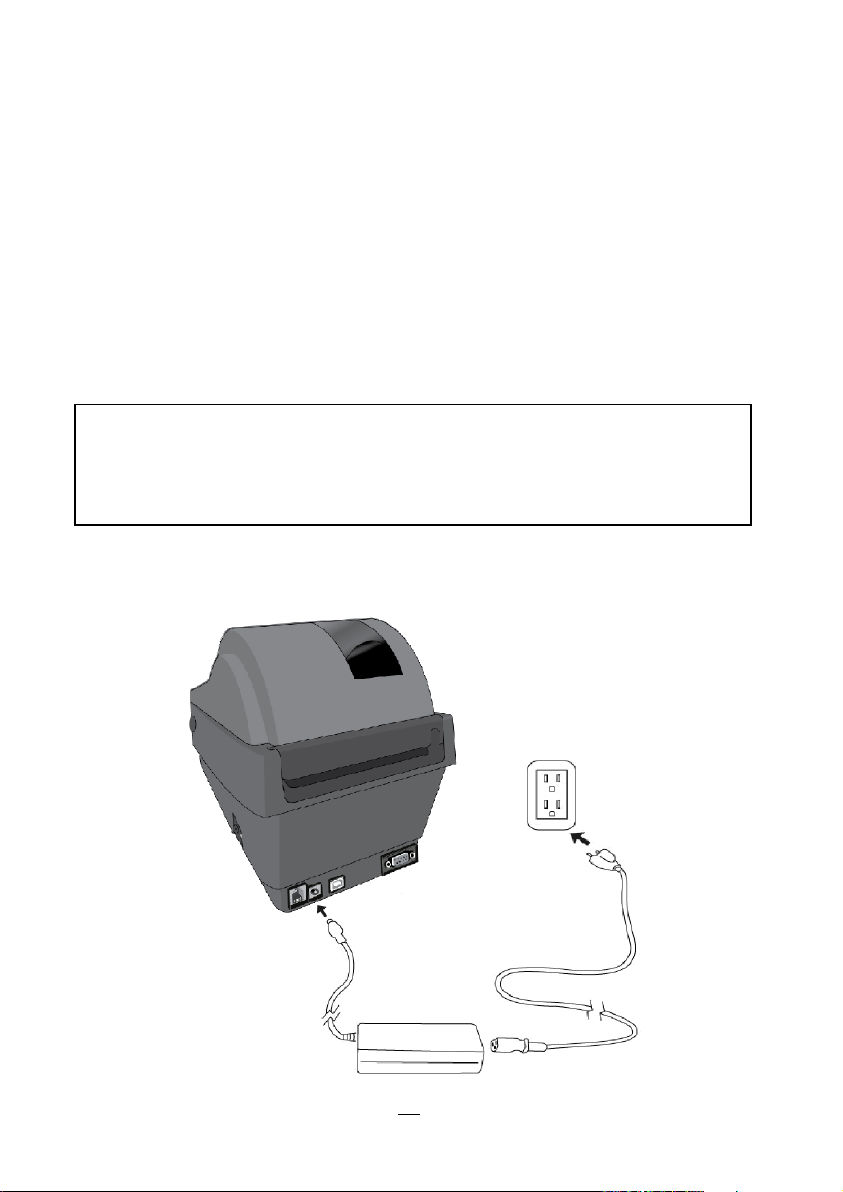
Attaching Power
Warning:
Do not operate the printer and power supply in an area where they
might get wet.
1. Make sure the printer’s power switch is in the off position (down)
before conducting following actions.
2. Insert the AC power cord into the power supply.
3. Insert the power supply’s power connector into the printer’s power
jack.
4. Plug the other end of the power cord into an appropriate grounded
AC electrical outlet.
OS-2130D
OS-2130D & OS-2130DE User’s Manual
13
Page 15

OS-2130DE
14
OS-2130D & OS-2130DE User’s Manual
Page 16

Loading Media
Preparing Media
In case media roll may become dirty or dusty during shipment,
handling, or storage, firstly remove the outside length of media, which
helps to avoid dragging adhesive or dirty media between the print
head and platen roller. When loading media, it must be placed onto
the media hangers.
Placing Media Roll
1. Open Top Cover of the printer.
15
OS-2130D & OS-2130DE User’s Manual
Page 17

2. Put the Media Hanger through media supply roll, and then
Media Hanger
Media Roll
centrally align with the two Media Shields to closely lean against
the media supply roll.
16
OS-2130D & OS-2130DE User’s Manual
Page 18

3. Locate the media supply roll into the Media Compartment of
Media Compartment
Release Levers
printer.
4. Push the Release Levers to open the printer module.
17
OS-2130D & OS-2130DE User’s Manual
Page 19

5. Pull a short length of media till it reaches the Platen Roll of printer.
Adjust the media guide at right margin, to make media
left-alignment.
18
OS-2130D & OS-2130DE User’s Manual
Page 20

6. Close the printer module and then press firmly at the both sides to
properly latch until you hear a click.
7. Close the top cover and turn on the printer.
19
OS-2130D & OS-2130DE User’s Manual
Page 21

8. Press the FEED button to feed labels out of the printer.
20
OS-2130D & OS-2130DE User’s Manual
Page 22

Printer Operations
Note:
If printer is with Argox PPLB printer language, printer will enter
Dump mode after printing configuration. In Dump mode, all
characters will be printed in 2 columns: the right shows characters
received from your system, and the left are the corresponding
hexadecimal values of the characters. It allows users or engineers
to verify and debug the program.
To return to normal operation mode from Dump mode, press the
FEED button again. Another way is to turn off printer power, and
then restart printer.
Printing Media Calibration & Configuration
Before connecting the printer to your computer, to make sure that
the printer works properly, conduct media calibration and print a
self-test/ configuration label.
Steps to Start Media Calibration & Configuration
1. Make sure the media is properly loaded and the top cover of
the printer is closed.
2. Turn off the printer power.
3. Press and hold the FEED button while turning on the power,
until printer motor is activated.
4. Media Calibration is performed while the printer automatically
feeds the label stock for a certain length; then the printer
motor suspends for one second and then prints out a
configuration profile. Release the FEED button as soon as
printer starts to print.
21
OS-2130D & OS-2130DE User’s Manual
Page 23

Sample of Printer Configuration Label
Print head test pattern
22
OS-2130D & OS-2130DE User’s Manual
Page 24

Main board DIP switch settings
Firmware version & date code
Memory capacity
Print method
Real Time Clock (RTC) setup
Internal fonts
Printed label length
Serial port settings
Print speed and darkness
Media type setting
Cutter setting
Peeler setting
Backfeed setting
Cutter/Peeler setting offset
Calibration Type
OS-2130D & OS-2130DE User’s Manual
23
Page 25

Resetting Printer to Factory Defaults
Note:
The printer factory default settings are stored in printer’s flash;
these settings remain stored, without being erased even the printer
power is disconnected.
Follow the steps below to reset printer to default settings:
1. Turn on the printer and wait till both "Ready" indicator and
"Power" indicator stay solid green.
2. Press the "Feed" button for 5 seconds, and the "Ready"
indicator and "Power" indicator will go off in order.
(at this step, if the “FEED” button is pressed for 10 seconds,
printer will reset first >> feed blank labels as media
calibration >> and then print configuration/ self-test labels.)
3. Once "Power" indicator becomes lit again, release the
FEED button.
4. "Ready" indicator will then become lit, too. At this moment,
the printer has resumed its factory default settings
OS-2130D & OS-2130DE User’s Manual
24
Page 26

Printer Controls and Indicators
Feed Button
Ready Indicator
Power Switch
Power Indicator
25
OS-2130D & OS-2130DE User’s Manual
Page 27

The following table explains printer controls and indicators’
Control /
Indicator
Function
Power
Switch
On: turns on normal operation (at “I” position)
Off: turns off power ( at “O” position)
Note: Turn power off before connecting or
disconnecting cables
Power LED
Off: Printer power off
Green: Printer power on
It will start blinking while “Media Out”, “Media
Gap Not Found” has been detected.
Once printer cutter mode has been enabled,
when Cutter is jammed with paper or Cutter is
not installed, POWER indicator will blink.
When RS-232 communication error is
detected, POWER indicator will blink.
functions to help understanding LED indications and printer
status:
OS-2130D & OS-2130DE User’s Manual
26
Page 28

Ready LED
When printer is started, the READY indicator
will blink. In Ethernet model, the READY
indicator will blink for several seconds to wait
till and stop blinking when Ethernet Card is
ready.
When printer receives data from host PC,
READY indicator will start blinking.
READY indicator will blink when printing is
paused.
It will start blinking while “Media Out”, “Media
Gap Not Found” has been detected.
It will blink as soon as the printer module is
opened.
Note:
When the print head is over-heated, printer’s
thermal protection function will be activated and
make READY LED blink to indicate printer is in
PAUSE status to wait till print head has been
cooled down. The printing tasks sent previously
will be resumed automatically later.
OS-2130D & OS-2130DE User’s Manual
27
Page 29

Feed Button
Press to advance the label media to the first
printing position.
Press during printing to make printer "pause".
Press and hold while switching on the power to
conduct media calibration and print out a
configuration profile.
To resume printing after “Media Out “ errors
have been resolved.
OS-2130D & OS-2130DE User’s Manual
28
Page 30

Troubleshooting by LED and Buzzer Indicators
Power LED
Ready LED
ON
ON
OFF
OFF
Possible Problems
Solutions
Remarks
Media sensor cannot
index label gaps
Check the label path
Check the label sensor
If a continuous label roll
is in use, set
“continuous media”
printing in driver
settings or commands.
Media out
Install a new label roll
Paper jam
Recover the jam
Diagnosis
Normally, when the printer is in not working properly, the "Power"
LED blinks continuously, and printing and communication
between the host and printer stops. Refer to LED indications
listed below to understand possible solutions to resolve the
problems printer may run into.
LED Indicators: Power and Ready LEDs blink at the same tempo
29
OS-2130D & OS-2130DE User’s Manual
Page 31

LED Indicators: Only the Power LED blinks
Power LED
Ready LED
ON
ON
OFF
ON
Possible Problems
Solutions
Remarks
Serial IO error
Check serial baud rate at
both of your system and
the printer.
For serial interface only
Cutter has failed, or
there is paper jam
inside the cutter.
Check the cutter or
recover paper jam.
Only applicable when
cutter mode to cutter
mode.
Other possible
hardware errors.
Contact the reseller for
further service.
Power LED
Ready LED
ON
ON
ON
OFF
Possible Problems
Solutions
Print head needs to
cool down
Printing will stop until the print head cools to
normal printing temperature.
Once it completes, the printer will
automatically resume the printing tasks sent
previously.
LED Indicators: Only the Ready LED blinks
OS-2130D & OS-2130DE User’s Manual
30
Page 32

Printer is in
PAUSE status
Press FEED button to resume printing.
Printer is receiving data
As soon as all the data has been received,
Ready LED will stay solid green and
automatically resume normal operation.
The printer has built-in monitors for the status. The status and
error indications will be displayed via the front panel LED
indicators and the alert buzzer. Generally, when a malfunction or
an abnormal condition is detected, the alert buzzer will beep for
three times, and the ERROR LED will also blink. Below list shows
the buzzer and LED indications corresponding to various errors.
OS-2130D & OS-2130DE User’s Manual
31
Page 33

Situation
Buzzer
Alert
Blinking
LED
Description
MEDIA
OUT
YES
READY
POWER
Both LEDs blink
synchronously.
The media is not installed or
used up.
Printer fails to detect the
media gap.
CUTTER
FAILURE
YES
POWER
Cutter failed or jammed at
cutter.
MEMORY
FULL
YES
POWER
The full printer buffer is
caused by the loaded soft
fonts, graphics or forms.
Check the format of these
data. Call for service
Note:
The alert buzzer can be disabled by Printer Utility.
OS-2130D & OS-2130DE User’s Manual
32
Page 34

Miscellaneous
If the host shows "Printer Time out":
1. Check if the communication cable (serial) is connected
securely to your serial port on the PC and to the connector
on the printer at the other end.
2. Check if the printer power is turned on.
If the data has been sent, but there is no output from the printer.
Check the active printer driver, and see if Seagull driver for your
Windows system and the label printer has been selected.
Vertical streaks in the printout usually indicate a dirty or faulty
print head. (Refer to the following examples.)
Clean the print head. If the problem persists, replace the print
head.
Poor printout quality:
The media may not be qualified.
33
OS-2130D & OS-2130DE User’s Manual
Page 35

Adjust the Darkness (heat temperature).
Slow down the print speed.
Refer to the next chapter and clean the related spare parts.
Recovery
After correcting problems, simply press the panel button or restart
the printer to continue your print jobs. Make sure the LEDs are not
blinking and remember to resend your files.
34
OS-2130D & OS-2130DE User’s Manual
Page 36

Communications
Note:
1. You must insert the power supply’s barrel connector into the
power jack on the back of the printer before connecting
communication cables.
2. This printer complies with FCC Rules and Regulations, Part 15,
for Class A Equipment, for use with fully shielded six-foot data
cables. Use of longer cables or unshielded cables may increase
radiated emissions above Class A limits.
Interfaces and Requirements
Argox OS-2130D and OS-2130DE printers come with a nine-pin
Electronics Industries Association (EIA) RS-232 serial data
interface, a USB interface, Cash drawer interface and Ethernet. A
variety of interface options are suitable for versatile applications:
OS-2130D: Cash drawer, USB, and Serial interfaces
OS-2130DE: Ethernet, Cash drawer, USB, and Serial interfaces
USB Interface Requirements
The Universal Serial Bus (USB) interface is version 2.0 and 1.1
compliant and provides a full-speed (12Mb/s) interface that is
compatible with your existing PC hardware. The USB’s “plug and
play” design makes installation easy. Multiple printers can share a
single USB port/hub.
OS-2130D & OS-2130DE User’s Manual
35
Page 37

Serial (RS-232) Interface Requirements
LED Status
Description
Both Off
No Ethernet link detected.
Blinking
The printer waits for printer ready.
It will take about 20 seconds to be ready.
Green
Speed LED
On: 100 Mbps link
Off: 10 Mbps link
Amber
Link/Activity LED
On: link up
Off: link down
Flash: activity
Note:
When using Ethernet model printer, please wait till the Ready
Indicator to stop blinking, before starting printer operations.
The required cable must have a nine-pin "D" type male
connector on one end, which is plugged into the mating serial
port located on the back of the printer. The other end of the
signal interface cable connects to a serial port on the host
computer.
Ethernet 10/100 Internal Printer Server Option
This connector is for Ethernet application; it is convenient to use
several printers by Ethernet connector at the same time.
Ethernet Module Status Indicators
OS-2130D & OS-2130DE User’s Manual
36
Page 38

OS-2130DE Ethernet LED Indicators:
Green LED
Amber LED
37
OS-2130D & OS-2130DE User’s Manual
Page 39

Communicating with the Printer
Note:
We strongly recommend that you use the Seagull Driver Wizard
instead of the Microsoft Windows Add Printer Wizard when
installing and updating your Drivers by Seagull.
(Even though the "Add Printer Wizard" is from Microsoft, it too
easily performs a number of tasks incorrectly when updating
The bundled printer driver can be applied to all applications under
Windows XP/ Vista/ Windows 7 / 8 and 10, supporting 32-bit/ 64-bit
operation systems. With this driver you can operate any popular
Windows software applications including Argox Bartender UL label
editing software or MS Word, etc., to print to this printer.
Drivers can be downloaded from Argox website
Installing a Plug and Play printer driver (for USB only)
1. Turn off the printer. Plug the power cable into the power socket on
38
OS-2130D & OS-2130DE User’s Manual
Page 40

the wall, and then connect the other end of the cable to printer's
power socket. Connect the USB cable to the USB port on the
printer and on the PC.
39
OS-2130D & OS-2130DE User’s Manual
Page 41

2. Turn on the printer. If the printer supports Plug-and-Play, and you
have successfully connected it using a USB cable, then the
Windows Add Hardware Wizard will automatically detect the
printer and display a dialog that allows you to install a driver. Click
Cancel and do not install the driver using this wizard.
3. Run the driver from Argox website.On the prompt, Windows
Printer Driver, select “I accept…” and click "Next".
40
OS-2130D & OS-2130DE User’s Manual
Page 42

4. Assign the directory to keep Seagull driver, (for example:
C:\Seagull) and click "Next".
5. Click "Finish".
41
OS-2130D & OS-2130DE User’s Manual
Page 43

6. Select Install printer drivers and Click "Next"
7. On the Seagull Driver Wizard prompt, select the first radio button
to “Install a driver for a Plug and Play printer”. Then click “Next.”
8. Enter Printer name (i.e. Argox OS-2130D PPLA) and select "do
not share this printer”, and click "Next"
42
OS-2130D & OS-2130DE User’s Manual
Page 44

Argox OS-2130D PPLA
Argox OS-2130D PPLA
Argox OS-2130D PPLA
Argox OS-2130D PPLA
USB002
7.1.9_M-5
9. Check all the data on the showing screen, if it is correct, click
"Finish".
10. After the related files have been copied to your system, click
"Finish".
43
OS-2130D & OS-2130DE User’s Manual
Page 45

Installed printer Argox OS-2130D PPLA
11. After driver installation is complete, click "Close".
The driver should now be installed.
Installing a Printer Driver (for other interfaces except USB)
1. Turn off the printer. Plug the power cable into the power socket on
44
OS-2130D & OS-2130DE User’s Manual
Page 46

the wall, and then connect the other end of the cable to printer's
power socket. Connect the Parallel cable, Serial cable, or
Ethernet cable to the proper port on the printer and on your
computer.
2. Run the driver from Argox website. On the prompt, Windows
Printer Driver, select “I accept…”and click "Next".
45
OS-2130D & OS-2130DE User’s Manual
Page 47

3. Assign the directory to keep Seagull driver, (for example:
C:\Seagull) and click "Next".
4. Click "Finish".
46
OS-2130D & OS-2130DE User’s Manual
Page 48

5. Select Install printer drivers and Click "Next"
6. Make sure printer is connected to PC, select “Other” and click
“Next”:
47
OS-2130D & OS-2130DE User’s Manual
Page 49

7. Select model & emulation - the following examples are based on
Argox CP-2140 PPLB
A rgox OS-2310D PPLA
model OS-2130D PPLA:
8. Select the port of the printer and click "Next".
48
OS-2130D & OS-2130DE User’s Manual
Page 50

9. Enter Printer name (i.e. Argox OS-2130D PPLA) and select
Argox OS-2130D PPLA
Argox OS-2130D PPLA
Argox OS-2130D PPLA
USB001
7.1.9_M-5
"do not share this printer”, and click "Next".
10. Check all the data on the showing screen, if it is correct, click
"Finish".
49
OS-2130D & OS-2130DE User’s Manual
Page 51

11. After the related files have been copied to your system, click
Installing printer ‘Argox OS-2130D PPLA’…
Installed printer Argox OS-2130D PPLA
"Finish".
12. After driver installation is complete, click "Close".
The driver should now be installed.
OS-2130D & OS-2130DE User’s Manual
50
Page 52

Note: Always switch off printer power before cleaning.
Caring for Your Printer
Print Head Maintenance Guide
To keep the Print Head remain in the best conditions and efficiency
and to extend duration for use, regular cleaning action is needed:
Cleaning Interval
It’s strongly recommended to regularly clean print heads at least
when changing every one label roll (in direct thermal printing mode).
In addition, if printers are operated under critical applications and
environments, or if it’s found that print quality is degraded, please
clean print heads more frequently.
Cleaning Material
Surface of print head’s heating element is very fragile. To prevent
from any possible damage, please use the Printhead Cleaning Pen
or soft cloth/ cotton buds with “Ethanol” or “industry alcohol” to clean
print head surface.
It’s strongly recommended to wear hand gloves during cleaning
progress.
Do not touch print head surface by bare hands or with any hard
equipment.
Water or spit should be kept away in case of corrosion on heating
elements.
51
OS-2130D & OS-2130DE User’s Manual
Page 53

Cleaning Direction
When cleaning the print head, always wipe in One-Way Direction from Left to Right only, or, from Right to Left only, to clean “Heating
Line” of print head gently without excessive stress.
Do not wipe back and forth, to avoid dust or dirt on cleaning cotton
would be attached onto print head again.
Special Caution:
Warranty of print heads will be void if print head serial number is
removed, altered, defected, or made illegible, under every
circumstance.
52
OS-2130D & OS-2130DE User’s Manual
Page 54

Product Specification
Specification
OS-2130D
OS-2130DE
Print method
Direct thermal
Printing resolution
203 DPI (8 dots/mm)
Printing speed
2ips ~ up to 4ips (51~102mm/s)
Printing length
Max 100"(2540mm)
Printing width
Max 2.83" (72mm), Min 1"(25.4mm)
Memory
8MB SDRAM(6MB user available)
4MB Flash ROM(2MB user available)
CPU type
32 bit RISC microprocessor 100MHz
Sensors
Reflective (Left side)
Operation interface
Button(Feed) x 1
Communication
interface
RS-232, USB, Cash drawer, Ethernet(optional)
Fonts
PPLA:
Internal fonts:
9 fonts with different point size
6 fonts with ASD smooth font.
Courier font with different symbol sets.)
PPLB:
Internal fonts: 5 fonts with different point size
Soft fonts and 2-byte Asian fonts are downloadable
Ability to print any Windows True Type Font easily
General Specification
OS-2130D & OS-2130DE User’s Manual
53
Page 55

1D barcodes
PPLA:
Code 39, UPC-A, UPC-E, Code 128 subset A/B/C,
EAN-13, EAN-8, HBIC, Codabar, Plessey, UPC2,
UPC5, Code 93, Postnet, UCC/EAN-128,
UCC/EAN-128 K-MART, UCC/EAN-128 Random,
Weight, Telepen, FIM, Interleave 2 of 5
(Standard/with modulo 10 checksum/with human
readable check digit/with modulo 10 checksum &
shipping bearer bars), GS1 Data bar (RSS)
PPLB:
Code 39 Std. & Extended, UPC-A, UPC-E,
UPC-Interleaved 2 of 5, Code 39 with check sum
digit, Code 93, EAN-13, EAN-8 (Standard, 2 /5digit
add-on), Codabar, Postnet, Code128 subset
A/B/C, Code 128 UCC (shipping container code),
Code 128 auto, UCC/EAN code 128 (GS1-128),
Interleave 2 of 5, Interleaved 2 of 5 with check
sum, Interleaved 2 of 5 with human readable check
digit, German Postcode, Matrix 2 of 5,UPC
Interleaved 2 of 5, EAN-13 2/5 digit add-on,
UPCA 2/5 digit add-on, UPCE 2/5 digit add-on,
GS1 Data bar (RSS)
2D barcodes
PPLA/PPLB:
MaxiCode, PDF417, Data Matrix (ECC 200 only),
QR code, Composite codes
OS-2130D & OS-2130DE User’s Manual
54
Page 56

Graphics
PPLA/PPLB: PCX, BMP, IMG, HEX,GDI, Binary
raster(PPLB Only)
Emulation
PPLA, PPLB
Software-label
editing
Windows Driver (Win XP/Vista/Win 7/ 8/10)
BarTender
Software-utility
Printer Utility、Font Utility
Media type
Roll-feed, die-cut, continuous, fan-fold, tags, ticket
in thermal paper
Media
Max width 3.14” (79.8 mm)
Min width 1” (25.4 mm)
Max length 100" (2540mm)
Min length:0.196" (5mm)
Thickness 0.0025”~0.01” (0.0635mm ~0.254mm)
Max roll capacity core 0.5" OD 4.3"(109 mm),
core 1" OD 4” (102 mm)
Core size 0.5”(12.7mm) and 1"(25.4mm) ID
Dimensions
W 134 x H 163 x L 228 mm
Weight
1.2kgs
Power Source
100V~240V,1.8A, 50~60Hz Input
24V, 2.5A Typical, Output
Operation
Environment
Operation Temperature: 40°F~100°F (4°C~38°C),
10% ~ 90% non-condensing,
Storage Temperature: -4°F~122°F (-20°C~50°C)
OS-2130D & OS-2130DE User’s Manual
55
Page 57

Other
Buzzer internal
RTC internal
Note: RTC Lithium Battery Specification
CR2032, +3V, 225mAh
CAUTION: Risk of Explosion if Battery is replaced
by an Incorrect type. Dispose of Used Batteries
according to the Instructions.
Optional Items
Guillotine Cutter
Dispenser kit
External 8"OD media stacker
ArgoKee
OS-2130D & OS-2130DE User’s Manual
56
Page 58

Fonts, Barcodes, and Graphics Specification
Programming
Language
PPLA
Internal fonts
9 fonts with different point size
6 fonts with ASD smooth font.
Courier font with different symbol sets.
Symbol sets
(Code pages)
Courier font symbol set: Roman-8, ECMA-94, PC,
PC-A, PC-B, Legal, and
PC437 (Greek), Russian.
Soft fonts
Downloadable soft fonts
Font size
1x1 to 24x24 times
Character
rotation
0, 90, 180, 270 degree, 4 direction rotation
Graphics
PCX, BMP, IMG, HEX, GDI
Bar code types
Code 39, UPC-A, UPC-E, Code 128 subset A/B/C,
EAN-13, EAN-8, HBIC, Codabar, Plessey, UPC2,
UPC5, Code 93, Postnet, UCC/EAN-128,
The specifications of fonts, bar codes and graphics depends on the
printer emulation. The emulations PPLA and PPLB are printer
programming languages, through which the host can communicate
with your printer.
Printer Programming Language PPLA
OS-2130D & OS-2130DE User’s Manual
57
Page 59

UCC/EAN-128 K-MART, UCC/EAN-128 Random,
Weight, Telepen, FIM, Interleave 2 of 5
(Standard/with modulo 10 checksum/with human
readable check digit/with modulo 10 checksum &
shipping bearer bars), GS1 Data bar (RSS),
MaxiCode, PDF417, Data Matrix (ECC 200 only),
QR code, Composite codes
Programming
Language
PPLB
Internal fonts
5 fonts with different point size
Symbol sets
(Code pages)
8 bits code page : 437, 850, 852, 860, 863, 865,
857, 861, 862, 855, 866,
737,851,869, 1252, 1250, 1251,
1253, 1254, 1255
7 bits code page: USA, BRITISH, GERMAN,
FRENCH, DANISH, ITALIAN,
SPANISH, SWEDISH and
SWISS.
Soft fonts
Downloadable soft fonts
Font size
1x1 to 24x24 times
Character
rotation
0, 90, 180, 270 degree, 4 direction rotation
Graphics
PCX, BMP, IMG, HEX, GDI, Binary raster
Printer Programming Language PPLB
OS-2130D & OS-2130DE User’s Manual
58
Page 60

Bar code types
Code 39 Std. & Extended, UPC-A, UPC-E,
UPC-Interleaved 2 of 5, Code 39 with check sum
digit, Code 93, EAN-13, EAN-8 (Standard, 2
/5digit add-on), Codabar, Postnet, Code128
subset A/B/C, Code 128 UCC (shipping container
code), Code 128 auto, UCC/EAN code 128
(GS1-128), Interleave 2 of 5, Interleaved 2 of 5
with check sum, Interleaved 2 of 5 with human
readable check digit, German Postcode, Matrix 2
of 5,UPC Interleaved 2 of 5, EAN-13 2/5 digit
add-on, UPCA 2/5 digit add-on, UPCE 2/5 digit
add-on, GS1 Data bar (RSS), MaxiCode, PDF417,
Data Matrix (ECC 200 only), QR code, Composite
codes
OS-2130D & OS-2130DE User’s Manual
59
Page 61

Interface Specification
Pin
Signal
1
Ground
2 - 3
Drawer _Back
4
+24V
5
Drawer_KICK2
6
Ground
Cash Drawer
The following port complies with cash drawer communication.
60
OS-2130D & OS-2130DE User’s Manual
Page 62

USB Interface
Pin
Signal
Description
1
VBUS
5V 2 D -
Differential data signaling pair -
3
D +
Differential data signaling pair +
4
GND
Ground
12
3 4
12
3 4
USB series “B” Receptacle Interface
This is port complies with USB 2.0 Full Speed.
Connector Terminal Pin Assignment
OS-2130D & OS-2130DE User’s Manual
61
Page 63

Serial Interface
Pin
Direction
Definition
1 Shorted to Pin 4,6
2
Output
TX 3 Input
RX 4
Shorted to Pin 1,6
5 Ground
6 Shorted to Pin 1,4
7
Input
CTS
8
Output
RTS
9
Output
+5V
The RS232 connector on the printer side is a female, DB-9 and pin to pin
standard type.
Baud rate: 2400, 4800, 9600(default), 19200, 38400, 57600, 115200
bauds.(programmable by command)
Note :
1. Pin 9 are reserved for KDU (keyboard device unit), therefore
do not connect these pins if you are using a general host like
a PC.
62
OS-2130D & OS-2130DE User’s Manual
Page 64

2. OS-2130D, OS-2130DE used with standard RS-232 cable, the
Pin
Signal
1
Transmit+
2
Transmit-
3
Receive+
4
Reserved
5
Reserved
6
Receive-
7
Reserved
8
Reserved
user can buy it on local. Argokee attached to the RS-232
cable is a special pin assignment to use in non-OS-2130D,
OS-2130DE models.
Ethernet Interface
The following port complies with Ethernet communication.
63
OS-2130D & OS-2130DE User’s Manual
Page 65

Appendix I-Thermal Print Head Replacement
1. Switch off the power and wait for both the LEDs to go off.
2. Open the top cover.
3. Unlatch the print head module and swing it to the opposite.
4. Push the TPH firmly into the mounting bracket to release it from
the module.
5. Disassemble the TPH and the metal plate by removing the
screws.
6. Unplug the 2 print head cables from the connectors on the old
TPH-module.
64
OS-2130D & OS-2130DE User’s Manual
Page 66

7. Replace the TPH.
8. Plug the 2 print head cable to the new print head.
9. Put the new “Print Head module” onto “Printer Chassis” with the
same way, which you released it from “Printer Chassis”.
65
OS-2130D & OS-2130DE User’s Manual
Page 67

Appendix II-Cutter Installation
1. Turn off the printer power, unplug the power cable and
USB/Ethernet/Serial cable.
2. Remove the top cover.
Figure 6.1
66
OS-2130D & OS-2130DE User’s Manual
Page 68

3. Remove two screws at base housing.
Figure 6.2
67
OS-2130D & OS-2130DE User’s Manual
Page 69

4. Remove the whole print head assembly by releasing 4 screws at its
feet.
Figure 6.3
5. Add a cutter baby board to J5 on the main board.
6. Secure three attached screws for the cutter.
Figure 6.4
68
OS-2130D & OS-2130DE User’s Manual
Page 70

7. Plug the cutter's connector into the PCB's header connector (J3).
8. Reinstate the print head assembly by securing back the 4 screws.
9. Click back the middle cover.
10. Secure two screws back at base housing.
11. Install the top cover.
69
OS-2130D & OS-2130DE User’s Manual
Page 71

Appendix III-Dispenser kit Installation
Sensor Cable
Top Cover
Screwe
1. Turn off the power switch.
2. Unwrap the PC bag of dispenser kit to take out the screw, the
shaft, the plastic roller, the dispenser bar, the direction label and
the peeler sensor cable.
3. Take off the top cover of the printer.
4. Fix the sensor board on the top cover and secure the screw.
Keep the cable at the left.
5. Rout the peeler sensor cable through the guides along the left
side of the top cover.
6. Release the two screws at the bottom of the base housing shown
7. Remove the middle cover.
8. Take off the H cover.
Figure 6.5
in Figure 6.1 to 6.3.
70
OS-2130D & OS-2130DE User’s Manual
Page 72

9. Tape the direction label on the top of the H cover with the arrow
H Cover
Middle Cover
sign heading toward the opposite of you.
10. Release the screw on the left bracket of the chassis.
11. Unlatch the print head module. Hook the white roller on the
brackets of the chassis, ensuring the long thinner end at the left
side.
12. Guide the shaft and go through the respective holes on the left
bracket, the white roller, and the right bracket in order (To smooth
this procedure, better hold the white roller with one hand.).
13. Secure the attached screw at right bracket of the chassis to fix
the shaft.
14. Hook the dispenser bar on the brackets of the chassis,
positioning it above the white roller. Ensure that the dispenser bar
is paralleled with the black platen roller and its long thinner end is
at that left.
15. Plug the sensor board’s connector into the PCB's header
connector (J2).
16. Secure back the screw on the left bracket of the chassis.
71
OS-2130D & OS-2130DE User’s Manual
Page 73

17. Guide the sensor cable connector through the hole on the upper
Screw
Dispenser bar
White plastic roller
Shaft
left corner of the middle cover.
Figure 6.7
18. Click the top cover back to the middle cover.
19. Insert the sensor connector into its receptacle on the main logic
board of the base housing.
20. Click the middle cover back to the base housing. First click in the
front part then the rear.
72
OS-2130D & OS-2130DE User’s Manual
Page 74

21. Secure the two screws at the bottom of the base housing.
4mm Gap
Middle Cover
H. Cover
Figure 6.8
73
OS-2130D & OS-2130DE User’s Manual
