Page 1
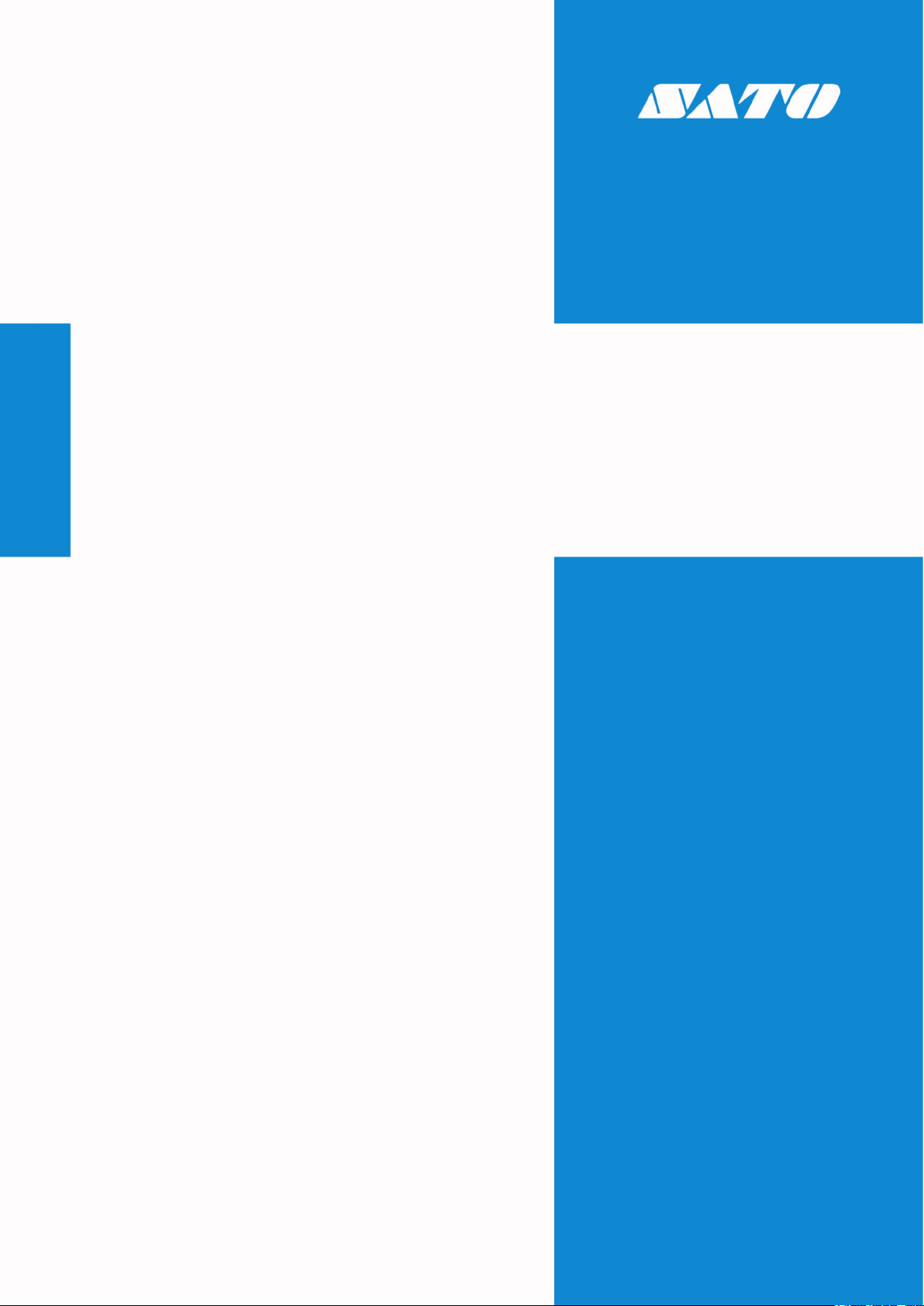
SATO All-In-One Tool
Edition 1.18
January 2021
User Manual
SATO All-In-One Application 1-77
User Manual
Page 2
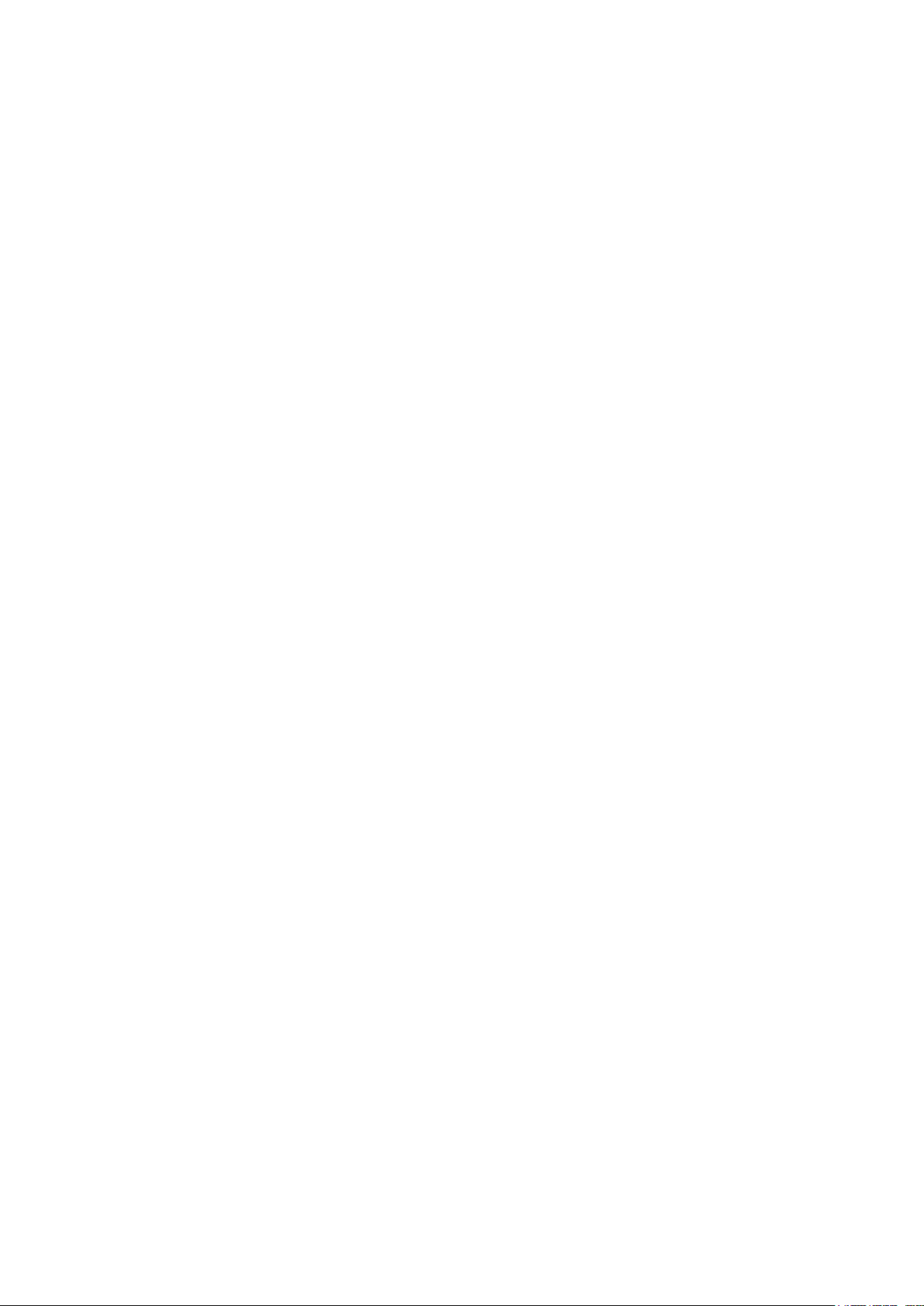
Software License Agreement
PLEASE READ THE FOLLOWING TERMS AND
CONDITIONS BEFORE USING THIS PRODUCT. BY
INSTALLING THE PRODUCT, YOU THEREBY INDICATE
YOUR ACCEPTANCE OF THESE TERMS AND
CONDITIONS. SHOULD YOU DISAGREE WITH ANY OF
THE TERMS OR CONDITIONS LISTED BELOW,
PROMPTLY REMOVE ALL FILES RELATED TO THIS
PRODUCT FROM YOUR HOST PLATFORM AND RETURN
THE PRODUCT TO SATO CORPORATION.
1. You explicitly agree to accept a non-exclusive license to
use the Software identified on the distribution media
solely for your own customary business or personal
purposes. Your local and national laws govern this
Agreement.
2. Henceforth, “Software” shall refer to the digitally
encoded, machine-readable data and program. The
term “Software Product” includes the Software
identified on the distribution media, including any
accompanying documentation. The term “Distribution
Media” refers to any method by which the Software
Product is delivered to the end user, including but not
limited to Floppy Disks, CD-ROM, Magnetic Tape and
On-Line distribution via the Internet. The Software
Product is licensed (not sold) to you, and SATO® either
owns or licenses from other vendors who own all
copyright, trade secret, patent and other proprietary
rig
hts in the Software Product.
3. To protect the proprietary rights of SATO Corporation,
you agree to maintain the Software Product and other
proprietary information concerning the Software Product
in strict confidence and to establish reasonable
procedures regulating access to and use of the software.
4. You agree not to duplicate or copy the Software except
that you may make one backup copy. You agree that any
such copy shall contain the same proprietary notices as
those appearing on the original.
5. You shall not sub-license, sell, lease, or otherwise
transfer all or any portion of the Software Product
separate from the printer(s), without the prior written
consent of SATO Corporation.
6. You may not modify or prepare derivative works of
the Software Product. You may not transmit the
Software Product over a network, by telephone, or
electronically using any means; or reverse engineer,
decompile or disassemble the Software.
7. You may transfer the Software Product with the
printer(s), but only if the recipient agrees to accept the
terms and conditions of this Agreement. Your license is
automatically terminated if you transfer the Software
Product and printer(s).
8. This License remains in force until terminated, and may
be terminated by agreement between you and SATO
Corporation, or by SATO Corporation, if you fail to
comply with the terms of this License if such failure is not
corrected within thirty (30) days after notice. When this
License is terminated, you shall either return to the place
you obtained them from, or destroy, the printer and all
copies of the Software and documentation.
9. SATO Corporation warrants that for ninety (90) days
after delivery, the Software will perform in accordance
with specifications published by SATO Corporation, and
that the distribution media will be free from defects in
material and workmanship. SATO Corporation does not
warrant that the Software is free from all bugs, errors
and omissions.
10. Your exclusive remedy and the sole liability of SATO
Corporation in connection with the Software is
replacement of defective distribution media upon their
return to SATO Corporation. SATO Corporation will
not be liable for any loss or damage caused by delays
in furnishing a Software Product or any other
performance under this Agreement.
SATO Corporation does not warrant that the functions
contained in the Software will meet your requirements or
that the operation of the Software will be uninterrupted or
error free.
11. Use, duplication or disclosure by the Government is
subject to restrictions as set forth in the relevant
guidelines of your country, such as the Rights in Technical
Data and Computer Software clause at FAR 242.2277013, subdivision (b) (3) (ii) or subparagraph (c) (1)
(ii), as appropriate. Further use, duplication or
disclosure is subject to restrictions applicable to
restricted rights software as set forth in FAR 52.22719 (c) (2) or equivalent rules.
THE PARTIES AGREE THAT ALL OTHER
WARRANTIES, EXPRESS OR IMPLIED, INCLUDING
WARRANTIES OF FITNESS FOR A PARTICULAR
PURPOSE AND MERCHANTABILITY ARE EXCLUDED.
SATO Corporation reserves the right to make changes
and/or improvements in the Software without notice at
any time.
IN NO EVENT WILL SATO CORPORATION BE LIABLE
FOR LOST PROFITS, LOST DATA, BUSINESS
INTERRUPTIONS OR ANY OTHER DIRECT,
INDIRECT, INCIDENTAL OR CONSEQUENTIAL
DAMAGES ARISING OUT OF THE USE OF OR
INABILITY TO USE THIS PRODUCT, EVEN IF SATO
CORPORATION HAS BEEN ADVISED OF THE
POSSIBILITY OF SUCH DAMAGES, OR ANY
DAMAGES CAUSED BY ABUSE OR MANIPULATION
OF THE SOFTWARE. SOME STATES DO NOT
ALLOW THE EXCLUSION OR LIMITATION OF
LIABILITY FOR CONSEQUENTIAL OR INCIDENTAL
DAMAGES, SO THE ABOVE LIMITATION MAY NOT
APPLY TO YOU.
YOU ACKNOWLEDGE THAT YOU HAVE READ THIS
AGREEMENT, UNDERSTAND IT, AND AGREE TO BE
BOUND BY ITS TERMS AND CONDITIONS. NEITHER
PARTY SHALL BE BOUND BY ANY STATEMENT OR
REPRESENTATION NOT CONTAINED IN THIS
AGREEMENT. NO CHANGE IN THIS AGREEMENT IS
EFFECTIVE UNLESS WRITTEN AND SIGNED BY
PROPERLY AUTHORIZED REPRESENTATIVES OF
EACH PARTY. BY INSTALLING THIS SOFTWARE
PRODUCT, YOU AGREE TO ACCEPT THE TERMS ANDCONDITIONS OF THIS AGREEMENT.
2
Page 3
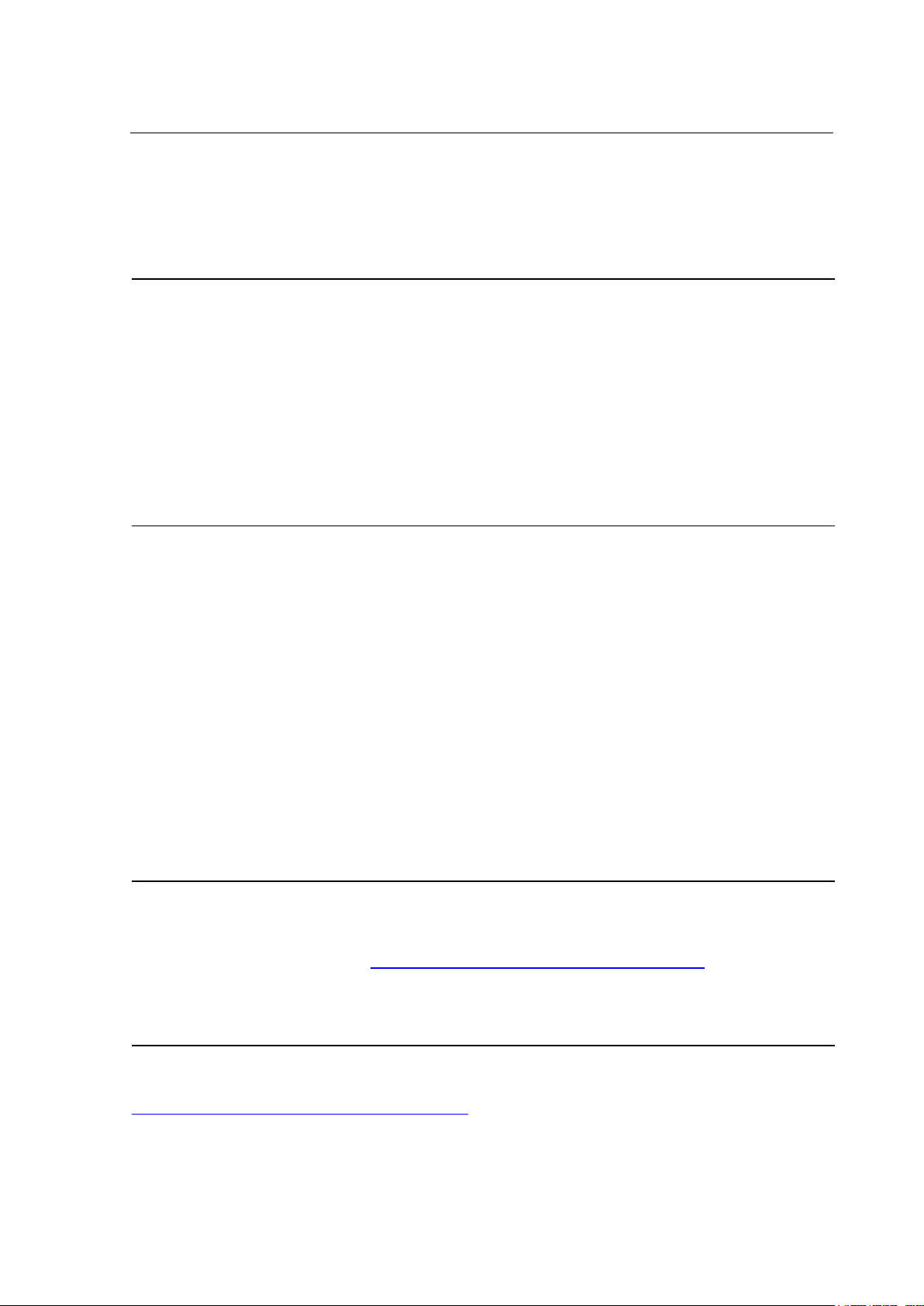
Copyrights
Any unauthorized reproduction of the contents of this document, in part or whole, is strictly prohibited.
© 2021 SATO Corporation. All rights reserved.
Limitation of Liability
SATO Corporation and its subsidiaries in Japan, the U.S and other countries make no representations
or warranties of any kind regarding this material, including, but not limited to, implied warranties of
merchantability and fitness for a particular purpose. SATO Corporation shall not be held responsible
for errors contained herein or any omissions from this material or for any damages, whether direct,
indirect, incidental or consequential, in connection with the furnishing, distribution, performance or use
of this material.
Specifications and contents of this document are subject to change without notice.
Trademarks
SATO is a registered trademark of SATO Holdings Corporation and its subsidiaries in Japan, the U.S.
and other countries.
®
is a registered trademark of Wi-Fi Alliance.
Wi-Fi
TM
Wi-Fi Direct
Bluetooth is a trademark of Bluetooth SIG, Inc., U.S.A.
Android is a trademark of Google LLC.
Microsoft, Windows and .NET Framework are either registered trademarks or trademarks of Microsoft
Corporation in the United States and/or other countries.
Pentium is a registered trademark of Intel Corporation or its subsidiaries.
All other trademarks are the property of their respective owners.
and WPATM are trademarks of Wi-Fi Alliance.
Software Updating Disclaimer
While all efforts have been taken to ensure accuracy and currency of the information contained herein,
there are instances where the contents of this document may be outdated. In that case, proceed to
your local SATO regional website (https://www.sato-global.com/drivers/redirect.html) to check whether
an updated document has been made available for your reference.
Contact Information
Access the following site and select the region/country nearest to you.
https://www.sato-global.com/about/locations.html
3
Page 4
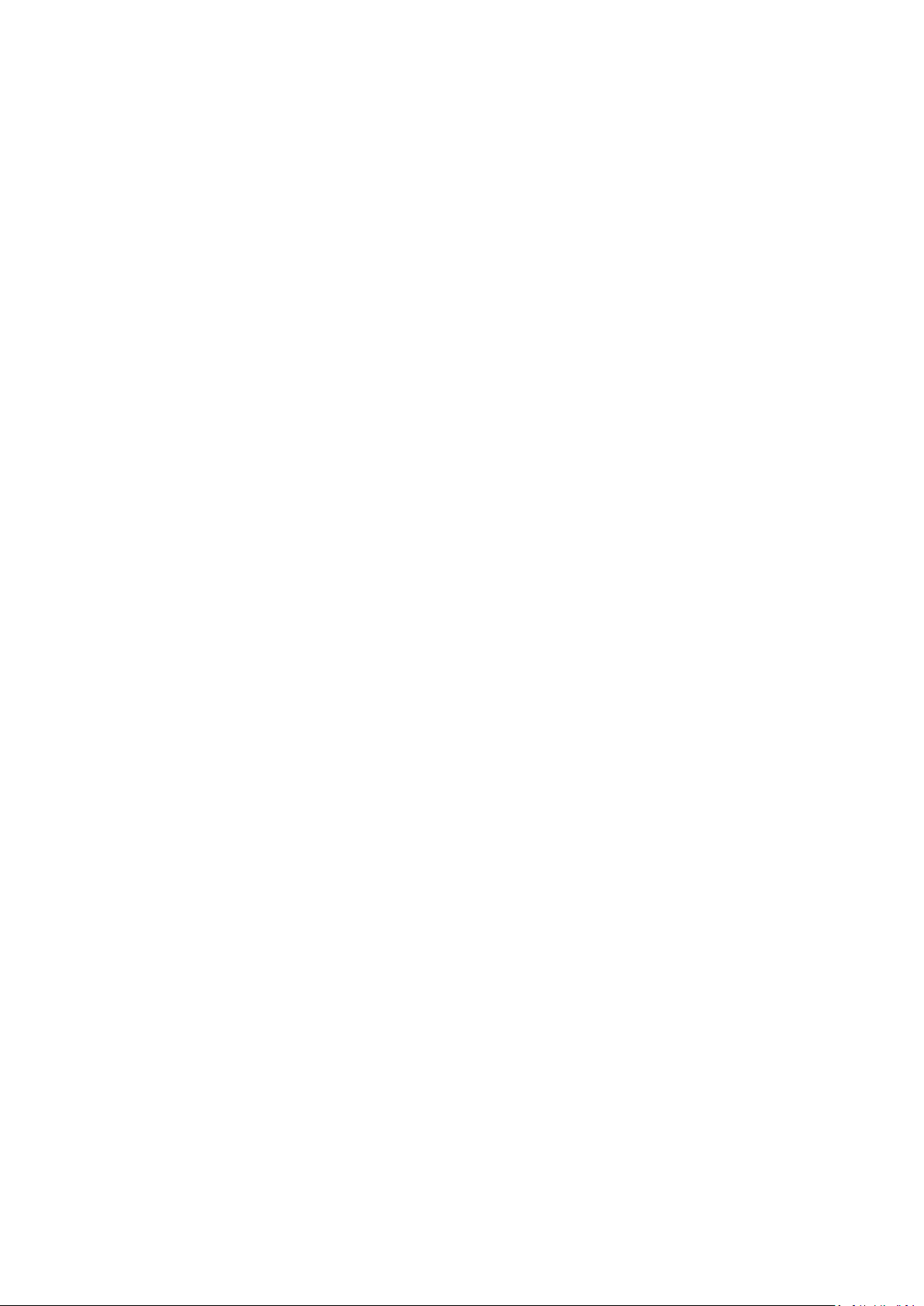
Table of Contents
Table of Contents ................................................................................................................... 4
1. Overview ............................................................................................................................. 6
1.1. Supported Models of SATO Printers ......................................................................... 6
2. System Requirements ....................................................................................................... 7
3. Setup ................................................................................................................................... 8
4. Using the All-In-One Tool ............................................................................................... 11
4.1. Overview ................................................................................................................. 11
4.2. Summarized Features List ...................................................................................... 12
4.3. Multi-Lingual Support .............................................................................................. 14
4.4. Adding a Printer ....................................................................................................... 14
4.4.1. Adding a Printer via Auto-Discovery ........................................................ 16
4.4.2. Adding a Printer via LAN, Parallel Port or Serial Comm settings ............ 17
4.5. Navigating the Treeview .......................................................................................... 17
4.5.1. Creating folders ........................................................................................ 18
4.5.2. Renaming folders ..................................................................................... 18
4.5.3. Relocating printers via Drag-and-Drop .................................................... 18
4.6. Displaying Printer Firmware Information ................................................................. 18
4.7. Editing Printer Information ....................................................................................... 19
4.8. Enquiring Printer Status .......................................................................................... 19
4.9. Interface Configuration ............................................................................................ 20
4.10. Displaying Configuration Information ...................................................................... 21
4.10.1. Printer Configuration ................................................................................ 21
4.10.2. Label Configuration .................................................................................. 22
4.10.3. Counter Information Display .................................................................... 22
4.11. Export/Import Profile................................................................................................ 23
4.11.1. Using External Profile .............................................................................. 24
4.12. Graphics Conversion ............................................................................................... 25
4.13. Graphics Download ................................................................................................. 26
4.13.1. Dithering Effect ........................................................................................ 27
4.14. Font Downloading ................................................................................................... 28
4.14.1. Font Selection .......................................................................................... 29
4.15. Bitmap Font (fixed size) Download ......................................................................... 31
4.16. Firmware Download ................................................................................................ 32
4.16.1. MB200i and MB400i................................................................................. 32
4.16.2. CL, CG, CT, LM, S84 and GT .................................................................. 33
4.16.2.1. Boot Download mode............................................................................... 33
4.16.2.2. Flash Download Mode ............................................................................. 35
4.16.3. GL ............................................................................................................ 36
4.16.4. TH2 Downloader ...................................................................................... 37
4.17. Test Print feature ..................................................................................................... 38
4.18. Switching Interface Selection for CG Printer ........................................................... 38
4.19. Restart Printer ......................................................................................................... 39
4.20. RFID Mode Setup (for NX, CG2 and CT4i) ............................................................. 40
4.21. Sending Printer Command Strings .......................................................................... 41
4.22. Saving and Applying Printer Profiles ....................................................................... 42
4.23. Mass Update of Printer Configuration ..................................................................... 43
Page 5
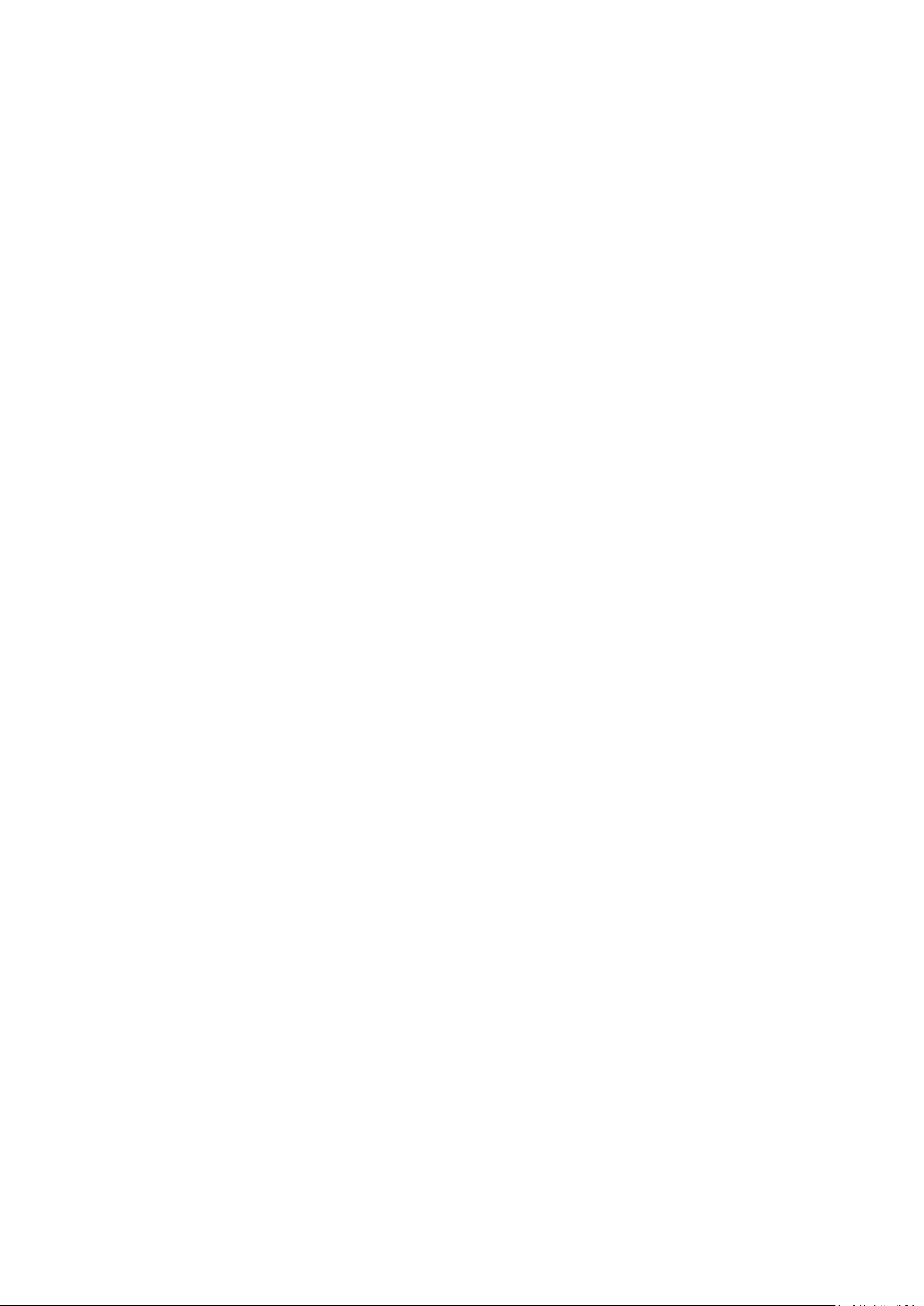
4.24.
Preferences ............................................................................................................. 44
4.25. AutoDiscovery Setup ............................................................................................... 45
4.26. Configuration of Network Interface Card ................................................................. 46
4.27. Check for Newer Version of Application.................................................................. 47
4.28. Changing Communication Protocol of GL4 ............................................................. 48
4.29. Send SBPL Print File to Printer Driver .................................................................... 49
4.30. IP Assignment ......................................................................................................... 50
4.31. Unit Convertor ......................................................................................................... 51
4.32. Status Alert .............................................................................................................. 52
4.33. Real Time Clock (RTC) Setting ............................................................................... 54
4.34. Format Download to Keypad ................................................................................... 55
4.35. Status Bar Icon, System Tray ................................................................................. 55
4.36. Shortcut Menu to SATO External Tools .................................................................. 56
4.37. Non-Standard Protocol ............................................................................................ 57
4.38. Software DIP Switch Setting ................................................................................... 58
4.39. Printer Display Customization ................................................................................. 59
4.40. Export Printer Configuration for NFC Tool .............................................................. 61
4.41. Old Model Compatible ............................................................................................. 66
4.42. Media Profiles Editing.............................................................................................. 68
4.43. Clone Configuration & AEP Package Downloader ................................................. 70
4.44. SBPL Command Preview ........................................................................................ 71
4.45. RFID Configuration .................................................................................................. 72
4.46. Application Configuration ........................................................................................ 73
4.47. Notification Configuration ........................................................................................ 74
4.48. NX Format Download .............................................................................................. 75
4.49. Open Web Configuration ......................................................................................... 76
5
Page 6
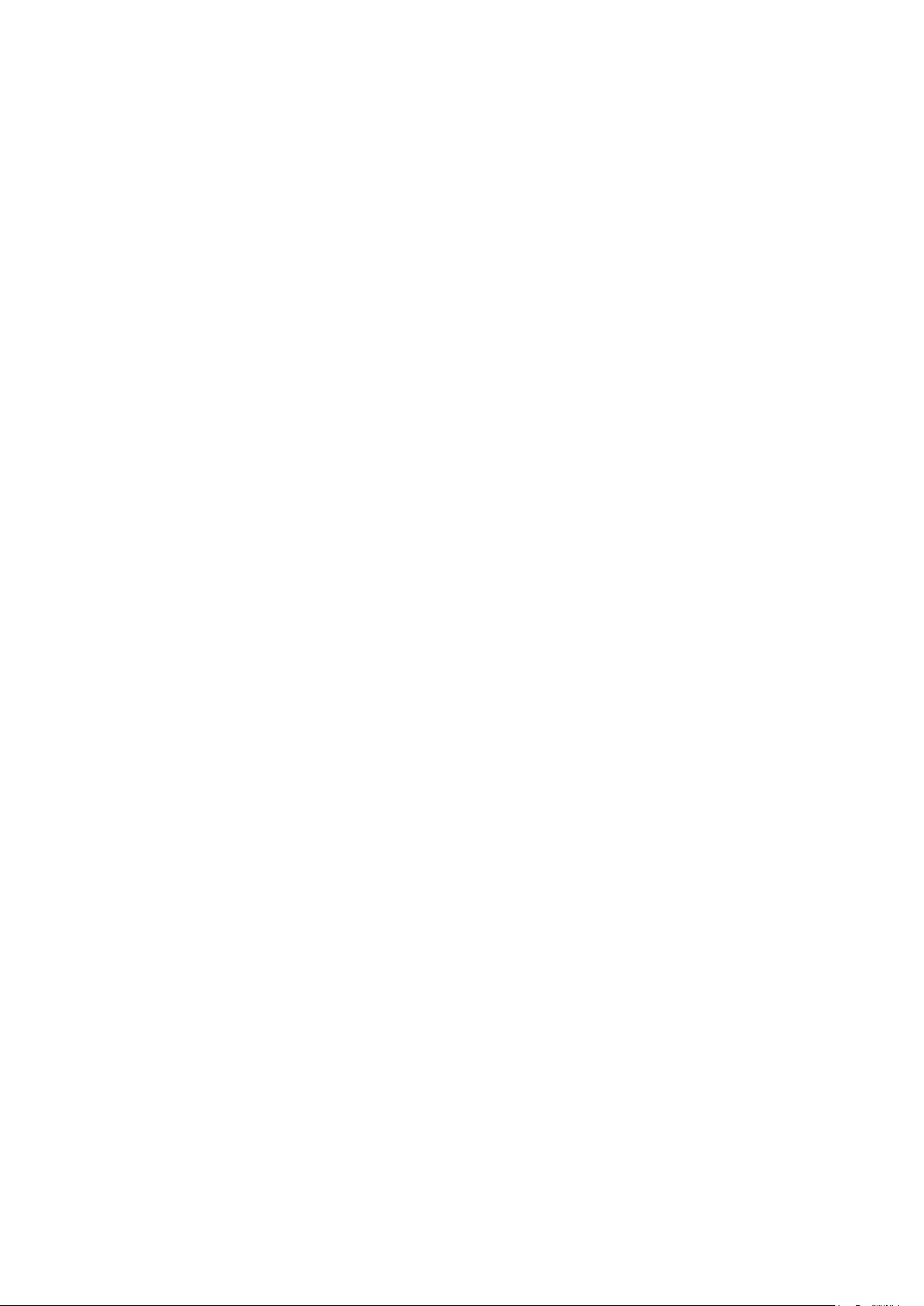
1
Overview
The SATO All-In-One Tool for printer remote control was developed to achieve the following goals:
- To simplify the SATO printer configuration and operation processes for end-users
- To allow remote configuration and control of SATO printers that are compatible with this
application
- To consolidate as many of the separate software printer utilities as possible into an integrated
application
1.1. Supported Models of SATO Printers
Currently only the following models of SATO printers are supported by the current version of the
SATO All-In-One Tool:
- CG2/CG4 Series
- CL4NX/CL4NX Plus/CL4NX-J/CL4NX-J Plus Series
- CL6NX/CL6NX Plus/CL6NX-J/CL6NX-J Plus Series
- CL4e/CL6e Series
- LC4e Series
- CT4i Series
- CW408
- CZ4 Series
- D5xx Series
- DR308e
- GL4e Series
- GT4e Series
- GY4 Series
- GZ4 Series
- HR2 Series
- LM4 Series
- LT408
- M-10e
- M84SE Series
- M84 Pro Series
- MB2i/MB4i Series
- PW208/PW208m Series
- PW208NX/PW208mNX Series
- S84 Series
- S84-ex/S86-ex
- TG3 Series
- TH2
- FX3-LX
- WS2/WS4
- CT4-LX/CT4-LX-J/CT4-LX-HC/HC4-LX/HC4-LX-J
- SG112-ex
The SATO All-In-One Tool will be undergoing continual refinement, and it is expected that other
SATO printer models will be supported in future, in line with customer demand.
6
Page 7
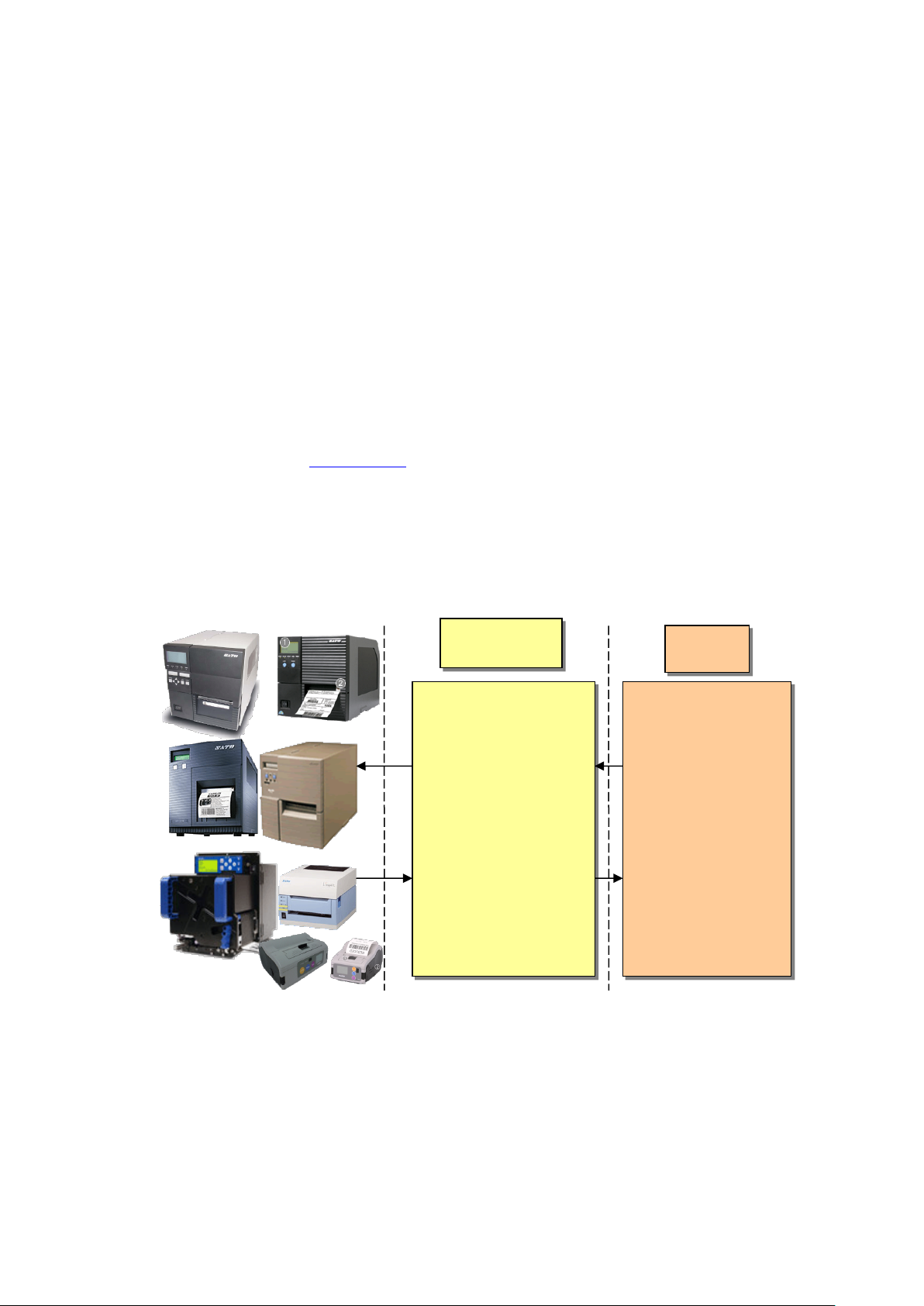
All-In-One
Tool
User
- Communicate with
user interface.
- The complexities
2
System
Requirements
The minimum system requirements for the SATO All-In-One Tool are
♦ A computer with at least a 450MHz Pentium
2000, Windows XP, Windows Server 2003, Windows Vista, Windows Server 2008, Windows
7, Windows 8/8.1, Windows 10, Windows Server 2012, Windows Server 2016 or Windows
Server 2019 platforms.
♦ Installed .NET Framework 3.5 or higher version
(Please refer to this document
♦ At least one supported model of SATO printer that can connect to the computer running this
application
Standard SBPL commands are sent to SATO printers to update configuration settings or to
retrieve data. The data will then be presented in a meaningful and graphical interface for the
software user.
®
CPU with 128 MB of RAM, running Windows
in case of encountering an error to install.NET Framework)
printers using
TCP/IP, USB, LPT
or RS232 with SBPL
- Handle all different
commands and
operational
parameters among
the various printer
models.
- Present control
information in a
friendly graphical
Figure 1 System Overview
Currently, SATO All-In-One Tool does not require a database system. The only scenario where
persistent data is needed is during the exporting of application profile into XML files.
Please note that Windows Vista and above OS user must be administrator in order All-In-One Tool
to perform well. Things like saving Preference Settings, Firmware download, etc. might not
function well if user does not have admin rights.
of configuration
and SBPL
commands are
hidden from users.
- User will see a
unified approach
to configure and
administrate
various models of
SATO printers.
7
Page 8
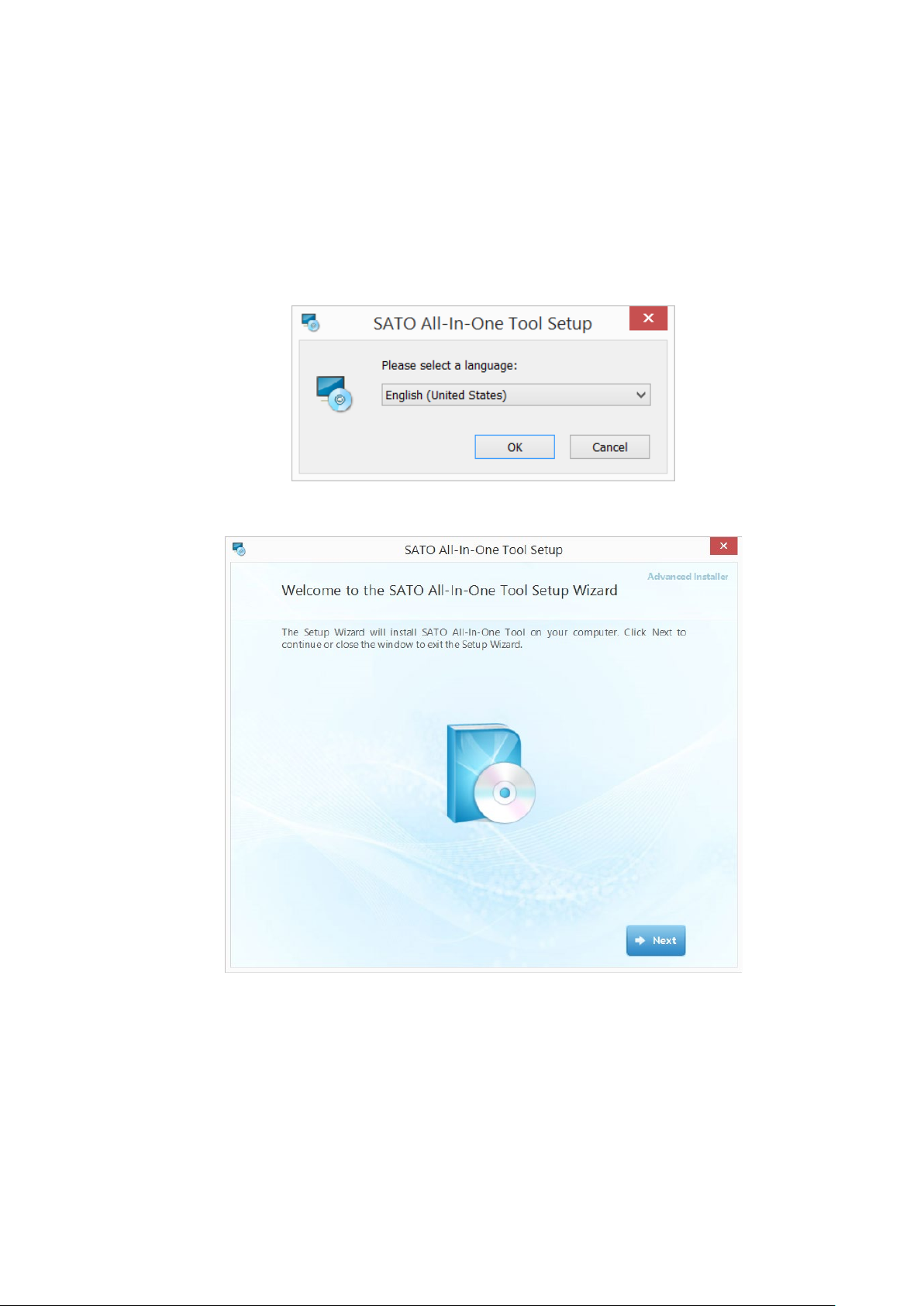
3
Setup
After obtaining the installation software, double click on the setup file to install the application.
Figure 1 Language selection
Figure 2 Setup screen
8
Page 9
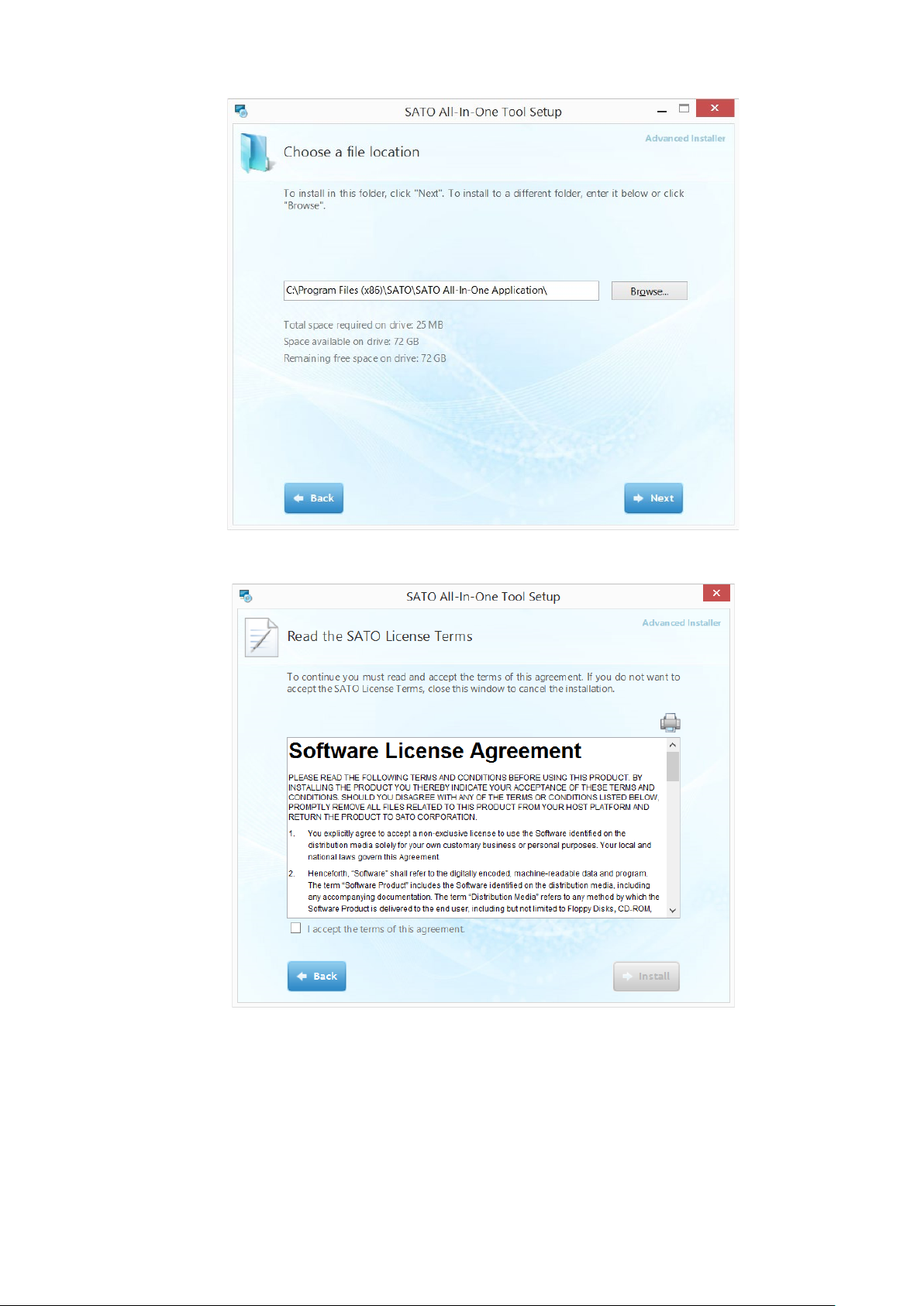
Figure 3 Installation folder
Figure 4 License Agreement
In order to have access to the “Install” button to proceed with the installation, the user must agree
with the License Agreement by checking the “I accept the terms of this agreement”.
9
Page 10
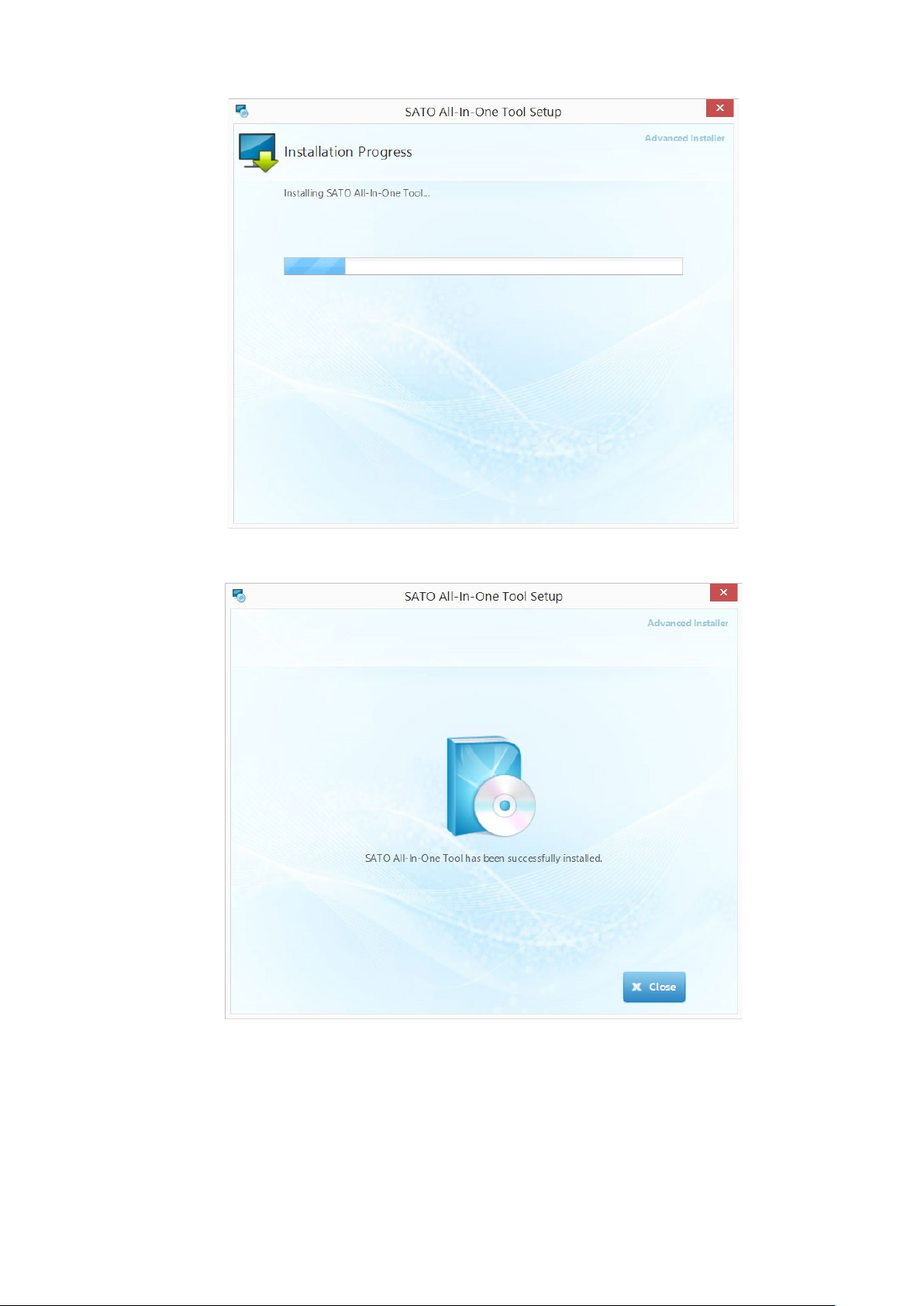
Figure 5 Installation in progress
Figure 6 Installation Complete
The program can then be launched from the Start Button->All Programs->SATO->SATO All-In-One
Tool program group.
10
Page 11
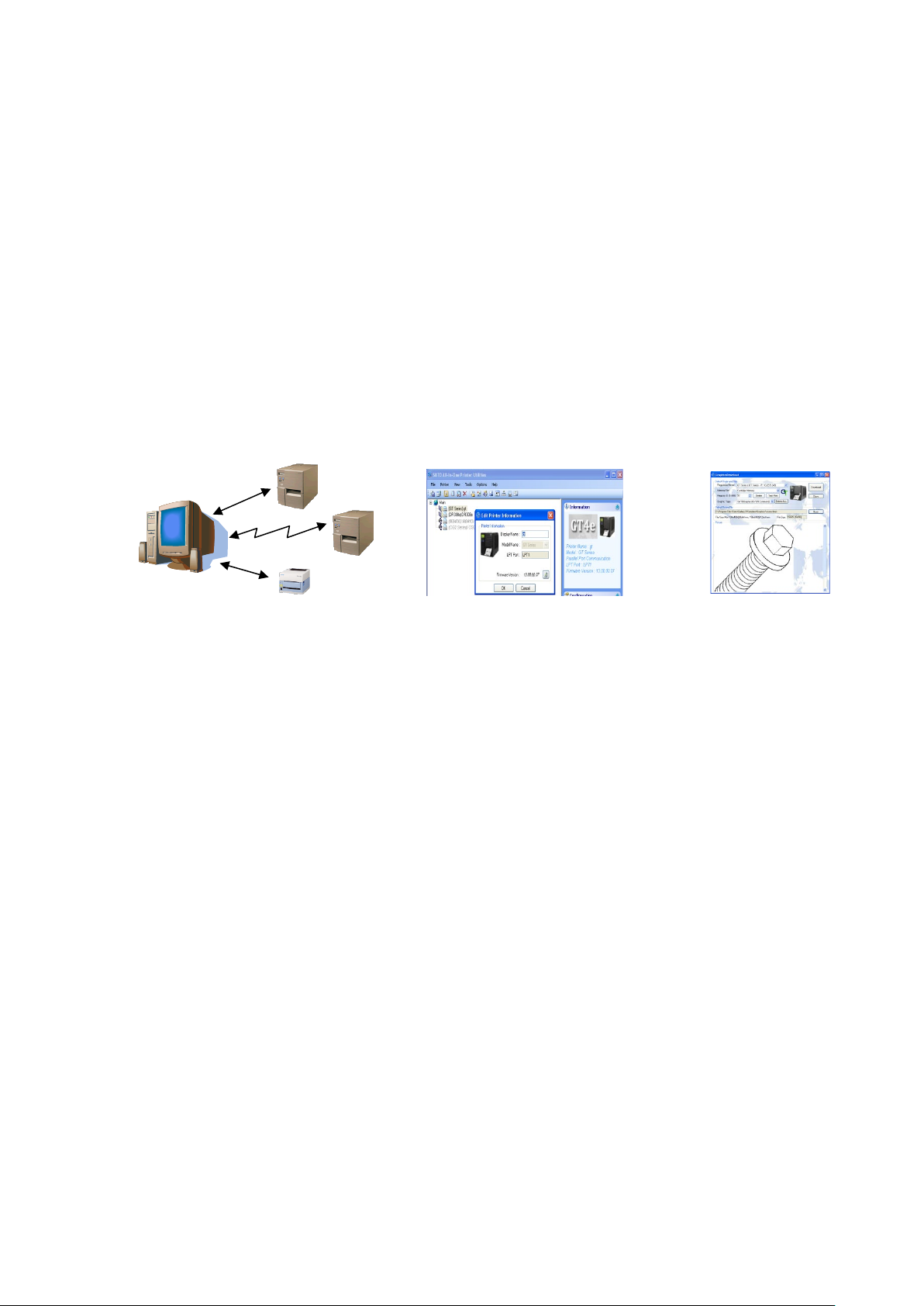
IEEE1284/
RS-232C
LAN/ WLAN
USB
1
ORGANIZE
2
location in the world.
3
Using the
All-In-One Tool
4.1. Overview
The SATO All-In-One Tool works on the following paradigm:
CONNECT
Link to supported
printer(s) via Auto-
Discovery or via
manual entry
Use the graphical treeview
structure to organize
connected printers into
groups using custom
folders & display names.
4
CONTROL
Configure/control
any SATO printer
regardless of its
11
Page 12
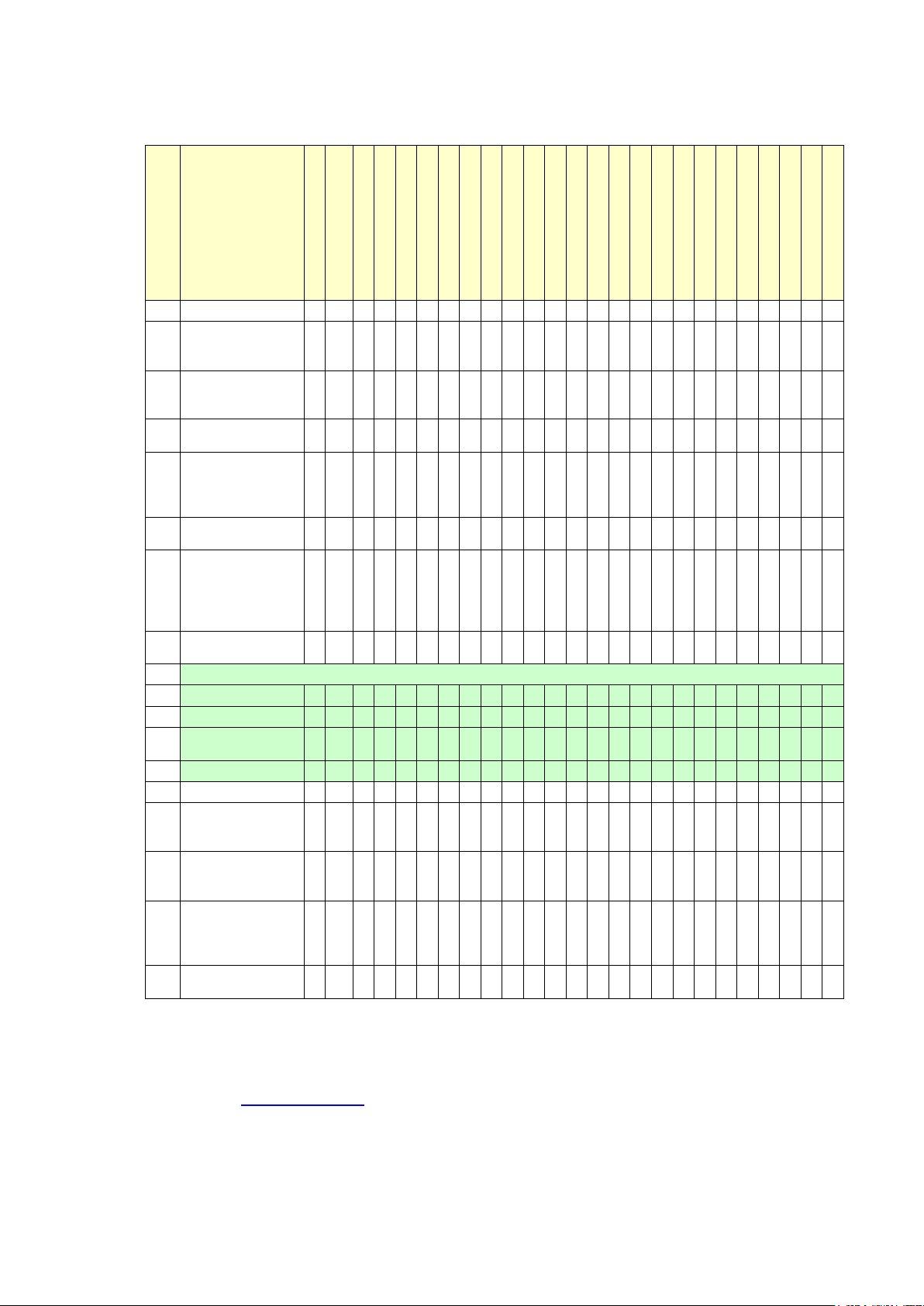
Feature
CL4/6xxe/LC4xxe
LM4xxe GT4xxe
GL4xxe
M-10e
MB2/4xxi
M84xxSE
CT4xxi
S84xx
DR308e
CG2/4
LT408
D500/12
TH2
TG3
CL6 Plus
GY4
GZ4
CL4NX/CL4NX Plus
CL4NX-J/CL4NX-J Plus
S84-ex/S86-ex
CL6NX/CL6NX Plus
CL6NX-J/CL6NX-J Plus
PW208/PW208m
PW208NX/PW208mNX
1
Auto-Discovery
2
Saving and
Configuration
3
Displaying and
Configuration
4
Firmware
Download
5
Concurrent
multiple printers
6
Send and query
SBPL command
7
True Type Font
Cartridge)
8
Graphics
Download
Supported Interface
9
LAN
10
RS232c
11
IEEE1284
Parallel Port
12
USB
13
Test Print
14
LAN Interface
Configuration
15
Format
Keypad
16
Bitmap Font
Memory)
17
TH2 Package
Download
4.2. Summarized Features List
O O O O O X O O O O O O O O O O O O O O O O O O O
loading Printer
setting of Printer
download
firmware to
Download
(Expanded
Memory/
O O O O O O O O O O O O O X O O O O O O O O O O O
O O O O O O O O O O O O O X O O O O O O O O O O O
O O O O O O O O O O O O O O O O O O O O O O O O O
O O O O O X O O O O O O O O O O O O O O O O O O O
O O O O O O O O O O O O O X O O O O O O O O O O O
O X O O X X X X O X X X X X O O X X O O O O O X X
O O O O O X O O O O O O O O O O O O O O O O O O O
O O O O O O O O O O O O O O O O O O O O O O O X X
O O O O O O O O O O O O O O O O O O O O O O O X X
O O O O O X O O O O O O O O O O O O O O O O O X X
O O O O O O O O O O O O O O O O O O O O O O O O O
O O O O O O O O O O O O O X O O O O O O O O O O O
Card
Download to
Download
(Internal
O O O O O X O O O O O O O X X O O O O O O O O X X
X X X X X X X X X O O X X X X X X X X X X X X X X
O O O X O O O O O O O O O X O O O X X X O X X X X
X X X X X X X X X X X X X O X X X X X X X X X X X
Note: For troubleshooting purposes, SATO All-In-One Tool generates a log file to capture important
debugging information such as error codes. By default, the log file is created at c:\ directory and
the file name is SATO_All-in-one.log.
The default directory can be changed from the dialog box in Option->Preferences. Refer to
Section 4.24 Preferences
for details.
When reporting bugs or problems, copy the log file to the systems support team.
12
Page 13
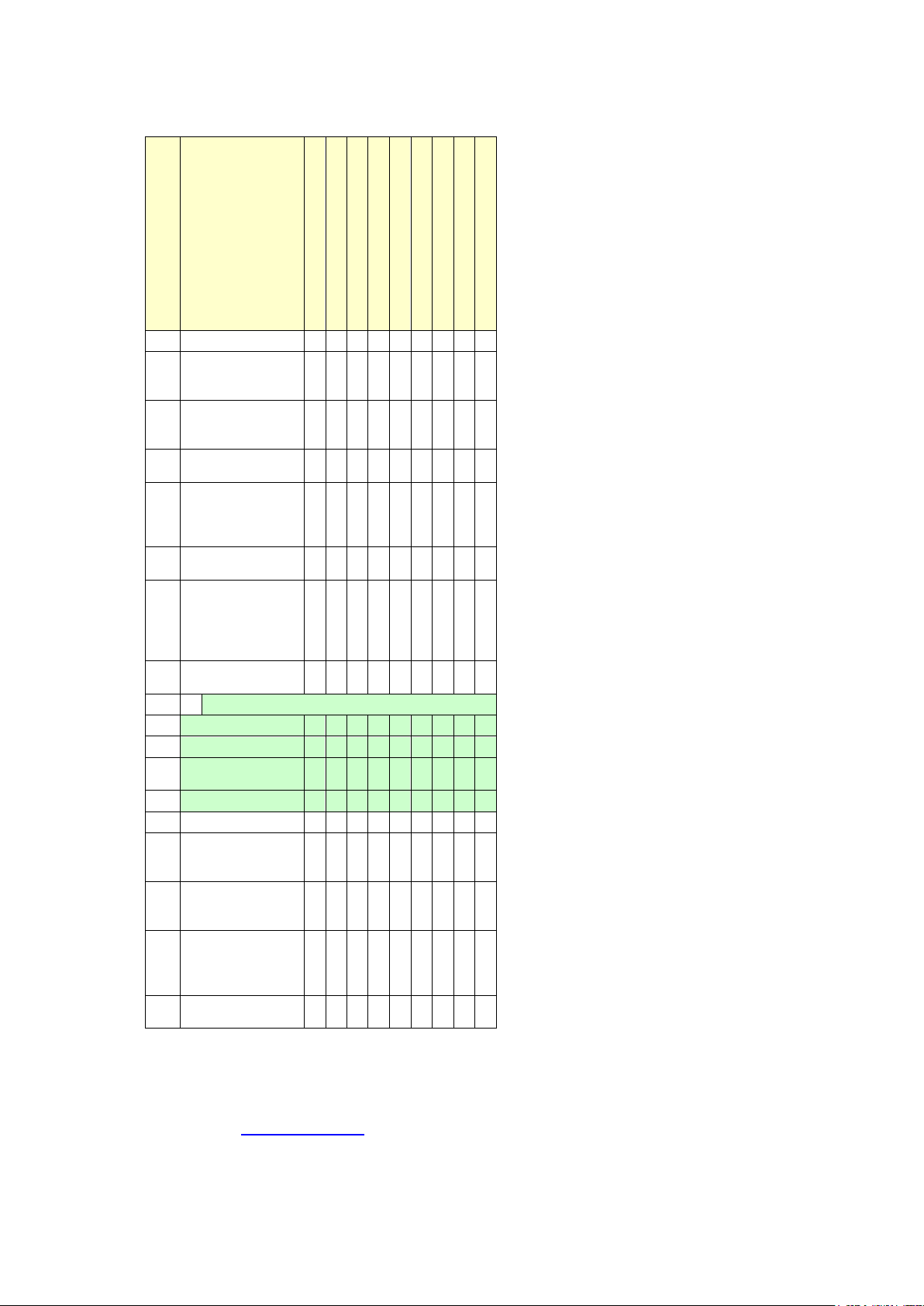
Feature
FX3-LX
HR2
CW408
CZ4xx
M84Prox
WS2/WS4
CT4-LX/CT4-LX-J/CT4-LX-HC
HC4-LX/HC4-LX-J
SG112-ex
1
Auto-Discovery
2
Saving and
Configuration
3
Displaying and
Configuration
4
Firmware
Download
5
Concurrent
multiple printers
6
Send and query
SBPL command
7
True Type Font
Cartridge)
8
Graphics
Download
Supported Interface
9
LAN
10
RS232c
11
IEEE1284
Parallel Port
12
USB
13
Test Print
14
LAN Interface
Configuration
15
Format
Keypad
16
Bitmap Font
Memory)
17
TH2 Package
Download
4.2. Summarized Features List (continued)
O O O O O O O O O
loading Printer
setting of Printer
download
firmware to
Download
(Expanded
Memory/
O O O O O X O O O
O O O O O O O O O
O O O O O O O O O
O O X O O X O O O
O O O O O O O O O
X X X X O X X X X
O O O O O X O O O
O O O O O O O O O
X O X O O O O O O
X X X O O X X X O
O O O O O O O O O
O O O O O O O O O
Card
Download to
Download
(Internal
O O O O O O O O O
X X X X X X X X X
O O O O O X O O X
X X X X X X X X X
Note: For troubleshooting purposes, SATO All-In-One Tool generates a log file to capture important
debugging information such as error codes. By default, the log file is created at c:\ directory and
the file name is SATO_All-in-one.log.
The default directory can be changed from the dialog box in Option->Preferences. Refer to
Section 4.24 Preferences
for details.
When reporting bugs or problems, copy the log file to the systems support team.
13
Page 14
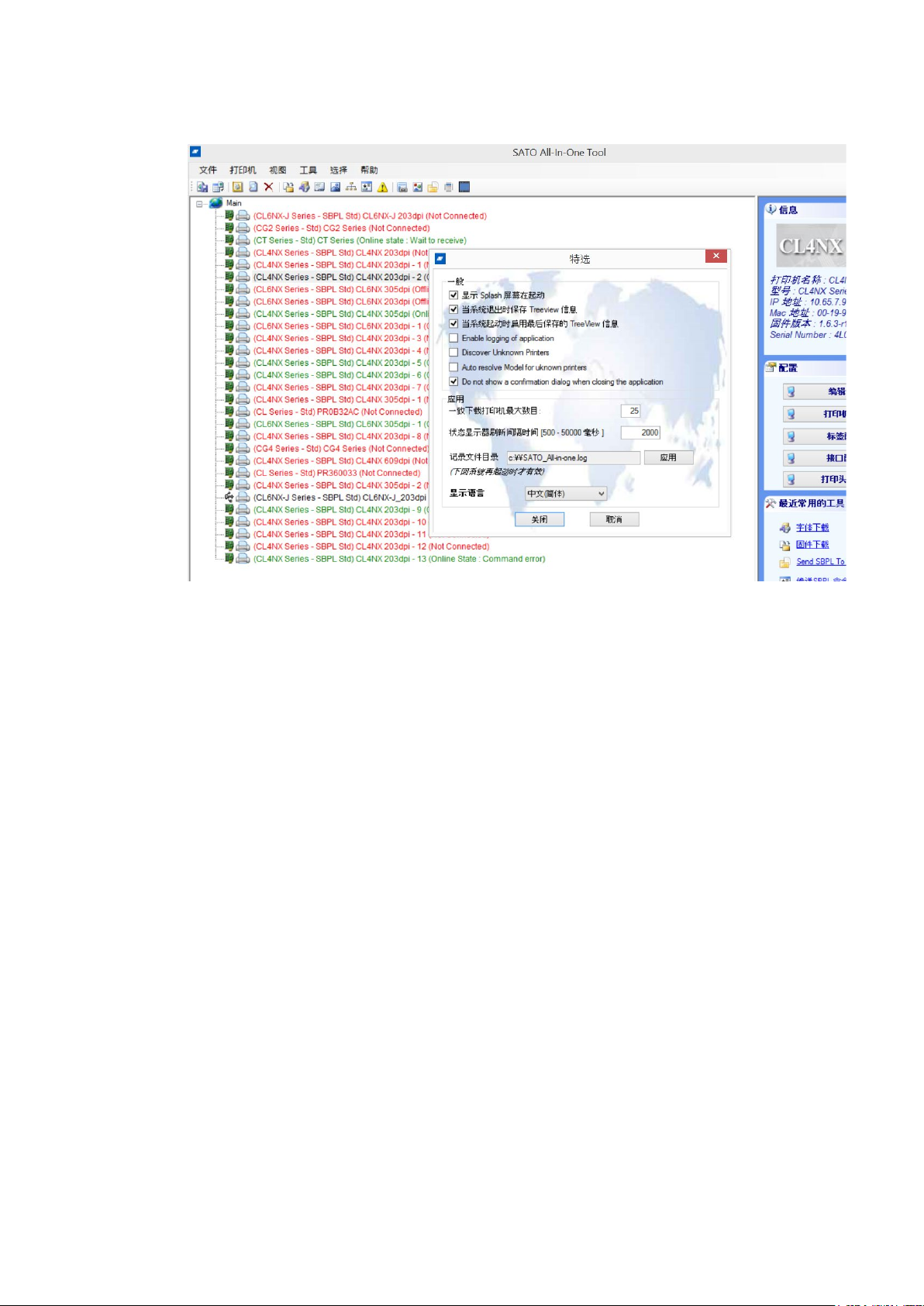
4.3. Multi-Lingual Support
Figure 7 Multi-Lingual Support
This version of All-In-One Tool supports English and Traditional/Simplified Chinese. User can
change the language setting at the Options->Preferences.
4.4. Adding a Printer
Only SATO printers, specifically those supported by this All-In-One Tool, can be detected and
added. Currently, the following interfaces are supported:
♦ LAN (Wired and Wireless, TCP/IP)
♦ Serial Communication (RS232c)
♦ Parallel Port (IEEE 1284)
♦ USB (Plug & Play)
For printers using SILEX Network Interface card (such as GT and CL), it is necessary to
use the SILEX firmware which supports bi-directional communications on port 9100, i.e.,
version A1.2.3 and above.
* For SAI-SILEX firmware, it is necessary to add the printer with Port no.: 1024.
The All-In-One Tool provides two methods for detecting and/or adding compatible printers to
the system:
1. Using the Auto-Discovery mode
2. Manually entering an IP Address, or Parallel Port/Serial Comm settings
14
Page 15
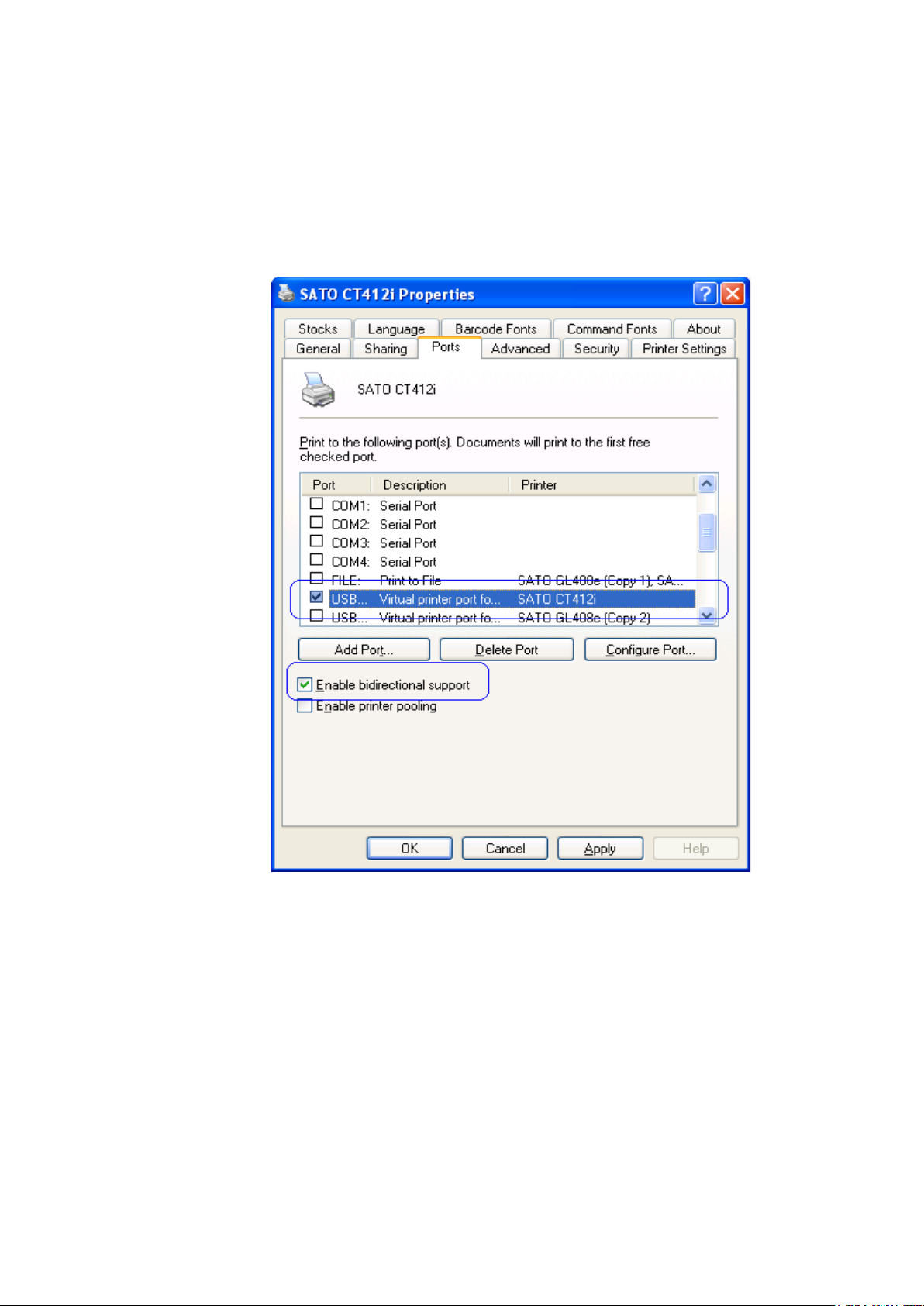
In any of the above modes, the system will attempt to handshake with the target printer(s) and
issue an appropriate command to retrieve the printer firmware information. If the handshake is
successful, the detected printer(s) will be presented in the main panel’s treeview as an icon.
Note: When All-In-One Tool tries to connect to the printer, it is important to ensure that there is
no other application (such as printer driver) using the printer at the same time.
For example, a printer driver which is actively connecting to the CT412i via the USB port with
printer driver will cause connection problems to All-In-One Tool with this printer.
Figure 8 Active connection from printer driver
15
Page 16
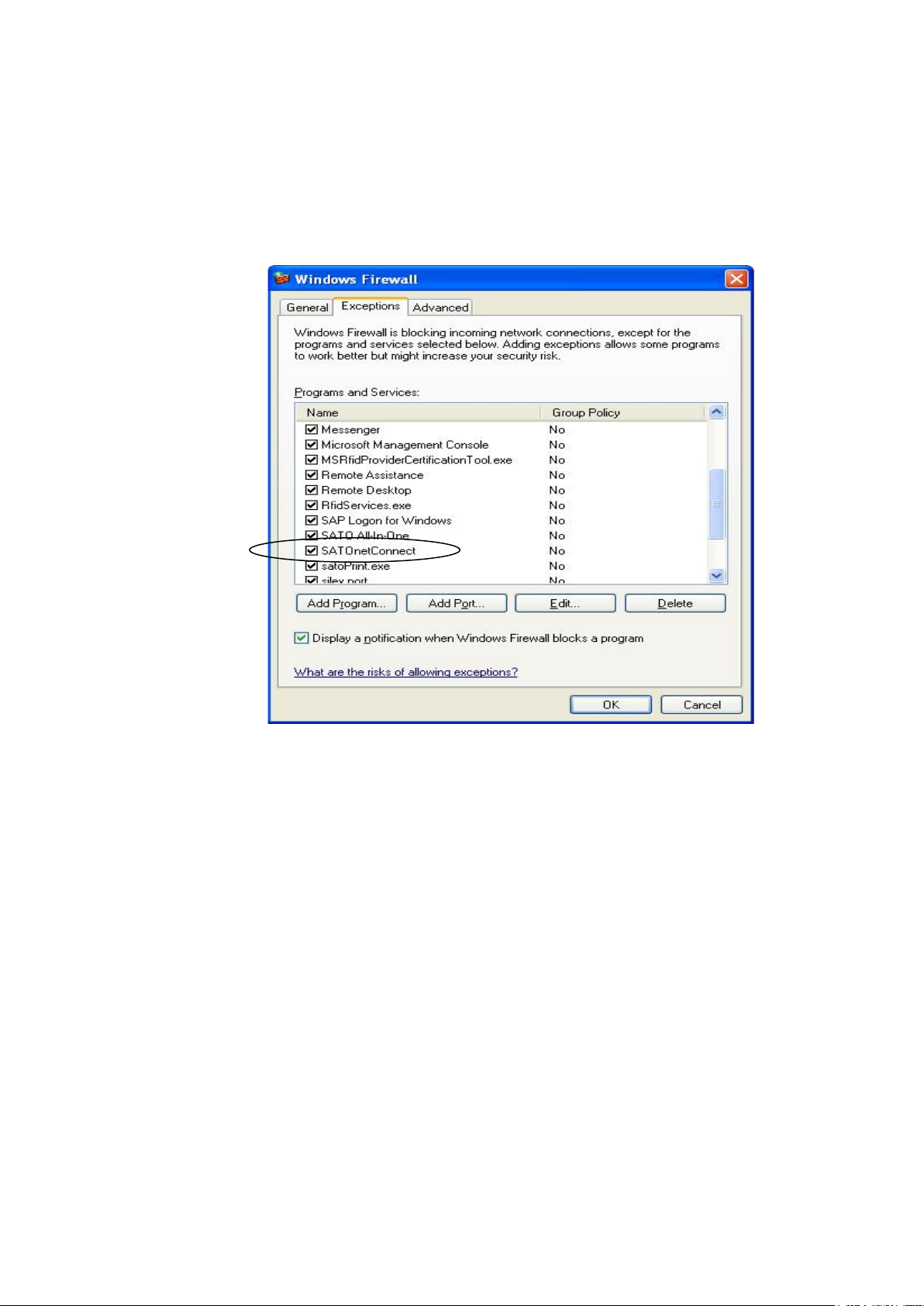
4.4.1. Adding a Printer via Auto-Discovery
The All-In-One Tool can automatically detect SATO printers connected via USB interface, the
SILEX network interface card (CL and GT series), or the standard built-in LAN interface (new
CT4xxi series, CG series), or the GL series Network Interface card.
Upon installation, the software automatically registers itself into the Windows Firewall
Exception list. Thus, the firewall can continue to protect the computer without compromising
the functionality of the Auto-Discovery feature.
Figure 9 Exception entry in Firewall
16
Page 17
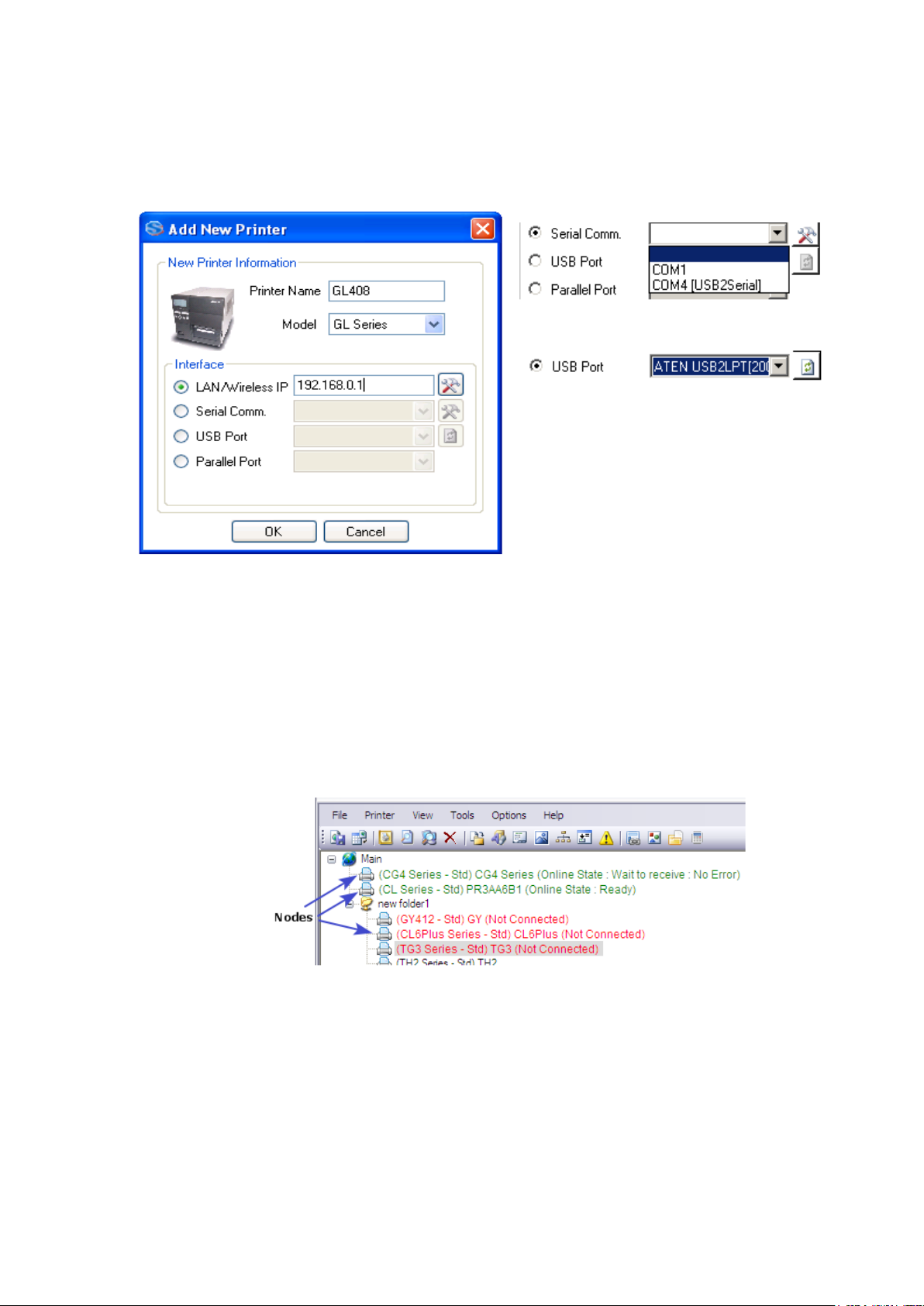
4.4.2. Adding a Printer via LAN, Parallel Port or Serial Comm settings
You can add a new printer to the system by specifying its IP Address, USB port, Parallel Port
or Serial Comm settings such as network port, communication port and baud rate. User with
USB to Serial can easily notify with USB2Serial text beside com port. USB to Parallel port is
now supported and will listed under USB Port.
Figure 10 Add New Printer
Note: GL printer with Standard Protocol is able to be added with this method. However, it
might take a little longer.
4.5. Navigating the Treeview
After all target SATO printers have been successfully detected or registered into the application,
they will appear in a Tree view as icons (See Figure 11 below) representing a Node. You can
manage the nodes in this view (hereafter called the treeview) in various ways, as follows.
Figure 11 Treeview
17
Page 18
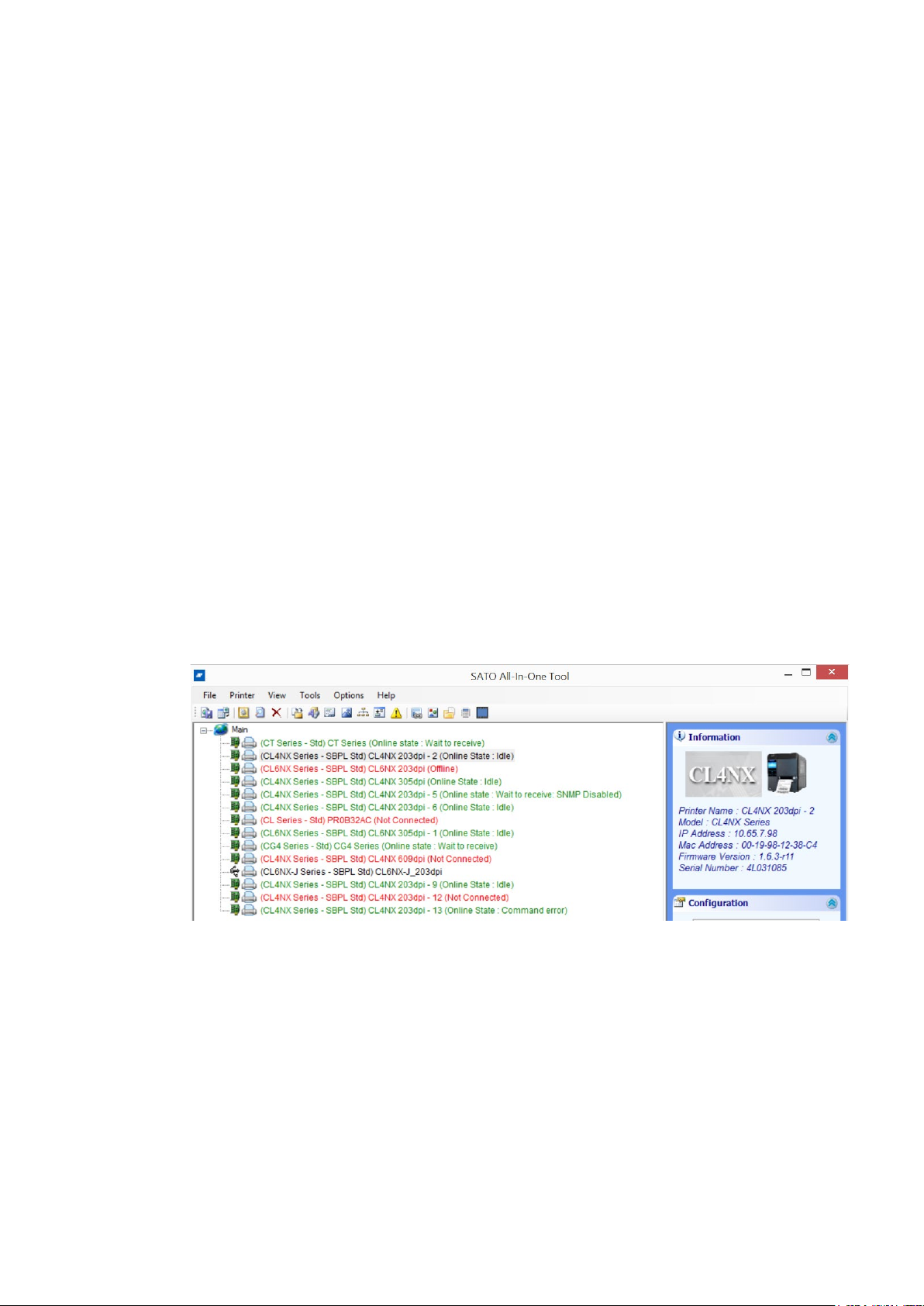
4.5.1. Creating folders
By default, detected printers will populate the treeview as nodes at the root. However, just as
with any standard treeview in Windows Explorer, you can also create your own folders in the
root, and then drag-and-drop any registered printer to and from any folder or root area.
By creating folders, you can organize connected printers into groups meeting particular criteria
such as “all GL printers on the Production Floor” or “All compact printers in the Packaging
Dept”. You can then control printers in that group more conveniently rather than individually
select different printers when needed.
The only limitation is that your custom folders must contain a non-blank name, and the folder
name cannot be “root” or “main”. Also, within the same level, the same folder name cannot
be repeated.
4.5.2. Renaming folders
The folder name and the “display” of the printer can be renamed on the treeview. Click on the
folder name and wait for the text editing cursor to appear, then type the new name.
4.5.3. Relocating printers via Drag-and-Drop
A node icon can be moved in and out of the root area or folders easily. Just make sure the
source and target locations are visible, then drag the icon and drop it in the target location.
4.6. Displaying Printer Firmware Information
When a printer node on the treeview is clicked, you will see basic information about the
printer, as depicted below.
Figure 12 Printer Information
18
Page 19
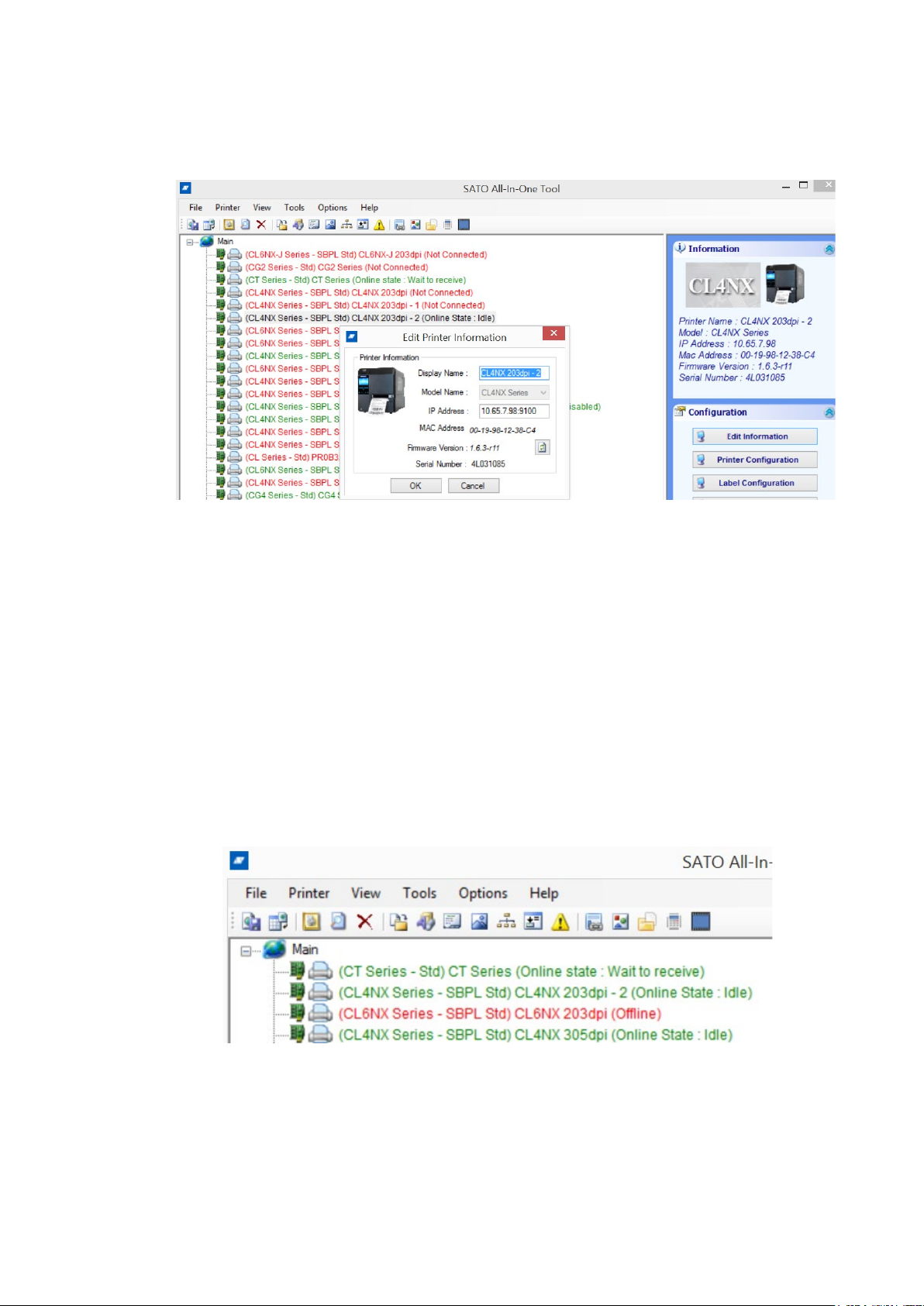
4.7. Editing Printer Information
You are allowed to change the printer’s Display Name and the Model, which are displayed next
to the node icon.
Figure 13 Edit Printer Information
Changing the Display Name/Model does not affect the printer. No command will actually be sent
to the printer. The changes apply only to the treeview of the SATO All-In-One Tool, and are stored
in memory or exported to XML files when you export profiles (See Section 4.11 Export/Import
Profile).
4.8. Enquiring Printer Status
For printers connected by LAN, the SATO All-In-One Tool periodically sends a status-probing
command and display the printer status for monitoring purposes.
This feature is not available to printers connected via Parallel Port and RS-232. This is based
on the assumption that local printers (non LAN) can be monitored locally rather than via remote.
Figure 14 Status Monitoring
19
Page 20
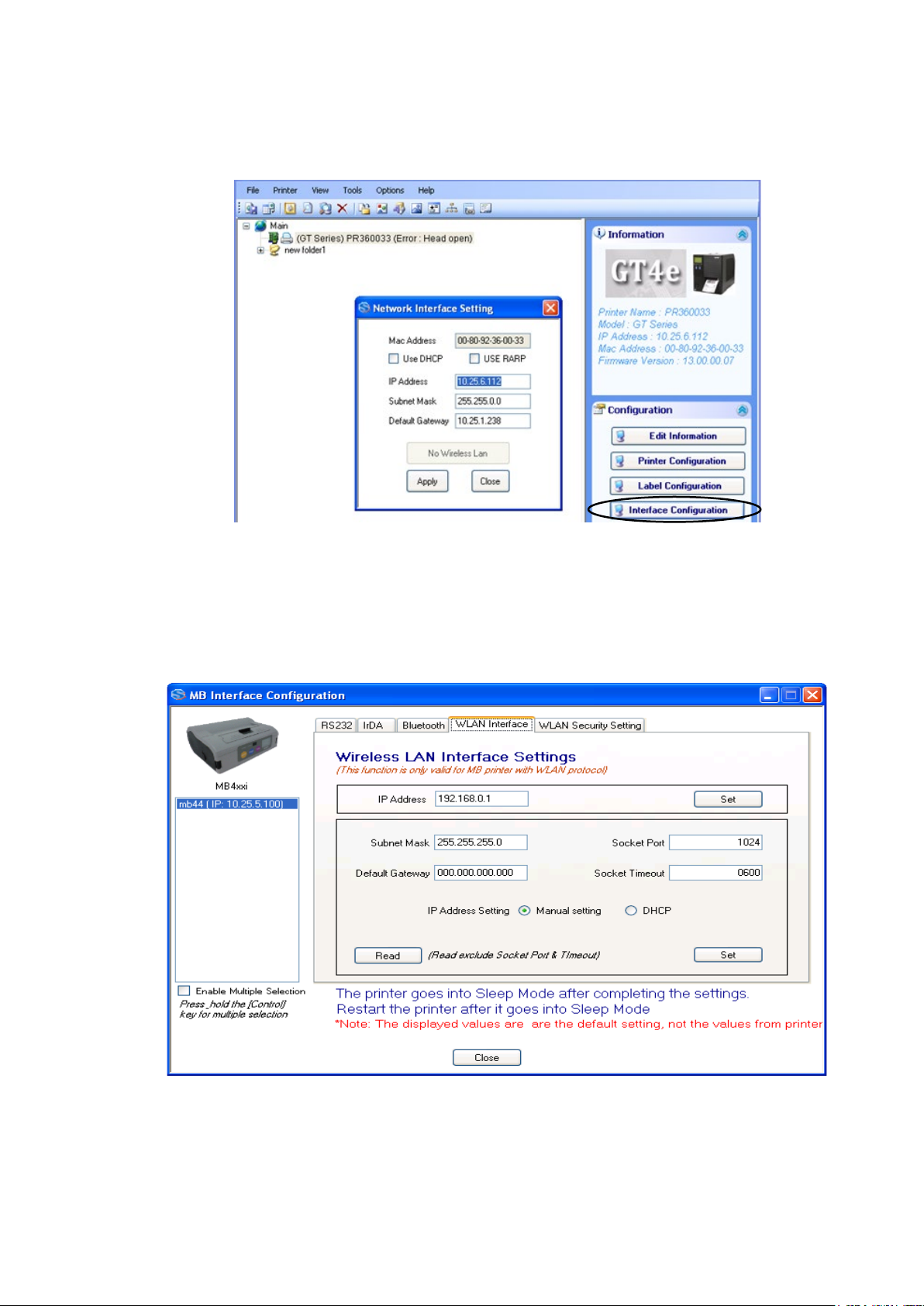
4.9. Interface Configuration
Interface Configuration feature is available for CT, MB, CG printers and e-series models that
connected with LAN interface.
Figure 15 Interface Configuration
Note: When the “Interface Configuration” window is open, the ENQ Status monitoring function of
the printer will be stopped.
The following picture shows the Interface Configuration for MB printer:
Figure 16 MB-series Interface Configuration
20
Page 21
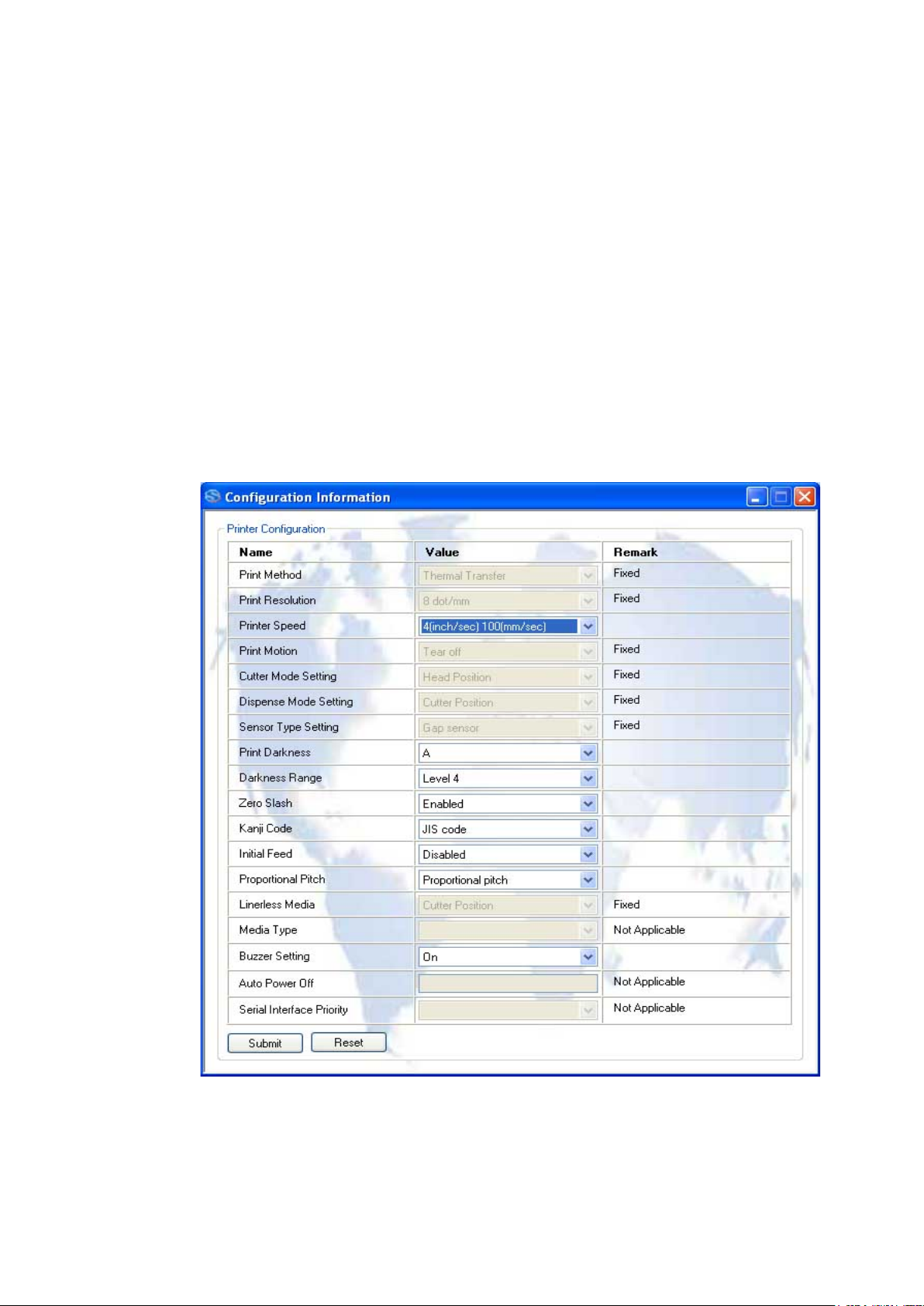
This function supports concurrent setting to multiple MB printers. The following interface settings
can be configured on this functionality:
- RS232 settings
- IrDA settings
- Bluetooth settings
- Wireless LAN settings
4.10. Displaying Configuration Information
The displaying and updating of printer configuration information is split into 2 parts: Printer
information and Label information. These can be viewed and updated by clicking the “Printer
Configuration” and the “Label Configuration” button respectively.
4.10.1. Printer Configuration
SBPL commands will be sent to the printer to retrieve the printer configuration information.
The screen will only display the system configuration Information such as print speed and
darkness level.
Figure 17 Printer System Configuration Information
Use the drop-down lists to make any necessary changes to the configuration. When the “Submit”
button is pressed, the system captures your inputs and issues SBPL commands to change the
settings in the printer.
21
Page 22
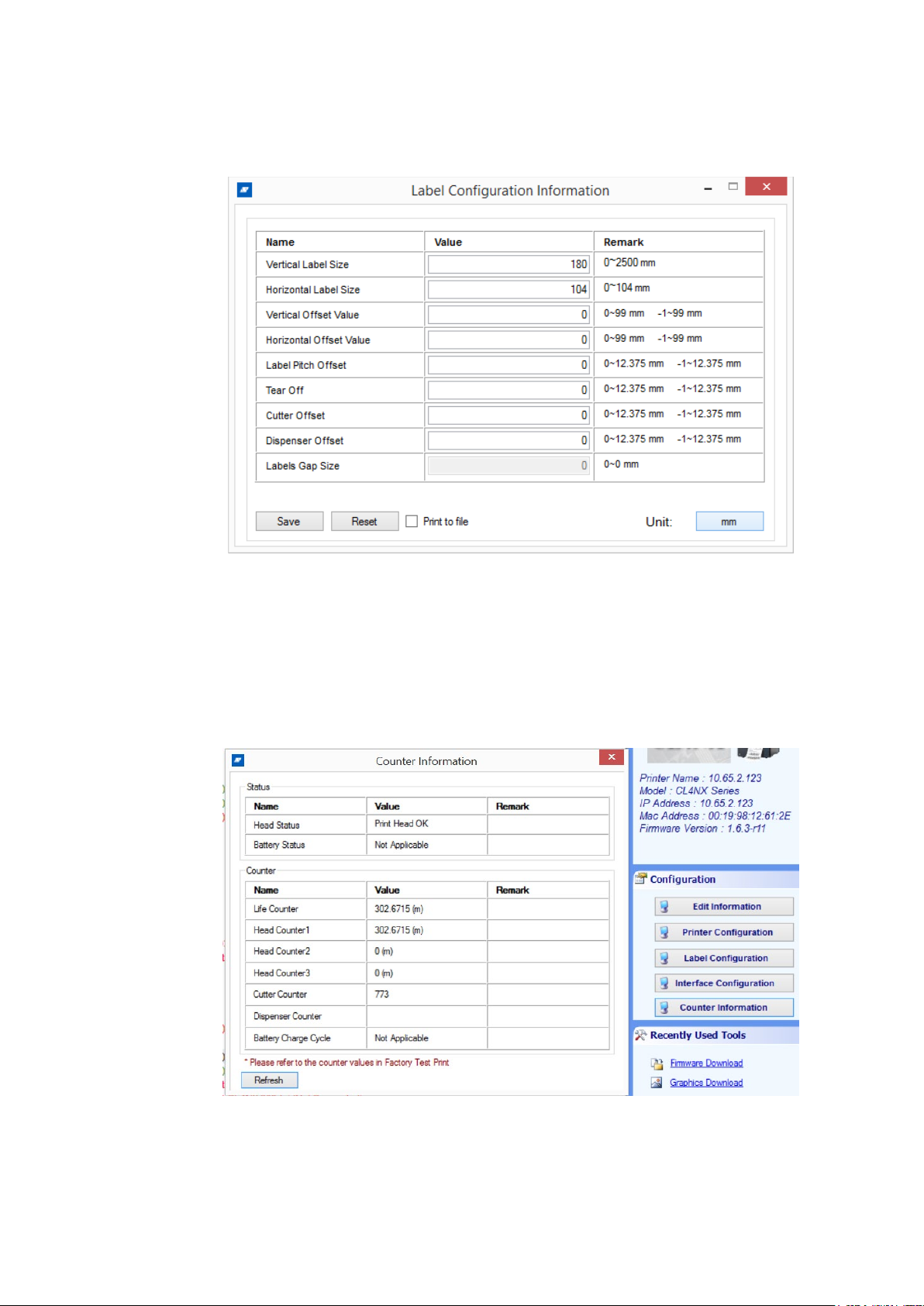
4.10.2. Label Configuration
The remaining configuration data contains label configuration information. The unit of
measurement will be changed from “dot” to “mm”.
Figure 18 Label Configuration
Use the drop-down lists to make any necessary changes to the configuration. When the
“Submit” button is pressed, the system captures your inputs and issues SBPL commands to
change the settings in the printer.
4.10.3. Counter Information Display
Some supported model can click on ‘Print Head Information’ button under Configuration to
view the detail information for print head counters and statuses.
Figure 19 Print Head Information Display
22
Page 23
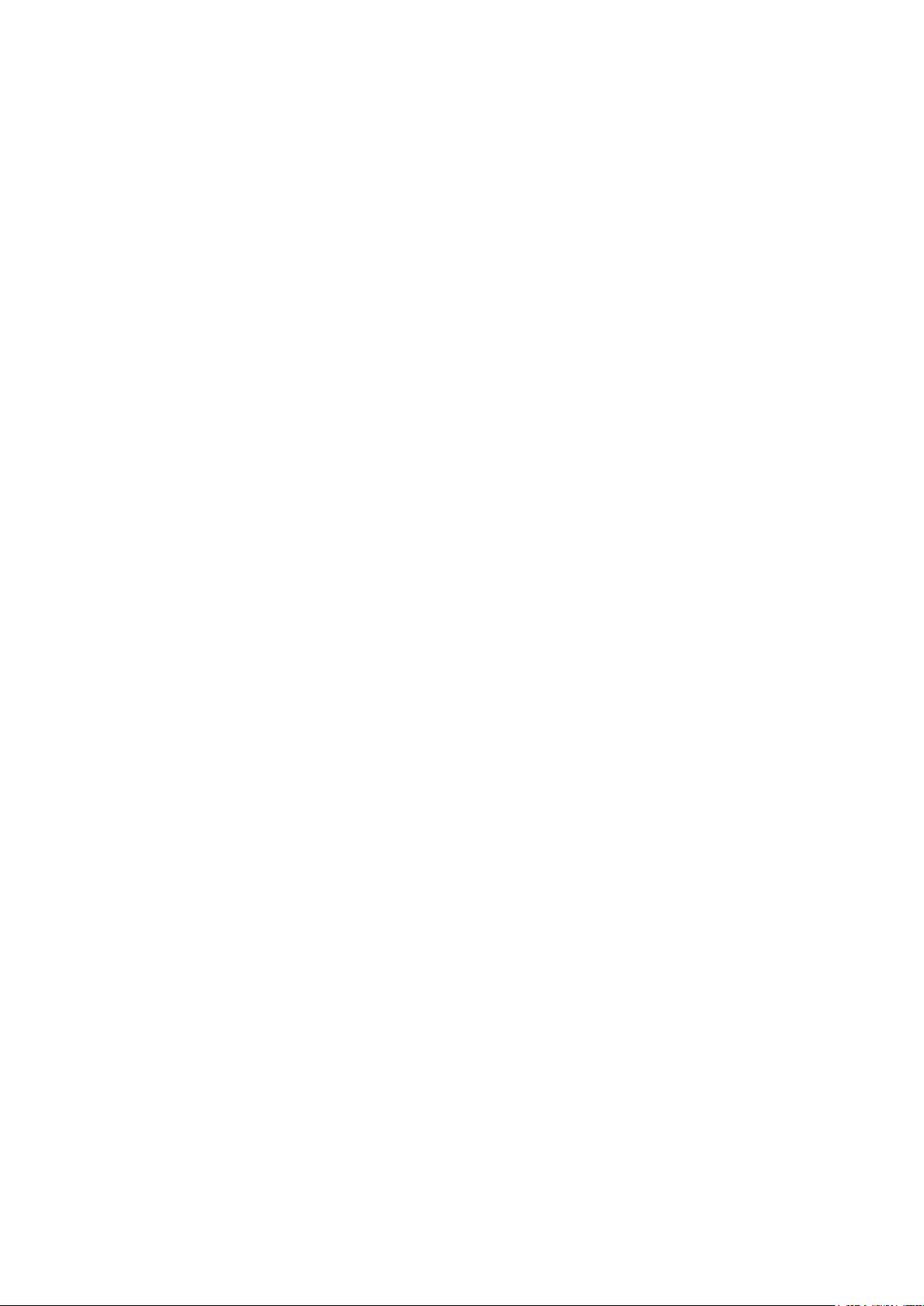
4.11. Export/Import Profile
The effort and time required to populate the application’s treeview with the correct printers and
folders, need not be repeated every time you start the All-In-One Tool. By saving the “profile” of
already detected printers into a file (in XML format), the application will not normally need to
auto-detect printers on the network again, unless you force the software to do so.
The profile can also be exported to other computers connected to the same printers, so that the
same treeview information can be restored without delay.
The following information is captured in the XML profile file:
- Folder Information
- Name
- Tree Level
- Printer type
- Name
- Model
- DisplayName
- Firmware Version
- Folder Name
- Interface Type
- IP Address
- Mac Address
- Port
- Baud rate
- Parity
- DataBits
- StopBit
- HandShake
- PortName
Click File->Export Profile or File->Import Profile to download or upload the printer configuration
profiles.
23
Page 24
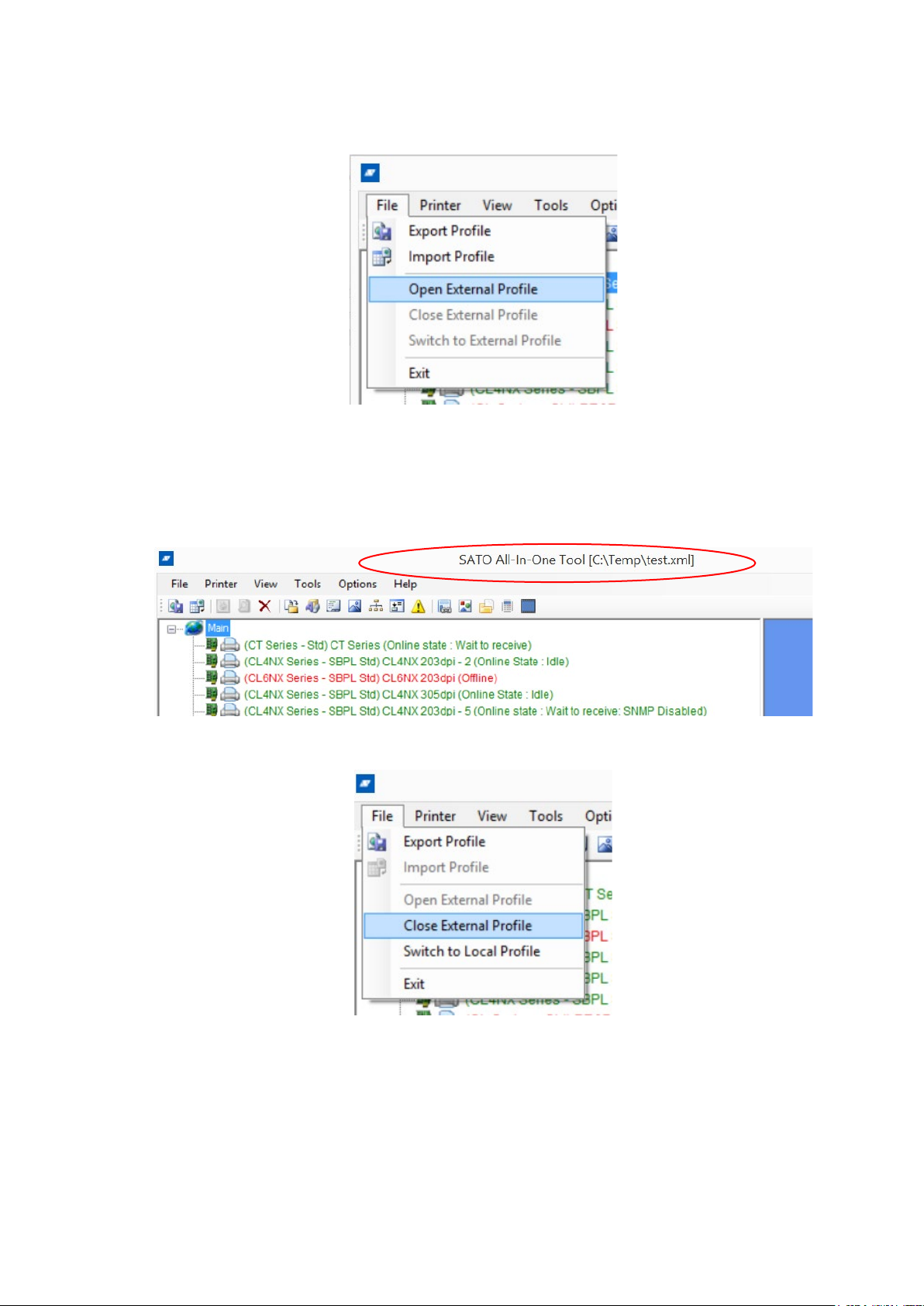
4.11.1. Using External Profile
Figure 20 Open External Profile
By default, All-In-One Tool loads printer profile information stored in the application directory during
start-up. However, user can choose to load the printer profile information stored in other directory.
User chooses an external printer profile by File->Open External Profile. The application title shows the
name of the external profile, to indicate that the current printer profile used by the application.
Figure 21 Using External Profile
Figure 22 Closing and Switching Profile
Close External Profile: This is to close the external profile and loads again the internal application
profile. The internal profile will be loaded during the next application start-up.
Switch to Local Profile: This is to switch to the local application profile but the external profile is still
open. The external profile will be loaded during the next application start-up.
24
Page 25

4.12. Graphics Conversion
This utility provides conversion functions from raster graphics files
(*.BMP;*.GIF;*.JPG;*.PNG) into SBPL commands. Click Tools->Graphic Conversion.
Figure 23 Graphics Conversion
Click the Open button to browse for the desired graphics file. A preview of the file will be
displayed. You can also edit the graphic by using the Stretch or Center button, or reset the
changes using the Normal button.
The appropriate SBPL commands for printing the file will be displayed in the bottom-most window.
Click Save to save the commands into a file, or click Close to end the conversion.
25
Page 26

4.13. Graphics Download
Click Tools->Graphics Download. This function allows you to upload and store the graphics
into the memory of a printer. It supports the following graphics formats:
- BMP
- JPG
- GIF
- PNG
The function supports the following types of uploading formats:
1) SATO Graphics (ESC+GR/GI command)
2) Bitmap Images (ESC+GT/GC command)
3) PCX Images (ESC+PI/PY command)
4) Logo in Internal Flash (FD command)
Figure 24 Graphics loading
26
Page 27

4.13.1. Dithering Effect
For Bitmap and PCX files, the Dithering effect feature is available to allow downloading of
graphics with color fading effects.
Figure 25 Dithering Effect
27
Page 28

4.14. Font Downloading
Click Tools->Font Download.
Figure 26 Font Download
Full set of True Type Font (TTF) can be downloaded to the extended memory or cartridge.
Whereas only selected size font (bitmap font) can be downloaded to internal flash. The following
shows the steps of downloading full set of TTF into extended memory or cartridge.
The Font information can be reused and applied onto another printer by using the “Load List” and
the “Save List” functions.
28
Page 29

F
FuturaIIBook
G
CG Triumvirate Condensed
P
CG Palacio
S
CG Century Schoolbook
V
Univers Medium
u,v,w,x,y,z
User True Type Font
4.14.1. Font Selection
Figure 27 Font Selection
When the “Add Font” option is selected from the popup-menu (5), the above dialog box will be
displayed to let you select the font to load.
- Without specifying international character set
This option is for User TrueType Font load. The command will have a prefix ESC+RD<x>00,
where x ranges from ‘u’ to ‘z’, to be specified by user.
- Standard international character set
This option is for Code Page 850 character set. The command will have a prefix of
ESC+RD<x>10, where x is specified by user according to the font style:
29
Page 30

V
Univers Medium
t
CG Times
T
Angsana UPC
u,v,w,x,y,z
User True Type Font
C
Simplified Chinese (GB2312)
C
Traditional Chinese (Big5)
K
Korean (HYGungSo-Bold)
u,v,w,x,y,z
User True Type Font
- Extension international character set
This option is for a font that contains an extension international character set such as Arabic
and Thai. The command will have a prefix of ESC+RD<x>20, where x is specified by user
according to the font style:
- Double-byte character set
This option is for double-byte character sets such as Chinese, Korean and Japanese. The
command will prefix with ESC+RD<x>00, where x is specified by user according to the font
style:
30
Page 31

4.15. Bitmap Font (fixed size) Download
Bitmap font with specific size can be downloaded into the Internal Flash of the printer using FD
command. The font downloaded with this method can be recalled using the ESC+RF command. Refer
to the command specifications of each model for details.
Figure 28 Selecting Internal Flash for Bitmap Font Download
The Refresh button is to get updated storage information of the Internal Flash. Note that the storage
space is used for both Bitmap Font and Graphics downloaded using ESC+FD command.
Figure 29 Download Fixed Size Bitmap font
Multiple range of character set is possible by selecting the character while holding down the [Ctrl] key.
It is able to span across different Character Set.
31
Page 32

4.16. Firmware Download
4.16.1. MB200i and MB400i
Select any MB200i and MB400i printer from the treeview, right click on it and choose Firmware
Download from the popup menu. The firmware must be loaded using RS232c interface.
Figure 30 MB Firmware download
32
Page 33

4.16.2. CL, CG, CT, LM, S84 and GT
Figure 31 Boot or Flash Download
User is to select the download mode: Boot or Flash Download.
4.16.2.1. Boot Download mode
Figure 32 Boot Download mode
User is advised to take extra precautions when using this function. Instruction on the dialog must be
strictly followed. This process is carried out with a mixture of human interventions of the printer and the
application.
When the first firmware file is completed, user is to set the printer (by pressing button on the printer) to
ensure it is on “Program Download” mode before the next file is sent from the application. Failure in
doing so might cause unexpected exceptions and damages to the printer.
33
Page 34

Figure 33 Executing next firmware file
Figure 34 Download Complete
34
Page 35

When the downloading processing is complete, user is to perform a default setting on the printer,
manually.
Please note that the downloading process must be complete without interruptions of the connectivity
to the printer.
* Important: for downloading of emulation firmware, it is important to refer to the respective firmware
download manual for the correct procedure. Certain types of firmware require downloading of font file
in order to get the firmware upgrade process working. The sequence of files to download also has to
be strictly followed.
4.16.2.2. Flash Download Mode
This function supports firmware loading of GT/CG/CL/CT/LM/S84 with the following limitation:
- Older CL firmware that does not provide the Auto Download and the Restart command will
not be supported
The download process is automatic, where the All-In-One Tool automatically sends the next
firmware file and restarts the printer to perform factory clear + default setting after download
completes.
It supports concurrent firmware loading to multiple printers (of the same model).
Figure 35 Firmware Download for CL and GT
35
Page 36

4.16.3. GL
This function currently supports firmware loading via a LAN interface. The FTP protocol is used to
transfer the firmware file from host to printer.
The printer will automatically restart after the firmware loading is complete.
Figure 36 GL Firmware loading
36
Page 37

4.16.4. TH2 Downloader
User can use TH2 Downloader Feature to
download package (.pkg) file to multiple TH2
printers concurrently. Select Tools->TH2
Downloader menu to open TH2 Downloader
dialog. Select .pkg file to download, select the
printers to download and proceed with “Start
Download” button.
Figure 37 TH2 Downloader
37
Page 38

4.17. Test Print feature
Figure 38 Test Print
This feature allows user to send built-in Test Print commands to any registered printer.
The user can invoke the standard test print functions such as User Test Print or Factory Test Print,
in either small or large label sizes.
4.18. Switching Interface Selection for CG Printer
After the CG printer is added to the application, the interface selection can be switched by rightclick the printer to bring up the Context Menu, and choose the “Interface Mode”.
Figure 39 Switching Interface Selection for CG Printer
Note: User is required to manually restart the printer after switching the printer interface
mode.
38
Page 39

4.19. Restart Printer
Currently, this function is only available on CG and GT models.
Figure 40 Restart Printer
For CG printer, if the printer is on LAN interface, it will be switched to USB mode after
restarting the printer with Factory Default.
Note: Do not use this function if the printer has just changed the interface mode.
Figure 41 Restart Printer Function will not work if the Interface Mode has changed
39
Page 40

4.20. RFID Mode Setup (for NX, CG2 and CT4i)
Currently, this function is only available on CG2 and CT4i printer.
Figure 42 RFID Mode Setup
This function allows user to switch between normal mode, RFID mode and enhanced RFID mode. It is
only applicable to printer with the optional RFID kit installed.
Figure 43 RFID Mode Setup Dialog
40
Page 41

4.21. Sending Printer Command Strings
Right-click a printer icon from the treeview and choose Send SBPL Command from the popup
menu. This function allows the user to send SBPL commands in both text format and file format.
The user can also use it to retrieve printer response from the command.
The response of the printer is displayed in both ASCII and HEX formats.
Figure 44 The Send Printer command
41
Page 42

4.22. Saving and Applying Printer Profiles
Figure 45 Saving and Applying a Printer Configuration
This feature is necessary for users
who need to apply a set of tested
settings to many printers at once.
For Saving Printer Configuration, an
SBPL command will be executed to
retrieve the Printer Configuration of
the selected printer. The information is
then saved into an XML file specified
by the user.
For Applying Printer Configuration, the
command will be executed after
reading the XML file which is specified
by the user.
An example of the XML file is shown
here (Figure 46).
42
Figure 46 XML File
Page 43

4.23. Mass Update of Printer Configuration
This feature is to apply a printer configuration to more than one printer (within the same model)
concurrently. Click Tools->Mass Apply Configuration.
Figure 47 Mass Update of Printer Configuration
After selecting the printer model, the user can choose the printer configuration file (that was
previously saved as explained in section 4.22). A list of printers of the selected models will be
displayed. User can hold the Control Key to perform the multiple selections of the printer to
apply the configuration.
43
Page 44

4.24. Preferences
Some aspects of the application can be configured at Options->Preferences
Figure 48 Preferences Dialog
This should be the only proper way to change the application configuration information. Configuration
files should not be modified without advice from SATO technical staff.
In case of application problem user should check “Enable Debug Logging of Application” feature and
run the application to recreate issue and provide SATO_All-in-one.log file to customer support for help.
44
Page 45

4.25. AutoDiscovery Setup
This function offers an advanced setup feature of AutoDiscovery which enables the application to
discover printers in the different segment. (By default configuration, All-in-One Tool AutoDiscovery
only searches printers on the same segment.) This function is intended to system administrator and/or
network administrator who have knowledge of network since this function has the potential to cause
malfunction of the software function.
To use this function, the router is required to support "directed broadcast" and should be properly
configured. Then you go to "Options" - "AutoDiscovery Setup" - "Broadcast Address Setup" to specify
broadcast IP range where you want All-in-One Tool to discover.
Figure 49 AutoDiscovery Setup Dialog
45
Page 46

4.26. Configuration of Network Interface Card
For SATO Printers equipped with Network Interface Card, the network properties (such as IP address
and Wireless settings) can be configured by choosing the “Interface Configuration” function.
Figure 50 Configuration of Network Interface Card
46
Page 47

4.27. Check for Newer Version of Application
The application offers a feature to help user to check if a newer version of the application is available
on the website.
Figure 51 Check for Update
If there is a newer version, the following dialog will be displayed.
Figure 52 Found newer version
If the user clicks the “Yes” button, an Internet Browser will be opened to download the latest the
application package.
47
Page 48

4.28. Changing Communication Protocol of GL4
The communication protocol of GL4 printer can be configured by right-clicking on the GL printer node,
and then choose “Communication Protocol”.
Figure 53 Changing Communication Protocol of GL4
The printer is not required to be restarted after this operation.
This function is only applicable for GL4 printer with LAN/WLAN interface mode.
48
Page 49

4.29. Send SBPL Print File to Printer Driver
This function allows sending of SBPL print file to SATO printer driver. The print file will be sent to the
print through the interface defined in the driver properties->Port Setting.
Note that the driver settings such as Print Speed or Print Darkness will not be applicable to the print
file.
Click Tools->Send SBPL to Printer Driver
Figure 54 Send SBPL to Printer Driver
Only SATO printer drivers installed in the PC will be displayed.
If the print file is to be printed more than once, and delay is needed in between the print files,
then check the Interval checkbox and input the time delay value (in millisecond, 1 second =
1000 millisecond).
49
Page 50

4.30. IP Assignment
This function allows user to perform quick search of all Sato printers connected to network.
Some network configurations such IP and SubnetMask settings are possible.
Click file menu->Tools->IP Assignment Tool
Figure 55 IP Assignment Tool
Figure 56 Network Setting
50
Page 51

4.31. Unit Convertor
This function allows user to perform unit conversion among dots, mm, cm, inch and hex, in the
corresponding resolution.
Click file menu->Tools->Unit Conversion
Figure 57 Unit Convertor
51
Page 52

4.32. Status Alert
This function sends alert emails to the specified users if an error occurs on the monitored LAN/WLAN
printers. Click file menu->Tools->Status Alert
By default Popup is enabled and alert popup will appear top right corner of Display Screen. To disable,
check the Disable Popup top right corner of Alert Configuration dialog box.
Figure 58 Email Alert Notification
Note: User is to specify the address of out-going email server (SMTP Server).
Depending on the email configuration, user might need to provide information of an
authenticated email account under the “Mail Server Authentication” in order to make
use of the server to send emails.
Figure 59 Alert Popup Dialog
52
Page 53

Figure 60 Log File
Detected errors can be logged in a log file by enabling the Log File option and provide a log filename.
53
Page 54

4.33. Real Time Clock (RTC) Setting
This function is to send the RTC configuration command to the printer. It is only applicable on those
printers with RTC module installed.
Figure 61 RTC Configuration
By default, the current date/time from the host system is displayed as the setting. Upon changing the
value of the drop-down list, the value of the date/time is changed accordingly.
Figure 62 RTC Date/Time Setting
Click the “Refresh” button to get the updated date/time information from the host PC.
Click the “Submit” button to send the RTC Setting command to the printer.
54
Page 55

4.34. Format Download to Keypad
This function is to send the Format files to the keypad via the printer. It is only applicable to those
printer models which support Keypad and download can be done only when keypad is attached to
printer. Format Files are created with SATO Keypad Tool software. In Format Download Dialog click
Open button and select SD Card folder \Data\FMT\FMT_xx\*.dat file to download to printer.
Figure 63 Format Download to Keypad
4.35. Status Bar Icon, System Tray
All-In-One Tool provide Status Bar icon so that if needed user could run All-In-One Tool in background
and minimize to System Tray. If Close to Tray setting is selected, Application will minimize to System
Tray when user try to Close the windows without using File->Exit menu. Exit menu will actually exit the
application from System Tray as well.
Figure 64 Status Bar Icon and menu
55
Page 56

4.36. Shortcut Menu to SATO External Tools
All-In-One Tool provided shortcut menu for all tool installed under “SATO” Start Menu Program folder.
This provides quick and easy access to other SATO software user might need directly from All-In-One
Tool.
Figure 65 Other Sato Applications in Start Menu
Figure 66 Shortcut Menu to SATO External Tool via All In one
56
Page 57

4.37. Non-Standard Protocol
All-In-One Tool use Standard Protocol for sending or querying data to printer. In Standard Protocol
mode, commands are started with ESC (Hex 0x1B). SATO printer can be operated in Non-Standard
mode where escape character where printable characters (e.g. ^ character is used instead of ESC for
command).
User can identify the current protocol by looking at the main treeview, before the printer name. By
default printer were added as Standard protocol and user has to manually change to correct protocol
mode by using context menu of printer in treeview.
User can change the Non-Standard code while switching to Non-Standard protocol.
Figure 67 Standard and Non-Standard protocol
57
Page 58

4.38. Software DIP Switch Setting
Some printer models such as GZ
series support setting DIP Switch
setting via Software, SBPL command.
This feature provides easy way to
setup DIP Switch setting via AIO Tool.
Please note that at present, reading of
current DIP Switch setting is not
supported. That means the setting
displayed upon loading of dialog is just
the default setting which may not be
the same as the current setting of
target printer.
Right click on printer name and select
DIP Switch Setting from context menu
to invoke DIP Switch Panel dialog.
Figure 68 DIP Switch Setting Context Menu
Use Mouse to click on DIP Switch as desired and click Set button to send SBPL command to printer.
User could choose the command protocol to use either SBPL or SZPL using radio at the bottom of
dialog. Preset commands listed some other useful preset command to send to printer. Please note
that last two Reboot command can only be sent when the printer is in Download Mode. The command
will be ignored in Online mode. (Note: At present, only GZ printer support this feature.)
Figure 69 DIP Switch Panel
58
Page 59

4.39. Printer Display Customization
The feature lets download boot splash/screen images and help videos being available in the
Information->Help menu position of the CL4NX/CL4NX Plus/CL4NX-J/CL4NX-J Plus series (firmware
version must be 1.4.1 or higher), CL6NX/CL6NX Plus/CL6NX-J/CL6NX-J Plus, FX3-LX, CT4-LX, CT4LX-J, CT4-LX-HC, HC4-LX and HC4-LX-J printers. The user can access the function by either
choosing it from context or tool menu.
Figure 70 Accessing Printer Display Customization using Context and Tool Menus
Figure 71 Printer Display Customization
59
Page 60

The Printer Display Customization function records a new file or overrides the old one if the file
already exists on the printer. The user is notified by “Yes” if the particular file exists or “No” if there is
nothing downloaded there yet.
The downloading process starts by selecting the image/video in a grid needed to download, choosing
the particular file from the computer’s file system expected to reside on the printer. In order to
download the file please press Start Download button.
There are two types of deleting process. The Delete All button removes all files of the printer and the
Delete button does it one by one as the selected row indicates.
Download image
CT4-LX, CT4-LX-J, CT4-LX-HC, HC4-LX, HC4-LX-J - .png extension, 480x272 pixels size
Other printers - .png extension, 320x240 pixels size
Download video
CT4-LX, CT4-LX-J, CT4-LX-HC, HC4-LX, HC4-LX-J - .webm extension, 480x272 pixels size, file size
less than 15MB Other printers - .webm extension, 320x240 pixels size, file size less than 15MB
Deleting of images will stop displaying them by the printer but deleting the videos will restore original
help movies already being included by default.
60
Page 61

NFC Tool is a part of Mobile All-in-One Tool Android app.
Note
4.40. Export Printer Configuration for NFC Tool
This function is available for CLNX printer series (serial number 6B~ or newer), CLNX
Plus/CLNX-J/CLNX-J Plus printer series, FX3-LX, CT4-LX/CT4-LX-J/CT4-LX-HC.
: Printer model with "-J" at the end denotes Japan version.
This feature exports printer configuration from selected printer and save the configuration as file. The
file extension is AIOTNFC which can be used with the Mobile All-in-One Tool for transferring
configuration to other printers without AC power.
CLNX printer series with NFC interface can accept data contains printer configuration via NFC
interface while printer power is off. Accepted configuration will be applied when turn on the printer. By
using this function, productivity of the printer configuration process may be improved. Users can use
this function to configure multiple printer units without removing printer units from packaging box at
distribution centre, warehouse or customer site.
You shall configure one printer using LCD, All-in-One Tool or web interface. So, this printer will be
used for exporting configuration data.
Open the All-in-One Tool, select the printer and open Export Printer Configuration for NFC Tool from
right click submenu or printer menu.
Figure 72 Export Printer Configuration for NFC Tool menu
61
Page 62

On the Export Printer Configuration for NFC Tool dialog, select interface, provide WiFi Additional
Configuration and select application.
Figure 73 Export Printer Configuration for NFC Tool dialog
• Interface
o You can include only 1 printer interface setting into configuration file.
o If you do not want to include static IP address, check for Exclude IP Address Settings.
All-in-One Tool will not include IP address setting into the configuration file.
Figure 74 Interface selection
62
Page 63

• WiFi Additional Configuration
o You need to provide WEP KEY and / or WPA PSK when you select WiFi for interface.
• Application
o You can include only 1 application setting into configuration file.
Figure 75 WiFi additional configuration
Figure 76 Application selection
Save As dialog will be displayed when you click Save button. Specify file name and save the file. The
file shall be transferred to Android mobile device which you will be using Mobile All-in-One Tool for
configuring printers.
Note that not all printer settings will be included in the configuration file, as size of configuration file
must fit CLNX printer series NFC interface data capacity. Please refer to below table for the settings
will be included in the configuration file.
63
Page 64

Setting Configuration LAN IPv4 LAN IPv6 WiFi IPv4 WiFi IPv6 IEE E1284 RS-232C USB Bluetooth
Common Print speed ✓ ✓ ✓ ✓ ✓ ✓ ✓ ✓
Print darkness l evel ✓ ✓ ✓ ✓ ✓ ✓ ✓ ✓
Vertical size of label ✓ ✓ ✓ ✓ ✓ ✓ ✓ ✓
Horizontal size of label ✓ ✓ ✓ ✓ ✓ ✓ ✓ ✓
Offset of vertical base reference po int ✓ ✓ ✓ ✓ ✓ ✓ ✓ ✓
Offset of horizon tal base reference po int ✓ ✓ ✓ ✓ ✓ ✓ ✓ ✓
Print method ✓ ✓ ✓ ✓ ✓ ✓ ✓ ✓
Sensor type ✓ ✓ ✓ ✓ ✓ ✓ ✓ ✓
Langu age se tti ngs ✓ ✓ ✓ ✓ ✓ ✓ ✓ ✓
Time zone ✓ ✓ ✓ ✓ ✓ ✓ ✓ ✓
Power saving setting ✓ ✓ ✓ ✓ ✓ ✓ ✓ ✓
Adjust print position ✓ ✓ ✓ ✓ ✓ ✓ ✓ ✓
Offset adju st ✓ ✓ ✓ ✓ ✓ ✓ ✓ ✓
Detect ribbon near end ✓ ✓ ✓ ✓ ✓ ✓ ✓ ✓
Priority setting ✓ ✓ ✓ ✓ ✓ ✓ ✓ ✓
Label near end ✓ ✓ ✓ ✓ ✓ ✓ ✓ ✓
Unit of Measu rement ✓ ✓ ✓ ✓ ✓ ✓ ✓ ✓
LAN DHCPv4 setting ✓
IPv4 address ✓
IPv4 subnet mask ✓
IPv4 default gateway ✓
IPv4 DNS primary address ✓
IPv4 DNS secondary address ✓
IPv6 address setting ✓
IPv6 address ✓
IPv6 default router ✓
IPv6 subnet prefix ✓
IPv6 DNS primary address ✓
Communication protocol (For SBPL)
✓ ✓ ✓ ✓
BCC ch eck
✓ ✓
SNTP function ✓ ✓ ✓ ✓
NTP IPv4 server address ✓ ✓ ✓ ✓
SNTP error notification ✓ ✓ ✓ ✓
SNMP contact information ✓ ✓ ✓ ✓
SNMP equipment name ✓ ✓ ✓ ✓
SNMP installation location ✓ ✓ ✓ ✓
SNMP setting ✓ ✓ ✓ ✓
LPD ✓ ✓ ✓ ✓
FTP ✓ ✓ ✓ ✓
LAN/WLAN Switching ✓ ✓ ✓ ✓
WiFi DHCPv4 setting ✓
IPv4 address ✓
IPv4 subnet mask ✓
IPv4 default gateway ✓
IPv4 DNS primary address ✓
IPv4 DNS secondary address ✓
IPv6 address setting ✓
IPv6 address ✓
IPv6 default router ✓
IPv6 subnet prefix ✓
IPv6 DNS primary address ✓
WLAN m ode ✓ ✓
SSID ✓ ✓
Hidden SSID ✓ ✓
Channel number ✓ ✓
Infrastructure mo de network security ✓ ✓
Adhoc mode network security ✓ ✓
WEP key ✓ ✓
WEP key 1
✓
(*1)
✓
(*1)
WEP key 2
✓
(*1)
✓
(*1)
WEP key 3
✓
(*1)
✓
(*1)
WEP key 4
✓
(*1)
✓
(*1)
WEP key index ✓ ✓
WPA authentication ✓ ✓
PSK
✓
(*1)
✓
(*1)
WiFi direct device name
✓ ✓
IEEE1284 Communication protocol (for SBPL) ✓
BCC ch eck ✓
RS-232C Baud rate ✓
Data bit ✓
Parity bit ✓
Stop bit ✓
Communication protocol (for SBPL) ✓
BCC ch eck ✓
USB Communication protocol (for SBPL) ✓
BCC ch eck ✓
Bluetooth Bluetooth ✓
Communication protocol (for SBPL) ✓
Authentication level ✓
PIN cod e ✓
CRC mode ✓
*1: User input data will be included
Table 1: Settings will be included in NFC configuration file (interface)
64
Page 65

Setting Configuration SBPL SZPL SIP L SDPL STCL
SBPL Zero slash ✓
Type fa ce ✓
Proportional pitch ✓
EURO ✓
Kanji code ✓
Kanji mode ✓
Code pa ge ✓
SZPL Pitch offs et at top of l abel ✓
Label shift offset ✓
Protocol ✓
Command hea d ✓
Control he ad ✓
Delimiter ✓
Date and time format ✓
SIPL Zero slash ✓
EURO ✓
Code pa ge ✓
Proportional ✓
SDPL Protocol code ✓
SOH ✓
STX ✓
CRC ✓
CNT ✓
Label rotation ✓
Format attribute ✓
Paus e mode ✓
SOP emulation ✓
1 byte code page ✓
Compatibility TTF ✓
SDPL mea sure uni t ✓
STCL Control code ✓
Command hea d 1 ✓
Command hea d 2 ✓
Command hea d 3 ✓
EURO ✓
Zero slash ✓
Table 2: Settings will be included in NFC configuration file (application)
65
Page 66

4.41. Old Model Compatible
This feature is enabled to make CT4-LX/CT4-LX-J/CT4-LX-HC/HC4-LX/HC4-LX-J printers to be
compatible with L'espritV-ex、L'espritV. Right click on printer name and select Old Model Compatible
from the list.
Figure 77 Old Model Compatible
66
Page 67

Edit each item and click Apply button. The information is sent to printer.
Figure 78 Old Model Compatible
67
Page 68

4.42. Media Profiles Editing
This feature is to register CT4-LX/CT4-LX-J/CT4-LX-HC/HC4-LX/HC4-LX-J printer setting by label as
Media Profile. When you change to a different label in a printer, you can select the profile for the label
from Home screen and it will configure the printer based on the profile values by simple operation. (Up
to 5 profiles)
Right click on printer name and select Media Profile Editing from the list.
Figure 79 Media Profiles Editing
Select Media Profile 1 to 5 and click the button.
Figure 80 Media Profiles Registration
68
Page 69

Edit each item and enter Registered Name and click Apply button. The profile information is saved in a
printer.
Figure 81 Media Profiles Editing
69
Page 70

4.43. Clone Configuration & AEP Package Downloader
Clone Configuration & AEP Package Downloader is a feature to save printer setting to a .pkg file and
download the pkg file to other printers. It can copy one printer setting to other printers. This feature is
available in CLNX/CLNX Plus/CLNX-J/CLNX-J Plus series, FX3, CT4-LX, CT4-LX-J, CT4-LX-HC,
HC4-LX and HC4-LX-J.
Right click on printer name and select Clone Configuration & AEP Package Downloader from the list.
• Clone Import
Select an option from Clone Import and click Save Clone button then it will save Pkg file.
Note: Only USB connection is supported for CT4-LX/CT4-LX-J/CT4-LX-HC/HC4-LX/HC4-LXJ printers
Figure 82 Clone Configuration & AEP Package Downloader
Figure 83
• Package File to Download
Select pkg file from the Select File, and click Start Download. The pkg file information is saved
to the printer.
AEP package file can be downloaded to printer using this feature.
Clone Configuration & AEP Package Downloader
70
Page 71

4.44. SBPL Command Preview
This function is available for these NX series and newer printers’ models only and the feature is
intended for previewing of the SBPL command. The user must be connected to the printer so the
software can communicate with the device to acquire the data converted into a label on the screen.
The file’s content containing the SBPL command can be previewed as well as loaded into to
command’s box to check/modify the content. The user can play with previewed label’s size, also
reacting to the mouse’s scrolling, to see more detailed label.
Figure 84 Running of SBPL Command Preview feature
Figure 85 SBPL Command Preview Window
71
Page 72

4.45. RFID Configuration
The user can either set or retrieve the RFID’s settings by playing with the Refresh/Save buttons.
This function is intended only for the NX series and newer printers’ models being equipped with RFID
module.
Figure 86 Running of RFID Command Feature
Figure 86 RFID Command Window
72
Page 73

4.46. Application Configuration
This function is intended only for the NX series and newer printers’ models. This window lets user
change printer’s emulation settings with a Save and to retrieve them using a Refresh button.
Figure 87 Running of Application Window
Figure 88 Application Configuration Window
73
Page 74

4.47. Notification Configuration
This feature is intended for the NX series and newer printers’ models only and the settings for saving
and retrieving of the notifications can be done accordingly.
Figure 89 Running of Notification Configuration
Figure 90 Notification Configuration Window
74
Page 75

4.48. NX Format Download
The NX Format Download is available for NX series and newer except PW208 type printers’ models.
The feature downloads the specially formatted .txt/.prn file into the printer’s memory. The window’s
functionality is pretty similar to the Font Download feature – the user can: load, download, delete,
display, test print and load the content from/into the grid from/into to the list
Figure 91 Running of NX Format Download
Figure 92 NX Format Download Window
75
Page 76

4.49. Open Web Configuration
This functionality is available for NX series and newer devices, having a LAN interface, only. It
configures the device with the Web Browser via the network. The user by logging-in to the different
levels can achieve access to the different settings. There are the different sections in the menu being
responsible for appropriate configuration’s parts.
Figure 93 Running of Open Web Configuration Feature
Figure 94 Example of Web Configuration Page
76
Page 77

