Page 1

INSTRUCTION MANUAL
VDC-DP7584
Color CCD Camera
VDC-DP7584/VDC-DP7585P VCC-P7574/VCC-P7575P
Please read this manual before installing and using this camera, and always
follow the instructions in it for proper use. Be sure to keep it handy for later
reference.
• Refer to the supplied CD-ROM for the French, Spanish, German and Chinese
“INSTRUCTION MANUAL”.
To view the INSTRUCTION MANUAL contained in the supplied CD-ROM, you
need Adobe
can download it for installation from the following web site at Adobe Systems
Incorporated.
http://www.adobe.com
• Consultez le CD-ROM fourni pour le « MANUEL D’INSTRUCTIONS » en
français, espagnol, allemand et en chinois.
Pour visualiser le MANUEL D’INSTRUCTIONS contenu dans le CD-ROM
fourni, l’application Adobe
été installé sans cette application, vous pouvez la télécharger depuis le site
Web suivant d’Adobe Systems Incorporated.
http://www.adobe.com
®
Reader® application. If your PC has not been installed with it, you
®
Reader® vous est nécessaire. Si votre ordinateur a
VDC-DP7585P
VCC-P7574
VCC-P7575P
• Hacer referencia al CD-ROM que se suministra para consultar el “MANUAL DE
INSTRUCCIONES” en francés, español, alemán y chino.
Para ver el MANUAL DE INSTRUCCIONES contenido en el CD-ROM
suministrado, es necesario disponer de la aplicación Adobe
no tiene instalada esta aplicación, es posible descargarla para la instalación en
el siguiente sitio web en Adobe Systems Incorporated.
http://www.adobe.com
• Die “BEDIENUNGSANLEITUNG” in den Sprachen Französich, Spanisch,
Deutsch und Chinesisch finden Sie auf der mitgelieferten CD-ROM.
Zum Öffnen der BEDIENUNGSANLEITUNG auf der mitgelieferten CD-ROM
benötigen Sie das Programm Adobe
auf Ihrem PC installiert ist, können Sie das Programm unter der nachstehend
angegebenen Internet-Adresse bei Adobe Systems Incorporated zur
Installation herunterladen:
http://www.adobe.com
• 请参阅随附的光盘以了解法语、西班牙语、德语和中文 “说明手册”。
要查看随附光盘中包含的说明手册,您需要安装有 Adobe
如果您的PC上没有安装此应用程序,则您可以从
以下网站下载并进行安装。
http://www.adobe.com
®
Reader®. Falls diese Anwendung nicht
®
Reader®. Si el PC
®
Reader®应用程序。
Adobe Systems Incorporated
的
Page 2

Contents
☞The contents in angle brackets <> are the menu screen title.
Precautions . . . . . . . . . . . . . . . . . . . . . . . . . . . . . . . . . . . . . . . . . . . . 2
Information . . . . . . . . . . . . . . . . . . . . . . . . . . . . . . . . . . . . . . . . . . . . 3
Useful Operations . . . . . . . . . . . . . . . . . . . . . . . . . . . . . . . . . . . . . 4
WEEE Symbol Information. . . . . . . . . . . . . . . . . . . . . . . . . . . . . . . 4
Getting Started
Accessing the Main Menu . . . . . . . . . . . . . . . . . . . . . . . . . . . . . . . . 5
An Example for Basic Operation for Settings and Adjustments . . . 6
Selecting Display Language <LANGUAGE> . . . . . . . . . . . . . . . . . 8
Naming Cameras <TITLE> . . . . . . . . . . . . . . . . . . . . . . . . . . . . . . . . 9
Password Lock Setting/Cancelling <PASSWORD>. . . . . . . . . . . . 11
Settings/Adjustments
Adjusting Synchronization Error <SYNC> . . . . . . . . . . . . . . . . . . . 13
L-L SETTING (Line Lock). . . . . . . . . . . . . . . . . . . . . . . . . . . . . . . . 13
Backlight Compensation <BLC> . . . . . . . . . . . . . . . . . . . . . . . . . . . 14
Adjusting Iris Level <IRIS> . . . . . . . . . . . . . . . . . . . . . . . . . . . . . . . 15
Adjusting White Balance <WHITE BALANCE> . . . . . . . . . . . . . . . 16
AWC SETTING (One-Push Adjustment) . . . . . . . . . . . . . . . . . . . . 17
MWB SETTING (Manual White Balance) . . . . . . . . . . . . . . . . . . . 18
Setting Gain Value <AGC GAIN>. . . . . . . . . . . . . . . . . . . . . . . . . . . 19
Correcting Gamma Characteristic <GAMMA> . . . . . . . . . . . . . . . . 20
Specifying Shutter Speed <SHUTTER> . . . . . . . . . . . . . . . . . . . . . 21
Accentuating Subject Outline <APERTURE>. . . . . . . . . . . . . . . . . 22
(VDC-DP7584/VDC-DP7585P)
Adjusting DAY/NIGHT Function <DAY/NIGHT> . . . . . . . . . . . . . . 23
DAY/NIGHT SETTING-AUTO . . . . . . . . . . . . . . . . . . . . . . . . . . . 24
DAY/NIGHT SETTING-B/W (Black-and-white). . . . . . . . . . . . . . . 25
Hiding Partial Image <PRIVACY MASK>. . . . . . . . . . . . . . . . . . . . 26
Privacy Masking Setting . . . . . . . . . . . . . . . . . . . . . . . . . . . . . . . . 26
Specifying Alarm Input <ALARM>. . . . . . . . . . . . . . . . . . . . . . . . . 28
Motion Sensor Setting . . . . . . . . . . . . . . . . . . . . . . . . . . . . . . . . . 29
ZOOM setting . . . . . . . . . . . . . . . . . . . . . . . . . . . . . . . . . . . . . . . . 31
DURATION setting . . . . . . . . . . . . . . . . . . . . . . . . . . . . . . . . . . . . 32
ALARM SIGN setting . . . . . . . . . . . . . . . . . . . . . . . . . . . . . . . . . . 32
Troubleshooting . . . . . . . . . . . . . . . . . . . . . . . . . . . . . . . . . . . . . . . 33
Service . . . . . . . . . . . . . . . . . . . . . . . . . . . . . . . . . . . . . . . . . . . . . 33
Specifications . . . . . . . . . . . . . . . . . . . . . . . . . . . . . . . . . . . . . . . . . 34
Screen Sequence . . . . . . . . . . . . . . . . . . . . . . . . . . . . . . . . .Back page
For the customers in US and Canada
THIS INSTALLATION SHOULD BE MADE BY A QUALIFIED
SERVICE PERSON AND SHOULD CONFORM TO ALL LOCAL
CODES.
1
Page 3
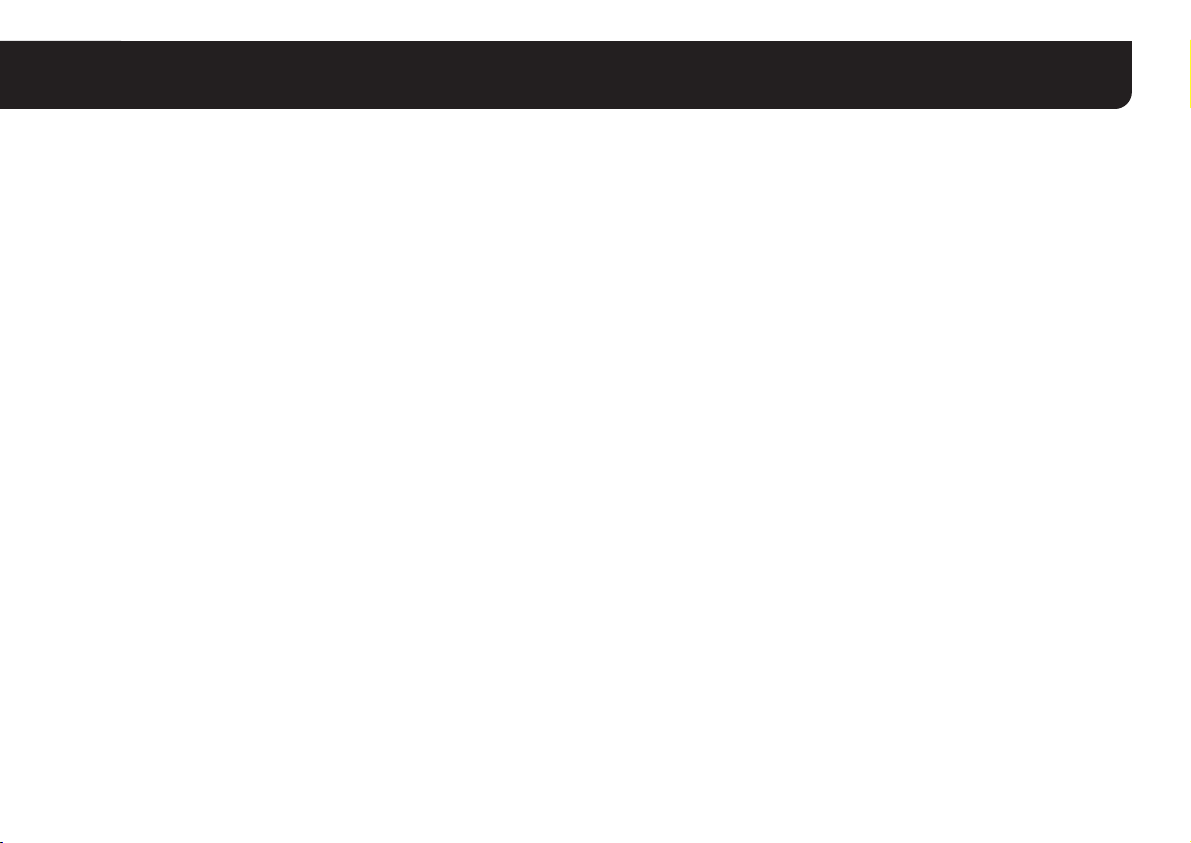
Precautions
■ In case of a problem
Do not use the unit if smoke or a strange odor comes from the unit, or if it
seems not to function correctly. Turn off the power immediately and
disconnect the power cord, and then consult your dealer or an Authorized
Sanyo Service Center.
■ Do not open or modify
Do not open the cabinet, as it may be dangerous and cause damage to
the unit. For repairs, consult your dealer or an Authorized Sanyo Service
Center.
■ Do not put objects inside the unit
Make sure that no metal objects or flammable substance get inside the
unit. If used with a foreign object inside, it could cause a fire, a short-circuit
or damage. Be careful to protect the unit from rain, sea water, etc. If water
or liquid gets inside the unit, turn off the power immediately and disconnect
the power cord, and then consult your dealer or an Authorized Sanyo
Service Center.
■ Be careful when handling the unit
To prevent damage, do not drop the unit or subject it to strong shock or
vibration.
■ Do not install this unit close to magnetic fields
The magnetic fields may result in unstable operation.
■ Protect from humidity and dust
To prevent damage, do not install the unit where there is greasy smoke or
steam, where the humidity may get too high, or where there is a lot of dust.
■ Protect from high temperatures
Do not install close to stoves, or other heat sources, such as spotlights,
etc., or where it could be subject to direct sunlight, as this could cause
deformation, discoloration or other damage.
Be careful when installing close to the ceiling, in a kitchen or boiler room,
as the temperature may rise to high levels.
■ Cleaning
• Dirt can be removed from the cabinet by wiping it with a soft cloth. To
remove stains, wipe with a soft cloth moistened with a soft detergent
solution and wrung dry, then dry by wiping with a soft cloth.
• Do not use benzine, thinner or other chemical products on the cabinet,
as this may cause deformation and paint peeling. Before using a
chemical cloth, make sure to read all accompanying instructions. Make
sure that no plastic or rubber material comes into contact with the
cabinet for a long period of time, as this may cause damage or paint
peeling.
■ Approvals: IP66 (VDC-DP7584)
Approvals: IP66/CE (VDC-DP7585P)
This unit has been certified to IP66 standards when properly installed.
Use only an IP66 certified enclosure or an electrical box.
Ensure all openings in enclosure are sealed as per manufacturer's
instructions.
2
Page 4
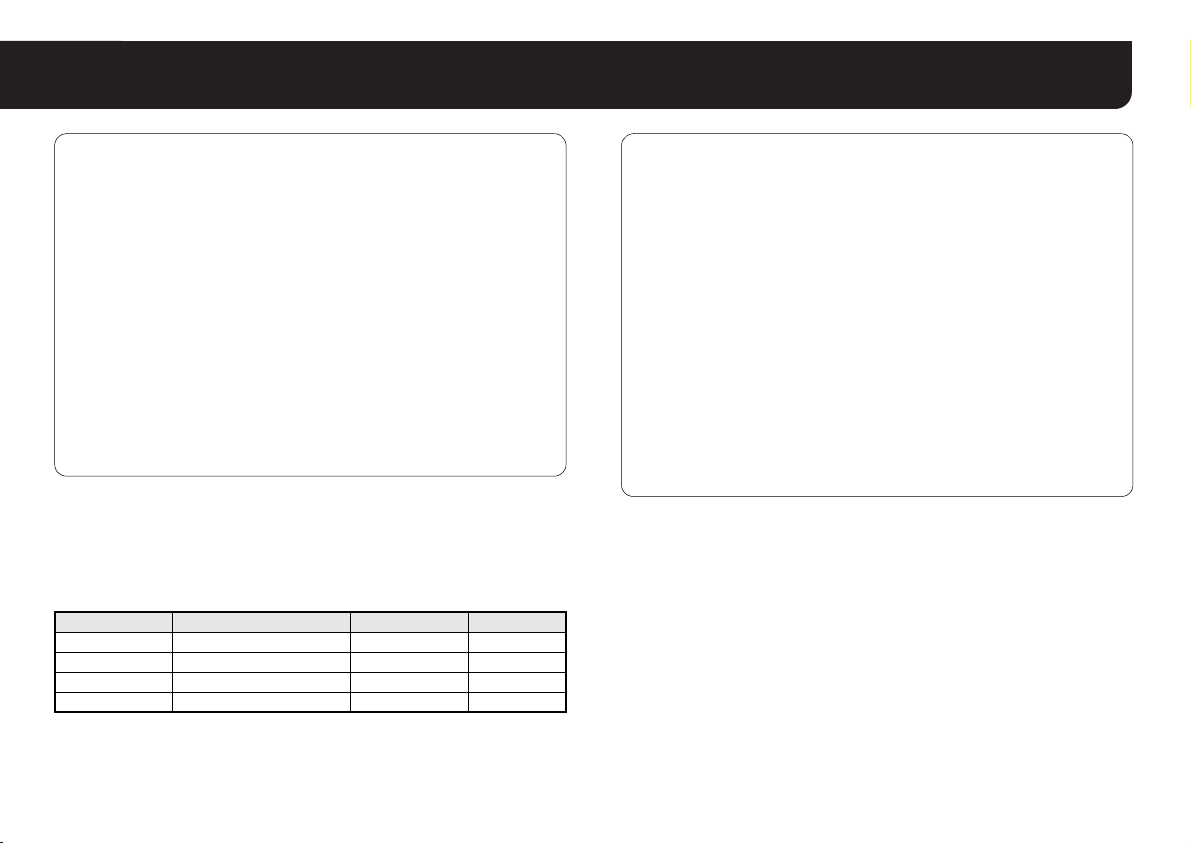
Information
■ Characteristics
• Equipped with motorized zoom pan focus auto iris lens. Thanks to
its large depth of field, focused images can be obtained in a wider
range of scene without intentional focusing.
• Partial masking can be applied for any part of an image you want
to hide.
• Motion sensor can be enabled to detect every action of intruders.
• Detects intruders using an external switch or a motion sensor,
automatically zooms in on the images, and notifies using alarm
signs.
• Configurable Preference Settings with View on Screen
VDC-DP7584/VDC-DP7585P:
• Complies with the IP66 international standard for dust and water
protection
• Day/Night Automatic Switching
MEMO:
This instruction manual covers four models. Any difference among the
four models is indicated when necessary.
This manual describes the menu screen for the VDC-DP7584.
Differences in the menu screen among the four models are as indicated
below.
Model LANGUAGE SHUTTER DAY/NIGHT
VDC-DP7584 English/French/Spanish 60, 100, 250 ... m
VDC-DP7585P English/French/German 50, 120, 250 ... m
VCC-P7574 English/French/Spanish 60, 100, 250 ... –
VCC-P7575P English/French/German 50, 120, 250 ... –
■ Accessory
• CD-ROM for Instruction manual ................................................... 1
• Installation manual
VDC-DP7584/VCC-P7574:
English, French, Spanish..................................................... each 1
VDC-DP7585P/VCC-P7575P:
English, French, German, Chinese ..................................... each 1
• Pattern sheet ................................................................................ 1
• Clamping core .............................................................................. 1
VDC-DP7584/VCC-P7574:
• Warranty .......................................................................................1
VDC-DP7584/VDC-DP7585P:
• Cushioning sheet..........................................................................1
• Hexagonal wrench, Large and Small................................... each 1
3
Page 5
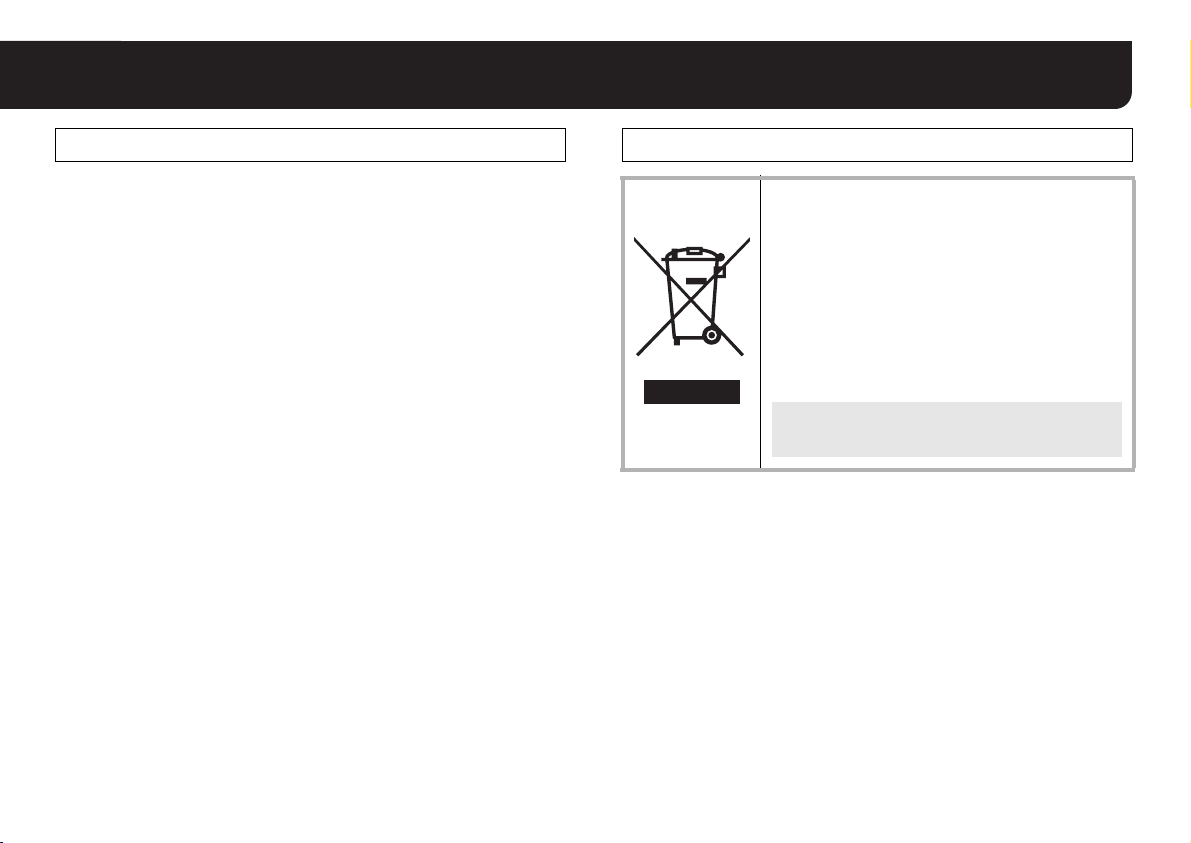
Useful Operations WEEE Symbol Information
Information
■ Putting titles to camera images:
ROPTION → TITLE (See page 9)
■ Capturing clear image of fast-moving subject by
increasing shutter speed:
RSHUTTER (See page 21)
■ Connecting to an external door switch or infrared
sensor:
ROPTION → ALARM (See page 28)
■ Hiding partial image for privacy protection:
ROPTION → PRIVACY MASK (See page 26)
■ Adjusting a zoom simply:
RUse Select button (See page 5)
■ VDC-DP7584/VDC-DP7585P
Switching between “color” and “black-and-white” mode
of DAY/NIGHT function using external switch, etc.:
RDAY/NIGHT (See page 23)
Please note:
Your SANYO product is designed and manufactured with
high quality materials and components which can be
recycled and reused.
This symbol means that electrical and electronic
equipment, at their end-of-life, should be disposed of
separately from your household waste.
Please dispose of this equipment at your local
community waste collection/recycling centre.
In the European Union there are separate collection
systems for used electrical and electronic products.
Please help us to conserve the environment we live in!
This symbol mark and recycle system are
applied only to EU countries and not applied to
the countries in the other area of the world.
4
Page 6
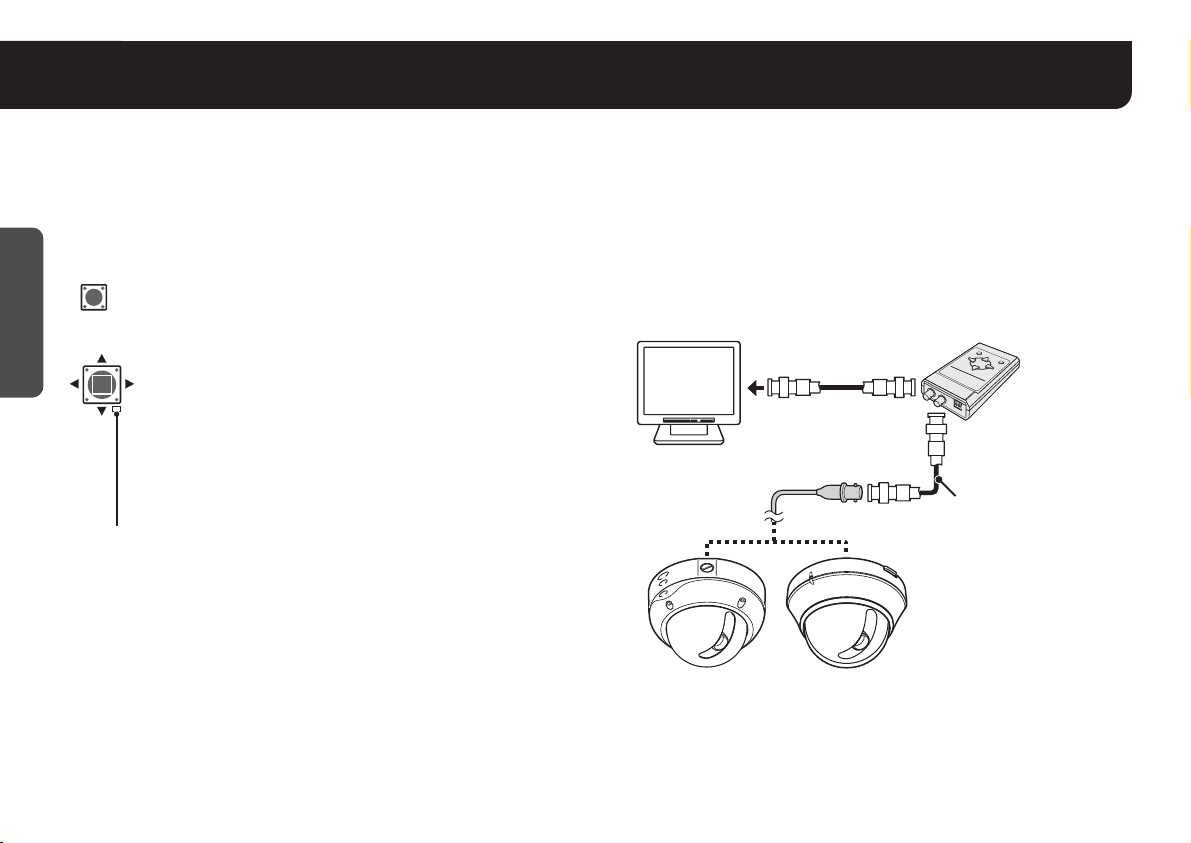
Accessing the Main Menu
You can configure various adjustments and preference settings on the monitor screen.
☞In this manual, the buttons and their names on the camera are used for description.
■ Using the buttons on the base circuit board
Open the dome cover. Place the dome cover back once you have
finished the settings. (Refer to the Installation Manual.)
Getting Started
SET
UP
LEFT
DOWN
SET button
Press and hold the button to enter into the Main menu, or
perform other operations such as determining a selected
value during the settings.
Select button (UP, DOWN, RIGHT, LEFT)
Press the button up and down or side to side to select an
RIGHT
item or set up.
• Press and hold the button to continually change the
items that appear.
Simple zoom adjustment
While the camera captures an image, you can adjust
Zoom (d: Wide or c: Tele).
Sync. lamp
You can set the “SYNC”-(INT/L-L) without displaying the Main menu on
the monitor.
1 While this lamp is turned off, the Main menu is not displayed, or
otherwise the cursor is located on the option other than “SYNC”.
In that case, press and hold the SET button to enter into the Main
menu, or press the Select button to UP or DOWN to turn on the lamp.
2 Once the lamp turns on, press the Select button to RIGHT or LEFT.
A lighted lamp indicates that “INT” is selected, while a flashing lamp
indicates “L-L”.
MEMO:
To check the image on the monitor near the camera unit, connect the
MONITOR OUT pin and the GND pin on the base circuit board to a
monitor using an alligator clip cable.
■ Using the Camera Control Unit
(VAC-70: Separately ordered)
Camera can be controlled remotely during setting or adjustment.
• Please refer to the instruction manual for VAC-70.
Note: Make sure to disconnect the unit after setting or adjustment is
completed.
VDC-DP7584
VDC-DP7585P
BNC type
VCC-P7574
VCC-P7575P
VAC-70
RG-6U (5C-2V) cable,
500 m max.
5
Page 7
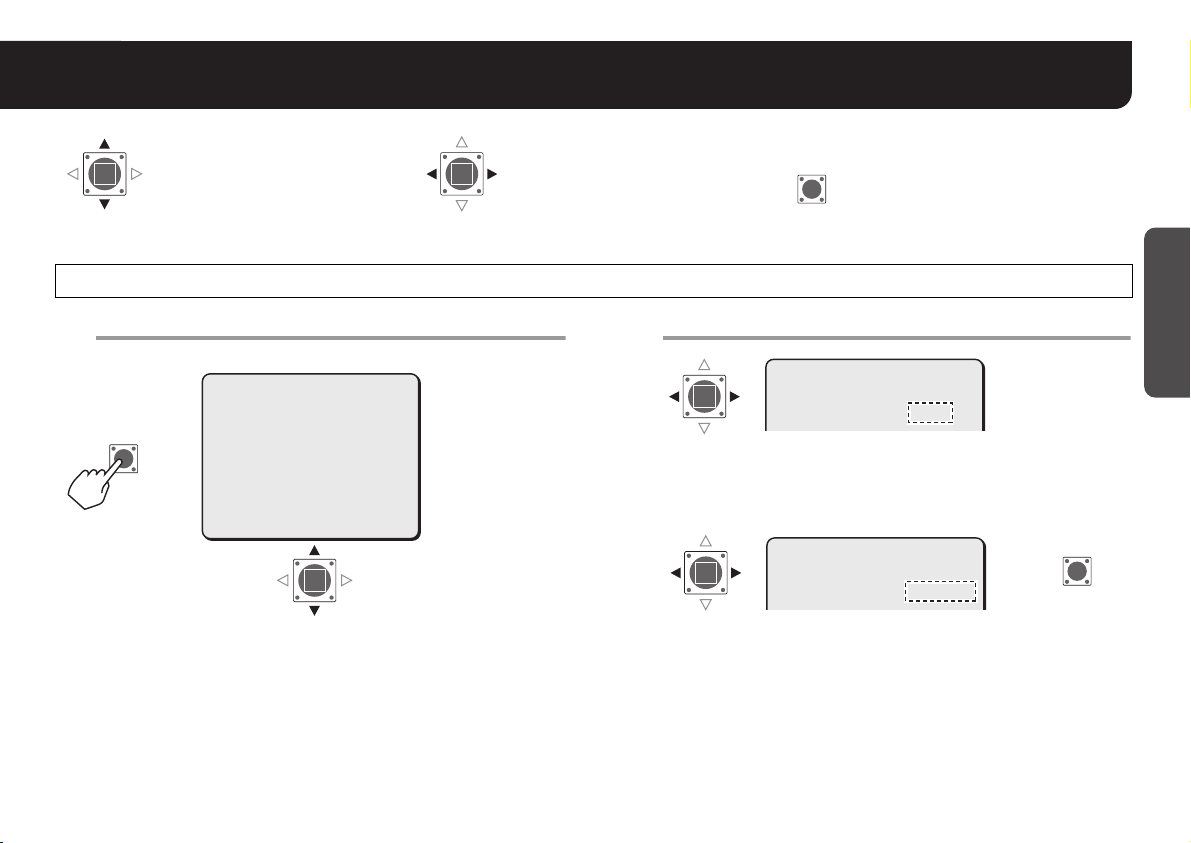
Accessing the Main Menu
Indicates to press the
Select button up and down
to select an item.
Indicates to press the
Select button side to side
to switch over to other
values.
An Example for Basic Operation for Settings and Adjustments
Selecting item.
1
Main Menu
SET
R
Press and hold
the button for
about 1 second.
·SYNC
BLC
IRIS
WHITE BALANCE
AGC GAIN
GAMMA
SHUTTER
APERTURE
DAY/NIGHT
OPTION
PRESET
MENU
INT
OFF
SET y
ATW
NORM
0.45
60
HIGH
AUTO y
SET y
OFF
END
Press the Select button
UP and DOWN to select
the item.
Note: After the expiration of a predetermined time interval (3 minutes)
without any operation, the settings screen goes off automatically
and returns to normal monitoring screen.
Specifying values.
2
Press the Select button RIGHT and LEFT to switch over to
other values.
■ When (y) mark displays at the right end of the item
SET
SYNC
BLC
IRIS
·WHITE BALANCE
AGC GAIN
SYNC
BLC
IRIS
·WHITE BALANCE
AGC GAIN
Indicates to press the SET
button for decision.
INT
OFF
SET y
ATW
NORM
INT
OFF
SET y
AWC y
NORM
Getting Started
SET
R
6
Page 8
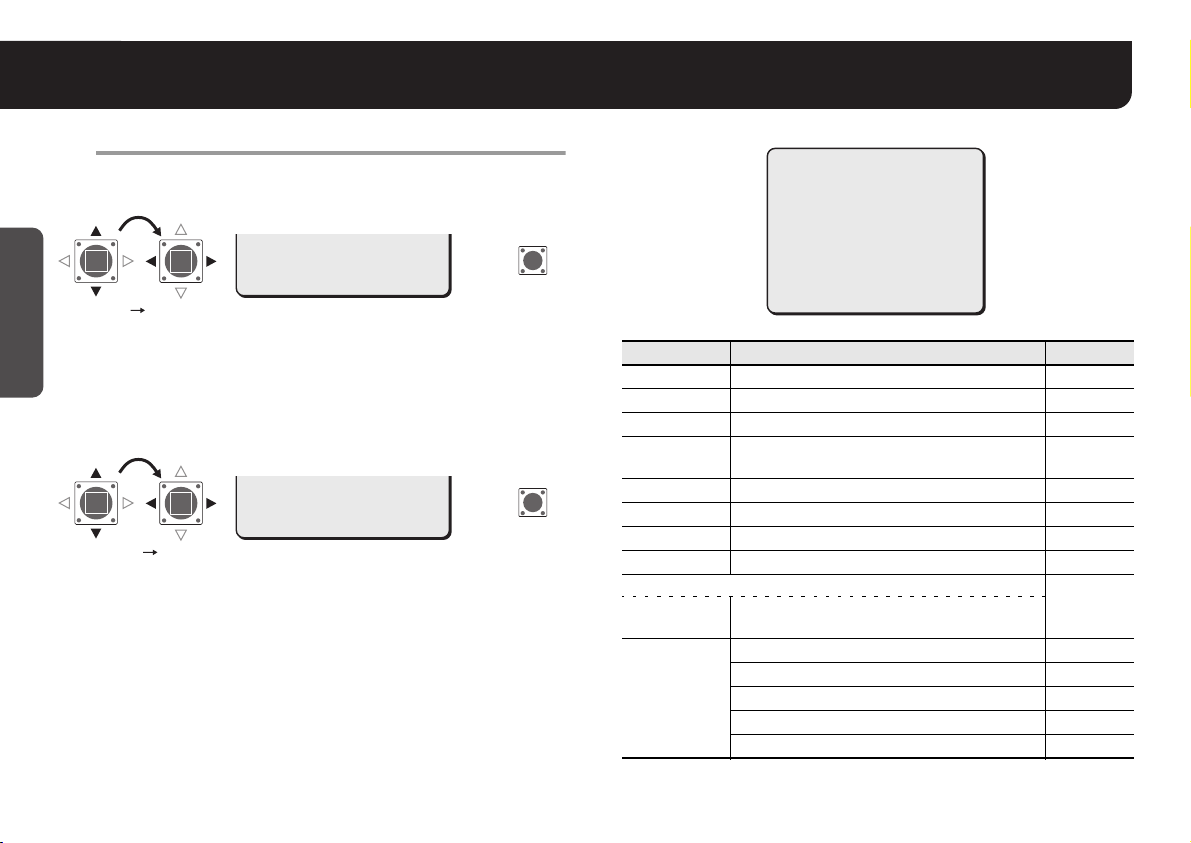
Accessing the Main Menu
Closing the setting screen.
3
Once the settings are complete, set “MENU” to “END” and press
the SET button.
Getting Started
PRESET
·MENU
·MENU END
• If you press the SET button while “BACK” is selected, the
previous screen will reappear.
■ To Reset Settings (Factory Default Settings)
Select “PRESET” and choose “ON” instead of “OFF”, and press the
SET button.
·PRESET
MENU
·PRESET ON
Note: To reset all the settings, set “PRESET” to “ON” in the Main menu
and press the SET button. (The PRIVACY MASK and
PASSWORD will not be intialized.)
OFF
END
ON
BACK
R
R
SET
SET
·SYNC
BLC
IRIS
WHITE BALANCE
AGC GAIN
GAMMA
SHUTTER
APERTURE
DAY/NIGHT
OPTION
PRESET
MENU
INT
OFF
SET y
ATW
NORM
0.45
60
HIGH
AUTO y
SET y
OFF
END
Items Settings See page
SYNC Adjusting Synchronization 13
BLC Setting for Backlight Compensation 14
IRIS Adjusting Iris Level 15
WHITE
BALANCE
Adjusting White Balance
16
AGC GAIN Setting for Gain 19
GAMMA Adjusting Gamma 20
SHUTTER Setting for Shutter Speed 21
APERTURE Adjusting Subject Outline 22
• VDC-DP7584/VDC-DP7585P
DAY/NIGHT Setting for Day/Night (Color/
23
Black-and-White/Auto) Function
OPTION Setting for Camera Name 9
Privacy Masking 26
Password 11
Input of Alarm Signal 28
User’s Language 8
7
Page 9
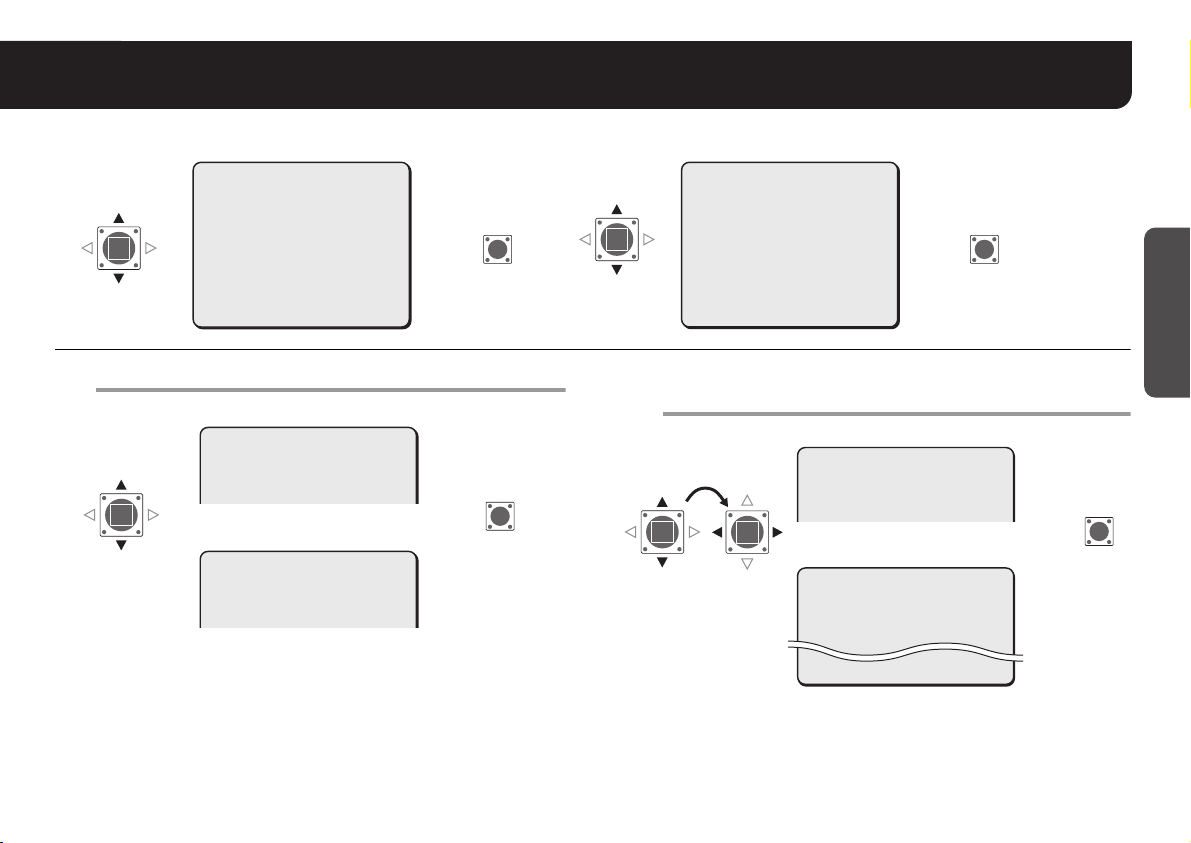
Selecting Display Language <LANGUAGE>
You can change the language displayed on the settings and adjusting screens. (Default setting: ENGLISH)
SYNC
BLC
IRIS
WHITE BALANCE
AGC GAIN
GAMMA
SHUTTER
APERTURE
DAY/NIGHT
·OPTION
·OPTION
(SET)
Select a language and press the SET button.
1
PRESET
MENU
INT
OFF
SET y
ATW
NORM
0.45
60
HIGH
AUTO y
SET y
OFF
END
RR R
VDC-DP7584/VCC-P7574
LANGUAGE
LANGUAGE
·LANGUE
IDIOMA
ENGLISH
FRENCH
SPANISH
R
VDC-DP7585P/VCC-P7575P
LANGUAGE
LANGUAGE
·LANGUE
SPRACHE
ENGLISH
FRENCH
GERMAN
(In case FRENCH is selected)
RPressing the SET button will immediately change the screen
title and the language on the right.
OPTION
TITLE
SET SET
·LANGUAGE
(SET)
2
PRIVACY MASK
PASSWORD
ALARM
·LANGUAGE
PRESET
MENU
Set “MENU” to “FIN” (“END” or “ENDE”) and
OFF
SET y
SET y
SET y
SET y
OFF
BACK
press the SET button.
VDC-DP7584/VCC-P7574
LANGUE
SET
FIN
·MENU
→
(END)
(ENDE)
RFinishes the setting screen.
• If you press the SET button while “RETOUR” (“BACK”, “ATRAS”
or “ZURUECK”) is selected, the previous screen will reappear.
LANGUAGE ANGLAIS
LANGUE FRANCAIS
IDIOMA ESPAGNOL
VDC-DP7585P/VCC-P7575P
LANGUE
LANGUAGE ANGLAIS
LANGUE FRANCAIS
SPRACHE ALLEMAND
·MENU FIN
Getting Started
SET
R
For accessing the Main menu, see pages 5 – 7.
8
Page 10
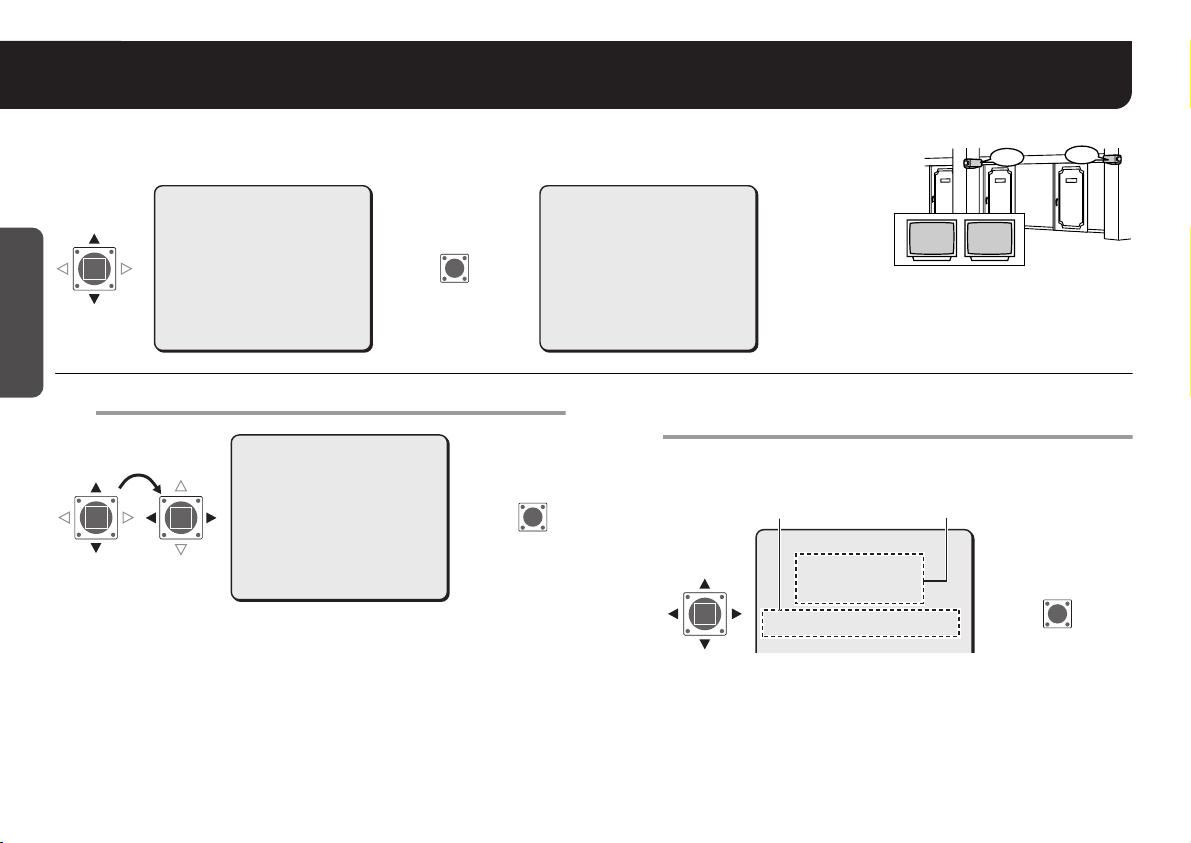
Naming Cameras <TITLE>
You can give a name (title) to each camera. The specified names are displayed on the monitor
so that you can easily distinguish the monitoring images when you use multiple cameras.
OPTION
·TITLE
PRIVACY MASK
PASSWORD
ALARM
LANGUAGE
PRESET
MENU
2
OFF
SET y
SET y
SET y
SET y
OFF
BACK
Choose a character(s) from the “Character
Getting Started
SYNC
BLC
IRIS
WHITE BALANCE
AGC GAIN
GAMMA
SHUTTER
APERTURE
DAY/NIGHT
·OPTION
·OPTION
(SET)
Set “TITLE” to “ON” and press the SET button.
1
PRESET
MENU
INT
OFF
SET y
ATW
NORM
0.45
60
HIGH
AUTO y
SET y
OFF
END
SET
RR
Selecting Field”.
OPTION
·TITLE
PRIVACY MASK
PASSWORD
ALARM
LANGUAGE
ON
·TITLE
→
PRESET
MENU
RThe “TITLE SETTING” screen appears.
ON y
SET y
SET y
SET y
SET y
OFF
BACK
SET
R
A character is selectable when two arrows, (w) and (y), point at the
character.
TITLE SETTING
y
wABCDEFGHIJKLM
NOPQRSTUVWXYZ
0123456789 :-
ID ????????????????
x
POSITION
RThe characters are displayed starting from (x) in the “ID string”.
• You can enter up to 16 characters.
If you want to overwrite the character, select “ID” and move (x)
MEMO:
onto it in the “ID string”, and then choose any new letter.
ROOM1 ROOM2
Character Selecting FieldID string
SET y
ROOM1
R
ROOM2
SET
For accessing the Main menu, see pages 5 – 7.
9
Page 11
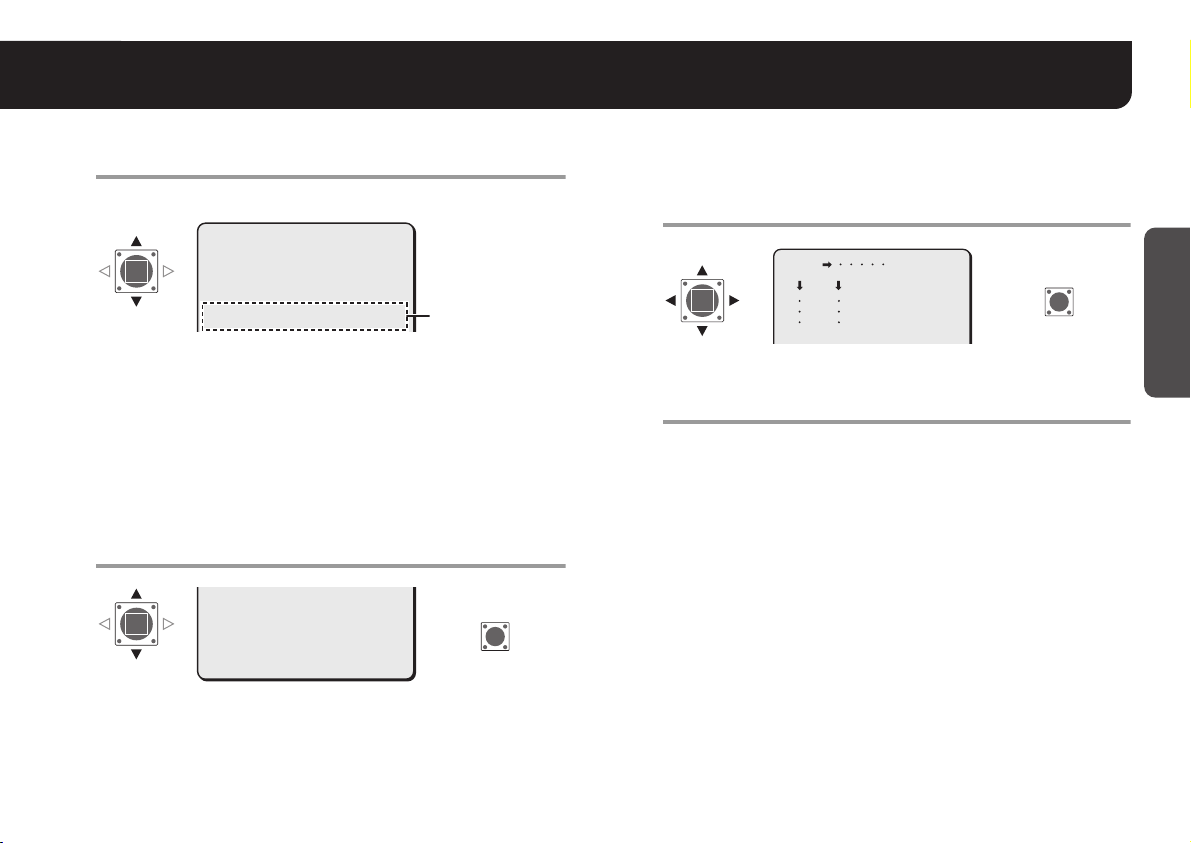
Naming Cameras <TITLE>
Repeat step 2 to complete the name and select
3
“ID”.
Example: ROOM1
TITLE SETTING
ABCDEFGHIJKLM
NOPQRSTUVWXYZ
0123456789 :-v
·ID
• The letters “???....” do not appear on the monitoring screen, but
if you select “ON” for the “TITLE” and then enter no letter at all,
the monitor will show you “???....”.
MEMO:
Select “POSITION” – “SET” and press the SET
4
·ID ROOM1???????????
x
If you want the name to be displayed on the monitor in two lines,
insert the line feed mark (v) in the “ID string” wherever you want to
start a new line. On the monitor screen, the name will be displayed
in two lines. You can enter up to 16 characters including the line
feed mark (v).
ID string
button.
ID ROOM1???????????
x
·POSITION
PRESET
·POSITION
ROn the normal monitoring screen, the name will be displayed.
MENU
SET y
OFF
BACK
R
SET
On the monitor screen, determine the location
5
where the name should be displayed by pressing
the Select button up-down or side to side; and
then press the SET button.
ROOM1
R
RReturns to the settings screen.
Set “MENU” to “END” and press the SET button.
6
RFinishes the settings screen and display the name on the
normal monitoring screen.
• If you want to return to the previous screen, select “BACK” and
press the SET button.
■ To delete the name specified:
Set “PRESET” to “ON”, and press the SET button.
RAll the characters will be displayed with “?”.
MEMO:
• If an alarm signal is input, the camera name on the screen will
blink during the time that has been set in “DURATION” (See page
32). When the camera name is not specified, “???....” will blink.
• When masking setting is “ON”, the camera name will not be
displayed.
SET
Getting Started
10
Page 12

Password Lock Setting/Cancelling <PASSWORD>
You can lock the accessing the Main menu by specifying a password. You will be prompted to enter the password to access the
Main menu.
Getting Started
SYNC
BLC
IRIS
WHITE BALANCE
AGC GAIN
GAMMA
SHUTTER
APERTURE
DAY/NIGHT
·OPTION
·OPTION
(SET)
Select “PASSWORD LOCK” and press the SET
1
PRESET
MENU
INT
OFF
SET y
ATW
NORM
0.45
60
HIGH
AUTO y
SET y
OFF
END
RR R
button.
PASSWORD
·PASSWORD LOCK
PASSWORD CHANGE
·PASSWORD
LOCK
MENU
RThe “PASSWORD (????)” screen appears.
OFF y
SET y
BACK
R
OPTION
TITLE
SET SET
·PASSWORD
(SET)
2
PRIVACY MASK
·PASSWORD
ALARM
LANGUAGE
PRESET
MENU
Enter the password (default: 1234) and press the
OFF
SET y
SET y
SET y
SET y
OFF
BACK
SET button.
PASSWORD
SET
RYou will see the “OK” message.
Note: If you enter an incorrect password, you will see the “NG”
message. If you fail to enter the valid password three times
successively, the prompt display will disappear.
Press the SET button.
3
RDisplays to the “PASSWORD LOCK” – “ON”.
• “1234” is a factory-preset password; it is recommended you
change it to your own password. Advance to step 4.
• If you want to finish the setting, advance to step 8.
· 1234
x
SET y
SET
R
For accessing the Main menu, see pages 5 – 7.
11
Page 13

Password Lock Setting/Cancelling <PASSWORD>
Select “PASSWORD CHANGE” and press the
4
SET button.
PASSWORD
PASSWORD LOCK
·PASSWORD CHANGE
·PASSWORD
CHANGE
RThe <NOW PASSWORD> “????” screen appears.
Enter the current password and press the SET
5
ON y
SET y
R
button.
PASSWORD
<NOW PASSWORD>
· 1234
x
RThe <NEW PASSWORD> “????” screen appears.
SET y
SET
R
SET
Enter a new password (4 numerical values) and
6
press the SET button.
☞ Write down the new password before you forget it.
RYou will see the “OK” message.
Press the SET button.
7
RReturns to the “PASSWORD” screen.
Set “MENU” to “END” and press the SET button.
8
RFinishes the setting screen and returns to the normal
monitoring screen.
• If you want to return to the previous screen, select “BACK” and
press the SET button.
■ To cancel the password lock
Press the SET button on “PASSWORD LOCK” – “ON”, and then
enter the password. You will see “OFF” instead of “ON”.
Getting Started
12
Page 14

Adjusting Synchronization Error <SYNC>
By default, the synchronization adjustment for the camera is performed internally (INT). However, you must make adjustments
in the Line Lock (L-L) Setting screen, if the monitor screen seems out of sync after switching over among multiple cameras
using AC 24 V.
Note: The Line Lock setting is not available for DC 12 V operation.
·SYNC L-L
·SYNC
BLC
IRIS
WHITE BALANCE
AGC GAIN
GAMMA
SHUTTER
APERTURE
DAY/NIGHT
OPTION
PRESET
MENU
L-L y
OFF
SET y
ATW
NORM
0.45
60
HIGH
AUTO y
SET y
OFF
END
L-L SETTING (Line Lock)
Adjusting Synchronization (0 – 524).
1
L-L SETTING
<V SYNC PHASE>
· 250
PRESET
MENU
• Make adjustments so that the vertical synchronization of the
monitor screen does not move up or down.
For accessing the Main menu, see pages 5 – 7.
13
OFF
BACK
L-L SETTING
SET
<V SYNC PHASE>
· 0
RR
PRESET
MENU
2
OFF
BACK
Set “MENU” to “END” and press the SET button.
RFinishes the setting screen and returns to the normal
monitoring screen.
• If you want to return to the previous screen, select “BACK” and
press the SET button.
Page 15

Backlight Compensation <BLC>
If the images of subjects are not clear because of backlight, correct it by adjusting
conditions or changing correction method.
Select “BLC” and specify a correction method.
1
SYNC
·BLC
IRIS
WHITE BALANCE
AGC GAIN
GAMMA
SHUTTER
APERTURE
DAY/NIGHT
·BLC
Set “MENU” to “END” and press the SET button.
2
OPTION
PRESET
MENU
RFinishes the setting screen and returns to the normal
monitoring screen.
INT
OFF
SET y
ATW
NORM
0.45
60
HIGH
AUTO y
SET y
OFF
END
■ CENT (Center zone metering)
Correction is made based on the optical measurement that is
focused on the central area of the screen (The image of subject to
be corrected is located in the center of the screen).
■ MULT1 (Multi-spot metering, Normal mode)
Correction is made based on the optical measurement and
assessment of the entire screen (The image of subject to be
corrected is not limited to a center of the screen location).
■ MULT2 (Multi-spot metering, High mode)
Compared to MULT1, faster backlight correction is possible
against a lesser amount of light.
■ OFF
No correction is performed for backlight.
For accessing the Main menu, see pages 5 – 7.
14
Page 16

Adjusting Iris Level <IRIS>
If you need to adjust the brightness follow the steps below.
SYNC
BLC
·IRIS
WHITE BALANCE
AGC GAIN
GAMMA
SHUTTER
APERTURE
DAY/NIGHT
OPTION
·IRIS
(SET)
Adjust the brightness (iris) (0 – 100).
1
PRESET
MENU
IRIS SETTING
<LEVEL>
· 20
PRESET
MENU
INT
OFF
SET y
ATW
NORM
0.45
60
HIGH
AUTO y
SET y
OFF
END
• The greater the number, the brighter it gets.
OFF
BACK
IRIS SETTING
SET
<LEVEL>
· 50
RR
PRESET
MENU
OFF
BACK
Set “MENU” to “END” and press the SET button.
2
RFinishes the settings screen and returns to the normal
monitoring screen.
• If you want to return to the previous screen, select “BACK” and
press the SET button.
• Under extremely bright lighting, unfavorable phenomena may
Note:
occur such as swaths of smear on the screen, because light
intensity entering the lens is too high to be controlled. Reduce the
intensity by changing the angle of the lighting source or by other
means.
• If the images of subjects under fluorescent lighting are flickering,
replace fluorescent lighting with incandescent lighting.
For accessing the Main menu, see pages 5 – 7.
15
Page 17

Adjusting White Balance <WHITE BALANCE>
With its default Auto-tracing White Balance (ATW) setting, this unit is able to obtain natural colors even when the light source
is changed. However, you may manually change the white balance settings or its mode to obtain better tone, especially when
the screen color does not match actual objects.
Select “WHITE BALANCE” and specify a mode.
1
SYNC
BLC
IRIS
·WHITE BALANCE
AGC GAIN
GAMMA
SHUTTER
APERTURE
DAY/NIGHT
OPTION
·WHITE
BALANCE
For advanced settings (AWC or MWB), press the
2
PRESET
MENU
SET button.
REach corresponding setting screen will appear.
• Advance to next page when selecting “AWC”.
Advance to page 18 when selecting “MWB”.
Set “MENU” to “END” and press the SET button.
3
RFinishes the setting screen and returns to the normal
monitoring screen.
INT
OFF
SET y
ATW
NORM
0.45
60
HIGH
AUTO y
SET y
OFF
END
■ ATW (Auto-Tracing White balance)
Automatic setting for white balance.
■ AWC (One-Push Adjustment): (See next page)
Adjusts white balance by shooting white paper or wall.
■ 3200 (Halogen light or incandescent lamp, etc.)
(Fixed)
Targeted at around 3200 K of color temperature.
■ 5600 (Daytime sunlight) (Fixed)
Targeted at around 5600 K of color temperature.
■ FLUO (Fluorescent lamp) (Fixed)
Targeted at around 4200 K of color temperature.
■ MWB (Manual White Balance): (See page 18)
Fine-adjusts red and blue manually.
For accessing the Main menu, see pages 5 – 7.
16
Page 18

Adjusting White Balance <WHITE BALANCE>
AWC SETTING (One-Push Adjustment)
Select “AWC LOCK” – “SET”.
1
AWC SETTING
·AWC LOCK
GO TO MWB
·AWC LOCK
(SET)
Point a camera to a white paper or wall to project
2
SET
SET y
an image on the whole screen, and press the SET
button.
White paper or wall
SET
RThe cursor “q” lights off, and white balance adjustment will
start. The adjustment will end after about 2 seconds when “q”
lights again.
• If the adjustment does not yield a satisfactory result, press the
SET button again.
■ To perform fine adjustment of color
In the “AWC SETTING” screen, select “GO TO MWB” – “SET”, and
press the SET button.
RThe “MWB SETTING” screen appears. Specify values manually.
(See next page)
MEMO: Transferring to the “MWB SETTING” through “GO TO MWB”,
white balance mode (see page 16) will be changed to
“MWB”.
Set “MENU” to “END” and press the SET button.
3
RFinishes the settings screen and returns to the normal
monitoring screen.
• If you want to return to the previous screen, select “BACK” and
press the SET button.
17
Page 19

MWB SETTING (Manual White Balance)
Adjusting White Balance <WHITE BALANCE>
Select “R” or “B” to adjust tint (0 – 255).
1
MWB SETTING
· R 43
B 66
PRESET
MENU
R : Adjusting Red
B : Adjusting Blue
• The greater the number, the deeper the tint becomes.
OFF
BACK
Set “MENU” to “END” and press the SET button.
2
RFinishes the settings screen and returns to the normal
monitoring screen.
• If you want to return to the previous screen, select “BACK” and
press the SET button.
18
Page 20

Setting Gain Value <AGC GAIN>
If you need to adjust the sensitivity in dark places (AGC*), follow steps below.
Select “AGC GAIN” and specify a mode.
1
SYNC
BLC
IRIS
WHITE BALANCE
·AGC GAIN
GAMMA
SHUTTER
APERTURE
DAY/NIGHT
·AGC GAIN
Set “MENU” to “END” and press the SET button.
2
OPTION
PRESET
MENU
INT
OFF
SET y
ATW
NORM
0.45
60
HIGH
AUTO y
SET y
OFF
END
RFinishes the settings screen and returns to the normal
monitoring screen.
*AGC (Auto Gain Control) is a function to adjust automatically the
gain of the Video signal from the camera so that an optimum signal
level is obtained according to brightness of the object.
For accessing the Main menu, see pages 5 – 7.
19
■ NORM
Normal setting
■ HIGH (For a dark subject)
Setting with which a bright image is obtained in a lower
illuminance than the NORM setting.
• This setting causes noise generation and a grainy image.
■ OFF
Fixed gain setting
Page 21

Correcting Gamma Characteristic <GAMMA>
Change the mode for Gamma correction*.
Select “GAMMA” and specify a mode.
1
SYNC
BLC
IRIS
WHITE BALANCE
AGC GAIN
·GAMMA
SHUTTER
APERTURE
DAY/NIGHT
·GAMMA
Set “MENU” to “END” and press the SET button.
2
OPTION
PRESET
MENU
INT
OFF
SET y
ATW
NORM
0.45
60
HIGH
AUTO y
SET y
OFF
END
RFinishes the setting screen and returns to the normal
monitoring screen.
* About Gamma correction
Gamma (γ) is a value representing a responsiveness characteristic of
image contrast. Every input and output device of image data has its
own Gamma value; the overall Gamma value must be corrected to be
equal to 1. If a CRT monitor has a Gamma value of 2.2, for example,
the value for this unit must be corrected to 0.45 (2.2 x 0.45 ≈ 1).
■ 0.45
Gamma value of γ = 0.45
■ 1
Gamma value of γ = 1
For accessing the Main menu, see pages 5 – 7.
20
Page 22

Specifying Shutter Speed <SHUTTER>
You can specify the electronic shutter speed to capture fast-moving subjects.
Note: With the increase in shutter speed number, faster movement can be captured, though the image becomes darker.
Select “SHUTTER” and specify a shutter speed.
1
·SHUTTER
SYNC
BLC
IRIS
WHITE BALANCE
AGC GAIN
GAMMA
·SHUTTER
APERTURE
DAY/NIGHT
OPTION
PRESET
MENU
INT
OFF
SET y
ATW
NORM
0.45
60
HIGH
AUTO y
SET y
OFF
END
VDC-DP7584/VCC-P7574
• Select from: 60, 100, 250, 500, 1000, 2000, 4000, and 10000
(e.g., 60 refers to 1/60 second)
VDC-DP7585P/VCC-P7575P
• Select from: 50, 120, 250, 500, 1000, 2000, 4000 and 10000
(e.g., 50 refers to 1/50 second)
Set “MENU” to “END” and press the SET button.
2
RFinishes the settings screen and returns to the normal
monitoring screen.
For accessing the Main menu, see pages 5 – 7.
21
Page 23

Accentuating Subject Outline <APERTURE>
By specifying the APERTURE* setting, you can accentuate the outline of the subject when its image is blurred and
unidentifiable.
Select “APERTURE” and specify a mode.
1
SYNC
BLC
IRIS
WHITE BALANCE
AGC GAIN
GAMMA
SHUTTER
·APERTURE
DAY/NIGHT
·APERTURE
Set “MENU” to “END” and press the SET button.
2
OPTION
PRESET
MENU
RFinishes the setting screen and returns to the normal
monitoring screen.
INT
OFF
SET y
ATW
NORM
0.45
60
HIGH
AUTO y
SET y
OFF
END
■ OFF
No accentuating is performed for aperture.
■ NORM
Normal setting
■ HIGH
Setting with which the outline becomes crisper than the
NORM setting.
■ HIpls (High plus)
Setting with which the outline becomes crisper than the HIGH
setting.
* Aperture means outline correction. The more the outline is
highlighted, the higher the apparent resolution looks.
For accessing the Main menu, see pages 5 – 7.
22
Page 24

(VDC-DP7584/
VDC-DP7585P)
Adjusting DAY/NIGHT Function <DAY/NIGHT>
The DAY/NIGHT function automatically switches over between COLOR and B/W
mode depending on the ambient brightness; for example, choosing COLOR mode
during daytime, and B/W mode for nighttime monitoring with its increased
sensitivity in a darker environment. “AUTO” is preselected by default, which
provides an automatic switch feature to detect the ambient darkness. As
appropriate for any specific environment, you can fix the mode to either COLOR
or B/W, and adjust the way the switching function works.
Select “DAY/NIGHT” and specify a mode.
1
SYNC
BLC
IRIS
WHITE BALANCE
AGC GAIN
GAMMA
SHUTTER
APERTURE
·DAY/NIGHT
·DAY/NIGHT
RImage switches immediately after the selection is made.
During the switching operation, you may hear switch-over noise
Note:
inside the camera or see a distorted picture, but these are not signs
of trouble.
For advanced settings (AUTO or B/W), press the
2
OPTION
PRESET
MENU
SET button.
REach corresponding settings screen will appear.
• Advance to next page when selecting “AUTO”.
Advance to page 25 when selecting “B/W”.
INT
OFF
SET y
ATW
NORM
0.45
60
HIGH
AUTO y
SET y
OFF
END
■ AUTO: (See next page)
Automatically switches between COLOR and B/W mode
depending on the ambient brightness. (DAY/NIGHT function)
■ COLOR
Color image on a steady basis; suitable for always bright
location or conditions.
■ B/W (Black-and-White): (See page 25)
B/W image on a steady basis; suitable when sensitivity is
prioritized.
Set “MENU” to “END” and press the SET button.
3
RFinishes the setting screen and returns to the normal
monitoring screen.
MEMO: If a communication option board (VA-50ST) is connected: AUX
command issued from the control devices can switch modes.
If a network option board (VA-50LAN) is connected: AUX
command issued from the control panel on the web browser can
switch modes.
AUX1: Color AUX2: Black-and-White AUX3: Auto
For accessing the Main menu, see pages 5 – 7.
23
Page 25

DAY/NIGHT SETTING-AUTO
(VDC-DP7584/VDC-DP7585P) Adjusting DAY/NIGHT Function <DAY/NIGHT>
Select “LEVEL” and specify a level for DAY/
1
NIGHT switching.
DAY/NIGHT SETTING
·LEVEL
BURST
·LEVEL
LOW : Switches in darker conditions; i.e., color shot is preferred
so that it does not switch from COLOR to B/W until it gets
dark.
HIGH : Switches in brighter conditions; i.e., black-and-white shot
is preferred so that switching from COLOR to B/W can
easily occur when it gets a little bit dark.
Set “BURST” to “ON” or “OFF” for the burst
2
LOW
OFF
signal*.
DAY/NIGHT SETTING
LEVEL
·BURST
·BURST
ON : This is effective if you observe any disturbance of picture
caused by switching from color to black-and-white mode
of a monitor, in particular when peripheral devices such as
a switcher unit are connected.
OFF : The burst signals are unused.
LOW
OFF
Set “MENU” to “END” and press the SET button.
3
RFinishes the settings screen and returns to the normal
monitoring screen.
• If you want to return to the previous screen, select “BACK” and
press the SET button.
• If an infrared lighting system is used, the B/W mode may switch
Note:
* The burst signals are color synchronization signals required for
reproducing color.
to COLOR when a subject reflects the light intensely. Set the
infrared system in an appropriate location that does not affect the
shot.
• The motion sensor detection will be interrupted during switching
over from B/W to COLOR mode and from COLOR to B/W mode.
24
Page 26

(VDC-DP7584/VDC-DP7585P) Adjusting DAY/NIGHT Function <DAY/NIGHT>
DAY/NIGHT SETTING-B/W (Black-and-white)
Set “BURST” to “ON” or “OFF” for the burst
1
signal*.
DAY/NIGHT SETTING
·BURST
·BURST
ON : This is effective if you observe any disturbance of picture
caused by switching from color to black-and-white mode
of a monitor, in particular when peripheral devices such as
a switcher unit are connected.
OFF : The burst signals are unused.
* The burst signals are color synchronization signals required for
reproducing color.
PRESET
MENU
OFF
OFF
BACK
Set “MENU” to “END” and press the SET button.
2
RFinishes the settings screen and returns to the normal
monitoring screen.
• If you want to return to the previous screen, select “BACK” and
press the SET button.
25
Page 27

Hiding Partial Image <PRIVACY MASK>
If privacy protection is required for any shot, apply the masking feature for any position to be prevented from being presented.
·OPTION
SYNC
BLC
IRIS
WHITE BALANCE
AGC GAIN
GAMMA
SHUTTER
APERTURE
DAY/NIGHT
·OPTION
PRESET
MENU
INT
OFF
SET y
ATW
NORM
0.45
60
HIGH
AUTO y
SET y
OFF
END
RR R
Privacy Masking Setting
Set “MASK 1” to “ON” and press the SET button.
1
MASK NO.SELECT
·MASK 1
MASK 2
MASK 3
MASK 4
PREVIEW
·MASK1 ON
PRESET
MENU
RThe “POSITION” screen appears.
ON y
OFF
OFF
OFF
SET y
OFF
BACK
OPTION
TITLE
SET SET
·PRIVACY MASK
(SET)(SET)
2
·PRIVACY MASK
PASSWORD
ALARM
LANGUAGE
PRESET
MENU
Locate the upper left corner of an area for which you
OFF
SET y
SET y
SET y
SET y
OFF
BACK
want to mask, and then press the SET button.
R
SET
POSITION
1111
1111
RThe “SIZE” screen appears.
Here, determine the upper left position of the masking area.
MEMO:
Pressing the button further when the right end or the bottom end of
the displayed area hits an edge will scale down the area size, but
you can set your preferred size in step 3.
SET
R
For accessing the Main menu, see pages 5 – 7.
26
Page 28

Hiding Partial Image <PRIVACY MASK>
Privacy Masking Setting (continued)
Specify the masking size and press the SET
3
button.
SIZE
111
111
• From the datum point at the upper left corner of the area, the
size can be scaled up or down, as well as side to side.
RReturns to the “MASK NO.SELECT” screen.
To repeat a masking setting, repeat steps from 1 to 3.
■ To preview the entire specified “MASK NO.”
Select “PREVIEW” and press the SET button.
To return to the previous screen, press the SET button.
(Example: 4 maskings)
MASK 1 2
22
3333
111
22
3333
111
MEMO:
When multiple masking positions
overlap, the masking setting with the
smaller “MASK NO.” will be preceded.
4
4
R
SET
■ To cancel the masking setting
Change “ON” of the MASK number to “OFF” in “MASK NO.SELECT”
screen.
■ To change the previously specified masking setting
Choose “ON” instead of “OFF” in “MASK NO.SELECT" screen, and
press the SET button.
After canceling the previous masking setting, set the masking
position again.
Set “MENU” to “END” and press the SET button.
4
RFinishes the settings screen and returns to the normal
monitoring screen.
The specified masking position appears on the screen.
• If you want to return to the previous screen, select “BACK” and
press the SET button.
27
3
4
Page 29

Specifying Alarm Input <ALARM>
If you have connected an external door switch or an infrared sensor, specify the following settings. This unit has a built-in
motion sensor, which outputs alarm signals when any moving subject, such as a would be intruder, is detected.
SYNC
BLC
IRIS
WHITE BALANCE
AGC GAIN
GAMMA
SHUTTER
APERTURE
DAY/NIGHT
·OPTION
·OPTION ·ALARM
Select “ALARM IN” and specify a polarity for the
1
PRESET
MENU
signal.
INT
OFF
SET y
ATW
NORM
0.45
60
HIGH
AUTO y
SET y
OFF
END
SET SET
(SET)(SET)
■ About an alarm sign
• Alarm sign indicates when an alarm signal is input (See page 32).
OPTION
TITLE
PRIVACY MASK
PASSWORD
·ALARM
LANGUAGE
PRESET
MENU
OFF
SET y
SET y
SET y
SET y
OFF
BACK
RRR
• You can use the alarm setting so that the displayed image will be
zoomed in when the signal is input (See page 31).
·ALARM IN
ALARM SETTING
·ALARM IN
MOTION
uAREA
uSENSITIVITY
ZOOM
uZOOM TIME
DURATION
ALARM SIGN
NO
OFF
SET y
SET y
OFF
5S
5S
OFF
NO : Normal Open (When closed, detects an alarm input.)
NC : Normal Close (When opened, detects an alarm input.)
Set “MENU” to “END” and press the SET button.
2
RFinishes the settings screen and returns to the normal
monitoring screen.
• If you want to return to the previous screen, select “BACK” and
press the SET button.
For accessing the Main menu, see pages 5 – 7.
28
Page 30

Specifying Alarm Input <ALARM>
Motion Sensor Setting
Select “MOTION” and specify “ON”.
1
ALARM SETTING
ALARM IN
·MOTION
uAREA
uSENSITIVITY
ZOOM
·MOTION ON
uZOOM TIME
DURATION
ALARM SIGN
ON : Detects when the motion sensor responded.
OFF : The motion sensor is unused.
Select “uAREA” and press the SET button.
2
ALARM SETTING
·uAREA
(SET)
ALARM IN
MOTION
·uAREA
uSENSITIVITY
ZOOM
uZOOM TIME
DURATION
ALARM SIGN
NO
ON
SET y
SET y
OFF
5S
5S
OFF
RThe screen for motion-detected area appears.
NO
ON
SET y
SET y
OFF
5S
5S
OFF
R
SET
Move the cursor to the area where should not be
3
motion-detected and press the SET button to
change “---”.
e.g., frequently moving objects such as trees swaying in the wind
as well as flickering.
yyy
R
MENU
Set “MENU” to “BACK” and press the SET
4
BACK
button.
RReturns to the “ALARM SETTING” screen.
• You should adjust the detection sensitivity if false alarms occur
very frequently (See next page).
SET
29
Page 31

Motion Sensor Setting (continued)
Specifying Alarm Input <ALARM>
Select “uSENSITIVITY” and press the SET
5
button.
ALARM SETTING
·uSENSITIVITY
(SET)
ALARM IN
MOTION
uAREA
·uSENSITIVITY
ZOOM
uZOOM TIME
DURATION
ALARM SIGN
NO
ON
SET y
SET y
OFF
5S
5S
OFF
RThe “SENSITIVITY” screen appears.
Select “<MOVE>” and specify a sensitivity level
6
(1 –10).
SENSITIVITY
<MOVE>
· 5
<TIME>
·<MOVE>
RThe greater the number, the lower the responsiveness to
movement becomes.
1
TEST
PRESET
MENU
SET y
OFF
BACK
R
SET
Select “<TIME>” and specify a detection time of
7
duration (1 – 60).
RThe greater the number, the lower the detectability against
fast-moving subjects.
■ To confirm the sensitivity of the motion detection
Select “TEST” and press the SET button.
• Make sure that the motion-detected area is properly specified by
placing your hand or other objects in front of the lens.
To finish the test, press the SET button.
Set “MENU” to “END” and press the SET button.
8
RFinishes the settings screen and returns to the normal
monitoring screen.
• If you want to return to the previous screen, select “BACK” and
press the SET button.
Alarm sign indicates when any moving subject is detected
MEMO:
(See page 32).
30
Page 32

Specifying Alarm Input <ALARM>
ZOOM setting
Select “ZOOM” and specify the zoom factor for
1
alarm detection (included motion-detected).
ALARM SETTING
·ZOOM
ALARM IN
MOTION
uAREA
uSENSITIVITY
·ZOOM
uZOOM TIME
DURATION
ALARM SIGN
PRESET
MENU
NO
ON
SET y
SET y
OFF
5S
5S
OFF
OFF
BACK
• Select from: OFF (no zoom), x1.0, x1.4, x2.0, x2.6
Select “uZOOM TIME” and specify duration time
2
for zooming (if you specified “ZOOM” to other
than “OFF” in step 1).
• Select from: 5S, 10S, 15S, 20S, 30S, 1M, 2M, 3M, 4M, 5M
You should not specify longer “ZOOM TIME” than “DURATION” time.
Note:
Otherwise, “DURATION” setting will change correspondingly.
Confirm both times before specifying proper values.
(S = second, M = minute)
Set “MENU” to “END” and press the SET button.
3
RFinishes the settings screen and returns to the normal
monitoring screen.
• If you want to return to the previous screen, select “BACK” and
press the SET button.
31
Page 33

Specifying Alarm Input <ALARM>
DURATION setting
Select “DURATION” and specify the duration for
1
the alarm sign indication (a time until next alarm
input becomes enabled).
ALARM SETTING
ALARM IN
MOTION
uAREA
uSENSITIVITY
ZOOM
·DURATION
uZOOM TIME
·DURATION
ALARM SIGN
PRESET
MENU
• Select from: 5S, 10S, 15S, 20S, 30S, 1M, 2M, 3M, 4M, 5M
(S = second, M = minute)
You should not specify shorter “DURATION” than “ZOOM TIME”.
Note:
Otherwise, “ZOOM TIME” setting will change correspondingly.
Confirm both times before specifying proper values.
Set “MENU” to “END” and press the SET button.
2
RFinishes the settings screen and returns to the normal
monitoring screen.
• If you want to return to the previous screen, select “BACK” and
press the SET button.
NO
ON
SET y
SET y
OFF
5S
5S
OFF
OFF
BACK
ALARM SIGN setting
Select “ALARM SIGN” and specify “ON”.
1
ALARM SETTING
ALARM IN
MOTION
uAREA
uSENSITIVITY
ZOOM
·ALARM SIGN ON
uZOOM TIME
DURATION
·ALARM SIGN
PRESET
MENU
ON : When an alarm signal is input, the camera name on the
screen will blink during the time that has been set in
“DURATION”.
When masking setting is “ON”, “A” will be displayed on all
specified masking positions.
Alarm sign indicates when motion sensor is detected (See
page 29).
OFF : The alarm sign is unused.
Set “MENU” to “END” and press the SET button.
2
RFinishes the settings screen and returns to the normal
monitoring screen.
• If you want to return to the previous screen, select “BACK” and
press the SET button.
NO
ON
SET y
SET y
OFF
5S
5S
OFF
OFF
BACK
32
Page 34

Troubleshooting
Before seeking repair service, please review the following points first. If the trouble persists, consult your dealer or an
Authorized Sanyo Service Center.
Symptom Items to Be Checked
• Is the coaxial cable connected securely?
• Is lighting appropriate?
No images
available:
Distorted
images:
Unclear
images:
Unrecognizable
subject in the
backlight:
Poor color
images:
Inappropriate
contrast or
outline of
images:
• Is power supplied? (See “CONNECTIONS” in the
installation manual.)
• Are power supply and voltage appropriate?
(See “CONNECTIONS” in the installation
manual.)
• Is sync adjusted by the line lock? (See page 13)
• Is the lens transparent without blur? (Use
commercial cleaning paper and liquid to wipe
out.)
• Is the iris adjusted? (See page 15)
• Is backlight correction specified? (See page 14)
• Is white balance adjusted? (See page 16)
• Did you try Gamma characteristic adjustment?
(See page 20)
• Is the aperture adjusted? (See page 22)
Symptom Items to Be Checked
Frequent false
detection by
Motion Sensor:
VDC-DP7584/VDC-DP7585P
Distorted
picture after
switching from
COLOR to B/W
mode of DAY/
NIGHT:
• Is detection sensitivity adjusted? (See page 30)
• Is “ON” specified for “BURST”? (See pages 24, 25)
Service
The camera is a precision instrument. Handle it carefully and always
follow the safety precautions. If the camera requires service, never try to
repair it yourself or open the casing.
For servicing, maintenance, or repairs, consult your dealer or an
Authorized Sanyo Service Center.
33
Page 35

Specifications
VDC-DP7584/VCC-P7574:
Scanning system
Image sensor 1/4" interline transfer method CCD
Number of effective
pixels
Horizontal resolution More than 520 TV lines
Minimum illumination
(approx.)
Video output 1.0 V(p-p)/75 Ω, composite, BNC
Video S/N ratio More than 48 dB (AGC OFF: More than 50 dB)
Lens
Pan/Tilt adjustment
Backlight
compensation
White balance
Gain control Normal/High/OFF
Electronic shutter
Gamma 0.45/1
Aperture compensation High/High plus/Normal/OFF
Sync system Internal sync/Line lock
Day/Night mode
Camera title OFF/ON, Up to 16 characters, adjustable title position
NTSC standard 525 lines, 60 fields/sec.
VDC-DP7585P/VCC-P7575P:
PAL standard 625 lines, 50 fields/sec.
VDC-DP7584/VCC-P7574: 768 (H) x 494 (V)
VDC-DP7585P/VCC-P7575P: 752(H) x 582(V)
VDC-DP7584/VDC-DP7585P:
Gain high: 0.06 lx (F 1.9, B/W mode), 1.2 lx (F1.9, color
mode)
VCC-P7574/VCC-P7575P:
Gain high: 1.9 lx (F 1.9)
Built-in motorized zoom pan focus auto iris lens,
f=2.8 - 7.3 mm (2.6x), F=1.9 - 3.0
Pan: Approx. 330 degrees, Tilt: 0 - 90 degrees
(On the ceiling)
Pan: Approx. 180 degrees, Tilt: 0 - 90 degrees
(On the wall)
OFF, Multi-spot metering (High/Normal), Center zone
metering
Auto-Tracing White balance (ATW),
One-push (AWC), Manual White Balance (MWB),
Halogen light or incandescent lamp, etc. (3200),
Daytime sunlight (5600), Fluorescent lamp (FLUO)
VDC-DP7584/VCC-P7574:
1/60, 1/100, 1/250, 1/500, 1/1000, 1/2000, 1/4000,
1/10000 sec.
VDC-DP7585P/VCC-P7575P:
1/50, 1/120, 1/250, 1/500, 1/1000, 1/2000, 1/4000,
1/10000 sec.
VDC-DP7584/VDC-DP7585P:
Auto (High/Low), Color, B/W, External control
Privacy masking OFF/ON, Max. 4 masked locations
Alarm input External x 1, NO/NC selectable, with alarm zoom function
Motion detector OFF/ON, Motion zoom function
Communications
Operating Environment
Power supply
Power consumption
(approx.)
Dimensions: mm (inch)
Weight (approx.)
Simplified controller (VAC-70: Separately ordered)
supported
VDC-DP7584/VDC-DP7585P:
SSP/Category 5 LAN cable (VA-50ST: Option board)
Network (VA-50LAN: Option board)
Temperature: -10°C - +50°C (14°F - 122°F)
• VDC-DP7584/VDC-DP7585P:
When heater (VA-50H: Option board) is used (with
power source connected): -30°C - +50°C (-22°F 122°F)
Humidity: less than 90 % RH (no condensation)
VDC-DP7584/VCC-P7574:
24 V AC ±10%, 60 Hz/ 12 - 15 V DC
VDC-DP7585P/VCC-P7575P:
24 V AC ±10%, 50 Hz/ 12 - 15 V DC
3.5 W
VDC-DP7584/VDC-DP7585P:
9.5 W (with options)
Max. 23.0 W (with heater turned on: VA-50H, option board)
VDC-DP7584/VDC-DP7585P:
Base: 162.0 (6.4) x H114.8 (4.5),
Dome: 100.5 (4.0)
VCC-P7574/VCC-P7575P:
Base: 150.6 (6.0) x H103.5 (4.2),
Dome: 99.8 (4.0)
VDC-DP7584/VDC-DP7585P:
1.5 kg (52.9 oz) (without options)
VCC-P7574/VCC-P7575P:
0.6 kg (21.2 oz)
• The appearance and specifications of the product are subject to
change without notice.
34
Page 36

Screen Sequence
MWB SETTING
· R 43
B 66
·SYNC
BLC
IRIS
WHITE BALANCE
AGC GAIN
GAMMA
SHUTTER
APERTURE
DAY/NIGHT
OPTION
PRESET
MENU
INT
OFF
SET y
ATW
NORM
0.45
60
HIGH
AUTO y
SET y
OFF
END
INT
L-L
L-L SETTING
<V SYNC PHASE>
· 0
OFF/CENT/MULT1/MULT2
IRIS SETTING
<LEVEL>
· 50
NORM/HIGH/OFF
0.45/1
60/100/250/500/1000/2000/4000/10000
50/120/250/500/1000/2000/4000/10000
HIGH/HIpls/NORM/OFF
AUTO
COLOR
B/W
DAY/NIGHT SETTING
·LEVEL
BURST
DAY/NIGHT SETTING
·BURST
OPTION
·TITLE
PRIVACY MASK
PASSWORD
ALARM
LANGUAGE
PRESET
MENU
LOW
OFF
OFF
OFF
SET y
SET y
SET y
SET y
OFF
BACK
ATW
AWC
3200
5600
FLUO
MWB
OFF
ON
AWC SETTING
·AWC LOCK
GO TO MWB
TITLE SETTING
y
wABCDEFGHIJKLM
NOPQRSTUVWXYZ
0123456789 :-
ID ????????????????
x
POSITION
PASSWORD
·PASSWORD LOCK
PASSWORD CHANGE
ALARM SETTING
·ALARM IN
MOTION
uAREA
uSENSITIVITY
ZOOM
uZOOM TIME
DURATION
ALARM SIGN
LANGUAGE
·LANGUAGE
LANGUE
IDIOMA
LANGUAGE
·LANGUAGE
LANGUE
SPRACHE
SET
SET y
OFF y
SET y
NO
OFF
SET y
SET y
OFF
5S
5S
OFF
ENGLISH
FRENCH
SPANISH
ENGLISH
FRENCH
GERMAN
MASK NO.SELECT
·MASK 1
MASK 2
MASK 3
MASK 4
PREVIEW
ON y
OFF
OFF
OFF
SET y
NO/NC
OFF/ON
yyy
SENSITIVITY
<MOVE>
· 5
<TIME>
1
TEST
SET
OFF/X1.0/X1.4/X2.0/X2.6
5S/10S/15S/20S/30S/1M/2M/3M/4M/5M
5S/10S/15S/20S/30S/1M/2M/3M/4M/5M
OFF/ON
Printed on recycled paper
1AC6P1P3024-L5BH2/US, XE, L5BK2/US, XE (0206KP-SY)
SANYO Electric Co., Ltd.
Print ed i n Japan
