Page 1

Page 2
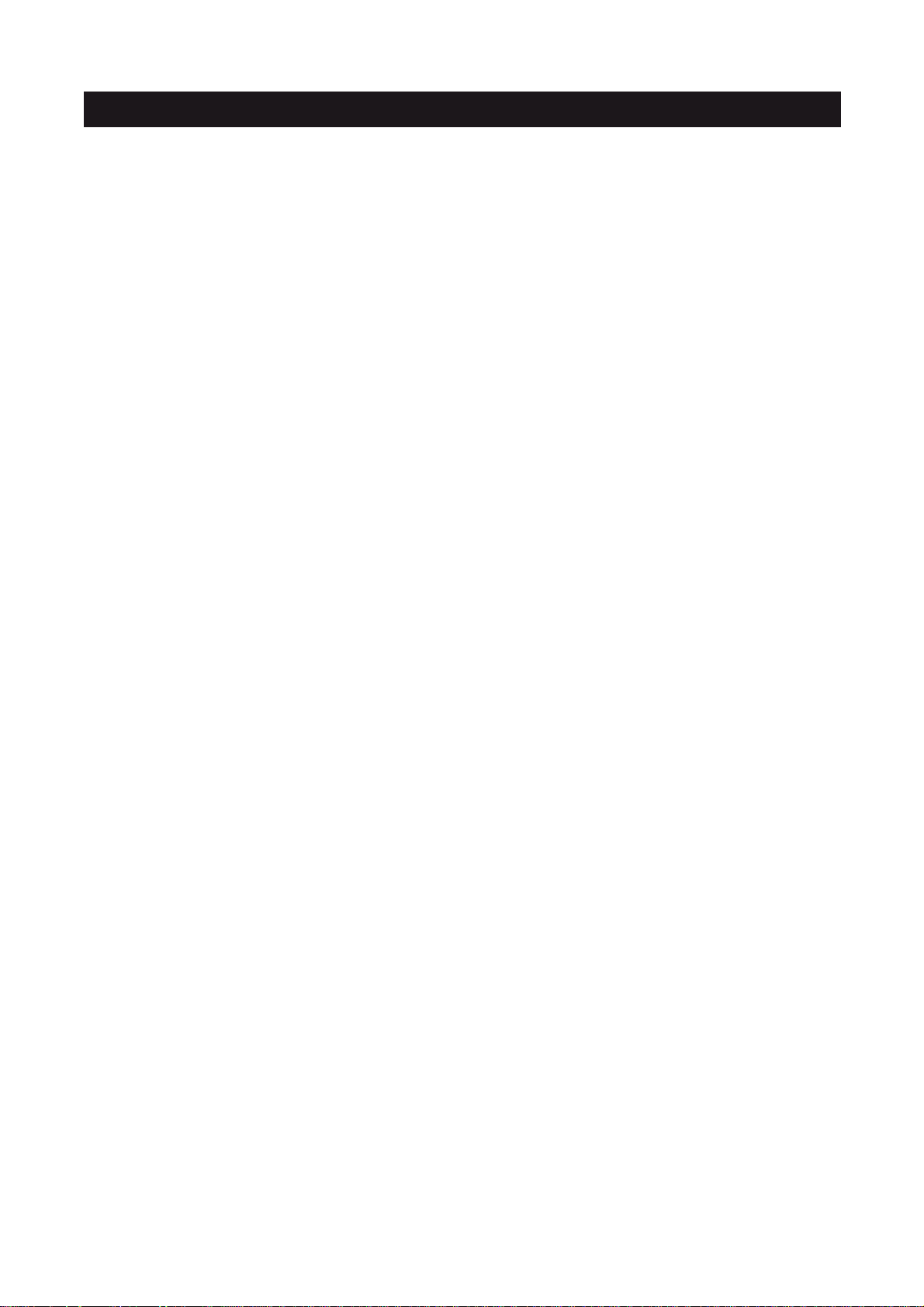
TABLE OF CONTENTS
INTRODUCTION...........................................................................................................................2
IMPORTANT SAFETY INSTRUCTIONS......................................................................................3
FCC INFORMATION.....................................................................................................................5
PREPARATION FOR USE ...........................................................................................................6
MAINTENANCE...........................................................................................................................6
BATTERY BACK-UP SYSTEM ....................................................................................................7
LOCATION OF CONTROLS & INDICATORS .............................................................................9
REMOTE CONTROL ..................................................................................................................11
OPERATING INSTRUCTIONS ..................................................................................................12
CONNECTING EXTERNAL DEVICES.......................................................................................12
SETTING & BASIC OPERATION...............................................................................................13
RADIO OPERATION .................................................................................................................16
PRESETTING STATIONS IN THE TUNER MEMORY ...............................................................18
SLEEP TIMER............................................................................................................................20
ALARM SETTING ......................................................................................................................21
iPod / iPhone OPERATION ........................................................................................................23
DOCK ADAPTOR COMPATIBILITY...........................................................................................25
iPod / iPhone OPERATION CONTROLS ...................................................................................26
TROUBLESHOOTING GUIDE....................................................................................................28
TECHNICAL SPECIFICATION...................................................................................................29
THE UNIT SUPPORTS THE LISTED iPods / iPhones................................................................30
WARRANTY...............................................................................................................................31
1
Page 3
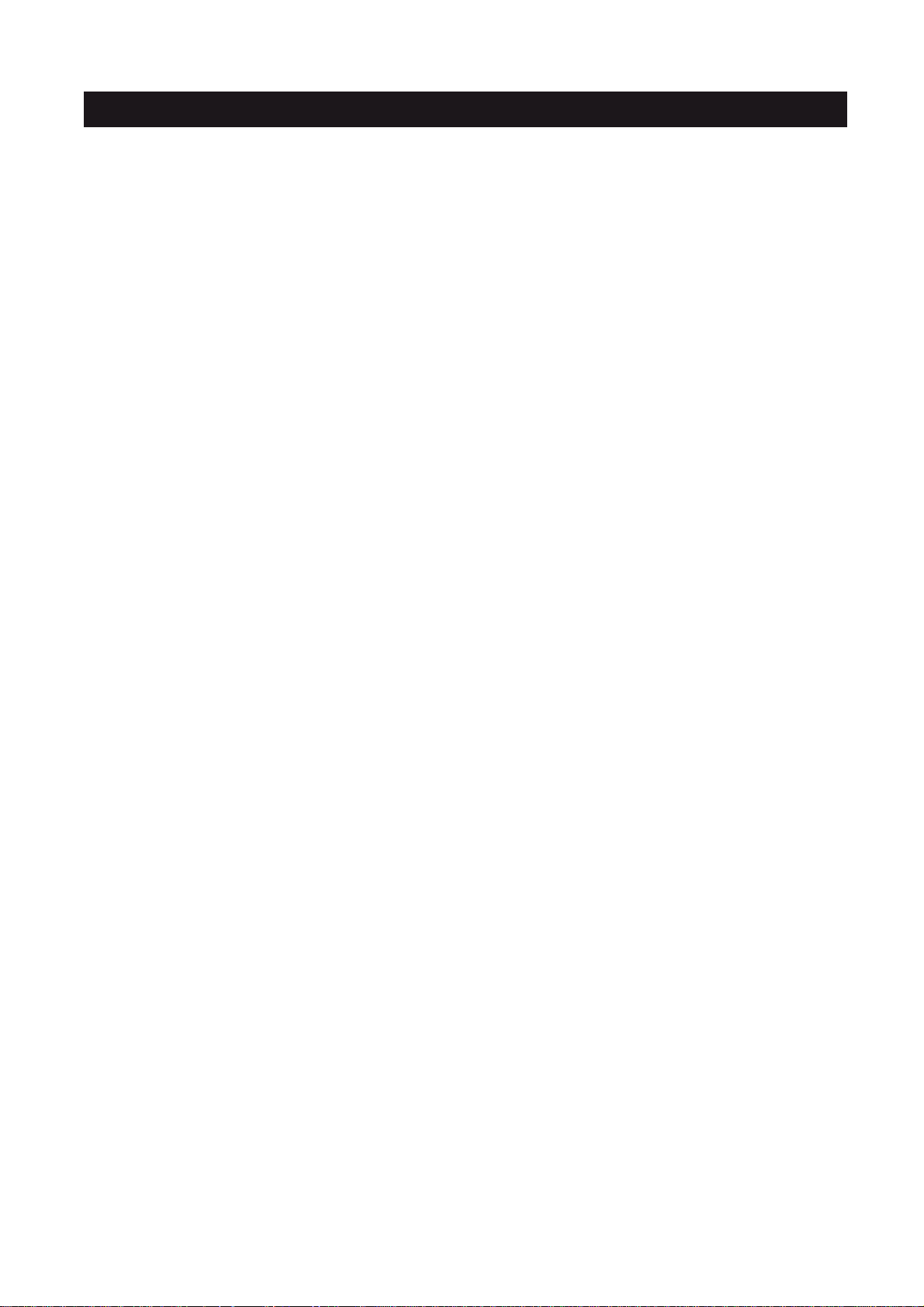
INTRODUCTION
Thank-you for choosing SANYO. This digital music system comes with dual docks for playing
and charging iPhone/iPod, an AM/FM stereo digital tuner with 40 presets, dual alarm clock
function with wake to iPhone/iPod/radio/buzzer, jumbo backlit LCD display with six level
dimmer control, two 2.5” speaker drivers, rear passive subwoofer, 10W system power and a
full function remote control.
2
Page 4
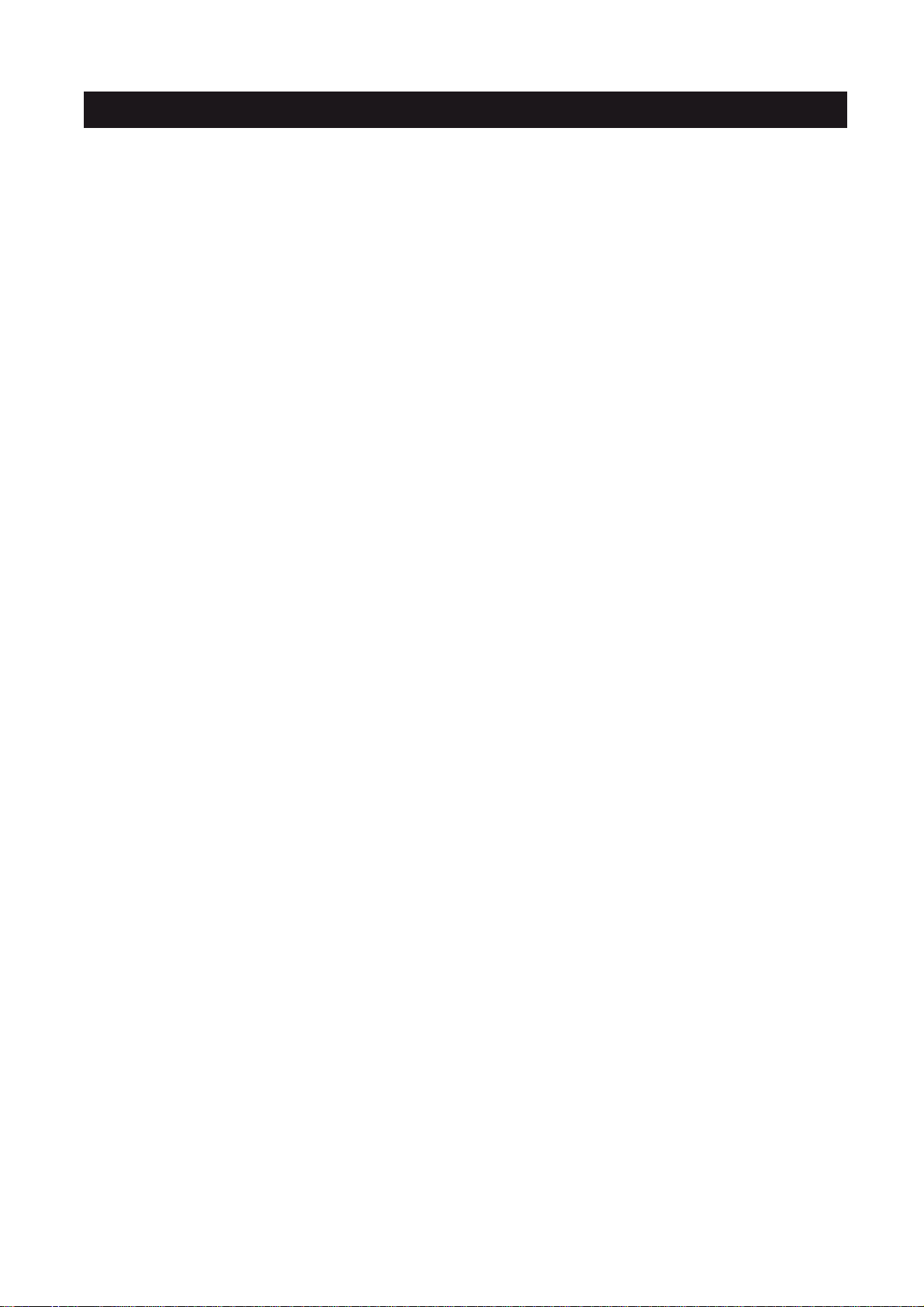
IMPORTANT SAFETY INSTRUCTIONS
1.)
Read these instructions. Keep these instructions. Follow all instructions. Heed all
warnings.
2.)
Install this unit in accordance with the manufacturer’s instructions.
3.)
Only use attachments / accessories specified by the manufacturer.
4.)
Use only with the cart, stand, tripod, bracket, or table specified by the manufacturer, or
sold with the unit. When a cart is used, use caution when moving the cart/unit
to avoid injury from tip-over.
5.)
Use replacement parts as specified by the manufacturer.
6.)
Do not install this unit near any heat sources such as radiators, heat registers, stoves, or
other apparatus (including amplifiers) that produce heat.
7.)
The unit shall not be exposed to dripping or splashing water and no object filled with
liquids, such as vases, shall be placed on the apparatus.
8.)
Do not use this apparatus near water and clean the unit with dry cloth only.
9.)
Disconnect the unit from the power source when cleaning.
10.)
No naked flame sources, such as lighted candles, should be placed on the unit.
11.)
Keep the player clean and never store it next to a heat source or in dirty, humid or wet
places. Keep it out of direct sunlight.
12.)
Do not block any ventilation openings; the ventilation should not be impeded by covering
the ventilation openings with items, such as newspapers, table-cloths, curtains, etc. Give
minimum 100 mm distances around the apparatus for sufficient ventilation.
13.)
To prevent fire or shock hazard, do not expose this unit to rain or moisture.
14.)
Do not subject the product to harsh impacts. Do not drop the appliance. This may result
combination
in damage to the product and loss of data.
15.)
Care required with the use of this apparatus in tropical and/or moderate climates.
16.)
Do not use this apparatus in an extremely dry environment, as this can lead to static
discharge which can damage the player.
17.)
When the unit experienced a crash due to a strong electromagnetic field or other
interference. Please first switch off the mains and disconnect the main unit with the main
power supply for a few minutes. Reconnect the unit with the power supply to reset the
unit software, the unit will return to normal opeation.
18.)
To prevent fire or shock hazard, do not use this plug with an extension cord. receptacle
or other outlet unless the blades can be fully inserted to prevent blade exposure.
19.)
Unplug this unit during lightning storms or when unused for long periods of time.
20.)
Where the MAINS plug is used as the disconnect device, the disconnect device shall
remain readily operable.
3
Page 5
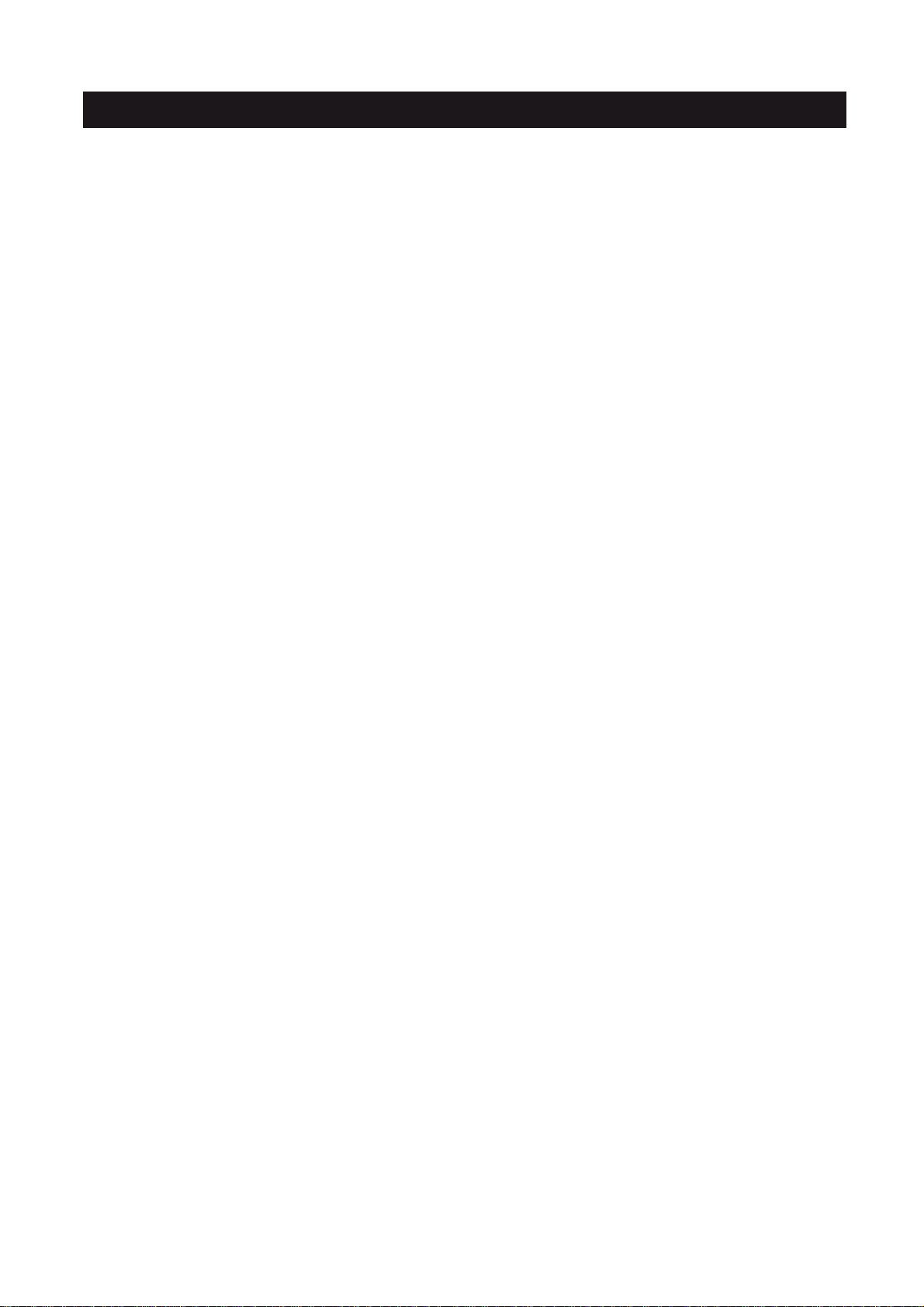
IMPORTANT SAFETY INSTRUCTIONS
21.)
Do not destruct the safety purpose of the polarized or grounding-type plug. A polarized
plug has two blades with one wider than the other. A grounding type plug has two blades
and a third grounding prong. The wide blade or the third prong is provided for your safety .
If the provided plug does not fit into your outlet, consult an electrician for replacement of
the obsolete outlet.
22.)
Protect the power cord from being walked on or pinched particularly at plugs,
receptacles, and the point where they exit from the apparatus.
23.)
Do not overload wall outlet. Use only power source as indicated.
24.)
Upon completion of any service or repairs to this product, ask the service technician to
perform safety checks.
25.)
Refer all servicing to qualified service personnel. Servicing is required when the unit has
been damaged in any way, such as power-supply cord of plug is damaged. Liquid has
been spilled of objects have fallen into the unit, the unit has been exposed to rain or
moisture, or has been dropped, does not operate normally.
26.)
Batteries shall not be exposed to excessive heat such as sunshine, fire or the like.
convenience
27.)
Attention should be drawn to the environmental aspects or battery disposal.
28.)
This product is not intended for commercial use. Household use only.
29.)
Do not install this apparatus in confined space, such as a book case or built-in cabinet.
Minimum distance(about 100mm) around the apparatus for sufficient ventilation.
30.)
To be completely disconnected the power input, the mains plug of apparatus shall be
disconnected from the mains.
WARNING:
Handling the cord on this product or cords associated with accessories sold with this
product, will expose you to lead, a chemical known to the state of California to cause
cancer, and birth defects or other reproductive harm. Wash hands after handling.
Servicing:
• This unit contains no user serviceable parts. Refer to qualified personnel.
• Consult your dealer if you are ever in doubt about the installation, operation or safety of
this product.
4
Page 6
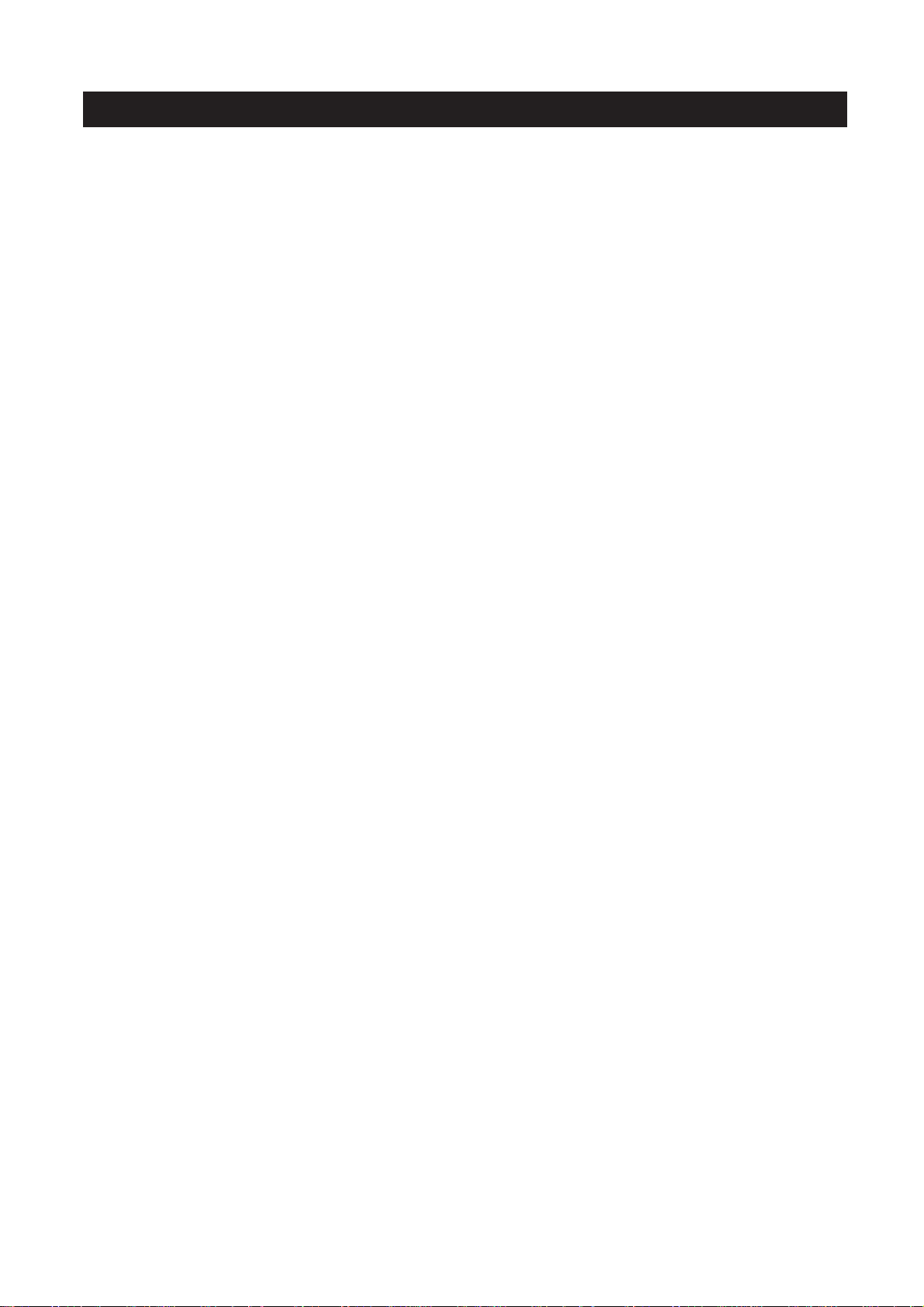
FCC INFORMATION
NOTICE:
This equipment has been tested and found to comply with the limits for a Class B digital
device, pursuant to Part 15 of the FCC Rules. These limits are designed to provide reasonable
protection against harmful interference in a residential installation. This equipment generates,
uses, and can radiate radio frequency energy and, if not installed and used in accordance with
the instructions, may cause harmful interference to radio communications. However, there is
no guarantee that interference will not occur in a particular installation. If this equipment does
cause harmful interference to radio or television reception, which can be determined by
turning the equipment off and on, the user is encouraged to try to correct the interference by
one or more of the following measures:
• Reorient or relocate the receiving antenna.
• Increase the separation between the equipment and receiver.
• Connect the equipment into an outlet on a circuit different from that to which the receiver is
connected.
• Consult the dealer or an experienced radio/TV technician for help.
This device complies with Part 15 of the FCC Rules. Operation is subject to the following two
conditions:
(1) This device may not cause harmful interference, and
(2) This device must accept any interference received, including interference that may cause
undesired operation.
WARNING:
Changes or modifications not expressly approved by the party responsible for compliance
could void the user’s authority to operate the equipment.
5
Page 7
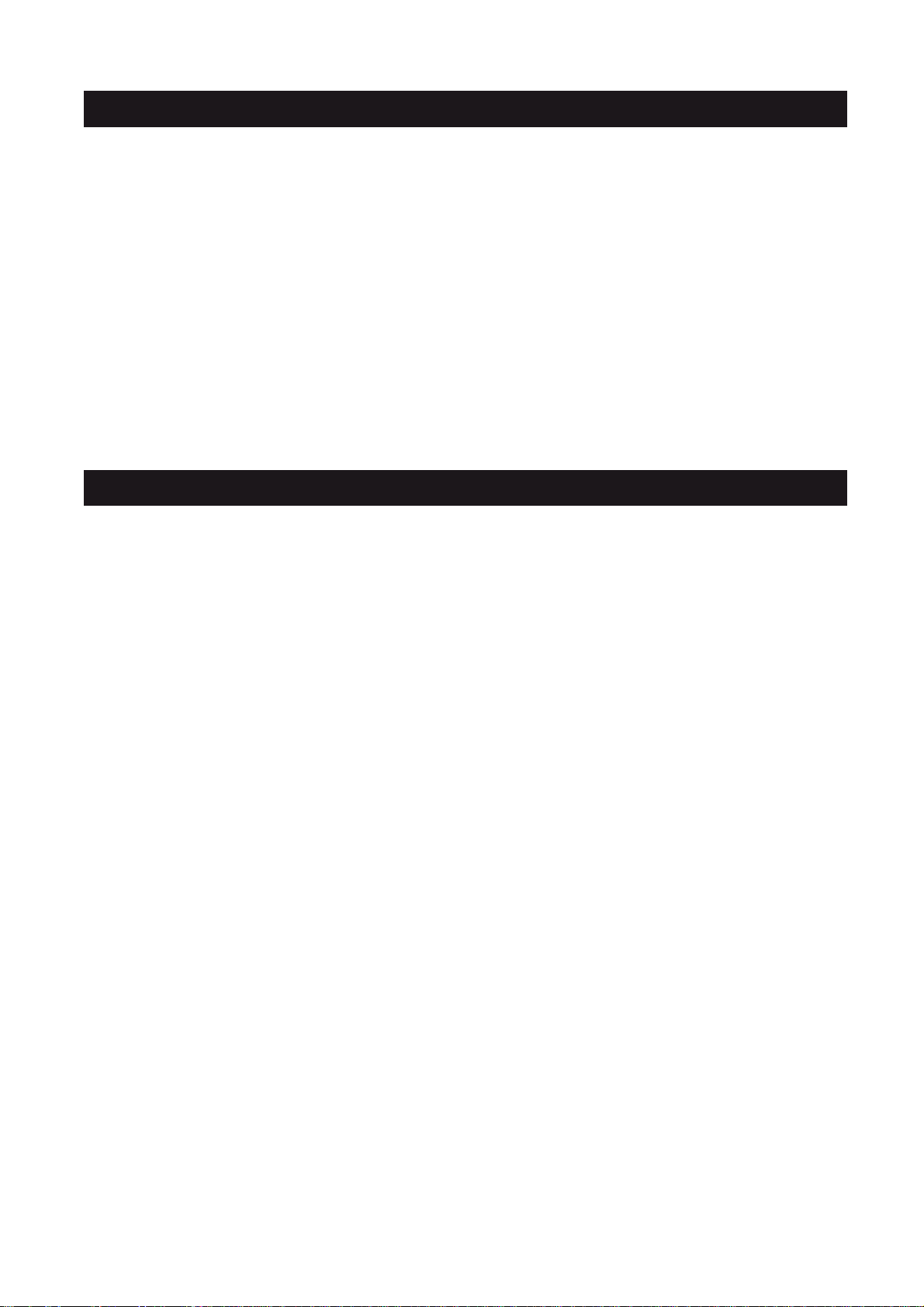
Unpacking And Set Up
PREPARATION FOR USE
•
Remove the main unit, the AC adaptor, the 6 iPod
and the external AM Loop Antenna from the carton, and remove all packing material from
the main unit. We recommend that you save the carton and packing material in the event
that the unit ever needs to be returned for service.
Remove any descriptive labels or stickers from the top or front panels of the unit but do
•
not remove any labels or stickers from the back or bottom panels.
®
adaptors, the lithium battery(CR2032)
MAINTENANCE
Cleaning The Unit
To prevent fire or shock hazard, disconnect your unit from the mains power source when
•
cleaning.
If the cabinet becomes dusty wipe it with a soft dry cloth. Do not use any wax or polish
•
sprays on the cabinet.
If the cabinet becomes dirty or smudged with fingerprints, it may be cleaned with a soft
•
cloth slightly dampened with a mild soap and water solution. Never use abrasive cloths
or polishes, and these will damage the finish of your unit.
Caution: Never allow any water or other liquids to get inside the unit while cleaning.
6
Page 8
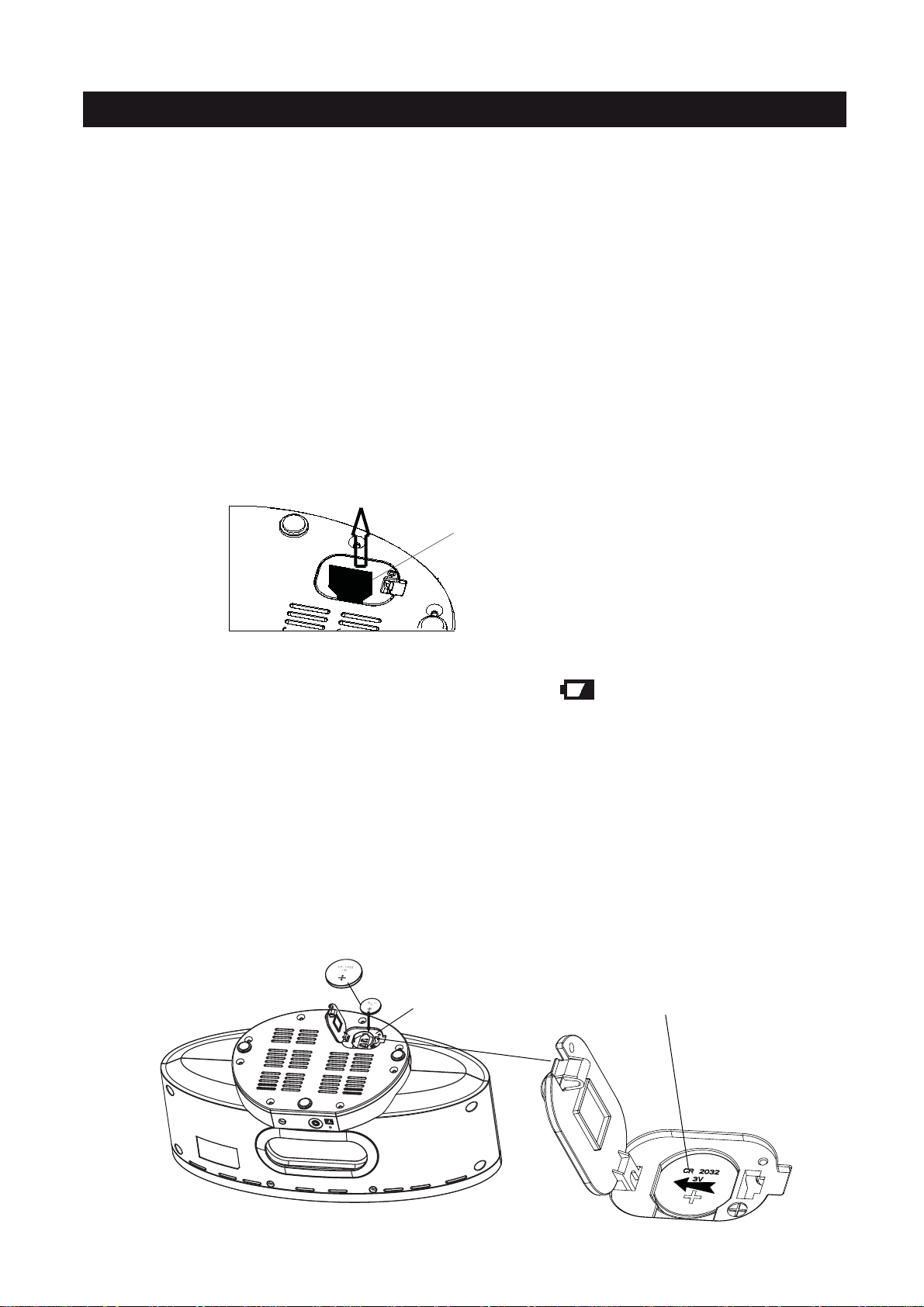
BATTERY BACK-UP SYSTEM
This system includes a battery back-up circuit that will maintain the time and alarm settings,
and the preset tuner memories, in the event of a temporary power interruption. The battery
back-up system requires one 3-Volt lithium button cell (Type CR2032 or equivalent). If the
back-up battery is not installed, or the battery is exhausted, and the AC power supply is
interrupted, the time, alarm, and preset memory stations will be lost. It will be necessary to
reset the unit when the power is restored.
The Battery Back-Up compartment is located on the bottom cabinet.
Activating the Back-Up Battery
The CR2032 lithium battery is already installed in the battery compartment on the bottom,
pull out the small mylar insulation tab as shown in the illustration to begin using the unit for
maintain the time and alarm settings and the preset tuner memories.
PULL
small mylar insulation tab
Replacing The Back Up Battery
When it’s time to replace the battery the Low Battery lcon ( ) will be shown in the lower left
corner of the display. Insert a fresh CR2032 battery following the below procedure, however
leave the unit connected to the AC adaptor while replacing the battery to avoid losing all of your
settings.
1. Turn the unit upside down on a soft surface such as a cloth or towel to avoid scratching
the top cabinet surface.
2.
Open the battery compartment cover and remove the old battery as shown in the illustration.
3. Insert a fresh, well-known brand of CR2032 lithium battery into the compartment with the
“+” side facing up. Close the battery compartment cover.
4. Turn the unit right side up.
Insert battery
Battery
Compartment
Remove the battery
slide the battery to right side as
below illustration and then release.
7
Page 9
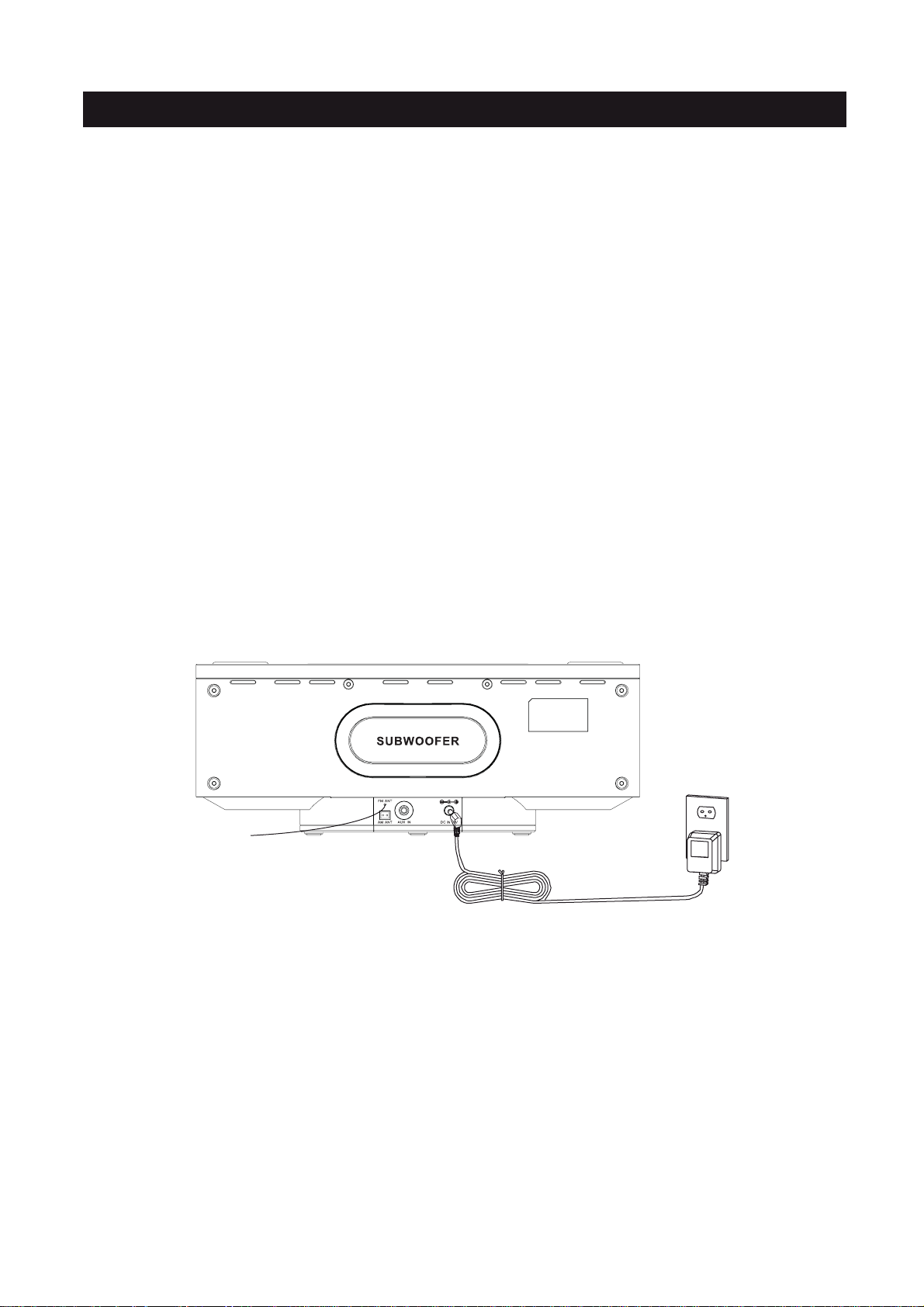
BATTERY BACK-UP SYSTEM
Battery Precautions
Follow these precautions when using a battery in this device.
1. Warning -Danger of explosion if battery is incorrectly replaced. Replace only with the
same or equivalent type.
2. Use only the size and type of battery specified.
3. Be sure to follow the correct polarity when installing the battery as indicated in the Battery
Compartment. A reversed battery may cause damage to the device.
4. If the device is not to be used for a long period of time, remove the battery to prevent
damage or injury from possible battery leakage.
5.
Do not try to recharge a battery not intended to be recharged; it can overheat and rupture.
(Follow battery manufacturer’s directions.)
6. Battery shall not be exposed to excessive heat such as sunshine, fire or the like.
Using The AC Adaptor
Connect the small female plug of the AC adaptor to the DC In Jack on the back panel.
Connect the housing of the AC adaptor to the 120V AC outlet.
NOTES:
• The housing of the AC adaptor may become warm during operation. This is normal.
• To reduce the risk of electric shock never connect or disconnect the AC adaptor while
your hands are wet.
• Please use original AC adaptor supplied with the unit, otherwise, will damage the unit.
8
Page 10
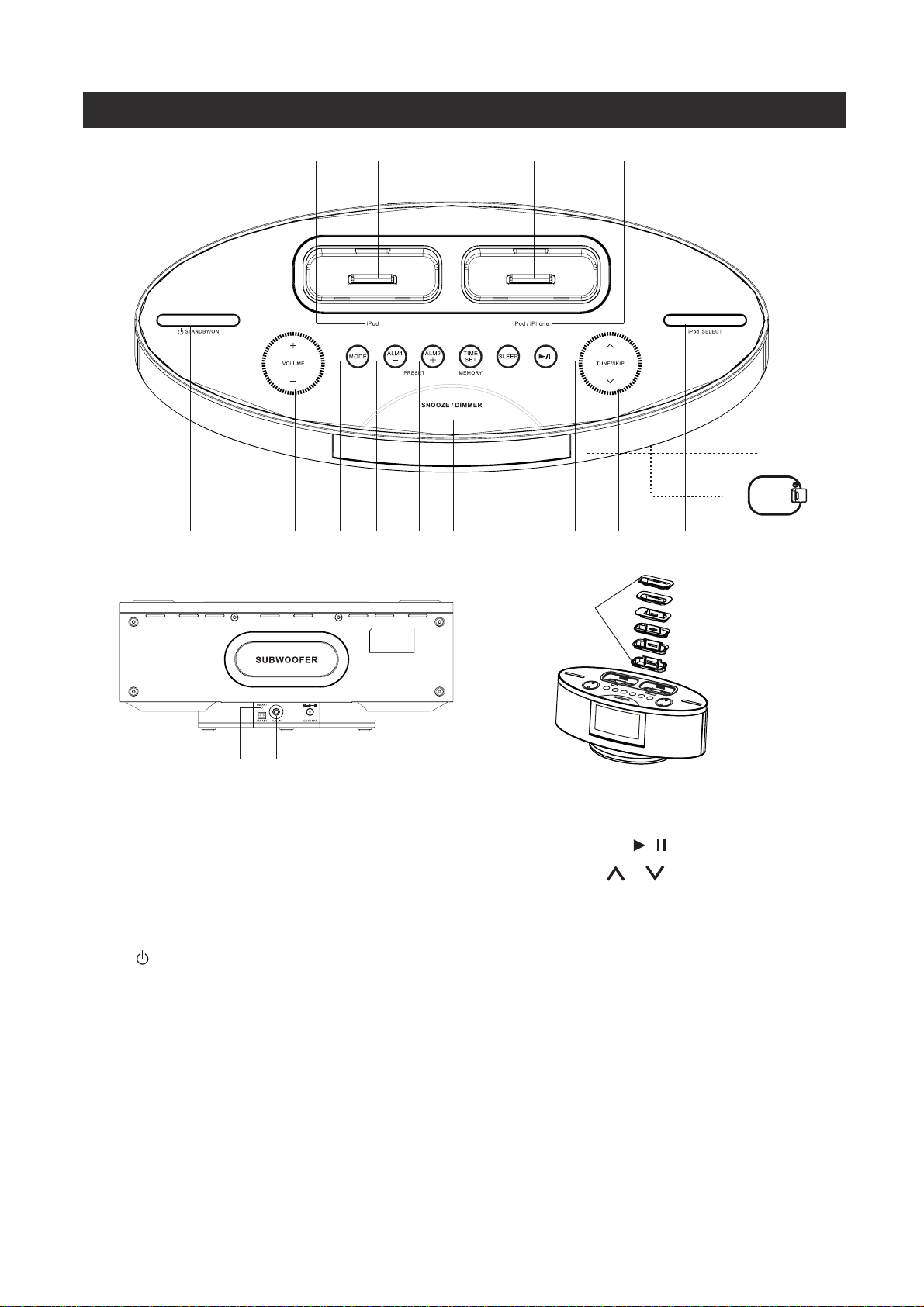
LOCATION OF CONTROLS & INDICATORS
1 2 3 4
16
21
5 6 7 8 9
17 18 19 20
1 . iPod Indicator
2 . Universal Dock for iPod
3 . Universal Dock for iPod/iPhone
4 . iPod/iPhone Indicator
5 . STANDYBY/ON Button
6 . VOLUME + / - Control
10 11 12 13 14 15
22
13. PLAY/PAUSE / Control
14. TUNE/SKIP / Control
15. iPod SELECT Button
16. Remote Sensor
17. FM ANTENNA
18. AM ANTENNA Socket
7 . MODE Control
8 . ALM 1 / PRESET - Control
9 . ALM 2 / PRESET + Control
10. SNOOZE/DIMMER Control
11. TIME SET / MEMORY Control
12. SLEEP Control
19. AUX IN Jack
20. DC IN Jack
21. Back-Up Battery Compartment
(On Bottom Cabinet)
22. iPod Holders (6 inserts)
9
Page 11
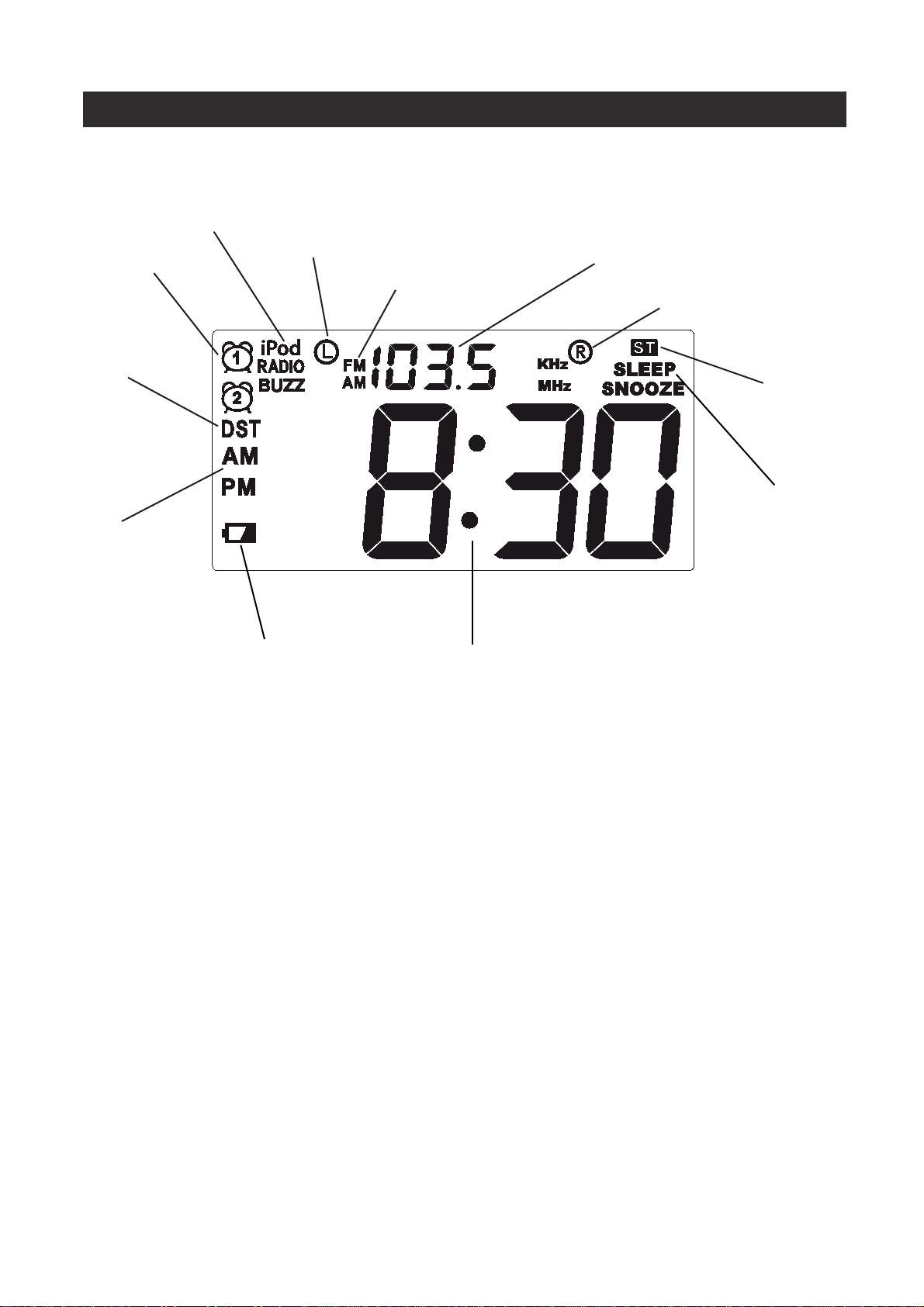
LCD DISPLAY
Wake To Indicator;
iPod,Radio,Buzzer.
Alarm 1 / 2
‘On’ Indicators
Daylight
Savings Time
TIME AM / PM
Indicator
LOCATION OF CONTROLS & INDICATORS
Left iPod Indicator
FM/AM Indicator
AUX/Radio Frequency/ Volume Level/
EQ/ DBBS Indicator
Right iPod Indicator
STEREO
Indicator
SLEEP,
SNOOZE
Indicator
Low Battery Indicator
Time/Alarm Display
10
Page 12

1
2
3
4
5
6
7
10
1
1
8
9
11
21
3
4
51
PRESET / MENU
DMP-692
Using The Remote Control
REMOTE CONTROL
Remote Control Transmitter
1 .
2 .
STANDBY/ON Button
3 .
MUTE Button
4 .
VOLUME Button
5 .
1
20
6
71
81
91
12
22
FM ST/MO Button
6 .
DBBS Button
7 .
SLEEP Button
8 .
TIME SET / MEMORY Button
9 .
PRESET / MENU - Button
10.
MENU Button
11.
TUNE / SKIP Button
12.
ENTER Button
13.
iPod SELECT Button
14.
PLAY/PAUSE / Button
15.
SNOOZE / DIMMER Button
16.
VOLUME Button
17.
EQ Button
18.
ALM 2 Button
19.
ALM 1 Button
20.
PRESET / MENU + Button
21.
TUNE / SKIP Button
22.
MODE Button
The CR2032 lithium battery is already installed in the remote control. Pull out the small
mylar insulation tab as shown in the illustration to begin using the remote control.
PULL
To use the remote controller, point the remote control transmitter on the remote control toward
the remote control receiver on the front panel of the main unit and press the desired button.
The effective range of the remote controller is approximately 20 feet. Please note that bright
sunlight or artificial light may interfere with the proper operation of the remote control.
Battery Replacement
When the remote operation becomes weak or intermittent, it is time to replace the remote
control battery. Pull out the battery holder, remove the old battery and install a new CR2032
battery in the holder as shown in the illustration. Slide the holder back into the remote control.
NOTE: If the battery is installed incorrectly the remote control will not work.
11
Page 13

OPERATING INSTRUCTIONS
• Make sure that you have fully extended the FM antenna wire.
• Be sure to connect the external AM Loop Antenna to the AM Antenna Jack on the back
panel if you are planning to listen to AM radio stations (refer to page 17 for connection
information) .
• Make sure you have removed the mylar insulation tab from the remote control.
• Make sure that the system is connected to an AC outlet that is always “live”.
• Do not connect the system to an AC outlet controlled by a wall switch.
General Controls
Most of the main functions of this system can be operated by the controls on the top panel
of the main unit, or by the buttons on the remote control. If a specific function can
only be operated by the remote control, or by the top panel controls, this will be clearly
indicated in the instructions.
When operating this system with the remote control, make sure that the IR (Infrared)
transmitter on the front of the remote control is pointed at the remote sensor on the front
panel of the main unit.
The effective operating range of the remote control is approximately 20 feet. Please note that
bright sunlight or room lighting may interfere with the remote control operation. If the remote
control is not operating properly, try reducing the brightness of the room or moving closer to
the main unit. If this does not solve the problem, it may be time to change the remote control
battery.
CONNECTING EXTERNAL DEVICES
Auxiliary Input Jack
This system includes an AUX IN Jack to allow you to connect external audio equipment
and listen to the sound from the external equipment through the speakers of this system.
To listen to the external audio source:
• Connect the external audio equipment to AUX IN jack on the rear panel of the system as
shown below. The connection cable is not included:
Select the AUX mode by repeatedly touching the MODE button
on the top panel or by repeatedly pressing the MODE button on
the remote control until the “AUX” indicator appears above the
time display.
Signal cord (not included)
plug
12
External audio source
Page 14

SETTING & BASIC OPERATION
Sensor-Touch Control Information
All of the controls on the top panel of the main unit, with the exception of the STANDBY/ON
control and the iPod SELECT control, are special ‘Sensor-Touch’ controls. There are no
buttons to ‘push’. When you softly touch one of these ‘buttons’, it will flash 3 times to confirm
it understood the command, and then the system will react accordingly.
Daylight Saving / Standard Time Selection
Note: This adjustment can only be made when the system is in the Standby Mode.
If you are currently observing Daylight Saving Time you should make this adjustment before
you set the actual time. If you are currently observing Standard Time you do not need to make
this adjustment now. Wait until the beginning of Daylight Saving Time.
1. With the system in the Standby mode, touch and hold the
MODE control on the top panel or press and hold the MODE
button on the remote control until the number “1” will briefly
appear above the time display and the DST indicator also
appears. The display will advance by one hour. After a few
seconds the number “1” indicator disappears but the DST
indicator remains in the display to confirm that the clock is
showing
2. At the end of Daylight Saving Time touch and hold the MODE
control on the top panel or press and hold the MODE button
on the remote control. Until the number “0” will briefly appear
above the time display. The display will back up by one hour.
After a few seconds the number “0” indicator and the DST
disappears to confirm that the clock is showing Standard Time.
Daylight Saving Time.
13
Page 15

SETTING & BASIC OPERATION
Setting The Clock
When the system is connected to the 120V 60Hz AC Outlet for
the first time, “AM 12:00”will flash on the display.
Important: Do not press the STANDBY/ON button to turn the system ‘On’. The clock can
only be set when the system is in the Standby Mode.
1.) Touch and hold the TIME SET control on the top panel, or depress and hold the TIME
SET button on the remote control until only the “Hour” digits are flashing.
2.) Touch the TUNE/SKIP / Buttons on the top panel, or
press the / Buttons on the remote control to set the
correct hour. Be sure to observe the AM/PM indicators to
confirm that the hour is set correctly.
3.) Touch the TIME SET button on the top panel or depress the
TIME SET button on the remote control then the “Minute”
digits are flashing. Press the / buttons on the
remote control or touch the TUNE/SKIP / buttons on the
top panel to set the correct minute.
4.) When the correct time appears on the display, touch the
TIME SET button on the top panel or press the TIME SET
button on the remote control once more. The display stops
flashing and the clock begins to run.
14
Page 16

SETTING & BASIC OPERATION
Volume Controls
To increase or decrease the system volume, press the VOLUME or button on the
remote control or VOLUME + or - on the top panel.
The Volume Level Indicator will appear on the display when you change the volume level.
The level indicator ranges from “00” (Minimum) to “30” (Maximum).
If the volume level less than VOL 24, the system remembers the
volume level when the power is switched ‘off’ and automatically
returns to the same level when the power is switched ‘on’ again.
If the volume level over VOL 24, When the power is switched ‘off’ and automatically returns
to the defauit level(VOL 15) when the power is switched ‘on’ again.
EQ (ELECTRONIC Preset Equalizer)(On Remote Control Only)
The preset equalizer allows you to adjust the sound characteristic
for the most popular types music.
Press the EQ button on the remote control to
following equalization modes:
→ EQ1(FLAT) → EQ2(CLASSIC) → EQ3(ROCK) → EQ4(POP) → EQ5(JAZZ)
The appropriate EQ indicator briefly appears in the display to
confirm your selection.
The system remembers the EQ setting when the power is switched ‘Off’ and returns
same setting when the power is switched ‘On’ again.
cycle through the
to the
DBBS (Dynamic Bass Boost) Control(On Remote Control only)
Press the DBBS button on the remote control to increase the bass response.
cancel the Bass Boost function.
Press again to
MUTE Button (On Remote Control Only)
Press the MUTE button on the remote control to shut off the
speakers temporarily, for example, to answer the telephone.
The sound stops and the Volume Level indicator begins flashing
in the display.
Press the MUTE button again to cancel the mute function and restore the sound.
The mute function will also be cancelled automatically by pressing the VOLUME or button
on the remote control or touch the VOLUME + or - on the top panel.
15
Page 17

RADIO OPERATION
1.)
Press the STANDBY/ON button on the top panel or on the
remote control to turn the system ‘On’. The initial default
Mode for this system is the iPod function. The “iPod
indicator will flash above the time display.
2.)
Touch the MODE button on the top panel or press the
MODE button on the remote control until a FM or AM
frequency appears above the time display.
3.)
Tune to the desired station as follows:
Automatic Tuning
Press and hold the / buttons on the remote control or touch the TUNE/SKIP /
buttons on the top panel until the frequency display starts to change, then release the
buttons. The Tuner will search up or down the band for the next strong signal and stop
on that station.
®
”
Manual Tuning
Repeatedly press the / buttons on the remote control or touch the TUNE/SKIP
/ buttons on the top panel until the display shows the frequency of the desired
station. Note: Use the Manual Tuning method to tune to stations with weaker signals
that may be bypassed during Automatic Tuning.
4.)
If you tuned to a FM Stereo station the Stereo (ST)
indicator will appear in the display. If FM stereo reception
is noisy or weak, press the FM ST/MO button on the remote
control to select the FM Mono mode. This will usually
improve the reception but the sound will no longer be in
stereo.
5.)
When you finished listening press the STANDBY/ON button on the top panel or on the
remote control to turn the system ‘Off’. The radio station frequency disappears from the
display.
16
Page 18

RADIO OPERATION
Hits For Better Reception
FM: The FM lead wire antenna on the back panel should be extended to its full length.
You may also have to vary the direction of this antenna until you find the position that
provides the best reception.
FM ANT
AM: Insert the small black plug at the end of the AM Loop antenna wire into the AM ANT
jack on the back panel as shown in the illustration.
FM ANT
AM ANT
To connect the AM loop antenna
AM ANT
17
Page 19

PRESETTING STATIONS IN THE TUNER MEMORY
Up to 40 stations (20 AM / 20 FM) can be stored in the tuner memory for easy recall at any time.
Use either the Automatic or Manual tuning methods described on page 16 to tune to the first
station to be stored in memory. (Example “FM 103.5 MHz”)
1.)
When the desired station frequency appears in the display , press
and release the TIME SET / MEMORY button on the remote
control or touch TIME SET / MEMORY on the top panel. The P –
01(Preset Memory #1) indicator will begin flashing in place of the
radio frequency display.
To enter your station in Preset Memory #1, press the TIME SET
/ MEMORY button on the remote control or touch TIME SET /
MEMORY control on the top panel again. The P – 01 will stop
flashing and remain on the display for 5 seconds, and then the
display will return to the selected radio frequency. Your selected
station has now been entered in Preset Memory #1.
Note: Y ou must press the TIME SET / MEMOR Y button while the memory indicator is flashing
in order to enter the station in memory. If the memory indicator stops flashing the station will
not be entered in the memory.
2.)
Tune to the next station that you want to memorize and when
that station appears in the display press the TIME SET /
MEMORY once. The P – 01 indicator begins flashing. Press the
PRESET / MENU + or - button on the remote control or touch
PRESET / ALM1 - or PRESET / ALM2 + control on the top panel
to select a different preset memory number, and then press the
TIME SET / MEMORY button once more to enter your station in
the selected preset memory number.
3.)
Repeat Step 2, choosing a different preset memory number
each time until you have entered up to 20 stations on one band.
You may then select the AM band and follow the same
procedure to preset up to 20 AM stations in the tuner memory.
18
Page 20

PRESETTING STATIONS IN THE TUNER MEMORY
Recalling Preset Stations
Simply press the PRESET / MENU + or - buttons
/ ALM1 - or PRESET / ALM2 + control on the top panel
the preset station memories.
on the remote control or touch the PRESET
to scroll forward or backward through
Changing Preset Stations
Tune to the new station you want to memorize,
remote control or touch the TIME SET / MEMORY control on the top panel,
PRESET / MENU + or - buttons on the remote control or touch the
PRESET / ALM2 + control on the top panel
When that memory number is flashing in the display, press the TIME SET / MEMORY button
once. The new station is entered in the memory and the previously memorized station is
erased.
Important: The back-up batteries will maintain the preset tuner memories in the event of a
power interruption. However if the back up batteries are not installed, or exhausted, and the
Adaptor is disconnected from the wall outlet or the plug is removed from the back of this
press the TIME SET / MEMORY button on the
then press the
PRESET / ALM1 - or
to select the memory number you wish to change.
system, the preset tuner memories will be erased. It will be necessary to re-enter the stations
in the preset tuner memories when power is restored.
19
Page 21

SLEEP TIMER
This system includes a programmable Sleep Timer that allows you to fall asleep to between
10 and 120 minutes of music and then turns the unit to standby automatically.
To operate the sleep timer:
1.) Turn the system ‘On’ and operate the TUNER function as usual.
2.) Press the SLEEP button on the remote control or the SLEEP control on the top panel.
3.) The display will show “SLEEP 120”indicating that the sleep
timer will shut the power off after 120 minutes.
Repeatedly press the SLEEP button to decrease the amount of sleep timer operation.
4.) After a few seconds the Sleep Time display disappears and
the normal TUNER display returns, but the small SLEEP
indicator remains in the display. When the Sleep Timer
counts down to“00”, the unit returns to the Standby
(Power ‘Off”) mode automatically.
Note:
•
You can shut the unit off manually before the Sleep Timer counts down to “00” by pressing
the STANDBY/ON button at any time.
20
Page 22

ALARM SETTING
NOTES:
• Use the Remote Control, you can set the Alarms in STANDBY mode or operation mode.
(The ALM1/ALM2 on the top panel can only be set when the system is in the standby mode.)
• When setting the alarm be sure to observe the AM/PM indicators to confirm that you have
set the wake-up hour correctly.
•
The procedure for setting Alarm 1 and Alarm 2 is the same. The example below is for Alarm
1).
Press and hold the ALM 1 button on remote control or touch
and hold the ALM 1 control on top panel, while the system is
in the standby mode, the default alarm time (AM6:00) and the
default alarm mode (iPod) begin flashing in the display.
Continue holding the ALM 1 button until only the HOUR digits
are flashing.
2).
Press the or buttons on the remote control or touch the
TUNE/SKIP or control on the top panel repeatedly to set
the display to the desired wake-up Hour, AM or PM.
3).
Press the ALM 1 button again. The Hour digits stop flashing
1.
and the Minute digits begin flashing.
4).
Press the or buttons on the remote control or touch the
TUNE/SKIP or control on the top panel repeatedly to set
the display to the desired wake up minutes.
5).
Press the ALM 1 button once more to select the wake-up
Alarm Mode (iPod, Radio or Buzzer). One of the 3 Alarm Mode
indicators will be flashing in the display. Press the or
buttons on the remote control or touch the TUNE/SKIP or
control on the top panel repeatedly to select the desired wake
up mode, iPod, Radio, or Buzzer (BUZZ)
6).
Press the ALM 1 button once more. If you selected either the
iPod or Radio Alarm Mode, the Volume Level indicator begins
flashing. Press the or buttons on the remote control or
touch the TUNE/SKIP or control on the top panel – not the
Volume / buttons - repeatedly to set the desired wake
up volume level. Note: if you selected the wake up to Buzzer
alarm mode the volume level is fixed and cannot be adjusted.
7).
When all settings are completed press the ALM 1 button once
more to exit the setting mode and activate Alarm 1. The
display will continue to show all of your alarm settings for a few
seconds and then return to the current time. However the
Alarm 1 indicator ( ) will remain in the display to confirm that
the alarm is active.
21
Page 23

ALARM SETTING
At the selected wake-up time the system will turn on to the mode you selected. The alarm
8).
will continue for 1 hour and then shut off automatically and reset itself for the same time
on the following day. Note: If you selected the wake to iPod mode but there is no iPod
docked at the wake up time, the system will default to the wake to Buzzer mode
automatically.
NOTE: If you selected the RADIO alarm mode, at the selected wake-up time the system
will turn on to the last station you have listened. If you selected the wake to iPod or radio
mode, and the system is in iPod or radio operation mode at the wake up time, the system
will default to the wake to Buzzer mode automatically.
9).
To shut the alarm off sooner, press the STANDBY/ON (Power “Off’) button at any time.
To check the alarm settings at any time, press the appropriate
ALM 1 or ALM 2 button. The display will briefly show the current
alarm settings for a few seconds and then return to the correct
time, but the Alarm indicator will remain in the display indicating
that the alarm is active. To deactivate the alarm press the
appropriate ALM 1 or ALM 2 button once more. The Alarm
indicator disappears and the alarm is canceled.
Snooze / Display Dimmer Control
When the alarm turns the system ‘On’ to wake you, touch the SNOOZE / DIMMER area on the
top panel or press the SNOOZE / DIMMER button on the remote control. The alarm will stop
for 9 minutes and then turn ‘On’ again. This action can be repeated continuously, but if you
don’t press SNOOZE / DIMMER button again, after one hour the alarm will not turn ‘On’ again.
The SNOOZE indicator appears in the display during Snooze Timer operation.” To switch
SNOOZE function off, you can press STANDBY/ON button.
During normal operation touch the SNOOZE / DIMMER area on the top panel or press the
SNOOZE / DIMMER button on the remote control to control the brightness of the display.
There are 6 levels of brightness that you can select. If you continue to press this control the
display will return to full brightness.
22
Page 24

iPod/iPhone OPERATION
This SANYO system includes two separate docking stations so that you can dock and charge
two separate iPod models, or one iPod and one iPhone model simultaneously. Since this
model is ‘Works With iPhone’ certified it is not necessary to place your iPhone in the Airplane
mode to avoid audio interference. You will be able to make and receive calls, without
interference, while the system is in operation.
Use the left side dock for any docking iPod model. Use the right side dock for any docking iPod
model or any iPhone model.
IMPORTANT NOTES:
A.
The right side dock labeled iPod/iPhone has priority in this model. If you are playing an
iPod in the left side dock labeled iPod and you insert an iPhone or iPod in the right side
dock, the system will automatically switch to the iPod or iPhone in the right side dock.
B.
When you dock an iPhone or certain newer iPod models in either dock there may be a
delay of several seconds before the system recognizes the device and the main menu is
displayed. This is because the system and the docked device must go through an
‘Authentication Process’ before the docked device can accept any commands. THIS IS
NORMAL AND NOT AN INDICATION OF ANY PROBLEM WITH YOUR SYSTEM.
This system is supplied with 6 different iPod adaptor/inserts intended to insure that older iPod
models fit properly in the docking area. If your iPod was supplied with a docking adaptor at the
time of purchase, that adaptor will fit properly into the docking area of this system. If you have
an older iPod model that was not supplied with a docking adaptor, please select the
appropriate adaptor from the chart below. Each adaptor is identified by the letters “A” through
“F” on the bottom of the adaptor. Select the adaptor with the letter that corresponds to your
iPod model. Position the adaptor in the docking area as shown and make sure that it ‘locks’ in
place, then place your iPod into the adaptor and make sure that the iPod connector on this
system is fully inserted into the slot on the bottom of your iPod. When properly docked your
iPod should be ‘leaning backward’ slightly on a 15 degree angle. DO NOT ATTEMPT TO
“STRAIGHTEN” YOUR IPOD. THIS COULD RESULT IN DAMAGE TO THE DOCKING
CONNECTOR OR DAMAGE TO YOUR IPOD.
Remote the iPod adaptor (E,F) illustration
Press its inside rear surface and pull it upward.
23
Page 25

iPod / iPhone OPERATION
Choosing The Correct Adaptor
When connecting an iPod / iPhone to this iPod Dock, pleaase ensure
that the correct adaptor plate is used. FAILURE TO DO SO MAY
RESULT IN DAMAGE TO THE iPod / iPhone.
This iPod Dock comes with 6 removable dock adaptors. Using the correct adaptor
ensures the proper fit for your iPod / iPhone and helps to reduce the stress on the
connector when operating the iPod / iPhone.
To place a dock adaptor:
1. Refer to the compatibility table below and select the correct
dock adaptor for the iPod / iPhone.
2. Place the proper adaptor into the dock and press it into
position. The adaptor will only go in one way. The iPod
dock connector should fit through the opening in the
bottom of the adaptor.
3. Carefully align and then gently insert the iPod / iPhone into
the dock. (The iPod / iPhone must not be in a case or “SKIN”)
4. To remove/replace a dock adaptor, first remove the iPod / iPhone,
then grip the adaptor and pull gently upwards.
Charging your iPod / iPhone
Note: Please make sure you are using the correct insert for your iPod / iPhone and that it is
properly docked into this unit.
FAILURE TO DO SO MAY DAMAGE THE iPod / iPhone.
When an iPod / iPhone is inserted into the dock, it will go to standby mode then turn off. While
the iPod / iPhone is docked in the system, it will recharge (until fully charged). Please note that
older 3rd generation iPod cannot be charged by this unit.
NOTE: In order to avoid interfering with the reception, the iPod / iPhone will not be charged in
the TUNER mode(FM / AM).
24
Page 26

Dock Adaptor Compatibility
8GB
16GB
16GB
32GB
8GB
4GB
16GB
8GB
16GB
160GB
120GB
A B C D E F
3G iPhone
3GS iPhone
iPhone
4G nano
8GB
16GB
16GB
32GB
4GB
8GB
16GB
8GB
16GB
120GB
160GB
25
Page 27

iPod/iPhone OPERATION CONTROLS
(Play/Pause) – Touch this area on the top panel or Press this button on the remote control
to begin playback on your iPod/iPhone. Press again to Pause playback.
/ TUNE/SKIP buttons on Main Unit – During playback press to skip forward or backward
to the next or previous track.
/ Skip Back/Forward buttons on Remote control - During playback press to skip
forward or backward to the next or previous track.
iPod SELECT – Touch or press this button to switch between the iPod in the left dock and the
iPod or iPhone in the right dock. Indicators on the top panel and in the main display will show
which device has been selected.
MENU button (Remote control Only) – Press this button to access the Menu of the iPod or
iPhone which is playing. This button operates exactly like the Menu button on the iPod itself.
+ / - (Plus/Minus) buttons on Remote Control – After pressing the MENU button to access the
iPod/iPhone Menu, press the + or - buttons to move up(+) or down(-) within the Menu display.
ENTER button (Remote Control Only) – After selecting the desired Genre, Album, Song, etc
in the Menu display with the + or - buttons, press the ENTER button to Enter (Open) that
Genre, Album, or begin playback of the selected song.
If necessary, press the STANDBY/ON button on the top panel or the remote control to
1).
turn the system ‘On’.
2).
If necessary , touch the MODE control on the top panel or press the MODE button on the
remote control to select the iPod mode. The word “iPod” begins flashing above the time
display and the “R” (Right) iPod indicator appears
Make sure that you have inserted the correct adaptor into the right dock and then insert
3).
your iPod or iPhone into the adaptor. The word “iPod” stops flashing and remains ‘On’’.
Your iPod/iPhone display will come on. If you were playing music on your iPod/iPhone
before inserting in the dock your iPod/iPhone may change to pause mode, but it may
take several seconds for your iPod or iPhone to go through the authentication process.
If your iPod or iPhone was in the Pause mode when inserted into the dock it may remain
in the Pause mode. In that case touch the Play/Pause ( ) area on the top panel or
press the Play/Pause ( ) button on the remote control to release the Pause mode
and resume playback.
To skip forward or backward to different tracks, touch the TUNE/SKIP / controls on
4).
the top panel or press the / buttons on the remote control.
26
Page 28

iPod/iPhone OPERATION CONTROLS
The MENU button on the remote control works the same way as the MENU button on
5).
your iPod. Press the MENU button repeatedly to access the Main Menu of your iPod.
Press the + or - buttons on the remote control to navigate Up or Down through the
displayed Menu list. When the desired Genre, Artist, Album, or Song is ‘highlighted’ on
your iPod Menu display, press the ENTER button on the remote control to ‘Enter’ or
‘Select’ the highlighted item. If the highlighted item is a specific song, pressing the
ENTER button will begin playback of that song.
If you have two iPod models, or an iPod and an iPhone docked at the same time you can
6).
switch between the two devices by pressing the iPod SELECT button on the top panel or
the remote control.
To pause iPod playback touch the control on the top panel or press the button
7).
on the remote control. Press again to release pause and resume iPod playback.
To stop iPod playback touch and hold the control on the top panel or depress the
8).
button on the remote control until your iPod shuts off and enters the ‘Charging’
.
mode
However please note that the system power remains ‘On’.
9).
To shut the system ‘Off’ completely, press the STANDBY/ON button on the top panel or
remote control. The control panel lighting turns ‘Off’ and any iPod or iPhone in the
docking area will shut off and enter the Charging mode.
27
Page 29

TROUBLESHOOTING GUIDE
Symptom Possible Cause
Radio
Noise or sound
distorted on FM or
AM broadcasts.
FM STEREO indicator
does not light.
AM or FM, no sound.
iPod Player
Unit does not respond
(no power)
iPod does not
dock porperly
Stati o n not tuned properly for
FM or AM.
FM: Wire aerial is not
positioned correctly .
Loop aerial is not positioned
correctly.
FM station is mono or station
signal is weak.
Function is not set to Tuner.
Volume at minimum.
AC adaptor is not plugged into a
wall outlet or the connector is not
plugged into the DC IN jack
on the back of the unit.
Using no or wrong iPod
insert
iPod did not install properly
Solution
Retune FM or AM broadc ast
station.
Extend FM wire aerial.
Repositi o n so th a t th e best
recepti o n is obtained.
Extend FM aerial. Try other
strong stations.
Pre ss MODE butt on to select
Tuner function.
Increase Volume.
Plug the AC adaptor into a wall
outlet and plug the connector into
the DC IN jack on the unit.
Make sure the dock insert is the
iPod
proper fit for the
Remove the iPod from the dock
and check for obstruction on the
connections in the dock and on the
iPod,Then reseat it in the dock.
.
iPod does not
respond to the unit.
iPod did not
charge up
iPod is not installed
properly
iPod is locked up
Using first or second generation
iPod, iPod Shuffle or
other devices.
iPod is not installed
properly
iPod is locked up/frozen
iPod
battery has problem
Remove the iPod from the dock
and check for obstruction on the
connections in the dock and on the
iPod,Then reseat it in the dock.
Please make sure your
working properly before docking
into the unit. Please refer to the
iPod
manual for details.
This unit cannot control those
iPod
or other devices.
Remove the iPod from the dock
and check for obstruction on the
connections in the dock and on the
iPod,Then reseat it in the dock.
Please make sure your
working properly before docking
into the unit. Please refer to the
iPod
manual for details.
iPod
iPod
is
is
Remarks:
If troubleshooting(see above)does not eliminate the problem, disconnect the unit from the
mains power and re-connect after a few seconds. Resetting causes the unit to restore its
factory default setting and results in all the setting made by the user being deleted.
28
Page 30

1. General
TECHNICAL SPECIFICATION
Power requirements
Power consumption
Dimensions of main unit
Weight of main unit
2. Amplifier
Power Output
3. Tuner
AM Tuning range
FM Tuning range
4. Speaker system
Impedance
5. AUX IN
AC Adaptor Input: AC 100-240V ~ 50/60Hz
Output: DC 10V 2.4A
21W
320mm(W) x 136.7mm(D) X 122.5mm(H)
1.35 Kg
5W x 2 THD 10%
520 KHz to 1710 KHz
87.5 MHz to 108.0 MHz
8 Ω 2.5” Speaker X2 + passive subwoofer
panel system
Input
Max voltage
Impedance
Specifications subject to change without notice.
Φ3.5mm
1 V
47 KΩ
29
Page 31

THE UNIT SUPPORTS THE LISTED iPods / iPhones
*iPod / iPhone charge and operation only*
***iPods / iPhones shown are not included***
Made for iPod mini
(4GB, 6GB only)
Made for iPod with
color display
(4th generation)
(20GB, 30GB only)
Made for iPod with
video
(5th generation)
(60GB, 80GB only)
Made for iPod nano
(3rd generation)
(video)
(4GB, 8GB only)
Made for iPod
(4th generation)
(20GB only)
Made for iPod with
color display
(4th generation)
(40GB, 60GB only)
Made for iPod nano
(1st generation)
(1GB, 2GB, 4GB only)
Made for iPod nano
(4th generation)
(8GB, 16GB only)
Made for iPod
(4th generation)
(40GB only)
Made for iPod with
video
(5th generation)
(30GB only)
Made for iPod nano
(2nd generation)
(aluminum)
(2GB, 4GB, 8GB only)
Made for iPod classic
(80GB, 160GB only)
Made for iPod classic
(2nd generation)
(120GB only)
Made for iPhone
(4GB,8GB,16GB only)
Made for iPod touch
(8GB,16GB,32GB only)
Made for 3G iPhone
(8GB,16GB only)
30
Made for iPod touch
(2nd generation)
(8GB,16GB,32GB only)
Made for 3GS iPhone
(16GB,32GB only)
Page 32

SANYO AUDIO
LIMITED WARRANTY
OBLIGATIONS
In order to obtain warranty service, the product must be delivered to and picked up from an authorized Sanyo factory service center
at the user’s expense, unless specifically stated otherwise in this warranty. The names and addresses of Authorized Sanyo Service
Centers may be obtained by calling the toll-free number listed below.
For product operation, authorized service center referral or service assistance, call
CUSTOMER INFORMATION: (USA 1-800-421-6382) (Mexico 001-800-726-9775)
(Canada 1-800-263-2244 -- Weekdays 8:30 A.M. – 5:00 P.M. Eastern Time)
THIS WARRANTY IS VALID ONL Y ON SANYO PRODUCTS PURCHASED OR RENTED AND USED IN CANADA OR IN MEXICO
OR IN THE UNITED STATES OF AMERICA, EXCLUDING ALL U.S. TERRITORIES AND PROTECTORATES. THIS WARRANTY
IS VALID ONLY IN THE COUNTRY IN WHICH THE PRODUCT WAS PURCHASED. THIS WARRANTY APPLIES TO THE
ORIGINAL RETAIL USER AND DOES NOT APPLY TO PRODUCTS USED FOR ANY INDUSTRIAL, PROFESSIONAL OR
COMMERCIAL PURPOSE. THE ORIGINAL DATED BILL OF SALE, SALES SLIP OR RENTAL AGREEMENT MUST BE
SUBMITTED TO THE AUTHORIZED SANYO SERVICE CENTER AT THE TIME WARRANTY SERVICE IS REQUESTED. For
service in Mexico, in case there is no service center in the city where the product was purchased, user shall send the product, in
accordance with the instructions provided by SNA’s authorized servicer, to the nearest service center freight collect. Subject to the
OBLIGATIONS above and EXCLUSIONS below, SANYO North America Corporation, Consumer Solutions Division (SNA) warrants
this SANYO product against defects in material and workmanship for the periods of LABOR and PARTS specified below. SNA will
repair or replace (at its option) the product and any of its parts which fail to conform to this warranty. The warranty period commences
on the date the product was first purchased or rented at retail.
Weekdays 7:30 A.M. – 5:00 P.M. Pacific Time
LABOR PARTS
90 DAYS 90 DAYS
For Product Purchased in Canada: Please visit ca.sanyo.com for up-to-date-Warranty details.
EXCLUSIONS
This warranty does not cover (A) the adjustment of customer-operated controls as explained in the appropriate model’s instructions
manual, or (B) the repair of any product whose serial number has been altered, defaced or removed.
This warranty shall not apply to the cabinet or cosmetic parts, antenna, knobs, batteries or routine maintenance. This warranty does
not apply to uncrating, set up, installation, removal of the product for repair or reinstallation of the product after repair. This warranty
does not apply to repair replacements necessitated by any use beyond the control of SNA including, but not limited to, any
malfunction, defect or failure caused by or resulting from unauthorized service or parts, improper maintenance, operation contrary to
furnished instructions, shipping or transit accidents, modifications or repair by the user, abuse, misuse, neglect, accident, incorrect
power line voltage, fire, flood, or other Acts of God, or normal wear and tear.
The foregoing is in lieu of all other warranties and SNA does not assume or authorize any party to assume for it any other obligation
or liability.
THE DURATION OF ANY WARRANTIES WHICH MAY BE IMPLIED BY LAW (INCLUDING THE WARRANTIES OF
MERCHANTIBILITY AND FITNESS) IS LIMITED TO THE TERM OF THIS WARRANTY. IN NO EVENT SHALL SNA BE LIABLE
FOR SPECIAL, INCIDENTAL OR CONSEQUENTIAL DAMAGES ARISING FROM OWNERSHIP OR USE OF THIS PRODUCT, OR
FOR ANY DELAY IN THE PERFORMANCE OF ITS OBLIGATIONS UNDER THIS WARRANTY DUE TO CAUSES BEYOND ITS
CONTROL.
IN THE UNITED STATES AND CANADA, SOME STATES AND PROVINCES, RESPECTIVELY, DO NOT ALLOW LIMITATION ON
HOW LONG AN IMPLIED WARRANTY LASTS AND/OR DO NOT ALLOW THE EXCLUSION OR LIMITATION OF
CONSEQUENTIAL DAMAGES, SO THE ABOVE LIMITATIONS AND EXCLUSIONS MAY NOT APPLY TO YOU.
THIS WARRANTY GIVES YOU SPECIFIC LEGAL RIGHTS. YOU MAY HAVE OTHER RIGHTS, WHICH VARY FROM STATE TO
STATE, FROM PROVINCE TO PROVINCE, AND FROM COUNTRY TO COUNTRY.
For your protection in the event of theft or loss of this product, please fill in the information below for your own personal records.
Model No. _______________________ Serial No. ________________________
Date of Purchase __________________ Purchase Price _____________________
Where Purchased _________________________________________________________________
(Located on back or bottom side of unit)
31
Page 33

SISTEMAS DE AUDIO SANYO
GARANTÍA LIMITADA
OBLIGACIONES
Para poder obtener el servicio de garantía, el producto se debe entregar y recoger en un centro de servicio autorizado del
fabricante de Sanyo por cuenta y gasto del usuario, a menos que específicamente se mencione lo contrario en esta garantía.
Los nombres y direcciones de los Centros de Servicio Autorizados de Sanyo se pueden obtener llamando sin costo a la línea
que se muestra a continuación.
Para obtener información del funcionamiento del producto, de derivación a centros de servicio autorizados o asistencia de
servicio, llame a
INFORMACIÓN AL CLIENTE: (EUA 1-800-421-6382) (México 001-800-726-9775)
Días hábiles de 8:00 A. M. a 5:00 P. M. hora del Pacífico
(Canadá 1-800-263-2244 -- Días hábiles de 8:30 A. M. a 5:00 P. M. hora del Este)
LA PRESENTE GARANTÍA ES VÁLIDA ÚNICAMENTE EN LOS PRODUCTOS SANYO COMPRADOS O RENTADOS Y
USADOS EN CANADÁ O EN MÉXICO O EN LOS ESTADOS UNIDOS DE AMÉRICA, SIN INCLUIR TODOS LOS
TERRITORIOS O PROTECTORADOS DE EUA. ESTA GARANTÍA ES VÁLIDA ÚNICAMENTE EN EL PAÍS EN EL QUE SE
COMPRÓ EL PRODUCTO. LA PRESENTE GARANTÍA SE APLICA AL USUARIO AL MENUDEO ORIGINAL Y NO SE
APLICA A LOS PRODUCTOS USADOS CON ALGÚN PROPÓSITO INDUSTRIAL, PROFESIONAL O COMERCIAL. SE
DEBE ENVIAR LA FACTURA DE VENTA, EL RECIBO DE VENTA O EL CONTRATO DE RENTA ORIGINAL FECHADO AL
CENTRO DE SERVICIO AUTORIZADO DE SANYO EN EL MOMENTO EN QUE SE SOLICITE EL SERVICIO DE
GARANTÍA. Para obtener servicio en México, en caso de que no haya un centro de servicio en la ciudad en donde se compró
el producto, el usuario deberá enviar el producto, de acuerdo con las instrucciones que brinde el prestador del servicio
autorizado de SNA, al centro de servicio más cercano mediante envío por cobrar. Sujeto a las OBLIGACIONES que
preceden y las EXCLUSIONES que se muestran más adelante, SANYO North America Corporation, División de Soluciones
al Consumidor (SNA) garantiza este producto SANYO contra defectos en material y mano de obra durante los periodos de
MANO DE OBRA y REPUESTOS que se especifican a continuación. SNA reparará o reemplazará (a su opción) el producto
y cualquiera de sus partes que no cumplan con esta garantía. El periodo de garantía comienza en la fecha en que se compró
o rentó el producto por primera vez al menudeo.
MANO DE OBRA
90 DÍAS 90 DÍAS
En el caso de producto comprado en Canadá: Visite ca.sanyo.com para obtener detalles de garantía actualizados.
EXCLUSIONES
Esta garantía no cubre (A) el ajuste de controles operados por el cliente como se explica en el manual de instrucciones
correspondiente al modelo, o (B) la reparación de un producto cuyo número de serie esté alterado, mutilado o ausente.
La presente garantía no se aplica al gabinete o a las partes cosméticas, la antena, los botones, las baterías o el mantenimiento de
rutina. Esta garantía no se aplica durante el desempaque, configuración, instalación o remoción del producto para su reparación o
reinstalación después de ser reparado. Esta garantía no se aplica a los reemplazos de reparación que se necesiten para un uso que
esté fuera del control de SNA, incluyendo pero no limitado a una avería, defecto o falla causada o que sea resultado del servicio o
repuestos no autorizados, mantenimiento inadecuado, operación contraria a las instrucciones provistas, accidentes durante el envío
o tránsito, modificaciones o reparación por parte del usuario, abusos, mal uso, negligencia, accidentes, voltaje eléctrico incorrecto,
fuego, inundación u otro caso fortuito, así como el uso y desgaste normales.
Lo que antecede es en lugar de todas las demás garantías y SNA no asume ni autoriza a ninguna persona a que asuma por éste una
obligación o responsabilidad adicional.
LA DURACIÓN DE ALGUNA GARANTÍA QUE ESTÉ IMPLÍCITA POR LEY (INCLUIDAS LAS GARANTÍAS DE COMERCIABILIDAD
E IDONEIDAD) ESTÁ LIMITADA AL PLAZO DE VIGENCIA DE ESTA GARANTÍA. EN NINGÚN CASO SNA SERÁ RESPONSABLE
DE DAÑOS Y PERJUICIOS ESPECIALES, INCIDENT ALES O RESULT ANTES QUE SURJAN DE LA PROPIEDAD O USO DE ESTE
PRODUCTO, O DE ALGUNA DEMORA EN LA EJECUCIÓN DE SUS OBLIGACIONES DERIVADAS DE ESTA GARANTÍA DEBIDO
A CAUSAS QUE ESTÉN FUERA DE SU CONTROL.
EN LOS ESTADOS UNIDOS Y CANADÁ, ALGUNOS EST ADOS Y PROVINCIAS, RESPECTIV AMENTE, NO PERMITEN PONER UN
LÍMITE EN EL TIEMPO QUE DURA UNA GARANTÍA IMPLÍCITA Y/O NO PERMITEN LA EXCLUSIÓN O LIMITACIÓN DE DAÑOS Y
PERJUICIOS RESULTANTES, DE MANERA QUE ES POSIBLE QUE LAS LIMITACIONES Y EXCLUSIONES QUE PRECEDEN NO
SE APLIQUEN A SU CASO.
LA PRESENTE GARANTÍA LE OTORGA DERECHOS LEGALES ESPECÍFICOS. ES POSIBLE QUE CUENTE CON OTROS
DERECHOS, LOS CUALES VARÍAN EN CADA ESTADO, PROVINCIA Y PAÍS.
Para su protección en caso de ocurrir robo o pérdida de este producto, sírvase llenar la información que se le pide a continuación y
guárdela en sus archivos personales.
Modelo N.° _________________________ N.° de serie _____________________________
(se localiza en la parte posterior o el lado inferior de la unidad)
Fecha de compra ____________________ Precio de compra ________________________
Lugar en donde efectuó la compra ________________________________________________________
REPUESTOS
32
Page 34

SANYO AUDIO
GARANTIE LIMITÉE
ENGAGEMENTS
Afin de bénéficier du service de garantie, l’appareil doit être livré et récupéré d’un Centre de service agréé de Sanyo aux frais de
l’utilisateur, sauf stipulation expresse contraire de cette garantie. Les noms et adresses des Centres de service agréés de Sanyo
peuvent être obtenus en appelant le numéro sans frais inscrit ci-dessous.
Pour connaître le fonctionnement de l’appareil et obtenir les coordonnées d’un Centre de service agréé ou du service d’assistance,
appelez
INFORMATION CLIENTS : (États-Unis 1-800-421-6382) (Mexique 001-800-726-9775)
Jours ouvrables 8 h – 17 h, Heure du Pacifique
(Canada 1-800-263-2244 -- Jours ouvrables 8 h 30 – 17 h Heure de l’Est)
LA PRÉSENTE GARANTIE EST VALIDE UNIQUEMENT POUR LES PRODUITS SANYO ACHETÉS OU LOUÉS ET UTILISÉS AU
CANADA, AU MEXIQUE OU AUX ÉTATS-UNIS D’AMÉRIQUE, EXCEPTION FAITE DE TOUS LES TERRITOIRES ET
PROTECTORATS AMÉRICAINS. CETTE GARANTIE EST VALIDE UNIQUEMENT POUR LE P AYS DANS LEQUEL LE PRODUIT
A ÉTÉ ACHETÉ. CETTE GARANTIE S’APPLIQUE À L’UTILISATEUR INITIAL ET NE S'APPLIQUE PAS AUX PRODUITS
UTILISÉS À DES FINS INDUSTRIELLES, PROFESSIONNELLES OU COMMERCIALES. L’ACTE DE VENTE ORIGINAL DATE,
LA FACTURE OU LE CONTRAT DE LOCATION DOIT ÊTRE SOUMIS AU CENTRE DE SERVICE AGRÉÉ DE SANYO AU
MOMENT OÙ LE SERVICE DE GARANTIE EST EXIGÉ. Pour l’entretien au Mexique, si aucun Centre de service n’est disponible
dans la ville où le produit a été acheté, l'utilisateur devra envoyer le produit conformément aux instructions fournies par le dépanneur
agréé de SNA, dans le Centre de service le plus proche, en port payable à l’arrivée. Sous réserve des ENGAGEMENTS ci-dessus
et des EXCLUSIONS ci-après, SANYO North America Corporation, Division des solutions pour le consommateur (SNA) garantit ce
produit SANYO contre tout défaut de matériel et de fabrication pour les périodes de MAIN-D’ŒUVRE et les PIÈCES spécifiées
ci-dessous. La SNA réparera ou remplacera (à sa discrétion) le produit et n’importe laquelle des pièces non conformes à cette
garantie. La période de garantie commence le jour de l’achat initial ou de la location au détail du produit.
MAIN-D’ŒUVRE
90 JOURS 90 JOURS
Pour un produit acheté au Canada : Veuillez visiter le site ca.sanyo.com pour des informations actualisées sur la garantie.
PIÈCES
EXCLUSIONS
La présente garantie ne couvre pas (A) le réglage des commandes actionnées par le client, tel qu’expliqué dans le manuel d’utilisation
du modèle concerné ou (B) la réparation d’un produit dont le numéro de série a été modifié, déformé ou effacé.
Cette garantie ne s’applique pas à l’armoire ou aux pièces cosmétiques, antennes, boutons, piles ou aux entretiens de routine. Cette
garantie ne s’applique pas au déballage, au paramétrage, à l’installation, au déplacement de l’appareil pour réparation ou à sa
réinstallation après réparation. Cette garantie ne s’applique pas à un remplacement de pièces consécutif à une utilisation qui ne
dépend pas du contrôle de la SNA, y compris, mais sans limitation, un dysfonctionnement, un défaut ou une défaillance causés ou
résultant d’un entretien ou d’un remplacement de pièces non autorisés, un entretien inadéquat, un fonctionnement contraire aux
instructions fournies, des accidents de transport ou de transit, une modification ou réparation par l’utilisateur, un abus, un mauvais
traitement, une négligence, un accident, une tension d’alimentation inappropriée, un incendie, des inondations ou autres catastrophes
naturelles ou une usure normale.
La garantie qui précède remplace toute autre garantie et SNA n’assume ou n’autorise aucune partie à se prévaloir d’une autre
obligation ou responsabilité.
LA DURÉE D’UNE GARANTIE QUI PEUT ÊTRE IMPLICITE PAR LA LOI (Y COMPRIS LES GARANTIES DE QUALITÉ
MARCHANDE ET D’ADÉQUATION) EST LIMITÉE AUX TERMES DE CETTE GARANTIE. SNA NE SERA EN AUCUN CAS
RESPONSABLE DE DOMMAGES PARTICULIERS, ACCESSOIRES OU INDIRECTS DÉCOULANT DE LA PROPRIETE OU DE
L’UTILISATION DE CET APPAREIL OU POUR UN RETARD DANS LA PERFORMANCE DE SES ENGAGEMENTS DANS LE
CADRE DE CETTE GARANTIE EN RAISON DE CAUSES INDÉPENDANTES DE SA VOLONTÉ.
AUX ÉTATS-UNIS ET AU CANADA, CERTAINS ÉT ATS ET CERTAINES PROVINCES, RESPECTIVEMENT , NE PERMETTENT PAS
DE LIMITATION DE DURÉE DE GARANTIE IMPLICITE ET/OU NE PERMETTENT PAS D’EXCLUSION OU DE LIMITATION DE
DOMMAGES CONSÉCUTIFS. LES LIMITATIONS ET EXCLUSIONS CI-DESSUS POURRAIENT NE PAS S’APPLIQUER À VOTRE
CAS.
CETTE GARANTIE VOUS DONNE DES DROITS PRÉCIS. VOUS POUVEZ AVOIR D’AUTRES DROITS QUI VARIENT D’UN ÉTAT
À UN AUTRE, D’UNE PROVINCE À UNE AUTRE ET D’UN P AYS À UN AUTRE.
Pour votre protection en cas de vol ou de perte de ce produit, nous vous prions de remplir les informations ci-dessous pour vos
registres personnels.
Nº du modèle _________________________ Nº de série _____________________________
(situé à l’arrière ou au bas de l’appareil)
Date d’achat ___________________________ Prix d’achat _____________________________
Lieu d’achat ___________________________________________________________________________
33
Page 35

