Samsung VP-D65 User Manual

ENGLISH
Digital Video Camcorder
AF
Auto Focus
CCD
Charge Coupled Device
LCD
Liquid Crystal Display
XDR
Extended Dynamic Range
Owner’s Instruction Book
Before operating the unit, please read
this instruction book thoroughly, and retain it for
future reference.
ELECTRONICS
This product meets the intent of
Directive 89/336 CEE, 73/23 CEE, 93/68 CEE.
VP-D55/D60/D65
AD68-00248K
VP D55/D60/D65
AF
CCD
LCD
XDR
PHOTO
WIDE
START/STOP
W
DISPLAY
TELE
SELF TIMER
T
SLOW STILL
F.ADV
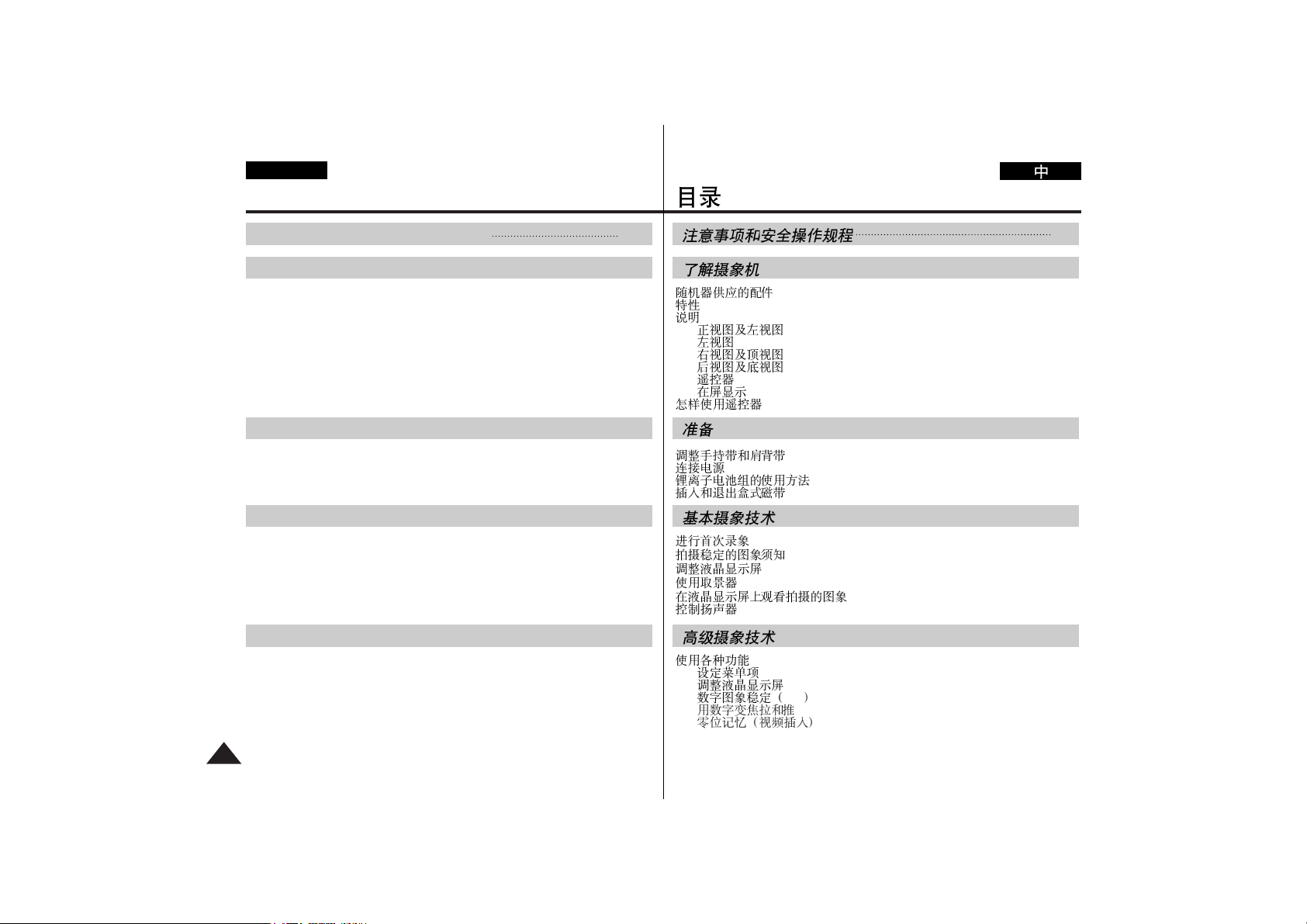
ENGLISH
Notices and Safety Instructions 4
2
Contents
Getting to Know Your Camcorder
Accessories Supplied with camcorder
.....................................................
9
Features
..................................................................................................
10
Descriptions
FRONT & LEFT VIEW
.....................................................................
11
LEFT SIDE VIEW
............................................................................
12
RIGHT & TOP VIEW
.......................................................................
13
REAR & BOTTOM VIEW
................................................................
14
REMOTE CONTROL
.......................................................................
15
On Screen Display
...........................................................................
16
How to use the Remote Control
............................................................
18
Preparing
Adjusting the Hand Strap and Shoulder Strap
......................................
19
Connecting the Power Source
..............................................................
20
Using the Lithium Ion Battery Pack
........................................................
22
Inserting and Ejecting a Cassette
..........................................................
24
Advanced Recording
Using the various Functions
Setting the menu item
......................................................................
30
LCD ADJUST
...................................................................................
31
DIS
....................................................................................................
31
Zooming In and Out with DIGITAL ZOOM
......................................
32
ZERO MEMORY (Video insertion)
..................................................
34
Basic Recording
Making the First Recording
....................................................................
25
Hints for Stable Image Recording
..........................................................
26
Adjusting the LCD
...................................................................................
27
Using the VIEWFINDER
........................................................................
27
Playing back a tape you have recorded on the LCD
.............................
28
Controlling Sound from the Speaker
......................................................
29
4
.....................................................................................
9
.........................................................................................................
10
................................................................................
11
..............................................................................................
12
...............................................................................
13
................................................................................
14
..............................................................................................
15
...........................................................................................
16
.....................................................................................
18
...............................................................................
19
................................................................................................
20
.......................................................................
22
...............................................................................
24
.......................................................................................
30
................................................................................
31
DIS
........................................................................
31
............................................................................
32
......................................................................
34
..........................................................................................
25
...............................................................................
26
......................................................................................
27
..............................................................................................
27
............................................................
28
..............................................................................................
29
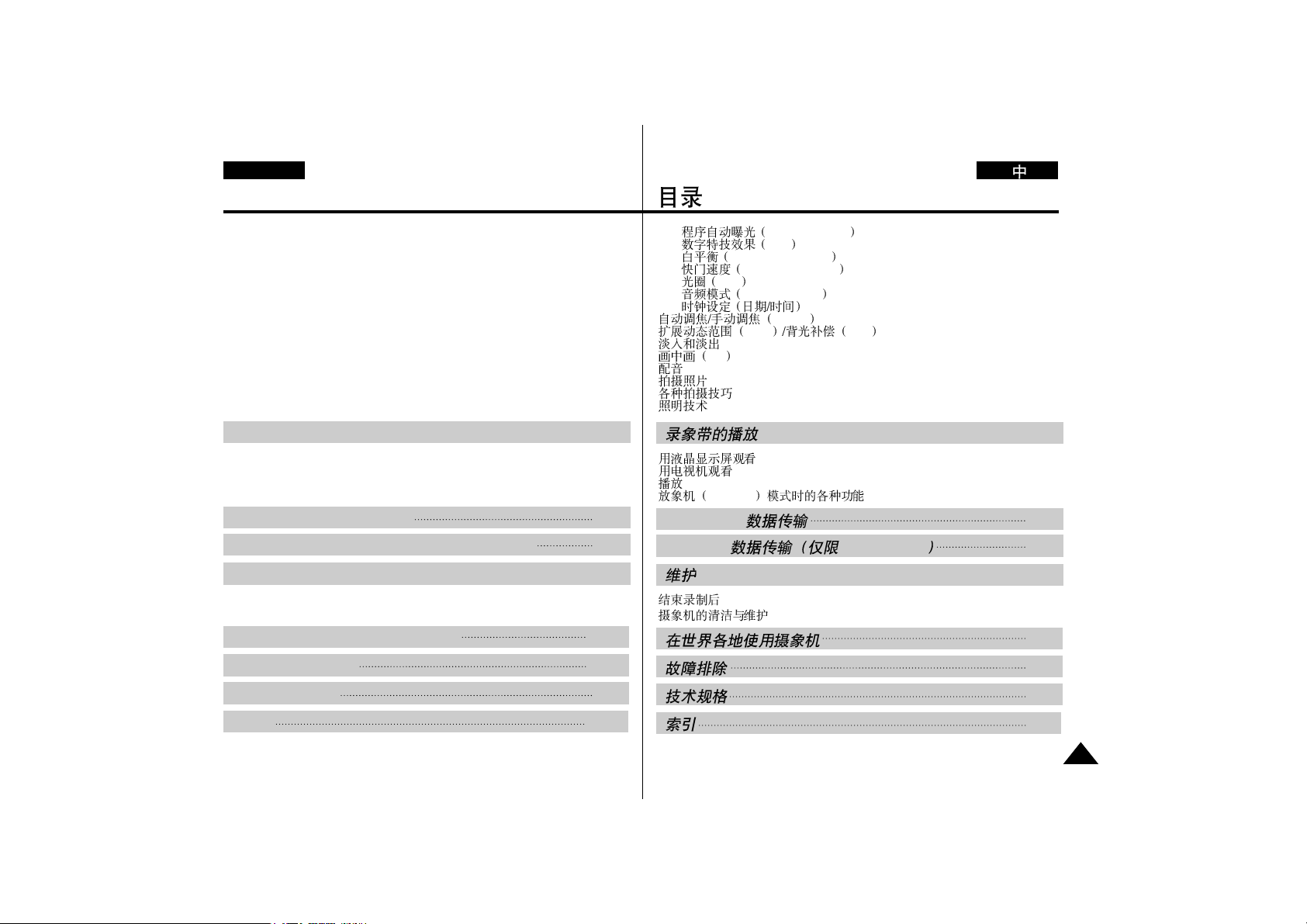
ENGLISH
Contents
3
Playing back a Tape
To watch with LCD
..................................................................................
51
To watch with TV monitor
......................................................................
51
Playback
.................................................................................................
52
Various Functions in PLAYER mode
.....................................................
53
PROGRAM AE
.................................................................................
35
DSE(Digital Special Effect)
..............................................................
36
WHITE BALANCE
...........................................................................
38
SHUTTER SPEED
...........................................................................
39
IRIS
...................................................................................................
39
AUDIO MODE
..................................................................................
40
CLOCK SETTING (DATE/TIME)
.....................................................
41
AF/MF(Auto Focus/Manual Focus)
........................................................
42
XDR(Extended Dynamic Range)/BLC
...................................................
43
Fade In and Out
......................................................................................
44
PIP(Picture In Picture)
............................................................................
45
Audio dubbing
.........................................................................................
46
PHOTO
..................................................................................................
47
Various Recording Techniques
...............................................................
49
Lighting Techiques
..................................................................................
50
IEEE 1394 Data Transfer 54
Maintenance
After finishing a recording
.......................................................................
59
Cleaning and Maintaining the Camcorder
.............................................
60
Using Your Camcorder Abroad 61
RS-232C Data Transfer(VP-D60/D65 only) 56
Troubleshooting 62
Specifications 64
Index 65
...................................................................................
51
..........................................................................................
51
.........................................................................................................
52
PLAYER
..................................................
53
PROGRAM AE
.....................................................
35
DSE
.......................................................................
36
WHITE BALANCE
...........................................................
38
SHUTTER SPEED
........................................................
39
IRIS
......................................................................................
39
AUDIO MODE
.............................................................
40
.....................................................................
41
AF/MF
.................................................................
42
XDR BLC
..............................................
43
..............................................................................................
44
PIP
..........................................................................................
45
.........................................................................................................
46
.................................................................................................
47
..........................................................................................
49
.................................................................................................
50
IEEE 1394 54
..............................................................................................
59
...............................................................................
60
61
RS-232C VP-D60/D65 56
62
64
65
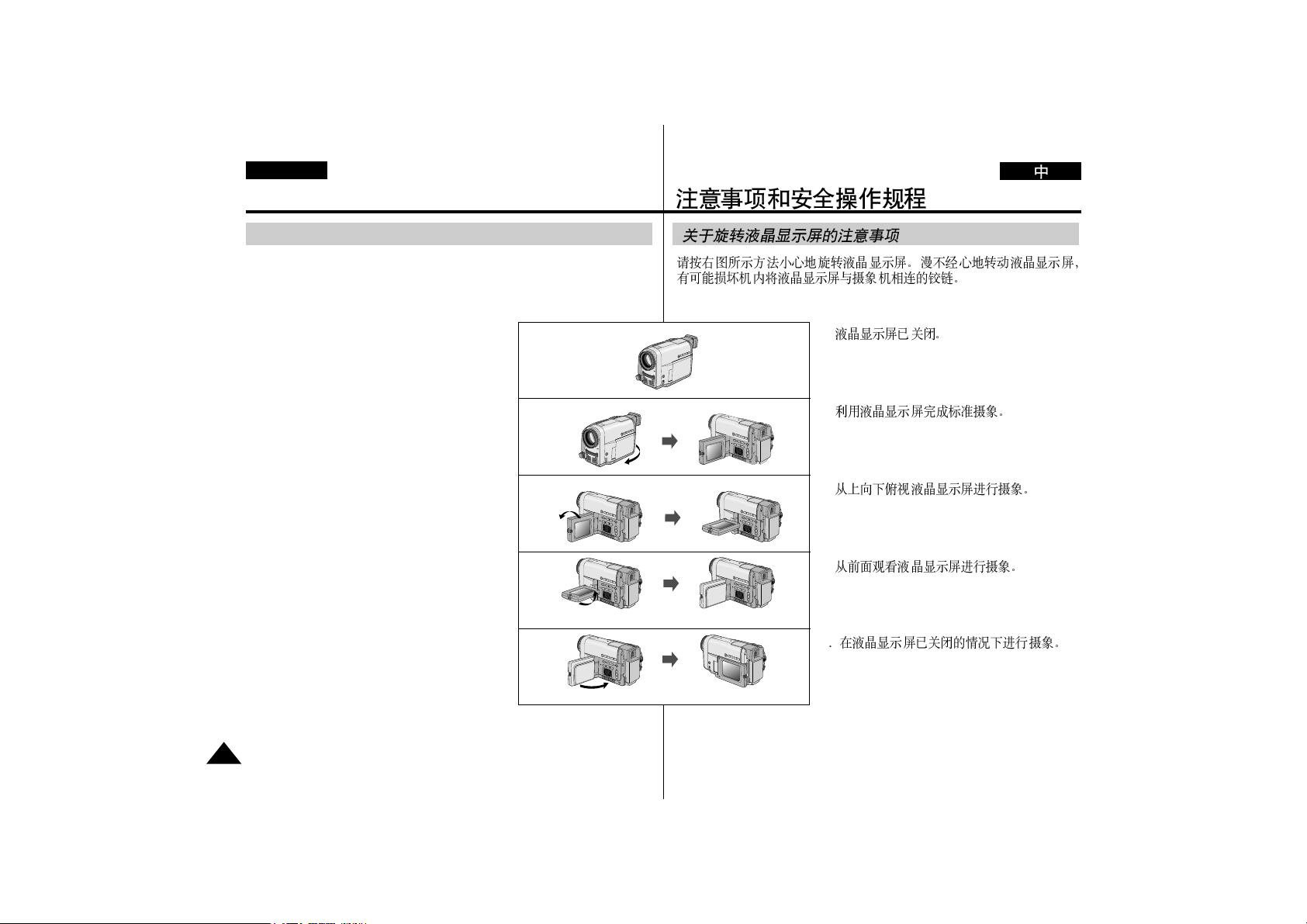
ENGLISH
4
Please rotate the LCD screen carefully as illustrated. Unintended rotation may cause damage to the inside of the hinge that connects the
LCD screen to the Camcorder.
1. LCD screen closed.
2. Standard recording by using the LCD
screen.
3. Making a recording by looking at the
LCD screen from the top.
4. Making a recording by looking at the LCD
screen from the front.
5. Making a recording with the LCD screen
closed.
Notices and Safety Instructions
Notices regarding rotation of LCD screen
1
2
3
4
5
90°
90°
90°
90°
1.
2.
3.
4.
5
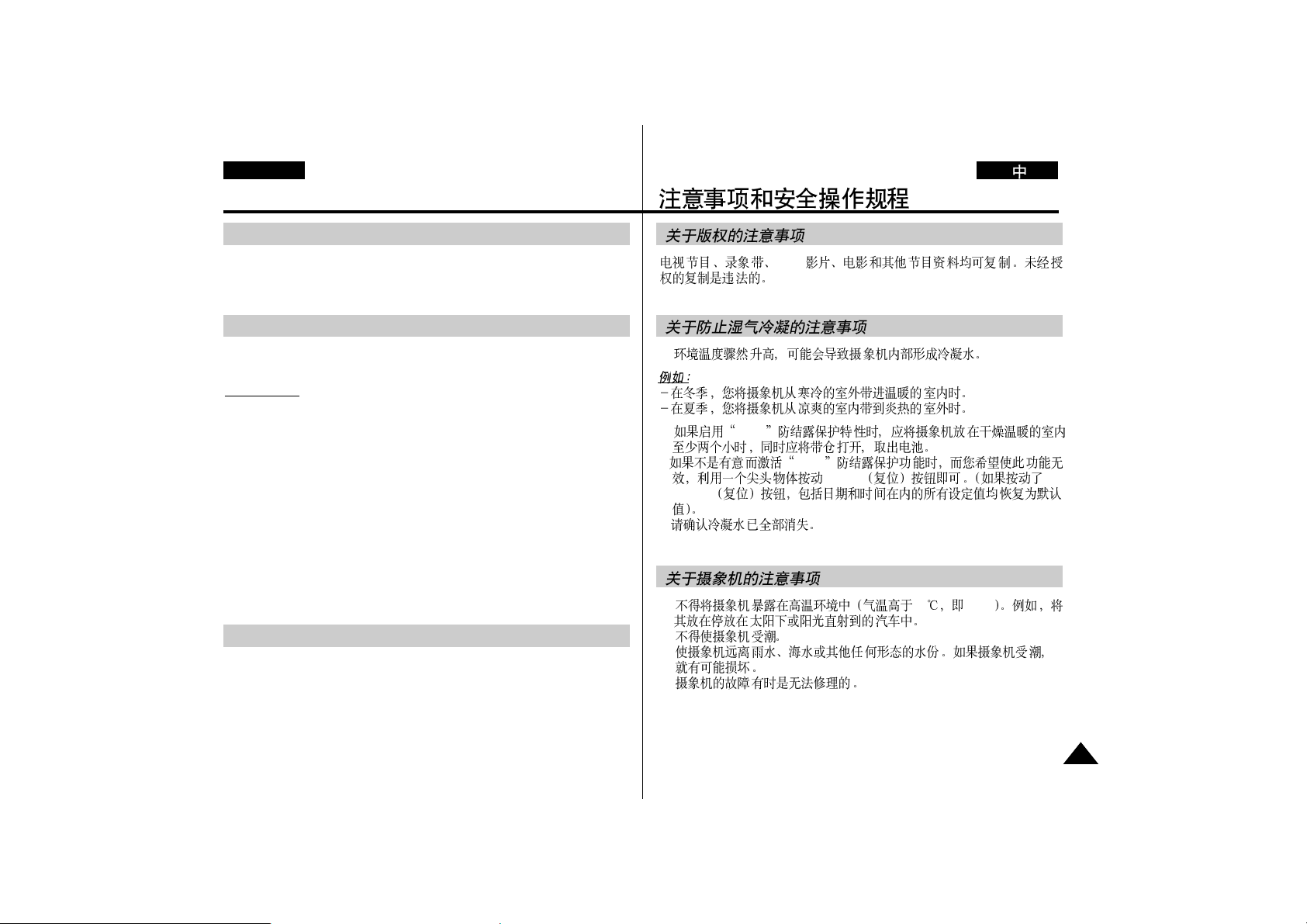
5
ENGLISH
Notices and Safety Instructions
Notices regarding moisture condensation
1. A sudden rise in atmospheric temperature may cause condensation to
form inside the camcorder.
for example:
- When you move the camcorder from cold outside to warm inside
during the winter.
- When you move the camcorder from cool inside to hot outside during
the summer.
2. If the “DEW” protection feature is activated, leave the camcorder for
at least two hours in a dry, warm room with the cassette compartment
opened and the battery removed.
3. If the “DEW” protection feature is activated unexpectedly, and you
want to override it, press the RESET button using a sharp-pointed
object.
(If you press the RESET button, all the settings including the date and
time, return to default.)
Please make sure that the condensation has disappeared completely.
Notices regarding COPYRIGHT
Television programs, video tapes, DVD titles, films, and other program
materials may be copyrighted. Unauthorized copying of copyrighted
material may be against the law.
Notices regarding CAMCORDER
1. Do not leave the camcorder exposed to high temperature(above
60˚C or 140˚F). For example, in a parked car in the sun or under
direct sunlight.
2. Do not let the camcorder get wet.
Keep the camcorder away from rain, sea water, and any other form
of moisture. If the camcorder gets wet, it may be damaged.
Sometimes malfunction cannot be repaired.
1.
2. DEW
3. DEW
RESET
RESET
DVD
1. 60 140˚F
2.
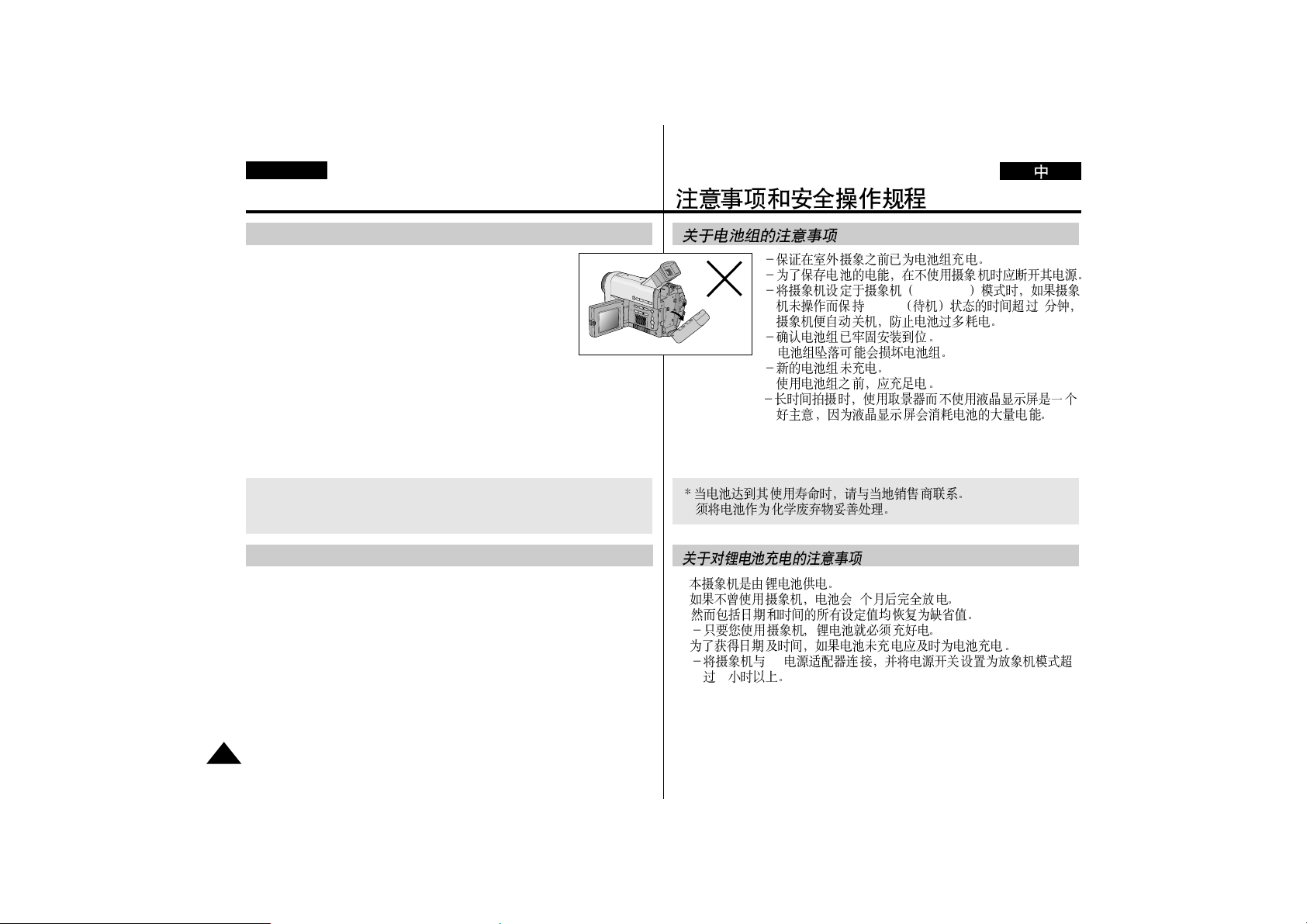
6
ENGLISH
Notices and Safety Instructions
*When the battery reaches the end of its life, please contact your
local dealer.
The batteries have to be dealt with as chemical waste.
Notices regarding the battery pack
- Make sure that the battery pack is charged before
shooting outdoors.
- To preserve battery power, keep your camcorder
turned off when you are not operating it.
- When your camcorder is in CAMERA mode, if it is left
in STBY mode without operation for more than 3 minutes
with tape installed, it will automatically turn off to protect
against unnecessary battery discharge.
- Make sure that the battery pack is fitted firmly into place.
Dropping the battery pack may damage it.
- A brand new battery pack is not charged.
Before using the battery pack, charge it completely.
- It is a good idea to use the viewfinder instead of the LCD when shooting for a long time, because the LCD uses up more battery power.
Notices regarding charging the lithium battery in the camcorder
1. This camcorder is supplied with a lithium battery installed.
2. The battery will be completely discharged in about 3 months,
if you do not use the camcorder at all.
Then all the settings, including the date and time return to default.
- The lithium battery is always charged as long as you are using the
camcorder.
3. To retain the date and time, charge the battery if the battery is
discharged.
- Connect the camcorder to the mains using the supplied AC power
adaptor, and leave the camcorder with the POWER switch set to
PLAYER for more than 24 hours.
CAMERA
STBY 3
1.
2. 3
3.
AC
24
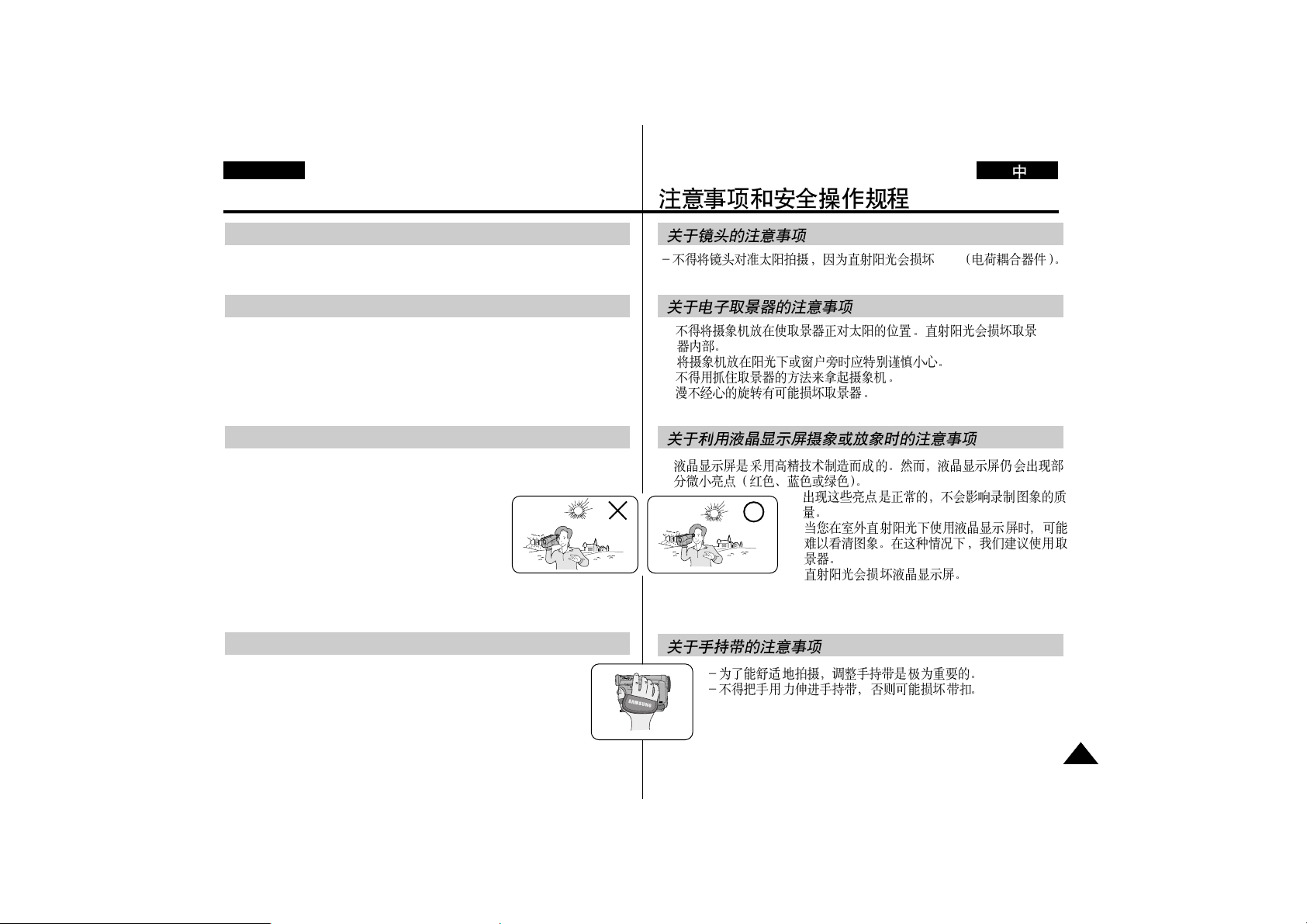
7
ENGLISH
Notices and Safety Instructions
Notice regarding the LENS
- Do not shoot in direct sunlight with the LENS pointing towards the sun.
Direct sunlight can damage the CCD(Charge Coupled Device).
Notices regarding Record or Playback using LCD
1. The LCD monitor is manufactured using high precision technology.
However, there may be some tiny dots(red, blue or green in colour)
that appear on the LCD monitor.
These dots are normal and do not affect the
recorded picture in any way.
2. When you use the LCD monitor outdoors in
direct sunlight, it may be difficult to see.
In this case, we recommend that you use the
viewfinder.
3. Direct sunlight can damage the LCD monitor.
Notices regarding the hand strap
- It is very important to adjust the hand strap for better
shooting.
- Do not insert your hand in the hand strap forcibly, you may
damage the buckle.
Notices regarding electronic viewfinder
1. Do not place the camcorder so that the viewfinder is pointing towards
the sun.
Direct sunlight can damage the inside of the viewfinder.
Be careful when placing the camcorder under sunlight or by a window.
2. Do not pick up the camcorder by the viewfinder.
3. Unintended rotation may cause damage to the viewfinder.
CCD
1.
1.
2.
3.
2.
3.
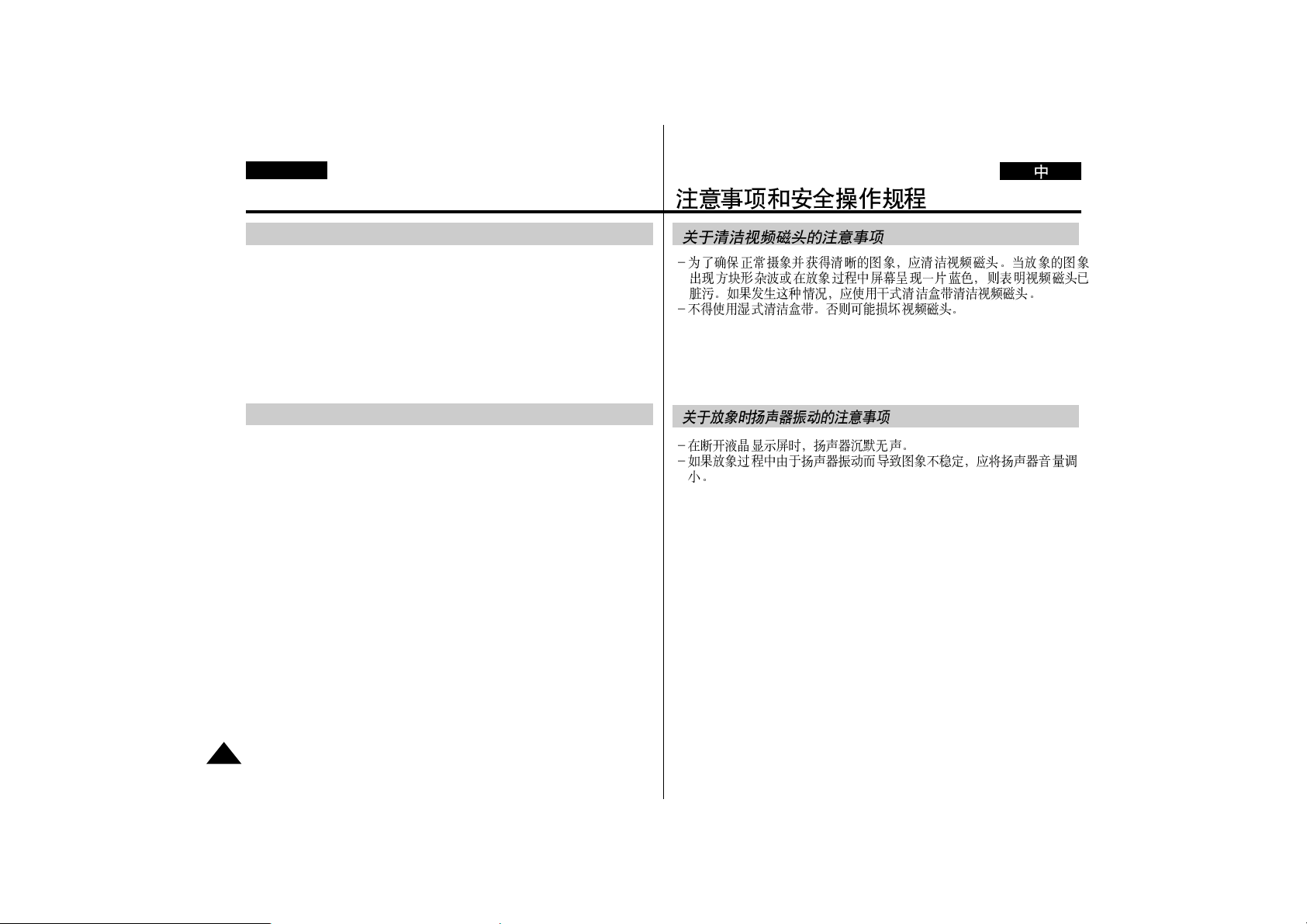
8
ENGLISH
Notices and Safety Instructions
Notices regarding video head cleaning
- To ensure normal recording and a clear picture, clean the video heads.
If square block-shaped noise distorts playback pictures, or if only a blue
screen is displayed during playback, the video heads may be dirty.
If this happens, clean the video heads with the dry type cleaning
cassette.
- Do not use a wet type cleaning cassette. It may damage the video
heads.
Notices regarding vibration of the speaker in playback
- Speaker sound is muted when the LCD monitor is turned off.
- Turn the speaker volume down if speaker vibration causes an unstable
image during playback.
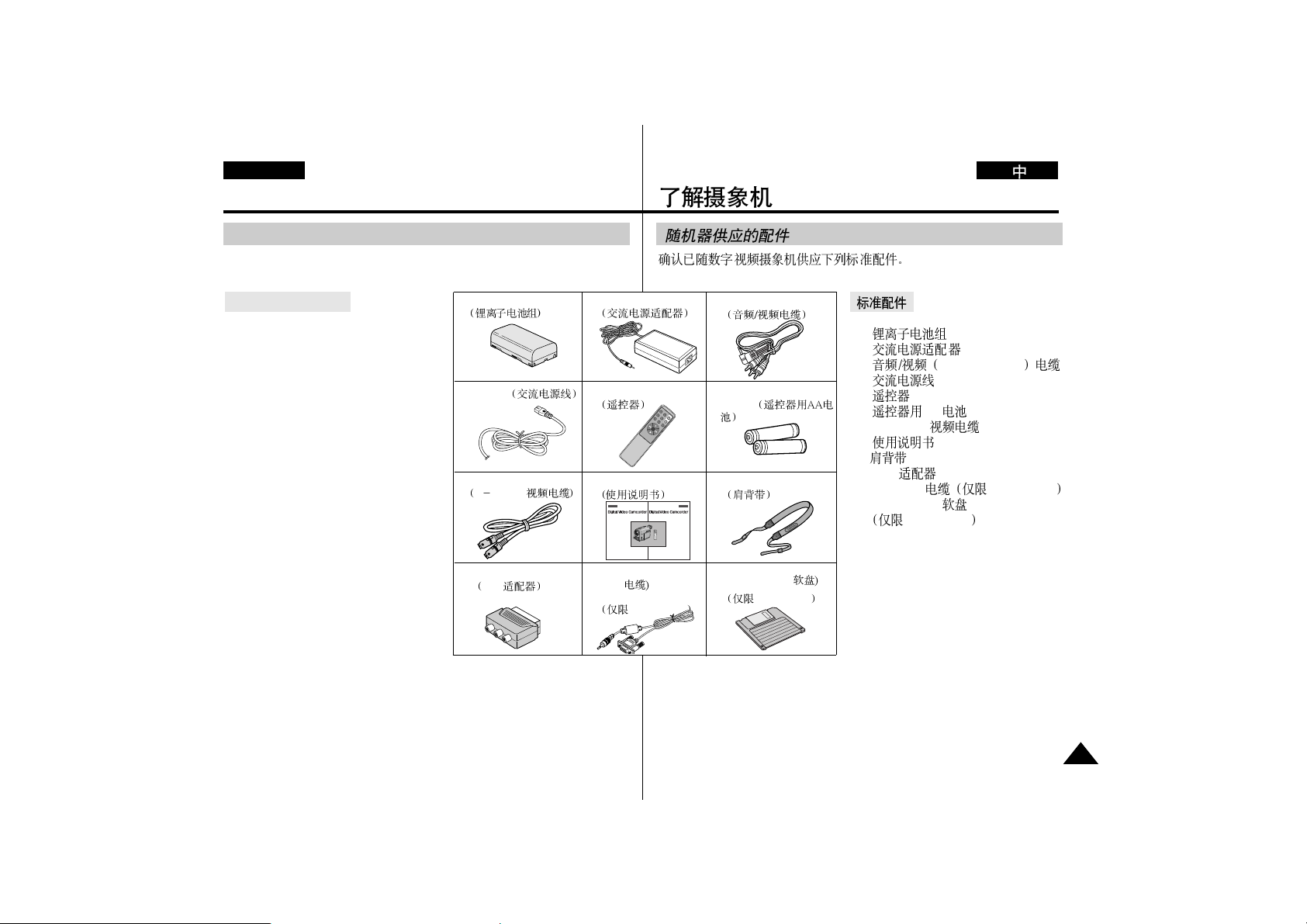
9
ENGLISH
Getting to Know Your Camcorder
1. Lithium Ion Battery pack
2. AC Power Adaptor
3. AUDIO/VIDEO cable
4. AC cord
5. Remote Control
6. AA batteries for Remote control
7. S-VIDEO cable
8. Instruction Book
9. Shoulder Strap
10. Scart adaptor
11. RS-232C cable (VP-D60/D65 only)
12. Photoland RS diskette
(VP-D60/D65 only)
Make sure that the following basic accessories are supplied
with your digital video camera.
Accessories Supplied with camcorder
1. Lithium Ion Battery pack
4. AC cord
3.AUDIO/VIDEO cable
8.Instruction Book
7.S-VIDEO cable
S VIDEO
10.Scart adaptor
Scart
9.Shoulder Strap
12.
Photoland RS diskette
(
Photoland
RS
(VP-D60/D65 only)
VP-D60/D65
2.AC Power Adaptor
Basic Accessories
PHOTO
DISPLAY
WIDE
TELE
START/STOP
SELF TIMER
SLOWSTILL
F.ADV
6. AA batteries for Remote
control
11. RS-232C cable(RS
- 232
(VP-D60/D65 only)
VP-D60/D65
1.
2.
3. AUDIO/VIDEO
4.
5.
6. AA
7. S - VIDEO
8.
9.
10. Scart
11. RS - 232C VP-D60/D65
12. Photoland RS
VP-D60/D65
5.Remote Control
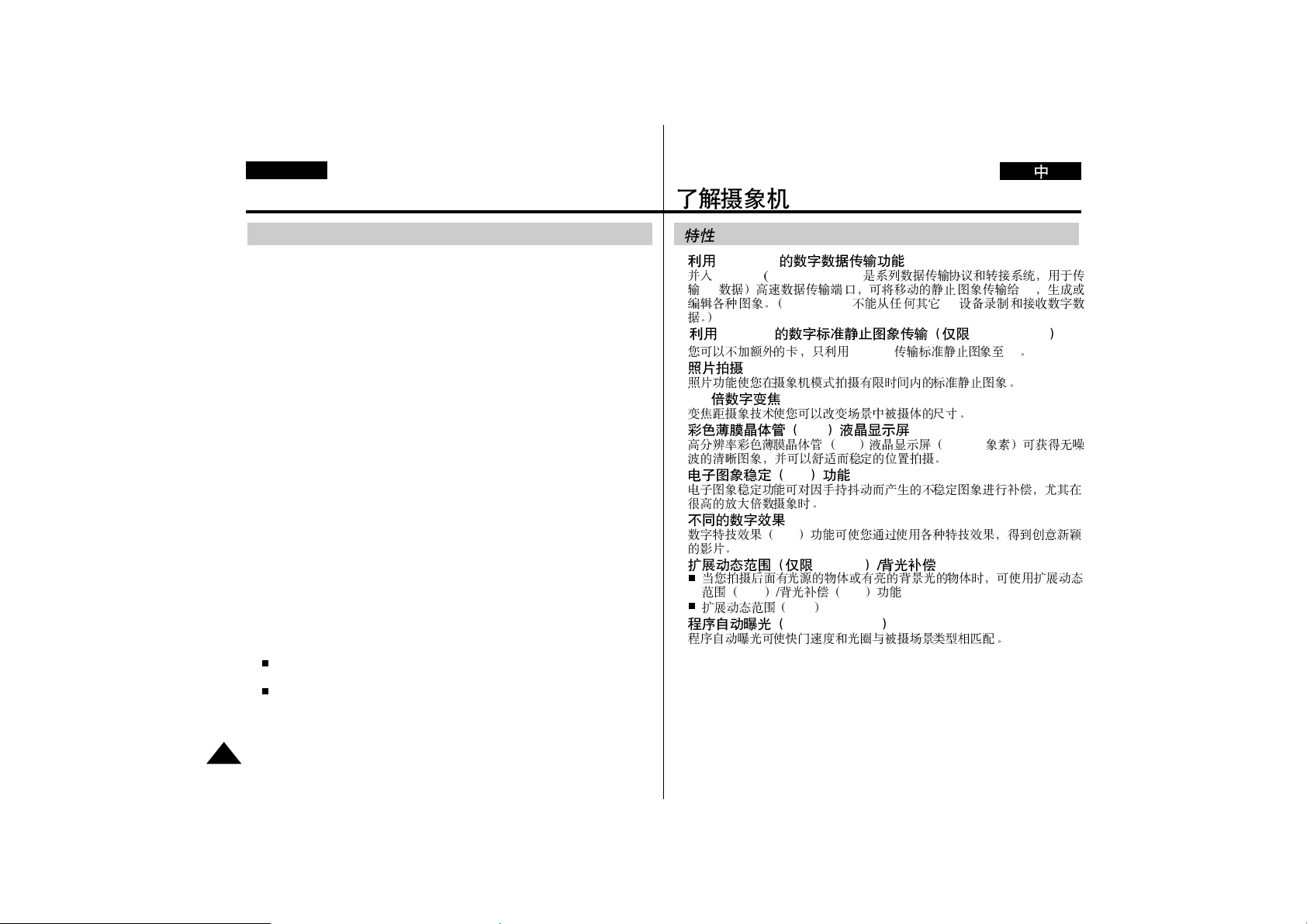
10
ENGLISH
Getting to Know Your Camcorder
•
Digital data transfer function with IEEE1394
By incorporating IEEE 1394 (i.LINKTM: i.LINK is a serial data transfer protocol and interconnection system, used to transmit DV data) high speed
data transport port, moving and still images can be transferred to PC,
making it possible to produce or edit various images. (VP-D55/D60 can
not record and receive digital data from another DV Device.)
•
Digital standstill image transfer function with RS-232C
(VP-D60/D65 only)
You can transfer standstill images to PC using the RS-232C connection
without any add-on card.
•
PHOTO
The PHOTO function lets you shoot an object at a standstill for a limited
time in Camera mode.
•
440x Digital zoom
Zooming is a recording technique that lets you change the size of the
subject in the picture.
•
Colour TFT LCD
High resolution colour TFT LCD (with 112,320 pixels) gives you clean,
sharp images and a comfortable, stable position for shooting.
•
Digital Image Stabilizer
The DIS compensates for unstable images caused by hand shake,
particularly at high magnification.
•
Various digital effects
The DSE(Digital Special Effects) allows you to give your films a creative
look by adding various special effects.
•
Extended Dynamic Range (VP-D65 only) /
Back Light Compensation
When you shoot a subject with the light source behind the subject or
a subject with a light background, use the XDR/BLC function.
XDR (Extended Dynamic Range)
•
Program AE
The Program AE enables you to adapt the shutter speed and aperture to
the type of scene to be filmed.
Features
•
IEEE1394
IEEE1394 i.LINKTM: i.LINK
DV PC
VP-D55/D60 DV
•
RS-232C VP-D60/D65
RS-232C PC
•
•
440
•
TFT
TFT 112, 320
•
DIS
•
DSE
•
VP-D65
XDR BLC
XDR
•
PROGRAM AE

11
ENGLISH
Getting to Know Your Camcorder
1. Lens
2. Recording display light
3. Remote sensor
4. Hook for hand strap
5. External MIC input
6. Manual FOCUS dial (see page 43)
7. Auto Focus/Manual Focus select button (see page 42)
8. TFT LCD monitor
9. XDR/BLC (see page 43)
10. Fade (see page 44)
11. PIP (see page 45)
12. Edit search +,- (see page 25)
Front & Left View
1. Lens
( )
6. Manual FOCUS dial(
)
8. TFT LCD monitor(
)
9. XDR/BLC(
)
10. Fade(
)
11. PIP(
)
12. Edit search +,- ( )
7. Auto Focus/Manual Focus select
button(
)
4. Hook for hand strap(
)
5. External MIC input(
)
2.
Recording display light
(
)
3. Remote sensor(
)
1.
2.
3.
4.
5.
6. 43
7. 42
8.
9. XDR/BLC 43
10. 44
11. PIP 45
12. 25

12
ENGLISH
Getting to Know Your Camcorder
1. DATE/TIME (see page 41)
2. PROGRAM AE ON/OFF (see page 35)
3. RESET
All setting return to default.
4. A.DUB(Audio dub) (see page 46)
5. C.RESET(Counter Reset) (see page 34)
6. Speaker (see page 29)
7. OSD ON/OFF (see page 17)
8. (UP), (DOWN) (see page 30)
9. Enter (see page 30)
10. MENU ON/OFF (see page 30)
11. DSE ON/OFF (see page 37)
Left Side View
1. DATE/TIME
2. PROGRAM AE ON/OFF
3. RESET
4. A.DUB(Audio dub)
5. C.RESET(Counter Reset)
6. Speaker
7. OSD ON/OFF
8. UP , DOWN
9. Enter
10. MENU ON/OFF
11. DSE ON/OFF
1. 41
2. 35
3.
4. 46
5. 34
6. 29
7. 17
8. 30
9. 30
10. 30
11. 37
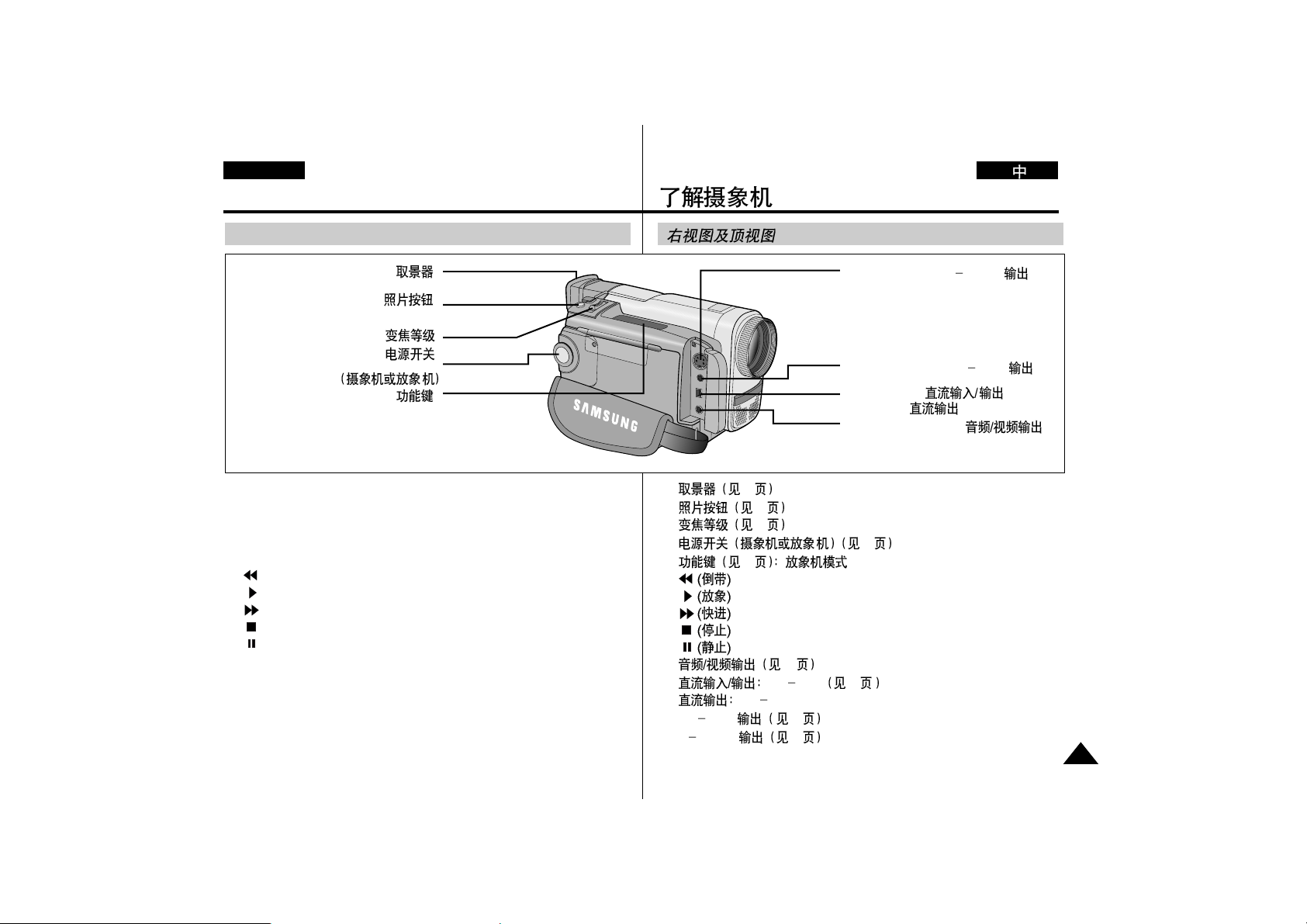
13
ENGLISH
Getting to Know Your Camcorder
1. Viewfinder (see page 27)
2. PHOTO button (see page 47)
3. Zoom lever (see page 32)
4. Power switch(CAMERA or PLAYER) (see page 20)
5. Function keys (see page 52) : PLAYER mode.
(REW)
(PLAY)
(FF)
(STOP)
(STILL)
6. Audio/Video out (see page 51)
7. DV in/out : VP-D65 (see page 54)
DV out : VP-D55/D60
8. RS-232C out (see page 57)
9. S-VIDEO out (see page 51)
Right & Top View
6. Audio/Video out ( )
9. S-VIDEO out (S
VIDEO )
8. RS-232C out ( RS
232C )
7. DV in/out (
)( VP-D65)
DV out (
) (VP-D55/D60)
1. Viewfinder (
)
5. Function keys (
)
4. Power switch (
)
(CAMERA or PLAYER)
3. Zoom lever ( )
2. PHOTO button (
)
1. 27
2. 47
3. 32
4. 20
5. 52
6. 51
7. VP D65 54
VP D55/D60
8. RS
232C 57
9. S VIDEO 51

14
ENGLISH
Getting to Know Your Camcorder
1. Charging indicator
2. LCD open
3. Hook for shoulder strap
4. DC jack
5. START/STOP button (see page 25)
6. Mode indicator
Red light : CAMERA mode
Green light : PLAYER mode
7. BATT. Eject
8. TAPE Eject
Rear & Bottom View
7. BATT. Eject(
6. Mode indicator (
5. START/STOP button(
8. TAPE Eject(
1. Charging indicator(
4. DC jack
3. Hook for shoulder strap
(
2. LCD open(
1.
2.
3.
4.
5. 25
6.
7.
8.
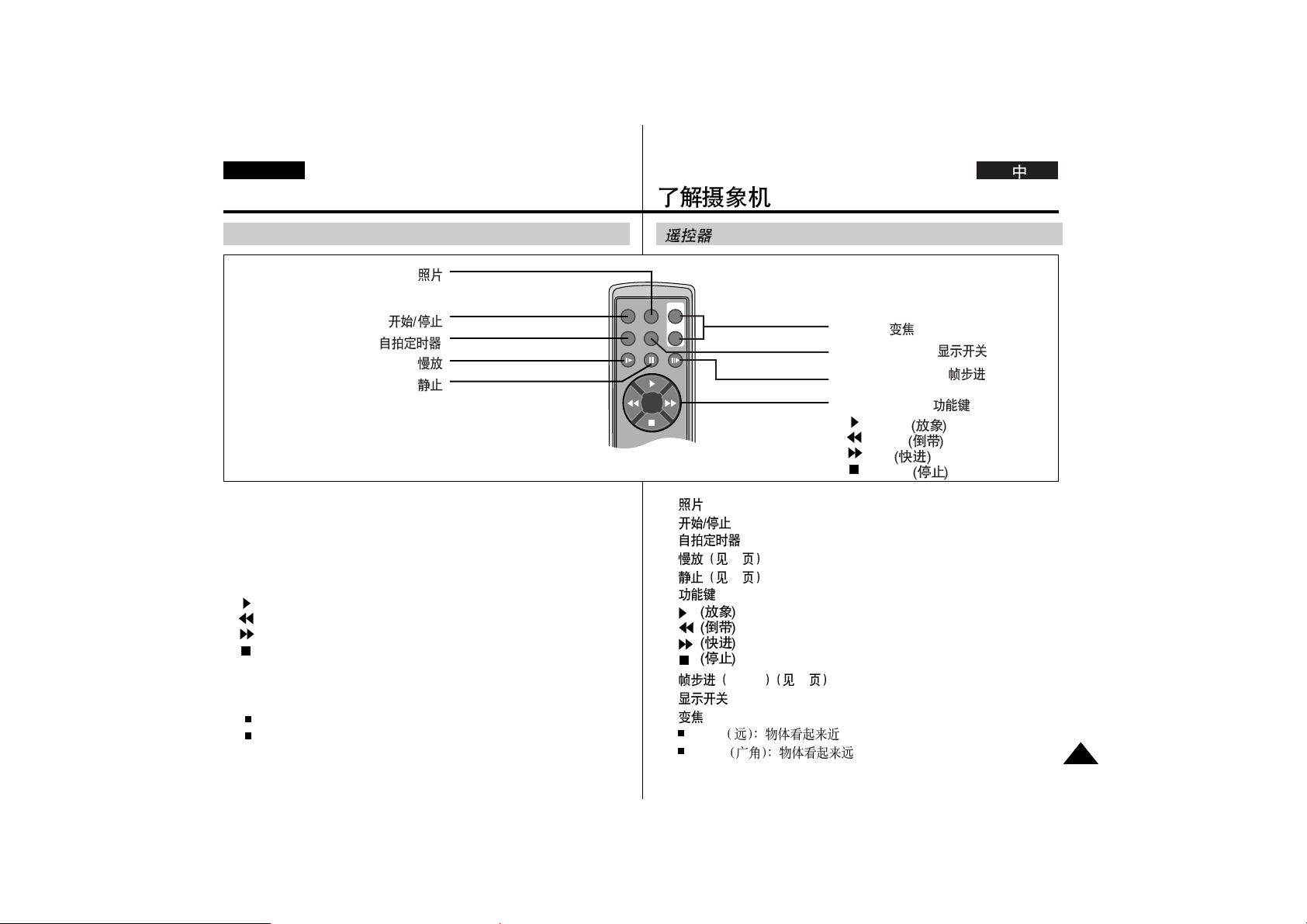
15
ENGLISH
Getting to Know Your Camcorder
1. PHOTO
2. START/STOP
3. SELF TIMER
4. SLOW (see page 53)
5. STILL (see page 53)
6. Function keys
7. Frame Advance (F. ADV) (see page 53)
8. Display on/off
9. Zoom
TELE : Subject appears closer
WIDE : Subject appears farther away
(PLAY)
(REW)
(FF)
(STOP)
Remote control
PHOTO
DISPLAY
WIDE
TELE
START/STOP
SELF TIMER
SLOW STILL
F.ADV
W
T
1. PHOTO ( )
5. STILL (
)
4. SLOW (
)
3. SELF TIMER (
)
2. START/STOP ( )
7. Frame Advance ( ) (F. ADV)
9. Zoom (
)
8. Display on/off (
)
6. Function key ( )
(PLAY)
(REW)
(FF)
(STOP)
1.
2.
3.
4. 53
5. 53
6.
7. F.ADV 53
8.
9.
TELE
WIDE
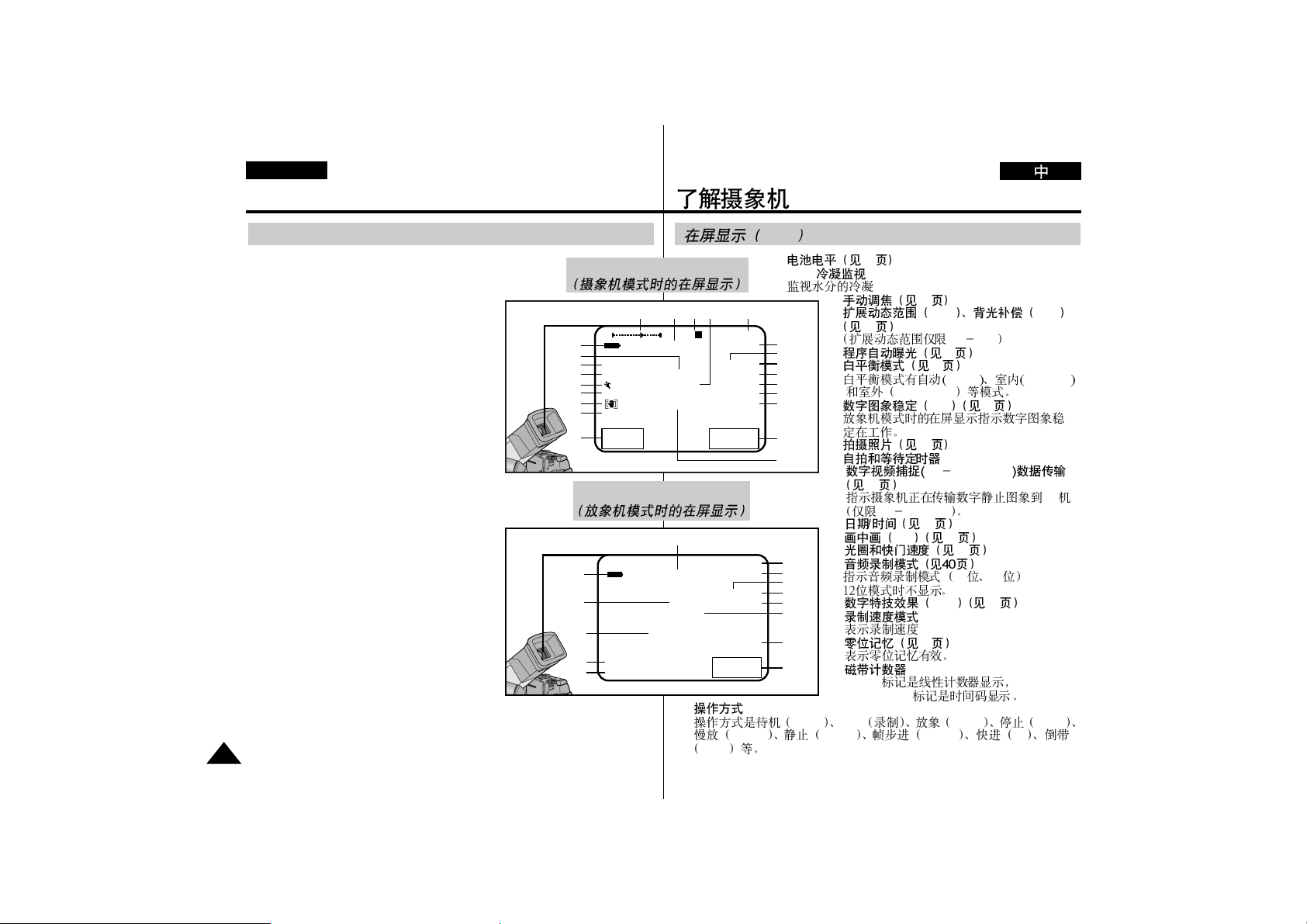
1. 23
2. DEW
3. 42
4. XDR BLC
43
VP D65
5. 35
6. 38
AUTO INDOOR
OUTDOOR
7. DIS 31
8. 47
9.
10. DV CAPTURE
56
PC
VP D60/D65
11. 41
12. PIP 45
13. 39
14.
12 16
15. DSE 36
16.
17. 34
18.
0:00:00
0H00M00S00
19.
STBY REC PLAY STOP
SLOW STILL F.ADV FF
REW
16
ENGLISH
Getting to Know Your Camcorder
1. Battery level (see page 23)
2. DEW condensation
Monitors the moisture condensation.
3. Manual focus (see page 42)
4. XDR,BLC (see page 43)
(XDR for VP-D65 only)
5. Program AE (see page 35)
6. White Balance mode (see page 38)
The White balance modes are AUTO,
INDOOR and OUTDOOR.
7. DIS (see page 31)
Indicates The Digital Image Stabilizer is
working.
8. Photo (see page 47)
9. Self record recording and waiting timer
10. DV-CAPTURE data transferring
(see page 56)
Indicates that the camcorder is transferring
digital still picture to pc. (VP-D60/D65 only)
11. DATE/TIME (see page 41)
12. PIP (Picture in Picture) (see page 45)
13. Iris and Shutter speed (see page 39)
14. Audio record mode (see page 40)
Indicates the Audio record mode.
(12bit, 16bit)
12bit is not displayed.
15. DSE (Digital Special Effect) mode
(see page 36)
16. Record speed mode
Indicates the record speed.
17. Zero memory (see page 34)
Indicates that zero memory is working.
18. Tape counter
0:00:00 mark is linear-counter display,
0H00M00S00 mark is TIME CODE display.
19. Operation mode
The operation modes are STBY, REC, PLAY, STOP, SLOW, STILL,
F.ADV, FF, REW etc.
OSD(On Screen Display)
OSD
OSD in PLAYER mode
OSD in CAMERA mode
W T 20 REC
1
2
M.FOCUS MEM SP
3
XDR DEW MIRROR
4
5
OUTDOOR F4
6
7
PHOTO
8
SELF-30S 23:30
9
WAIT-10S 31.DEC.2000
X
90MIN 0:00:00:00
TAPE END 16BIT
TRANSFERRING PIP
22
1
2
10
SUB 23:30
24
16BIT 31.DEC.2000
25
90MIN 0:00:00:00
DEW DUB
TAPE END
TRANSFERRING
1920212223
PLAY
MEM SP
DV IN
18
17
16
15
14
13
12
11
10
19
18
17
16
27
20
26
11
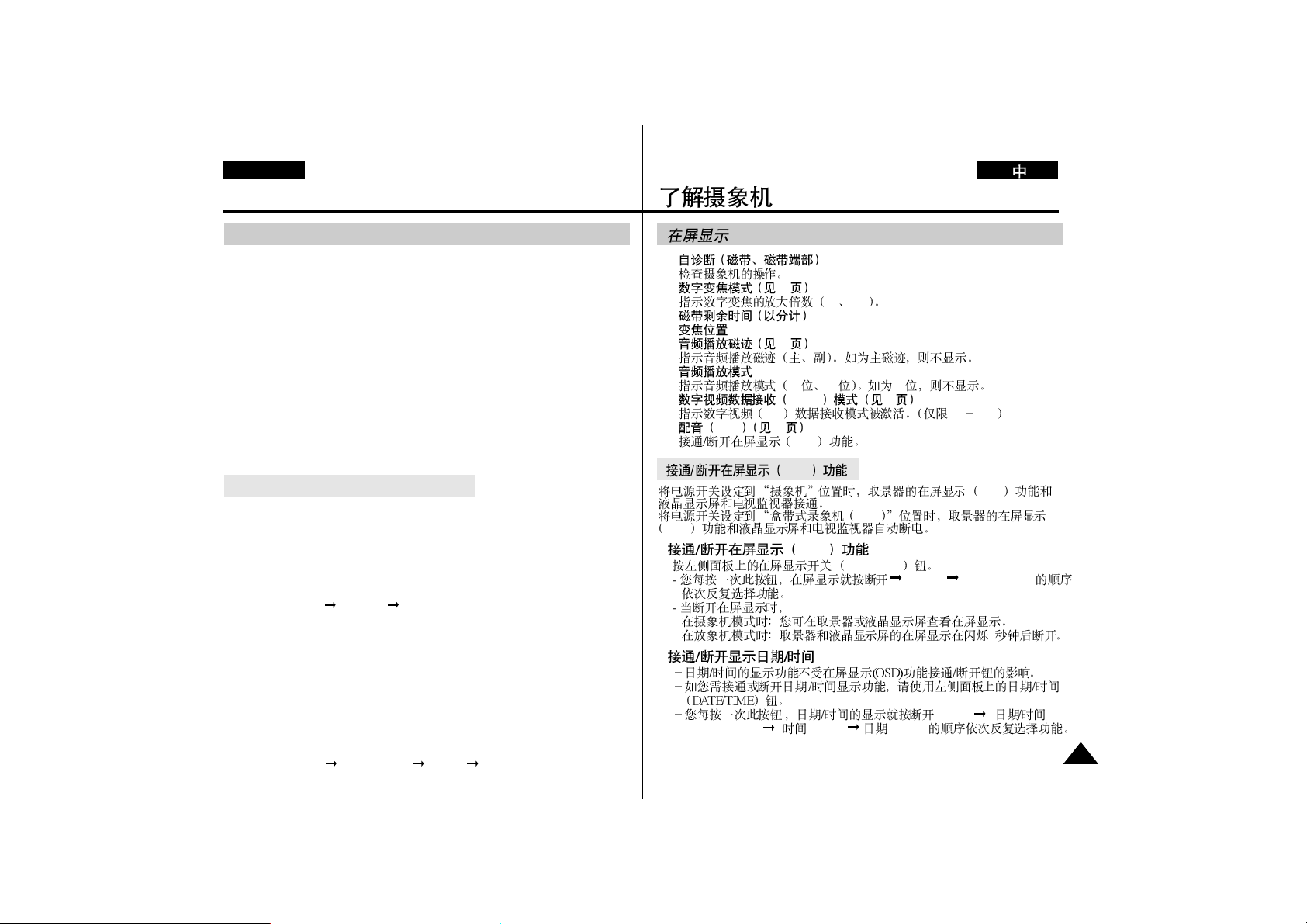
17
ENGLISH
Getting to Know Your Camcorder
20. Self diagnosis (TAPE, TAPE END)
Checks the operation of the CAMCORDER.
21. Digital zoom mode (see page 32)
Indicates the digital zoom magnification mode. (2x, 20x)
22. Remaining Tape (measured in minutes)
23. Zoom position
24. Audio playback channel (see page 46)
Indicates the Audio playback channel (MAIN, SUB)
MAIN is not displayed.
25. Audio playback mode
Indicates the audio playback mode. (12bit, 16bit)
12 bit is not displayed
26. DV IN (DV data receiving mode) (see page 54 )
Indicates that the DV data receiving mode is activated. (VP-D65 only)
27. DUB (see page 46)
Indicates that the audio dubbing is working.
When you set the power switch to CAMERA, and the OSD on viewfinder,
the LCD and TV monitor are automatically turned on.
When you set the power switch to PLAYER, and the OSD on viewfinder,
the LCD and TV monitor are automatically turned off.
Press the OSD ON/OFF button on the left side panel.
-Whenever you press the button, it selects the function repeatedly in the
order of ( OFF 0:00:00 0H00M00S00 ).
-When you turn off the OSD,
In CAMERA mode : You can view the OSD in the viewfinder or LCD
monitor.
In PLAYER mode : The OSD is turned off after blinking for 3 seconds in
the viewfinder and LCD monitor.
OSD(On Screen Display)
Turning OSD (On Screen Display) on/off
•
Turning OSD on/off
-The DATE/TIME is not affected by the OSD ON/OFF button.
-If you want to turn the DATE/TIME on or off, please use the
DATE/TIME button on the left side panel.
-Whenever you press the button, it selects the function repeatedly in the
order of ( OFF DATE/TIME TIME DATE ).
•
Turning on/off the DATE/TIME
20.
21. 32
2x 20x
22.
23.
24. 46
25.
12 16 12
26. DV IN 54
DV VP D65
27. DUB 46
OSD
OSD
VCR
OSD
OSD on/off
0:00:00 0H00M00S00
3
OSD
•
OSD
(OFF)
(DATE/TIME) (TIME) (DATE)
•

18
ENGLISH
Getting to Know Your Camcorder
✤ You must insert or replace these batteries
when :
- You purchase the camcorder.
- The remote control doesn’t work.
✤ Insert two AA batteries, following the +
and - markings.
✤ Be careful not to reverse the polarity of
the battery.
How to use the Remote Control
Battery Installation for the Remote Control
Self Record using the Remote Control
The Self Timer function on the remote control enables you to start and
stop recording automatically.
Example :
Scene with all members of your family
Two options are available
- WAIT-10S/SELF-30S : 10 second wait, followed by 30 seconds
of recording.
- WAIT-10S/SELF-END : 10 second wait, followed by recording until
you press the START/STOP button again.
1. Set the camcorder to CAMERA mode.
2. Press the SELF TIMER button until the appropriate indicator is
displayed in the viewfinder :
WAIT-10S/SELF-30S
WAIT-10S/SELF-END
3. Press the START/STOP button to start the timer.
: After a 10 second wait, recording starts.
: If you have selected SELF-30S, recording stops automatically
after 30 seconds.
: If you have selected SELF-END, press START/STOP again when
you wish to stop recording.
Note
: When recording with the timer, you can press START/STOP a
second time to cancel the function.
SELF
TIMER
(
✤
✤ AA
✤
WAIT 10S/SELF 30S 10 30
WAIT 10S/SELF END 10
START/STOP
1. CAMERA
2. SELF TIMER
WAIT-10S/SELF-30S
WAIT-10S/SELF-END
3.
START/STOP
10
SELF 30S 30
SELF END
START/STOP
START/STOP
START/STOP
SELF TIMER
SLOW STILL
PHOTO
WIDE
W
DISPLAY
TELE
T
F.ADV
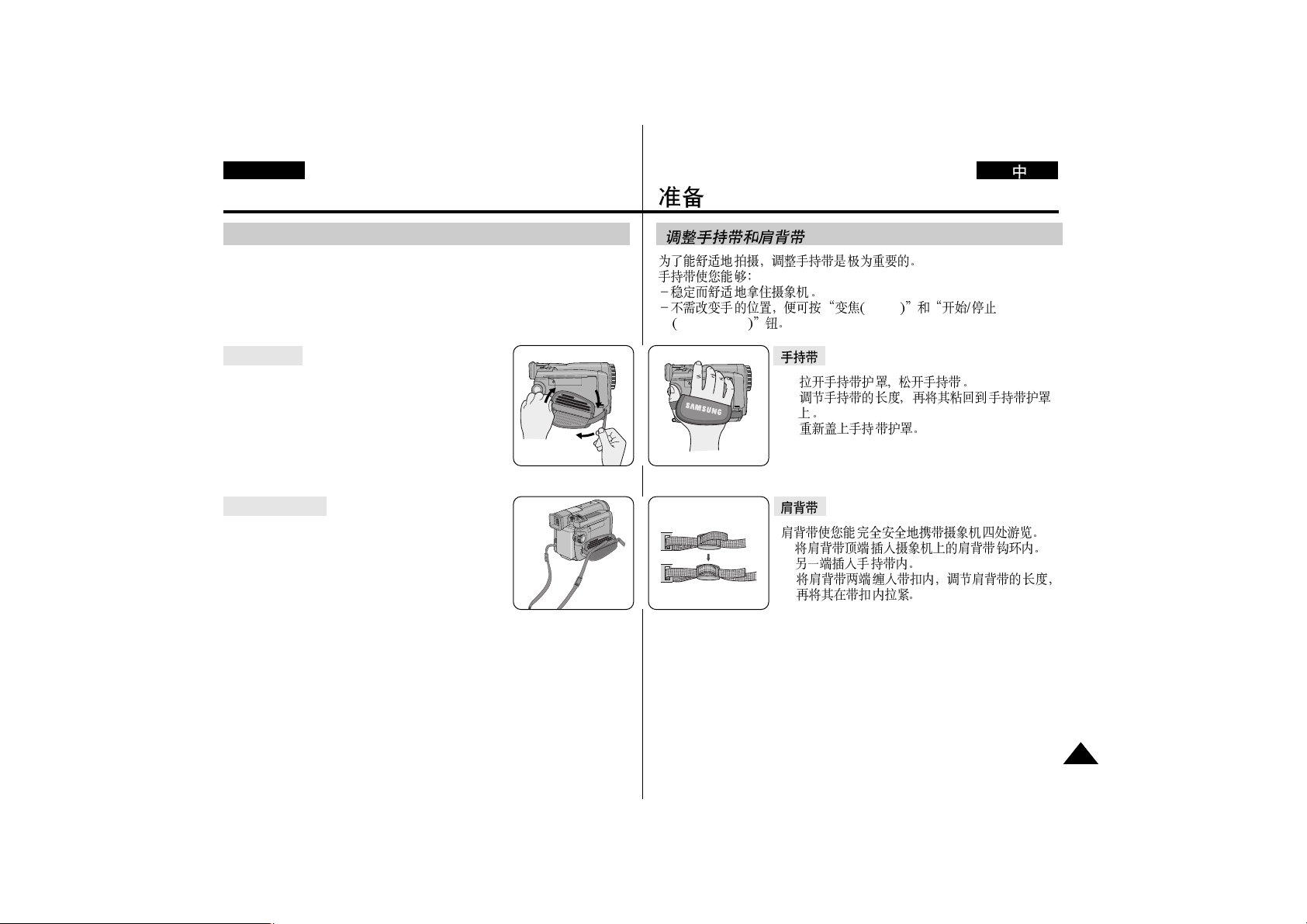
19
ENGLISH
Adjusting the Hand Strap and Shoulder Strap
It is very important to adjust the hand strap for better shooting.
The hand strap enables you to :
- Hold the camcorder in a stable, comfortable position.
- Press the Zoom and START/STOP button without having to change
the position of your hand.
a. Pull open the hand-strap cover and release
the hand strap.
b. Adjust its length and stick it back onto the
hand strap cover.
c. Close the hand strap cover back up again.
Hand strap
The Shoulder Strap enables you to carry your
camcoder around in complete safety.
1. Insert the end of strap into the Shoulder Strap
hook on the camcorder.
Insert the other end of strap into ring inside
hand strap.
2. Thread each end into the buckle, adjust the length of the strap and
then pull it tight in the buckle.
Shoulder Strap
Preparing
a
c
b
12
ZOOM
START/STOP
a.
b.
c.
1.
2.
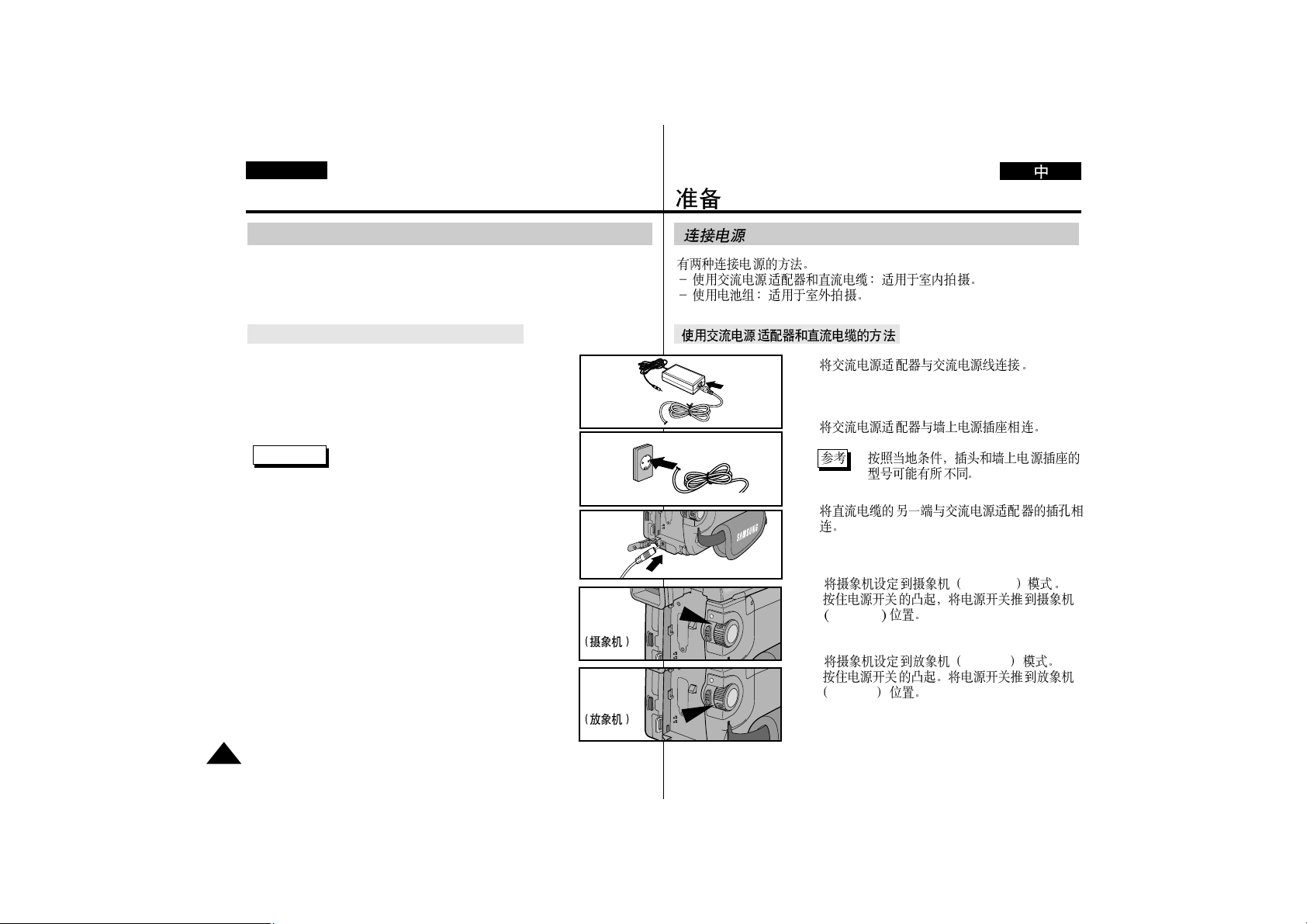
20
ENGLISH
Preparing
Connecting a Power Source
To use the AC Power Adaptor and DC Cable
1. Connect the AC Power Adaptor to an AC cord.
2. Connect the AC cord to a wall socket.
Reference - The plug and wall socket type can be
different according to the regional
conditions.
3. Connect the other end of the DC cable to
the DC jack of the camcorder.
4-a. To set the camcorder to the CAMERA mode.
Hold down the tab of the power switch and turn
the power switch to the CAMERA position.
4-b. To set the camcorder to the PLAYER mode.
Hold down the tab of the power switch and turn
the power switch to the PLAYER position.
There are two power sources that can be connected.
- Using the AC Power Adaptor and AC cord : used for indoor shooting.
- Using the Battery Pack : used for outdoor shooting.
1
2
3
4-a
4-b
CAMERA
PLAYER
1.
2.
3.
4-a. CAMERA
CAMERA
4-b. PLAYER
PLAYER
