Page 1
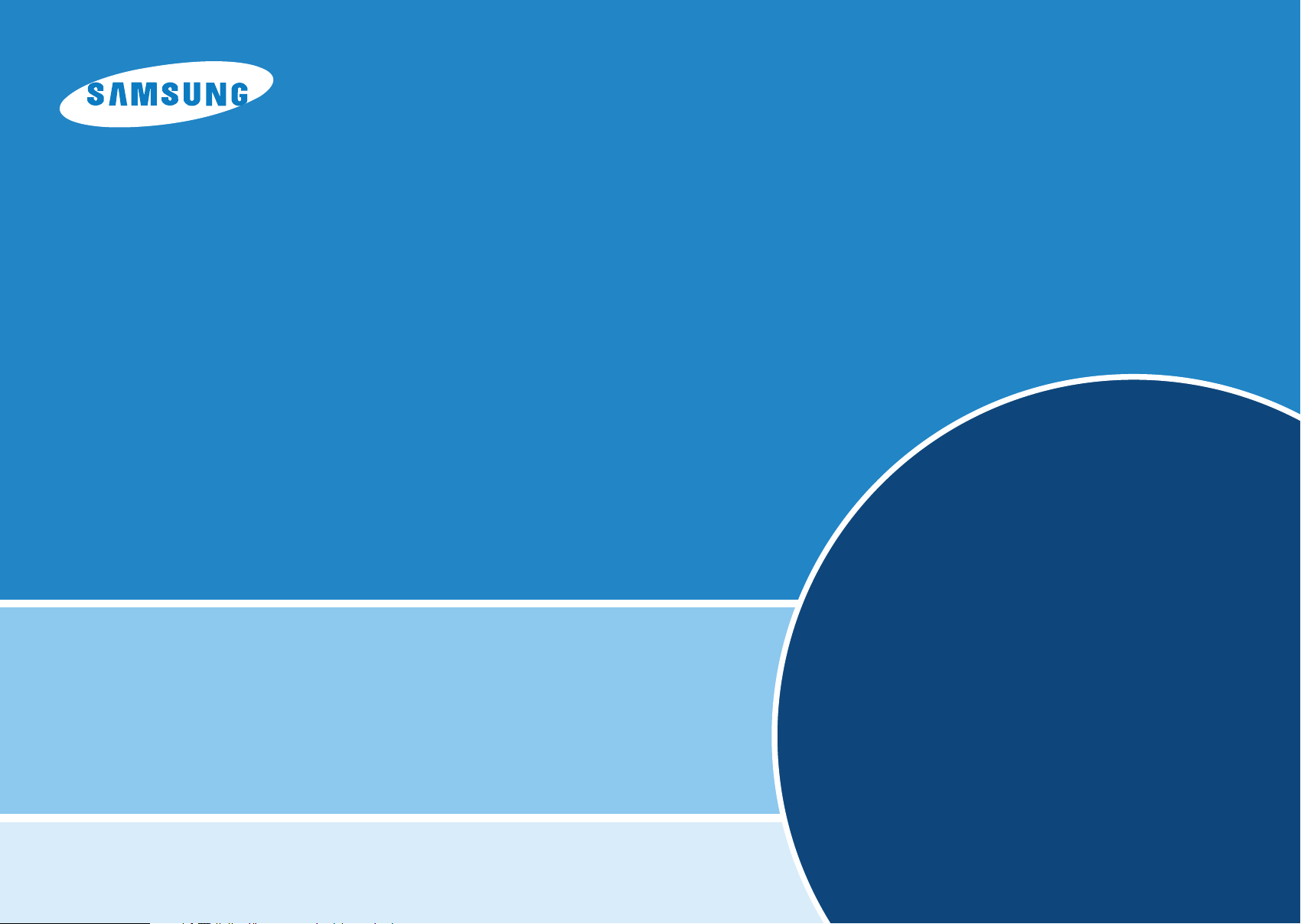
Digital Video Camcorder
VP-D101(i)/D102D(i)/D103(i)/D105(i)
Features .....................................................2
* Samsung Electronics’ Internet Home Page
United Kingdom http://www.samsungelectronics.co.uk
Notes and Safety Instructions....................3
Getting to Know Your Camcorder ..........4
Playback..............................................7
Basic Recording............................................8
Maintenance .......................................8
Troubleshooting ..................................9
Page 2
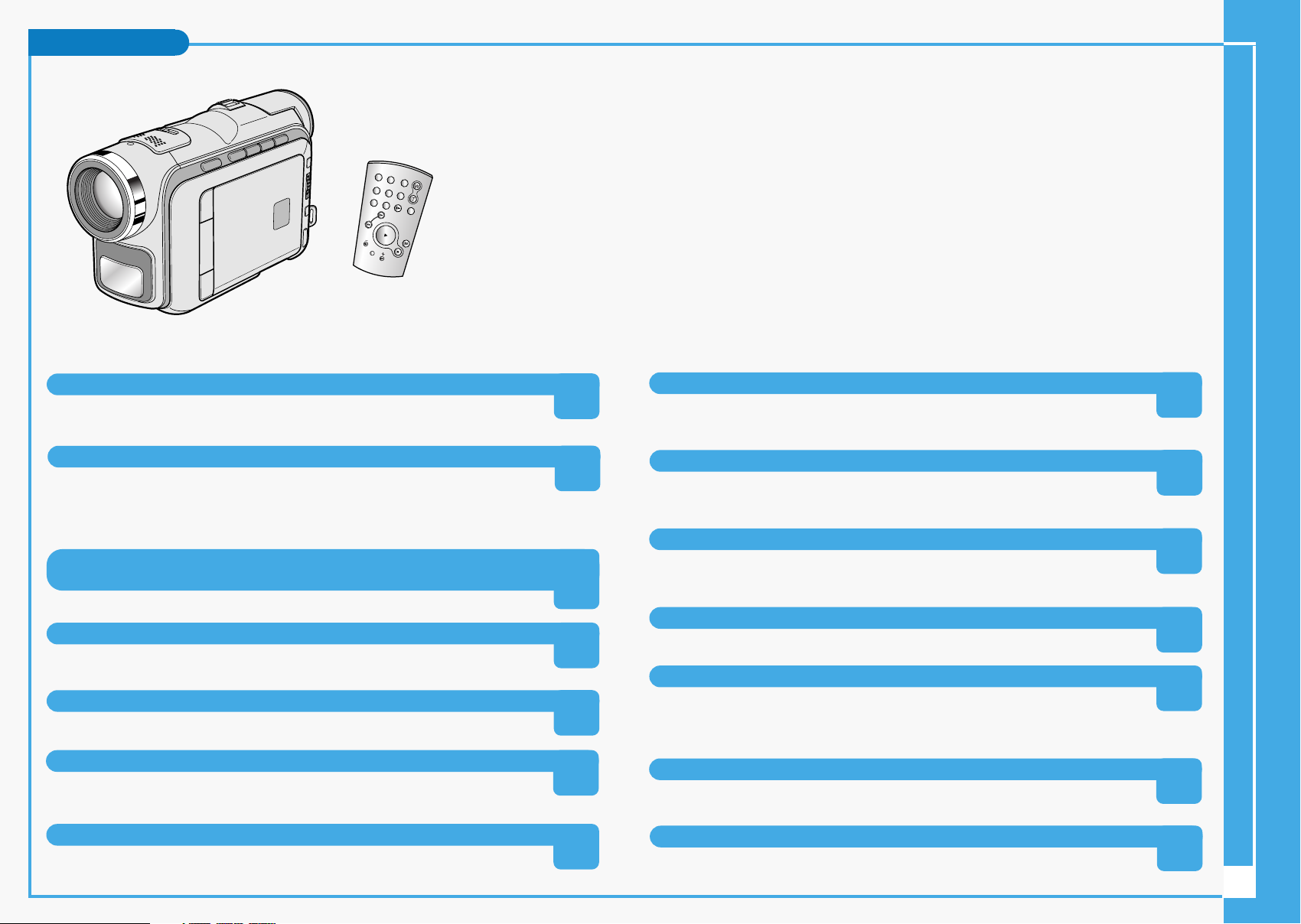
Features
S
TA
RT/
S
TOP
P
HO
TO DISPLA
Y
SELF
TIMER
ZE
RO
MEM
DA
TE/
ORY
TIM
E
PHOTO
SEA
RC
H
A.DU
B
SL
OW
X2
F.AD
V
MULTI OSD LANGUAGE
You can select the desired OSD Language among English, French, German,
Spanish, Italian, Polish and Dutch.
Digital data transfer function with IEEE1394
By incorporating the IEEE 1394 (i.LINK™ : i.LINK is a serial data transfer protocol
and interconnectivity system, used to transmit DV data) high speed data transport
port, both moving and still images can be transferred to a PC, making it possible
to produce or edit various images.
USB interface for digital image data transfer
(VP-D102D(i)/D103(i)/D105(i) only)
You can transfer images to a PC using the USB interface without an add-on card.
PHOTO
The PHOTO function lets you capture an object as a still along with sound,
while in Camera mode.
900x Digital zoom
Allows you to magnify an image up to 900 times its original size.
Colour TFT LCD
A high-resolution colour TFT LCD gives you clean, sharp images as well as the
ability to review your recordings immediately.
Various digital effects
The DSE (Digital Special Effects) allows you to give your films a special look by
adding various special effects.
Back Light Compensation (BLC)
The BLC function compensates for the bright background behind a subject you're
recording.
Program AE
The Program AE enables you to alter the shutter speed and aperture to suit the
type of scene/action to be filmed.
NIGHT CAPTURE
The NIGHT CAPTURE function enables you to record a subject in the dark place.
Digital Still Camera function (VP-D103(i)/D105(i) only)
■ Using Memory Card, you can easily record and playback standard still images.
■ You can transfer standard still images on the Memory Card to your PC using
the USB interface.
MPEG Recording (VP-D103(i)/D105(i) only)
MPEG recording makes it possible to record video onto a Memory Card.
Digital Image Stabilizer (DIS)
The DIS compensates for any handshake, reducing unstable images particularly
at high magnification.
MULTI MEMORY CARD SLOT (VP-D105(i) only)
Multi Memory Card Slot is able to use the Memory Card, the MMC and the SD.
2
Page 3
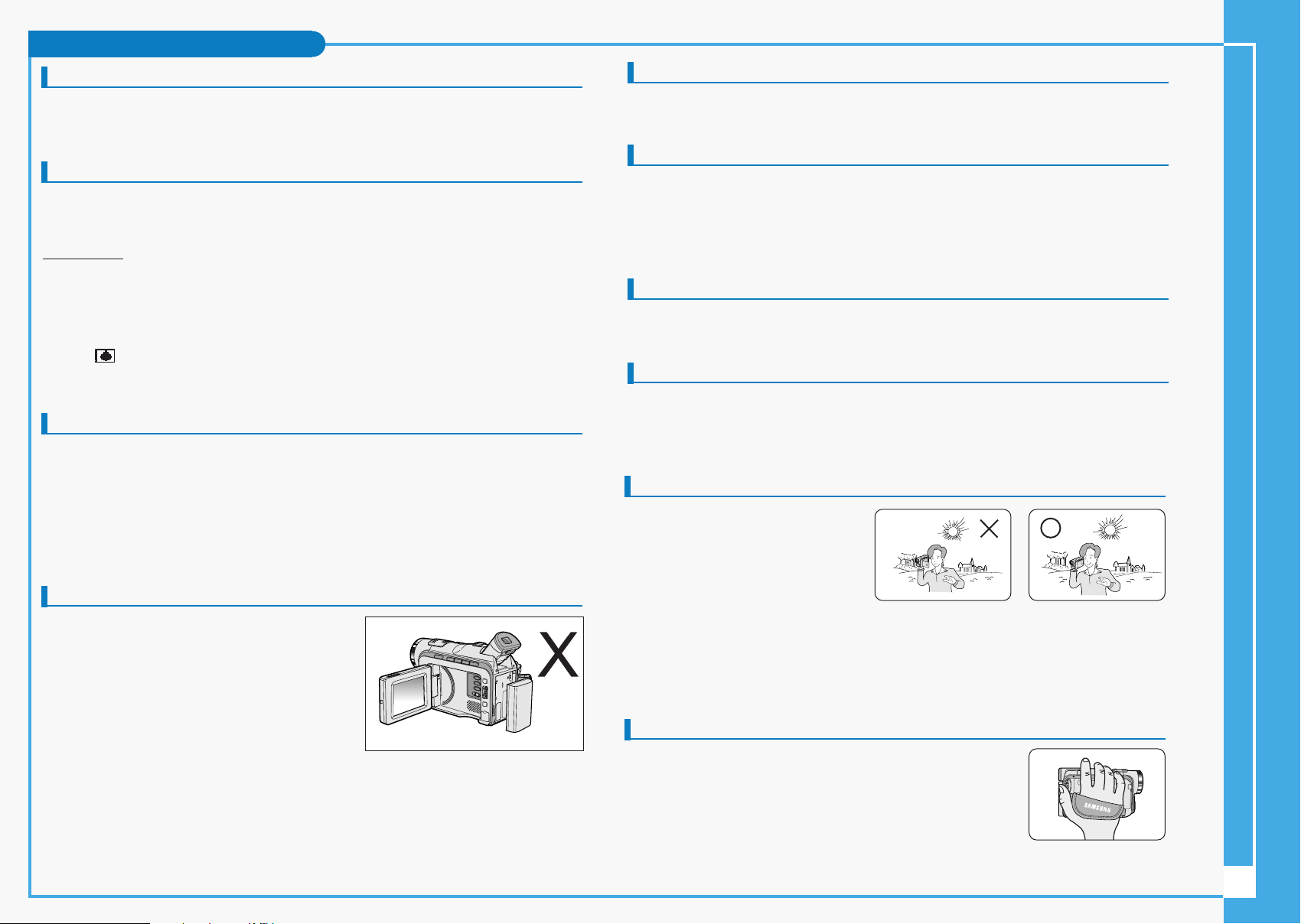
Notes and Safety Instructions
Notices regarding COPYRIGHT (VP-D101i/D102Di/D103i/D105i only)
Television programs, video tapes, DVD titles, films, and other program materials may be
copyrighted.
Unauthorized copying of copyrighted material may be against the law.
Notes regarding moisture condensation
1. A sudden rise in atmospheric temperature may cause condensation to form inside the
camcorder.
for example:
- When you move the camcorder from a cold location to a warm location (e.g. from
outside to inside during winter.)
- When you move the camcorder from a cool location to a hot location (e.g. from inside
to outside during the summer.)
2. If the (DEW) protection feature is activated, leave the camcorder for at least two
hours in a dry, warm room with the cassette compartment opened and the battery pack
removed.
Notes regarding CAMCORDER
1. Do not leave the camcorder exposed to high temperature (above 60°C or 140°F).
For example, in a parked car in the sun or exposed to direct sunlight.
2. Do not let the camcorder get wet.
Keep the camcorder away from rain, sea water, and any other form of moisture. If the
camcorder gets wet, it may get damaged.
Sometimes a malfunction due to exposure to liquids cannot be repaired.
Notes regarding the battery pack
- Make sure that the battery pack is fully charged
before starting to record.
- To preserve battery power, keep your camcorder
turned off when you are not operating it.
- If your camcorder is in CAMERA mode, and it is
left in STBY mode without being operated for
more than 5 minutes with a tape installed, it will
automatically turn itself off to protect against
unnecessary battery discharge.
- Make sure that the battery pack is fitted firmly into place.
Dropping the battery pack may damage it.
- A brand new battery pack is not charged.
Before using the battery pack, you need to charge it completely.
- It is a good idea to use the viewfinder rather than the LCD when making a long
recording, because the LCD uses up more battery power.
Notes regarding the battery pack
* When the battery reaches the end of its life, please contact your local dealer.
The batteries have to be dealt with as chemical waste.
Notes regarding the Video Head Cleaning
- To ensure normal recording and a clear picture, clean the video heads regularly.
If a square block-shape distorts playback, or only a blue screen is displayed, the video
heads may be dirty. If this happens, clean the video heads with a dry type cleaning
cassette.
- Do not use a wet-type cleaning cassette. It may damage the video heads.
Note regarding the LENS
- Do not film with the camera lens pointing directly at the sun.
Direct sunlight can damage the CCD(Charge Coupled Device).
Notes regarding electronic viewfinder
1. Do not position the camcorder such that the viewfinder is pointing towards the sun.
Direct sunlight can damage the inside of the viewfinder. Be careful when placing the
camcorder under sunlight or near a window exposed to sunlight.
Notes regarding ‘Record’ or ‘Playback’ using the LCD
1. The LCD display has been
manufactured using high precision
tech- nology. However, there may
be tiny dots (red, blue or green in
colour) that appear on the LCD
display.
These dots are normal and do not affect the recorded picture in any way.
2. When you use the LCD display under direct sunlight or outdoors, it may be difficult to
see the picture clearly.
If this occurs, we recommend using the viewfinder.
3. Direct sunlight can damage the LCD monitor.
Notes regarding the hand strap
- To ensure a steady picture during filming, check that the hand
strap is properly adjusted.
- Do not force your hand into the hand strap as you could
damage it.
3
Page 4

Getting to Know Your Camcorder
Front & Left View
1. Internal MIC
2. Lens
3. Remote sensor
(VP-D103(i)/D105(i) only)
4. Video Light
(VP-D103(i)/D105(i) only)
5. Viewfinder
6. EASY Q button
7. TFT LCD monitor
8. IR(Infrared) Light
1. Internal MIC
2. Lens
3. Remote sensor (VP-D103(i)/D105(i) only)
4. Video Light (VP-D103(i)/D105(i) only)
5. Viewfinder
6. EASY Q button
7. TFT LCD monitor
8. IR(Infrared) Light
Accessories Supplied with camcorder
Make sure that the following basic accessories are supplied with your digital video
camera.
4.
1. Lithium Ion Battery pack
5. Instruction Book
9. Software CD
(VP-D102D(i)/D103(i)/
D105(i) only)
12. S-VIDEO Cable (Option) 13. Scart adapter (Option)
2. AC Power Adapter
(AA-E8 TYPE)
6. Lithium battery (CR2025)
10. Lens Cover
3. AC cord
7. Remote Control
(VP-D103(i)/D105(i) only)
11. Shoulder strap
14. Memory Stick (Option)
AUDIO/VIDEO Cable
8. USB cable
(VP-D102D(i)/D103(i)/
D105(i) only)
Basic Accessories
1. Lithium Ion Battery pack
2. AC Power Adapter (AA-E8 TYPE)
3. AC Cord
4. AUDIO/VIDEO Cable
5. Instruction Book
6. Lithium battery for Remote Control or Clock.
(TYPE: CR2025)
7. Remote Control (VP-D103(i)/D105(i) only)
8. USB cable (VP-D102D(i)/D103(i)/D105(i) only)
9. Software CD (VP-D102D(i)/D103(i)/D105(i) only)
10. Lens Cover
11. Shoulder strap
Optional Accessories
12. S-VIDEO Cable
13. Scart adapter
14. Memory Stick
4
Page 5

Getting to Know Your Camcorder
REC SEARCH FADE BLC
REV FWD S.SHOW
EASY
MULTI DISP.
Left Side View
1. Function buttons
2. PB ZOOM/MACRO
(VP-D103(i)/D105(i) only)
(VP-D103(i)/D105(i) only)
Right & Top View
3. DISPLAY
4. V. LIGHT
5. Mode switch
6. Speaker
7. MENU button
8. MENU dial (VOL/MF)
9. ENTER button
10. DC jack
1. Function buttons
PLAYER CAMERA M.PLAY
(VP-D103(i)/D105(i) only)
- EASY -
: (REW) REC SEARCH – REV (see page 92)
: (FF) REC SEARCH + FWD (see page 92)
: (PLAY/STILL) FADE (see page 64) SLIDE SHOW (see page 92)
: (STOP) BLC (see page 63) MULTI DISP.
2. PB ZOOM/MACRO
3. DISPLAY
4. V. LIGHT (VP-D103(i)/D105(i) only)
5. Mode switch
(MEMORY CARD/TAPE)
6. Speaker
7. MENU button
8. MENU dial(VOL/MF)
9. ENTER button
10. DC jack
(VP-D103(i)/D105(i) only)
2. Focus adjustment knob
3. PHOTO button
4. START/STOP button
1. Zoom lever
5. Power switch
6. NIGHT CAPTURE switch
7. Slow shutter
8. USB jack (VP-D102D(i)/D103(i)/D105(i) only)
9. DV jack
10. Audio/Video jack
11. S-VIDEO jack
12. Jack Cover
13. External MIC in
14. Hook for handstrap
15. LITHIUM Battery Holder
1. Zoom lever
2. Focus adjustment knob
3. PHOTO button
4. START/STOP button
5. Power switch (CAMERA or PLAYER)
6. NIGHT CAPTURE switch
7. Slow shutter
8. USB jack (VP-D102D(i)/D103(i)/D105(i) only)
9. DV jack
10. Audio/Video jack
11. S-VIDEO jack
12. Jack Cover
13. External MIC in
14. Hook for handstrap
15. LITHIUM Battery Holder
5
Page 6

Getting to Know Your Camcorder
Rear & Bottom View
1. Charging indicator
2. Hook for shoulder strap
Remote Control
1. PHOTO
2. START/STOP
3. SELF TIMER
4. ZERO MEMORY
5. PHOTO SEARCH
6. A.DUB
7. (FF)
8. (REW)
9. (PLAY)
10. Direction
3. Memory Card slot
(VP-D103(i)/D105(i) only)
6. TAPE EJECT5. Tripod receptacle
18. DISPLAY
17. Zoom
16. X2
15. DATE/TIME
14. (SLOW)
13. (STILL)
12. (STOP)
11. F. ADV
4. Battery Release
1. Charging indicator
2. Hook for shoulder strap
3. Memory Card slot (VP-D103(i)/D105(i) only)
4. Battery Release
5. Tripod receptacle
6. TAPE EJECT
1. PHOTO
2. START/STOP
3. SELF TIMER (see page 20)
4. ZERO MEMORY
11. F. ADV (see page 75)
12. (STOP)
13. (STILL)
14. (SLOW)
(see page 76)
15. DATE/TIME
5. PHOTO Search
16. X2 (see page 75)
6. A.DUB (see page 65)
17. Zoom
7. (FF)
18. Display
8. (REW)
Memory Card slot
VP-D103(i)
Memory Stick
VP-D105(i)
Memory Stick
Memory Stick PRO
SD/MMC
(Usable Memory card)
9. (PLAY)
10. Direction ( , )
(see page 74)
6
Page 7

Playback
DVUSB
AUDIO
/VIDEO
S-VIDEO
MIC
DVUSB
AUDIO
/VIDEO
S-VIDEO
MIC
Tape Playback
✤ The playback function works in PLAYER mode only.
Playback on the LCD
✤ It is practical to view a tape using the LCD when in a car or outdoors.
Playback on a TV monitor
✤ To play back a tape, the television must have a compatible colour system.
✤ We recommend that you use the AC Power Adapter as the power source for the camcorder.
Connecting to a TV which has Audio/Video input jacks
1. Connect the camcorder and TV with the AUDIO/VIDEO cable.
■ The yellow plug : Video
■ The white plug : Audio(L)-mono
■ The red plug : Audio(R) - STEREO only
- If you connect to a monaural TV or VCR, connect the
yellow plug (Video) to the video input of the TV or VCR
S-VIDEO input
TV
Video input-Yellow
Audio input
(left)-White
Audio input
(right)-Red
Audio/Video
Camcorder
and the white plug (Audio L) to the audio input of the
TV or VCR.
S-VIDEO
✤ You may use the SCART adapter (optional).
2. Set the power switch on the camcorder to PLAYER mode.
3. Turn on the TV and set the TV/VIDEO selector on the TV to VIDEO.
■ Refer to the TV or VCR user’s manual.
Connecting to a TV which has no Audio and Video input jacks
✤ You can connect your camcorder to a TV through a VCR.
1. Connect the camcorder and VCR with the
AUDIO/VIDEO cable.
■ The yellow plug : Video
■ The white plug : Audio(L) - Mono
■ The red plug : Audio(R)
2. Connect a TV to the VCR.
ANTENNA
VCR
S-VIDEO
TV
3. Set the power switch on the camcorder to PLAYER mode.
4. Turn on both the TV and VCR.
■ Set the input selector on the VCR to LINE.
■ Select the channel reserved for your VCR on the TV set.
5. Play the tape.
Playback
✤ You can play the recorded tape in PLAYER
mode.
1. Connect a power source and set the power switch
to PLAYER mode.
2. Insert the tape you wish to play back.
VIDEO
AUDIO(L)
AUDIO(R)
Audio/Video
S-VIDEO
CAMCORDER
4. Play the tape.
3. Using the (FF) and (REW) buttons, find the first position
you wish to play back.
Notes
■ You may use an S-VIDEO (optional) cable to obtain better quality pictures if you have a S-VIDEO
connector on your TV.
■ Even if you use an S-VIDEO (optional) cable, you need to connect an audio cable.
■ If you connect the cable to the AV Jack, you will not hear sound from the Camcorder's speakers.
4. Press the (PLAY/STILL) button.
■ The images you recorded will appear on the TV after a few seconds.
■ If a tape reaches its end while being played back, the tape will rewind
Note
■ The playback mode (SP/LP) is selected automatically.
automatically.
7
Page 8

Basic Recording
Making your First Recording
1. Connect a Power source to the camcorder.
1
(see page 23)
(A battery pack or a AC power adapter)
■ Insert a cassette. (see page 27)
2. Remove the LENS CAP.
3. Set the power switch to the CAMERA position.
■ Open the LCD monitor.
■ Set the mode switch to the TAPE position.
4
(VP-D103(i)/D105(i) only)
Make sure that STBY is displayed.
■ If the protection tab of the cassette is open,
STOP and PROTECTION! will be displayed.
■ Make sure the image you want to record appears in the LCD monitor or viewfinder.
■ Make sure the battery level indicates that there is enough remaining power for your expected
recording time.
4. To start recording, press the START/STOP button.
■ REC is displayed in the LCD.
To stop recording, press the START/STOP button again.
■ STBY is displayed in the LCD.
Maintenance
Cleaning and Maintaining the Camcorder
Cleaning the Video Heads
To ensure normal recording and clear pictures, clean the video heads
when the playback pictures display square block-shaped noise or distortion, or a blue screen appears.
2
3
(blue screen)
1. Set the power switch to PLAYER mode.
2. Insert the cleaning tape.
3. Press the (PLAY/STILL) button.
4. Press the (STOP) button after 10 seconds.
Notes
■ Check the quality of the picture using a videocassette.
If the picture quality has not improved, repeat the operation.
If the problem continues, contact your local authorized service center.
■ Clean the video heads with a dry type cassette cleaner.
8
Page 9

Troubleshooting
Troubleshooting
✤ Before contacting a Samsung authorized service centre, perform the following simple checks.
They may save you the time and expense of an unnecessary call.
Self Diagnosis Display
Blinking Informs that... Action
Display
the battery pack is almost discharged. Change to a charged one.
slow
When the remaining time on the tape
TAPE!
....
D
L
C
R
slow
is about 2 minutes
no
the tape reached its end.
there is no tape in camcorder.
slow
slow
the tape is protected from recording.
the camcorder has some mechanical
slow
fault.
moisture condensation has formed in
slow
the camcorder.
Prepare a new one.
Change to a new one.
Insert a tape.
If you want to record, release
the protection.
1. Eject the tape.
2. Set to OFF.
3. Detach the battery.
4. Reattach the battery.
* If unresolved contact your
local service representative.
see below.
TAPE END!
TAPE END!
PROTECTION!
Moisture Condensation
✤ If the camcorder is brought directly from a cold place to a warm place, moisture may condense inside the camcorder,
on the surface of the tape, or on the lens. In this condition, the tape may stick to the head drum and be damaged or the unit may
not operate correctly.
To prevent possible damage under these circumstances, the camcorder is fitted with a moisture sensor.
✤ If there is moisture inside the camcorder, (DEW) is displayed. If this happens, none of the functions except cassette ejection
will work. Open the cassette compartment and remove the battery.
Leave the camcorder for at least two hours in a dry warm room.
Self Diagnosis Display in M.REC/M.PLAY mode (VP-D103(i)/D105(i) only)
Display
MEMORY CARD!
MEMORY FULL!
NO STORED
PHOTO! or
NO STORED
MPEG4!
WRITE
PROTECT!
PROTECT!
READ ERROR!
WRITE ERROR!
NOT
FORMATTED!
NOW DELETE...
NOW FORMAT...
NOW COPY...
Blinking Informs that... Action
There is no Memory Card in
slow
the camcorder.
There is not enough memory
slow
to record.
There are no images recorded
slow
on the Memory Card.
The Memory Card is record
slow
protected.
When you try to delete to
slow
protected image.
slow The camera can not playback.
slow The camera can not record.
The Memory Card needs to
slow
format.
When progressing FILE
slow
DELETE.
When progressing MEMORY
slow
FORMAT.
slow When progressing FILE COPY.
Insert a Memory Card.
Change to a new Memory
Card. Erase recorded image.
Record new images.
Release the write protect tab
on the Memory Card.
Cancel the protect of image.
Format a Memory Card or
insert Memory Card recorded
on this camcorder.
Format a Memory Card or
change to a new Memory Card.
Format a Memory Card.
(see page 98)
Wait until Delete has been
finished.
Wait until formatting has been
finished.
Wait until copying has been
finished.
Or press the stop button.
9
