Samsung T240, T260 User Manual
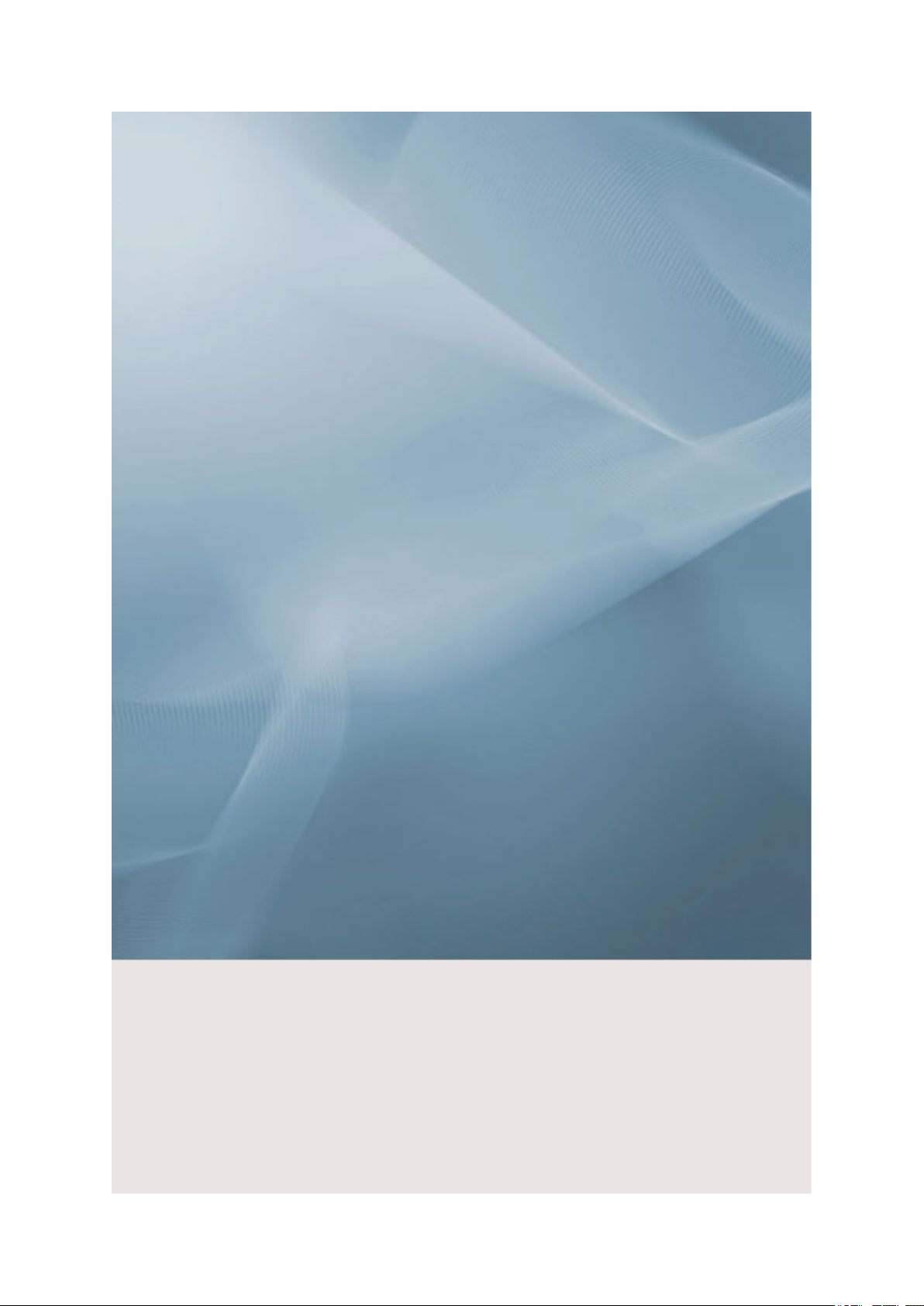
SyncMaster T260/T240
LCD Monitor
User Manual
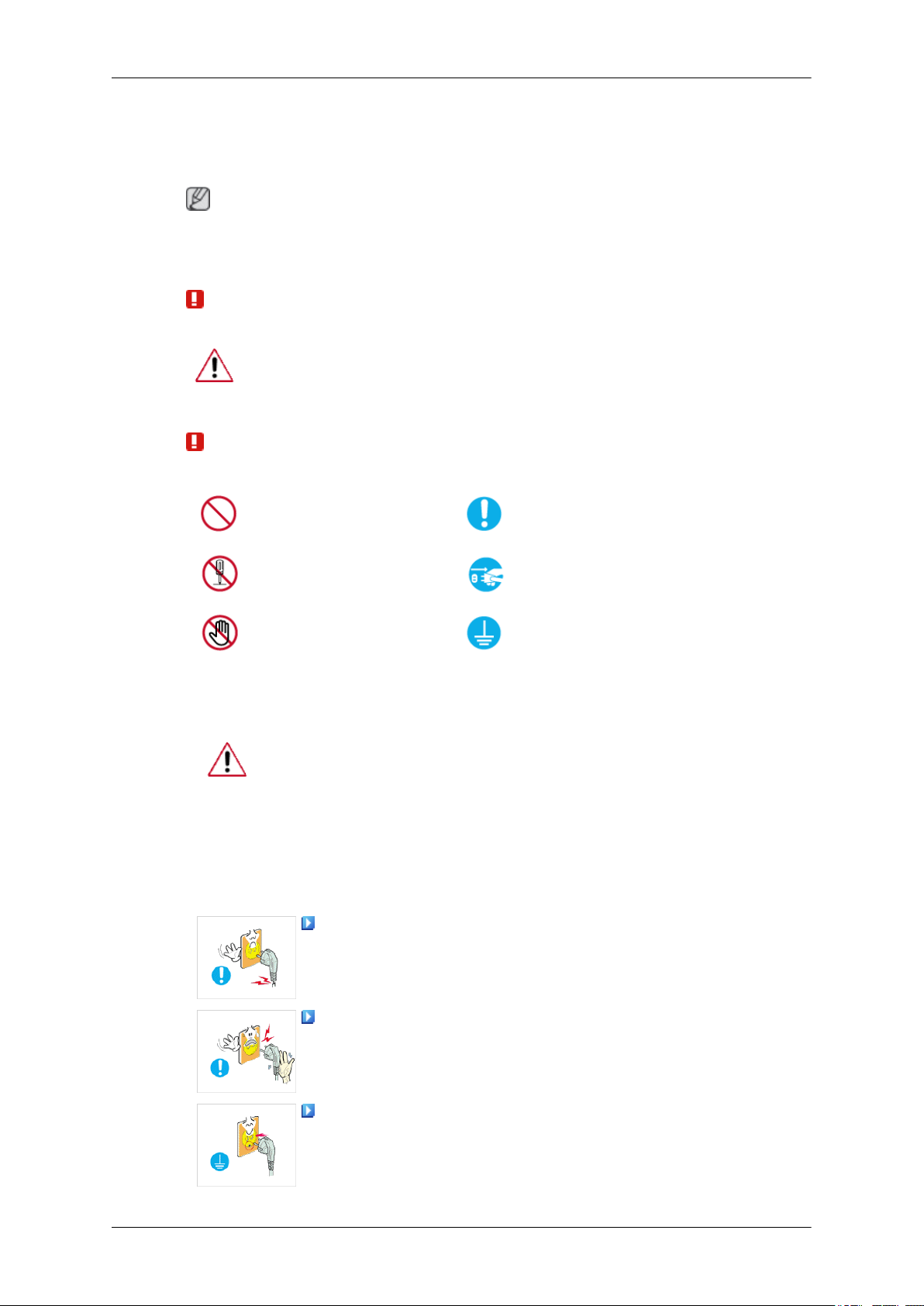
Safety Instructions
Notational
Note
These safety instructions must be followed to ensure your safety and prevent property damage.
Make sure to read the instructions carefully and use the product in the correct manner.
Warning / Caution
Otherwise, it may result in death or personal injury.
Otherwise, it may result in personal injury or property damage.
Notational Conventions
Power
Prohibited
Do not disassemble
Do not touch
When not used for extended period of time, set your computer to DPM.
If using screen saver, set it to active screen mode.
The images here are for reference only, and are not applicable in all cases (or
countries).
Shortcut to Anti-Afterimage Instructions
Do not use a damaged power cord or plug or a damaged or loose power
outlet.
Important to read and understand at all times
Disconnect the plug from the
outlet
Ground to prevent an electric
shock
• Otherwise, this may result in electric shock or fire.
Do not touch the power plug with wet hands when removing or plug-
ging the plug into the outlet.
• Otherwise, this may result in electric shock.
Make sure to connect the power cord to a grounded power outlet.
• Otherwise, it may result in electric shock or personal injury.
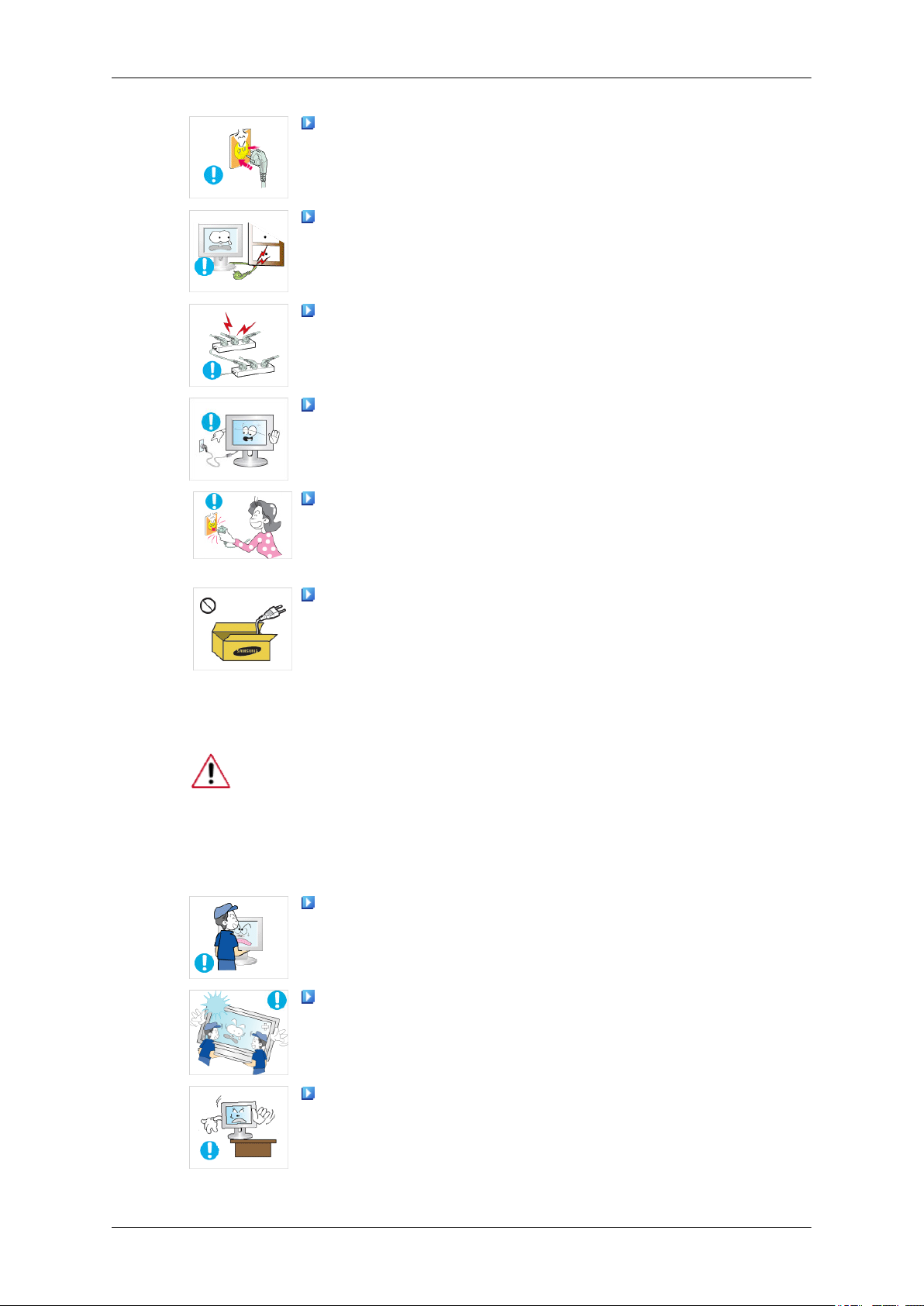
Safety Instructions
Ensure that the power plug is plugged into the power outlet firmly and
correctly.
• Otherwise, this may result in fire.
Do not forcefully bend or pull the power plug and do not place any
heavy material on it.
• Otherwise, this may result in fire.
Do not connect multiple appliances to the same power outlet.
• Otherwise, this may cause fire due to overheating.
Do not disconnect the power cord while using the product.
• Otherwise, this may result in damage to the product due to electric
shock.
To disconnect the apparatus from the mains, the plug must be pulled
out from the mains socket, therefore the mains plug shall be readily operable.
Installation
• This may cause electric shock or fire.
Use only the power cord provided by our company. Do not use the
provided power cord of another product.
• Otherwise, this may result in fire or electric shock.
Be sure to contact an authorized Service Center when installing your monitor in
a location with heavy dust, high or low temperatures, high humidity, and exposed
to chemical substances and where it operates for 24 hours such as at airports,
train stations etc.
Failure to do so may cause serious damage to your monitor.
Do not drop the monitor when moving it.
• This may cause damage to the product or the person carrying it.
Ensure that at least two persons lift and move the product.
• Otherwise, it may be dropped and cause personal injury, and/or dam-
age the product.
When installing the product in a cabinet or rack, make sure that the
front end of the bottom of the product does not project out.
• Otherwise, it may fall or cause personal injury.
• Use a cabinet or rack of a size appropriate to the product.
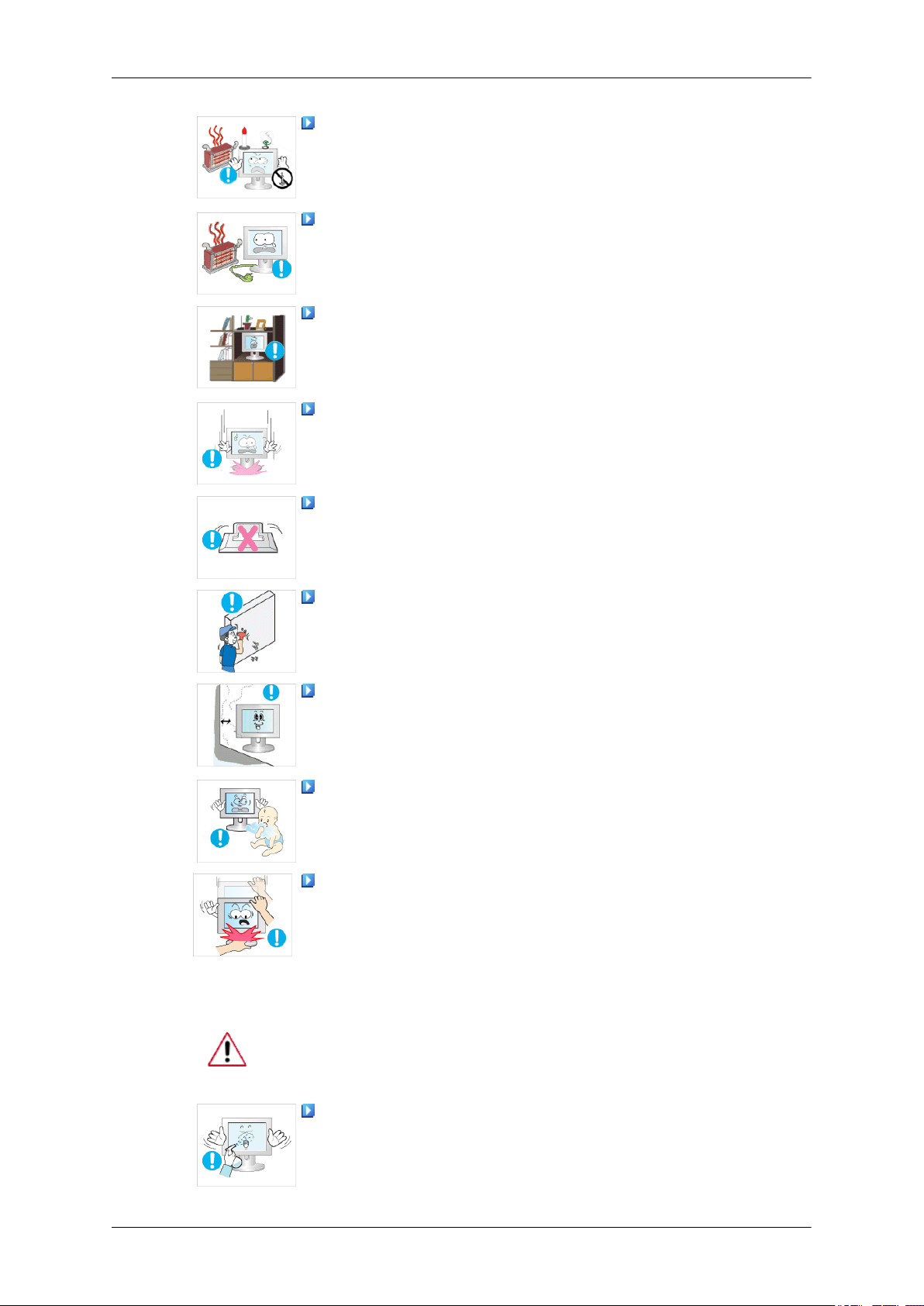
Safety Instructions
DO NOT PLACE CANDLES, MOSQUITO REPELLANT, CIGARETTES AND ANY HEATING APPLIANCES NEAR THE PRODUCT.
• Otherwise, this may result in fire.
Keep heating appliances as far away from the power cord or the product as possible.
• Otherwise, this may result in electric shock or fire.
Do not install it in a badly ventilated location such as a bookcase or
closet.
• Otherwise, this may result in fire due to an increase in the internal
temperature.
Put down the monitor carefully.
• Failing to do so may damage the monitor.
Do not place the front of the product on the floor.
• Otherwise, this may result in damage to the screen display.
Ensure that an authorized installation company installs the wall mount.
• Otherwise, it may fall and cause personal injury.
• Make sure to install the specified wall mount.
Install your product in a well ventilated location. Ensure that there is
a clearance of more than 10 cm from the wall.
• Otherwise, it may result in fire due to an increase in the internal tem-
perature.
Ensure that the packaging vinyl is kept away from children.
• Otherwise, it may result in serious harm (suffocation) if children play
with it.
If the height of your monitor is adjustable, do not place any object or
part of your body on the stand when lowering it.
• This may cause damage to the product or the person carrying it.
Clean
When cleaning the monitor case or the surface of the TFT-LCD screen, wipe
with a slightly moistened and soft fabric.
Do not spray cleaner directly onto the surface of the product.
• Otherwise, this may result in the discoloration and distortion of the
structure and the screen surface may peel off.
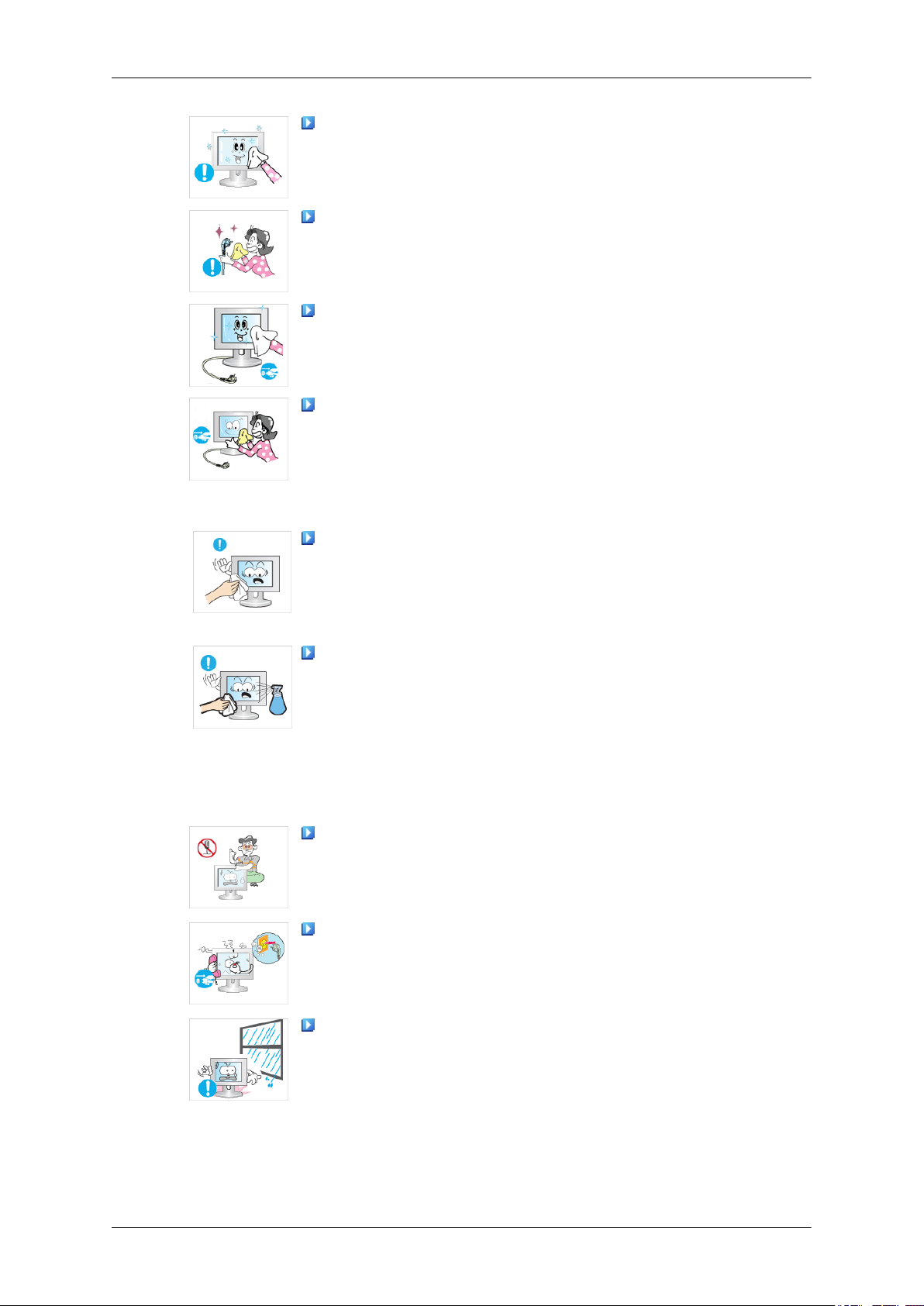
Safety Instructions
Clean the product using a soft cloth with a monitor cleaner only. If
you must use a cleaner other than the monitor cleaner, dilute it with water
at a ratio of 1:10.
When cleaning the power plug pins or dusting the power outlet, clean
it with a dry cloth.
• Otherwise, it may result in fire.
When cleaning the product, make sure to disconnect the power cord.
• Otherwise, it may result in electric shock or fire.
When cleaning the product, disconnect the power cord and clean it
softly with a dry cloth.
• (Do not use chemicals such as wax, benzene, alcohol, thinner, mos-
quito repellant, lubricant, or cleaner.) These may change the appearance of the product surface and peel off the indication labels on the
product.
Since the product housing is easily scratched, make sure to use the
specified cloth only.
Others
• Use the specified cloth adding only a little water. As the product may
be scratched if there is any foreign material on the cloth, make sure
to shake it thoroughly before using it.
When cleaning the product, do not spray water directly onto the main
body of the product.
• Ensure that water does not enter the product and that it is not wet.
• Otherwise, this may result in electric shock, fire or a malfunction.
The product is a high voltage product. Ensure that users do not disassemble, repair or modify the product themselves.
• Otherwise, this may result in electric shock or fire. If the product
needs to be repaired, contact a Service Center.
If there is a strange smell or a strange sound or smoke is coming from
the product, disconnect the power plug immediately and contact a Service
Center.
• Otherwise, this may result in electric shock or fire.
Do not place this product in a location exposed to moisture, dust,
smoke, water, or in a car.
• Otherwise, this may result in electric shock or fire.
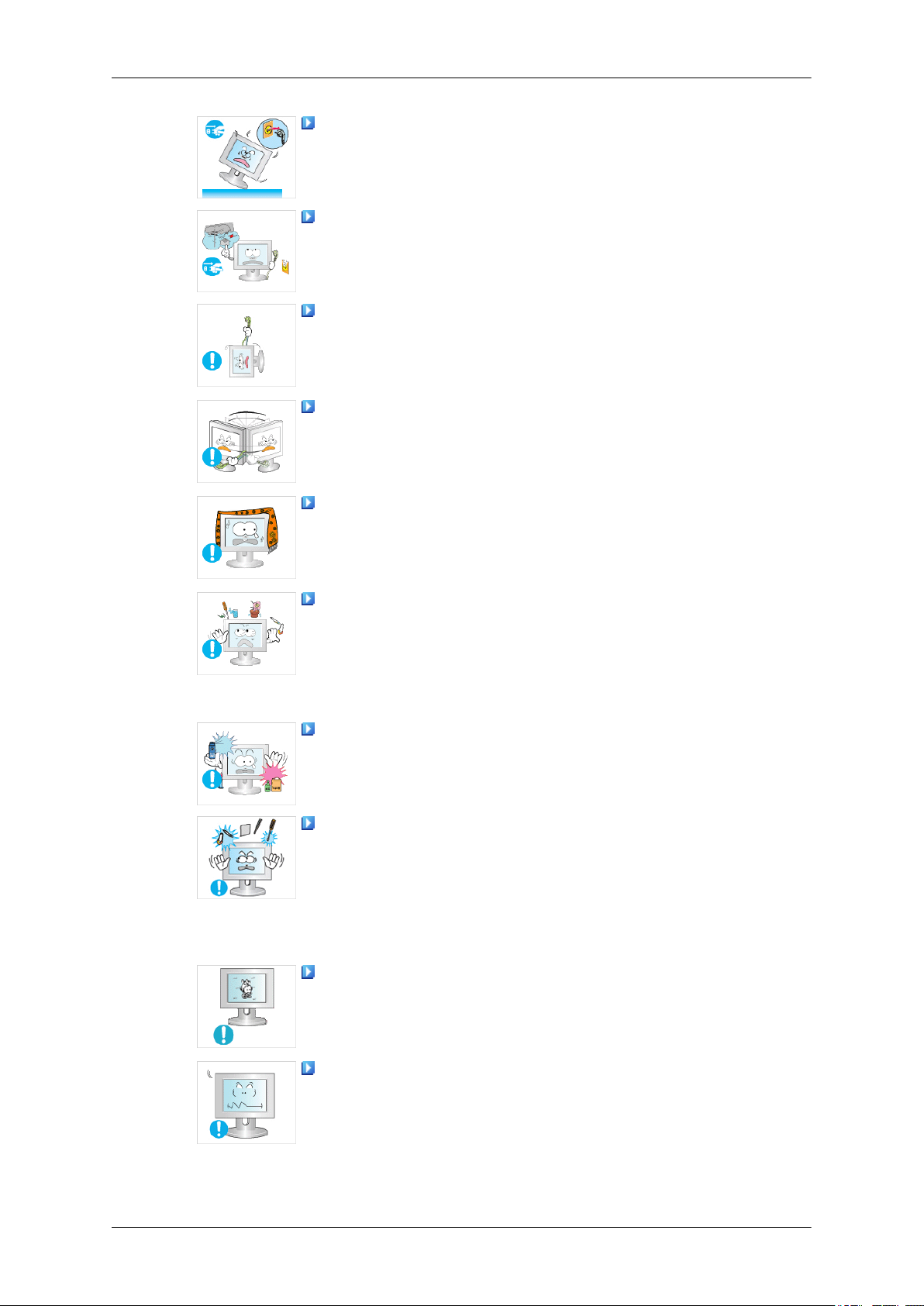
Safety Instructions
When you drop the product or the case is broken, turn the power off
and disconnect the power cord. Contact a Service Center.
• Otherwise, this may result in electric shock or fire.
If thunder or lightening is occurring, do not touch the power cord or
antenna cable.
• Otherwise, this may result in electric shock or fire.
Do not try to move the monitor by pulling only the wire or the signal
cable.
• Otherwise, it may fall and result in electric shock, damage to the
product or fire due to damage to the cable.
Do not lift or move the product back and forwards or right and left
while only holding the power cord or signal cables.
• Otherwise, it may fall and result in electric shock, damage to the
product or fire due to damage to the cable.
Make sure that the ventilating opening is not blocked by a table or
curtain.
• Otherwise, it may result in fire due to an increase in the internal tem-
perature.
Do not place any containers containing water, vases, flowerpots, medicines as well as any metal on the product.
• If water or a foreign material enters the product, disconnect the power
cord and contact a Service Center.
• This may result in a product malfunction, electric shock, or fire.
Do not use or keep combustible spray or flammable material near the
product.
• Otherwise, this may result in an explosion or fire.
Do not insert any metal, such as chopsticks, coins, pins and steel, or
flammable objects, such as matches or paper, inside the product (through
the ventilating openings, input and output terminals, etc).
• If water or foreign material enters the product, disconnect the power
cord and contact a Service Center.
• Otherwise, this may result in electric shock or fire.
When using a fixed screen for a long time, an afterimage or stain may
occur.
• If you are not using your product for a long period of time, put it into
sleep mode or use a moving screen saver.
Set a resolution and frequency appropriate to the product.
• Otherwise, your eyesight may be damaged.

Safety Instructions
When using headphones or earphones, do not turn the volume too high.
• Having the sound too loud may damage your hearing.
If you continually move closer to the product screen, your eyesight
may be failing.
To ease eye strain, take at least a five-minute break after every hour
of using the monitor.
Do not install it in an unstable location such as an unstable rack or
uneven surface or a location exposed to vibrations.
• Otherwise, it may fall and cause personal injury and/or damage the
product.
• If you use the product in a location exposed to vibrations, it may
damage the product and result in fire.
When moving the product, turn the power off and disconnect the power
plug, antenna cable, and all the cables connected to the product.
• Otherwise, it may result in electric shock or fire.
Ensure that children do not hang onto the product or climb up onto the
product.
• The product may fall and cause personal injury or death.
If you do not use the product for a long period of time, disconnect the
power cord from the power outlet.
• Otherwise, this may result in overheating or fire due to dust, and may
result in fire due to electric shock or leakage.
Do not place any heavy items or toys or confectionery, such as cookies
etc. that may attract the attention of children and to the product.
• Your children may hang onto the product causing it to fall and this
may result in personal injury or death.
Do not turn the product upside down or move it while holding only
the stand.
• Otherwise, it may fall and result in personal injury and/or damage to
the product.
Do not place the product in a location exposed to direct sunlight or
near any heat such as a fire or heater.
• This may reduce the lifetime of the product, and may result in fire.
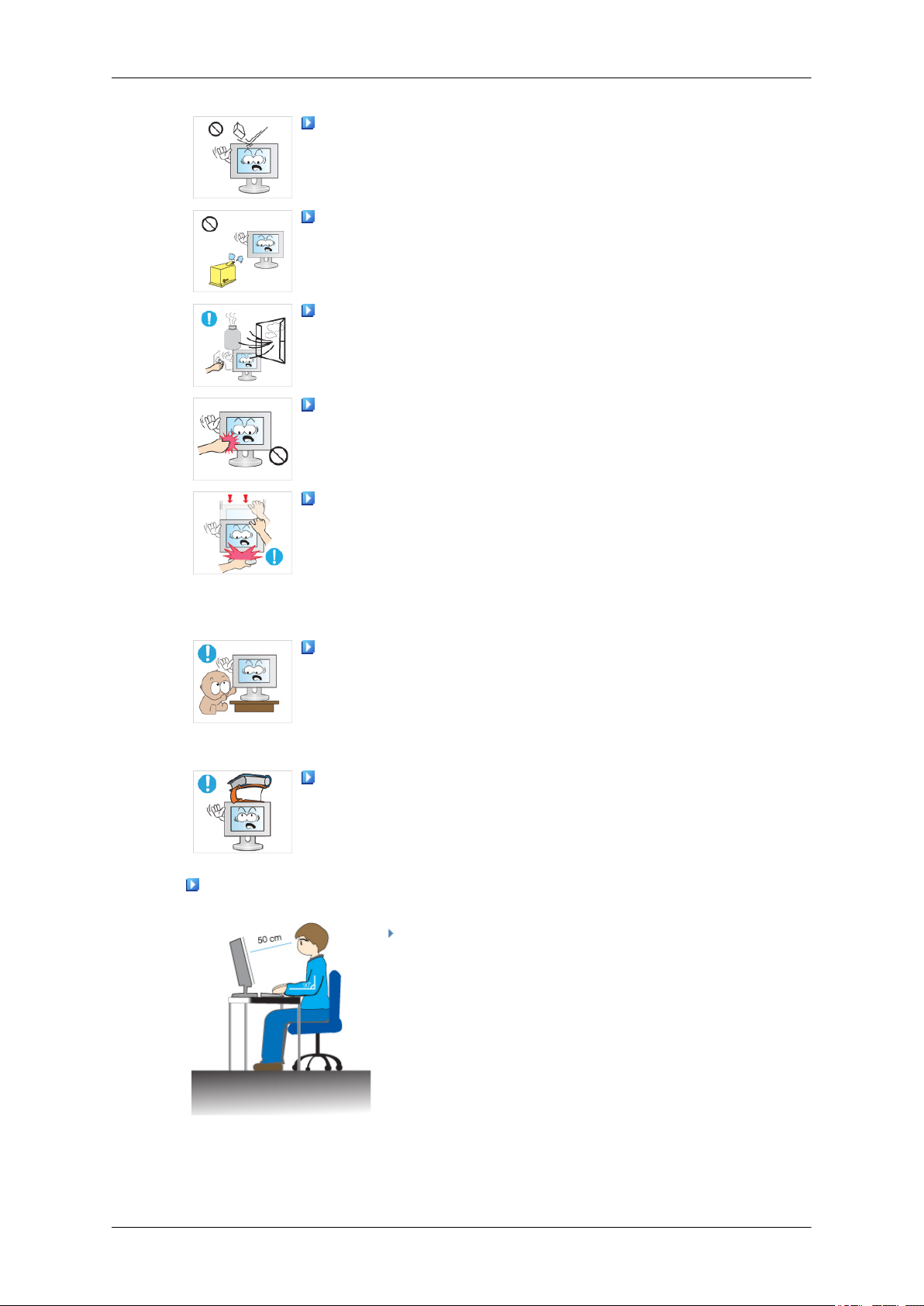
Safety Instructions
Do not drop any objects onto the product or cause any impact to the
product.
• Otherwise, this may result in electric shock or fire.
Do not use a humidifier or kitchen table near the product.
• Otherwise, this may result in electric shock or fire.
When there is a gas leak, do not touch the product or the power plug
but ventilate immediately.
• If a spark occurs, it may cause an explosion or fire.
If the product has been turned on for a long time, the display panel
becomes hot. Do not touch it.
• Keep the small accessories in a location out of the reach of children.
Be careful when adjusting the angle of the product or the height of the
stand.
• This may result in personal injury as your hand or fingers may be-
come caught.
• Also, if you tilt the product too far, it may fall and cause personal
injury.
Do not install the product in a location low enough for children to
reach.
• Otherwise, it may fall and result in personal injury.
• Since the front part of the product is heavy, install the product on a
level and stable surface.
Do not put any heavy objects on the product.
• This may result in personal injury and/or damage to the product.
Good Postures When Using the Monitor
When using the product, use it in the correct position.
• Keep your back straight while looking at the product.
• The distance between your eyes and the screen should
be between 45 to 50 cm. Look at the screen from a
slightly higher location than the height of the screen.
• When using the product, use it in the correct position.
• Adjust the angle so that light is not reflected on the
screen.
• Place your arms perpendicular to your sides and allow
your arms to be level with the back of the hand.

Safety Instructions
• Keep your elbow at 90 degrees.
• Keep your knees at greater than 90 degrees, and keep
your heels firmly on the floor. Keep your arms lower
than your heart.
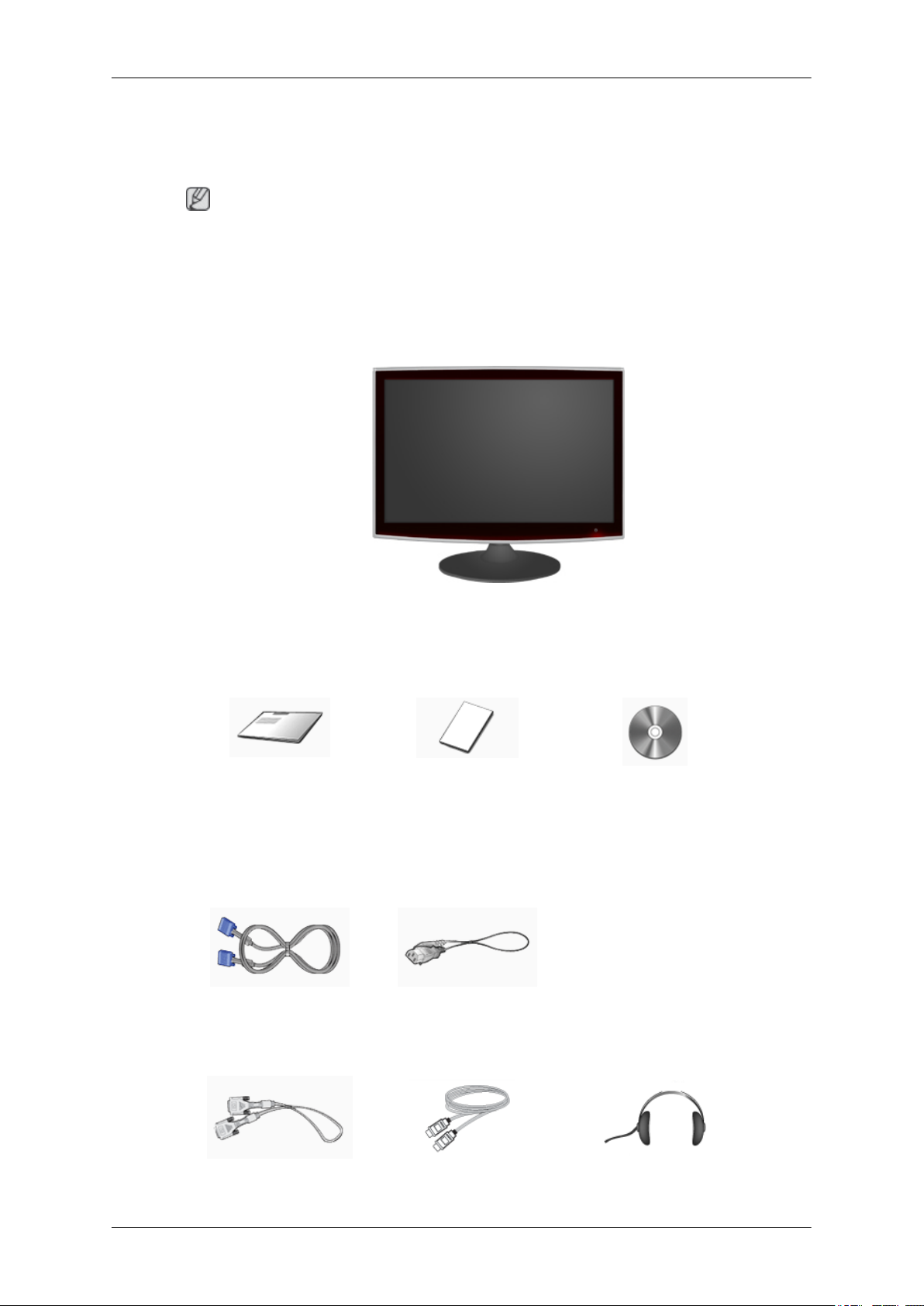
Introduction
Package Contents
Note
Please make sure the following items are included with your monitor.
If any items are missing, contact your dealer.
Contact a local dealer to buy optional items.
Unpacking
Manuals
Quick Setup Guide Warranty Card
(Not available in all loca-
Cables
D-Sub Cable Power Cord
Sold separately
Monitor
User's Guide
tions)
DVI Cable HDMI Cable Headphones

Introduction
Sold separately
USB Cable Stereo to RCA
Others
Cleaning Cloth Cable holding ring Stand Body
Stand Base
Note
Cleaning Cloth is only provided for highly polished black products as a product feature.
Your Monitor
Initial Settings
Select the language using the up or down key.
The displayed content will disappear after 40 seconds.
Turn the Power button off and on. It will be displayed again.
It can be displayed up to three (3) times. Make sure to adjust the resolution of your PC before reaching
the maximum count.
Note
The resolution displayed on the screen is the optimal resolution for this product.
Adjust your PC resolution so that it is the same as the optimal resolution for this product.
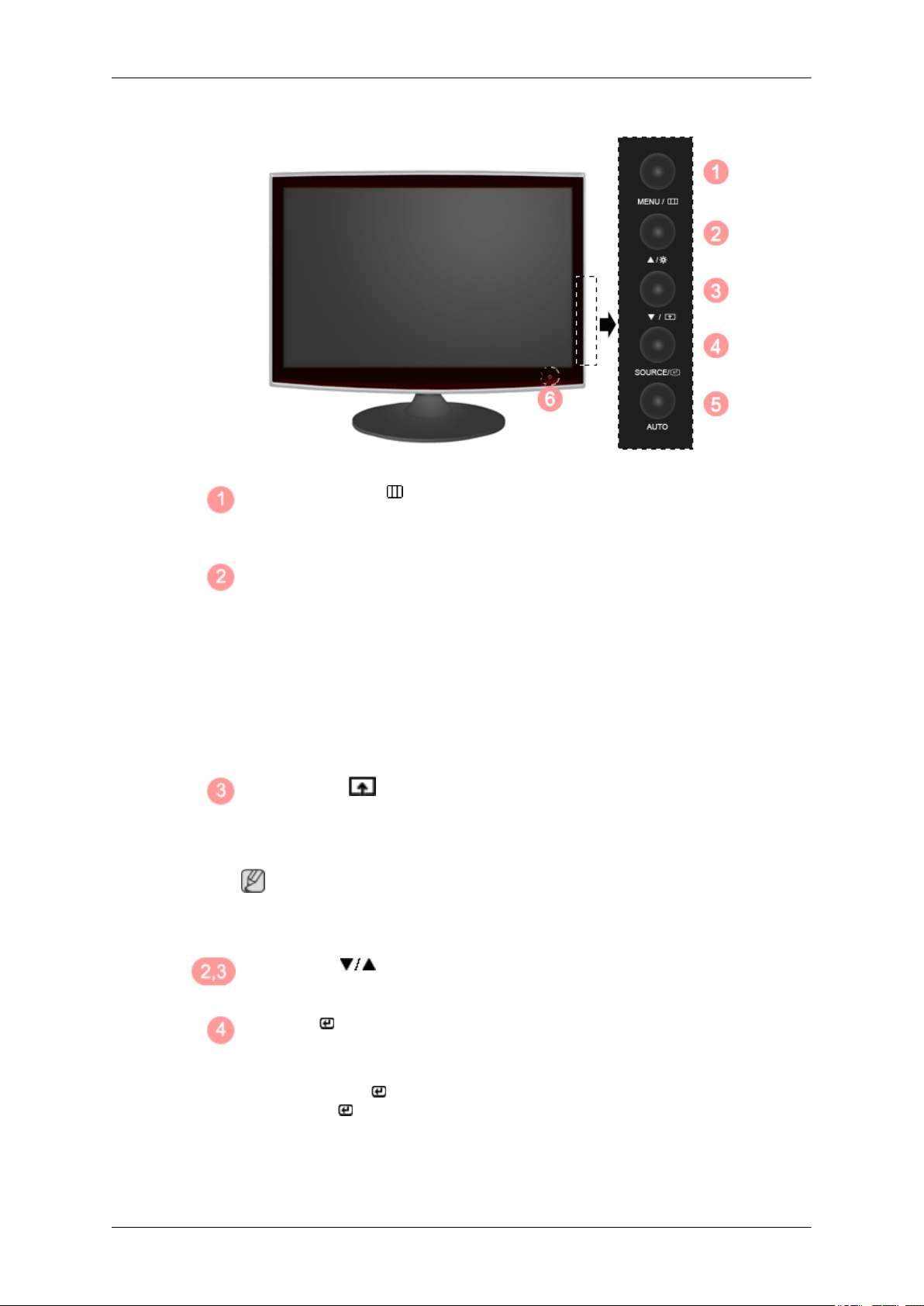
Front
Introduction
MENU button [MENU/ ]
Opens the on-screen menu and exits from the menu. Also use to exit the OSD menu
or return to the previous menu.
Brightness button
If an AV signal is input in HDMI/DVI mode, the Volume is adjusted. If a PC
signal is input, the Brightness is adjusted.
>> Click here to see an animation clip
Volume button
When OSD is not on the screen, push the button to adjust volume.
>> Click here to see an animation clip
Customized Key[ ]
You can customize key assignment for the Custom button according to your preferences.
Note
You can configure the customized key for a required function via Setup > Customized Key.
Adjust buttons [ ]
Adjust items in the menu.
SOURCE / [ ] Enter button
Activates a highlighted menu item.
Push the 'SOURCE / ', then selects the video signal while the OSD is off. (When
the SOURCE / button is pressed to change the input mode, a message appears
in the upper left of the screen displaying the current mode -- analog or digital input
signal.)
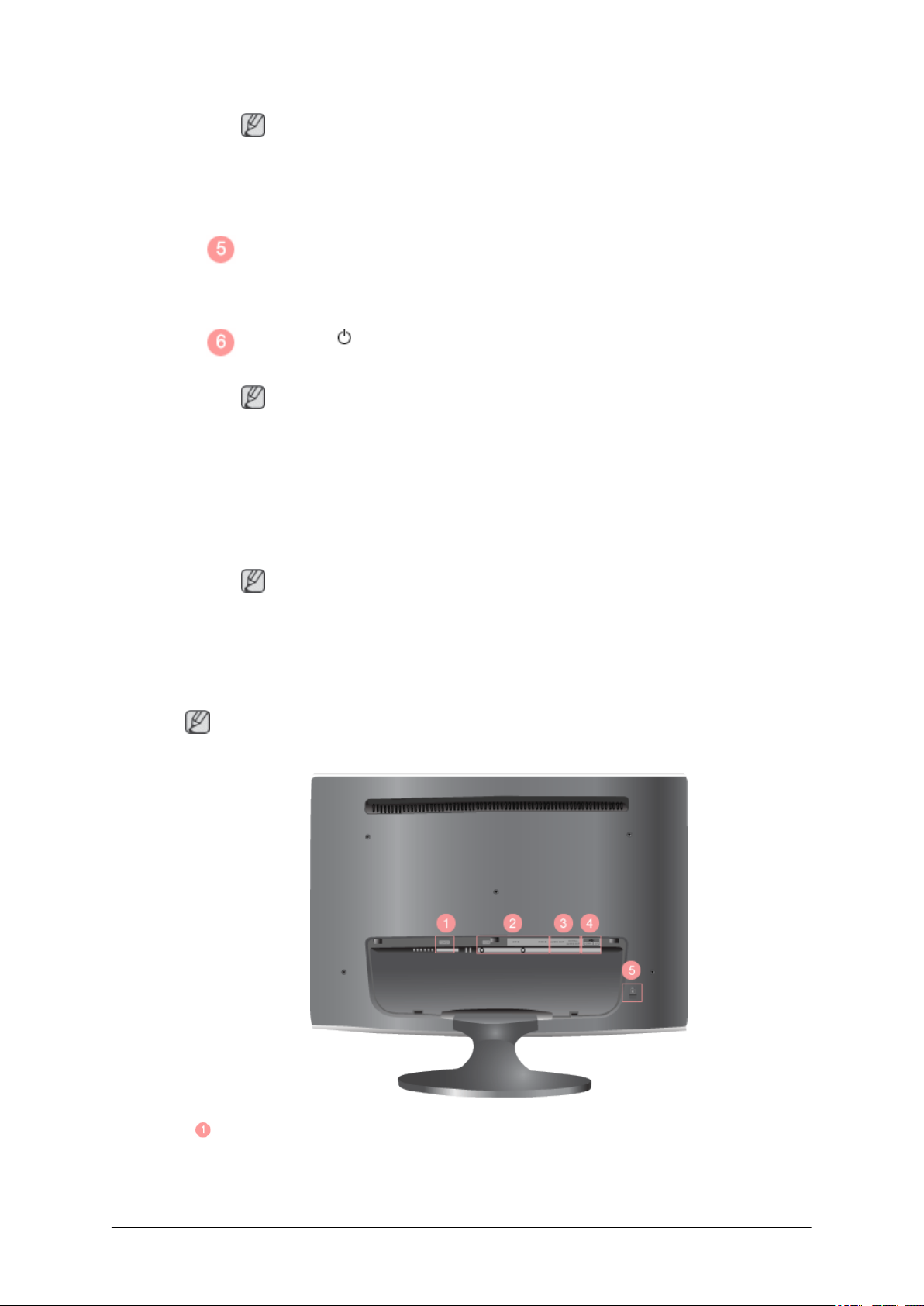
Introduction
Note
If you select the digital mode, you must connect your monitor to the graphic card's
DVI port using the DVI cable.
>> Click here to see an animation clip
AUTO button
Use this button for auto adjustment.
>> Click here to see an animation clip
Power button [ ]
Use this button for turning the monitor on and off.
Note
The button to the right of the monitor are touch-sensitive buttons.
Touch a button lightly with your finger.
Power Indicator
Rear
This light is lit when operating normally, and blinks once when your adjustments
are saved.
Note
See PowerSaver described in the manual for further information regarding power
saving functions. For energy conservation, turn your monitor OFF when it is not
needed or when leaving it unattended for long periods.
Note
The configuration at the back of the monitor may vary from product to product.
POWER

HDMI / DVI IN / RGB IN
Introduction
POWER
Connect the power cord for your monitor to the
POWER port on the back of the monitor.
HDMI
Connect the HDMI terminal at the back of your
monitor to the HDMI terminal of your digital output device using a HDMI cable.
AUDIO OUT / DIGITAL AUDIO OUT
DVI IN(HDCP)
Connect the DVI cable to the DVI IN port on the
back of your monitor.
RGB IN
Connect the RGB IN terminal at the back of your
monitor to your computer.
AUDIO OUT
Headphone output terminal
DIGITAL AUDIO OUT
USB connection termi-
nal (Option)
Connect the DIGITAL AUDIO OUT terminal of
your monitor to the digital sound output or standard sound output terminal of the DVD home
theater (or amplifier) using a digital audio optical
output cable.

Introduction
DOWN (USB downstream port)
Connect the DOWN port of the USB monitor
and a USB device with the USB cable.
UP (USB upstream port)
Connect the UP port of the monitor and the
USB port of the computer with the USB cable.
Note
Kensington Lock
To use
to connect the UP (Upstream Cable ) to the
PC.
Make sure to use the USB cable supplied with this
monitor to connect the monitor's UP port
and your computer's USB port.
Kensington Lock
The Kensington Lock is a device used to physically fix the system when using it in a public
place. The locking device has to be purchased
separately. The appearance and locking method
may differ from the illustration depending on the
manufacturer. Refer to the manual provided with
the Kensington Lock for proper use. The locking
device has to be purchased separately.
Note
The location of the Kensington Lock may be different depending on its model.
DOWN (Downstream Port), you have
Using the Anti-Theft Kensington Lock
1. Insert the locking device into the Kensington
slot on the Monitor and turn it in the
locking direction .
2. Connect the Kensington Lock cable.
3. Fix the Kensington Lock to a desk or a heavy
stationary object.
Note
See Connecting Cables for further information regarding cable connections.
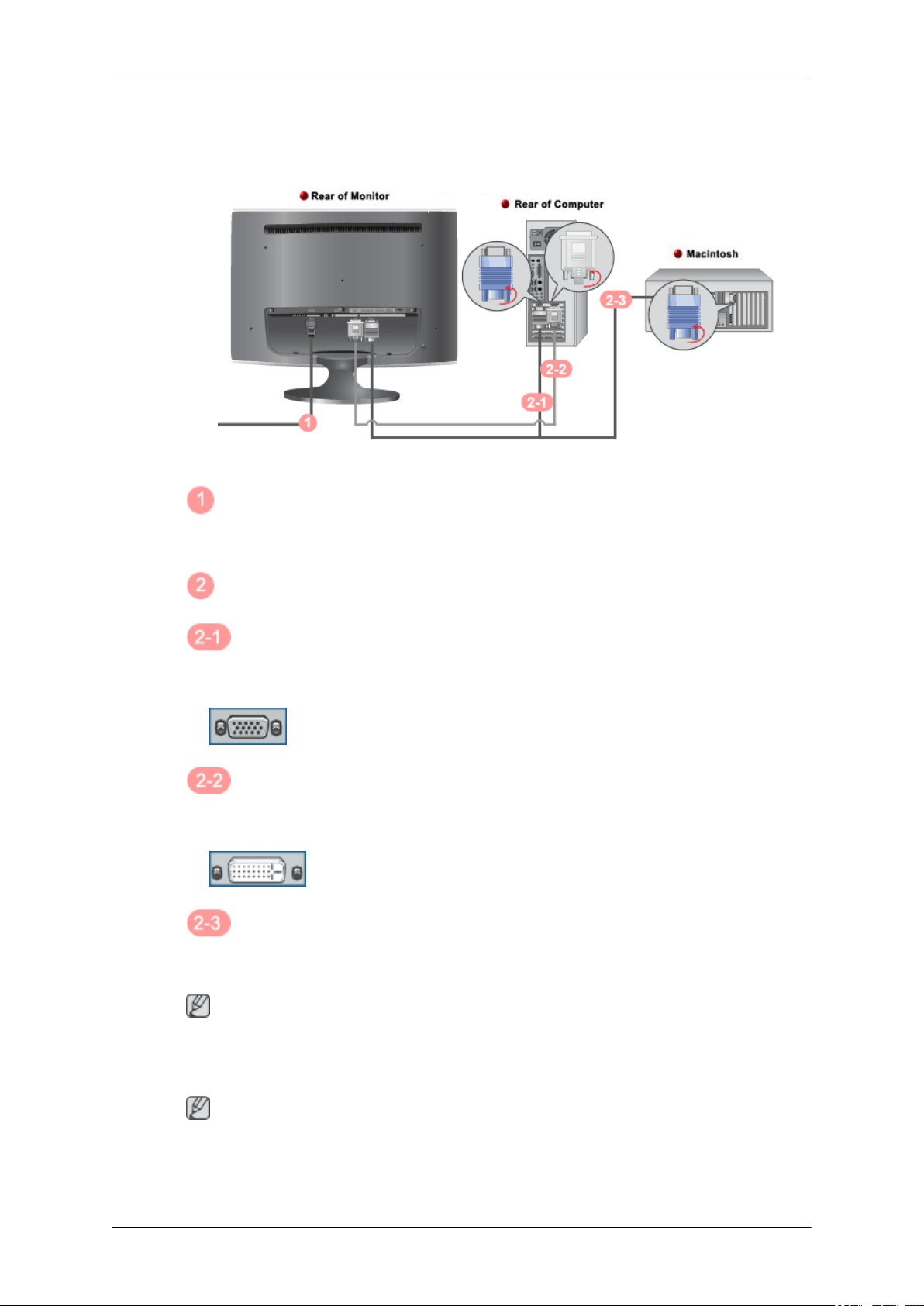
Connections
Connecting Cables
Connect the power cord for your monitor to the power port on the back of the monitor.
Plug the power cord for the monitor into a nearby outlet.
Use a connection appropriate for your computer.
Using the D-sub (Analog) connector on the video card.
• Connect the signal cable to the 15-pin, D-sub port on the back of your monitor.
[RGB IN]
Using the DVI (Digital) connector on the video card.
• Connect the DVI Cable to the DVI IN Port on the back of your Monitor.
[DVI IN]
Connected to a Macintosh.
• Connect the monitor to the Macintosh computer using the D-sub connection cable.
Note
If the monitor and the computer are connected, you can turn them on and use them.
Connecting HDMI
Note
You can connect digital output devices to your monitor.
You can enjoy better screen and sound quality.

Connecting Using a HDMI Cable
1. Input devices such as digital DVD are connected to the HDMI terminal of the monitor using the
HDMI cable. When all the connections are completed, connect the power cords for the monitor
and DVD (or the device connected to the digital output terminal).
Connections
Select HDMI using the SOURCE button.
Connecting Using a DVI to HDMI Cable
1. Connect the DVI output terminal of a digital output device to the HDMI terminal of the monitor
using a DVI to HDMI cable.
2. To listen to sound via an external device, refer to the information in its user manual on how to
connect the device.
3. When all the connections are completed, connect the power cords for the monitor and DVD (or
the device connected to the digital output terminal).
4. Selet HDMI using the SOURCE button.
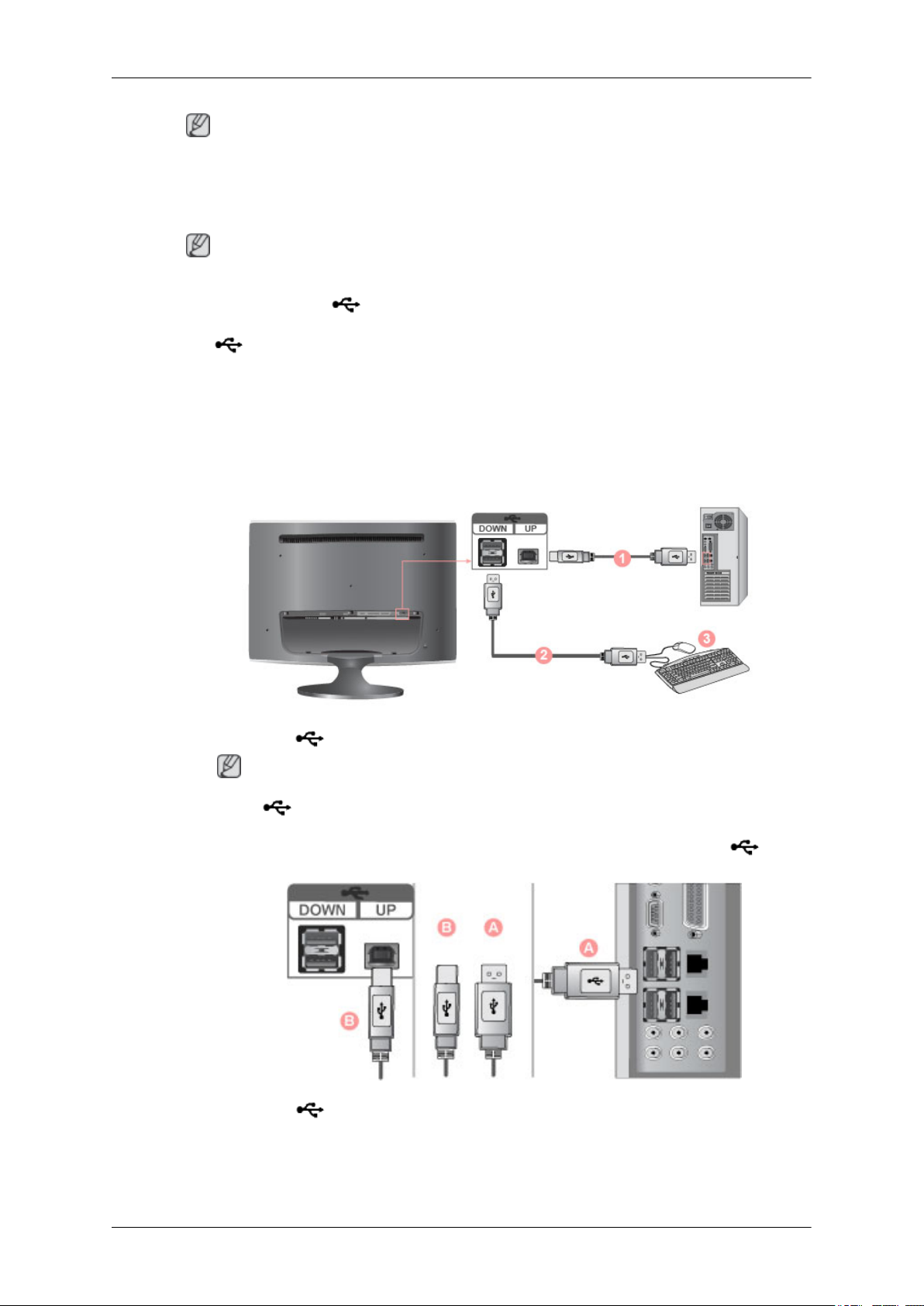
Note
If you just connect using the DVI to HDMI cable without connecting to the sound source, you cannot
hear sound.
Connecting USB (Option)
Note
You can use a USB device such as a mouse, keyboard, Memory Stick, or external hard disk drive by
connecting them to the DOWN port of the monitor without connecting them to the PC.
The USB port of the monitor supports High-Speed Certified USB 2.0.
Data Rate 480 Mbps 12 Mbps 1.5 Mbps
Power Consumption 2.5 W
Connections
High speed Full speed Low speed
2.5 W
2.5 W
(Max., each port)
1.
Connect the
Note
To use DOWN port, you have to connect the UP (Upstream Cable) to the PC.
Make sure to use the USB cable supplied with this monitor to connect the monitor's UP port
and your computer's USB port.
UP port of the monitor and the USB port of the computer with the USB cable.
(Max., each port)
(Max., each port)
2.
Connect the DOWN port of the USB monitor and a USB device with the USB cable.
3. The use procedures are as the same as those for using an external device connecting to the PC.
• You can connect and use a keyboard and mouse.

Connections
• You can play a file from a media device.
(Examples of media devices: MP3, digital camera, etc.)
• You can run, move, copy or delete the files on the storage device.
(Examples of storage devices: external memory, memory card, memory reader, HDD-type
MP3 player, etc.)
• You can use other USB devices that can be connected to a computer.
Note
When connecting a device to the DOWN port of the monitor, connect the device using a
cable appropriate to the device.
(For the purchase of the cable and external devices, ask the service center of the corresponding
product.)
The company is not liable for problems or damages to an external device caused by using an
unauthorized cable for the connection.
Some products do not follow the USB standard, and it may cause a malfunction of the device.
If the device malfunctions even if it is connected to the computer, contact the service center of
the device/computer.
Connecting Headphone
Note
You may connect your headphones to the monitor.
1. Connect your headphones to the Headphone connection terminal.

Connecting Stereo to RCA
Connections
1. Connect the red and white jacks of an RCA to stereo (for PC) cable to the same colored audio
output terminals of the digital output device, and connect the opposite jack to the [AUDIO OUT]
terminal of the monitor.
Note
Because no sound is emitted from the monitor, you need to use an amplifier.
Note
For information on how to connect a speaker and amplifier, refer to the respective user manuals provided by their manufacturers.
Connecting and Using an Amplifier
Note
You can connect the digital sound input or standard sound input terminal of your amplifier to your
monitor using the correct cable.

1. Connect the DIGITAL AUDIO OUT terminal of your monitor to the digital sound input terminal
of your digital amplifier using an optical cable.
2. Adjust the sound volume using the Volume button of your amplifier
3. If the connections are set up, power up your monitor and amplifier.
Note
Because no sound is emitted from the monitor, you need to use an amplifier.
Note
For information on how to connect a speaker and amplifier, refer to the respective user manuals provided by their manufacturers.
Using the Stand
Monitor Assembly
Connections
Folding the base
Note
You can tilt the monitor upwards at an angle of -1° to 21°.
Monitor and Bottom
