Samsung SNP-6200, SNP-6200H User Manual

NETWORK CAMERA
User Manual
SNP-6200/SNP-6200H

Network Camera
User Manual
Copyright
©2013 Samsung Techwin Co., Ltd. All rights reserved.
Trademark
The name of thi s product is the reg istered tradema rk of Samsung Techwin C o., Ltd.
Other trad emarks mention ed in this manual are th e registered trad emark of their resp ective company.
Restriction
Samsung Techwi n Co., Ltd shall reser ve the copyrigh t of this document. U nder no circumst ances, this docu ment shall
be reproduced, distributed or changed, partially or wholly, without formal authorization of Samsung Techwin.
Disclaimer
Samsung Techwi n makes the best to ver ify the integri ty and correct ness of the conten ts in this document , but no
formal guar antee shall be provi ded. Use of this do cument and the subse quent results sha ll be entirely on the u ser’s own
responsib ility. Samsung Techwi n reserves the ri ght to change the con tents of this docum ent without prio r notice.
Design and specifications are subject to change without prior notice.
The defau lt password c an be exposed to a h acking thread s o it is recommen ded to change th e password
after in stalling the pr oduct.
Note that t he security a nd other relat ed issues caus ed by the unchan ged password s hall be respon sible
for the use r.
is the regist ered logo of Samsun g Techwin Co., Ltd.

overview
IMPORTANT SAFETY INSTRUCTIONS
1. Read these instructions.
2. Keep these instructions.
3. Heed all warnings.
4. Follow all instructions.
5. Do not use this apparatus near water.
6. Clean only with dry cloth.
7. Do not block any ventilation openings, Install in accordance with the manufacturer’s
instructions.
8. Do not install near any heat sources such as radiators, heat registers, stoves, or other
apparatus (including amplifiers) that produce heat.
9. Do not defeat the safety purpose of the polarized or grounding-type plug. A polarized
plug has two blades with one wider than the other. A grounding type plug has two
blades and a third grounding prong. The wide blade or the third prong are provided for
your safety. If the provided plug does not fit into your outlet, consult an electrician for
replacement of the obsolete outlet.
10. Protect the power cord from being walked on or pinched particularly at plugs,
convenience receptacles, and the point where they exit from the apparatus.
11. Only use attachments/ accessories specified by the manufacturer.
12. Use only with the cart, stand, tripod, bracket, or table specified by
the manufacturer, or sold with the apparatus. When a cart is used,
use caution when moving the cart/apparatus combination to avoid
injury from tip-over.
13. Unplug this apparatus during lighting storms or when unused for
long periods of time.
14. Refer all servicing to qualified service personnel. Servicing is required when the
apparatus has been damaged in any way, such as power-supply cord or plug is
damaged, liquid has been spilled or objects have fallen into the apparatus, the apparatus
has been exposed to rain or moisture, does not operate normally, or has been dropped.
● OVERVIEW
English _3

overview
WARNING
TO REDUCE THE RISK OF FIRE OR ELECTRIC SHOCK, DO NOT EXPOSE
THIS PRODUCT TO RAIN OR MOISTURE. DO NOT INSERT ANY METALLIC
OBJECT THROUGH THE VENTILATION GRILLS OR OTHER OPENNINGS
ON THE EQUIPMENT.
Apparatus shall not be exposed to dripping or splashing and that no objects
filled with liquids, such as vases, shall be placed on the apparatus.
To prevent injury, this apparatus must be securely attached to the Wall/ceiling
in accordance with the installation instructions.
CAUTION
CAUTION
RISK OF ELECTRIC SHOCK.
DO NOT OPEN
CAUTION
REFER SERVICING TO QUALIFIED SERVICE PERSONNEL.
: TO REDUCE THE RISK OF ELECTRIC SHOCK.
DO NOT REMOVE COVER (OR BACK).
NO USER SERVICEABLE PARTS INSIDE.
EXPLANATION OF GRAPHICAL SYMBOLS
The lightning flash with arrowhead symbol, within an
equilateral triangle, is intended to alert the user to the
presence of “dangerous voltage” within the product’s
enclosure that may be of sufficient magnitude to constitute a
risk of electric shock to persons.
The exclamation point within an equilateral triangle is intended
to alert the user to the presence of important operating
and maintenance (servicing) instructions in the literature
accompanying the product.
4_ overview

Battery
Batteries(battery pack or batteries installed) shall not be exposed to excessive
heat such as sunshine, fire or the like.
CAUTION
Risk of explosion if battery is replaced by an incorrect type.
Dispose of used batteries according to the instructions.
These servicing instructions are for use by qualified service personnel only.
To reduce the risk of electric shock do not perform any servicing other than
that contained in the operating instructions unless you are qualified to do so.
The BNC Out terminal of the product is provided for easier installation, and is
not recommended for monitoring purposes.
If you keep the BNC cable connected, a risk of lightening may cause damage
or malfunction to the product.
Please use the input power with just one camera and other devices must not
be connected.
The ITE is to be connected only to PoE networks without routing to the
outside plant.
● OVERVIEW
English _5

overview
Please read the following recommend safety precautions carefully.
yDo not place this apparatus on an uneven surface.
yDo not place this apparatus near conductive material.
yDo not attempt to service this apparatus yourself.
yDo not install near any magnetic sources.
yDo not block any ventilation openings.
yDo not place heavy items on the product.
yDo not expose the camera to radioactivity.
User’s Manual is a guidance book for how to use the products.
The meaning of the symbols are shown below.
yReference : In case of providing information for helping of product’s usages
yNotice : If there’s any possibility to occur any damages for the goods and
human caused by not following the instruction
Please read this manual for the safety before using of goods and keep it in
the safe place.
6_ overview

CONTENTS
OVERVIEW
3
INSTALLATION &
CONNECTION
17
NETWORK CONNECTION
AND SETUP
44
3 Important Safety Instructions
9 Product Features
9 Recomended PC Specifications
10 Recomended SD/SDHC Memory
Card Specifications
10 What’s Included
12 At a Glance (SNP-6200)
15 At a Glance (SNP-6200H)
19 DIP Switch Setting (SNP-6200H)
29 Installation
42 Inserting/Removing a SD Memory
Card
43 Memory Card Information (Not
Included)
44 Connecting the Camera Directly
to Local Area Networking
45 Connecting the Camera Directly
to a DHCP Based DSL/Cable
Modem
46 Connecting the Camera Directly
to a PPPoE Modem
47 Connecting the Camera to a
Broadband Router with the
PPPoE/Cable Modem
48 Buttons used in IP Installer
49 Static IP Setup
53 Dynamic IP Setup
54 Port Range Forward (Port
Mapping) Setup
56 Connecting to the Camera from a
Shared Local PC
56 Connecting to the Camera from a
Remote PC via the Internet
● OVERVIEW
English _7

overview
WEB VIEWER
57
SETUP SCREEN
71
APPENDIX
118
57 Connecting to the Camera
58 Login
59 Installing ActiveX
60 Installing Silverlight Runtime
62 Using the Live Screen
66 Playing the recorded video
71 Setup
71 Audio & Video Setup
90 Network Setup
99 Event Setup
112 System Setup
118 Specification
122 Product Overview
124 Troubleshooting
126 Open source license notification
on the product
8_ overview

PRODUCT FEATURES
• Full HD Video Quality
• Multi-Streaming
This network camera can display videos in different resolutions and qualities
simultaneously using different CODECs.
• Web Browser-based Monitoring
Using the Internet web browser to display the image in a local network environment.
• Alarm
If an event occurs, the event-related video will be transferred to the FTP/email specified
by the user or saved to the SD memory, or the event signal will be sent to the Alarm Out
port.
• Motion Detection
Detects motion from the camera’s video input.
• Intelligent Video Analysis
Analyzes video to detect logical events of specified conditions from the camera’s video
input.
• Auto Detection of Disconnected Network
Detects network disconnection before triggering an event.
• ONVIF Compliance
This product supports ONVIF.
For more information, refer to www.onvif.org.
RECOMENDED PC SPECIFICATIONS
• CPU : Intel Core 2 Duo 2.6GHz or higher
• Operating System : Microsoft Windows 7/VISTA/XP SP3, Apple MAC OS
• Resolution : 1280X1024 pixels or higher
• RAM : 2GB or higher
• Web Browser :
/8.0(32bit)/7.0(32bit)
Neither a beta test version unlike the version released in th.e company website nor the developer version will
`
be supported.
It is recommended to connect to IPv6 in Windows 7.
`
For Mac OSX, only the Safari browser is supported.
`
Firefox, Google Chrome, *Apple Safari, Windows Internet Explorer 9.0(32bit)
● OVERVIEW
English _9

overview
• Video Memory : 256MB or higher
If the driver of the video graphic adapter is not installed properly or is not the latest version, the
`
J
video may not be played properly.
For a multi-monitoring system involving at least 2 monitors, the playback performance can be
`
deteriorated depending on the system.
It is advisable to use Intel Core 2 Duo 2.93GHz or higher in a multi-browser environment.
`
RECOMENDED SD/SDHC MEMORY CARD SPECIFICATIONS
• 4GB ~ 32GB
• For your camera, we recommend you use a memory card from the following
manufacturers:
SD/SDHC Memory Card : Sandisk, Transcend
• It is recommended to use memory cards of at least class 6 speed.
WHAT’S INCLUDED
Please check if your camera and accessories are all included in the product package.
Appearance Item Name
Camera 1
Quantity
Description Model Name
10_ overview
User Manual,
Installer S/W CD,
CMS S/W DVD
Quick Guide 1
2
SNP-6200/SNP-6200H

Appearance Item Name
Quantity
Description Model Name
Warranty card 1
Used to test the camera
BNC cable 1
connection to a portable display
device
Installation base 1
Tapping Screw 3
If installing it indoors or in a
ceiling housing
Used for installation on the wall
or ceiling
Template 1 Product installation guide
Hexagon screw 3
Used for attaching the
installation base to the camera
Used for fixing the installation
L Wrench 1
base after attaching it to the
camera
Installation base 1 Bracket for mounting outdoors
SNP-6200/SNP-6200H
● OVERVIEW
SNP-6200
SNP-6200H
English _11

overview
AT A GLANCE (SNP-6200)
Appearance
f
e
d
a
b
Unlock button Used if installing the camera in the installation base.
a
Dome Cover Dome cover for the lens and unit protection.
b
Main unit Protect the internal PTZ mechanism from the direct sunlight.
c
SD Memory Card
d
Compartment
Reset Button
e
After Service Port
f
(A/S port)
12_ overview
c
Item Description
Compartment for the SD memory card.
Pressing and holding this button for about 5 seconds will reset all camera
settings to the factory default.
This is for the repair purpose only that is not available for the user.
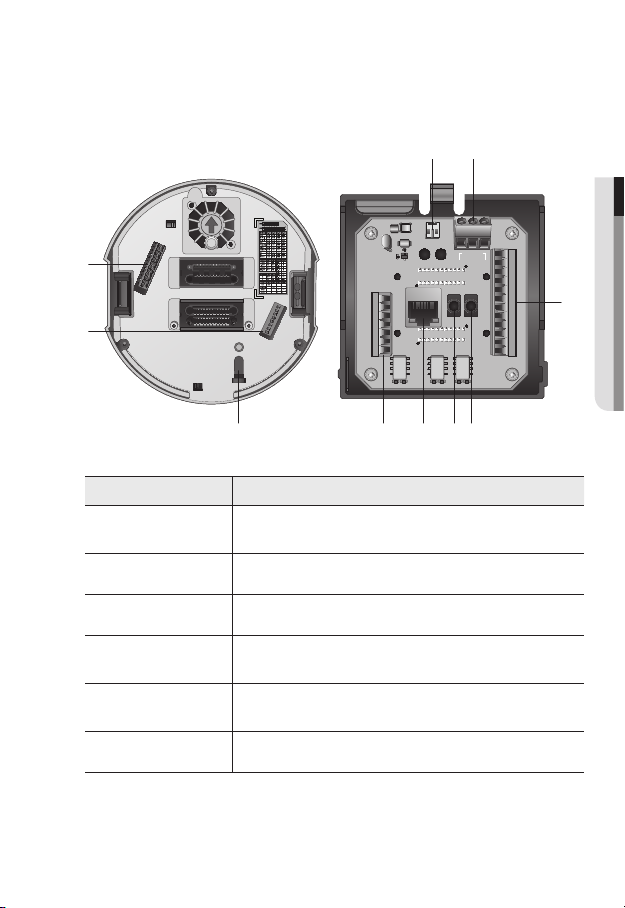
Bottom View of Installation
NO
SW1
SW2
2N.C
2N.0
COM2
1N.C
1N.0
COM1
GND
IN4
IN3
GND
IN2
IN1
Alarm
IN1 IN2 GND IN3 IN4 GND 1C0M 1.N0 1.NC 2C0M 2.N0 2.NC
AXICOM
IMO3
5VDC
AXICOM
IMO3
5VDC
AXICOM
IMO3
5VDC
Video Out
AUDIO_OUTAUDIO_IN
Power
AC 22~26V
Alarm2 ONAlarm1 ON
D+ D- TXD+
TXD GND
A.COM
A.NO
Base
a
b
Inner View of Installation Base
i
j
● OVERVIEW
h
c
e
fd g
Item Description
Communications
a
Setup Switch
ID Setup Switch Specify the camera ID.
b
Safety cable hook Cable hook that is designed for preventing an accidental fall of the product.
c
Communications
d
and AUX Ports
Network
e
Connections
Audio Input Port Used to connect the audio input cable. (Mono jack plug is not supported.)
f
Set the transfer rate and protocols.
Used for RS-485 communications.
Used to connect a PoE+ or LAN cable.
English _13

overview
Item Description
Audio Output Port Used to connect the audio output cable. (Mono jack plug is not supported.)
g
Alarm I/O Port Used to connect the alarm I/O cable.
h
Power Port Used to connect the power.
i
Video Out Port Analog video output port. (for installation)
j
14_ overview

AT A GLANCE (SNP-6200H)
Appearance
a
b
Item Description
Main unit
a
Dome Cover Dome cover for the lens and unit protection.
b
Safety cable hook Cable hook that is designed for preventing an accidental fall of the product.
c
Protects the internal PTZ mechanism from the direct sunlight, rain or
external impact.
● OVERVIEW
c
English _15

overview
2N.C
2N.0
COM2
1N.C
1N.0
COM1
GND
IN4
IN3
GND
IN2
IN1
Alarm
IN1 IN2 GND IN3 IN4 GND 1C0M 1.N0 1.NC 2C0M 2.N0 2.NC
AXICOM
IMO3
5VDC
AXICOM
IMO3
5VDC
AXICOM
IMO3
5VDC
Video Out
AUDIO_OUTAUDIO_IN
Power
AC 22~26V
Alarm2 ONAlarm1 ON
D+ D- TXD+
TXD GND
A.COM
A.NO
Bottom View of Installation
Base
ba
Item Description
Communications
a
Setup Switch
ID Setup Switch Specify the camera ID.
b
Communications
c
and AUX Ports
Audio Input Port Used to connect the audio input cable. (Mono jack plug is not supported.)
d
Audio Output Port Used to connect the audio output cable. (Mono jack plug is not supported.)
e
Network
f
Connections
Video Out Port Analog video output port. (for installation)
g
Power Port Used to connect the power.
h
Alarm I/O Port Used to connect the alarm I/O cable.
i
16_ overview
Inner View of Installation Base
c d e
Set the transfer rate and protocols.
Used for RS-485 communications.
Used to connect a PoE+ or LAN cable.
fg i
h

installation & connection
2N.C
2N.0
COM2
1N.C
1N.0
COM1
GND
IN4
IN3
GND
IN2
IN1
Alarm
IN1 IN2 GND IN3 IN4 GND 1C0M 1.N0 1.NC 2C0M 2.N0 2.NC
AXICOM
IMO3
5VDC
AXICOM
IMO3
5VDC
AXICOM
IMO3
5VDC
Video Out
AUDIO_OUTAUDIO_IN
Power
AC 22~26V
Alarm2 ONAlarm1 ON
D+ D- TXD+
TXD GND
A.COM
A.NO
D+ D- TX+ TX- GND COM N.O
`Camera Wiring Interface Board
For the camera wiring, please refer to the picture below.
Power Supply
AC24V 2.5A
● INSTALLATION & CONNECTION
Video
Output
ETHERNET
Communications and AUX
Refer to Control Signal
Connection Diagram
Audio IN
Power Input
Ground
Alarm
Alarm output
Alarm Input
Audio OUT
AUX Output
English _17

installation & connection
Control Signal Connection
•
RS-485 Communications
Camera Controller
D+
D-
•
RS-422 Communications
Camera Controller
D+
D-
TX+
TX-
The maximum power capacity of the alarm and AUX outputs is 30VDC/2A, 125VAC/0.5A, and
`
J
250VAC/0.25A.
When connecting alarm input and output cables, be sure to connect one cable to each terminal
`
respectively.
To connect products over the camera’s capacity, please use an additional relay device.
`
Connecting the power connector and GND incorrectly to the NC/NO and COM ports can cause a
`
short circuit which may lead to fire and damage the camera.
TXD+
TXD-
TXD+
TXD-
RXD+
RXD-
18_ installation & connection

DIP SWITCH SETTING (SNP-6200H)
How to set up Protocols and ID DIP Switches
You can control various settings of the camera system using the Communication and ID
DIP switches. Before installing the product, please set up the DIP switches according to the
installation environment.
1. Set the switches according to your installation environment. For more detailed setup
information, please refer to the chart on the next page.
2. The camera may malfunction if the switches are not fully turned On/Off; please
double check the switches before finishing setup.
Communication Protocol
DIP Switch (SW2)
Camera ID DIP Switch (SW1)
● INSTALLATION & CONNECTION
Communication Protocol DIP Switch Settings (SW2)
ON
SW2
ON
OFF
English _19

installation & connection
SW2 Pin No. Purpose
1~4 Protocol Settings
5~6 Baud Rate Settings
7 Transfer Method (RS-485/422) Settings
8 Response Mode Settings
9 RESERVED
10~11 Termination Settings
12 RESERVED
• Protocol Settings
Select a communication protocol for the camera.
No. Protocol SW2-#1 SW2-#2 SW2-#3 SW2-#4
1 Samsung(Default) OFF OFF OFF OFF
2 Pelco-D OFF OFF OFF ON
3 Pelco-P OFF OFF ON OFF
4 Samsung Elec. OFF OFF ON ON
5 Panasonic OFF ON OFF OFF
6 Vicon OFF ON OFF ON
7 Honeywell OFF ON ON OFF
8 AD OFF ON ON ON
9 GE ON OFF OFF OFF
10 BOSCH ON OFF OFF ON
11 Reserved ON OFF ON OFF
12 Reserved ON OFF ON ON
13 Reserved ON ON OFF OFF
14 Reserved ON ON OFF ON
15 Reserved ON ON ON OFF
16 Reserved ON ON ON ON
20_ installation & connection

• Baud Rate Settings
Select the transfer speed of a selected communication protocol.
No. Baud Rate (BPS) SW2-#5 SW2-#6
1 2400 ON ON
2 4800 ON OFF
3 9600 (Default) OFF OFF
4 19200 OFF ON
• Communication Method Settings
Select a communication method for the camera.
Function ON OFF
SW2-#7 Transfer Mode Switch RS-422(4Wire) RS-485(2Wire)
• Communication Response Settings
Select a communication response method for the camera and controller: Response or No
Response.
Function ON OFF
SW2-#8 Response Mode Switch Response No Response
• Termination Settings
To prevent the attenuation of communication signals between the camera and controller,
the items at the end of line must be set up with the termination settings.
Camera Input Position SW2-#10 SW2-#11
Termination of Longest Path ON ON
On the Path OFF OFF
The default value is shaded in each setting table.
`
M
To use a third party controller with this product, please contact our After-Sales Service or
`
Technology Department.
● INSTALLATION & CONNECTION
English _21

installation & connection
Camera ID DIP Switch Settings (SW1)
To set up camera IDs, refer to the “Camera ID Chart” next.
ON
ON
OFF
• Camera ID Chart
ID SW1-#1 SW1-#2 SW1-#3 SW1-#4 SW1-#5 SW1-#6 SW1-#7 SW1-#8
1 ON/OFF OFF OFF OFF OFF OFF OFF OFF
2 OFF ON OFF OFF OFF OFF OFF OFF
3 ON ON OFF OFF OFF OFF OFF OFF
4 OFF OFF ON OFF OFF OFF OFF OFF
5 ON OFF ON OFF OFF OFF OFF OFF
6 OFF ON ON OFF OFF OFF OFF OFF
7 ON ON ON OFF OFF OFF OFF OFF
8 OFF OFF OFF ON OFF OFF OFF OFF
9 ON OFF OFF ON OFF OFF OFF OFF
10 OFF ON OFF ON OFF OFF OFF OFF
11 ON ON OFF ON OFF OFF OFF OFF
12 OFF OFF ON ON OFF OFF OFF OFF
13 ON OFF ON ON OFF OFF OFF OFF
14 OFF ON ON ON OFF OFF OFF OFF
15 ON ON ON ON OFF OFF OFF OFF
16 OFF OFF OFF OFF ON OFF OFF OFF
17 ON OFF OFF OFF ON OFF OFF OFF
18 OFF ON OFF OFF ON OFF OFF OFF
19 ON ON OFF OFF ON OFF OFF OFF
20 OFF OFF ON OFF ON OFF OFF OFF
21 ON OFF ON OFF ON OFF OFF OFF
22 OFF ON ON OFF ON OFF OFF OFF
23 ON ON ON OFF ON OFF OFF OFF
24 OFF OFF OFF ON ON OFF OFF OFF
25 ON OFF OFF ON ON OFF OFF OFF
26 OFF ON OFF ON ON OFF OFF OFF
27 ON ON OFF ON ON OFF OFF OFF
28 OFF OFF ON ON ON OFF OFF OFF
SW1
22_ installation & connection

ID SW1-#1 SW1-#2 SW1-#3 SW1-#4 SW1-#5 SW1-#6 SW1-#7 SW1-#8
29 ON OFF ON ON ON OFF OFF OFF
30 OFF ON ON ON ON OFF OFF OFF
31 ON ON ON ON ON OFF OFF OFF
32 OFF OFF OFF OFF OFF ON OFF OFF
33 ON OFF OFF OFF OFF ON OFF OFF
34 OFF ON OFF OFF OFF ON OFF OFF
35 ON ON OFF OFF OFF ON OFF OFF
36 OFF OFF ON OFF OFF ON OFF OFF
37 ON OFF ON OFF OFF ON OFF OFF
38 OFF ON ON OFF OFF ON OFF OFF
39 ON ON ON OFF OFF ON OFF OFF
40 OFF OFF OFF ON OFF ON OFF OFF
41 ON OFF OFF ON OFF ON OFF OFF
42 OFF ON OFF ON OFF ON OFF OFF
43 ON ON OFF ON OFF ON OFF OFF
44 OFF OFF ON ON OFF ON OFF OFF
45 ON OFF ON ON OFF ON OFF OFF
46 OFF ON ON ON OFF ON OFF OFF
47 ON ON ON ON OFF ON OFF OFF
48 OFF OFF OFF OFF ON ON OFF OFF
49 ON OFF OFF OFF ON ON OFF OFF
50 OFF ON OFF OFF ON ON OFF OFF
51 ON ON OFF OFF ON ON OFF OFF
52 OFF OFF ON OFF ON ON OFF OFF
53 ON OFF ON OFF ON ON OFF OFF
54 OFF ON ON OFF ON ON OFF OFF
55 ON ON ON OFF ON ON OFF OFF
56 OFF OFF OFF ON ON ON OFF OFF
57 ON OFF OFF ON ON ON OFF OFF
58 OFF ON OFF ON ON ON OFF OFF
59 ON ON OFF ON ON ON OFF OFF
60 OFF OFF ON ON ON ON OFF OFF
61 ON OFF ON ON ON ON OFF OFF
62 OFF ON ON ON ON ON OFF OFF
63 ON ON ON ON ON ON OFF OFF
64 OFF OFF OFF OFF OFF OFF ON OFF
65 ON OFF OFF OFF OFF OFF ON OFF
66 OFF ON OFF OFF OFF OFF ON OFF
67 ON ON OFF OFF OFF OFF ON OFF
English _23
● INSTALLATION & CONNECTION

installation & connection
ID SW1-#1 SW1-#2 SW1-#3 SW1-#4 SW1-#5 SW1-#6 SW1-#7 SW1-#8
68 OFF OFF ON OFF OFF OFF ON OFF
69 ON OFF ON OFF OFF OFF ON OFF
70 OFF ON ON OFF OFF OFF ON OFF
71 ON ON ON OFF OFF OFF ON OFF
72 OFF OFF OFF ON OFF OFF ON OFF
73 ON OFF OFF ON OFF OFF ON OFF
74 OFF ON OFF ON OFF OFF ON OFF
75 ON ON OFF ON OFF OFF ON OFF
76 OFF OFF ON ON OFF OFF ON OFF
77 ON OFF ON ON OFF OFF ON OFF
78 OFF ON ON ON OFF OFF ON OFF
79 ON ON ON ON OFF OFF ON OFF
80 OFF OFF OFF OFF ON OFF ON OFF
81 ON OFF OFF OFF ON OFF ON OFF
82 OFF ON OFF OFF ON OFF ON OFF
83 ON ON OFF OFF ON OFF ON OFF
84 OFF OFF ON OFF ON OFF ON OFF
85 ON OFF ON OFF ON OFF ON OFF
86 OFF ON ON OFF ON OFF ON OFF
87 ON ON ON OFF ON OFF ON OFF
88 OFF OFF OFF ON ON OFF ON OFF
89 ON OFF OFF ON ON OFF ON OFF
90 OFF ON OFF ON ON OFF ON OFF
91 ON ON OFF ON ON OFF ON OFF
92 OFF OFF ON ON ON OFF ON OFF
93 ON OFF ON ON ON OFF ON OFF
94 OFF ON ON ON ON OFF ON OFF
95 ON ON ON ON ON OFF ON OFF
96 OFF OFF OFF OFF OFF ON ON OFF
97 ON OFF OFF OFF OFF ON ON OFF
98 OFF ON OFF OFF OFF ON ON OFF
99 ON ON OFF OFF OFF ON ON OFF
100 OFF OFF ON OFF OFF ON ON OFF
101 ON OFF ON OFF OFF ON ON OFF
102 OFF ON ON OFF OFF ON ON OFF
103 ON ON ON OFF OFF ON ON OFF
104 OFF OFF OFF ON OFF ON ON OFF
105 ON OFF OFF ON OFF ON ON OFF
106 OFF ON OFF ON OFF ON ON OFF
24_ installation & connection

ID SW1-#1 SW1-#2 SW1-#3 SW1-#4 SW1-#5 SW1-#6 SW1-#7 SW1-#8
107 ON ON OFF ON OFF ON ON OFF
108 OFF OFF ON ON OFF ON ON OFF
109 ON OFF ON ON OFF ON ON OFF
110 OFF ON ON ON OFF ON ON OFF
111 ON ON ON ON OFF ON ON OFF
112 OFF OFF OFF OFF ON ON ON OFF
113 ON OFF OFF OFF ON ON ON OFF
114 OFF ON OFF OFF ON ON ON OFF
115 ON ON OFF OFF ON ON ON OFF
116 OFF OFF ON OFF ON ON ON OFF
117 ON OFF ON OFF ON ON ON OFF
118 OFF ON ON OFF ON ON ON OFF
119 ON ON ON OFF ON ON ON OFF
120 OFF OFF OFF ON ON ON ON OFF
121 ON OFF OFF ON ON ON ON OFF
122 OFF ON OFF ON ON ON ON OFF
123 ON ON OFF ON ON ON ON OFF
124 OFF OFF ON ON ON ON ON OFF
125 ON OFF ON ON ON ON ON OFF
126 OFF ON ON ON ON ON ON OFF
127 ON ON ON ON ON ON ON OFF
128 OFF OFF OFF OFF OFF OFF OFF ON
129 ON OFF OFF OFF OFF OFF OFF ON
130 OFF ON OFF OFF OFF OFF OFF ON
131 ON ON OFF OFF OFF OFF OFF ON
132 OFF OFF ON OFF OFF OFF OFF ON
133 ON OFF ON OFF OFF OFF OFF ON
134 OFF ON ON OFF OFF OFF OFF ON
135 ON ON ON OFF OFF OFF OFF ON
136 OFF OFF OFF ON OFF OFF OFF ON
137 ON OFF OFF ON OFF OFF OFF ON
138 OFF ON OFF ON OFF OFF OFF ON
139 ON ON OFF ON OFF OFF OFF ON
140 OFF OFF ON ON OFF OFF OFF ON
141 ON OFF ON ON OFF OFF OFF ON
142 OFF ON ON ON OFF OFF OFF ON
143 ON ON ON ON OFF OFF OFF ON
144 OFF OFF OFF OFF ON OFF OFF ON
145 ON OFF OFF OFF ON OFF OFF ON
English _25
● INSTALLATION & CONNECTION

installation & connection
ID SW1-#1 SW1-#2 SW1-#3 SW1-#4 SW1-#5 SW1-#6 SW1-#7 SW1-#8
146 OFF ON OFF OFF ON OFF OFF ON
147 ON ON OFF OFF ON OFF OFF ON
148 OFF OFF ON OFF ON OFF OFF ON
149 ON OFF ON OFF ON OFF OFF ON
150 OFF ON ON OFF ON OFF OFF ON
151 ON ON ON OFF ON OFF OFF ON
152 OFF OFF OFF ON ON OFF OFF ON
153 ON OFF OFF ON ON OFF OFF ON
154 OFF ON OFF ON ON OFF OFF ON
155 ON ON OFF ON ON OFF OFF ON
156 OFF OFF ON ON ON OFF OFF ON
157 ON OFF ON ON ON OFF OFF ON
158 OFF ON ON ON ON OFF OFF ON
159 ON ON ON ON ON OFF OFF ON
160 OFF OFF OFF OFF OFF ON OFF ON
161 ON OFF OFF OFF OFF ON OFF ON
162 OFF ON OFF OFF OFF ON OFF ON
163 ON ON OFF OFF OFF ON OFF ON
164 OFF OFF ON OFF OFF ON OFF ON
165 ON OFF ON OFF OFF ON OFF ON
166 OFF ON ON OFF OFF ON OFF ON
167 ON ON ON OFF OFF ON OFF ON
168 OFF OFF OFF ON OFF ON OFF ON
169 ON OFF OFF ON OFF ON OFF ON
170 OFF ON OFF ON OFF ON OFF ON
171 ON ON OFF ON OFF ON OFF ON
172 OFF OFF ON ON OFF ON OFF ON
173 ON OFF ON ON OFF ON OFF ON
174 OFF ON ON ON OFF ON OFF ON
175 ON ON ON ON OFF ON OFF ON
176 OFF OFF OFF OFF ON ON OFF ON
177 ON OFF OFF OFF ON ON OFF ON
178 OFF ON OFF OFF ON ON OFF ON
179 ON ON OFF OFF ON ON OFF ON
180 OFF OFF ON OFF ON ON OFF ON
181 ON OFF ON OFF ON ON OFF ON
182 OFF ON ON OFF ON ON OFF ON
183 ON ON ON OFF ON ON OFF ON
184 OFF OFF OFF ON ON ON OFF ON
26_ installation & connection

ID SW1-#1 SW1-#2 SW1-#3 SW1-#4 SW1-#5 SW1-#6 SW1-#7 SW1-#8
185 ON OFF OFF ON ON ON OFF ON
186 OFF ON OFF ON ON ON OFF ON
187 ON ON OFF ON ON ON OFF ON
188 OFF OFF ON ON ON ON OFF ON
189 ON OFF ON ON ON ON OFF ON
190 OFF ON ON ON ON ON OFF ON
191 ON ON ON ON ON ON OFF ON
192 OFF OFF OFF OFF OFF OFF ON ON
193 ON OFF OFF OFF OFF OFF ON ON
194 OFF ON OFF OFF OFF OFF ON ON
195 ON ON OFF OFF OFF OFF ON ON
196 OFF OFF ON OFF OFF OFF ON ON
197 ON OFF ON OFF OFF OFF ON ON
198 OFF ON ON OFF OFF OFF ON ON
199 ON ON ON OFF OFF OFF ON ON
200 OFF OFF OFF ON OFF OFF ON ON
201 ON OFF OFF ON OFF OFF ON ON
202 OFF ON OFF ON OFF OFF ON ON
203 ON ON OFF ON OFF OFF ON ON
204 OFF OFF ON ON OFF OFF ON ON
205 ON OFF ON ON OFF OFF ON ON
206 OFF ON ON ON OFF OFF ON ON
207 ON ON ON ON OFF OFF ON ON
208 OFF OFF OFF OFF ON OFF ON ON
209 ON OFF OFF OFF ON OFF ON ON
210 OFF ON OFF OFF ON OFF ON ON
211 ON ON OFF OFF ON OFF ON ON
212 OFF OFF ON OFF ON OFF ON ON
213 ON OFF ON OFF ON OFF ON ON
214 OFF ON ON OFF ON OFF ON ON
215 ON ON ON OFF ON OFF ON ON
216 OFF OFF OFF ON ON OFF ON ON
217 ON OFF OFF ON ON OFF ON ON
218 OFF ON OFF ON ON OFF ON ON
219 ON ON OFF ON ON OFF ON ON
220 OFF OFF ON ON ON OFF ON ON
221 ON OFF ON ON ON OFF ON ON
222 OFF ON ON ON ON OFF ON ON
● INSTALLATION & CONNECTION
English _27

installation & connection
ID SW1-#1 SW1-#2 SW1-#3 SW1-#4 SW1-#5 SW1-#6 SW1-#7 SW1-#8
223 ON ON ON ON ON OFF ON ON
224 OFF OFF OFF OFF OFF ON ON ON
225 ON OFF OFF OFF OFF ON ON ON
226 OFF ON OFF OFF OFF ON ON ON
227 ON ON OFF OFF OFF ON ON ON
228 OFF OFF ON OFF OFF ON ON ON
229 ON OFF ON OFF OFF ON ON ON
230 OFF ON ON OFF OFF ON ON ON
231 ON ON ON OFF OFF ON ON ON
232 OFF OFF OFF ON OFF ON ON ON
233 ON OFF OFF ON OFF ON ON ON
234 OFF ON OFF ON OFF ON ON ON
235 ON ON OFF ON OFF ON ON ON
236 OFF OFF ON ON OFF ON ON ON
237 ON OFF ON ON OFF ON ON ON
238 OFF ON ON ON OFF ON ON ON
239 ON ON ON ON OFF ON ON ON
240 OFF OFF OFF OFF ON ON ON ON
241 ON OFF OFF OFF ON ON ON ON
242 OFF ON OFF OFF ON ON ON ON
243 ON ON OFF OFF ON ON ON ON
244 OFF OFF ON OFF ON ON ON ON
245 ON OFF ON OFF ON ON ON ON
246 OFF ON ON OFF ON ON ON ON
247 ON ON ON OFF ON ON ON ON
248 OFF OFF OFF ON ON ON ON ON
249 ON OFF OFF ON ON ON ON ON
250 OFF ON OFF ON ON ON ON ON
251 ON ON OFF ON ON ON ON ON
252 OFF OFF ON ON ON ON ON ON
253 ON OFF ON ON ON ON ON ON
254 OFF ON ON ON ON ON ON ON
255 ON ON ON ON ON ON ON ON
28_ installation & connection

INSTALLATION
Preparing Adapter and Cable
Connect the camera to the power adaptor. Then, plug the power cord of the adaptor to the wall
`
J
outlet.
D+ D- TXD+
TXD-
GND
A.COM A.NO
AXICOM
IMO3
5VDC
Video Out
AXICOM
IMO3
5VDC
Alarm2 ONAlarm1 ON
AXICOM
AC 22~26V
AUDIO_OUTAUDIO_IN
IMO3
Power
5VDC
IN1 IN2 GND IN3 IN4 GND 1C0M 1.N0 1.NC 2C0M 2.N0 2.NC
Alarm
COM2
COM1
1N.C
2N.C
GND
GND
1N.0
2N.0
IN4
IN3
IN2
IN1
Check out the rated voltage and current before making connections.
Rated Power Allowable Input Voltage Current Consumption
AC 24V AC 22V ~ 26V 2.5 A
If applied with both PoE+ and AC 24V power supplies, the device is powered from the first
`
J
engaged supply.
It is preferred to use single power supply of either one of PoE+ and AC 24V.
-
If connected to a switch device that provides PoE+ power, you don’t need to apply a power source
`
of AC 24V supply.
Make sure the PoE device suffices PoE+ (IEEE 802.3at) specifications.
`
If connecting to the PoE device of IEEE 802.3af standard, set the ‘Do not use PoE’ of the switch
-
device.
For further information on switch device, refer to the manufacturer’s manual.
The PoE switch model (for each channel) and PoE connection time can differ according to the
`
manufacturer.
● INSTALLATION & CONNECTION
English _29

installation & connection
Electrical Resistance of Copper Wire at [20°C (68°F)]
Copper Wire Gauge (AWG) #24(0.22mm2) #22(0.33mm2) #20(0.52mm2) #18(0.83mm2)
Resistance (Ω/m) 0.078 0.050 0.030 0.018
Drop Voltage (V/m) 0.028 0.018 0.011 0.006
Recommended Distance (m) Less than 20 Less than 30 Less than 30 Less than 30
As shown in the table above, you may encounter a voltage-sag depending on the wire length.
`
If you use an excessively long wire for camera connection, the camera may not work properly.
Camera Operating Voltage: AC 24V±10%
-
Voltage drop measurements on the chart above may vary depending on the type and manufacture of
-
the copper cable.
Communications Cable
For the camera to communicate with the controller, a RS-485/422 communications line is
required.
A 30m or shorter length is recommended for the connection.
`
J
The communication cable is not enclosed with the camera.
`
Connecting the installation monitor
Connect the cable to the camera’s rear video output terminal and the installation monitor’s
video input terminal.
Alarm2 ONAlarm1 ON
AXICOM
IMO3
5VDC
AXICOM
IMO3
5VDC
AXICOM
IMO3
5VDC
Alarm
IN1 IN2 GND IN3 IN4 GND 1C0M 1.N0 1.NC 2C0M 2.N0 2.NC
IN1
IN2
GND
IN3
IN4
GND
COM1
1N.0
1N.C
COM2
2N.0
2N.C
A.NO
A.COM
GND
TXD-
AUDIO_OUTAUDIO_IN
D+ D- TXD+
AC 22~26V
Power
Video Out
30_ installation & connection
Monitor
