Samsung SC-HMX20C-XAA User Manual

High Definition Digital Camcorder
user manual
SC-HMX20C
imagine the possibilities
Thank you for purchasing this Samsung product.
To receive more complete service, please register
your product at
www.samsung.com/global/register
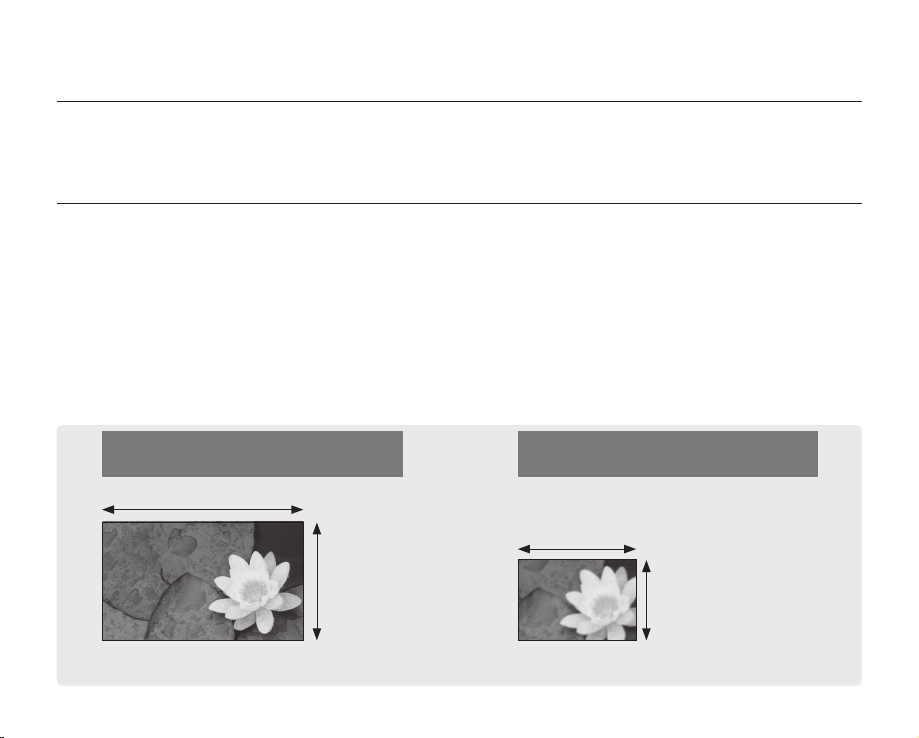
ii_ English
key features of your HD camcorder
Full HD (high definition) image quality:
60i (interlaced)
SD (standard definition) image quality:
60i (interlaced)
<1080i / 16:9 Full high definition camcorder>
1080i
1920
<480i / normal digital camcorder>
720
480i
Image resolution: about 6 times that of previous SD camcorders (480i).
The HD camcorder is capable of recording and playing back both Full HD (high definition: 1920x1080) and Standard
Definition (SD) image quality. Select the recording image quality, Full HD (high definition) or SD (standard definition), before
recording.
ENJOYING IMAGES WITH FULL HIGH DEFINITION (HD) QUALITY
You can view recorded movies with Full HD (high definition) image quality.
• This HD camcorder offers 1080i resolution with a sharper image than previous SD camcorders (480i).
It also supports widescreen recording with an aspect ratio of 16:9.
• Recordings made in Full HD (high definition) image quality will fit widescreen (16:9) HDTVs.
If your TV is not a high definition TV, movies with HD (high definition) image quality will be displayed with SD
(standard definition) image quality.
- To enjoy Full HD-quality images, you will need a TV supporting 1920x1080i input.
(Refer to the user manual of your TV.)
- To enjoy HD-quality images, use an HDMI or Component cable.
The multi-AV cable does not support HD-quality images so it down-converts them to SD-quality images.
• The image is recorded in 720x480p when the quality is set to SD in the HD camcorder.
Movies recorded at SD (standard definition) image quality cannot be converted to HD (high definition).
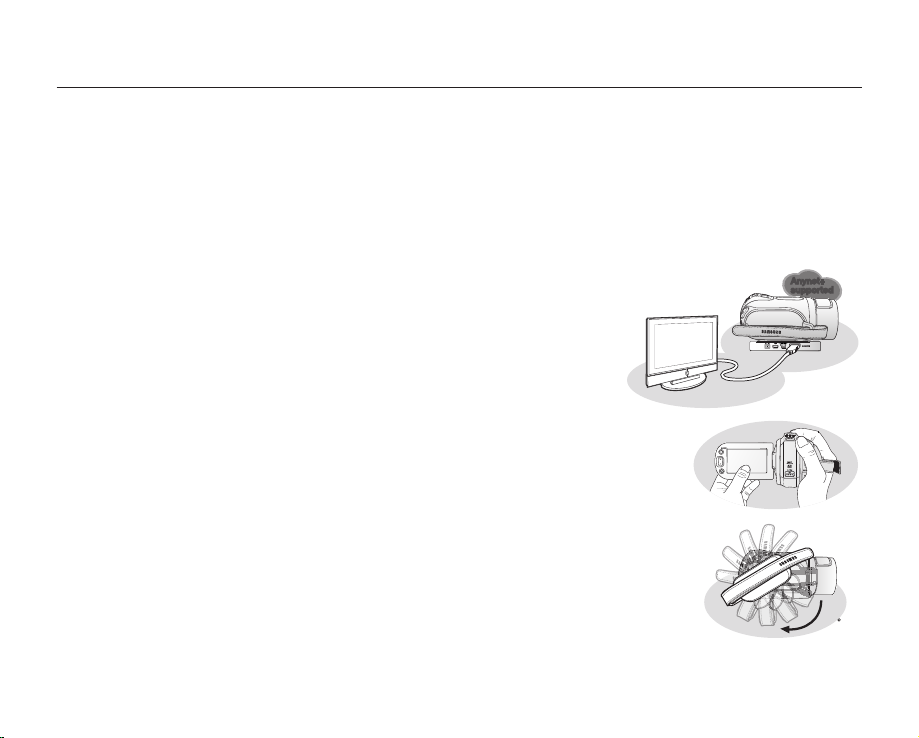
English _iii
FEATURES OF YOUR NEW HD CAMCORDER
6.4 Mega pixel (Gross) CMOS sensor
1/1.8” CMOS sensor provides stunning detail and clarity with exceptional video (1920 lines of horizontal resolutionHD mode or 720 lines of horizontal resolution-SD mode) and still image performance (4.0 mega pixels). Unlike
traditional CCD imagers, CMOS sensors require less power, providing better battery performance.
High-capacity embedded flash memory
The HD camcorder has built-in high capacity flash memory that allows you to record movie or photo images.
H.264 (MPEG4 part10/AVC) encoding
The latest video compression technology, H.264 uses a high compression rate to sharply increase the recordable
time with the same size storage.
HDMI interface (Anynet+ supported)
• If you have an HDTV with an HDMI jack, you can enjoy a clearer and sharper
image when compared to a standard definition TV.
• This HD camcorder supports Anynet+.
Anynet+ is an AV network system that enables you to control all connected
Samsung AV devices with an Anynet+ supported Samsung TV remote
control. Refer to the corresponding TV’s user manual for more details.
2.7” wide (16:9) touch panel LCD screen (230K pixels)
The 2.7” wide (16:9) LCD screen provides excellent viewing clarity with improved
resolution. The 230K pixel LCD screen rotates up to 270 degrees for multiple viewing
angles providing sharp, detailed images for monitoring or playback, and the widescreen
format makes shooting in 16:9 mode and composing shots even easier.
Touch panel adopted
You can play recorded images and set functions by simply tapping on the LCD screen.
Swivel handle for free style shooting
You can adjust the swivel handle’s angle up to 150° to suit the recording situation.
POWER
POWER
150
Anynet+
supported

iv_ English
safety warnings
What the icons and signs in this user manual mean;
WARNING
Means that death or serious personal injury is a risk.
CAUTION
Means that there is a potential risk for personal injury or material damage.
CAUTION
To reduce the risk of fire, explosion, electric shock, or personal injury when using your HD
camcorder, follow these basic safety precautions:
Means hints or referential pages that may be helpful when operating the HD camcorder.
These warning signs are here to prevent injury to you and others.
Please follow them explicitly. After reading this section, keep it in a safe place for future reference.
Warning
To Reduce The Risk Of Fire Or Electric Shock, Do Not Expose This Apparatus To Rain Or Moisture.”
Caution
Apparatus shall not be exposed to dripping or splashing and no objects filled with liquids, such as vases, shall be
placed on the apparatus.
To disconnect the apparatus from the mains, the plug must be pulled out from the mains socket, therefore the mains
plug shall be readily operable.
CAUTION: TO REDUCE THE RISK OF ELECTRIC SHOCK,
DO NOT REMOVE COVER (OR BACK).
NO USER-SERVICEABLE PARTS INSIDE
REFER SERVICING TO QUALIFIED SERVICE PERSONNEL.
This symbol indicates that dangerous voltage consisting a risk of
electric shock is present within this unit.
This symbol indicates that there are important operating and
maintenance instructions in the literature accompanying this unit.
important safety instructions
CAUTION
RISK OF ELECTRIC SHOCK
DO NOT OPEN
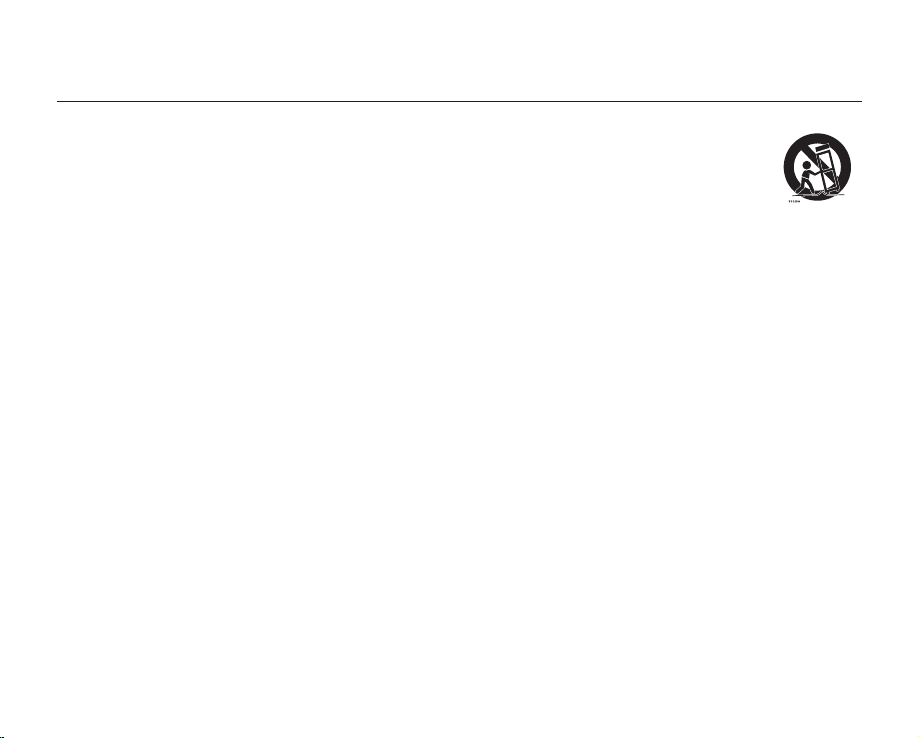
English _v
1. Read these instructions.
2. Keep these instructions.
3. Heed all warnings.
4. Follow all instructions.
5. Do not use this apparatus near water.
6. Clean only with dry cloth.
7. Do not block any ventilation openings. Install in
accordance with the manufacturer’s instructions.
8. Do not install near any heat sources such as radiators,
heat registers, stoves, or other apparatus (including
amplifiers) that produce heat.
9. Do not defeat the safety purpose of the polarized or
grounding-type plug. A polarized plug has two blades
with one wider than the other. A grounding type plug
has two blades and a third grounding prong. The wide
blade or the third prong are provided for your safety. If
the provided plug does not fit into your outlet, consult
an electrician for replacement of the obsolete outlet.
10. Protect the power cord from being walked on or
pinched particularly at plugs, convenience receptacles,
and the point where they exit from the apparatus.
11. Only use attachment/accessories specified by the
manufacturer.
12. Use only with the cart, stand, tripod,
bracket, or table specified by the
manufacturer, or sold with the apparatus.
When a cart is used, use caution when
moving the cart/apparatus combination
to avoid injury from tip-over.
13. Unplug this apparatus during lightning storms or when
unused for long periods of time.
14. Refer all servicing to qualified service personnel.
Servicing is required when the apparatus has been
damaged in any way, such as power-supply cord or
plug is damaged, liquid has been spilled or objects
have fallen into the apparatus, the apparatus has been
exposed to rain or moisture, does not operate normally,
or has been dropped.
15. Apparatus shall not be exposed to dripping or
splashing and no objects filled with liquids, such as
vases, shall be placed on the apparatus.
16. VENTILATION:
Slots and openings in the cabinet are provided
for ventilation to ensure reliable operation of the
CAMCORDER and to protect it from overheating.
These openings must not be blocked or covered.
Never place your CAMCORDER on a bed, sofa, rug,
or other similar surface: on or near a radiator or heat
register. This CAMCORDER should not be placed in a
built-in installation such as a bookcase or rack unless
proper ventilation is provided or the manufacturer’s
instructions have been adhered to.
important safety instructions
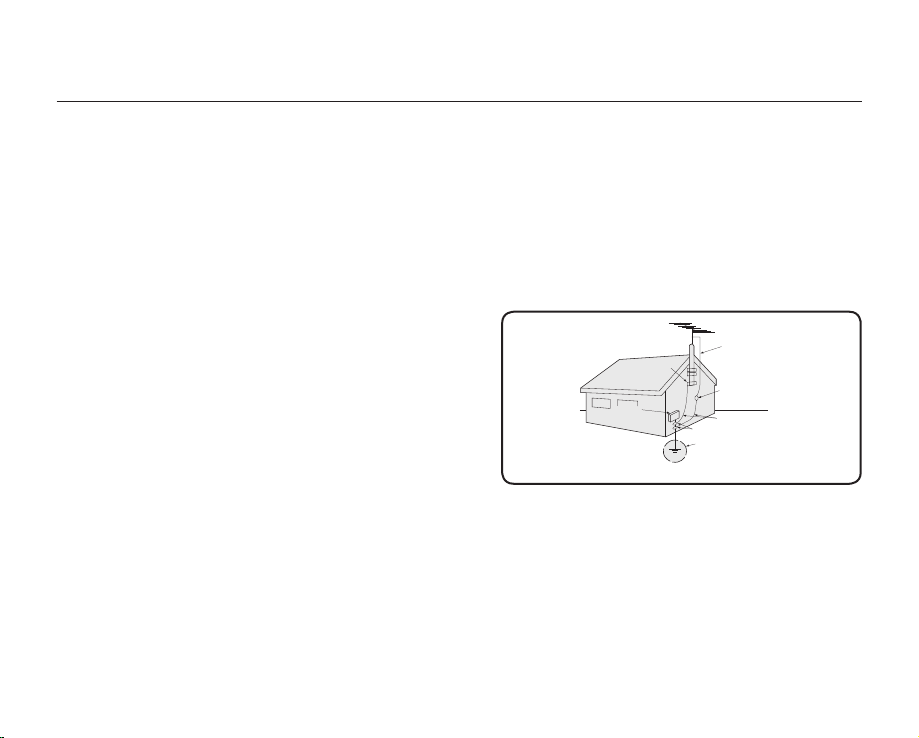
vi_ English
17. POWER SOURCES:
The CAMCORDER should be operated only from the
type of power source indicated on the label. If you are
not sure of the type of power supply at your home,
consult your appliance dealer or local power company.
A CAMCORDER is intended to be operated from
battery power, or other sources, refer to the operating
instructions.
18. GROUNDING OR POLARIZATION:
This CAMCORDER may be equipped with either a
polarized 2-wire AC line plug (a plug having one blade
wider than the other) or a 3-wire grounding type plug,
a plug having a third (grounding) pin. If you are unable
to insert the plug fully into the outlet, try reversing the
plug. If the plug still fails to fit, contact your electrician
to replace your outlet. Do not defeat the safety purpose
of the polarized plug.
19. POWER-CORD PROTECTION:
Power-supply cords should be routed so that they are
not likely to be walked on or pinched by items placed
upon or against them, paying particular attention to
cords or plugs, convenient receptacles, and the point
where they exit from the unit.
20. OUTDOOR ANTENNA GROUNDING:
CAMCORDER, be sure the antenna or cable system is
grounded to provide some protection against voltage
surges and built-up static charges, Section 810 of the
National Electrical Code, ANSI/NFPA No.
70-1984, provides information with respect to proper
grounding of the mast and supporting structure,
grounding of the lead-in wire and supporting structure,
grounding of the mast and supporting structure,
grounding of the lead-in wire to an antenna discharge
unit, size of grounding to conductors, location of
antenna-discharge unit, connection to grounding
electrodes and requirements for the grounding
electrode.
See figure below.
21. LIGHTNING:
For added protection of this CAMCORDER during a
lightning storm or when it is left unattended and unused
for long periods of time, unplug it from the wall outlet
and disconnect the antenna or cable system. This will
prevent damage to the CAMCORDER due to lightning
and powerline surges.
GROUNDING CONDUCTORS
(NEC SECTION 810-21)
GROUND CLAMPS
POWER SERVICE GROUNDING
ELECTRODE SYSTEM
(NEC ART 250, PART H)
NEC NATIONAL ELECTRICAL CODE
ELECTRIC
SERVICE
EQUIPMENT
GROUND
CLAMP
ANTENNA
LEAD IN
WIRE
ANTENNA
DISCHARGE UNIT
(NEC SECTION 810-20)
important safety instructions
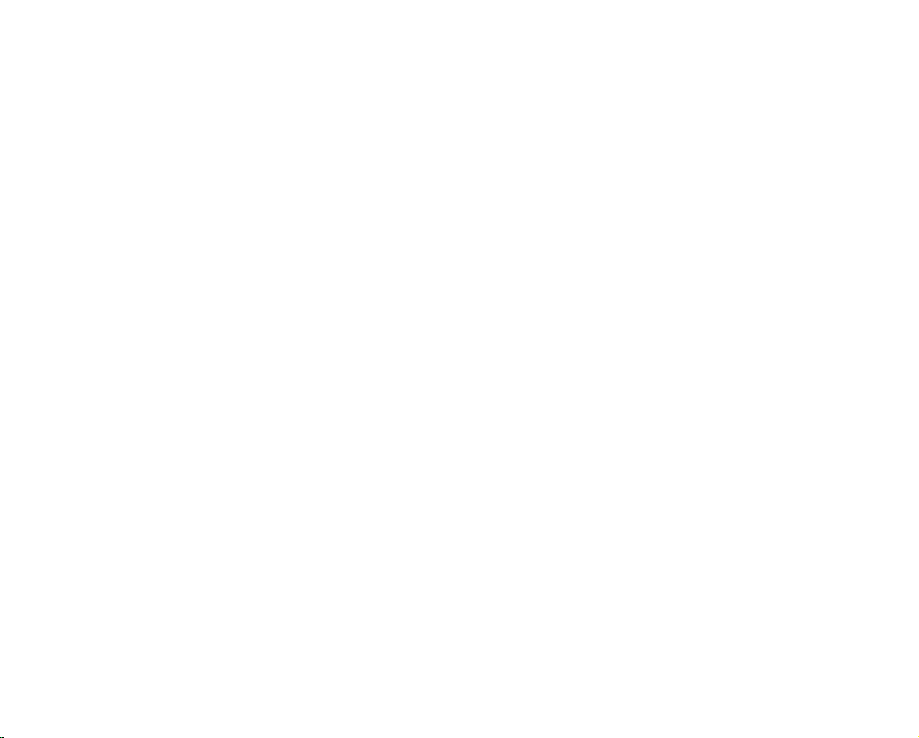
English _vii
22. POWER LINES:
An outside antenna system should not be located in
the vicinity of overhead power lines or other electric
light or power circuits where it can fall into such power
lines or circuits. When installing an outside antenna
system, extreme care should be taken to keep from
touching such power lines or circuits as contact with
them might be fatal.
23. OVERLOADING:
Do not overload wall outlets and extension cords as
this can result in a risk of fire or electric shock.
24. OBJECTS AND LIQUIDS:
Never push objects of any kind into this CAMCORDER
through openings as they may touch dangerous
voltage points or short out a part that could result in a
fire or electric shock. Never spill liquids of any kind onto
the CAMCORDER. Should spillage occur, unplug unit
and have it checked by a technician before use.
25. SERVICING:
Do not attempt to service this CAMCORDER yourself.
Opening or removing covers may expose you to
dangerous voltage or other hazards. Refer all servicing
to qualified service personnel.
26. DAMAGE REQUIRING SERVICE:
Unplug this CAMCORDER from the wall outlet and
refer servicing to qualified service personnel under the
following conditions:
a. When the power-supply cord or plug is damaged.
b. If any liquid has been spilled onto, or objects have
fallen into the CAMCORDER.
c. If the CAMCORDER has been exposed to rain or
water.
d. If the CAMCORDER does not operate normally
by following the operating instructions, adjust only
those controls that are covered by the operating
instructions. Improper adjustment of other controls
may result in damage and will often require
extensive work by a qualified technician to restore
the CAMCORDER to its normal operation.
e. If the CAMCORDER has been dropped or the
cabinet has been damaged.
f. When the CAMCORDER exhibits a distinct change
in performance, this indicates a need for service.
27. REPLACEMENT PARTS:
When replacement parts are required, be sure the
service technician has used replacement parts
specified by the manufacturer and having the same
characteristics as the original part. Unauthorized
substitutions may result in fire, electric shock or other
hazards.
28. SAFETY CHECK:
Upon completion of any service or repairs to this
CAMCORDER, ask the service technician to perform
safety checks to determine that the CAMCORDER is in
safe operating order.
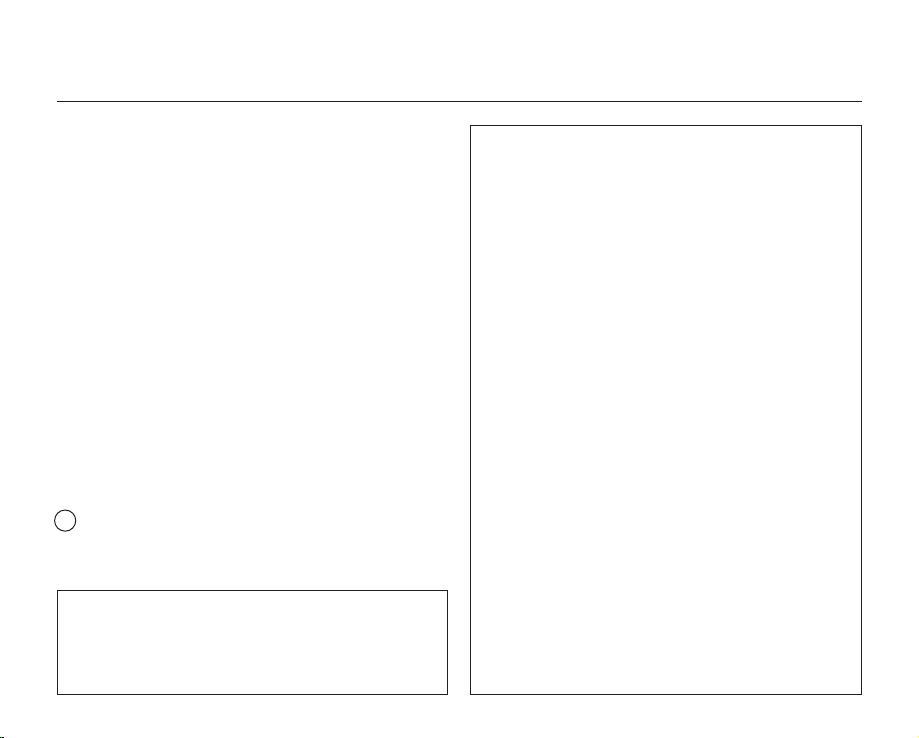
viii_ English
29. To prevent damage which may result in fire or shock
hazard, do not expose this appliance to rain or
moisture.
30. If this power supply is used at 240V ac, a suitable plug
adaptor should be used.
31. This product is covered by one or more of the following
U.S. patents:
5,060,220 5,457,669 5,561,649 5,705,762 5,987,417
6,043,912 6,222,983 6,272,096 6,377,524 6,377,531
6,385,587 6,389,570 6,408,408 6,466,532 6,473,736
6,477,501 6,480,829 6,556,520 6,556,521 6,556,522
6,578,163 6,594,208 6,631,110 6,658,588 6,674,697
6,674,957 6,687,455 6,697,307 6,707,985 6,721,243
6,721,493 6,728,474 6,741,535 6,744,713 6,744,972
6,765,853 6,765,853 6,771,890 6,771,891 6,775,465
6,778,755 6,788,629 6,788,630 6,795,637 6,810,201
6,862,256 6,868,054 6,894,963 6,937,552
USER INSTALLER CAUTION:
Your authority to operate this FCC certified equipment could be
voided if you make changes or modifications not expressly approved
by this party responsible for compliance to part 15 FCC rules.
NOTE:
Hg LAMP(S) INSIDE THIS PRODUCT CONTAIN MERCURY AND
MUST BE RECYCLED OR DISPOSED OF ACCORDING
TO LOCAL, STATE OR FEDERAL LAWS. For details see
lamprecycle.org, eiae.org, or call 1-800-Samsung (7267864)
CALIFORNIA USA ONLY
This Perchlorate warning applies only to primary CR
(Manganese Dioxide) Lithium coin cells in the product sold
or distributed ONLY in California USA
“ Perchlorate Material - special handling may apply,
See www.dtsc.ca.gov/hazardouswaste/perchlorate.”
NOTE: This equipment has been tested and found to comply
with the limits for a Class B digital device, pursuant to part 15
of the FCC Rules.
These limits are designed to provide reasonable protection
against harmful interference in a residential installation.
This equipment generates, uses and can radiate radio
frequency energy and, if not installed and used in accordance
with the instructions, may cause harmful interference to
radio communications. However, there is no guarantee that
interference will not occur in a particular installation.
If this equipment does cause harmful interference to radio or
television reception, which can be determined by turning the
equipment off and on, the user is encouraged to try to correct
the interference by one or more of the following measures:
- Reorient or relocate the receiving antenna.
- Increase the separation between the equipment and
receiver.
- Connect the equipment into an outlet on a circuit different
from that to which the receiver is connected.
- Consult the dealer or an experienced radio/TV technician
for help and for additional suggestions.
The user may find the following booklet prepared by the
Federal Communications Commission helpful: “How to
Identify and Resolve Radio-TV Interference Problems.”
This Booklet is available from the U.S. Government
Printing Office, Washington, D.C. 20402, Stock No.
004-000-00345-4.
FCC Warning
The user is cautioned that changes or modifications not
expressly approved by the manufacturer could void the user’s
authority to operate the equipment.
This device complies with Part 15 of FCC Rules.
Operation is subject to the following two conditions;
(1) This device may not cause harmful interference, and
(2) This device must accept any interference received,
including interference that may cause undesired operation.
important safety instructions
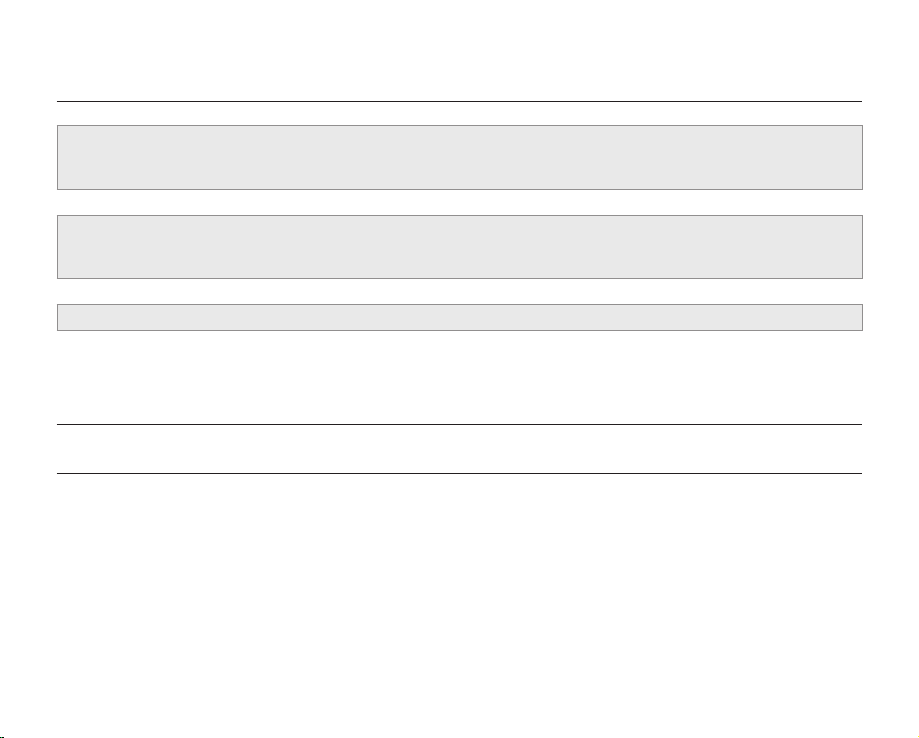
English _ix
precautions
Warning!
•
This camcorder should always be connected to an AC outlet with a protective grounding connection.
•
Batteries shall not be exposed to excessive heat such as sunshine, fire or the like.
Caution
Danger of explosion if battery is incorrectly replaced.
Replace only with the same or equivalent type.
If this power supply is used at 240V ac, a suitable plug adapter should be used.
important information on use
BEFORE USING THIS CAMCORDER
• This HD camcorder records video in H.264 (MPEG4 part10/AVC) format and at High (HD-VIDEO) and
Standard resolution (SD-VIDEO).
• Please note that this HD camcorder is not compatible with other digital video formats.
• Before recording important video, make a trial recording.
Play back your trial recording to make sure the video and audio have been recorded properly.
• The recorded contents cannot be compensated for:
- Samsung cannot compensate for any damage caused when a recording cannot be played back because of a
defect in the HD camcorder or memory card.
Samsung cannot be responsible for your recorded video and audio.
- Recorded contents may be lost due to a mistake when handling this HD camcorder or memory card, etc.
Samsung shall not be responsible for compensation for damages due to the loss of recorded contents.
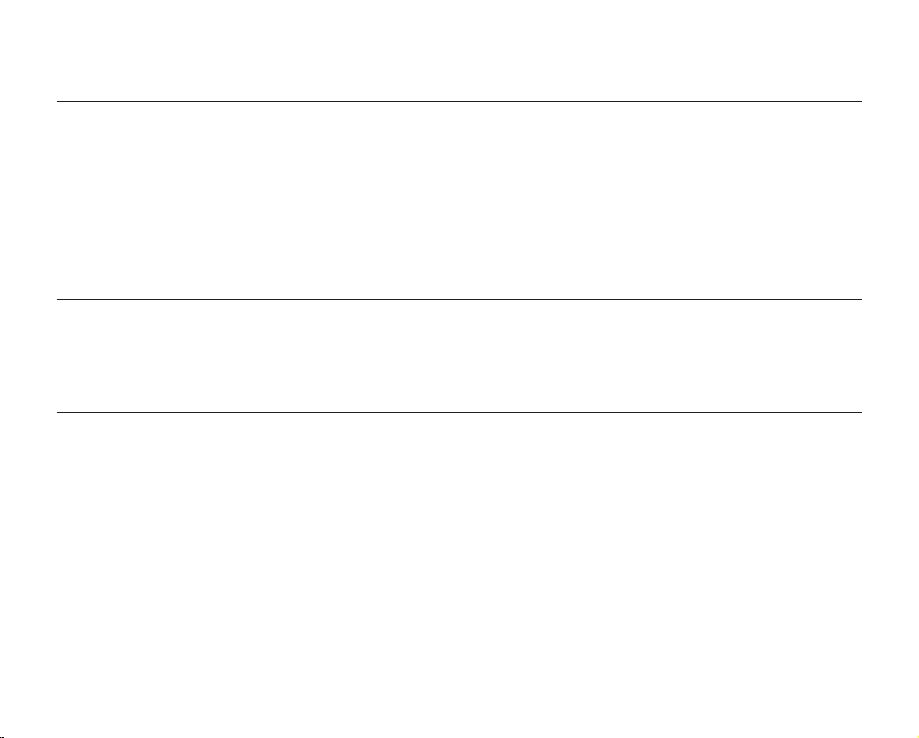
x_ English
important information on use
• Make a backup of important recorded data
Protect your important recorded data by copying the files to a PC. We also recommend you copy it from your PC
to other recording media for storage. Refer to the software installation and USB connection guide.
• Copyright: Please note that this HD camcorder is intended for individual use only.
Data recorded on the storage media in this HD camcorder using other digital/analog media or devices is protected
by the copyright act and cannot be used without permission of the owner of copyright, except for personal
enjoyment. Even if you record an event such as a show, performance or exhibition for personal enjoyment, it is
strongly recommended that you obtain permission beforehand.
ABOUT THIS USER MANUAL
• The screenshots are from Windows XP. The screens may vary depending on the operating system of the
computer.
• The displays in this user manual may not be exactly the same as those you see on the LCD screen.
• Designs and specifications of the camcorder and other accessories are subject to change without any notice.
NOTES REGARDING TRADEMARKS
• All the trade names and registered trademarks mentioned in this manual or other documentation provided with
your Samsung product are trademarks or registered trademarks of their respective holders.
• Windows® is registered trademark or trademark of Microsoft Corporation, registered in the United States and
other countries.
• Macintosh is trademark of Apple Computer, Inc.
• All the other product names mentioned here in may be the trademark or registered trademarks of their respect
companies.
• Furthermore, “TM” and “R” are not mentioned in each case in this manual.
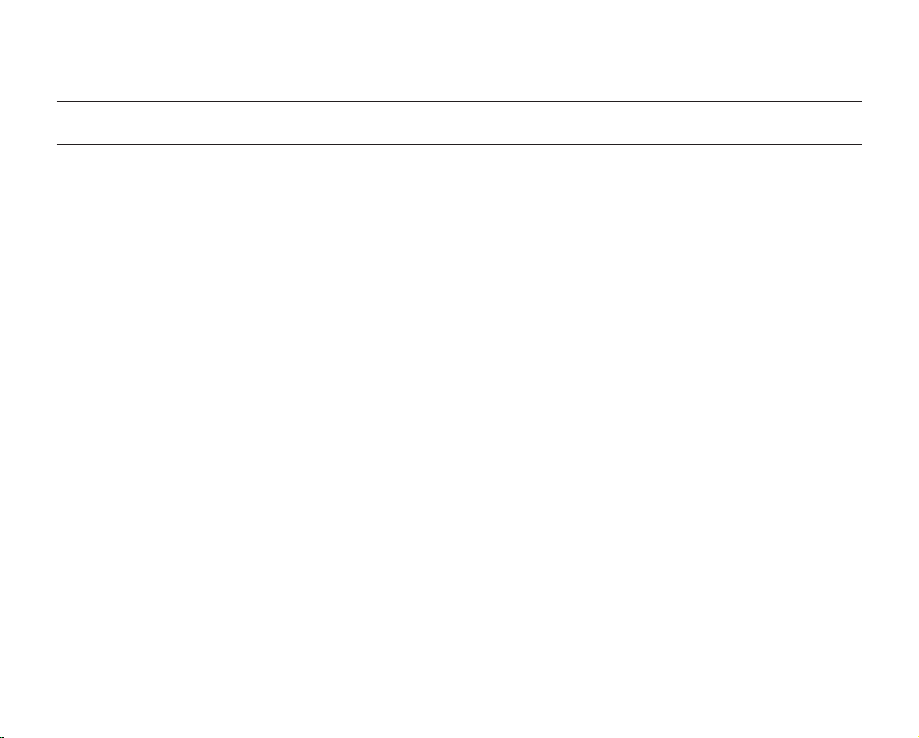
English _xi
IMPORTANT NOTE
• Handle the liquid crystal display (LCD) with care:
- The LCD is a very delicate display device: Do not press its surface with force, hit it or prick it with a sharp
object.
- If you push the LCD surface, unevenness in display may occur. If unevenness does not disappear, turn the
camcorder off, wait for a few moments, and then turn it on again.
- Do not place the camcorder with the open LCD screen facing down.
- Close the LCD screen when not using the camcorder.
Liquid crystal display :
- The LCD screen of this product uses high precision technology. Among the total number of pixels (approx.
230,000 pixels for LCD screen), 0.01% or less pixels may be missing (black dots) or may remain lit as colored
dots (red, blue, green). This shows the limitations of the current technology, and does not indicate a fault that
will interfere with recording.
- The LCD screen will be slightly dimmer than usual when the camcorder is at low temperature, as in cold areas,
or immediately after power is turned on. Normal brightness will be restored when the temperature inside the
camcorder rises. This has no effect on the images in the storage media, so there is no cause for concern.
• Hold the HD camcorder correctly:
Do not hold the HD camcorder by the LCD screen when lifting it: the LCD screen could detach and the HD
camcorder may fall.
• Do not subject the HD camcorder to impact:
-
This HD camcorder is a precision machine. Take great care that you do not strike it against a hard object or let it fall.
- Do not use the HD camcorder on a tripod (not supplied) in a place where it is subject to severe vibration or
impact.
• No sand or dust!
Fine sand or dust entering the HD camcorder or AC power adaptor could cause malfunctions or defects.
• No water or oil!
Water or oil entering the HD camcorder or AC power adaptor could cause electric shock, malfunctions or defects.
• Heat on surface of product:
The surface of the HD camcorder will be slightly warm when in use, but this does not indicate a fault.
precautions when using
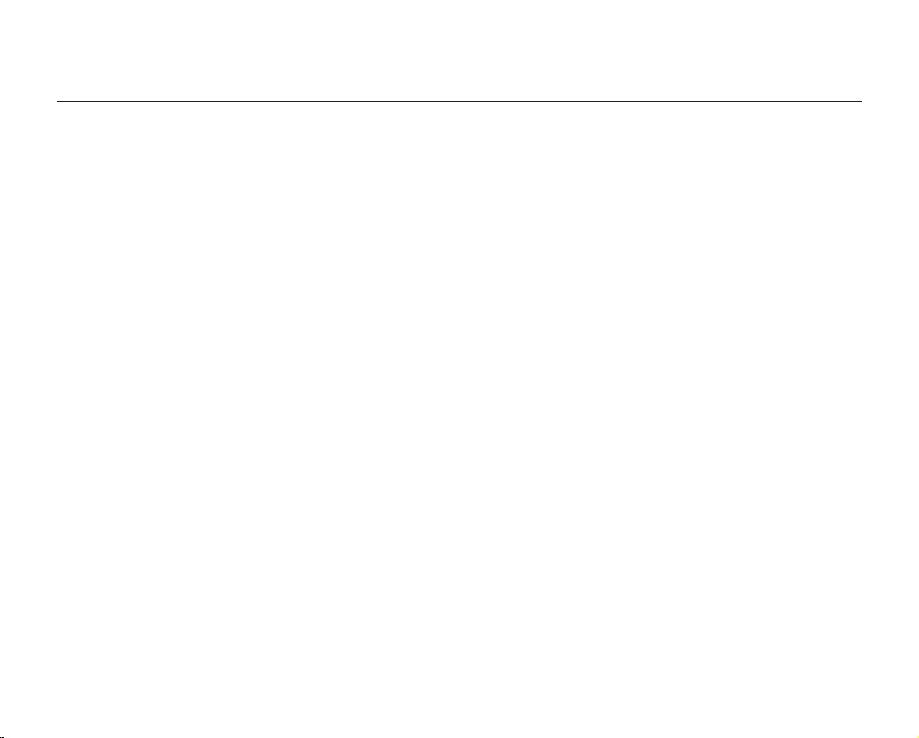
xii_ English
• Be careful of ambient temperature:
- Using the HD camcorder in a place where the temperature is over 140°F (60°C) or under 32°F (0°C) will result
in abnormal recording/playback.
- Do not leave the HD camcorder on a beach or in a closed vehicle where the temperature is very high for a long
time: This could cause a malfunction.
• Do not point directly at the sun:
- If direct sunlight strikes the lens, the HD camcorder could malfunction or a fire could occur.
- Do not leave the HD camcorder with the LCD screen exposed to direct sunlight: This could cause a
malfunction.
• Do not use the HD camcorder near TV or radio:
This could cause noise to appear on the TV screen or on radio broadcasts.
• Do not use the HD camcorder near strong radio waves or magnetism:
If the HD camcorder is used near strong radio waves or magnetic field, such as near a radio transmitter or electric
appliances, noise could enter video and audio that are being recorded. During playback of normally recorded
video and audio, noise may also be present in picture and sound.
• Do not expose the HD camcorder to soot or steam:
Thick soot or steam could damage the HD camcorder case or cause a malfunction.
• Do not use the HD camcorder near corrosive gas:
If the HD camcorder is used in a place where there is dense exhaust gas generated by gasoline or diesel engines,
or corrosive gas such as hydrogen sulfide, the external or internal terminals could corrode, disabling normal
operation, or the battery connecting terminals could corrode, so that power will not turn on.
• Do not wipe the HD camcorder body with benzene or thinner:
The exterior coating could peel off or the case surface could deteriorate.
• Keep the memory card out of reach of children to prevent swallowing.
precautions when using
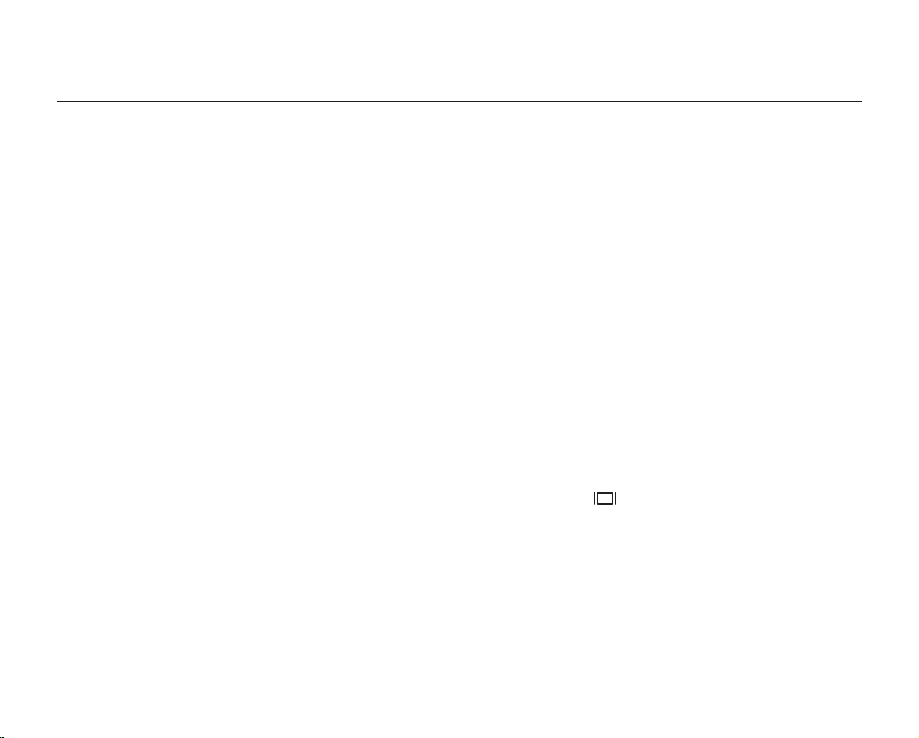
English _01
contents
INTRODUCTION TO BASIC
FEATURES
GETTING TO KNOW YOUR HD
CAMCORDER
06
PREPARATION
10
BEFORE RECORDING
26
06 What’s included with your HD camcorder
07 Front & left view
08 Right & top view
09 Rear & bottom view
10 Using the remote control
11 Installing the button type battery
11 Using the cradle
12 Holding the HD camcorder
13 Charging the battery pack
17 Basic HD camcorder operation
18 Screen indicators
22 Using the display ( )/iCHECK button
23 Using the LCD screen
24 Initial setting: OSD language & date and time
26 Selecting the storage media
27 Inserting/ejecting a memory card
28 Recordable time and number of images
29 Selecting a suitable memory card
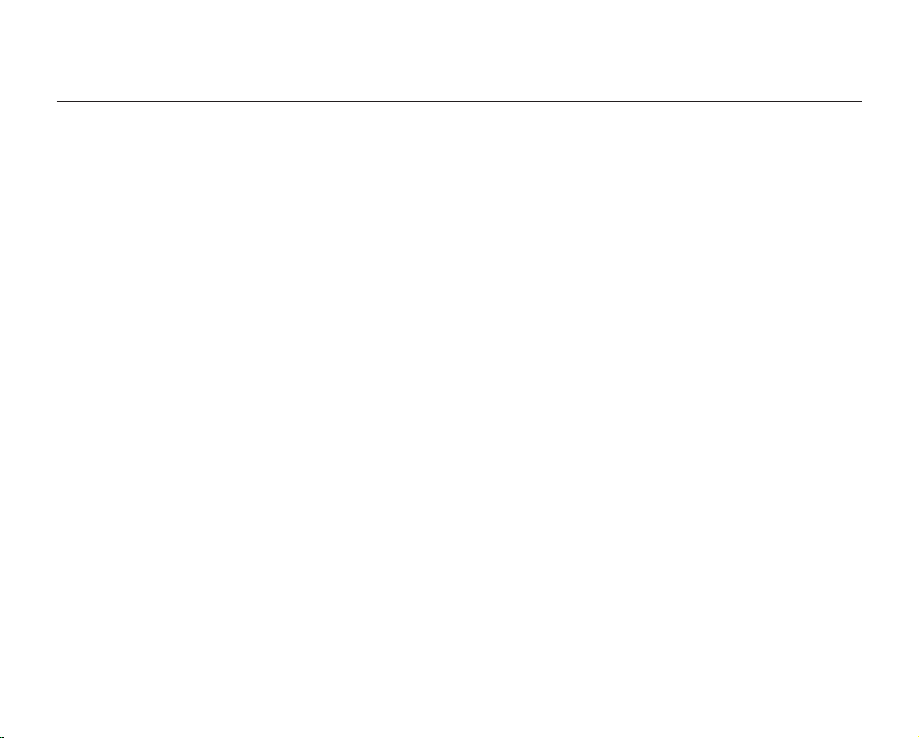
02_ English
RECORDING
31
PLAYBACK
40
CONNECTION
45
31 Recording movie images
33 Taking photo images
34 Recording with ease for beginners (EASY Q mode)
35 Capturing still images in movie record mode
(dual recording)
36 Capturing still images during movie images playback
37 Using the external microphone
37 Zooming
38 Self record using the remote control
39 Using the built-in flash
40 Changing the playback mode
41 Playing movie images
43 Viewing photo images
45 Connecting to a TV
48 Dubbing images on a VCR or DVD/HDD recorder
contents

English _03
USING THE MENU ITEMS
49
EDITING MOVIE IMAGES
80
IMAGE MANAGEMENT
88
PRINTING PHOTO IMAGES
91
49 Handling menus and quick menus
51 Menu items
54 Quick menu items
55 Recording menu items
69 Playback menu items
72 Setting menu items
80 Deleting a section of a movie image
81 Dividing a movie image
84 Combining two movie images
85 Playlist
88 Protection from accidental erasure
89 Deleting images
90 Copying images
91 DPOF print setting
92 Direct printing with a pictbridge printer

04_ English
CONNECTING TO A PC
94
MAINTENANCE & ADDITIONAL
INFORMATION
103
TROUBLESHOOTING
SPECIFICATIONS
WARRANTY
94 System requirements
95 Installing the Cyberlink DVD Suite
97 Connecting the USB cable
98 Viewing the contents of storage media
100 Transferring files from the HD camcorder to your PC
101 Playing back the video files on your PC
103 Maintenance
104 Additional information
105 Using your HD camcorder abroad
107 Troubleshooting
121
contents
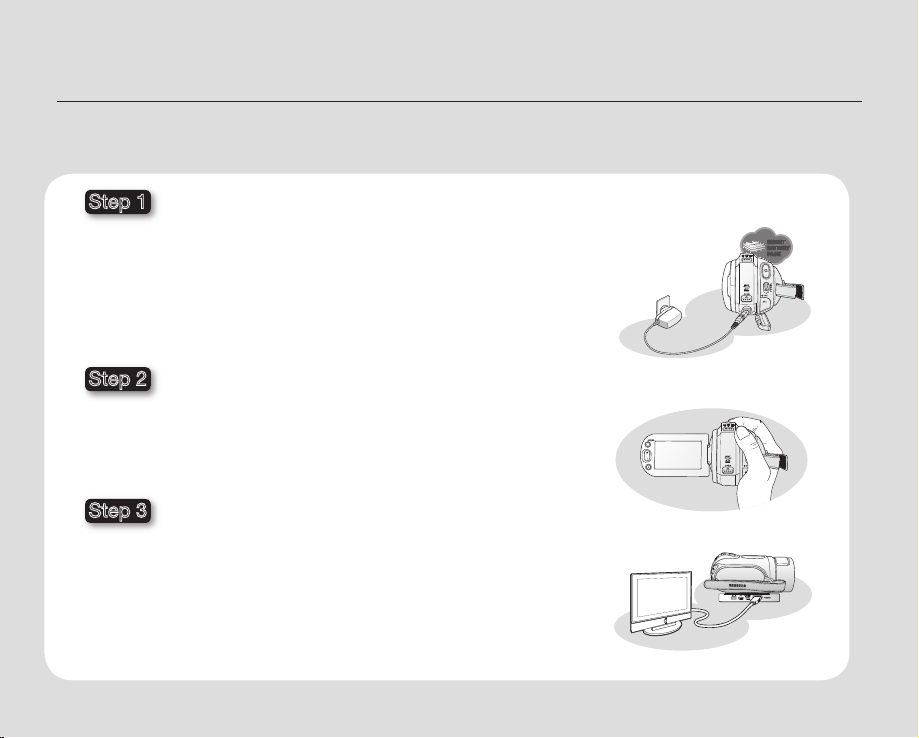
English _05
This chapter introduces you to the basic features of your HD camcorder.
See the reference pages below for more information.
introduction to basic features
Preparation
• Charging the battery pack page 13
• Setting the date/time and the OSD language.pages 24-25
• Setting the storage media (built-in memory or memory card) page 26
Recording
• Recording movie or photo images pages 31, 33
Playing back
• Selecting an image to play back from the thumbnail index views
pages 41, 43
• Viewing playback from your HD camcorder on your PC or TV
pages 45, 97
Step 2
Step 3
Step 1
INSERT
BATTERY
PACK

06_ English
WHAT’S INCLUDED WITH YOUR HD CAMCORDER
Your new HD camcorder comes with the following accessories. If any of these items is missing from your box, call
Samsung’s Customer Care Center.
✪
The exact appearance of each item may vary by model.
The contents may vary depending on the sales region.
Parts and accessories are available at your local Samsung dealer.
To buy this one, contact your nearest Samsung dealer.
A memory card is not included. See page 29 for memory cards compatible with your HD camcorder.
You have to connect the AC power adaptor to the cradle when connecting external devices using the cradle.
Your HD camcorder includes user manual CD and quick start guide(printed). For more detailed instructions, refer to the user
manual(PDF) on the provided CD.
getting to know your HD camcorder
Battery pack
(IA-BP85ST)
(AD43-00180E)
AC power adaptor
(AA-E9 type)
(AD44-00116B)
Multi-AV cable
(AD39-00119E)
Component cable
(AD39-00142B)
USB cable
(AD82-00295A)
Quick start guide
(AD82-00324A)
Button type
battery
(type: CR2025)
(AD43-10130H)
Remote control
(AD59-00153C)
Cradle
(AD82-00321A)
Software CD
(AD46-00095A)
User manual CD
(AD82-00322A)
Pouch
(AD69-00932A)
Core filters
(AD82-00323A)
HDMI cable
(Optional)
(MF39-00299A)

English _07
FRONT & LEFT VIEW
Recording indicator
Lens
Built-in speaker
Display ( ) / iCHECK button
Flash ( ) button
EASY Q button
Jack cover
COMPONENT / AV / S-Video () jack
USB jack
TFT LCD screen (touch panel)
Recording start/stop button
Zoom (W/T) button / Remote control sensor
Q.MENU button
CAUTION
When using the remote control, open the LCD screen and point directly at the remote sensor.
The HDMI jack is on the Cradle.

08_ English
RIGHT & TOP VIEW
PHOTO button
Zoom (W/T) lever
Swivel handle
Built-in flash
Grip belt hook
Grip belt
getting to know your HD camcorder
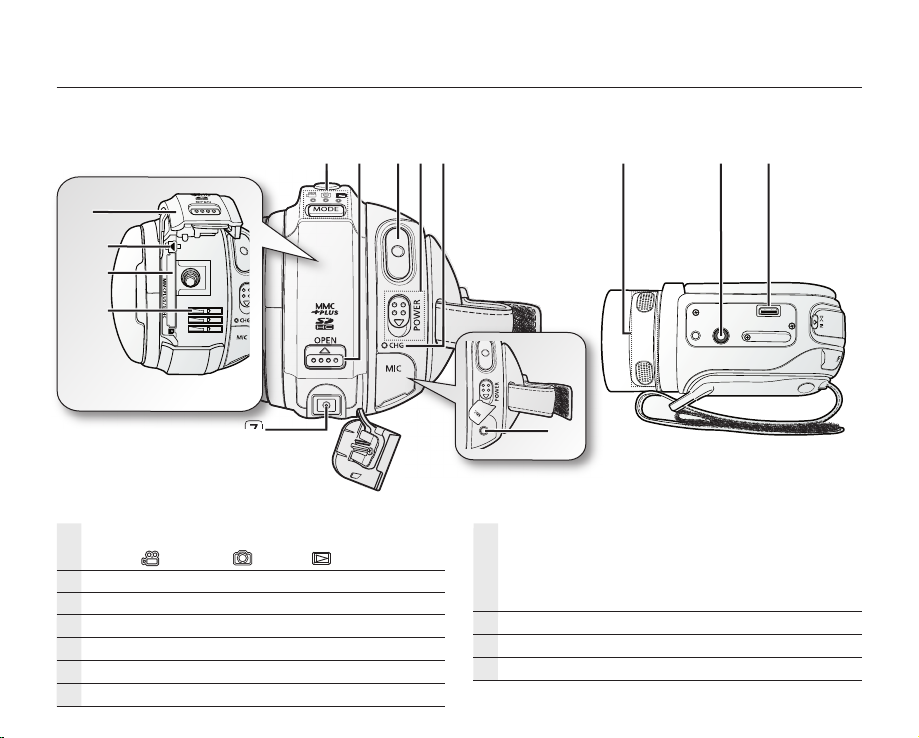
English _09
REAR & BOTTOM VIEW
MODE button/Mode indicator
(Movie ( ) / Photo ( ) / Play ( ) mode)
OPEN switch
Recording start/stop button
POWER switch
CHG (charging) indicator
MIC (external microphone) jack
DC IN jack
Battery pack/Memory card cover
ⓐ
Battery pack release switch
ⓑ
Memory card slot
ⓒ
Battery pack slot
Internal microphone
Tripod receptacle
Cradle receptacle
ⓐ
ⓑ
ⓒ

10_ English
REC button
Display( ) button
Skip ( / ) button
Stop ( ) button
MENU button
Control (
/ / / / ) buttons
PHOTO button
Zoom (W/T) button
SELF TIMER button
Search (
/ ) button
Slow playback ( ) button
Play/Pause ( ) button
Q.MENU button
CAUTION
When using the remote control, open the LCD
screen and point directly at the remote sensor.
The buttons on the remote control function the
same as those on the HD camcorder.
preparation
This section provides information on using this HD camcorder; such as how to use the provided accessories, how to
charge the battery, how to setup the operation mode and initial setup.
USING THE REMOTE CONTROL
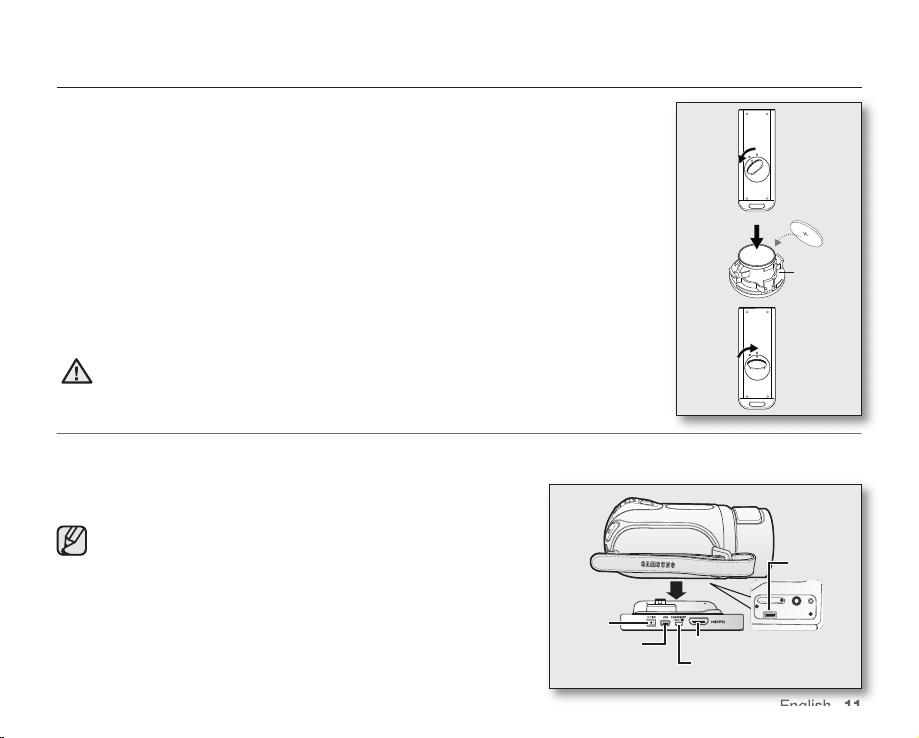
English _11
INSTALLING THE BUTTON TYPE BATTERY
Installing the button type battery (CR2025) in the remote control
1. Turn the battery holder counterclockwise (as indicated with () mark) using your
fingernail or a coin to open it. The battery holder opens.
2. Insert the battery into the battery holder with the positive (+) terminal facing down and
press it firmly until you hear a locking sound.
3. Place the battery holder back in the remote control, match its () mark with the ()
mark on the remote control, and turn the battery holder clockwise to lock it.
Precautions regarding the button type battery
• There is a danger of explosion if the button type battery is incorrectly replaced.
Replace only with the same or equivalent type.
• Do not pick up the battery using tweezers or other metal tools. This will cause a short
circuit.
• Do not recharge, disassemble, heat or immerse the battery in water, to avoid the risk
of explosion.
WARNING
Keep the button type battery out of the reach of the children.
Should any battery be swallowed, consult a doctor immediately.
USING THE CRADLE
• The cradle is a connection plate which can be used to make the camcorder more stable when charging the
battery, or connecting to an external device (TV, PC, etc.).
• You have to connect the AC power adaptor to the cradle when
connecting external devices using the cradle.
• If you connect your HD camcorder to the provided cradle using more than
one type of output cable, the order of priority of the output signal is as
follows:
USB cable HDMI cable
Component/Multi-AV cable.
• If you connect the camcorder to the cradle, the connection jack on the
camcorder itself (USB and Component/Multi-AV jacks) will not output a
signal.
• Do not connect the connection cables to HD camcorder and cradle at the
same time, it may cause conflict and may not work properly. If this occurs,
remove all the connected cables and try the connection again.
Battery
holder
1
2
3
DC IN jack
USB jack HDMI jack
Cradle
receptacle
Component / Multi-AV jack
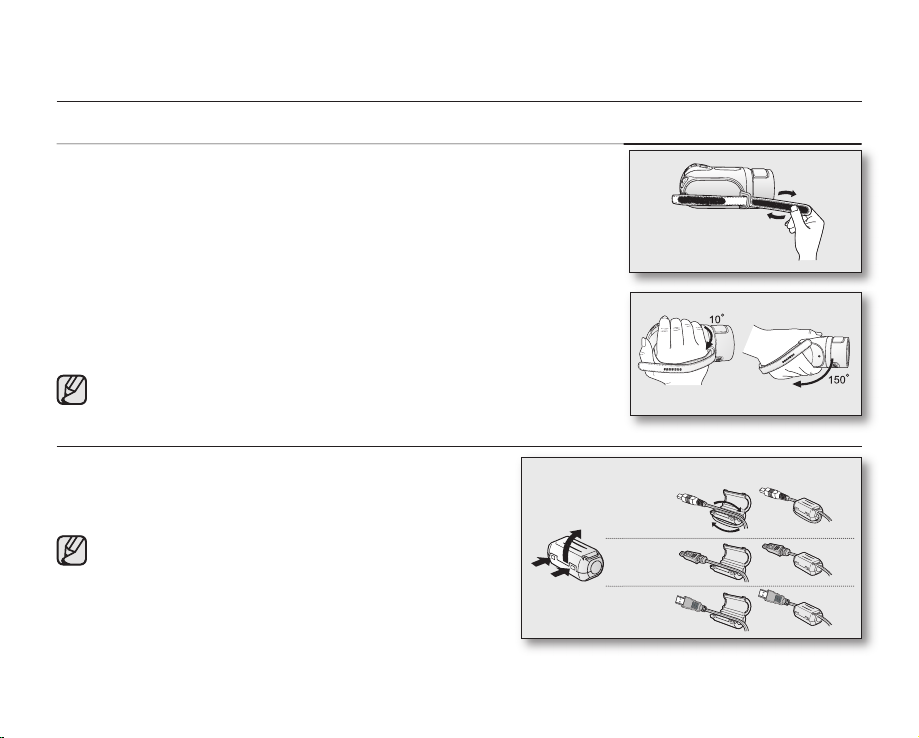
12_ English
preparation
HOLDING THE HD CAMCORDER
Attaching the grip belt
Insert your right hand from the bottom of the HD camcorder up to the base of your thumb.
Put your hand in a position where you can easily operate the Recording start/stop button,
PHOTO button, and the Zoom lever.
Adjust the length of grip belt so that the HD camcorder is stable when you press the
Recording start/stop
button with your thumb.
1. Detach the belt.
2. Adjust the length of the grip belt and attach it.
Angle adjustment
Rotate the swivel handle to the most convenient angle.
You can rotate it downward from 10° to 150°.
Please be careful not to turn the swivel handle backward as it may cause damage.
ATTACHING THE CORE FILTER
• To reduce interference of electric wave, attach the core
filter to AC power adaptor, Multi-AV cable and HDMI cable
(option).
• Attach the core filter closer to the jack of the HD camcorder.
• To attach the core filter to power adapter, roll the
cable over core filter once.
• Be careful not to damage the cable when attaching
the core filter.
AC power adaptor
Multi-AV cable
HDMI cable
(option)
Wind once!
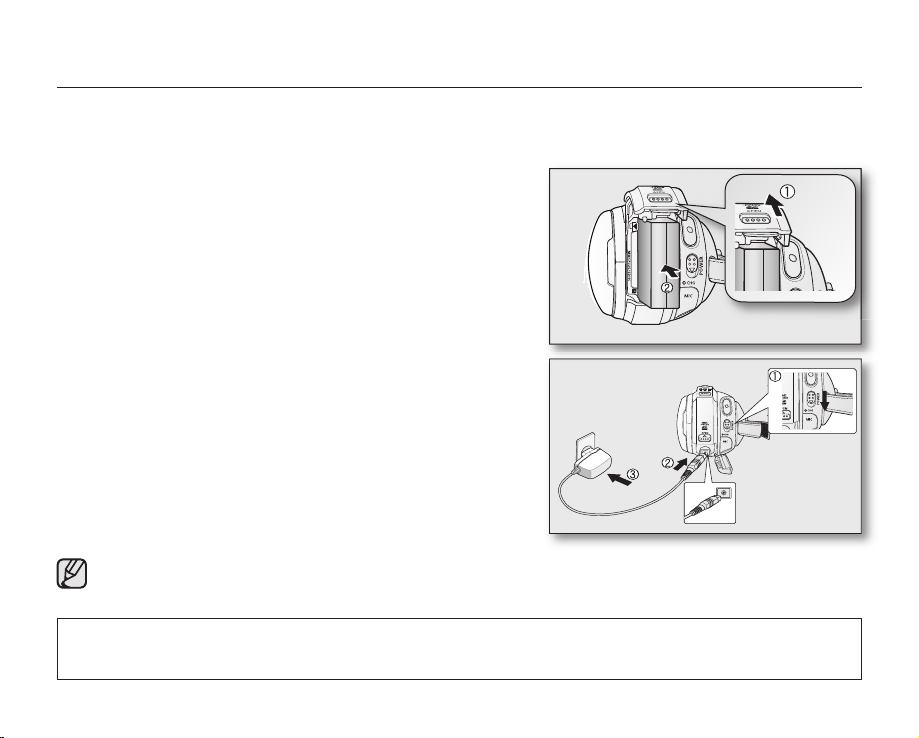
English _13
CHARGING THE BATTERY PACK
• Use the IA-BP85ST battery pack only.
• The battery pack may be charged a little at the time of purchase.
• Be sure to charge the battery pack before you start using your HD camcorder.
Inserting the battery pack
1. Open the battery pack cover by sliding the OPEN switch upward
as shown in the figure.
2. Insert the battery pack into the battery pack slot until it softly
clicks.
• Make sure that SAMSUNG logo is facing left and the
camcorder is placed as shown in the figure.
3. Close the battery pack cover.
Charging the battery pack
1. Slide the POWER switch downward to turn off the power.
2. Open the DC IN jack cover and connect the AC power adaptor to
the DC IN jack.
3. Connect the AC power adaptor to a wall socket.
4. Once charged, disconnect the AC power adaptor from the DC IN
jack on your HD camcorder.
• Even with the power switched off, the battery pack will still
discharge if it is left inserted in the HD camcorder.
• You can also charge with the cradle. page 11
• It is recommended you purchase one or more additional battery packs to allow continuous use of your HD
camcorder.
Use only Samsung-approved battery packs. Do not use batteries from other manufacturers.
Otherwise, there is a danger of overheating, fire or explosion.
Samsung is not responsible for problems occurring due to using unapproved batteries.

14_ English
preparation
Charging indicator
The color of the CHG lamp indicates the power or charging state.
• If the battery pack has been fully charged, the charge indicator is
green.
• If you are charging the battery, the color of the charge indicator is
orange.
• If an error occurs while the battery pack in charging, the charging
indicator blinks green.
• Battery pack charges over 95% if being charged for about 1 hour
and 40 minutes, and the indicator color changes to green. It takes
about 2 hours for the battery pack to charge at 100%.
Charging, recording and playback times with a fully charged battery pack
(with no zoom operation, LCD open, etc.)
Battery type IA-BP85ST
Charging time approx. 100 min
Recording format Continuous recording time
Playback time
HD approx. 85 min approx. 120 min
SD approx. 90 min approx. 130 min
• The time is only for reference. Figures showed above are measured under Samsung’s test environment, and may
differ from your actual use.
• The recording time shortens dramatically in a cold environment. The continuous recording times in the operating
instructions are measured using a fully charged battery pack at 77 °F (25 °C). As the environmental temperature
and conditions vary, the remaining battery time may differ from the approximate continuous recording times given
in the instructions.
<Charging indicator>
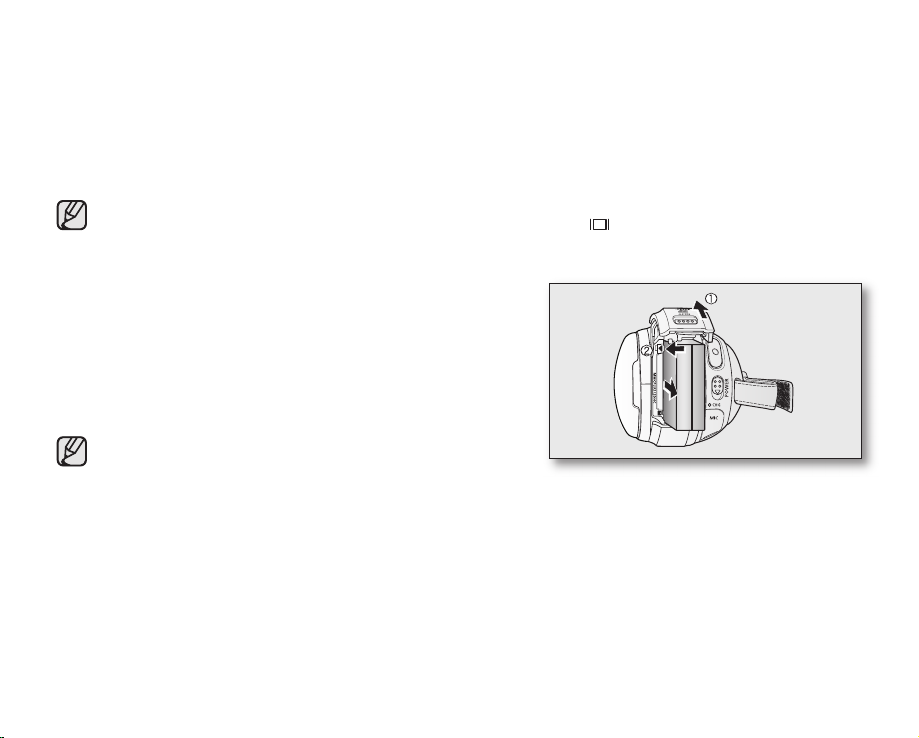
English _15
Continuous recording (without zoom)
The times shown in the table reflect the available recording time when the HD camcorder is in the recording mode
without using any other functions. In actual recording, the battery pack may discharge 2-3 times faster than this
reference since the Record start/stop and Zoom are being operated, and playback is performed. Assume that the
recordable time with a fully charged battery pack is between 1/2 and 1/3 of the time in the table, so have enough
battery packs to allow for the time you are planning to record on the HD camcorder.
Note that the battery pack discharges faster in cold environment.
• The charging time will vary depending on the remaining battery level.
• To check the remaining battery charge, press and hold the Display ( )/iCHECK button. page 22
Ejecting the battery pack
1. Open the battery pack cover by sliding the OPEN switch upward
as shown in the figure.
2. Slide the Battery pack release switch and pull out the battery
pack.
• Gently slide the Battery pack release switch in the direction as
shown in the figure.
3. Close the battery pack cover.
• Additional battery packs are available at your local Samsung
dealer.
• If the HD camcorder will not be in use for a while, remove the
battery pack from the HD camcorder.
About battery packs
• The battery pack should be recharged in an environment that is between 32°F (0°C) and 104°F (40°C). However,
when it is exposed to cold temperatures (below 32°F (0°C)), its usage time reduces and it may cease to function.
If this happens, place the battery pack in your pocket or other warm, protected place for a short time, then
re-insert it.
• Do not put the battery pack near any heat source (i.e. fire or a heater).
• Do not disassemble, apply pressure to, or heat the battery pack.
• Do not allow battery pack terminals to be short-circuited. It may cause leakage, generate heat, or cause fire.
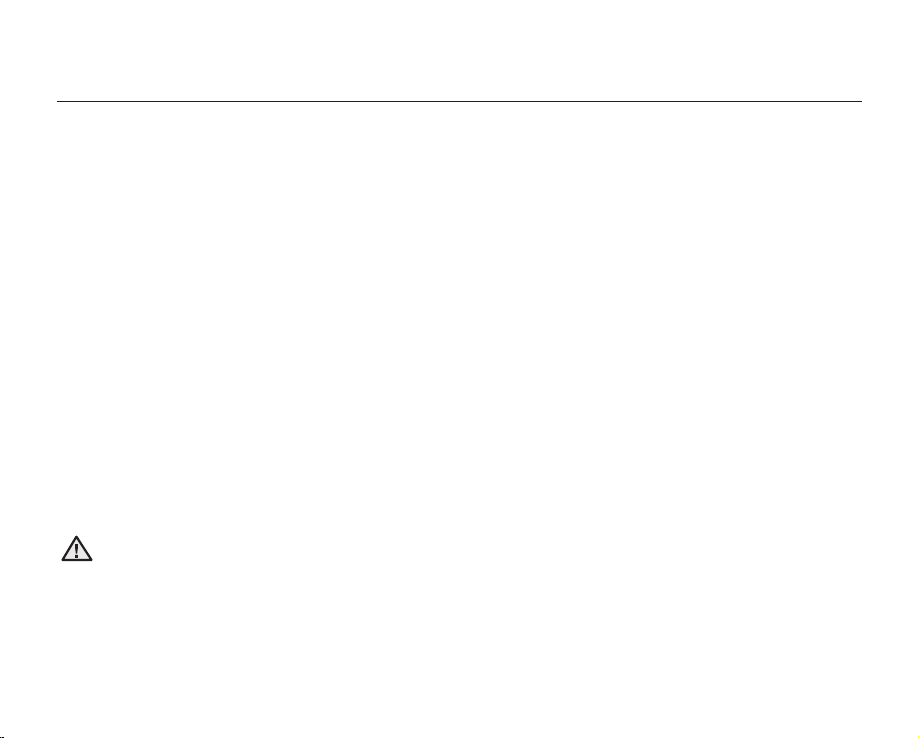
16_ English
Maintaining the battery pack
• The recording time is affected by temperature and environmental conditions.
• We recommend only using the original battery pack that is available from your Samsung retailer. When the battery
reaches the end of its life, please contact your local dealer.
The batteries have to be dealt with as chemical waste.
• Make sure that the battery pack is fully charged before starting to record.
• To preserve battery power, keep your HD camcorder turned off when you are not operating it.
• Even when the power is switched off, the battery pack will still discharge if it is left inserted on the HD camcorder.
If you do not use the HD camcorder for an extended time period, keep it with the battery completely depleted.
• For power saving purposes, the HD camcorder will automatically turn off after 5 minutes in standby mode.
(Only if you set “Auto Power Off” from the menu to on (“ 5 min ”).)
• When fully discharged, a battery pack damages the internal cells. The battery pack may be prone to leakage
when fully discharged. Charge the battery pack at least once per 6 months to prevent complete discharge of the
battery pack.
About the battery life
Battery capacity decreases over time and through repeated use. If decreased usage time between charges becomes
significant, it is probably time to replace it with a new one.
Each battery’s life is affected by storage, operating and environmental conditions.
Using the HD camcorder with the AC power adaptor
We recommend that you use the AC power adaptor to power the HD camcorder from a household AC outlet when
you perform settings on it, play back, or edit images, or use it indoors. page 13
CAUTION
• Before detaching the power source, make sure that the HD camcorder’s power is turned off. Failure to do
so can result in camcorder malfunction.
• Use a nearby wall outlet when using the AC power adaptor. Disconnect the AC power adaptor from the wall
outlet immediately if any malfunction occurs while using your HD camcorder.
• Do not use the AC power adaptor in a narrow space, such as between a wall and furniture.
preparation
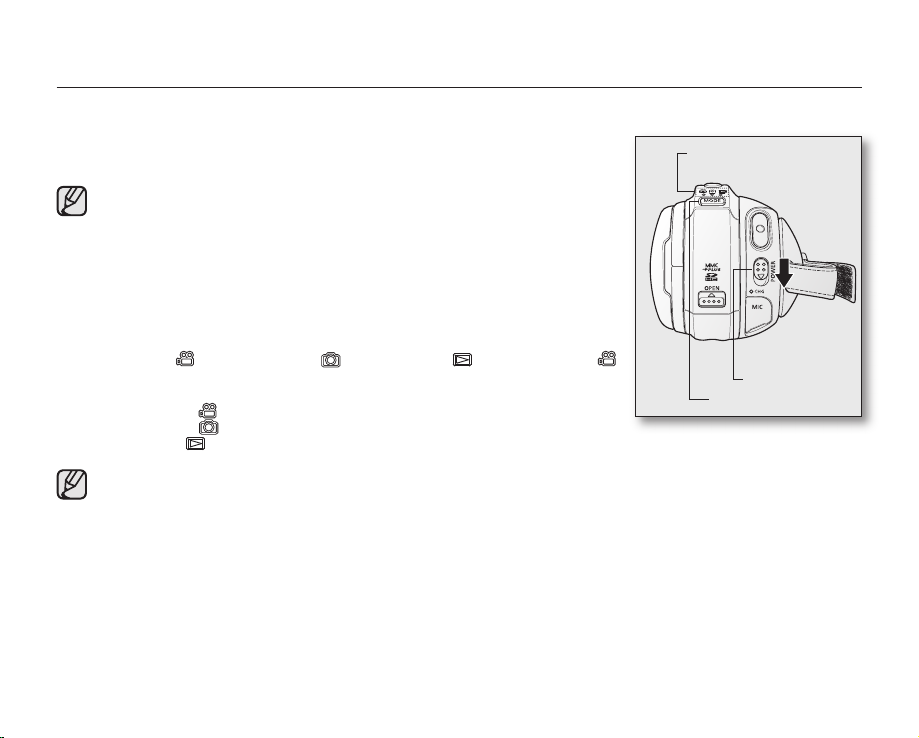
English _17
BASIC HD CAMCORDER OPERATION
Set the appropriate operation mode according to your preference using the POWER switch and MODE button.
Turning the HD camcorder on and off
You can turn the camcorder on or off by sliding the POWER switch downward.
The lens opens automatically when the HD camcorder is powered on.
• Set the date and time when using your HD camcorder for the first time.
page 25
• When you use your HD camcorder for the first time or you perform the
“Default Set” function, you will see the “Date/Time Set” menu for the
startup display. If you do not set the date and time, the date and time
setting screen appears every time you turn on your camcorder.
Setting the operating modes
• You can switch the operating mode in the following order each time you press
the MODE button.
Movie mode ( ) Photo mode ( ) Play mode ( ) Movie mode ( )
• Each time the operational mode changes, the respective mode indicator lights
up.
- Movie mode (
): To record movie images. page 31
- Photo mode (
): To record photo images. page 33
- Play mode (
): To play movie or photo images, or edit them. page 40
• When the HD camcorder is turned on, the self-diagnosis function operates and a message may appear. In
this case, refer to “Warning indicators and messages” (on pages 107-110) and take corrective action.
• Movie mode is set by default with the power on.
MODE button
POWER switch
Mode indicator
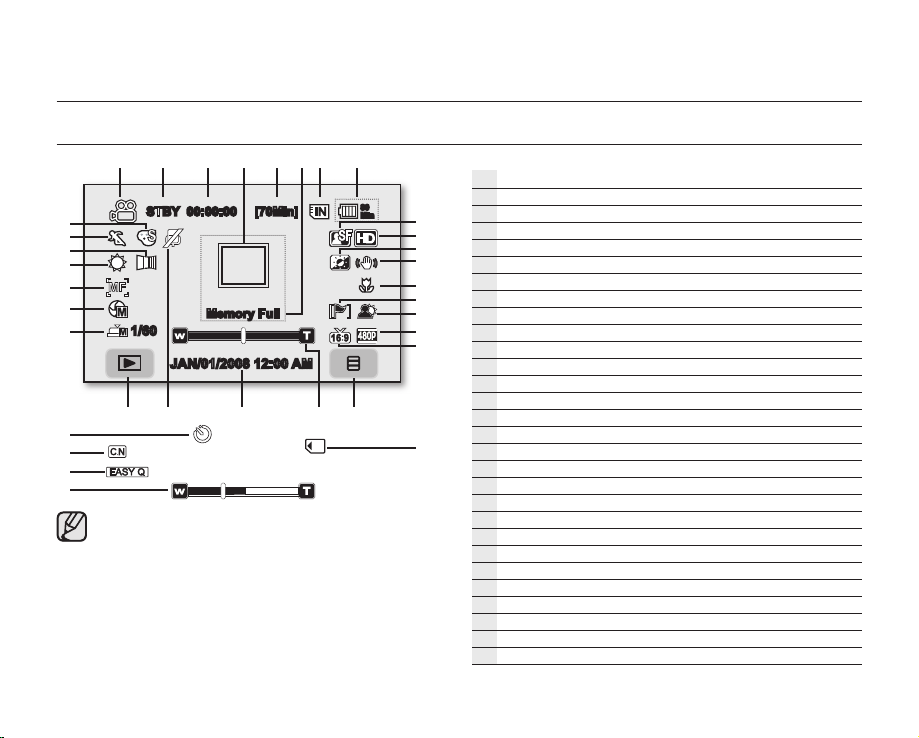
preparation
SCREEN INDICATORS
STBY 00:00:00 [70Min]
1/60
Memory Full
JAN/01/2008 12:00 AM
• The OSD indicators are based on memory capacity of 8GB (built-in
memory).
• The above screen is an example: It is different from the actual display.
• Functions marked with * will not be retained when the HD camcorder is
powered on after turning it off.
• For enhanced performance, the display indications and the order are
subject to change without prior notice.
(
) The maximum available recording time displayed is 999 minutes even
though the actual available recording time exceeds 999 minutes.
However, the actual available recording time is not affected by the count
displayed. page 28
For example, when the actual available recording time is “1,066”
minutes, “999” will be displayed on the screen.
80
Min
Movie record mode
Movie record mode
Operating mode (STBY (standby) or
Time counter (movie recording time) / Self timer*
Face detect
Remaining recordable time
Warning indicators and messages
Storage media (built-in memory or memory card)
Battery info. (remaining battery level/time)
Movie image quality
Movie image resolution
LCD enhancer
Anti-shake (EIS)
Tele macro
Wind cut
Back light
Component out
TV type
Menu tab
Zoom / Digital zoom position*
Date/Time
Mute on indicator
Record/Play mode tab
Manual shutter* / Super C.Nite*
Manual exposure*
Manual focus*
White balance
Fader*
Scene mode (AE) / EASY Q
Digital effect
(recording))
()
(when component cable is connected.)
(when component or Multi-AV cable is connected.)
18_ English
