Samsung SCH-A610MSVXAR User Manual

WELCOME TO VERIZON WIRELESS
www.verizonwireless.com
SCHa610
6801-001223
quick
reference
guide
Verizon a610 QRG 8-20-03.qxd 03/9/16 9:26 AM Page 1
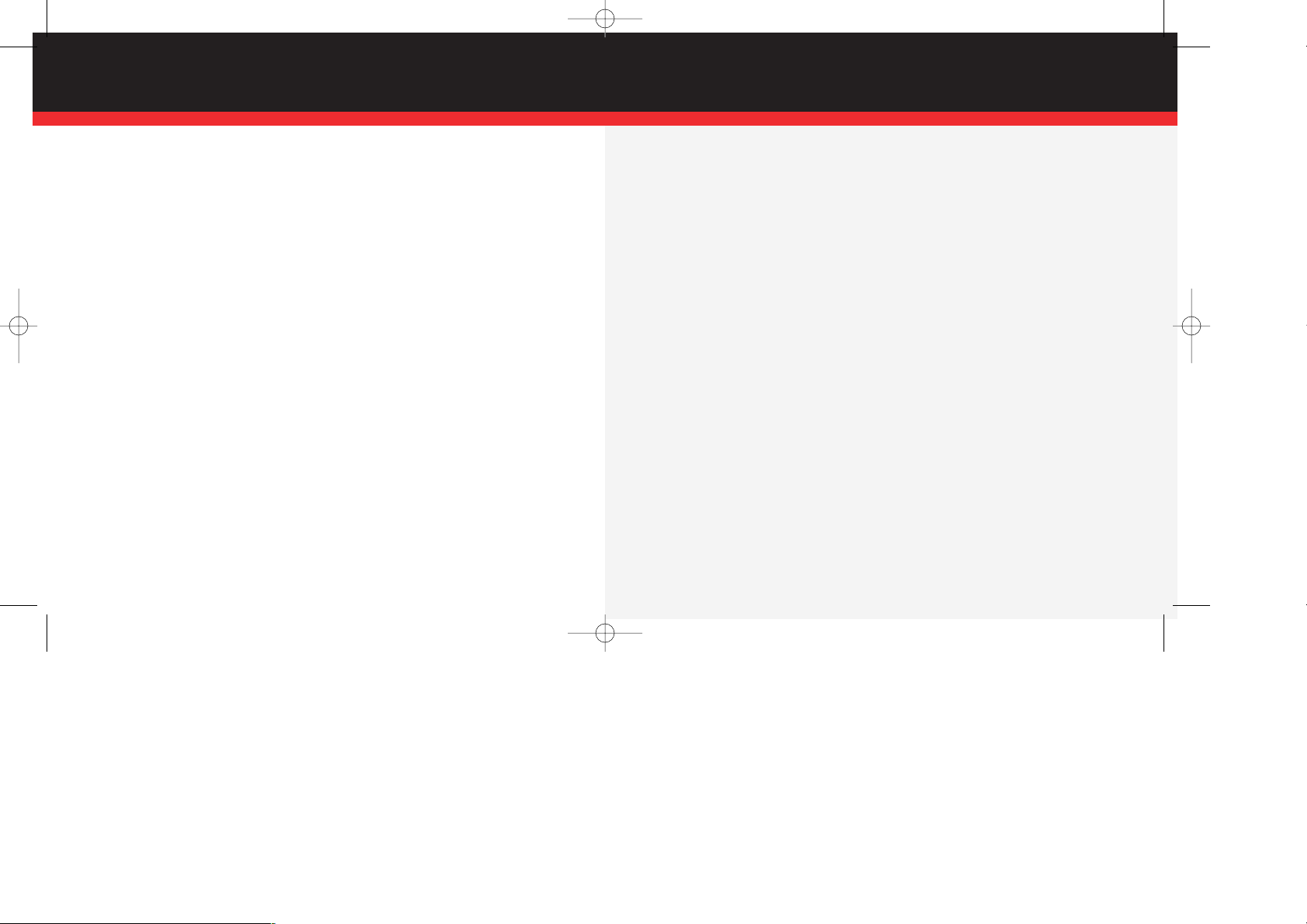
WELCOME
WELCOME AND THANK YOU FOR CHOOSING VERIZON WIRELESS
You’re now connected to the nation’s largest wireless network, covering more cities,
towns, and places than anyone else. This guide will help you understand your phone and
all the things you can do with it.
For more details, please refer to the User Guide. If you ever have any questions and
would like to access an online Q&A, please visit us online at verizonwireless.com and
check out How to Use Your Phone.
Don’t forget to give the enclosed CD a whirl to see all the great things your new device
and service can do. You’ll also get a glimpse of all that Verizon Wireless has to offer.
WITH VERIZON WIRELESS, YOU WILL ENJOY THE
BENEFITS OF OUR WORRY-FREE GUARANTEE
SM
1. You’ll enjoy the largest, most advanced, nationwide wireless network.
2. You have the option to change to any qualifying price plan or airtime promotion at any
time. Note: You won’t pay any additional fees to change plans. Some price plans require
specific equipment. You become eligible to take advantage of equipment upgrades at
promotional pricing during the last two months of your contract period. If you’re not
upgrading equipment within the final two months of your contract, you may have to pay
full retail price. Promotional offers will require an extension of your customer agreement.
3. If you ever have a problem, it becomes our problem the first time you call. No
runarounds, no hassles. If your issue can’t be resolved during the course of your first
call, we’ll take the responsibility of getting back to you with an answer.
4. With our New Every Two
SM
program, sign up for and maintain two years of service on
a select digital plan of $35 or higher to qualify for a phone (up to $100 value), or receive
$100 toward the purchase of a more expensive phone with a two-year renewal (see New
Every TwoSMbrochure for details).
5. Your satisfaction is guaranteed on any equipment you purchase from us. We provide
a 15-day satisfaction guarantee on any product you buy from Verizon Wireless. You pay
only for the service you’ve used.
Note: Certain conditions and restrictions apply. See store for details. Annual Customer
Agreement required. Network claim based on industry reports of carrier-operated
covered population, and over 32 million customers. See the Worry-Free Guarantee
brochure and our Return/Exchange Policy for details.
▲
▲
Page 1
Page 2
Verizon a610 QRG 8-20-03.qxd 03/9/16 9:26 AM Page 1
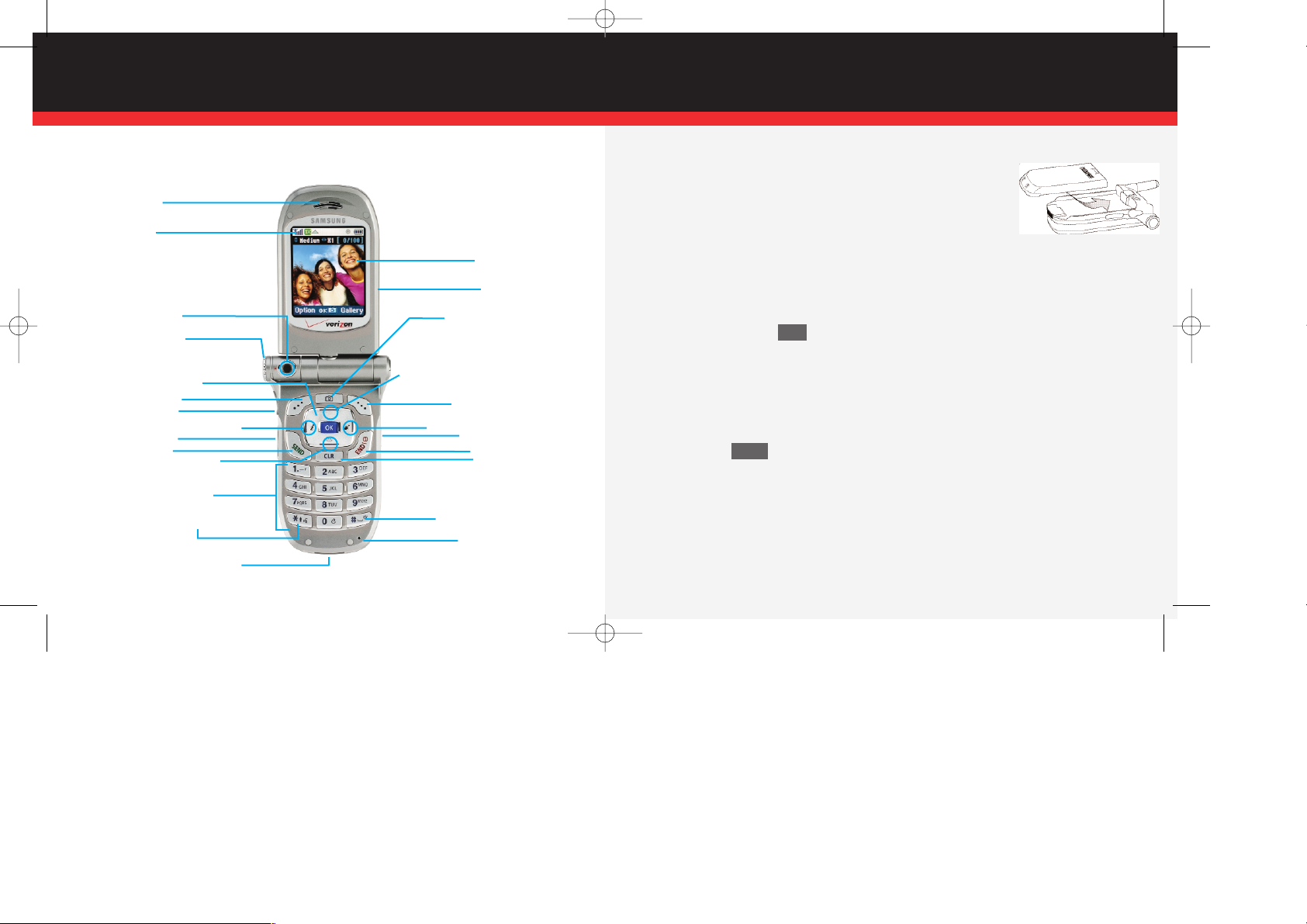
GETTING STARTED
The following illustration shows key components of your wireless phone.
WIRELESS BASICS
■
Installing the battery
1.) Align the battery with the slots on the underside of the phone.
2.) Slide the battery toward the antenna until you hear it click
into place.
■
Charging the battery
1.) Plug the AC module from the desktop charger into a 120 or 220 VAC outlet.
2.) Slide the phone, bottom end first, into the desktop charger. The phone
begins charging.
■
Powering the phone on and off
1.) Press and hold for two seconds.
PLACING AND RECEIVING CALLS
■
Placing Calls
1.) With the phone on and in standby mode, enter the phone number that you
wish to call using the keypad.
2.) Press to place the call.
■
Receiving Calls
1.) When you receive a call, the caller’s number appears in the display,
unless blocked.
2.) Press the right soft key Answer to pick up the call or the left soft key Ignore to
send the call to voice mail.
SEND
END
▲
Page 3 Page 4
Earpiece
Icons
Camera Wheel
Navigation/OK Key
Left Soft Key
Earpiece Jack
Verizon Mobile Web Shortcut
Volume Key
SEND Key
Message Menu Shortcut
Alpha-Numeric Keypad
Power/Accessory Connector
Voice Activated Phonebook Shortcut
Right Soft Key
User Programmable Shortcut
Camera Button
Get it Now Shortcut
Camera Key
END Key
CLR Key
Space/Silent Mode
Microphone
Camera Lens
Display
Swivel
Flip
Samsung SCH-a610
Verizon a610 QRG 8-20-03.qxd 03/9/16 9:26 AM Page 2
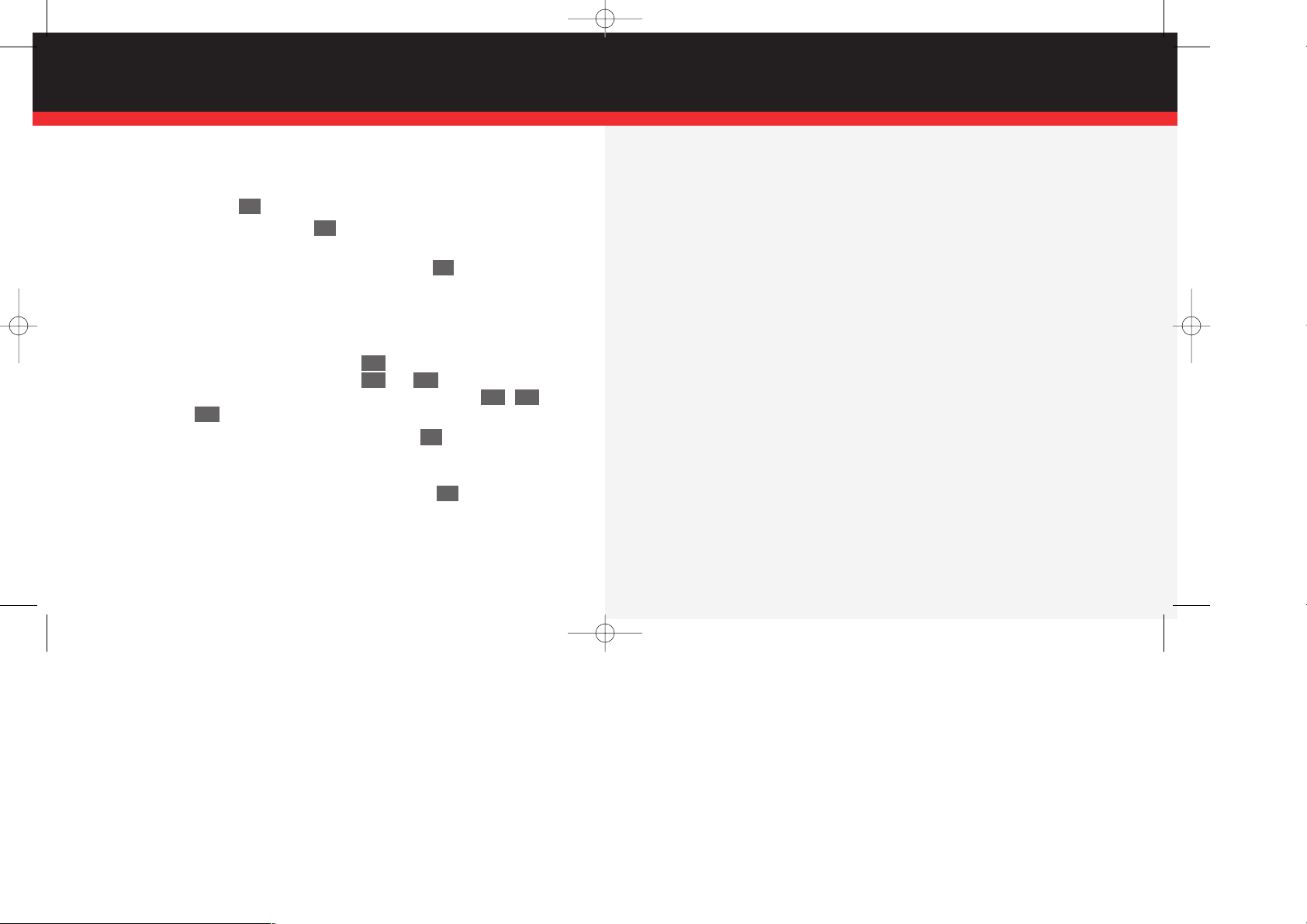
WIRELESS BASICS
PROGRAMMING AND USING SPEED-DIAL NUMBERS
■
Programming speed-dial numbers
1.) In standby mode, enter the phone number (including area code) that you wish
to save, then press .
2.) With New Entry highlighted, press .
3.) In the Select Type screen, use the navigation key to highlight the type of number
that you are saving (such as Mobile or Office), then press . The Phone
Book opens with the cursor blinking in the Name field.
4.) Enter a name for the entry using the keypad, then use the navigation key to highlight the Location field.
Note: Location corresponds to the numbers on the keypad. For example, location
005 assigns the phone number to the key, (1-touch dialing). Location
035 assigns the phone number to the and keys, respectively (2touch dialing). Location 325 assigns the phone number to the , ,
and keys, respectively (3-touch dialing).
5.) Enter a speed-dial location using the keypad, then press . The number is
saved to the specified location.
6.) If the location is already occupied, you’ll be prompted to overwrite the existing
number with the new number. Select Yes or No, then press .
Tip: Scroll through empty speed-dialing locations (only) using the left/right
navigation keys.
OK
OK
5JKL
2ABC3DEF
5JKL
3DEF
5JKL
OK
OK
OK
■
Using 1-touch dialing
1.) In standby mode, press and hold the key assigned to the speed-dial location that
you wish to call.
2.) The name and number appear in the display as the number is dialed.
■
Using 2-touch dialing
1.) In standby mode, press the first key assigned to the speed-dial location that you
wish to call.
2.) Press and hold the second key assigned to the speed-dial location that you wish
to call. The name and number appear in the display as the number is dialed.
■
Using 3-touch dialing
1.) In standby mode, press the first, then the second key assigned to the speed-dial
location that you wish to call.
2.) Press and hold the third key assigned to the speed-dial location that you wish to
call. The name and number appear in the display as the number is dialed.
▲
Page 5 Page 6
Verizon a610 QRG 8-20-03.qxd 03/9/16 9:26 AM Page 3
