Samsung SC-DX200, SC-DX205 User Manual

DVD Camcorder
user manual
imagine the possibilities
Thank you for purchasing this Samsung product.
To receive more complete service, please
register your product at
www.samsung.com/register
SC-DX200
SC-DX205
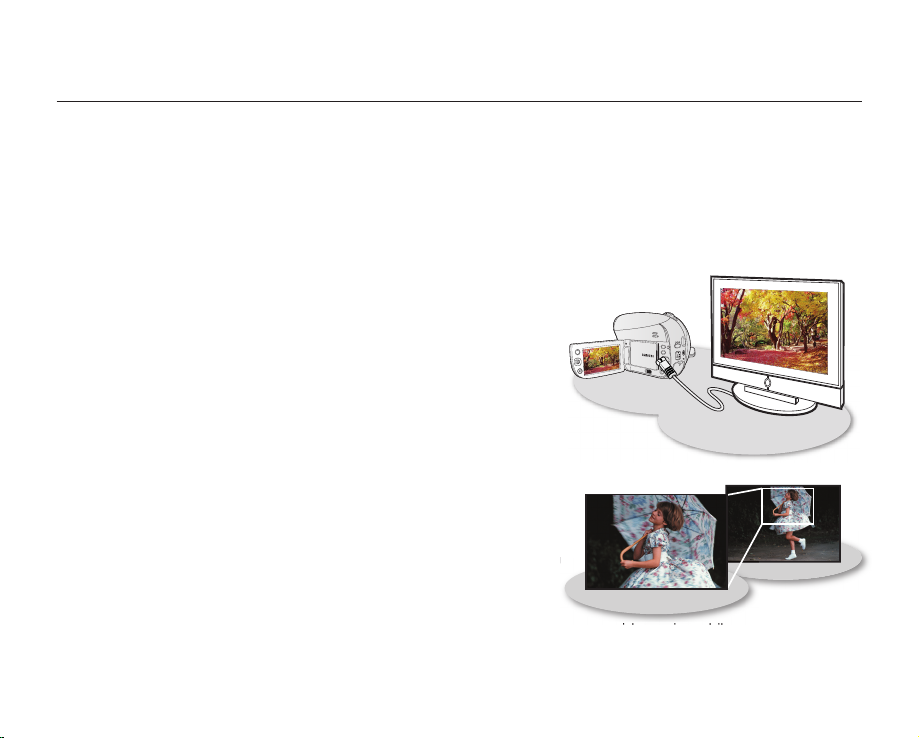
ii_ English
key features of your DVD camcorder
3 1/2 inch (8cm) DVD Disc Camcorder
DVD-VIDEO recording with 3 1/2 inch (8cm) DVD-RW/-R/-R DL (Dual Layer) discs. This compatibility with a variety of
disc types allows the ease-of-use and simplicity found in DVD media.
DVD Format Video Recording
The DVD recording format in MPEG2 (SD) delivers digital picture and sound quality comparable to that of MiniDV, but
on DVD. Playback of these DVDs couldn’t be simpler (depending upon the playback device used). After finalizing the
disc in the camcorder, the disc is playable in most DVD players (Standard Definition) and computers.
2.7” Wide (16:9) LCD Screen (112K pixels)
The 2.7” wide (16:9) LCD screen provides excellent viewing clarity with
improved resolution. The 112K pixels LCD screen rotates up to 270
degrees for multiple viewing angles providing sharp, detailed images for
monitoring or playback, and the widescreen format makes shooting in
16:9 mode and composing shots even easier.
Capture visions farther than the eye can see
; 34x optical power zoom, 42x intelli-zoom and 2200x digital zoom.
Samsung’s powerful zoom lenses bring the world closer without sacrificing
image quality. In addition, digital zoom interpolation means that extreme
digital zooming is clearer, with less distortion than previous types of digital
zooms.
Advanced Noise Reduction & Hyper Digital Image Stabilizer
Featuring Samsung’s 3D noise reduction technology, this camcorder can remove video noise while preserving the
edge and pattern of the original image. Also, its powerful anti-shake image stabilization technology works to nullify
even small hand movements to realize a clear recording.
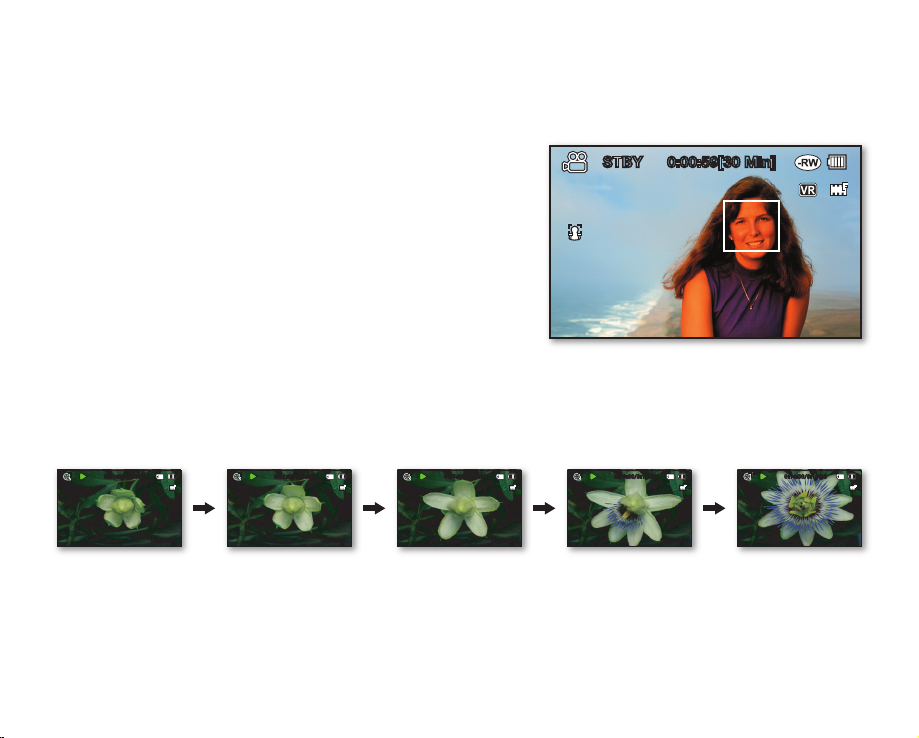
English _iii
One Touch Finalize
With this camcorder, finalizing a disc is at your fingertips. Simply press the FINALIZE button on the camcorder. This will
simplify the procedure to allow your disc to be playable on other digital devices.
Face Detection AF
Your camcorder detects a subject’s face and automatically adjusts the
brightness and image quality. Faces are recorded more vividly.
Flexible Recording to DVD Disc or Memory Card (SC-DX205 only)
Record to a DVD disc, or instead choose a memory card. The DVD
video in MPEG-2 recording mode is suitable for playback in most DVD
players and computers. The video on a memory card is fast and easy
to share, thanks to the H.264 recording format that achieves efficient
coding of high quality video with less capacity. Thanks to the high
performance H.264 codec, sharing your footage is faster and easier.
Time Lapse Recording (SC-DX205 only)
The Time Lapse Recording features selective frame capture at a fixed interval. Record the passage of clouds or the
sunset over the water. Use this function for various recording purposes such as educational, artistic, or documentary
video making.
Photo Recording to a Memory Card (SC-DX205 only)
Capture still images directly onto a memory card. This allows easy transfer to a computer for emailing, printing, or sharing
with other compatible devices.
STBY
0:00:59[30 Min]
0:00:09/0:16:00
100-0002
0:05:00/0:16:00
100-0002
0:02:00/0:16:00
100-0002
0:09:00/0:16:00
100-0002
0:14:00/0:16:00
100-0002
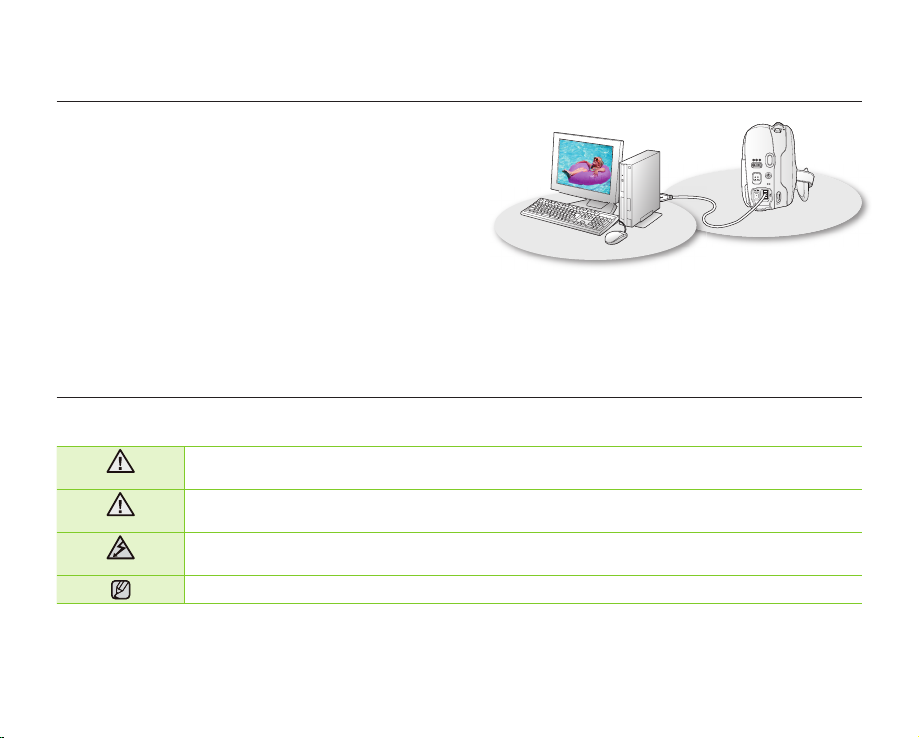
iv_ English
safety warnings
What the icons and signs in this user manual mean:
WARNING
Means that death or serious personal injury is a risk.
CAUTION
Means that there is a potential risk for personal injury or material damage.
CAUTION
To reduce the risk of fire, explosion, electric shock, or personal injury when using your
camcorder, follow these basic safety precautions:
Means hints or referential pages that may be helpful when operating the camcorder.
These warning signs are here to prevent injury to you and others.
Please follow them explicitly. After reading this section, keep it in a safe place for future reference.
Viewing Images Recorded to a Memory Card on a Computer
(SC-DX205 only)
You can view your recordings on a computer by connecting the
camcorder and computer with the USB cable. On a Windows
computer, you can apply simple and exciting features of
the playback application, CyberLink MediaShow4, to your
recordings.
Voice Plus
You can narrate over a pre-recorded video by connecting the camcorder to a TV.
key features of your DVD camcorder
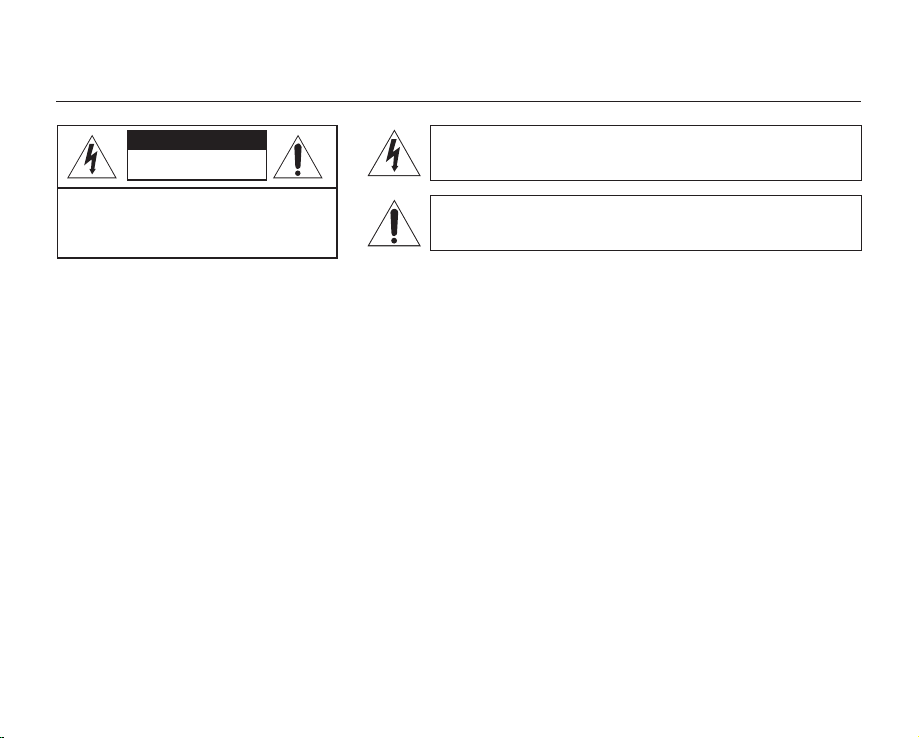
English _v
important safety instructions
Warning
To Reduce The Risk Of Fire Or Electric Shock, Do Not Expose This Apparatus To Rain Or Moisture.
Caution
Apparatus shall not be exposed to dripping or splashing and no objects filled with liquids, such as vases, shall be
placed on the apparatus.
To disconnect the apparatus from the mains, the plug must be pulled out from the mains socket, therefore the mains
plug shall be readily operable.
CAUTION: TO REDUCE THE RISK OF ELECTRIC SHOCK,
DO NOT REMOVE COVER (OR BACK).
NO USER-SERVICEABLE PARTS INSIDE
REFER SERVICING TO QUALIFIED SERVICE PERSONNEL.
This symbol indicates that dangerous voltage consisting a risk of
electric shock is present within this unit.
This symbol indicates that there are important operating and
maintenance instructions in the literature accompanying this unit.
CAUTION
RISK OF ELECTRIC SHOCK
DO NOT OPEN
1. Read these instructions.
2. Keep these instructions.
3. Heed all warnings.
4. Follow all instructions.
5. Do not use this apparatus near water.
6. Clean only with dry cloth.
7. Do not block any ventilation openings. Install in
accordance with the manufacturer’s instructions.
8. Do not install near any heat sources such as radiators,
heat registers, stoves, or other apparatus (including
amplifiers) that produce heat.
9. Do not defeat the safety purpose of the polarized or
grounding-type plug. A polarized plug has two blades
with one wider than the other. A grounding type plug
has two blades and a third grounding prong. The wide
blade or the third prong are provided for your safety. If
the provided plug does not fit into your outlet, consult
an electrician for replacement of the obsolete outlet.
10. Protect the power cord from being walked on or
pinched particularly at plugs, convenience receptacles,
and the point where they exit from the apparatus.
11. Only use attachment/accessories specified by the
manufacturer.
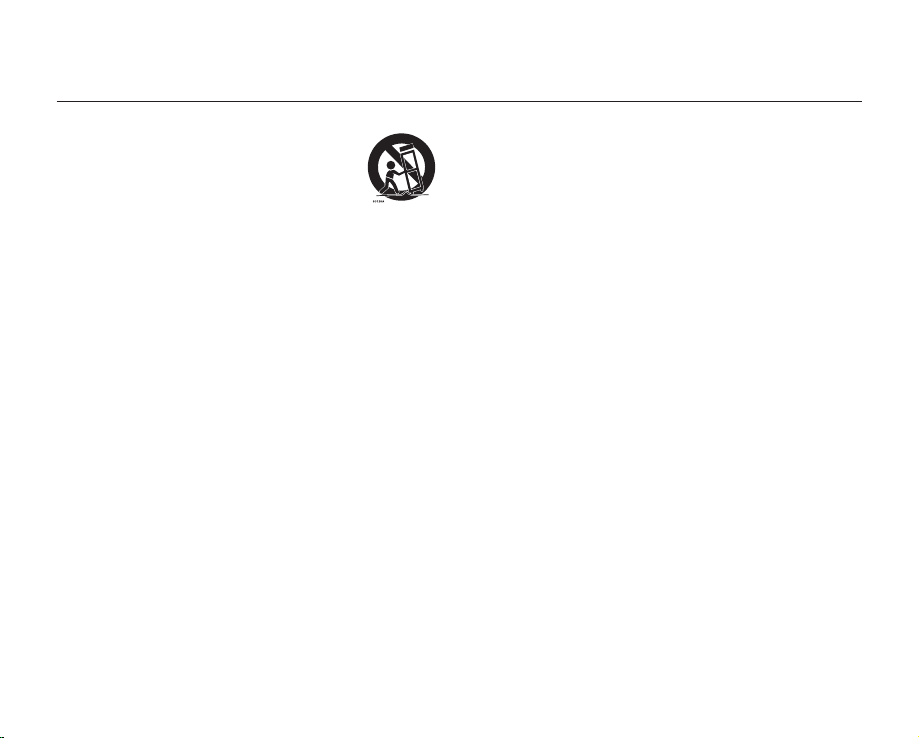
vi_ English
12. Use only with the cart, stand, tripod,
bracket, or table specified by the
manufacturer, or sold with the apparatus.
When a cart is used, use caution when
moving the cart/apparatus combination
to avoid injury from tip-over.
13. Unplug this apparatus during lightning storms or when
unused for long periods of time.
14. Refer all servicing to qualified service personnel.
Servicing is required when the apparatus has been
damaged in any way, such as power-supply cord or
plug is damaged, liquid has been spilled or objects
have fallen into the apparatus, the apparatus has been
exposed to rain or moisture, does not operate normally,
or has been dropped.
15. Apparatus shall not be exposed to dripping or
splashing and no objects filled with liquids, such as
vases, shall be placed on the apparatus.
16. VENTILATION:
Slots and openings in the cabinet are provided
for ventilation to ensure reliable operation of the
CAMCORDER and to protect it from overheating.
These openings must not be blocked or covered.
Never place your CAMCORDER on a bed, sofa, rug,
or other similar surface: on or near a radiator or heat
register. This CAMCORDER should not be placed in a
built-in installation such as a bookcase or rack unless
proper ventilation is provided or the manufacturer’s
instructions have been adhered to.
17. POWER SOURCES:
The CAMCORDER should be operated only from the
type of power source indicated on the label. If you are
not sure of the type of power supply at your home,
consult your appliance dealer or local power company.
A CAMCORDER is intended to be operated from
battery power, or other sources, refer to the operating
instructions.
18. GROUNDING OR POLARIZATION:
This CAMCORDER may be equipped with either a
polarized 2-wire AC line plug (a plug having one blade
wider than the other) or a 3-wire grounding type plug,
a plug having a third (grounding) pin. If you are unable
to insert the plug fully into the outlet, try reversing the
plug. If the plug still fails to fit, contact your electrician
to replace your outlet. Do not defeat the safety purpose
of the polarized plug.
19. POWER-CORD PROTECTION:
Power-supply cords should be routed so that they are
not likely to be walked on or pinched by items placed
upon or against them, paying particular attention to
cords or plugs, convenient receptacles, and the point
where they exit from the unit.
important safety instructions

English _vii
20. OUTDOOR ANTENNA GROUNDING:
CAMCORDER, be sure the antenna or cable system is
grounded to provide some protection against voltage
surges and built-up static charges, Section 810 of the
National Electrical Code, ANSI/NFPA No.
70-1984, provides information with respect to proper
grounding of the mast and supporting structure,
grounding of the lead-in wire and supporting
structure, grounding of the mast and supporting
structure, grounding of the lead-in wire to an antenna
discharge unit, size of grounding to conductors,
location of antenna-discharge unit, connection
to grounding electrodes and requirements for the
grounding electrode. See figure below.
21. LIGHTNING:
For added protection of this CAMCORDER during a
lightning storm or when it is left unattended and unused
for long periods of time, unplug it from the wall outlet
and disconnect the antenna or cable system. This will
prevent damage to the CAMCORDER due to lightning
and powerline surges.
22. POWER LINES:
An outside antenna system should not be located in
the vicinity of overhead power lines or other electric
light or power circuits where it can fall into such power
lines or circuits. When installing an outside antenna
system, extreme care should be taken to keep from
touching such power lines or circuits as contact with
them might be fatal.
23. OVERLOADING:
Do not overload wall outlets and extension cords as
this can result in a risk of fire or electric shock.
24. OBJECTS AND LIQUIDS:
Never push objects of any kind into this CAMCORDER
through openings as they may touch dangerous
voltage points or short out a part that could result in a
fire or electric shock. Never spill liquids of any kind onto
the CAMCORDER. Should spillage occur, unplug unit
and have it checked by a technician before use.
25. SERVICING:
Do not attempt to service this CAMCORDER yourself.
Opening or removing covers may expose you to
dangerous voltage or other hazards. Refer all servicing
to qualified service personnel.
26. DAMAGE REQUIRING SERVICE:
Unplug this CAMCORDER from the wall outlet and
refer servicing to qualified service personnel under the
following conditions:
a. When the power-supply cord or plug is damaged.
b. If any liquid has been spilled onto, or objects have
fallen into the CAMCORDER.
c. If the CAMCORDER has been exposed to rain or
water.
GROUNDING CONDUCTORS
(NEC SECTION 810-21)
GROUND CLAMPS
POWER SERVICE GROUNDING
ELECTRODE SYSTEM
(NEC ART 250, PART H)
NEC NATIONAL ELECTRICAL CODE
ELECTRIC
SERVICE
EQUIPMENT
GROUND
CLAMP
ANTENNA
LEAD IN
WIRE
ANTENNA
DISCHARGE UNIT
(NEC SECTION 810-20)
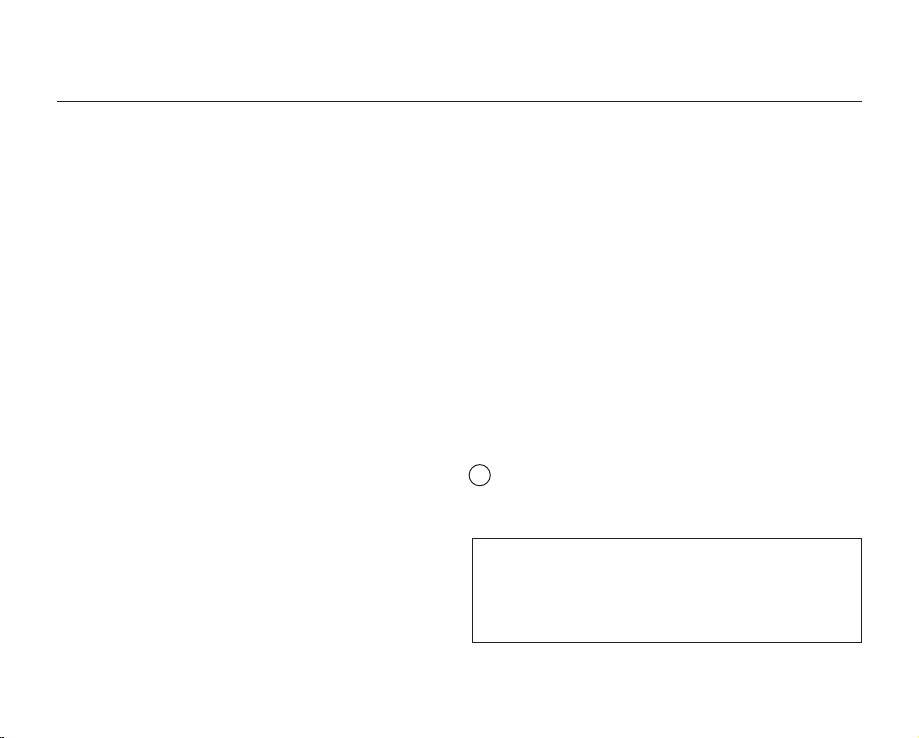
viii_ English
d. If the CAMCORDER does not operate normally
by following the operating instructions, adjust only
those controls that are covered by the operating
instructions. Improper adjustment of other controls
may result in damage and will often require
extensive work by a qualified technician to restore
the CAMCORDER to its normal operation.
e. If the CAMCORDER has been dropped or the
cabinet has been damaged.
f. When the CAMCORDER exhibits a distinct change
in performance, this indicates a need for service.
27. REPLACEMENT PARTS:
When replacement parts are required, be sure the
service technician has used replacement parts
specified by the manufacturer and having the same
characteristics as the original part. Unauthorized
substitutions may result in fire, electric shock or other
hazards.
28. SAFETY CHECK:
Upon completion of any service or repairs to this
CAMCORDER, ask the service technician to perform
safety checks to determine that the CAMCORDER is in
safe operating order.
29. To prevent damage which may result in fire or shock
hazard, do not expose this appliance to rain or
moisture.
30. If this power supply is used at 240V ac, a suitable plug
adaptor should be used.
31. This product is covered by one or more of the following
U.S. patents:
5,060,220 5,457,669 5,561,649 5,705,762 6,043,912
6,438,099 6,467,061 6,556,521 6,578,163 6,697,307
6,728,474 6,771,891 6,894,963 6,895,593 6,937,815
6,996,327 7,009,926 7,085,221 7,088,649 7,092,327
7,099,566 7,123,564 7,142,493 7,142,495 7,145,861
7,146,624 7,151,729 7,161,879 7,164,647 7,167,437
7,173,891 7,177,250 7,194,187 7,203,891 7,209,423
7,210,067 7,228,062 7,245,566 7,245,567 7,257,065
7,263,045 7,269,110 7,272,086 7,272,106 7,280,460
7,283,729 7,286,454 7,304,938
USER INSTALLER CAUTION:
Your authority to operate this FCC certified equipment could be
voided if you make changes or modifications not expressly approved
by this party responsible for compliance to part 15 FCC rules.
NOTE:
Hg LAMP(S) INSIDE THIS PRODUCT CONTAIN MERCURY AND
MUST BE RECYCLED OR DISPOSED OF ACCORDING
TO LOCAL, STATE OR FEDERAL LAWS. For details see
lamprecycle.org, eiae.org, or call 1-800-Samsung (7267864)
important safety instructions
CALIFORNIA USA ONLY
This Perchlorate warning applies only to primary CR
(Manganese Dioxide) Lithium coin cells in the product
sold or distributed ONLY in California USA
“ Perchlorate Material - special handling may apply,
See www.dtsc.ca.gov/hazardouswaste/perchlorate.”
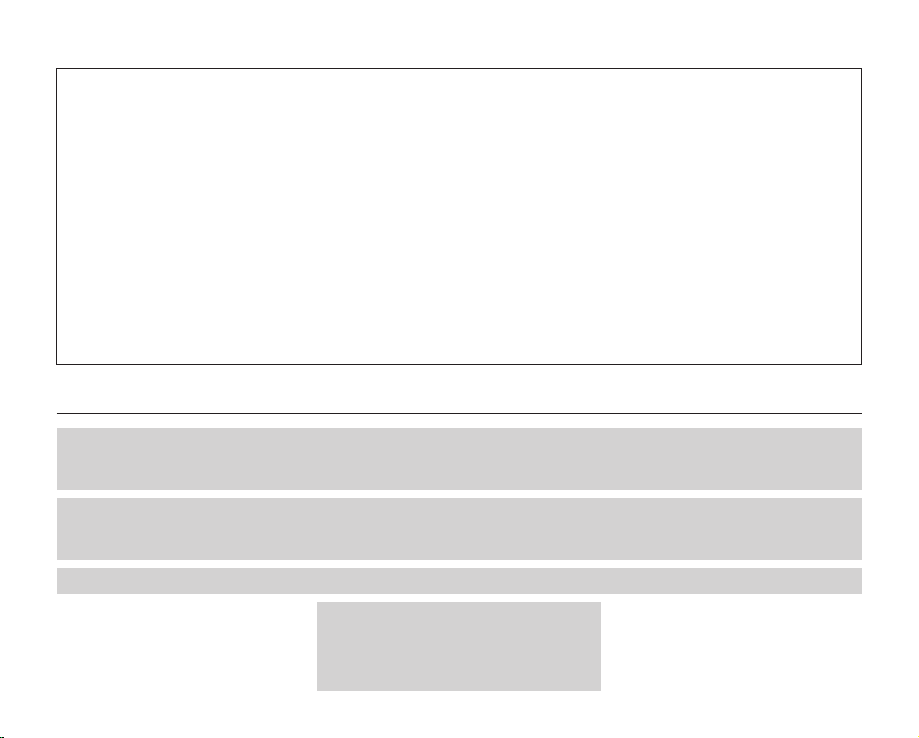
English _ix
precautions
Warning!
• This camcorder should always be connected to an AC outlet with a protective grounding connection.
• Batteries shall not be exposed to excessive heat such as sunshine, fire or the like.
Caution
Danger of explosion if battery is incorrectly replaced.
Replace only with the same or equivalent type.
If this power supply is used at 240V ac, a suitable plug adaptor should be used.
CLASS 1 LASER PRODUCT
KLASSE 1 LASER PRODUKT
LUOKAN 1 LASER LAITE
KLASS 1 LASER APPARAT
PRODUCTO LASER CLASE 1
NOTE: This equipment has been tested and found to comply
with the limits for a Class B digital device, pursuant to part 15
of the FCC Rules.
These limits are designed to provide reasonable protection
against harmful interference in a residential installation.
This equipment generates, uses and can radiate radio
frequency energy and, if not installed and used in accordance
with the instructions, may cause harmful interference to
radio communications. However, there is no guarantee that
interference will not occur in a particular installation.
If this equipment does cause harmful interference to radio or
television reception, which can be determined by turning the
equipment off and on, the user is encouraged to try to correct
the interference by one or more of the following measures:
- Reorient or relocate the receiving antenna.
- Increase the separation between the equipment and
receiver.
- Connect the equipment into an outlet on a circuit different
from that to which the receiver is connected.
- Consult the dealer or an experienced radio/TV technician
for help and for additional suggestions.
The user may find the following booklet prepared by the
Federal Communications Commission helpful: “How to
Identify and Resolve Radio-TV Interference Problems.”
This Booklet is available from the U.S. Government
Printing Office, Washington, D.C. 20402, Stock No.
004-000-00345-4.
FCC Warning
The user is cautioned that changes or modifications not
expressly approved by the manufacturer could void the user’s
authority to operate the equipment.
This device complies with Part 15 of FCC Rules.
Operation is subject to the following two conditions;
(1) This device may not cause harmful interference, and
(2) This device must accept any interference received,
including interference that may cause undesired operation.
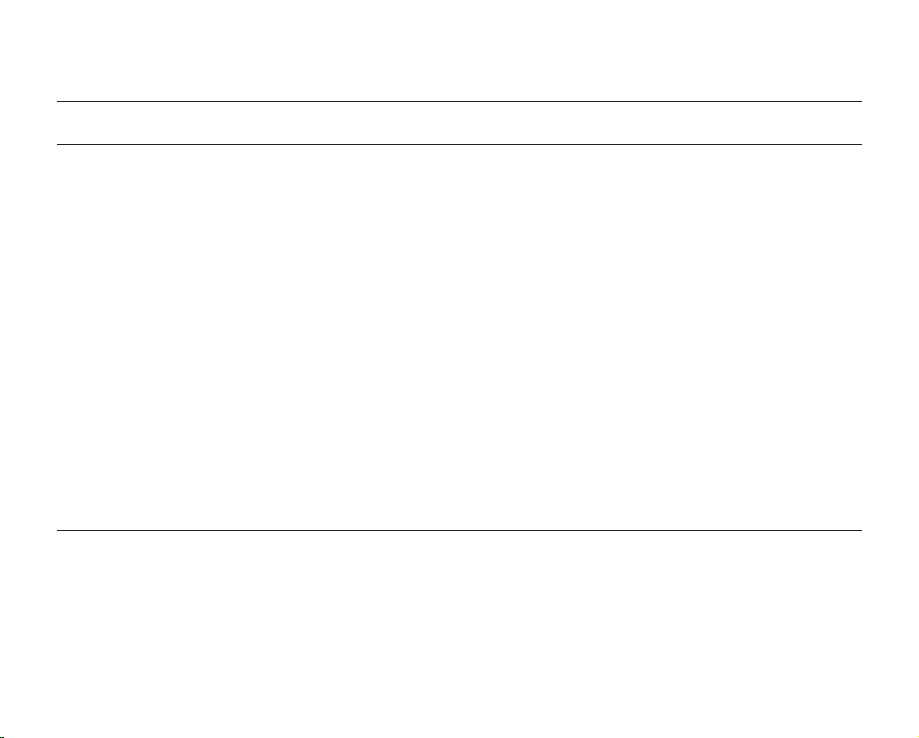
x_ English
important information on use
BEFORE USING THIS CAMCORDER
• This camcorder records video in MPEG2 format in the DISC Record mode, H.264 format in the Card Video
Record mode (SC-DX205 only) and at Standard Resolution (SD-VIDEO).
• Please note that this DVD camcorder is not compatible with other digital video.
• Before recording important video, make a trial recording.
Play back your trial recording to make sure the video and audio have been recorded properly.
• The recorded contents cannot be compensated for:
- Samsung cannot compensate for any damage caused when a recording cannot be played back because of
a defect in the DVD camcorder or memory card. Samsung cannot be responsible for your recorded video and
audio.
- Recorded contents may be lost due to a mistake when handling this DVD camcorder or memory card, etc.
Samsung shall not be responsible for compensation for damages due to the loss of recorded contents.
• Make a backup of important recorded data.
Protect your important recorded data by copying the files to a computer. We also recommend you copy it from
your computer to other recording media for storage. Refer to the software installation and USB connection guide.
• Copyright: Please note that this DVD camcorder is intended for personal use only.
Data recorded on the card in this DVD camcorder using other digital/analog media or devices is protected by the
copyright act and cannot be used without permission of the owner of copyright, except for personal enjoyment.
Even if you record an event such as a show, performance or exhibition for personal enjoyment, it is strongly
recommended that you obtain permission beforehand.
ABOUT THIS USER MANUAL
Thank you for purchasing Samsung Camcorder. Please read this user manual carefully before you use the camcorder
and keep it handy for future reference. Should your camcorder fail to operate correctly, refer to Troubleshooting.
page 122
• This user manual covers models SC-DX200/DX205. SC-DX205 has two storage media, Disc and Card.
Although the external appearances of SC-DX200/DX205 are different, they operate in the same way.
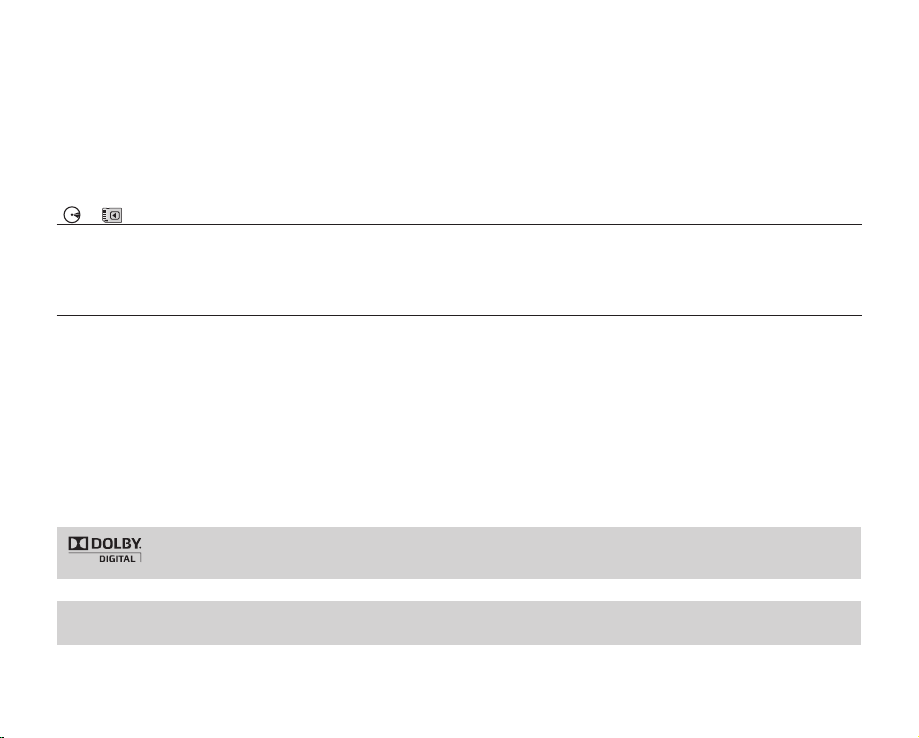
English _xi
• Illustrations of model SC-DX205 are used in this user manual.
• The displays in this user manual may not be exactly the same as those you see on the LCD screen.
• Designs and specifications of the camcorder and other accessories are subject to change without any notice.
• The following terms are used in this manual:
- ‘Scene’ refers to one video unit from the point you press Record Start/Stop button to start recording until you
press again to pause the recording.
- The terms ‘photo’ and ‘still image’ are used interchangeably with the same meaning.
( , )
MARKS NEXT TO HEADINGS
• Some functions of this DVD camcorder are unavailable with either memory card or disc.
Refer to the marks to the right above each function to identify whether the memory card or disc is compatible with the
function. Refer to these marks and identify the functions and operation to match the memory card or disc you’re using.
NOTES REGARDING A TRADEMARK
• All the trade names and registered trademarks mentioned in this manual or other documentation provided with your
Samsung product are trademarks or registered trademarks of their respective holders.
• SD and SDHC Logo is a trademark.
• Microsoft
®
, Windows®, Windows Vista® and DirectX® are either registered trademarks or trademarks of the Microsoft
Corporation in the United States and/or other countries.
• Intel
®
, Core™, and Pentium® are the registered trademarks or trademarks of the Intel Corporation in the United States
and other countries.
• Macintosh, Mac OS are either registered trademarks or trademarks of Apple Inc. in the United States and/or other
countries.
• All the other product names mentioned herein may be the trademark or registered trademarks of their respective companies.
Furthermore, “TM” and “R” are not mentioned in each case in this manual.
Portions of this software are copyright© 2006 The Free Type Project. Website: http://www.freetype.org.
All rights reserved.
• Manufactured under license from Dolby Laboratories.
• “Dolby” and the double-D symbol are trademarks of Dolby Laboratories.
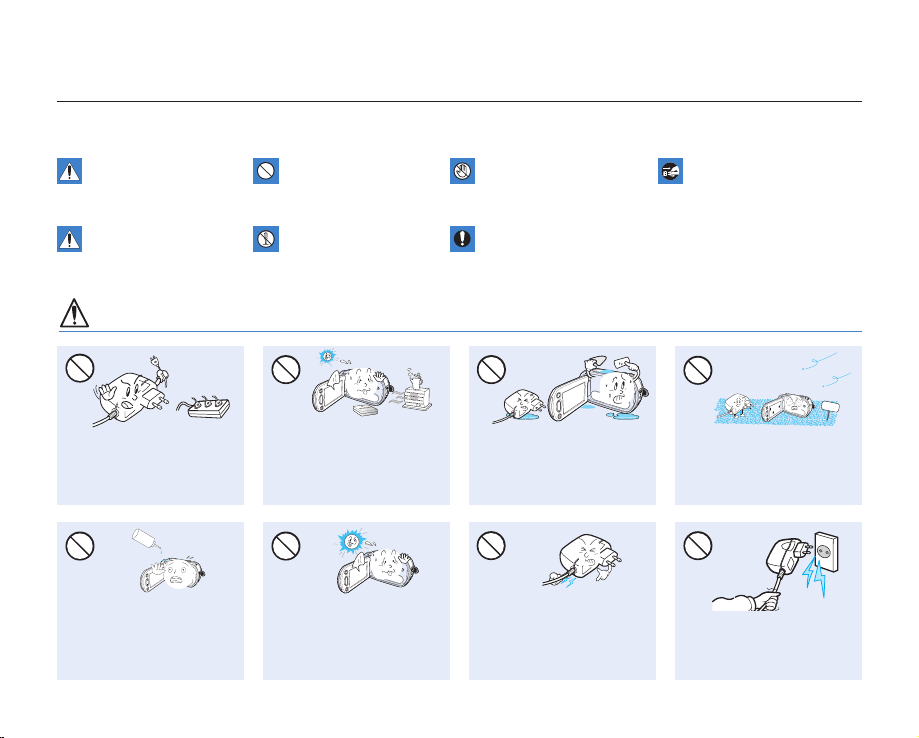
xii_ English
precautions when using
WARNING
Do not overload outlets or
extension cords as this may
result in abnormal heat or
fire.
Using the camcorder at
temperatures over 140
℉
(60
℃
)
may result in fire. Keeping the
battery at high temperature may
cause an explosion.
Do not allow water or metal and
inflammable matter to enter the
camcorder or AC power adaptor.
Doing so may pose fire hazard.
No sand or dust! Fine sand or
dust entering the camcorder
or AC power adaptor could
cause malfunctions or defects.
SAND
The safety precautions illustrated below are to prevent personal injury or material damages. Heed all instructions carefully.
Unplug from the power supply.Do not touch the product.Prohibited action.WARNING
Means that death or serious
personal injury is a risk.
This precaution must be kept.Do not disassemble the
product.
CAUTION
Means that there is a
potential risk for personal
injury or material damage.
Do not force or bend the powercord or damage the AC power
adaptor by placing a heavy
object on it. There may be a
risk of fire or electric shock.
Do not disconnect the AC
adaptor by pulling on its
power-cord, as this could
cause damage.
No oil! Oil entering the
camcorder or AC power
adaptor could cause electric
shock, malfunctions or
defects.
L
I
O
Do not aim the LCD screen
directly into the sun. Doing so
could cause eye injuries, as
well as lead to malfunctioning
of internal parts of the product.
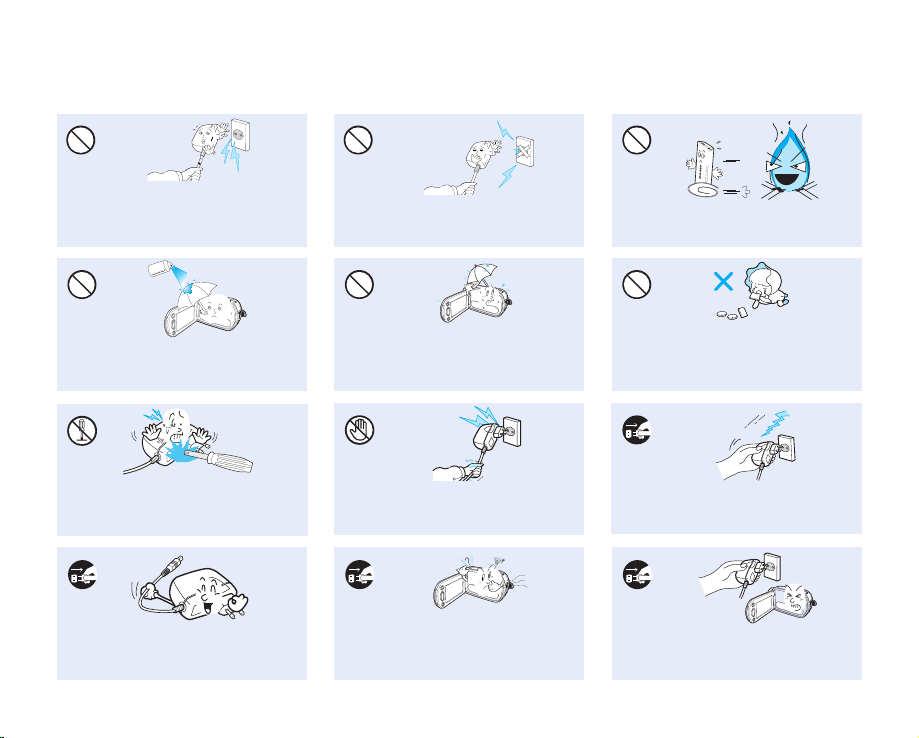
English _xiii
Do not plug or unplug the power cord
with wet hands. There is a risk of electric
shock.
Do not attempt to disassemble, repair, or
reform the camcorder or the AC adaptor
to avoid a risk of fire or electric shock.
Keep the power-cord unplugged when
not in use or during lightning storms to
prevent fire hazard.
When cleaning the AC adaptor, unplug
the power-cord to avoid a risk of a
malfunction or electric shock.
If the camcorder makes an abnormal sound or if
it emits an odor or smoke, unplug the power-cord
immediately and request service from a Samsung
service center. There is a risk of fire or personal injury.
Do not dispose of the battery pack in a
fire as it may explode.
Do not use the AC adaptor if it has
damaged, split or broken cords or wires.
Doing so may cause fire or electric
shock.
Do not connect the AC adaptor unless
the plug can be fully inserted with no
part of the blades exposed.
Keep the used lithium battery or memory
card out of the reach of children. If the
lithium battery or memory card is swallowed
by children, consult a physician immediately.
Never use cleaning fluid or similar
chemicals. Do not spray cleaners
directly on the camcorder.
d
i
u
l
f
g
n
i
n
a
e
l
c
Keep the camcorder away from water
when used near the beach or pool
or when it rains. There is a risk of
malfunction or electric shock.
If the camcorder malfunctions, detach the
AC adaptor or battery immediately from
the camcorder to avoid fire or injury.
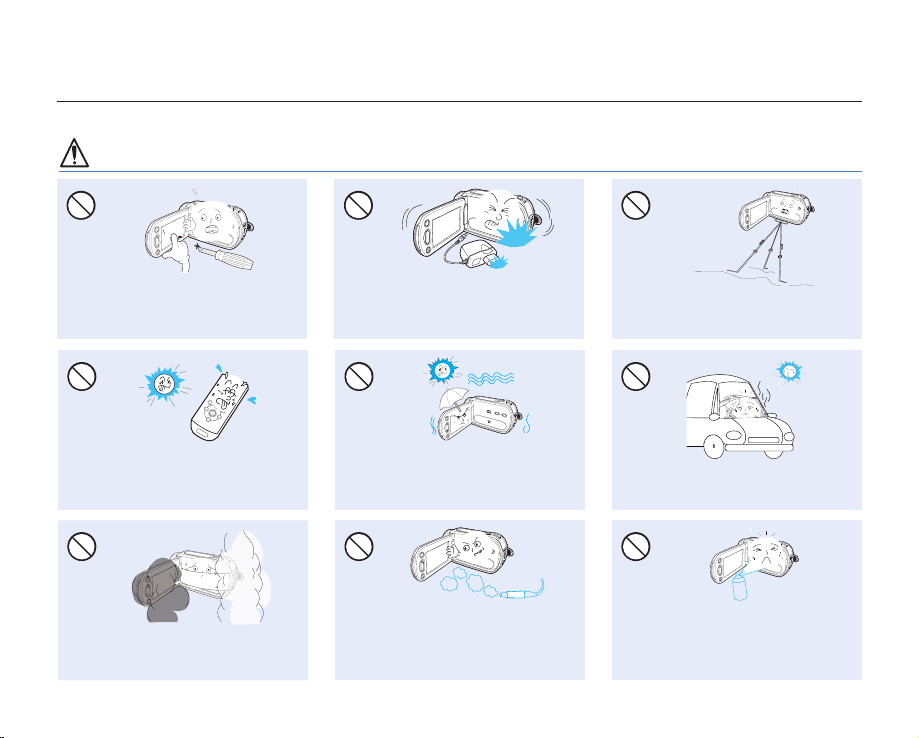
xiv_ English
precautions when using
CAUTION
Do not drop or expose the camcorder,
battery pack, AC adaptor or other
accessories to severe vibrations or impact.
This may cause a malfunction or injury.
Do not use the camcorder on a tripod (not
supplied) in a place where it is subject to
severe vibrations or impact.
Do not use the camcorder near direct
sunlight or heating equipment. This will
shorten the operation range of the remote
control.
Do not expose the camcorder to sand or
water when recording on the beach or
pool, or recording on a rainy day. Doing so
may cause a malfunction or electric shock.
Do not leave the camcorder in a closed
vehicle where the temperature is very high
for a long time.
Do not expose the camcorder to soot or
steam. Thick soot or steam could damage
the camcorder case or cause a malfunction.
Do not use the camcorder near dense exhaust
gas generated by gasoline or diesel engines,
or corrosive gas such as hydrogen sulphide.
Doing so may corrode the external or internal
terminals, disabling normal operation.
Do not expose the camcorder to insecticide
as it may affect operation. Turn the
camcorder off and cover it with vinyl sheet,
etc. before using insecticide
E
D
I
C
I
T
C
E
S
N
I
Do not press the surface of the LCD with
force, hit it or prick it with a sharp object. If
you push the LCD surface, unevenness in
display may occur.
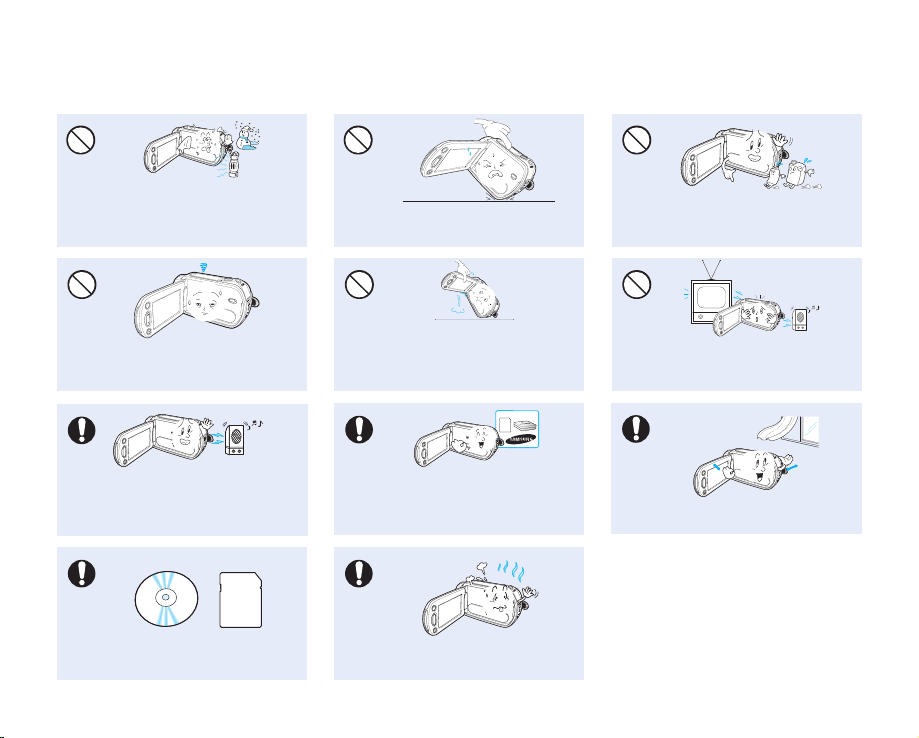
English _xv
Use the Samsung-approved accessories only.
Using products from other manufacturers may
cause overheating, fire, explosion, electric shock
or personal injuries caused by abnormal operation
w
T
T
w
Do not use the camcorder near strong radio
waves or magnetism such as speakers and
a large motor. Noise could enter video or
audio that are being recorded.
Place the camcorder on a stable surface
with ventilation.
Keep important data separately. Samsung
is not responsible for data loss.
Do not use the camcorder for surveillance
or business purposes.
Do not wipe the camcorder body with
benzene or thinner. The exterior coating could
peel off or the case surface could deteriorate.
Do not expose the camcorder to a sudden
change in temperature or to excess humidity.
There is also a risk of defect or electric shock
when using outdoors during lightning storms.
Do not place the camcorder with the open
LCD screen down.
Do not use the camcorder near TV or
radio: This could cause noise on the TV
screen or in radio broadcasts.
Do not leave the LCD monitor open when
not using the camcorder.
Do not hold the camcorder by the LCD
monitor when lifting it. The viewfinder
or LCD monitor could detach and the
camcorder may fall.
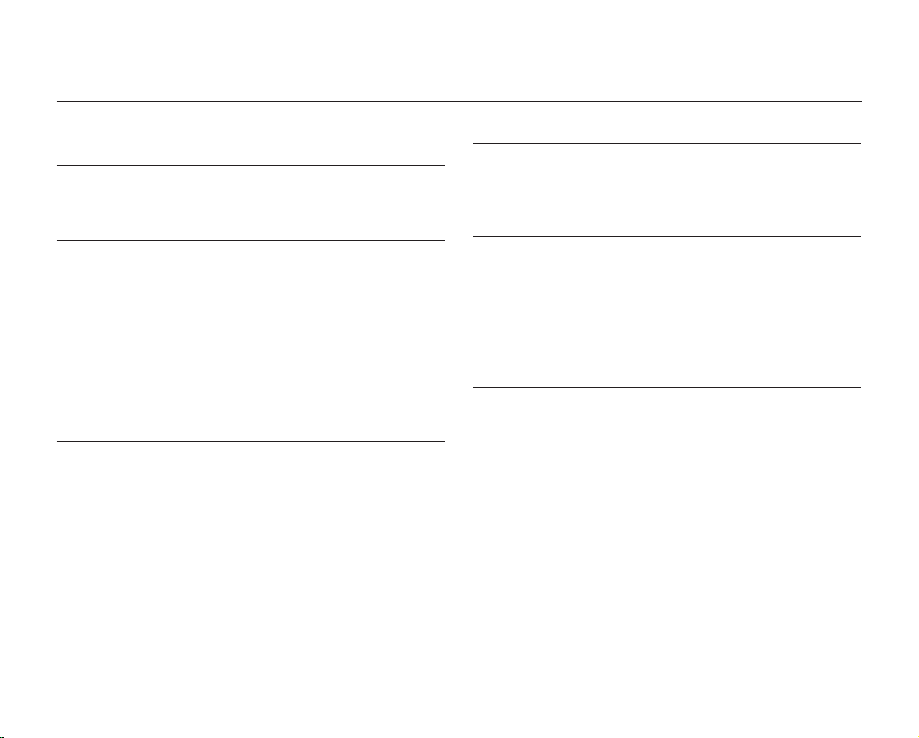
02_ English
contents
GETTING TO KNOW YOUR DVD
CAMCORDER 14
What is included with your DVD camcorder 14
Parts identification 15
PREPARATION 18
Remote control (SC-DX205 only) 18
I
nstalling the button-type battery (SC-DX205 only)
19
Holding the DVD camcorder 19
Charging the battery pack 20
Basic DVD camcorder operation 26
Screen indicators 27
Handling parts before recording 32
Initial setting: time zone, date and time &
OSD language 36
DISC MODE: RECORDING/PLAYBACK
38
Selecting the storage media
(SC-DX205 only)
38
Inserting and removing a DISC 38
Recordable time 40
Recording videos on a DISC 41
Recording with ease for beginners (EASY Q mode) 43
Zooming 44
Playing videos on a DISC 45
DISC MODE: EDITING VIDEO 48
Deleting images 48
Dividing a file 49
Playlist 51
DISC MODE: DISC MANAGEMENT
55
Disc finalize 55
Playing back finalized disc directly 56
Disc unfinalize 57
Disc format 58
Disc information 58
CARD MODE: RECORDING/PLAYBACK
(SC-DX205 ONLY)
59
Changing the operation mode 59
Inserting and ejecting a memory card 60
Selecting a suitable memory card 61
Recordable time and number of images 63
Recording videos on a memory card 64
Taking photos on a memory card 65
Playing videos on a memory card 66
Viewing photos 67
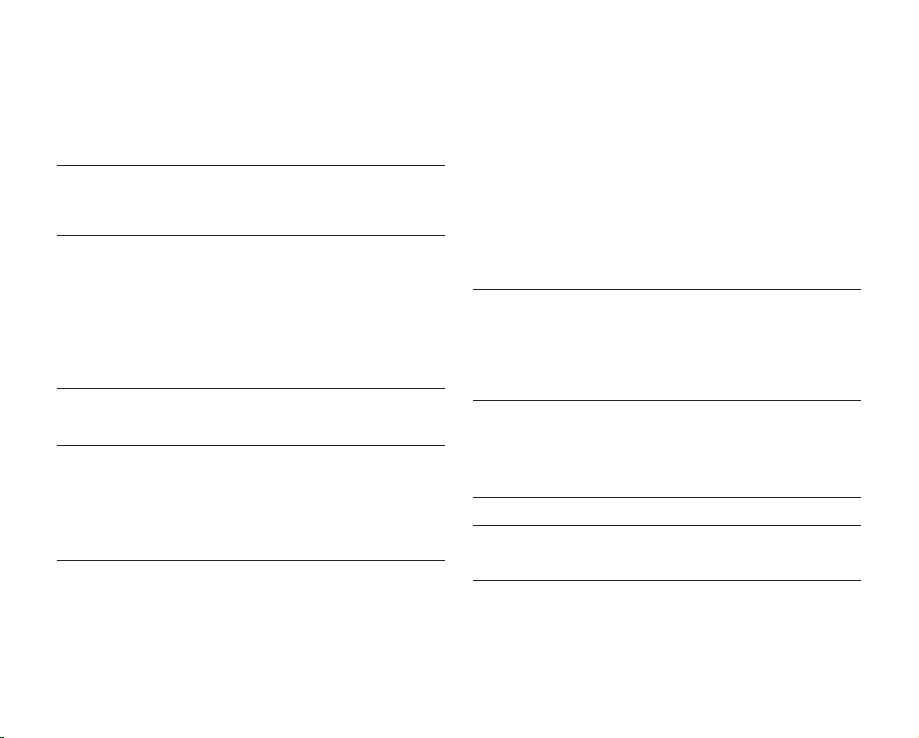
English _03
CARD MODE: FILE MANAGEMENT
(SC-DX205 ONLY
) 68
Protection from accidental erasure 68
Deleting images 69
USING THE MENU ITEMS 70
Handling menus 70
Menu items 72
Recording menu items 74
Playback menu item 90
Setting menu items 90
PRINTING PHOTOS
(SC-DX205 ONLY) 100
Direct printing with a PictBridge 100
CONNECTING TO AV DEVICES 102
Connecting to a TV 102
Dubbing images on a VCR or DVD/HDD recorder 104
Using the voice plus 105
USING WITH WINDOWS COMPUTER
(SC-DX205 ONLY) 107
Checking your computer type 107
System requirements 108
Installing CyberLink MediaShow4
(For Windows only) 109
Connecting the USB cable 111
Viewing the contents of storage media 112
Transferring videos(or photos) to your computer 114
Playing back your recordings on Windows 114
USING WITH MACINTOSH COMPUTER
(SC-DX205 ONLY) 116
System requirements 116
Transferring photos from the camcorder to
your computer 116
MAINTENANCE &
ADDITIONAL INFORMATION 117
Maintenance 117
Additional information 118
Using your DVD camcorder abroad 121
TROUBLESHOOTING 122
SPECIFICATIONS 131
WARRANTY
(SEA USERS ONLY) 132
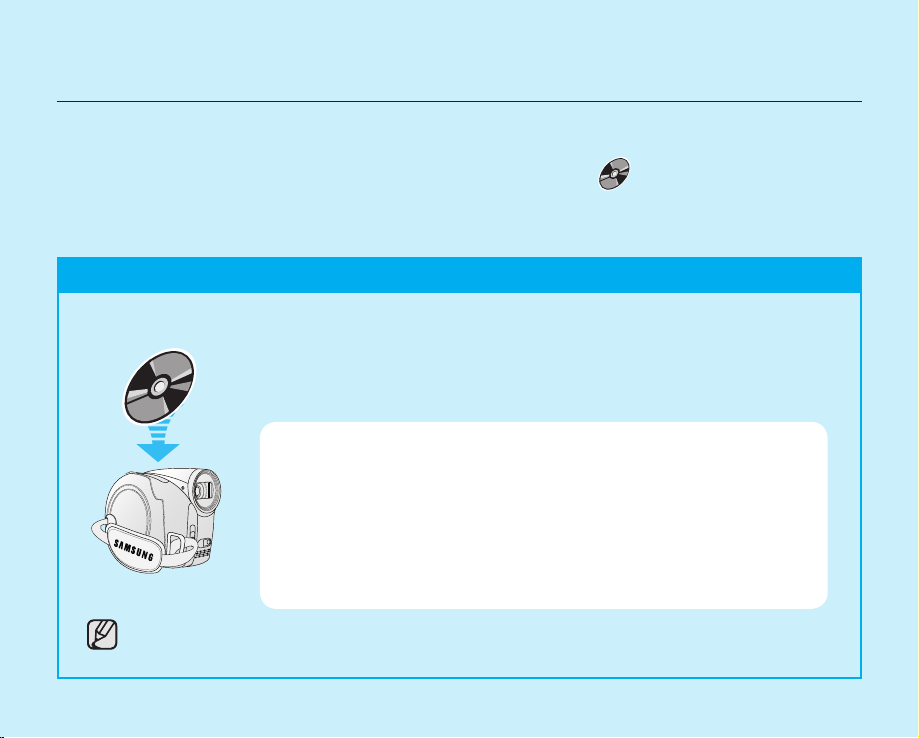
04_ English
This quick start guide introduces the basic operation and features of your camcorder.
See the reference pages for more information.
quick start guide
STEP1: Selecting a suitable DVD disc
RECORDING VIDEOS ON A DVD DISC
YOU CAN RECORD VIDEOS ON A DVD DISC.
Videos are recorded in MPEG2 format and are suitable for viewing on most DVD players or computers with DVD drives.
Your camcorder uses only the following three types of 3 1/2 inch (8cm) mini DVD discs; DVD-R, DVD-R DL,
and DVD-RW. See below to select the disc that best suits your needs.
DIFFERENCES BETWEEN THE DVD DISCS
DVD-R: Best for Compatibility, but you CANNOT edit or delete recordings.
DVD-R DL: Best for Long Recordings, but you CANNOT edit or delete recordings.
DVD-RW: Best for Reusability and you CAN edit or delete recordings.
DVD-R and DVD-R DL discs can be recorded in VIDEO mode only.
Recording formats for DVD-RW disc
DVD-RW discs features two recording formats: Video (Video mode) and VR (VR mode).
When you first insert a brand new DVD-RW disc, the camcorder will automatically display
the initialization screen where you can select the recording format for the disc.
- Video mode : Once finalized, you can play the disc recorded in this mode on most
DVD players/recorders/drives, offering the best compatibility. However,
recordings cannot be edited.
- VR mode: You can easily edit and delete recordings on the camcorder, but playback
is possible only on a DVD recorder compatible with DVD-RWs in VR mode.
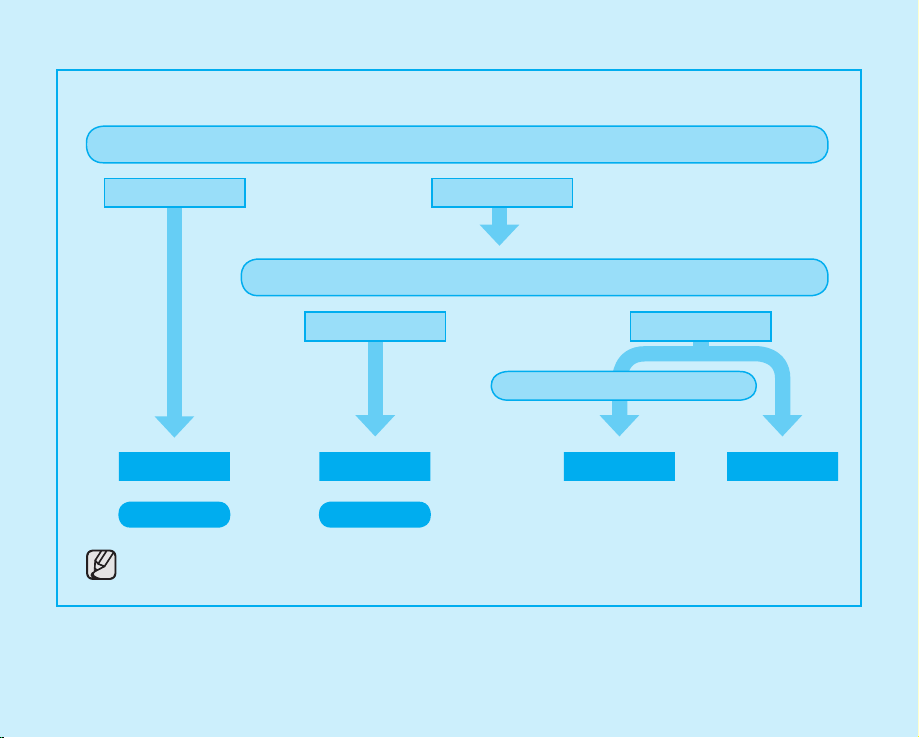
English _05
SELECT A DISC THAT BEST SUITS YOUR NEEDS.
Select the recording format and format the disc on your camcorder.
Photos cannot be recorded on a DVD disc.
Do you want to delete or edit videos on the DVD camcorder?
Do you want to reuse the disc after formatting?
DVD-RW
DVD-R DL
DVD-RW
DVD-R
YES
NO
When recording for a long time
VR
VIDEO
NO
YES
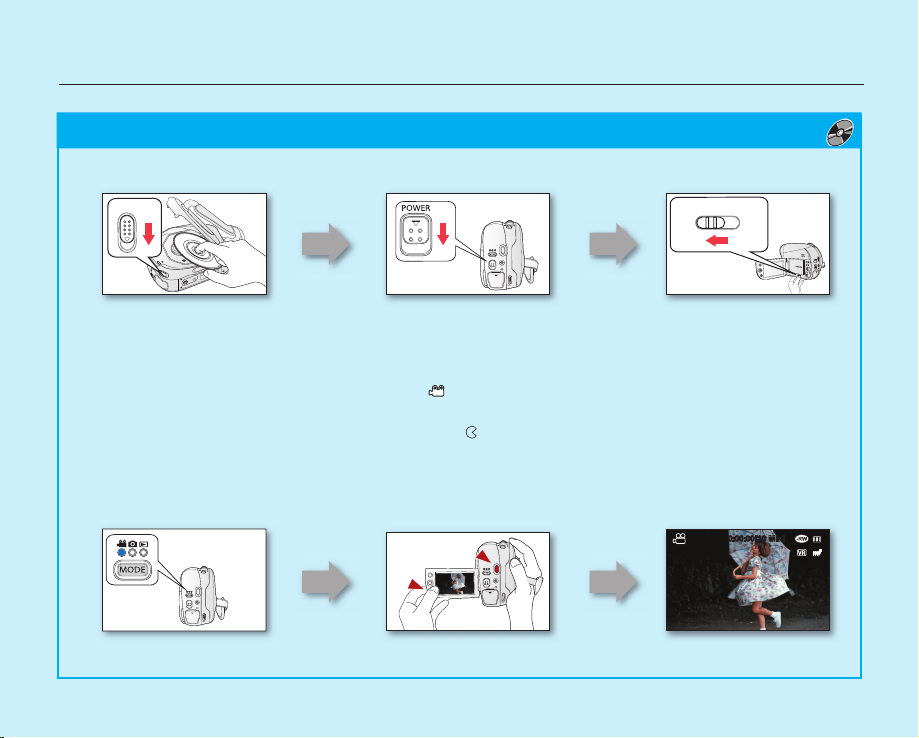
quick start guide
BEFORE RECORDING
TO RECORD VIDEOS
1. Press the MODE button to select the Record ( ) mode.
2. Aim the camcorder at the subject.
- Make sure the Lens open/close switch is open ( ).
3. Press the Recording Start/Stop button to record.
- While recording, the elapsed recording time and [] are displayed on the LCD screen.
4. Press the Recording Start/Stop button again to stop recording.
0:00:00[30 Min]
Insert a disc page 38
Turn on the camcorder
page 26
EASY
Set the Storage mode to
DISC
(SC-DX205 only)
page 26
06_ English
STEP2: Recording videos on a disc ( )
EASY
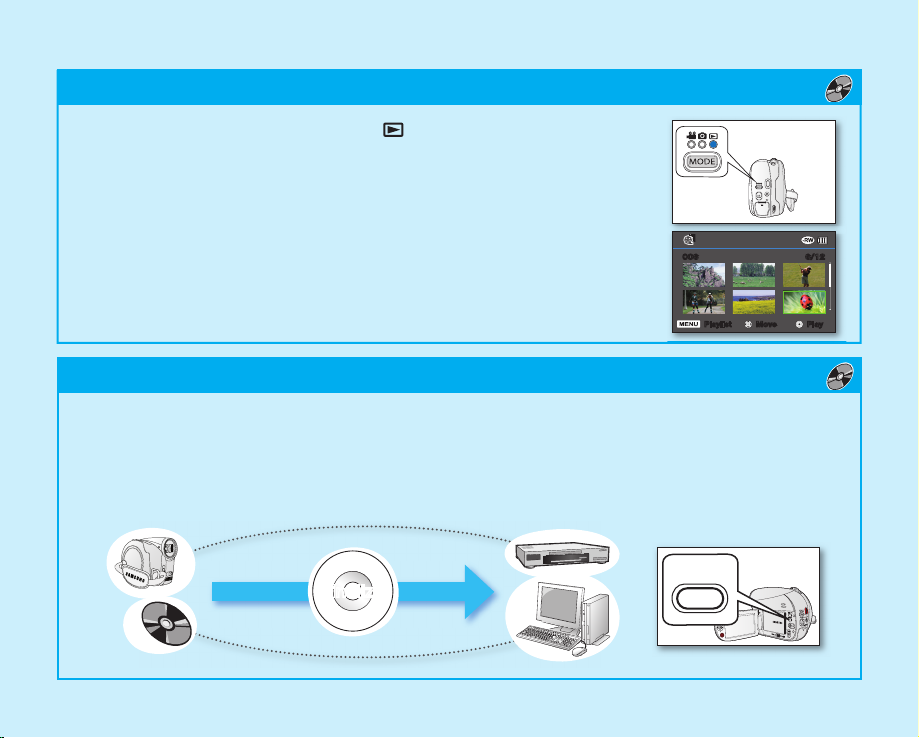
FIRST, FINALIZE THE DISC!
To play the disc recorded on your camcorder on other external devices, you need to finalize the disc first.
page 55
1. You can simply finalize the disc by pressing the FINALIZE button on the camcorder.
STEP4: Viewing on other external devices ( )
English _07
STEP3: Playing back videos on a disc ( )
Finalize
FINALIZE
1. Press the MODE button to select Play ( ) mode.
2. Set the desired play mode.
• Press the MENU button. Move the Joystick up or down to select
“Play Mode” “Video” or “Playlist,” and then press the Joystick.
• The thumbnail index view of the selected play mode appears.
3. Use the Joystick to select the desired video clip, and then press the Joystick.
- You can adjust the audio volume with the zoom(W/T) lever.
EASY
6/12006
Play Move Playlist
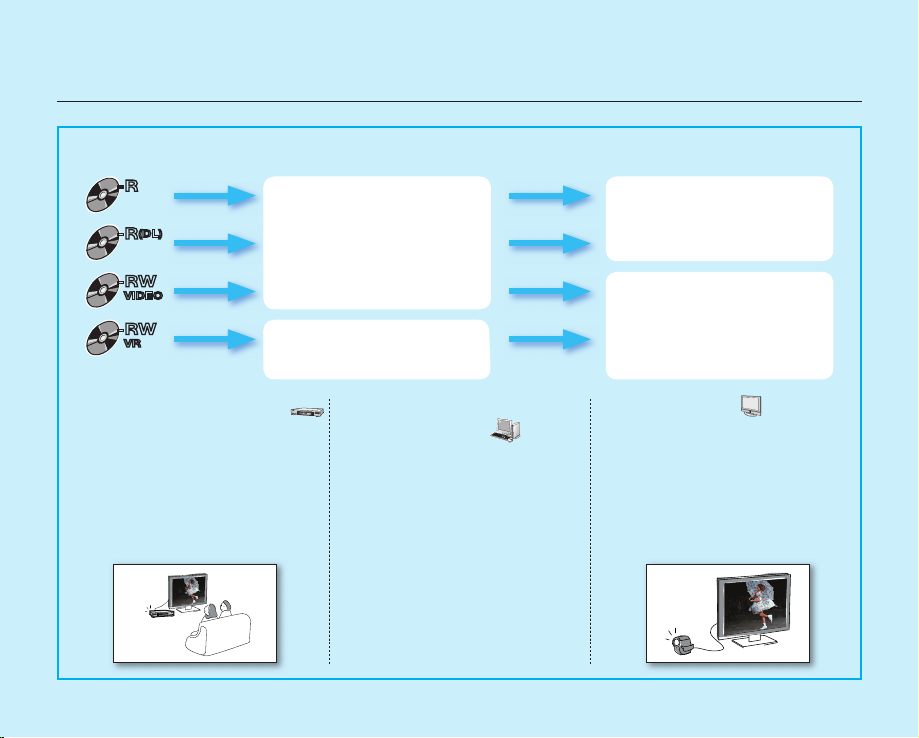
FEATURES OF A FINALIZED DISC BY THE DISC TYPE
VIEWING ON A DVD PLAYER
1. Turn on your DVD player.
2. Insert the finalized disc into
the tray of the DVD player.
3. Select the scene you want to
play.
VIEWING ON A COMPUTER
WITH A DVD DRIVE
1. Turn on your computer.
2. Insert the finalized disc into the
DVD drive of the computer.
3. Run the DVD playback
application.
•
The DVD playback
application may not run
automatically. In this case,
run the application by
navigating on the start menu.
VIEWING ON A TV
1. Connect the camcorder to a
TV. page 102
2. Turn on the camcorder and
the TV.
3.
Set the TV’s source to the input
the camcorder is connected to.
4. Start playback of the videos.
-R
-R
(DL)
-RW
VIDEO
-RW
VR
Like commercially sold DVD,
this disc can be played back
in most DVD devices after
finalizing.
The disc can be played back
on a device compatible with a
DVD-RW in VR mode.
Recordings cannot be added
even if there is free space left.
Videos can be added after
unfinalizing.
08_ English
quick start guide
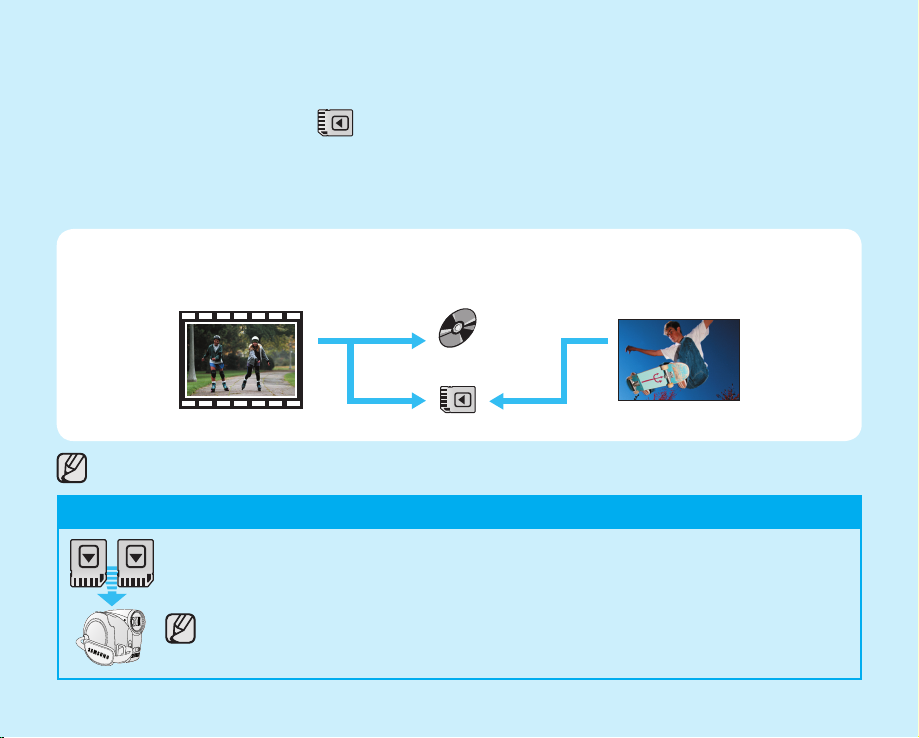
English _09
RECORDING VIDEOS OR PHOTOS ON A MEMORY CARD
(SC-DX205 ONLY)
YOU CAN RECORD VIDEOS OR PHOTOS ON A MEMORY CARD.
Videos on a memory card are recorded in H.264 format that is convenient to e-mail and share with your friends and
family. You can also take photos on a memory card.
You can record or play back on the selected storage media.
Videos Photos
Disc
Memory Card
MEDIA FOR YOUR CAMCORDER
You can select a desired storage mode to record videos or photos separately. To record videos, you can select a
disc or a memory card. To take photos, select the memory card. Now, enjoy your camcorder!
STEP1: Selecting a suitable memory card
You can use commercially available SDHC(SD High Capacity) or SD memory cards with this
camcorder. Use suitable memory cards. page 61
Make sure to format all memory cards on this camcorder before using.
SDHC
SD
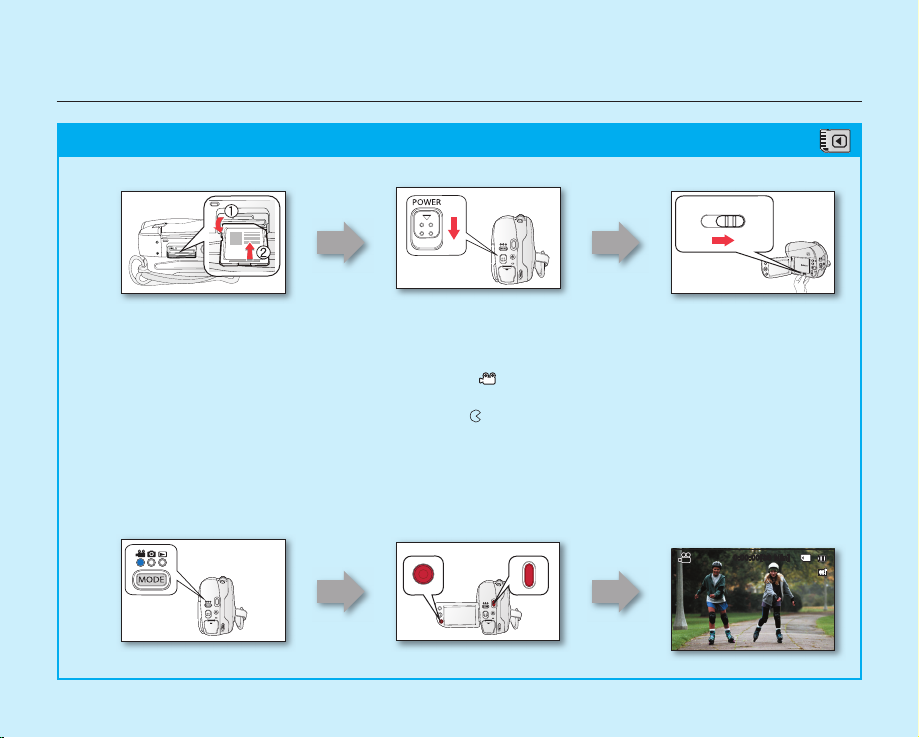
10_ English
quick start guide
BEFORE RECORDING
TO RECORD VIDEOS
1. Press the MODE button to select the Video Record ( ) Mode.
2. Aim the camcorder at the subject.
- Make sure the Lens open/close switch is open ( ).
3. Press the Recording Start/Stop button to record.
- While recording, the elapsed recording time and [] are displayed on the LCD screen.
4. Press the Recording Start/Stop button again to stop recording.
0:00:00[30 Min]
STEP2: Recording videos on a memory card ( )
Set the Storage mode
to CARD page 26
DISC CARD
Turn on the camcorder
page 26
EASY
EASY
Insert a memory card
page 60
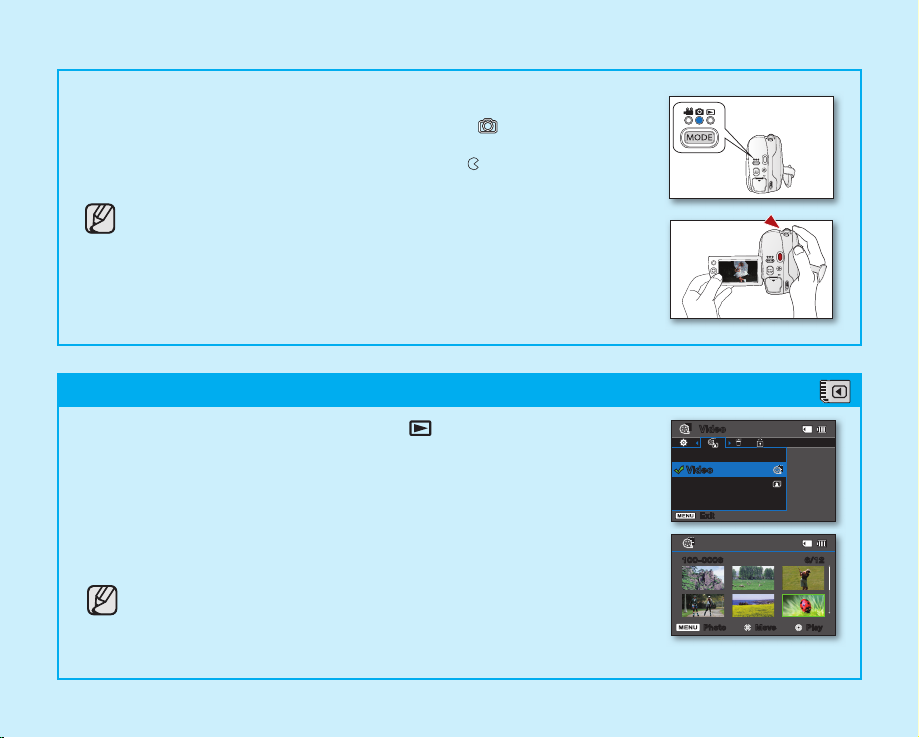
English _11
1. Press the MODE button to select the Play ( ) mode.
2. Set the desired play mode.
• Press the MENU button. Move the Joystick to select “Play Mode”
“Video
”
or “Photo,” and then press the Joystick.
• The thumbnail index view of the selected play mode appears.
3. Use the Joystick to select the desired video or photo, and then press the
Joystick.
• When playing videos, you can adjust the audio volume with the zoom (W/T)
lever.
You can take photos on a memory card only. DVD discs do not support
photo-taking.
EASY
TO TAKE PHOTOS
1. Press the MODE button to select the Photo Record ( ) Mode.
2. Aim the camcorder at the subject.
• Make sure the Lens open/close switch is open ( ).
3. Press the PHOTO button to capture photos.
You can take photos on a memory card only. DVD discs do not support
photo-taking.
STEP3: Playing back videos or photos on a memory card ( )
6/12100-0006
Play Move Photo
Video
Play Mode
Video
Photo
Exit
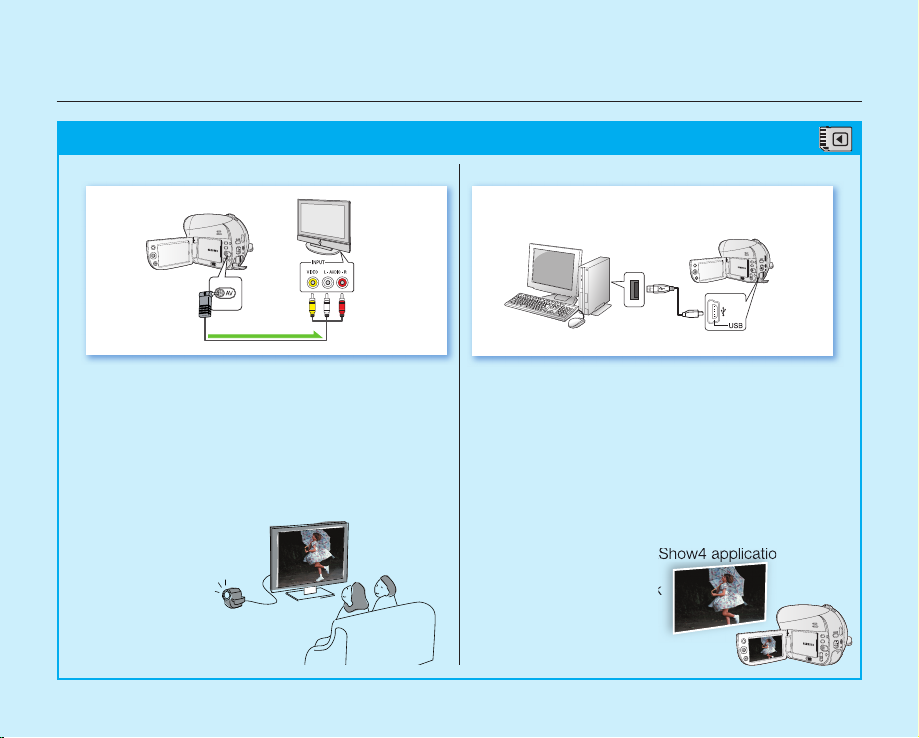
VIEWING VIDEOS OR PHOTOS ON A TV
You can view the videos or photos recorded on your
camcorder on the connected TV.
1. Connect the camcorder to a TV. page 102
2. Turn on the camcorder and the TV.
3. Set the TV’s source to the input the camcorder is
connected to.
4. Start the playback of the videos or photos.
VIEWING VIDEOS OR PHOTOS ON A COMPUTER
• This function is available in CARD Video/Photo
Play mode.
1. Connect the camcorder to a computer with a
USB cable.
2. Transfer videos or photos to a computer.
• Select a folder/file to copy, then drag and drop
it into the destination folder on your computer.
3. Play videos or photos on the computer.
• On a Windows computer, you can use
the CyberLink MediaShow4 application to
playback recordings.
To use the CyberLink
MediaShow4, refer
to the next page.
STEP4: Viewing on other external devices ( )
12_ English
quick start guide
TV
Signal fl ow
AV cable
DVD camcorder
DVD camcorder
Computer
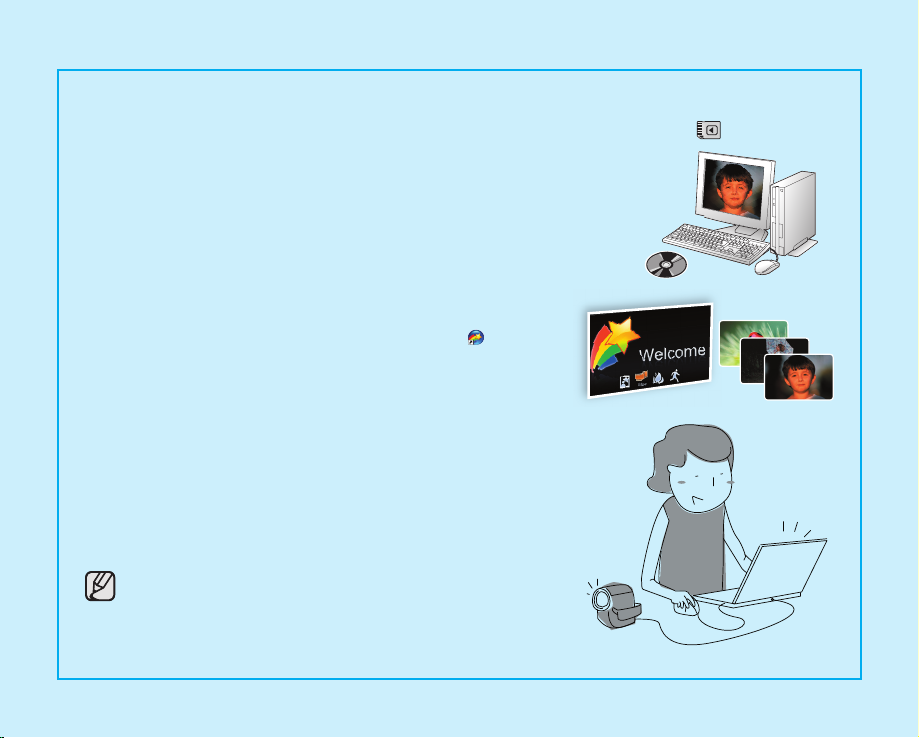
English _13
SIMPLE AND FUN!
ENJOY THE VARIOUS FEATURES OF CYBERLINK MEDIASHOW4 ON WINDOWS! (
)
1. Install the provided software CD (CyberLink MediaShow4) on a
Windows computer.
• Load the software CD into a computer, the set up screen
appears.
• Continue to follow on-screen messages until “Setup Complete”
appears.
2. Connect the camcorder to your computer with a USB cable.
• Transfer videos or photos to a computer. Select a folder/file to
copy, then drag and drop it into the destination folder on your
computer.
3. Run CyberLink MediaShow4 by double-clicking the ( ) icon on the
desktop.
• Enter the video or photo mode.
• Videos or photos on your computer’s hard disk drives are
displayed on the screen.
4. Select a desired folder or file in the “Library” menu.
• Video or photo thumbnails appear on the right screen.
5. Double-click the recording you want to play.
• Playback starts and playback controls appear.
6. To upload your recordings to YouTube, click the YouTube shortcut
icon in the “Share” tab.
• The log-in or subscription dialog box appears.
• Log into the YouTube site and upload your recordings.
• The CyberLink MediaShow4 is not Macintosh-compliant. On
a Macintosh computer, you can transfer data by connecting
the USB cable. To play back or edit videos on Macintosh, you
may install and use QuickTime Player(v7.5.5 or higher)/iMovie
application(not supplied).
• Accessing the YouTube contents may be limited depending on
your web access environment.
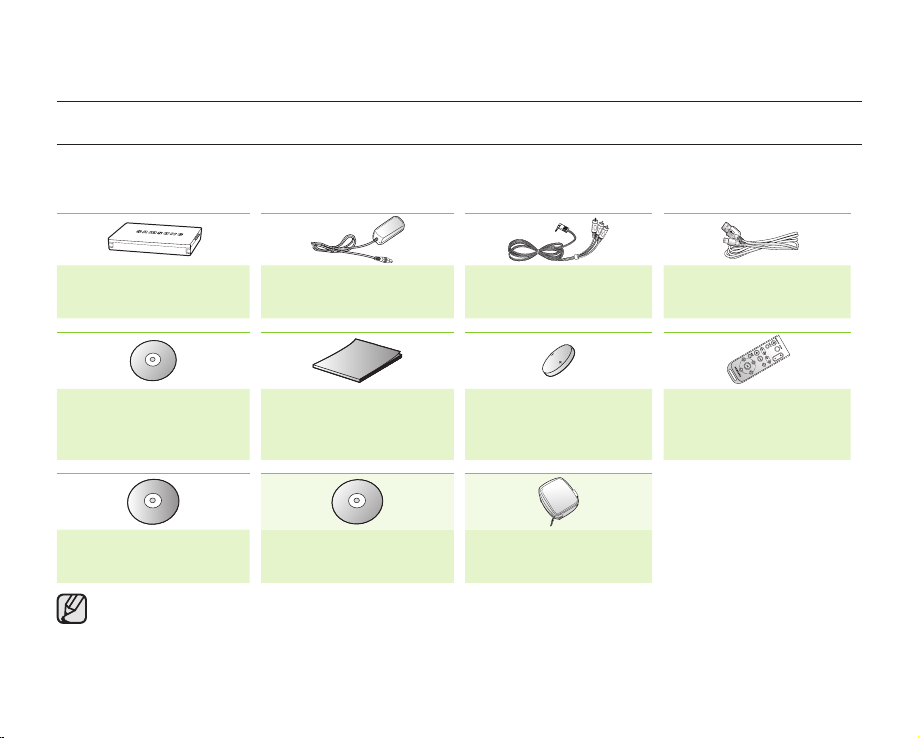
14_ English
getting to know your DVD camcorder
WHAT IS INCLUDED WITH YOUR DVD CAMCORDER
Your new DVD camcorder comes with the following accessories. If any of these items is missing from your box, call
Samsung’s Customer Care Center.
✪
The exact appearance of each item may vary by model.
Battery pack
(IA-BP80WA)
(AD43-00189A)
User manual (CD)
(AD46-00219A)
Software CD
(SC-DX205 only)
(AD46-00192A)
The contents may vary depending on the sales region.
Parts and accessories are available at your local Samsung dealer. To buy this one, contact your nearest Samsung
dealer.
A memory card is not included. Refer to page 61 for memory cards compatible with your camcorder.
Your camcorder includes a user manual on CD and quick start guide(printed). For more detailed instructions, refer
to the user manual (PDF) on the provided CD.
AC power adaptor
(AA-E9 type)
(AD44-00116B)
Quick start guide
(AD68-03436A)
3 1/2 inch (8cm) DVD
disc (Optional)
AV cable
(AD39-00001A)
Button-type battery
for remote control
(SC-DX205 only)
(AD43-10130H)
Carrying case
(Optional)
USB cable
(SC-DX205 only)
(AD39-00132D)
Remote control
(SC-DX205 only)
(AD59-00155A)
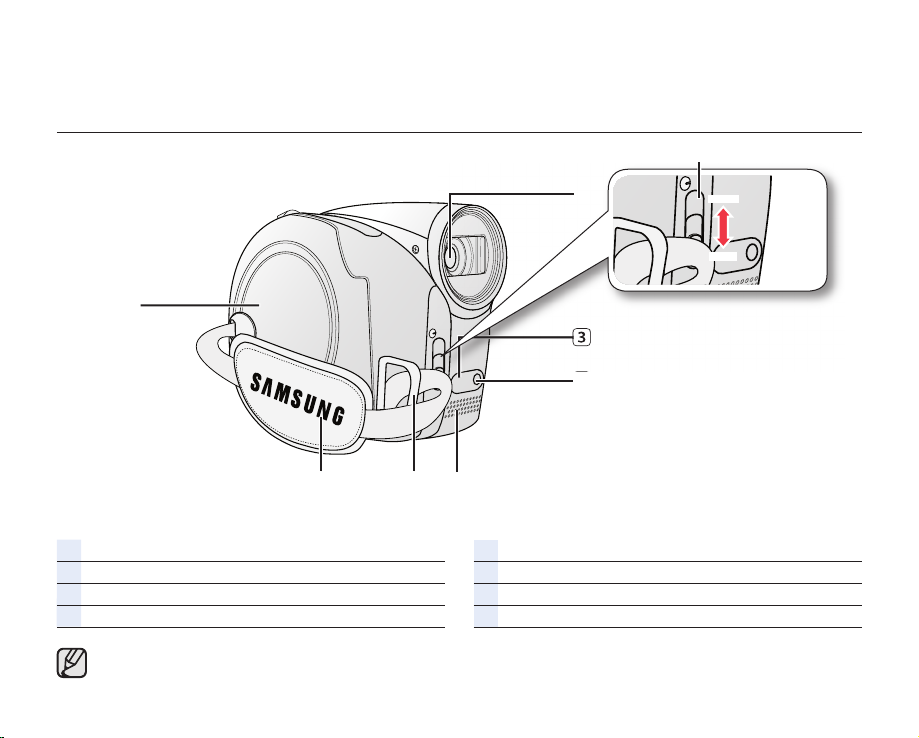
English _15
PARTS IDENTIFICATION
Front and right view
Lens open/close switch
Lens
Remote sensor (SC-DX205 only)
Light (SC-DX205 only)
Internal microphone
Grip belt hook
Grip belt
Disc cover
CLOSE
OPEN
Illustrations of model SC-DX205 are used in this user manual.
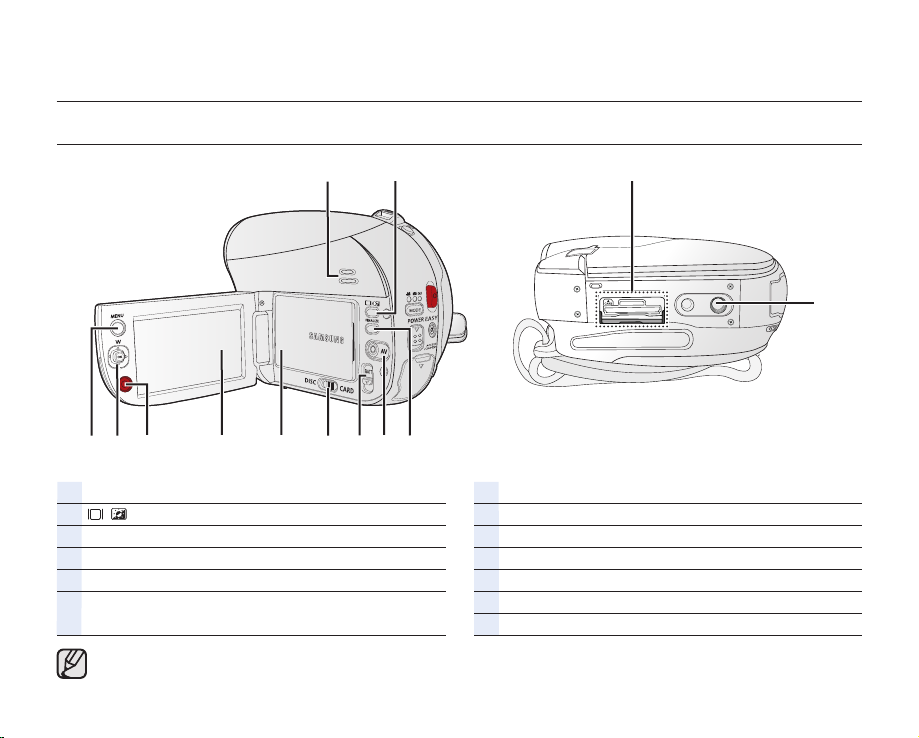
16_ English
PARTS IDENTIFICATION
Left and bottom view
Built-in speaker
/ (Display/LCD enhancer) button
FINALIZE button
AV jack
BATT (battery release) switch
Storage mode switch (DISC/CARD)
(SC-DX205 only)
Battery pack
LCD screen
Recording start/stop button
Joystick (▲/▼/◄/►/OK, W/T)
MENU button
Tripod receptacle
Memory card slot (
SC-DX205 only
)
getting to know your DVD camcorder
Illustrations of model SC-DX205 are used in this user manual.
