Samsung SC-DCl 73(U), SC-DC171, SC-DC173, SC-DC173U, SC-DC175 Owner's Manual
...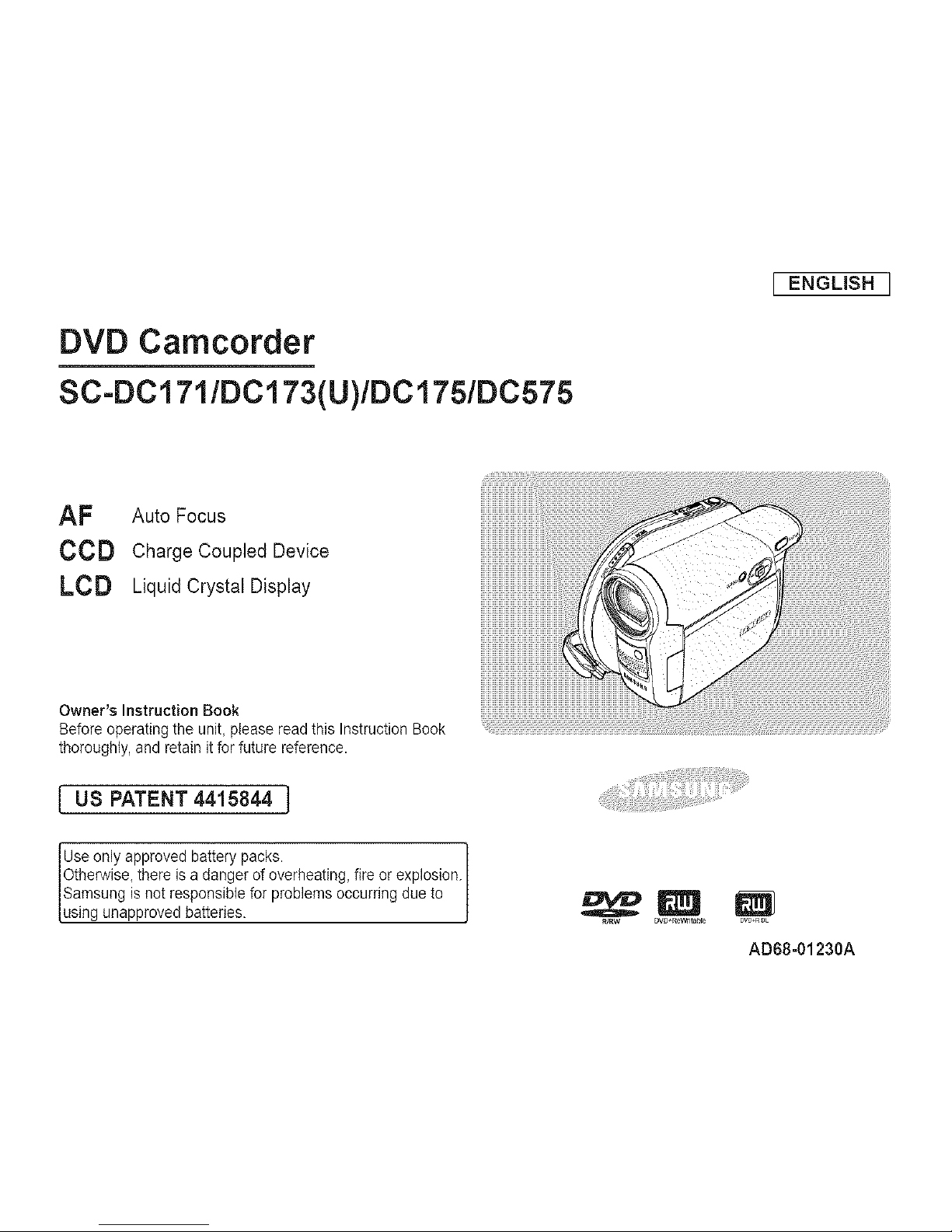
DVD Camcorder
SC-DC171/DCl 73(U)/DC175/DC575
J ENGLISH J
AF Auto Focus
CCD Charge Coupled Device
LCD Liquid Crystal Display
Owner's Instruction Book
Before operating the unit, ptease read this Instruction Book
thoroughly, and retain it for future reference.
[ US PATENT 4415844 ]
Use only approved battery packs.
Otherwise, there is adanger of overheating, fire or explosion.
Samsung is not responsible for problems occurring due to
using unapproved batteries.
_rw DW+r_i_ab_
m
OVD+_OL
AD68-01230A
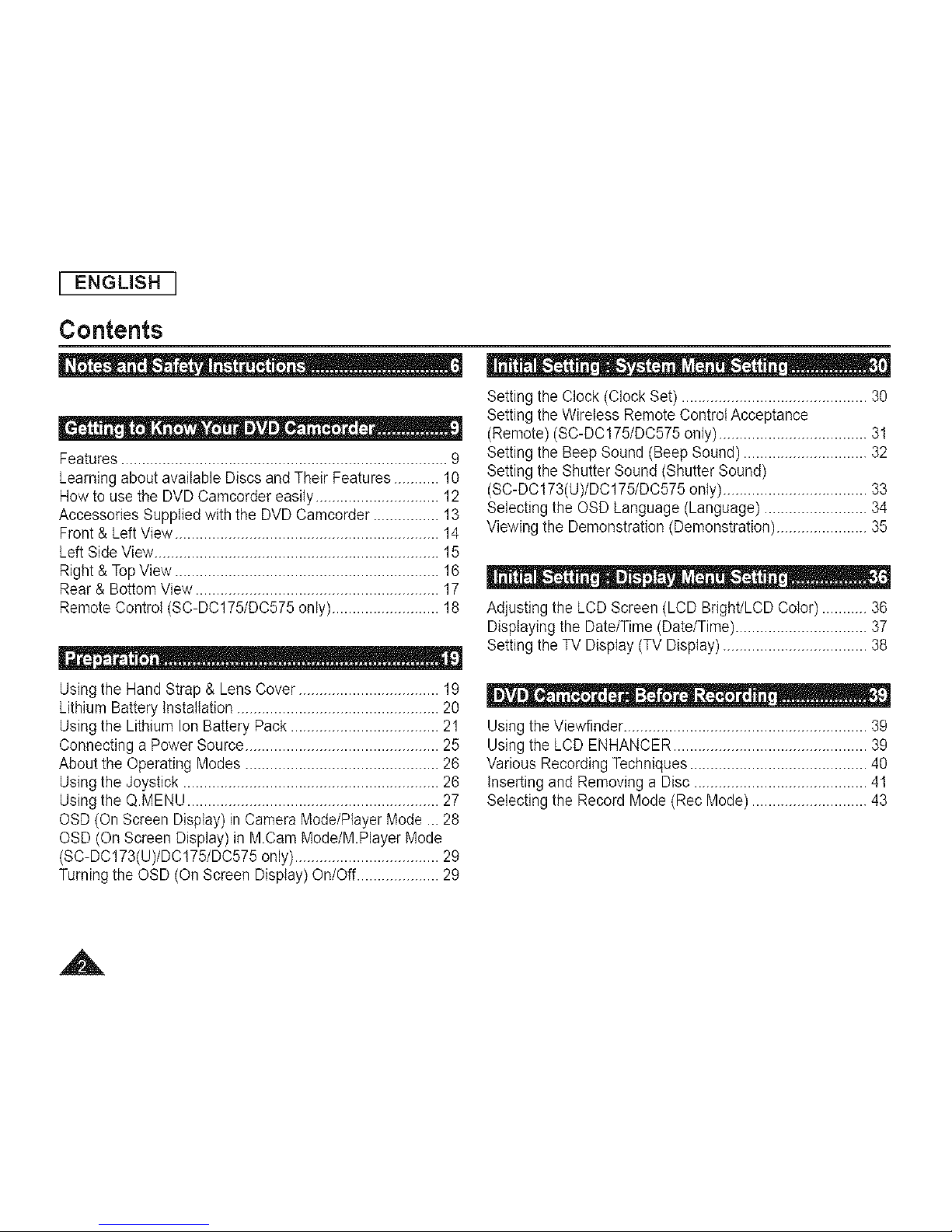
L ENGLISH
Contents
- _ t, aoi o _ - H o e -
Features ............................................................................... 9
Learning about available Discs and Their Features ........... 10
Howto use the DVD Camcorder easily.............................. 12
Accessories Supplied with the DVD Camcorder ................ 13
Front & Left View................................................................ 14
Left Side View..................................................................... 15
Right & TopView ................................................................ 16
Rear & Bottom View ........................................................... 17
Remote Control (SC-DC175/DC575 only).......................... 18
Setting the Clock (Clock Set) ............................................. 30
Setting the Wireless Remote Control Acceptance
(Remote) (SC-DC175/DC575 only) .................................... 31
Setting the Beep Sound (Beep Sound) .............................. 32
Setting the Shutter Sound (Shutter Sound)
(SC-DC173(U)/DC175/DC575 only) ................................... 33
Selecting the OSD Language (Language) ......................... 34
Viewing the Demonstration (Demonstration) ...................... 35
Adjusting the LCD Screen (LCD Bright/LCD Color) ........... 36
Displaying the Date/Time (Date/Time)................................ 37
Setting the TV Display (TV Display) ................................... 38
Usingthe Hand Strap & Lens Cover .................................. 19
Lithium Battery installation ................................................. 20
Usingthe Lithium Ion Battery Pack .................................... 21
Connecting a Power Source............................................... 25
About the Operating Modes ............................................... 26
Usingthe Joystick .............................................................. 26
Usingthe Q.MENU ............................................................. 27
OSD (On Screen Display) in Camera Mode/Player Mode ...28
OSD (On Screen Display) in M.Cam Mode/M.Player Mode
(SC-DC173(U)/DC175/DC575 only) ................................... 29
Turning the OSD (On Screen Display) On/Off.................... 29
| | . * 0- :- * - _- * * _o "
Using the Viewfinder........................................................... 39
Using the LCD ENHANCER ............................................... 39
Various Recording Techniques ........................................... 40
inserting and Removing a Disc .......................................... 4t
Selecting the Record Mode (Rec Mode) ............................ 43
A
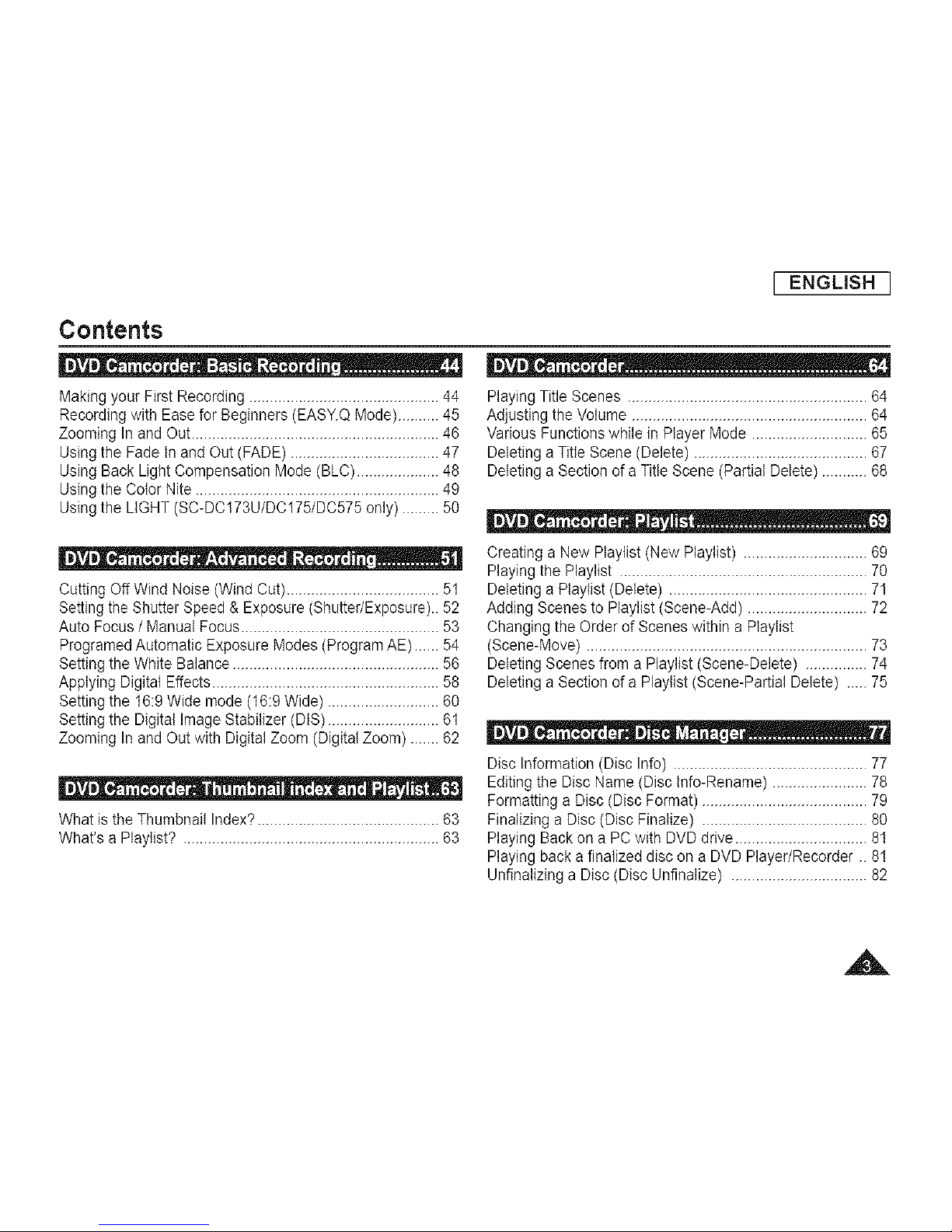
[ ENGLISH J
Contents
Making your First Recording .............................................. 44
Recording with Ease for Beginners (EASY.Q Mode).......... 45
Zooming Inand Out ............................................................ 46
Usingthe Fade in and Out (FADE) .................................... 47
Using Back Light Compensation Mode (BLD) .................... 48
Usingthe Color Nite ........................................................... 49
Usingthe LIGHT (SC-DD173U/DD175/DC575 only) ......... 50
Dutting Off Wind Noise (Wind Dut) ..................................... 51
Setting the Shutter Speed & Exposure(Shutter/Exposure).. 52
Auto Focus / Manual Focus................................................ 53
ProgramedAutomatic Exposure Modes (Program AE) ......54
Setting the White Balance .................................................. 56
Applying Digital Effects ....................................................... 58
Setting the 16:9 Wide mode (16:9 Wide) ........................... 60
Setting the Digital Image Stabilizer (DIS) ........................... 61
Zooming Inand Out with Digital Zoom (Digital Zoom) ....... 62
What is the Thumbnail Index?............................................ 63
What's a Playtist? .............................................................. 63
Playing Title Scenes .......................................................... 64
Adjusting the Volume ......................................................... 64
Various Functions while in Player Mode ............................ 65
Deleting a Title Scene (Delete) .......................................... 67
Deleting a Section of a Title Scene (Partial Delete) ........... 68
Creating a New Playtist (New Playlist) .............................. 69
Playing the Playlist ............................................................ 70
Deleting a PIaylist (Delete) ................................................ 71
Adding Scenes to Playlist (Scene-Add) ............................. 72
Changing the Order of Scenes within a Playlist
(Scene-Move) .................................................................... 73
Deleting Scenes from a Playlist (Scene-Delete) ............... 74
Deleting a Section of a Playiist (Scene-Partial Delete) ..... 75
Disc Information (Disc Info) ............................................... 77
Editing the Disc Name (Disc Info-Rename) ....................... 78
Formatting a Disc (Disc Format) ........................................ 79
Finalizing a Disc (Disc Finalize) ........................................ 80
Playing Back on a PC with DVD drive ................................ 81
Playing back a finalized disc on a DVD Player/Recorder ..81
Unfinalizing a Disc (Disc Unfinalize) ................................. 82
A
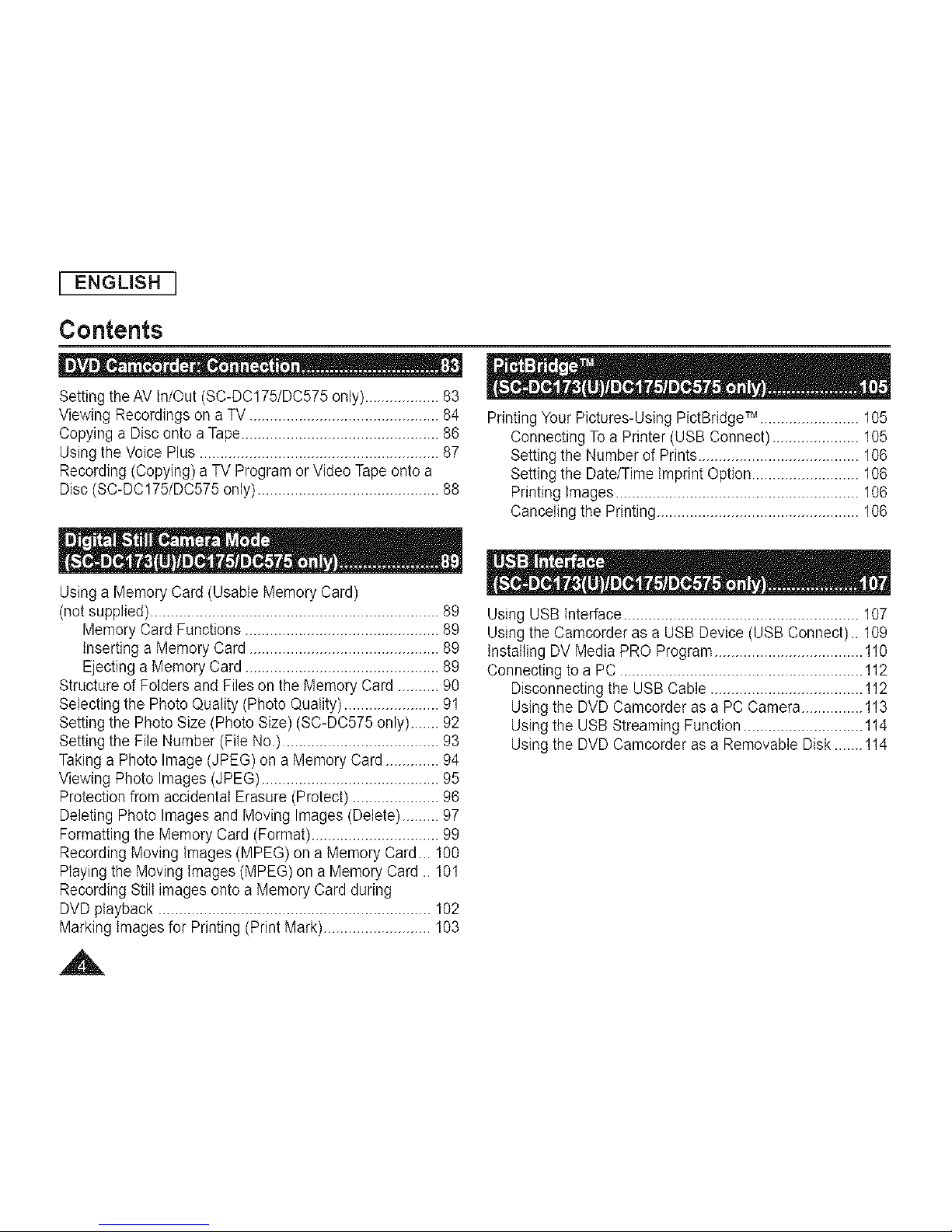
[ ENGLISH J
Contents
Setting the AV In/Out (SC-DC175/DC575 only) .................. 83
Viewing Recordings on a TV.............................................. 84
Copying a Disconto aTape................................................ 86
Usingthe Voice Plus .......................................................... 87
Recording (Copying) a TV Program or Video Tape onto a
Disc(SC-DC175/DC575 only)............................................ 88
Printing YourPictures-Using PictBridge TM ........................ 105
Connecting To a Printer (USB Connect) ..................... 105
Setting the Number of Prints....................................... 106
Setting the Date/Time imprint Option .......................... 106
Printing images ........................................................... 106
Canceling the Printing................................................. 106
Usinga Memory Card (Usable Memory Card)
(not supplied)...................................................................... 89
Memory Card Functions ............................................... 89
inserting a Memory Card .............................................. 89
Ejecting a Memory Card ............................................... 89
Structure of Folders and Files on the Memory Card .......... 90
Selecting the Photo Quality (Photo Quality) ....................... 91
Setting the Photo Size (Photo Size) (SC-DC575 only) ....... 92
Setting the File Number (File No.) ...................................... 93
Taking a Photo Image (JPEG) on a Memory Card ............. 94
Viewing Photo Images (JPEG) ........................................... 95
Protection from accidental Erasure (Protect) ..................... 96
Deleting Photo Images and Moving Images (Delete)......... 97
Formatting the Memory Card (Format) ............................... 99
Recording Moving images (MPEG) on a Memory Card ... 100
Playingthe Moving images (MPEG) on a Memory Card .. 101
Recording Still images onto a Memory Card during
DVDplayback .................................................................. 102
Marking images for Printing (Print Mark).......................... 103
Using USB interface ......................................................... 107
Using the Camcorder as a USB Device (USB Connect).. 109
installing DV Media PRO Program .................................... 110
Connecting to a PC ........................................................... 112
Disconnecting the USB Cable ..................................... 112
Using the DVD Camcorder as a PC Camera............... 113
Using the USB Streaming Function ............................. 114
Using the DVD Camcorder as a Removable Disk .......114
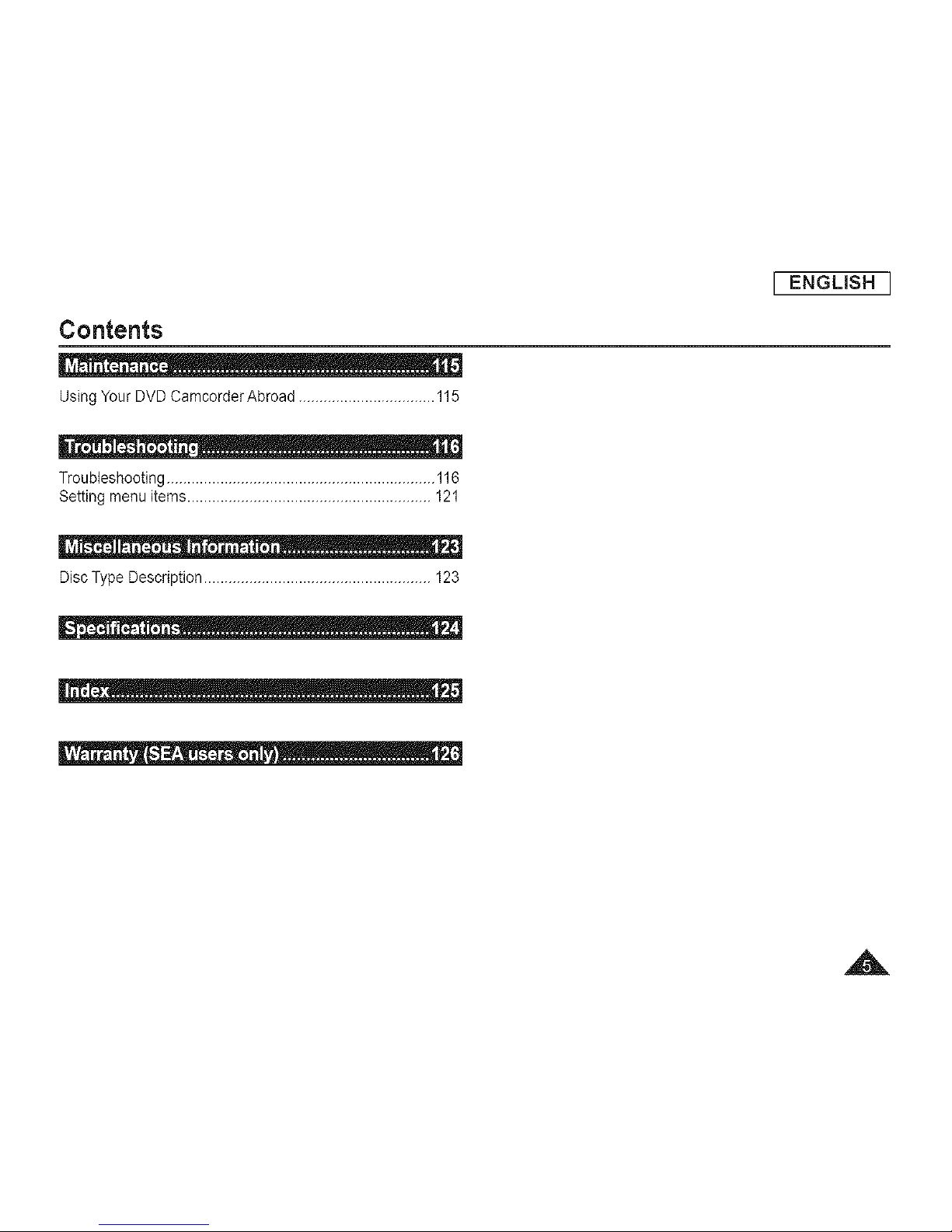
[ ENGLISH J
Contents
UsingYour DVD Camcorder Abroad ................................. 115
Troubleshooting ................................................................. 116
Setting menu items........................................................... 121
DiscType Description ....................................................... 123
A
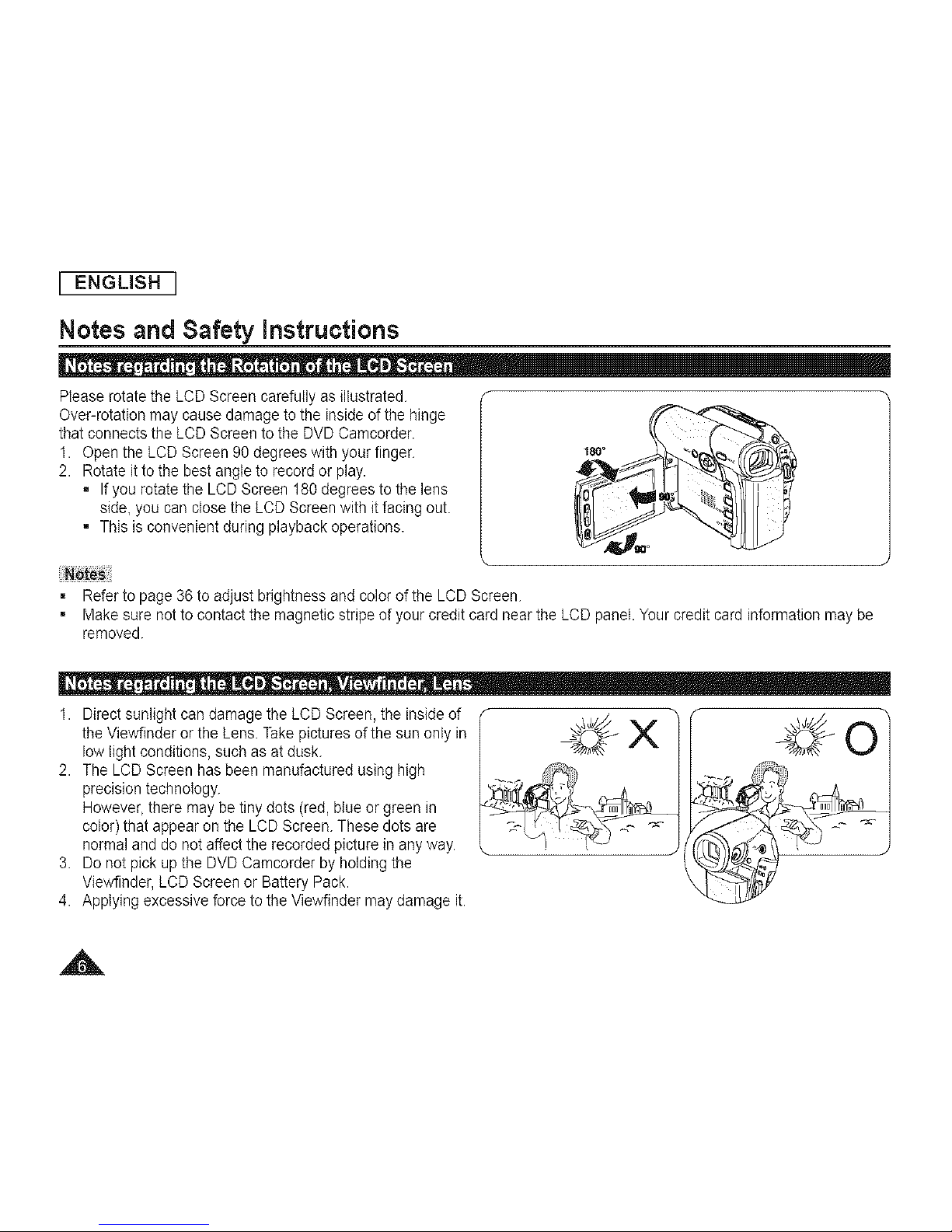
I ENGLISH I
Notes and Safety instructions
Please rotate the LCD Screen carefully as illustrated.
Over-rotation may cause damage to the inside of the hinge
that connects the LCD Screen to the DVDCamcorder.
1. Open the LCD Screen 90 degrees with your finger.
2. Rotate it to the best angle to record or play.
• If you rotate the LCD Screen 180degrees to the lens
side, you can close the LCD Screen with it facing out.
• This is convenient during playback operations.
= Refer to page 36 to adjust brightness and color of the LCD Screen.
i
180°
Make sure not to contact the magnetic stripe of your credit card near the LCD panel. Your credit card information may be
removed.
1. Direct sunlight can damage the LCD Screen, the inside of
the Viewfinder or the Lens. Take pictures of the sun only in
low light conditions, such as at dusk.
2. The LCD Screen has been manufactured using high
precision technology.
However,there may be tiny dots (red, blue or green in
color) that appear on the LCD Screen. These dots are
normal and do notaffect the recorded picture in any way.
3. Do not pick upthe DVD Camcorder by holding the
Viewfinder, LCD Screen or Battery Pack.
4. Applying excessive forceto the Viewfinder may damage it.
v
A
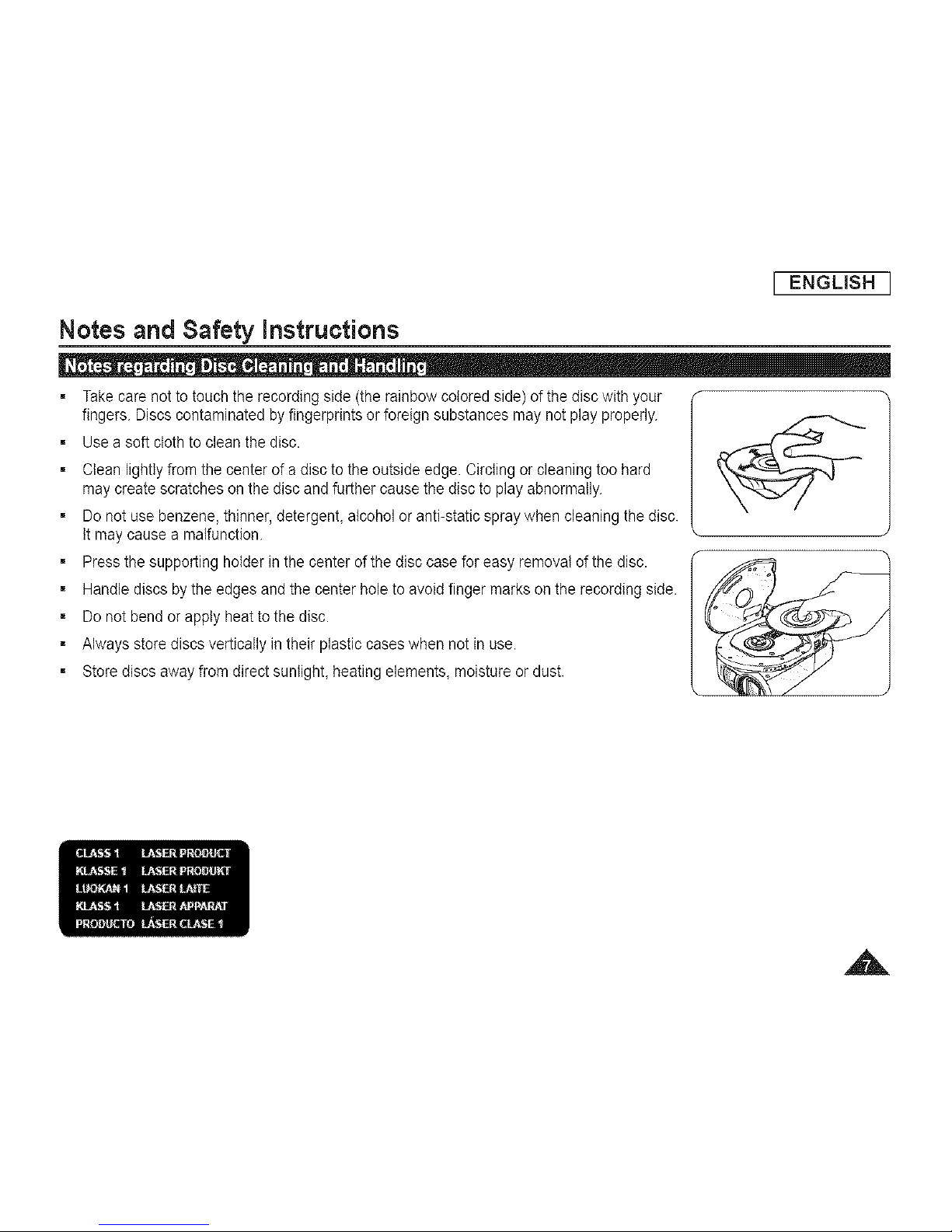
I ENGLISH I
Notes and Safety instructions
= Take care notto touch the recording side (the rainbow colored side) of the disc with your
fingers. Discs contaminated by fingerprints or foreign substances may not play properly.
= Use a soft cloth to clean the disc.
= Clean lightly from the center of a disc to the outside edge. Circling or cleaning too hard
may create scratches on the disc and further cause the discto play abnormally.
= Do not use benzene, thinner, detergent, alcohol or anti-static spray when cleaning the disc.
It may cause a malfunction.
= Press the supporting holder in the center of the disc case for easy removal of the disc.
= Handle discs by the edges and the center hole to avoid finger marks on the recording side.
= Do not bend or apply heatto the disc.
= Always store discs vertically in their plastic cases when not in use.
= Store discs away from direct sunlight, heating elements, moisture or dust.
A
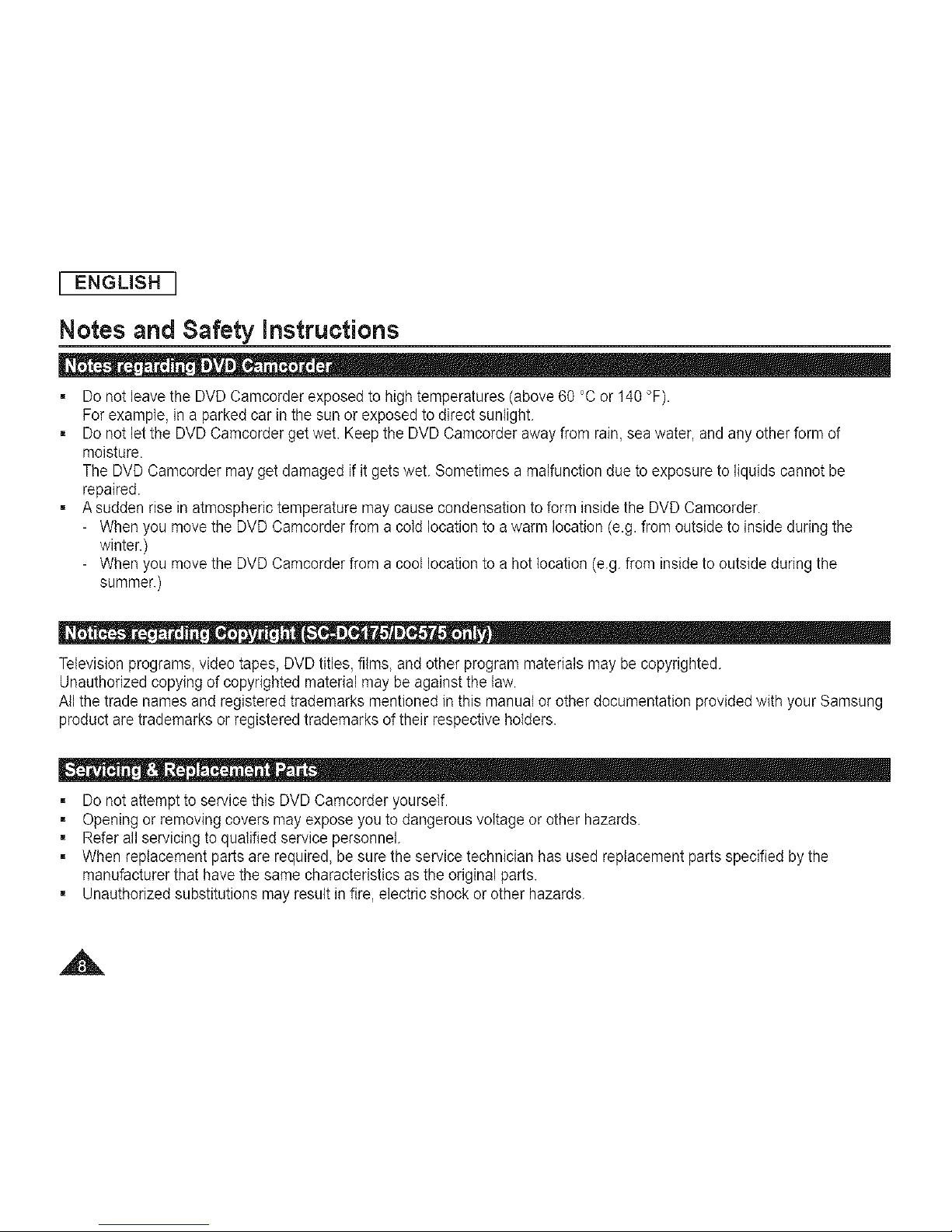
[ ENGLBH
Notes and Safety instructions
= Do not leave the DVD Camcorder exposed to high temperatures (above 60 °C or 140 °F).
For example, ina parked car in the sun or exposed to direct sunlight.
= Do not let the DVD Camcorder get wet. Keep the DVD Camcorder away from rain, sea water, and any other form of
moisture.
The DVD Camcorder may get damaged if it gets wet. Sometimes a malfunction due to exposure to liquids cannot be
repaired.
= A sudden rise in atmospheric temperature may cause condensation to form inside the DVD Camcorder.
- When you move the DVD Camcorder from a cold location to a warm location (e.g. from outside to inside during the
winter.)
- When you move the DVD Camcorder from a cool location to a hot location (e.g. from inside to outside during the
summer.)
Television programs, video tapes, DVD titles, films, and other program materials may be copyrighted.
Unauthorized copying of copyrighted material may be against the law.
All the trade names and registered trademarks mentioned in this manual or other documentation provided with your Samsung
product are trademarks or registered trademarks of their respective holders.
= Do not attempt to service this DVD Camcorder yourself.
= Opening or removing covers may expose you to dangerous voltage or other hazards.
= Refer all servicing to qualified service personnel.
= When replacement parts are required, be surethe service technician has used replacement parts specified by the
manufacturer that have the same characteristics as the original parts.
= Unauthorized substitutions mayresult in fire, electric shock or other hazards.
A
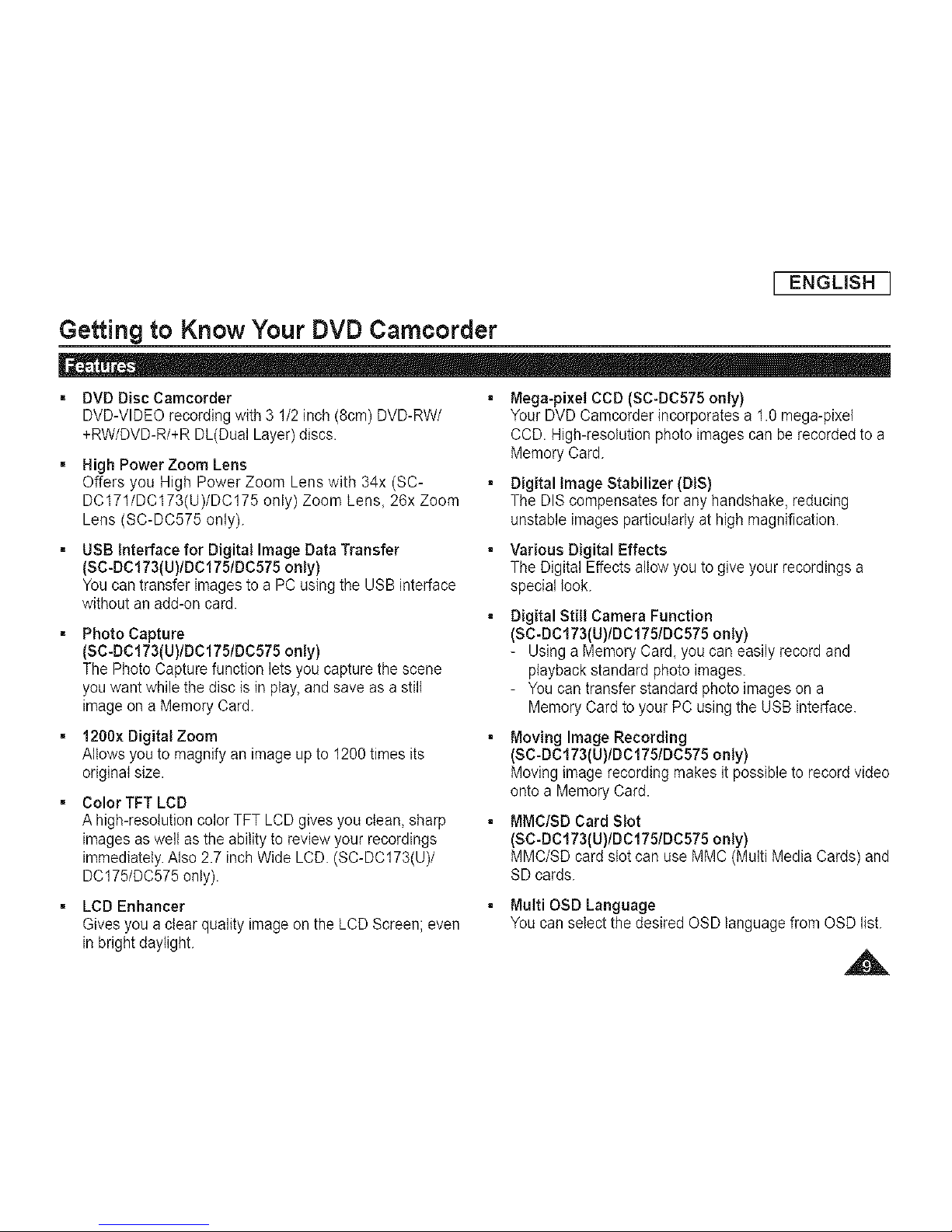
[ ENGLISH
Getting to Know Your DVD Camcorder
DVD Disc Camcorder
DVD-VIDEO recording with 3 1/2 inch (8cm) DVD-RW/
+RW/DVD-R/+R DL(Dual Layer) discs.
High Power Zoom Lens
Offers you High Power Zoom Lens with 34x (SC-
DC171/DC173(U)/DC175 only) Zoom Lens, 26x Zoom
Lens (SC-DC575 only).
USB Interface for Digital Image Data Transfer
(SC-DC173(U)/DC175/DC575 only)
You can transfer imagesto a PC using the USB interface
without an add-on card.
Photo Capture
(SC-DC173(U)/DC175/DC575 only)
The Photo Capture function lets you capture the scene
you want while the disc is in play,and save as a still
image on a Memory Card.
1200x Digital Zoom
Altows you to magnify an image upto 1200 times its
original size.
Color TFT LCD
A high-resolution color TFT LCD gives you clean, sharp
images as welt asthe ability to review your recordings
immediately. Also 2.7 inch Wide LCD. (SC-DC173(U)/
DC175/DC575 only).
LCD Enhancer
Gives you aclear quality image on the LCD Screen; even
in bright daylight.
Mega-pixel CCD (SC-DC575 only)
Your DVD Camcorder incorporates a 1.0 mega-pixel
CCD. High-resolution photo images can be recorded to a
Memory Card.
Digital Image Stabilizer (DIS)
The DIS compensates for any handshake, reducing
unstable images particularly at high magnification.
Various Digital Effects
The Digital Effects allow you to give your recordings a
special look.
Digital Still Camera Function
(SC-DC173(U)/DC175/DC575 only)
- Using a Memory Card, you can easily record and
playbackstandard photo images.
- You can transfer standard photo images on a
Memory Card to your PC using the USB interface.
Moving Image Recording
(SC-DC173(U)/DC175/DC575 only)
Moving image recording makes itpossible to record video
onto a Memory Card.
MMC/SD Card Slot
(SC-DC173(U)/DC175/DC575 only)
MMC/SD card slot can use MMC (Multi Media Cards) and
SD cards.
Multi OSD Language
You can select the desired OSD language from OSD list.
A
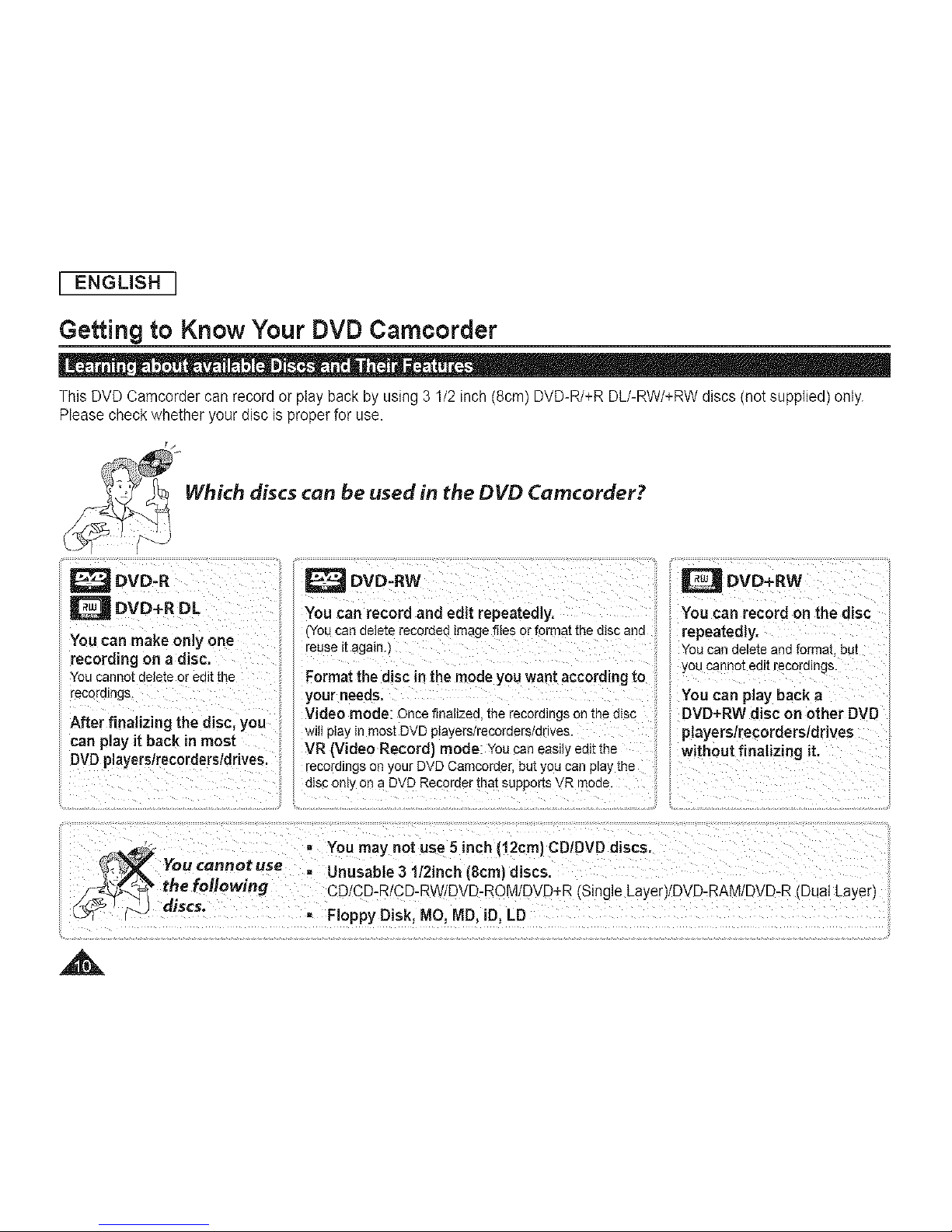
I ENGLISH I
Getting to Know Your DVD Camcorder
This DVD Camcorder can record or play back by using 3 1/2inch (8cm) DVD-R/+R DL/-RW/+RW discs (not supplied) only.
Please check whether your disc is proper for use.
Which discs can be used in the DVD Camcorder?
DVD-R
DVD+R DL
You can make only one
recording on a disc,
You cannot dele[e or ec [ [ne
"ecordlngs.
After finalizing the disc, you
can play it back in most
DVDplayers/recorders/drives,
DVD-RW DVD+RW
You can record and edit repeatedly,
YOUcan delete recorded image f:{es or format _nedisc and
reuse it again.
Format the disc in the mode you want according to
your needs.
Video mode: Once finalized [ne recordings on _ne e_sc
WIHpIa_ in most DVD p{ayers/recoraers/anves
VR (Video RecordJ mode: You can easily edit the
You can record on the disc
repeatedly,
Youcandeleteandformat._)u]
yOU cannot ea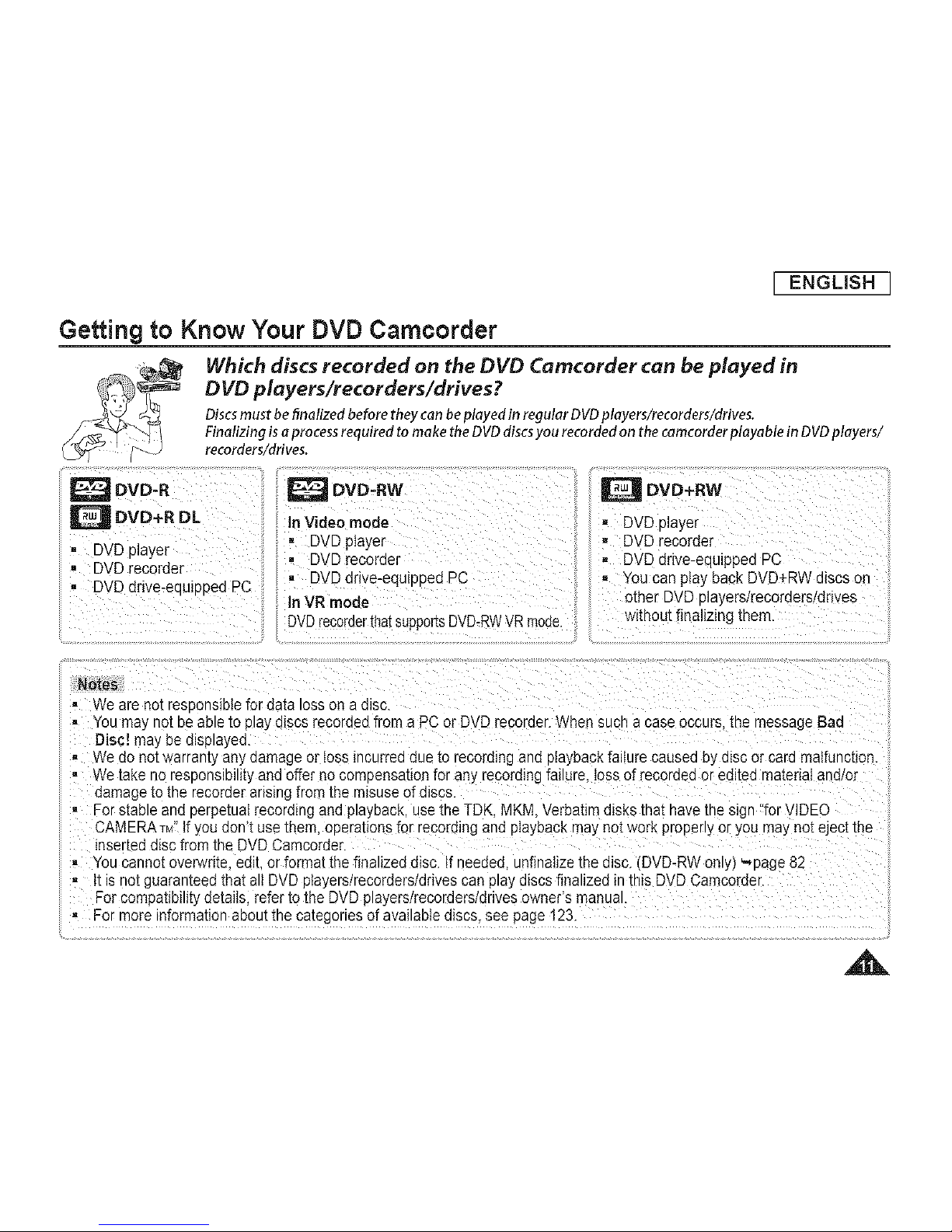
J ENGLISH J
Getting to Know Your DVD Camcorder
Which discs recorded on the DVD Carncorder can be played in
DVD players/recorders/drives?
Discsmustbefinalizedbeforetheycanbeplayedin regularDVDplayers/recorders/drives.
Finalizingis aprocessrequired tomaketheDVDdiscsyourecordedon thecamcorderplayablein DVDplayers/
recorders/drives.
DVD-R _ DVD-RW
D DVD+R DL in Video mode
, DVD player - DVD player
• DVD recorder
• DVD recorder
• DVD drive-eauiDDedPC • DVDdrive-equlpped PC
In VR mode
DVDrecoraerma_supportsDVD-RWVRmode.
_DVD+RW
- DVD player
• DVD recorder
, DVD drive-equipped PC
- Youcan play Pack DVD+RW discs on
other DVD players/recoraers/anves
_!ithoutfinalizing them.
Notes
• We are not resoonsibtefor data lOSS on a also.
• You may not Deable Io play alscs recordedfrom a PCor DVD recorder.When such acase occurs, me message Bad
Disc! may Dedlsplayea.
_/edo notwarranty any aamage or loss incurred dueto recoralng anaptayback failure caused bj disc or card matfunc[ion
• We take no responsiDllt[yand offer no comDensauonfor any recording failure, tossof recordea or eaaea matenai ana/o[
aamageto tile recorderarlslng from the misuse of discs.
• For stable and perpetual recording aria playback use the TDK. MKM Verbatim disks ma_navethe sign "for VIDEO
CAMERATM"If yOUdon't use them. operationsfor recording and playback may notwork properly or you may noteject the
inserteddisc from the DVD Camcorder.
• You cannotoven_vnte,eaa. or format thefin _lizeddisc. tf needed unfinatizethe disc DVD-RWonYt '-*page 82
- it is no[ guaranteed that all DVD players/recorders/drives can play discs finalized inthis DVD Camcorder.
For compatibility details refer to the DVDplayers/recorders/drives owner's manual.
• For more information about the categories of available discs see page 123.
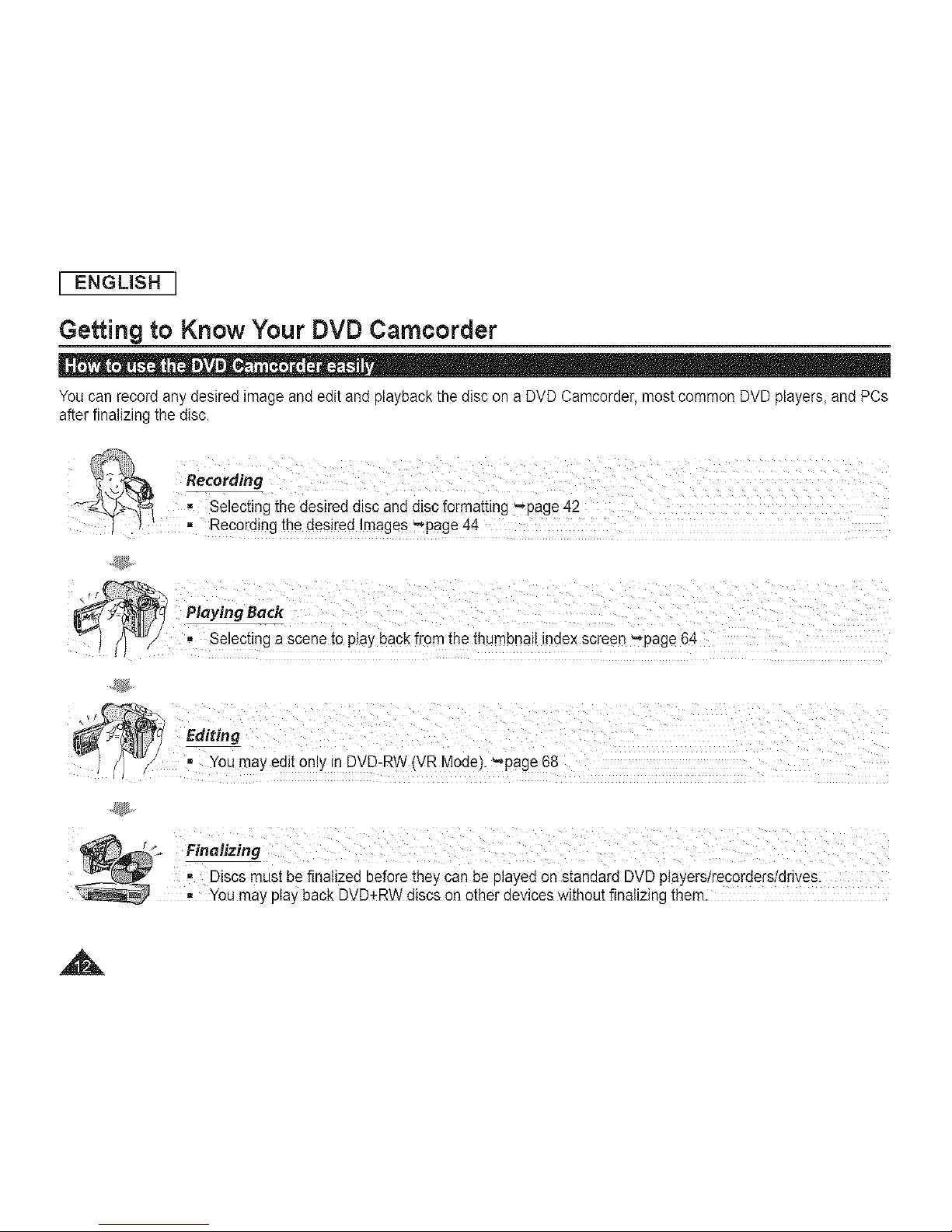
I ENGLISH I
Getting to Know Your DVD Camcorder
You can record any desired image and edit and playback the disc on a DVD Camcorder, most common DVD players, and PCs
after finalizing the disc.
- Discs must be finalized before they can be played on standard DVD players/recorders/drives.
I ,, You may play back DVD÷RW discs on other devices without finalizing them.
A
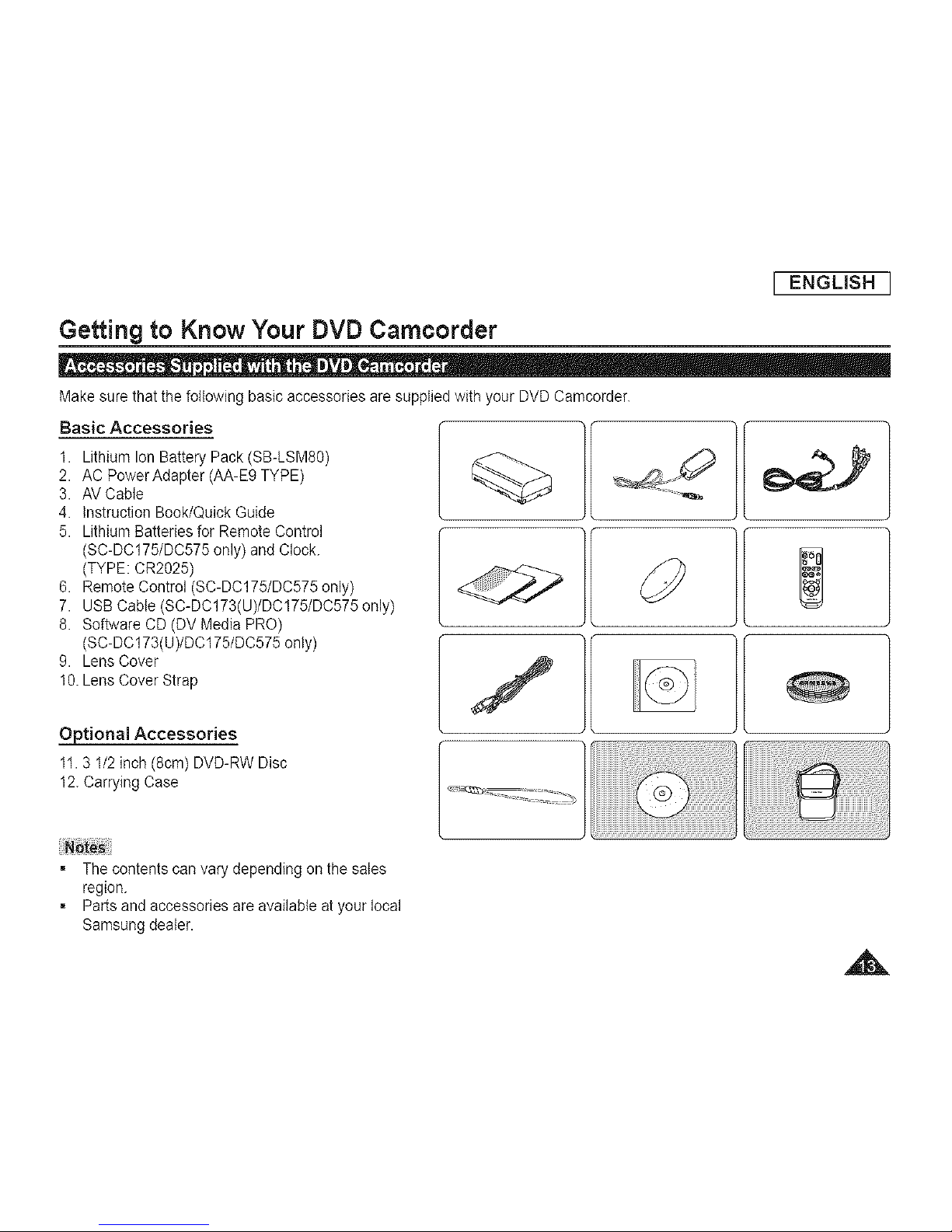
I ENGLISH I
Getting to Know Your DVD Camcorder
Make sure that the following basic accessories are supplied with your DVD Camcorder.
Basic Accessories
1. Lithium Ion Battery Pack (SB-LSMS0)
2. AC Power Adapter (AA-E9 TYPE)
3. AV Cable
4. instruction Book/Quick Guide
5. Lithium Batteries for Remote Control
(SC-DC175/DC575 only) and Clock.
(TYPE: CR2025)
6. Remote Control (SC-DC175/DC575 only)
7. USB Cable (SC-DC173(U)/DC175/DC575 only)
8. Software CD (DV Media PRO)
(SC-DC173(U)/DC175/DC575 only)
9. Lens Cover
10.Lens Cover Strap
Optional Accessories
11.3 1/2 inch (8cm) DVD-RW Disc
12.Carrying Case
= The contents can vary depending on the sales
region.
= Parts and accessories are available at your local
Samsung dealer.
J
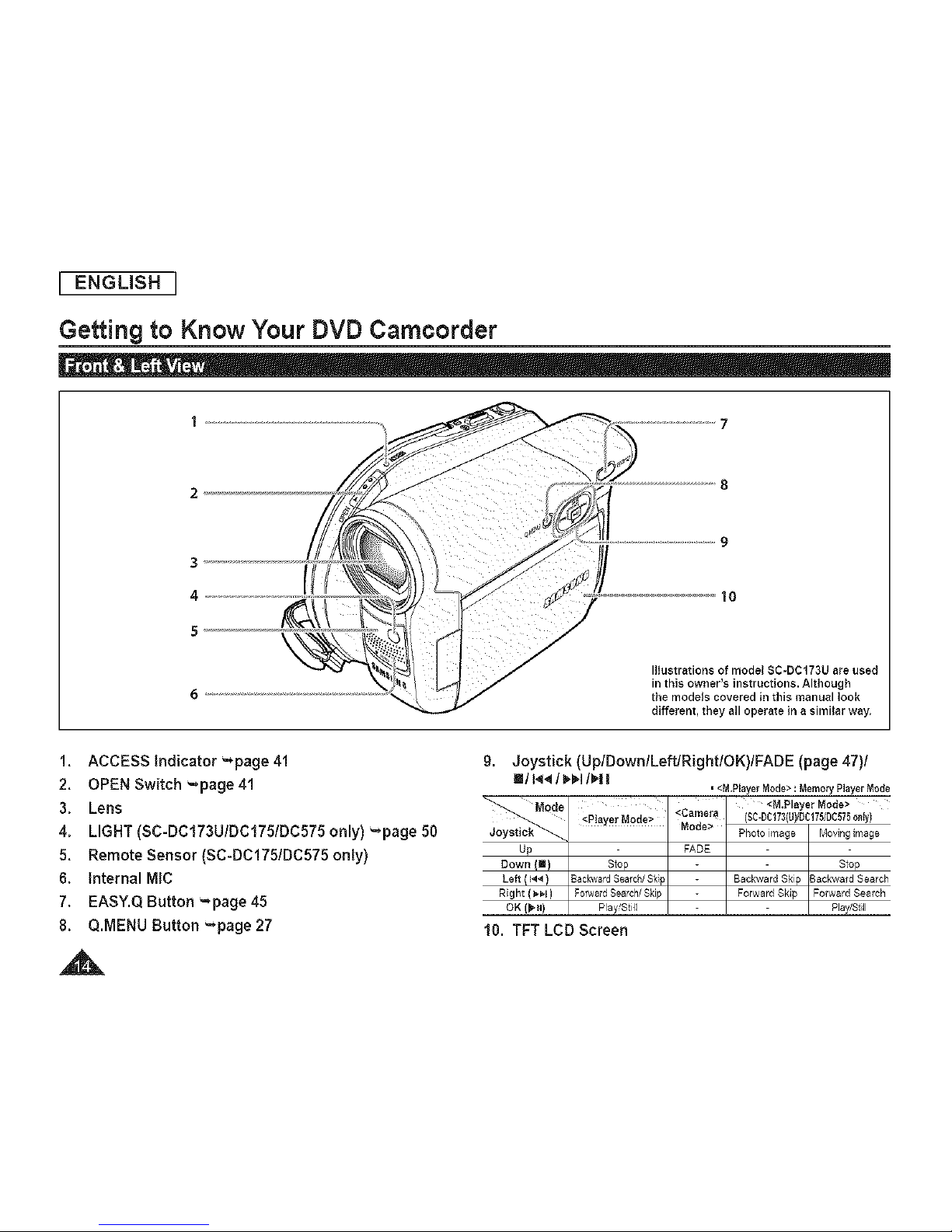
I ENGLISH I
Getting to Know Your DVD Camcorder
3
4
5
IlIustrations of model SC-DCI73U are used
in this owner's instructions. Although
the models covered in this manual look
different, they all operate in a similar way,
1. ACCESS indicator '-*page 41
2. OPEN Switch '-*page 41
3. Lens
4. LIGHT (SC-DC173U/DC175/DC575 only) "*page 50
5. Remote Sensor (SC-DC175/DC575 only)
6. Internal MIC
7. EASY.Q Button =page 45
8. Q.MENU Button'-*page 27
9. Joystick(Up/Down/Left/Right/OK)/FADE (page 47)/
' <M,Player Mode> : Memory Player Mode
Mode <M.PMyerMode>
<Camera (SC-DCi73(U)/DC175/DC575onty)
<pIayer Mode:"
Mode> Photo image Moving image
Up FADE
Down (1) Stop Stop
Left (14_) Backward SearcM Sk p Backward Skip Sackwsrd Search
Right ( _.J ) Fo_ard SearcM Skip Forward Skip Forward Search
OK (_.H) Play/Still Flay/St II
10. TFT LCD Screen
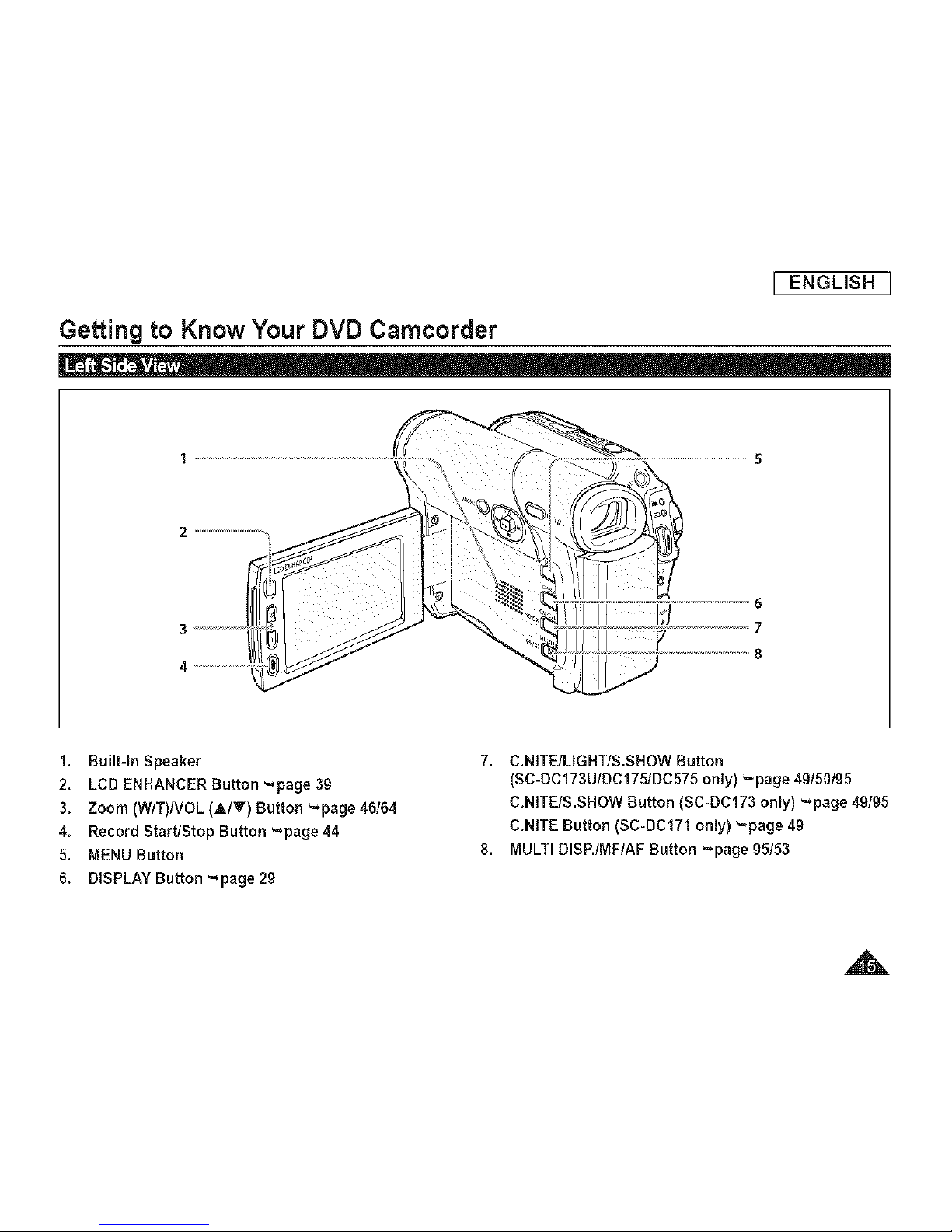
[ ENGLISH [
Getting to Know Your DVD Camcorder
1. Built-In Speaker
2. LCD ENHANCER Button '=,page 39
3. Zoom (W/T)NOL (A/Y) Button _page 46164
4. Record Start/Stop Button ".page 44
5. MENU Button
6. DISPLAY Button ".page 29
7. C.NITE/LIGHT/S.SHOW Button
(SC-DC173U/DC175/DC575 only) '-,page 49150195
C.NITE/S.SHOW Button (SC-DC173 only) _page 49/95
C.NITE Button (SC-DC171 only) "*page 49
8. MULTI DISP./MF/AF Button ".page 95153
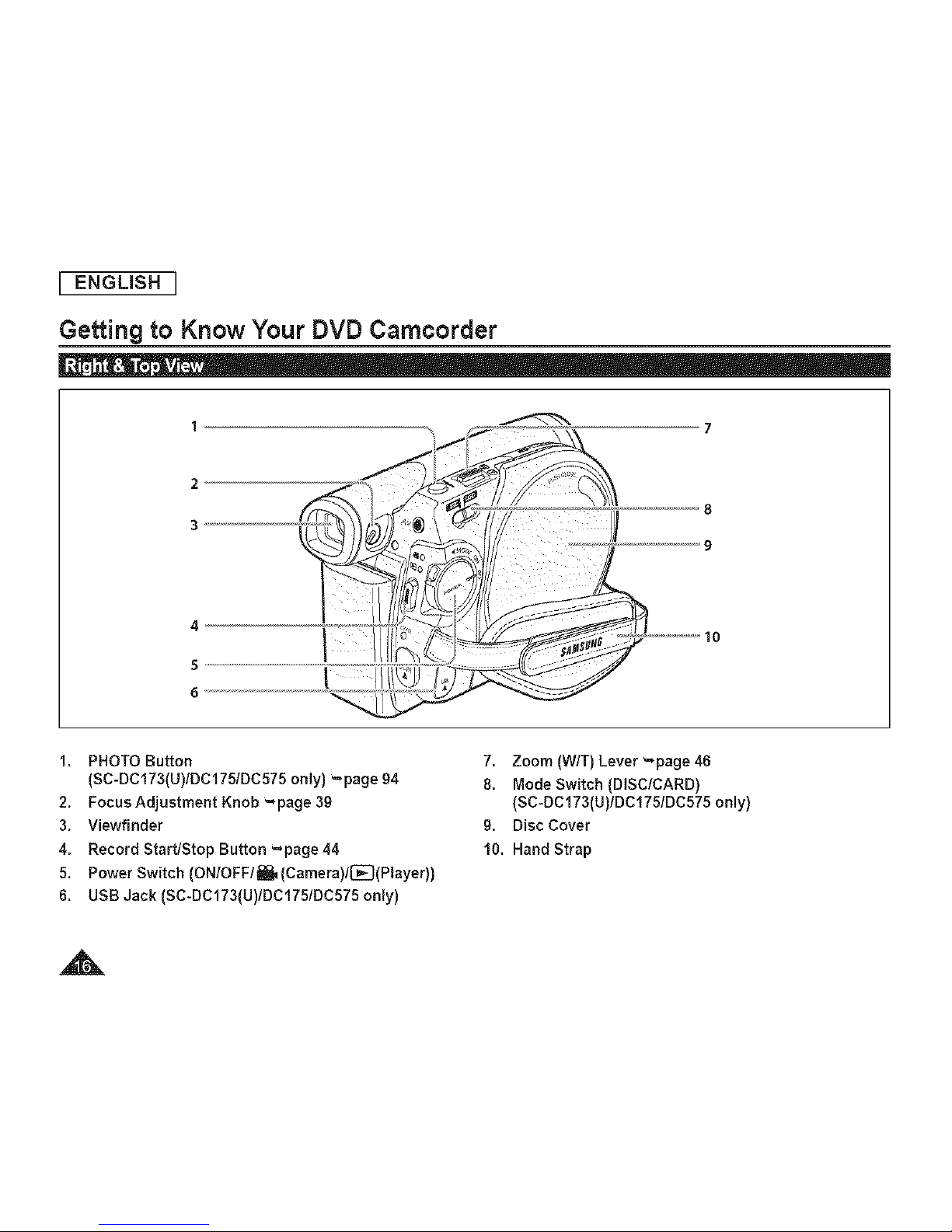
I ENGLISH I
Getting to Know Your DVD Camcorder
1 7
2
3
4
5
6
8
9
10
1. PHOTO Button
(SC-DC173(U)/DC175/DC575 onty) ",page 94
2. Focus Adjustment Knob ='page 39
3. Viewfinder
4. Record Start/Stop Button =,page 44
5. Power Switch (ONlOFFl_ (Camera)ll-_-I(Player))
6. USB Jack (SC-DC173(U)/DC175/DC575 only)
7. Zoom (W/T) Lever '=,page 46
8. Mode Switch (DISC/CARD)
(SC-DC173(U)/DCi75/DC575 only)
9. Disc Cover
i0. Hand Strap

I ENGLISH I
Getting to Know Your DVD Camcorder
1
2
1. Charging Indicator
2. Lithium Battery Cover
3. AV Jack
4. DCIN Jack
5. Hand Strap Hook
6. Tripod Receptacle
7. Memory Card Slot (SC-DC173(U)/DC175/DC575 only)
8. BATT. RELEASE Switch
Usable Memory Cards (2GB Max)
(SC-DC173(U)/DC175/DC575 only)
SD MMC
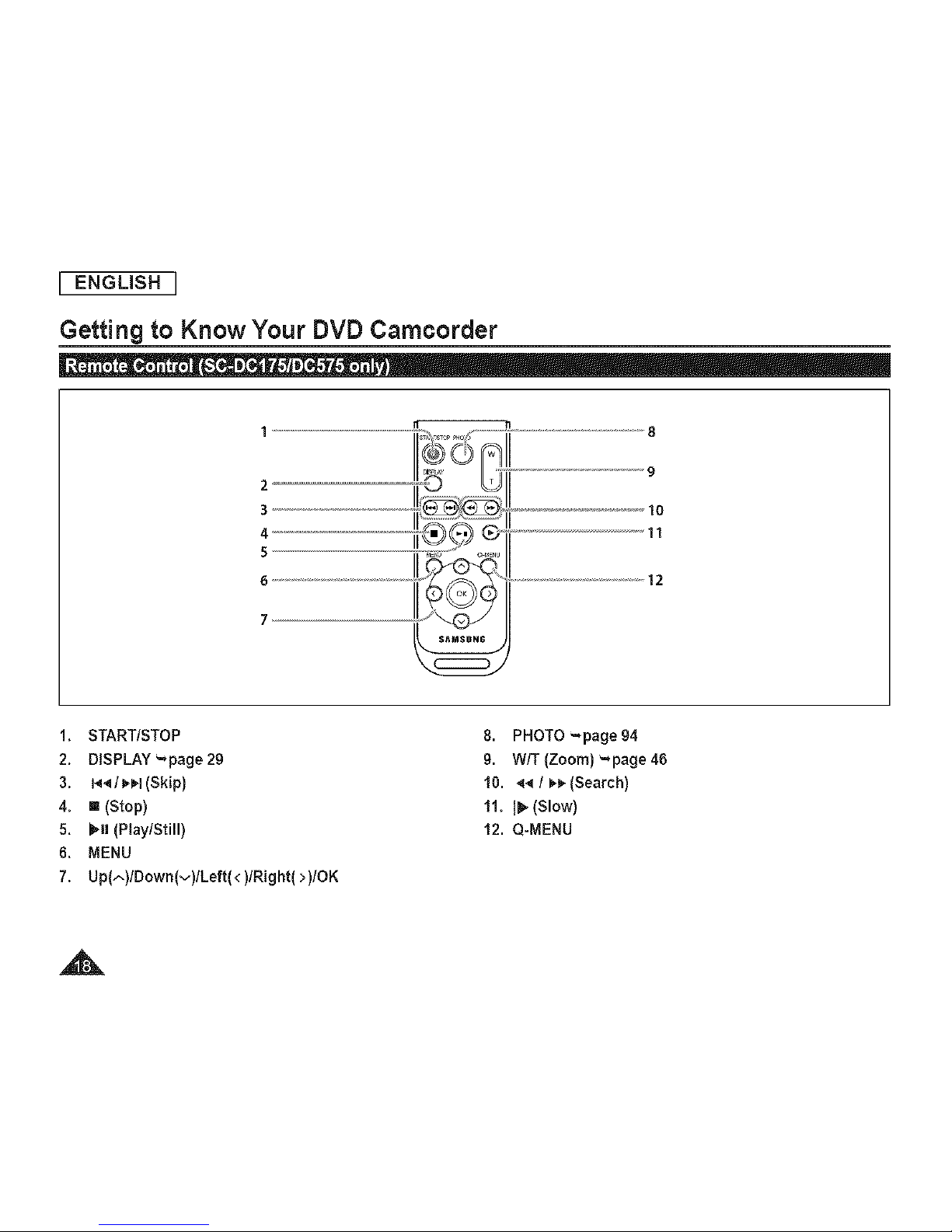
I ENGLISH I
Getting to Know Your DVD Camcorder
1, START/STOP
2, DISPLAY _page29
3, I_,q/ _-I (Skip)
4, [] (Stop)
5, _,N(Play/Still)
6, MENU
7, Up(^)lDown(v)lLeft( <)lRight( >)lOK
8. PHOTO "*page 94
9. W/T (Zoom) "*page 46
10. _ / _,_,(Search)
11, I_ (Slow)
12. Q-MENU
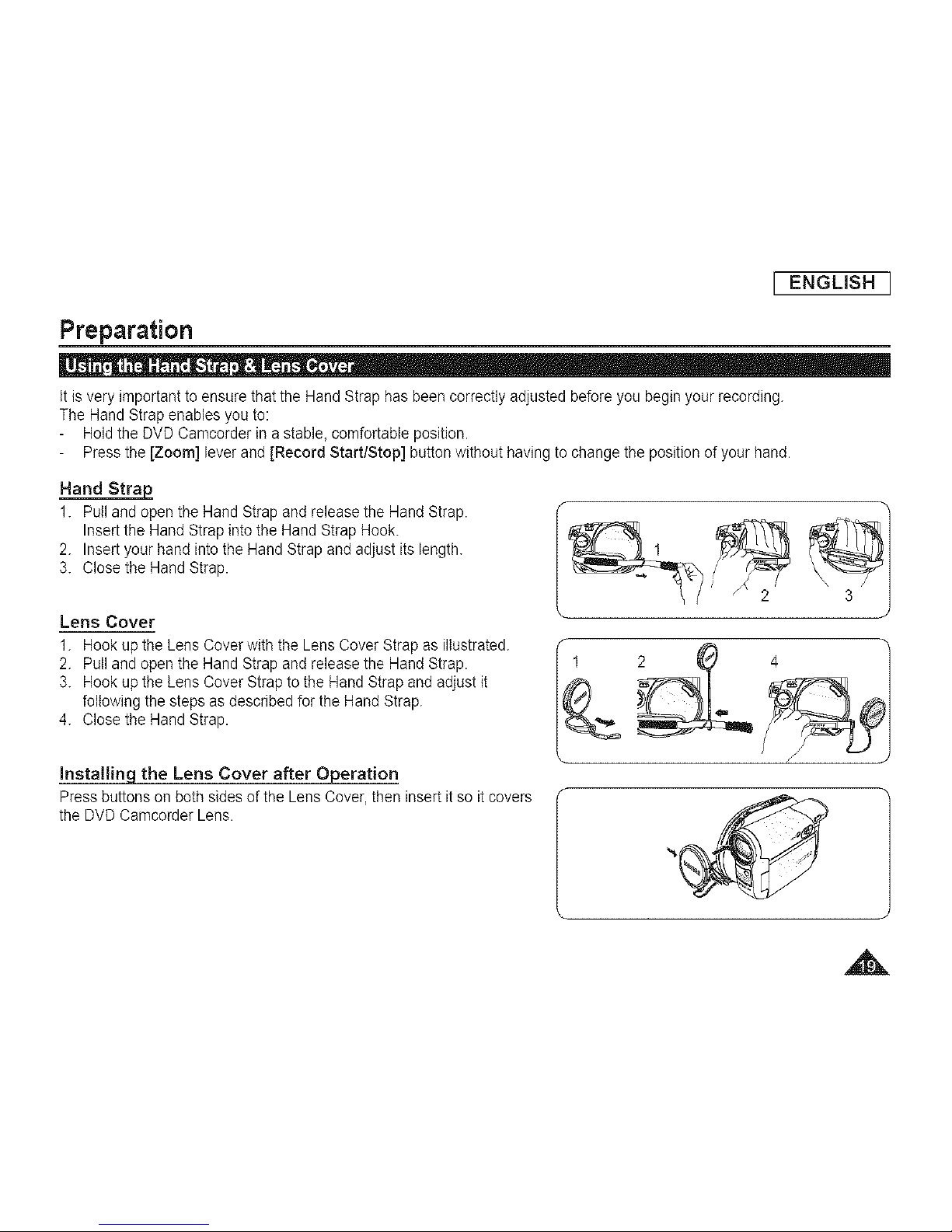
I ENGLISH I
Preparation
Itis very important to ensure that the Hand Strap has been correctly adjusted before you begin your recording.
The Hand Strap enables you to:
Hold the DVD Camcorder in a stable, comfortable position.
Press the [Zoom] lever and [Record Start/Stop] button without having to change the position of your hand.
Hand Strap
1. Pull and open the Hand Strap and release the Hand Strap.
Insert the Hand Strap into the Hand Strap Hook.
2. Insert your hand into the Hand Strap and adjust its length.
3. Close the Hand Strap.
Lens Cover
1. Hook up the Lens Cover with the Lens Cover Strap as illustrated.
2. Pull and open the Hand Strap and release the Hand Strap.
3. Hook up the Lens Cover Strap to the Hand Strap and adjust it
following the steps as described for the Hand Strap.
4. Close the Hand Strap.
Instaltinq the Lens Cover after Operation
Press buttons on both sides of the Lens Cover, then insert it so it covers
the DVD Camcorder Lens.
,A

I ENGLISH I
Preparation
Lithium Batterv installation for the internal Clock
1. Remove the Battery Pack from the rear of the DVD Camcorder.
2. Open the Lithium Battery Cover on the rear of the DVD Camcorder.
3. Position the Lithium Battery in the Lithium Battery Holder, with the
positive (+) terminal face up.
Becareful not to reverse the polarity of the Battery.
4. Close the Lithium Battery Cover.
Installing the Lithium Battery in the Remote Control (SC-DCI75/DC575 only)
using yourfingernail or a coin to open it. The battery holder opens.
2. insert the battery while the positive (+) terminai faces down and press it 1 2 _ _ : : 3
firmly until you hear locking sound.
3. Place the battery holder to match its [(_] mark with the [O] mark on the Battery
remote control, andturn the battery holder clockwise to fix it. Holder
Precautions re ardin the Lithium Battery
1. The Lithium Battery maintains the clock function and preset contents of the memory; even if the Battery Pack or AC Power
adapter is removed.
2. The Lithium Battery for the DVD Camcorder lasts about 6 months under normal operation from time of installation.
3. When the Lithium Battery becomes weak or dead, the date/time indicator will display 12:00 AM JAN.01.2007 when you set
the Date/Time to On. When this occurs, replace the Lithium Battery with a new one (type CR2025).
4. There isa danger of explosion if Lithium Battery is incorrectly replaced. Replace only with the same or equivalent type.
Warning: Keep the Lithium Battery out of reach of children. Should a battery be swallowed, consult a doctor
immediately.
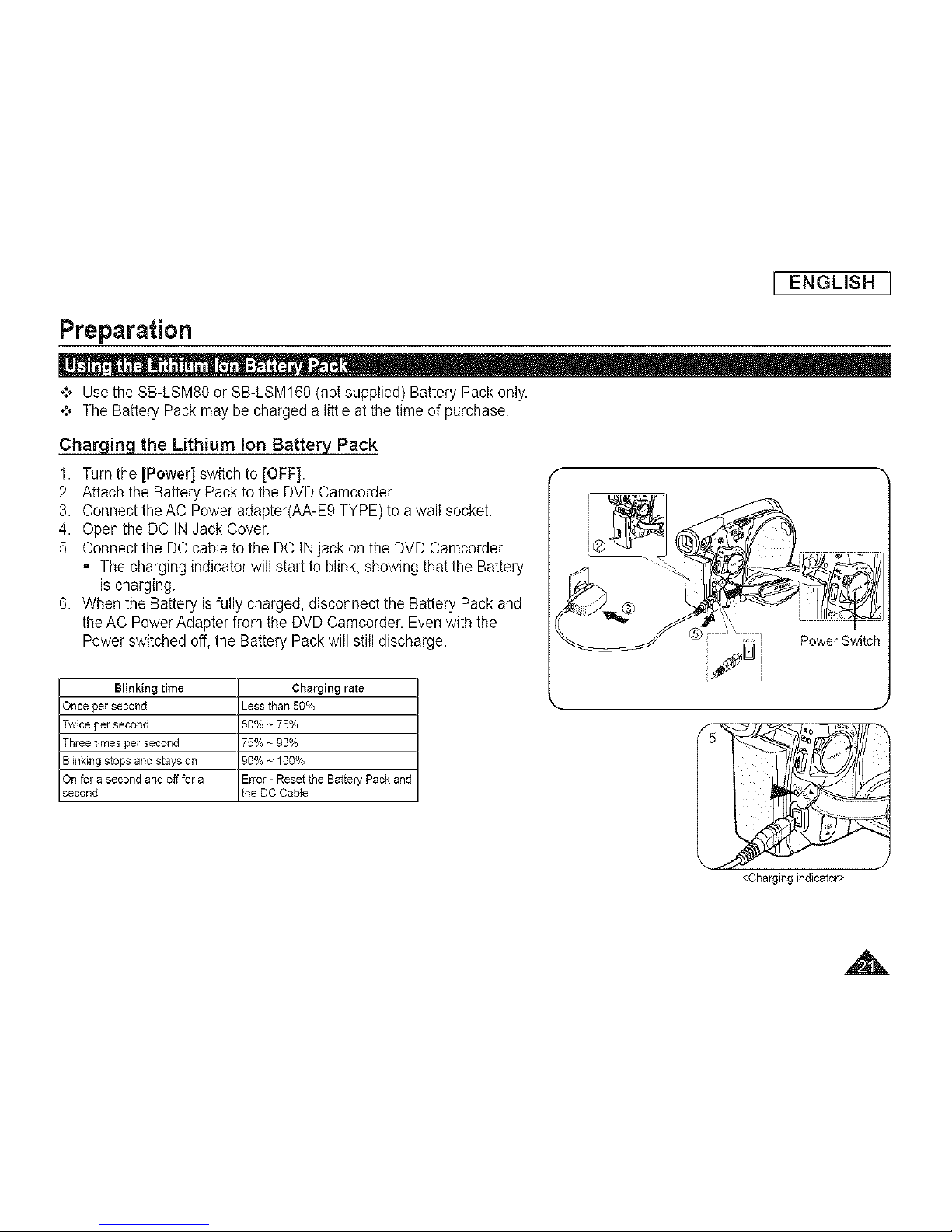
I ENGLISH I
Preparation
*:* Use the SB-LSM80 or SB-LSM160 (not supplied) Battery Pack only.
*:o The Battery Pack may be charged a little at the time of purchase.
Charging the Lithium Ion Battery Pack
1. Turn the [Power] switch to [OFF].
2. Attach the Battery Pack to the DVD Camcorder.
3. Connect the AC Power adapter(AA-E9 TYPE) to a walt socket.
4. Open the DC IN Jack Cover.
5. Connect the DC cable to the DC INjack on the DVD Camcorder.
= The charging indicator will start to blink, showing that the Battery
is charging.
6. When the Battery is fully charged, disconnect the Battery Pack and
the AC Power Adapter from the DVD Camcorder. Even with the
Power switched off,the Battery Pack will still discharge.
Blinking time Charging rate
Once per second _ess than 50%
Twice per second 50% ~75%
Three times per second 75% ~ 90%
Blinking stops and stays on 30% ~ 100%
On for a second and off for a Error - Reset the Battery Pack and
second he DO Cable
<Charging indicator>
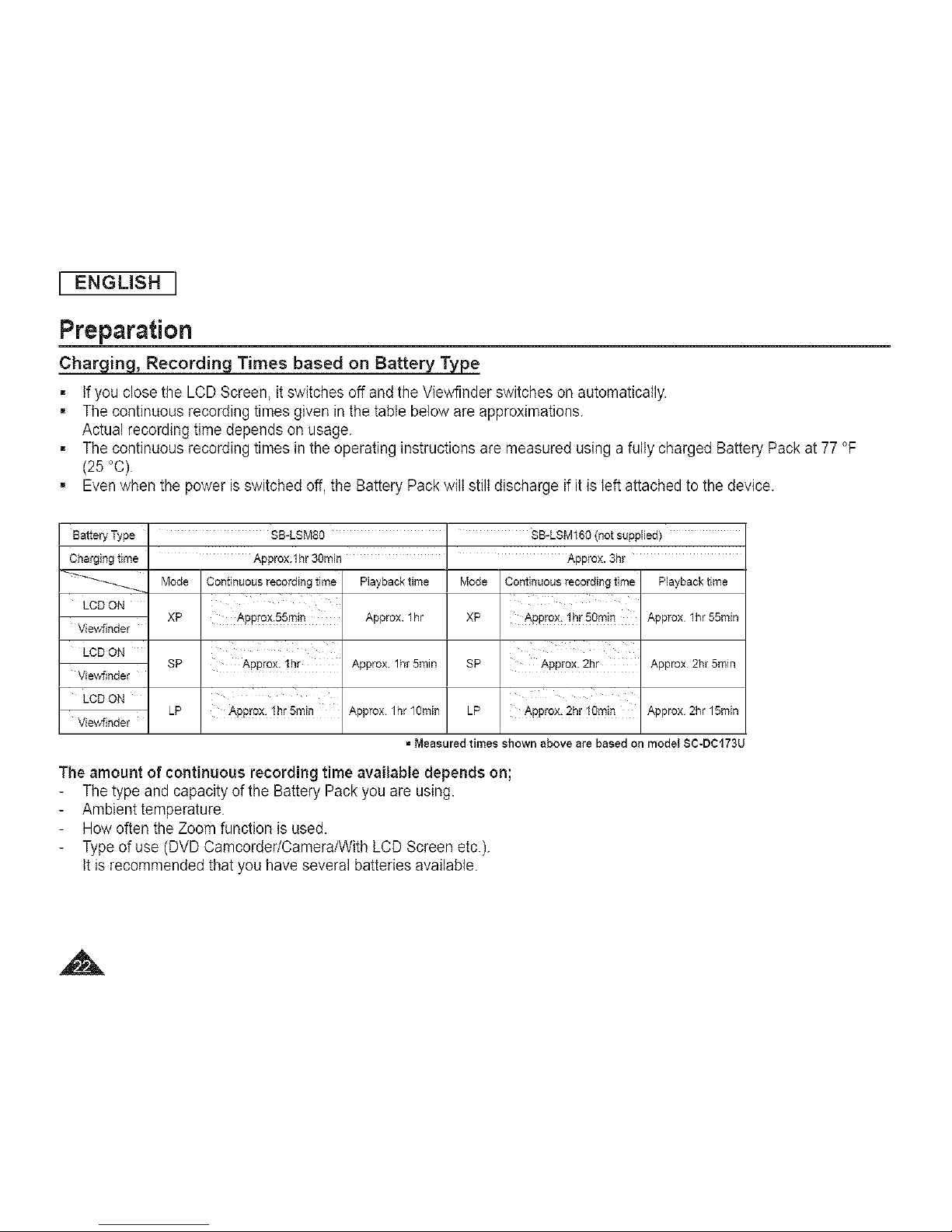
[ ENGLISH [
Preparation
Charging, Recording Times based on Battery Type
= Ifyou close the LCD Screen, it switches off and the Viewfinder switches on automatically.
, The continuous recording times given in the table below are approximations.
Actual recording time depends on usage.
, The continuous recording times in the operating instructions are measured using afully charged Battery Pack at 77 °F
(25 °C).
, Even when the power is switched off, the Battery Pack wilt still discharge if it is left attached to the device.
Battery Type SB-LSM80
Charging time
LCD ON
Viewfinder
LCD ON
View4inder
LCD ON
Viewfinder
SB-LSM160 (not supplied)
Approx.lhr 30rain Approx. 3hr
Mode Continuous recording time Playback time
xP Appro×:55m!n Appro×thr
SP Approx. lhr Approx lhr 5min
LP Approx, !hr5m!n Approx lhr 1groin
Mode Continuous recording time PEaybacktime
XP Approx: !hrS01"n!n Approx lhr 55rain
SP Approx. 2hr Approx 2hr 5rain
LP A#prox: 2hr 101"n!n Approx 2br 15rain
= Measured times shown above are based on model SC-DCI73U
The amount of continuous recording time available depends on;
The type and capacity of the Battery Pack you are using.
Ambient temperature.
How often the Zoom function is used.
Typeof use (DVD Camcorder/Camera/With LCD Screen etc.).
It is recommended that you have several batteries available.
A
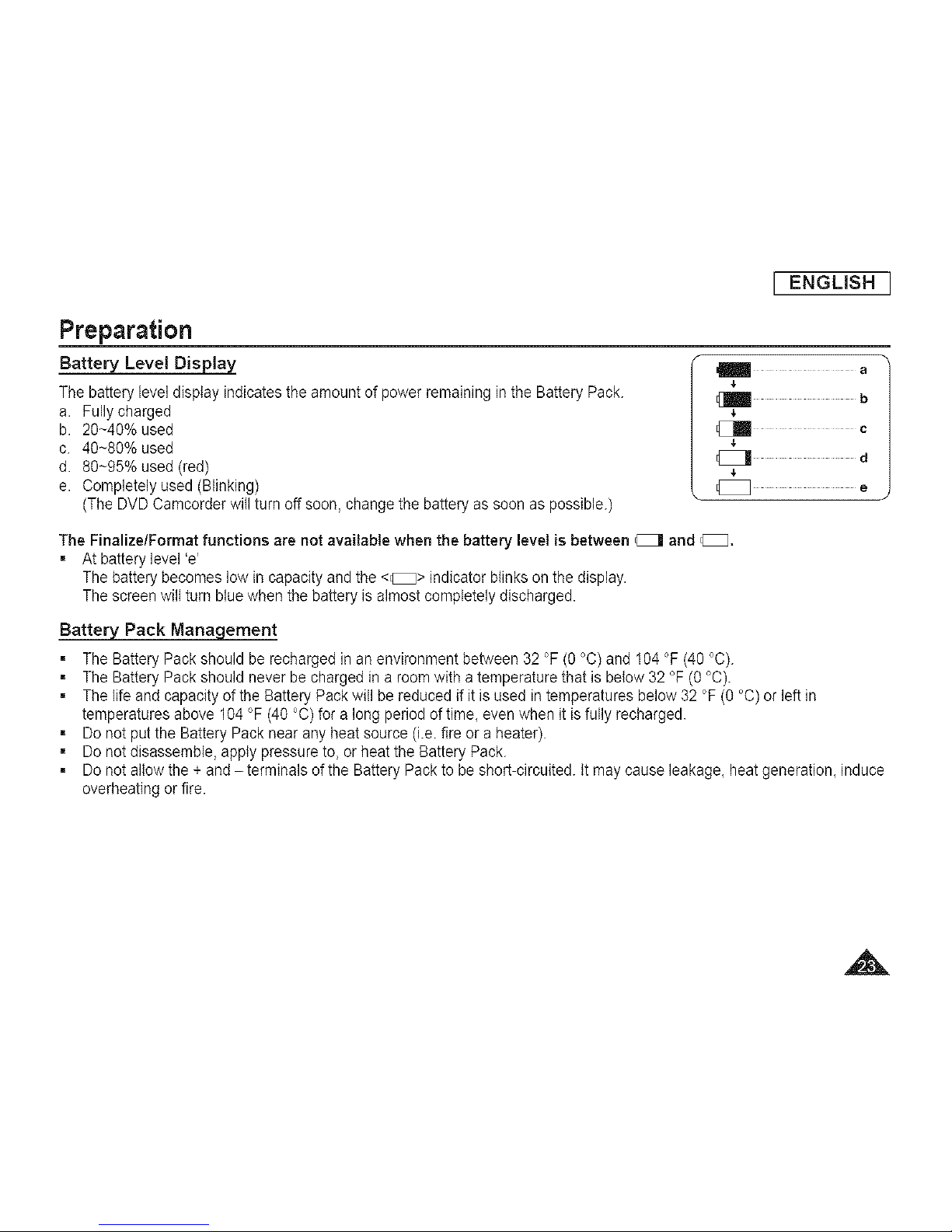
]ENGLISH]
Preparation
Battery Level Display
The battery level display indicates the amount of power remaining in the Battery Pack.
a. Fully charged
b. 20~40% used
c. 40~80% used
d. 80~95% used (red)
e. Completely used (Blinking)
(The DVD Camcorder will turn off soon, change the battery as soon as possible.)
I a
b
f,
c
e
The Finalize/Format functions are not available when the battery level is between _ and _,
, At batterylevel 'e'
The battery becomes low in capacity and the <_> indicator blinks on the display.
The screen wilt turn blue when the battery is almost completely discharged.
Battery Pack Management
= The Battery Pack should be recharged in an environment between 32 °F (0 °C) and 104 °F (40 °C).
= The Battery Pack should never be charged in a room with atemperature that is below 32 °F (O°C).
= The life and capacity of the Battery Pack will be reduced if it is used in temperatures below 32 °F (0 °C) or left in
temperatures above 104 °F (40 °C) for a long period oftime, even when it is fully recharged.
= Do not put the Battery Pack near any heatsource (i.e. fire or a heater).
= Do not disassemble, apply pressure to, or heat the Battery Pack.
= Do not altow the + and - terminals of the Battery Pack to be short-circuited. It may cause leakage, heat generation, induce
overheating or fire.
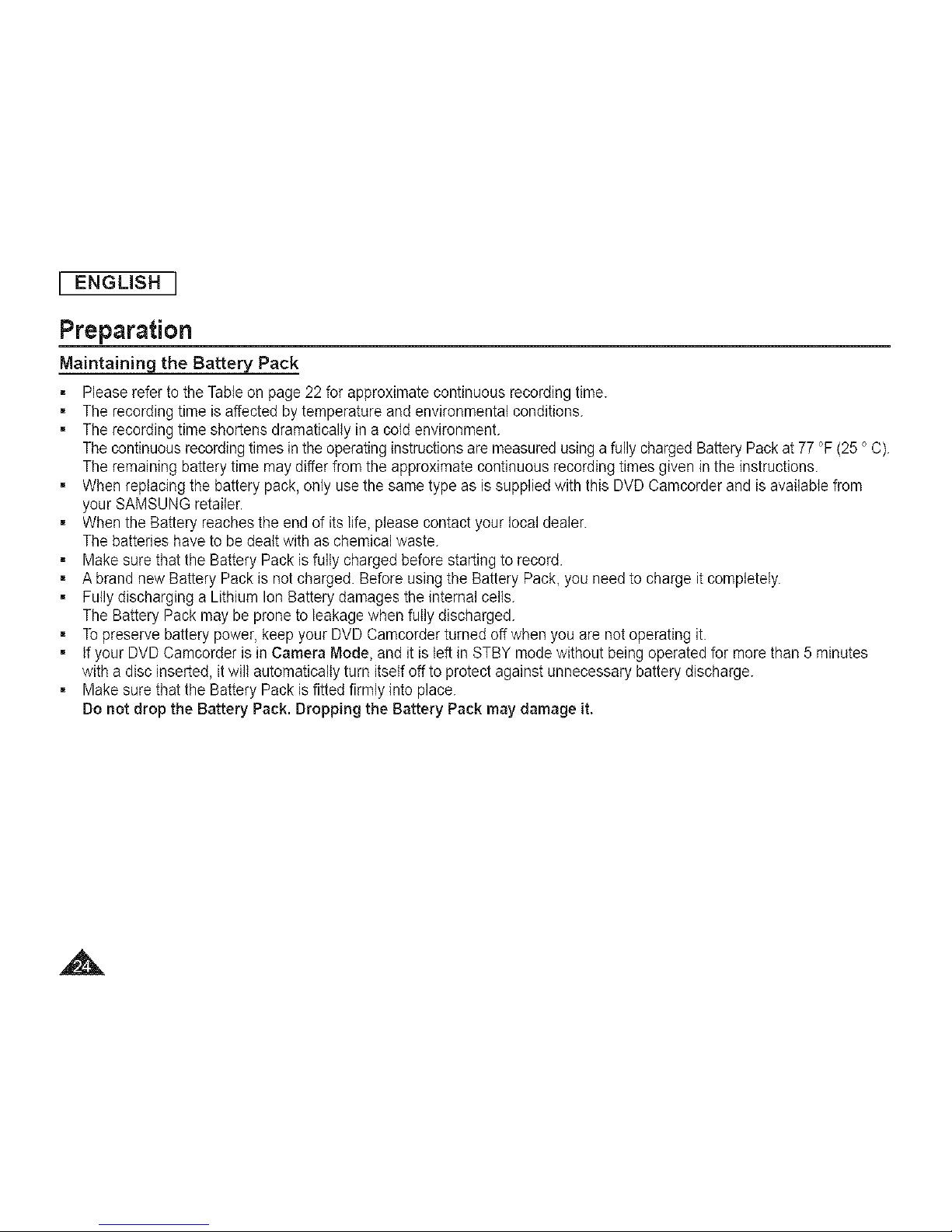
[ ENGLISH
Preparation
Maintaining the Battery Pack
= Please refer to the Table on page 22 for approximate continuous recording time.
, The recording time is affected by temperature and environmental conditions.
, The recording time shortens dramatically ina cold environment.
The continuousrecording times in the operating instructionsare measured using a fully charged Battery Packat 77 °F (25 °C).
The remaining battery time may differ from the approximate continuous recording times given inthe instructions.
, Whenreplacing the battery pack, only use the same type as is supplied with this DVD Camcorder and isavailable from
your SAMSUNG retailer.
, Whenthe Battery reaches the end of its life, please contact your local dealer.
The batteries have to be dealt with as chemical waste.
, Make sure that the Battery Pack is fully charged before starting to record.
, A brand new Battery Pack is not charged. Before using the Battery Pack, you need to charge it completely.
, Fully discharging a Lithium Ion Battery damages the internal cells.
The Battery Pack may be prone to leakage when fully discharged.
, Topreserve battery power, keep your DVD Camcorder turned off when you are not operating it.
, Ifyour DVD Camcorder is in Camera Mode, and it is left in STBY mode without being operated for more than 5 minutes
with a disc inserted, it wilt automatically turn itself off to protect against unnecessary battery discharge.
, Make sure that the Battery Pack is fitted firmly into place.
Do not drop the Battery Pack. Dropping the Battery Pack may damage it.
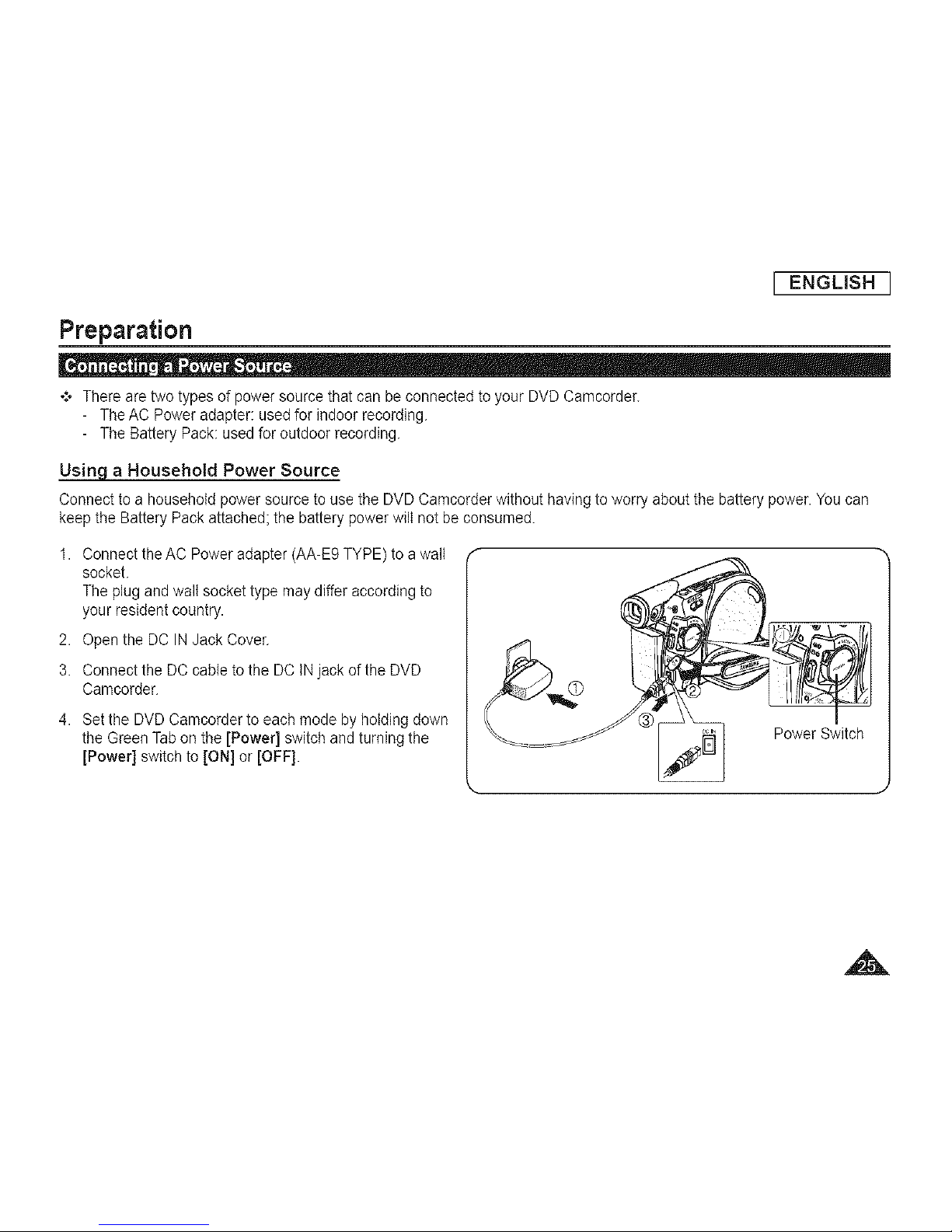
J ENGLISH J
Preparation
+ There are two types of power source that can be connected to your DVD Camcorder.
- The AC Power adapter: used for indoor recording.
- The Battery Pack: used for outdoor recording.
Using a Household Power Source
Connect to a household power source to use the DVD Camcorder without having to worry about the battery power. You can
keep the Battery Pack attached; the battery power wilt not be consumed.
1. Connect the AC Power adapter (AA-E9 TYPE) to a walt
socket.
The plug and walt socket type may differ according to
your resident country.
2. Open the DC IN Jack Cover.
3. Connect the DC cable to the DC INjack of the DVD
Camcorder.
4. Set the DVD Camcorder to each mode by holding down
the Green Tab on the [Power] switch and turning the
[Power] switch to [ON] or [OFF].
Power Switch
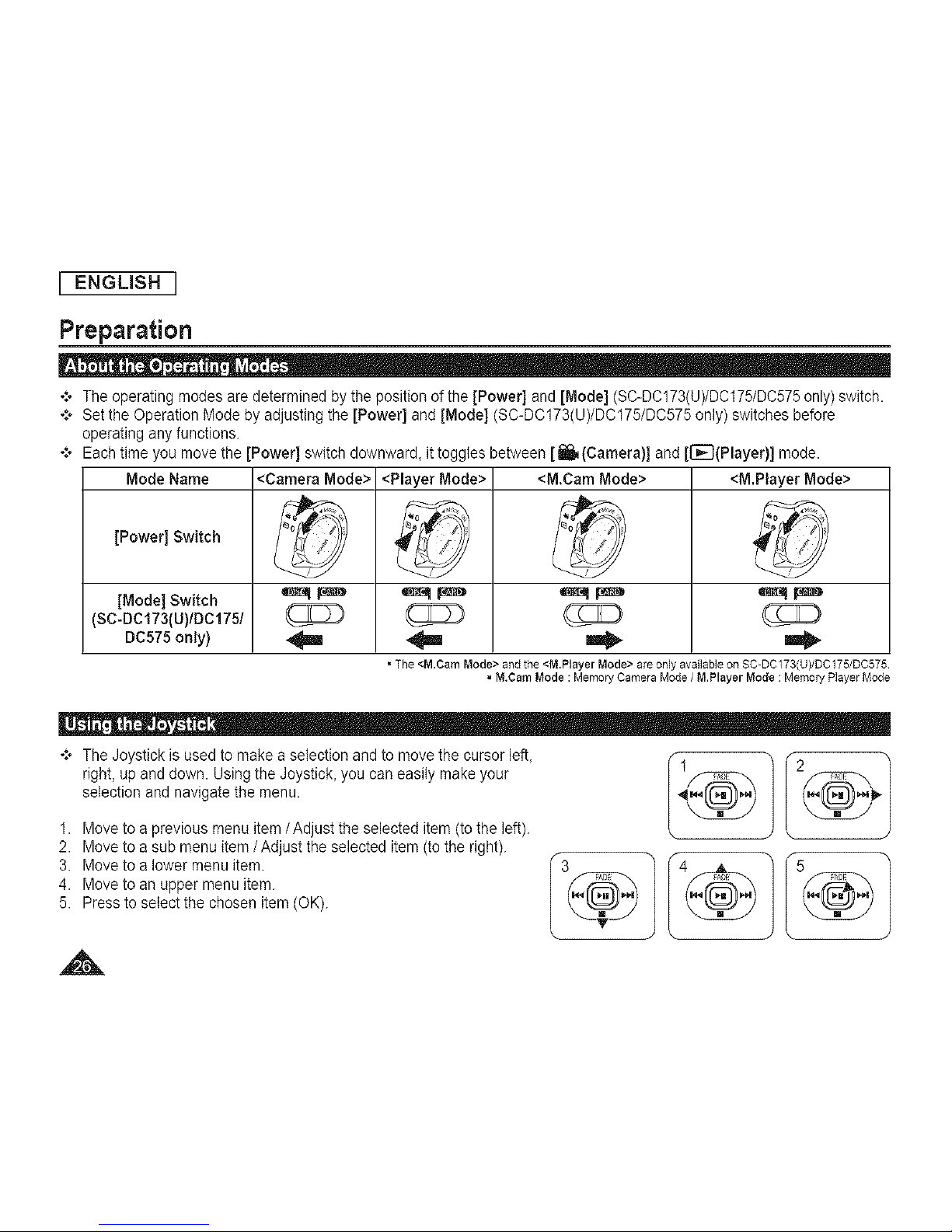
I ENGLISH I
Preparation
*:o The operating modes are determined by the position of the [Power] and [Mode] (SC-DC173(U)/DC175/DC575only) switch.
°:- Set the Operation Mode by adjusting the [Power] and [Mode] (SC-DC173(U)/DC175/DC575 only) switches before
operating any functions.
°:o Each time you move the [Power] switch downward, it toggles between [l_[Camera)] and [_(Player)] mode.
Mode Name <Camera Mode> <Player Mode> <M.Cam Mode> <M.Player Mode>
[Power] Switch
[Mode] Switch _ _ _ _ _ _ _
Isc-Dc173(u)/DClTS/
DC575 only) _ _lm _
= The <M.Cam Mode> and the <M.Player Mode> are only avaiMble on SC-DC173(U)/DO175/DO575
= M.Cam Mode :Memory Camera Mode / M.Player Mode : Memory Player Mode
°:o The Joystick is used to make a selection and to move the cursor left,
right, upand down. Using the Joystick, you can easily make your
selection and navigate the menu.
1. Move to a previous menu item/Adjust the selected item(to the left).
2. Move to a sub menu item/Adjust the selected item (to the right).
3. Move to a lower menuitem.
4. Move to an upper menu item.
5. Press to select the chosen item (OK).
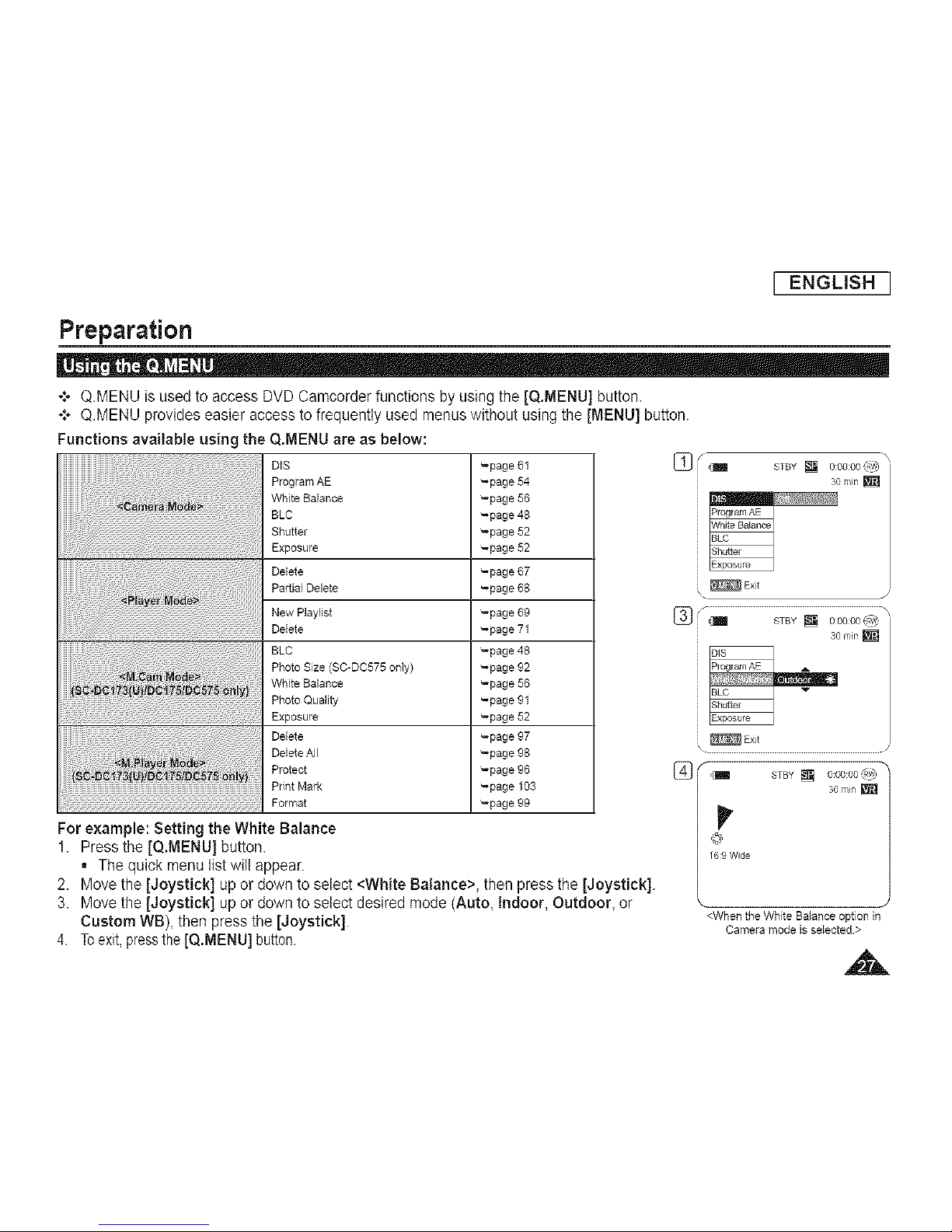
I ENGLISH I
Preparation
-:o Q.MENU is used to access DVD Camcorder functions by using the [Q.MENU] button.
-:* Q.MENU provides easier access to frequently used menus without using the [MENU] button.
Functions available using the Q.MENU are as below:
DIS
Program AE
White Balance
BLC
Shutter
Exposure
Delete
Partial Delete
New P]aylist
Delete
BLC
Photo Size (SC-DC575 only)
White Balance
Photo Quality
Exposure
,ere
DeleteAll
Protect
Print Mark
Format
For example: Setting the White Balance
11 Press the [Q.MENU] button.
= The quick menu list wilt appear.
_page 61
_page 54
_page 56
_page 48
_page 52
_page 52
_page 67
_page 68
_page 69
_page 71
_page 48
_page 92
_page 56
_page 91
_page 52
_page 97
_page 98
_page 96
_page 103
_page 99
2. Move the [Joystick] up or down to select <White Balance>, then press the [Joystick].
3. Move the [Joystick] up or down to select desired mode (Auto, Indoor, Outdoor, or
Custom WB), then press the [Joystick].
4. Toexit,pressthe[Q.MENU] button.
r_--LU_ STB¥[] ooooo_
30mir_]
Exit
30 min []
Exit
STBY [] 0:00:00</,!_
30 Ilin
@
/6:9 Wide
I
<When the White Balance option in
Camera mode is selected>
,,&
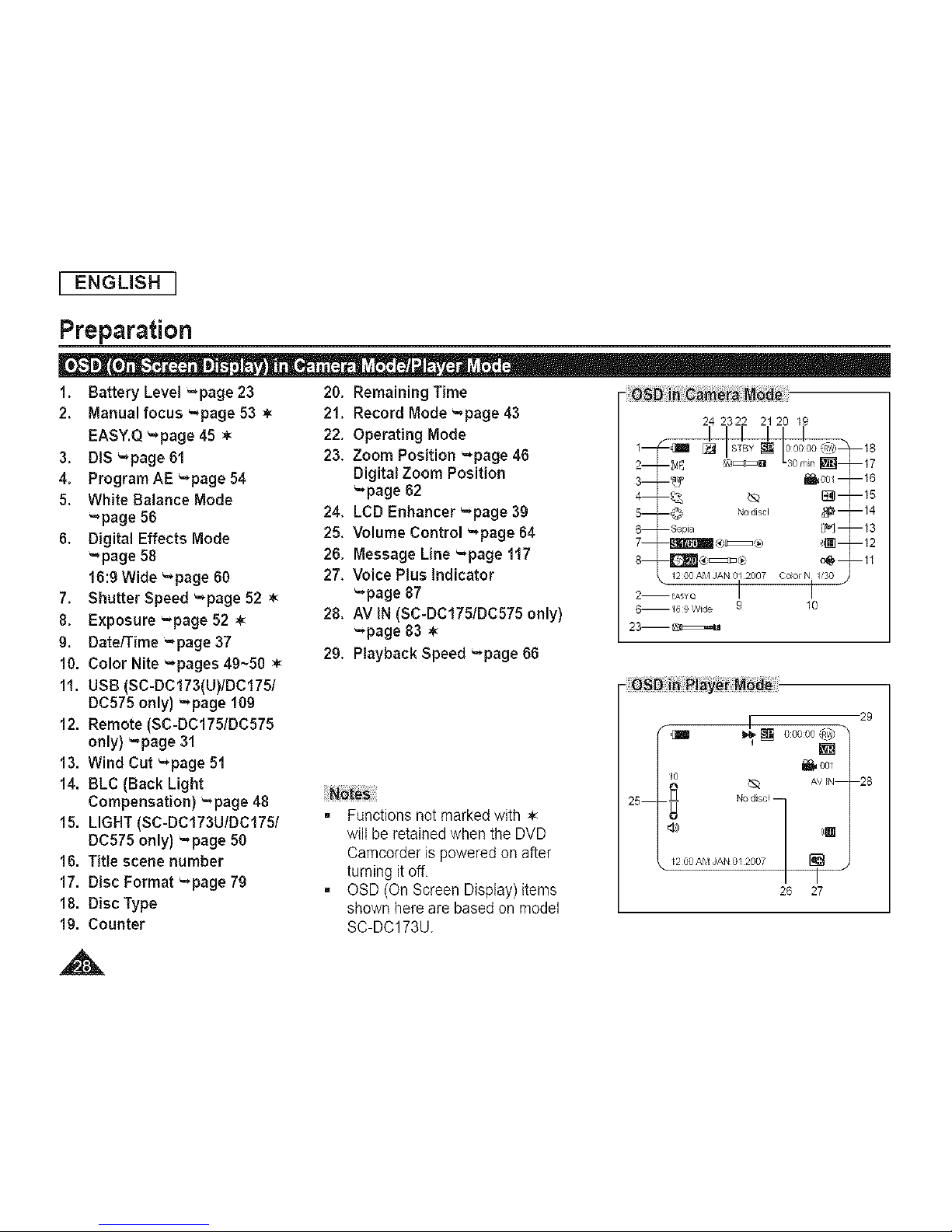
I ENGUSH I
Preparation
1. Battery Level -`page 23 20. Remaining Time - _:i_ _raM_
2. Manual focus -`page 53 • 21. Record Mode -page 43
EASY.Q '=,page 45 • 22. Operating Mode
3. DiS '=,page 81 23. Zoom Position _page 46
4. Program AE '=,page 54 Digital Zoom Position
5. White Balance Mode -page 62
_page 56 24. LCD Enhancer '-*page 39
6. Digital Effects Mode 25. Volume Control -page 64
_page 58 26. Message Line -page 117
16:9 Wide -page 60 27. Voice Plus indicator
7. Shutter Speed -page 52 • "*page 87
8. Exposure ",page 52 • 28. AV IN (SC-DC175/DC575 only)
".*page 83
9. Date/Time -`page 37 29. Playback Speed "*page 66
10. Color Nite -pages 49~50
11. USB (SC-DC173(U)/DC175/
DC575 only) "*page 109
12. Remote (SC-DC175/DC575
only) =page 31
13. Wind Cut "*page 51
14. BLC (Back Light
Compensation) -`page 48 N_te_
15. LIGHT (SC-DC173U/DC175/ = Functions not marked with
DC575 only) -page 50 wilt be retained when the DVD
16. Title scene number Camcorder is powered on after
turning it off.
17. Disc Format '-,page 79 , OSD (On Screen Display) items
18. Disc Type shown here are based on model
19. Counter SC-DC173U.
24 2322 21 20 19
2_F] !VY_::_D 30rain_17
5+ 0 NO disc! _' _14
6 Sepia [P] 13
/200AM JAN 01 2007 Cob_ N /_30
2...... I I
6--/t 9 Wicte 9 10
4[] ooooo_ -/ -29
P / '°1
/
26 27
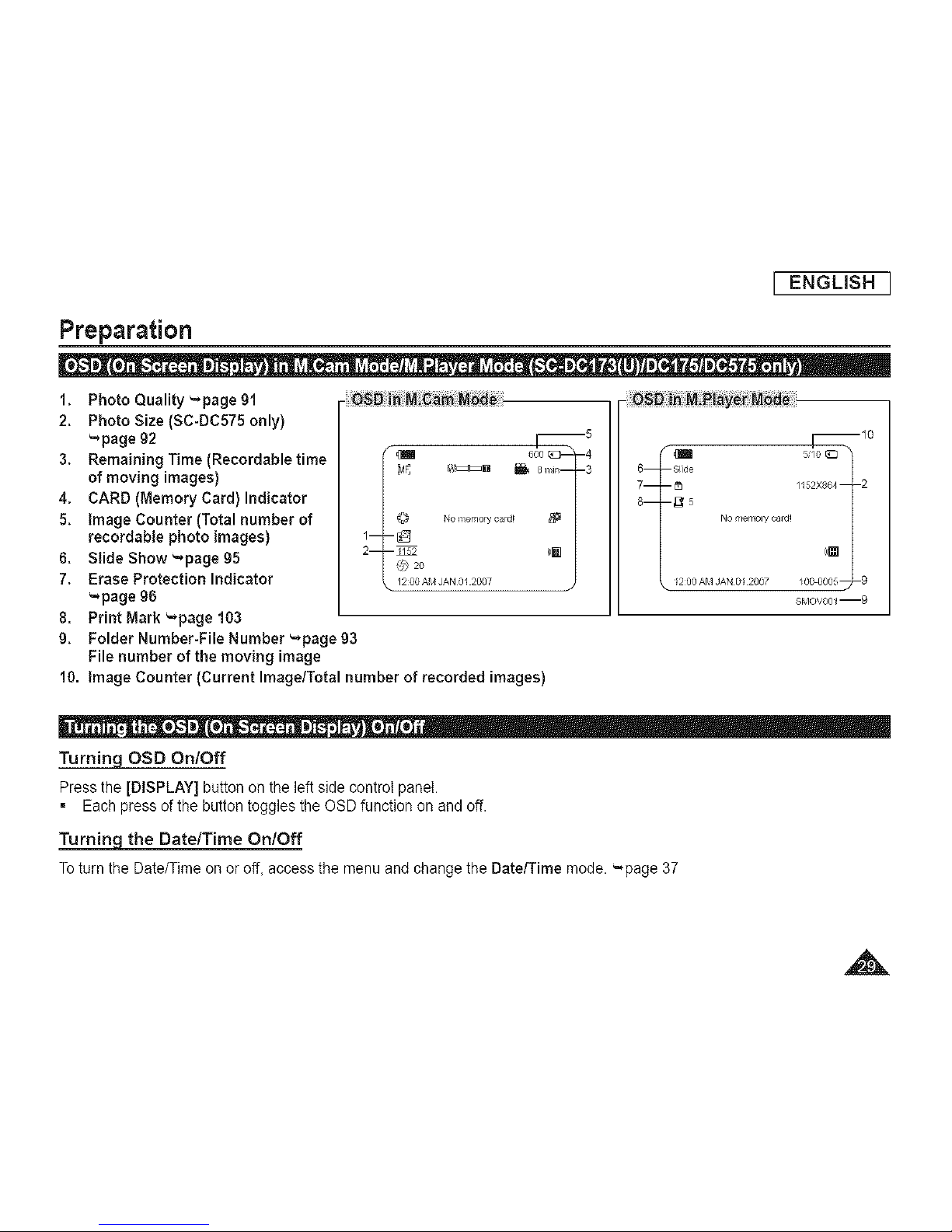
I ENGUSH I
Preparation
1,
2.
3.
4.
5,
6,
7,
8.
g,
Photo Quality _page 91
Photo Size (SC-DC575 only)
-`page 92
Remaining Time (Recordable time
of moving images)
CARD (Memory Card) Indicator
image Counter [Total number of
recordable photo images)
Slide Show -page 95
Erase Protection Indicator
-`page 96
Print Mark "page 103
Folder Number-File Number '-page 93
File number of the moving image
600
8 nin--
--5
--4
--3
_10
5s/0
6 Slide
/152X864 2
7
8 ,_5
No memon/cald! [[_
1200 AM JAN 0_ 2007 _00 0005_-9
Sr,_OV001 --9
10. image Counter (Current Image/Total number of recorded images)
Turning OSD OnlOff
Press the [DISPLAY] button on the left side control panel.
= Each press of the button toggles the OSD function on and off.
the DatelTirne OnlOff
To turn the Date/Time on or off, access the menu and change the Date/Time mode. ",page 37
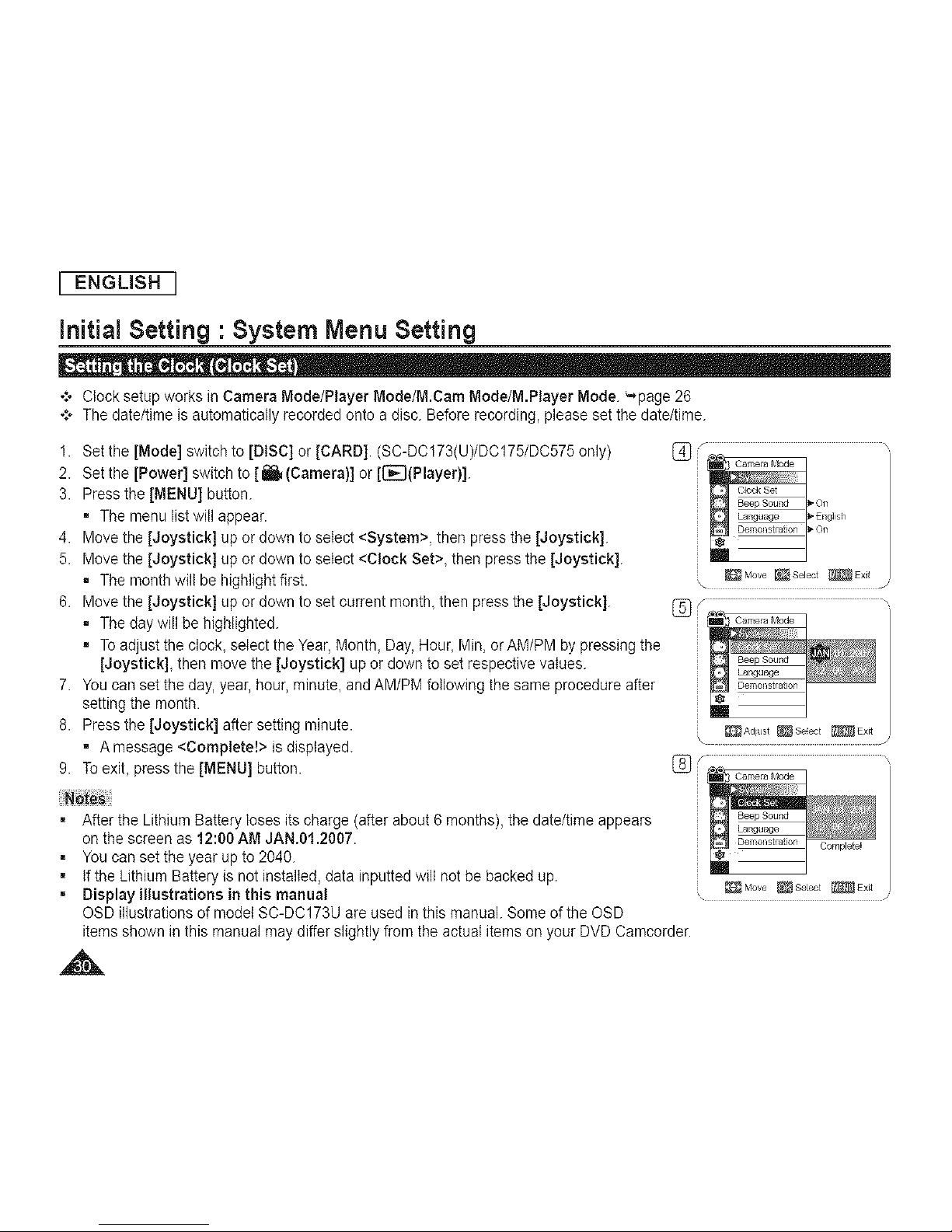
I ENGLISH I
Initial Setting • System Menu Setting
-:o Clock setup works inCamera Mode/Player Mode/M.Cam Mode/M.Player Mode. '-*page 26
°:* The date/time is automatically recorded onto a disc. Before recording, please set the date/time.
1. Set the [Mode] switch to [DISC] or [CARD]. (SC-DC173(U)/DC175/DC575 only)
2. Set the [Power] switchto [1_ (Camera}] or [(J_(Player)]
3. Press the [MENU] button.
= The menu list will appear.
4. Move the [Joystick] up or down to select <System>, then press the [Joystick].
5. Move the [Joystick] up or down to select <Clock Set>, then press the [Joystick].
= The month will be highlight first.
6. Move the [Joystick] up or down to set current month, then press the [Joystick].
= The day will be highlighted.
= To adjust the clock, select the Year,Month, Day, Hour, Min, or AM/PM by pressing the
[Joystick], then move the [Joystick] up or down to set respective values.
7. You can set the day, year, hour, minute, and AM/PM following the same procedure after
setting the month.
8. Press the [Joystick] after setting minute.
• A message <Complete!> is displayed.
9. Toexit, press the [MENU] button.
= After the Lithium Battery loses its charge (after about 6 months), the date/time appears
onthe screen as 12:00 AM JAN.01.2007.
= You can set the year up to 2040.
= Ifthe Lithium Battery is not installed, data inputted wilt not be backed up.
= Display illustrations in this manual
OSD illustrations of model SC-DC173U are used inthis manual. Some of theOSD
items shown in this manual may differ slightly from the actual items on your DVD Camcorder.
_Move _Select _ExJt
_Adiust _Seiect _Exit
Move _ Select _ Exit
