Page 1

PHOTO
DVD+ReWritable
DVD+R DL
DVD Camcorder
SC-DC171/DC173(U)/DC175/DC575
Auto Focus
AF
Charge Coupled Device
CCD
Liquid Crystal Display
LCD
Owner’s Instruction Book
Before operating the unit, please read this Instruction Book
thoroughly, and retain it for future reference.
Use only approved battery packs.
Otherwise, there is a danger of overheating, fire or explosion.
Samsung is not responsible for problems occurring due to
using unapproved batteries.
ENGLISH
AD68-01230A
Page 2

2
ENGLISH
Contents
Notes and Safety Instructions .............................6
Getting to Know Your
Features ............................................................................... 9
Learning about available Discs and Their Features ........... 10
How to use the DVD Camcorder easily .............................. 12
Accessories Supplied with the DVD Camcorder ................ 13
Front & Left View ................................................................ 14
Left Side View ..................................................................... 15
Right & Top View ................................................................ 16
Rear & Bottom View ........................................................... 17
Remote Control (SC-DC175/DC575 only) .......................... 18
Preparation ..........................................................19
Using the Hand Strap & Lens Cover .................................. 19
Lithium Battery Installation ................................................. 20
Using the Lithium Ion Battery Pack .................................... 21
Connecting a Power Source ............................................... 25
About the Operating Modes ............................................... 26
Using the Joystick .............................................................. 26
Using the Q.MENU ............................................................. 27
OSD (On Screen Display) in Camera Mode/Player Mode
OSD (On Screen Display) in M.Cam Mode/M.Player Mode
(SC-DC173(U)/DC175/DC575 only) ................................... 29
Turning the OSD (On Screen Display) On/Off .................... 29
DVD Camcorder ...............9
... 28
Initial Setting : System Menu Setting ................30
Setting the Clock (Clock Set) ............................................. 30
Setting the Wireless Remote Control Acceptance
(Remote) (SC-DC175/DC575 only) .................................... 31
Setting the Beep Sound (Beep Sound) .............................. 32
Setting the Shutter Sound (Shutter Sound)
(SC-DC173(U)/DC175/DC575 only) ................................... 33
Selecting the OSD Language (Language) ......................... 34
Viewing the Demonstration (Demonstration) ...................... 35
Initial Setting : Display Menu Setting ................36
Adjusting the LCD Screen (LCD Bright/LCD Color) ........... 36
Displaying the Date/Time (Date/Time) ................................ 37
Setting the TV Display (TV Display) ................................... 38
DVD Camcorder: Before Recording ..................39
Using the Viewfinder ........................................................... 39
Using the LCD ENHANCER ............................................... 39
Various Recording Techniques ........................................... 40
Inserting and Removing a Disc .......................................... 41
Selecting the Record Mode (Rec Mode) ............................ 43
Page 3

Contents
DVD Camcorder: Basic Recording ....................44
Making your First Recording .............................................. 44
Recording with Ease for Beginners (EASY.Q Mode) .......... 45
Zooming In and Out ............................................................ 46
Using the Fade In and Out (FADE) .................................... 47
Using Back Light Compensation Mode (BLC) .................... 48
Using the Color Nite ........................................................... 49
Using the LIGHT (SC-DC173U/DC175/DC575 only) ......... 50
DVD Camcorder: Advanced Recording .............51
Cutting Off Wind Noise (Wind Cut) ..................................... 51
Setting the Shutter Speed & Exposure (Shutter/Exposure)
Auto Focus / Manual Focus ................................................ 53
Programed Automatic Exposure Modes (Program AE) ...... 54
Setting the White Balance .................................................. 56
Applying Digital Effects ....................................................... 58
Setting the 16:9 Wide mode (16:9 Wide) ........................... 60
Setting the Digital Image Stabilizer (DIS) ........................... 61
Zooming In and Out with Digital Zoom (Digital Zoom) ....... 62
DVD Camcorder: Thumbnail index and Playlist ..
What is the Thumbnail Index? ............................................ 63
What’s a Playlist? .............................................................. 63
.. 52
63
ENGLISH
DVD Camcorder ...................................................64
Playing Title Scenes .......................................................... 64
Adjusting the Volume ......................................................... 64
Various Functions while in Player Mode ............................ 65
Deleting a Title Scene (Delete) .......................................... 67
Deleting a Section of a Title Scene (Partial Delete) ........... 68
DVD Camcorder: Playlist .................................... 69
Creating a New Playlist (New Playlist) .............................. 69
Playing the Playlist ............................................................ 70
Deleting a Playlist (Delete) ................................................ 71
Adding Scenes to Playlist (Scene-Add) ............................. 72
Changing the Order of Scenes within a Playlist
(Scene-Move) .................................................................... 73
Deleting Scenes from a Playlist (Scene-Delete) ............... 74
Deleting a Section of a Playlist (Scene-Partial Delete) ..... 75
DVD Camcorder: Disc Manager .........................77
Disc Information (Disc Info) ............................................... 77
Editing the Disc Name (Disc Info-Rename) ....................... 78
Formatting a Disc (Disc Format) ........................................ 79
Finalizing a Disc (Disc Finalize) ........................................ 80
Playing Back on a PC with DVD drive ................................ 81
Playing back a finalized disc on a DVD Player/Recorder .. 81
Unfinalizing a Disc (Disc Unfinalize) ................................. 82
3
Page 4

4
ENGLISH
Contents
DVD Camcorder: Connection .............................83
Setting the AV In/Out (SC-DC175/DC575 only) .................. 83
Viewing Recordings on a TV .............................................. 84
Copying a Disc onto a Tape ................................................ 86
Using the Voice Plus .......................................................... 87
Recording (Copying) a TV Program or Video Tape onto a
Disc (SC-DC175/DC575 only) ............................................ 88
Digital Still Camera Mode
(SC-DC173(U)/DC175/DC575 only) .....................89
Using a Memory Card (Usable Memory Card)
(not supplied) ...................................................................... 89
Memory Card Functions ............................................... 89
Inserting a Memory Card .............................................. 89
Ejecting a Memory Card ............................................... 89
Structure of Folders and Files on the Memory Card .......... 90
Selecting the Photo Quality (Photo Quality) ....................... 91
Setting the Photo Size (Photo Size) (SC-DC575 only) ....... 92
Setting the File Number (File No.) ...................................... 93
Taking a Photo Image (JPEG) on a Memory Card ............. 94
Viewing Photo Images (JPEG) ........................................... 95
Protection from accidental Erasure (Protect) ..................... 96
Deleting Photo Images and Moving Images (Delete) ......... 97
Formatting the Memory Card (Format) ............................... 99
Recording Moving Images (MPEG) on a Memory Card ... 100
Playing the Moving Images (MPEG) on a Memory Card
Recording Still images onto a Memory Card during
DVD playback .................................................................. 102
Marking Images for Printing (Print Mark) .......................... 103
.. 101
PictBridge™
(SC-DC173(U)/DC175/DC575 only) ...................105
Printing Your Pictures-Using PictBridge™ ........................ 105
Connecting To a Printer (USB Connect) ..................... 105
Setting the Number of Prints ....................................... 106
Setting the Date/Time Imprint Option .......................... 106
Printing Images ........................................................... 106
Canceling the Printing ................................................. 106
USB Interface
(SC-DC173(U)/DC175/DC575 only) ...................107
Using USB Interface ......................................................... 107
Using the Camcorder as a USB Device (USB Connect) .. 109
Installing DV Media PRO Program ....................................110
Connecting to a PC ...........................................................112
Disconnecting the USB Cable .....................................112
Using the DVD Camcorder as a PC Camera ...............113
Using the USB Streaming Function .............................114
Using the DVD Camcorder as a Removable Disk .......114
Page 5

Contents
Maintenance ...................................................... 115
Using Your DVD Camcorder Abroad .................................115
Troubleshooting ................................................ 116
Troubleshooting .................................................................116
Setting menu items ........................................................... 121
Miscellaneous Information ............................... 123
Disc Type Description ....................................................... 123
Specifications .................................................... 124
Index ................................................................... 125
ENGLISH
Warranty (SEA users only) ...............................
126
5
Page 6

6
ENGLISH
PHOTO
PHOTO
Notes and Safety Instructions
Notes regarding the Rotation of the LCD Screen
Please rotate the LCD Screen carefully as illustrated.
Over-rotation may cause damage to the inside of the hinge
that connects the LCD Screen to the DVD Camcorder.
1. Open the LCD Screen 90 degrees with your finger.
2. Rotate it to the best angle to record or play.
If you rotate the LCD Screen 180 degrees to the lens
side, you can close the LCD Screen with it facing out.
This is convenient during playback operations.
Notes
Refer to page 36 to adjust brightness and color of the LCD Screen.
Make sure not to contact the magnetic stripe of your credit card near the LCD panel. Your credit card information may be
removed.
Notes regarding the LCD Screen, Viewfinder, Lens
1. Direct sunlight can damage the LCD Screen, the inside of
the Viewfinder or the Lens. Take pictures of the sun only in
low light conditions, such as at dusk.
2. The LCD Screen has been manufactured using high
precision technology.
However, there may be tiny dots (red, blue or green in
color) that appear on the LCD Screen. These dots are
normal and do not affect the recorded picture in any way.
3. Do not pick up the DVD Camcorder by holding the
Viewfinder, LCD Screen or Battery Pack.
4. Applying excessive force to the Viewfinder may damage it.
Page 7

Notes and Safety Instructions
Notes regarding Disc Cleaning and Handling
Take care not to touch the recording side (the rainbow colored side) of the disc with your
fingers. Discs contaminated by fingerprints or foreign substances may not play properly.
Use a soft cloth to clean the disc.
Clean lightly from the center of a disc to the outside edge. Circling or cleaning too hard
may create scratches on the disc and further cause the disc to play abnormally.
Do not use benzene, thinner, detergent, alcohol or anti-static spray when cleaning the disc.
It may cause a malfunction.
Press the supporting holder in the center of the disc case for easy removal of the disc.
Handle discs by the edges and the center hole to avoid finger marks on the recording side.
Do not bend or apply heat to the disc.
Always store discs vertically in their plastic cases when not in use.
Store discs away from direct sunlight, heating elements, moisture or dust.
ENGLISH
7
Page 8

8
ENGLISH
Notes and Safety Instructions
Notes regarding DVD Camcorder
Do not leave the DVD Camcorder exposed to high temperatures (above 60 °C or 140 °F).
For example, in a parked car in the sun or exposed to direct sunlight.
Do not let the DVD Camcorder get wet. Keep the DVD Camcorder away from rain, sea water, and any other form of
moisture.
The DVD Camcorder may get damaged if it gets wet. Sometimes a malfunction due to exposure to liquids cannot be
repaired.
A sudden rise in atmospheric temperature may cause condensation to form inside the DVD Camcorder.
- When you move the DVD Camcorder from a cold location to a warm location (e.g. from outside to inside during the
winter.)
- When you move the DVD Camcorder from a cool location to a hot location (e.g. from inside to outside during the
summer.)
Notices regarding Copyright (SC-DC175/DC575 only)
Television programs, video tapes, DVD titles, films, and other program materials may be copyrighted.
Unauthorized copying of copyrighted material may be against the law.
All the trade names and registered trademarks mentioned in this manual or other documentation provided with your Samsung
product are trademarks or registered trademarks of their respective holders.
Servicing & Replacement Parts
Do not attempt to service this DVD Camcorder yourself.
Opening or removing covers may expose you to dangerous voltage or other hazards.
Refer all servicing to qualified service personnel.
When replacement parts are required, be sure the service technician has used replacement parts specified by the
manufacturer that have the same characteristics as the original parts.
Unauthorized substitutions may result in fire, electric shock or other hazards.
Page 9

Getting to Know Your DVD Camcorder
Features
DVD Disc Camcorder
DVD-VIDEO recording with 3 1/2 inch (8cm) DVD-RW/
+RW/DVD-R/+R DL(Dual Layer) discs.
High Power Zoom Lens
Offers you High Power Zoom Lens with 34x (SCDC171/DC173(U)/DC175 only) Zoom Lens, 26x Zoom
Lens (SC-DC575 only).
USB Interface for Digital Image Data Transfer
(SC-DC173(U)/DC175/DC575 only)
You can transfer images to a PC using the USB interface
without an add-on card.
Photo Capture
(SC-DC173(U)/DC175/DC575 only)
The Photo Capture function lets you capture the scene
you want while the disc is in play, and save as a still
image on a Memory Card.
1200x Digital Zoom
Allows you to magnify an image up to 1200 times its
original size.
Color TFT LCD
A high-resolution color TFT LCD gives you clean, sharp
images as well as the ability to review your recordings
immediately. Also 2.7 inch Wide LCD. (SC-DC173(U)/
DC175/DC575 only).
LCD Enhancer
Gives you a clear quality image on the LCD Screen; even
in bright daylight.
Mega-pixel CCD (SC-DC575 only)
Digital Image Stabilizer (DIS)
Various Digital Effects
Digital Still Camera Function
Moving Image Recording
MMC/SD Card Slot
Multi OSD Language
ENGLISH
Your DVD Camcorder incorporates a 1.0 mega-pixel
CCD. High-resolution photo images can be recorded to a
Memory Card.
The DIS compensates for any handshake, reducing
unstable images particularly at high magnification.
The Digital Effects allow you to give your recordings a
special look.
(SC-DC173(U)/DC175/DC575 only)
- Using a Memory Card, you can easily record and
playback standard photo images.
- You can transfer standard photo images on a
Memory Card to your PC using the USB interface.
(SC-DC173(U)/DC175/DC575 only)
Moving image recording makes it possible to record video
onto a Memory Card.
(SC-DC173(U)/DC175/DC575 only)
MMC/SD card slot can use MMC (Multi Media Cards) and
SD cards.
You can select the desired OSD language from OSD list.
9
Page 10

10
ENGLISH
DVD+ReWritable
DVD+R DL
DVD+R DL
DVD+ReWritable
DVD+R DL
DVD+ReWritable
DVD+R DL
Getting to Know Your DVD Camcorder
Learning about available Discs and Their Features
This DVD Camcorder can record or play back by using 3 1/2 inch (8cm) DVD-R/+R DL/-RW/+RW discs (not supplied) only.
Please check whether your disc is proper for use.
Which discs can be used in the DVD Camcorder?
DVD-R
DVD+R DL
You can make only one
recording on a disc.
You cannot delete or edit the
recordings.
After finalizing the disc, you
can play it back in most
DVD players/recorders/drives.
You cannot use
the following
discs.
DVD-RW
You can record and edit repeatedly.
(You can delete recorded image files or format the disc and
reuse it again.)
Format the disc in the mode you want according to
your needs.
Video mode:
will play in most DVD players/recorders/drives.
VR (Video Record) mode:
recordings on your DVD Camcorder, but you can play the
disc only on a DVD Recorder that supports VR mode.
You may not use 5 inch (12cm) CD/DVD discs.
Unusable 3 1/2inch (8cm) discs.
CD/CD-R/CD-RW/DVD-ROM/DVD+R (Single Layer)/DVD-RAM/DVD-R (Dual Layer)
Floppy Disk, MO, MD, iD, LD
Once finalized, the recordings on the disc
You can easily edit the
DVD+RW
You can record on the disc
repeatedly.
You can delete and format, but
you cannot edit recordings.
You can play back a
DVD+RW disc on other DVD
players/recorders/drives
without finalizing it.
Page 11

Getting to Know Your DVD Camcorder
DVD+ReWritable
DVD+R DL
DVD+R DL
DVD+ReWritable
DVD+R DL
DVD+ReWritable
DVD+R DL
Which discs recorded on the DVD Camcorder can be played in
DVD players/recorders/drives?
Discs must be finalized before they can be played in regular DVD players/recorders/drives.
Finalizing is a process required to make the DVD discs you recorded on the camcorder playable in DVD players/
recorders/drives.
ENGLISH
DVD-R
DVD+R DL
DVD player
DVD recorder
DVD drive-equipped PC
DVD-RW
In Video mode
DVD player
DVD recorder
DVD drive-equipped PC
In VR mode
DVD recorder that supports DVD-RW VR mode.
DVD+RW
DVD player
DVD recorder
DVD drive-equipped PC
You can play back DVD+RW discs on
other DVD players/recorders/drives
without finalizing them.
Notes
We are not responsible for data loss on a disc.
You may not be able to play discs recorded from a PC or DVD recorder. When such a case occurs, the message Bad
Disc! may be displayed.
We do not warranty any damage or loss incurred due to recording and playback failure caused by disc or card malfunction.
We take no responsibility and offer no compensation for any recording failure, loss of recorded or edited material and/or
damage to the recorder arising from the misuse of discs.
For stable and perpetual recording and playback, use the TDK, MKM, Verbatim disks that have the sign “for VIDEO
CAMERA
TM
” If you don’t use them, operations for recording and playback may not work properly or you may not eject the
inserted disc from the DVD Camcorder.
You cannot overwrite, edit, or format the finalized disc. If needed, unfinalize the disc. (DVD-RW only) page 82
It is not guaranteed that all DVD players/recorders/drives can play discs finalized in this DVD Camcorder.
For compatibility details, refer to the DVD players/recorders/drives owner’s manual.
For more information about the categories of available discs, see page 123.
11
Page 12

12
ENGLISH
PHOTO
Getting to Know Your DVD Camcorder
How to use the DVD Camcorder easily
You can record any desired image and edit and playback the disc on a DVD Camcorder, most common DVD players, and PCs
after finalizing the disc.
Recording
Selecting the desired disc and disc formatting page 42
Recording the desired Images page 44
Playing Back
Selecting a scene to play back from the thumbnail index screen page 64
Editing
You may edit only in DVD-RW (VR Mode). page 68
Finalizing
Discs must be finalized before they can be played on standard DVD players/recorders/drives.
You may play back DVD+RW discs on other devices without finalizing them.
Page 13
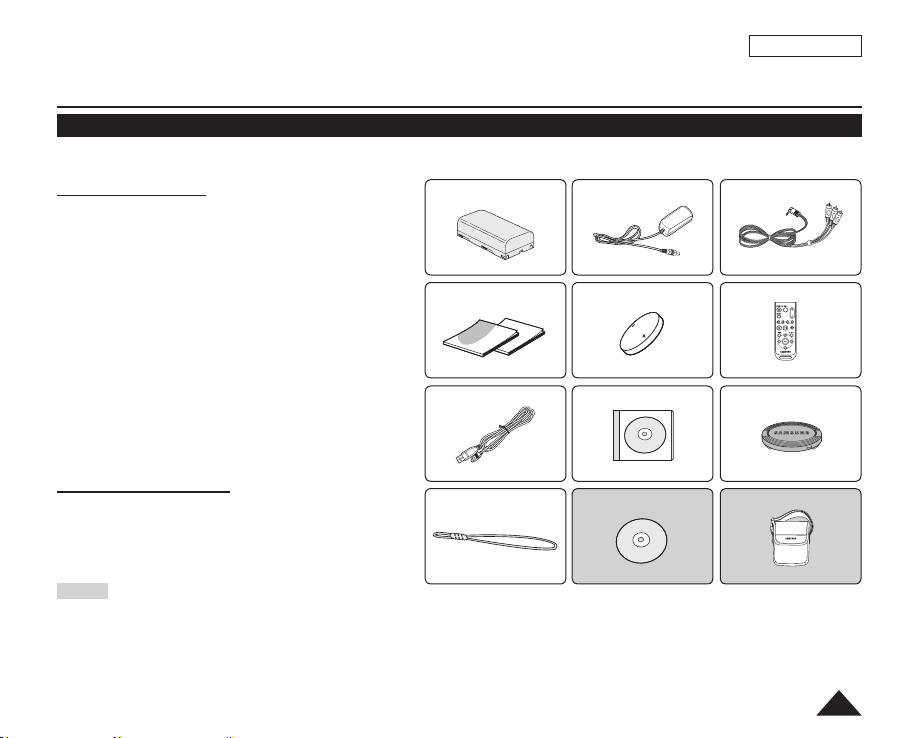
Getting to Know Your DVD Camcorder
Accessories Supplied with the DVD Camcorder
Make sure that the following basic accessories are supplied with your DVD Camcorder.
Basic Accessories
1. Lithium Ion Battery Pack (SB-LSM80)
2. AC Power Adapter (AA-E9 TYPE)
3. AV Cable
4. Instruction Book/Quick Guide
5. Lithium Batteries for Remote Control
(SC-DC175/DC575 only) and Clock.
(TYPE: CR2025)
6. Remote Control (SC-DC175/DC575 only)
7. USB Cable (SC-DC173(U)/DC175/DC575 only)
8. Software CD (DV Media PRO)
(SC-DC173(U)/DC175/DC575 only)
9. Lens Cover
10. Lens Cover Strap
Optional Accessories
11. 3 1/2 inch (8cm) DVD-RW Disc
12. Carrying Case
Notes
The contents can vary depending on the sales
region.
Parts and accessories are available at your local
Samsung dealer.
ENGLISH
13
Page 14

14
ENGLISH
PHOTO
Getting to Know Your DVD Camcorder
Front & Left View
1
2
3
4
5
6
1. ACCESS Indicator page 41
2. OPEN Switch
page 41
3. Lens
4. LIGHT (SC-DC173U/DC175/DC575 only)
page 50
5. Remote Sensor (SC-DC175/DC575 only)
6. Internal MIC
7. EASY.Q Button
8. Q.MENU Button
page 45
page 27
7
8
9
10
Illustrations of model SC-DC173U are used
in this owner’s instructions. Although
the models covered in this manual look
different, they all operate in a similar way.
9. Joystick (Up/Down/Left/Right/OK)/FADE (page 47)/
Mode
Joystick
Up - FADE - -
Down ()
Left ()
Right ()
OK (
<Player Mode>
Stop - - Stop
Backward Search/ Skip
Forward Search/ Skip
) Play/Still - -
<M.Player Mode> : Memory Player Mode
<Camera
Mode>
- Backward Skip Backward Search
- Forward Skip Forward Search
<M.Player Mode>
(SC-DC173(U)/DC175/DC575 only)
Photo image Moving image
Play/Still
///
10. TFT LCD Screen
Page 15

Getting to Know Your DVD Camcorder
Left Side View
ENGLISH
1
2
3
4
1. Built-In Speaker
2. LCD ENHANCER Button
3. Zoom (W/T)/VOL (
4. Record Start/Stop Button
5. MENU Button
6. DISPLAY Button
) Button page 46/64
/
page 29
page 39
page 44
5
6
7
8
7. C.NITE/LIGHT/S.SHOW Button
(SC-DC173U/DC175/DC575 only) page 49/50/95
C.NITE/S.SHOW Button (SC-DC173 only)
C.NITE Button (SC-DC171 only)
8. MULTI DISP./MF/AF Button
page 49
page 95/53
page 49/95
15
Page 16

16
ENGLISH
Getting to Know Your DVD Camcorder
Right & Top View
1
2
3
4
5
6
1. PHOTO Button
(SC-DC173(U)/DC175/DC575 only) page 94
2. Focus Adjustment Knob
3. Viewfinder
4. Record Start/Stop Button
5. Power Switch (ON/OFF/
6. USB Jack (SC-DC173(U)/DC175/DC575 only)
page 39
page 44
(Camera)/ (Player))
7
8
9
10
7. Zoom (W/T) Lever
8. Mode Switch (DISC/CARD)
(SC-DC173(U)/DC175/DC575 only)
9. Disc Cover
10. Hand Strap
page 46
Page 17

Getting to Know Your DVD Camcorder
Rear & Bottom View
3
1
ENGLISH
7 86
2
1. Charging Indicator
2. Lithium Battery Cover
3. AV Jack
4. DC IN Jack
5. Hand Strap Hook
6. Tripod Receptacle
7. Memory Card Slot (SC-DC173(U)/DC175/DC575 only)
8. BATT. RELEASE Switch
4
5
Usable Memory Cards (2GB Max)
(SC-DC173(U)/DC175/DC575 only)
SD MMC
17
Page 18

18
ENGLISH
Getting to Know Your DVD Camcorder
Remote Control (SC-DC175/DC575 only)
1. START/STOP
2. DISPLAY
3. /(Skip)
4. (Stop)
5.
6. MENU
7. Up(
page 29
(Play/Still)
)/Down( )/Left( )/Right( )/OK
page 46
8
9
10
11
12
1
2
3
4
5
6
7
8. PHOTO
9. W/T (Zoom)
10. /(Search)
11. |
12. Q-MENU
(Slow)
page 94
Page 19

ENGLISH
PHOTO
Preparation
Using the Hand Strap & Lens Cover
It is very important to ensure that the Hand Strap has been correctly adjusted before you begin your recording.
The Hand Strap enables you to:
- Hold the DVD Camcorder in a stable, comfortable position.
- Press the [Zoom] lever and [Record Start/Stop] button without having to change the position of your hand.
Hand Strap
1. Pull and open the Hand Strap and release the Hand Strap.
Insert the Hand Strap into the Hand Strap Hook.
2. Insert your hand into the Hand Strap and adjust its length.
3. Close the Hand Strap.
Lens Cover
1. Hook up the Lens Cover with the Lens Cover Strap as illustrated.
2. Pull and open the Hand Strap and release the Hand Strap.
3. Hook up the Lens Cover Strap to the Hand Strap and adjust it
following the steps as described for the Hand Strap.
4. Close the Hand Strap.
Installing the Lens Cover after Operation
Press buttons on both sides of the Lens Cover, then insert it so it covers
the DVD Camcorder Lens.
1 2 4
1
2
3
19
Page 20

20
ENGLISH
Preparation
Lithium Battery Installation
Lithium Battery Installation for the Internal Clock
1. Remove the Battery Pack from the rear of the DVD Camcorder.
2. Open the Lithium Battery Cover on the rear of the DVD Camcorder.
3. Position the Lithium Battery in the Lithium Battery Holder, with the
positive (+) terminal face up.
Be careful not to reverse the polarity of the Battery.
4. Close the Lithium Battery Cover.
Installing the Lithium Battery in the Remote Control (SC-DC175/DC575 only)
1. Turn the battery holder counterclockwise (as indicated with [ ] mark),
using your fingernail or a coin to open it. The battery holder opens.
2. Insert the battery while the positive (+) terminal faces down and press it
firmly until you hear locking sound.
3. Place the battery holder to match its [ ] mark with the [] mark on the
remote control, and turn the battery holder clockwise to fix it.
Precautions regarding the Lithium Battery
1. The Lithium Battery maintains the clock function and preset contents of the memory; even if the Battery Pack or AC Power
adapter is removed.
2. The Lithium Battery for the DVD Camcorder lasts about 6 months under normal operation from time of installation.
3. When the Lithium Battery becomes weak or dead, the date/time indicator will display 12:00 AM JAN.01.2007 when you set
the Date/Time to On. When this occurs, replace the Lithium Battery with a new one (type CR2025).
4. There is a danger of explosion if Lithium Battery is incorrectly replaced. Replace only with the same or equivalent type.
1 2 3
Battery
Holder
Warning: Keep the Lithium Battery out of reach of children. Should a battery be swallowed, consult a doctor
immediately.
Page 21

Preparation
Using the Lithium Ion Battery Pack
Use the SB-LSM80 or SB-LSM160 (not supplied) Battery Pack only.
The Battery Pack may be charged a little at the time of purchase.
Charging the Lithium Ion Battery Pack
1. Turn the [Power] switch to [OFF].
2. Attach the Battery Pack to the DVD Camcorder.
3. Connect the AC Power adapter(AA-E9 TYPE) to a wall socket.
4. Open the DC IN Jack Cover.
5. Connect the DC cable to the DC IN jack on the DVD Camcorder.
The charging indicator will start to blink, showing that the Battery
is charging.
6. When the Battery is fully charged, disconnect the Battery Pack and
the AC Power Adapter from the DVD Camcorder. Even with the
Power switched off, the Battery Pack will still discharge.
Blinking time Charging rate
Once per second Less than 50%
Twice per second
Three times per second 75% ~ 90%
Blinking stops and stays on 90% ~ 100%
On for a second and off for a
second
50% ~ 75%
Error - Reset the Battery Pack and
the DC Cable
ENGLISH
Power Switch
5
<Charging indicator>
21
Page 22

22
ENGLISH
Preparation
Charging, Recording Times based on Battery Type
If you close the LCD Screen, it switches off and the Viewfinder switches on automatically.
The continuous recording times given in the table below are approximations.
Actual recording time depends on usage.
The continuous recording times in the operating instructions are measured using a fully charged Battery Pack at 77 °F
(25 °C).
Even when the power is switched off, the Battery Pack will still discharge if it is left attached to the device.
Battery Type SB-LSM80 SB-LSM160 (not supplied)
Charging time Approx.1hr 30min Approx. 3hr
Mode Continuous recording time Playback time Mode Continuous recording time Playback time
LCD ON
Viewfinder
LCD ON
Viewfinder
LCD ON
Viewfinder
The amount of continuous recording time available depends on;
- The type and capacity of the Battery Pack you are using.
- Ambient temperature.
- How often the Zoom function is used.
- Type of use (DVD Camcorder/Camera/With LCD Screen etc.).
It is recommended that you have several batteries available.
XP Approx.55min Approx. 1hr XP Approx. 1hr 50min Approx. 1hr 55min
SP Approx. 1hr Approx. 1hr 5min SP Approx. 2hr Approx. 2hr 5min
LP Approx. 1hr 5min Approx. 1hr 10min LP Approx. 2hr 10min Approx. 2hr 15min
Measured times shown above are based on model SC-DC173U
Page 23

ENGLISH
Preparation
Battery Level Display
The battery level display indicates the amount of power remaining in the Battery Pack.
a. Fully charged
b. 20~40% used
c. 40~80% used
d. 80~95% used (red)
e. Completely used (Blinking)
(The DVD Camcorder will turn off soon, change the battery as soon as possible.)
The Finalize/Format functions are not available when the battery level is between and .
At battery level ‘e’
The battery becomes low in capacity and the < > indicator blinks on the display.
The screen will turn blue when the battery is almost completely discharged.
Battery Pack Management
The Battery Pack should be recharged in an environment between 32 °F (0 °C) and 104 °F (40 °C).
The Battery Pack should never be charged in a room with a temperature that is below 32 °F (0 °C).
The life and capacity of the Battery Pack will be reduced if it is used in temperatures below 32 °F (0 °C) or left in
temperatures above 104 °F (40 °C) for a long period of time, even when it is fully recharged.
Do not put the Battery Pack near any heat source (i.e. fire or a heater).
Do not disassemble, apply pressure to, or heat the Battery Pack.
Do not allow the + and – terminals of the Battery Pack to be short-circuited. It may cause leakage, heat generation, induce
overheating or fire.
23
Page 24

24
ENGLISH
Preparation
Maintaining the Battery Pack
Please refer to the Table on page 22 for approximate continuous recording time.
The recording time is affected by temperature and environmental conditions.
The recording time shortens dramatically in a cold environment.
The continuous recording times in the operating instructions are measured using a fully charged Battery Pack at 77 °F (25 ° C).
The remaining battery time may differ from the approximate continuous recording times given in the instructions.
When replacing the battery pack, only use the same type as is supplied with this DVD Camcorder and is available from
your SAMSUNG retailer.
When the Battery reaches the end of its life, please contact your local dealer.
The batteries have to be dealt with as chemical waste.
Make sure that the Battery Pack is fully charged before starting to record.
A brand new Battery Pack is not charged. Before using the Battery Pack, you need to charge it completely.
Fully discharging a Lithium Ion Battery damages the internal cells.
The Battery Pack may be prone to leakage when fully discharged.
To preserve battery power, keep your DVD Camcorder turned off when you are not operating it.
If your DVD Camcorder is in Camera Mode, and it is left in STBY mode without being operated for more than 5 minutes
with a disc inserted, it will automatically turn itself off to protect against unnecessary battery discharge.
Make sure that the Battery Pack is fitted firmly into place.
Do not drop the Battery Pack. Dropping the Battery Pack may damage it.
Page 25

ENGLISH
Preparation
Connecting a Power Source
There are two types of power source that can be connected to your DVD Camcorder.
- The AC Power adapter: used for indoor recording.
- The Battery Pack: used for outdoor recording.
Using a Household Power Source
Connect to a household power source to use the DVD Camcorder without having to worry about the battery power. You can
keep the Battery Pack attached; the battery power will not be consumed.
1. Connect the AC Power adapter (AA-E9 TYPE) to a wall
socket.
The plug and wall socket type may differ according to
your resident country.
2. Open the DC IN Jack Cover.
3. Connect the DC cable to the DC IN jack of the DVD
Camcorder.
4. Set the DVD Camcorder to each mode by holding down
the Green Tab on the
[Power] switch to [ON] or [OFF].
[Power] switch and turning the
Power Switch
25
Page 26

26
ENGLISH
Preparation
About the Operating Modes
The operating modes are determined by the position of the [Power] and [Mode]
Set the Operation Mode by adjusting the [Power] and [Mode] (SC-DC173(U)/DC175/DC575 only) switches before
operating any functions.
Each time you move the [Power] switch downward, it toggles between [ (Camera)] and [ (Player)] mode.
Mode Name <Camera Mode> <Player Mode> <M.Cam Mode> <M.Player Mode>
[Power] Switch
[Mode] Switch
(SC-DC173(U)/DC175/
DC575 only)
The <M.Cam Mode> and the <M.Player Mode> are only available on SC-DC173(U)/DC175/DC575.
M.Cam Mode : Memory Camera Mode / M.Player Mode : Memory Player Mode
Using the Joystick
The Joystick is used to make a selection and to move the cursor left,
right, up and down. Using the Joystick, you can easily make your
selection and navigate the menu.
1. Move to a previous menu item / Adjust the selected item (to the left).
2. Move to a sub menu item / Adjust the selected item (to the right).
3. Move to a lower menu item.
4. Move to an upper menu item.
5. Press to select the chosen item (OK).
(SC-DC173(U)/DC175/DC575 only)
1
43 5
2
switch.
Page 27

Preparation
Using the Q.MENU
Q.MENU is used to access DVD Camcorder functions by using the [Q.MENU] button.
Q.MENU provides easier access to frequently used menus without using the [MENU] button.
Functions available using the Q.MENU are as below:
DIS
Program AE
<Camera Mode>
<Player Mode>
<M.Cam Mode>
(SC-DC173(U)/DC175/DC575 only)
<M.Player Mode>
(SC-DC173(U)/DC175/DC575 only)
White Balance
BLC
Shutter
Exposure
Delete
Partial Delete
New Playlist
Delete
BLC
Photo Size (SC-DC575 only)
White Balance
Photo Quality
Exposure
Delete
Delete All
Protect
Print Mark
Format
For example: Setting the White Balance
1. Press the [Q.MENU] button.
The quick menu list will appear.
2. Move the [Joystick] up or down to select <White Balance>, then press the [Joystick].
3. Move the [Joystick] up or down to select desired mode (Auto, Indoor, Outdoor, or
Custom WB), then press the [Joystick].
4. To exit, press the [
Q.MENU
] button.
page 61
page 54
page 56
page 48
page 52
page 52
page 67
page 68
page 69
page 71
page 48
page 92
page 56
page 91
page 52
page 97
page 98
page 96
page 103
page 99
ENGLISH
1
DIS
Program AE
White Balance
BLC
Shutter
Exposure
Q.MENU
Exit
3
DIS
Program AE
White Balance
BLC
Shutter
Exposure
Q.MENU
Exit
4
16:9 Wide
<When the White Balance option in
Camera mode is selected.>
STBY
Off
STBY
Outdoor
STBY
SP
0:00:00
30 min
SP
0:00:00
30 min
0:00:00
SP
30 min
27
-
RW
VR
-
RW
VR
-
RW
VR
Page 28

28
ENGLISH
Preparation
OSD (On Screen Display) in Camera Mode/Player Mode
1. Battery Level page 23
2. Manual focus
EASY.Q page 45
page 53
3. DIS page 61
4. Program AE
5. White Balance Mode
page 56
6. Digital Effects Mode
page 58
16:9 Wide
7. Shutter Speed
8. Exposure page 52
page 54
page 60
page 52
9. Date/Time page 37
10. Color Nite
pages 49~50
11. USB (SC-DC173(U)/DC175/
DC575 only) page 109
12. Remote (SC-DC175/DC575
only) page 31
13. Wind Cut
page 51
14. BLC (Back Light
Compensation) page 48
15. LIGHT (SC-DC173U/DC175/
DC575 only) page 50
16. Title scene number
17. Disc Format
page 79
18. Disc Type
19. Counter
20. Remaining Time
21. Record Mode
22. Operating Mode
23. Zoom Position
Digital Zoom Position
page 62
24. LCD Enhancer
25. Volume Control
26. Message Line
27. Voice Plus Indicator
page 87
28. AV IN (SC-DC175/DC575 only)
page 83
29. Playback Speed page 66
Notes
Functions not marked with
will be retained when the DVD
Camcorder is powered on after
turning it off.
OSD (On Screen Display) items
shown here are based on model
SC-DC173U.
page 43
page 46
page 39
page 64
page 117
OSD in Camera Mode
23
24 22 21 20 19
1
2
3
4
5
Sepia
6
7
S.1/60
20
8
12:00 AM JAN.01.2007
2
16:9 Wide
6
W T
23
STBY
W T
No disc!
SP
OSD in Player Mode
SP
►►
1
1
10
25
12:00 AM JAN.01.2007
No disc!
-
RW
0:00:00
30 min
VR
001
Color N. 1/30
109
-
RW
0:00:00
VR
001
AV IN
27
26
18
17
16
15
14
13
12
11
29
28
Page 29

ENGLISH
Preparation
OSD (On Screen Display) in M.Cam Mode/M.Player Mode (SC-DC173(U)/DC175/DC575 only)
1. Photo Quality page 91
2. Photo Size (SC-DC575 only)
page 92
3. Remaining Time (Recordable time
of moving images)
OSD in M.Cam Mode
W T
600
8 min
4. CARD (Memory Card) Indicator
5. Image Counter (Total number of
recordable photo images)
6. Slide Show
7. Erase Protection Indicator
page 96
8. Print Mark
9. Folder Number-File Number
page 95
page 103
page 93
1
2
No memory card!
1152
20
12:00 AM JAN.01.2007
File number of the moving image
10. Image Counter (Current Image/Total number of recorded images)
Turning the OSD (On Screen Display) On/Off
Turning OSD On/Off
Press the [DISPLAY] button on the left side control panel.
Each press of the button toggles the OSD function on and off.
Turning the Date/Time On/Off
To turn the Date/Time on or off, access the menu and change the Date/Time mode. page 37
OSD in M.Player Mode
5
4
6
3
Slide
7
8
12:00 AM JAN.01.2007
5
5/10
1152X864
No memory card!
100-0005
SMOV001
10
2
9
9
29
Page 30

30
ENGLISH
Initial Setting : System Menu Setting
Setting the Clock (Clock Set)
Clock setup works in Camera Mode/Player Mode/M.Cam Mode/M.Player Mode. page 26
The date/time is automatically recorded onto a disc. Before recording, please set the date/time.
1. Set the
2. Set the
3. Press the
4. Move the
5. Move the
6. Move the
[Mode] switch to [DISC] or [CARD]. (SC-DC173(U)/DC175/DC575 only)
[Power] switch to [ (Camera)] or [ (Player)].
[MENU] button.
The menu list will appear.
[Joystick] up or down to select <System>, then press the [Joystick].
[Joystick] up or down to select <Clock Set>, then press the [Joystick].
The month will be highlight first.
[Joystick] up or down to set current month, then press the [Joystick].
The day will be highlighted.
To adjust the clock, select the Year, Month, Day, Hour, Min, or AM/PM by pressing the
[Joystick], then move the [Joystick] up or down to set respective values.
7. You can set the day, year, hour, minute, and AM/PM following the same procedure after
setting the month.
8. Press the
9. To exit, press the
[Joystick] after setting minute.
A message <Complete!> is displayed.
[MENU] button.
Notes
After the Lithium Battery loses its charge (after about 6 months), the date/time appears
on the screen as 12:00 AM JAN.01.2007.
You can set the year up to 2040.
If the Lithium Battery is not installed, data inputted will not be backed up.
Display illustrations in this manual
OSD illustrations of model SC-DC173U are used in this manual. Some of the OSD
items shown in this manual may differ slightly from the actual items on your DVD Camcorder.
4
Camera Mode
►System
Clock Set
Beep Sound
Language
Demonstration
Move OK Select
5
Camera Mode
►System
Clock Set
Beep Sound
Language
Demonstration
Adjust OK Select
8
Camera Mode
►System
Clock Set
Beep Sound
Language
Demonstration
Move OK Select
►On
►English
►On
MENU
JAN 01 2007
12 : 00 AM
MENU
JAN 01 2007
12 : 00 AM
Complete!
MENU
Exit
Exit
Exit
Page 31

Initial Setting : System Menu Setting
Setting the Wireless Remote Control Acceptance (Remote) (SC-DC175/DC575 only)
The Remote function works in Camera Mode/Player Mode/M.Cam Mode/M.Player Mode. page 26
The Remote function allows you to enable or disable the remote control for use with the DVD Camcorder.
ENGLISH
1. Set the [Mode] switch to [DISC] or [CARD].
2. Set the
3. Press the
4. Move the
5. Move the
6. Move the
7. To exit, press the
[Power] switch to [ (Camera)] or [ (Player)].
[MENU] button.
The menu list will appear.
[Joystick] up or down to select <System>, then press the [Joystick].
[Joystick] up or down to select <Remote>, then press the [Joystick].
[Joystick] up or down to select <On> or <Off>, then press the [Joystick].
[MENU] button.
Note
If you set the Remote to Off in the menu and try to use it, the remote control icon ( ) will
blink for 3 seconds on the LCD Screen and then disappear.
4
Camera Mode
►System
Clock Set
Remote
Beep Sound
Language
Demonstration
Move OK Select
6
Camera Mode
►System
Clock Set
Remote
Beep Sound
Language
Demonstration
Move OK Select
►On
►On
►English
►On
MENU
Off
On
MENU
Exit
Exit
31
Page 32

32
ENGLISH
Initial Setting : System Menu Setting
Setting the Beep Sound (Beep Sound)
The Beep Sound function works in Camera Mode/Player Mode/M.Cam Mode/M.Player Mode. page 26
You can turn the Beep Sound on or off. When on, each press of a button sounds a beep.
1. Set the [Mode] switch to [DISC] or [CARD]. (SC-DC173(U)/DC175/DC575 only)
2. Set the
3. Press the
4. Move the
5. Move the
6. Move the
7. To exit, press the
[Power] switch to [ (Camera)] or [ (Player)].
[MENU] button.
The menu list will appear.
[Joystick] up or down to select <System>, then press the [Joystick].
[Joystick] up or down to select <Beep Sound>, then press the [Joystick].
[Joystick] up or down to select <On> or <Off>, then press the [Joystick].
[MENU] button.
4
Camera Mode
►System
Clock Set
Beep Sound
Language
Demonstration
Move OK Select
6
Camera Mode
►System
Clock Set
Beep Sound
Language
Demonstration
Move OK Select
►On
►English
►On
MENU
Off
On
MENU
Exit
Exit
Page 33

ENGLISH
Initial Setting : System Menu Setting
Setting the Shutter Sound (Shutter Sound) (SC-DC173(U)/DC175/DC575 only)
The Shutter Sound function works only in M.Cam Mode. page 26
You can turn the Shutter Sound on or off. When on, the shutter will sound with each press of the [PHOTO] button.
1. Set the [Mode] switch to [CARD].
2. Set the
3. Press the
4. Move the
5. Move the
6. Move the
7. To exit, press the
[Power] switch to [ (Camera)].
[MENU] button.
The menu list will appear.
[Joystick] up or down to select <System>, then press the [Joystick].
[Joystick] up or down to select <Shutter Sound>, then press the [Joystick].
[Joystick] up or down to select <On> or <Off>, then press the [Joystick].
[MENU] button.
4
M.Cam Mode
►System
Clock Set
Beep Sound
Shutter Sound
Language
Move OK Select
6
M.Cam Mode
►System
Clock Set
Beep Sound
Shutter Sound
Language
Move OK Select
►On
►On
►English
MENU
Off
On
MENU
Exit
Exit
33
Page 34

34
ENGLISH
Initial Setting : System Menu Setting
Selecting the OSD Language (Language)
The Language function works in Camera Mode/Player Mode/M.Cam Mode/M.Player Mode. page 26
You can select the desired language to display the menu screen and the messages.
1. Set the [Mode] switch to [DISC] or [CARD]. (SC-DC173(U)/DC175/DC575 only)
2. Set the
3. Press the
4. Move the
5. Move the
6. Move the
7. To exit, press the
[Power] switch to [ (Camera)] or [ (Player)].
[MENU] button.
The menu list will appear.
[Joystick] up or down to select <System>, then press the [Joystick].
[Joystick] up or down to select <Language>, then press the [Joystick].
The available language options are listed.
[Joystick] up or down to select the desired OSD language, then press the [Joystick].
The OSD language is refreshed in the selected language.
[MENU] button.
Note
Language options may be changed without prior notice.
4
Camera Mode
►System
Clock Set
Beep Sound
Language
Demonstration
Move OK Select
►On
►English
►On
MENU
Exit
Page 35

ENGLISH
Initial Setting : System Menu Setting
Viewing the Demonstration (Demonstration)
The Demonstration function may only be used in the Camera Mode with no disc inserted in the unit. page 26
Before you begin: Make sure that there is no disc inserted in the DVD Camcorder. page 41
Demonstration automatically shows you the major functions that are included with your DVD Camcorder so that you may
use them more easily.
The Demonstration operates repeatedly until it is switched off.
1. Set the [Mode] switch to [DISC]. (SC-DC173(U)/DC175/DC575 only)
2. Set the
3. Press the
4. Move the
5. Move the
6. Move the
7. To quit the Demonstration, press the
[Power] switch to [ (Camera)].
[MENU] button.
The menu list will appear.
[Joystick] up or down to select <System>, then press the [Joystick].
[Joystick] up or down to select <Demonstration>, then press the [Joystick].
[Joystick] up or down to select <On>, then press the [Joystick].
[Joystick].
Note
If you press other buttons (FADE, C.NITE, EASY.Q, MF/AF, etc.) during the Demonstration
operation, the Demonstration function will be deactivated and the function of the button
pressed will be activated.
4
Camera Mode
►System
Clock Set
Beep Sound
Language
Demonstration
Move OK Select
6
Camera Mode
►System
Clock Set
Beep Sound
Language
Demonstration
Move OK Select
►On
►English
►On
MENU
Off
Off
On
On
MENU
Exit
Exit
35
Page 36

36
ENGLISH
Initial Setting : Display Menu Setting
Adjusting the LCD Screen (LCD Bright/LCD Color)
Adjusting the LCD Screen works in Camera Mode/Player Mode/M.Cam Mode/M.Player Mode. page 26
Your DVD Camcorder is equipped with a 2.5 inch (SC-DC171 only) / 2.7 inch wide (SC-DC173(U)/DC175/DC575 only)
color Liquid Crystal Display (LCD) Screen, which enables you to view what you are recording or playing back directly.
Depending on the conditions under which you are using the DVD Camcorder (indoors or outdoors for example), you can
adjust;
- LCD Bright
- LCD Color
1. Set the [Mode] switch to [DISC] or [CARD]. (SC-DC173(U)/DC175/DC575 only)
2. Set the
3. Press the
4. Move the
5. Move the
[Power] switch to [ (Camera)] or [ (Player)].
[MENU] button.
The menu list will appear.
[Joystick] up or down to select <Display>, then press the [Joystick].
[Joystick] up or down to select the item you want to adjust (LCD Bright or
LCD Color), then press the [Joystick].
6. Move the
[Joystick] left or right to adjust the value of the selected item (LCD Bright or
LCD Color), then press the [Joystick].
You can set values for <LCD Bright> and <LCD Color> between <00> ~ <35>.
7. To exit, press the
Adjusting the LCD Screen does not affect the brightness and color of the image to be
[MENU] button.
recorded.
4
Camera Mode
►Display
LCD Bright
LCD Color
Date/Time
TV Display
Move OK Select
6
Camera Mode
►Display
LCD Bright
LCD Color
Date/Time
TV Display
Adjust OK Select
►Off
►On
MENU
MENU
Exit
15
Exit
Page 37

Initial Setting : Display Menu Setting
Displaying the Date/Time (Date/Time)
The Date/Time function works in Camera Mode/Player Mode/M.Cam Mode/M.Player Mode. page 26
The date and time are automatically recorded on a special data area of the disc.
ENGLISH
1. Set the [Mode] switch to [DISC] or [CARD]. (SC-DC173(U)/DC175/DC575 only)
2. Set the
3. Press the
4. Move the
5. Move the
6. Move the
[Power] switch to [ (Camera)] or [ (Player)].
[MENU] button.
The menu list will appear.
[Joystick] up or down to select <Display>, then press the [Joystick].
[Joystick] up or down to select <Date/Time>, then press the [Joystick].
[Joystick] up or down to select the Date/Time display type, then press the
[Joystick].
Date/Time display type: <Off>, <Date>, <Time>, <Date&Time>.
7. To exit, press the
[MENU] button.
Notes
The Date/Time will read 12:00 AM JAN.01.2007 in the following conditions.
- During playback of a blank section of a disc.
- If the disc was recorded before setting the Clock function in the DVD Camcorder.
- When the Lithium Battery becomes weak or dead.
Before you use the Date/Time function, you must set the clock. page 30
4
Camera Mode
►Display
LCD Bright
LCD Color
Date/Time
TV Display
Move OK Select
6
Camera Mode
►Display
LCD Bright
LCD Color
Date/Time
TV Display
Move OK Select
►Off
►On
Off
Date
Time
Date&Time
MENU
MENU
Exit
Exit
37
Page 38

ENGLISH
Initial Setting : Display Menu Setting
Setting the TV Display (TV Display)
The TV Display function works in Camera Mode/Player Mode/M.Cam Mode/M.Player Mode. page 26
You can select the output path of the OSD (On Screen Display).
This allows you to set the OSD for viewing on the viewfinder, LCD screen or an external TV.
Use the [DISPLAY] button to turn the OSD on/off on the LCD Screen/Viewfinder/TV.
1. Set the [Mode] switch to [DISC] or [CARD]. (SC-DC173(U)/DC175/DC575 only)
2. Set the
3. Press the
4. Move the
5. Move the
6. Move the
7. To exit, press the
[Power] switch to [ (Camera)] or [ (Player)].
[MENU] button.
The menu list will appear.
[Joystick] up or down to select <Display>, then press the [Joystick].
[Joystick] up or down to select <TV Display>, then press the [Joystick].
[Joystick] up or down to select <On> or <Off>, then press the [Joystick].
<Off>: The OSD appears in the LCD Screen and Viewfinder only.
<On>: The OSD appears in the LCD Screen, Viewfinder and TV. pages 84~87
[MENU] button.
Note
When the TV Display is set to Off, the menu does not appear on the TV screen also.
4
Camera Mode
►Display
6
Camera Mode
►Display
LCD Bright
LCD Color
Date/Time
TV Display
Move OK Select
LCD Bright
LCD Color
Date/Time
TV Display
Move OK Select
►Off
►On
MENU
Exit
Off
On
MENU
Exit
38
Page 39
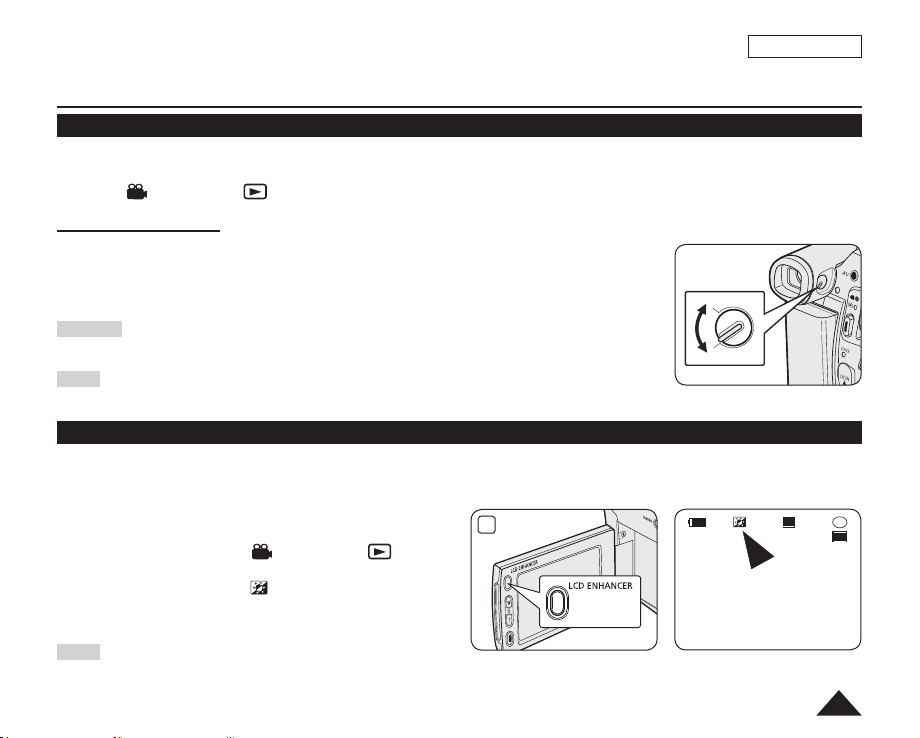
ENGLISH
DVD Camcorder: Before Recording
Using the Viewfinder
You can view pictures through the viewfinder to avoid running down the battery, or to see correct images when the picture
on the LCD Screen is poor.
In the [ (Camera)] or [ (Player)] mode, the Viewfinder will work when the LCD Screen is closed.
Adjusting the Focus
The focus adjustment knob of the Viewfinder enables individuals with vision problems to see
clearer images.
1. Close the LCD Screen.
2. Use the Focus Adjustment Knob of the Viewfinder to focus the picture.
Caution
Do not lift the DVD Camcorder by the viewfinder or LCD screen as it may cause you to drop it.
Note
Viewing the sun or any strong light source through the Viewfinder for a prolonged period may be harmful, or cause temporary impairment.
Using the LCD ENHANCER
The LCD ENHANCER function works in Camera Mode/Player Mode/M.Cam Mode/M.Player Mode. page 26
Contrast is enhanced for a clear and bright image. This effect is also implemented outdoors in bright daylight.
1. Set the
2. Set the [Power] switch to
3. Press the
[Mode] switch to [DISC] or [CARD].
(SC-DC173(U)/DC175/DC575 only)
[ (Camera)] or [ (Player)].
[LCD ENHANCER] button.
LCD ENHANCER icon ( ) is displayed.
3
4. To exit LCD ENHANCER, press the [LCD ENHANCER]
button again.
Note
LCD ENHANCER function does not affect the quality of the image being recorded.
16:9 Wide
STBY
-
SP
RW
0:00:00
20 min
VR
39
Page 40

ENGLISH
40
DVD Camcorder: Before Recording
Various Recording Techniques
In some situations, different recording techniques may be required for more dramatic results.
1. General recording.
2. Downward recording.
Making a recording with a top view of the LCD Screen.
3. Upward recording.
Making a recording viewing the LCD Screen from below.
4. Self recording.
Making a recording viewing the LCD Screen from the front.
5. Recording with the Viewfinder.
In circumstances where it is difficult to use the LCD
Screen, the Viewfinder can be used as a convenient
alternative.
Note
Please rotate the LCD Screen carefully as excessive rotation
may cause damage to the inside of the hinge that connects
the LCD Screen to the DVD Camcorder.
1 2
3 4
5
Page 41

DVD Camcorder: Before Recording
PHOTO
Inserting and Removing a Disc
When inserting a disc or closing the disc cover, do not apply excessive force. It may cause
a malfunction.
You cannot open the disc cover while loading.
Set the [Mode] switch to [DISC] (SC-DC173(U)/DC175/DC575 only) and the [Power] switch
to [ (Camera)] to view menus and messages displayed on the LCD Screen. page 28
Inserting a Disc
1. Push the
2. Gently open the cover the rest of the way by hand.
3. Push the disc into the disc compartment until a click is heard.
4. Gently push the section marked
Notes
Move the Hand Strap so it does not interfere with inserting or ejecting the disc.
The disc cover can be opened when the device is connected to an AC power adapter or the
battery pack, even if the power is off.
[OPEN] switch in the direction of the arrow.
The disc cover will partially open.
The recording side of the disc must face the inside of the DVD Camcorder.
Do not touch the pickup lens.
[PUSH CLOSE] on the disc cover to close it.
Once inserted, the disc is recognized and the [ACCESS] indicator blinks. Do not cut off the
power supply during this time. Do not shake nor apply impact. It may cause a malfunction.
Caution
pickup lens
This product utilizes a laser. Use of controls or adjustments or performance of procedures other than those
specified herein may result in hazardous radiation exposure. Do not open covers and do not look inside the
product if interlock mechanism is damaged.
Warning
Be careful not to damage the interlock mechanism.
ENGLISH
1
3
4
41
Page 42

ENGLISH
42
DVD Camcorder: Before Recording
When using a New Disc: Formatting a new Disc
Formatting may be required if a new disc is inserted.
Recognition of the disc will start.
For a DVD-R/+R DL disc:
For a DVD-RW disc: You are prompted with the
Differences between
Video and VR mode
Move the [Joystick] left or right to select <Video> or <VR>, then press [Joystick].
Please refer to page 123 for disc type descriptions and usage.
Upon completion, the <Complete!> message will appear.
If you select <Cancel>, the <Not formatted!> warning message will appear.
Formatting a new disc is required to record on it. To format later, use the <Disc Manager> menu. page 79
For a DVD+RW disc: You are prompted with the <Disc format? All fi les will be deleted!>
Move the [Joystick] left or right to select <Yes>, then press [Joystick].
Upon completion the <Complete!> message will appear.
If you select <No>, the <Not formatted!> warning message will appear.
Formatting a new disc is required to record on it. To format later, use the <Disc Manager> menu. page 79
Removing a Disc
1. Push the
2. Gently open the cover the rest of the way by hand.
[OPEN] switch in the direction of the arrow.
The disc cover will partially open.
3. Remove the disc.
While pushing down the center portion of the disc spindle, pick up the disc by the edges to remove.
4. Gently push the section marked [PUSH CLOSE] on the disc cover to close it.
Note
The Finalize/Format functions are not available when the battery level is between and .
Formatting will automatically begin.
<Disc is not formatted. Format?> message.
Video (Video Mode) : If the disc has been fi nalized, you will be able to
play the disc on most DVD Players/Recorders/Drives.
VR (VR Mode) : You can edit the disc on a DVD Camcorder, but
playback is only possible on a DVD Recorder that supports VR mode.
Refer to page 11 for Finalized disc compatibility.
<When a DVD-RW disc is formatted.>
message.
SP
Disc is not formatted.
Format?
VR
Video
Cancel
Page 43

DVD Camcorder: Before Recording
Selecting the Record Mode (Rec Mode)
The Record Mode function works in both Camera Mode and Player Mode. page 26
This DVD Camcorder can film in the XP (extra play), the SP (standard play) and the LP (long play) modes.
The SP mode is set as the factory default.
ENGLISH
1. Set the
2. Set the
3. Press the
4. Move the
5. Move the
6. Move the
[Mode] switch to [DISC]. (SC-DC173(U)/DC175/DC575 only)
[Power] switch to [ (Camera)] or [ (Player)].
[MENU] button.
The menu list will appear.
[Joystick] up or down to select <Record>, then press the [Joystick].
[Joystick] up or down to select <Rec Mode>, then press the [Joystick].
[Joystick] up or down to select the desired record mode (XP, SP or LP), then
press the [Joystick].
7. To exit, press the
The icon of the selected mode is displayed.
[MENU] button.
Recording Times based on Disc Type
DVD-RW/+RW/-R (1.4G) DVD+R DL (2.6G)
XP Approx. 20min Approx. 35min
*SP Approx. 30min Approx. 53min
*LP Approx. 60min Approx.106min
* Recorded files are encoded with Variable Bit Rate (VBR).
The recording times shown above are approximate and depend on the recording
environment (i.e. lighting conditions).
VBR is an encoding system that automatically adjusts the bit rate according to the
recording image.
4
6
7
Camera Mode
►Record
Rec Mode
Wind Cut
Move OK Select
Camera Mode
►Record
Rec Mode
Wind Cut
Move OK Select
16:9 Wide
STBY
XP
►SP
►Off
XP
SP
LP
MENU
MENU
0:00:00
20 min
Exit
Exit
43
-
RW
VR
Page 44

ENGLISH
44
PHOTO
DVD Camcorder: Basic Recording
Making your First Recording
1. Connect a power source to the DVD Camcorder.
(A Battery Pack or a AC Power adapter)
Insert a disc. page 41
2. Remove the Lens Cover.
3. Open the LCD Screen
Set the [Mode] switch to [DISC]. (SC-DC173(U)/DC175/DC575 only)
Set the [Power] switch to [ (Camera)].
Make sure that <STBY> is displayed.
Make sure the image you want to record appears on the LCD Screen or
Viewfinder.
Make sure the Battery Level indicates that there is enough
remaining power for your expected recording time.
4. To start recording, press the [Record Start/Stop] button.
<REC> is displayed on the LCD Screen.
The record mode, recording time, the disc type, the
format mode, and the title scene number are displayed on the LCD Screen.
5. To stop recording, press the
<STBY> is displayed on the LCD screen after blinking.
If you press the [Record Start/Stop] button to record again, a new title scene will be
[Record Start/Stop] button again.
created. The title scene number will not appear in the STBY mode but in the REC mode.
Tip
This DVD Camcorder has two [Record Start/Stop] buttons. One on the rear and the other on
the LCD screen’s frame.
Use either button for convenient recording.
Notes
Playing title scenes. page 64
Up to 253 title scenes can be created on DVD-R/+RW/+R DL/-RW(Video Mode)discs, and up to 999 on DVD-RW(VR Mode).
Detach the Battery Pack when you have finished recording to prevent unnecessary battery power consumption.
If the power cable/batteries are disconnected, or recording is disabled during recording, an error message will appear and the
system is switched to the data recovery mode.
While data is being recovered, no other function is enabled. After data recovery, the system will be switched to the STBY mode
pages 21, 25
REC
2
3
-
SP
RW
0:00:20
30 min
VR
001
1
4
4
5
5
16:9 Wide
.
Page 45

DVD Camcorder: Basic Recording
Recording with Ease for Beginners (EASY.Q Mode)
The EASY.Q function works only in Camera Mode. page 26
The EASY.Q function allows a beginner to easily make good recordings.
1. Set the
2. Set the
3. By pressing the [EASY.Q] button, all functions on the DVD Camcorder will be set to off
4. Press the
5. Press the [EASY.Q] button again in the STBY mode to turn the EASY.Q mode off.
Notes
During operation EASY.Q, the following buttons are unavailable because the items are
[Mode] switch to [DISC]. (SC-DC173(U)/DC175/DC575 only)
[Power] switch to [ (Camera)].
and the recording settings will be set to the following basic modes (DIS, AF(Auto Focus),
AWB(Auto White Balance), AE(Auto Exposure)) On.
The word <EASY.Q> and DIS ( ) appear on the display at the same time.
[Record Start/Stop] button to start recording.
Recording will begin using the basic automatic settings.
The EASY.Q function will not turn off while you are recording.
The DVD Camcorder will return to the settings that were set prior to activating EASY.Q
mode.
Unavailable buttons during operation
automatically set. The corresponding messages may appear if unavailable operations are
attempted.
- [MENU] button
- [C.NITE] button
- [Q.MENU] button
- [MF/AF] button, etc.
The EASY.Q mode settings are released when the Battery Pack is removed from the DVD
Camcorder and must be reset when the Battery Pack is replaced.
16:9 Wide is not available in the EASY.Q mode. (SC-DC171 only)
Digital Effect and Digital Zoom is not available in the EASY.Q mode.
3
16:9 Wide
4
ENGLISH
SP
STBY
0:00:00
30 min
-
RW
VR
45
Page 46

ENGLISH
46
DVD Camcorder: Basic Recording
Zooming In and Out
The Zoom function works in both Camera Mode and M.Cam Mode. page 26
Zooming is a recording technique that lets you change the size of the subject in a scene.
You can zoom using variable zoom speeds.
Use these features for different shots. Please note that over-use of the zoom feature can lead to unprofessional looking
results and a reduction of battery usage time.
This DVD Camcorder allows you to record using optical 34x(SC-DC171/DC173(U)/DC175 only) or 26x(SC-DC575 only)
power zoom and digital zoom.
1. Move the [Zoom] lever or press the [Zoom] button slightly for a
gradual zoom, move it further for a high-speed zoom.
Your zooming is monitored on the OSD.
2. [T] (Telephoto) side: Subject appears closer.
3. [W] (Wide angle) side: Subject appears farther away.
You can record a subject that is about 10mm (about 0.5 inch)
away from the lens surface in the Wide position.
TELE
WIDE
Page 47

DVD Camcorder: Basic Recording
Using the Fade In and Out (FADE)
The Fade function works only in Camera Mode. page 26
You can give your recording a professional look by using special
effects such as fade in at the beginning of a sequence or fade out
at the end of a sequence.
To Start Recording
1. Set the [Mode] switch to [DISC].
(SC-DC173(U)/DC175/DC575 only)
2. Set the
3. Before recording, move the
4. Press the [Record Start/Stop] button and at the same time
To Stop Recording
5. When you wish to stop recording, move the [Joystick] up and
6. When the picture has disappeared, move the [Record Start/Stop]
[Power] switch to [ (Camera)].
[Joystick] up and hold.
The picture and sound gradually disappear (fade out).
release the [Joystick].
Recording starts and the picture and sound gradually appear (fade in).
hold.
The picture and sound gradually disappear (fade out).
button to stop recording.
Move the [Joystick] up and hold.
a. Fade Out (Approx. 4 seconds)
ENGLISH
3
STBY
SP
4
REC
SP
5
REC
SP
6
STBY
SP
a. Fade Out Gradual disappearance
0:00:00
30 min
0:00:20
30 min
0:00:30
30 min
0:00:40
30 min
001
001
-
RW
VR
-
RW
VR
-
RW
VR
-
RW
VR
b. Fade In (Approx. 4 seconds)
Gradual appearance b. Fade In Release the [Joystick]
47
Page 48

ENGLISH
48
DVD Camcorder: Basic Recording
Using Back Light Compensation Mode (BLC)
BLC works in both Camera Mode and M.Cam Mode. page 26
Back lighting exists when the subject is darker than the background:
- The subject is in front of a window.
- The person to be recorded is wearing white or shiny clothes and is
placed against a bright background; the person’s face is too dark to
distinguish his/her features.
- The subject is outdoors and the background is overcast.
- The light sources are too bright.
- The subject is against a snowy background.
<BLC Off>
<BLC On>
1. Set the [Mode] switch to [DISC] or [CARD]. (SC-DC173(U)/DC175/DC575 only)
2. Set the
3. Press the
4. Move the
5. Move the
6. Move the
7. To exit, press the
[Power] switch to [ (Camera)].
[MENU] button.
The menu list will appear.
[Joystick] up or down to select <Camera>, then press the [Joystick].
[Joystick] up or down to select <BLC>, then press the [Joystick].
[Joystick] up or down to select <On>, then press the [Joystick].
[MENU] button.
BLC icon ( ) is displayed.
Notes
You can directly access the BLC function by using the [Q.MENU] button. page 27
The BLC function will not operate in EASY.Q mode.
6
7
Camera Mode
►Camera
DIS
BLC
Digital Zoom
Move OK Select
16:9 Wide
STBY
▲
Off
On
MENU
Exit
-
SP
RW
0:00:00
30 min
VR
Page 49

DVD Camcorder: Basic Recording
Using the Color Nite
Color Nite function works only in Camera Mode. page 26
You can make the subject recorded appear to be in slow motion by controlling the shutter
speed, or a brighter image in dark places without a compromise in colors.
Please disable 16:9 Wide mode to use the Color Nite function. (SC-DC173(U)/DC175/
DC575 only) page 60
ENGLISH
3
1. Set the
2. Set the
3. Press the
[Mode] switch to [DISC]. (SC-DC173(U)/DC175/DC575 only)
[Power] switch to [ (Camera)].
[C.NITE] (SC-DC171/DC173 only) or [C.NITE/LIGHT] (SC-DC173U/DC175/
DC575 only) button.
4. Each time you press the
[C.NITE] (SC-DC171/DC173 only) or [C.NITE/LIGHT]
(SC-DC173U/DC175/DC575 only) button, shutter speed is changed to;
<Color N. 1/30>, <Color N. 1/15> and off. (SC-DC171/DC173 only)
<Color N. 1/30>, <Color N. 1/15>, <Color N. 1/15( )> and off.
(SC-DC173U/DC175/DC575 only)
Notes
When using Color Nite, the image takes on a slow motion like effect.
When using Color Nite, the focus adjusts slowly and white dots may appear on the
screen, this is not a defect.
Color Nite function is not available with the following functions: 16:9 Wide, Program
AE, Shutter, Exposure, Digital Zoom, Mosaic, Mirror, Emboss2 and Pastel2.
If DIS is set, Color Nite mode will be released.
(SC-DC171/DC173 only)
3
(SC-DC173U/DC175/DC575 only)
4
STBY
SP
-
RW
0:00:00
30 min
VR
Color N.1/30
49
Page 50

ENGLISH
50
DVD Camcorder: Basic Recording
Using the LIGHT (SC-DC173U/DC175/DC575 only)
The LIGHT function works only in Camera Mode. page 26
The LIGHT enables you to record a subject in dark places.
The LIGHT can be used with Color Nite function only.
Please disable 16:9 Wide mode to use this function. page 60
1. Set the
2. Set the
3. Press the
Danger
[Mode] switch to [DISC].
[Power] switch to [ (Camera)].
[C.NITE/LIGHT] button until <Color N. 1/15( )> appears.
The LIGHT can become extremely hot.
Do not touch it while in operation or soon after turning it off, otherwise serious injury may
result.
Do not place the DVD Camcorder into the carrying case immediately after using the LIGHT,
since it remains extremely hot for some time.
Do not use near flammable or explosive materials.
3
-
SP
0:00:00
30 min
RW
VR
STBY
Notes
The LIGHT will not turn on or off while you are recording.
The range of the LIGHT is limited. (up to 6.6ft (2m))
16:9 Wide mode is not available in the LIGHT mode.
Color N.1/15
Page 51

DVD Camcorder: Advanced Recording
Cutting Off Wind Noise (Wind Cut)
The Wind Cut function works only in Camera Mode. page 26
Use the Wind Cut when recording in windy places such as the beach or near buildings.
The Wind Cut function minimizes wind noise or other noise while recording.
- When the Wind Cut is on, some low pitched tones are eliminated along with the sound of the wind.
ENGLISH
1. Set the [Mode] switch to [DISC]. (SC-DC173(U)/DC175/DC575 only)
2. Set the
3. Press the
4. Move the
5. Move the
6. To activate the Wind Cut function, move the
[Power] switch to [ (Camera)].
[MENU] button.
[Joystick] up or down to select <Record>, then press the [Joystick].
[Joystick] up or down to select <Wind Cut>, then press the [Joystick].
[Joystick] up or down to select <On>,
then press the [Joystick].
7. To exit, press the
Wind Cut icon ( ) is displayed.
[MENU] button.
Note
Make sure Wind Cut is set to Off when you want the microphone to be as sensitive as
possible.
4
6
7
Camera Mode
►Record
Rec Mode
Wind Cut
Move OK Select
Camera Mode
►Record
Rec Mode
Wind Cut
Move OK Select
16:9 Wide
STBY
SP
►SP
►Off
Off
On
MENU
MENU
0:00:00
30 min
Exit
Exit
51
-
RW
VR
Page 52

ENGLISH
52
DVD Camcorder: Advanced Recording
Setting the Shutter Speed & Exposure (Shutter/Exposure)
The Shutter Speed function works only in Camera Mode. page 26
The Shutter Speed refers to to the amount of time it takes the shutter to open and close. The faster the speed is set, the less light
enters the lens.
The Exposure function works in both Camera Mode and M.Cam Mode. page 26
Setting the Exposure allows you to adjust the amount of light that enters the lens.
1. Set the
2. Set the
3. Press the
4. Move the
5. Move the
6. Move the
7. Move the
8. To exit, press the
Recommended Shutter Speeds When Recording
Adjusting the Exposure When Recording
Notes
[Mode] switch to [DISC] or [CARD]. (SC-DC173(U)/DC175/DC575 only)
[Power] switch to [ (Camera)].
[MENU] button.
The menu list will appear.
[Joystick] up or down to select <Camera>, then press the [Joystick].
[Joystick] up or down to select <Shutter> or <Exposure>, then press the
[Joystick].
[Joystick] up or down to select <Manual>, then press the [Joystick].
[Joystick] left or right to select the desired shutter speed or exposure value, then
press the [Joystick].
Shutter speed can be set to <1/60>, <1/100>, <1/250>, <1/500>, <1/1000>, <1/2000>,
<1/4000> or <1/10000> of a second.
Exposure value can be set between <00> and <29>.
Selected settings are displayed.
Outdoor sports such as golf or tennis: 1/2000 or 1/4000
Moving cars or trains or other rapidly moving vehicles such as roller coasters: 1/1000, 1/500
or 1/250
Indoor sports such as basketball: 1/100
When you set the Exposure to Manual, the amount of light that enters the lens can be
adjusted to match the surrounding light conditions.
You can directly access the Shutter and Exposure function by using the [Q.MENU] button.
If you manually change the Shutter Speed and the Exposure value when Program AE option is selected,
manual changes are applied first.
The image may not seem as smooth when a high Shutter Speed is set.
The DVD Camcorder returns to the auto shutter and auto exposure settings when you change
to the EASY.Q mode.
When recording with a Shutter Speed of 1/1000 or higher, make sure the sun is not shining into the lens.
[MENU] button.
page 27
3
5
7
S.1/60
Camera Mode
►Camera
Program AE
White Balance
Digital Effect
Shutter
Exposure
16:9 Wide
Move OK Select
Camera Mode
►Camera
Program AE
White Balance
Digital Effect
Shutter
Exposure
16:9 Wide
Move OK Select
20
►Auto
►Auto
►Off
►Auto
►Auto
►On
▼
Auto
Manual
MENU
MENU
Exit
Exit
Page 53

DVD Camcorder: Advanced Recording
Auto Focus / Manual Focus
The Auto Focus/Manual Focus function works in both Camera Mode and
M.Cam Mode. page 26
In most situations, it is better to use the automatic focus feature, as it
enables you to concentrate on the creative side of your recording.
Manual focusing may be necessary under certain conditions that make
automatic focusing difficult or unreliable.
Auto Focus
If you are inexperienced in the use of DVD Camcorders, we recommend that
you use Auto Focus.
Manual Focus
In the following situations, you may obtain better results by adjusting the
focus manually.
a.
A picture containing several objects, some close to the DVD Camcorder, others further away.
b. A person enveloped in fog or surrounded by snow.
c. Very shiny or glossy surfaces like a car.
d. People or objects moving constantly or quickly like an athlete or a crowd.
1. Set the
2. Set the
3. Press the
4. Focus with the [Joystick].
5. To exit, press the [MF/AF] button.
Note
Manual Focus is not available in the EASY.Q mode.
[Mode] switch to [DISC] or [CARD]. (SC-DC173(U)/DC175/DC575 only)
[Power] switch to [ (Camera)].
[MF/AF] button.
The manual focus icon ( ) will blink.
Moving the [Joystick] left will focus on the foreground image while moving the [Joystick]
right will focus on the background image.
ENGLISH
3
4
16:9 Wide
b
d
STBY
Near Far
-
SP
RW
0:00:00
30 min
VR
53
a
c
Page 54

ENGLISH
54
DVD Camcorder: Advanced Recording
Programed Automatic Exposure Modes (Program AE)
The Program AE function works only in Camera Mode. page 26
The Program AE mode allows you to adjust shutter speeds and apertures to suit different recording conditions.
They give you creative control over the depth of field.
<Auto ( )> mode
- Auto balance between the subject and the background.
- To be used in normal conditions.
- The shutter speed automatically varies from 1/60 to 1/250 per second, depending on the
scene.
<Sports ( )> mode
For recording people or objects moving quickly.
<Portrait ( )> mode
- For focusing on the background of the subject, when the background is out of focus.
- The Portrait mode is most effective when used outdoors.
- The shutter speed automatically varies from 1/60 to 1/1000 per second.
<Spotlight ( )> mode
For recording correctly when there is only light on the subject and not the rest of the picture.
<Sand/Snow ( )> mode
For recording when people or objects are darker than the background because of reflected light from sand or snow.
<High Speed ( )> (High Shutter Speed) mode
For recording fast-moving subjects such as players in golf or tennis games.
STBY
16:9 Wide
-
SP
RW
0:00:00
30 min
VR
Page 55

DVD Camcorder: Advanced Recording
Setting the Program AE
1. Set the [Mode] switch to [DISC]. (SC-DC173(U)/DC175/DC575 only)
2. Set the
3. Press the
4. Move the
5. Move the
6. Move the
7. To exit, press the
Notes
[Power] switch to [ (Camera)].
[MENU] button.
The menu list will appear.
[Joystick] up or down to select <Camera>, then press the [Joystick].
[Joystick] up or down to select <Program AE>, then press the [Joystick].
The available options are listed.
[Joystick] up or down to select desired program AE option, then press the
[Joystick].
[MENU] button.
The icon of the selected mode is displayed.
When the <Auto> mode is selected, no icon is displayed.
You can directly access the Program AE function by using the [Q.MENU] button.
page 27
The Program AE function will not operate in EASY.Q mode.
The Program AE cannot be set when the Shutter Speed or the Exposure is set to
manual. page 52
4
6
7
Camera Mode
►Camera
Program AE
White Balance
Digital Effect
Shutter
Exposure
16:9 Wide
Move OK Select
Camera Mode
►Camera
Program AE
White Balance
Digital Effect
Shutter
Exposure
16:9 Wide
Move OK Select
16:9 Wide
ENGLISH
►Auto
►Auto
►Off
►Auto
►Auto
►On
Auto
Sports
Portrait
Spotlight
Sand/Snow
High Speed
▼
SP
STBY
0:00:00
MENU
MENU
30 min
Exit
Exit
A
-
RW
VR
55
Page 56

ENGLISH
56
DVD Camcorder: Advanced Recording
Setting the White Balance
The White Balance function works in both Camera Mode and M.Cam Mode. page 26
The White Balance is a recording function that preserves the unique image color of the subject in any recording condition.
You may select the appropriate White Balance mode to obtain good quality image color.
Auto ( ): This mode is generally used to control the White Balance automatically.
Indoor ( ): This controls the White Balance according to indoor ambience.
- Under halogen or studio/video lighting
- Subject is of one dominant color
- Close up
Outdoor ( ): This controls the White Balance according to the outdoor ambience.
-
In daylight, especially for close up and where the subject is of one dominant color.
Custom WB ( ): This controls the White Balance according to the recording
environment.
1. Set the [Mode] switch to [DISC] or [CARD]. (SC-DC173(U)/DC175/DC575 only)
2. Set the
3. Press the
4. Move the
5. Move the
6. Move the
[Power] switch to [ (Camera)].
[MENU] button.
The menu list will appear.
[Joystick] up or down to select <Camera>, then press the [Joystick].
[Joystick] up or down to select <White Balance>, then press the [Joystick].
[Joystick] up or down to select the desired mode (Auto, Indoor, Outdoor or
Custom WB), then press the [Joystick].
Refer to page 57 for details on setting Custom WB.
7. To exit, press the
The icon of the selected mode is displayed.
When the <Auto> mode is selected, no icon is displayed.
[MENU] button.
4
6
7
Camera Mode
►Camera
Program AE
White Balance
Digital Effect
Shutter
Exposure
16:9 Wide
Move OK Select
Camera Mode
►Camera
Program AE
White Balance
Digital Effect
Shutter
Exposure
16:9 Wide
Move OK Select
16:9 Wide
STBY
►Auto
►Auto
►Off
►Auto
►Auto
►On
Auto
Indoor
Outdoor
Custom WB
▼
SP
MENU
MENU
0:00:00
30 min
Exit
Exit
A
-
RW
VR
Page 57

DVD Camcorder: Advanced Recording
Setting the Custom White Balance
You can adjust the white balance as you wish based on the recording environment.
ENGLISH
1. Set the
2. Set the
3. Press the
4. Move the
5. Move the
6. Move the
7. Place the subject under the desired lighting, then press the
[Mode] switch to [DISC] or [CARD]. (SC-DC173(U)/DC175/DC575 only)
[Power] switch to [ (Camera)].
[MENU] button.
The menu list will appear.
[Joystick] up or down to select <Camera>, then press the [Joystick].
[Joystick] up or down to select <White Balance>, then press the [Joystick].
[Joystick] up or down to select <Custom WB>, then press the [Joystick].
The <Set White Balance> will blink.
[Joystick].
The <Set White Balance> will disappear and the white balance setting will
commence.
8. To exit, press the
Custom WB icon ( ) is displayed.
[MENU] button.
Notes
You can directly access the White Balance function by using the [Q.MENU] button.
page 27
The White Balance function will not operate in EASY.Q mode.
Turn the Digital Zoom off (if necessary) to set a more accurate white balance.
Reset the white balance if lighting conditions change.
During normal outdoor recording, setting to Auto may provide better results.
6
8
Camera Mode
►Camera
Program AE
White Balance
Digital Effect
Shutter
Exposure
16:9 Wide
Move OK Select
Set White Balance
OK
Select
16:9 Wide
STBY
Auto
Indoor
Outdoor
Custom WB
▼
SP
MENU
MENU
0:00:00
30 min
Exit
Exit
57
A
-
RW
VR
Page 58

ENGLISH
58
DVD Camcorder: Advanced Recording
Applying Digital Effects
The Digital Effect function works only in Camera Mode. page 26
The Digital Effects enable you to give a creative look to your recording.
Select the appropriate Digital Effect for the type of picture that you wish to record and the effect you wish to create.
There are 10 Digital Effect modes.
1. <Art> mode
This mode gives the images a coarse effect.
2. <Mosaic> mode
This mode gives the images a mosaic effect.
3. <Sepia> mode
This mode gives the images a reddish-brown pigment.
4. <Negative> mode
This mode reverses the colors, creating a negative image.
5. <Mirror> mode
This mode cuts the picture in half, using a mirror effect.
6. <BLK & WHT> mode
This mode changes the images to black and white.
7. <Emboss1> mode
This mode creates a 3D effect (embossing).
8. <Emboss2> mode
This mode creates a 3D effect (embossing) on the surrounding area of an
image.
9. <Pastel1> mode
This mode applies a pale pastel drawing effect to an image.
10. <Pastel2> mode
This mode applies a pale pastel drawing effect to the surrounding area of an
image.
1 2
3 4
5 6
7 8
9
10
Page 59

DVD Camcorder: Advanced Recording
Selecting the Digital Effects
1. Set the [Mode] switch to [DISC]. (SC-DC173(U)/DC175/DC575 only)
2. Set the
3. Press the
4. Move the
5. Move the
6. Move the
7. To exit, press the
Notes
[Power] switch to [ (Camera)].
[MENU] button.
The menu list will appear.
[Joystick] up or down to select <Camera>, then press the [Joystick].
[Joystick] up or down to select <Digital Effect>, then press the [Joystick].
[Joystick] up or down to select the desired Digital Effect option, then press
the [Joystick].
The display mode is set to the selected mode.
[MENU] button.
The Mosaic, Mirror, Emboss2, and Pastel2 modes are not available while DIS or
Color Nite is in use.
Digital Effect modes are not available while EASY.Q is in use.
Once DIS, EASY.Q, Color Nite is set, Mosaic, Mirror, Emboss2, or Pastel2 mode will
be released.
Digital Zoom is not available in the Mosaic, Mirror, Emboss2, or Pastel2 mode.
Mirror mode is not available in the 16:9 Wide mode. (SC-DC173(U)/DC175/DC575
only)
16:9 Wide mode is not available in the Digital Effects mode. (SC-DC171 only)
4
6
7
Camera Mode
►Camera
Program AE
White Balance
Digital Effect
Shutter
Exposure
16:9 Wide
Move OK Select
Camera Mode
►Camera
Program AE
White Balance
Digital Effect
Shutter
Exposure
16:9 Wide
Move OK Select
Art
ENGLISH
►Auto
►Auto
►Off
►Auto
►Auto
►On
Off
Art
Mosaic
Sepia
Negative
Mirror
▼
SP
STBY
MENU
MENU
0:00:00
30 min
Exit
Exit
-
RW
VR
59
Page 60

ENGLISH
60
DVD Camcorder: Advanced Recording
Setting the 16:9 Wide mode (16:9 Wide)
The 16:9 Wide function works only in Camera Mode. page 26
Select to record a picture to be played back on a 16:9 Wide TV.
16:9 Wide is the default setting for models SC-DC173(U)/DC175/DC575.
1. Set the [Mode] switch to [DISC]. (SC-DC173(U)/DC175/DC575 only)
2. Set the
3. Press the
4. Move the
5 Move the
6. To activate the 16:9 Wide function, move the
[Power] switch to [ (Camera)].
[MENU] button.
The menu list will appear.
[Joystick] up or down to select <Camera>, then press the [Joystick].
[Joystick] up or down to select <16:9 Wide>, then press the [Joystick].
[Joystick] up or down to select <On>,
then press the [Joystick].
If you do not want to use the 16:9 Wide function, set the <16:9 Wide> menu to <Off>.
7. To exit, press the
The display mode is set to the selected mode.
[MENU] button.
6
7
Camera Mode
►Camera
Program AE
White Balance
Digital Effect
Shutter
Exposure
16:9 Wide
Move OK Select
16:9 Wide
STBY
Off
On
▼
MENU
SP
0:00:00
30 min
Notes
Mirror mode is not available in the 16:9 Wide mode. (SC-DC173(U)/DC175/DC575 only)
Digital Zoom and Color Nite is not available in the 16:9 Wide mode. (SC-DC173(U)/DC175/DC575 only)
The 16:9 Wide mode is not available while DIS, EASY.Q or Digital Effect is in use. (SC-DC171 only)
If you set Color Nite, DIS, EASY.Q or Digital Effect while 16:9 Wide mode is set, 16:9 Wide mode will be released. (SC-
DC171 only)
Exit
-
RW
VR
Page 61

ENGLISH
DVD Camcorder: Advanced Recording
Setting the Digital Image Stabilizer (DIS)
The DIS function works only in Camera Mode. page 26
DIS (Digital Image Stabilizer) is a function that compensates for any shaking or hand movement while holding the DVD
Camcorder (within reasonable limits).
It provides more stable pictures when:
- Recording with the zoom (Digital Zoom is not available in the DIS mode.)
- Recording a small object close-up
- Recording and walking at the same time
- Recording through the window of a vehicle
1. Set the
2. Set the
3. Press the
[Mode] switch to [DISC]. (SC-DC173(U)/DC175/DC575 only)
[Power] switch to [ (Camera)].
[MENU] button.
The menu list will appear.
4. Move the [Joystick] up or down to select <Camera>, then press the [Joystick].
5 Move the [Joystick] up or down to select <DIS>, then press the [Joystick].
6. To activate the DIS function, move the [Joystick] up or down to select <On>, then
press the [Joystick].
If you do not want to use the DIS function, set the <DIS> menu to <Off>.
7. To exit, press the [MENU] button.
DIS icon ( ) is displayed.
Notes
You can directly access the DIS function by using the [Q.MENU] button. page 27
Digital Zoom, Color Nite, Mosaic, Mirror, Emboss2, or Pastel2 is not available in the
DIS mode.
It is recommended that you deactivate the DIS function when using a tripod.
If you use the DIS function, the picture quality may deteriorate.
EASY.Q mode automatically sets the DIS to On.
16:9 Wide mode is not available in the DIS mode. (SC-DC171 only)
DIS function in 16:9 Wide mode may produce lower quality than in normal mode.
(SC-DC173(U)/DC175/DC575 only)
4
6
7
Camera Mode
►Camera
Program AE
White Balance
Digital Effect
Shutter
Exposure
16:9 Wide
Move OK Select
Camera Mode
►Camera
DIS
BLC
Digital Zoom
Move OK Select
16:9 Wide
STBY
▲
►Auto
►Auto
►Off
►Auto
►Auto
►On
SP
Off
On
MENU
MENU
0:00:00
30 min
Exit
Exit
-
RW
VR
61
Page 62

ENGLISH
62
DVD Camcorder: Advanced Recording
Zooming In and Out with Digital Zoom (Digital Zoom)
The Digital Zoom works only in Camera Mode. page 26
Zooming more than 34x (SC-DC171/DC173(U)/DC175 only) or 26x (SC-DC575 only) is achieved digitally, up to 1200x
when combined with optical zoom.
The picture quality may deteriorate depending on how much you zoom in on the subject.
Please disable 16:9 Wide mode to use this function. page 60
Selecting the Digital Zoom
1. Set the [Mode] switch to [DISC]. (SC-DC173(U)/DC175/DC575 only)
2. Set the
3. Press the
[Power] switch to [ (Camera)].
[MENU] button.
The menu list will appear.
4. Move the [Joystick] up or down to select <Camera>, then press the [Joystick].
5. Move the [Joystick] up or down to select <Digital Zoom>, then press the [Joystick].
6. Move the [Joystick] up or down to select desired zoom value (Off, 100x, 200x, 400x or
1200x), then press the [Joystick].
7. To exit, press the [MENU] button.
When using the [Zoom] lever or [Zoom] button, an digital zoom indicator appears on
the screen.
Notes
Maximum zooming may result in lower picture quality.
Digital Zoom is not available while DIS, EASY.Q, Color Nite, 16:9 Wide, Mosaic,
Mirror, Emboss2, or Pastel2 is in use.
Once Color Nite, EASY.Q, 16:9 Wide, Mosaic, Mirror, Emboss2, or Pastel2 is
selected, Digital Zoom mode will be released.
(The Digital Zoom mode will be backed up.)
Once DIS is selected, Digital Zoom mode will be released.
4
6
7
Camera Mode
►Camera
Program AE
White Balance
Digital Effect
Shutter
Exposure
16:9 Wide
OK
Move
Camera Mode
►Camera
DIS
BLC
Digital Zoom
OK
Move
STBY
W
►Auto
►Auto
►Off
►Auto
►Auto
►On
Select
▲
Select
SP
T
Off
100x
200x
400x
1200x
0:00:00
30 min
MENU
MENU
Exit
Exit
-
RW
VR
Page 63

DVD Camcorder: Thumbnail index and Playlist
What is the Thumbnail Index?
The thumbnail index displays multiple titles scenes that have been
recorded.
A title scene is created between the points where you start and stop a
recording. Once deleted, you cannot recover the title scene again.
What’s a Playlist?
You can create a playlist on the same disc by gathering your favorite scenes from the
DVD-RW(VR mode)
recorded title scenes.
You can edit the playlist without changing the original recordings.
Even if the playlist is deleted, the original title scenes remain undeleted.
Up to 999 title scenes (chapters) can be registered on a playlist.
Example: You have recorded a few scenes on a DVD-RW in VR mode. You want to save the
original recording, but you also want to create a digest by putting your favorite scenes together.
In this case, you can create a playlist by selecting your favorite scenes, leaving the original
recording as it is.
A title scene is created between the points where you start and stop a recording.
Once deleted, you cannot recover the title scene again.
Title scene 1 Title scene 2 Title scene 3 Title scene 4 Title scene 5 Title scene 6 Title scene 7
12.JAN.2007
30.JAN.2007
Current title scene/
Total title scenes
Thumbnail view
Previous page
Playlist
ENGLISH
Next page
Current playlist/
Total playlist
[1/9]
[1/7]
10:00
10:30 11:30
Playlist 1
14:00
16:10
18:20
20:00
63
Page 64

ENGLISH
64
DVD Camcorder
Playing Title Scenes
The recorded title scenes are displayed as a thumbnail index (multiple images) on the LCD Screen.
You can fi nd the desired scene quickly using this convenient index.
If the TFT LCD screen is closed, you can view the recording through the viewfi nder.
Use the Playback related buttons on the DVD Camcorder or on the remote control. (SC-DC175/
DC575 only) pages 65~66
1. Insert the disc you want to view.
2. Open the LCD Screen.
3. Set the
4. Set the
5. Use the [Joystick] to select a title scene to be played, then press the [Joystick].
Note
During playback, a displayed image may be paused for a while until the next image is shown.
[Mode] switch to [DISC]. (SC-DC173(U)/DC175/DC575 only)
[Power] switch to [ (Player)].
The thumbnail index screen appears.
To change the current thumbnail
page
movement arrows then press the [Joystick] left or right to match the direction
of the arrow.
Use the [MENU] button to adjust brightness or color of the LCD Screen. page 36
To stop playback, move the [Joystick] down.
DVD-RW/+RW/-R/+R DL
page
, use the [Joystick] to highlight the thumbnail
4
5
SP
0:00:01
►
[1/9]
-
VR
001
RW
Adjusting the Volume
When you use the LCD Screen for playback, you can hear recorded sound from the built-in
DVD-RW/+RW/-R/+R DL
speaker.
When you hear sound once the disc is in play, use the [VOL ,] buttons to adjust the
volume.
A volume level display will appear on the LCD Screen.
Levels may be adjusted from anywhere between 00 to 19.
If you close the LCD Screen while playing, you will not hear sound from the speaker.
►
10
VR
001
-
SP
RW
0:00:01
Page 65

ENGLISH
DVD Camcorder
Various Functions while in Player Mode
These functions work only in Player Mode. page 26
Play, Still, Stop, Fast Forward, Rewind, Forward Skip, and Reverse Skip functions are accessible using the remote control.
(SC-DC175/DC575 only)
Slow playback is accessible only using the remote control. (SC-DC175/DC575 only)
Playback/Still/Stop
Press the [Joystick] to pause during playback.
To resume playback, Press the [Joystick].
To stop playback, move the [Joystick] down.
You can also use the []/[] buttons on the remote control. (SC-DC175/DC575 only)
Skip Playback (Forward/Reverse)
Move the [Joystick] left/right and hold during playback.
When playing a disc, if you move the [Joystick] right and hold, it moves to the next scene.
If you Move the [Joystick] left and hold, it moves to the beginning of the scene. One
more press and hold makes it move to the beginning of the previous scene. If you move
the [Joystick] left and hold at a portion 3 seconds from the start of scene, it moves to the
beginning of the previous scene.
You can also use the []/[] buttons on the remote control. (SC-DC175/DC575 only)
Portion being played back
[Joystick]
Move the
left and
[Joystick]
Move the
hold one more time.
Portion being played back
scene 1
[Joystick]
Move the
hold one more time.
left and
left and hold.
[Joystick]
Move the
DVD-RW/+RW/-R/+R DL
[Joystick]
Move the
right and hold.
scene 2
right and hold.
Move the
Move the
right and
[Joystick]
hold one more time.
scene 3
right and
[Joystick]
hold one more time.
scene 1 scene 2 scene 3
65
Page 66

ENGLISH
66
DVD Camcorder
Picture Search (Forward/Reverse)
Moving the [Joystick] left/right once while a disc is playing back will increase the play
speed to approximately X2, and pressing twice plays at approx x16.
When the number 1 appears on the OSD, it means X2 speed. When the number 2 appears on the
OSD, it means X16 speed.
To resume normal playback, press the [Joystick].
You can also use the []/[] buttons on the remote control. (SC-DC175/DC575 only)
Slow Playback (Forward/Reverse) (SC-DC175/DC575 only)
Forward Slow Playback
Press the [|] button on the remote control during playback.
- To resume normal playback, press the [
Notes
No sound will be heard during picture search or slow playback.
In forward slow or playback, a rapidly moving subject in an image may be distorted.
] button.
Page 67

DVD Camcorder
Deleting a Title Scene (Delete)
Delete function works only in Player Mode. page 26
Individual or all title scenes can be deleted.
DVD -RW/+RW
ENGLISH
1. Set the
2. Set the
3. Press the
4. Move the
5. Move the
[Mode] switch to [DISC]. (SC-DC173(U)/DC175/DC575 only)
[Power] switch to [ (Player)].
The thumbnail index screen appears.
[Q.MENU] button.
[Joystick] up or down to select <Delete>, then press the [Joystick].
[Joystick] up or down to select <Select> or <Select All>, then press the
[Joystick].
Select: Deletes individual title scenes.
To delete individual title scenes, use the [Joystick] to select title scenes to delete,
then press the [Joystick].
The selected title scenes will be marked <
Select All: Deletes all title scenes.
>.
To delete all title scenes, simply press the [Joystick] after <Select All> is selected.
All title scenes will be marked with <
6. Move the
7. Move the
[Joystick] up to select <Execute>, then press the [Joystick].
The <Delete?> message will appear.
[Joystick] left or right to select <Yes>, then press the [Joystick].
All selected title scenes will be deleted.
Related scenes in playlist will be deleted. (DVD-RW(VR mode only))
>.
Note
A deleted title scene can not be recovered.
4
5
7
Delete
Partial Delete
Q.MENU
Delete
Execute
Delete
Execute
Select
Exit
Delete?
Yes
No
Move OK Select
[1/9]
[1/9]
Back
Back
67
Page 68

ENGLISH
68
DVD Camcorder
Deleting a Section of a Title Scene (Partial Delete)
Partial Delete function works only in Player Mode. page 26
A title scene can be partially deleted.
The editing function only works on a DVD-RW (VR Mode).
You should format the DVD-RW to VR Mode before recording.
1. Set the
2. Set the
3. Press the
4. Move the
5. Move the
6. Use the
7. Press the
8. Use the
9. Press the [Joystick] at the end point to pause the screen, then press the [Joystick] again.
10. Move the
Notes
[Mode] switch to [DISC]. (SC-DC173(U)/DC175/DC575 only)
[Power] switch to [ (Player)].
[Q.MENU] button.
[Joystick] up or down to select <Partial Delete>, then press the [Joystick].
[Joystick] to select a title scene you want to delete partially from the thumbnail
index screen, then press the [Joystick].
The Partial Delete screen will appear.
[Joystick] to search the start point of deletion.
Whenever you press the
[Joystick] right, it toggles between forward at speed 1 and 2.
Whenever you press the [Joystick] left, it toggles between backward at speed 1 and 2.
(When the number 1 appears on the OSD, it means X2 speed. When the number 2
appears on the OSD, it means X16 speed.)
When you press the [Joystick] up, the picture will advance one frame.
When you press the
Press the [Joystick] up and hold to play back the picture frame-by-frame forward .
Press the
[Joystick] down and hold to play back the picture frame-by-frame backward.
[Joystick] down, the picture will go back one frame.
[Joystick] at the start point to pause the screen.
[Joystick] to search the end point of deletion.
The message <Partial Delete?> will appear.
[Joystick] left or right to select <Yes>, then press the [Joystick].
The selected part of the title scene will be deleted.
Use the [Joystick] to select <Back>, then press the [Joystick] to return to the
thumbnail index screen.
A deleted part of the title scene can not be recovered.
When you press the [MENU] button during partial delete, it stops deleting and exits.
DVD-RW(VR mode)
page 42
4
5
8
9
Delete
Partial Delete
Exit
Q.MENU
Partial Delete
001
Play
Partial Delete
001
Play
Partial Delete
001
Yes
Play
SP
Frame
SP
Frame
SP
Partial Delete?
Cancel
Frame
00:10:00
00:00:00
OK
00:10:00
00:08:00
OK
00:10:00
Exit
00:08:00
OK
[1/9]
Check
Check
Delete
-
RW
-
RW
-
RW
Page 69

DVD Camcorder: Playlist
Creating a New Playlist (New Playlist)
This function works only in Player Mode. page 26
The editing function only works on a DVD-RW (VR Mode).
You should format the DVD-RW to VR Mode before recording. page 42
DVD-RW(VR mode)
ENGLISH
3
Playlist
1. Set the
2. Set the
3. Move the
4. Press the
5. Move the
6. Use the
7. Move the
[Mode] switch to [DISC]. (SC-DC173(U)/DC175/DC575 only)
[Power] switch to [ (Player)].
The thumbnail index screen appears.
[Joystick] up to highlight the thumbnail index screen icon ( ), then move the
[Joystick] right to highlight the playlist icon (
).
[Q.MENU] button.
[Joystick] up or down to select <New Playlist>, then press the [Joystick].
The thumbnail index screen appears.
[Joystick] to select a scene to create, then press the [Joystick].
The selected scene will be marked with <>.
[Joystick] up to <Add>, then press the [Joystick].
A new playlist will be created.
Notes
Up to 99 playlist can be created.
Up to 999 title scenes (chapters) can be registered on a playlist.
5
7
Playlist
New Playlist
Delete
Q.MENU
New Playlist
Playlist
Move
Exit
Add
OK
Select
Move
Back
[1/7 ]
[1/1 ]
69
Page 70

ENGLISH
70
DVD Camcorder: Playlist
Playing the Playlist
This function works only in Player Mode. page 26
The playlist scenes are displayed in the form of a thumbnail index on the LCD Screen.
If the LCD Screen is closed, you can view the recording through the viewfi nder.
Use the playback related buttons on the DVD Camcorder or on the remote control. (SC-DC175/DC575 only)
pages 65~66
The editing function only works on a DVD-RW (VR Mode).
You should format the DVD-RW to VR Mode before recording. page 42
1. Insert the disc you want to view.
2. Set the
3. Set the
4. Move the
5. Use the
6. Use the
7. Press the [VOL
[Mode] switch to [DISC]. (SC-DC173(U)/DC175/DC575 only)
[Power] switch to [ (Player)].
The thumbnail index screen appears.
[Joystick] up to highlight the thumbnail index screen icon ( ), then move the
[Joystick] right to highlight the playlist icon (
The playlist scenes will be displayed in the form of a thumbnail index.
[Joystick] to select a playlist to be played, then press the [Joystick].
[Joystick] to select a playlist scene to be played, then press the [Joystick].
It moves to the <Scene> menu after playing scenes from the selected one to the last
one in the playlist.
The sound will be heard through the built-In speaker.
DVD-RW(VR mode)
] buttons to adjust volume.
,
3
4
Playlist
).
6
10
[1/9]
[1/7]
-
SP
RW
0:00:01
►
VR
001
Page 71

DVD Camcorder: Playlist
Deleting a Playlist (Delete)
Delete function works only in Player Mode. page 26
You can delete undesired playlists.
The editing function only works on a DVD-RW (VR Mode).
You should format the DVD-RW to VR Mode before recording. page 42
1. Set the [Mode] switch to [DISC]. (SC-DC173(U)/DC175/DC575 only)
2. Set the
3. Move the
4. Press the
5. Move the
6. Move the
7. Move the
8. Move the
[Power] switch to [ (Player)].
The thumbnail index screen appears.
[Joystick] up to highlight the thumbnail index screen icon ( ), then move the
[Joystick] right to highlight the playlist icon (
The playlist scenes will be displayed in the form of a thumbnail index.
[Q.MENU] button.
[Joystick] up or down to select <Delete>, then press the [Joystick].
[Joystick] up or down to select <Select> or <Select All>, then press the
[Joystick].
Select: Deletes an individual playlist.
To delete a playlist, use the
[Joystick].
The selected playlist will be marked with < >.
Select All: Deletes all playlists.
To delete all playlists, simply press the
All the selected playlists will be marked with < >.
[Joystick] up to select <Execute>, then press the [Joystick].
<Delete?> message will appear.
[Joystick] left or right to select <Yes>, then press the [Joystick].
All selected playlists will be deleted.
DVD-RW(VR mode)
).
[Joystick] to select a playlist to delete, then press the
[Joystick] after <Select All> is selected.
5
6
7
Playlist
New Playlist
Delete
Q.MENU
Delete
Execute
Delete
Execute
ENGLISH
Select
Exit
Playlist
Playlist
Delete?
Yes No
Move OK Select
Back
Back
[1/7]
[1/7]
[1/7]
71
Page 72

ENGLISH
72
DVD Camcorder: Playlist
Adding Scenes to Playlist (Scene-Add)
This function works only in Player Mode. page 26
You can add more scenes to an existing playlist.
The editing function only works on a DVD-RW (VR Mode).
You should format the DVD-RW to VR Mode before recording.
DVD-RW(VR mode)
page 42
1. Set the
2. Set the
3. Move the
4. Use the
[Mode] switch to [DISC]. (SC-DC173(U)/DC175/DC575 only)
[Power] switch to [ (Player)].
The thumbnail index screen appears.
[Joystick] up to highlight the thumbnail index screen icon ( ), then move the
[Joystick] right to highlight the playlist icon (
The playlist scenes will be displayed in the form of a thumbnail index.
).
[Joystick] to select the playlist to which you wish to add scenes, then press the
[Joystick].
The scenes inside the playlist will appear.
5. Press the
6. Move the
7. Use the
[Q.MENU] button.
[Joystick] up or down to select <Add>, then press the [Joystick].
The title scenes to be added to the playlist will appear.
[Joystick] to select the title scenes to be added to the playlist, then press the
[Joystick].
The selected scenes will be marked with <>.
8. Move the
9. Move the
[Joystick] up to select <Execute>, then press the [Joystick].
The message <Want to add?> will appear.
[Joystick] left or right to select <Yes>, then press the [Joystick].
The message <Now adding...> will appear.
The selected scenes will be added to the playlist. The new scene will be added as
the last scene.
6
7
8
Scene
Add
Delete
Partial Delete
Move
Q.MENU
Edit > Add
Execute
Edit > Add
Execute
Playlist
Exit
Want to add?
Yes
No
OK
Select
Move
Back
Back
Back
[1/7]
[4/9]
[4/9]
Page 73

DVD Camcorder: Playlist
Changing the Order of Scenes within a Playlist (Scene-Move)
This function works only in Player Mode. page 26
You can change the order of scenes within a playlist.
The editing function only works on a DVD-RW (VR Mode).
You should format the DVD-RW to VR Mode before recording. page 42
DVD-RW(VR mode)
ENGLISH
1. Set the [Mode] switch to [DISC]. (SC-DC173(U)/DC175/DC575 only)
2. Set the
3. Move the
4. Use the
[Power] switch to [ (Player)].
The thumbnail index screen appears.
[Joystick] up to highlight the thumbnail index screen icon ( ), then move the
[Joystick] right to highlight the playlist icon (
The playlist scenes will be displayed in the form of a thumbnail index.
).
[Joystick] to select the playlist which contains the scenes whose order you
want to change, then press the [Joystick].
The scenes inside the playlist will appear.
5. Press the
6. Move the
7. Use the
[Q.MENU] button.
[Joystick] up or down to select <Move>, then press the [Joystick].
[Joystick] to select the scene to be moved, then press the [Joystick].
The selected scene will be marked with <>.
Also a bar next to the scene will appear.
8. Use the
[Joystick] to move the bar to the position of your choice, then press the
[Joystick].
The selected scene will be moved to the new position.
9. Move the
10. Move the
[Joystick] up to select <Execute>, then press the [Joystick].
The message <Want to move?> will appear.
[Joystick] left or right to select <Yes>, then press the [Joystick].
The message <Now moving...> will appear.
You can move the scenes as many times as you wish.
6
7
9
Scene
Add
Delete
Partial Delete
Move
Q.MENU
Edit > Move
Execute
Edit > Move
Execute
Playlist
Exit
Playlist
Playlist
Want to move?
Yes No
OK
Move
Select
Back
Back
Back
[1/9]
[1/9]
[1/9]
73
Page 74

ENGLISH
74
DVD Camcorder: Playlist
Deleting Scenes from a Playlist (Scene-Delete)
This function works only in Player Mode. page 26
You can delete scenes from a playlist.
The editing function only works on a DVD-RW (VR Mode).
You should format the DVD-RW to VR Mode before recording. page 42
DVD-RW(VR mode)
1. Set the [Mode] switch to [DISC]. (SC-DC173(U)/DC175/DC575 only)
2. Set the
3. Move the
4. Use the
[Power] switch to [ (Player)].
The thumbnail index screen appears.
[Joystick] up to highlight the thumbnail index screen icon ( ), then move the
[Joystick] right to highlight the playlist icon (
The playlist scenes will be displayed in the form of a thumbnail index.
).
[Joystick] to select the playlist which contains the scenes to be deleted, then
press the [Joystick].
The scenes inside the playlist will appear.
5. Press the
6. Move the
7. Use the
8. Move the
9. Move the
[Q.MENU] button.
[Joystick] up or down to select <Delete>, then press the [Joystick].
[Joystick] to select the scenes to be deleted, then press the [Joystick].
The selected scenes will be marked with <>.
[Joystick] up to select <Execute>, then press the [Joystick].
The message <Delete?> will appear.
[Joystick] left or right to select <Yes>, then press the [Joystick].
The message <Now deleting...> will appear.
The selected scenes will be deleted.
6
7
8
Scene
Add
Delete
Partial Delete
Move
Q.MENU
Edit > Delete
Execute
Edit > Delete
Execute
Playlist
Exit
Playlist
Playlist
Delete?
Yes No
OK
Move
Select
Back
Back
Back
[1/9]
[1/9]
[1/9]
Page 75
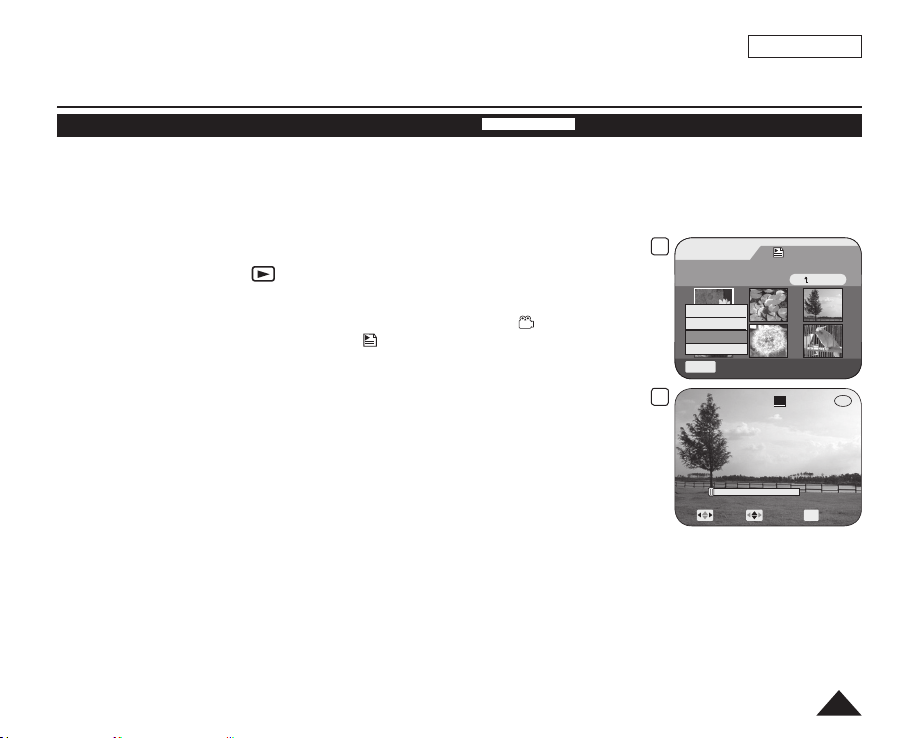
DVD Camcorder: Playlist
Deleting a Section of a Playlist (Scene-Partial Delete)
This function works only in Player Mode. page 26
A scene inside the playlist can be partially deleted.
The editing function only works on a DVD-RW (VR Mode).
You should format the DVD-RW to VR Mode before recording. page 42
DVD-RW(VR mode)
ENGLISH
1. Set the [Mode] switch to [DISC]. (SC-DC173(U)/DC175/DC575 only)
2. Set the
3. Move the
4. Use the
[Power] switch to [ (Player)].
The thumbnail index screen appears.
[Joystick] up to highlight the thumbnail index screen icon ( ), then move the
[Joystick] right to highlight the playlist icon (
The playlist scenes will be displayed in the form of a thumbnail index.
).
[Joystick] to select the playlist which contains the scenes to be partially
deleted, then press the [Joystick].
The scenes inside the playlist will appear.
5. Press the
6. Move the
7. Use the
[Q.MENU] button.
[Joystick] up or down to select <Partial Delete>, then press the [Joystick].
[Joystick] to select the scene to be partially deleted, then press the [Joystick].
The Partial Delete screen will appear.
6
Scene
Add
Delete
Partial Delete
Move
Exit
Q.MENU
7
Partial Delete
001
Play Frame OK Check
Playlist
[1/9]
Back
SP
00:10:00
00:00:00
Continued
75
-
RW
Page 76

ENGLISH
76
DVD Camcorder: Playlist
8. Use the [Joystick] to search the start point of the scene to be deleted.
Whenever you press the [Joystick] right, it toggles between forward at speed 1 and 2.
Whenever you press the [Joystick] left, it toggles between backward at speed 1 and 2.
(When the number 1 appears on the OSD, it means X2 speed. When the number 2
appears on the OSD, it means X16 speed.)
When you press the [Joystick] up, the picture will advance one frame.
When you press the [Joystick] down, the picture will go back one frame.
Press the [Joystick] up and hold to play back the picture frame-by-frame forward .
Press the [Joystick] down and hold to play back the picture frame-by-frame
backward.
9. Press the
10. Use the
11. Press the [Joystick] at the end point to pause the screen, then press the [Joystick]
again.
[Joystick] at the start point to pause the screen.
[Joystick] to search the end point of scene to be deleted.
The message <Partial Delete?> will appear.
10
Partial Delete
001
Play Frame OK Check
11
Partial Delete
001
Play Frame OK Delete
Partial Delete?
Yes
Cancel
SP
SP
00:10:00
00:08:00
00:10:00
Exit
00:08:00
-
RW
-
RW
12. Move the
[Joystick] left or right to select <Yes>, then press the [Joystick].
The selected part of the scene will be deleted.
Use the [Joystick] to select <Back>, then press the [Joystick] to return to the thumbnail index screen.
Note
When you press the [MENU] button during partial delete, it stops deleting and exits.
Page 77

DVD Camcorder: Disc Manager
Disc Information (Disc Info)
This function works in both Camera Mode and Player Mode. page 26
It shows you disc information such as the disc name, disc type, disc format, etc.
DVD-RW/+RW/-R/+R DL
ENGLISH
1. Set the [Mode] switch to [DISC]. (SC-DC173(U)/DC175/DC575 only)
2. Set the
3. Press the
4. Move the
5. Move the
[Power] switch to [ (Camera)] or [ (Player)].
[MENU] button.
The menu list will appear.
[Joystick] up or down to select <Disc Manager>, then press the [Joystick].
[Joystick] up or down to select <Disc Info>, then press the [Joystick].
<Disc Name>, <Disc Type>, <Disc Format>, <Used Space> and <Free Space>
will be displayed.
6. Press the
[MENU] button to return to Disc Manager menu.
4
Camera Mode
►Disc Manager
Disc Finalize
Disc Unfinalize
Disc Format
Disc Info
Move OK Select
5
Disc lnfo
Disc Name: DVD-RW
Rename Back
Disc Type DVD-RW (Unfinalized)
Disc Format VR Mode
Used Space 00:02:20
Free Space 00:27:40 (SP)
Move OK Select
MENU
MENU
Exit
Exit
77
Page 78

ENGLISH
78
DVD Camcorder: Disc Manager
Editing the Disc Name (Disc Info-Rename)
This function works in both Camera Mode and Player Mode. page 26
You can specify a disc name.
DVD-RW/+RW/-R/+R DL
1. Set the [Mode] switch to [DISC]. (SC-DC173(U)/DC175/DC575 only)
2. Set the
3. Press the
4. Move the
5. Move the
6. Move the
7. Use the
[Power] switch to [ (Camera)] or [ (Player)].
[MENU] button.
The menu list will appear.
[Joystick] up or down to select <Disc Manager>, then press the [Joystick].
[Joystick] up or down to select <Disc Info>, then press the [Joystick].
[Joystick] left or right to select <Rename>, then press the [Joystick].
Disc Name screen will appear.
[Joystick] to move the cursor to <Delete>, then press the [Joystick] to delete
the existing disc name.
8. Use the [Joystick] to select the desired characters and items, then press the [Joystick]
9. Use the
[Joystick] to select <Done>, then press the [Joystick].
The Disc Name will be changed.
Press the [MENU] button to return to Disc Manager menu.
5
Camera Mode
►Disc Manager
Disc Finalize
Disc Unfinalize
Disc Format
Disc Info
Move OK Select
6
Disc lnfo
Disc Name : DVD-RW
Rename Back
Disc Type DVD-RW (Unfinalized)
Disc Format VR Mode
Used Space 00:02:20
Free Space 00:27:40 (SP)
.
Move
9
Disc Name
Disc Name : Science_
Delete
Space Done
A B C D E a b c d e 1 2 3 4 5
F G H I J f g h i j 6 7 8 9 0
K L M N O k l m n o + - * / ^
P Q R S T p q r s t ! ? ~ , .
U V W X Y u v w x y : ; “ ( )
Z z @ # $ % &
Move OK Select
OK
Select
MENU
MENU
Exit
Exit
Back
Page 79

DVD Camcorder: Disc Manager
Formatting a Disc (Disc Format)
This function works only in Camera Mode. page 26
You can format a recorded disc to be used again. By formatting, all existing data will be deleted.
1. Set the
2. Set the
3. Press the
4. Move the
5. Move the
6. Move the
7. Move the
Notes
[Mode] switch to [DISC]. (SC-DC173(U)/DC175/DC575 only)
[Power] switch to [ (Camera)].
[MENU] button.
The menu list will appear.
[Joystick] up or down to select <Disc Manager>, then press the [Joystick].
[Joystick] up or down to select <Disc Format>, then press the [Joystick].
[Joystick] up or down to select <Video Mode> or <VR Mode>, then press the
[Joystick]. (DVD-RW only) Set the mode depending on the application.
If you insert DVD-RW disc, the message <Disc format? (Video or VR) All files will be
deleted!> will appear.
Video (Video Mode) If the disc has been finalized, it enables the disc to be played
back on other DVD Players/Recorders/Drives.
VR (VR Mode) You can edit the disc on a DVD Camcorder, but playback is
only possible on a DVD Recorder that supports VR mode.
Refer to page 11 for Finalized disc compatibility.
If you insert DVD+RW disc message <Disc format? All files will be deleted!> will
appear.
[Joystick] left or right to select <Yes>, then press the [Joystick].
When formatting is complete, the message <Complete!> will appear.
The Finalize/Format functions are not available when the battery level is between and
.
Formatting will delete all the recorded contents on a disc. Be careful not to delete data by mistake.
Do not turn the power off in the middle of the formatting. The data recorded in disc may be damaged.
Be sure to use the AC power adapter when formatting a disc so that the DVD Camcorder does not turn off midway.
DVD-RW/+RW
4
5
6
Camera Mode
►Disc Manager
Disc Finalize
Disc Unfinalize
Disc Format
Disc Info
Move OK Select
Camera Mode
►Disc Manager
Disc Finalize
Disc Unfinalize
Disc Format
Disc Info
Move OK Select
Disc format? (Video)
All files will be deleted!
Yes No
Cannot edit in camcorder.
ENGLISH
Video Mode
VR Mode
SP
STBY
MENU
MENU
00:00:00
30 min
Exit
Exit
79
-
RW
VR
Page 80
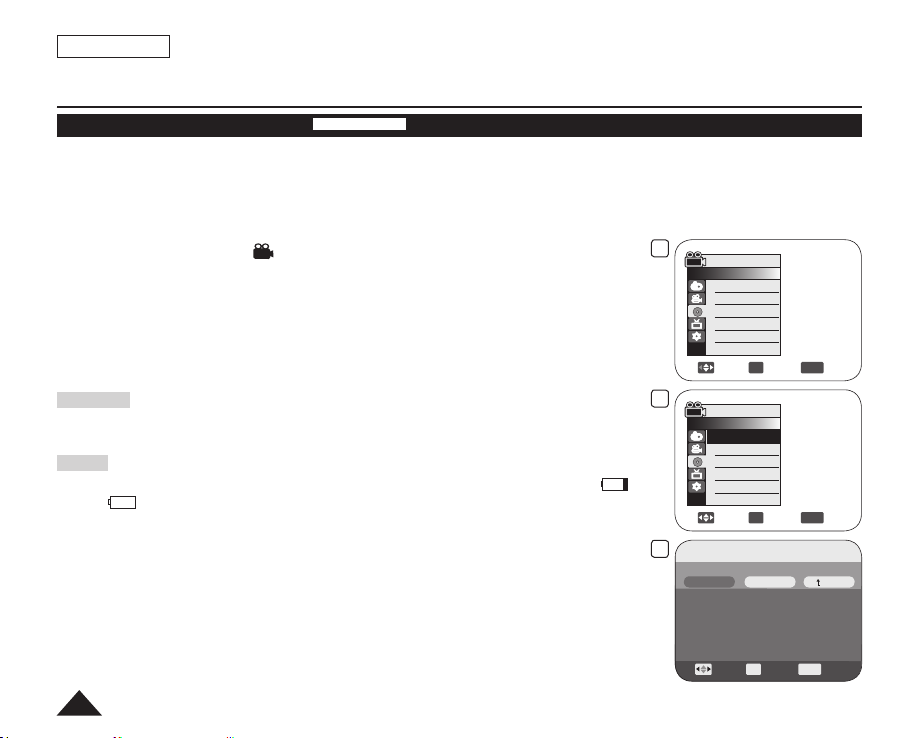
ENGLISH
80
DVD Camcorder: Disc Manager
Finalizing a Disc (Disc Finalize)
This function works only in Camera Mode. page 26
To play the contents of a DVD-RW/-R/+R DL on other DVD Players/Recorders/Drives, you must finalize the disc. When
finalizing, there should be enough power in the batteries. If an the AC Power adapter is to be used, make sure that the jack
is properly connected. A power cut during finalizing may disrupt the disc from replaying.
1. Set the
2. Set the
3. Press the
4. Move the [Joystick] up or down to select <Disc Manager>, then press the [Joystick].
5. Move the [Joystick] up or down to select <Disc Finalize>, then press the [Joystick].
6. Move the [Joystick] left or right to select <Finalize>, then press the [Joystick].
Warning!
During finalizing, do not cause impact or vibration to your DVD Camcorder. This could
cause a malfunction.
Notes
[Mode] switch to [DISC]. (SC-DC173(U)/DC175/DC575 only)
[Power] switch to [ (Camera)].
[MENU] button.
The menu list will appear.
The message <Finalizing, please wait...> will appear. When finalizing is complete,
the message <Complete!> will appear.
The Finalize/Format functions are not available when the battery level is between
and .
Once finalized, the title scenes or playlists in the disc cannot be deleted or edited.
Time required for
Refer to page 11 for finali
finalizing may differ by disc type.
zed disc compatibility.
Playback is not guaranteed in all DVD Players/Recorders/Drives. For compatibility
details, refer to your DVD Players/Recorders/Drives owner’s manual.
Once the DVD-R/+R DL disc is finalized, you cannot re-record it in the DVD Camcorder.
You may play back DVD+RW discs on other devices without finalizing them.
You can not make an additional recording on a DVD-RW disc without unfinalizing it after
it is finalized.
DVD-RW/-R/+R DL
4
Camera Mode
►Disc Manager
Disc Finalize
Disc Unfinalize
Disc Format
Disc Info
Move OK Select
5
Camera Mode
►Disc Manager
Disc Finalize
Disc Unfinalize
Disc Format
Disc Info
Move OK Select
6
Disc Finalize
Disc Name : Science
Finalize Back
Disc Format VR Mode
Used Space 00:02:20
Free Space 00:27:40 (SP)
Move OK Select
Rename
MENU
MENU
MENU
Exit
Exit
Exit
Page 81
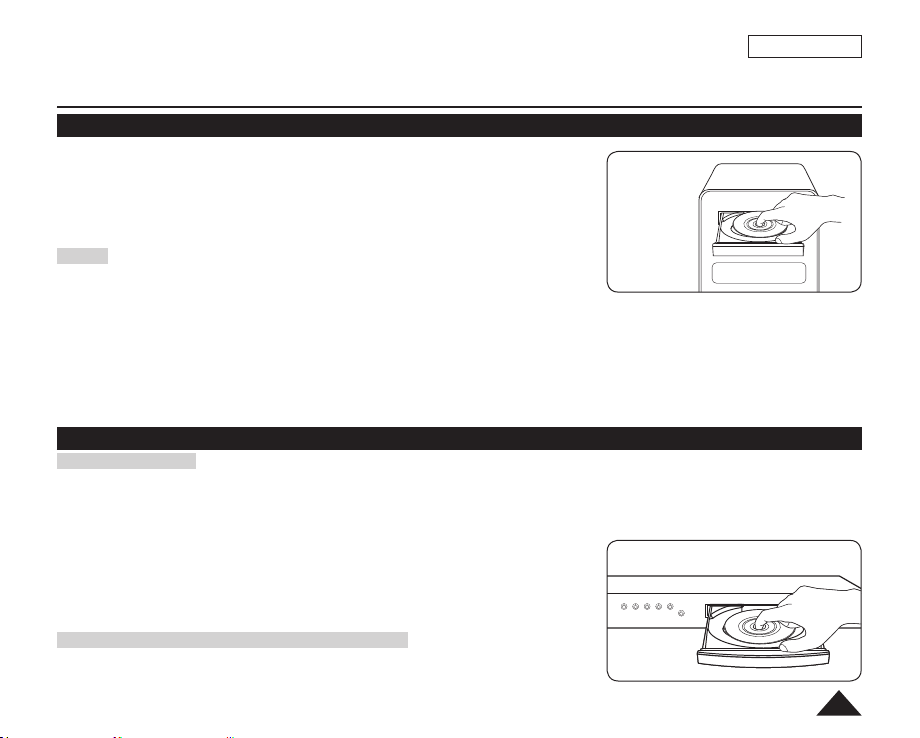
ENGLISH
DVD Camcorder: Disc Manager
Playing Back on a PC with DVD drive
The DVD disc can be played on a PC with a DVD running media (DVD drive).
1. Turn on your PC.
2. Insert a finalized disc into the DVD drive of the PC.
DVD playback application software starts and the disc will play.
If DVD playback application does not start automatically, run the application by
navigating through the Start menu.
Notes
Use a DVD drive compatible with 3 1/2 inch (8cm) discs. page 123
DVD playback application software such as ‘Windows Media Player’,
‘CyberLink PowerDVD’, etc. should have been installed before playing back a disc.
Microsoft, Windows and Windows logo are registered trademarks of Microsoft Corporation incorporated in the United States and/or
other countries.
PowerDVD and other company and product names mentioned in this manual are registered trademarks used for identification
purposes only, and remain the exclusive property of their respective owners.
Video and audio may pause or skip when you play back a DVD disc on your PC. In this occurs, copy the data into your hard disk
drive.
A DVD-RW disc recorded in VR mode can not play back on your PC.
Playing back a finalized disc on a DVD Player/Recorder
To Playback a disc
You can playback finalized DVD-R/-RW (Video mode)/+R DL discs on DVD Players/Recorders.
Playback is not guaranteed in all DVD Players/Recorders. For compatibility details, refer to your DVD Player/Recorder owner’
s manual.
Most DVD Players/Recorders can play back a DVD+RW disc that has not been finalized.
Refer to the page 11 for finalized disc compatibility.
1. Turn on the DVD Player/Recorder.
2. Insert the finalized DVD disc into the tray of a DVD Player/Recorder.
It may start playing automatically or press the PLAY button to start.
For further details on playing back DVD discs, refer to the DVD Player/Recorder
user’s manual.
To Playback DVD-RW discs recorded in VR mode:
A finalized DVD-RW in VR mode can be played back using a DVD Recorder which is
capable of playing VR mode DVD-RW discs in VR mode.
PC
DVD
81
Page 82

ENGLISH
82
DVD Camcorder: Disc Manager
Unfinalizing a Disc (Disc Unfinalize)
This function works only in Camera Mode. page 26
If a DVD-RW disc had been finalized in the VR mode or Video mode, you can unfinalize the disc for further recording.
When unfinalizing, there should be enough power in the batteries. If an AC Power adapter is to be used, make sure that
the jack is properly connected.
DVD-RW
1. Set the
2. Set the
3. Press the
4. Move the
[Mode] switch to [DISC]. (SC-DC173(U)/DC175/DC575 only)
[Power] switch to [ (Camera)].
[MENU] button.
The menu list will appear.
[Joystick] up or down to select <Disc Manager>, then press the [Joystick].
5. Move the [Joystick] up or down to select <Disc Unfinalize>, then press the [Joystick]
6. Move the
[Joystick] left or right to select <Unfinalize>, then press the [Joystick].
The message <Unfinalizing, please wait...> will appear. When unfinalizing is
complete, the message <Complete!> will appear.
Notes
The Finalize/Format functions are not available when the battery level is between
and .
During unfinalizing, do not cause impact or vibration to your DVD Camcorder. This could
cause a malfunction.
4
Camera Mode
►Disc Manager
Disc Finalize
Disc Unfinalize
Disc Format
Disc Info
.
5
6
Move OK Select
Camera Mode
►Disc Manager
Disc Finalize
Disc Unfinalize
Disc Format
Disc Info
Move OK Select
Disc Unfinalize
Disc Name : Science
Unfinalize Back
Disc Format VR Mode
Used Space 00:02:20
Free Space 00:27:40 (SP)
Move OK Select
Rename
MENU
MENU
MENU
Exit
Exit
Exit
Page 83

DVD Camcorder: Connection
Setting the AV In/Out (SC-DC175/DC575 only)
AV In/Out function works only in Player Mode. page 26
AV In/Out setting enables you to record signals from external sources.
Also you can send your videos to external devices for recording or playback.
ENGLISH
1. Set the [Mode] switch to [DISC].
2. Set the
3. Press the
4. Move the
5. Move the
6. Move the
[Power] switch to [ (Player)].
[MENU] button.
The menu list will appear.
[Joystick] up or down to select <Record>, then press the [Joystick].
[Joystick] up or down to select <AV In/Out>, then press the [Joystick].
[Joystick] up or down to select <Out> or <AV In>, then press the [Joystick].
<Out>: Select this when copying or playing back the contents of this camcorder onto
the external device.
<AV In>: Select this when recording the contents of an external device to the DVD
Camcorder.
To exit, press the [MENU] button.
4
Player Mode
►Record
Rec Mode
AV In/out
Move OK Select
6
Player Mode
►Record
Rec Mode
AV In/out
Move OK Select
STBY
SP
►SP
►Out
Out
AV In
MENU
MENU
0:00:10
Exit
Exit
AV In
-
RW
VR
83
Page 84

ENGLISH
84
DVD Camcorder: Connection
Viewing Recordings on a TV
The Playback function works only in Player Mode. page 26
Playing back on a TV Monitor
TV
page 115
Signal flow
AV Cable
To play back a disc, the television must be NTSC compatible.
We recommend that you use the AC Power adapter as the power source for the DVD Camcorder.
Connecting to a TV that has Audio/Video Input Jacks
1. Connect the DVD Camcorder to your TV with the
AV cable.
The yellow jack: Video
The white jack: Audio(L)-mono
The red jack: Audio(R)
If you connect to a mono TV, connect the yellow
jack (Video) to the video input of the TV and the
white jack (Audio L) to the audio input of the TV.
2. Set the
3. Set the
4. Turn on the TV and set the TV/VIDEO selector on the TV to Video.
5. Play the disc.
Note
If you connect the cable to the AV jack, you will hear sound from the DVD Camcorder’s speakers.
[Mode] switch to [DISC].
(SC-DC173(U)/DC175/DC575 only)
[Power] switch to [ (Player)].
Refer to the TV user’s manual.
pages 65~66
DVD Camcorder
Page 85

DVD Camcorder: Connection
Connecting to a TV that has no Audio/Video Input Jacks
You can connect your DVD Camcorder to a TV through a VCR.
ENGLISH
1. Connect the DVD Camcorder to your VCR with the
AV cable.
The yellow jack: Video
The white jack: Audio(L) - Mono
The red jack: Audio(R)
2. Connect a TV to the VCR.
3. Set the
[Mode] switch to [DISC].
(SC-DC173(U)/DC175/DC575 only)
4. Set the
[Power] switch to [ (Player)].
VCR
Antenna
TV
Signal flow
AV Cable
5. Turn on both the TV and VCR.
Set the input selector on the VCR to Line.
Select the channel reserved for your VCR on the TV set.
6. Play the disc.
pages 65~66
Note
If only a mono audio input is available on the VCR, use the audio cable with the white jack (Audio L).
DVD Camcorder
85
Page 86

ENGLISH
86
DVD Camcorder: Connection
Copying a Disc onto a Tape
The copying function works only in Player Mode. page 26
Connect your DVD Camcorder to a VCR using the AV jack to dub the recording from a disc onto a VCR tape.
Set the <AV In/Out> to <Out> before copying to an external device. page 83
1. Set the
2. Set the
[Mode] switch to [DISC].
(SC-DC173(U)/DC175/DC575 only)
[Power] switch to [ (Player)].
VCR
3. Insert the disc you want to copy in your DVD Camcorder.
4. Insert a new tape in your VCR.
5. Connect the DVD Camcorder to your VCR with AV cable.
Connect the AV cable to the input jack on your VCR.
The yellow jack: Video
The white jack: Audio(L)-mono
The red jack: Audio(R)
6. Press the Record button on your VCR to start recording.
pages 65~66
Signal flow
AV Cable
7. Play the disc on your DVD Camcorder. Please refer to page 64 for details on playback.
Set the <TV Display> to <Off> in the menu. page 38
When Copying is Complete:
Stop recording on your VCR, then move the [Joystick] down on your DVD Camcorder.
DVD Camcorder
Page 87

DVD Camcorder: Connection
Using the Voice Plus
The Voice Plus function works only in Player mode. page 26
This function enables you to narrate over a pre-recorded disc via
the DVD Camcorder’s microphone.
When dubbing a DVD to other AV devices (DVD Recorder,
VCR), the Voice Plus feature dubs your voice from the internal
microphone of the DVD Camcorder, instead of copying the existing
audio on the DVD.
1. Connect the DVD Camcorder to your AV device with AV cable.
page 86
2. Set the
3. Set the [Power] switch to [ (Player)].
4. Insert the disc you wish to play back in this DVD Camcorder.
[Mode] switch to [DISC]. (SC-DC173(U)/DC175/DC575 only)
5. Press the [Record Start/Stop] button on a point where you want to start the Voice Plus
feature during playback.
Voice Plus icon ( ) is displayed and <Voice Plus> will blink for a while.
Sound signals incoming from the internal microphone will be dubbed to a connected
AV device, instead of copying the pre-recorded sound on a disc.
6. To cancel, press the
[Record Start/Stop] button again.
Notes
Voice Plus is available only when the AV cable is connected. If a USB cable (SC-DC173(U)/
DC175/DC575 only) is connected, the Voice Plus function may not operate properly.
If you perform Stop, Play/Still, REW, or FF while the Voice Plus function is being executed,
the Voice Plus function will be deactivated.
When the Voice Plus function is in progress, the [MENU] button or [PHOTO] button does
not work.
The Voice Plus function does not affect the original sound on the recorded disc.
Sound is transferred from the internal microphone on this DVD Camcorder to the connected
AV device, when using the Voice Plus function. Make sure the microphone is not covered or blocked in any way.
Adjust the sound volume on the connected external device. (TV, audio system etc.)
Feedback may occur if the DVD Camcorder is placed near the speaker of an external device.
Turn down the volume of the external device and keep the DVD Camcorder a reasonable distance away.
TV
DVD Recorder/VCR
Signal flow
AV Cable
5
ENGLISH
DVD Camcorder
SP
SP
Voice Plus
0:00:20
30 min
0:00:20
30 min
-
RW
VR
001
-
RW
VR
001
87
Page 88

ENGLISH
DVD Camcorder: Connection
Recording (Copying) a TV Program or Video Tape onto a Disc (SC-DC175/DC575 only)
The Recording (Copying) function works only in Player Mode. page 26
Connect your DVD Camcorder to a VCR or a TV using the AV jack to record a TV program or copy a video tape to a disc. Set
the AV In/Out before Recording (Copying). page 83
Recording (Copying) onto a Disc
1. Get your TV or VCR ready.
2. Connect the DVD Camcorder to your VCR or TV with AV cable.
Connect the AV cable to the output jack on your VCR or TV.
The yellow jack: Video
The white jack: Audio (L) – Mono
The red jack: Audio (R)
3. Insert an empty disc in your DVD Camcorder.
Please refer to page 123 for selecting and formatting discs.
To record from a VCR
4. Insert the tape to be played in your VCR.
Pause at the starting point of playing.
5. Start copying by pressing the
[Record Start/Stop] button on your DVD Camcorder.
6. Press the PLAY button on your VCR to play the tape.
To record from a TV
4. Select a TV channel to be recorded.
5. Start recording by pressing the
[Record Start/Stop] button on your DVD Camcorder.
When Recording (Copying) is Complete:
Press the [Record Start/Stop] button on your DVD Camcorder to stop recording(copying).
Notes
If you operate the DVD Camcorder connected to another device, always connect the DVD Camcorder to an AC outlet using the
AC power adapter.
Copy-protected contents such as Macrovision or unstable TV signals cannot be recorded on this DVD Camcorder.
TV
VCR
or
Signal flow
AV Cable
DVD Camcorder
88
Page 89

ENGLISH
Digital Still Camera Mode (SC-DC173(U)/DC175/DC575 only)
Using a Memory Card (Usable Memory Card) (not supplied)
This DVD Camcorder can use SD memory cards and MMC (Multi Media Cards).
Some cards are not compatible depending on the memory card manufacturer and
memory card type.
The Memory Card stores and manages Photo/Moving images recorded by the DVD
Camcorder.
Before inserting or ejecting the Memory Card, set the [Power] switch to [OFF] and
open the LCD Screen.
Memory Card Functions
Recording/Viewing Photo/Moving Images
Protecting Images from accidental erasure (except MMC)
The MMC does not have a Protection Tab. When using the MMC, be careful not to edit
or delete data by mistake.
Deleting Photo/Moving Images stored in Memory Card.
Marking Photo Images with Print Information
Formatting Memory Cards
Inserting a Memory Card
1. Open the Memory Card Cover.
2. Insert the Memory Card into the slot until it softly clicks.
3. Close the Memory Card Cover.
Ejecting a Memory Card
1. Open the Memory Card Cover.
2. Slightly push the Memory Card inwards to pop it out.
3. Pull the Memory Card out of the slot and close the Memory Card Cover.
Terminals
Protection
Tab
Label
<MMC/SD>
Protection
Tab
Adapter
<RS MMC/Mini SD>
RS MMC or Mini SD should be inserted by
using an Adapter (not supplied).
Adapter
Label posting
position
1GB=1,000,000,000bytes; actual formatted capacity may be
less as the internal firmware uses a portion of the memory.
89
Page 90

ENGLISH
90
DCIM
100 SSDVC
DCAM 0001
DCAM 0002
101SSDVC
.
.
.
.
Digital Still Camera Mode (SC-DC173(U)/DC175/DC575 only)
Notes
Do not apply excessive force when you insert/eject the Memory Card.
Do not turn the power off while recording, loading, erasing photo images or formatting the Memory Card.
Do not place the Memory Card near a strong electro-magnetic device.
Do not allow metal substances to come in contact with the terminals on the Memory Card.
Do not bend, drop or apply strong shock to Memory Card.
After removing the Memory Card from the DVD Camcorder, keep it in a soft case to prevent static shock.
The data stored on the Memory Card may be changed or lost as a result of misuse, static electricity, electric noise or repair.
Save important images separately. Samsung is not responsible for data loss due to misuse.
The DVD Camcorder supports 2GB SD/MMC and lower. SD/MMC above 2GB may not record or play properly.
16:9 Wide mode is not available in M.Cam Mode and M.Player Mode. Because wide LCD supports only 4:3 mode.
Structure of Folders and Files on the Memory Card
The photo images that you recorded are saved in JPEG file
format on the Memory Card.
The moving images that you recorded are saved in MPEG4 file
format on the Memory Card.
Each file has a file number and all files are assigned to a folder.
- A file number from DCAM0001 is sequentially assigned to
each recorded image.
- Each folder is numbered from 100SSDVC and recorded on
the Memory Card.
A file name is stipulated by DCF(Design rule for Camera File system).
DCF is an integrated image file format for digital cameras: Image files can be used on all digital devices conforming to DCF.
Image Format
Photo Image
Images are compressed in JPEG (Joint Photographic Experts Group) format.
The picture size is 800x600 or 1152x864 (SC-DC575 only). page 92
Moving Image
Images are compressed in MPEG4 (Moving Picture Experts Group) format.
The picture size is 720X480.
<Photo Image> <Moving Image>
000-0000
File number
Folder number
<M.Player Mode>
Page 91

ENGLISH
Digital Still Camera Mode (SC-DC173(U)/DC175/DC575 only)
Selecting the Photo Quality (Photo Quality)
Photo Quality function works in both Player Mode and M.Cam Mode. page 26
You can select the quality of a photo image to be recorded.
Select the Photo Quality
1. Set the [Mode] switch to [DISC] or [CARD].
2. If the
[Mode] switch is set to [DISC], set the [Power] switch to [ (Player)].
If the [Mode] switch is set to [CARD], set the [Power] switch to [ (Camera)].
3. Press the
[MENU] button.
The menu list will appear.
4. Move the [Joystick] up or down to select <Memory>, then press the [Joystick].
5. Move the [Joystick] up or down to select <Photo Quality>, then press the [Joystick].
6. Move the [Joystick] up or down to select the desired photo quality (Super Fine, Fine
or Normal), then press the [Joystick].
7. To exit, press the [MENU] button.
The icon of the selected option is displayed.
Number of Images that can be stored on a Memory Card
Quality Photo Size 128MB 256MB 512MB 1GB 2GB
<Super Fine>
<Fine>
<Normal>
Notes
You can directly access the
The above approximate figures are based on number of images under normal recording
conditions.
Up to 20,000 Photo images (JPEG) can be stored in a memory card.
800x600 Approx. 600 Approx. 1200 Approx. 2400 Approx. 4830 Approx. 9740
*1152X864
800x600 Approx. 790 Approx. 1570 Approx. 3150 Approx. 6400 Approx. 12800
*1152X864
800x600 Approx. 1270 Approx. 2530 Approx. 5070 Approx. 11000 Approx. 20000
*1152X864
Approx. 300 Approx. 600 Approx. 1200 Approx. 2420 Approx. 4850
Approx. 400 Approx. 800 Approx. 1580 Approx. 3200 Approx. 6400
Approx. 640 Approx. 1270 Approx. 2530 Approx. 5060 Approx. 10000
Photo Quality function by using the [Q.MENU] button.
page 27
: SC-DC575 only
*
4
6
7
M.Cam Mode
►Memory
Photo Quality
File No.
Move OK Select
M.Cam Mode
►Memory
Photo Quality
File No.
Move OK Select
►Super Fine
►Series
MENU
Super Fine
Fine
Normal
MENU
790
Exit
Exit
8 min
91
Page 92

ENGLISH
92
Digital Still Camera Mode (SC-DC173(U)/DC175/DC575 only)
Setting the Photo Size (Photo Size) (SC-DC575 only)
Photo Size function works only in M.Cam Mode. page 26
You can select the size of a photo image to be recorded.
1. Set the
2. Set the
3. Press the
4. Move the
5. Move the
6. Move the
[Mode] switch to [CARD].
[Power] switch to [ (Camera)].
[MENU] button.
The menu list will appear.
[Joystick] up or down to select <Memory>, then press the [Joystick].
[Joystick] up or down to select <Photo Size>, then press the [Joystick].
[Joystick] up or down to select the desired photo size (1152x864 or
800x600), then press the [Joystick].
7. To exit, press the
The icon of the selected option is displayed.
[MENU] button.
Notes
You can directly access the Photo Size function by using the [Q.MENU] button.
page 27
The number of recordable images varies depending on the recording environment.
Regarding detailed image capacity, see page 91.
Photo images that are recorded at 1152X864 on your DVD Camcorder may not
playback properly on other digital devices that do not support this photo size.
High resolution images use more memory than lower resolution images. Therefore the
higher the resolution selected, the fewer will be the number of images available.
4
6
7
M.Cam Mode
►Memory
Photo Size
Photo Quality
File No.
Move OK Select
M.Cam Mode
►Memory
Photo Size
Photo Quality
File No.
Move OK Select
1152
►1152x864
►Super Fine
►Series
MENU
1152x864
800x600
MENU
300
Exit
Exit
8 min
Page 93

ENGLISH
Digital Still Camera Mode (SC-DC173(U)/DC175/DC575 only)
Setting the File Number (File No.)
File Number setting works only in M.Cam Mode. page 26
File Numbers are given to images in the order they were recorded when they are stored on the Memory Card.
File numbers may be set as follows:
- Series: When there are existing files, the new image will be named as the next number in the sequence.
- Reset: When there are no files stored on the Memory Card, the file numbering starts from 0001.
1. Set the
2. Set the
3. Press the
4. Move the
5. Move the
6. Move the
[Mode] switch to [CARD].
[Power] switch to [ (Camera)].
[MENU] button.
The menu list will appear.
[Joystick] up or down to select <Memory>, then press the [Joystick].
[Joystick] up or down to select <File No.>, then press the [Joystick].
[Joystick] up or down to select the desired option (Series or Reset), then
press the [Joystick].
The selected option is applied.
7. To exit, press the
[MENU] button.
Note
When you set <File No.> to <Series>, each file is assigned with a different number so as to
avoid duplicating file names.
It is convenient when you want to manage your files on a PC.
4
6
M.Cam Mode
►Memory
Photo Quality
File No.
Move OK Select
M.Cam Mode
►Memory
Photo Quality
File No.
Move OK Select
►Super Fine
►Series
MENU
Series
Reset
MENU
Exit
Exit
93
Page 94

ENGLISH
94
Digital Still Camera Mode (SC-DC173(U)/DC175/DC575 only)
Taking a Photo Image (JPEG) on a Memory Card
You may take photo images while in M.Cam Mode and store the images on the Memory Card. page 26
You can take photo images using the remote control. (SC-DC175/DC575 only)
Audio will not be recorded with a photo image on to the Memory Card.
Please check the protection tab setting on your memory card before recording. You may not be able to record when it is set
to lock.
1. Insert the Memory Card.
2. Set the
3. Set the
4. After framing your subject, fully press the [PHOTO]
Notes
[Mode] switch to [CARD].
[Power] switch to [ (Camera)].
The picture is taken and saved into the Memory Card within a few seconds.
Taking another picture within this interval is not possible.
The <Photo capture> indicator appears during the time it takes to save the image.
Saved photo images will appear slightly larger than what is shown on the LCD screen when
the photos are taken.
Photo images are saved in the Memory Card in an 800x600 or 1152x864 (SC-DC575 only)
format.
The number of photo images that can be stored depends on the quality of the image.
page 89
button to take the picture.
4
Photo capture
Page 95

ENGLISH
Digital Still Camera Mode (SC-DC173(U)/DC175/DC575 only)
Viewing Photo Images (JPEG)
This function works only in M.Player Mode. page 26
You can playback and view photo images recorded on a Memory Card.
1. Set the
2. Set the
3. Use the [Joystick] to select a desired photo images, press the [Joystick].
To view a Single Image
1. Use the
2. Use the [Joystick] to search for the desired photo image.
3. To return to thumbnail index, press the [MULTI DISP. (
To view a Slide Show
1. Use the
2. Press the [S.SHOW] button in the single image display mode.
Notes
Loading time may vary depending on the image size.
Any large sized image taken with another camera will be displayed as a thumbnail image.
[Mode] switch to [CARD].
[Power] switch to [ (Player)].
The thumbnail index of photo images appears. If there are no recorded images on the
Memory Card, <No file!> is displayed.
To change the current thumbnail page, use the [Joystick] to highlight the thumbnail page
movement arrows then press the [Joystick] left or right to match the direction of the
arrow.
[Joystick] to select a desired photo image, then press the [Joystick].
To view the next image: move the [Joystick] right.
To view the previous image: move the [Joystick] left.
Press [Joystick] left/right and hold to search for an image quickly.
Holding the [Joystick] left or right will not change the displayed image,
but the file number will change until the button is released.
When the [Joystick] is released, the selected file will be displayed.
)] button.
[Joystick] to select a desired photo image, then press the [Joystick].
All images will be played back consecutively for 2~3 seconds each.
The <Slide> is displayed. The Slide Show will start from the current picture.
To stop the slide show, press the [S.SHOW] button again.
Photo
100-0001 [1/10]
Slide
5/10
100-0005
95
Page 96

ENGLISH
96
Digital Still Camera Mode (SC-DC173(U)/DC175/DC575 only)
Protection from accidental Erasure (Protect)
The Protect function works only in M.Player Mode. page 26
You can protect important images from accidental erasure.
If you execute format, all images including protected images will be erased.
1. Set the
2. Set the
[Mode] switch to [CARD].
[Power] switch to [ (Player)].
The thumbnail index of photo images appears. If there are no recorded images on
the Memory Card, <No file!> is displayed.
3. Use the
4. Press the
5. Move the
6. Move the
7. Move the
[Joystick] to select images to be protected.
[MENU] button.
The menu list will appear.
[Joystick] up or down to select <Memory>, then press the [Joystick].
[Joystick] up or down to select <Protect>, then press the [Joystick].
[Joystick] up or down to select <On>, then press the [Joystick].
To exit, press the [MENU] button.
The protection icon ( ) is displayed.
Notes
You can directly access the Protect function by using the [Q.MENU]. page 27
Protected images will show the ( ) mark when they are displayed.
If the write protection tab on the Memory Card is set to LOCK, you cannot set image
protection.
3
Photo
100-0001 [1/10]
7
M.Player Mode
►Memory
Delete
Delete All
Protect
Print Mark
Format
Move OK Select
Photo
100-0001 [1/10]
Off
On
MENU
Exit
Page 97

ENGLISH
Digital Still Camera Mode (SC-DC173(U)/DC175/DC575 only)
Deleting Photo Images and Moving Images (Delete)
The Delete function works only in M.Player Mode. page 26
You can erase the photo images and moving images recorded on the Memory Card.
If you want to delete protected images, you must first deactivate the image protection.
An image which has been deleted cannot be recovered.
1. Set the
2. Set the
[Mode] switch to [CARD].
[Power] switch to [ (Player)].
The thumbnail index of photo images appears. If there are no recorded images on
the Memory Card, <No file!> is displayed.
3. Use the
4. Press the
5. Move the
6. Move the
7. Move the
[Joystick] to select an image to be deleted.
[MENU] button.
The menu list will appear.
[Joystick] up or down to select <Memory>, then press the [Joystick].
[Joystick] up or down to select <Delete>, then press the [Joystick].
The message <Delete?> will appear.
[Joystick] left or right to select <Yes>, then press the [Joystick].
The selected image will be deleted.
Press the [MENU] button to finish setting.
Notes
You can directly access the Delete function by using the [Q.MENU]. page 27
If an erroneous image file is found on the Memory Card, the message Memory card read error
will be displayed. It may be caused by copying images from different digital devices.
Formatting the Memory Card will delete all the stored images. page 99
To protect important pictures from accidental deletion, activate the image protection.
page 96
Protected image cannot be deleted.
3
Photo
100-0001 [1/10]
6
M.Player Mode
►Memory
Delete
Delete All
Protect
Print Mark
Format
Move OK Select
7
Photo
100-0001 [1/10]
Delete?
Yes No
MENU
Exit
97
Page 98

ENGLISH
98
Digital Still Camera Mode (SC-DC173(U)/DC175/DC575 only)
Deleting All Images at Once
Steps from 1 to 5 are the same as described on p.97
6. Move the
7. Move the
8. To exit, press the
Notes
You can directly access the Delete All function by using the [Q.MENU]. page 27
Deleting all files using the Delete All menu may take a while. To delete all files much
faster, format the Memory Card after backing up the files onto other storage device.
[Joystick] up or down to select <Delete All>, then press the [Joystick].
The message <Delete all?> is displayed.
[Joystick] left or right to select <Yes> or <No>, then press the [Joystick].
[MENU] button.
page 99
6
M.Player Mode
►Memory
Delete
Delete All
Protect
Print Mark
Format
Move OK Select
7
Photo
100-0001 [1/10]
Delete all?
Yes No
MENU
Exit
Page 99

ENGLISH
Digital Still Camera Mode (SC-DC173(U)/DC175/DC575 only)
Formatting the Memory Card (Format)
The Format function works only in M.Player Mode. page 26
You can use the Format functions to completely delete all images and options on the Memory Card, including protected
images.
The Format function restores the Memory Card to its initial state.
Attention
If you execute the Format function, all images will be erased completely and erased
images cannot be recovered.
1. Set the [Mode] switch to [CARD].
2. Set the
[Power] switch to [ (Player)].
The thumbnail index of photo images appears. If there are no recorded images on
the Memory Card, <No file!> is displayed.
3. Press the [MENU] button.
The menu list will appear.
4. Move the [Joystick] up or down to select <Memory>, then press the [Joystick].
5. Move the [Joystick] up or down to select <Format>, then press the [Joystick].
The <Format? All files will be deleted!> message will appear.
6. Move the [Joystick] to the left or right to select <Yes>, then press the [Joystick].
The <Complete!> message will appear when the formatting is completed.
Notes
You can directly access the Format function by using the [Q.MENU]. page 27
If you execute the Format function, all photo/moving images will be erased completely.
Erased photo/moving images cannot be recovered.
Formatting the Memory Card using a different device will cause Memory Card read
errors.
Do not turn the power off in the middle of the formatting.
A Memory Card with the protection tab set to save will not be formatted. page 89
Do not format the Memory Card on a PC. Not formatted! message may appear if a
Memory Card formatted on a PC is inserted.
4
M.Player Mode
►Memory
Delete
Delete All
Protect
Print Mark
Format
Move OK Select
5
M.Player Mode
►Memory
Delete
Delete All
Protect
Print Mark
Format
Move OK Select
6
Photo
100-0001 [1/10]
Format?
All files will be deleted!
Yes No
►Off
►All Off
MENU
MENU
Exit
Exit
99
Page 100

ENGLISH
100
Digital Still Camera Mode (SC-DC173(U)/DC175/DC575 only)
Recording Moving Images (MPEG) on a Memory Card
You can record moving images while in M.Cam Mode. page 26
You can record moving images with audio on the Memory Card.
The screen format of the moving image to be recorded is 720X480.
Saving Moving Images onto a Memory Card
1. Insert the Memory Card.
2. Set the
3. Set the
4. Press the
[Mode] switch to [CARD].
[Power] switch to [ (Camera)].
[Record Start/Stop] button, the moving images are recorded on the Memory
Card in MPEG4.
You can record a photo image on a Memory Card by pressing the [PHOTO] button
instead of the [Record Start/Stop] button. page 94
5. Press the
[Record Start/Stop] button to stop the recording.
Recording time available on a Memory Card
Moving Image Approx. 8min Approx. 16min Approx. 32min Approx. 64min Approx. 120min
These times are approximate as recording capacities can be affected by variables such as
128MB 256MB 512MB 1GB 2GB
subject matter and memory card type.
Notes
The DVD Camcorder supports memory cards ranging up to 2GB.
Recording time is limited to one minute if a 16MB memory card (or less) is used.
Up to 2000 MPEG files can be stored on a memory card.
MPEG files (Moving images) can be recorded up to 2GB per file.
Moving images that you recorded are saved in *.avi (avi 1.0) file format on the Memory Card.
The moving images on a Memory Card are a smaller size and lower definition than images on a Disc.
The sound is recorded in stereo.
The following functions are not available in M.Cam Mode: DIS, Digital Zoom, Fade, Program AE, Digital Effect, Color Nite.
While recording on a Memory Card, don’t insert or eject the disc as it may record noise.
While recording on a Memory Card, don’t eject the Memory Card or it may break the data on the Memory Card or Memory
Card itself.
Turning the power off while accessing the Memory Card may damage the data stored on the Memory Card.
4
REC
0:00:30
16 min
