Page 1

DVD+ReWritable
DVD+R DL
ENGLISH
ESPAÑOL
DVD Camcorder
SC-DC163/DC164/DC165
Auto Focus
AF
Charge Coupled Device
CCD
Liquid Crystal Display
LCD
Owner’s Instruction Book
Before operating the unit, please read this
Instruction Book thoroughly, and retain it for
future reference.
Use only approved battery packs.
Otherwise, there is a danger of overheating,
fire or explosion.
Samsung is not responsible for problems
occurring due to using unapproved batteries.
Videocámara con DVD
SC-DC163/DC164/DC165
Autofoco
AF
Dispositivo acoplado
CCD
por carga
Pantalla de cristal
LCD
líquido
Manual de instrucciones
Antes de utilizar la cámara lea detenidamente
este manual de instrucciones y consérvelo
para consultas posteriores.
Utilice únicamente baterías aprobadas.
De lo contrario, existe peligro de
sobrecalentamiento, incendio o explosión.
Samsung no se hace responsable de
problemas que se produzcan debido al uso
de baterías no aprobadas.
AD68-00993F
Page 2

ENGLISH
Contents Índice
Notes and Safety Instructions ................................................................6
Getting to Know Your DVD Camcorder .................................................9
Features ......................................................................................................9
Usable Discs .............................................................................................10
Disc Type Description ................................................................................
How to use the DVD Camcorder easily .....................................................12
Accessories Supplied with the DVD Camcorder .......................................13
Front & Left View .......................................................................................
Left Side View ............................................................................................
Right & Top View .......................................................................................
Rear & Bottom View ..................................................................................
Remote Control (SC-DC164/DC165 only) ................................................. 18
Preparation ............................................................................................. 19
Using the Hand Strap & Lens Cover .........................................................19
Lithium Battery Installation ........................................................................20
Using the Lithium Ion Battery Pack ...........................................................21
Connecting a Power Source ...................................................................... 25
About the Operating Modes ......................................................................26
Using the Joystick .....................................................................................26
Using the QUICK MENU ...........................................................................27
OSD (On Screen Display) in Camera Mode/Player Mode ........................28
OSD (On Screen Display) in M.Cam Mode/M.Player Mode .............................
Turning the OSD (On Screen Display) On/Off ..................................................29
Initial Setting : System Menu Setting ...................................................30
Setting the Clock (Clock Set) ....................................................................30
Setting the Wireless Remote Control Acceptance
(Remote) (SC-DC164/DC165 only) ...........................................................31
Setting the Beep Sound (Beep Sound) .....................................................32
Setting the Shutter Sound (Shutter Sound) ...............................................33
Selecting the OSD Language (Language) ................................................34
Viewing the Demonstration (Demonstration) .............................................
Initial Setting : Display Menu Setting ...................................................36
Adjusting the LCD Screen (LCD Bright/LCD Color) ..................................36
Displaying the Date/Time (Date/Time) .......................................................
Notas e instrucciones de seguridad ......................................................6
Introducción a la Videocámara con DVD ...............................................9
Características ............................................................................................9
Discos utilizables .......................................................................................10
11
Descripción del tipo de disco ..................................................................... 11
Cómo utilizar la Videocámara con DVD ....................................................
Accesorios incluidos con la Videocámara con DVD ..................................
Vistas frontal y lateral izquierda .................................................................
14
Vista lateral izquierda ................................................................................
15
Vistas superior y lateral derecha ...............................................................
16
Vistas posterior e inferior ...........................................................................
17
Mando a distancia (sólo SC-DC164/DC165) ............................................. 18
Preparación ............................................................................................19
Utilización de la empuñadura y la tapa del objetivo ..................................19
Instalación de la pila de litio ......................................................................20
Utilización de la batería de iones de litio ...................................................21
Conexión a una fuente de alimentación ....................................................25
Información sobre los modos de funcionamiento ......................................26
Utilización del Joystick ..............................................................................26
Uso de QUICK MENU ...............................................................................27
OSD (Presentación en pantalla) en Camera Mode/Player Mode .............. 28
29
OSD (Presentación en pantalla) en M.Cam Mode/M.Player Mode ..................
Encendido / apagado de OSD (presentación en pantalla) ...............................29
Ajuste inicial: Ajuste del menú System ............................................... 30
Ajuste del reloj (Clock Set) ........................................................................30
Ajuste de aceptación de control remoto inalámbrico
(Remote) (sólo SC-DC164/DC165) ...........................................................31
Ajuste del sonido Beep (Beep Sound) ......................................................32
Ajuste del sonido del obturador (Shutter Sound) ......................................33
Selección del idioma de OSD (Language) ................................................34
Visualización de la demostración (Demonstration) ...................................
35
Ajuste inicial: Ajuste del menú Display ............................................... 36
Ajuste de la pantalla LCD (LCD Bright/LCD Color) ...................................36
Visualización de la fecha y hora (Date/Time) ............................................
37
ESPAÑOL
12
13
14
15
16
17
29
35
37
2
Page 3

ENGLISH
Contents Índice
DVD Camcorder: Before Recording ..................................................... 38
Using the Viewfinder ..................................................................................38
Various Recording Techniques ..................................................................
Inserting and Removing a Disc .................................................................40
Selecting the Record Mode (Rec Mode) ...................................................42
DVD Camcorder: Basic Recording .......................................................43
Making your First Recording .....................................................................43
Recording with Ease for Beginners (EASY.Q Mode) .................................
Using External Microphone .......................................................................45
Zooming In and Out ...................................................................................45
Using the Fade In and Out (FADE) ...........................................................
Using Back Light Compensation Mode (BLC) ...........................................47
Using the Color Nite ..................................................................................48
Using the LED LIGHT (SC-DC165 only) ...................................................
DVD Camcorder: Advanced Recording ...............................................50
Cutting Off Wind Noise (Wind Cut) ............................................................ 50
Setting the Shutter Speed & Exposure (Shutter/Exposure) ......................51
Auto Focus / Manual Focus ....................................................................... 52
Programmed Automatic Exposure Modes (Program AE) ..........................
Setting the White Balance (White Balance) ..............................................55
Applying Digital Effects (Digital Effect) ......................................................
Setting the 16:9 Wide mode (16:9 Wide) ..................................................59
Setting the Digital Image Stabilizer (DIS) ..................................................60
Zooming In and Out with Digital Zoom (Digital Zoom) ..............................61
DVD Camcorder: Thumbnail index and Playlist .................................62
What is the Thumbnail Index? ...................................................................62
What’s a Playlist? ......................................................................................
DVD Camcorder ....................................................................................63
Playing Title Scenes ..................................................................................63
Adjusting the Volume .................................................................................
Various Functions while in Player Mode ...................................................
Zooming during Playback (PB ZOOM) ......................................................66
Deleting a Title Scene (Delete) ..................................................................
Deleting a Section of a Title Scene (Partial Delete)
.................................68
Videocámara con DVD: Antes de grabar ............................................. 38
Uso del Visor .............................................................................................38
39
Técnicas diversas de grabación ................................................................39
Inserción y extracción de discos ...............................................................40
Selección del modo de grabación (Rec Mode) .........................................42
Videocámara con DVD: Grabación básica ..........................................43
Primera grabación .....................................................................................43
Grabación con borrado para principiantes (Modo EASY.Q) ......................
44
Utilización del micrófono externo ..............................................................45
Acercamiento y alejamiento de las imágenes ...........................................45
Utilización de aparición y desaparición gradual (FADE) ...........................
46
Utilización del modo de compensación de la luz de fondo (BLC) .............47
Utilización de Color Nite ............................................................................48
Utilización de LED LIGHT (sólo SC-DC165) .............................................
49
Videocámara con DVD: Grabación avanzada .....................................50
Corte de ruido del viento (Wind Cut) .........................................................50
Ajuste de la exposición y la velocidad del obturador (Shutter/Exposure)
Enfoque autom. / Enfoque manual ...........................................................52
Modo de exploración automática programada (Program AE) ...................
53
Ajuste de balance de blanco (White Balance) ........................................... 55
Aplicación de efectos digitales (Digital Effect) ...........................................
57
Ajuste del modo 16:9 Wide (16:9 Wide) ....................................................59
Ajuste del Estabilizador digital de la imagen (DIS) .................................... 60
Acercamiento y alejamiento del zoom con Zoom Digital (Digital Zoom) ...61
Videocámara con DVD: Índice de miniaturas y lista de reproducción ....
¿Qué es el índice de miniaturas? .............................................................. 62
62
Descripción de lista de reproducción ........................................................62
Videocámara con DVD .........................................................................63
Reproducción de listas de títulos ..............................................................63
63
Ajuste del volumen ....................................................................................63
64
Diversas funciones en modo Player ..........................................................64
Aplicación del zoom durante la reproducción (PB ZOOM) ........................ 66
67
Eliminación de un título (Delete) ...............................................................67
Eliminación de la sección de un título (Partial Delete) ..............................68
ESPAÑOL
44
46
49
.........51
53
57
62
3
Page 4

ENGLISH
Contents Índice
DVD Camcorder: Playlist ......................................................................69
Creating a New Playlist (New Playlist) ......................................................69
Playing the Playlist ....................................................................................70
Deleting a Playlist (Delete) ........................................................................71
Adding Scenes to Playlist (Edit Playlist-Add) ............................................72
Changing the Order of Scene Playing within a Playlist
(Edit Playlist-Move) ...................................................................................74
Deleting Scenes from Playlist (Edit Playlist-Delete) ..................................76
Deleting a Section of a Playlist (Edit Playlist - Partial Delete) ...................77
DVD Camcorder: Disc Manager ............................................................79
Disc Information (Disc Info) .......................................................................79
Editing the Disc Name (Disc Info-Rename) ............................................... 80
Formatting a Disc (Disc Format) ................................................................81
Finalizing a Disc (Disc Finalize) ................................................................82
Playing Back on a PC with DVD drive .......................................................83
Playing back a finalized disc on a DVD Player/Recorder ..........................
Unfinalizing a Disc (Disc Unfinalize) ..........................................................
DVD Camcorder: Connection ...............................................................85
Setting the AV In/Out (SC-DC165 only) ..................................................... 85
Viewing Recordings on TV ........................................................................
Copying a Disc onto a Tape .......................................................................
Recording (Copying) a TV Program or Video Tape onto a Disc
(SC-DC165 only) .......................................................................................89
Digital Still Camera Mode ......................................................................90
Using a Memory Card (Usable Memory Card) (not supplied) ...................90
Memory Card Functions .....................................................................90
Inserting a Memory Card ....................................................................90
Ejecting a Memory Card .....................................................................90
Structure of Folders and Files on the Memory Card .................................91
Selecting the Photo Quality (Photo Quality) ..............................................92
Setting the File Number (File No.) .............................................................93
Taking a Photo Image (JPEG) on the Memory Card .................................
Viewing Photo Images (JPEG) ..................................................................
Protection from accidental Erasure (Protect) ............................................97
Deleting Photo Images and Moving Images (Delete) ................................98
Formatting the Memory Card (Format) .................................................... 100
Recording Moving Images (MPEG) on a Memory Card ..........................101
4
Videocámara con DVD: Lista de reproducción ...................................69
Creación de una nueva lista de reproducción (New Playlist) ....................69
Reproducción de la lista de reproducción .................................................70
Eliminación de una lista de reproducción (Delete) ....................................71
Adición de escenas a la lista de reproducción (Edit Playlist-Add) ............. 72
Cambio del orden de reproducción de escenas dentro de una
lista de reproducción (Edit Playlist-Move) .................................................74
Eliminación de escenas de la lista de reproducción (Edit Playlist-Delete)
Eliminación de la sección de una lista de reproducción (Edit Playlist - Partial Delete)
Videocámara con DVD: Administrador de discos ..............................79
Información de disco (Disc Info) ................................................................79
Edición del nombre del disco (Disc Info-Rename) ....................................80
Formato de un disco (Disc Format) ...........................................................81
Finalización de un disco (Disc Finalize) ....................................................82
Reproducción en un PC con unidad de DVD ............................................83
83
Reproducción de un disco finalizado en un Reproductor/Grabadora de DVD
Anulación de finalización de un disco (Disc Unfinalize) ............................
84
Videocámara con DVD: Conexión ........................................................ 85
Ajuste de AV In/Out (sólo SC-DC165) .......................................................85
Visualización de grabaciones en el TV ......................................................
86
88
Copia de un disco en una cinta .................................................................88
Grabación (Copia) de un programa de TV o cinta de video en un disco
(sólo SC-DC165) .......................................................................................89
Modo de cámara fotográfica digital .....................................................90
Utilización de la tarjeta de memoria (Tarjeta de memoria utilizable)
(no suministrada) ....................................................................................... 90
Funciones de la tarjeta de memoria ...................................................90
Inserción de una tarjeta de memoria ..................................................90
Expulsión de una tarjeta de memoria .................................................90
Estructura de carpetas y archivos en la tarjeta de memoria .....................91
Selección de la calidad fotográfica (Photo Quality) ...................................
94
Ajuste del número de archivo (File No.) ....................................................93
95
Captura de imagen de foto (JPEG) en la tarjeta de memoria ...................94
Visualización de imágenes fotográficas (JPEG) ........................................
Protección frente a borrado accidental (Protect) .......................................97
Eliminación de imágenes fotográficas y secuencias de video (Delete) .....
Formato de la tarjeta de memoria (Format) ............................................100
Grabación de secuencias de video (MPEG) en la tarjeta de memoria ...101
ESPAÑOL
...76
.. 77
. 83
84
86
92
95
98
Page 5
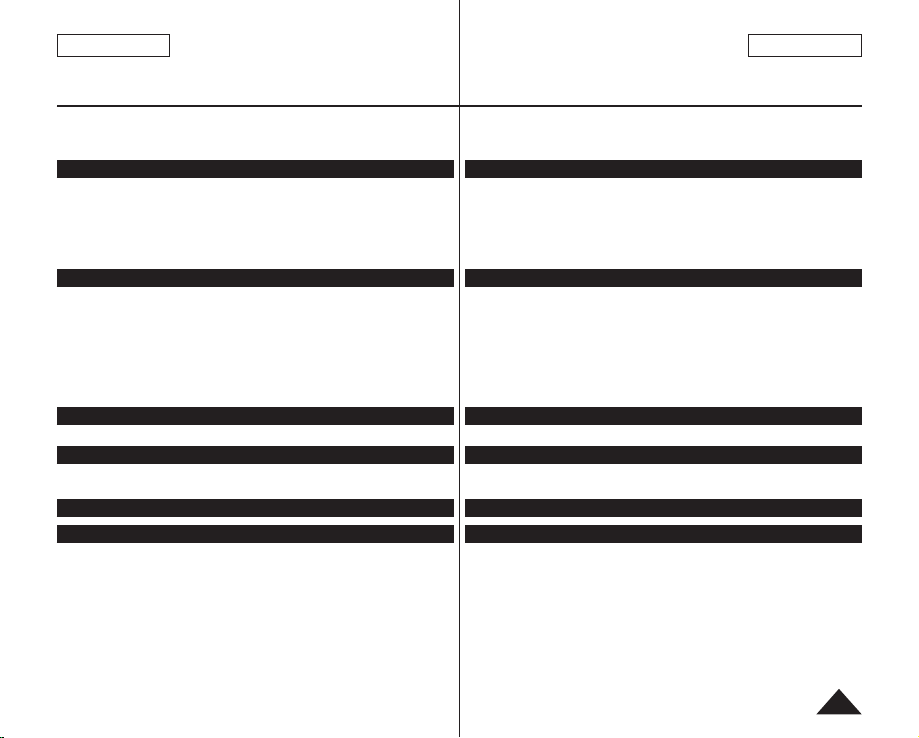
ENGLISH
Contents Índice
Playing the Moving Images (MPEG) on a Memory Card ........................102
Recording Still images onto a Memory Card during DVD playback ........103
Marking Images for Printing (Print Mark) ................................................. 104
PictBridge™ .........................................................................................106
Printing Your Pictures-Using the PictBridge™ ......................................... 106
Connecting To a Printer (USB Connect) ...........................................
Setting the Number of Prints ............................................................107
Setting the Date/Time Imprint Option ...............................................
Printing Images .................................................................................107
Canceling the Printing ......................................................................107
USB Interface .......................................................................................108
Using USB Interface ................................................................................108
Selecting the USB Device (USB Connect) .............................................. 110
Installing DV Media PRO Program .......................................................... 111
Connecting to a PC .................................................................................113
Disconnecting the USB Cable .......................................................... 113
Using the PC Camera Function ........................................................ 114
Using the USB Streaming Function .................................................. 115
Using the removable Disk Function .................................................. 115
Maintenance .........................................................................................116
Using Your DVD Camcorder Abroad .......................................................116
Troubleshooting ...................................................................................117
Troubleshooting ....................................................................................... 117
Setting menu items .................................................................................. 122
Specifications ......................................................................................124
Index .....................................................................................................125
Reproducción de secuencias de video (MPEG) en la tarjeta de memoria ...
Grabación de fotografías en una tarjeta de memoria durante la reproducción de DVD
Marcación de imágenes para impresión (Print Mark) .............................. 104
PictBridge™ .........................................................................................106
Impresión de imágenes: Uso de PictBridge™ ......................................... 106
106
107
Conexión a una impresora (USB Connect) ......................................106
Ajuste del número de copias ............................................................107
Ajuste de la opción Date/Time Imprint ..............................................
Impresión de imágenes ....................................................................107
Cancelación de la impresión ............................................................107
Interface USB .......................................................................................108
Utilización de la interfaz USB ..................................................................108
Selección del dispositivo USB (USB Connect) ........................................ 110
Instalación del programa DV Media PRO ............................................... 111
Conexión a un PC ...................................................................................113
Desconexión del cable USB .............................................................113
Utilización de la función PC Camera ................................................114
Utilización de la función USB Streaming ..........................................115
Utilización de la función de disco extraíble ...................................... 115
Mantenimiento .....................................................................................116
Utilización de la Videocámara con DVD en el extranjero ........................116
Resolución de problemas ...................................................................117
Resolución de problemas ........................................................................117
Ajuste de opciones de menú ...................................................................122
Especificaciones ..................................................................................124
Índice alfabético ...................................................................................125
ESPAÑOL
...103
102
107
5
Page 6

ENGLISH
ESPAÑOL
Notes and Safety Instructions
Notes regarding the Rotation of the LCD Screen
Please rotate the LCD Screen
carefully as illustrated.
Over-rotation may cause damage
to the inside of the hinge that
connects the LCD Screen to the
DVD Camcorder.
1. Open the LCD Screen 90
degrees with your finger.
2. Rotate it to the best angle to
record or play.
If you rotate the LCD
Screen 180 degrees to the lens side, you can close the LCD
Screen with it facing out.
This is convenient during playback operations.
Note
Refer to page 36 to adjust brightness and color of the LCD Screen.
Notes regarding the LCD Screen, Viewfinder, Lens
1.
Direct sunlight can damage the
LCD Screen, the inside of the
Viewfinder or the Lens. Take
pictures of the sun only in low
light conditions, such as at dusk.
2. The LCD Screen has been
manufactured using high
precision technology.
However, there may be tiny
dots (red, blue or green in
color) that appear on the LCD Screen. These dots are normal and
do not affect the recorded picture in any way.
3. Do not pick up the DVD Camcorder by holding the Viewfinder, LCD
Screen or Battery Pack.
4. Applying excessive force to the Viewfinder may damage it.
6
Notas e instrucciones de seguridad
Notas referentes al giro de la pantalla LCD
Gire cuidadosamente la pantalla
LCD como se indica en la figura.
Si se gira demasiado se puede
estropear la bisagra interior de
unión de la pantalla LCD con la
Videocámara con DVD.
1. Abra con el dedo la pantalla
LCD formando 90 grados con
la videocámara.
2. Gírela al mejor ángulo para
grabar o reproducir.
Si gira la pantalla LCD 180
lente,puede cerrar la pantalla LCD con el frente hacia afuera.
Esto resulta práctico durante las operaciones de reproducción.
Nota
Consulte la página 36 para ajustar el brillo y el color de la pantalla LCD.
Notas relacionadas con la pantalla LCD, visor, objetivo
rojos, azules o verdes. Esta situación es normal y no
3. No agarre la Videocámara con DVD sujetando el visor, la pantalla
LCD o la batería.
4. La aplicación de fuerza excesiva en el visor puede dañarlo.
afecta en modo alguno a la grabación.
grados hacia el lado de la
1. La luz directa del sol puede
dañar la pantalla LCD, el
interior del visor o el objetivo.
Tome imágenes del sol
sólo con condiciones de luz
escasa, como al anochecer.
2. Para la fabricación de la
pantalla LCD se ha empleado
tecnología de alta precisión.
Sin embargo, pueden
aparecer en ella puntitos
Page 7

ENGLISH
ESPAÑOL
Notes and Safety Instructions
Notes regarding Disc Cleaning and Handling
Take care not to touch the recording side (the rainbow colored side)
of the disc with your fingers. Discs contaminated by fingerprints or
foreign substances may not play properly.
Use a soft cloth to clean the disc.
Clean lightly from the center of a disc to the
outside edge. Circling or cleaning too hard may
create scratches on the disc and further cause
the disc to play abnormally.
Do not use benzene, thinner, detergent, alcohol
or anti-static spray when cleaning the disc.
It may cause a malfunction.
Press the supporting holder in the center of the
disc case for easy removal of the disc.
Handle discs by the edges and the center hole to
avoid finger marks on the recording side.
Do not bend or apply heat to the disc.
Always store discs vertically in their plastic cases
when not in use.
Store discs away from direct sunlight, heating
elements, moisture or dust.
Notas e instrucciones de seguridad
Notas relacionadas con la limpieza y manipulación de discos
Tenga cuidado de no tocar con los dedos el lado de grabación (el
lado con colores del arco iris) del disco. Los discos marcados con
huellas dactilares o sustancias extrañas pueden impedir que los
discos se reproduzcan correctamente.
Utilice un paño suave para limpiar los discos.
Límpielos levemente desde el centro del disco
hacia el borde exterior. Limpiar en círculo o
con demasiada fuerza puede rayar el disco e
impedir que se reproduzca con normalidad.
No utilice benceno, disolvente, detergente,
alcohol ni pulverizadores antiestáticos al limpiar
el disco.
Puede hacer que el disco funcione de forma
defectuosa.
Presione el soporte de sujeción del centro de la
caja del disco para extraer el disco con facilidad.
Sujete los discos por los bordes y el orificio
central para evitar marcas de dedos en el lado
de grabación del disco.
No doble ni aplique calor al disco.
Guarde siempre los discos verticalmente en sus
fundas de plástico cuando no se utilicen.
Guarde los discos fuera del alcance de la luz
directa del sol, de generadores de calor, de la
humedad y del polvo.
7
Page 8

ENGLISH
ESPAÑOL
Notes and Safety Instructions
Notas e instrucciones de seguridad
Notes regarding DVD Camcorder
Do not leave the DVD Camcorder exposed to high temperatures
(above 60 °C or 140 °F).
For example, in a parked car in the sun or exposed to direct
sunlight.
Do not let the DVD Camcorder get wet. Keep the DVD Camcorder
away from rain, sea water, and any other form of moisture.
The DVD Camcorder may get damaged if it gets wet. Sometimes a
malfunction due to exposure to liquids cannot be repaired.
A sudden rise in atmospheric temperature may cause condensation
to form inside the DVD Camcorder.
- When you move the DVD Camcorder from a cold location to a
warm location (e.g. from outside to inside during the winter.)
- When you move the DVD Camcorder from a cool location to a
hot location (e.g. from inside to outside during the summer.)
Notices regarding Copyright (SC-DC165 only)
Television programs, video tapes, DVD titles, films, and other program
materials may be copyrighted.
Unauthorized copying of copyrighted material may be against the law.
All the trade names and registered trademarks mentioned in this
manual or other documentation provided with your Samsung product
are trademarks or registered trademarks of their respective holders.
Servicing & Replacement Parts
Do not attempt to service this DVD Camcorder yourself.
Opening or removing covers may expose you to dangerous voltage
or other hazards.
Refer all servicing to qualified service personnel.
When replacement parts are required, be sure the service technician
has used replacement parts specified by the manufacturer that have
the same characteristics as the original parts.
Unauthorized substitutions may result in fire, electric shock or other
hazards.
Es probable que los programas de televisión, las cintas de video, los
DVD, las películas y otros materiales audiovisuales tengan registrados
sus derechos de reproducción.
La copia no autorizada de material protegido por dichos derechos
puede quebrantar la ley.
Todos los nombres de marcas y marcas comerciales registradas
mencionados en este manual o el resto de documentación facilitada
con el producto Samsung son marcas comerciales o marcas
registradas de sus respectivos propietarios.
8
Notas referentes a la Videocámara con DVD
No deje la Videocámara con DVD expuesta a altas temperaturas
(por encima de 60 °C o 140 °F).
Por ejemplo, en un vehículo aparcado al sol o expuesto a la luz
directa del sol.
No permita que la Videocámara con DVD se moje. Mantenga la
Videocámara con DVD alejada de la lluvia, del agua de mar y de
cualquier otro tipo de humedad.
Si la Videocámara con DVD se moja puede estropearse. En
algunas ocasiones, los daños causados por líquidos no pueden
repararse.
Una subida repentina de la temperatura puede producir
condensación en el interior de la Videocámara con DVD.
- Cuando traslade la Videocámara con DVD desde un lugar frío
a uno cálido (p. ej. desde el exterior al interior en invierno.)
- Cuando se traslada la Videocámara con DVD de un sitio
templado a uno caliente (por ejemplo, de un espacio interior a
uno exterior en verano).
Avisos relacionados con el Copyright (sólo SC-DC165)
Servicio y piezas de repuesto
No intente reparar la Videocámara con DVD por sí solo.
La apertura o retirada de cubiertas puede exponerle a serios
voltajes u otros peligros.
Confíe las reparaciones a personal técnico calificado.
Cuando se necesiten piezas de repuesto, asegúrese de que el
técnico utiliza piezas especificadas por el fabricante o que tengan
las mismas características que la pieza original.
Los repuestos no autorizados pueden producir incendios,
descargas eléctricas u otros peligros.
Page 9

ENGLISH
ESPAÑOL
Getting to Know Your DVD Camcorder
Features
DVD Disc Camcorder
DVD-VIDEO recording with 3 1/2inch (8cm) DVD-RW/+RW/-R/+R DL(Dual
Layer) discs.
High Power Zoom Lens
Offers you 30x (SC-DC163 only), 33x (SC-DC164/DC165 only) High Power Zoom
Lens.
USB Interface for Digital Image Data Transfer
You can transfer images to a PC using the USB interface without an add-on
card.
Photo Capture
The Photo Capture function lets you capture the scene you want while the disc is
in play, and save as a still image on a Memory Card.
1200x Digital Zoom
Allows you to magnify an image up to 1200 times its original size.
Color TFT LCD
A high-resolution color TFT LCD gives you clean, sharp images as well as the
ability to review your recordings immediately.
Digital Image Stabilizer (DIS)
The DIS compensates for any handshake, reducing unstable images,
particularly at high magnification.
Various Digital Effects
The Digital Effects allow you to give your recordings a special look.
Back Light Compensation (BLC)
The BLC function compensates for the bright background behind a subject
you’re recording.
Program AE
The Program AE enables you to alter the shutter speed and aperture to suit
the type of scene/action to be recorded.
Digital Still Camera Function
- Using a Memory Card, you can easily record and playback standard photo
images.
- You can transfer standard photo images on a Memory Card to your PC
using the USB interface.
Moving Image Recording
Moving image recording makes it possible to record video onto a Memory
Card.
Multi Memory Card Slot
Multi Memory Card slot that is compatible with Memory Stick (Duo),
Memory Stick PRO, MMC and SD.
Multi OSD Language
You can select the desired OSD language from OSD list.
Introducción a la Videocámara con DVD
Características
Videocámara con disco DVD
Producción de títulos DVD-VIDEO con discos
capa) de 3 1/2pulg. (8cm).
Objetivo con zoom de gran potencia
Ofrece una lente de zoom de gran potencia de 30x (sólo SC-DC163), 33x (sólo
SC-DC164/D165)
Interfaz USB para transferencia de datos de imágenes digitales
Es posible transferir imágenes al ordenador por medio de la interfaz USB sin
necesidad de una tarjeta adicional.
Captura de foto
La función Photo Capture permite capturar la escena que desee mientras se
reproduce el disco y guardarla como una imagen fotográfica en la tarjeta de
memoria.
Zoom digital 1200x
Permite ampliar la imagen hasta 1200 veces su tamaño original.
LCD TFT en color
El sistema de color de alta resolución TFT de la pantalla LCD proporciona
imágenes claras y nítidas a la vez que permite ver las grabaciones
inmediatamente.
Estabilizador digital de la imagen (DIS)
El DIS compensa los movimientos de la mano reduciendo la inestabilidad de
las imágenes, especialmente cuando estas últimas se graban con una gran
ampliación.
Efectos digitales diversos
Los efectos digitales permiten dar a la grabación un aspecto especial al
permitir añadir diversos efectos especiales.
Compensación de luz de fondo (BLC)
La función BLC compensa el brillo que puede aparecer detrás del objeto que
se graba.
Program AE
El programa AE permite modificar la velocidad y la apertura del obturador
para que se ajuste a la escena que se vaya a grabar.
Función de cámara fotográfica digital
- Con la tarjeta de memoria, puede fácilmente grabar y reproducir
fotografías estándar.
- Puede transferir imágenes fijas estándar de su tarjeta de memoria a su
PC utilizando la interfaz USB.
Grabación de secuencias de video
La grabación de secuencias de video posibilita la grabación de video en una
tarjeta de memoria.
Ranura para diversas tarjetas de memoria
Ranura para varias tarjetas de memoria compatible con Memory Stick (Duo),
Memory Stick PRO, MMC y SD.
OSD en varios idiomas
Puede seleccionar el idioma de la OSD en la lista de OSD.
DVD-RW/+RW/-R/+R DL
(Doble
9
Page 10

ENGLISH
DVD+ReWritable
DVD+R DL
DVD+ReWritable
DVD+R DL
ESPAÑOL
Getting to Know Your DVD Camcorder
Usable Discs
Usable discs and logos
DVD-R / DVD-RW (3 1/2inch (8cm))
DVD+RW (3 1/2inch (8cm))
DVD+R DL (Dual Layer) (3 1/2inch (8cm))
Unusable discs
You may not use 5inch (12cm) CD/DVD discs.
Unusable 3 1/2inch (8cm) discs.
- CD
- CD-R
- CD-RW
- DVD-ROM
- DVD+R (Single Layer)
- DVD-RAM
- DVD-R (Dual Layer)
Floppy Disk, MO, MD, iD, LD
Notes
We are not responsible for data loss on a disc.
You may not be able to play discs recorded from a PC or DVD
recorder. When such a case occurs, the message,
be displayed.
We do not warranty any damage or loss incurred due to recording
and playback failure caused by disc or card malfunction.
We take no responsibility and offer no compensation for any
recording failure, loss of recorded or edited material and/or damage
to the recorder arising from the misuse of discs.
Bad Disc! may
Introducción a la Videocámara con DVD
Discos utilizables
Discos y logotipos utilizables
DVD-R / DVD-RW (3 1/2 pulg. (8 cm))
DVD+RW (3 1/2 pulg. (8 cm))
DVD+R DL (Capa doble) (3 1/2 pulg. (8 cm))
Discos inutilizables
No es posible utilizar discos CD/DVD de 5 pulg. (12 cm).
Discos inutilizables de 3 1/2 pulg. (8 cm)
- CD
- CD-R
- CD-RW
- DVD-ROM
- DVD+R (Una capa)
- DVD-RAM
- DVD-R (Doble capa)
Disquete, MO, MD, iD, LD
Notas
No nos hacemos responsables de pérdida de datos en un disco.
Es posible que no pueda reproducir discos grabados desde un
PC o una Grabadora con DVD. Cuando se produce este caso, es
posible que aparezca el mensaje Bad Disc!.
No garantizamos los daños o pérdidas producidos por un fallo de
grabación o reproducción causados por un funcionamiento erróneo
del disco o de la tarjeta.
No nos responsabilizamos ni ofrecemos compensación alguna por
cualquier fallo de grabación, pérdida de material grabado o editado
o daños en la grabadora como consecuencia del uso inadecuado
de discos.
10
Page 11

ENGLISH
ESPAÑOL
Getting to Know Your DVD Camcorder
Disc Type Description
Mode – – VR (Video Recording) Video –
Capacity 1.4G 2.6G 1.4G 1.4G 1.4G
Formatting a new disc
page 41
Recording page 43 O O O O O
Rewrite X X O O O
Playback on other DVD
Players
(Finalize) page 82
Playback on other DVD
Recorders page 83
Additional recording after
finalization (Unfinalize)
page 84
Editing page 72 X X O X X
Reusing a disc by
formatting (Format)
page 81
You must format a new disc before recording on it.
When loading a DVD-RW disc you must format it in Video or VR mode.
When loading a DVD+RW disc you must format it.
We cannot guarantee that you will be able to play back in all other
manufacturer’s DVD Camcorders, DVD Players/Recorders, or
PC’s. For compatibility information, please refer to the manual of the
device you wish to play back on.
Discs must be finalized before they can be played on standard DVD
Players/Recorders.
Refer to the page 12 for Finalized disc compatibility.
You can play back DVD+RW discs on DVD Players/Recorders without
finalizing them.
DVD+RW discs do not need to be Finalized/Unfinalized.
When formatting a recorded disc, the data recorded on the disc is deleted and
disc capacity is restored, enabling you to re-use the disc.
DVD-R
(3 1/2inch
(8cm))
Auto Auto O
O O X O O
O O O O O
X X O O –
X X O O O
DVD+R DL
(3 1/2inch
DVD-RW (3 1/2inch (8cm))
(8cm))
O: possible / X: not possible / -: not needed
DVD+RW
(3 1/2inch
(8cm))
O
Introducción a la Videocámara con DVD
Descripción del tipo de disco
Tipo de disco
Modo – –
Capacidad 1.4G 2.6G 1.4G 1.4G 1.4G
Formateo de un nuevo
disco página 41
Grabación página 43 O O O O O
Rescritura X X O O O
Reproducción en otros
reproductores de DVD
(Finalizar) página 82
Reproducción en otros
Grabadoras de DVD
página 83
Grabación adicional tras
la finalización (Anular
finalización) página 84
Edición página 72 X X O X X
Reutilización de un
disco formateándolo
(Formato) página 81
Debe formatear un nuevo disco antes de grabarlo.
Al cargar un disco DVD-RW debe formatearlo en modo Video o VR.
Al cargar un disco DVD+RW, debe formatearlo.
No podemos garantizar que pueda reproducir en todos los Grabadoras
con DVD, Reproductores/Grabadoras de DVD de otros fabricantes o en
PC. Para obtener información de compatibilidad, consulte el manual
del dispositivo en el que desea reproducir.
Los discos deben finalizarse antes de que puedan reproducirse en
Reproductores/Grabadoras de DVD estándar.
Consulte la página 12 para conocer la compatibilidad de un disco
finalizado.
Puede reproducir discos DVD+RW en Reproductores/Grabadoras de
DVD sin finalizarlos.
El disco DVD+RW no necesita la función de finalización/anulación de
finalización.
Al formatear un disco grabado, los datos grabados en el disco
se borran y se recupera la capacidad del disco, permitiendo la
reutilización del disco.
DVD-R
(3 1/2 pulg.
(8 cm))
Automático Automático O
O O X O O
O O O O O
X X O O –
X X O O O
DVD+R DL
(3 1/2 pulg.
DVD-RW (3 1/2 pulg. (8 cm))
(8 cm))
VR (Grabación de video)
O : posible / X: no posible / -: no necesario
DVD+RW
(3 1/2 pulg.
(8 cm))
Video –
O
11
Page 12

ENGLISH
ESPAÑOL
Getting to Know Your DVD Camcorder
How to use the DVD Camcorder easily
You can record any desired image and edit and playback the disc on a
DVD Camcorder, most DVD players, and PCs after finalizing the disc.
Introducción a la Videocámara con DVD
Cómo utilizar la Videocámara con DVD
Puede grabar la imagen que desee así como editar y reproducir el disco
en una Videocámara con DVD, en la mayoría de reproductores de EVD
y en PCs tras finalizar el disco.
Step 1 Inserting and Formatting a Disc
Paso 1 Inserción y formateo de un disco
Selecting the desired disc and disc formatting. page 41
Step 2 Recording the Desired Image
Step 3 Editing Recorded Images
You may edit only in DVD-RW (VR Mode).
page 72
Step 4 Finalizing a Disc
- Discs must be finalized before they can be played
on standard DVD Players/Recorders.
- You may play back DVD+RW discs on other
devices without finalizing them.
Step 5
Playback on a DVD Camcorder, DVD Player/Recorder, or PC
DVD-RW(VR mode): You may play back only on DVD
Recorders that support DVD-RW VR mode.
page 83
Playing the finalized disc
Disc Type Mode Player/Recorder
DVD-R/+R DL
DVD-RW
Playback is not guaranteed in all DVD Players/Recorders. For compatibility
details, refer to your DVD Players/Recorder’s owner’s manual.
You can play back DVD+RW discs on other DVD Players/Recorders without
finalizing them.
- DVD Player, DVD Recorder
Video DVD Player, DVD Recorder
VR DVD Recorder that supports DVD-RW VR mode.
12
Paso 2 Grabación de la imagen que desea
Paso 3 Edición de imágenes grabadas
Paso 4 Finalización de un disco
Step 5
Reproducción
Tipo de disco Modo Reproductor/Grabador
DVD-R/+R DL
La reproducción no está garantizada en todos los Reproductores/Grabadoras
Puede reproducir discos DVD+RW en otros Reproductores/Grabadoras de DVD
Selección del disco que desea y formateo del disco
página 41
Sólo puede editar en DVD-RW (modo VR).
- Los discos deben finalizarse antes de que puedan
reproducirse en Reproductores/Grabadoras de DVD
estándar.
- Puede reproducir discos DVD+RW en otros
dispositivos sin finalizarlos.
Reproducción en una Videocámara con DVD, Reproductor/
Grabadora de DVD o PC
DVD-RW (modo VR): Puede reproducir sólo en
Grabadoras de DVD que admitan el modo DVD-RW VR.
página 83
página 72
del disco finalizado
- Reproductor de DVD, Grabadora de DVD
DVD-RW
de DVD. Para obtener información sobre compatibilidad, consulte el manual de
instrucciones del Reproductor/Grabadora de DVD.
sin finalizarlos.
Video
VR Grabadora de DVD que admite el modo VR de DVD-RW.
Reproductor de DVD, Grabadora de DVD
Page 13

ENGLISH
ESPAÑOL
Getting to Know Your DVD Camcorder
Introducción a la Videocámara con DVD
Accessories Supplied with the DVD Camcorder
Make sure that the following basic accessories are supplied with your
DVD Camcorder.
Basic Accessories
1. Lithium Ion Battery Pack
(SB-LSM80)
2. AC Power Adapter
(AA-E9 TYPE)
3. Multi-AV Cable
4. Instruction Book
5. Lithium Batteries for
Remote Control (SCDC164/DC165 only) and
Clock. (TYPE: CR2025)
6. Remote Control
(SC-DC164/DC165 only)
7. USB Cable
8. Software CD
(DV Media PRO)
9. Lens Cover
10. Lens Cover Strap
11. 3 1/2inch (8cm) DVD-RW
Disc (SC-DC165 only)
Optional Accessory
12. Carrying Case
Note
Parts and accessories
are available at your local
Samsung dealer.
1. Lithium Ion Battery Pack
(SB-LSM80)
4. Instruction Book 5. Lithium Batteries (CR2025)
7. USB Cable 8. Software CD 9. Lens Cover
10. Lens Cover Strap 11. 3 1/2inches (8cm)
2. AC Power Adapter
(AA-E9 TYPE)
DVD-RW Disc
Asegúrese de que los siguientes accesorios básicos le hayan sido
entregados junto con la Videocámara con DVD.
Accesorios incluidos con la Videocámara con DVD
3. Multi-AV Cable
6. Remote Control
12. Carrying Case
Accesorios básicos
1. Batería de iones de litio
(SB-LSM80)
2. Adaptador de CA
(TIPO AA-E9)
3. Cable Multi-AV
4. Manual de instrucciones
5. Batería de litio para el
mando a distancia (sólo
SC-DC164/DC165) y
reloj. (TIPO: CR2025)
6. Mando a distancia
(sólo SC-DC164/DC165)
7. Cable USB
8. CD de software
(DV Media PRO)
9. Tapa del objetivo
10. Correa de tapa del
objetivo
11. Disco DVD-RW de
3 1/2pulg. (8cm)
(sólo SC-DC165)
Accesorios opcionales
12. Funda de transporte
Nota
Los componentes y
accesorios se encuentran
disponibles en el Servicio
técnico de Samsung.
13
Page 14

ENGLISH
ESPAÑOL
Getting to Know Your DVD Camcorder
Front & Left View
1. ACCESS Indicator
2. OPEN Switch
3. Lens
4. LED LIGHT (SC-DC165 only)
5. Remote Sensor
(SC-DC164/DC165 only)
6. Internal MIC
1. ACCESS Indicator page 40
2. OPEN Switch
3. Lens
4. LED LIGHT (SC-DC165 only)
5. Remote Sensor (SC-DC164/DC165 only)
6. Internal MIC
7. QUICK MENU Button
8. Joystick (Up/Down/Left/Right/OK)
9. EASY.Q Button
10. TFT LCD Screen
14
page 40
page 44
page 27
page 49
page 26
Introducción a la Videocámara con DVD
Vistas frontal y lateral izquierda
7. QUICK MENU Button
8. Joystick (Up/Down/Left/Right/OK)
9. EASY.Q Button
10. TFT LCD Screen
1. Indicador ACCESS página 40
2. Interruptor OPEN
3. Objetivo
4. LED LIGHT (sólo SC-DC165)
5. Sensor de mando a distancia (sólo SC-DC164/DC165)
6. MIC interno
7. Botón QUICK MENU
8. Joystick (arriba/abajo/izquierda/derecha/OK)
9. Botón EASY.Q
10. Pantalla LCD TFT
página 40
página 44
página 49
página 27
página 26
Page 15

ENGLISH
ESPAÑOL
Getting to Know Your DVD Camcorder
Left Side View
1. MENU Button
2. DISPLAY Button
3. Mode Switch (DISC/CARD)
4. Built-In Speaker
5. MF/AF/MULTI DISP. button
6. C.NITE/LED LIGHT (SC-DC165 only)
6. COLOR NITE (SC-DC163/DC164 only)
1. MENU Button
2. DISPLAY Button
page 29
3. Mode Switch (DISC/CARD)
4. Built-In Speaker
5. MF/AF/MULTI DISP. Button
page 52/95
6. C.NITE/LED LIGHT
(SC-DC165 only) page 49
6. COLOR NITE (SC-DC163/
DC164 only) page 48
7. Charging Indicator
8. Jack Cover
9. USB Jack
10. Multi cable Jack
11. DC IN Jack
12. VOL (-/+) Button
13. Function Buttons
Mode
Button
<Player Mode> <Camera Mode>
Backward Search/Skip - Backward Skip
Forward Search/Skip - Forward Skip Forward Search
Play/Still FADE Slide Show Play/Still
Stop BLC - Stop
Introducción a la Videocámara con DVD
Vista lateral izquierda
7. Charging Indicator
8. Jack Cover
9. USB Jack
10. Multi cable Jack
11. DC IN Jack
12. VOL (-/+) Button
13. Function Buttons (below)
1. Botón MENU
2. Botón DISPLAY
3. Interruptor de Mode
(DISC/CARD)
4. Altavoz incorporado
M.Player Mode: Memory Player Mode
Photo image Moving image
página 29
<M.Player Mode>
Backward
Search
5. Botón MF/AF/MULTI DISP.
página 52/95
6. C.NITE/LED LIGHT
(sólo SC-DC165) página 49
6. COLOR NITE (sólo SC-DC163/
DC164) página 48
7. Indicador de carga
8. Tapa de terminales
9. Terminal USB
10. Terminal de cable múltiple
11. Terminal DC IN
12. Botón VOL (-/+)
13. Botones de funciones
15
Page 16

ENGLISH
ESPAÑOL
Getting to Know Your DVD Camcorder
Right & Top View
2. Focus Adjustment Knob
3. Viewfinder
4. External MIC Jack
5. Power Switch
6. Start/Stop Button
1. PHOTO Button page 103
2. Focus Adjustment Knob
3. Viewfinder
4. External MIC Jack
5. Power Switch (ON/OFF/
6. Start/Stop Button
7. Zoom Lever
8. Disc Cover
9. Hand Strap
page 38
(Camera)/ (Player))
Introducción a la Videocámara con DVD
Vistas superior y lateral derecha
7. Zoom Lever1. PHOTO Button
8. Disc Cover
9. Hand Strap
1. Botón PHOTO página 103
2. Mando de ajuste de enfoque
3. Visor
4. Terminal de micrófono externo
5. Interruptor Power (ON/OFF/
6. Botón Start/Stop
7. Palanca del zoom
8. Cubierta de disco
9. Empuñadura
página 38
(Camera)/ (Player))
16
Page 17

ENGLISH
ESPAÑOL
Getting to Know Your DVD Camcorder
Rear & Bottom View
2. Tripod Receptacle 3. MULTI CARD SLOT 4. Battery Release switch
1. Lithium Battery Cover
5. Hand Strap Hook
1. Lithium Battery Cover
2. Tripod Receptacle
3. MULTI CARD SLOT
4. Battery Release switch
5. Hand Strap Hook
Usable Memory Cards
SD MMC
Introducción a la Videocámara con DVD
Vistas posterior e inferior
1. Tapa de la pila de litio
2. Orificio para el trípode
3. RANURA MULTI CARD
Memory Stick
Memory Stick PRO
4. Interruptor de liberación de
la batería
5. Enganche de la
empuñadura
17
Page 18

ENGLISH
ESPAÑOL
Getting to Know Your DVD Camcorder
Remote Control (SC-DC164/DC165 only)
1. START/STOP
2. DISPLAY
3. /(Skip)
4. (Stop)
5.
(Play/Still)
6. MENU
7. Up( )/Down( )/Left( )/Right( )/OK
1. START/STOP
2. DISPLAY
3. /(Skip)
4. (Stop)
5.
6. MENU
7. Up(
8. PHOTO
9. W/T (Zoom)
10. /(Search)
11. |
12. Q-MENU
page 29
(Play/Still)
)/Down( )/Left( )/Right( )/OK
page 94
page 45
(Slow)
Introducción a la Videocámara con DVD
Mando a distancia (sólo SC-DC164/DC165)
8. PHOTO
9. W/T (Zoom)
10. /(Search)
11. | (Slow)
12. Q-MENU
1. START/STOP
2. DISPLAY
3. /(Saltar)
4. (Parar)
5.
6. MENU
7. Arriba (
8. PHOTO
9. W/T (Zoom)
10. /(Buscar)
11. |
12. Q-MENU
página 29
(Reproducir/Pausa)
)/Abajo ( )/Izquierda ( )/Derecha ( )/OK
página 94
página 45
(Lento)
18
Page 19

ENGLISH
19
ESPAÑOL
Preparation
Using the Hand Strap & Lens Cover
It is very important to ensure that the Hand Strap has been correctly
adjusted before you begin your recording.
The Hand Strap enables you to:
- Hold the DVD Camcorder in a stable, comfortable position.
- Press the
Hand Strap
1. Pull and open the Hand Strap and
2. Insert your hand into the Hand Strap
3. Close the Hand Strap.
Lens Cover
1. Hook up the Lens Cover with the Lens
2. Pull and open the Hand Strap and
3. Hook up the Lens Cover Strap to the
4. Close the Hand Strap.
Installing the Lens Cover after
Operation
Press buttons on both sides of the Lens
Cover, then insert it so it covers the DVD
Camcorder Lens.
[Zoom] lever and [Start/Stop] button without having to
change the position of your hand.
release the Hand Strap.
Insert the Hand Strap into the Hand
Strap Hook.
and adjust its length.
1 2 4
Cover Strap as illustrated.
release the Hand Strap.
Hand Strap and adjust it following the
steps as described for the Hand Strap.
1
Preparación
Utilización de la empuñadura y la tapa del objetivo
Es muy importante asegurarse de que la empuñadura esté
correctamente ajustada antes de empezar la grabación.
La empuñadura permite:
- Mantenga la Videocámara con DVD en una posición estable y
cómoda.
- Presionar la palanca
cambiar la posición de la mano.
2
[Zoom] y el botón [Start/Stop] sin tener que
Empuñadura
1. Tire y abra la empuñadura y libérela.
Inserte la empuñadura en su
3
enganche.
2. Introduzca su mano en la
empuñadura y ajuste la longitud.
3. Cierre la empuñadura.
Tapa del objetivo
1. Enganche la tapa del objetivo con
su correa como se muestra en la
ilustración.
2. Abra la empuñadura y saque la
correa.
3. Enganche la correa de la tapa del
objetivo y ajústela siguiendo los
pasos que se describen para la
empuñadura.
4. Cierre la empuñadura.
Colocación de la tapa del objetivo
tras utilizar la videocámara
Presione los botones de ambos lados
de la tapa del objetivo para que cubra el
objetivo de la Videocámara con DVD.
Page 20

ENGLISH
ESPAÑOL
Preparation
Lithium Battery Installation
Lithium Battery Installation for the Internal Clock
1. Remove the Battery Pack from the rear of
the DVD Camcorder.
2. Open the Lithium Battery Cover on the
rear of the DVD Camcorder.
3. Position the Lithium Battery in the
Lithium Battery Holder, with the positive
(+) terminal face up. Be careful not to
reverse the polarity of the Battery.
4. Close the Lithium Battery Cover.
Installing the Lithium Battery in the Remote Control (SC-DC164/DC165 only)
1.
Turn the battery holder counterclockwise
(as indicated with [ ] mark), using your
fingernail or a coin to open it. The battery
holder opens.
2. Insert the battery with the positive (+)
terminal face down and press it firmly
until you hear locking sound.
3. Place the battery holder to match its
[ ]
mark with the [] mark on the
remote control, and turn the battery
holder clockwise to fix it.
1 2 3
Preparación
Instalación de la pila de litio
Instalación de la batería de litio para el reloj interno
Instalación de la pila de litio en el mando a distancia (sólo SC-DC164/DC165)
Precautions regarding the Lithium Battery
1. The Lithium Battery maintains the clock function and preset contents of
the memory; even if the Battery Pack or AC Power adapter is removed.
2. The Lithium Battery for the DVD Camcorder lasts about 6 months under
normal operation from time of installation.
3. When the Lithium Battery becomes weak or dead, the date/time
indicator will display 12:00 AM JAN.01.2006 when you set the
Date/Time
to On. When this occurs, replace the Lithium Battery with a
new one (type CR2025).
4. There is a danger of explosion if Lithium Battery is incorrectly replaced.
Replace only with the same or equivalent type.
Warning: Keep the Lithium Battery out of reach of children.
Should a battery be swallowed, consult a doctor immediately.
20
Precauciones referentes a la pila de litio
1. La pila de litio hace funcionar el reloj y los preajustes de la memoria,
2. La pila de litio de la Videocámara con DVD puede durar
3.
4. Existe peligro de explosión si la batería se coloca de forma incorrecta.
Advertencia: Mantenga la pila de litio fuera del alcance de los niños.
En caso de que alguien se tragara una por accidente, avise
inmediatamente a un médico.
1. Retire la batería de la parte posterior de la
Videocámara con DVD.
2. Abra la tapa de la batería de litio en la
parte posterior de la Videocámara con
DVD.
3. Coloque la pila de litio en su
compartimento, con el terminal positivo (+)
hacia arriba.
Tenga cuidado de no invertir la polaridad
de la batería.
4. Cierre la tapa de la pila de litio.
1. Gire el compartimento de la batería hacia
la izquierda (como indica la marca
[ ]), utilizando la uña o una moneda
para abrirlo. Se abrirá el compartimento
de la pila.
Battery Holder
incluso aunque retire la batería principal o el adaptador de CA.
aproximadamente 6 meses en condiciones de funcionamiento normales
desde el momento de su instalación.
Cuando la batería de litio se debilita o se agota, aparecerá el indicador
de fecha/hor 12:00 AM JAN.01.2006 cuando defina Date/Time en On.
Cuando suceda, sustituya la batería de litio por una nueva (tipo CR2025).
Cambie la pila sólo por una igual o de especificaciones equivalentes.
2. Introduzca la pila con el terminal positivo
(+) hacia abajo y presiónela firmemente
hasta que oiga un sonido de bloqueo.
3. Coloque el compartimento de la pila
para que su marca [
] del mando a distancia y gire
marca [
el compartimento hacia la derecha para
cerrarlo.
] coincida con la
Page 21

ENGLISH
ESPAÑOL
Preparation
Using the Lithium Ion Battery Pack
Use SB-LSM80 or SB-LSM160 (not supplied) Battery Pack only.
The Battery Pack may be charged a little at the time of purchase.
Charging the Lithium Ion Battery Pack
1. Turn the [Power] switch to [Off].
2. Attach the Battery Pack to the DVD
Camcorder.
3. Connect the AC Power adapter
(AA-E9 TYPE) to a wall socket.
4. Open the LCD Screen and Jack
Cover.
5. Connect the DC cable to the DC IN
jack on the DVD Camcorder.
The charging indicator will start to
blink, showing that the Battery is
charging.
6. When the Battery is fully charged,
disconnect the Battery Pack and the
AC Power Adapter from the DVD
Camcorder. Even with the power
switched off, the Battery Pack will still discharge.
Blinking time Charging rate
Once per second Less than 50%
Twice per second 50% ~ 75%
Three times per second 75% ~ 90%
Blinking stops and stays
on
On for a second and off
for a second
90% ~ 100%
Error - Reset the Battery Pack and
the DC Cable
Power Switch
5
<Charging indicator>
Preparación
Utilización de la batería de iones de litio
Utilice únicamente una batería SB-LSM80 o SB-LSM160(no
suministrado).
Es posible que la batería esté un poco cargada en el momento de
la compra.
Carga de la batería de iones de litio
1. Coloque el interruptor [Power] en
[Off].
2. Conecte la batería a la Videocámara
con DVD.
3. Conecte el adaptador de CA (TIPO
AA-E9) a la toma de corriente.
4. Abra la pantalla LCD y la tapa de
terminales.
5. Conecte el cable de CC al terminal
DC IN de la Videocámara con DVD.
El indicador de carga comenzará a
parpadear, mostrando que la batería
se está cargando.
6. Cuando la batería esté totalmente
cargada, desconecte la batería y el
adaptador de CA de la Videocámara
con DVD. Incluso con la videocámara
apagada, la batería se descargará.
Frecuencia de parpadeo Velocidad de carga
Una vez por segundo Menos del 50%
Dos veces por segundo 50% ~ 75%
Tres veces por segundo
Deja de parpadear y queda
encendido
Encendido durante un
segundo y apagado durante
un segundo
75% ~ 90%
90% ~ 100%
Error – Reinicialice la batería y el cable
de CC
21
Page 22

ENGLISH
ESPAÑOL
Preparation
Charging, Recording Times based on Battery Type
If you close the LCD Screen, it switches off and the Viewfinder
switches on automatically.
The continuous recording times given in the table below are
approximations.
Preparación
Tiempos de carga, grabación basándose en el tipo de batería
Actual recording time depends on usage.
The continuous recording times in the operating instructions are
measured using a fully charged Battery Pack at 77 °F (25 °C).
Even when the power is switched off, the Battery Pack will still
discharge if it is left attached to the device.
Battery Type SB-LSM80 (AD43-00136A) SB-LSM160 (not supplied)
Charging time Approx.1hr 20min Approx. 3hr
LCD ON
Viewfinder
LCD ON
Viewfinder
LCD ON
Viewfinder
The amount of continuous recording time available depends on;
- The type and capacity of the Battery Pack you are using.
- Ambient temperature.
- How often the Zoom function is used.
- Type of use (DVD Camcorder/Camera/With LCD Screen etc.).
Continuous
Mode
recording time
XP Approx. 55min
SP Approx. 1hr
Approx. 1hr
LP
5min
Measured times shown above are based on model SC-DC163.
Playback time Mode
Approx. 1hr
Approx. 1hr
Approx. 1hr
10min
15min
20min
XP Approx. 1hr 45min
SP Approx. 1hr 55min
LP Approx. 2hr 5min
Continuous
recording time
Playback time
Approx. 2hr
15min
Approx. 2hr
25min
Approx. 2hr
35min
It is recommended that you have several batteries available.
El tiempo de grabación continua disponible depende de:
- El tipo y la capacidad de la batería que esté utilizando.
- La temperatura ambiental.
- La frecuencia con que se emplee el zoom.
- Tipo de uso (Videocámara/Cámara/Con pantalla LCD, etc.).
22
Si cierra la pantalla LCD, se apaga y el visor se enciende
automáticamente.
Los tiempos de grabación continua que se facilitan en la tabla
siguiente son aproximados.
El tiempo real de grabación depende del uso de la videocámara.
Los tiempos de grabación continua en las instrucciones de
funcionamiento se miden utilizando una batería totalmente cargada
a 77 °F (25 °C).
Incluso con la unidad apagada, la batería se descargará si se deja
conectada al dispositivo.
Tipo de
batería
Tiempo de
carga
LCD
ENCENDIDA
Visor
LCD
ENCENDIDA
Visor
LCD
ENCENDIDA
Visor
SB-LSM80 (AD43-00136A) SB-LSM160 (no suministrado)
Aprox.1 h 20 min. Aprox. 3 h.
Tiempo de
Modo
grabación
continuada
XP Aprox. 55 min.
SP Aprox. 1 h.
Aprox. 1 h.
LP
Las cifras que se muestran anteriormente están basadas en el modelo SC-DC163.
5 min.
Tiempo de
reproducción
Aprox. 1 h.
10 min.
Aprox. 1 h.
15 min.
Aprox. 1 h.
20 min.
Modo
XP
SP
LP
Tiempo de
grabación
continuada
Aprox. 1 h.
45 min.
Aprox. 1 h.
55 min.
Aprox. 2 h.
5 min.
Tiempo de
reproducción
Aprox. 2 h.
15 min.
Aprox. 2 h.
25 min.
Aprox. 2 h.
35 min.
Se recomienda tener disponibles varias baterías.
Page 23

ENGLISH
ESPAÑOL
Preparation
Battery Level Display
The battery level display indicates the amount of
power remaining in the Battery Pack.
a. Fully charged
b. 20~40% used
c. 40~80% used
d. 80~95% used (red)
e. Completely used (Blinking)
(The DVD Camcorder will turn off soon, change
the battery as soon as possible.)
The Finalize/Format functions are not available at battery level ‘d’
and ‘e’.
At battery level ‘e’
The battery becomes low in capacity and the <
blinks on the display.
The screen will turn blue when the battery is almost completely
discharged.
Battery Pack Management
The Battery Pack should be recharged in an environment between
32 °F (0 °C) and 104 °F (40 °C).
The Battery Pack should never be charged in a room with a
temperature that is below 32 °F (0 °C).
The life and capacity of the Battery Pack will be reduced if it is used in
temperatures below 32 °F (0 °C) or left in temperatures above 104 °F
(40 °C) for a long period of time, even when it is fully recharged.
Do not put the Battery Pack near any heat source (i.e. fire or a heater).
Do not disassemble, apply pressure to, or heat the Battery Pack.
Do not allow the + and – terminals of the Battery Pack to be
short-circuited. It may cause leakage, heat generation, induce
overheating or fire.
> indicator
Preparación
Indicador de carga de la batería
El indicador de nivel de la batería muestra la
cantidad de energía restante en la batería.
a. Completamente cargada
b. 20~40% utilizada
c. 40~80% utilizada
d. 80~95% utilizada (rojo)
e. Completamente utilizada (Parpadeando)
(La Videocámara con DVD se apagará
inmediatamente, cambie la batería lo antes posible.)
Las funciones Finalize / Format no están disponibles en el nivel
de batería ‘d’ y ‘e’.
En el nivel de batería ‘e’
La batería baja de capacidad y el indicador < > parpadea en
pantalla.
La pantalla se pone azul cuando la batería está casi
completamente descargada.
Gestión de la batería
La batería debe recargarse a una temperatura ambiente de entre
0° C (32° F) y 40° C (104° F).
La batería nunca debe cargarse cuando la temperatura ambiente
sea inferior a los 0° C (32° F).
La vida útil y la capacidad de la batería se verán reducidas si se
utiliza en ambientes con temperaturas inferiores a 0° C (32° F) o
si se deja por largos periodos expuesta a temperaturas superiores
a los 40° C (104° F) incluso si está cargada por completo.
No ponga la batería cerca de una fuente de calor (un fuego o un
calefactor, por ejemplo).
No desmonte la batería ni la someta a manipulaciones, presiones
ni al calor.
No permita que se produzca un cortocircuito entre los polos + y –
de la batería. Podrían producirse pérdidas o calentamiento, lo cual
podría ocasionar sobrecalentamiento o un incendio.
23
Page 24

ENGLISH
ESPAÑOL
Preparation
Maintaining the Battery Pack
Please refer to the Table on page 22 for approximate continuous
recording time.
The recording time is affected by temperature and environmental
conditions.
The recording time shortens dramatically in a cold environment.
The continuous recording times in the operating instructions are
measured using a fully charged Battery Pack at 77 °F (25 ° C).
The remaining battery time may differ from the approximate
continuous recording times given in the instructions.
When replacing the battery pack, only use the same type as is
supplied with this camcorder and is available from your SAMSUNG
retailer.
When the Battery reaches the end of its life, please contact your
local dealer.
The batteries have to be dealt with as chemical waste.
Make sure that the Battery Pack is fully charged before starting to
record.
A brand new Battery Pack is not charged. Before using the Battery
Pack, you need to charge it completely.
Fully discharging a Lithium Ion Battery damages the internal cells.
The Battery Pack may be prone to leakage when fully discharged.
To preserve battery power, keep your DVD Camcorder turned off
when you are not operating it.
If your DVD Camcorder is in Camera Mode, and it is left in STBY
mode without being operated for more than 5 minutes with a
disc inserted, it will automatically turn itself off to protect against
unnecessary battery discharge.
Make sure that the Battery Pack is fitted firmly into place.
Do not drop the Battery Pack. Dropping the Battery Pack may
damage it.
Preparación
Mantenimiento de la batería
Consulte la tabla de la página 22 para obtener información sobre
el tiempo aproximado de grabación continua.
El tiempo de grabación se ve afectado por las condiciones
ambientales y la temperatura.
El tiempo de grabación se acorta enormemente en un ambiente
frío. Los tiempos de grabación continuada que se dan en este
manual de instrucciones están medidos empleando una batería
completamente cargada a 25° C (77° F).
El tiempo de la batería restante puede diferir de los tiempos de
grabación continuos facilitados en las instrucciones.
Al sustituir la batería, utilice únicamente el mismo tipo que se
suministra con esta videocámara, disponible en los distribuidores
de SAMSUNG. Cuando se termine la vida útil de la batería,
póngase en contacto con su proveedor habitual.
Para desechar las baterías gastadas, éstas deben tratarse como
residuos químicos.
Asegúrese de que la batería esté completamente cargada antes
de empezar a grabar.
Las baterías nuevas no vienen cargadas. Antes de utilizar la
batería es necesario cargarla por completo.
Descargar completamente la batería de polímero de litio daña las
células internas.
La batería puede ser más propensa a fugas cuando se deja
totalmente descargada.
Para ahorrar energía de la batería mantenga la Videocámara con
DVD apagada cuando no se esté usando.
Si la Videocámara con DVD está en la Camera Mode con un
disco colocado y se deja en el modo STBY sin hacerla funcionar
durante más de cinco minutos, se apagará automáticamente para
ahorrar energía de la batería.
Asegúrese de que la batería esté colocada correctamente en su
sitio.
No deje caer la batería. Si se llegara a caer, podría estropearse.
24
Page 25

ENGLISH
ESPAÑOL
Preparation
Connecting a Power Source
There are two types of power source that can be connected to your
DVD Camcorder.
- The AC Power adapter: used for indoor recording.
- The Battery Pack: used for outdoor recording.
Using a Household Power Source
Connect to a household
power source to use the DVD
Camcorder without having to
worry about the battery power.
You can keep the Battery Pack
attached; the battery power will
not be consumed.
1. Connect the AC Power
adapter (AA-E9 TYPE) to a
wall socket.
The plug and wall socket
type may differ according to
your resident country.
2. Open the LCD Screen and Jack Cover.
3. Connect the DC cable to the DC IN jack of the DVD Camcorder.
4. Set the DVD Camcorder to each mode by holding down the Green
Tab on the
[Power] switch and turning it to [On] or [Off].
Power Switch
Preparación
Conexión a una fuente de alimentación
Utilización de una fuente de alimentación doméstica
2. Abra la pantalla LCD y la tapa de terminales.
3. Conecte el cable de CC al terminal DC IN de la Videocámara con
4. Ajuste la videocámara en cada modo manteniendo presionada la
Hay dos tipos de fuentes de alimentación a las que se puede
conectar la Videocámara con DVD.
- El adaptador de CA y el cable de CA: se emplean para
grabaciones en interiores.
- La batería: se emplea para grabaciones en exteriores.
Conecte una fuente de
alimentación casera para utilizar
la Videocámara con DVD sin
preocuparse sobre la energía
de la batería. Puede mantener
la batería conectada; la energía
de la batería no se consumirá.
1.
Conecte el adaptador de CA
(TIPO AA-E9) a la toma de
corriente.
Es posible que la clavija y la
toma de corriente sean de
distinto tipo, dependiendo de
su lugar de residencia.
DVD.
pestaña verde del interruptor [Power] y girándolo a [On] o [Off].
25
Page 26

ENGLISH
ESPAÑOL
Preparation
About the Operating Modes
The operating modes are determined by the position of the [Power]
and [Mode] switchs.
Set the Operation Mode by adjusting [Power] and [Mode] switchs
before operating any functions.
Each time you move the [Power] switch downward, it toggles
between [ (Camera)] and [ (Player)] mode.
Mode Name <Camera Mode> <Player Mode> <M.Cam Mode> <M.Player Mode>
[Power] Switch
[Mode] Switch
Using the Joystick
The Joystick is used to make a
selection and to move the cursor left,
right, up and down. Using the Joystick,
you can easily make your selection
and navigate the menu.
1. Move to a previous menu item /
Adjust the selected item (to the
left).
2. Move to a sub menu item / Adjust
the selected item (to the right).
3. Move to a lower menu item.
4. Move to an upper menu item.
5. Press to select the chosen item.
Preparación
Información sobre los modos de funcionamiento
Los modos de funcionamientos vienen determinados por la
posición del interruptor [Power] y el interruptor [Mode].
Ajuste el modo de funcionamiento ajustando el interruptor [Power]
y el interruptor [Mode] antes de utilizar cualquier función.
Cada ve que mueva el interruptor [Power] hacia abajo, cambia
entre los modos [ (Camera)] y [ (Player)].
M.Cam Mode: Memory Camera Mode / M.Player Mode: Memory Player Mode
Utilización del Joystick
El Joystick se utiliza para realizar una
21
543
selección y para mover el cursor a
la izquierda, derecha, arriba y abajo.
Con el Joystick, puede fácilmente
realizar la selección y desplazarse
por el menú.
1. Ir a un elemento de menú anterior /
Ajustar la opción seleccionada
(a la izquierda).
2. Ir a un elemento de submenú
anterior / Ajustar la opción
seleccionada (a la derecha).
3. Ir a una opción de menú inferior.
4. Ir una opción de menú superior.
5. Se pulsa para seleccionar la opción
elegida.
26
Page 27

ENGLISH
ESPAÑOL
Preparation
Using the QUICK MENU
QUICK MENU is used to access DVD Camcorder functions by using the
[QUICK MENU] button.
QUICK MENU provides easier access to frequently used menus without
using the [MENU] button.
Functions available using the QUICK MENU are as below:
DIS
Program AE
<Camera Mode>
<Player Mode>
<M.Cam Mode>
<M.Player Mode>
For example: Setting the White Balance
1. Press the
The quick menu list will appear.
2. Move the
<White Balance>, then press the [Joystick(OK)].
3. Move the
mode (Auto, Indoor, Outdoor
press the [Joystick(OK)].
4. To exit, press the [
White Balance
Digital Effect
Shutter
Exposure
Delete
Partial Delete
New Playlist
Delete
Edit Playlist
White Balance
Photo Quality
Exposure
Delete
Delete All
Protect
Print Mark
Format
[QUICK MENU] button.
[Joystick] up or down to select
[Joystick] up or down to select desired
QUICK MENU
page 60
page 53
page 55
page 57
page 51
page 51
page 67
page 68
page 69
page 71
pages 72~77
page 55
page 92
page 51
page 98
page 99
page 97
page 104
page 100
, or Custom WB), then
] button.
1
DIS
Program AE
White Balance
Digital Effect
Shutter
Exposure
Q.MENU
3
DIS
Program AE
White Balance
Digital Effect
Shutter
Exposure
Q.MENU
4
<When the White Balance option in Camera
STBY
Off
Exit
STBY
Outdoor
Exit
STBY
mode was selected.>
Preparación
Uso de QUICK MENU
QUICK MENU se utiliza para acceder a las funciones de la
Videocámara con DVD utilizando el botón [QUICK MENU].
QUICK MENU proporciona un acceso más sencillo a los menús de uso
más frecuente sin tener que utilizar el botón [MENU].
SP
0:00:00
30 min
SP
0:00:00
30 min
0:00:00
SP
30 min
Las funciones disponibles utilizando QUICK
MENU son las siguientes:
-
RW
VR
<Camera Mode>
<Player Mode>
-
RW
VR
-
RW
VR
<M.Cam Mode>
<M.Player Mode>
Por ejemplo: Ajuste del balance de blanco
1. Presione el botón [QUICK MENU].
Aparecerá lista del menú rápido.
2. Mueva el [Joystick] hacia arriba o hacia abajo
para seleccionar <White Balance> y presione el
botón [Joystick(OK)].
3. Mueva el [Joystick] hacia arriba o hacia abajo
para seleccionar el modo que desea (Auto,
Indoor, Outdoor, o Custom WB) y presione el
botón [Joystick(OK)].
4. Para salir, presione el botón [QUICK MENU].
DIS
Program AE
White Balance
Digital Effect
Shutter
Exposure
Delete
Partial Delete
New Playlist
Delete
Edit Playlist
White Balance
Photo Quality
Exposure
Delete
Delete All
Protect
Print Mark
Format
página 60
página 53
página 55
página 57
página 51
página 51
página 67
página 68
página 69
página 71
página 72~77
página 55
página 92
página 51
página 98
página 99
página 97
página 104
página 100
27
Page 28

ENGLISH
ESPAÑOL
Preparation
OSD (On Screen Display) in Camera Mode/Player Mode
1. Battery Level page 23
2. Manual focus page 52
EASY.Q
3. DIS
4. Program AE page 53
5. White Balance Mode page 55
6. Digital Effects Mode page 57
16:9 Wide page 59
7. Shutter Speed page 51
8. Exposure
9. Date/Time
10. Color Nite pages 48~49
11. USB
12.
13. Wind Cut page 50
14.
15. LED LIGHT page 49 (SC-DC165 only)
16. Title scene number
17. Disc Format page 84
18. Disc Type
19. Counter
20. Remaining Time
21. Record Mode page 42
22. Operating Mode
23. Zoom Position page 45
24. PB Zoom page 66
25. Message Line
26. Volume Control page 63
27. AV IN page 85 (SC-DC165 only)
28. Playback Speed page 64
page 44
page 60
page 51
page 37
page 110
Remote page 31 (SC-DC164/DC165 only)
BLC (Back Light Compensation) page 47
Digital Zoom Position page 61
page 117
OSD in Camera Mode
1
2
3
4
5
6
Sepia
7
S.1/60
8
20
12:00 AM JAN.01.2006
2
6
16:9 Wide
W T
23
OSD in Player Mode
24
PB ZOOM 2.0x
25
26
10
12:00 AM JAN.01.2006
Preparación
OSD (Presentación en pantalla) en Camera Mode/Player Mode
23 22 21 20 19
SP
STBY
W T
No disc!
SP
►►
1
No disc!
Notes
Functions not marked with will be retained when the DVD
Camcorder is powered on after turning it off.
OSD (On Screen Display) items shown here are based on model
SC-DC163.
Notas
Las funciones no marcadas con se conservarán cuando se
Los elementos de la OSD (Presentación en pantalla) aquí mostrados
28
-
RW
0:00:00
30 min
VR
001
Color N. 1/30
109
0:00:00
AV IN
-
001
1. Nivel de batería página 23
2. Enfoque manual
Botón EASY.Q página 44
3. DIS página 60
18
4. Program AE página 53
17
5. Modo White Balance página 55
16
6. Modo Efectos digitales
15
14
13
12
11
RW
VR
16:9 Wide página 59
7. Velocidad de obturador
8. Exposición página 51
9. Fecha/Hora página 37
10. Color Nite
11. USB página 110
12. Mando a distancia
(sólo SC-DC164/DC165)
13. Antiviento página 50
14. BLC (Compensación de luz de fondo)
página 47
15. LED LIGHT
(sólo SC-DC165)
16. Número de escena del título
17. Formato de disco
28
18. Tipo de disco
19. Contador
20. Tiempo restante
21. Modo de grabación
22. Modo de funcionamiento
27
23. Posición de zoom
Posición del zoom digital página 61
24. PB Zoom página 66
25. Línea de mensaje página 117
26. Control de volumen
27. AV IN página 85 (sólo SC-DC165)
28. Velocidad de reproducción
página 52
página 57
página 51
páginas 48~49
página 31
página 49
página 84
página 42
página 45
página 63
página 64
reinicie la Videocámara con DVD después de apagarla.
son del modelo SC-DC163.
Page 29

ENGLISH
ESPAÑOL
Preparation
OSD (On Screen Display) in M.Cam Mode/M.Player Mode
1. Photo Quality
page 92
2. CARD (Memory
Card) Indicator
3. Image Counter
OSD in M.Cam Mode
W T
600
8 min
Preparación
OSD (Presentación en pantalla) en M.Cam Mode/M.Player Mode
OSD in M.Player Mode
3
2
4
(Total number of
recordable photo
images)
4. Slide Show
page 96
5. Erase Protection
1
No memory card!
20
12:00 AM JAN.01.2006
5
6
Indicator
page 97
6. Print Mark
7. Folder Number-File Number
page 104
page 91
File number of the moving image
8.
Image Counter (Current Image/Total number of recorded images)
Turning the OSD (On Screen Display) On/Off
Turning OSD On/Off
Press the [DISPLAY] button on the left side control panel.
Each press of the button toggles the OSD function on and off.
Turning the Date/Time On/Off
To turn the Date/Time on or off, access the menu and change the
Date/Time
mode. page 37
5. Indicador de protección contra borrado
6. Marca de impresión
7. Número de carpeta-Número de archivo
8. Contador de imágenes
Encendido / apagado de OSD (presentación en pantalla)
Encendido/apagado de OSD
Presione el botón [DISPLAY] en el panel de control del lado izquierdo.
Al pulsar repetidas veces el botón, la función OSD cambiará
alternativamente entre activada y desactivada (On/Off).
Activación/desactivación de la fecha y hora
Para activar o desactivar la fecha/hora, acceda al menú y cambie el
modo Date/Time. página 37
1. Calidad de foto
página 92
8
2. Indicador CARD
(Tarjeta de
memoria)
Slide
5/10
3. Contador de
7
7
4. Presentación
página 97
página 91
imágenes
(Número total
de imágenes
fotográficas
grabables)
página 96
No memory card!
5
12:00 AM JAN.01.2006
100-0005
SMOV001.AVI
página 104
Número de archivo de la secuencia de imágenes
(Imagen actual/Número total de imágenes grabadas)
29
Page 30

ENGLISH
ESPAÑOL
Initial Setting : System Menu Setting
Setting the Clock (Clock Set)
Clock setup works in Camera Mode/Player Mode/M.Cam Mode/
M.Player Mode. page 26
The date/time is automatically recorded onto
a disc. Before recording, please set the date/
time.
1. Set the
2. Set the
3. Press the
4. Move the
5. Move the
[Mode] switch to [DISC] or [CARD].
[Power] switch to [ (Camera)] or
[ (Player)].
[MENU] button.
The menu list will appear.
[Joystick] up or down to select
<System>, then press the [Joystick(OK)].
[Joystick] up or down to select
<Clock Set>, then press the [Joystick(OK)].
The month will be highlight first.
6. Move the
[Joystick] up or down to set current
month, then press the [Joystick(OK)].
The day will be highlighted.
To adjust the clock, select the Year, Month,
Day, Hour, Min, or AM/PM by pressing the
[Joystick(OK)], then move the [Joystick]
up or down to set respective values.
7. You can set the day, year, hour, minute, and
AM/PM following the same procedure after
setting the month.
8. Press the
9. To exit, press the
[Joystick(OK)] after setting AM/PM.
A message <Complete!> is displayed.
[MENU] button.
Notes
After the Lithium Battery loses its charge (after
about 6 months), the date/time appears on the screen as
12:00 AM JAN.01.2006
You can set the year up to 2040.
If the Lithium Battery is not installed, data inputted will not be backed up.
.
4
5
8
Ajuste inicial: Ajuste del menú System
Ajuste del reloj (Clock Set)
La configuración del reloj está operativa en los
Camera Mode
►System
Clock Set
Beep Sound
Language
Demonstration
Move OK Select
Camera Mode
►System
Clock Set
Beep Sound
Language
Demonstration
Adjust OK Select
Camera Mode
►System
Clock Set
Beep Sound
Language
Demonstration
Move OK Select
►On
►English
►On
30
Mode/M.Cam Mode/M.Player Mode. página 26
MENU
Exit
JAN 01 2006
12 : 00 AM
MENU
Exit
JAN 01 2006
12 : 00 AM
Complete!
MENU
Exit
Puede fijar el año hasta 2040.
Si no está instalada la batería de litio, no se realizará ninguna copia
de seguridad de los datos de entrada.
La fecha y hora se graba automáticamente en un
disco. Antes de grabar, ajuste la fecha y la hora.
1. Coloque el interruptor [Mode] en [DISC] o
[CARD].
2. Coloque el interruptor [Power] en
[ (Camera)] o [ (Player)].
3. Presione el botón
Aparece la lista del menú.
4. Mueva el
5. Mueva el [Joystick] hacia arriba o hacia abajo
6. Mueva el [Joystick] hacia arriba o hacia abajo
7. Fije el mes, día, año, hora, minutos y AM/PM
8. Presione el botón
9. Para salir, presione el botón
[Joystick] hacia arriba o hacia
abajo para seleccionar <System> y presione
el botón [Joystick(OK)].
para seleccionar <Clock Set> y presione el
botón [Joystick(OK)].
Primero se resalta el mes.
para fijar el mes actual y presione el botón
[Joystick(OK)].
Se resalta el día.
Para ajustar el reloj, seleccione Year,
Month, Day, Hour, Min o AM/PM pulsando
el botón [Joystick(OK)] y mueva el
[Joystick] hacia arriba o hacia abajo para
ajustar los respectivos valores.
siguiendo el mismo procedimiento tras ajustar
el mes.
AM/PM.
Aparece el mensaje <Complete!>.
Notas
Una vez que la batería de litio pierda su carga
(después de 6 meses aproximadamente), la
fecha y hora aparecen en pantalla como
12:00 AM JAN.01.2006.
Camera Mode/Player
[MENU].
[Joystick(OK)] tras ajustar
[MENU].
Page 31

ENGLISH
31
ESPAÑOL
Initial Setting : System Menu Setting
Setting the Wireless Remote Control Acceptance
(Remote) (SC-DC164/DC165 only)
The Remote function works in Camera Mode/Player Mode/M.Cam
Mode/M.Player Mode. page 26
The Remote function allows you to enable or disable the remote
control for use with the DVD Camcorder.
1. Set the
2. Set the
3. Press the
4. Move the
5. Move the
6. Move the
7. To exit, press the
Note
If you set the Remote to Off in the menu and try to use it, the remote
control icon ( ) will blink for 3 seconds on the LCD Screen and then
disappear.
[Mode] switch to [DISC] or [CARD].
[Power] switch to [ (Camera)] or
[ (Player)].
[MENU] button.
The menu list will appear.
[Joystick] up or down to select
<System>, then press the [Joystick(OK)].
[Joystick] up or down to select
<Remote>, then press the [Joystick(OK)].
[Joystick] up or down to select <On>
or <Off>, then press the [Joystick(OK)].
[MENU] button.
4
6
Ajuste inicial: Ajuste del menú System
Ajuste de aceptación de control remoto inalámbrico
(Remote) (sólo SC-DC164/DC165)
La función Remote está operativa en los Camera Mode/Player
La función Remote permite activar o desactivar el control remoto
Camera Mode
►System
Clock Set
Remote
Beep Sound
Language
Demonstration
Move OK Select
Camera Mode
►System
Clock Set
Remote
Beep Sound
Language
Demonstration
Move OK Select
►On
►On
►English
►On
Nota
Si define
control remoto ( ) parpadeará por 3 segundos en la pantalla LCD y
desaparecerá.
Mode/M.Cam Mode/M.Player Mode. página 26
para utilizar la Videocámara con DVD.
1. Coloque el interruptor
[Mode] en [DISC] o
[CARD].
2. Coloque el interruptor
[Power] en
[ (Camera)] o [ (Player)].
MENU
3. Presione el botón
4. Mueva el
Exit
Aparece la lista del menú.
abajo para seleccionar <System> y presione
[MENU].
[Joystick] hacia arriba o hacia
el botón [Joystick(OK)].
5. Mueva el
Off
On
MENU
6. Mueva el
Exit
7. Para salir, presione el botón
[Joystick] hacia arriba o hacia
abajo para seleccionar <Remote> y presione
el botón [Joystick(OK)].
[Joystick] hacia arriba o hacia
abajo para seleccionar <On> u <Off> y
presione el botón [Joystick(OK)].
[MENU].
Remote en Off en el menú e intenta utilizarlo, el icono de
Page 32

ENGLISH
ESPAÑOL
Initial Setting : System Menu Setting
Setting the Beep Sound (Beep Sound)
The Beep Sound function works in Camera Mode/Player Mode/
M.Cam Mode/M.Player Mode. page 26
You can turn the Beep Sound on or off, when on, each press of a
button sounds a beep.
1. Set the
2. Set the [Power] switch to [ (Camera)] or
3. Press the
4. Move the
5. Move the
6. Move the
7. To exit, press the
[Mode] switch to [DISC] or [CARD].
[ (Player)].
[MENU] button.
The menu list will appear.
[Joystick] up or down to select
<System>, then press the [Joystick(OK)].
[Joystick] up or down to
select <Beep Sound>, then press the
[Joystick(OK)].
[Joystick] up or down to select
<On> or <Off>, then press the [Joystick(OK)]
[MENU] button.
4
6
.
Ajuste inicial: Ajuste del menú System
Ajuste del sonido Beep (Beep Sound)
La función
Puede activar o desactivar
Camera Mode
►System
Clock Set
Beep Sound
Language
Demonstration
Move OK Select
Camera Mode
►System
Clock Set
Beep Sound
Language
Demonstration
Move OK Select
►On
►English
►On
Player Mode/M.Cam Mode/M.Player Mode. página 26
Beep Sound está operativa en los Camera Mode/
Beep Sound, cuando está encendido,
cada pulsación de botón emite un pitido.
1. Coloque el interruptor
[CARD].
2. Coloque el interruptor
[Mode] en [DISC] o
[Power] en
[ (Camera)] o [ (Player)].
MENU
3. Presione el botón
4. Mueva el
Exit
Aparece la lista del menú.
abajo para seleccionar <System> y presione
[MENU].
[Joystick] hacia arriba o hacia
el botón [Joystick(OK)].
5. Mueva el
Off
On
6. Mueva el
[Joystick] hacia arriba o hacia
abajo para seleccionar <Beep Sound> y
presione el botón [Joystick(OK)].
[Joystick] hacia arriba o hacia
abajo para seleccionar <On> u <Off> y
presione el botón [Joystick(OK)].
MENU
Exit
7. Para salir, presione el botón
[MENU].
32
Page 33

ENGLISH
ESPAÑOL
Initial Setting : System Menu Setting
Setting the Shutter Sound (Shutter Sound)
The Shutter Sound function works only in M.Cam Mode.
page 26
You can turn the Shutter Sound on or off, when on, with each
press of the [PHOTO] button the Shutter will sound.
1. Set the
2. Set the
3. Press the
4. Move the
5. Move the
6. Move the
7. To exit, press the
Note
If Beep Sound is set to Off, you will not hear the shutter sound even if
it is set to On.
[Mode] switch to [CARD].
[Power] switch to [ (Camera)].
[MENU] button.
The menu list will appear.
[Joystick] up or down to select
<System>, then press the [Joystick(OK)].
[Joystick] up or down to
select <Shutter Sound>, then press the
[Joystick(OK)].
[Joystick] up or down to select
<On> or <Off>, then press the [Joystick(OK)]
[MENU] button.
4
6
.
Ajuste inicial: Ajuste del menú System
Ajuste del sonido del obturador (Shutter Sound)
La función Shutter Sound sólo está operativa en el M.Cam
Puede activar o desactivar Shutter Sound, cuando está activado
M.Cam Mode
►System
Clock Set
Beep Sound
Shutter Sound
Language
Move OK Select
M.Cam Mode
►System
Clock Set
Beep Sound
Shutter Sound
Language
Move OK Select
►On
►On
►English
Nota
Si Beep Sound se define en Off, oirá el sonido del obturador aunque
esté definido en
Mode. página 26
con cada pulsación del botón [PHOTO] sonará el obturador.
1. Coloque el interruptor
2. Coloque el interruptor
[Mode] en [CARD].
[Power] en
[ (Camera)].
MENU
3. Presione el botón
4. Mueva el
Exit
5. Mueva el
Aparece la lista del menú.
abajo para seleccionar <System> y presione
el botón [Joystick(OK)].
abajo para seleccionar <Shutter Sound> y
[MENU].
[Joystick] hacia arriba o hacia
[Joystick] hacia arriba o hacia
presione el botón [Joystick(OK)].
Off
On
MENU
6. Mueva el
7. Para salir, presione el botón
Exit
[Joystick] hacia arriba o hacia
abajo para seleccionar <On> u <Off> y
presione el botón [Joystick(OK)].
[MENU].
On.
33
Page 34

ENGLISH
ESPAÑOL
Initial Setting : System Menu Setting
Selecting the OSD Language (Language)
The Language function works in Camera Mode/Player Mode/
M.Cam Mode/M.Player Mode. page 26
You can select the desired language to display the menu screen
and the messages.
1. Set the
2. Set the
3. Press the
4. Move the
5. Move the
6. Move the
7. To exit, press the
Note
The word Language in the menu is always indicated in English.
[Mode] switch to [DISC] or [CARD].
4
[Power] switch to [ (Camera)] or
[ (Player)].
[MENU] button.
The menu list will appear.
[Joystick] up or down to select
<System>, then press the [Joystick(OK)].
[Joystick] up or down to select <Language>, then press
the [Joystick(OK)].
The available language options are listed.
[Joystick] up or down to select the desired OSD
language, then press the [Joystick(OK)].
The OSD language is refreshed in the selected language.
[MENU] button.
Ajuste inicial: Ajuste del menú System
Selección del idioma de OSD (Language)
La función Language está operativa en los Camera Mode/Player
Puede seleccionar el idioma en el que desea que aparezca la
Camera Mode
►System
Clock Set
Beep Sound
Language
Demonstration
Move OK Select
►On
►English
►On
5. Mueva el
6. Mueva el
7. Para salir, presione el botón
Nota
La palabra Language del menú siempre se indica en inglés.
Mode/M.Cam Mode/M.Player Mode. página 26
pantalla del menú y los mensajes.
1. Coloque el interruptor
[CARD].
2. Coloque el interruptor
[Mode] en [DISC] o
[Power] en
[ (Camera)] o [ (Player)].
MENU
3. Presione el botón
4. Mueva el
Exit
Aparece la lista del menú.
abajo para seleccionar <System> y presione
[MENU].
[Joystick] hacia arriba o hacia
el botón [Joystick(OK)].
[Joystick] hacia arriba o hacia abajo para seleccionar
<Language> y presione el botón [Joystick(OK)].
Aparece una lista con las opciones de idioma disponibles.
[Joystick] hacia arriba o hacia abajo para seleccionar el
lenguaje OSD que desea y presione el botón [Joystick(OK)].
La OSD se actualiza en el idioma seleccionado.
[MENU].
34
Page 35

ENGLISH
ESPAÑOL
Initial Setting : System Menu Setting
Viewing the Demonstration (Demonstration)
Demonstration function may only be used in the Camera
The
Mode with no disc inserted in the unit. page 26
Before you begin: Make sure that there is no disc inserted in the
DVD Camcorder.
Demonstration automatically shows you the major functions that
are included with your DVD Camcorder so that
you may use them more easily.
The Demonstration operates repeatedly until it
is switched off.
1. Set the [Mode] switch to [DISC].
2. Set the
3. Press the
4. Move the
5. Move the
[Power] switch to [ (Camera)].
The menu list will appear.
<System>, then press the [Joystick(OK)].
select <Demonstration>, then press the
[Joystick(OK)].
6. Move the
<On>, then press the [Joystick(OK)].
7. Press the
The Demonstration will begin.
8. To quit the Demonstration, press the
button.
page 40
[MENU] button.
[Joystick] up or down to select
[Joystick] up or down to
[Joystick] up or down to select
[MENU] button.
[MENU]
4
6
7
SAMSUNG Camcorder is ...
Ajuste inicial: Ajuste del menú System
Visualización de la demostración (Demonstration)
La función Demonstration sólo puede utilizarse en el Camera
Antes de empezar: asegúrese de que no hay ninguna cinta dentro
Camera Mode
►System
Clock Set
Beep Sound
Language
Demonstration
Move OK Select
Camera Mode
►System
Clock Set
Beep Sound
Language
Demonstration
Move OK Select
►On
►English
►On
Note
When you press FADE, BLC, EASY.Q, MF/AF, or
COLOR NITE button during the Demonstration
[Digital Camcorder]
operation, the Demonstration function will be
deactivated and the function of the button pressed
will be activated.
Demonstration
Mode sin ningún disco insertado en la videocámara.
página 26
de la Videocámara con DVD. página 40
MENU
Exit
Esta función muestra de manera automática
las funciones más importantes de la
Videocámara con DVD.
La demostración se realiza repetidamente
hasta que se desactive el modo de
demostración.
1. Coloque el interruptor
2. Coloque el interruptor
[ (Camera)].
3. Presione el botón
Aparece la lista del menú.
4. Mueva el
[Joystick] hacia arriba o hacia
[Mode] en [DISC].
[Power] en
[MENU].
abajo para seleccionar <System> y presione
el botón [Joystick(OK)].
5. Mueva el
[Joystick] hacia arriba o hacia
abajo para seleccionar <Demonstration> y
Off
On
MENU
Exit
presione el botón [Joystick(OK)].
6. Mueva el
[Joystick] hacia arriba o hacia
abajo para seleccionar <On>, y presione el
botón [Joystick(OK)].
7. Presione el botón
Comenzará la demostración.
8. Para salir de la demostración, presione el
[MENU].
botón [MENU].
Nota
Cuando presione el botón FADE, BLC, EASY.Q,
MF/AF, o COLOR NITE durante la operación de
demostración, dicha función se desactivará y la
función del botón se activará.
35
Page 36

ENGLISH
ESPAÑOL
Initial Setting : Display Menu Setting
Adjusting the LCD Screen (LCD Bright/LCD Color)
Adjusting the LCD Screen works in Camera Mode/Player Mode/
M.Cam Mode/M.Player Mode. page 26
Your DVD Camcorder is equipped with a 2.5 inch (SC-DC163
only) / 2.7 inch wide (SC-DC164/DC165 only) color Liquid Crystal
Display (LCD) Screen, which enables you to view what you are
recording or playing back directly.
Depending on the conditions under which you are using the DVD
Camcorder (indoors or outdoors for example), you can adjust;
Ajuste inicial: Ajuste del menú Display
Ajuste de la pantalla LCD (LCD Bright/LCD Color)
El ajuste de la pantalla LCD está operativo en los Camera Mode/
La videocámara está equipada con una pantalla de cristal líquido
Según las condiciones de grabación (por ejemplo exteriores o
- LCD Bright
- LCD Color
1. Set the
2. Set the
3. Press the
4. Move the
5. Move the
6. Move the
7. To exit, press the
[Mode] switch to [DISC] or [CARD].
4
[Power] switch to [ (Camera)] or
[ (Player)].
[MENU] button.
The menu list will appear.
[Joystick] up or down to select
<Display>, then press the [Joystick(OK)].
[Joystick] up or down to select the
6
item you want to adjust (LCD Bright or LCD
Color), then press the [Joystick(OK)].
[Joystick] left or right to adjust the
value of the selected item (LCD Bright or LCD
Color), then press the [Joystick(OK)].
You can set values for <LCD Bright> and
<LCD Color> between <00> ~ <35>.
[MENU] button.
Adjusting the LCD Screen does not affect the brightness and
color of the image to be recorded.
Camera Mode
►Display
LCD Bright
LCD Color
Date/Time ►Off
Move OK Select
Camera Mode
►Display
LCD Bright
LCD Color
Date/Time
Move OK Select
7. Para salir, presione el botón
36
Player Mode/M.Cam Mode/M.Player Mode. página 26
(LCD) en color de 2,5 pulg. (SC-DC163) / 2,7 pulg. (SC-DC164/
DC165), que permite ver directamente lo que está grabando o
reproduciendo.
interiores), es posible ajustar:
- LCD Bright
- LCD Color
1. Coloque el interruptor
[CARD].
2. Coloque el interruptor
[Mode] en [DISC] o
[Power] en
[ (Camera)] o [ (Player)].
[MENU].
[Joystick] hacia arriba o hacia
[Joystick] hacia arriba o hacia
[Joystick] a la izquierda o la
MENU
3. Presione el botón
4. Mueva el
Exit
5. Mueva el
15
6. Mueva el
Aparece la lista del menú.
abajo para seleccionar <Display> y presione
el botón [Joystick(OK)].
abajo para seleccionar la opción que desea
ajustar (LCD Bright o LCD Color) y presione
el botón [Joystick(OK)].
derecha para ajustar el valor de la opción
seleccionada (LCD Bright o LCD Color) y
MENU
Exit
presione el botón [Joystick(OK)].
Puede fijar valores para <LCD Bright> y
<LCD Color> entre <00> y <35>.
[MENU].
El ajuste de la pantalla LCD no afecta al brillo ni al color de la
imagen que se grabe.
Page 37

ENGLISH
ESPAÑOL
Initial Setting : Display Menu Setting
Displaying the Date/Time (Date/Time)
The Date/Time function works in Camera Mode/Player Mode/
M.Cam Mode/M.Player Mode. page 26
The date and time are automatically recorded on a special data
area of the disc.
1. Set the
2. Set the
3. Press the
4. Move the
5. Move the
6. Move the
7. To exit, press the
Notes
[Mode] switch to [DISC] or [CARD].
4
[Power] switch to [ (Camera)] or
[ (Player)].
[MENU] button.
The menu list will appear.
[Joystick] up or down to select
<Display>, then press the [Joystick(OK)].
[Joystick] up or down to select
<Date/Time>
display type of the Date/Time, then press the
, then press the [Joystick(OK)].
[Joystick] up or down to select the
6
[Joystick(OK)].
Display type of the Date/Time: <Off>,
<Date>, <Time>, <Date&Time>.
[MENU] button.
The Date/Time will read 12:00 AM JAN.01.2006 in the following
conditions.
- During playback of a blank section of a disc.
- If the disc was recorded before setting the Date/Time
DVD Camcorder.
- When the Lithium Battery becomes weak or dead.
in the
Before you use the Date/Time function, you must set the clock.
page 30
Ajuste inicial: Ajuste del menú Display
Visualización de la fecha y hora (Date/Time)
La función Date/Time está operativa en los Camera Mode/Player
La fecha y la hora se graban automáticamente en una zona
Camera Mode
►Display
LCD Bright
LCD Color
Date/Time ►Off
Move OK Select
Camera Mode
►Display
LCD Bright
LCD Color
Date/Time
Move OK Select
Notas
Aparecerá 12:00 AM JAN.01.2006 en Date/Time en las siguientes
Antes de utilizar la función Date/Time, debe ajustar el reloj.
Mode/M.Cam Mode/M.Player Mode. página 26
especial del disco.
1. Coloque el interruptor
[CARD].
2. Coloque el interruptor
[Mode] en [DISC] o
[Power] en
[ (Camera)] o [ (Player)].
MENU
3. Presione el botón
4. Mueva el
Exit
5. Mueva el
Aparece la lista del menú.
abajo para seleccionar <Display> y presione
el botón [Joystick(OK)].
[MENU].
[Joystick] hacia arriba o hacia
[Joystick] hacia arriba o hacia
abajo para seleccionar <Date/Time> y
presione el botón [Joystick(OK)].
Off
Date
Time
Date&Time
MENU
Exit
7. Para salir, presione el botón
condiciones.
- Durante la reproducción de una parte del disco que no esté
grabada.
- Si el disco fue grabado antes de ajustar Date/Time
Videocámara con DVD.
- Cuando la batería de litio se debilita o se agota.
página 30
6. Mueva el
[Joystick] hacia arriba o hacia
abajo para seleccionar el tipo de visualización
de la fecha/hora y presione el botón
[Joystick(OK)].
Tipo de visualización de la fecha y hora:
<Off>, <Date>, <Time>, <Date&Time>.
[MENU].
en la
37
Page 38

ENGLISH
ESPAÑOL
DVD Camcorder: Before Recording
Using the Viewfinder
In the [ (Camera)] or [ (Player)] mode, the Viewfinder will
work when the LCD Screen is closed.
Adjusting the Focus
The focus adjustment knob of the Viewfinder enables
individuals with vision problems to see clearer
images.
1. Close the LCD Screen and pull out the
Viewfinder.
2. Use the Focus Adjustment Knob of the Viewfinder
to focus the picture.
Note
Viewing the sun or any strong light source through the Viewfinder for a
prolonged period may be harmful, or cause temporary impairment.
Videocámara con DVD: Antes de grabar
Uso del Visor
Ajuste del enfoque
Nota
La luz del sol o cualquier fuente de luz intensa a través del visor
durante tiempo prolongado puede ser perjudicial o causar problemas
de visión temporales.
En el modo [ (Camera)] o [ (Player)], el visor funcionará
cuando se cierre la pantalla LCD.
El botón de ajuste de enfoque del visor permite
a personas con problemas de vista ver las
imágenes más claras.
1. Cierre la pantalla LCD y saque el visor.
2. Utilice el botón de ajuste de enfoque del visor
para enfocar la imagen.
38
Page 39

ENGLISH
ESPAÑOL
DVD Camcorder: Before Recording
Various Recording Techniques
In some situations, different recording techniques may be required
for more dramatic results.
1. General recording.
2. Downward recording.
Making a recording with a
top view of the LCD Screen.
3. Upward recording.
Making a recording viewing
the LCD Screen from below.
4. Self recording.
Making a recording viewing
the LCD Screen from the
front.
5. Recording with the
Viewfinder.
In circumstances where it
is difficult to use the LCD
Screen, the Viewfinder can
be used as a convenient
alternative.
Note
Please rotate the LCD Screen
carefully as excessive rotation
may cause damage to the inside
of the hinge that connects the
LCD Screen to the DVD Camcorder.
1
3
5
Videocámara con DVD: Antes de grabar
Técnicas diversas de grabación
En algunos casos son necesarias distintas técnicas de grabación
para obtener mejores resultados.
2
4
1. Grabación en general.
2. Grabación hacia abajo.
Grabación mirando la
pantalla LCD desde arriba.
3. Grabación hacia arriba.
Grabación mirando la
pantalla LCD desde abajo.
4. Grabación propia.
Grabación mirando la
pantalla LCD desde el
frente.
5. Grabación empleando el
visor.
En casos en los que sea
difícil emplear la pantalla
LCD, el visor puede resultar
una alternativa de gran
utilidad.
Nota
Gire la pantalla LCD con cuidado, ya
que si la gira demasiado se puede
dañar el interior de la bisagra que une
la pantalla LCD a la Videocámara con
DVD.
39
Page 40

ENGLISH
40
ESPAÑOL
DVD Camcorder: Before Recording
Inserting and Removing a Disc
When inserting a disc or closing the disc cover, do not
apply excessive force. It may cause a malfunction.
You cannot open the disc cover while loading.
[Mode] switch to [DISC] and the [Power]
Set the
switch to [ (Camera)] to view menus and
messages displayed on the LCD Screen.
1
Videocámara con DVD: Antes de grabar
Inserción y extracción de discos
Inserting a Disc
Push the [OPEN] switch in the direction of the arrow.
1.
The disc cover will partially open.
2. Gently open the cover the rest of the way by hand.
3. Push the disc into the disc compartment until a click is
heard.
The recording side of the disc must face the inside
of the DVD camcorder.
Do not touch the pickup lens.
4. Gently push the section marked
the disc cover to close it.
Once inserted, the disc is recognised and the
[ACCESS] indicator blinks. Do not cut off the power
supply during this time. Do not shake nor apply impact.
It may cause a malfunction.
[PUSH CLOSE] on
3
4
Notes
Move the Hand Strap so it does not interfere with
inserting or ejecting the disc.
The disc cover can be opened when the device is
connected to an AC power adapter or the battery
pack, even if the power is off.
Caution
This product utilizes a laser. Use of controls or
adjustments or performance of procedures other than
those specified herein may result in hazardous radiation
exposure. Do not open covers and do not look inside the
product if interlock mechanism is damaged.
Warning
Be careful not to damage the interlock mechanism.
pickup lens
Al insertar un disco o cerrar la cubierta del disco, no
aplique excesiva fuerza. Podría hacer que la
videocámara no funcionara bien.
No puede abrir la cubierta del disco al cargar.
Coloque el interruptor [Mode] en [DISC] y el interruptor
[Power] en [ (Camera)] para ver menús y mensajes
en la pantalla LCD.
Inserción de un disco
1. Presione el interruptor [OPEN] en la dirección de la
flecha.
La cubierta del disco se abrirá parcialmente.
2. Abra suavemente la cubierta con la mano el espacio
restante.
3. Introduzca el disco en el compartimento hasta que se
oiga un clic.
El lado de grabación de disco debe situarse hacia el
interior de la cámara con DVD.
No toque la lente de captación.
4. Empuje suavemente la sección marcada como
[PUSH CLOSE] en la cubierta del disco para cerrarla.
Una vez insertado el disco se reconoce con el
indicador [ACCESS] parpadeando. Durante este
proceso no corte el suministro eléctrico. No la agite
ni la golpee. Podría hacer que la videocámara no
funcionara bien.
Notas
Mueva la empuñadura para que no interfiera al insertar
o expulsar el disco.
La tapa del disco puede abrirse cuando el dispositivo
esté conectado a un adaptador de CA o a la batería,
incluso aunque esté apagado.
Precaución
Este producto utiliza un láser. El uso de controles o ajustes o
la ejecución de procedimientos distintos a los especificados
en este documento pueden dar como resultado la
exposición peligrosa a radiaciones. No abra las tapas ni
mire en el interior de la unidad si se daña el mecanismo de
interbloqueo.
Advertencia
Tenga cuidado de no dañar el mecanismo de interbloqueo.
Page 41

ENGLISH
ESPAÑOL
DVD Camcorder: Before Recording
When using a New Disc: Formatting a New Disc
Formatting may be required if a new disc is inserted.
Recognition of the disc will start.
For a DVD-R/+R DL disc:
For a DVD-RW disc: You are prompted with the
formatted. Format?> message.
Differences
between
Video and VR
mode
Move the [Joystick] left or right to select <Video> or <VR>, then press
[Joystick(OK)].
For a DVD+RW disc: You are prompted with the
<Disc format? All fi les will be deleted!>
Move the [Joystick] left or right to select <Yes>,
then press [Joystick(OK)].
Removing a Disc
1. Push the
2. Gently open the cover the rest of the way by hand.
3. Remove the disc.
4. Gently push the section marked
Video (Video Mode) : If the disc has been fi nalized, you will be able
to play the disc on most DVD Players/Recorders.
VR (VR Mode) : You can edit the disc on a DVD Camcorder, but
playback is only possible on a DVD Recorder that supports VR mode.
Please refer to page 11 for disc type descriptions and usage.
Upon completion, the <Complete!> message will appear.
If you select <Cancel>, the <Not formatted!>
warning message will appear. Formatting a new
disc is required to record on it. To format later,
use the <Disc Manager> menu. page 81
Upon completion the <Complete!> message will
appear.
If you select <No>, the <Not formatted!>
warning message will appear. Formatting a new
disc is required to record on it. To format later,
use the <Disc Manager> menu. page 81
[OPEN] switch in the direction of the arrow.
The disc cover will partially open.
While pushing down the center portion of the disc spindle, pick
up the disc by the edges to remove.
to close it.
Formatting will automatically begin.
Refer to page 12 for Finalized disc compatibility.
<Disc is not
message.
<When a DVD-RW disc is formatted.>
[PUSH CLOSE] on the disc cover
Videocámara con DVD: Antes de grabar
Será necesario formatear un disco nuevo al introducirlo.
Se iniciará el reconocimiento del disco.
Para un disco DVD-R/+R DL: Se iniciará automáticamente el formateo.
Para un disco DVD-RW: Aparecerá el mensaje
Format?>
Diferencias entre el
modo Video y VR
Mueva el [Joystick] a la izquierda o a la derecha para seleccionar <Video>
o <VR> y presione el botón [Joystick(OK)].
SP
Disc is not formatted.
Format?
VR
Video
1. Presi
2. Abra suavemente la cubierta con la mano el espacio restante.
3. Retire el disco.
4. Empuje suavemente la sección marcada como [PUSH CLOSE] en la
Note
The Finalize/Format functions are not available at battery level
and .
La función Format/Finalize (Formato/Finalizar) no está disponible en el nivel de
batería o .
Al utilizar un nuevo disco: Formateo de discos
<Disc is not formatted.
Video (Modo Video): Si el disco se ha fi nalizado, podrá
reproducir el disco en la mayoría de los Reproductores/
Grabadoras de DVD.
VR (Modo VR): Puede editar el disco en una Videocámara
con DVD, pero la reproducción sólo es posible en un
Consulte la página 12 para conocer la compatibilidad de un disco fi nalizado.
Cancel
Formatear un nuevo disco es necesario para grabar en él. Para
formatearlo posteriormente, utilice el menú <Disc Manager>. página 81
Extracción de un disco
La cubierta del disco se abrirá parcialmente.
Mientras presiona la parte central de la pletina, sujete el disco por los
bordes para retirarlo.
cubierta del disco para cerrarla.
Nota
Grabador de DVD que admita el modo VR.
Consulte la página 11 para las aplicaciones por modo.
Al fi nalizar aparecerá el mensaje <Complete!>.
Si selecciona <Cancel>, aparecerá el mensaje <Not
formatted!>. Formatear un nuevo disco es necesario
para grabar en él. Para formatearlo posteriormente,
utilice el menú <Disc Manager>. página 81
Para un disco DVD+RW: Aparecerá el mensaje <Disc
format? All fi les will be deleted!>.
Mueva el [Joystick] a la izquierda o a la derecha para
seleccionar <Yes> y presione [Joystick(OK)].
Al fi nalizar aparecerá el mensaje <Complete!>.
Si selecciona <No>, aparecerá el mensaje <Not
formatted!>.
one el interruptor [OPEN] en la dirección de la fl echa.
41
Page 42

ENGLISH
ESPAÑOL
DVD Camcorder: Before Recording
Selecting the Record Mode (Rec Mode)
The Record Mode function works in both Camera Mode and
Player Mode. page 26
This DVD Camcorder can film in the XP (extra play), the SP
(standard play) and the LP (long play) modes.
The SP mode is set as the factory default.
1. Set the
2. Set the
3. Press the
4. Move the
5. Move the
6. Move the
7. To exit, press the
[Mode] switch to [DISC].
[Power] switch to [ (Camera)] or
[ (Player)].
[MENU] button.
The menu list will appear.
[Joystick] up or down to select
<Record>, then press the [Joystick(OK)].
[Joystick] up or down to select
<Rec Mode>, then press the [Joystick(OK)].
[Joystick] up or down to select the
desired record mode (XP, SP or LP), then
press the [Joystick(OK)].
The icon of the selected mode is displayed.
[MENU] button.
Recording Times based on Disc Type
DVD-RW/+RW/-R
(1.4G)
DVD+R DL
(2.6G)
XP Approx. 20min Approx. 35min
*SP Approx. 30min Approx. 53min
*LP Approx. 60min Approx.106min
* Recorded files are encoded with Variable Bit Rate (VBR).
The recording times shown above are
approximate and depend on the recording
environment (i.e. lighting conditions).
VBR is an encoding system that automatically
adjusts the bit rate according to the recording
image.
4
6
7
Videocámara con DVD: Antes de grabar
Selección del modo de grabación (Rec Mode)
Camera Mode
►Record
Rec Mode
Wind Cut
Move OK Select
Camera Mode
►Record
Rec Mode
Wind Cut
Move OK Select
STBY
42
La función del modo de grabación está operativa en los Camera
Mode y Player Mode. página 26
Esta Videocámara con DVD puede filmar en los modos
XP (reproducción extra), SP (reproducción estándar) y LP
(reproducción larga). El modo SP se define como el valor
predeterminado de fábrica.
1. Coloque el interruptor
2. Coloque el interruptor [Power] en
[ (Camera)] o [ (Player)].
►SP
►Off
MENU
XP
SP
LP
3. Presione el botón
Aparece la lista del menú.
4. Mueva el [Joystick] hacia arriba o hacia
abajo para seleccionar <Record> y pulse el
botón [Joystick(OK)].
5. Mueva el [Joystick] hacia arriba o hacia
Exit
abajo para seleccionar <Rec Mode> y pulse
el botón [Joystick(OK)].
6. Mueva el [Joystick] hacia arriba o hacia
abajo para seleccionar el modo de grabación
que desee (XP, SP o LP) y pulse el botón
[Joystick(OK)].
7. Para salir, presione el botón [MENU].
Aparece el icono del modo seleccionado.
[Mode] en [DISC].
[MENU].
Tiempos de grabación basados en el tipo de disco
MENU
Exit
-
XP
0:00:00
20 min
RW
VR
DVD-RW/+RW/-R
(1,4 G)
XP Aprox. 20 min. Aprox. 35 min.
SP Aprox. 30 min. Aprox. 53 min.
*
LP Aprox. 60 min. Aprox.106 min.
*
Los archivos grabados se codifican con VBR
*
(Velocidad variable de bits).
Los tiempos de grabación que se muestran
son aproximados y dependen del entorno de
grabación (p. ej.: condiciones de luz).
VBR es un sistema de codificación que
ajusta automáticamente la velocidad en bits
de acuerdo con la imagen de grabación.
DVD+R DL
(2,6 G)
Page 43

ENGLISH
43
ESPAÑOL
DVD Camcorder: Basic Recording
Making your First Recording
1. Connect a power source to the DVD
Camcorder.
2. Remove the Lens Cover.
3. Open the LCD Screen.
4. To start recording, press the
5. To stop recording, press the
Notes
Playing title scenes. page 63
Up to 253 title scenes can be created on DVD-R/+RW/+R DL/-RW(Video
Mode)discs, and up to 999 on DVD-RW(VR Mode).
Detach the Battery Pack when you have finished recording to prevent
unnecessary battery power consumption.
If the power cable/batteries are disconnected, or recording is disabled during
recording, an error message will appear and the system is switched to the data
recovery mode. While data is being recovered, no other function is enabled. After
data recovery, the system will be switched to the STBY mode
pages 21, 25
(A Battery Pack or a AC Power
adapter)
Insert a disc. page 40
Set the [Mode] switch to [DISC].
Set the [Power] switch to
[ (Camera)].
Make sure that <STBY> is
displayed.
Make sure the image you want
to record appears on the LCD
Screen or Viewfinder.
Make sure the Battery Level
indicates that there is enough
remaining power for your expected
recording time.
<REC> is displayed on the LCD Screen.
The record mode, recording time, the disc type,
the format mode, and the title scene number are
displayed on the LCD Screen.
<STBY> is displayed on the LCD screen after blinking.
If you press the [Start/Stop] button to record again,
a new title scene will be created.
The title scene number will not appear in the STBY
mode but in the REC mode.
[Start/Stop] button.
[Start/Stop] button again.
1
4
5
.
REC
Videocámara con DVD: Grabación básica
Primera grabación
1. Conecte la Videocámara con DVD a
2
3
4. Pulse el botón
<REC> aparece en la pantalla LCD.
-
SP
RW
0:00:20
30 min
VR
001
Notas
Reproducción de escenas del título página 63
Pueden crearse hasta 253 escenas de título en discos DVD-R/+RW/+R DL/
-RW (Modo Video), y hasta 999 en DVD-RW (Modo VR).
Desconecte la batería al terminar de grabar para evitar un consumo
innecesario de la batería.
Si están desconectados el cable de alimentación y las baterías, o la grabación
está desactivada durante la grabación, aparecerá un mensaje de error y el
sistema cambiará al modo de recuperación de datos.
datos, ninguna otra función permanece habilitada. Tras la recuperación de
datos, el sistema cambiará al modo STBY.
El modo de grabación, el tiempo de grabación, el
tipo de disco, el modo de formato y el número del
título aparecen en la pantalla LCD.
5. Para detener la grabación, pulse de nuevo el botón
[Start/Stop].
Aparece <STBY> en la pantalla LCD.
Si pulsa el botón [Start/Stop] para grabar de nuevo,
se creará una nueva lista de títulos.
El número de lista de títulos no aparecerá en el
modo STBY pero sí en el modo REC.
una fuente de alimentación.
páginas 21, 25
(Una batería o un adaptador de CA.)
Inserte un disco. página 40
2. Retire la tapa del objetivo.
3. Abra la pantalla LCD.
Coloque el interruptor [Mode] en
[DISC].
Coloque el interruptor [Power] en
[ (Camera)]. Asegúrese de que
aparece <STBY>.
Asegúrese de que la imagen que
desea grabar aparezca en la
pantalla LCD o en el visor.
Asegúrese de que el nivel de la
batería indique que tiene suficiente
energía para grabar durante el
tiempo deseado.
[Start/Stop] para empezar a grabar.
Mientras se recuperan los
Page 44

ENGLISH
ESPAÑOL
DVD Camcorder: Basic Recording
Recording with Ease for Beginners (EASY.Q Mode)
The EASY.Q function works only in Camera Mode.
The EASY.Q function allows a beginner to easily make good recordings.
1. Set the [Mode] switch to [DISC].
2. Set the
3.
4. Press the [Start/Stop] button to start recording.
5. Press the [EASY.Q] button again in the STBY
Notes
[Power] switch to [ (Camera)].
By pressing the [EASY.Q] button, all functions
on the DVD Camcorder will be set to off and the
recording settings will be set to the following
basic modes (DIS, AF(Auto Focus), AWB(Auto
White Balance), AE(Auto Exposure)) ON:
The word <EASY.Q> and DIS ( ) appear
on the display at the same time.
Recording will begin using the basic
automatic settings.
mode to turn the EASY.Q mode off.
The EASY.Q function will not turn off while
you are recording.
The DVD Camcorder will return to the
settings that were set prior to activating
EASY.Q mode.
In EASY.Q mode, certain functions are not
available, such as Menu, BLC, Manual focus,
Color Nite. If you want to use these functions,
you must first turn the EASY.Q mode off.
The EASY.Q mode settings are released when
the Battery Pack is removed from the DVD
Camcorder and must be reset when the Battery
Pack is replaced.
16:9 Wide is not available in the EASY.Q
mode. (SC-DC163 only)
Digital Effect and Digital Zoom is not
available in the EASY.Q mode.
44
3
page 26
3
STBY
4
Videocámara con DVD: Grabación básica
Grabación con borrado para principiantes (Modo EASY.Q)
La función EASY.Q sólo está operativa en el Camera Mode.
página 26
La función EASY.Q permite a los principiantes obtener buenas
grabaciones con facilidad.
1. Coloque el interruptor
2. Coloque el interruptor [Power] en
[ (Camera)].
3. Al presionar el botón [EASY.Q] para que
se desactiven todas las funciones de la
videocámara. Los ajustes de grabación se
acomodarán a los siguientes modos básicos
(DIS, AF (Enfoque automático), AWB (Balance
de blanco automático), AE (Exposición
automática)) ON:
Aparecerán en pantalla las palabras
-
SP
0:00:00
30 min
VR
16:9 Wide no está disponible en el Modo EASY.Q. (sólo SC-DC163)
Digital Effect y Digital Zoom no están disponibles en el modo EASY Q.
RW
<EASY.Q>
4. Pulse el botón
grabación.
La grabación empieza con los ajustes
automáticos básicos.
5. Pulse de nuevo el botón [EASY.Q] en e modo
STBY y se desactivará el modo EASY.Q.
La función EASY.Q se desactivará cuando
esté grabando.
La Videocámara con DVD volverá a los
ajustes hechos antes de activar el modo
EASY.Q.
Notas
En el modo EASY.Q, algunas funciones no están
disponibles, como Menú, BLC y enfoque manual,
Color Nite. Si desea usar estas funciones
primero deberá desactivar el modo EASY.Q.
Los ajustes del modo EASY.Q se liberarán
cuando se quite la batería de la Videocámara
con DVD y deberán ajustarse de nuevo al
volver a colocarla.
[Mode] en [DISC].
y DIS ( ) al mismo tiempo.
[Start/Stop] para iniciar la
Page 45

ENGLISH
ESPAÑOL
DVD Camcorder: Basic Recording
Using External Microphone
Connect external microphone (not supplied) to the
external microphone jack of this DVD Camcorder.
Clearer sound can be recorded.
Zooming In and Out
The Zoom function works in both Camera Mode and M.Cam
Mode. page 26
Zooming is a recording technique that lets you change the size of
the subject in a scene.
You can zoom using variable zoom speeds.
Use these features for different shots. Please note that over-use of
the Zoom feature can lead to unprofessional looking results and a
reduction of battery usage time.
1. Move the [Zoom] lever slightly
for a gradual zoom, move it
further for a high-speed zoom.
Your zooming is monitored
on the OSD.
2. [T] (Telephoto) side: Subject
appears closer.
3. [W] (Wide angle) side: Subject appears farther away.
You can record a subject that is about 10mm (about 0.5 inch)
away from the lens surface in the Wide position.
TELE
WIDE
Videocámara con DVD: Grabación básica
Utilización del micrófono externo
Conecte el micrófono externo (no se suministra) al
terminal del micrófono externo de esta Videocámara
con DVD. Podrá grabarse un sonido más claro.
Acercamiento y alejamiento de las imágenes
La función Zoom está operativa en los Camera Mode y M.Cam
Mode. página 26
El uso del zoom es una técnica de grabación que permite
modificar el tamaño del encuadre de las escenas.
El zoom se puede emplear con velocidades variables.
Utilice el zoom para obtener imágenes variadas. Si abusa del
zoom el resultado será imágenes poco profesionales. Además, el
tiempo de uso de la batería se reduce.
1. Mueva la palanca del
lentamente para obtener
un efecto de zoom gradual.
Muévalo más rápido si desea
un efecto rápido.
El efecto del zoom se
puede seguir por la
pantalla OSD.
2. [T] (Teleobjetivo): el objeto se
3. [W] (Gran angular): el objeto se ve más lejos.
Puede grabar un objeto que se encuentre a unos 10mm (unas
0,5 pulgadas) de la superficie del objetivo en la posición W.
ve más cerca.
[Zoom]
45
Page 46

ENGLISH
ESPAÑOL
DVD Camcorder: Basic Recording
Using the Fade In and Out (FADE)
The Fade function works only in
Camera Mode. page 26
You can give your recording a
professional look by using special
effects such as fade in at the
beginning of a sequence or fade
out at the end of a sequence.
To Start Recording
1. Set the [Mode] switch to [DISC].
2. Set the [Power] switch to
[ (Camera)].
3. Before recording, hold down the
[FADE]
button.
The picture and sound gradually
disappear (fade out).
4. Press the [Start/Stop] button
and at the same time release the
[FADE] button.
Recording starts and the picture and
sound gradually appear (fade in).
To Stop Recording
5. When you wish to stop recording,
hold down the [FADE] button.
The picture and sound gradually
disappear (fade out).
6.
When the picture has disappeared,
press the [Start/Stop] button to stop recording.
a. Fade Out
(Approx. 4 seconds)
b. Fade In
(Approx. 4 seconds)
Hold down the [FADE] button a. Fade Out Gradual disappearance
3
4
5
6
Videocámara con DVD: Grabación básica
Utilización de aparición y desaparición gradual (FADE)
La función de aparición gradual sólo
-
SP
STBY
REC
REC
STBY
RW
0:00:00
VR
30 min
-
SP
RW
0:00:20
30 min
VR
001
-
SP
RW
0:00:30
VR
30 min
001
-
SP
RW
0:00:40
30 min
VR
está operativa en el Camera Mode.
página 26
Puede dar a sus grabaciones un
aspecto profesional empleando
efectos especiales como la aparición
gradual de la imagen (fade-in) al
principio de una secuencia o su
desaparición gradual (fade-out) al
final de la secuencia.
Comienzo de la grabación
1. Coloque el interruptor [Mode] en
[DISC].
2. Coloque el interruptor
[ (Camera)].
3. Antes de grabar, mantenga pulsado
el botón [FADE].
La imagen y el sonido desaparecen
gradualmente (fade out).
4.
Pulse el botón [Start/Stop] y al
mismo tiempo suelte el botón [FADE]
Empieza la grabación y la
imagen y el sonido aparecen
gradualmente (fade-in).
[Power] en
.
Para detener la grabación
5. Cuando quiera detener la grabación,
mantenga pulsado el botón [FADE].
La imagen y el sonido desaparecen
gradualmente (fade out).
6. Cuando la imagen haya
desaparecido, pulse el botón [
Stop
] para detener la grabación.
a. Fade Out
(Aprox. 4 segundos)
b. Fade In
(Aprox. 4 segundos)
Start/
46
Gradual appearance b. Fade In Release the [FADE] button
Page 47

ENGLISH
47
ESPAÑOL
DVD Camcorder: Basic Recording
Using Back Light Compensation Mode (BLC)
BLC works in both Camera Mode
and M.Cam Mode.
Back lighting exists when the subject
is darker than the background:
- The subject is in front of a
window.
- The person to be recorded is
wearing white or shiny clothes
and is placed against a bright
background; the person’s face is
too dark to distinguish his/her features.
- The subject is outdoors and the background is overcast.
- The light sources are too bright.
- The subject is against a snowy background.
1. Set the
2. Set the
3. Press the
4. To exit BLC mode, press the
[Mode] switch to [DISC] or [CARD].
[Power] switch to [ (Camera)].
[BLC] button.
BLC icon ( ) is displayed.
again.
Each press of the [BLC] button toggles:
Normal
Note
The BLC function will not operate in EASY.Q mode.
BLC
page 26
Normal.
<BLC Off>
3
[BLC] button
STBY
Videocámara con DVD: Grabación básica
Utilización del modo de compensación de la luz de fondo (BLC)
BLC está operativa en los Camera Mode
y M.Cam Mode.
Existe luz de fondo cuando el objeto que
se va a grabar es más oscuro que el
fondo:
- Cuando el objeto está delante de una
ventana.
- Cuando se va a grabar a una persona
que lleva ropa blanca o brillante y
se encuentra frente a un fondo muy
<BLC On>
- Cuando el objeto se encuentra en el exterior y el fondo está
nublado.
- Cuando la fuente de luz es muy intensa.
- Cuando el objeto se encuentra delante de un fondo nevado.
iluminado. En este caso su cara
estará demasiado oscura para que
se distingan sus facciones.
1. Coloque el interruptor [Mode] en [DISC] o
[CARD].
2. Coloque el interruptor
[ (Camera)].
3. Pulse el botón
Aparece el icono de BLC ( ).
[BLC].
4. Para salir del modo BLC, pulse de nuevo el
botón [BLC].
Cada pulsación del botón [BLC] cambia:
Normal
BLC
-
SP
RW
0:00:00
30 min
VR
Nota
La función BLC no está operativa en la modalidad
EASY.Q.
[Power] en
Normal.
página 26
Page 48

ENGLISH
48
ESPAÑOL
DVD Camcorder: Basic Recording
Using the Color Nite
Color Nite function works only in Camera Mode.
You can make the subject recorded appear to be in slow motion by
controlling the shutter speed, or a brighter image
in dark places without a compromise in colors.
Please disable 16:9 Wide mode to use the Color
Nite function.
1. Set the
2. Set the [Power] switch to [ (Camera)].
3. Press the
only) or [C.NITE/LED LIGHT] (SC-DC165 only)
button.
4. Each time you press the
(SC-DC163/DC164 only) or [C.NITE/LED LIGHT]
(SC-DC165 only) button, shutter speed is
changed to;
<Color N. 1/30>, <Color N. 1/15> and off.
(SC-DC163/DC164 only)
<Color N. 1/30>, <Color N. 1/15>, <Color N.
1/15( )> and off. (SC-DC165 only)
Notes
When using Color Nite, the image takes on a
slow motion like effect.
When using Color Nite, the focus adjusts slowly
and white dots may appear on the screen, this
is not a defect.
Program AE, Digital Zoom, Shutter,
Exposure, Mosaic, Mirror, Emboss2
or 16:9 Wide is not available in the Color Nite
mode.
If DIS or EASY.Q is set, Color Nite mode will
be released.
page 59
[Mode] switch to [DISC].
[COLOR NITE] (SC-DC163/DC164
[COLOR NITE]
, Pastel2
page 26
3
<SC-DC163/DC164 only>
3
<SC-DC165 only>
4
STBY
Videocámara con DVD: Grabación básica
Utilización de Color Nite
La función Color Nite sólo está operativa en el Camera Mode.
página 26
SP
Color N.1/30
0:00:00
30 min
Puede disparar sobre un objeto a cámara
lenta controlando la velocidad del obturador o
una imagen más brillante en lugares oscuros
sin que afecte a los colores.
Desactive el modo 16:9 Wide para utilizar la
función Color Nite.
1. Coloque el interruptor
2. Coloque el interruptor
[ (Camera)].
3. Pulse el botón
DC163/DC164) o [C.NITE/LED LIGHT]
(sólo SC-DC165).
4. Cada pulsación del botón
(sólo SC-DC163/DC164) o [C.NITE/LED
LIGHT] (sólo SC-DC165), se cambia la
velocidad del obturador;
<Color N. 1/30>, <Color N. 1/15> y
desactivada. (Sólo SC-DC163/DC164.)
<Color N. 1/30>, <Color N. 1/15>,
<Color N. 1/15 ( )> y desactivada.
(sólo SC-DC165.)
-
RW
Notas
VR
Al utilizar Color Nite, la imagen toma un efecto
como de cámara lenta.
Al utilizar Color Nite, el enfoque se ajusta
lentamente y es posible que aparezcan
puntos blancos en la pantalla; esto no es
ningún defecto.
Program AE, Digital Zoom, Mosaic, Mirror,
Emboss2, Pastel2 o 16:9 Wide no están
disponibles en el modo Color Nite.
Si se define DIS o EASY.Q, se liberará el
modo Color Nite.
página 59
[Mode] en [DISC].
[Power] en
[COLOR NITE] (sólo SC-
[COLOR NITE]
Page 49

ENGLISH
49
ESPAÑOL
DVD Camcorder: Basic Recording
Using the LED LIGHT (SC-DC165 only)
The LED LIGHT function works only in Camera Mode. page 26
The LED LIGHT enables you to record a subject in dark places.
The LED LIGHT can be used with Color Nite function only.
1. Set the
2. Set the
3. Press the
Danger
Note
The range of the LED LIGHT is limited. (up to 6.6ft (2m))
[Mode] switch to [DISC].
[Power] switch to [ (Camera)].
[C.NITE/LED LIGHT] button until
<Color N. 1/15( )> appears.
The LED LIGHT can become extremely hot.
Do not touch it while in operation or soon after
turning it off, otherwise serious injury may result.
Do not place the DVD Camcorder into the
carrying case immediately after using the LED
LIGHT, since it remains extremely hot for some
time.
Do not use near flammable or explosive
materials.
3
STBY
Videocámara con DVD: Grabación básica
Utilización de LED LIGHT (sólo SC-DC165)
La función LED LIGHT sólo está operativa en el Camera Mode.
página 26
El foco de la cámara permite grabar un objeto en lugares oscuros.
LED LIGHT se puede utilizar únicamente con la función Color Nite.
1. Coloque el interruptor [Mode] en [DISC].
2. Coloque el interruptor
[ (Camera)].
3. Pulse el botón
aparezca <Color N. 1/15( )>.
Peligro
LED LIGHT puede alcanzar temperaturas muy
elevadas.
No lo toque mientras se encuentre en
-
SP
RW
0:00:00
30 min
VR
Color N.1/15
Nota
El alcance de LED LIGHT es limitado. (Hasta 2 m (6,6 pies).)
funcionamiento o después de apagarlo. Si lo
hace, podría producirle graves lesiones.
No coloque la Videocámara con DVD en su
bolsa de transporte inmediatamente después de
utilizar el foco de la cámara, ya que puede seguir
a temperatura muy elevada durante un rato.
No lo utilice cerca de materiales inflamables o
explosivos.
[Power] en
[C.NITE/LED LIGHT] hasta que
Page 50

ENGLISH
50
ESPAÑOL
DVD Camcorder: Advanced Recording
Videocámara con DVD: Grabación avanzada
Cutting Off Wind Noise (Wind Cut)
4
6
7
page 26
Camera Mode
►Record
Rec Mode
Wind Cut
Move OK Select
Camera Mode
►Record
Rec Mode
Wind Cut
Move OK Select
STBY
The Wind Cut function works only in Camera Mode.
Use the Wind Cut when recording in windy places such as the
beach or near buildings.
The Wind Cut function minimizes wind noise or other noise while
recording.
- When the Wind Cut is on, some low pitched tones are
eliminated along with the sound of the wind.
1. Set the
2. Set the
3. Press the
4. Move the
5. Move the
[Mode] switch to [DISC].
[Power] switch to [ (Camera)].
[MENU] button.
[Joystick] up or down to select
<Record>, then press the [Joystick(OK)].
[Joystick] up or down to select
<Wind Cut>
, then press the [Joystick(OK)].
6. To activate the Wind Cut function, move the
[Joystick] up or down to select <On>, then
press the [Joystick(OK)].
7. To exit, press the
Wind Cut icon ( ) is displayed.
[MENU] button.
Note
Make sure Wind Cut is set to Off when you want
the microphone to be as sensitive as possible.
Corte de ruido del viento (Wind Cut)
La función Wind Cut sólo está operativa en el Camera Mode.
página 26
Use la función Wind Cut cuando grabe en lugares donde sople el
viento, como en la playa o cerca de edificios.
La función Wind Cut minimiza el ruido del viento y otros ruidos
durante la grabación.
►SP
►Off
MENU
Exit
Off
On
MENU
Exit
-
SP
0:00:00
30 min
RW
VR
- Cuando la función Wind Cut está activada,
se eliminan algunos sonidos graves junto
con los del viento.
1. Coloque el interruptor
2. Coloque el interruptor
[Mode] en [DISC].
[Power] en
[ (Camera)].
3. Presione el botón
4. Mueva el
abajo para seleccionar <Record> y pulse el
botón [Joystick(OK)].
5. Mueva el [Joystick] hacia arriba o hacia
abajo para seleccionar <Wind Cut> y pulse el
botón [Joystick(OK)].
6. Para activar la función Wind Cut, mueva el
[Joystick] arriba o abajo para seleccionar
<On> y pulse el botón [Joystick(OK)].
7. Para salir, presione el botón
Aparece el icono Wind Cut ( ).
[MENU].
[Joystick] hacia arriba o hacia
[MENU].
Nota
Asegúrese de que la función Wind Cut esté
Off cuando quiera que el micrófono sea lo más
sensible posible.
Page 51

ENGLISH
ESPAÑOL
DVD Camcorder: Advanced Recording
Setting the Shutter Speed & Exposure (Shutter/Exposure)
The Shutter Speed function works only in Camera Mode. page 26
The Exposure function works in both Camera Mode and M.Cam
Mode. page 26
The Shutter Speed and Exposure functions can
be set in the QUICK MENU.
1. Set the
2. Set the
3. Press the
4. Move the
5. Move the
6. Move the
7. To exit, press the
Recommended Shutter Speeds When Recording
Adjusting the Exposure When Recording
Notes
[Mode] switch to [DISC] or [CARD].
[Power] switch to [ (Camera)].
[QUICK MENU] button.
QUICK MENU list will appear.
[Joystick] up or down to select
<Shutter> or <Exposure>, then press the
[Joystick(OK)].
[Joystick] up or down to select
<Manual>, then press the [Joystick(OK)].
[Joystick] left or right to select the
desired shutter speed or exposure value, then
press the [Joystick(OK)].
Shutter speed can be set to <1/60>,
<1/100>, <1/250>, <1/500>, <1/1000>,
<1/2000>, <1/4000> or <1/10000>.
Exposure value can be set between <00>
and <29>.
Selected settings are displayed.
Outdoor sports such as golf or tennis: 1/2000
or 1/4000
Moving cars or trains or other rapidly moving vehicles
such as roller coasters: 1/1000, 1/500 or 1/250
Indoor sports such as basketball: 1/100
If you set Exposure to Manual, the default
setting appears as the value adjusted
automatically for changes according to the
environmental light conditions. You can also
adjust the brightness using the Joystick.
If you manually change the Shutter Speed and the
Exposure value when Program AE option is selected, manual changes
are applied first.
The image may not seem as smooth when a high Shutter Speed is set.
The DVD Camcorder returns to the auto shutter and auto exposure
settings when you change to the EASY.Q mode.
When recording with a Shutter Speed of 1/1000 or higher, make
sure the sun is not shining into the lens.
[QUICK MENU] button.
3
5
6
DIS
Program AE
White Balance
Digital Effect
Shutter
Exposure
Q.MENU
DIS
Program AE
White Balance
Digital Effect
Shutter
Exposure
Q.MENU
S.1/60
20
Videocámara con DVD: Grabación avanzada
Ajuste de la exposición y la velocidad del obturador (Shutter/Exposure)
La función Shutter Speed sólo está operativa en el Camera Mode.
La función Exposure está operativa en los
página 26
SP
STBY
Off
Exit
SP
STBY
Manual
Exit
Es posible que la imagen no se vea tan uniforme cuando se defina la velocidad
del obturador.
La Videocámara con DVD vuelve a los ajustes de obturador y exposición
automáticos cuando se define el cambio al modo EASY.Q.
Al grabar con una velocidad de obturador de 1/1000 o superior,
asegúrese de que el sol no se refleja sobre el objetivo.
0:00:00
30 min
0:00:00
30 min
Camera Mode y M.Cam Mode.
Las funciones Shutter Speed y Exposure pueden
-
RW
VR
-
RW
VR
definirse con QUICK MENU.
1. Coloque el interruptor [Mode] en [DISC] o [CARD].
2. Coloque el interruptor
3. Presione el botón
Aparece la lista QUICK MENU.
4. Mueva el
seleccionar <Shutter> o <Exposure> y pulse el botón
[Joystick(OK)].
5. Mueva el
seleccionar <Manual> y pulse el botón [Joystick(OK)]
6. Mueva el
seleccionar la velocidad de obturador o el valor de
exposición que desea y pulse el botón [Joystick(OK)].
La velocidad del obturador puede definirse en
<1/60>, <1/100>, <1/250>, <1/500>, <1/1000>,
<1/2000>, <1/4000> o <1/10000>.
El valor de exposición se puede definir entre <00> y <29>.
7. Para salir, pulse el botón [QUICK MENU].
Aparecen los ajustes seleccionados.
[Power] en [ (Camera)].
[QUICK MENU].
[Joystick] hacia arriba o hacia abajo para
[Joystick] hacia arriba o hacia abajo para
[Joystick] a la izquierda o a la derecha para
Velocidades del obturador recomendadas al grabar
Deportes al aire libre como golf o tenis: 1/2000 o 1/4000
Coches o trenes en movimiento u otros vehículos de
movimiento rápido como una montaña rusa: 1/1000, 1/500
o 1/250
Deportes en pista cubierta como baloncesto: 1/100
Ajuste de la exposición al grabar
Si fija Exposure (Exposición) en Manual (Manual), el
ajuste predeterminado aparece como el valor ajustado
automáticamente para realizar los cambios de acuerdo
con las condiciones de luz ambientales. También puede
ajustar el brillo utilizando el Joystick.
Notas
Si modifica manualmente los valores de Shutter Speed y
Exposure cuando está seleccionada la opción Program
AE, se activarán primero los cambios manuales.
página 26
.
51
Page 52

ENGLISH
ESPAÑOL
DVD Camcorder: Advanced Recording
Videocámara con DVD: Grabación avanzada
Auto Focus / Manual Focus
The Auto Focus/Manual Focus function
works in both Camera Mode and
M.Cam Mode.
In most situations, it is better to use the
automatic focus feature, as it enables
you to concentrate on the creative side
of your recording.
Manual focusing may be necessary
under certain conditions that make
automatic focusing difficult or unreliable.
page 26
a b
c d
Auto Focus
If you are inexperienced in the use of
DVD Camcorders, we recommend that
you use Auto Focus.
Manual Focus
In the following situations, you may obtain better
results by adjusting the focus manually.
a.
A picture containing several objects, some close
to the DVD Camcorder, others further away.
b.
A person enveloped in fog or surrounded by snow.
c. Very shiny or glossy surfaces like a car.
d. People or objects moving constantly or
quickly like an athlete or a crowd.
1. Set the
2. Set the
3. Press the
4. Focus with the
5. To exit, press the
Note
Manual Focus is not available in the EASY.Q mode.
[Mode] switch to [DISC] or [CARD].
[Power] switch to [ (Camera)].
[MF/AF] button.
The manual focus icon ( ) will blink.
Pressing the [VOL-] button will focus on the
foreground image while pressing the [VOL+]
button will focus on the background image.
[VOL-] and [VOL+] buttons.
[MF/AF] button.
3 4
3
SP
STBY
Near Far
52
Enfoque autom. / Enfoque manual
La función Enfoque automático/Enfoque
manual está operativa en los Camera Mode
y M.Cam Mode.
En la mayoría de casos, es mejor usar el enfoque
automático, ya que permite concentrarse en el
aspecto creativo de la grabación.
El enfoque manual puede ser necesario bajo
ciertas condiciones que hacen que el enfoque
automático resulte difícil o poco fiable.
página 26
Enfoque automático
Si no posee experiencia en el uso de
Videocámaras con DVD, le recomendamos
que use el enfoque automático.
Enfoque manual
En las siguientes situaciones se pueden
obtener mejores resultados ajustando el
enfoque manualmente.
a.
Cuando una imagen contiene varios objetos,
algunos situados cerca de la Videocámara
con DVD y otros lejos de ella.
b. Cuando hay una persona entre la niebla o
rodeada de nieve.
c. Cuando se graban superficies muy
brillantes, como un coche.
d. Cuando hay gente u objetos que se
mueven constantemente o con rapidez,
como una multitud o un atleta.
[Mode] en [DISC] o [CARD].
[MF/AF].
Parpadeará el icono de enfoque manual ( ).
Si se presiona el botón [VOL-] se enfocará
la imagen de primer plano mientras que si se
presiona el botón [VOL+] se enfocará la imagen
del fondo.
[VOL-] y [VOL+].
[MF/AF].
0:00:00
30 min
1. Coloque el interruptor
2. Coloque el interruptor [Power] en [ (Camera)].
-
RW
3. Pulse el botón
VR
4. Enfoque con los botones
5. Para salir, pulse el botón
Nota
El Enfoque manual no está disponible en el modo EASY.Q.
Page 53

ENGLISH
53
ESPAÑOL
DVD Camcorder: Advanced Recording
Videocámara con DVD: Grabación avanzada
Programmed Automatic Exposure Modes (Program AE)
The Program AE function works only in Camera Mode.
The Program AE mode allows you to adjust shutter speeds and
apertures to suit different recording conditions.
They give you creative control over the depth of field.
<Auto ( )> mode
- Auto balance between the subject and the
background.
- To be used in normal conditions.
- The shutter speed automatically varies from
1/60 to 1/250 per second, depending on the
scene.
<Sports ( )> mode
For recording people or objects moving quickly.
<Portrait ( )> mode
- For focusing on the background of the subject, when the
background is out of focus.
- The Portrait mode is most effective when used outdoors.
- The shutter speed automatically varies from 1/60 to 1/1000 per
second.
<Spotlight ( )> mode
For recording correctly when there is only light on the subject and
not the rest of the picture.
<Sand/Snow ( )> mode
For recording when people or objects are darker than the
background because of reflected light from sand or snow.
<High Speed ( )> (High Shutter Speed) mode
For recording fast-moving subjects such as players in golf or tennis
games.
page 26
STBY
SP
Modo de exploración automática programada (Program AE)
La función Program AE
página 26
El modo Program AE
obturación y aperturas para adaptarse a distintas condiciones de
grabación.
Con ella se puede controlar de manera creativa la profundidad de
campo.
-
RW
0:00:00
30 min
VR
Modo <Portrait ( )>
- Enfoca el fondo del objeto cuando está desenfocado.
- Este modo es más eficaz cuando se emplea en exteriores.
- La velocidad del obturador se ajusta automáticamente entre
1/60 y 1/1000 de segundo.
Modo <Spotlight ( )>
Este modo se emplea para grabar correctamente cuando sólo
está iluminado el objeto y el resto de la imagen no lo está.
Modo <Sand/Snow ( )>
Este modo se emplea para grabar cuando las personas o los
objetos están menos iluminados que el fondo debido a la luz
reflejada en la arena o en la nieve.
Modo <High Speed ( )> (Velocidad de obturador alta)
Este modo se emplea para grabar escenas en que el movimiento
es de gran velocidad, por ejemplo, jugadores de tenis o de golf.
sólo está operativa en el Camera Mode.
permite ajustar las velocidades de
Modo <Auto ( )>
- Balance automático entre el objeto y el
fondo.
- Se utiliza en condiciones normales.
- La velocidad del obturador se ajusta
automáticamente entre 1/60 y 1/250 de
segundo, según la escena que se esté
grabando.
Modo <Sports ( )>
Se utiliza para grabar a personas u objetos que
se mueven rápidamente.
Page 54

ENGLISH
54
ESPAÑOL
DVD Camcorder: Advanced Recording
Setting the Program AE
1. Set the [Mode] switch to [DISC].
2. Set the
3. Press the
4. Move the
5. Move the
6. Move the
[Power] switch to [ (Camera)].
[MENU] button.
The menu list will appear.
[Joystick] up or down to select
<Camera>, then press the [Joystick(OK)].
[Joystick] up or down to
select <Program AE>, then press the
[Joystick(OK)].
The available options are listed.
[Joystick] up or down to select the
desired program AE option, then press the
[Joystick(OK)].
7. To exit, press the
The icon of the selected mode is displayed.
When the <Auto> mode is selected, no
icon is displayed.
[MENU] button.
4
6
7
Videocámara con DVD: Grabación avanzada
Ajustes de Program AE
Camera Mode
►Camera
Program AE
White Balance
Digital Effect
16:9 Wide
DIS
Digital Zoom
Move OK Select
Camera Mode
►Camera
Program AE
White Balance
Digital Effect
16:9 Wide
DIS
Digital Zoom
Move OK Select
STBY
Notes
You can directly access the Program AE
function by using the [QUICK MENU] button.
page 27
The Program AE function will not operate in
EASY.Q mode
►Auto
►Auto
►Off
►Off
►Off
►Off
Auto
Sports
Portrait
Spotlight
Sand/Snow
High Speed
SP
MENU
MENU
0:00:00
30 min
1. Coloque el interruptor [Mode] en [DISC].
2. Coloque el interruptor
[ (Camera)].
3. Presione el botón
Aparece la lista del menú.
4. Mueva el
abajo para seleccionar <Camera> y pulse el
Exit
Exit
A
-
RW
VR
botón [Joystick(OK)].
5. Mueva el
abajo para seleccionar <Program AE> y
pulse el botón [Joystick(OK)].
Aparece una lista con las opciones
disponibles.
6. Mueva el
abajo para seleccionar la opción de
program AE que desea y pulse el botón
[Joystick(OK)].
7. Para salir, presione el botón
Aparece el icono del modo seleccionado.
Cuando se selecciona el modo <Auto>,
no aparecerá ningún icono.
[MENU].
[Joystick] hacia arriba o hacia
[Joystick] hacia arriba o hacia
[Joystick] hacia arriba o hacia
Notas
El acceso directo a la función Program AE
está disponible simplemente utilizando el
botón [QUICK MENU].
La función Program AE no estará operativa
en el modo EASY.Q.
[Power] en
[MENU].
página 27
Page 55

ENGLISH
ESPAÑOL
DVD Camcorder: Advanced Recording
Videocámara con DVD: Grabación avanzada
Setting the White Balance (White Balance)
The White Balance function works in both Camera Mode and M.Cam
1. Set the
2. Set the
3. Press the
4. Move the
5. Move the
6. Move the
7. To exit, press the
page 26
Mode.
The White Balance is a recording function that preserves the unique
image color of the subject in any recording condition.
You may select the appropriate White Balance mode to obtain good
quality image color.
Auto ( ): This mode is generally used to
control the White Balance automatically.
Indoor ( ): This controls the White Balance
according to indoor ambience.
- Under halogen or studio/video lighting
- Subject is of one dominant color
- Close up
Outdoor ( ): This controls the White
Balance according to the outdoor ambience.
In daylight, especially for close up and where
the subject is of one dominant color.
Custom WB ( ): This controls the
White Balance according to the recording
environment.
4
6
[Mode] switch to [DISC] or [CARD].
[Power] switch to [ (Camera)].
[MENU] button.
The menu list will appear.
[Joystick] up or down to select
<Camera>, then press the [Joystick(OK)].
[Joystick] up or down to select <White
Balance>, then press the [Joystick(OK)].
[Joystick] up or down to select desired
mode (Auto, Indoor, Outdoor or Custom WB),
then press the [Joystick(OK)].
Refer to page 56 for details on setting Custom
WB.
The icon of the selected mode is displayed.
When the <Auto> mode is selected, no icon is
displayed.
[MENU] button.
7
Camera Mode
►Camera
Program AE
White Balance
Digital Effect
16:9 Wide
DIS
Digital Zoom
Move OK Select
Camera Mode
►Camera
Program AE
White Balance
Digital Effect
16:9 Wide
DIS
Digital Zoom
Move OK Select
STBY
Ajuste de balance de blanco (White Balance)
La función
White Balance es una función de grabación que conserva los colores únicos
Se debe seleccionar la modalidad correcta de balance de blanco para obtener
SP
White Balance está operativa en los Camera Mode y M.Cam
página 26
Mode.
de la imagen de los objetos independientemente de las condiciones de
grabación.
imágenes con una buena calidad de color de imagen.
Auto ( ): éste es el modo que se utiliza por lo
general para controlar de manera automática el
►Auto
►Auto
►Off
►Off
►Off
►Off
MENU
Auto
Indoor
Outdoor
Custom WB
MENU
0:00:00
30 min
Exit
Exit
A
-
RW
VR
balance de blanco.
Indoor ( ): controla el balance de blanco según
el ambiente interior.
- Con halógeno o iluminación de estudio o video;
- El objeto tiene un color dominante;
- Cercano.
Outdoor ( ): controla el equilibrio del blanco
según el ambiente exterior.
- Durante el día, especialmente de cerca y en
casos en que el objeto tiene un color dominante.
Custom WB (
según el entorno de grabación.
1. Coloque el interruptor
2. Coloque el interruptor
3. Presione el botón
Aparece la lista del menú.
4. Mueva el
para seleccionar <Camera> y pulse el botón
[Joystick(OK)].
5. Mueva el
para seleccionar <White Balance> y pulse el botón
[Joystick(OK)].
6. Mueva el [Joystick] hacia arriba o hacia abajo para
seleccionar el modo que desea (Auto, Indoor, Outdoor
o Custom WB) y pulse el botón [Joystick(OK)]
Consulte la página 56 para obtener detalles sobre
el ajuste de balance de blanco personal.
7. Para salir, presione el botón
Aparece el icono del modo seleccionado.
Cuando se selecciona el modo <Auto>, no
aparece ningún icono.
): controla el equilibrio del blanco
[Mode] en [DISC] o [CARD].
[Power] en [ (Camera)].
[MENU].
[Joystick] hacia arriba o hacia abajo
[Joystick] hacia arriba o hacia abajo
.
[MENU].
55
Page 56

ENGLISH
56
ESPAÑOL
DVD Camcorder: Advanced Recording
Setting the Custom White Balance
You can adjust the white balance as you wish based on the
recording environment.
1. Set the
2. Set the
3. Press the
4. Move the
5. Move the
6. Move the
7. Place the subject under the desired lighting,
8. To exit, press the
[Mode] switch to [DISC] or [CARD].
[Power] switch to [ (Camera)].
[MENU] button.
The menu list will appear.
[Joystick] up or down to select
<Camera>, then press the [Joystick(OK)].
[Joystick] up or down to
select <White Balance>, then press the
[Joystick(OK)].
[Joystick] up or down to
select <Custom WB>, then press the
[Joystick(OK)].
The <Set White Balance> will blink.
then press the [Joystick(OK)] button.
The <Set White Balance> will disappear
and the white balance setting will
commence.
Custom WB icon ( ) is displayed.
[MENU] button.
6
OK
8
Videocámara con DVD: Grabación avanzada
Ajuste del balance de blanco personal
Camera Mode
►Camera
Program AE
White Balance
Digital Effect
16:9 Wide
DIS
Digital Zoom
Move OK Select
Set White Balance
Select
STBY
Notes
You can directly access the White Balance
function by using the [QUICK MENU] button.
page 27
The White Balance function will not operate in
EASY.Q mode.
Turn the Digital Zoom off (if necessary) to set
a more accurate white balance.
Reset the white balance if lighting conditions change.
During normal outdoor recording, setting to Auto may provide
better results.
Puede ajustar el balance de blancos como desee basándose en el
entorno de grabación.
1. Coloque el interruptor
[CARD].
2. Coloque el interruptor [Power] en
[ (Camera)].
3. Presione el botón
A
Auto
Indoor
Outdoor
Custom WB
MENU
Exit
MENU
Exit
-
RW
0:00:00
SP
30 min
VR
Reinicie el balance de blanco si las condiciones de iluminación
cambian.
Si el equilibrio del blanco se ajusta en Auto en las grabaciones
normales en exteriores, se pueden obtener mejores resultados.
Aparece la lista del menú.
4. Mueva el [Joystick] hacia arriba o hacia
abajo para seleccionar <Camera> y pulse el
botón [Joystick(OK)].
5. Mueva el [Joystick] hacia arriba o hacia
abajo para seleccionar <White Balance> y
pulse el botón [Joystick(OK)].
6. Mueva el [Joystick] hacia arriba o hacia
abajo para seleccionar <Custom WB> y
presione el [Joystick(OK)].
<Set White Balance> parpadeará.
7. Coloque el objeto blanco bajo una
luz apropiada y presione el botón
[Joystick(OK)].
<Set White Balance> desaparecerá
y comenzará el ajuste de balance de
blancos.
8. Para salir, pulse el botón [MENU].
Aparece el icono de Custom WB ( ).
Notas
Puede acceder directamente a la función
White Balance utilizando el botón [QUICK
página 27
MENU].
La función White Balance no está operativa
en el modo EASY.Q.
Si es necesario, desactive el Digital Zoom
para obtener un balance de blanco más
preciso.
[Mode] en [DISC] o
[MENU].
Page 57

ENGLISH
ESPAÑOL
DVD Camcorder: Advanced Recording
Videocámara con DVD: Grabación avanzada
Applying Digital Effects (Digital Effect)
The Digital Effect function works only in Camera Mode. page 26
The Digital Effects enable you to give a creative look to your
recording.
Select the appropriate Digital Effect for the type of picture that you
wish to record and the effect you wish to create.
There are 10 Digital Effect modes.
1. <Art> mode
This mode gives the images a coarse
effect.
2. <Mosaic> mode
This mode gives the images a mosaic
effect.
3. <Sepia> mode
This mode gives the images a reddishbrown pigment.
4. <Negative> mode
This mode reverses the colors, creating a
negative image.
5. <Mirror> mode
This mode cuts the picture in half, using a
mirror effect.
6. <BLK & WHT> mode
This mode changes the images to black
and white.
7. <Emboss1> mode
This mode creates a 3D effect
(embossing).
8. <Emboss2> mode
This mode creates a 3D effect
(embossing) on the surrounding area of
an image.
9. <Pastel1> mode
This mode applies a pale pastel drawing
effect to an image.
10. <Pastel2> mode
This mode applies a pale pastel drawing
effect to surrounding area of an image.
1 2
3 4
5 6
7
9
Aplicación de efectos digitales (Digital Effect)
La función Digital Effect sólo está operativa en el Camera Mode.
página 26
Los efectos digitales permiten dar un aspecto más creativo a las
grabaciones.
Seleccione el efecto digital que necesite para el tipo de imagen
que desee grabar y el efecto que desee crear.
Existen 10 modos de efectos digitales.
1. Modo <Art>
Este modo le da a la imagen un aspecto
de grano grueso.
2. Modo <Mosaic>
Este modo le da a la imagen un aspecto
de mosaico.
3. Modo <Sepia>
Este modo le da a la imagen un color
marrón rojizo.
4. Modo <Negative>
Este modo invierte los colores, creando
una imagen en negativo.
5. Modo <Mirror>
Este modo divide la imagen en dos,
empleando un efecto de espejo.
6. Modo <BLK & WHT>
Este modo cambia la imagen a blanco y
8
10
negro.
7. Modo <Emboss1>
Este modo crea un efecto 3D (relieve).
8. Modo <Emboss2>
Este modo crea un efecto 3D (relieve) en
el área alrededor de la imagen.
9. Modo <Pastel1>
Este modo aplica un efecto pastel pálido a
la imagen.
10. Modo <Pastel2>
Este modo aplica un efecto pastel pálido al
área alrededor de la imagen.
57
Page 58

ENGLISH
ESPAÑOL
DVD Camcorder: Advanced Recording
Selecting the Digital Effects
1. Set the [Mode] switch to [DISC].
2. Set the
3. Press the
4. Move the
5. Move the
6. Move the
[Power] switch to [ (Camera)].
[MENU] button.
The menu list will appear.
[Joystick] up or down to select
<Camera>, then press the [Joystick(OK)].
[Joystick] up or down to select
<Digital Effect>, then press the [Joystick(OK)].
[Joystick] up or down to select the
desired Digital Effect option, then press the
[Joystick(OK)].
The display mode is set to the selected mode.
7. To exit, press the [MENU] button.
Notes
You can directly access the
by using the [QUICK MENU] button. page 27
The Mosaic, Mirror, Emboss2, or Pastel2 mode is
not available while DIS or Color Nite is in use.
Digital Effect modes are not available while EASY.Q
is in use.
Once DIS, EASY.Q, Color Nite is set, Mosaic,
Mirror, Emboss2, or Pastel2 mode will be released.
Digital Zoom is not available in the Mosaic, Mirror,
Emboss2, or Pastel2 mode.
Mirror mode is not available in the 16:9 Wide mode.
(SC-DC164/DC165 only)
Digital Effect modes other than Emboss2, Pastel2, Mirror, or Mosaic
mode is available while DIS is in use.
Digital Effect function
4
►Camera
6
►Camera
7
Art
Videocámara con DVD: Grabación avanzada
Selección del efecto digital
Camera Mode
Program AE
White Balance
Digital Effect
16:9 Wide
DIS
Digital Zoom
Move OK Select
Camera Mode
Program AE
White Balance
Digital Effect
16:9 Wide
DIS
Digital Zoom
Move OK Select
STBY
58
1. Coloque el interruptor [Mode] en [DISC].
2. Coloque el interruptor
►Auto
►Auto
►Off
►Off
►Off
►Off
MENU
Exit
Off
Art
Mosaic
Sepia
Negative
Mirror
MENU
Exit
-
RW
0:00:00
SP
30 min
VR
Digital Zoom no está disponible en los modos Mosaic, Mirror,
Emboss2 o Pastel2.
El modo Mirror no está disponible en el modo 16:9 Wide.
(sólo SC-DC164/DC165)
Los modos de Digital Effect que no sea Emboss2, Pastel2, Mirror o
Mosaic está disponible mientras DIS está en uso.
[ (Camera)].
3. Presione el botón
Aparece la lista del menú.
4. Mueva el
5. Mueva el
6. Mueva el
[Joystick] hacia arriba o hacia
abajo para seleccionar <Camera> y pulse el
botón [Joystick(OK)].
[Joystick] hacia arriba o hacia
abajo para seleccionar <Digital Effect> y
pulse el botón [Joystick(OK)].
[Joystick] hacia arriba o hacia
abajo para seleccionar el efecto digital que
desea y pulse el botón [Joystick(OK)].
El modo de pantalla se ajusta en el modo
seleccionado.
7. Para salir, presione el botón
Notas
Puede acceder directamente a la función Digital
Effect utilizando el botón [QUICK MENU].
página 27
Los modos Mosaic, Mirror, Emboss2, o
Pastel2 no están disponibles mientras se
utiliza DIS o Color Nite.
Los modos Digital Effect no están disponibles
mientras se encuentre en uso EASY.Q.
Una vez que se define DIS o EASY.Q, Color
Nite, se liberará el modo Mirror, Mosaic,
Emboss2 o Pastel2
[Power] en
[MENU].
[MENU].
.
Page 59

ENGLISH
59
ESPAÑOL
DVD Camcorder: Advanced Recording
Videocámara con DVD: Grabación avanzada
Setting the 16:9 Wide mode (16:9 Wide)
The 16:9 Wide function works only in Camera Mode. page 26
Select to record a picture to be played back on a 16:9 Wide TV.
16:9 Wide is the default setting for models SC-DC164/DC165.
1. Set the [Mode] switch to [DISC].
2. Set the
3. Press the
4. Move the
[Power] switch to [ (Camera)].
[MENU] button.
The menu list will appear.
[Joystick] up or down to select
6
<Camera>, then press the [Joystick(OK)].
5 Move the
[Joystick] up or down to select
<16:9 Wide>
, then press the [Joystick(OK)].
7
6. To activate the 16:9 Wide function, move the
[Joystick] up or down to select <On>, then
press the [Joystick(OK)].
If you do not want to use the 16:9 Wide
function, set the <16:9 Wide> menu to
16:9 Wide
<Off>.
7. To exit, press the
The display mode is set to the selected
mode.
[MENU] button.
Notes
The 16:9 Wide mode is not available while DIS, EASY.Q or Digital
Effect is in use. (SC-DC163 only)
Once Color Nite is set, 16:9 Wide mode will be released.
(SC-DC163 only)
Digital Zoom is not available in the 16:9 Wide mode.
Camera Mode
►Camera
Program AE
White Balance
Digital Effect
16:9 Wide
DIS
Digital Zoom
Move OK Select
STBY
Ajuste del modo 16:9 Wide (16:9 Wide)
La función 16:9 Wide
página 26
Se selecciona para grabar una imagen que se va a reproducir en
un TV panorámico 16:9.
Off
On
MENU
Exit
-
SP
0:00:00
30 min
RW
VR
Notas
El modo 16:9 Wide no está disponible mientras DIS, EASY.Q o
Digital Effect se encuentra en uso. (sólo SC-DC163)
Una vez definido
(Sólo SC-DC163)
Digital Zoom no está disponible en el modo 16:9 Wide
sólo está operativa en el Camera Mode.
16:9 Wide
es el ajuste predeterminado en los
modelos SC-DC164/DC165.
1. Coloque el interruptor [Mode] en [DISC].
2. Coloque el interruptor
[ (Camera)].
3. Presione el botón
Aparece la lista del menú.
4. Mueva el
5 Mueva el
6. Para activar la función 16:9 Wide, mueva el
7. Para salir, presione el botón
[Joystick] hacia arriba o hacia
abajo para seleccionar <Camera> y pulse el
botón [Joystick(OK)].
[Joystick] hacia arriba o hacia
abajo para seleccionar <16:9 Wide>, y pulse
el botón [Joystick(OK)].
[Joystick] arriba o abajo para seleccionar
<On> y pulse el botón [Joystick(OK)].
Si no quiere utilizar la función 16:9 Wide,
defina el menú <16:9 Wide> en <Off>.
El modo de visualización se ajusta en el
modo seleccionado.
[Power] en
[MENU].
[MENU].
Color Nite, se liberará el modo 16:9 Wide.
.
Page 60

ENGLISH
ESPAÑOL
DVD Camcorder: Advanced Recording
Videocámara con DVD: Grabación avanzada
Setting the Digital Image Stabilizer (DIS)
The DIS function works only in Camera Mode. page 26
DIS (Digital Image Stabilizer) is a function that
compensates for any shaking or hand movement
while holding the DVD Camcorder (within
reasonable limits).
It provides more stable pictures when:
- Recording with the zoom (If the
Digital Zoom mode will be released.)
- Recording a small object close-up
- Recording and walking at the same time
- Recording through the window of a vehicle
1. Set the [Mode] switch to [DISC].
2. Set the
3. Press the
4. Move the [Joystick] up or down to select
5 Move the [Joystick] up or down to select
6. To activate the DIS function, move the
7. To exit, press the [MENU] button.
Notes
[Power] switch to [ (Camera)].
[MENU] button.
The menu list will appear.
<Camera>, then press the [Joystick(OK)].
<DIS>, then press the [Joystick(OK)].
[Joystick] up or down to select <On>, then
press the [Joystick(OK)].
If you do not want to use the DIS function,
set the <DIS> menu to <Off>.
DIS icon ( ) is displayed.
You can directly access the
[QUICK MENU] button. page 27
Digital Zoom, Color Nite, Mosaic, Mirror, Emboss2,
or Pastel2 is not available in the DIS mode.
It is recommended that you deactivate the DIS function
when using a tripod.
If you use the DIS function, the picture quality may
deteriorate.
mode automatically sets the DIS to On.
EASY.Q
mode is not available in the DIS mode. (
16:9 Wide
DIS function in 16:9 Wide mode may produce lower quality than in normal
mode. (SC-DC164/DC165 only)
DIS is set,
DIS function by using the
4
6
7
SC-DC163
only)
Camera Mode
►Camera
Program AE
White Balance
Digital Effect
16:9 Wide
DIS
Digital Zoom
Move OK Select
Camera Mode
►Camera
Program AE
White Balance
Digital Effect
16:9 Wide
DIS
Digital Zoom
Move OK Select
STBY
60
Ajuste del Estabilizador digital de la imagen (DIS)
La función
►Auto
►Auto
►Off
►Off
►Off
►Off
SP
DIS sólo está operativa en el Camera Mode. página 26
DIS (Estabilizador digital de la imagen) es
una función que compensa las sacudidas o
los movimientos de la mano al sostener la
videocámara, dentro de unos límites razonables.
Proporciona imágenes más estables al:
Off
On
MENU
MENU
0:00:00
30 min
- Grabación con el zoom (si se define
liberará el modo Digital Zoom.)
- Se graba un objeto pequeño muy de cerca;
- Se graba mientras se camina;
- Se graba a través de la ventanilla de un vehículo.
1. Coloque el interruptor
Exit
2. Coloque el interruptor
[ (Camera)].
3. Presione el botón
Aparece la lista del menú.
4. Mueva el [Joystick] hacia arriba o hacia abajo
para seleccionar <Camera> y pulse el botón
[Joystick(OK)].
5. Mueva el
6. Para activar la función DIS, mueva el [Joystick]
Exit
-
RW
VR
7. Para salir, presione el botón
[Joystick] hacia arriba o hacia
abajo para seleccionar <DIS> y pulse el botón
[Joystick(OK)].
arriba o abajo para seleccionar <On> y pulse el
botón [Joystick(OK)].
Si no desea utilizar la función DIS, ajústela
en el menú <DIS> en <Off>.
Aparece el icono de DIS ( ).
[Mode] en [DISC].
[Power] en
[MENU].
DIS, se
[MENU].
Notas
Puede acceder directamente a la función DIS
utilizando el botón [QUICK MENU]. página 27
Digital Zoom, Color Nite, Mosaic, Mirror, Emboss2,
o Pastel2 no están disponibles en el modo DIS.
Se recomienda desactivar esta función cuando
Si utiliza la función DIS, puede que la calidad de la imagen se vea afectada.
establece automáticamente DIS en On.
EASY.Q
no está disponible en el Modo DIS. (sólo SC-DC163)
16:9 Wide
La función DIS en modo 16:9 Wide puede producir una calidad menor
que en modo normal. (sólo SC-DC164/DC165)
se emplee un trípode.
Page 61

ENGLISH
61
ESPAÑOL
DVD Camcorder: Advanced Recording
Videocámara con DVD: Grabación avanzada
Zooming In and Out with Digital Zoom (Digital Zoom)
The Digital Zoom works only in Camera Mode.
Zooming more than 30x (SC-DC163 only), 33x (SC-DC164/DC165
only) is achieved digitally, up to 1200x when combined with optical
zoom.
The picture quality may deteriorate depending on how much you
zoom in on the subject.
Selecting the Digital Zoom
page 26
4
1. Set the [Mode] switch to [DISC].
2. Set the
3. Press the
4. Move the
5. Move the
6. Move the
7. To exit, press the
[Power] switch to [ (Camera)].
[MENU] button.
The menu list will appear.
[Joystick] up or down to select
<Camera>, then press the [Joystick(OK)].
[Joystick] up or down to
select <Digital Zoom>, then press the
[Joystick(OK)].
[Joystick] up or down to select the
desired zoom value (Off, 100x, 200x, 400x or
1200x), then press the [Joystick(OK)].
When using the zoom lever, an digital zoom
indicator appears on the screen.
[MENU] button.
6
Notes
Maximum zooming may result in lower picture
quality.
Digital Zoom is not available while DIS,
EASY.Q
, Color Nite, 16:9 Wide, Mosaic,
Mirror, Emboss2, or Pastel2 is in use.
Once Color Nite, EASY.Q, 16:9 Wide,
Mosaic, Mirror, Emboss2, or Pastel2 is
selected, Digital Zoom mode will be released.
(The Digital Zoom mode will be backed up.)
Once DIS is selected, Digital Zoom mode will
be released.
7
Camera Mode
►Camera
Program AE
White Balance
Digital Effect
16:9 Wide
DIS
Digital Zoom
Move OK Select
Camera Mode
►Camera
Program AE
White Balance
Digital Effect
16:9 Wide
DIS
Digital Zoom
Move OK Select
STBY
W T
Acercamiento y alejamiento del zoom con Zoom Digital (Digital Zoom)
La función Digital Zoom sólo está operativa en el Camera Mode.
página 26
El zoom por encima de 30x (sólo SC-DC163), 33x (sólo SC-DC164/
DC165) se logra digitalmente hasta 1200x cuando se combina con
zoom óptico.
La calidad de la imagen puede deteriorarse
dependiendo del nivel de acercamiento sobre
el objeto.
Selección del zoom digital
►Auto
►Auto
►Off
►Off
►Off
►Off
SP
Off
100x
200x
400x
1200x
MENU
MENU
0:00:00
30 min
1. Coloque el interruptor [Mode] en [DISC].
2. Coloque el interruptor
[ (Camera)].
3. Presione el botón [MENU].
Aparece la lista del menú.
4. Mueva el [Joystick] hacia arriba o hacia abajo
Exit
Exit
-
RW
VR
para seleccionar <Camera> y pulse el botón
[Joystick(OK)].
5. Mueva el [Joystick] hacia arriba o hacia abajo
para seleccionar <Digital Zoom> y pulse el
botón [Joystick(OK)].
6. Mueva el [Joystick] hacia arriba o hacia abajo
para seleccionar el valor de zoom que desea
(Off, 100x, 200x, 400x o 1200x) y pulse el
botón [Joystick(OK)].
7. Para salir, presione el botón [MENU].
Al utilizar el interruptor del zoom digital, aparece
en pantalla el indicador del zoom digital.
Notas
El zoom máximo puede dar como resultado
una calidad de imagen más pobre.
Digital Zoom no está disponible mientras DIS,
EASY.Q, Color Nite, EASY.Q, 16:9 Wide,
Mosaic, Mirror, Emboss2, o Pastel2 se
encuentran en uso.
Una vez definido Color Nite, 16:9 Wide,
Mosaic, Mirror, Emboss2, o Pastel2, Digital
Zoom se liberará. (Se hará una copia de
seguridad de los datos del modo Digital Zoom.)
Una vez definido DIS o Digital Zoom se liberará.
[Power] en
Page 62

ENGLISH
62
ESPAÑOL
DVD Camcorder: Thumbnail index and Playlist
What is the Thumbnail Index?
The thumbnail index displays multiple titles
scenes that have been recorded.
A title scene is created between the points
where you start and stop a recording.
Once deleted, you cannot recover the title
scene again.
Previous Page Next Page
What’s a Playlist?
You can create a Playlist on the same disc by
gathering your favorite scene from the recorded title
scenes.
You can edit the Playlist without changing the
original recordings.
Even if the Playlist is deleted, the original title
scenes remain undeleted.
Up to 999 title scenes (chapters) can be registered
on a Playlist.
Example: You have recorded a few scenes on a
DVD-RW in VR mode. You want to save the original
recording, but you also want to create a playlist by putting
your favorite scenes together.
In this case, you can create a
Playlist by selecting your favorite
scenes, leaving the original
recording as it is.
A title scene is created between
the points where you start and
stop a recording.
Once deleted you cannot recover
the title scene again.
DVD-RW(VR mode)
Title scene 1 Title scene 2 Title scene 3 Title scene 4 Title scene 5 Title scene 6 Title scene 7
10:00 AM 10:30 AM 11:30 AM 02:00 PM 02:10 PM 02:20 PM 02:30 PM
JAN.12.2006 JAN.30.2006
Playlist 1
Current title scene/Total title scenes
Playlist
Previous Page Next Page
Current Playlist/Total Playlists
Videocámara con DVD: Índice de miniaturas y lista de reproducción
¿Qué es el índice de miniaturas?
El índice de miniaturas muestra varias escenas
[1/9]
Descripción de lista de reproducción
[1/7]
del título grabadas.
Un título se crea entre los puntos en los que se
inicia y se detiene una grabación.
Una vez eliminado, no puede recuperar de nuevo
el título.
DVD-RW (modo VR)
Puede crear una lista de reproducción en el mismo
disco recopilando la escena favorita de los títulos
grabados (listas de títulos).
Puede editar la lista de reproducción sin cambiar las
grabaciones originales.
Incluso aunque se elimine la lista de reproducción, las
listas de títulos originales permanecen sin eliminarse.
En una lista de reproducción pueden registrarse hasta
999 escenas de títulos (capítulos).
Ejemplo: Ha grabado algunas escenas en un DVD-RW
en modo VR. Desea guardar la grabación original, pero
también desea crear un compendio colocando juntas las
escenas favoritas. En este caso, puede crear una lista
de reproducción seleccionando únicamente las escenas
favoritas, dejando la grabación original tal y como está.
Un título se crea entre los
puntos de inicio y parada de
la grabación.
Una vez eliminado no podrá
recuperar el título de nuevo.
Page 63

ENGLISH
ESPAÑOL
DVD Camcorder
Playing Title Scenes
The recorded title scenes are displayed as a thumbnail
index (multiple images) on the LCD Screen.
You can fi nd the desired scene quickly using this
convenient index. If the TFT LCD screen is closed,
you can view the recording through the viewfi nder.
DVD-RW/+RW/-R/+R DL
4
Videocámara con DVD
Reproducción de listas de títulos
Use the Playback related buttons on the DVD
Camcorder or on the remote control. page 64
1. Insert the disc you want to view.
2. Open the LCD Screen.
3. Set the
4. Set the
5. Use the
[Mode] switch to [DISC].
[Power] switch to [ (Player)].
The thumbnail index screen appears.
Use the [MENU] button to adjust brightness
or color of the LCD Screen. page 36
[Joystick] to select a title scene to be
played, then press the [Joystick(OK)] or
button.
To stop playback, press the [(Stop)] button.
[
]
Note
During playback, a displayed image may be paused for a while until
the next image to be shown.
Adjusting the Volume
When you use the LCD Screen for playback, you can hear
recorded sound from the built-in speaker.
When you hear sound once the disc is in play,
use the [VOL -,+] buttons to adjust the volume.
A volume level display will appear on the LCD
Screen.
Levels may be adjusted from anywhere
between 00 to 19.
If you close the LCD Screen while playing,
you will not hear sound from the speaker.
DVD-RW/+RW/-R/+R DL
Previous Page Next Page
5
10
SP
►
Nota
Durante la reproducción, es posible que la imagen en pantalla permanezca
congelada durante un tiempo hasta que aparezca la siguiente imagen.
Ajuste del volumen
SP
0:00:01
►
0:00:01
DVD-RW/+RW/-R/+R DL
Las escenas de los títulos grabados aparecen como
un índice de miniaturas (varias imágenes) en la
pantalla LCD.
[1/9]
Puede localizar rápidamente la escena que desea
utilizando este práctico índice. Si la pantalla LCD está
cerrada, puede ver la grabación a través del visor.
Utilice los botones relacionados con la reproducción
en la Videocámara con DVD o en el mando a
distancia. página 64
1. Inserte el disco que desea ver.
2. Abra la pantalla LCD.
3. Coloque el interruptor [Mode] en [DISC].
4. Coloque el interruptor [Power] en
-
-
VR
001
RW
VR
001
RW
[ (Player)].
Aparece la pantalla del índice de miniaturas.
Utilice el botón [MENU] para ajustar el brillo o
el color de la pantalla LCD. página 36
5. Utilice el [Joystick] para seleccionar la escena
de la lista de títulos que va a reproducir y pulse el
botón [Joystick(OK)] o [
Para detener la reproducción, presione el botón
[(Stop)].
DVD-RW/+RW/-R/+R DL
Cuando se usa la pantalla LCD para la
reproducción, se puede oír el sonido a través
del altavoz incorporados.
Al oír los sonidos una vez que la cinta esté
en marcha, utilice los botones [VOL -,+] para
ajustar el volumen.
Aparecerá el nivel de volumen en la pantalla
LCD.
Los niveles se pueden ajustar de 00 a 19.
Si cierra la pantalla LCD mientras
reproduce, es posible que no escuche
ningún sonido en el altavoz.
].
63
Page 64

ENGLISH
ESPAÑOL
DVD Camcorder
Various Functions while in Player Mode
These functions work only in Player Mode.
Play, Still, Stop, Fast Forward, Rewind, Forward Skip, and Reverse
Skip functions are accessible using the remote control. (SC-DC164/
DC165 only)
Slow function is accessible only using the
remote control. (SC-DC164/DC165 only)
Playback/Still
Press the
To resume playback, press the [
[
]
button to pause during playback.
Picture Search (Forward/Reverse)
Pressing the [
a disc is playing back will increase the play
speed to approximately X2, and pressing
twice plays at approx x16.
When the number 1 appears on the OSD, it means
X2 speed. Number 2 = X16.
T
o resume normal playback, press th
Same as
[
]/[
] button once while
]/[
]
buttons on the remote control.
Skip Playback (Forward/Reverse)
[
]/[
Press and hold the
When playing a disc, if you press and hold the
[
] button, it moves to the next scene.
If you press and hold the [
to the beginning of the scene. One more press
and hold makes it move to the beginning of the previous scene. If
you press and hold the [
the start of scene, it moves to the beginning of the previous scene.
Press and hold the
button one more time.
Scene 1 Scene 2 Scene 3
Portion being played back
Press and hold
the
button.
64
Scene 1 Scene 2 Scene 3
]
buttons during playback.
] button, it moves
] button at a portion 3 seconds from
Portion being played back
Press and
hold the
button.
Press and hold
the
button.
DVD-RW/+RW/-R/+R DL
] button.
e [
] button.
Press and
Press and hold the
hold the
button one more time.
button.
Press and hold the
button one more time.
page 26
Videocámara con DVD
Diversas funciones en modo Player
Estas funciones sólo están operativas en el Player Mode.
Las funciones Reproducir, Pausa, Parar, Avance rápido, Rebobinar,
Salto adelante y Salto atrás están accesibles con el mando a distancia.
(sólo SC-DC164/DC165)
La función Slow sólo está accesible utilizando el
mando a distancia. (sólo SC-DC164/DC165)
Reproducir/Pausa
Presione el botón
reproducción.
Para reanudar la reproducción, pulse el botón
Búsqueda de imágenes (Adelante/Atrás)
Si se presiona una vez el botón
mientras se reproduce un disco, aumentará la
velocidad de reproducción a aproximadamente
X2 y si se presiona dos veces se reproduce a
aproximadamente x16.
Cuando aparece el número 1 en la OSD, representa
una velocidad X2. Número 2 = X16.
Para reanudar la reproducción normal, pulse el
Igual que los botones [
botón [
distancia.
].
Saltar reproducción (adelante/atrás)
Mantenga pulsados los botones
durante la reproducción.
Al reproducir un disco, si mantiene pulsado el
botón [
se va al principio de la escena. Otra pulsación continua provocará que se
vaya al principio de la escena anterior. Si mantiene presionado el botón
[
] durante 3 segundos desde el inicio de la escena, va al principio de la
escena anterior.
] , va a la siguiente escena. Si mantiene pulsado el botón [
Parte que se va a reproducir
una vez más.
Mantenga
presionado el
botón
Mantenga presionado
el botón
Mantenga presionado el
botón
Escena 1 Escena 2 Escena 3
Parte que se va a reproducir
Mantenga presionado
el botón
Escena 1 Escena 2 Escena 3
DVD-RW/+RW/-R/+R DL
página 26
[
]
para hacer una pausa durante la
[
]/[
]
]/[
] del mando a
[
]/[
]
Mantenga
Mantenga presionado el
presionado el
botón
botón
Mantenga presionado el
botón
una vez más.
una vez más.
[
].
],
Page 65

ENGLISH
ESPAÑOL
DVD Camcorder
Slow Playback (Forward/Reverse)
(SC-DC164/DC165 only)
Forward Slow Playback
Press the [|] button on the remote control
during playback.
- To resume normal playback, press the
button.
[
Videocámara con DVD
Reproducción lenta (Adelante/Atrás)
(sólo SC-DC164/DC165)
Reproducción en cámara lenta hacia delante
Pulse el botón
durante la reproducción.
]
- Para reanudar la reproducción normal, pulse
el botón [
[|] del mando a distancia
].
65
Page 66

ENGLISH
ESPAÑOL
DVD Camcorder
Zooming during Playback (PB ZOOM)
The PB ZOOM function works only in Player Mode.
The PB ZOOM function enables you to magnify the playback
scene.
1. Set the
2. Set the
3. Use the
4. Move the
5. You can zoom in from 2.0x to 8.0x by moving
6. Use the
7. To cancel the PB Zoom function, move the
Notes
[Mode] switch to [DISC].
[Power] switch to [ (Player)].
The thumbnail index screen appears.
[Joystick] to select a title scene to be
played, then press the [Joystick(OK)] or
[
]
button.
[Zoom] lever toward [T(Tele)] to
activate the PB Zoom during playback.
The image is magnified starting from the
center of image.
the [Zoom] lever.
It zooms 2.0x
Zoom ratio is displayed.
down, right or left.
[Zoom] lever toward [W(Wide)].
You cannot apply the PB ZOOM function to pictures which are
being input from an external video source.
The PB ZOOM images cannot be exported to a PC.
4.0x
8.0x progressively.
[Joystick] to move the screen up,
DVD-RW/+RW/-R/+R DL
page 26
3
4
PB ZOOM 2.0x
Videocámara con DVD
Aplicación del zoom durante la reproducción (PB ZOOM)
La función
La función PB ZOOM permite ampliar la reproducción.
SP
►
Notas
No puede aplicar la función PB ZOOM en imágenes introducidas
desde una fuente de vídeo externa.
Las imágenes de PB ZOOM no se pueden exportar a una PC.
PB ZOOM sólo está operativa en el Player Mode.
página 26
1. Coloque el interruptor
2. Coloque el interruptor
[ (Player)].
Aparece la pantalla del índice de miniaturas.
3.
Utilice el [Joystick] para seleccionar la escena
de la lista de títulos que va a reproducir y
presione el botón [Joystick(OK)] o
4. Mueva la palanca [Zoom] hacia [T(Tele)]
para activa PB Zoom durante la reproducción.
La imagen se amplía desde el centro de la
0:00:00
-
001
RW
VR
imagen.
5. Puede acercar el zoom desde 2,0x a 8,0x
moviendo la palanca [Zoom].
Aplica el zoom 2.0x
progresivamente.
Aparece el índice de zoom.
6. Utilice el
7. Para cancelar la función PB Zoom, mueva la
[Joystick] para mover la pantalla
arriba, abajo, a la derecha o a la izquierda.
palanca [Zoom] hacia [W(Wide)].
DVD-RW/+RW/-R/+R DL
[Mode] en [DISC].
[Power] en
[
4.0x
8.0x
]
.
66
Page 67

ENGLISH
ESPAÑOL
DVD Camcorder
Deleting a Title Scene (Delete)
Delete function works only in Player Mode. page 26
Individual or all title scenes can be deleted.
1. Set the
2. Set the
3. Press the
4. Move the
5. Move the
6. Move the
7. Move the
Note
A deleted title scenes can not be recovered.
[Mode] switch to [DISC].
[Power] switch to [ (Player)].
The thumbnail index screen appears.
[QUICK MENU] button.
[Joystick] up or down to select
<Delete>, then press the [Joystick(OK)].
[Joystick] up or down to select
<Select> or <Select All>, then press the
[Joystick(OK)].
Select: Deletes individual title scenes.
To delete individual title scenes, use the
[Joystick] to select title scenes to delete,
then press the [Joystick(OK)].
The selected title scenes will be marked
< >.
Select All: Deletes all title scenes.
To delete all title scenes, simply press
the [Joystick(OK)] after <Select All> is
selected.
All title scenes will be marked with <
[Joystick] up to select <Execute>,
then press the [Joystick(OK)].
The <Delete?> message will appear.
[Joystick] left or right to select
, then press the [Joystick(OK)].
<Yes>
All selected title scenes will be deleted.
Related scenes in Playlist will be deleted.
(DVD-RW(VR mode only))
DVD -RW/+RW
>.
4
5
7
Delete
Partial Delete
Exit
Q.MENU
Delete
Execute
Move OK Select
Delete
Execute
Delete?
Move OK Select
Videocámara con DVD: Lista de títulos
Eliminación de un título (Delete)
La función
Select
Yes
No
Nota
Un título borrado no podrá recuperarse.
Delete sólo está operativa en el Player Mode .
página 26
Es posible suprimir escenas individuales o todas las escenas del título.
1. Coloque el interruptor [Mode] en [DISC].
2. Coloque el interruptor
[1/9]
[1/9]
Back
Back
Aparece la pantalla del índice de miniaturas.
3. Pulse el botón [QUICK MENU].
4. Mueva el
para seleccionar <Delete> y pulse el botón
[Joystick(OK)].
5. Mueva el [Joystick] hacia arriba o hacia abajo
para seleccionar <Select> o <Select All> y
presione [Joystick(OK)].
Select: suprime archivos individuales
Para suprimir archivos individualmente,
utilice el [Joystick] para seleccionar los
archivos que va a suprimir y presione el
[Joystick(OK)].
Se marcarán los archivos seleccionados
< >.
Select All: suprime todos los archivos
Para suprimir todos los archivos, presione
simplemente el [Joystick(OK)] tras
seleccionar <Select All>.
Se marcarán todos los archivos con < >.
6. Mueva el [Joystick] hacia arriba para seleccionar
<Execute> y presione el [Joystick(OK)].
Aparecerá el mensaje <Delete?>.
7. Mueva el
derecha para seleccionar <Yes> y presione el
[Joystick(OK)].
Se suprimirán todos los títulos seleccionados.
Se eliminarán los archivos relacionados de la
lista de reproducción. (DVD-RW (sólo modo VR))
[Joystick] hacia arriba o hacia abajo
[Joystick] a la izquierda o a la
DVD -RW/+RW
[Power] en [ (Player)].
67
Page 68

ENGLISH
68
ESPAÑOL
DVD Camcorder
Deleting a Section of a Title Scene (Partial Delete)
Partial Delete function works only in Player Mode.
page 26
A Title scene can be partially deleted.
The editing function only works on a DVD-RW (VR
Mode). You should format the DVD-RW to VR Mode
before recording. page 41
1. Set the
2. Set the
3. Press the
4. Move the
5. Move the
6. Search the start point of deletion by pressing the
7. Press the
8. Press the
9. Press the
10. Press the
11. Move the
[Mode] switch to [DISC].
[Power] switch to [ (Player)].
[QUICK MENU] button.
[Joystick] up or down to select
<Partial Delete>, then press the [Joystick(OK)].
[Joystick] to select a title scene you want
to delete partially from the thumbnail index screen,
then press the [Joystick(OK)].
The selected title scene will be paused, then
<Start> will be highlighted.
[/] or [
the screen, then press the [Joystick(OK)].
<End> will be highlighted.
end point of deletion.
the screen, then press [Joystick(OK)].
<Execute> will be highlighted.
The <Delete selected part ? Please confirm.>
message will appear.
then press the [Joystick(OK)].
The selected part of the title scene will be deleted.
Use the [Joystick] to select <Back>, then press
the [Joystick(OK)] to return to the thumbnail
index screen.
] button.
[
] button at the start point to pause
[/] or [
[
] button to search the
] button at the end point to pause
[Joystick(OK)].
[Joystick] left or right to select <Yes>,
Note
A deleted part of the title scene can not be recovered.
DVD-RW(VR mode)
4
5
9
11
Delete
Partial Delete
Exit
Q.MENU
Partial Delete
001
Start
Play
Partial Delete
001
Start
Play
Partial Delete
001
Delete selected part ?
Please confirm.
Start
Play
Videocámara con DVD
página 41
].
DVD-RW (modo VR)
] para buscar el
Eliminación de la sección de un título (Partial Delete)
Partial Delete sólo está operativa en el Player
Mode. página 26
Puede eliminarse parcialmente la escena del título.
La función de edición sólo está operativa en un
DVD-RW (modo VR). Debe formatear el DVD-RW
en modo VR antes de grabar.
1. Coloque el interruptor
2. Coloque el interruptor
3. Pulse el botón
4. Mueva el [Joystick] hacia arriba o hacia abajo
para seleccionar <Partial Delete> y pulse el botón
[Joystick(OK)].
5. Mueva el [Joystick] para seleccionar la escena
del título que desea borrar parcialmente de la
pantalla del índice de miniaturas y presione el
[Joystick(OK)].
Se hará una pausa en el título seleccionado y
se resaltará <Start>.
6. Busque el punto inicial de eliminación pulsando el
botón [/] o [
7. Pulse el botón [
hacer una pausa en la pantalla y pulse el botón
[Joystick(OK)].
<End> se resaltará.
8. Pulse el botón [/] o [
punto final de eliminación.
9. Pulse el botón [
hacer una pausa en la pantalla y pulse el botón
[Joystick(OK)].
<Execute> se resaltará.
10. Pulse el botón [Joystick(OK)].
Aparecerá el mensaje <Delete selected part ?
Please confirm.> .
11. Mueva el [Joystick] a la izquierda o a la
derecha para seleccionar <Yes> y pulse el botón
[Joystick(OK)].
Se eliminará la parte seleccionada del título.
Utilice el [Joystick] para seleccionar <Back>
y presione [Joystick(OK)] para volver a la lista
de títulos.
[Mode] en [DISC].
[Power] en [ (Player)].
[QUICK MENU].
] en el punto inicial para
] en el punto final para
Nota
Una parte borrada del título no podrá recuperarse.
End
End
Yes
End
SP
Execute
Pause
SP
Execute
Pause
SP
Execute
Pause
00:00:00
00:00:12
00:00:12
No
[1/9]
00:00:15
Back
Search
00:00:15
Back
Search
00:00:15
Back
Search
-
RW
-
RW
-
RW
Page 69

ENGLISH
ESPAÑOL
DVD Camcorder: Playlist
Creating a New Playlist (New Playlist)
This function works only in Player Mode.
page 26
The editing function only works on a DVD-RW
(VR Mode).
You should format the DVD-RW to VR Mode
before recording.
1. Set the
2. Set the
3. Move the [Joystick] up to highlight the
[Mode] switch to [DISC].
[Power] switch to [ (Player)].
The thumbnail index screen appears.
thumbnail index screen icon (
[Joystick] right to highlight the playlist icon (
The Playlist scenes will be displayed in the
form of a thumbnail index.
No thumbnail index is provided before
creating a Playlist.
4. Press the
5. Move the
<New Playlist>, then press the [Joystick(OK)]
The thumbnail index screen appears.
6. Use the
[Joystick] to select a scene to create,
then press the [Joystick(OK)].
Keep selecting in the order of your
preference.
The selected scene will be marked with <
7. Move the
the [Joystick(OK)].
A new Playlist will be created.
Notes
Up to 99 playlists can be created.
Up to 999 title scenes (chapters) can be
registered on a Playlist.
page 41
), then move the
[QUICK MENU] button.
[Joystick] up or down to select
[Joystick] up to <Add>, then press
DVD-RW(VR mode)
).
.
>.
3
Playlist
Previous Page Next Page
5
Playlist
New Playlist
Delete
Edit Playlist
Q.MENU
7
New Playlist
Add
Previous Page Next Page
Playlist
Previous Page Next Page
Videocámara con DVD: Lista de reproducción
Creación de una nueva lista de reproducción (New Playlist)
Esta función sólo está operativa en el
Exit
Back
La función de edición sólo está operativa en un
1. Coloque el interruptor
2. Coloque el interruptor [Power] en
3. Mueva el [Joystick] arriba para resaltar el
4. Presione el botón [QUICK MENU].
5. Mueva el [Joystick] hacia arriba o hacia abajo
6. Utilice el
[1/1 ]
7. Mueva el [Joystick] hasta <Add> y pulse el
Notas
página 26
Mode.
DVD-RW (modo VR). Debe formatear el DVDRW en modo VR antes de grabar.
[Mode] en [DISC].
[ (Player)].
Aparece la pantalla del índice de miniaturas.
icono de la pantalla del índice de miniaturas
( ) y mueva el [Joystick] a la derecha para
resaltar el icono de la lista de reproducción (
Aparecerán las escenas de la lista de
reproducción en forma de índice de
miniaturas.
No se proporciona ningún índice de
miniaturas antes de crear una lista de
reproducción.
para seleccionar <New Playlist> y pulse el
botón [Joystick(OK)].
Aparece la pantalla del índice de miniaturas.
[Joystick] para seleccionar la
escena que va a crear y presione el botón
[Joystick(OK)].
Mantenga la selección en el orden de
preferencia.
La escena seleccionada se marcará con
>.
<
botón [Joystick(OK)].
Se creará una nueva lista de reproducción.
Pueden crearse hasta 99 listas de reproducción.
En una lista de reproducción pueden registrarse
hasta 999 escenas de títulos (capítulos).
DVD-RW (modo VR)
Player
página 41
).
69
Page 70

ENGLISH
ESPAÑOL
DVD Camcorder: Playlist
Playing the Playlist
This function works only in Player Mode.
The Playlist scenes are displayed in the form of a thumbnail index
on the LCD Screen.
If the LCD Screen is closed, you can view the recording through
the viewfi nder.
Use the Playback related buttons on the DVD Camcorder or on the
remote control.
The editing function only works on a DVD-RW
(VR Mode). You should format the DVD-RW to
VR Mode before recording.
1. Insert the disc you want to view.
2. Set the
3. Set the
4. Move the [Joystick] up to highlight the
5. Use the
6. Press the [VOL -,+]
[Mode] switch to [DISC].
[Power] switch to [ (Player)].
The thumbnail index screen appears.
thumbnail index screen icon (
[Joystick] right to highlight the playlist icon (
The Playlist scenes will be displayed in the
form of a thumbnail index.
[Joystick] to select a Playlist to be
played, then press the [
The sound will be heard through the built-In
speaker.
DVD-RW(VR mode)
page 64
page 41
), then move the
] button.
buttons to adjust volume.
page 26
).
3
Previous Page Next Page
4
Playlist
Previous Page Next Page
6
10
Videocámara con DVD: Lista de reproducción
Reproducción de la lista de reproducción
Esta función sólo está operativa en el
Las escenas de la lista de reproducción aparecen en forma de
índice de miniaturas en la pantalla LCD.
Si se cierra la pantalla LCD, puede ver la grabación a través del
visor. Utilice los botones relacionados con la reproducción en la
Videocámara con DVD o en el mando a distancia.
[1/9]
[1/7]
0:00:01
►
La función de edición sólo está operativa en
un DVD-RW (modo VR). Debe formatear el
DVD-RW en modo VR antes de grabar.
página 41
1. Inserte el disco que desea ver.
2. Coloque el interruptor
3. Coloque el interruptor
[ (Player)].
Aparece la pantalla del índice de miniaturas.
Mueva el [Joystick] arriba para resaltar el
4.
icono de la pantalla del índice de miniaturas
( ) y mueva el [Joystick] a la derecha para
resaltar el icono de la lista de reproducción (
Aparecerán las escenas de la lista de
reproducción en formato de índice de
miniaturas.
5. Utilice el
[Joystick] para seleccionar la
lista de reproducción que va a reproducir y
-
RW
VR
presione el botón [
7. Pulse los botones [VOL -,+]
volumen.
El sonido se oirá a través del altavoz
incorporado.
DVD-RW (modo VR)
Player Mode.
[Mode] en [DISC].
[Power] en
].
para ajustar el
página 26
página 64
).
70
Page 71

ENGLISH
71
ESPAÑOL
DVD Camcorder: Playlist
Deleting a Playlist (Delete)
Delete function works only in Player Mode. page 26
You can delete undesired playlists.
The editing function only works on a DVD-RW (VR Mode). You should
format the DVD-RW to VR Mode before recording.
1. Set the [Mode] switch to [DISC].
2. Set the
3. Move the [Joystick] up to highlight the thumbnail
4. Press the
5. Move the
6. Move the
7. Move the
8. Move the
[Power] switch to [ (Player)].
The thumbnail index screen appears.
index screen icon (
right to highlight the playlist icon (
The Playlist scenes will be displayed in the
form of a thumbnail index.
[QUICK MENU] button.
[Joystick] up or down to select
<Delete>, then press the [Joystick(OK)].
[Joystick] up or down to select
<Select> or <Select All>, then press the
[Joystick(OK)].
Select: Deletes an individual playlist.
To delete a playlist, use the
select a playlist to delete, then press the
[Joystick(OK)].
The selected playlist will be marked with <
Select All: Deletes all playlists.
To delete all playlists, simply press the
[Joystick(OK)] after <Select All> is
selected.
All the selected playlists will be marked with <
[Joystick] up to select <Execute>,
then press the [Joystick(OK)].
<Delete?> message will appear.
[Joystick] left or right to select
, then press the [Joystick(OK)].
<Yes>
All selected playlists will be deleted.
), then move the [Joystick]
DVD-RW(VR mode)
).
[Joystick] to
>.
>.
page 41
5
6
7
Playlist
New Playlist
Delete
Edit Playlist
Q.MENU
Delete
Execute
Delete
Execute
Videocámara con DVD: Lista de reproducción
Eliminación de una lista de reproducción (Delete)
Delete sólo está operativa en el Player Mode. página 26
Puede borrar las listas de reproducción que no desee.
La función de edición sólo está operativa en un DVD-RW (modo VR). Debe
Select
Exit
Move OK Select
Delete?
Yes No
Move OK Select
formatear el DVD-RW en modo VR antes de grabar.
1. Coloque el interruptor
2. Coloque el interruptor
Aparece la pantalla del índice de miniaturas.
3.
Mueva el [Joystick] arriba para resaltar el icono de la
pantalla del índice de miniaturas
( ) y mueva el [Joystick] a la derecha para resaltar
el icono de la lista de reproducción (
Aparecerán las escenas de la lista de
reproducción en formato de índice de miniaturas.
4. Pulse el botón
5. Mueva el
<Delete> y pulse el botón [Joystick(OK)].
6. Mueva el
seleccionar <Select> o <Select All> y presione
[Joystick(OK)].
Select: elimina una lista de reproducción
Select All: elimina todas las listas de
7. Mueva el
<Execute> y pulse el botón [Joystick(OK)].
8. Mueva el [Joystick] a la izquierda o a la derecha para
seleccionar <Yes> y pulse el botón [Joystick(OK)].
[QUICK MENU].
[Joystick] hacia arriba o hacia abajo hasta
[Joystick] hacia arriba o hacia abajo para
individual.
Para eliminar una lista de reproducción, utilice
el [Joystick] para seleccionar la lista de
reproducción que va a eliminar y presione el
[Joystick(OK)].
La lista de reproducción seleccionada se marcará
con < >.
reproducción.
Para eliminar todas las listas de reproducción,
presione simplemente el [Joystick(OK)] tras
seleccionar <Select All>.
Todas las listas de reproducción seleccionadas se
marcarán con < >.
[Joystick] hacia arriba para seleccionar
Aparecerá el mensaje <Delete?> .
Se suprimirán todas las listas de reproducción
seleccionadas.
Playlist
Playlist
Back
Back
[1/7]
[1/7]
[Mode] en [DISC].
[Power] en [ (Player)].
DVD-RW (modo VR)
página 41
).
Page 72

ENGLISH
ESPAÑOL
DVD Camcorder: Playlist
Adding Scenes to Playlist (Edit Playlist-Add)
This function works only in
You can add more scenes in an existing Playlist.
The editing function only works on a DVD-RW (VR Mode).
You should format the DVD-RW to VR Mode before recording.
page 41
1. Set the [Mode] switch to [DISC].
2. Set the [Power] switch to [ (Player)].
The thumbnail index screen appears.
3. Move the
4. Press the
5. Move the
6. Use the
7. Press the
[Joystick] up to highlight the
thumbnail index screen icon ( ), then move the
[Joystick] right to highlight the playlist icon (
The Playlist scenes will be displayed in the
form of a thumbnail index.
[QUICK MENU] button.
[Joystick] up or down to select
<Edit Playlist>, then press the [Joystick(OK)].
The screen will be switched to the Edit
Playlist mode.
[Joystick] to select the Playlist to which
you wish to add scenes, then press the [Joystick(OK)].
The scenes inside the Playlist will appear.
[QUICK MENU] button.
Player Mode. page 26
DVD-RW(VR mode)
2
).
5
Playlist
Videocámara con DVD: Lista de reproducción
Adición de escenas a la lista de reproducción (Edit Playlist-Add)
Esta función sólo está operativa en el
Puede añadir más escenas en una lista de reproducción existente.
La función de edición sólo está operativa en un DVD-RW (modo
VR). Debe formatear el DVD-RW en modo VR antes de grabar.
Previous Page Next Page
New Playlist
Delete
Edit Playlist
Exit
Q.MENU
página 26
página 41
[1/9]
[1/7]
DVD-RW (modo VR)
Player Mode.
1. Coloque el interruptor
2. Coloque el interruptor
[ (Player)].
Aparece la pantalla del índice de
miniaturas.
3.
Mueva el [Joystick] arriba para resaltar el
icono de la pantalla del índice de miniaturas
( ) y mueva el [Joystick] a la derecha para
resaltar el icono de la lista de reproducción (
Aparecerán las escenas de la lista de
reproducción en formato de índice de
miniaturas.
4. Pulse el botón
5. Mueva el
6. Utilice el
7. Pulse el botón
[Joystick] hacia arriba o hacia abajo
para seleccionar <Edit Playlist> y pulse el
botón [Joystick(OK)].
La pantalla cambiará al modo Edit Playlist.
[Joystick] para seleccionar la lista
de reproducción en la que se van a añadir
escenas y pulse el botón [Joystick(OK)].
Aparecerán las escenas dentro de la lista
de reproducción.
[Mode] en [DISC].
[Power] en
[QUICK MENU].
[QUICK MENU].
).
72
Page 73

ENGLISH
73
ESPAÑOL
DVD Camcorder: Playlist
8. Move the [Joystick] up or down to select
<Add>, then press the [Joystick(OK)].
The title scenes to be added to the Playlist
will appear.
9. Use the
10. Move the [Joystick] up to select <Execute>,
11. Move the
[Joystick] to select the title scenes
to be added to the Playlist, then press the
[Joystick(OK)].
The selected scenes will be marked with <>.
then press the [Joystick(OK)].
<Want to add?> message will appear.
[Joystick] left or right to select
<Yes>
, then press the [Joystick(OK)].
The <Now adding...> message will appear.
The selected scenes will be added to the
Playlist. The new scene will be added as the
last scene.
8
Scene
Add
Delete
Partial Delete
Move
Exit
Q.MENU
9
Edit > Add
Execute
Previous Page Next Page
11
Edit > Add
Execute
Want to add?
Previous Page Next Page
Videocámara con DVD: Lista de reproducción
Playlist
Back
Back
Back
No
Yes
8. Mueva el [Joystick] hacia arriba o hacia abajo
[1/7]
para seleccionar <Add> y pulse el botón
[Joystick(OK)].
Aparecerán las escenas de la lista de
títulos que se van a añadir a la lista de
reproducción.
9. Utilice el
[Joystick] para seleccionar las
escenas de la lista de títulos que se van a
añadir a la lista de reproducción y pulse el
[4/9]
botón [Joystick(OK)].
Las escenas seleccionadas se marcarán
con <>.
10. Mueva el
[Joystick] hacia arriba para
seleccionar <Execute> y pulse el botón
[Joystick(OK)].
Aparecerá el mensaje <Want to add?> .
11. Mueva el
[Joystick] a la izquierda o a la
derecha para seleccionar <Yes> y pulse el
botón [Joystick(OK)].
Aparecerá el mensaje <Now adding...>.
Las escenas seleccionadas se añadirán a la
lista de reproducción. La nueva escena se
añadirá como la última escena.
Page 74

ENGLISH
ESPAÑOL
DVD Camcorder: Playlist
Changing the Order of Scene Playing within a Playlist
(Edit Playlist-Move)
This function works only in Player Mode. page 26
You can change the order of scene playing within a Playlist.
The editing function only works on a DVD-RW (VR Mode).
You should format the DVD-RW to VR Mode before recording.
page 41
1. Set the
2. Set the [Power] switch to [ (Player)].
3. Move the
4. Press the
5. Move the
6. Use the [Joystick] to select the Playlist which
7. Press the
[Mode] switch to [DISC].
The thumbnail index screen appears.
[Joystick] up to highlight the
thumbnail index screen icon ( ), then move the
[Joystick] right to highlight the playlist icon (
The Playlist scenes will be displayed in the
form of a thumbnail index.
[QUICK MENU] button.
[Joystick] up or down to select
<Edit Playlist>, then press the [Joystick(OK)].
The screen will be switched to the Edit Playlist
mode.
contains the scenes whose order you want to change, then press
the [Joystick(OK)].
The scenes inside the Playlist will appear.
[QUICK MENU] button.
DVD-RW(VR mode)
2
).
Previous Page Next Page
5
Playlist
New Playlist
Delete
Edit Playlist
Exit
Q.MENU
Videocámara con DVD: Lista de reproducción
Cambio del orden de reproducción de escenas dentro de una
lista de reproducción (Edit Playlist-Move)
Esta función sólo está operativa en el
página 26
Puede cambiar el orden de reproducción de escena dentro de un
a lista de reproducción.
La función de edición sólo está operativa en un DVD-RW (modo
VR). Debe formatear el DVD-RW en modo VR antes de grabar.
página 41
1. Coloque el interruptor
2. Coloque el interruptor
[1/9]
[1/7]
[ (Player)].
3.
Mueva el [Joystick] arriba para resaltar el
icono de la pantalla del índice de miniaturas
( ) y mueva el [Joystick] a la derecha para
resaltar el icono de la lista de reproducción (
Aparecerán las escenas de la lista de
reproducción en formato de índice de
miniaturas.
4. Pulse el botón
5. Mueva el
para seleccionar <Edit Playlist> y pulse el
botón [Joystick(OK)].
La pantalla cambiará al modo Edit Playlist.
6. Utilice el
reproducción que contiene las escenas para
cambiar el orden de reproducción y pulse el
botón [Joystick(OK)].
Aparecerán las escenas dentro de la lista
de reproducción.
7. Pulse el botón
Aparece la pantalla del índice de miniaturas.
[Joystick] hacia arriba o hacia abajo
[Joystick] para seleccionar al lista de
DVD-RW (modo VR)
Player Mode.
[Mode] en [DISC].
[Power] en
[QUICK MENU].
[QUICK MENU].
).
74
Page 75

ENGLISH
75
ESPAÑOL
DVD Camcorder: Playlist
8. Move the [Joystick] up or down to select
<Move>, then press the [Joystick(OK)].
9. Use the
10. Use the
11. Move the [Joystick] up to select <Execute>,
12. Move the
[Joystick] to select the scene to be
moved, then press the [Joystick(OK)].
The selected scene will be marked with <>.
Also a bar next to the scene will appear.
[Joystick] to move the bar to the
position of your choice, then press the
[Joystick(OK)].
The selected scene will be moved to the new
position.
then press the [Joystick(OK)].
The <Want to move?> message will appear.
[Joystick] left or right to select
<Yes>
, then press the [Joystick(OK)].
The <Now moving...> message will appear.
You can move the scenes as many times as
you wish
.
8
Scene
Add
Delete
Partial Delete
Move
Exit
Q.MENU
9
Edit > Move
Execute
Previous Page Next Page
12
Edit > Move
Execute
Previous Page Next Page
Videocámara con DVD: Lista de reproducción
8. Mueva ele [Joystick] hacia arriba o hacia
[1/9]
abajo para seleccionar <Move> y pulse el
botón [Joystick(OK)].
9. Utilice el
[Joystick] para seleccionar la
escena que va a mover y pulse el botón
[Joystick(OK)].
La escena seleccionada se marcará con <
También aparecerá una barra al lado de las
escenas.
[1/9]
10. Utilice el
[Joystick] para mover la barra
a la posición que elija y pulse el botón
[Joystick(OK)].
La escena seleccionada se moverá a la
nueva posición.
11. Mueva el
[Joystick] hasta seleccionar
<Execute> y pulse el botón [Joystick(OK)].
Aparecerá el mensaje <Want to move?>.
12. Mueva el
[Joystick] a la izquierda o a la
derecha para seleccionar <Yes> y pulse el
botón [Joystick(OK)].
Aparecerá el mensaje <Now moving...>.
Puede mover las escenas tantas veces como
desee.
Want to move?
Yes
Playlist
Playlist
Playlist
No
Back
Back
Back
>.
Page 76

ENGLISH
ESPAÑOL
DVD Camcorder: Playlist
Deleting Scenes from Playlist (Edit Playlist-Delete)
This function works only in Player Mode.
page 26
You can delete the title scenes inside the Playlist.
The editing function only works on a DVD-RW
(VR Mode). You should format the DVD-RW to VR
Mode before recording. page 41
1. Set the
[Mode] switch to [DISC].
2. Set the [Power] switch to [ (Player)].
The thumbnail index screen appears.
3. Move the
4. Press the
5. Move the
6. Use the
7. Press the
8. Move the
9. Use the
10. Move the
11. Move the
[Joystick] up to highlight the thumbnail
index screen icon ( ), then move the [Joystick]
right to highlight the playlist icon (
The Playlist scenes will be displayed in the
form of a thumbnail index.
[QUICK MENU] button.
[Joystick] up or down to select
<Edit Playlist>, then press the [Joystick(OK)].
The screen will be switched to the Edit Playlist
mode.
[Joystick] to select the Playlist which
contains the scenes to be deleted, then press the
[Joystick(OK)].
The scenes inside the Playlist will appear.
[QUICK MENU] button.
[Joystick] up or down to select
<Delete>, then press the [Joystick(OK)].
[Joystick] to select the scenes to be
deleted, then press the [Joystick(OK)].
The selected scenes will be marked with <>.
[Joystick] up to select <Execute>, then
press the [Joystick(OK)].
The <Delete?> message will appear.
[Joystick] left or right to select <Yes>,
then press the [Joystick(OK)].
The <Now deleting...> message will appear.
The selected scenes will be deleted.
).
76
DVD-RW(VR mode)
5
Playlist
New Playlist
Delete
Edit Playlist
Exit
Q.MENU
8
Scene
Add
Delete
Partial Delete
Move
Exit
Q.MENU
9
Edit > Delete
Execute
Previous Page Next Page
11
Edit > Delete
Execute
Delete?
Yes
Previous Page Next Page
Videocámara con DVD: Lista de reproducción
Eliminación de escenas de la lista de reproducción (Edit Playlist-Delete)
Esta función sólo está operativa en el
Mode. página 26
Puede suprimir las escenas del título dentro de la
Playlist
Playlist
Playlist
No
Back
Back
Back
[1/7]
[1/9]
[1/9]
lista de reproducción.
La función de edición sólo está operativa en un
DVD-RW (modo VR). Debe formatear el DVD-RW
en modo VR antes de grabar.
1. Coloque el interruptor
2. Coloque el interruptor [Power] en [ (Player)].
Aparece la pantalla del índice de miniaturas.
3. Mueva el [Joystick] arriba para resaltar el icono
de la pantalla del índice de miniaturas ( ) y
mueva el [Joystick] a la derecha para resaltar el
icono de la lista de reproducción (
Las escenas e la lista de reproducción
aparecerán en formato de índice de miniaturas.
4. Pulse el botón [QUICK MENU].
5. Mueva el [Joystick] hacia arriba o hacia abajo
para seleccionar <Edit Playlist> y pulse el botón
[Joystick(OK)].
La pantalla cambiará al modo Edit Playlist.
6. Utilice el [Joystick] para seleccionar la lista de
reproducción que contiene las escenas que se van
a eliminar y pulse el botón [Joystick(OK)].
Aparecerán las escenas de la lista de
reproducción.
7. Pulse el botón [QUICK MENU].
8. Mueva el [Joystick] hacia arriba o hacia abajo
para seleccionar <Delete> y pulse el botón
[Joystick(OK)].
9. Utilice el [Joystick] para seleccionar las
escenas que se van a eliminar y pulse el botón
[Joystick(OK)].
Las escenas seleccionadas se marcarán con
<>.
10. Mueva el [Joystick] hacia arriba para seleccionar
<Execute> y pulse el botón [Joystick(OK)].
Aparecerá el mensaje <Delete?>.
11. Mueva el [Joystick] a la izquierda o a la
derecha para seleccionar <Yes> y pulse el botón
[Joystick(OK)].
Aparecerá el mensaje <Now deleting...>.
Se suprimirán las escenas seleccionadas.
[Mode] en [DISC].
DVD-RW (modo VR)
Player
página 41
).
Page 77

ENGLISH
77
ESPAÑOL
DVD Camcorder: Playlist
Deleting a Section of a Playlist (Edit Playlist - Partial
DVD-RW(VR mode)
Delete)
This function works only in Player Mode. page 26
A Playlist scene can be partially deleted.
The editing function only works on a DVD-RW (VR Mode).
You should format the DVD-RW to VR Mode before recording.
page 41
1. Set the
2. Set the
3. Move the [Joystick] up to highlight the thumbnail
4. Press the
5. Move the
6. Use the
[Mode] switch to [DISC].
[Power] switch to [ (Player)].
The thumbnail index screen appears.
index screen icon (
right to highlight the playlist icon (
The Playlist scenes will be displayed in the
form of a thumbnail index.
), then move the [Joystick]
).
[QUICK MENU] button.
[Joystick] up or down to select
<Edit Playlist>, then press the [Joystick(OK)].
The screen will be switched to the Edit Playlist
mode.
[Joystick] to select the Playlist which
5
8
contains the scenes to be partially deleted, then
press the [Joystick(OK)].
The scenes inside the Playlist will appear.
7. Press the
8. Move the
9. Use the
[QUICK MENU] button.
[Joystick] up or down to select
<Partial Delete>, then press the [Joystick(OK)].
[Joystick] to select the scene to be
9
partially deleted, then press the [Joystick(OK)].
The Partial Delete screen will appear. The
scene will be paused and <Start> will be
highlighted.
Playlist
New Playlist
Delete
Edit Playlist
Exit
Q.MENU
Scene
Add
Delete
Partial Delete
Move
Exit
Q.MENU
Partial Delete
001
Start
Play
End
Videocámara con DVD: Lista de reproducción
Eliminación de la sección de una lista de reproducción
(Edit Playlist - Partial Delete)
Esta función sólo está operativa en el
Puede suprimir las escenas del título dentro de la lista de reproducción.
La función de edición sólo está operativa en un DVD-RW (modo
VR). Debe formatear el DVD-RW en modo VR antes de grabar.
página 41
SP
Execute
Pause
Playlist
00:00:00
Back
00:00:13
Back
Search
1. Coloque el interruptor
2. Coloque el interruptor
[ (Player)].
[1/7]
3.
Mueva el [Joystick] arriba para resaltar el
4. Pulse el botón
5. Mueva el
[1/9]
-
RW
para seleccionar <Edit Playlist> y pulse el
botón [Joystick(OK)].
6. Utilice el
de reproducción que contiene las escenas que
se van a borrar parcialmente y pulse el botón
[Joystick(OK)].
7. Pulse el botón
8. Mueva el
para seleccionar <Partial Delete> y pulse el
botón [Joystick(OK)].
9. Utilice el
que se va a borrar parcialmente y pulse el
botón [Joystick(OK)].
Aparece la pantalla del índice de miniaturas.
icono de la pantalla del índice de miniaturas
( ) y mueva el [Joystick] a la derecha para
resaltar el icono de la lista de reproducción (
Las escenas e la lista de
reproducciónaparecerán en formato de
índice de miniaturas.
La pantalla cambiará al modo Edit Playlist.
Aparecerán las escenas de la lista de
reproducción.
Aparecerá la pantalla Partial Delete.
Se interrumpirá la escena y se resaltará
<Start>.
DVD-RW (modo VR)
Player Mode. página 26
[Mode] en [DISC].
[Power] en
).
[QUICK MENU].
[Joystick] hacia arriba o hacia abajo
[Joystick] para seleccionar la lista
[QUICK MENU].
[Joystick] hacia arriba o hacia abajo
[Joystick] para seleccionar la escena
Page 78

ENGLISH
ESPAÑOL
DVD Camcorder: Playlist
10. Press the [/] or [
starting point of deletion.
11. Press the
at the starting point of deletion, then press the
[
[Joystick(OK)].
<End> will be highlighted.
12. Press the
[/] or [
point of deletion.
13. Press the
[
at the end point of deletion, then press the
[Joystick(OK)].
<Execute> will be highlighted.
14. Press the
15. Move the
[Joystick(OK)].
The <Delete selected part ? Please
confirm.> message will appear.
[Joystick] left or right to select <Yes>, then press the
[Joystick(OK)].
The <Now deleting...> message will appear.
] to search the
] button to pause the screen
] to search the end
] button to pause the screen
13
15
Partial Delete
001
Start
Play
Partial Delete
001
Delete selected part ?
Please confirm.
Yes
Start
Play
Videocámara con DVD: Lista de reproducción
SP
Execute
End
Pause
SP
No
Execute
End
Pause
15. Mueva el
10. Pulse el botón [/] o [
-
00:00:10
00:00:13
00:00:10
Back
Search
-
RW
RW
el punto inicial de eliminación.
11. Pulse el botón
hacer una pausa en la pantalla y pulse el botón
[
[Joystick(OK)].
Se resaltará <End>.
12. Pulse el botón
el punto final de eliminación.
13. Pulse el botón
hacer una pausa en la pantalla y pulse el botón
[/] o [
[
[Joystick(OK)].
Se resaltará <Execute>.
00:00:13
<Yes>
Aparecerá el mensaje <Now deleting...>.
Back
Search
14. Pulse el botón
Aparecerá el mensaje <Delete selected
part ? Please confirm.>
[Joystick(OK)].
[Joystick] a la izquierda o a la derecha para seleccionar
y pulse el botón [Joystick(OK)].
] para buscar
] en el punto inicial para
] para buscar
] en el punto final para
.
78
Page 79

ENGLISH
ESPAÑOL
DVD Camcorder: Disc Manager
Disc Information (Disc Info)
This function works in both Camera Mode and Player Mode.
page 26
1. Set the
2. Set the
3. Press the
4. Move the
5. Move the
6. To exit, press the [MENU] button or
[Mode] switch to [DISC].
[Power] switch to [ (Camera)] or
[ (Player)].
[MENU] button.
The menu list will appear.
[Joystick] up or down to
select <Disc Manager>, then press the
[Joystick(OK)].
[Joystick] up or down to select
<Disc Info>, then press the [Joystick(OK)].
<Disc Name>, <Disc Type>, <Disc Format>,
<Used Space> and <Free Space> will be
displayed.
[Joystick(OK)].
DVD-RW/+RW/-R/+R DL
4
5
Disc lnfo
Disc Name: DVD-RW
Disc Type DVD-RW (Unfinalized)
Disc Format VR Mode
Used Space 00:02:20
Free Space 00:16:08 (SP)
Camera Mode
►Disc Manager
Disc Finalize
Disc Unfinalize
Disc Format
Disc Info
Move OK Select
Rename Back
Move OK Select
Videocámara con DVD: Administrador de discos
Información de disco (Disc Info)
Esta función sólo está operativa en los Camera Mode y Player
Mode. página 26
1. Coloque el interruptor [Mode] en [DISC].
2. Coloque el interruptor
[ (Camera)] o [ (Player)].
3. Presione el botón
Aparece la lista del menú.
4. Mueva el
Exit
abajo para seleccionar <Disc Manager> y
pulse el botón [Joystick(OK)].
5. Mueva el
abajo para seleccionar <Disc Info> y pulse
el botón [Joystick(OK)].
Aparecerá <Disc Name>, <Disc Type>,
<Disc Format>, <Used Space> y
<Free Space>.
6. Para salir, presione el botón
[Joystick(OK)].
MENU
MENU
Exit
DVD-RW/+RW/-R/+R DL
[Power] en
[MENU].
[Joystick] hacia arriba o hacia
[Joystick] hacia arriba o hacia
[MENU] o
79
Page 80

ENGLISH
ESPAÑOL
DVD Camcorder: Disc Manager
Editing the Disc Name (Disc Info-Rename)
This function works in both Camera Mode and
Player Mode. page 26
You can specify a disc name.
1. Set the
[Mode] switch to [DISC].
2. Set the [Power] switch to [ (Camera)] or
[ (Player)].
3. Press the
4. Move the
[MENU] button.
The menu list will appear.
[Joystick] up or down to select
<Disc Manager>, then press the [Joystick(OK)].
5. Move the
[Joystick] up or down to select
<Disc Info>, then press the [Joystick(OK)].
6. Move the
[Joystick] left or right to select
<Rename>, then press the [Joystick(OK)].
Disc Name screen will appear.
7. Use the
[Joystick] to move the cursor to the first
character of the current disc name.
8. Use the
[Joystick] to move the cursor to <Delete>,
then press the [Joystick(OK)] to delete the existing
disc name.
9. Use the
[Joystick] to select the desired characters
and items, then press the [Joystick(OK)].
10. Use the
[Joystick] to select <Done>, then press
the [Joystick(OK)].
The Disc Name will be changed.
Use the [Joystick] to select <Back>, then press
the [Joystick(OK)] to return to Disc Manager
menu.
80
DVD-RW/+RW/-R/+R DL
4
Camera Mode
►Disc Manager
Disc Finalize
Disc Unfinalize
Disc Format
Disc Info
5
Camera Mode
►Disc Manager
Disc Finalize
Disc Unfinalize
Disc Format
Disc Info
6
Disc lnfo
Disc Name : DVD-RW
Rename
Disc Type DVD-RW (Unfinalized)
Disc Format VR Mode
Used Space 00:02:20
Free Space 00:16:08 (SP)
Move
10
Disc Name
Disc Name : Science_
Delete
A B C D E a b c d e 1 2 3 4 5
F G H I J f g h i j 6 7 8 9 0
K L M N O k l m n o + - * / ^
P Q R S T p q r s t ! ? ~ , .
U V W X Y u v w x y : ; “ ( )
Z z @ # $ % &
Videocámara con DVD: Administrador de discos
Edición del nombre del disco (Disc Info-Rename)
Esta función está operativa en los
Mode y Player Mode. página 26
Puede especificar un nombre de disco.
1. Coloque el interruptor
2. Coloque el interruptor
[ (Camera)] o [ (Player)].
Move
Move
OK
Space
Move
OK
Select
OK
Select
Select
Done
OK
MENU
Select
MENU
MENU
Back
Exit
3. Presione el botón
Exit
Exit
Back
Aparece la lista del menú.
4. Mueva el
5. Mueva el [Joystick] hacia arriba o hacia
6. Mueva el
7. Utilice el
8. Utilice el [Joystick] para mover el cursor a
9. Utilice el
10. Utilice el
[Joystick] hacia arriba o hacia
abajo para seleccionar <Disc Manager> y
pulse el botón [Joystick(OK)].
abajo para seleccionar <Disc Info> y pulse el
botón [Joystick(OK)].
[Joystick] a la izquierda o a la
derecha para seleccionar <Rename> y pulse
el botón [Joystick(OK)].
Aparece la pantalla Disc Name.
[Joystick] para mover el cursor al
primer carácter del título actual del disco.
<Delete> y pulse el botón [Joystick(OK)]
para eliminar el título de disco existente.
[Joystick] para seleccionar los
caracteres y opciones que desea y pulse el
botón [Joystick(OK)].
[Joystick] para seleccionar <Done>
y pulse el botón [Joystick(OK)].
Se cambiará el nombre del disco.
Utilice el [Joystick] para seleccionar
<Back> y presione [Joystick(OK)] para
volver al menú del administrador de discos
DVD-RW/+RW/-R/+R DL
Camera
[Mode] en [DISC].
[Power] en
[MENU].
.
Page 81

ENGLISH
81
ESPAÑOL
DVD Camcorder: Disc Manager
Formatting a Disc (Disc Format)
This function works only in Camera Mode. page 26
You can format a recorded disc to be used again. By formatting, all existing
data will be deleted.
[Mode] switch to [DISC].
1. Set the
2. Set the
[Power] switch to [ (Camera)].
3. Press the
4. Move the
5. Move the
6.
7. Move the [Joystick] left or right to select <Yes>, then
Notes
[MENU] button.
The menu list will appear.
[Joystick] up or down to select
<Disc Manager>, then press the [Joystick(OK)].
[Joystick] up or down to select
<Disc Format>, then press the [Joystick(OK)].
Move the [Joystick] up or down to select <Video Mode>
or <VR Mode>, then press the [Joystick(OK)]. (DVD-RW
only) Set the mode depending on the application.
If you insert DVD-RW disc, the <Disc format? (Video
or VR) All files will be deleted!> message will
appear.
Video
If the disc has been finalized, it enables
(Video
the disc to be played back on other DVD
Mode)
Players/Recorders.
VR (VR
You can edit the disc on a DVD Camcorder,
Mode)
but playback is only possible on a DVD
Recorder that supports VR mode.
Refer to page 12 for Finalized disc compatibility.
If you insert DVD+RW disc <Disc format? All files
will be deleted!> message will appear.
press the [Joystick(OK)].
When formatting is complete, the <Complete!> message
will appear.
The Finalize/Format functions are not available at
battery level and .
Formatting will delete all the recorded contents on a
disc. Be careful not to delete data by mistake.
Do not turn the power off in the middle of the formatting. The data recorded in
disc may be damaged.
DVD-RW/+RW
4
5
6
Camera Mode
►Disc Manager
Disc Finalize
Disc Unfinalize
Disc Format
Disc Info
Move OK Select
Camera Mode
►Disc Manager
Disc Finalize
Disc Unfinalize
Disc Format
Disc Info
Move OK Select
Disc format? (Video)
All files will be deleted!
Yes No
Cannot edit in camcorder.
Videocámara con DVD: Administrador de discos
Formato de un disco (Disc Format)
Esta función sólo está operativa en el
Puede formatear un disco grabado para usarlo de nuevo.
Al formatear, se eliminarán todos los datos existentes.
MENU
Video Mode
VR Mode
MENU
SP
STBY
00:00:00
30 min
El formateo eliminará todo el contenido grabado en el disco. Tenga cuidado
de no eliminar datos por error.
No apague el aparato durante el proceso de formato. Es posible que se
dañen los datos grabados en el disco.
1. Coloque el interruptor
2. Coloque el interruptor
3. Presione el botón
Aparece la lista del menú.
4. Mueva el
5.
6. Mueva el [Joystick] arriba o abajo para seleccionar
Exit
Exit
-
RW
VR
7.
Notas
[Joystick] hacia arriba o hacia abajo
para seleccionar <Disc Manager> y pulse el botón
[Joystick(OK)].
Mueva el [Joystick] hacia arriba o hacia abajo para
seleccionar <Disc Format> y pulse el botón [Joystick (OK)]
<Video Mode>
[Joystick(OK)]. (sólo DVD-RW) Ajuste el modo
dependiendo de la aplicación.
Si inserta un disco DVD-RW, aparecerá el
mensaje <Disc format? (Video o VR) All files
will be deleted!>.
Video
Si se ha finalizado el disco, es posible
(Modo
reproducir el disco en otros Reproductores/
Video)
Grabadoras de DVD.
VR
Puede editar el disco en una Videocámara
(Modo
con DVD, pero la reproducción sólo es
VR)
posible en un Grabador de DVD que
admita el modo VR.
Consulte la página 12 para conocer la compatibilidad
de un disco finalizado.
Si inserta un disco DVD+RW, aparecerá el mensaje
<Disc format? All files will be deleted!>
Mueva el [Joystick] a la izquierda o a la derecha
para seleccionar <Yes> y pulse el botón [Joystick(OK)]
Una vez finalizado el formato, aparecerá el
mensaje <Complete!>.
La función Format/Finalize (Formato/Finalizar) no
está disponible en el nivel de batería o .
DVD-RW/+RW
Camera Mode. página 26
[Mode] en [DISC].
[Power] en [ (Camera)].
[MENU].
o <VR Mode> y presione el
.
.
.
Page 82

ENGLISH
ESPAÑOL
DVD Camcorder: Disc Manager
Finalizing a Disc (Disc Finalize)
This function works only in Camera Mode. page 26
To play the contents of a DVD-RW/-R/+R DL on other DVD Players/Recorders,
you must finalize the disc. When finalizing, there should be enough power in
the batteries. If an the AC Power adapter is to be used, make sure that the
jack is properly connected. A power cut during finalizing may disrupt the disc
from replaying.
1. Set the
[Mode] switch to [DISC].
[Power] switch to [ (Camera)].
2. Set the
3. Press the [MENU] button.
The menu list will appear.
4. Move the
5. Move the
6. Move the
Warning
During finalizing, do not cause impact or vibration to your
DVD camcorder. This could cause a malfunction.
Notes
[Joystick] up or down to select
<Disc Manager>, then press the [Joystick(OK)].
[Joystick] up or down to select
<Disc Finalize>, then press the [Joystick(OK)].
[Joystick] left or right to select <Finalize>,
then press the [Joystick(OK)].
The <Finalizing, please wait...> message will
appear. When finalizing is complete the <Complete!>
message will appear.
!
The Finalize/Format functions are not available at battery
level and .
Once finalized, the title scenes or Playlists in the disc
cannot be deleted or edited.
Time required for finalizing may differ by disc type.
Refer to page 12 for finalized disc compatibility.
Playback is not guaranteed in all DVD Players/Recorders.
For compatibility details, refer to your DVD Players/
Recorders owner’s manual.
Once the DVD-R/+R DL disc is finalized, you cannot rerecord it in the DVD Camcorder.
You may play back DVD+RW discs on other devices
without finalizing them.
You can not make an additional recording on a
DVD-RW disc without unfinalizing it after it is finalized.
The finalized disc will not be supported in a Macintosh.
82
DVD-RW/-R/+R DL
4
5
6
Camera Mode
►Disc Manager
Camera Mode
►Disc Manager
Disc Finalize
Disc Name : Science
Finalize Back
Protect Off
Disc Format VR Mode
Used Space 00:02:20
Free Space 00:16:08 (SP)
Move OK Select
Videocámara con DVD: Administrador de discos
Finalización de un disco (Disc Finalize)
Esta función sólo está operativa en el
Para reproducir el contenido de un disco DVD-RW/-R/+R DL en otros
reproductores/grabadores de DVD, debe finalizar el disco. Si se va
a utilizar un adaptador de CA, asegúrese de que el terminal esté
correctamente conectado. Un corte de corriente al finalizar podría impedir
que el disco se reprodujera.
Disc Finalize
Disc Unfinalize
Disc Format
Disc Info
Move OK Select
Disc Finalize
Disc Unfinalize
Disc Format
Disc Info
Move OK Select
Rename
MENU
MENU
MENU
Exit
1. Coloque el interruptor
2.
Coloque el interruptor [Power] en [ (Camera)].
3. Presione el botón [MENU].
Aparece la lista del menú.
4. Mueva el
5. Mueva el
6. Mueva el [Joystick] a la izquierda o a la derecha
Exit
[Joystick] hacia arriba o hacia abajo
para seleccionar <Disc Manager> y pulse el
botón [Joystick(OK)].
[Joystick] hacia arriba o hacia abajo
para seleccionar <Disc Finalize> y pulse el
botón [Joystick(OK)].
para seleccionar <Finalize> y pulse el botón
[Joystick(OK)].
Aparecerá <Finalizing, please wait...>. Una
vez terminada la finalización, aparecerá el
mensaje <Complete!>.
Advertencia!
Durante la finalización, no someta la Videocámara con DVD
a impactos ni a vibraciones. Esto podría causar averías.
Notas
La función Format/Finalize (Formato/Finalizar) no
está disponible en el nivel de batería o .
Una vez finalizado, no se pueden eliminar ni editar las
Exit
listas de títulos o las listas de reproducción del disco.
El tiempo necesario para finalizar podría diferir
por tipo de disco.
Consulte la página 12 para conocer la
compatibilidad de un disco finalizado.
La reproducción no está garantizada en todos los
Reproductores/Grabadoras de DVD. Para obtener
información sobre compatibilidad, consulte
el manual de instrucciones del Reproductor/
Grabadora de DVD.
Una vez finalizado el disco DVD-R/+R DL, no puede
volver a grabar en la Videocámara con DVD.
Puede reproducir discos DVD+RW en otros
dispositivos sin finalizarlos.
No puede realizar una grabación adicional en un
disco DVD-RW sin anular la finalización tras finalizarlo.
El disco finalizado no se admitirá en Macintosh.
DVD-RW/-R/+R DL
Camera Mode. página 26
[Mode] en [DISC].
Page 83

ENGLISH
ESPAÑOL
DVD Camcorder: Disc Manager
Playing Back on a PC with DVD drive
The DVD disc can be played on a PC with a
DVD running media (DVD drive).
1. Turn on your PC.
2.
Insert a finalized disc into the DVD drive of the PC.
Starts DVD playback application software
and the disc will play.
If DVD playback application does not
start automatically, run the application by
navigating through the Start menu.
Notes
Use a DVD drive compatible to 3 1/2inch (8cm) discs. page 10
A DVD playback application software should have been installed before
playing back a disc.
Video and audio may be paused or skipped when you play back from a DVD
disc directly. In this case, copy the data into your hard disk drive.
The finalized disc will not be supported in a Macintosh.
A DVD-RW disc recorded in VR mode can not play back on your PC.
Playing back a finalized disc on a DVD Player/Recorder
To Playback a disc
You can playback finalized DVD-R/-RW (Video mode)/+R DL discs on DVD
Players/Recorders.
Playback is not guaranteed in all DVD Players/Recorders. For compatibility
details, refer to your DVD Player/Recorder owner’s manual.
Most DVD Players/Recorders can play back a
DVD+RW disc that has not been finalized.
Refer to the page 12 for finalized disc
compatibility.
1. Turn on the DVD Player/Recorder.
2. Insert the finalized DVD disc into the tray of a
DVD Player/Recorder.
It may start playing automatically or press
the PLAY button to start.
For further details on playing back DVD
discs, refer to the DVD Player/Recorder
user’s manual.
To Playback DVD-RW discs recorded in VR mode:
A finalized DVD-RW in VR mode can be played back using a DVD Recorder
which is capable of playing VR mode DVD-RW discs in VR mode.
PC
DVD
Videocámara con DVD: Administrador de discos
Reproducción en un PC con unidad de DVD
Debe haberse instalado un software de aplicación de reproducción de DVD
antes de la reproducción.
El vídeo y el audio pueden interrumpirse o saltarse al reproducir directamente
desde un disco DVD. En este caso, copie los datos en la unidad del disco duro.
El disco finalizado no se admitirá en Macintosh.
No es posible reproducir en el PC un disco DVD-RW grabado en modo VR.
Reproducción de un disco finalizado en un Reproductor/Grabadora de DVD
Para reproducir un disco
Puede reproducir discos DVD-R/-RW (modo Video)/+R DL en Reproductores/
Grabadoras de DVD.
La reproducción no está garantizada en todos los Reproductores/
Grabadoras de DVD. Para obtener información sobre compatibilidad,
consulte el manual de instrucciones del Reproductor/Grabadora de DVD.
Para reproducir discos DVD-RW grabados en modo de VR:
Un DVD-RW finalizado en modo VR se puede reproducir utilizando una Grabadora
de DVD que sea capaz de reproducir discos DVD-RW en modo VR.
El disco DVD puede reproducirse en un PC con
un medio que utilice un DVD (unidad de DVD).
1. Encienda el PC.
2.
Inserte un disco finalizado en la unidad DVD del PC.
Inicia el software de la aplicación de reproducción
de DVD y se reproducirá la película.
Si no se inicia automáticamente la aplicación
de reproducción de DVD, ejecute la aplicación
desde Inicio.
Notas
Utilice una unidad de DVD compatible con discos
de 3 1/2pulg. (8cm). página 10
La mayoría de Reproductores/Grabadoras de DVD
pueden reproducir un disco DVD+RW que no haya
sido finalizado.
Consulte la página 12 para conocer la
compatibilidad de un disco finalizado.
1. Encienda el reproductor/grabador de DVD.
2. Inserte el disco DVD finalizado en la bandeja del
reproductor/grabador de DVD.
Puede comenzar la reproducción automáticamente
o pulsar el botón PLAY. para comenzar.
Para obtener información adicional sobre
la reproducción de discos DVD, consulte el manual
el usuario del Reproductor/Grabadora de DVD.
83
Page 84

ENGLISH
ESPAÑOL
DVD Camcorder: Disc Manager
Unfinalizing a Disc (Disc Unfinalize)
This function works only in Camera Mode. page 26
If a DVD-RW disc had been finalized in the VR mode or Video
mode, you can unfinalize the disc for further recording.
1. Set the
2. Set the
3. Press the
4. Move the
5.
6. Move the [Joystick] left or right to select
Warning!
[Mode] switch to [DISC].
[Power] switch to [ (Camera)].
[MENU] button.
The menu list will appear.
[Joystick] up or down to select
<Disc Manager>, then press the
[Joystick(OK)].
Move the [Joystick] up or down to select
<Disc Unfinalize>
, then press the
[Joystick(OK)].
<Unfinalize>
, then press the [Joystick(OK)].
The <Unfinalizing, please wait...> message
will appear. When unfinalizing is complete,
the <Complete!> message will appear.
The Finalize/Format functions are not available
at battery level and .
During unfinalizing, do not cause impact or
vibration to your DVD camcorder. This could
cause a malfunction.
DVD-RW
4
5
6
Camera Mode
►Disc Manager
Disc Finalize
Disc Unfinalize
Disc Format
Disc Info
Move OK Select
Camera Mode
►Disc Manager
Disc Finalize
Disc Unfinalize
Disc Format
Disc Info
Move OK Select
Disc Unfinalize
Disc Name : Science
Unfinalize Back
Protect Off
Disc Format VR Mode
Used Space 00:02:20
Free Space 00:16:08 (SP)
Move OK Select
Videocámara con DVD: Administrador de discos
Anulación de finalización de un disco (Disc Unfinalize)
Esta función sólo está operativa en el
Si un disco DVD-RW se ha finalizado en modo VR o en modo
Video, puede anular la finalización del disco para poder seguir
grabando.
1. Coloque el interruptor
2. Coloque el interruptor
[ (Camera)].
3. Presione el botón
Aparece la lista del menú.
4. Mueva el
MENU
Exit
abajo para seleccionar <Disc Manager> y
pulse el botón [Joystick(OK)].
5. Mueva el
abajo para seleccionar <Disc Unfinalize> y
pulse el botón [Joystick(OK)].
6. Mueva el
derecha para seleccionar <Unfinalize> y
pulse el botón [Joystick(OK)].
Aparezca el mensaje <Unfinalizing,
MENU
Exit
please wait...>. Una vez cancelada
la finalización, aparecerá el mensaje
<Complete!>.
Rename
Advertencia!
La función Format/Finalize (Formato/Finalizar)
no está disponible en el nivel de batería
o .
Durante la anulación de finalización, no
MENU
Exit
someta la videocámara con DVD a impactos
ni a vibraciones. Esto podría causar averías.
Camera Mode. página 26
[Mode] en [DISC].
[Power] en
[MENU].
[Joystick] hacia arriba o hacia
[Joystick] hacia arriba o hacia
[Joystick] a la izquierda o a la
DVD-RW
84
Page 85

ENGLISH
85
ESPAÑOL
DVD Camcorder: Connection
Setting the AV In/Out (SC-DC165 only)
AV In/Out function works only in Player Mode. page 26
AV In/Out setting enables you to record signals from external
sources.
Also you can send your videos to external devices to record or
playback.
4
1. Set the
2. Set the
3. Press the
4. Move the
5. Move the
6. Move the
[Mode] switch to [DISC].
[Power] switch to [ (Player)].
[MENU] button.
The menu list will appear.
[Joystick] up or down to select
<Record>, then press the [Joystick(OK)].
[Joystick] up or down to select
<AV In/Out>
<Out>, <AV In>
the [Joystick(OK)].
, then press the [Joystick(OK)].
[Joystick] up or down to select
or <S-Video In>, then press
If you want to see the DVD Camcorder
videos on a TV, set <AV In/Out>
<Out>.
To exit, press the [MENU] button.
menu to
Player Mode
►Record
Rec Mode
AV In/out
Move OK Select
6
Player Mode
►Record
Rec Mode
AV In/out
Move OK Select
STBY
Videocámara con DVD: Conexión
Ajuste de AV In/Out (sólo SC-DC165)
AV In/Out sólo está operativa en el Player Mode. página 26
AV In/Out permite grabar señales de fuentes externas y las
muestra en la pantalla LCD.
Asimismo, puede enviar su video o la imagen a dispositivos
externos para grabarlos o reproducirlos.
[Mode] en [DISC].
[Power] en
[MENU].
en <Out>.
[MENU].
►SP
►Out
Out
AV In
S-Video In
SP
MENU
MENU
0:00:10
1. Coloque el interruptor
2. Coloque el interruptor
[ (Player)].
3. Pulse el botón
Aparece la lista del menú.
4. Mueva el
Exit
Exit
-
VR
AV In
RW
abajo para seleccionar <Record> y pulse el
botón [Joystick(OK)].
5. Mueva el
abajo para seleccionar <AV In/Out> y pulse el
botón [Joystick(OK)].
6.
Mueva el [Joystick] hacia arriba o hacia abajo
para seleccionar <Out>, <AV In> o <S-Video
In>, y pulse el botón [Joystick (OK)].
Si desea ver los vídeos de la Videocámara
con DVD en un televisor, ajuste el menú
<AV In/Out>
Para salir, pulse el botón
[Joystick] hacia arriba o hacia
[Joystick] hacia arriba o hacia
Page 86

ENGLISH
ESPAÑOL
DVD Camcorder: Connection
Viewing Recordings on TV
The Playback function works only in Player Mode. page 26
Playing back on a TV Monitor
To play back a disc, the television must be NTSC compatible.
page 116
We recommend that you use the AC Power adapter as the power
source for the DVD Camcorder.
Connecting to a TV which has Audio/Video Input Jacks
1. Connect the DVD Camcorder to your TV with the Multi-AV cable.
The yellow jack: Video
The white jack:
Audio(L)-mono
The red jack: Audio(R)
If you connect to a
monaural TV, connect
the yellow jack (Video)
to the video input of
the TV and the white
jack (Audio L) to the
audio input of the TV.
2. Set the
3. Set the
4. Turn on the TV and set the TV/VIDEO selector on the TV to Video.
5. Play the disc.
Notes
[Mode] switch to
[DISC].
[Power] switch to [ (Player)].
Refer to the TV user’s manual.
You may use an S-Video connector on the cable to obtain better
quality pictures if you have a S-Video connector on your TV.
Even if you use an S-Video connector, you need to connect an
audio cable.
If you connect the cable to the AV/S jack, you will hear sound from
the DVD Camcorder’s speakers.
If only a mono audio input is available on the TV set, use the audio
cable with the white jack (Audio L).
page 63
86
TV
Signal flow
Multi-AV Cable
Videocámara con DVD: Conexión
Visualización de grabaciones en el TV
La función de reproducción sólo está operativa en el Player Mode.
página 26
Reproducción en un monitor de TV
Para reproducir un disco, el televisor debe ser compatible con
Recomendamos usar como fuente de alimentación para la
página 116
NTSC.
Videocámara con DVD el adaptador de CA.
Conexión a un TV que dispone de conectores de audio/video
1. Conecte la Videocámara con DVD al TV mediante el cable Multi-AV.
DVD Camcorder
3. Coloque el interruptor
4. Encienda el televisor y coloque el selector TV/VIDEO del mismo en
Video.
Consulte el manual del usuario.
5. Reproduzca el disco.
Notas
Puede utilizar un conector S-Video en el cable para obtener imágenes
de mejor calidad si tiene un conector de S-Video en el TV.
Incluso aunque utilice un conector de S-Video, tiene que conectar un
cable de audio.
Si conecta el cable al terminal de AV/S, oirá el sonido por el altavoz de
la Videocámara con DVD.
Si sólo está disponible una entrada de audio monoaural en el equipo
de TV, utilice el cable de audio con el terminal blanco (Audio L).
[Power] en
página 63
El terminal amarillo: Vídeo
El terminal blanco:
Audio(L)-mono
El terminal rojo: Audio(R)
Si se trata de un televisor
monoaural, conecte la
clavija amarilla (vídeo) a
la entrada de vídeo del
televisor y la clavija blanca
(Audio L) a la entrada de
audio del televisor.
2. Coloque el interruptor
[Mode] en [DISC].
[ (Player)].
Page 87

ENGLISH
ESPAÑOL
DVD Camcorder: Connection
Connecting to a TV which has no Audio/Video Input Jacks
You can connect your DVD Camcorder to a TV through a VCR.
1. Connect the DVD
Camcorder to your VCR with
the Multi-AV cable.
The yellow jack: Video
The white jack: Audio(L) -
Mono
The red jack: Audio(R)
2. Connect a TV to the VCR.
3. Set the
4. Set the
5. Turn on both the TV and
6. Play the disc.
Notes
[Mode] switch to
[DISC].
[Power] switch to
[ (Player)].
VCR.
Set the input selector on the VCR to Line.
Select the channel reserved for your VCR on the TV set.
page 63
If the VCR has an S-Video input terminal, you may use the S-Video
connector for better quality.
Even if you use an S-Video connector, you need to connect an
audio cable.
If only a mono audio input is available on the VCR set, use the
audio cable with the white jack (Audio L).
Antenna
VCR
TV
Signal flow
Multi-AV Cable
Videocámara con DVD: Conexión
Conexión a un TV que no dispone de conectores de audio/video
Es posible conectar la Videocámara con DVD a un televisor a
través de un VCR.
1. Conecte la Videocámara con
DVD al VCR mediante el
cable Multi-AV.
El terminal amarillo: Vídeo
DVD Camcorder
Seleccione el canal reservado para el aparato de vídeo en el
televisor.
6. Reproduzca el disco.
Notas
Si el VCR tiene un terminal de entrada S-Video, puede utilizar el
conector de S-Video para obtener una mejor calidad.
Incluso aunque utilice un conector de S-Video, tiene que conectar
un cable de audio.
Si sólo está disponible una entrada de audio monoaural en el
equipo de vídeo, utilice el cable de audio con el terminal blanco
(Audio L).
página 63
El terminal blanco:
Audio(L)-mono
El terminal rojo: Audio(R)
2. Conecte el televisor al
aparato de vídeo.
3. Coloque el interruptor
en [DISC].
4. Coloque el interruptor
[Power] en [ (Player)].
5. Encienda el televisor y el
aparato de vídeo.
Coloque el selector de
entrada del aparato de
vídeo en Line.
[Mode]
87
Page 88

ENGLISH
ESPAÑOL
DVD Camcorder: Connection
Copying a Disc onto a Tape
The copying function works only in Player Mode. page 26
Connect your DVD Camcorder to a VCR using the AV/S jack to dub
the recording from a disc onto a VCR tape.
1. Set the
2. Set the
3. Insert the disc you want to
4. Insert a new tape in your
5. Connect the DVD Camcorder
6. Press the Record button on your VCR to start recording.
7. Play the disc on your DVD Camcorder. Please refer to Page 63 for
When Copying is Complete:
Stop recording on your VCR, then press the [(Stop)] button on your
DVD Camcorder.
[Mode] switch to
[DISC].
[Power] switch to
[ (Player)].
copy in your DVD Camcorder.
VCR.
to your VCR with Multi-AV
cable.
Connect the Multi-AV cable to the input jack on your VCR.
The yellow jack: Video
The white jack: Audio(L)-mono
The red jack: Audio(R)
Playing.
Press the [DISPLAY] button so as not to display OSD.
VCR
Signal flow
Multi-AV Cable
Videocámara con DVD: Conexión
Copia de un disco en una cinta
La función de copia sólo está operativa en el
página 26
Conecte la Videocámara con DVD al VCR utilizando el terminal
DVD Camcorder
Conecte el cable Multi-AV al terminal de entrada del aparato de
vídeo.
El terminal amarillo: Vídeo
El terminal blanco: Audio(L)-mono
El terminal rojo: Audio(R)
6. Pulse el botón Grabar del vídeo para iniciar la grabación.
7. Reproduzca el disco en su Videocámara con DVD. Consulte la
página 63 para la reproducción.
Pulse el botón [DISPLAY] para que no aparezca la OSD.
Una vez completada la copia:
Detenga la grabación en el VCR y presione el botón [(Stop)] de la
Videocámara con DVD.
AV/S para mezclar la grabación
de un disco en una cinta de video.
1. Coloque el interruptor [Mode]
2. Coloque el interruptor
3. Inserte el disco que desea
4. Inserte una nueva cinta en el
5. Conecte la Videocámara con
Player Mode.
en [DISC].
[Power] en [ (Player)].
copiar en la Videocámara con
DVD.
VCR.
DVD al VCR mediante el
cable Multi-AV.
88
Page 89

ENGLISH
ESPAÑOL
DVD Camcorder: Connection
Recording (Copying) a TV Program or Video Tape
onto a Disc (SC-DC165 only)
The Recording (Copying) function works only in Player Mode.
page 26
Connect your DVD Camcorder to a VCR or a TV using the AV/S jack to
record a TV program or copy a video tape to a disc. Set the AV In/Out
before Recording (Copying). page 85
Recording (Copying) onto a Disc
1. Get your TV or VCR ready.
2. Connect the DVD Camcorder
to your VCR or TV with MultiAV cable.
Connect the Multi-AV cable
to the output jack on your
VCR or TV
The yellow jack: Video
The white jack: Audio (L) –
Mono
The red jack: Audio (R)
3. Insert an empty disc in your
DVD Camcorder.
Please refer to page 11 for
selecting and formatting
discs.
To record from a VCR
4. Insert the tape to be played in your VCR.
Pause at the starting point of playing.
5.
Start copying by pressing the [Start/Stop] button on your DVD Camcorder.
6. Press the PLAY button on your VCR to play the tape.
To record from a TV
4. Select a TV channel to be recorded.
5.
Start recording by pressing the [Start/Stop] button on your DVD Camcorder.
When Recording (Copying) is Complete:
Press the [
Start/Stop
recording(copying).
] button on your DVD Camcorder to stop
TV
or
VCR
Multi-AV Cable
Videocámara con DVD: Conexión
Grabación (Copia) de un programa de TV o cinta de
video en un disco (sólo SC-DC165)
La función de grabación (Copia) sólo está operativa en el Player Mode
página 26
Conecte la Videocámara con DVD a un VCR o a un TV utilizando el
terminal AV/S para grabar un programa de TV o copiar una cinta de video
en un disco. Defina AV In/Out antes de grabar (copiar).
Grabación (copia) en un disco
1. Prepare el TV o el aparato de
vídeo.
2. Conecte la Videocámara con
DVD Camcorder
Signal flow
Para grabar desde un VCR
4. Inserte la cinta que se va a reproducir en el aparato de vídeo.
Interrumpa en el punto inicial de la reproducción.
5.
Comience a copiar presionando el botón [Start/Stop] en la Videocámara
con DVD.
6. Pulse el botón PLAY. del vídeo para iniciar la cinta.
Para grabar desde un TV
4. Seleccione el canal de TV que se va a grabar.
5.
Comience a grabar presionando el botón [Start/Stop] en la Videocámara
con DVD.
Una vez completada la grabación (copia):
Presione el botón [
(copia).
Start/Stop
] de la videocámara para detener la grabación
DVD al VCR o al TV mediante
el cable Multi-AV.
Conecte el cable Multi-AV
al terminal de salida del
aparato de vídeo o TV.
El terminal amarillo: Vídeo
El terminal blanco:
Audio (L) – Mono
El terminal rojo: Audio(R)
3. Inserte un disco vacío en la
Videocámara con DVD.
Consulte la página 11 para
seleccionar y formatear
discos.
página 85
.
89
Page 90

ENGLISH
ESPAÑOL
Digital Still Camera Mode
Using a Memory Card (Usable Memory Card) (not supplied)
The Memory Card stores and
manages Photo/Moving images
recorded by the DVD Camcorder.
Before inserting or ejecting the
Memory Card, set the [Power]
switch to [Off] and open the LCD
Screen.
Memory Card Functions
Recording/Viewing Photo/Moving
Images
Protecting Images from
accidental erasure (except
Memory Stick Duo/MMC)
The Memory Stick Duo/MMC
does not have a Protection Tab.
When using the Memory Stick
Duo/MMC, be careful not to edit
or delete data by mistake.
Deleting Photo/Moving Images
stored in Memory Card.
Marking Photo Images with
Print Information
Formatting Memory Cards
Terminals
Protection
Tab
Label
<MMC/SD> <Memory Stick/Memory Stick PRO>
Protection
Tab
Adapter
<RS MMC/Mini SD> <Memory Stick Duo>
Memory Stick Duo, RS MMC or Mini SD should
be inserted by using an Adapter (not supplied).
Adapter Adapter
Modo de cámara fotográfica digital
Utilización de la tarjeta de memoria (Tarjeta de memoria utilizable) (no suministrada)
Terminals
Terminals
Memory Stick Duo, RS MMC o Mini SD deben
insertarse utilizando el adaptador (no se
suministra).
Inserting a Memory Card
1. Open the LCD Screen.
2. Open the Memory Card Cover.
3. Insert the Memory Card.
Please insert the Memory Card with its terminals
facing upward.
4.
Insert the Memory Card into the slot until it softly clicks.
5. Close the Memory Card Cover.
Ejecting a Memory Card
1. Open the LCD Screen.
2. Open the Memory Card Cover.
3. Slightly push the Memory Card inwards to pop it out.
4. Pull the Memory Card out of the slot and close the
Memory Card Cover.
4.
90
Saque la tarjeta de memoria de la ranura y cierre la tapa.
La tarjeta de memoria guarda
y gestiona fotografías y videos
Protection Tab
grabados con la Videocámara
con DVD.
Antes de insertar o expulsar la
tarjeta de memoria, coloque el
interruptor [Power] en [Off] y
abra la pantalla LCD.
Funciones de la tarjeta
de memoria
Grabación/Visualización de
fotos/videos
Protección de imágenes frente
a borrado accidental (excepto
Memory Stick Duo/MMC)
El Memory Stick Duo/MMC no
tiene la lengüeta de protección.
Al utilizar el Memory Stick Duo/
MMC, tenga cuidado de no editar
o borrar los datos por error.
Supresión de fotografías/
secuencias almacenadas en la
Inclusión de marcas en las fotografías con
información de impresión
Formato de tarjetas de memoria
tarjeta de memoria
Inserción de una tarjeta de memoria
1. Abra la pantalla LCD.
2. Abra la tapa de la tarjeta de memoria.
3. Inserte la tarjeta de memoria.
Inserte la tarjeta de memoria con sus terminales
hacia arriba.
4. Inserte la tarjeta de memoria en la ranura hasta que
emita un chasquido suave.
5. Cierre la tapa de la tarjeta de memoria.
Expulsión de una tarjeta de memoria
1. Abra la pantalla LCD.
2. Abra la tapa de la tarjeta de memoria.
3. Presione ligeramente la tarjeta de memoria hacia
dentro para que salte.
Page 91

DCIM
100 SSDVC
DCAM 0001
DCAM 0002
101SSDVC
.
.
.
.
ENGLISH
91
ESPAÑOL
Digital Still Camera Mode
Notes
Do not apply excessive force when you insert/eject the Memory Card.
Do not turn the power off while recording, loading, erasing photo images or
formatting the Memory Card.
Do not place the Memory Card near a strong electro-magnetic device.
Do not allow metal substances to come in contact with the terminals on the
Memory Card.
Do not bend, drop or apply strong shock to Memory Card.
After removing the Memory Card from the DVD Camcorder, keep it in a soft
case to prevent static shock.
The data stored on the Memory Card may be changed or lost as a result
of misuse, static electricity, electric noise or repair. Save important images
separately. Samsung is not responsible for data loss due to misuse.
16:9 Wide mode is not avaliable in M.Cam Mode and M.Player Mode.
Because wide LCD supports only 4:3 mode. (SC-DC164/DC165 only)
Structure of Folders and Files on the Memory Card
The photo images that you recorded
are saved in JPEG file format on the
Memory Card.
The moving images that you recorded
are saved in MPEG4 file format on
the Memory Card.
Each file has a file number and all
files are assigned to a folder.
- A file number from DCAM0001
is sequentially assigned to each
recorded image.
- Each folder is numbered from
100SSDVC and recorded on the
Memory Card.
A file name is stipulated by DCF(Design rule for Camera File system).
DCF is an integrated image file format for digital cameras:Image files can be
used on all digital devices conforming to DCF.
Image Format
Photo Image
Images are compressed in JPEG
(Joint Photographic Experts Group) format.
The picture size is 800x600.
Moving Image
Images are compressed in MPEG4
(Moving Picture Experts Group) format.
The picture size is 720x480.
<Photo Image> <Moving Image>
000-0000
<M.Player Mode>
Modo de cámara fotográfica digital
Notas
No apliqué excesiva fuerza al insertar o expulsar la tarjeta de memoria.
No apague la videocámara mientras esté grabando, cargando, borrando
fotografías o dando formato a la tarjeta de memoria.
No coloque la tarjeta de memoria cerca de un dispositivo electro-magnético potente.
Impida que los terminales de la tarjeta entren en contacto con objetos metálicos.
No doble, deje caer ni golpee la tarjeta de memoria.
Después de sacar la tarjeta de memoria de la Videocámara con DVD, guárdela
en una funda blanda para evitar descargas eléctricas.
Los datos almacenados en la tarjeta de memoria se pueden estropear o perder
a causa de un uso incorrecto, de la electricidad estática o del ruido eléctrico.
Guarde las imágenes importantes aparte. Samsung no se hace responsable de
los datos perdidos a causa del uso incorrecto.
En el M.CAM Mode, MPlayer Mode, no está disponible 16:9 Wide.
Y el modo panorámico aparece sólo con una relación altura/anchura de 4:3
(sólo
SC-DC164/DC165
Estructura de carpetas y archivos en la tarjeta de memoria
Un nombre de archivo se estipula mediante DCF (Norma de diseño para
sistema de archivos de cámara) DCF es un formato de archivo de imagen
integrado para cámaras digitales. Los archivos de imágenes pueden utilizarse
en todos los dispositivos digitales que estén en conformidad con DCF.
File number
Folder number
).
Las imágenes fijas grabadas se guardan
en la tarjeta de memoria en formato JPEG.
El video grabado se guarda en
la tarjeta de memoria en formato
MPEG4.
Cada archivo tiene un número y todos
los archivos están asignados a una
carpeta.
- A cada imagen grabada se le
asigna un número de archivo a
partir de DCAM0001.
- Todas las carpetas se numeran a
partir de 100SSDVC y se graban en
la tarjeta.
Formato de imagen
Imágenes fijas
Estas imágenes se comprimen en formato JPEG
(Joint Photographic Experts Group).
El tamaño de imagen es 800x600.
Imagen en movimiento
Los videos se comprimen en formato MPEG4
(Moving Picture Experts Group).
El tamaño de la imagen es de 720x480.
Page 92

ENGLISH
ESPAÑOL
Digital Still Camera Mode
Selecting the Photo Quality (Photo Quality)
Photo Quality function works in both Player Mode and
M.Cam Mode.
You can select the quality of a photo image to be
recorded.
page 26
Select the Photo Quality
1. Set the [Mode] switch to [DISC] or [CARD].
2. If the [Mode] switch is set to [DISC], set the [Power]
switch to [ (Player)].
If the [Mode] switch is set to [CARD], set the [Power]
switch to [ (Camera)].
3. Press the
4. Move the [Joystick] up or down to select <Memory>,
5. Move the [Joystick] up or down to select
6. Move the [Joystick] up or down to select the desired
7. To exit, press the [MENU] button.
[MENU] button.
The menu list will appear.
then press the [Joystick(OK)].
<Photo Quality>, then press the [Joystick(OK)].
photo quality (Super Fine, Fine, or Normal), then press
the [Joystick(OK)].
The icon of the selected option is displayed.
Number of Images that can be stored on a
Memory Card
Quality 128MB 256MB 512MB 1GB 2GB
<Super Fine>
Approx.
<Fine> Approx.
<Normal> Approx.
600
790
1270
Approx.
1200
Approx.
1580
Approx.
2540
Approx.
2400
Approx.
3150
Approx.
5070
The number of images above are based on 800X600 Photo Size.
Notes
You can directly access the Photo Quality function by using the
MENU] button.
The above approximate figures are based on number of images under normal
recording conditions.
The number of images shown above are based on normal recording
conditions.
Up to 20,000 Photo images (JPEG) can be stored in a memory card.
page 27
Approx.
4960
Approx.
6520
Approx.
10490
Approx.
Approx.
12800
Approx.
20000
92
9740
4
6
7
►Memory
►Memory
[QUICK
M.Cam Mode
Photo Quality
File No.
M.Cam Mode
Photo Quality
File No.
Modo de cámara fotográfica digital
Selección de la calidad fotográfica (Photo Quality)
La función Photo Quality está operativa en los Player
►Super Fine
►Series
Move OK Select
Super Fine
Fine
Normal
Move OK Select
Notas
Puede acceder directamente a la función Photo Quality utilizando el botón
[QUICK MENU].
Las cifras anteriores aproximadas se basan en el número de imágenes en
condiciones de grabación normales.
El número de imágenes mostradas anteriormente está basado en condiciones
de grabación normales.
En una tarjeta de memoria pueden almacenarse hasta 20.000 imágenes
fotográficas (JPEG).
MENU
MENU
790
Mode y M.Cam Mode.
Se puede seleccionar la calidad de la foto que se va a
grabar.
Selección de la calidad fotográfica
1. Coloque el interruptor [Mode] en [DISC] o [CARD].
2. Si el interruptor [Mode] está en [DISC], coloque el
interruptor [Power] en [ (Player)].
Si el interruptor [Mode] está en [CARD], coloque el
Exit
Exit
8 min
interruptor [Power] en [ (Camera)].
3. Presione el botón
Aparece la lista del menú.
Mueva el [Joystick] hacia arriba o hacia abajo para
4.
seleccionar <Memory> y presione el botón [Joystick (OK)].
5. Mueva el [Joystick] hacia arriba o hacia abajo para
seleccionar <Photo Quality> y presione el botón
[Joystick (OK)].
6. Mueva el [Joystick] hacia arriba o hacia abajo para
seleccionar la calidad de imagen que desea (Super
Fine, Fine o Normal) y presione el botón
[Joystick (OK)].
7. Para salir, presione el botón [MENU].
Aparece el icono de la opción seleccionada.
Número de imágenes que pueden almacenarse
en una tarjeta de memoria
Calidad 128MB 256MB 512MB 1GB 2GB
<Super Fine>
• El número de imágenes anteriores están basadas en
un tamaño de foto de 800X600.
página 27
Aprox.
600
<Fine> Aprox.
<Normal> Aprox.
790
1270
[MENU].
Aprox.
1200
Aprox.
1580
Aprox.
2540
página 26
Aprox.
2400
Aprox.
3150
Aprox.
5070
Aprox.
4960
Aprox.
6520
Aprox.
10490
Aprox.
9740
Aprox.
12800
Aprox.
20000
Page 93

ENGLISH
ESPAÑOL
Digital Still Camera Mode
Setting the File Number (File No.)
File Number setting works only in M.Cam Mode. page 26
File Numbers are given to images in the order they were recorded
when they are stored on the Memory Card.
File numbers may be set as follows:
- <Series>: When there are existing files, the new image will be
named as the next number in the sequence.
- <Reset>: When there are no files stored on the Memory Card,
the file numbering starts from 0001.
1. Set the
2. Set the
3. Press the
4. Move the
5. Move the
6. Move the
7. To exit, press the
[Mode] switch to [CARD].
[Power] switch to [ (Camera)].
[MENU] button.
The menu list will appear.
[Joystick] up or down to select
<Memory>, then press the [Joystick(OK)].
[Joystick] up or down to select
<File No.>, then press the [Joystick(OK)].
[Joystick] up or down to select the
desired option (Series or Reset), then press
the [Joystick(OK)].
The selected option is applied.
[MENU] button.
4
M.Cam Mode
►Memory
Photo Quality
File No.
Move OK Select
6
M.Cam Mode
►Memory
Photo Quality
File No.
Move OK Select
Modo de cámara fotográfica digital
Ajuste del número de archivo (File No.)
El ajuste del número de archivo sólo está operativa en el
Mode. página 26
Los números de archivo se asignan a las imágenes en el orden
en el que se grabaron cuando se almacenaron en la tarjeta de
memoria.
Los números de archivo se pueden definir de la siguiente forma:
- <Series>: Cuando hay archivos, a la siguiente imagen se le
asignará el número siguiente de la secuencia.
- <Reset>: cuando no hay archivos almacenados en la tarjeta de
memoria, la numeración de archivos empieza a partir de 0001.
[Mode] en [CARD].
[Power] en
[MENU].
►Super Fine
►Series
MENU
1. Coloque el interruptor
2. Coloque el interruptor
[ (Camera)].
3. Presione el botón
4. Mueva el
abajo para seleccionar <Memory> y
Exit
presione el botón [Joystick(OK)].
5. Mueva el
abajo para seleccionar <File No.> y presione
Aparece la lista del menú.
[Joystick] hacia arriba o hacia
[Joystick] hacia arriba o hacia
el botón [Joystick(OK)].
Series
Reset
6. Mueva el
[Joystick] hacia arriba o hacia
abajo para seleccionar la opción que
desea (Series o Reset) y presione el botón
[Joystick(OK)].
Se aplica la opción seleccionada.
MENU
Exit
7. Para salir, presione el botón
M.Cam
[MENU].
93
Page 94

ENGLISH
ESPAÑOL
Digital Still Camera Mode
Taking a Photo Image (JPEG) on the Memory Card
You may take photo images while in M.Cam Mode and store the
images on the Memory Card.
You can take photo images using the remote control.
(SC-DC164/DC165 only)
Audio will not be recorded with a photo image onto the Memory
Card.
Please check the protection tab setting on your memory card
before recording. You may not be able to record when it is set to
lock.
1. Insert the Memory Card.
2. Set the [Mode] switch to [CARD].
3. Set the [Power] switch to [ (Camera)].
4. After framing your subject, to record, fully press
the [PHOTO] button to take the picture.
The picture is taken and saved into the
Memory Card within a few seconds.
Taking another picture within this
interval is not possible.
The <Photo capture> indicator appears
during the time it takes to save the
image.
Notes
Saved photo images will appear slightly
larger than what is shown on the LCD
screen when the photos are taken.
Photo images are saved in the Memory Card in an 800x600 format.
The number of photo images that can be stored depends on the
quality of the image.
94
page 26
4
Photo capture
Modo de cámara fotográfica digital
Captura de imagen de foto (JPEG) en la tarjeta de memoria
Puede hacer fotografías mientras se encuentra en el
Mode y guarde las imágenes en la tarjeta de memoria.
página 26
Puede tomar fotografías utilizando el mando a distancia
(sólo SC-DC164/DC165).
Compruebe la colocación de la lengüeta de protección en la
tarjeta de memoria antes de la grabación. No podrá grabar con la
lengüeta colocada en bloqueo.
1. Inserte la tarjeta de memoria.
2. Coloque el interruptor
3. Coloque el interruptor
[ (Camera)].
4. Tras encuadrar el objeto que se va a grabar,
presione totalmente el botón [PHOTO] para
tomar la imagen.
La imagen se captura y se guarda en la
tarjeta de memoria en pocos segundos.
En este intervalo no es posible capturar otra
imagen.
Aparece el indicador <Photo capture>
durante el tiempo que se tarda en guardar la
imagen.
Notas
Al tomar las fotos, las imágenes fotográficas
guardadas aparecerán algo más grandes que
como se muestran en la pantalla LCD.
Las imágenes fijas guardadas se guardan en la
tarjeta de memoria con un formato 800x600.
El número de imágenes fijas que se pueden
guardar depende de la calidad de la imagen.
[Mode] en [CARD].
[Power] en
M.Cam
Page 95

ENGLISH
ESPAÑOL
Digital Still Camera Mode
Viewing Photo Images (JPEG)
This function works only in M.Player Mode.
You can playback and view photo images recorded on the Memory Card.
1. Set the [Mode] switch to [CARD].
2. Set the
3. Use the
1. Use the
2. Use the
3. To return to thumbnail index, press the
[Power] switch to [ (Player)].
The thumbnail index of photo images
appears. If there are no recorded images
on the Memory Card, <No file!> is
displayed.
[Joystick] to select a desired photo
images, then press the [Joystick(OK)].
To display the previous six images, press
and hold the [
To display the next six images, press the
[
To view a Single Image
then press the [Joystick(OK)].
photo image.
To view the next image: press the [
To view the previous image: press the [
button.
Keep pressing [
Holding the [
image, but the file number will change until the button is released.
When the button is released, the selected file will be displayed.
Notes
Loading time may vary depending on the image size.
Any large sized image taken with another device will be displayed as a
thumbnail image.
] button.
] button.
[Joystick] to select a desired photo image,
[
/
] buttons to search for the desired
] or [
] or [
] to search for an image quickly.
] buttons will not change the displayed
page 26
Photo
100-0001 [1/10]
Previous Page Next Page
] button.
]
[ (MULTI DISP.)] button.
Modo de cámara fotográfica digital
Visualización de imágenes fotográficas (JPEG)
Esta función sólo está operativa en el M.Player Mode.
Es posible reproducir y ver las imágenes grabadas en el la tarjeta
de memoria.
1. Coloque el interruptor
2. Coloque el interruptor [Power] en
[ (Player)].
Aparece el índice de fotografías en miniatura.
Si no hay imágenes grabadas en la tarjeta
de memoria, aparece <No file!>.
3. Utilice el [Joystick] para seleccionar la
imagen fotográfica que desea y presione el
[Joystick(OK)].
Para ver las seis imágenes anteriores,
mantenga pulsado el botón [
Para ver las seis imágenes siguientes,
mantenga pulsado el botón [
[Mode] en [CARD].
Visionado de imágenes una a una
1. Utilice el
2. Utilizando los botones [
Para ver la imagen anterior: presione el botón
Mantenga pulsado
rápidamente.
Si se mantienen los botones [
imagen visualizada, pero el número de archivo irá cambiando
hasta que se libere el botón. Cuando se libera el botón,
aparecerá el archivo seleccionado.
3.
Para volver al índice de miniaturas, presione el botón
[Joystick] para seleccionar la
imagen fotográfica que desea y presione el
[Joystick(OK)].
fotografía que desea.
Para ver la imagen siguiente: presione el
botón [
[
] o [
/
].
] para buscar una imagen
] o [
] no cambiará la
Notas
El tiempo de carga puede variar dependiendo del tamaño de la
imagen.
Cualquier imagen grande tomada con otro dispositivo aparecerá
como una imagen en miniatura.
página 26
].
].
], busque la
[
].
[ (MULTI DISP.)]
.
95
Page 96

ENGLISH
ESPAÑOL
Digital Still Camera Mode
To view a Slide Show
1. Use the
2. Press the
[Joystick] to select a desired photo
image, then press the [Joystick(OK)].
(S.SHOW)] button in the single
[
image display mode.
All images will be played back consecutively
for 2~3 seconds each.
The <Slide> is displayed. The Slide Show
will start from the current picture.
To stop the slide show, press the
(S.SHOW)] button again.
[
Slide
Modo de cámara fotográfica digital
Visionado en presentación
1. Utilice el
2. Presione el botón
5/10
100-0005
[Joystick] para seleccionar la
imagen fotográfica que desea y presione el
[Joystick(OK)].
(S.SHOW)] en el estado
[
de pantalla única.
Las imágenes pasarán consecutivamente
y aparecerán en la pantalla durante 2 ó 3
segundos cada una.
Aparece
comenzará desde la imagen actual.
Para detener la presentación, presione de
nuevo el botón [
<Slide>. La presentación
(S.SHOW)].
96
Page 97

ENGLISH
97
ESPAÑOL
Digital Still Camera Mode
Protection from accidental Erasure (Protect)
The Protect function works only in M.Player Mode. page 26
You can protect important images from accidental erasure.
If you execute format, all images including protected images will be
erased.
1. Set the
2. Set the
3. Use the
4. Press the
5. Move the
6. Move the
7. Move the
Notes
[Mode] switch to [CARD].
[Power] switch to [ (Player)].
The thumbnail index of photo images
appears. If there are no recorded images on
the Memory Card, <No file!> is displayed.
[Joystick] to select images to be
protected.
[MENU] button.
The menu list will appear.
[Joystick] up or down to select
<Memory>, then press the [Joystick(OK)].
[Joystick] up or down to select
<Protect>, then press the [Joystick(OK)].
[Joystick] up or down to select
<On>, then press the [Joystick(OK)].
To exit, press the [MENU] button.
The protection icon ( ) is displayed.
You can directly access the Protect function by
using the [QUICK MENU]. page 27
Protected images will show the ( ) mark
when they are displayed.
If the write protection tab on the Memory
Card is set to LOCK, you cannot set image
protection.
3
Photo
100-0001 [1/10]
Previous Page Next Page
7
M.Player Mode
►Memory
Delete
Delete All
Protect
Print Mark
Format
Move OK Select
Photo
100-0001 [1/10]
Previous Page Next Page
Modo de cámara fotográfica digital
Protección frente a borrado accidental (Protect)
La función
Puede proteger imágenes importantes contra el borrado
accidental. Si ejecuta la función de formato, se borrarán todas las
imágenes incluidas las imágenes protegidas.
Protect sólo está operativa en el M.Player Mode.
página 26
1. Coloque el interruptor
2. Coloque el interruptor [Power] en
[ (Player)].
Aparece el índice de fotografías en
miniatura. Si no hay imágenes grabadas
en la tarjeta de memoria, aparece
<No file!>.
3. Utilice el [Joystick] para seleccionar las
imágenes que se van a proteger.
4. Presione el botón [MENU].
Aparece la lista del menú.
5. Mueva el [Joystick] hacia arriba o hacia
abajo para seleccionar <Memory> y presione
el botón [Joystick(OK)].
6. Mueva el [Joystick] hacia arriba o hacia
abajo para seleccionar <Protect> y presione
Off
On
MENU
Exit
el botón [Joystick(OK)].
7. Mueva el [Joystick] hacia arriba o hacia
abajo para seleccionar <On>, y presione el
botón [Joystick(OK)].
Para salir, presione el botón
Aparece el icono de protección ( ).
Notas
Puede acceder directamente a la función
Proteger utilizando el botón [QUICK MENU].
página 27
Las imágenes protegidas mostrarán la marca
( ) cuando aparecen.
Si la pestaña de protección contra escritura en
la tarjeta de memoria está colocada en LOCK,
no puede definir la protección de imagen.
[Mode] en [CARD].
[MENU].
Page 98

ENGLISH
ESPAÑOL
Digital Still Camera Mode
Deleting Photo Images and Moving Images (Delete)
The Delete function works only in M.Player Mode. page 26
You can erase the photo images and moving images recorded on
the Memory Card.
If you want to delete protected images, you must first deactivate
the image protection.
An image which has been deleted cannot be recovered.
1. Set the
2. Set the [Power] switch to [ (Player)].
3. Use the [Joystick] to select an image to be
4. Press the [MENU] button.
5. Move the [Joystick] up or down to select
6. Move the [Joystick] up or down to select
7. Move the [Joystick] left or right to select
Notes
[Mode] switch to [CARD].
The thumbnail index of photo image
appears. If there are no recorded images on
the Memory Card, <No file!> is displayed.
deleted.
The menu list will appear.
<Memory>, then press the [Joystick(OK)].
<Delete>, then press the [Joystick(OK)].
The <Delete?> message will appear.
<Yes>, then press the [Joystick(OK)].
The selected image will be deleted.
Press the [MENU] button to finish setting.
You can directly access the Delete function by
using the [QUICK MENU]. page 27
If an erroneous image file is found on the
Memory Card, the message Memory card read
error will be displayed. It may be caused by
copying images from different digital devices.
Formatting the Memory Card will delete all the
stored images. page 100
To protect important pictures from accidental
deletion, activate the image protection. page 97
Protected image cannot be deleted.
98
3
Photo
100-0001 [1/10]
Previous Page Next Page
6
M.Player Mode
►Memory
Delete
Delete All
Protect
Print Mark
Format
Move OK Select
7
Photo
100-0001 [1/10]
Delete?
Yes No
Previous Page Next Page
Modo de cámara fotográfica digital
Eliminación de imágenes fotográficas y secuencias de video (Delete)
La función Delete sólo está operativa en el M.Player Mode.
Es posible borrar las imágenes fijas y las imágenes de video grabados
en la tarjeta de memoria.
Si desea borrar imágenes protegidas, primero tendrá que desactivar la
protección de imágenes.
Una imagen que se ha borrado no se puede recuperar.
MENU
1. Coloque el interruptor
2. Coloque el interruptor [Power] en [ (Player)].
Aparece el índice de fotografías en miniatura.
Si no hay imágenes grabadas en la tarjeta de
memoria, aparece <No file!>.
3. Mueva el [Joystick] para seleccionar las
imágenes que se van a borrar.
4. Presione el botón [MENU].
Aparece la lista del menú.
5. Mueva el [Joystick] hacia arriba o hacia abajo
para seleccionar <Memory> y presione el botón
[Joystick(OK)].
6. Mueva el [Joystick] hacia arriba o hacia abajo
para seleccionar <Delete> y presione el botón
[Joystick(OK)].
Aparecerá el mensaje <Delete?>
7. Mueva el [Joystick] a la izquierda o a la derecha
para seleccionar <Yes> y presione el botón
[Joystick(OK)].
Se borrará la imagen seleccionada.
Presione el botón [MENU] para finalizar el
ajuste.
Notas
Exit
Puede acceder directamente a la función Delete
utilizando el botón [QUICK MENU]. página 27
Si se detecta un formato de archivo erróneo,
aparecerá el mensaje Memory card read error.
Puede haber sucedido al copiar imágenes desde
diferentes dispositivos digitales.
El formato de la tarjeta de memoria borrará todas
las imágenes almacenadas.página 100
Para proteger imágenes importantes frente
a borrado accidental, active la protección de
imágenes.
No es posible borrar la imagen protegida.
[Mode] en [CARD].
página 97
página 26
Page 99

ENGLISH
99
ESPAÑOL
Digital Still Camera Mode
Deleting All Images at Once
Steps from 1 to 5 are the same as described in p.98
6. Move the [Joystick] up or down to select
<Delete All>
7. Move the
select <Yes> or <No>, then press the
, then press the [Joystick(OK)].
A message <Delete all?> is displayed.
[Joystick] left or right to
[Joystick(OK)].
8. To exit, press the
[MENU] button.
Notes
You can directly access the Delete All function
by using the [QUICK MENU]. page 27
Deleting all files using the Delete All menu may
take a while. To delete all files much faster,
format the Memory Card after backing up the
files onto other storage device.
page 100
6
7
Modo de cámara fotográfica digital
Supresión de todas las imágenes de una vez
Los pasos del 1 al 5 son los mismos que se describen en la p.98
M.Player Mode
►Memory
Delete
Delete All
Protect
Print Mark
Format
Move OK Select
Photo
100-0001 [1/10]
Delete all?
Yes No
Previous Page Next Page
MENU
Exit
6. Mueva el [Joystick] hacia arriba o hacia
abajo para seleccionar <Delete All> y
presione el botón [Joystick(OK)].
Aparece el mensaje <Delete all?>.
7. Mueva el [Joystick] a la izquierda o a la
derecha para seleccionar <Yes> o <No> y
presione el botón [Joystick(OK)].
8. Para salir, presione el botón
[MENU].
Notas
Puede acceder directamente a la función
Delete All utilizando el botón
página 27
El borrado de todos los archivos con Delete
All puede tardar un rato. Para borrar todos
los archivos de una forma más rápida, dé
formato a la tarjeta de memoria tras hacer una
[QUICK MENU].
copia de seguridad de los archivos en otro
dispositivo de almacenamiento.página 100
Page 100

ENGLISH
ESPAÑOL
Digital Still Camera Mode
Formatting the Memory Card (Format)
The Format function works only in M.Player Mode. page 26
You can use the Format functions to completely delete all images and
options on the Memory Card, including protected images.
The Format function restores the Memory Card to its initial state.
Attention
If you execute the Format function, all images will be erased completely
and erased images cannot be recovered.
1. Set the
2. Set the
3. Press the
4. Move the
5. Move the
6. Move the
7. To exit, press the
[Mode] switch to [CARD].
[Power] switch to [ (Player)].
The thumbnail index of photo images appears.
If there are no recorded images on the Memory
Card, <No file!> is displayed.
[MENU] button.
The menu list will appear.
[Joystick] up or down to select
<Memory>, then press the [Joystick(OK)].
[Joystick] up or down to select
<Format>, then press the [Joystick(OK)].
The <Format? All files will be deleted!>
message will appear.
[Joystick] to the left or right to select
<Yes>
, then press the [Joystick(OK)].
The <Complete!> message will appear when
formatting is completed.
Notes
You can directly access the Format function by
using the [QUICK MENU]. page 27
If you execute the Format function, all photo/
moving images will be erased completely and
erased photo/moving images cannot be recovered.
Formatting the Memory Card using a different
device will cause Memory Card read errors.
Do not turn the power off in the middle of the formatting.
A Memory Card with the protection tab set to save
will not be formatted. page 90
Do not format the Memory Card on a PC.
Not formatted! message may appear if a Memory
Card formatted on a PC is inserted.
[MENU] button.
100
4
M.Player Mode
►Memory
Delete
Delete All
Protect
Print Mark
Format
Move OK Select
5
M.Player Mode
►Memory
Delete
Delete All
Protect
Print Mark
Format
Move OK Select
6
Photo
100-0001 [1/10]
Format?
All files will be deleted!
Yes No
Previous Page Next Page
Modo de cámara fotográfica digital
Formato de la tarjeta de memoria (Format)
La función
Para borrar por completo las imágenes y las opciones de la tarjeta de
La función Format devuelve la tarjeta de memoria a su estado inicial.
Atención
Si ejecuta la función
Format sólo está operativa en el M.Player Mode. página 26
memoria, incluidas las imágenes protegidas, se pueden emplear las
funciones de Format de memoria.
completamente y no se podrán recuperar
►Off
►All Off
MENU
MENU
Format de memoria, todas las imágenes se borrarán
1. Coloque el interruptor [Mode] en [CARD].
2. Coloque el interruptor [Power] en [ (Player)].
Aparece el índice de fotografías en miniatura.
Si no hay imágenes grabadas en la tarjeta de
memoria, aparece <No file!>.
3. Presione el botón [MENU].
Aparece la lista del menú.
4. Mueva el [Joystick] hacia arriba o hacia abajo
para seleccionar <Memory> y presione el botón
[Joystick(OK)].
5. Mueva el [Joystick] hacia arriba o hacia abajo
Exit
Exit
para seleccionar <Format> y presione el botón
[Joystick(OK)].
Aparecerá el mensaje <Format? All files will be
deleted!>.
6. Mueva el [Joystick] a la izquierda o a la derecha
para seleccionar <Yes> y presione el botón
[Joystick(OK)].
Aparecerá el mensaje <Complete!> una vez
completado el formato.
7. Para salir, presione el botón
[MENU].
Notas
Puede acceder directamente a la función Format
utilizando el botón [QUICK MENU]. página 27
Si ejecuta la función Format se borrarán todas las
imágenes fijas y secuencias y no podrá recuperarla.
Dar formato a la tarjeta de memoria utilizando un
dispositivo diferente puede causar errores de lectura
en la tarjeta de memoria.
No apague el aparato durante el proceso de formato.
No se dará formato a un Memory Stick con la pestaña
de protección en Lock.página 90
No dé formato a la tarjeta de memoria en un PC.
Es posible que aparezca el mensaje Not formatted!
si se introduce una tarjeta de memoria
formateada en un PC.
