Samsung SC-D371, SC-D372 User manual
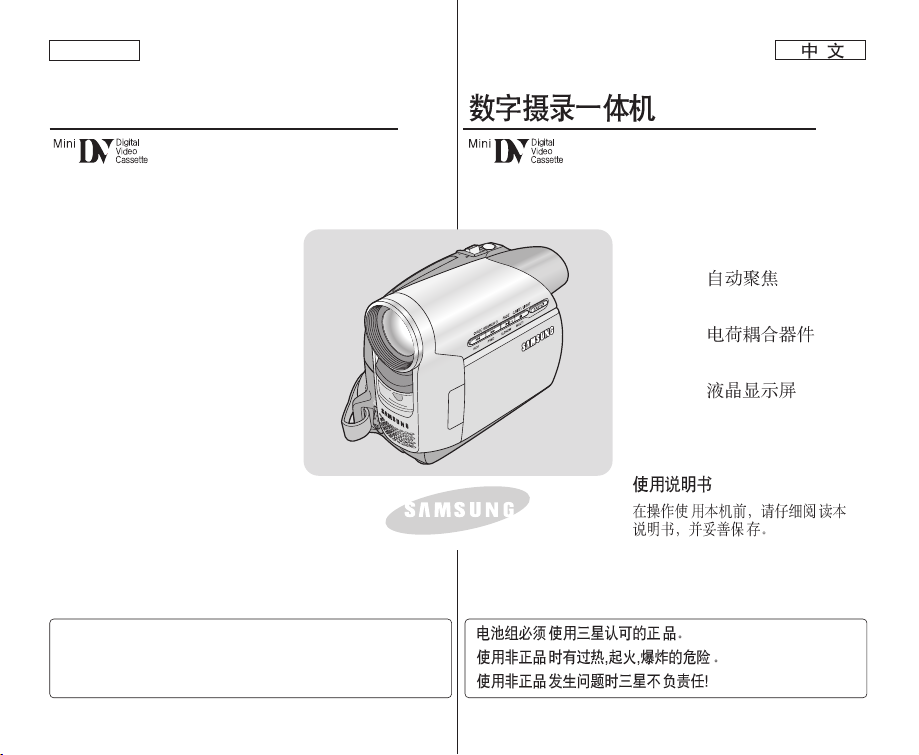
ENGLISH
AD68-01227F
Owner’s Instruction Book
Before operating the unit, please read
this Instruction Book thoroughly, and
retain it for future reference.
Use only approved battery packs.
Otherwise, there is a danger of overheating, fire or explosion.
Samsung is not responsible for problems occurring due to
using unapproved batteries.
Digital Video Camcorder
SC-D371/D372/
D375(H)/D975
AF Auto Focus
CCD Charge Coupled
Device
LCD Liquid Crystal Display
SC-D371/D372/
D375(H)/D975
AF
CCD
LCD
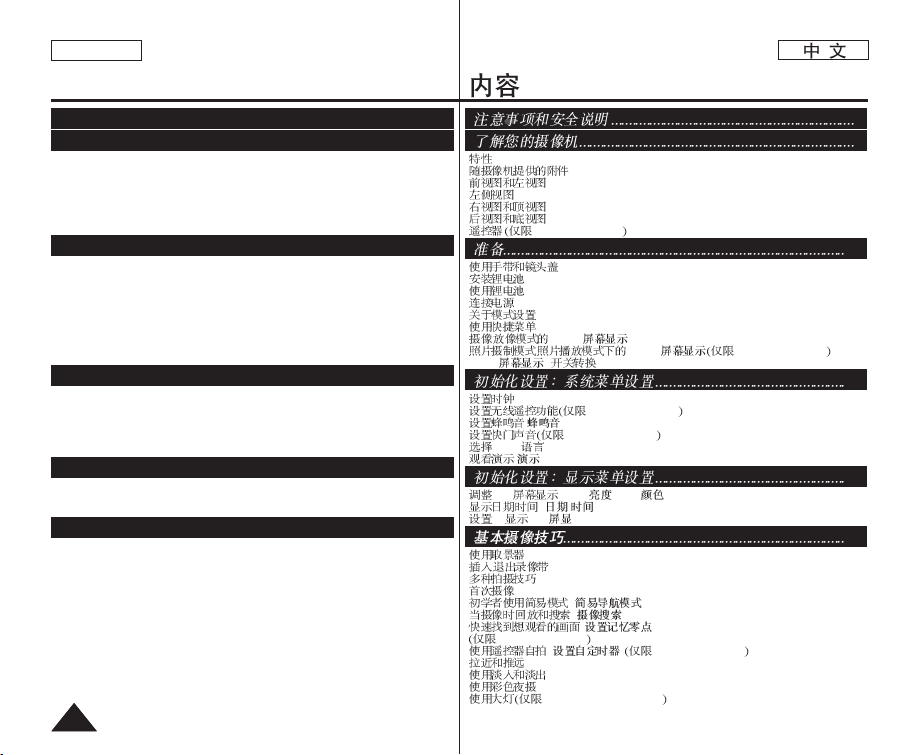
ENGLISH
22
Contents
Features .....................................................................................................................................7
Accessories Supplied with Camcorder......................................................................................8
Front & Left View .......................................................................................................................9
Left Side View ..........................................................................................................................10
Right & Top View ......................................................................................................................11
Rear & Bottom View ................................................................................................................12
Remote Control (SC-D375(H)/D975 only)...............................................................................13
Using the Hand Strap & Lens Cover.......................................................................................14
Lithium Battery Installation.......................................................................................................15
Using the Lithium Ion Battery Pack.........................................................................................16
Connecting a Power Source....................................................................................................19
About the Operating Modes.....................................................................................................19
Using the QUICK MENU .........................................................................................................20
OSD (On Screen Display) in Camera/Player Modes .............................................................21
OSD (On Screen Display) in M.Cam/M.Player Modes (SC-D375(H)/D975 only)..................22
Turning the OSD (On Screen Display) On/Off .......................................................................22
Setting the Clock (Clock Set)..................................................................................................23
Setting the Wireless Remote Control Acceptance (Remote) (SC-D375(H)/D975 only)........24
Setting the Beep Sound (Beep Sound)..................................................................................25
Setting the Shutter Sound (Shutter Sound) (SC-D375(H)/D975 only) .................................26
Selecting the OSD Language (Language).............................................................................27
Viewing the Demonstration (Demonstration) ........................................................................28
Adjusting the LCD Screen (LCD Bright/LCD Color).............................................................29
Displaying the Date/Time (Date/Time)....................................................................................30
Setting the TV Display (TV Display).......................................................................................31
Using the Viewfinder................................................................................................................32
Inserting / Ejecting a Cassette.................................................................................................3 2
Various Recording Techniques ................................................................................................33
Making your First Recording....................................................................................................34
Recording with Ease for Beginners (EASY.Q Mode) .............................................................35
Reviewing and Searching a Recording (REC SEARCH).......................................................36
Searching quickly for a desired scene (Setting the ZERO MEMORY)
(SC-D375(H)/D975 only) .........................................................................................................37
Self Record using the Remote Control (Setting the Self Timer)
(SC-D375(H)/D975 only) .........................................................................................................38
Zooming In and Out.................................................................................................................39
Using the Fade In and Out ......................................................................................................40
Using the COLOR NITE (COLOR NITE)................................................................................41
Using the LIGHT (SC-D372/D375(H)/D975 only)....................................................................42
Getting to Know Your Camcorder ...............................................7
Initial Setting : System Menu Setting.........................................23
Notes and Safety Instructions......................................................5
Basic Recording .........................................................................32
Initial Setting : Display Menu Setting ........................................29
Preparation ................................................................................14
.......................................................................................................................7
..............................................................................................8
.....................................................................................................9
..............................................................................................................10
...................................................................................................11
...................................................................................................12
SC-D375(H)/D975 .........................................................................13
................................................................................................14
..........................................................................................................15
..........................................................................................................16
..............................................................................................................19
.......................................................................................................19
.......................................................................................................20
/ OSD ( ) ......................................................................21
/ OSD ( ) SC-D375(H)/D975 ......22
OSD (
) ...................................................................................22
..............................................................................................................23
SC-D375(H)/D975 .......................................................24
( ) .............................................................................................25
SC-D375(H)/D975 ..............................................................26
OSD (Language).................................................................................27
( ) ....................................................................................................28
LCD (LCD / LCD )............................................................29
/ ( / ) ...................................................................................30
TV (TV ) ..........................................................................................31
..........................................................................................................32
/ ..................................................................................................32
.......................................................................................................33
..............................................................................................................34
( ) ...................................................................35
, ( ) .........................................................................36
( ZERO MEMORY)
SC-D375(H)/D975 .....................................................................................37
( ) SC-D375(H)/D975 .................................38
..........................................................................................................39
...................................................................................................40
(COLOR NITE) .............................................................................41
SC-D372/D375(H)/D975 ............................................................42
7
23
5
32
29
14
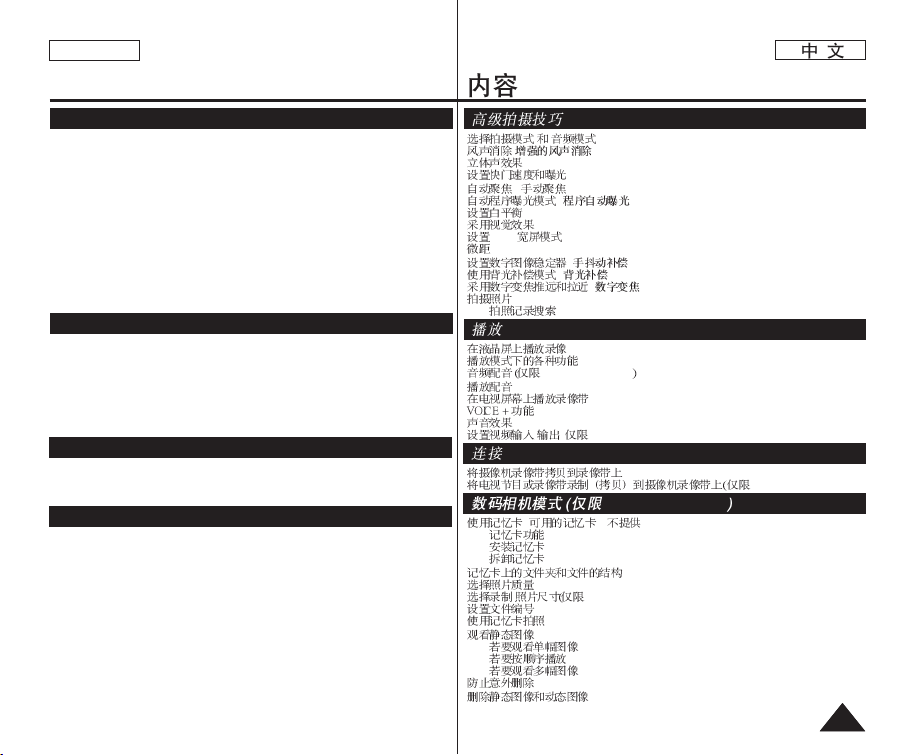
ENGLISH
33
Selecting the Record Mode & Audio Mode.............................................................................43
Cutting Off Wind Noise (WindCut Plus).................................................................................44
Selecting the Real Stereo Function.........................................................................................45
Setting the Shutter Speed & Exposure ...................................................................................46
Auto Focus / Manual Focus.....................................................................................................47
Programed Automatic Exposure Modes (Program AE).........................................................48
Setting the White Balance .......................................................................................................50
Applying Visual Effects ............................................................................................................52
Setting the 16:9 Wide mode ....................................................................................................54
Using the Tele Macro (Macro) .................................................................................................55
Setting the Digital Image Stabilizer (DIS)................................................................................56
Using Back Light Compensation Mode (BLC) ........................................................................57
Zooming In and Out with Digital Zoom (Digital Zoom)..........................................................58
Still Image Recording...............................................................................................................59
Searching for a still image.............................................................................................59
Playing Back a Tape on the LCD Screen................................................................................60
Various Functions while in Player Mode .................................................................................61
Audio Dubbing (SC-D375(H)/D975 only) ................................................................................63
Dubbed Audio Playback...........................................................................................................6 4
Tape Playback on TV Screen ..................................................................................................65
VOICE + Function....................................................................................................................67
Audio Effect..............................................................................................................................68
Setting the AV In/Out (SC-D975 only) .....................................................................................69
Copying a Camcorder Tape onto a Video Tape......................................................................70
Recording (Copying) a TV Programme or Video Tape onto a Camcorder Tape
(SC-D975 only) ........................................................................................................................71
Using a Memory Card (Usable Memory Card) (not supplied)
...................................................72
Memory Card Functions................................................................................................72
Inserting a Memory Card ..............................................................................................72
Ejecting a Memory Card ...............................................................................................72
Structure of Folders and Files on the Memory Card...............................................................73
Selecting the Photo Quality .....................................................................................................74
Selecting the recording Photo Size (SC-D975 only)...............................................................75
Setting the File Number...........................................................................................................76
Taking a Photo Image (JPEG) on the Memory Card..............................................................77
Viewing Photo Images (JPEG)................................................................................................78
To view a Single Image.................................................................................................78
To view a Slide Show....................................................................................................78
To view the Multi Display...............................................................................................78
Protection from accidental Erasure .........................................................................................79
Deleting Photo Images and Moving Images...........................................................................80
Contents
Advanced Recording..................................................................43
Playback.....................................................................................60
Digital Still Camera Mode (SC-D375(H)/D975 only)
....................72
Connection
...........................................................................................70
...................................................................................43
( ) ..................................................................................44
..........................................................................................................45
............................................................................................46
/ ............................................................................................47
( ).......................................................................48
..........................................................................................................50
.......................................................................................................52
16:9 ..............................................................................................54
.....................................................................................................................55
( ).......................................................................56
( )..............................................................................57
( )...................................................................58
..............................................................................................................59
...............................................................................................59
............................................................................................60
.......................................................................................61
SC-D375(H)/D975 .....................................................................63
..............................................................................................................64
....................................................................................65
.......................................................................................................67
..............................................................................................................68
/ ( SC-D975) ....................................................................69
..........................................................................70
SC-D975) ...............71
( ) ( ) ...................................................................72
...................................................................................................72
...................................................................................................72
...................................................................................................72
..........................................................................73
.......................................................................................................74
SC-D975) .....................................................................75
.......................................................................................................76
...................................................................................................77
.......................................................................................................78
........................................................................................78
............................................................................................78
........................................................................................78
.......................................................................................................79
.....................................................................................80
...................................................................43
..................................................................................60
SC-D375(H)/D975 ..........................72
..................................................................................70
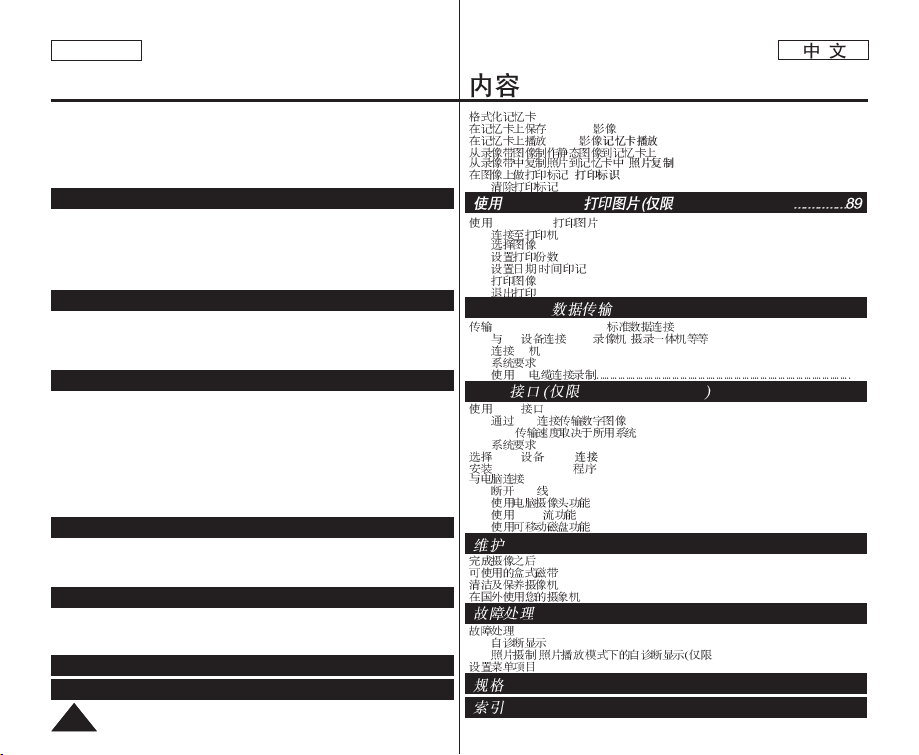
ENGLISH
44
Contents
Formatting a Memory Card......................................................................................................82
Recording Moving Images (MPEG) on a Memory Card.........................................................83
Playing the Moving Images (MPEG) on a Memory Card (M.Play Select)............................85
Recording Photo Image from a Cassette................................................................................86
Copying Still Images from a Cassette to a Memory Card (Photo Copy)..............................87
Marking Images for Printing (Print Mark) ...............................................................................88
Removing the Print Mark ..............................................................................................88
Printing Your Pictures – Using the PictBridge
TM
......................................................................89
Connecting To a Printer ................................................................................................89
Selecting Images...........................................................................................................90
Setting the Number of Prints.........................................................................................90
Setting the Date/Time Imprint Option ...........................................................................90
Printing Images .............................................................................................................90
Canceling the Printing...................................................................................................90
Transferring IEEE1394 (i.LINK)-DV Standard Data Connections ..........................................91
Connecting to a DV Device (DVD Recorder, Camcorder, etc.)...........................................91
Connecting to a PC.......................................................................................................91
System Requirements...................................................................................................91
Recording with a DV Connection Cable.......................................................................92
Using USB Interface ................................................................................................................93
Transferring a Digital Image through a USB Connection.............................................93
USB Connection Speed depending on the System.....................................................93
System Requirements...................................................................................................93
Selecting the USB Device (USB Connect) ............................................................................94
Installing DV Media PRO Program..........................................................................................95
Connecting to a PC..................................................................................................................96
Disconnecting the USB Cable ......................................................................................96
Using the PC Camera Function....................................................................................97
Using the USB Streaming Function..............................................................................98
Using the removable Disk Function..............................................................................98
After Finishing a Recording .....................................................................................................99
Usable Cassette Tapes ............................................................................................................99
Cleaning and Maintaining the Camcorder.............................................................................100
Using Your Camcorder Abroad..............................................................................................101
Troubleshooting......................................................................................................................102
Self Diagnosis Display ................................................................................................102
Self Diagnosis Display in M.Cam/M.Player Modes (SC-D375(H)/D975 only) ..........103
Setting menu items ................................................................................................................105
IEEE 1394 Data Transfer............................................................91
USB Interface (SC-D375(H)/D975 only) ....................................93
Maintenance ..............................................................................99
Troubleshooting.......................................................................102
Specifications.......................................................................... 107
Index....................................................................................... 108
PictBridge
TM
(SC-D375(H)/D975 only).......................................89
.......................................................................................................82
(MPEG) .............................................................................83
MPEG ( ) .............................................................85
...............................................................86
( ) ........................................................87
( ) ..........................................................................88
...............................................................................................88
PictBridge
TM
..................................................................................89
...............................................................................................89
.......................................................................................................90
...............................................................................................90
/ ......................................................................................90
.......................................................................................................90
.......................................................................................................90
IEEE1394 (i.LINK)-DV .........................................................91
DV (DVD , ).............................................91
PC .....................................................................................................91
.......................................................................................................91
DV 92
USB ....................................................................................................93
USB ..........................................................................93
USB
......................................................................93
.......................................................................................................93
USB (USB ) .................................................................................94
DV Media PRO ...................................................................................95
..........................................................................................................96
USB ...................................................................................................96
.....................................................................................97
USB .........................................................................................98
.....................................................................................98
.......................................................................................................99
................................................................................................99
..............................................................................................100
......................................................................................101
............................................................................................................102
.................................................................................................102
/ SC-D375(H)/D975)............103
.....................................................................................................105
IEEE 1394 .......................................................91
USB SC-D375(H)/D975 ................................93
..................................................................................99
........................................................................102
..............................................................................107
................................................................................108
PictBridge
TM
SC-D375(H)/D975)
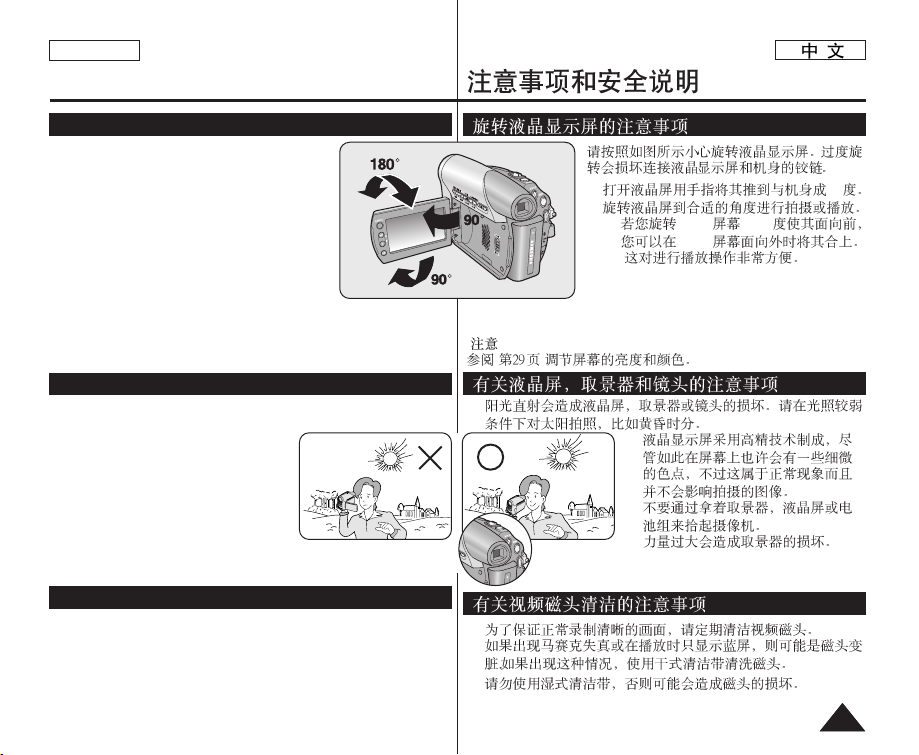
Please rotate the LCD Screen carefully as illustrated.
Over rotation may cause damage to the inside of the
hinge that connects the LCD Screen to the
Camcorder.
1. Open the LCD Screen 90 degrees to the
Camcorder with your finger.
2. Rotate it to the best angle to record or play.
■
If you rotate the LCD Screen 180 degrees so it
is facing forward, you can close the LCD
Screen with the display facing out.
■
This is convenient during playback operations.
[Note]
Refer to page 29 to adjust brightness and color of the LCD Screen.
1. Direct sunlight can damage the LCD Screen, the inside of the Viewfinder
or the Lens. Take pictures of the sun only in low light conditions, such as
at dusk.
2. The LCD Screen has been manufactured
using high precision technology.
However, there may be tiny dots (red, blue
or green in color) that appear on the LCD
Screen. These dots are normal and do not
affect the recorded picture in any way.
3. Do not pick up the Camcorder by holding
the Viewfinder, LCD Screen or Battery Pack.
4. Applying excessive force to the Viewfinder may damage it.
■
To ensure normal recording and a clear picture, clean the video heads
regularly.
If a square block-shape distorts playback, or only a blue screen is
displayed, the video heads may be dirty.
If this happens, clean the video heads with a dry type cleaning cassette.
■
Do not use a wet-type cleaning cassette. It may damage the video heads.
ENGLISH
55
Notes and Safety Instructions
Notes regarding the Rotation of the LCD Screen
Notes regarding the Video Head Cleaning
Notes regarding the LCD Screen, Viewfinder, Lens
1. 90
2.
■
LCD 180
LCD
■
[ ]
1.
2.
3.
4.
■
■

ENGLISH
66
Servicing & Replacement Parts
Notes and Safety Instructions
Notes regarding Camcorder
Notices regarding Copyright
■ Do not leave the Camcorder exposed to high temperatures (above 60 °C
or 140 °F).
For example, in a parked car in the sun or exposed to direct sunlight.
■ Do not let the Camcorder get wet. Keep the Camcorder away from rain,
sea water, and any other form of moisture.
If the Camcorder gets wet, it may get damaged. Sometimes a malfunction
due to exposure to liquids cannot be repaired.
■ A sudden rise in atmospheric temperature may cause condensation to
form inside the Camcorder.
- When you move the Camcorder from a cold location to a warm location
(e.g. from outside to inside during the winter.)
- When you move the Camcorder from a cool location to a hot location
(e.g. from inside to outside during the summer.)
■ If the (DEW) protection feature is activated, leave the Camcorder for
at least two hours in a dry, warm room with the cassette compartment
opened and the Battery Pack removed.
Television programs, video tapes, DVD titles, films, and other program
materials may be copyrighted.
Unauthorized copying of copyrighted material may be against the law.
All the trade names and registered trademarks mentioned in this manual or
other documentation provided with your Samsung product are trademarks or
registered trademarks of their respective holders.
■ Do not attempt to service this Camcorder yourself.
■ Opening or removing covers may expose you to dangerous voltage or
other hazards.
■ Refer all servicing to qualified service personnel.
■ When replacement parts are required, be sure the service technician has
used replacement parts specified by the manufacturer and having the
same characteristics as the original part.
■ Unauthorized substitutions may result in fire, electric shock or other
hazards.
■
( 60 C
140 F)
■
■
- (
)
■
(DEW)
DVD
■
■
■
■
■
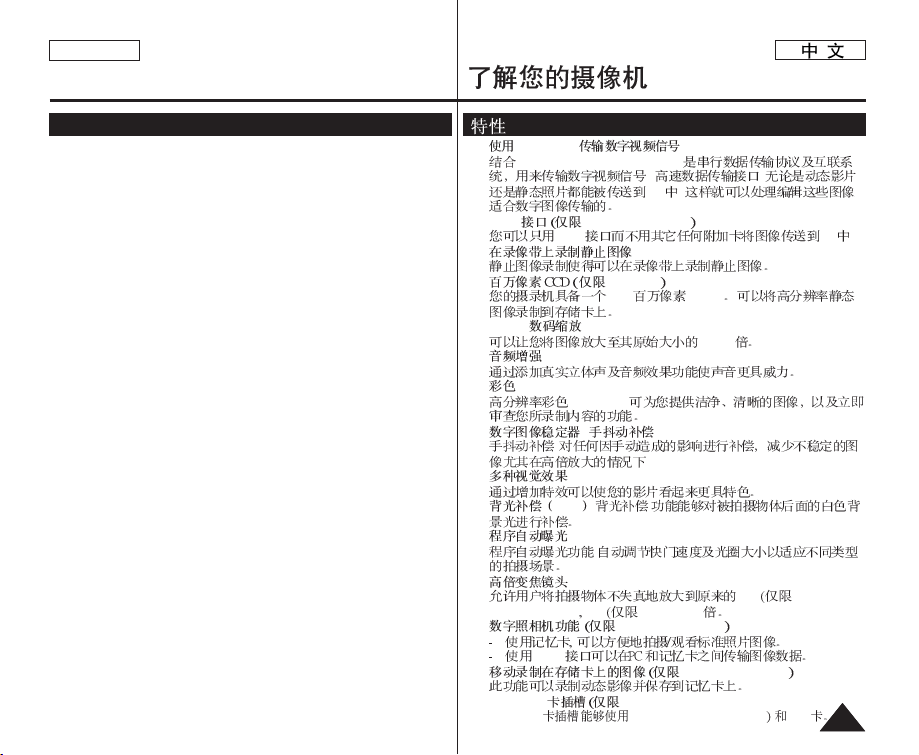
ENGLISH
77
Getting to Know Your Camcorder
Features
■ Digital Data Transfer Function with IEEE1394
By incorporating the IEEE 1394 (i.LINK™: i.LINK is a serial data transfer
protocol and interconnectivity system, used to transmit DV data) high speed
data transport port, both moving and photo images can be transferred to a PC,
making it possible to produce or edit various images.
■ USB Interface for Digital Image Data Transfer (SC-D375(H)/D975 only)
You can transfer images to a PC using the USB interface without an add-on card.
■ Still Image Recording on a Tape
Still image recording makes it possible to record a still image on a tape.
■ Mega-pixel CCD (SC-D975 only)
Your camcorder incorporates a 1.0 mega-pixel CCD. High-resolution photo
images can be recorded to a Memory card.
■ 1200x Digital Zoom
Allows you to magnify an image up to 1200 times its original size.
■ Audio Enhancement
Provides more powerful sound with the Real Stereo and Audio Effect features.
■ Color TFT LCD
A high-resolution color TFT LCD gives you clean, sharp images as well as the
ability to review your recordings immediately.
■ Digital Image Stabilizer (DIS)
The DIS compensates for any handshake, reducing unstable images
particularly at high magnification.
■ Various Visual Effects
The Visual Effects allow you to give your films a special look by adding various
special effects.
■ Back Light Compensation (BLC)
The BLC function compensates for a bright background behind a subject you're
recording.
■ Program AE
The Program AE enables you to alter the shutter speed and aperture to suit the
type of scene/action to be filmed.
■ High Power Zoom Lens
Power Zoom lens allows users to magnify the subject clearly up to X34
(SC-D371/D372/D375(H) only), X26(SC-D975 only)
■ Digital Still Camera Function (SC-D375(H)/D975 only)
- Using Memory Card, you can easily record and playback standard photo
images.
- You can transfer standard photo images on the Memory Card to your PC
using the USB interface.
■ Moving Image Recording on a Memory Card (SC-D375(H)/D975 only)
Moving image recording makes it possible to record video onto a Memory Card.
■ MMC/SD card slot (SC-D375(H)/D975 only)
MMC/SD card slot is able to use MMC(Multi Media Cards) and SD cards.
■
IEEE1394
IEEE 1394 (i.LINKTM: i.LINK
) ,
PC ,
■
USB SC-D375(H)/D975
USB PC
■
■
SC-D975
1.0 CCD
■
1200x
1200
■
■
TFT LCD
TFT LCD
■
( )
■
■
BLC
■
■
X34 SC-D371/
D372/D375(H))
X26 SC-D975)
■
SC-D375(H)/D975
USB
■
SC-D375(H)/D975
■
MMC/SD SC-D375(H)/D975)
MMC/SD MMC(Multi Media Cards SD

Make sure that the following basic accessories are supplied with your
Digital Video Camcorder.
Basic Accessories
1. Lithium Ion Battery Pack
(SB-LSM80)
2. AC Power Adapter (AA-E9
TYPE)
3. Audio/Video Cable
4. Instruction Book
5. Lithium Battery for Remote
Control (SC-D375(H)/D975
only) or Clock. (TYPE:
CR2025)
6. Remote Control
(SC-D375(H)/D975 only)
7. USB Cable
(SC-D375(H)/D975 only)
8. Software CD
(SC-D375(H)/D975 only)
9. Lens Cover
10. Lens Cover Strap
[ Notes ]
■
The contents can vary depending on the sales region.
■
Parts and accessories are available at your local Samsung dealer
and service center.
ENGLISH
88
Getting to Know Your Camcorder
Accessories Supplied with Camcorder
2. AC Power Adapter
(AA-E9 TYPE)
7. USB Cable
(SC-D375(H)/D975 only)
10. Lens Cover Strap
1. Lithium Ion Battery Pack
(SB-LSM80)
5. Lithium Battery (CR2025)
8. Software CD
(SC-D375(H)/D975 only)
3. Audio/Video Cable
6. Remote Control
(SC-D375(H)/D975 only)
9. Lens Cover
4. Instruction Book
1. (SB-LSM80)
2. (AA-E9 )
3.
4.
5.
SC-D375(H)/D975)
( : CR2025)
6.
SC-D375(H)/D975)
7. USB
SC-D375(H)/D975)
8. CD
SC-D375(H)/D975)
9.
10.
[ ]
■
■

ENGLISH
99
Getting to Know Your Camcorder
Front & Left View
1. Lens
2. Remote Sensor (SC-D375(H)/D975 only)
3. Light (SC-D372/D375(H)/D975 only)
4. TAPE EJECT Switch
5. EASY.Q Button ➥page 35
6. Function Buttons
7. TFT LCD Screen
8. Internal Microphone
[ Caution ]
Be careful not to cover the internal microphone and lens during recording.
[ Notes ]
■
Illustrations of SC-D375 are used in this owner’s instructions.
■
Although the external appearances of SC-D371, SC-D372, SC-D375(H) and SC-D975
are different, they are both operated in the same way.
!!
@@
**
&&
##
$$
^^
%%
(SC-D375(H)/D975 only)
1.
2. SC-D375(H)/D975
3 SC-D372/D375(H)/D975
4.
5. EASY.Q ➥ 35
6.
7.
8.
[ ]
■
SC-D375
■
SC-D371, SC-D372, SC-D375(H) SC-D975
Button
<Player>
<Camera>
<M.Player> (SC-D375(H)/D975 only)
œœœœ
REW
REC SEARCH –
REV
√√√√
FF
REC SEARCH +
FWD
√√
❙❙
PLAY/STILL
FADE
S.SHOW (SLIDE SHOW)
■
STOP
C.NITE/LIGHT
(SC-D372/D375(H)/D975 only)
MULTI (MULTI DISPLAY)
<Player>
( )
<Camera> ( )
<M.Player> ( )
SC-D375(H)/D975
œœœœ
√√√√
√√
❙❙
S.SHOW
■
C.NITE/LIGHT
SC-D372/D375(H)/D975
MULTI

ENGLISH
1010
Getting to Know Your Camcorder
Left Side View
!!
@@
##
$$
%%
^^
(SC-D375(H)/D975 only)
1. Q.MENU Button ➥page 20
2. [▲ / ▼] (W/T) Button
3. OK Button
4. Viewfinder
5. Speaker
6. Mode Switch (CARD/TAPE) (SC-D375(H)/D975 only)
[ Note ]
When you close LCD panel with the LCD screenfacing out, [▲ / ▼] button
function works reversely.
MENU / Q.MENU
<Player>
<Camera>
<M.Cam>
(SC-D375(H)/D975 only)
<M.Player>
(SC-D375(H)/D975 only)
W (……)
Move Up
Volume Up
Wide / Adjust MF
Wide / Adjust MF
Previous
T (††)
Move Down
Volume Down
Tele / Adjust MF
Tele / Adjust MF
Next
1. ➥ 20
2.
[▲ / ▼] (W/T)
3. OK
4.
5.
6.
CARD/TAPE
SC-D375(H)/D975
LCD LCD [▲ / ▼]
MENU / Q.MENU
<Player> (
)
<Camera> (
)
<M.Cam>
( )
SC-D375(H)/D975)
<M.Player>
(
)
SC-D375(H)/D975)
W (……) T (††)

ENGLISH
1111
Getting to Know Your Camcorder
Right & Top View
1. Zoom Lever
2. PHOTO Button ➥page 59
3. DISPLAY Button
4. MENU Button
5. Start/Stop Button
6. Power Switch
(CAMERA or PLAYER)
7. DC Jack
8. Jacks
9. Jack Cover
10. Cassette Door
11. Hand Strap
Jacks
$$
%%
^^
!!
@@
##
&&
((
))
**
11
IEEE1394
AV Jack
USB IEEE1394
AV Jack
SC-
D375(H)/
D975
SC-D371/
D372
IEEE1394
USB IEEE1394
SC-
D375(H)/
D975
SC-D371/
D372
1.
2.
➥
59
3.
4.
5.
6.
7. DC
8.
9.
10.
11.

ENGLISH
1212
Getting to Know Your Camcorder
Rear & Bottom View
1. Lithium Battery Cover
2. Charging Indicator
3. Memory Card Slot (SC-D375(H)/D975 only)
4. Tripod Receptacle
5. Battery Release Switch
Usable Memory Cards
$$
##
!!
%%
@@
(SC-D375(H)/D975 only)
SC-D375(H)/D975 only
MMC/SD
SC-D375(H)/D975
MMC/SD
1.
2.
3. SC-D375(H)/D975
4.
5.
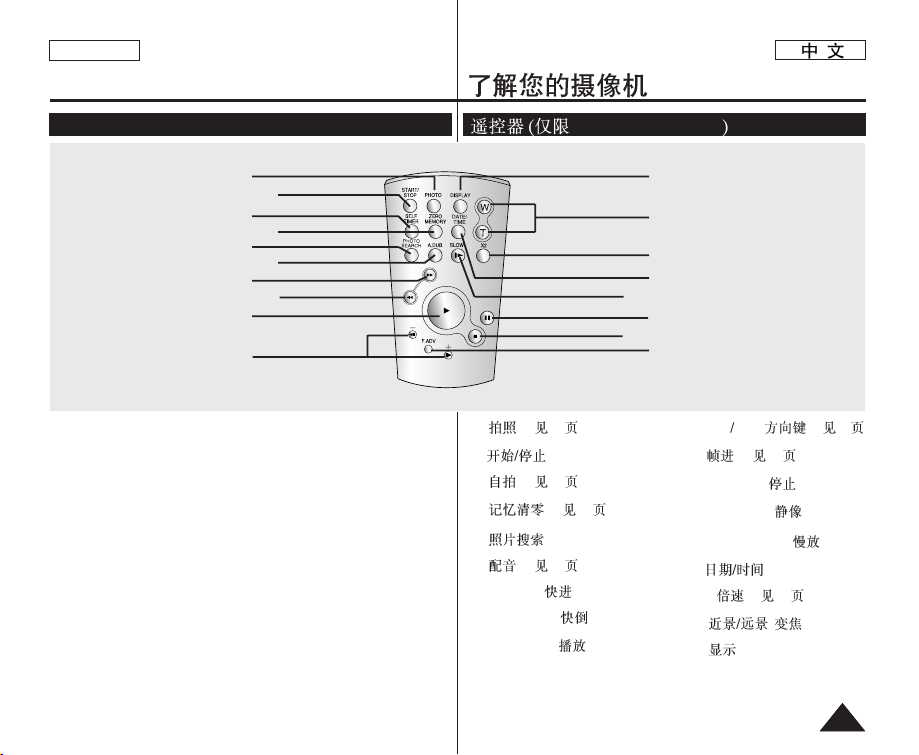
ENGLISH
1313
Getting to Know Your Camcorder
Remote Control (SC-D375(H)/D975 only)
1. PHOTO Button ➥page 59
2. START/STOP Button
3. SELF TIMER Button
➥page 38
4. ZERO MEMORY Button
➥page 37
5. PHOTO SEARCH Button
6. A.DUB Button ➥page 63
7.
√√√√
(FF) Button
8.
œœœœ
(REW) Button
9.
√√
(PLAY) Button
10.œœ❙❙ / ❙❙√√(Direction) Button
➥page 61
11. F. ADV Button ➥page 62
12. ■ (STOP) Button
13. ❙❙ (STILL) Button
14. SLOW (❙
√√
) Button
15. DATE/TIME Button
16. X2 Button ➥page 62
17. W/T (Zoom) Button
18. DISPLAY Button
!!
@@
##
$$
%%
^^
&&
((
))
88
77
66
55
44
33
11
22
**
SC-D375(H)/D975
1. ➥ 59
2.
3. ➥ 38
4. ➥ 37
5.
6. ➥ 63
7.
√√√√
(FF)
8.
œœœœ
(REW)
9.
√√
(PLAY)
10. œœ❙❙ ❙❙
√√
➥ 61
11. ➥ 62
12. ■ (STOP)
13. ❙❙ (STILL)
14. SLOW ( ❙
√√
)
15.
16. 2 ➥ 62
17.
18.
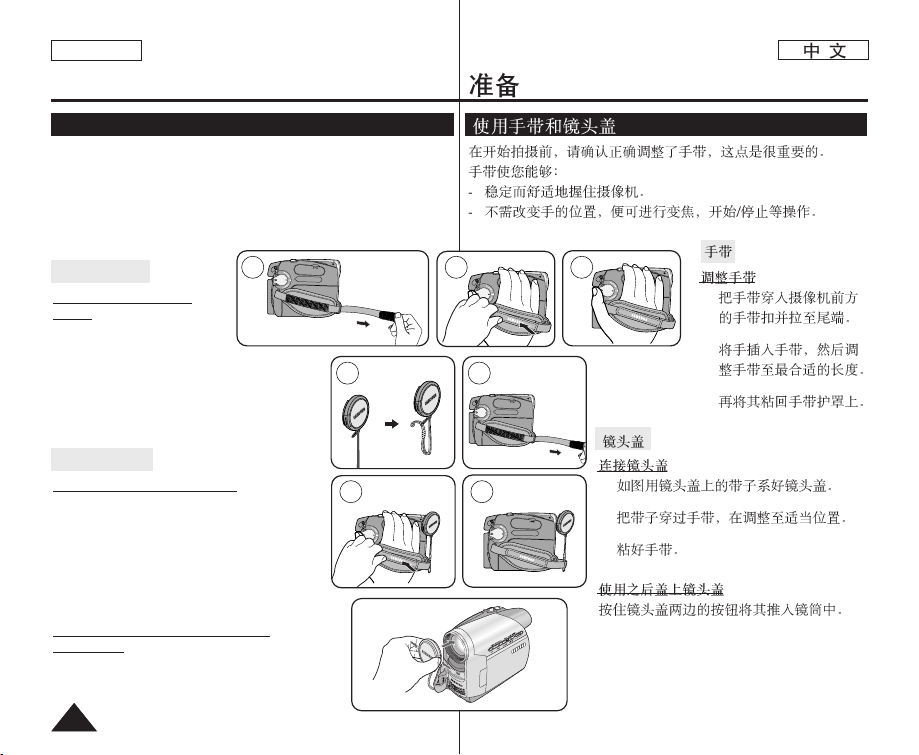
It is very important to ensure that the Hand Strap has been correctly
adjusted before you begin your recording.
The Hand Strap enables you to:
- Hold the Camcorder in a stable, comfortable position.
- Press the [Zoom] and [Start/Stop] button without having to change
the position of your hand.
Hand Strap
Adjusting the Hand
Strap
1. Insert the Hand Strap into the
Hand Strap Hook on the front
side of the Camcorder and pull its end through
the hook.
2. Insert your hand into the Hand Strap and
adjust its length for your convenience.
3. Close the Hand Strap.
Lens Cover
Attaching the Lens Cover
1. Hook up the Lens Cover with the Lens Cover
Strap as illustrated.
2. Hook up the Lens Cover Strap to the Hand
Strap, and adjust it following the steps as
described for the Hand Strap.
3. Close the Hand Strap.
Installing the Lens Cover after
Operation
Press buttons on both sides of the Lens Cover, then
attach it to the Camcorder Lens.
ENGLISH
1414
Preparation
Using the Hand Strap & Lens Cover
1 2 3
1 2
2 3
1.
2.
3.
1.
2.
3.
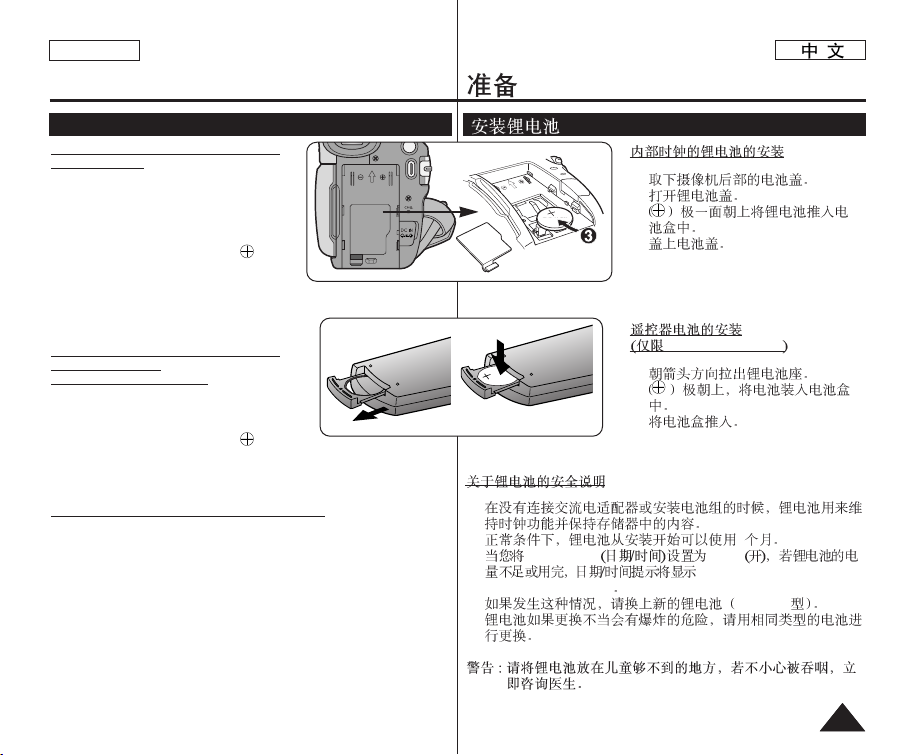
ENGLISH
1515
Preparation
Lithium Battery Installation
Lithium Battery Installation for the
Internal Clock
1. Remove the Battery Pack from the rear of the
Camcorder.
2. Open the Lithium Battery Cover on the rear of
the Camcorder.
3. Position the Lithium Battery in the Lithium
Battery Holder, with the positive ( )
terminal face up.
Be careful not to reverse the polarity of the
Battery.
4. Close the Lithium Battery Cover.
Lithium Battery Installation for the
Remote Control
(SC-D375(H)/D975 only)
1. Pull out the Lithium Battery Holder toward the
direction of the arrow.
2. Position the Lithium Battery in the Lithium
Battery Holder, with the positive ( ) terminal
face up.
3. Reinsert the Lithium Battery Holder.
Precaution regarding the Lithium Battery
1. The Lithium Battery maintains the clock function and preset contents of the
memory; even if the Battery Pack or AC Power adapter is removed.
2. The Lithium Battery for the Camcorder lasts about 6 months under normal
operation from time of installation.
3. When the Lithium Battery becomes weak or dead, the date/time indicator
will display <12:00 AM JAN. 1,2007> when you set the <Date/Time> to
<On>. When this occurs, replace the Lithium Battery with a new one (type
CR2025).
4. There is a danger of explosion if Battery is incorrectly replaced. Replace
only with the same or equivalent type.
Warning: Keep the Lithium Battery out of reach of children. Should a
battery be swallowed, consult a doctor immediately.
1.
2.
3.
4.
SC-D375(H)/D975
1.
2.
3.
1.
2. 6
3.
<Date/Time> <On>
<12:00 AM JAN. 1,2007>
(12:00 AM 1. 1,2007)
CR2025
4.
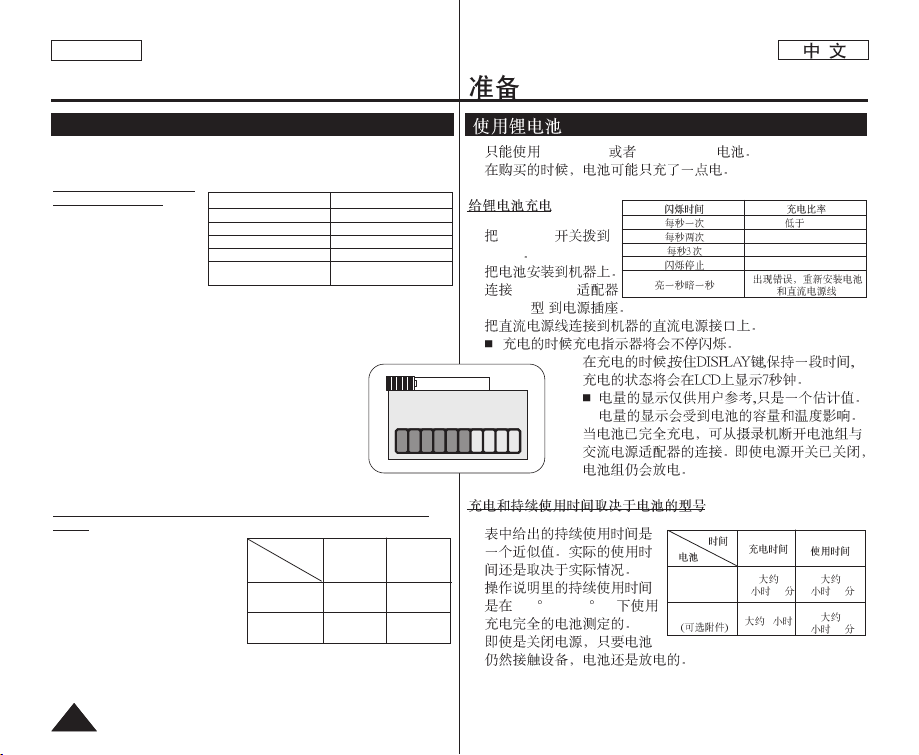
ENGLISH
1616
Preparation
Using the Lithium Ion Battery Pack
✤ Use SB-LSM80 or SB-LSM160 Battery Pack only.
✤ The Battery Pack may be charged a little at the time of purchase.
Charging the Lithium
Ion Battery Pack
1. Turn the [Power] switch
to [OFF].
2. Attach the Battery Pack to
the Camcorder.
3. Connect the AC Power
adapter (AA-E9 TYPE) to
a wall socket.
4. Connect the DC cable to the DC jack on the Camcorder.
■
The charging indicator will start to blink, showing that the Battery is
charging.
5. Press and hold the DISPLAY button while charging and
the charging status will be displayed on the LCD screen
for 7 seconds.
■
The battery charge status is given as reference and is
an estimation. It may differ depending on the Battery
capacity and temperature.
6. When the Battery is fully charged, disconnect the Battery
Pack and the AC Power Adapter from the Camcorder.
Even with the Power switched Off, the Battery Pack will
still discharge.
Charging, Recording Times based on Model and Battery
Type.
✤ The continuous recording times
given in the table to the right are
approximations.
Actual recording time depends on
usage.
✤ The continuous recording times in
the operating instructions are
measured using a fully charged
Battery Pack at 77 °F (25 °C).
✤ Even when the Power switched Off, the Battery Pack will still discharge if it
is left attached to the device.
Battery
SB-LSM80
SB-LSM160
(Option)
Time
Charging time
Approx.
1hr 20min
Approx. 3hr
Approx.
1hr 20min
Approx.
2hr 40min
Blinking time Charging rate
Once per second Less than 50%
Twice per second 50% ~ 75%
Three times per second 75% ~ 90%
Blinking stops and stays on 90% ~ 100%
On for a second and Error - Reset the Battery
off for a second Pack and the DC Cable
Recording
time
Battery Info
BBaatttteerryy cchhaarrgg eedd
0% 50% 100%
✤ SB-LSM80 SB-LSM160
✤
1. [Power]
[OFF]
2.
3. AC Power
(AA-E9 )
4.
5.
6.
✤
✤
77 F (25 C)
✤
SB-LSM80
SB-LSM160
1 20
3
1 20
2 40
50%
50% ~ 75%
75% ~ 90%
90% ~ 100%
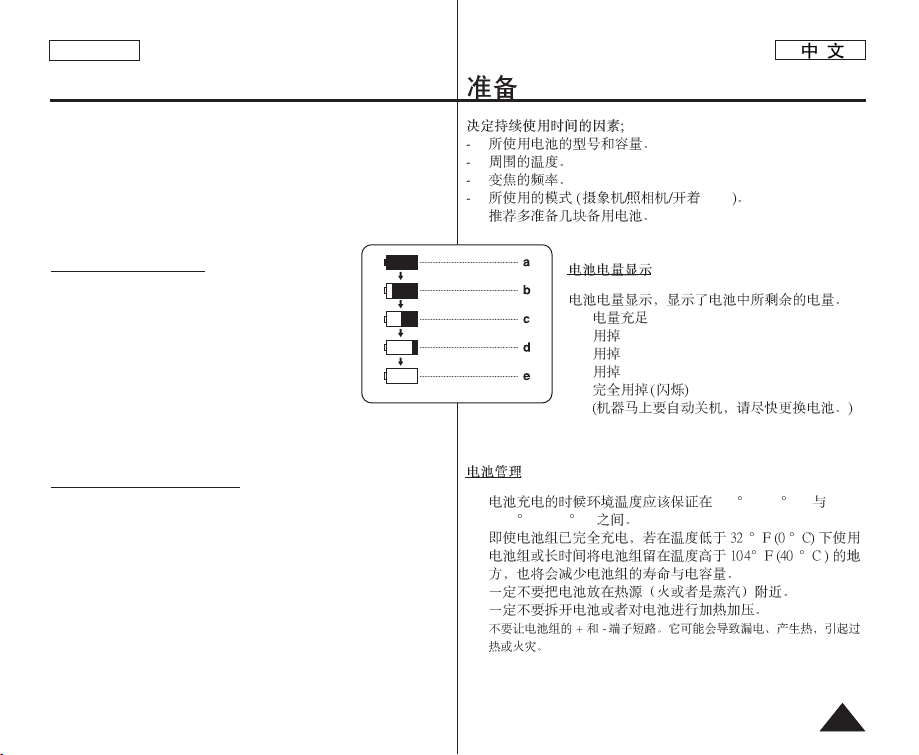
ENGLISH
1717
Preparation
The amount of continuous recording time available depends on;
- The type and capacity of the Battery Pack you are using.
- Ambient temperature.
- How often the Zoom function is used.
- Type of use (Camcorder/Camera/With LCD Screen etc.).
It is recommended that you have several batteries available.
Battery Level Display
The battery level display indicates the amount of power
remaining in the Battery Pack.
a. Fully charged
b. 20~40% used
c. 40~80% used
d. 80~95% used
e. Completely used (Blinking)
(The Camcorder will turn off soon, change the
battery as soon as possible.)
Battery Pack Management
■
The Battery Pack should be recharged in an environment between
32 °F (0 °C) and 104 °F (40°C).
■
The life and capacity of the Battery Pack will be reduced if it is used
in temperatures below 32 °F (0 °C) or left in temperatures above
104 °F (40 °C) for a long period of time, even when it is fully
recharged.
■
Do not put the Battery Pack near any heat source (i.e. fire or a
heater).
■
Do not disassemble, apply pressure to, or heat the Battery Pack.
■
Do not allow the + and – terminals of the Battery Pack to be shortcircuited. It may cause leakage, heat generation, induce overheating
or fire.
(Blinking)
LCD
a.
b. 20~40%
c.
40~80%
d.
80~95%
e.
■
32 F (0 C)
104 F (40 C)
■
■
■
■
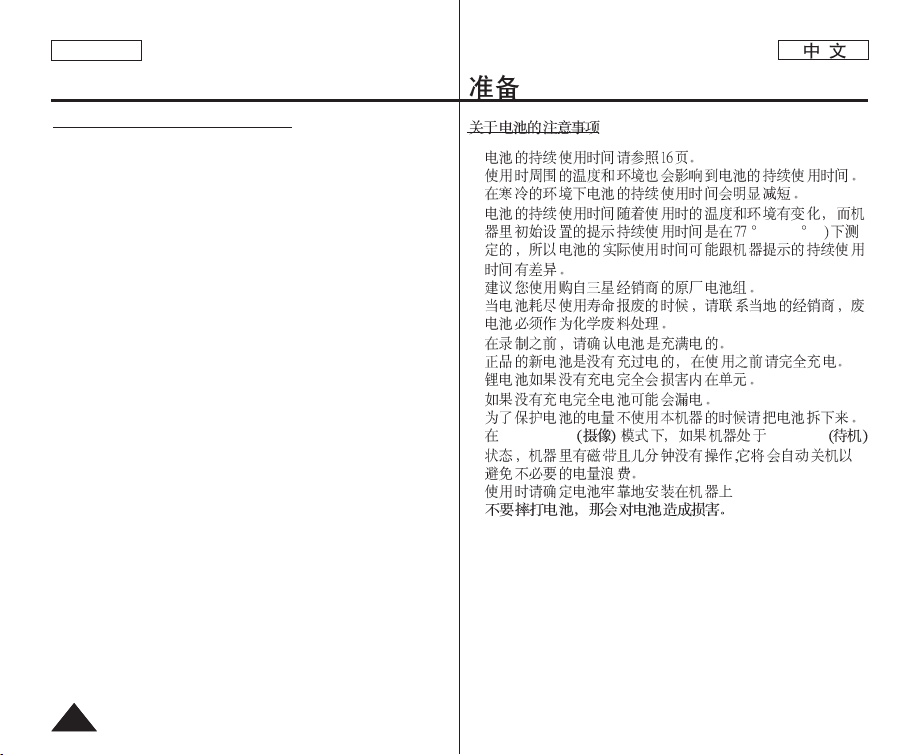
ENGLISH
1818
Preparation
Notes regarding the Battery Pack
■
Please refer to the table on page 16 for approximate continuous
recording time.
■
The recording time is affected by temperature and environmental
conditions.
■
The recording time shortens dramatically in a cold environment. As
the environmental temperature and conditions vary.
■
The continuous recording times in the operating instructions are
measured using a fully charged Battery Pack at 77 °F (25 °C). The
remaining battery time may differ from the approximate continuous
recording times given in the instructions.
■
It is recommended you use the original Battery Pack that is available
at SAMSUNG retailer.
When the Battery reaches the end of its life, please contact your local
dealer.
The batteries have to be dealt with as chemical waste.
■
Make sure that the Battery Pack is fully charged before starting to
record.
■
A brand new Battery Pack is not charged. Before using the Battery
Pack, you need to charge it completely.
■
Fully discharging a Lithium Ion Battery damages the internal cells.
The Battery Pack may be prone to leakage when fully discharged.
■
To preserve battery power, keep your Camcorder turned off when you
are not operating it.
■
If your Camcorder is in <Camera> mode, and it is left in <STBY>
mode without being operated for more than 5 minutes with a tape
inserted, it will automatically turn itself off to protect against
unnecessary battery discharge.
■
Make sure that the Battery Pack is fitted firmly into place.
Do not drop the Battery Pack. Dropping the Battery Pack may
damage it.
■
■
■
■
F(25 C
■
■
■
■
■
■
<Camera> <STBY>
■
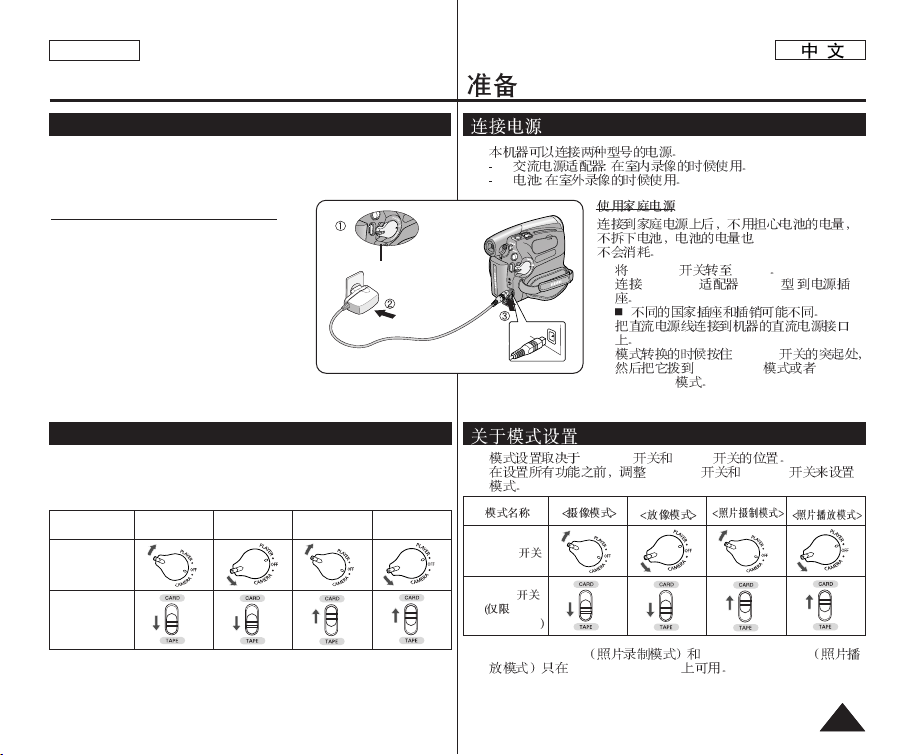
✤ There are two types of power source that can be connected to your
Camcorder.
- The AC Power Adapter: used for indoor recording.
- The Battery Pack: used for outdoor recording.
Using a Household Power Source
Connect to a household power source to use the
Camcorder without having to worry about the
battery power. You can keep the Battery Pack
attached; the battery power will not be consumed.
1. Turn the [Power] switch to [OFF].
2. Connect the AC Power adapter (AA-E9 TYPE)
to a wall socket.
■
The plug and wall socket type may differ
according to your resident country.
3. Connect the DC cable to the DC jack of the
Camcorder.
4. Set the Camcorder to each mode by holding down the tab on the [Power]
switch and turning it to the [CAMERA] or [PLAYER] mode.
✤ The operating modes are determined by the position of the [Power] switch
and the [Mode] switch.
✤ Set the Operation Mode by adjusting [Power] switch and [Mode] switch
before operating any functions.
✤ M.Cam Mode : Memory Camera Mode / M.Player Mode : Memory Player
Mode
✤ The <M.Cam Mode> and the <M.Player Mode> are only enabled on
SC-D375(H)/D975.
ENGLISH
1919
About the Operating Modes
Preparation
Connecting a Power Source
<Camera Mode>
<M.Cam Mode>
<Player Mode>
<M.Player
Mode>
Mode Name
[Power] Switch
[Mode] Switch
(SC-D375(H)/D975
only)
Power Switch
✤
1. [Power] [OFF]
2. AC Power (AA-E9 )
3.
4. [Power]
[CAMERA]
[PLAYER]
✤ [Power] [Mode]
✤ [Power] [Mode]
✤ <M.Cam Mode> <M.Player Mode>
SC-D375(H)/D975
[Power]
[Mode]
SC-
D375(H)/D975
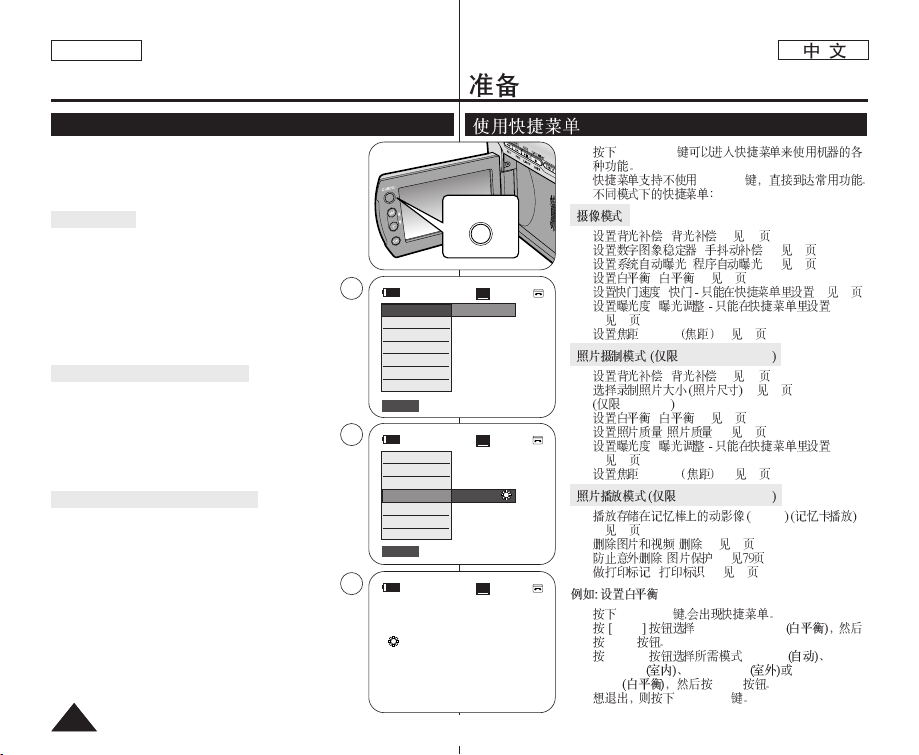
ENGLISH
2020
Preparation
Using the QUICK MENU
✤ QUICK MENU is used to access camcorder functions by using
the [Q.MENU] button.
✤ QUICK MENU provides easier access to frequently used menus
without using the [MENU] button.
✤ Functions available using the QUICK MENU are as below:
Camera Mode
■
Setting the Back Light Compensation (BLC) ➥page 57
■
Setting the Digital Image Stabilizer (DIS) ➥page 56
■
Programed Automatic Exposure Modes (Program AE)
➥page 48
■
Setting the White Balance (White Balance) ➥page 50
■
Setting the Shutter Speed (Shutter)- Can only be
operated by using the QUICK MENU ➥page 46
■
Setting the Exposure (Exposure)- Can only be operated by
using the QUICK MENU ➥page 46
■
Setting the Focus (Focus) ➥page 47
M.Cam Mode (SC-D375(H)/D975 only)
■
Setting the Back Light Compensation (BLC) ➥page 57
■
Selecting the recording Photo Size (Photo Size) ➥page 75
(SC-D975 only)
■
Setting the White Balance (White Balance) ➥page 50
■
Setting the Photo Quality (Photo Quality) ➥page 74
■
Setting the Exposure (Exposure)- Can only be operated by
using the QUICK MENU ➥page 46
■
Setting the Focus (Focus) ➥page 47
M.Player Mode (SC-D375(H)/D975 only)
■
Playing the Moving Images (MPEG) on the Memory Card
(M. Play Select) ➥page 85
■
Deleting Photo Images and Moving Images (Delete) ➥page 80
■
Protection from accidental Erasure (Protect) ➥page 79
■
Marking Images for Printing (Print Mark) ➥page 88
For example: Setting the White Balance
1. Press the [Q.MENU] button.
The quick menu list will appear.
2. Press the [▲ / ▼] button to select <White Balance>, then
press the [OK] button.
3. Press the [▲ / ▼] button to select desired mode <Auto>,
<Indoor>, <Outdoor> or <Custom WB>, then press the
[OK] button.
4. To exit, press the [Q.MENU] button.
60min
0:00:10
SP
STBY
BLC
DIS
Program AE
White Balance
Shutter
Exposure
Focus
…
†
Outdoor
Q.MENU
60min
0:00:10
SP
STBY
Exit
Q.MENU
Exit
Q.MENU
Off
1
3
4
SP
STBY
œ
<When the Outdoor option was selected>
BLC
DIS
Program AE
White Balance
Shutter
Exposure
Focus
60min
0:00:10
11 66::99 WWiiddee
✤ [Q.MENU]
✤ [MENU]
✤
■
( ) ➥ 57
■
( ) ➥ 56
■
( ) ➥ 48
■
( ) ➥ 50
■
( ) ➥ 46
■
( )
➥ 46
■
Focus ➥ 47
SC-D375(H)/D975
■
( ) ➥ 57
■
➥ 75
SC-D975
■
( ) ➥ 50
■
( ) ➥ 74
■
( )
➥ 46
■
Focus ➥ 47
SC-D375(H)/D975
■
MPEG
➥ 85
■
( ) ➥ 80
■
( ) ➥
■
( ) ➥ 88
1. [Q.MENU]
2. ▲ / ▼ <White Balance>
[OK]
3. [▲ / ▼] <Auto>
<Indoor> <Outdoor> <Custom
WB>
[OK]
4. [Q.MENU]
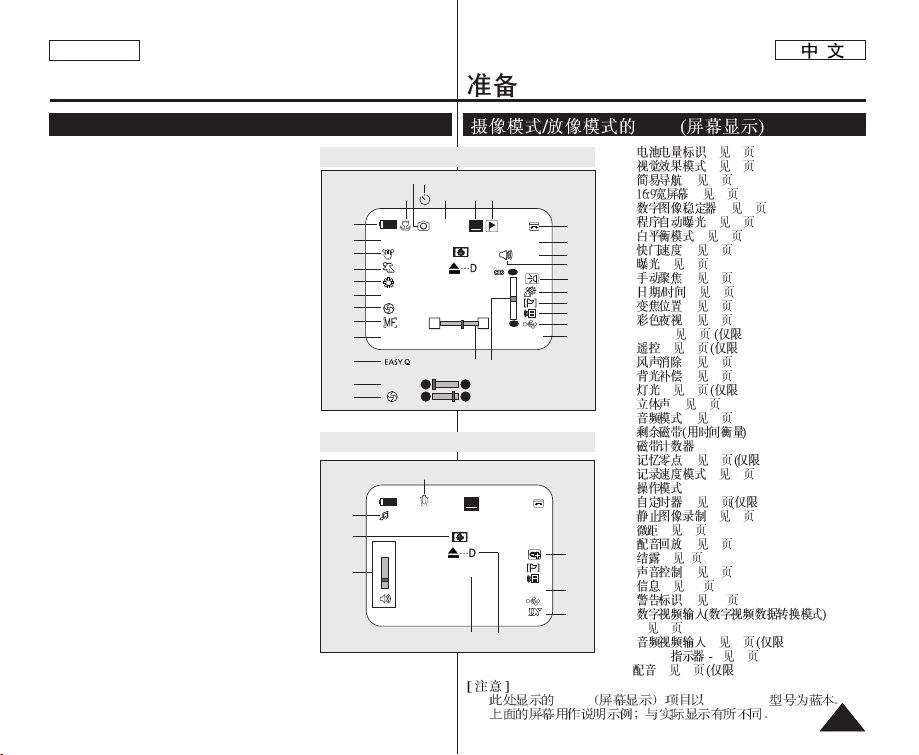
ENGLISH
2121
Preparation
OSD (On Screen Display) in Camera/Player Modes
1. Battery Level ➥page 17
2. Visual Effects Mode ➥page 52
EASY.Q ➥page 35
16:9 Wide ➥page 54
3. DIS ➥page 56
4. Program AE ➥page 48
5. White Balance Mode ➥page 50
6. Shutter Speed ➥page 46
7. Exposure ➥page 46
8. Manual Focus ➥page 47
9. Date/Time ➥page 30
10. Zoom Position ➥page 39
11. COLOR NITE ➥pages 41
12. USB ➥page 96 (SC-D375(H)/D975 only)
13. Remote ➥page 24 (SC-D375(H)/D975 only)
14. WindCut Plus ➥page 44
15. BLC (Back Light Compensation) ➥page 57
16. Light ➥page 42
(SC-D372/D375(H)/D975 only)
17. Real Stereo ➥page 45
18. Audio Mode ➥page 43
19. Remaining Tape (measured in minutes)
20. Tape Counter
21. Zero Memory ➥page 37
(SC-D375(H)/D975 only)
22. Record Speed Mode ➥page 43
23. Operating Mode
24. Self Timer ➥page 38
(SC-D375(H)/D975 only)
25. Still image recording ➥page 59
26. Tele Macro ➥page 55
27. Dubbed Audio Playback ➥page 64
28. DEW ➥page 6
29. Volume Control ➥page 60
30. Message Line ➥page 103
31 Warning Indicator ➥page 103
32. DV IN (DV data transfer mode) ➥page 92
33. AV IN ➥page 69 (SC-D975 only)
34. Voice+ Indicator ➥page 67
35. Audio Dubbing ➥page 63
(SC-D375(H)/D975 only)
[ Notes ]
■
OSD (On Screen Display) items shown here are based on model SC-D375.
■
The above screen is an example for explanation; It is different from the actual
display.
OSD in Camera Mode
OSD in Player Mode
14minSound[2]
0:00:00:10
SP
√
AV In
16BIt
No Tape !
29
27
32
33
35
30
28
12:00 AM JAN. 1,2007
[05]
34
31
OSD
1. ➥ 17
2. ➥ 52
➥ 35
➥ 54
3. ➥ 56
4. ➥ 48
5. ➥ 50
6. ➥ 46
7. ➥ 46
8. ➥ 47
9. ➥ 30
10. ➥ 39
11. ➥ 41
12. USB ➥ 96 SC-D375(H)/D975)
13.
➥ 24 SC-D375(H)/D975)
14.
➥ 44
15. ➥ 57
16. ➥ 42 SC-D372/D375(H)/D975)
17.
➥ 45
18. ➥ 43
19.
20.
21. ➥ 37 SC-D375(H)/D975)
22.
➥ 43
23.
24. ➥ 38 SC-D375(H)/D975)
25.
➥ 59
26. ➥ 55
27. ➥ 64
28. ➥ 6
29. ➥ 60
30. ➥ 103
31. ➥ 103
32.
➥ 92
33. ➥ 69 SC-D975)
34. Voice+
➥ 67
35. ➥ 63 SC-D375(H)/D975)
■
OSD SC-D375
■
60min
10Sec
0:00:11
Color N.1/30
[20]
SP
STBY
Art
16BIt
W
T
S. 1/60
†
…
†
…
No Tape !
S. 1/60
[20]
1
2
3
2
4
5
6
7
8
9
10
6
7
12
11
14
13
15
18
17
19
20
22
2123
2524
26
12:00 AM JAN. 1,2007
8
11 66::99 WWiiddee
…
oo mm
†
16
S
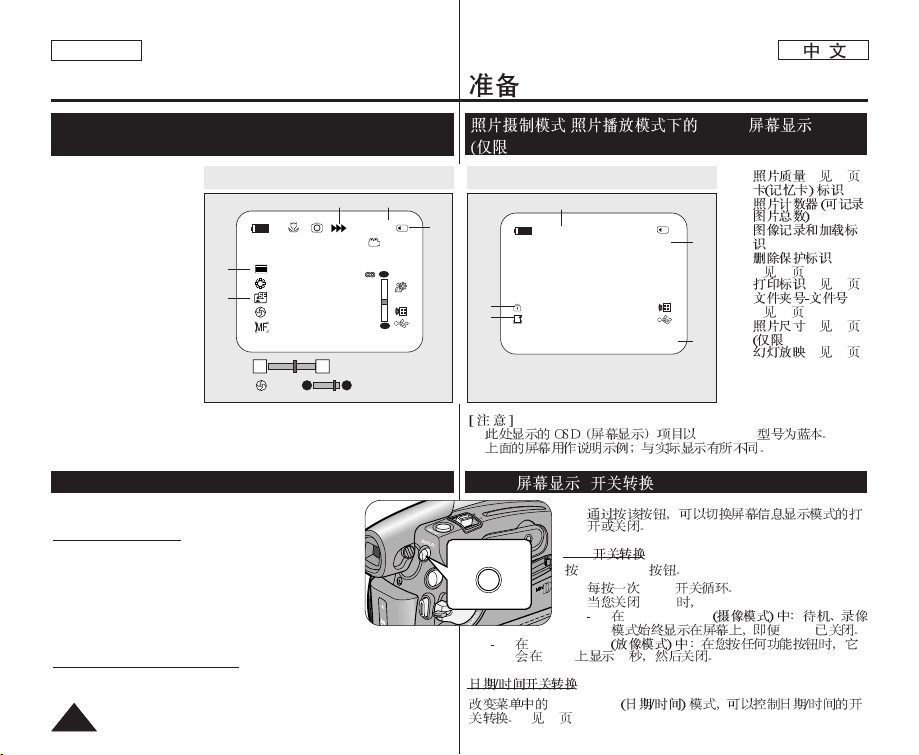
1. Photo Quality
➥page 74
2. CARD (Memory Card)
Indicator
3. Image Counter (Total
number of recordable
photo images)
4. Image Recording and
Loading Indicator
5. Erase Protection
Indicator ➥page 79
6. Print Mark ➥page 88
7. Folder Number - File
Number ➥page 76
8.
Photo Size ➥page 75
(SC-D975 only)
9. Slide Show ➥page 78
[ Notes ]
■
OSD (On Screen Display) items shown here are based on model SC-D375.
■
The above screen is an example for explanation; It is different from the actual
display.
✤ You can switch the display mode of the on-screen
information to on or off by pressing the button.
Turning OSD On/Off
Press the [DISPLAY] button.
■
Each press of the button toggles the OSD function on and
off.
■
When you turn the OSD off,
-
In <Camera Mode>: The STBY, REC modes are always
displayed on the screen, even when the OSD is turned off.
- In <Player Mode>: When you press any Function Button,
it is displayed on the OSD for 3 seconds before it turns off.
Turning the Date/Time On/Off
To turn the Date/Time on or off, access the menu and change the <Date/Time>
mode. ➥page 30
ENGLISH
2222
Preparation
OSD (On Screen Display) in M.Cam/M.Player Modes
(SC-D375(H)/D975 only)
Turning the OSD (On Screen Display) On/Off
DISPLAY
OSD in M.Player Mode
2/46
Slide
12:00 AM JAN. 1,2007 100-0002
800X600
001
5
6
7
8
9
No Memory Card !
OSD in M.Cam Mode
/ OSD ( )
SC-D375(H)/D975)
1.
➥
74
2.
3.
4.
5.
➥
79
6.
➥
88
7.
➥
76
8.
➥
75
SC-D975)
9.
➥
78
■
SC-D375
■
✤
OSD
[DISPLAY]
■
OSD
■
OSD
<Camera Mode>
OSD
<Player Mode>
OSD 3
<Date/Time>
➥
30
OSD ( )
1152
W T
46
1152
12:00 AM JAN. 1,2007
[20]
[20]
†
…
3 min
1
8
34
2
No Memory Card !
…
oo mm
†
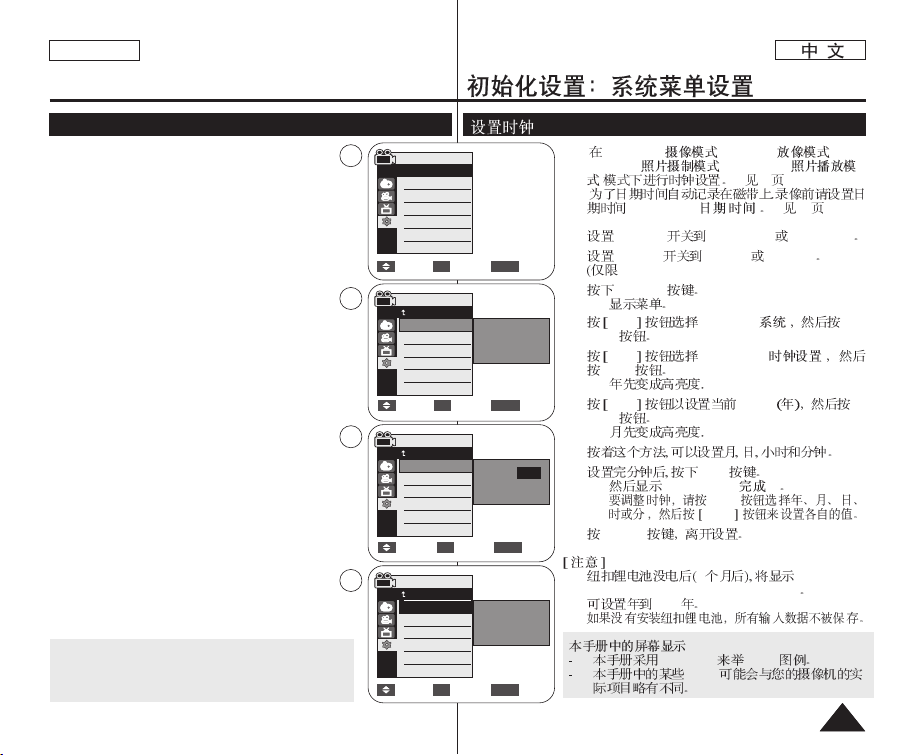
ENGLISH
2323
✤ Clock setup works in <Camera>/<Player>/<M.Cam>/
<M.Player> modes. ➥page 19
✤ The Date/Time is automatically recorded onto a tape. Before
recording, please set the <Date/Time>. ➥page 30
1. Set the [Power] switch to [CAMERA] or [PLAYER].
2. Set the [Mode] switch to [TAPE] or [CARD].
(SC-D375(H)/D975 only)
3. Press the [MENU] button.
■
The menu list will appear.
4. Press the [▲ / ▼] button to select <System>, then
press the [OK] button.
5. Press the [▲ / ▼] button to select <Clock Set>, then
press the [OK] button.
■
The year will be highlighted first.
6. Press the [▲ / ▼] button to set current <Year>, then press
the [OK] button.
■
The month will be highlighted.
7. You can set the month, day, hour and minute following
the same procedure after setting the year.
8. Press the [OK] button after setting the minutes.
■
A message <Complete !> is displayed.
■
To adjust the clock, select the Year, Month, Day, Hour or
Min by pressing the [OK] button, then press the [▲ / ▼]
button to set respective values.
9. To exit, press the [MENU] button.
[ Notes ]
■
After the Lithium Battery loses its charge (after about 6
months), the date/time appears on the screen as <12:00
AM JAN. 1,2007>.
■
You can set the year up to 2037.
■
If the Lithium Battery is not installed, any inputted data will
not be backed up.
Displays in this manual
- OSD illustrations of SC-D375 are used in this manual.
- Some of the OSD in this manual may differ slightly from the
actual items of your camcorder.
Initial Setting : System Menu Setting
Setting the Clock (Clock Set)
Camera Mode
Back
Clock Set
Remote
Beep Sound
Shutter Sound
Language
Demonstration
Set Time
Camera Mode
Back
Clock Set
Remote
Beep Sound
Shutter Sound
Language
Demonstration
JAN 1 2007
12 : 00 AM
Complete !
Camera Mode
√System
Clock Set
Remote
Beep Sound
Shutter Sound
Language
Demonstration
√On
√On
√On
√English
√On
4
5
8
Move Select Exit
MENUOK
Move Select Exit
MENUOK
Move Select Exit
MENUOK
Camera Mode
Back
Clock Set
Remote
Beep Sound
Shutter Sound
Language
Demonstration
JAN 1 2007
12 : 00 AM
…
†
Adjust Select Exit
MENUOK
✤ <Camera>
( )/
<Player>
( )/
<M.Cam>
( )/
<M.Player>
(
)
➥
19
✤
<Date/Time>
( / )➥30
1. [Power] [CAMERA] [PLAYER]
2. [Mode] [TAPE] [CARD]
SC-D375(H)/D975)
3.
[MENU]
■
4.
▲ / ▼ <System>
( )
[OK]
5.
▲ / ▼ <Clock Set>
( )
[OK]
■
6.
▲ / ▼ <Year>
[OK]
■
7.
8. [OK]
■
<Complete !>
( !)
■
[OK]
▲ / ▼
9. [MENU]
■
6 <12:00 AM
JAN. 1,2007> (12:00 AM 1. 1,2007)
■
2037
■
SC-D375 OSD
OSD
6
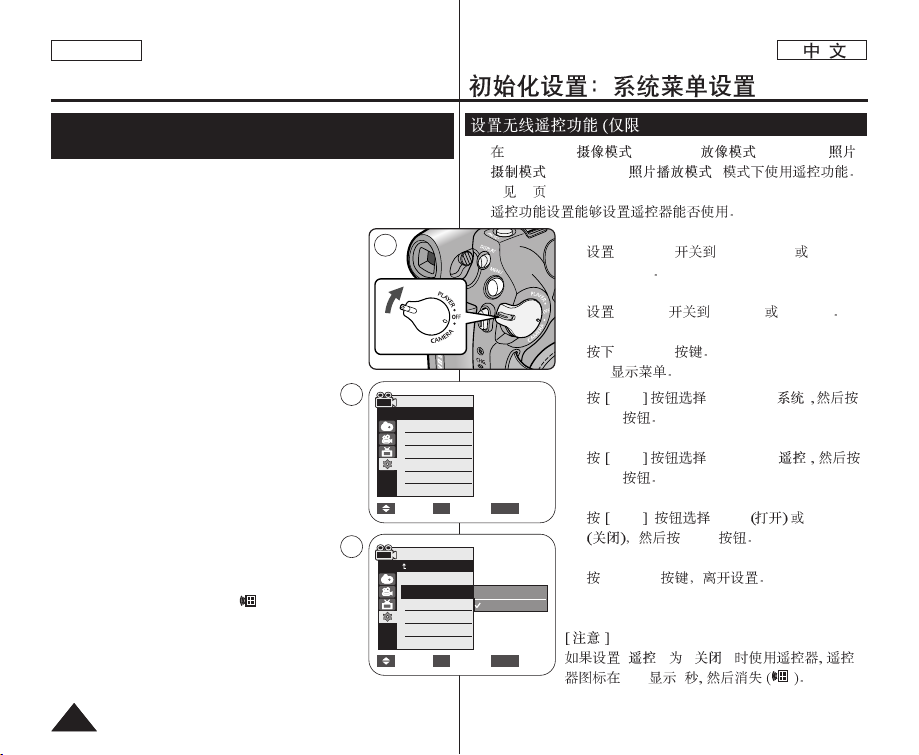
ENGLISH
2424
✤ The Remote function works in <Camera>/<Player>/<M.Cam>/
<M.Player> modes. ➥page 19
✤ The Remote function allows you to enable or disable the remote
control for use with the Camcorder.
1. Set the [Power] switch to [CAMERA] or [PLAYER].
2. Set the [Mode] switch to [TAPE] or [CARD].
3. Press the [MENU] button.
■
The menu list will appear.
4. Press the [▲ / ▼] button to select <System>,
then press the [OK] button.
5. Press the [▲ / ▼] button to select <Remote>, then
press the [OK] button.
6. Press the [▲ / ▼] button to select <On> or <Off>,
then press the [OK] button.
7. To exit, press the [MENU] button.
[ Note ]
If you set the <Remote> to <Off> in the menu and try
to use it, the remote control icon ( ) will blink for 3
seconds on the LCD Screen and then disappear.
Initial Setting : System Menu Setting
Setting the Wireless Remote Control Acceptance (Remote)
(SC-D375(H)/D975 only)
1
Camera Mode
√System
Clock Set
Remote
Beep Sound
Shutter Sound
Language
Demonstration
√On
√On
√On
√English
√On
Move Select Exit
MENUOK
4
Move Select Exit
MENUOK
Off
On
6
Camera Mode
Back
Clock Set
Remote
Beep Sound
Shutter Sound
Language
Demonstration
✤ <Camera>
( )/
<Player>
( )/
<M.Cam>
(
)/
<M.Player>
( )
➥
19
✤
1. [Power] [CAMERA]
[PLAYER]
2. [Mode] [TAPE] [CARD]
3. [MENU]
■
4.
▲ / ▼ <System>
( )
[OK]
5.
▲ / ▼ <Remote>
( )
[OK]
6.
▲ / ▼ <On> <Off>
[OK]
7. [MENU]
< > < >
LCD 3
SC-D375(H)/D975)
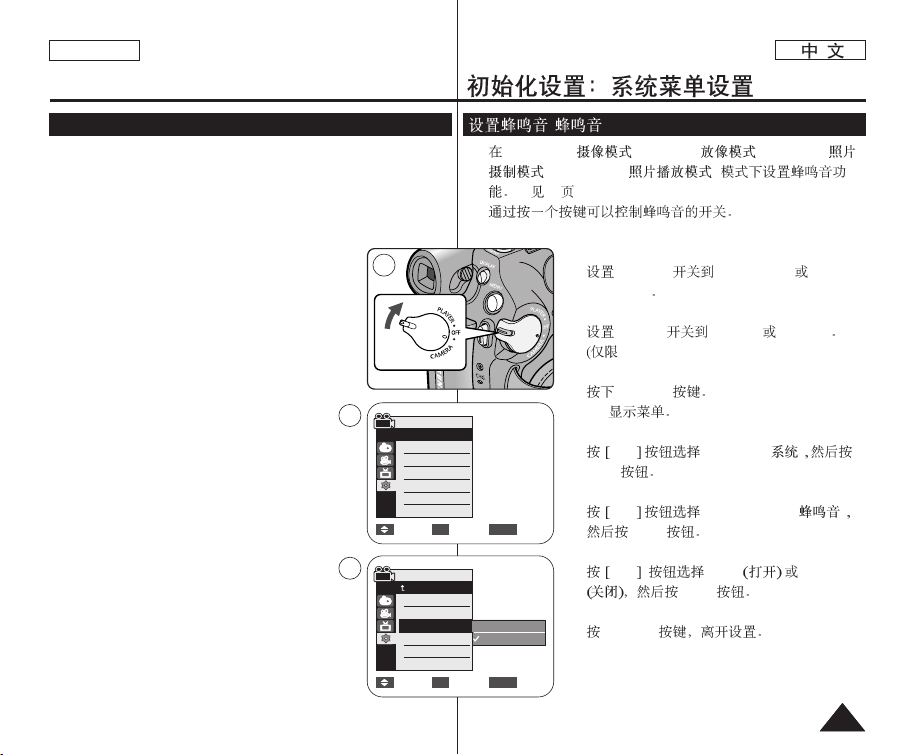
ENGLISH
2525
✤ The Beep Sound function works in <Camera>/<Player>/<M.Cam>/
<M.Player> modes. ➥page 19
✤ You can turn the Beep Sound on or off, when on, each press of a
button sounds a beep.
1. Set the [Power] switch to [CAMERA] or [PLAYER].
2. Set the [Mode] switch to [TAPE] or [CARD].
(SC-D375(H)/D975 only)
3. Press the [MENU] button.
■ The menu list will appear.
4. Press the [▲ / ▼] button to select <System>,
then press the [OK] button.
5. Press the [▲ / ▼] button to select <Beep Sound>,
then press the [OK] button.
6. Press the [▲ / ▼] button to select <On> or
<Off>, then press the [OK] button.
7. To exit, press the [MENU] button.
Initial Setting : System Menu Setting
Setting the Beep Sound (Beep Sound)
Move Select Exit
MENUOK
Off
On
1
Camera Mode
√System
Clock Set
Remote
Beep Sound
Shutter Sound
Language
Demonstration
√On
√On
√On
√English
√On
Move Select Exit
MENUOK
4
6
Camera Mode
Back
Clock Set
Remote
Beep Sound
Shutter Sound
Language
Demonstration
✤ <Camera>
( )/
<Player>
( )/
<M.Cam>
(
)/
<M.Player>
( )
➥
19
✤
1. [Power] [CAMERA]
[PLAYER]
2. [Mode] [TAPE] [CARD]
SC-D375(H)/D975)
3.
[MENU]
■
4.
▲ / ▼ <System>
( )
[OK]
5.
▲ / ▼ <Beep Sound>
( )
[OK]
6.
▲ / ▼ <On> <Off>
[OK]
7. [MENU]
( )
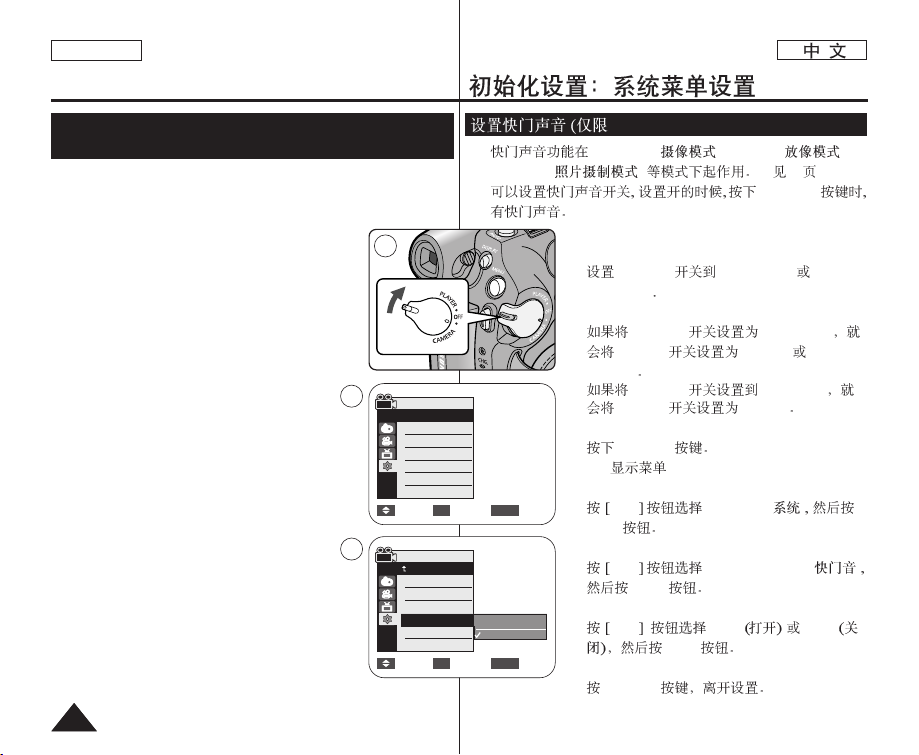
ENGLISH
2626
Initial Setting : System Menu Setting
✤ The Shutter Sound function works in <Camera>/<Player>/<M.Cam>
modes. ➥page 19
✤ You can turn the Shutter Sound on or off, when on,
with each press of the [PHOTO] button, the Shutter
will sound.
1. Set the [Power] switch to [CAMERA] or [PLAYER].
2. If the [Power] switch to [CAMERA], set the [Mode]
switch to [TAPE] or [CARD].
If the [Power] switch to [PLAYER], set the
[Mode] switch to [TAPE].
3. Press the [MENU] button.
■
The menu list will appear.
4. Press the [▲ / ▼] button to select <System>, then
press the [OK] button.
5. Press the [▲ / ▼] button to select <Shutter
Sound>, then press the [OK] button.
6. Press the [▲ / ▼] button to select <On> or <Off>,
then press the [OK] button.
7. To exit, press the [MENU] button.
Setting the Shutter Sound (Shutter Sound)
(SC-D375(H)/D975 only)
Move Select Exit
MENUOK
Off
On
1
Camera Mode
√System
Clock Set
Remote
Beep Sound
Shutter Sound
Language
Demonstration
√On
√On
√On
√English
√On
Move Select Exit
MENUOK
4
6
Camera Mode
Back
Clock Set
Remote
Beep Sound
Shutter Sound
Language
Demonstration
✤ <Camera>
( )/
<Player>
( )/
<M.Cam>
( )
➥
19
✤
[PHOTO]
1. [Power] [CAMERA]
[PLAYER]
2. [Power] [CAMERA]
[Mode] [TAPE]
[CARD]
[Power] [PLAYER]
[Mode] [TAPE]
3. [MENU]
■
4.
▲ / ▼ <System>
( )
[OK]
5.
▲ / ▼ <Shutter Sound>
( )
[OK]
6.
▲ / ▼ <On> <Off>
[OK]
7. [MENU]
SC-D375(H)/D975)
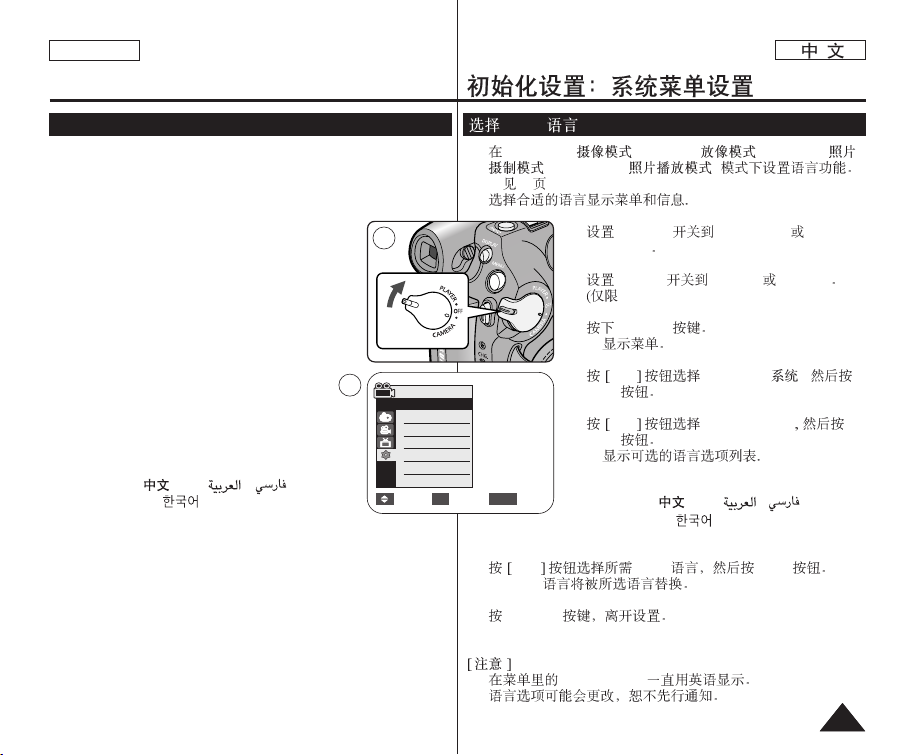
ENGLISH
2727
Selecting the OSD Language (Language)
Initial Setting : System Menu Setting
✤ The Language function works in <Camera>/<Player>/<M.Cam>/
<M.Player> modes. ➥page 19
✤ You can select the desired language to display the menu screen and
the messages.
1. Set the [Power] switch to [CAMERA] or [PLAYER].
2. Set the [Mode] switch to [TAPE] or [CARD].
(SC-D375(H)/D975 only)
3. Press the [MENU] button.
■
The menu list will appear.
4. Press the [▲ / ▼] button to select <System>,
then press the [OK] button.
5.
P
ress the [▲ / ▼] button to select <Language>,
then press the [OK] button.
■
The available language options are listed.
■
English / Français /
Español
/ Deutsch / Italiano /
Português / Polski / Nederlands / Magyar /
Svenska / /
‰‰∑∑¬¬
/// PЫТТНЛИ /
ì͇ªÌҸ͇ / / Suomi / Türkçe /
Norwegian / Danish
6. Press the [▲ / ▼] button to select the desired OSD language, then
press the [OK] button.
■
The OSD language is refreshed in the selected language.
7. To exit, press the [MENU] button.
[ Notes ]
■
The word <Language> in the menu is always indicated in English.
■
Language options may be changed without prior notice.
Camera Mode
√System
Clock Set
Remote
Beep Sound
Shutter Sound
Language
Demonstration
√On
√On
√On
√English
√On
Move Select Exit
MENUOK
4
1
✤ <Camera>
( )/
<Player>
( )/
<M.Cam>
(
)/
<M.Player>
( )
➥
19
✤
1. [Power] [CAMERA]
[PLAYER]
2. [Mode] [TAPE] [CARD]
SC-D375(H)/D975)
3.
[MENU]
■
4.
▲ / ▼ <System>
( ),
[OK]
5.
▲ / ▼
< Language >
[OK]
■
■
English / Français /
Español
/ Deutsch / Italiano /
Português / Polski / Nederlands / Magyar /
Svenska / /
‰‰∑∑¬¬
/// PЫТТНЛИ /
ì͇ªÌҸ͇ / / Suomi / Türkçe /
Norwegian / Danish
6.
▲ / ▼
OSD [OK]
■
OSD
7. [MENU]
■
<Language>
■
OSD (Language)
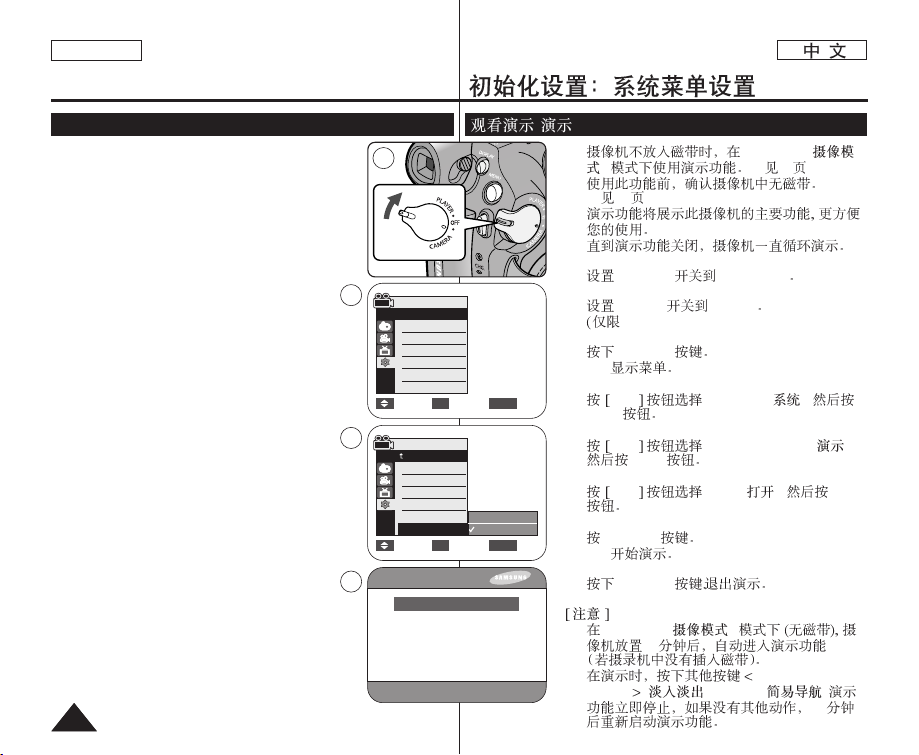
ENGLISH
2828
Initial Setting : System Menu Setting
✤ The Demonstration function may only be used in the
<Camera> mode without a tape inserted in the Camcorder.
➥page 19
✤ Before you begin: Make sure that there is no tape inserted in
the Camcorder. ➥page 32
✤ Demonstration automatically shows you the major functions
that are included with your Camcorder so that you may use
them more easily.
✤ The Demonstration operates repeatedly until the
Demonstration mode is switched Off.
1. Set the [Power] switch to [CAMERA].
2. Set the [Mode] switch to [TAPE].
(SC-D375(H)/D975 only)
3. Press the [MENU] button.
■
The menu list will appear.
4. Press the [▲ / ▼] button to select <System>, then press
the [OK] button.
5. Press the [▲ / ▼] button to select <Demonstration>,
then press the [OK] button.
6. Press the [▲ / ▼] button to select <On>, then press the
[OK] button.
7. Press the [MENU] button.
■
The Demonstration will begin.
8. To quit the Demonstration, press the [MENU] button.
[ Notes ]
■
The Demonstration function is automatically activated
when the Camcorder is left idle for more than 10
minutes after switching to the <Camera> mode (if no tape is
inserted in the Camcorder).
■
If you press other buttons (FADE, C.NITE, EASY.Q) during
the Demonstration mode, the demonstration stops temporarily
and resumes 10 minutes later if you do not operate any other
functions.
Viewing the Demonstration (Demonstration)
Move Select Exit
MENUOK
Off
On
Camera Mode
√System
Clock Set
Remote
Beep Sound
Shutter Sound
Language
Demonstration
√On
√On
√On
√English
√On
Move Select Exit
MENUOK
1
4
6
7
SAMSUNG Camcorder is...
Demonstration
Camera Mode
Back
Clock Set
Remote
Beep Sound
Shutter Sound
Language
Demonstration
34x Optical Zoom
✤ <Camera>
(
)
➥
19
✤
➥
32
✤
✤
1. [Power] [CAMERA]
2. [Mode] [TAPE]
SC-D375(H)/D975)
3. [MENU]
■
4.
▲ / ▼ <System>
( ),
[OK]
5.
▲ / ▼ <Demonstration>
( ),
[OK]
6.
▲ / ▼ <On>
( ), [OK]
7. [MENU]
■
8. [MENU]
■
<Camera>
( )
10
■
FADE, C.NITE,
EASY.Q
( , C.NITE, )
10
( )
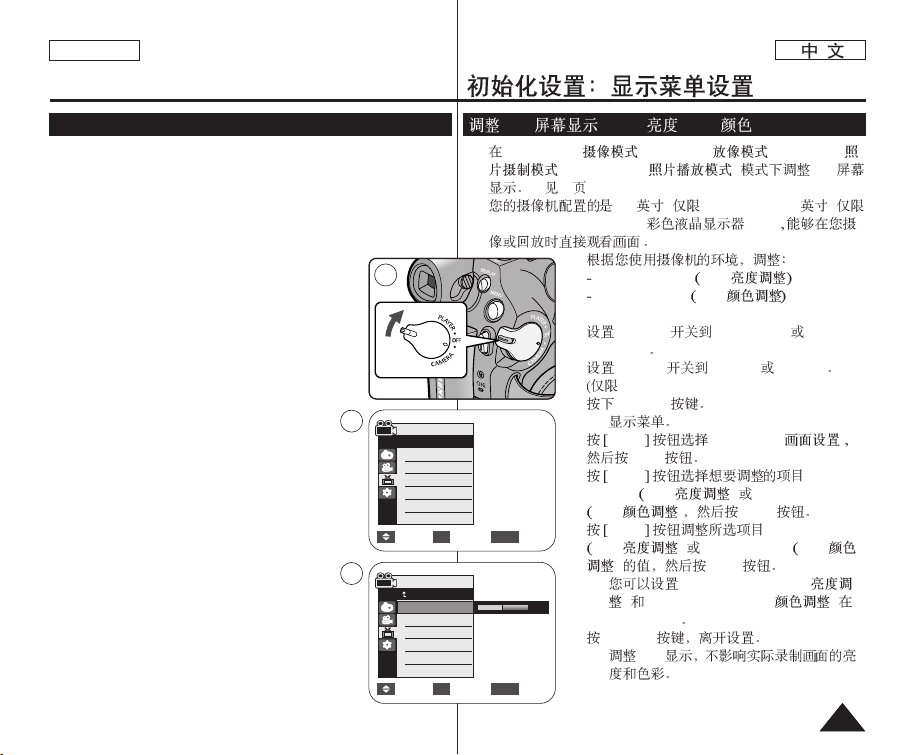
✤ Adjusting the LCD Screen works in <Camera>/<Player>/<M.Cam>/
<M.Player> modes. ➥page 19
✤ Your Camcorder is equipped with a 2.5 inch (SC-D371 only) / 2.7 inch
wide (SC-D372/D375(H)/D975 only) color Liquid Crystal Display (LCD)
Screen, which enables you to view what you are recording or playing back
directly.
✤ Depending on the conditions under which you are using the Camcorder
(indoors or outdoors for example), you can adjust;
- <LCD Bright>
- <LCD Color>
1. Set the [Power] switch to [CAMERA] or [PLAYER].
2. Set the [Mode] switch to [TAPE] or [CARD].
(SC-D375(H)/D975 only)
3. Press the [MENU] button.
■
The menu list will appear.
4. Press the [▲ / ▼] button to select <Display>, then
press the [OK] button.
5. Press the [▲ / ▼] button to select the item you want to
adjust <LCD Bright> or <LCD Color>, then press the
[OK] button.
6. Press the [▲ / ▼] button to adjust the value of the
selected item <LCD Bright> or <LCD Color>, then
press the [OK] button.
■
You can set values for <LCD Bright> and
<LCD Color> between <0> ~ <35>.
7. To exit, press the [MENU] button.
■
Adjusting the LCD Screen does not affect the
brightness and color of the image to be recorded.
ENGLISH
2929
Initial Setting : Display Menu Setting
Adjusting the LCD Screen (LCD Bright/LCD Color)
Move Select Exit
MENUOK
6
[18]
1
Move Select Exit
MENUOK
Camera Mode
√Display
LCD Bright
LCD Color
Date/Time
TV Display
4
√Off
√On
Camera Mode
Back
LCD Bright
LCD Color
Date/Time
TV Display
LCD (LCD / LCD )
✤ <Camera> ( )/<Player> ( )/<M.Cam> (
)/<M.Player> ( ) LCD
➥ 19
✤ 2.5 ( SC-D371) / 2.7 (
SC-D372/D375(H)/D975) (LCD)
✤
<LCD Bright> LCD
<LCD Color> LCD
1. [Power] [CAMERA]
[PLAYER]
2. [Mode] [TAPE] [CARD]
SC-D375(H)/D975)
3.
[MENU]
■
4. ▲ / ▼ <Display> ( )
[OK]
5. ▲ / ▼ <LCD
Bright>
LCD ) <LCD Color>
LCD ) [OK]
6. ▲ / ▼ <LCD Bright>
LCD ) <LCD Color> LCD
) [OK]
■
<LCD Bright> (LCD
) <LCD Color> (LCD )
<0> ~ <35>
7. [MENU]
■
LCD
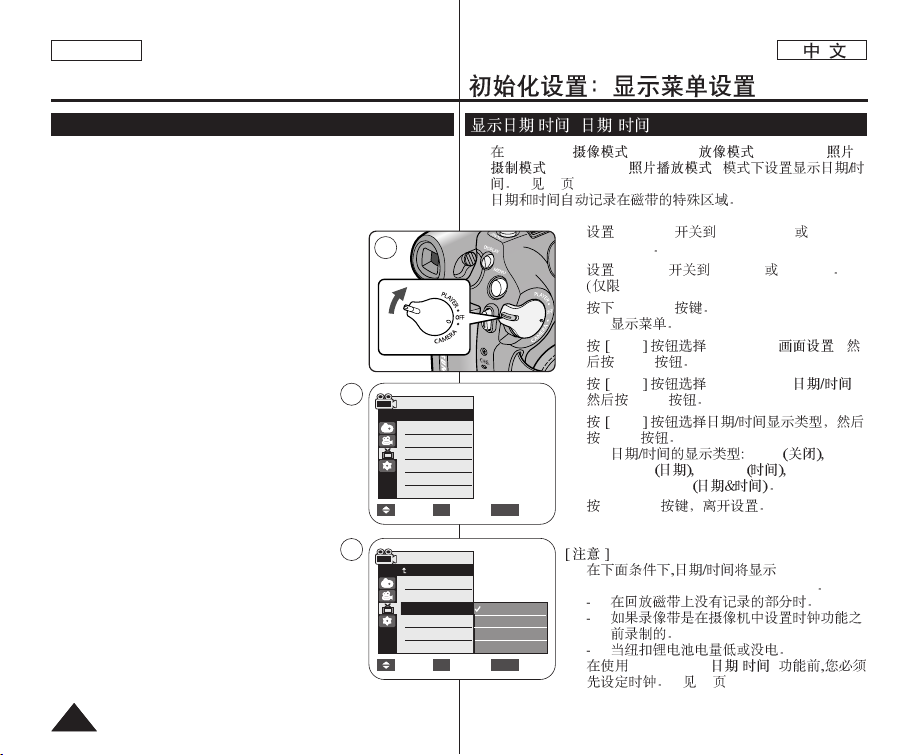
ENGLISH
3030
Displaying the Date/Time (Date/Time)
✤ The Date/Time function works in <Camera>/<Player>/<M.Cam>/
<M.Player> modes. ➥page 19
✤ The date and time are automatically recorded on a special data area
of the tape.
1. Set the [Power] switch to [CAMERA] or [PLAYER].
2. Set the [Mode] switch to [TAPE] or [CARD].
(SC-D375(H)/D975 only)
3. Press the [MENU] button.
■
The menu list will appear.
4. Press the [▲ / ▼] button to select <Display>, then
press the [OK] button.
5. Press the [▲ / ▼] button to select
<Date/Time>, then press the [OK] button.
6. Press the [▲ / ▼] button to select the display type
of the Date/Time, then press the [OK] button.
■
Display type of the Date/Time: <Off>, <Date>,
<Time>, <Date&Time>.
7. To exit, press the [MENU] button.
[ Notes ]
■
The Date/Time will read <12:00 AM JAN. 1,2007> in
the following conditions.
- During playback of a blank section of a tape.
- If the tape was recorded before setting the clock
function in the Camcorder.
- When the Lithium Battery becomes weak or dead.
■
Before you use the <Date/Time> function, you must
set the clock. ➥page 23
Initial Setting : Display Menu Setting
Move Select Exit
MENUOK
Camera Mode
√Display
LCD Bright
LCD Color
Date/Time
TV Display
4
Move Select Exit
MENUOK
Off
Date
Time
Date&Time
1
√Off
√On
6
Camera Mode
Back
LCD Bright
LCD Color
Date/Time
TV Display
/ ( / )
✤ <Camera>
( )/
<Player>
( )/
<M.Cam>
(
)/
<M.Player>
( )
➥
19
✤
1. [Power] [CAMERA]
[PLAYER]
2. [Mode] [TAPE] [CARD]
SC-D375(H)/D975)
3.
[MENU]
■
4.
▲ / ▼ <Display>
( ),
[OK]
5.
▲ / ▼ <Date/Time>
( ),
[OK]
6.
▲ / ▼
[OK]
■
<Off>
<Date> <Time>
<Date&Time>
7. [MENU]
■
<12:00 AM
JAN. 1,2007> (12:00 AM 1. 1,2007)
■
<Date/Time>
( / )
➥
23
