Samsung SC-D364-XAP User Manual [en, es]
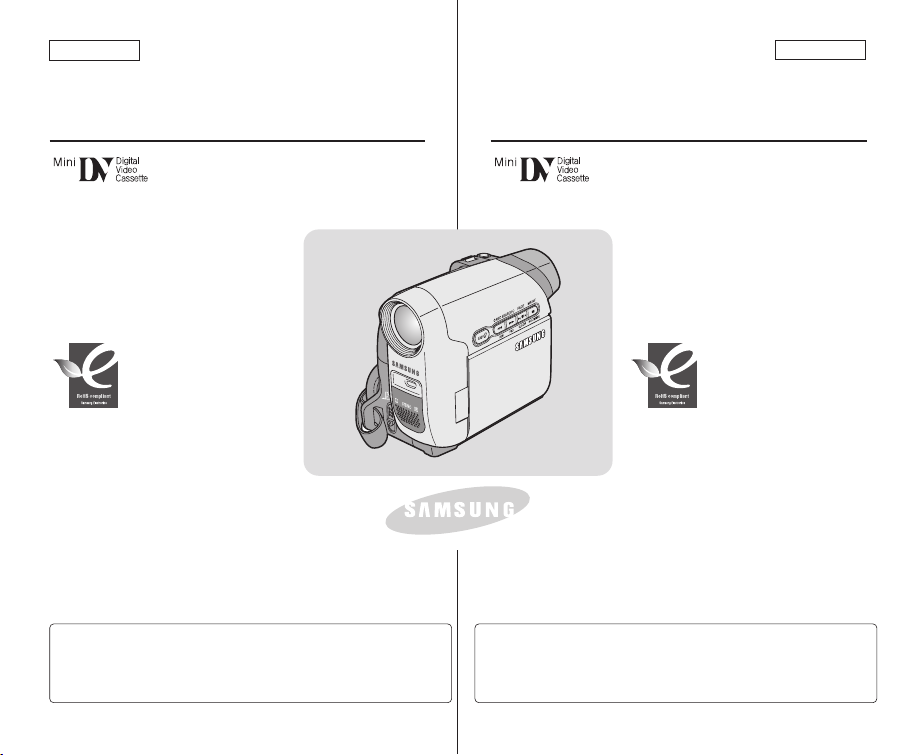
ENGLISH
ESPAÑOL
Digital Video Camcorder
Owner’s Instruction Book
Before operating the unit, please read
this Instruction Book thoroughly, and
retain it for future reference.
AF Auto Focus
CCD Charge Coupled Device
LCD Liquid Crystal Display
SC-D263/D362/D363/
D364/D365/D366
Use only approved battery packs.
Otherwise, there is a danger of overheating, fire or explosion.
Samsung is not responsible for problems occurring due to
using unapproved batteries.
Videocámara digital
Manual de instrucciones
Antes de utilizar la cámara lea detenidamente
este manual de instrucciones y consérvelo para
consultas posteriores.
AF Autofoco
CCD Dispositivo acoplado por
carga
LCD Pantalla de cristal líquido
SC-D263/D362/D363/
D364/D365/D366
Utilice únicamente baterías aprobadas.
De lo contrario, existe peligro de sobrecalentamiento, incendio o
explosión. Samsung no se hace responsable de problemas que
se produzcan debido al uso de baterías no aprobadas.
AD68-00970D
RoHS compliant
Our product complies with
“The Restriction Of the use of
certain Hazardous
Substances in electrical and
electronic equipment”, and we do not use
the 6 hazardous materials- Cadmium(Cd),
Lead (Pb), Mercury (Hg), Hexavalent
Chromium (Cr
+6
), Poly Brominated
Biphenyls (PBBs), Poly Brominated
Diphenyl Ethers(PBDEs)- in our products.
Compatibilidad RoHS
Nuestro producto cumple con “La
restricción de uso de ciertas
sustancias peligrosas en equipo
eléctrico y electrónico”, y no
utilizamos los seis materiales peligrosos:
Cadmio Cd), Plomo (Pb), Mercurio (Hg), Cromo
hexavalente (Cr
+6
), bifenilos polibrominados
(PBBs), difenilos éteres polibrominados
(PBDEs)- en nuestros productos.
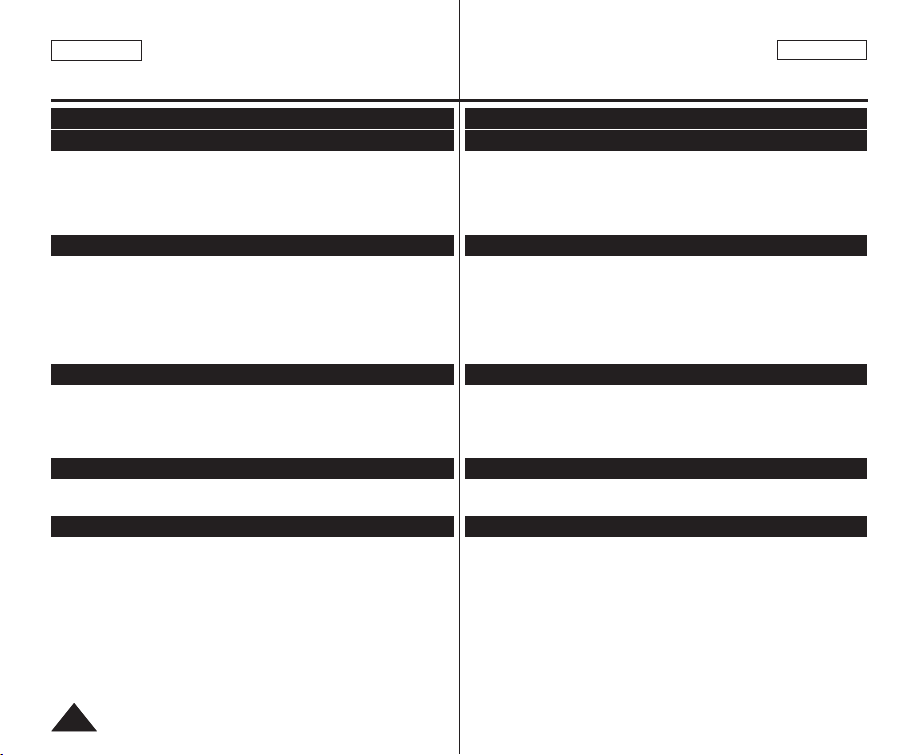
ENGLISH
Contents Índice
ESPAÑOL
22
Features............................................................................................................................................... 7
Accessories Supplied with Camcorder.............................................................................................. 8
Front & Left View.................................................................................................................................9
Left Side View ...................................................................................................................................10
Right & Top View............................................................................................................................... 11
Rear & Bottom View .........................................................................................................................12
Remote Control (SC-D364/D366 only)............................................................................................13
Using the Hand Strap & Lens Cover...............................................................................................14
Lithium Battery Installation ...............................................................................................................15
Using the Lithium Ion Battery Pack .................................................................................................16
Connecting a Power Source ............................................................................................................19
About the Operating Modes.............................................................................................................19
Using the QUICK MENU.................................................................................................................. 20
OSD (On Screen Display) in Camera/Player Modes ....................................................................21
OSD (On Screen Display) in M.Cam/M.Player Modes (SC-D363/D364/D365/D366 only).........22
Turning the OSD (On Screen Display) On/Off ...............................................................................22
Setting the Clock (Clock Set) ..........................................................................................................23
Setting the Wireless Remote Control Acceptance (Remote) (SC-D364/D366 only)...................24
Setting the Beep Sound (Beep Sound) .........................................................................................25
Setting the Shutter Sound (Shutter Sound) (SC-D363/D364/D365/D366 only).........................26
Selecting the OSD Language (Language).....................................................................................27
Viewing the Demonstration (Demonstration) ................................................................................28
Adjusting the LCD Screen (LCD Bright/ LCD Color) ...................................................................29
Displaying the Date/Time (Date/Time)............................................................................................30
Setting the TV Display (TV Display) ...............................................................................................31
Using the Viewfinder......................................................................................................................... 32
Inserting / Ejecting a Cassette .........................................................................................................32
Various Recording Techniques.........................................................................................................33
Making your First Recording ............................................................................................................34
Recording with Ease for Beginners (EASY.Q Mode) ....................................................................35
Reviewing and Searching a Recording (REC SEARCH) ..............................................................36
Searching a quickly for a desired scene (Setting the Zero Memory) (SC-D364/D366 only)....37
Self Record using the Remote Control (Setting the Self Timer) (SC-D364/D366 only)............38
Zooming In and Out.......................................................................................................................... 39
Using the Tele Macro........................................................................................................................ 39
Using the Fade In and Out............................................................................................................... 40
Using Back Light Compensation Mode (BLC) ...............................................................................41
Using the COLOR NITE (COLOR NITE)........................................................................................42
Using the LIGHT (SC-D362/D364/D365/D366 only)......................................................................43
Características.....................................................................................................................................7
Accesorios incluidos con la videocámara .........................................................................................8
Vistas frontal y lateral izquierda .........................................................................................................9
Vista lateral izquierda........................................................................................................................10
Vistas superior y lateral derecha...................................................................................................... 11
Vistas posterior e inferior ..................................................................................................................12
Control remoto (sólo SC-D364/D366) .............................................................................................13
Utilización de la empuñadura y tapa del objetivo ...........................................................................14
Instalación de la pila de litio .............................................................................................................15
Utilización de la batería de iones de litio .........................................................................................16
Conexión a una fuente de alimentación..........................................................................................19
Información sobre los modos de funcionamiento...........................................................................19
Uso de QUICK MENU......................................................................................................................20
OSD (Presentación en pantalla) en modos Camera/Player .........................................................21
OSD (Presentación en pantalla) en modos M.Cam/M.Player (sólo SC-D363/D364/D365/D366)
.....22
Encendido / apagado de OSD (presentación en pantalla) ...........................................................22
Ajuste del reloj <Clock Set> (Ajuste Reloj) ..................................................................................23
Ajuste de aceptación de control remoto inalámbrico <Remote> (Remoto) (sólo SC-D364/D366)
...24
Ajuste del <Beep Sound> (Sonido Beep) .....................................................................................25
Ajuste de <Shutter Sound> (Sonido Obtur) (sólo SC-D363/D364/D365/D366) ........................26
Selección del idioma de OSD <Language> ..................................................................................27
Visualización de la demostración <Demonstration> (Demostración)......................................28
Ajuste de la pantalla LCD <LCD Bright> (Brillo LCD) / <LCD Color> (Color LCD) .............29
Visualización de la fecha y hora <Date/Time> (Fecha/Hora).....................................................30
Ajuste de <TV Display> (Pantalla TV) ...........................................................................................31
Uso del Visor..................................................................................................................................... 32
Inserción / expulsión de un casete .................................................................................................32
Técnicas diversas de grabación ......................................................................................................33
Primera grabación.............................................................................................................................34
Grabación con borrado para principiantes (Mode EASY.Q) ........................................................35
Revisión y búsqueda de una grabación (REC SEARCH) .............................................................36
Búsqueda rápida de una escena (ajuste de Zero Memory (Memoria cero)) (sólo SC-D364/D366)
..37
Auto grabación con el control remoto (ajuste de Self Timer (Temporizador)) (sólo SC-D364/D366)
...38
Acercamiento y alejamiento de las imágenes ................................................................................39
Utilización de la Macro telescópica............................................................................................ ......39
Utilización de aparición y desaparición gradual ...........................................................................40
Utilización del modo de compenzación de luz de fondo (BLC) ...................................................41
Utilización de COLOR NITE (COLOR NITE) ................................................................................42
Utilización de la LUZ (sólo SC-D362/D364/D365/D366) ...............................................................43
Getting to Know Your Camcorder ........................................7
Initial Setting : System Menu Setting ..................................23
Notes and Safety Instructions ...............................................5
Basic Recording...................................................................32
Initial Setting : Display Menu Setting..................................29
Preparation..........................................................................14
Introducción a la videocámara .............................................7
Ajuste inicial: ajuste del menú System (Sistema) ................23
Notas e instrucciones de seguridad ......................................5
Grabación básica.................................................................32
Ajuste inicial: ajuste del menú Display (Pantalla)...............29
Preparación .........................................................................14
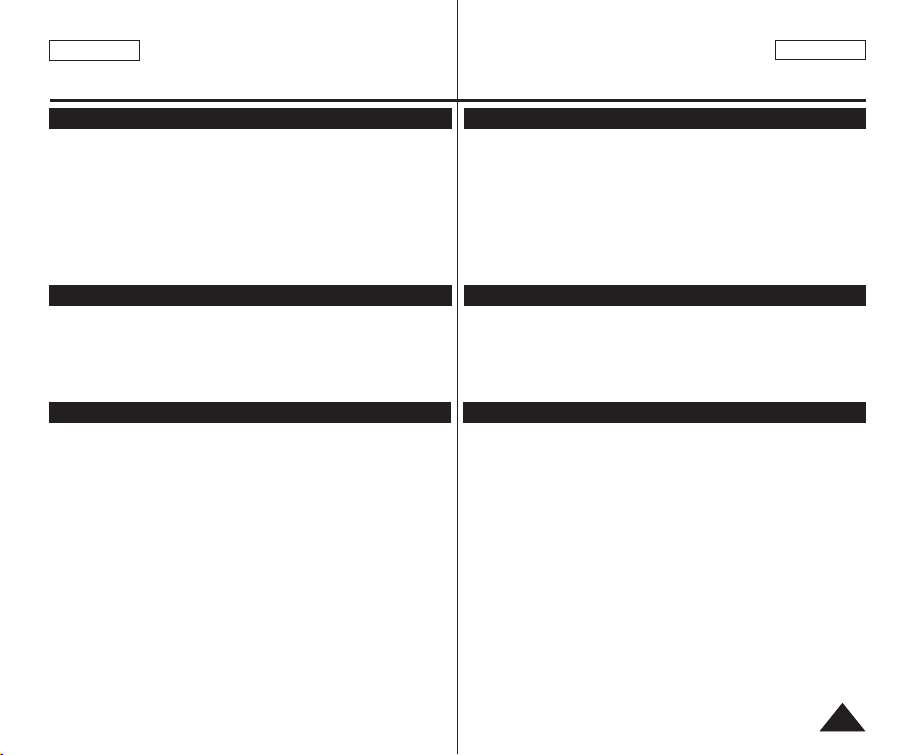
ENGLISH
ESPAÑOL
Contents Índice
33
Selecting the Record Mode & Audio Mode.....................................................................................44
Eliminación del ruido del viento (WindCut Plus).............................................................................45
Selecting the Real Stereo Function...............................................................................................46
Setting the Shutter Speed & Exposure ...........................................................................................47
Auto Focus / Manual Focus .............................................................................................................48
Programed Automatic Exposure Modes (Program AE)................................................................49
Setting the White Balance................................................................................................................51
Applying Visual Effects .....................................................................................................................52
Setting the 16:9 Wide mode........................................................................................................... 54
Setting the Digital Image Stabilizer (DIS) ........................................................................................55
Zooming In and Out with Digital Zoom (Digital Zoom) .................................................................56
Still Image Recording........................................................................................................................57
Searching for a still image ........................................................................................................57
Playing Back a Tape You have recorded on the LCD Screen.......................................................58
Various Functions while in Player Mode .........................................................................................59
Zooming during Playback (PB ZOOM) ...........................................................................................61
Audio Dubbing (SC-D364/D366 only) .............................................................................................62
Dubbed Audio Playback ...................................................................................................................63
Tape Playback................................................................................................................................... 64
Audio Effect .......................................................................................................................................66
Setting the AV In/Out (SC-D365/D366 only) ...................................................................................67
Using the Memory Card (Usable Memory Card) (not supplied)................................................68
Memory Card Functions...........................................................................................................68
Inserting a Memory Card ......................................................................................................... 68
Ejecting a Memory Card ..........................................................................................................68
Structure of Folders and Files on the Memory Card ......................................................................69
Selecting the <Memory Type> (Tipo memoria) (SC-D366 only)................................................... 70
Selecting the <Photo Quality> (Calidad Foto) ................................................................................71
Setting the File Number....................................................................................................................72
Taking a Photo Image (JPEG) on the Memory Card .....................................................................73
Viewing Photo Images (JPEG) ........................................................................................................74
To view a Single Image ............................................................................................................74
To view a Slide Show...............................................................................................................74
To view the Multi Display ........................................................................................................74
Protection from accidental Erasure..................................................................................................75
Deleting Photo Images and Moving Images...................................................................................76
Formatting a Memory Card......................................................................................................78
Recording Moving Images (MPEG) on a Memory Card............................................................79
Playing Moving Images (MPEG) on a Memory Card (M.Play Select) ..................................80
Recording Still Images from a Cassette..................................................................................81
Copying Still Images from a Cassette to a Memory Card (Photo Copy)..............................82
Copying Files from a Memory Card to the Built-inMemory (Copy to) (SC-D366 only).........83
Marking Images for Printing (Print Mark) .......................................................................................84
Removing the Print Mark .........................................................................................................84
Selección del modo de grabación y audio ......................................................................................44
Eliminación del ruido del viento <WindCut Plus> (Filtro viento) ...............................................45
Selección de la función Real Stereo ............................................................................................ ...46
Ajuste de la exposición y la velocidad del obturador .....................................................................47
Enfoque autom. / Enfoque manual.................................................................................................. 48
Modos de exposición automática programada <Program AE> ..................................................49
Ajuste del balance de blanco ...........................................................................................................51
Aplicación de <Visual Effects> (Efectos visuales) ......................................................................... 52
Ajuste del modo 16:9 Wide ..............................................................................................................54
Ajuste del Estabilizador digital de la imagen (DIS).........................................................................55
Acercamiento y alejamiento del zoom con Zoom Digital (Zoom Digital) ....................................56
Grabación de imágenes fijas ..........................................................................................................57
Búsqueda de una imagen fija ....................................................................................................57
Reproducción en la pantalla LCD de una cinta grabada ...............................................................58
Diferentes funciones en el modo Player .........................................................................................59
Uso del zoom en la reproducción (PB ZOOM) .............................................................................61
Audio Dubbing (Mezcla de audio) (sólo SC-D364/D366) .............................................................62
Reproducción de una cinta con audio mezclado ...........................................................................63
Reproducción de una cinta ..............................................................................................................64
Audio Effect .......................................................................................................................................66
Ajuste de <AV In/Out> (Ent/Sal AV) (sólo SC-D365/D366) .........................................................67
Utilización de la tarjeta de memoria (Tarjeta de memoria utilizable).............................................68
Funciones de la tarjeta de memoria ...........................................................................................68
Inserción de una tarjeta de memoria ..........................................................................................68
Expulsión de una tarjeta de memoria ........................................................................................68
Estructura de carpetas y archivos en la tarjeta de memoria .........................................................69
Selección de <Memory Type> (Tipo memoria) (sólo SC-D366) .................................................70
Selección de <Photo Quality> (Calidad Foto) ...............................................................................71
Ajuste de File Number (Número de archivo) .................................................................................72
Captura de imagen fotográfica (JPEG) en la tarjeta de memoria .................................................73
Visionado de imágenes fotográficas (JPEG) .................................................................................74
Visionado de imágenes una a una .............................................................................................74
Visionado en presentación........................................................................................................ 74
Visionado de varias imágenes fijas en pantalla ..........................................................................74
Protección contra borrado accidental ..............................................................................................75
Eliminación de imágenes fotográficas e secuencias de video ......................................................76
Formateo de la tarjeta de memoria .................................................................................................78
Grabación de secuencias de video (MPEG) en la tarjeta de memoria ........................................79
Reproducción de secuencias de video (MPEG) en la tarjeta de memoria <M.Play Select> (Selec.M.Play)
....80
Grabación de imágenes fijas desde una cinta................................................................................81
Copia de imágenes fijas desde un casete a una tarjeta de memoria <Photo Copy> (Copia Foto)
....82
Copia de archivos desde la tarjeta de memoria a la tarjeta incorporada (Copy to (Copiar en)) (sólo SC-D366)
.....83
Marcación de imágenes para impresión <Print Mark> (Marca) ..................................................84
Eliminación de la marca de impresión ..................................................................................... 84
Advanced Recording ...........................................................44
Playback ..............................................................................58
Digital Still Camera Mode (SC-D363/D364/D365 /D366 only)....68
Grabación avanzada ...........................................................44
Reproducción ......................................................................58
Modo de cámara fotográfica digital (sólo SC-D363/D364/D365/D366)
...68
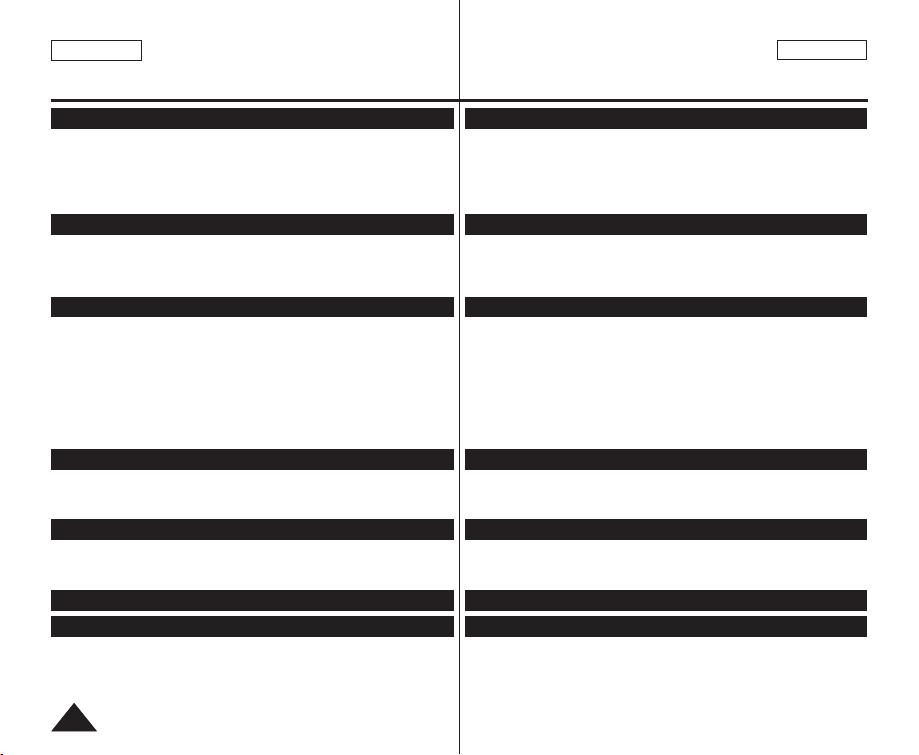
ENGLISH
Contents Índice
ESPAÑOL
44
Printing Your Pictures – Using the PictBridgeTM..............................................................................85
Connecting To a Printer............................................................................................................85
Selecting Images ......................................................................................................................86
Setting the Number of Prints ....................................................................................................86
Setting the Date/Time Imprint Option .......................................................................................86
Printing Images........................................................................................................................ 86
Canceling the Printing ..............................................................................................................86
Transferring IEEE1394 (i.LINK)-DV Standard Data Connections.................................................87
Connecting to a DV Device (DVD Recorder, Camcorder, etc.) .................................................87
Connecting to a PC ..................................................................................................................87
System Requirements...............................................................................................................87
Recording with a DV Connection Cable................................................................................... 88
Using USB Interface (SC-D362/D363/D364/D365/D366 only) .....................................................89
Transferring a Digital Image through a USB Connection ..........................................................89
USB Connection Speed depending on the System..................................................................... 89
System Requirements...............................................................................................................89
Selecting the USB Device (USB Connect) (SC-D363/D364/D365/D366 only) ..........................90
Installing DV Media PRO Program.................................................................................................. 91
Connecting to a PC ..........................................................................................................................92
Disconnecting the USB Cable ..................................................................................................92
Using the PC Camera Function ................................................................................................93
Using the USB Streaming Function.......................................................................................... 94
Using the removable Disk Function (SC-D363/D364/D365/D366 only) ....................................94
After Finishing a Recording..............................................................................................................95
Usable Cassette Tapes.....................................................................................................................95
Cleaning and Maintaining the Camcorder.......................................................................................96
Using Your Camcorder Abroad........................................................................................................97
Troubleshooting.................................................................................................................................98
Self Diagnosis Display .............................................................................................................98
Self Diagnosis Display in M.Cam/M.Player Modes (SC-D363/D364/D365/D366 only)............99
Setting menu items......................................................................................................................... 101
Impresión de imágenes: Uso de PictBridge
TM
................................................................................85
Conexión a una impresora........................................................................................................ 85
Selección de imágenes..............................................................................................................86
Ajuste del número de copias.....................................................................................................86
Ajuste de la opción Date/Time Imprint <Estampado de fecha y hora> .......................................86
Impresión de imágenes............................................................................................................. 86
Cancelación de la impresión .....................................................................................................86
Conexiones para la transferencia de datos estándar IEEE1394 (i.LINK)-DV ..............................87
Conexión a un dispositivo DV (grabador de DVD, videocámara, etc.) .......................................87
Conexión a un PC ....................................................................................................................87
Requisitos del sistema ..............................................................................................................87
Grabación con un cable de conexión DV ..................................................................................88
Utilización de la interfaz USB (sólo SC-D362/D363/D364/D365/D366) .......................................89
Transferencia de imágenes digitales mediante una conexión USB .............................................89
Velocidad de la conexión USB según el sistema ........................................................................89
Requisitos del sistema ..............................................................................................................89
Selección del dispositivo USB <USB Connect>
(Conexión USB)
(sólo SC-
D363/D364/D365/D366
)
....90
Instalación del programa DV Media PRO.......................................................................................91
Conexión a un PC ............................................................................................................................92
Desconexión del cable USB .....................................................................................................92
Utilización de la función “PC Camera” .....................................................................................93
Utilización de la función USB Streaming..................................................................................94
Utilización de la función de disco extraíble (Sólo SC-D363/D364/D365/D366) .........................94
Tras finalizar una grabación............................................................................................................. 95
Cintas de casete utilizables .................................................................................................. ...........95
Limpieza y mantenimiento de la videocámara ...............................................................................96
Utilización de la videocámara en el extranjero ...............................................................................97
Resolución de problemas.................................................................................................................98
Pantalla de autodiagnósticos .....................................................................................................98
Pantalla de autodiagnósticos en los modos M.Cam/M.Player (sólo SC-D363/D364/D365/D366)
......99
Ajustes del menú ............................................................................................................................101
IEEE 1394 Data Transfer......................................................87
USB Interface (SC-D362/D363/D364/D365/D366 only) ...89
Maintenance........................................................................95
Troubleshooting...................................................................98
Specifications ................................................................... 103
Index ................................................................................ 104
PictBridgeTM(SC-D363/D364/D365/D366 only)................85
Transferencia de datos IEEE 1394.......................................87
Interfaz USB (sólo SC-D362/D363/D364/D365/D366) .....89
Mantenimiento....................................................................95
Resolución de problemas ....................................................98
Especificaciones ............................................................... 103
Índice alfabético............................................................... 104
PictBridgeTM(SC-D363/D364/D365/D366 only)................85
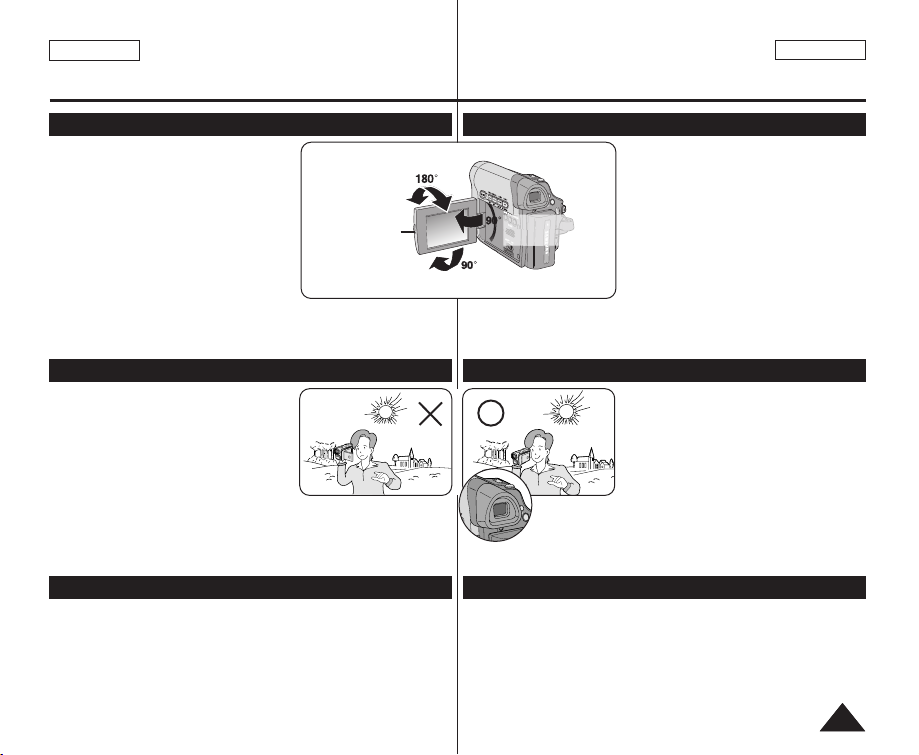
Notas referentes a la limpieza de los cabezales de video
Gire cuidadosamente la pantalla LCD como
se indica en la figura.
Si se gira demasiado se puede estropear la
bisagra interior de unión con la videocámara.
1. Abra con el dedo la pantalla LCD
formando 90 grados con la videocámara.
2. Gírela al mejor ángulo para grabar o
reproducir.
■
Si gira la pantalla LCD 180 grados para
que mire hacia adelante, puede cerrar la
pantalla LCD con el frente hacia afuera.
■
Esto resulta práctico durante las operaciones de reproducción.
[Nota]
Consulte la página 29 para ajustar el brillo y el color de la pantalla LCD.
1.
La luz directa del sol puede dañar la pantalla
LCD, el interior del visor o el objetivo.
To me imágenes del sol sólo con condiciones
de luz escasa, como al anochecer.
2. Para la fabricación de la pantalla LCD se
ha empleado tecnología de alta precisión.
Sin embargo, pueden aparecer en ella
puntitos rojos, azules o verdes. Esta
situación es normal y no afecta en modo
alguno a la grabación.
3. No agarre la videocámara sujetando el visor, la pantalla
LCD o la batería.
4. La aplicación de fuerza excesiva en el visor puede dañarlo.
■
Para garantizar la grabación normal y una imagen clara, limpie los
cabezales de video con regularidad.
Si durante la reproducción hay un cuadrado que deforma la imagen
o si sólo se ve una pantalla azul, es posible que los cabezales de
video estén sucios.
En caso de ser así, límpielos con una cinta de limpieza en seco.
■
No utilice un casete de limpieza de tipo húmedo, podría dañar los
cabezales del video.
Notes regarding the Video Head Cleaning
Notes regarding the LCD Screen, Viewfinder, Lens
Notes and Safety Instructions
Notas e instrucciones de seguridad
Notes regarding the Rotation of the LCD Screen
Please rotate the LCD Screen carefully as
illustrated. Over rotation may cause damage
to the inside of the hinge that connects the
LCD Screen to the Camcorder.
1. Open the LCD Screen 90 degrees to the
Camcorder with your finger.
2. Rotate it to the best angle to record or
play.
■
If you rotate the LCD Screen 180
degrees so it is facing forward, you can
close the LCD Screen with the facing out.
■
This is convenient during playback operations.
[Note]
Refer to page 29 to adjust brightness and color of the LCD Screen.
1. Direct sunlight can damage the LCD
Screen, the inside of the Viewfinder or
the Lens. Take pictures of the sun only in
low light conditions, such as at dusk.
2. The LCD Screen has been manufactured
using high precision technology.
However, there may be tiny dots (red,
blue or green in color) that appear on the
LCD Screen. These dots are normal and
do not affect the recorded picture in any way.
3. Do not pick up the Camcorder by holding the Viewfinder, LCD Screen
or Battery Pack.
4. Applying excessive force to the Viewfinder may damage it.
■
To ensure normal recording and a clear picture, clean the video
heads regularly.
If a square block-shape distorts playback, or only a blue screen is
displayed, the video heads may be dirty.
If this happens, clean the video heads with a dry type cleaning
cassette.
■
Do not use a wet-type cleaning cassette. It may damage the video
heads.
Notas referentes al giro de la pantalla LCD
ENGLISH
ESPAÑOL
55
LCD Open Knob
180 degrees (max.)
90 degrees (max.)
90 degrees
to the Camcorder
C
O
L
O
R
N
IT
M
ENU
Notas relacionadas con la pantalla LCD, visor, objetivo
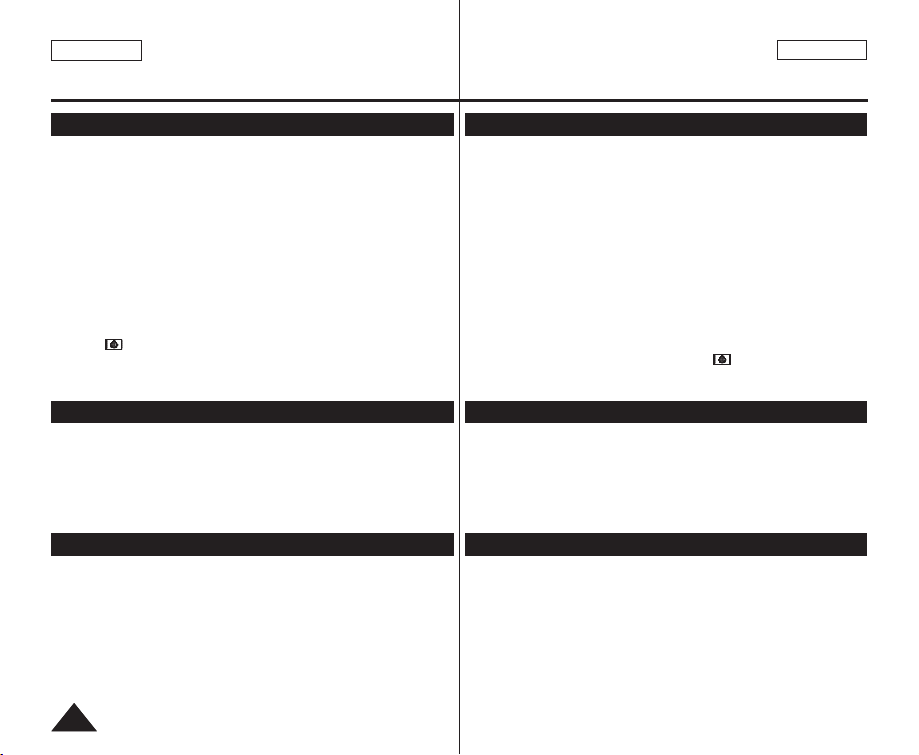
ENGLISH
ESPAÑOL
66
Servicing & Replacement Parts
Notes and Safety Instructions
Notas e instrucciones de seguridad
Notes regarding Camcorder
Notices regarding Copyright
■
Do not leave the Camcorder exposed to high temperatures (above
60 °C or 140 °F).
For example, in a parked car in the sun or exposed to direct sunlight.
■
Do not let the Camcorder get wet. Keep the Camcorder away from
rain, sea water, and any other form of moisture.
If the Camcorder gets wet, it may get damaged. Sometimes a
malfunction due to exposure to liquids cannot be repaired.
■
A sudden rise in atmospheric temperature may cause condensation
to form inside the Camcorder.
- When you move the Camcorder from a cold location to a warm
location (e.g. from outside to inside during the winter.)
- When you move the Camcorder from a cool location to a hot
location (e.g. from inside to outside during the summer.)
■
If the (DEW) protection feature is activated, leave the Camcorder
for at least two hours in a dry, warm room with the cassette
compartment opened and the Battery Pack removed.
Television programs, video tapes, DVD titles, films, and other program
materials may be copyrighted.
Unauthorized copying of copyrighted material may be against the law.
All the trade names and registered trademarks mentioned in this manual
or other documentation provided with your Samsung product are
trademarks or registered trademarks of their respective holders.
■
Do not attempt to service this Camcorder yourself.
■
Opening or removing covers may expose you to dangerous voltage
or other hazards.
■
Refer all servicing to qualified service personnel.
■
When replacement parts are required, be sure the service technician
has used replacement parts specified by the manufacturer and
having the same characteristics as the original part.
■
Unauthorized substitutions may result in fire, electric shock or other
hazards.
Servicio y piezas de repuesto
Notas referentes a la videocámara
Notas referentes a los derechos de reproducción
■
No deje la videocámara expuesta a altas temperaturas (por encima
de 60 °C o 140 °F).
Por ejemplo, en un coche aparcado al sol o expuesta a la luz directa
del sol.
■
No permita que la videocámara se moje. Mantenga la videocámara
alejada de la lluvia, del agua de mar y de cualquier otro tipo de humedad.
Si la videocámara se moja puede estropearse. En algunas
ocasiones, los daños causados por líquidos no pueden repararse.
■
Una subida repentina de la temperatura puede producir
condensación en el interior de la videocámara.
- Cuando traslade la videocámara desde un lugar frío a uno cálido
(p. ej. desde el exterior al interior en invierno.)
- Cuando traslade la videocámara desde un lugar frío a uno cálido
(p. ej. desde el interior al exterior en verano.)
■
Si está activada la función de protección (DEW), deje la
videocámara durante al menos dos horas en una sala seca y cálida
con el compartimento del casete abierto y la batería quitada.
Es probable que los programas de televisión, las cintas de video, los DVD, las películas
y otros materiales audiovisuales tengan registrados sus derechos de reproducción.
La copia no autorizada de material protegido por dichos derechos puede quebrantar la
ley.
Todos los nombres de marcas y marcas comerciales registradas mencionados en este
manual o el resto de documentación facilitada con el producto Samsung son marcas
comerciales o marcas registradas de sus respectivos propietarios.
■
No intente reparar la videocámara por sí solo.
■
La apertura o retirada de cubiertas puede exponerle a serios voltajes
u otros peligros.
■
Confíe las reparaciones a personal técnico cualificado.
■
Cuando se necesiten piezas de repuesto, asegúrese de que el
técnico utilice piezas especificadas por el fabricante o que tengan las
mismas características que la pieza original.
■
Los repuestos no autorizados pueden producir incendios, descargas
eléctricas u otros peligros.
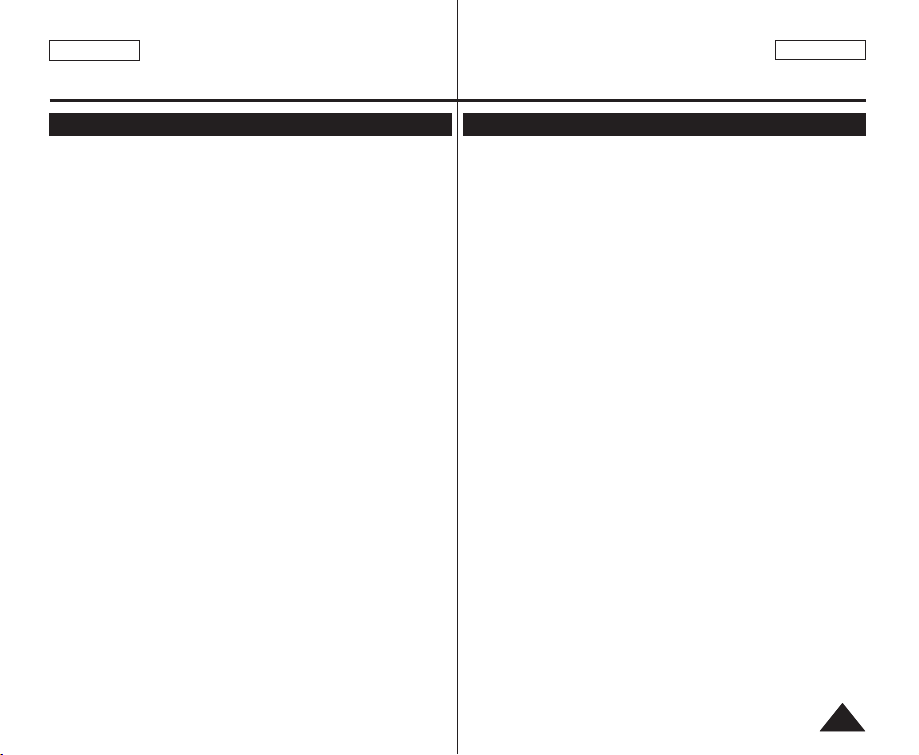
ENGLISH
ESPAÑOL
77
Getting to Know Your Camcorder Introducción a la videocámara
Features
■
Digital Data Transfer Function with IEEE1394
By incorporating the IEEE 1394 (i.LINK™: i.LINK is a serial data transfer
protocol and interconnectivity system, used to transmit DV data) high speed
data transport port, both moving and photo images can be transferred to a PC,
making it possible to produce or edit various images.
■
USB Interface for Digital Image Data Transfer (SC-D362/D363/D364/D365/
D366 only)
You can transfer images to a PC using the USB interface without an add-on
card.
■
PHOTO
The PHOTO function lets you capture an object as a still, while in <Camera
mode>.
■
1200x Digital Zoom
Allows you to magnify an image up to 1200 times its original size.
■
Audio Enhancement
Provides more powerful sound by with the Real Stereo and Audio Effect features.
■
Color TFT LCD
A high-resolution color TFT LCD gives you clean, sharp images as well as the
ability to review your recordings immediately. A high-resolution color TFT LCD of
230K pixels supports 16:9 aspect ratio. (SC-D365/D366).
■
Digital Image Stabilizer (DIS)
The DIS compensates for any handshake, reducing unstable images particularly
at high magnification.
■
Various Visual Effects
The Visual Effects allows you to give your films a special look by adding various
special effects.
■
Back Light Compensation (BLC)
The BLC function compensates for a bright background behind a subject you're
recording.
■
Program AE
The Program AE enables you to alter the shutter speed and aperture to suit the
type of scene/action to be filmed.
■
High Power Zoom Lens
Power Zoom lens allows users to magnify the subject clearly up to x33 (x30 for
SC-D263/D363).
■
Digital Still Camera Function (SC-D363/D364/D365/D366 only)
- Using Memory Card, you can easily record and playback standard photo
images.
-You can transfer standard photo images on the Memory Card to your PC
using the USB interface.
■
Moving Image Recording (SC-D363/D364/D365/D366 only)
Moving image recording makes it possible to record video onto a Memory Card.
■
Multi Memory Card Slot (SC-D365/D366 only)
Multi Memory Card slot is able to use Memory Stick (Duo), Memory Stick PRO,
MMC and SD.
■
Built-in Memory (SC-D366 only)
You can use digital still camera functions without a separate external Memory
Card, using the built-in memory installed in your Camcorder. (SC-D366: 32MB)
Características
■
Función de transferencia de datos digital con IEEE1394
Con la incorporación del puerto de transporte de datos de alta velocidad IEEE 1394
(i.LINK™: i.LINK es un protocolo de transferencia de datos serie y un sistema de
interconectividad que se utiliza para transmitir datos DV), las secuencias de video y
fotográficas se pueden transferir a un PC, posibilitando la producción o edición de
diversas imágenes.
■
Utilización de la interfaz USB para transferencia de datos de imágenes
digitales (sólo SC-D362/D363/D364/D365/D366)
Es posible transferir imágenes al PC por medio de la interfaz USB sin necesidad de
una tarjeta adicional.
■
PHOTO
La función PHOTO permite capturar un objeto como una imagen fija, en modo Camera.
■
Zoom Digital 1200x
Permite ampliar la imagen hasta 1200 veces su tamaño original.
■
Ampliación de audio
Proporciona un sonido más potente mediante las funcionalidades Real Stereo
(Estéreo real) y Audio Effect.
■
LCD TFT en color
La LCD TFT de color de alta resolución proporciona imágenes claras y nítidas a la
vez que permite ver las grabaciones inmediatamente. Una LCD TFT en color de
alta resolución de 230.000 píxeles admite una relación de altura/anchura de 16:9.
(SC-D365/D366)
■
Ajuste del estabilizador de imágenes digitales (DIS)
DIS compensa los movimientos de la mano reduciendo la inestabilidad de las
imágenes, especialmente cuando estas últimas se graban con una gran ampliación.
■
Diversos efectos visuales
Los efectos visuales permiten dar a la grabación un aspecto especial al permitir
añadir diversos efectos especiales.
■
Compensación de luz de fondo (BLC)
La función BLC compensa el brillo que puede aparecer detrás del objeto que se graba.
■
Program AE
La EA de programa permite modificar la velocidad y la apertura del obturador para
que se ajuste al tipo de escena que se vaya a filmar.
■
Objetivo de zoom de alta potencia
El objetivo del potente zoom permite a los usuarios ampliar el objeto claramente
hasta x33 (x30 para la SC-D263/D363).
■
Función de cámara fotográfica digital (sólo SC-D363/D364/D365/D366)
- Utilización de la tarjeta de memoria, puede fácilmente grabar y reproducir
imágenes fotográficas estándar.
- Puede transferir imágenes fotográficas estándar de la tarjeta de memoria al PC
utilizando la interfaz USB.
■
Grabación de secuencias de video (sólo SC-D363/D364/D365/D366)
La grabación de secuencias de video posibilita la grabación de video en una tarjeta
de memoria.
■
Ranura para varias tarjetas de memoria (sólo SC-D365/D366)
La ranura para varias tarjetas de memoria permite utilizar Memory Stick (Duo),
Memory Stick PRO, MMC y SD.
■
Memoria incorporada (sólo SC-D366)
Puede utilizar las funciones de cámara fotográfica digital sin necesidad de una
tarjeta de memoria externa, utilizando la memoria incorporada instalada en la
videocámara. (SC-D366: 32MB)
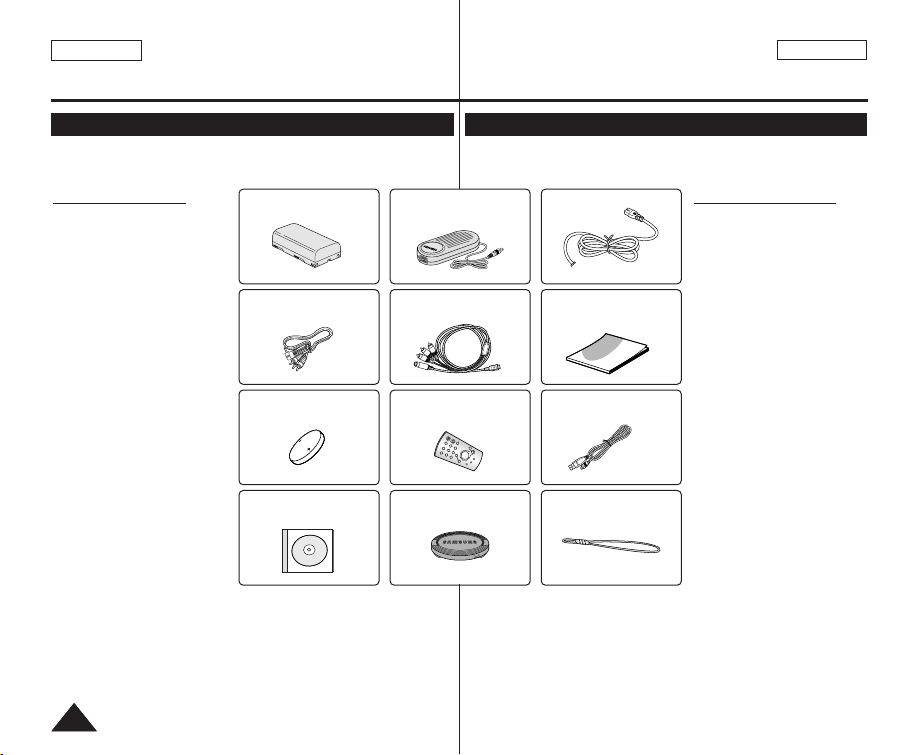
Asegúrese de que le hayan sido entregados junto con la videocámara
digital los siguientes accesorios básicos.
Accesorios básicos
1. Batería de iones de litio
2. Adaptador de CA
(TIPO AA-E8)
3. Cable de CA
4. . Cable de Audio/Video
(SC-D263/D363)
5. Cable múltiple (SCD362/D364/D365/D366)
6. Manual de instrucciones
7. Batería de litio para el
control remoto (sólo
SC-D364/D366) o reloj.
(TIPO: CR2025)
8. Control remoto
(sólo SC-D364/D366)
9. Cable USB
(sólo SC-D362/D363/
D364/D365/D366)
10. CD de software
(sólo SC-D362/D363/
D364/D365/D366)
11.Tapa del objetivo
12. Correa de la tapa del
objetivo
Make sure that the following basic accessories are supplied with your
digital video camera.
Basic Accessories
1. Lithium Ion Battery Pack
2. AC Power Adapter
(AA-E8 TYPE)
3. AC Cord
4. Audio/Video Cable
(SC-D263/D363)
5. Multi Cable (SC-D362/
D364/D365/D366)
6. Instruction Book
7. Lithium Battery for Remote
Control (SC-D364/D366
only) or Clock.
(TYPE: CR2025)
8. Remote Control
(SC-D364/D366 only)
9. USB Cable (SC-D362/
D363/D364/D365/D366
only)
10. Software CD (SC-D362/
D363/D364/D365/D366
only)
11. Lens Cover
12. Lens Cover Strap
ENGLISH
ESPAÑOL
88
Getting to Know Your Camcorder Introducción a la videocámara
Accessories Supplied with Camcorder Accesorios incluidos con la videocámara
2. AC Power Adapter
(AA-E8 TYPE)
5. Multi Cable (SC-D362
/D364/D365/D366)
6. Instruction Book
8. Remote Control
(SC-D364/D366)
9. USB Cable (SC-D362
/D363/D364/D365/D366)
11. Lens Cover 12. Lens Cover Strap
3. AC Cord
4. Audio/Video Cable
(SC-D263/D363)
1. Lithium Ion Battery Pack
7. Lithium Battery (CR2025)
10. Software CD (SC-D362
/D363/D364/D365/D366)
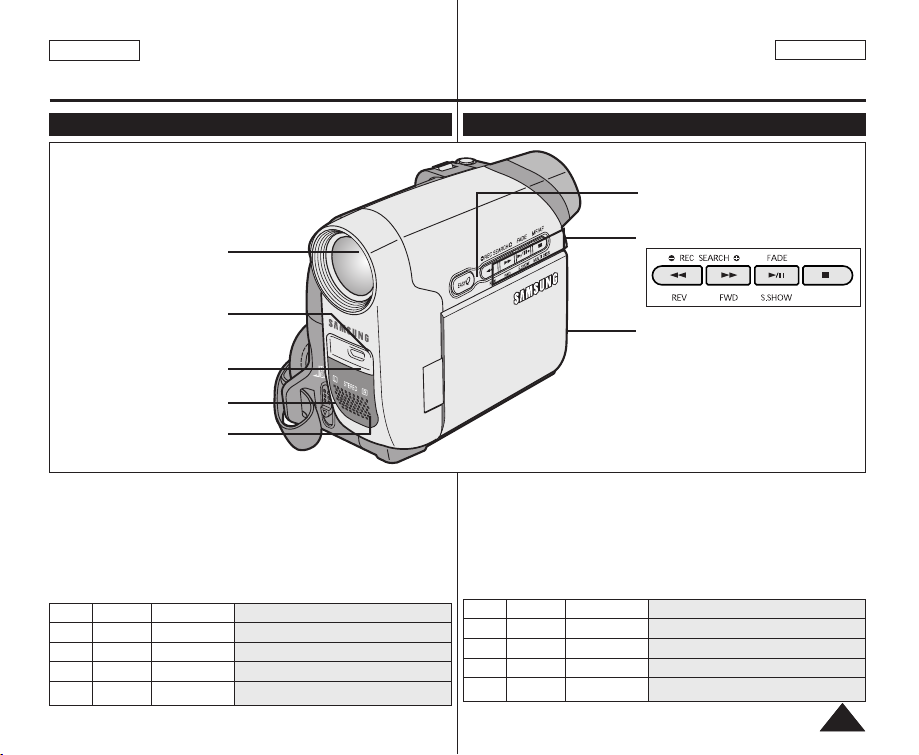
ENGLISH
ESPAÑOL
99
Getting to Know Your Camcorder Introducción a la videocámara
Front & Left View Vistas frontal y lateral izquierda
1. Lens
2. LIGHT ➥page 43 (SC-D362/D364/D365/D366 only)
3. Remote Sensor (SC-D364/D366 only)
4. TAPE EJECT
5. Internal MIC
6. EASY.Q Button ➥page 35
7. Function Buttons
8. TFT LCD Screen
1. Lens
2. LIGHT
(SC-D362/D364/D365
/D366 only)
3. Remote Sensor
(SC-D364/D366 only)
5. Internal MIC
8. TFT LCD Screen
7. Function Buttons
6. EASY.Q Button
4. TAPE EJECT
MF/AF
MULTI DISP.
Button <Player> <Camera> <M.Player> (SC-D363/D364/D365/D366 only)
œœœœ
REW REC SEARCH – REV
√√√√
FF REC SEARCH + FWD
√√
/❙❙ PLAY/STILL FADE S.SHOW (SLIDE SHOW)
■ STOP MF/AF MULTI DISP. (MULTI DISPLAY)
Botón <Player> <Camera> <M.Player> (sólo SC-D363/D364/D365/D366)
œœœœ
REW REC SEARCH – REV
√√√√
FF REC SEARCH + FWD
√√
/❙❙ PLAY/STILL FADE S.SHOW (SLIDE SHOW)
■ STOP MF/AF MULTI DISP. (MULTI DISPLAY)
1. Objetivo
2. LUZ ➥pág. 43 (sólo SC-D362/D364/D365/D366)
3. Sensor de control remoto (sólo SC-D364/D366)
4. TAPE EJECT
5. Micrófono incorporado
6. Botón EASY.Q ➥pág. 35
7. Botón de funciones
8. Pantalla LCD TFT
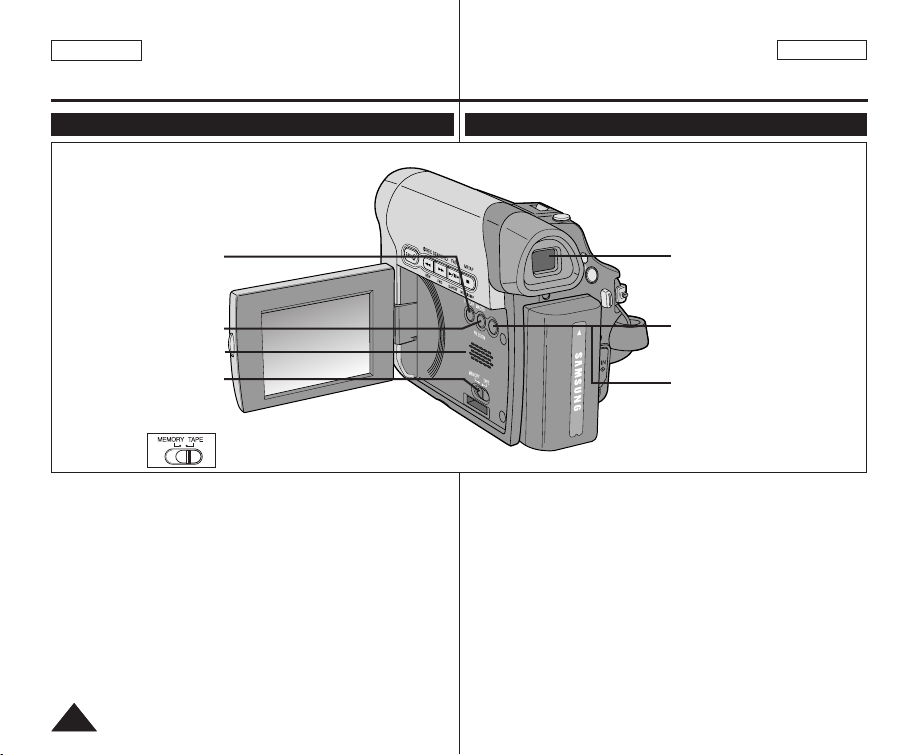
ENGLISH
ESPAÑOL
1010
Getting to Know Your Camcorder Introducción a la videocámara
Left Side View Vista lateral izquierda
1. DISPLAY ➥page 21
2. MACRO/PB ZOOM ➥page 39 / ➥page 61
3. Speaker
4. Mode Switch (MEMORY/TAPE)
(SC-D363/D364/D365/D366 only)
5. Viewfinder
6. COLOR NITE ➥page 42
LIGHT (SC-D362/D364/D365/D366) ➥page 43
1. DISPLAY ➥pág. 21
2. MACRO/PB ZOOM ➥pág. 39 / ➥pág. 61
3. Parlante
4. Interruptor [Mode] (MEMORY/TAPE)
(sólo SC-D363/D364/ D365/D366)
5. Visor
6. COLOR NITE ➥pág 42
LUZ (SC-D362/D364/D365/D366) ➥pág. 43
COLOR NITE
LIGHT
M
E
N
U
1. DISPLAY
2. MACRO/PB ZOOM
3. Speaker
5. Viewfinder
6. COLOR NITE
LIGHT
(SC-D362/D364/D365/D366)
4. Mode Switch
(MEMORY/TAPE)
(SC-D363/D364/D365
/D366 only)
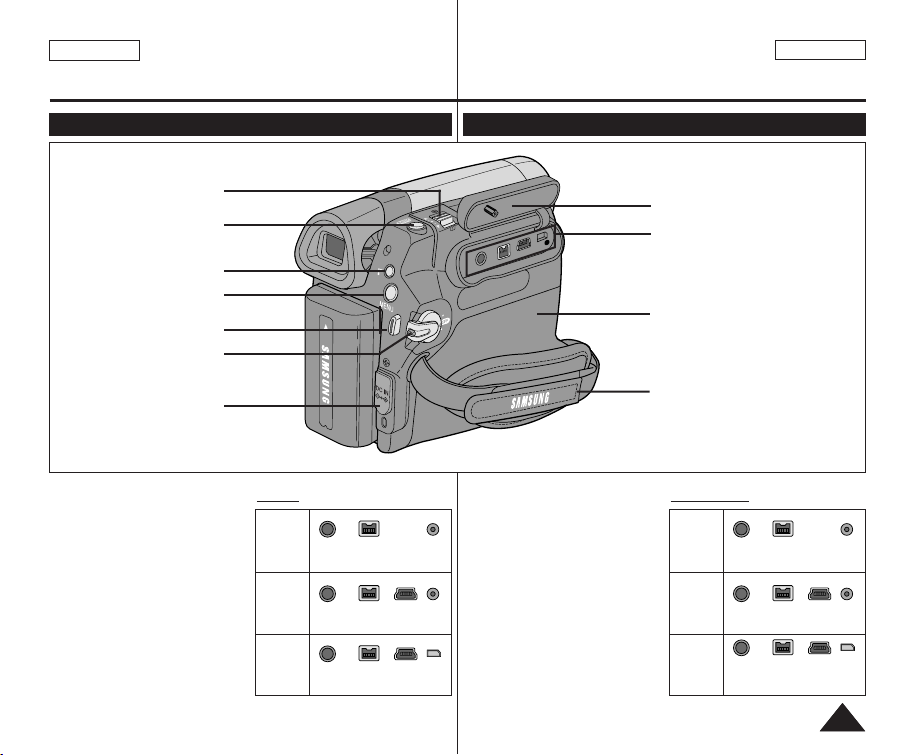
ENGLISH
ESPAÑOL
1111
Getting to Know Your Camcorder Introducción a la videocámara
Right & Top View Vistas superior y lateral derecha
1. Zoom Lever (VOL/Menu Dial)
2. PHOTO Button ➥page 57
3. QUICK MENU Button
4. MENU Button
5. Start/Stop Button
6. Power Switch
(CAMERA or PLAYER)
7. DC Jack
8. Jack Cover
9. Jacks (See below)
10. Cassette Door
11. Hand Strap Hook
4. MENU Button
5. Start/Stop Button
6. Power Switch
1. Zoom Lever
(VOL/Menu Dial)
2. PHOTO Button
3. QUICK MENU Button
7. DC Jack
8. Jack Cover
10. Cassette Door
9. Jacks (See below)
11. Hand Strap Hook
Jacks
SC-D263
SC-D363
External
MIC
IEEE1394 AV
Cable
USB
SC-D362/
D364/
D365/
D366
External
MIC
IEEE1394 AV
Cable
USB
External
MIC
IEEE1394 Multi
Cable
1. Palanca de zoom
(VOL/Dial de menús)
2. Botón PHOTO ➥pág. 57
3. Botón QUICK MENU
4. Botón MENU
5. Botón Iniciar/Parar
6. Interruptor de encendido
(CAMERA o PLAYER)
7. Terminal de CC
8. Tapa de terminales
9. Terminales (Ver más abajo)
10. Puerta de casete
11. Enganche de la correa
Terminales
SC-D263
SC-D363
MIC
externo
IEEE1394 Cable
AV
USB
SC-D362/
D364/
D365/
D366
MIC
externo
IEEE1394 Cable
AV
USBMIC
externo
IEEE1394 Multi
Cable
S
/
V
A
B
S
U
V
D
IC
Q
U
IC
K
M
E
N
U
M
P
L
A
Y
E
R
A
R
E
M
A
C
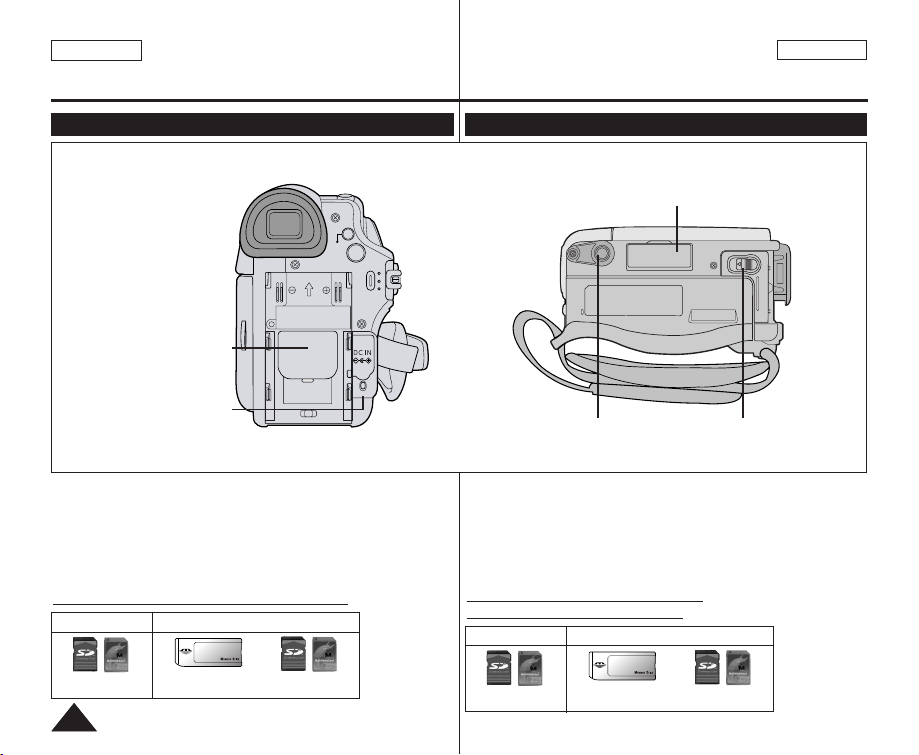
ENGLISH
ESPAÑOL
1212
Getting to Know Your Camcorder Introducción a la videocámara
Rear & Bottom View Vistas posterior e inferior
1. Lithium Battery Cover
2. Charging Indicator
3. Memory Card Slot (SC-D363/D364/D365/D366 only)
4. Tripod Receptacle
5. Battery Release
1. Lithium Battery Cover
2. Charging Indicator
Memory Card Slot (Usable Memory Card)
SC-D363/D364
SC-D365/D366
Memory Stick
Memory Stick PRO
SD/MMC
SD/MMC
1. Tapa de la batería de litio
2. Indicador de carga
3. Ranura para tarjetas de memoria (sólo SC-D363/D364/D365/D366)
4. Orificio para el trípode
5. Botón para liberar la batería
SC-D363/D364
SC-D365/D366
Memory Stick
Memory Stick PRO
SD/MMC
SD/MMC
Ranura para tarjetas de memoria
(Tarjeta de memoria utilizable)
4. Tripod Receptacle
3. Memory Card Slot
(SC-D363/D364/D365/D366 only)
BATTERY
RELEASE
5. Battery Release
QUICK
MENU
MENU
CHG
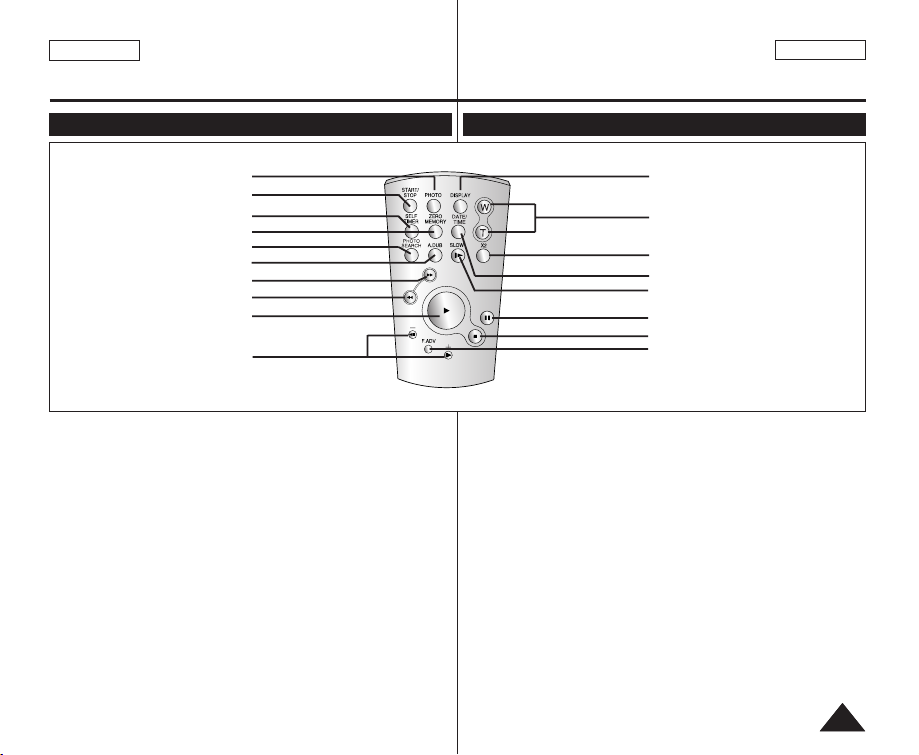
ENGLISH
ESPAÑOL
1313
Getting to Know Your Camcorder Introducción a la videocámara
Remote Control (SC-D364/D366 only) Control remoto (sólo SC-D364/D366)
1. PHOTO Button ➥page 57
2. START/STOP Button
3. SELF TIMER Button
➥page 38
4. ZERO MEMORY Button
➥page 37
5. PHOTO SEARCH Button
6. A.DUB Button ➥page 62
7.
√√√√
(FF) Button
8.
œœœœ
(REW) Button
9.
√√
(PLAY) Button
10.œœ❙❙ / ❙❙√√(Direction) Button
➥page 59
11.F. ADV Button ➥page 60
12. ■ (STOP) Button
13. ❙❙ (STILL) Button
14. SLOW (❙
√√
) Button
15. DATE/TIME Button
16. X2 Button ➥page 60
17. W/T (Zoom) Button
18. DISPLAY Button
1. Botón PHOTO ➥pág. 57
2. Botón START/STOP
3. Botón SELF TIMER
➥pág. 38
4. Botón ZERO MEMORY
➥pág. 37
5. Botón PHOTO SEARCH
6. Botón A.DUB ➥pág. 62
7. Botón
√√√√
(FF) (AV. RÁP.)
8. Botón
œœœœ
(REW) (REB)
9. Botón
√√
(PLAY) (REPR.)
10. Botón œœ❙❙ / ❙❙√√(Dirección)
➥pág. 59
11. Botón F. ADV ➥pág. 60
12. Botón ■ (STOP) (DETENER)
13. Botón ❙❙ (STILL) (PAUSA)
14. Botón SLOW ( ❙√√)
15. Botón DATE/TIME
16. Botón X2 ➥pág. 60
17. Botón W/T (Zoom)
18. Botón DISPLAY
1. PHOTO
2. START/STOP
3. SELF TIMER
4. ZERO MEMORY
5. PHOTO SEARCH
6. A.DUB
7.
√√√√
(FF)
9.
√√
(PLAY)
10.
œœ
❙❙ / ❙❙
√√
(Direction)
18. DISPLAY
17. W/T (Zoom)
16. X2
15. DATE/TIME
14. SLOW(
❙
√√
)
13.
❙❙
(STILL)
11. F. ADV
12. ■ (STOP)
8.
œœœœ
(REW)
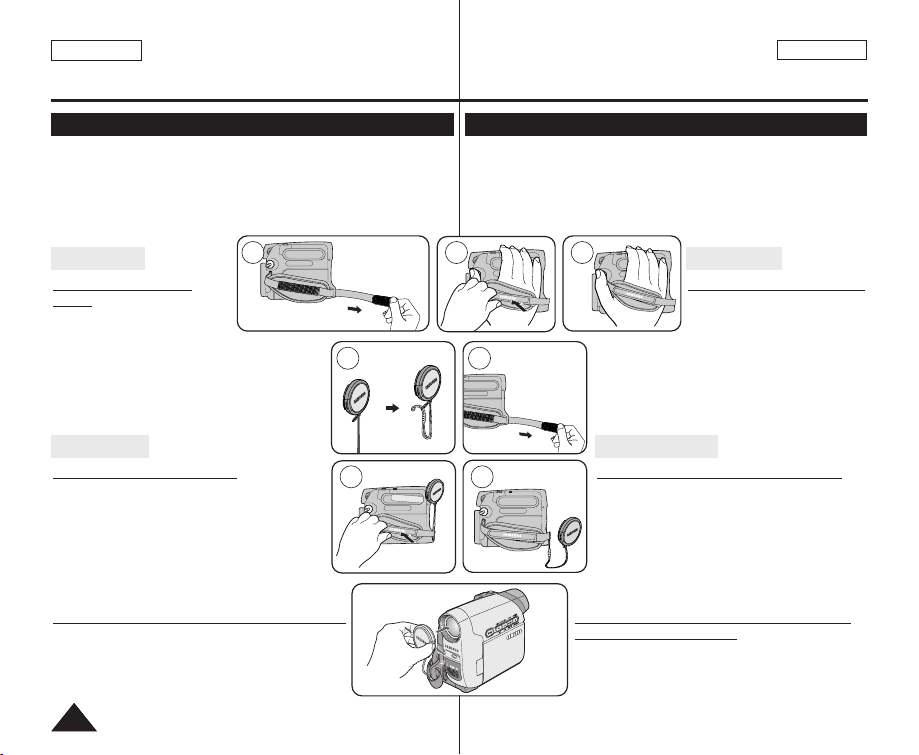
ENGLISH
ESPAÑOL
1414
Preparation Preparación
Using the Hand Strap & Lens Cover
It is very important to ensure that the Hand Strap has been correctly
adjusted before you begin your recording.
The Hand Strap enables you to:
- Hold the Camcorder in a stable, comfortable position.
- Press the [Zoom] and [Start/Stop] button without having to change
the position of your hand.
Hand Strap
Adjusting the Hand
Strap
1. Insert the Hand Strap into the
Hand Strap Hook on the front
side of the Camcorder and pull its end through
the hook.
2. Insert your hand into the Hand Strap and
adjust its length for your convenience.
3. Close the Hand Strap.
Lens Cover
Attaching the Lens Cover
1. Hook up the Lens Cover with the Lens Cover
Strap as illustrated.
2. Hook up the Lens Cover Strap to the Hand
Strap, and adjust it following
the steps as described for the Hand Strap.
3. Close the Hand Strap.
Installing the Lens Cover after Operation
Press buttons on both sides of the Lens Cover, then
attach it to the Camcorder Lens.
Utilización de la empuñadura y la tapa del objetivo
Es muy importante asegurarse de que la empuñadura esté
correctamente ajustada antes de empezar la grabación.
La empuñadura permite:
- Mantener la videocámara en una posición estable y cómoda.
- Presionar el botón [Zoom] y [Start/Stop] sin tener que cambiar la
posición de la mano.
Empuñadura
Ajuste de la empuñadura
1. Inserte la empuñadura en su
enganche en el lado frontal
de la videocámara y tire de
su extremo a través del
enganche.
2. Inserte la mano en la empuñadura y ajústela
a su gusto.
3. Cierre la empuñadura.
Tapa del objetivo
Colocación de la tapa del objetivo
1. Enganche la tapa del objetivo con su correa
como se muestra en la ilustración.
2. Enganche la correa de la tapa del objetivo y
ajústela siguiendo los pasos que se
describen para la empuñadura.
3. Cierre la empuñadura.
Colocación de la tapa del objetivo tras
utilizar la videocámara
Presione los botones de ambos lados de la tapa del
objetivo e insértela en el objetivo de la videocámara.
1 2 3
1 2
2 3
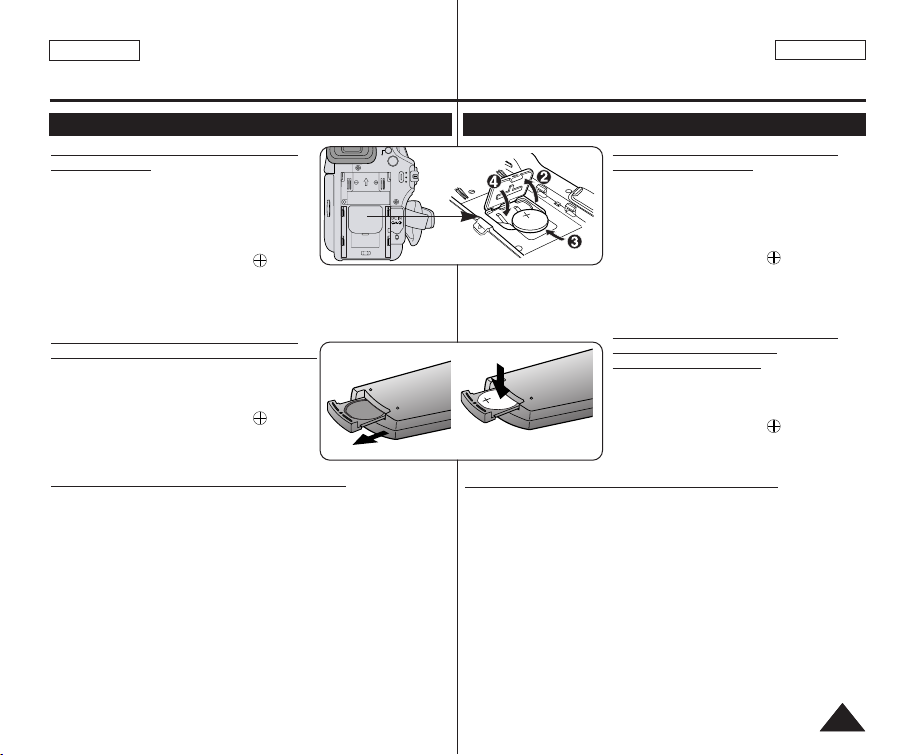
ENGLISH
ESPAÑOL
1515
Preparation Preparación
Lithium Battery Installation
Lithium Battery Installation for the
Internal Clock
1. Remove the Battery Pack from the rear of
the Camcorder.
2. Open the Lithium Battery Cover on the rear
of the Camcorder.
3. Position the Lithium Battery in the Lithium
Battery Holder, with the positive ( )
terminal face up.
Be careful not to reverse the polarity of the Battery.
4. Close the Lithium Battery Cover.
Lithium Battery Installation for the
Remote Control (SC-D364/D366 only)
1. Pull out the Lithium Battery Holder toward
the direction of the arrow.
2. Position the Lithium Battery in the Lithium
Battery Holder, with the positive ( )
terminal face up.
3. Reinsert the Lithium Battery Holder.
Precaution regarding the Lithium Battery
1. The Lithium Battery maintains the clock function and preset contents
of the memory; even if the Battery Pack or AC Power adapter is
removed.
2. The Lithium Battery for the Camcorder lasts about 6 months under
normal operation from time of installation.
3. When the Lithium Battery becomes weak or dead, the date/time
indicator will display <12:00 AM JAN.1,2006> when you set the
<Date/Time> to <On>.
When this occurs, replace the Lithium Battery with a new one (type
CR2025).
4. There is a danger of explosion if Battery is incorrectly replaced.
Replace only with the same or equivalent type.
Warning: Keep the Lithium Battery out of reach of children. Should
a battery be swallowed, consult a doctor immediately.
Instalación de la pila de litio
Instalación de la batería de litio
para el reloj interno
1. Retire la batería de la parte posterior de la
videocámara.
2. Abra la tapa de la batería de litio en la
parte posterior de la videocámara.
3. Coloque la batería de litio en su soporte,
con el terminal positivo ( ) hacia arriba.
Tenga cuidado de no
invertir la polaridad de la batería.
4. Cierre la tapa de la batería de litio.
Instalación de la batería de litio
para el control remoto
(sólo SC-D364/D366)
1. Tire del soporte de la batería de litio hacia
la dirección de la flecha.
2. Coloque la batería de litio en su soporte,
con el terminal positivo ( ) hacia arriba.
3. Vuelva a insertar el soporte de la batería
de litio.
Precauciones referentes a la batería de litio
1. La batería de litio hace funcionar el reloj y los preajustes de la memoria,
incluso aunque retire la batería principal o el adaptador de CA.
2. La batería de litio de la videocámara puede durar aproximadamente
6 meses en condiciones de funcionamiento normales desde el
momento de su instalación.
3. Cuando se debilite o se agote la batería de litio, el indicador de fecha
y hora mostrará <12:00 AM JAN.1,2006> cuando tenga definido
<Date/Time> en <On>. Cuando suceda, sustituya la batería de litio
por una nueva (tipo CR2025).
4. Existe peligro de explosión si la batería se coloca de forma incorrecta.
Cambie la pila sólo por una igual o de especificaciones equivalentes.
Advertencia: Mantenga la batería de litio fuera del alcance de los
niños. En caso de que alguien se tragara una por
accidente, avise inmediatamente a un médico.
MENU
CHG
QUICK
MENU
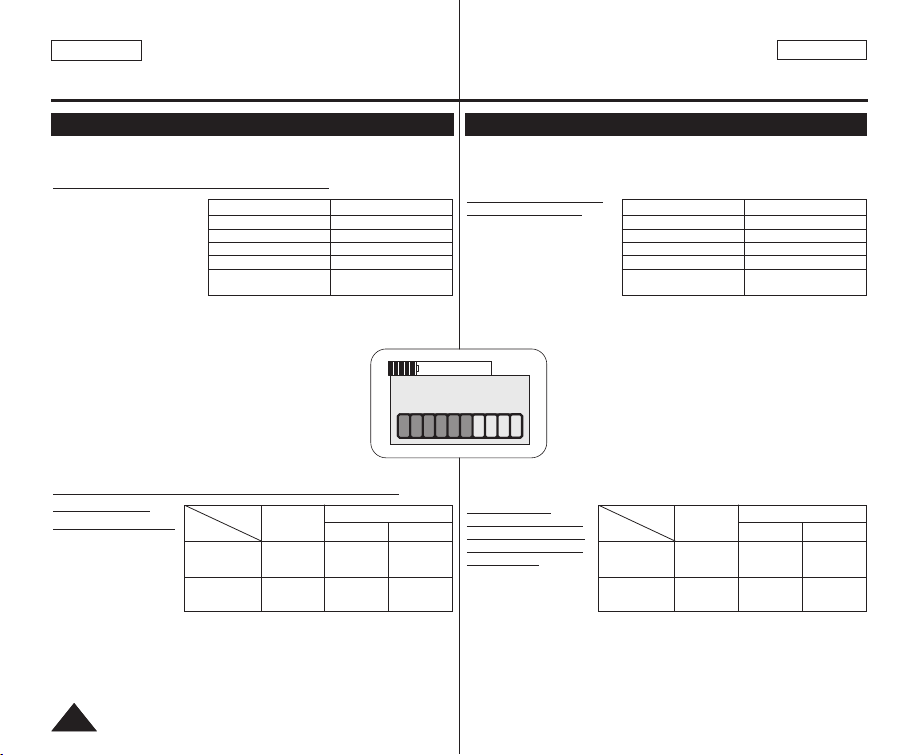
ENGLISH
ESPAÑOL
1616
Preparation Preparación
Using the Lithium Ion Battery Pack
✤ Use SB-LSM80 or SB-LSM160 Battery Pack only.
✤ The Battery Pack may be charged a little at the time of purchase.
Charging the Lithium Ion Battery Pack
1. Turn the [Power] switch
to [Off].
2. Attach the Battery Pack
to the Camcorder.
3. Connect the AC Power
Adapter to an AC Cord
and connect the AC
Cord to a wall socket.
4. Connect the DC cable to
the DC jack on the Camcorder.
The charging indicator will start to blink, showing that the Battery is
charging.
5. Press and hold the DISPLAY button while charging
and the charging status will be displayed on the LCD
for 7 seconds.
■
Indicated battery level is given as reference data
for the user, it is the approximate. It may differ from
Battery capacity and temperature.
6. When the Battery is fully charged, disconnect the
Battery Pack and the AC Power Adapter from the
Camcorder.
Even with the Power switched Off, the Battery Pack
will still discharge.
Charging/ Recording Times based on
Model and
Battery Type.
✤ If you close the
LCD Screen, it
switches off and the
Viewfinder switches
on automatically.
✤ The continuous
recording times
given in the table to the right are approximations.
Actual recording time depends on usage.
✤ The continuous recording times in the operating instructions are
measured using a fully charged Battery Pack at 77 °F (25 °C).
✤ Even when the Power switched Off, the Battery Pack will still
discharge if it is left attached to the device.
Battery
SB-LSM80
SB-LSM160
(Option)
Charging
time
Approx.
1hr 20min
Approx.
3hr
LCD On
Viewfinder On
Recording time
Time
Approx.
1hr 20min
Approx.
2hr 40min
Approx.
1hr 30min
Approx.
3hr
Blinking time
Once per second
Twice per second
Three times per second
Blinking stops and stays on
On for a second and off for
a second
Charging rate
Less than 50%
50% ~ 75%
75% ~ 90%
90% ~ 100%
Error - Reset the Battery
Pack and the DC Cable
Utilización de la batería de iones de litio
✤ Utilice únicamente la batería B-LSM80 o SB-LSM160.
✤ Es posible que la batería esté cargada sólo parcialmente al adquirir
la videocámara.
Carga de la batería
de iones de litio
1. Gire el interruptor
[Power] a [Off].
2. Conecte la batería a la
videocámara.
3. Conecte el adaptador
de CA a un cable de CA
y éste a una toma de corriente.
4. Conecte el cable de CC al terminal de CC de la videocámara.
El indicador de carga comenzará a parpadear, lo
cual indica que se está cargando la batería.
5. Presione la tecla DISPLAY mientras se produce la
carga y el estado de carga aparecerá en la pantalla
LCD durante 7 segundos.
■
El nivel de la batería indicado que se facilita al
usuario son datos de referencia aproximados.
Puede que difiera de la capacidad y temperatura
de la batería.
6. Cuando la batería esté totalmente cargada,
desconecte la batería y el adaptador de CA de la
videocámara. Incluso con la videocámara apagada,
la batería se descargará.
Tiempos de
carga/grabación
basándose en el
modelo y el tipo
de batería
✤ Si cierra la pantalla
LCD, se apaga y el
visor se enciende
automáticamente.
✤ Los tiempos de grabación continua que se facilitan en la tabla son
aproximados.
El tiempo real de grabación depende del uso de la videocámara.
✤ Los tiempos de grabación continua en las instrucciones de
funcionamiento se miden utilizando una batería totalmente cargada a
25 °C (77 °F).
✤ Incluso con la unidad apagada, la batería se descargará si se deja
conectada al dispositivo.
Frecuencia de parpadeo
Una vez por segundo
Dos veces por segundo
Tres veces por segundo
Deja de parpadear y queda encendido
Encendido durante un segundo
y apagado durante un segundo
Velocidad de carga
Menos del 50%
50% ~ 75%
75% ~ 90%
90% ~ 100%
Error – Reinicialice la
batería y el cable de CC
Battery Info
BBaattttee rryy cchhaarrggee dd
0% 50% 100%
Batería
SB-LSM80
SB-LSM160
(Opcional)
Tiempo de
carga
Aprox. 1 h.
20 min.
Aprox. 3 h.
LCD ENCENDIDA
Visor encendido
Tiempo de grabación
Tiempo
Aprox. 1 h.
20 min.
Aprox. 2 h.
40 min.
Aprox. 1 h.
30 min.
Aprox. 3 h.
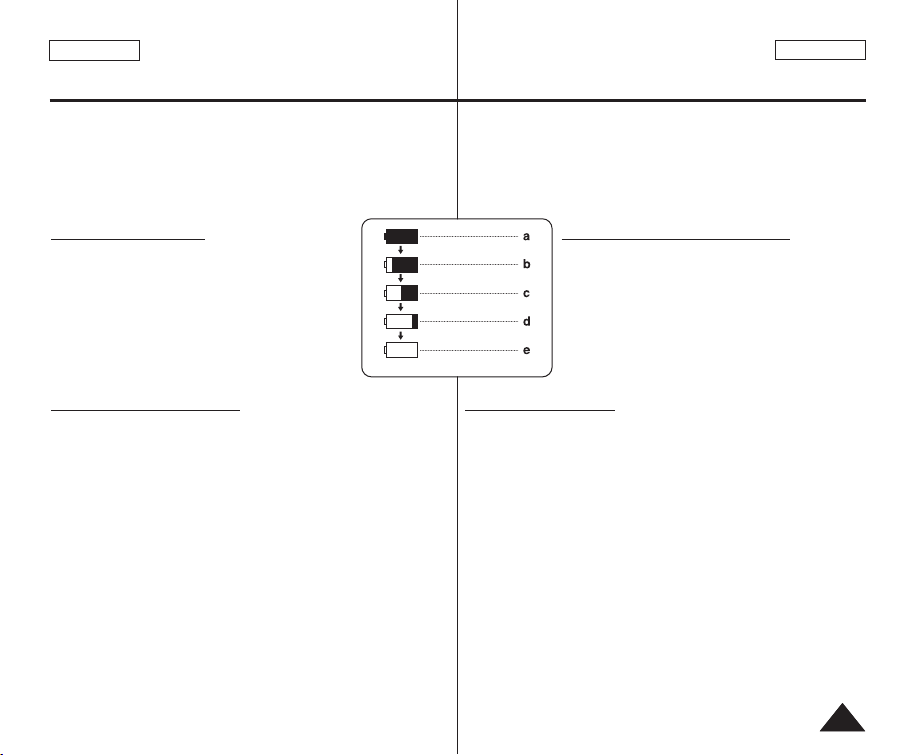
ENGLISH
ESPAÑOL
1717
Preparation Preparación
The amount of continuous recording time available depends on;
- The type and capacity of the Battery Pack you are using.
- Ambient temperature.
- How often the Zoom function is used.
-Type of use (Camcorder/Camera/With LCD Screen etc.).
It is recommended that you have several batteries available.
Battery Level Display
The battery level display indicates the amount of power
remaining in the Battery Pack.
a. Fully charged b. 20~40% used
c. 40~80% used d. 80~95% used
e. Completely used (Blinking)
(The Camcorder will turn off soon, change the
battery as soon as possible.)
Battery Pack Management
■
The Battery Pack should be recharged in an environment between
32 °F (0 °C) and 104 °F (40 °C).
■
The Battery Pack should never be charged in a room with a
temperature that is below 32 °F (0 °C).
■
The life and capacity of the Battery Pack will be reduced if it is used
in temperatures below 32 °F (0 °C) or left in temperatures above
104 °F (40 °C) for a long period of time, even when it is fully
recharged.
■
Do not put the Battery Pack near any heat source (i.e. fire or a
heater).
■
Do not disassemble, apply pressure to, or heat the Battery Pack.
■
Do not allow the + and – terminals of the Battery Pack to be shortcircuited. It may cause leakage, heat generation, induce overheating
or fire.
El tiempo de grabación continua disponible depende de:
- El tipo y la capacidad de la batería que esté utilizando.
- La temperatura ambiental.
- La frecuencia con que se emplee el zoom.
-El tipo de uso (videocámara/cámara/con pantalla LCD, etc.).
Es aconsejable disponer de varias baterías.
Indicador de carga de la batería
El indicador de nivel de la batería muestra la cantidad
de energía restante en la batería.
a. Completamente cargada b. 20 - 40% de uso
c. 40 - 80% de uso d. 80~95% de uso
e. Completamente descargada (parpadea)
(La videocámara se apagará inmediatamente,
cambie la batería lo antes posible.)
Gestión de la batería
■
La batería debe recargarse a una temperatura ambiente de entre 0°
C (32° F) y 40° C (104° F).
■
La batería nunca debe cargarse cuando la temperatura ambiente sea
inferior a 0° C (32° F).
■
La vida útil y la capacidad de la batería se verán reducidas si se
utiliza en ambientes con temperaturas inferiores a 0° C (32° F) o si
se deja por largos periodos expuesta a temperaturas superiores a los
40° C (104° F) incluso cuando está totalmente cargada.
■
No ponga la batería cerca de una fuente de calor (fuego o llamas,
por ejemplo).
■
No desmonte la batería, aplique presión ni la someta a calor.
■
No permita que se produzca un cortocircuito entre los polos + y – de
la batería. Podrían producirse pérdidas o calentamiento, lo cual
podría ocasionar sobrecalentamiento o un incendio.
(Blinking)
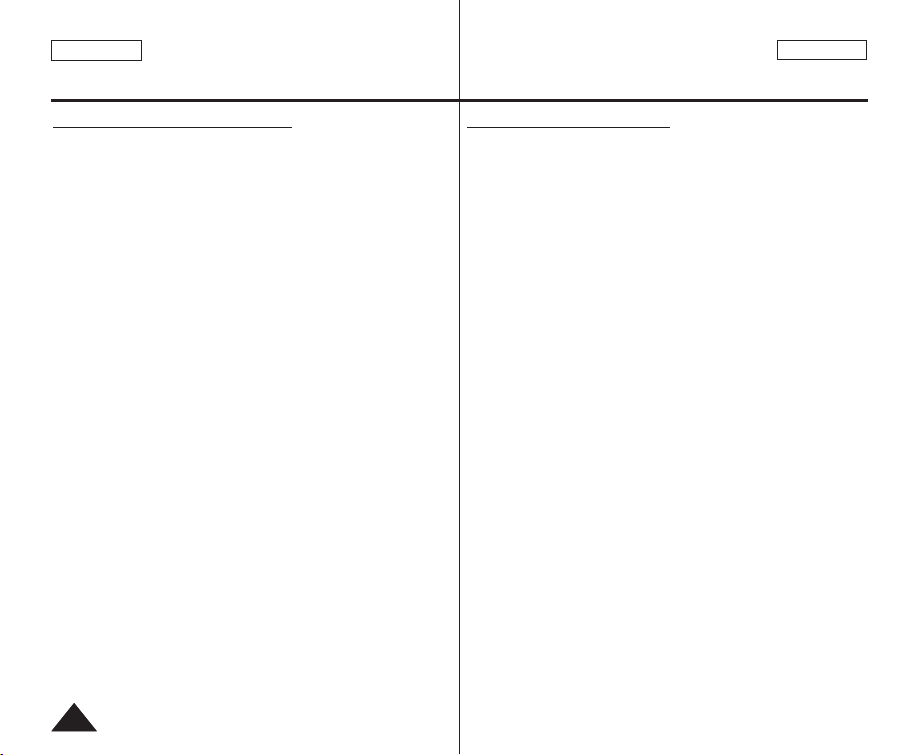
ENGLISH
ESPAÑOL
1818
Preparation Preparación
Notes regarding the Battery Pack
■
Please refer to the Table on page 16 for approximate continuous
recording time.
■
The recording time is affected by temperature and environmental
conditions.
■
The recording time shortens dramatically in a cold environment. As
the environmental temperature and conditions vary.
■
The continuous recording times in the operating instructions are
measured using a fully charged Battery Pack at 77 °F (25 °C). The
remaining battery time may differ from the approximate continuous
recording times given in the instructions.
■
It is recommended you use the original Battery Pack that is available
at SAMSUNG retailer.
When the Battery reaches the end of its life, please contact your local
dealer.
The batteries have to be dealt with as chemical waste.
■
Make sure that the Battery Pack is fully charged before starting to
record.
■
A brand new Battery Pack is not charged. Before using the Battery
Pack, you need to charge it completely.
■
Fully discharging a Lithium Ion Battery damages the internal cells.
The Battery Pack may be prone to leakage when fully discharged.
■
To preserve battery power, keep your Camcorder turned off when you
are not operating it.
■
If your Camcorder is in <Camera> mode, and it is left in <STBY>
mode without being operated for more than 5 minutes with a tape
inserted, it will automatically turn itself off to protect against
unnecessary battery discharge.
■
Make sure that the Battery Pack is fitted firmly into place.
Do not drop the Battery Pack. Dropping the Battery Pack may
damage it.
Notas referentes a la batería
■
Consulte la tabla de la página 16 para obtener el tiempo aproximado
de grabación continua.
■
El tiempo de grabación se ve afectado por la temperatura y las
condiciones ambientales.
■
El tiempo de grabación se acorta significativamente en un entorno
frío. Conforme la temperatura y las condiciones ambientales varíen.
■
Los tiempos de grabación continua en las instrucciones de
funcionamiento se miden utilizando una batería totalmente cargada a
25 °C (77 °F). El tiempo de la batería restante puede diferir de los
tiempos de grabación continuos facilitados en las instrucciones.
■
Se recomienda utilizar la batería original que está disponible en el
distribuidor de SAMSUNG.
Cuando se agote la vida útil de la batería, póngase en contacto con
su proveedor habitual.
Para desechar las baterías gastadas, éstas deben tratarse como
residuos químicos.
■
Asegúrese de que la batería esté completamente cargada antes de
empezar a grabar.
■
Una batería totalmente nueva no viene cargada. Antes de utilizar la
batería es necesario cargarla por completo.
■
Descargar completamente la batería de polímero de litio daña las
células internas.
La batería puede ser más propensa a fugas cuando se deja
totalmente descargada.
■
Para ahorrar energía de la batería mantenga la videocámara
apagada cuando no la esté usando.
■
Si el dispositivo se deja en modo <STBY> en modo de <Camera>
sin que funcione por más de 5 minutos, se apagará automáticamente
para evitar una descarga innecesaria de la batería.
■
Asegúrese de que la batería esté colocada correctamente en su sitio.
No deje caer la batería. Si se llegara a caer, podría estropearse.
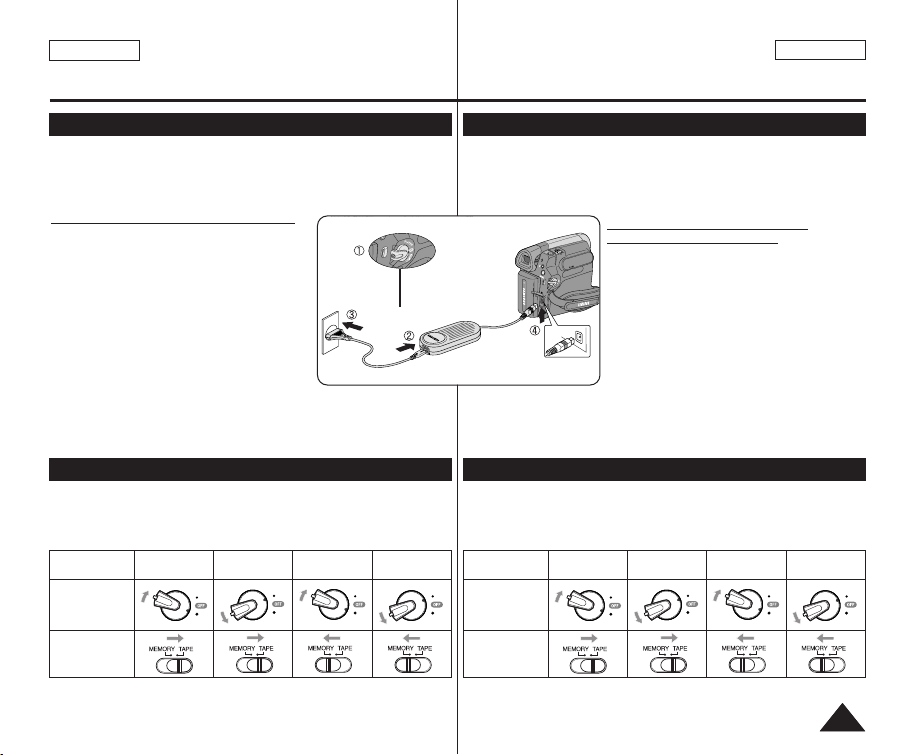
ENGLISH
ESPAÑOL
1919
Preparation Preparación
Connecting a Power Source
About the Operating Modes
✤ There are two types of power source that can be connected to your
Camcorder.
- The AC Power adapter and AC Cord: used for indoor recording.
- The Battery Pack: used for outdoor recording.
Using a Household Power Source
Connect to a household power source to use
the Camcorder without worrying about the
battery power. You can keep the Battery Pack
attached; the battery power will not be
consumed.
1. Turn the [Power] switch to [OFF].
2. Connect the AC Power adapter (AA-E8
Type) to the AC Cord.
3. Connect the AC Cord to a wall socket.
The plug and wall socket type may differ
according to your resident country.
4. Connect the DC cable to the DC jack of the Camcorder.
5. Set the Camcorder to each mode by holding down the tab on the
[Power] switch and turning it to the [CAMERA] or [PLAYER] mode.
✤ The operating modes are determined by the position of the [Power]
switch and the [Mode] switch.
✤ Set the Operation Mode by adjusting [Power] switch and [Mode]
switch before operating any functions.
[Note]
■
The <M.Cam Mode> and the <M.Player> Modes are only enabled on
SC-D363/ D364/ D365/ D366.
Mode Name
[Power] Switch
[Mode] Switch
(SC-D363/D364/
D365/D366 only)
<Camera
Mode>
<M.Cam
Mode>
<Player
Mode>
<M.Player
Mode>
C
A
M
E
R
A
P
L
A
Y
E
R
C
A
M
E
R
A
P
L
A
Y
E
R
C
A
M
E
R
A
P
L
A
Y
E
R
C
A
M
E
R
A
P
L
A
Y
E
R
Conexión a una fuente de alimentación
Información sobre los modos de funcionamiento
✤ Hay dos tipos de fuentes de alimentación a las que se puede
conectar la videocámara.
- El adaptador de CA y el cable de CA: se emplean para grabaciones
en interiores.
- La batería: se emplea para grabaciones en exteriores.
Utilización de una fuente de
alimentación doméstica
Conecte una fuente de alimentación
doméstica para utilizar la videocámara sin
preocuparse sobre la energía de la batería.
Puede mantener la batería conectada; la
energía de la batería no se consumirá.
1. Gire el interruptor [Power] a [OFF].
2. Conecte el adaptador de CA (Tipo AA-E8)
al cable de CA.
3. Conecte el cable de CA a una toma de
corriente.
Es posible que el enchufe y la toma de corriente sean de distinto
tipo, dependiendo de su lugar de residencia.
4. Conecte el cable de CC al terminal de CC de la videocámara.
5. Ajuste la videocámara en cada modo manteniendo pulsada la pestaña
del interruptor [Power] y girándolo al modo [CAMERA] o [PLAYER].
✤ Los modos de funcionamiento vienen determinados por la posición
del interruptor [Power] y el interruptor [Mode].
✤ Fije el modo de funcionamiento ajustando el interruptor [Power] y el
interruptor [Mode] antes de utilizar cualquier función.
[Nota]
■
El modo <M.Cam> y <M.Player> sólo están disponibles en los
modelos SC-D363/ D364/ D365/ D366.
Nombre del
modo
Interruptor
[Power]
Interruptor [Mode]
(sólo SC-D363/
D364/ D365/D366)
<Camera
Mode>
<M.Cam
Mode>
<Player
Mode>
<M.Player
Mode>
C
A
M
E
R
A
P
L
A
Y
E
R
C
A
M
E
R
A
P
L
A
Y
E
R
C
A
M
E
R
A
P
L
A
Y
E
R
C
A
M
E
R
A
P
L
A
Y
E
R
Q
U
I
C
K
M
E
N
U
P
L
A
Y
E
R
C
A
M
E
R
A
Power Switch
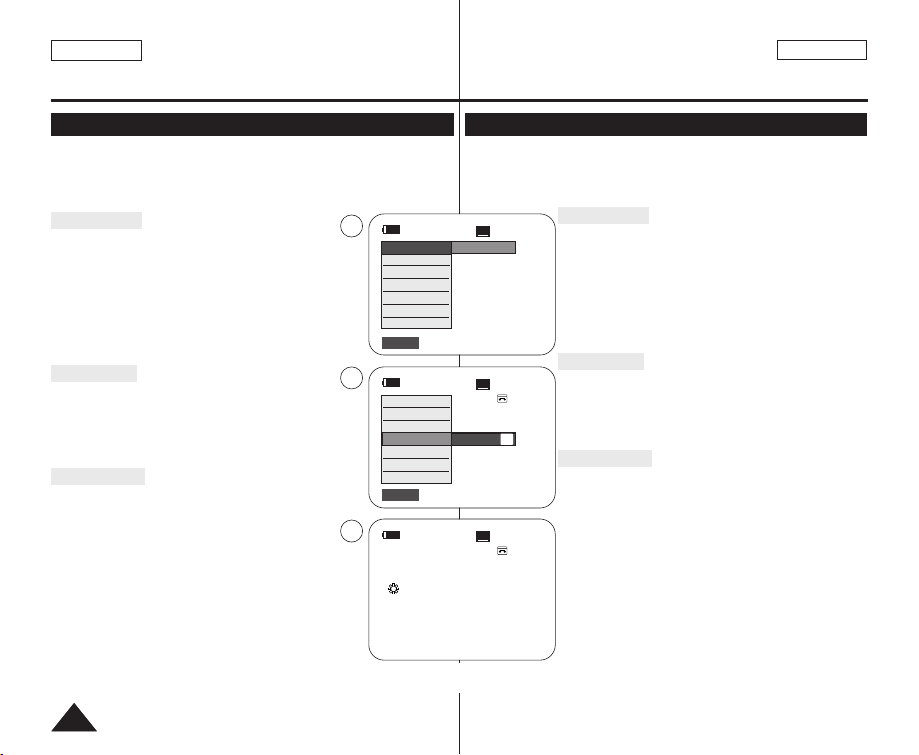
ENGLISH
ESPAÑOL
2020
Preparation Preparación
Using the QUICK MENU
✤ QUICK MENU is used to access Camcorder functions by using the
[QUICK MENU] button.
✤ QUICK MENU provides easier access to frequently used menus without
using the [MENU] button.
✤ Functions available using the QUICK MENU are as below:
Camera Mode
■
Setting the Digital Image Stabilizer (DIS) ➥page 55
■
Programed Automatic Exposure Modes (Program AE)
➥page 49
■
Setting the 16:9 Wide ➥page 54
■
Setting the White Balance (White Balance) ➥page 51
■
Setting the Shutter Speed (Shutter)- Only can be
operated by using the QUICK MENU ➥page 47
■
Setting the Exposure (Exposure)- Only can be operated
by using the QUICK MENU ➥page 47
■
Setting the Back Light Compensation (BLC) ➥page 41
M.Cam Mode
■
Setting the Memory Type (Memory Type) ➥page 70
■
Setting the White Balance (White Balance) ➥page 51
■
Setting the Photo Quality (Photo Quality) ➥page 71
■
Setting the Exposure (Exposure)- Only can be operated
by using the QUICK MENU ➥page 47
■
Setting the Back Light Compensation (BLC) ➥page 41
M.Player Mode
■
Setting the Memory Type (Memory Type) ➥page 70
■
Playing the Moving Images (MPEG) on the Memory Card
(M. Play Select) ➥page 79
■
Deleting Photo Images and Moving Images (Delete)
➥page 76
■
Protection from accidental Erasure (Protect) ➥page 75
■
Marking Images for Printing (Print Mark) ➥page 84
For example: Setting the White Balance
1. Press the [QUICK MENU] button.
The quick menu list will appear.
2. Move the [Zoom] lever to the up or down to select
<White Balance>, then press the [OK] button.
3. Move the [Zoom] lever to the up or down to select
desired mode (Auto, Indoor, Outdoor or Custom WB),
then press the [OK] button.
4. To exit, press the [QUICK MENU] button.
Uso de QUICK MENU
✤ El menú rápido se utiliza para acceder a las funciones de la videocámara
utilizando el botón [QUICK MENU].
✤ QUICK MENU proporciona un acceso más sencillo a los menús de uso
más frecuente sin tener que utilizar el botón [MENU].
✤ Las funciones disponibles utilizando el menú rápido son las siguientes:
Modo Camera
■
Ajuste del estabilizador digital de imágenes (DIS) ➥pág. 55
■
Modos de exposición automática programada Program AE
➥pág. 49
■
Ajuste de 16:9 Wide ➥pág. 54
■
Ajuste de White Balance ➥pág. 51
■
Ajuste de Velocidad de obturador : sólo se puede utilizar
con el MENÚ RÁPIDO ➥pág. 47
■
Ajuste de Exposure : sólo se puede utilizar con el MENÚ
RÁPIDO ➥pág. 47
■
Ajuste de BLC ➥pág. 41
Modo M.Cam
■
Ajuste de Memory Type ➥pág. 70
■
Ajuste de White Balance ➥pág. 51
■
Ajuste de Photo Quality ➥pág. 71
■
Ajuste de Exposure: sólo se puede utilizar con el MENÚ
RÁPIDO ➥pág. 47
■
Ajuste de BLC ➥pág. 41
Modo M.Player
■
Ajuste de Memory Type ➥pág. 70
■
Reproducción de secuencias de video (MPEG) en la
tarjeta de memoria M. Play Select ➥pág. 79
■
Eliminación de imágenes fotográficas e secuencias de
video Delete
➥
pág. 76
■
Protección frente a borrado accidental Protect
➥
pág. 75
■
Marcación de imágenes para impresión Print Mark
➥
pág. 84
Por ejemplo: ajuste del balance de blancos
1. Presione el botón [QUICK MENU].
Aparecerá lista del menú rápido.
2. Mueva la palanca [Zoom] arriba o abajo para
seleccionar <White Balance> y presione el botón
[OK].
3. Mueva la palanca [Zoom] arriba o abajo para
seleccionar el modo que desea (Auto, Indoor,
Outdoor o Custom WB) y presione el botón [OK].
4. Para salir, presione el botón [QUICK MENU].
60min
0:00:10
SP
STBY
DIS
Program AE
16:9 Wide
White Balance
Shutter
Exposure
BLC
…
†
Auto
60min
0:00:10
SP
STBY
Exit
Q.MENU
Exit
Q.MENU
Off
A
1
2
4
60min
0:00:10
SP
STBY
œ
<When the Outdoor option was selected>
DIS
Program AE
16:9 Wide
White Balance
Shutter
Exposure
BLC
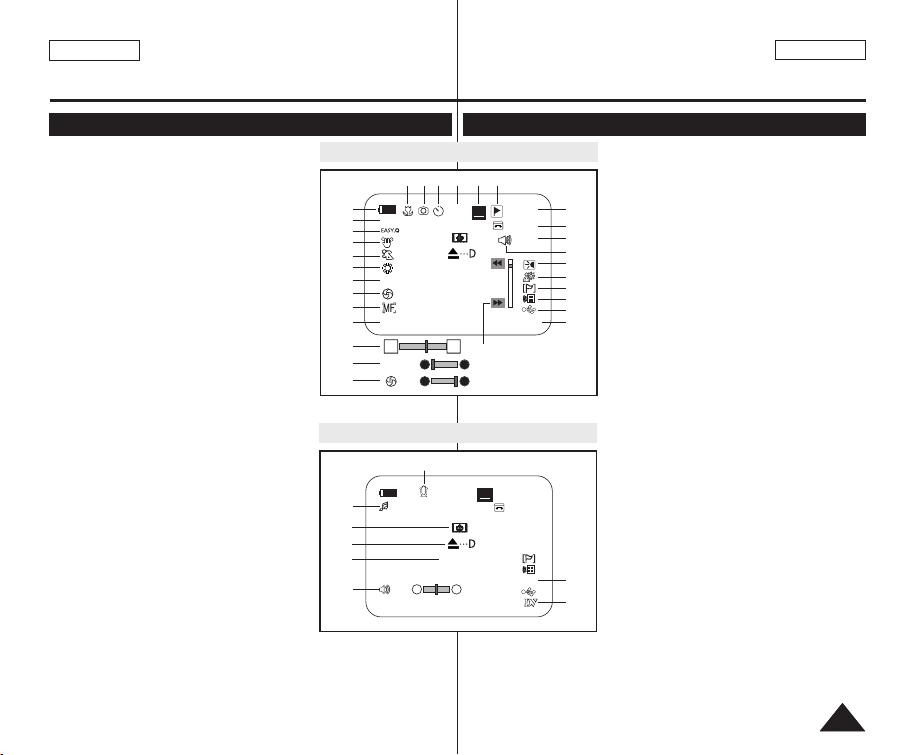
ENGLISH
ESPAÑOL
2121
Preparation Preparación
OSD (On Screen Display) in Camera/Player Modes
1. Battery Level ➥page 17
2. Visual Effects Mode ➥page 52
3. EASY.Q ➥page 35
4. DIS ➥page 55
5. Program AE ➥page 49
6. White Balance Mode ➥page 51
7. Shutter Speed ➥page 47
8. Exposure ➥page 47
9. Manual Focus ➥page 48
10. Date/Time ➥page 30
11. Zoom Position ➥page 39
12. COLOR NITE ➥pages 42
13. USB ➥page 92
(SC-D362/D363/D364/D365/D366 only)
14. Remote ➥page 24 (SC-D364/D366 only)
15. WindCut Plus ➥page 45
16. BLC (Back Light Compensation)
➥page 41
17. LIGHT ➥page 43
(SC-D362/D364/D365/D366 only)
18. Real Stereo ➥page 46
19. Audio Mode ➥page 44
20. Remaining Tape (measured in minutes)
21. Tape Counter
22. Zero Memory ➥page 37
(SC-D364/D366 only)
23. Record Speed Mode ➥page 44
24. Operating Mode
25. Self Timer ➥page 38
(SC-D364/D366 only)
26. Photo image
27. Tele Macro ➥page 39
28. Dubbed Audio Playback ➥page 63
29. DEW ➥page 6
30. Warning Indicator ➥page 98
31. Message Line ➥page 98
32. Volume Control ➥page 58
33. DV IN (DV data transfer mode) ➥page 87
34. AV IN ➥page 67 (SC-D365/D366 only)
35. Audio Dubbing ➥page 62 (SC-D364/D366 only)
OSD (Presentación en pantalla) en modos Camera/Player
31. Línea de mensaje ➥pág. 98
32. Control de volumen ➥pág. 58
33. DV IN (modo de transferencia de datos DV) ➥pág. 87
34. AV IN ➥pág. 67 (sólo SC-D365/D366)
35. Mezcla de audio ➥pág. 62 (sólo SC-D364/D366)
1. Nivel de la batería ➥pág. 17
2. Modo de efectos visuales ➥pág. 52
3. EASY.Q ➥pág. 35
4. DIS ➥pág. 55
5. EA de progrma ➥pág. 49
6. Modo de balance de blanco ➥pág. 51
7. Velocidad de obturador ➥pág. 47
8. Exposición ➥pág. 47
9. Enfoque manual ➥pág. 48
10. Fecha/Hora ➥pág. 30
11. Posición de zoom ➥pág. 39
12. COLOR NITE ➥pág. 42
13. USB ➥pág. 92
(sólo SC-D362/D363/D364/D365/D366)
14. Remoto ➥pág. 24 (sólo SC-D364/D366)
15. Antiviento Plus ➥pág. 45
16. BLC (Compensación de luz de fondo)
➥pág. 41
17. LUZ ➥pág. 43
(sólo SC-D362/D364/D365/D366)
18. Estéreo real ➥pág. 46
19. Modo de audio ➥pág.44
20. Cantidad de cinta que queda sin grabar (en
minutos)
21. Contador de la cinta
22. Memoria cero ➥pág. 37
(sólo SC-D364/D366)
23. Modo de velocidad de grabación ➥pág. 44
24. Modo de funcionamiento
25. Temporizador ➥pág. 38
(sólo SC-D364/D366)
26. Imagen fotográfica
27. Macro telescópica ➥pág. 39
28. Reproducción de audio mezclado ➥pág. 63
29. DEW ➥pág. 6
30. Indicador de advertencia➥pág. 98
14minSound[2]
0:00:00:10
†
…
SP
√
[10]
AV In
16BIt
OSD in Player Mode
No Tape !
32
28
33
34
35
OSD in Camera Mode
14min
10Sec
0:00:11
Color N.1/30
[29]
SP
STBY
Art
16BIt
W T
S. 1/60
†
…
†
…
No Tape !
S. 1/60
[29]
1
2
4
3
5
6
7
8
9
10
11
7
8
31
30
29
13
12
15
14
16
17
19
18
20
21
23 2224
26
25
27
12:00 AM JAN.1,2006
12:00 AM JAN.1,2006
9
S
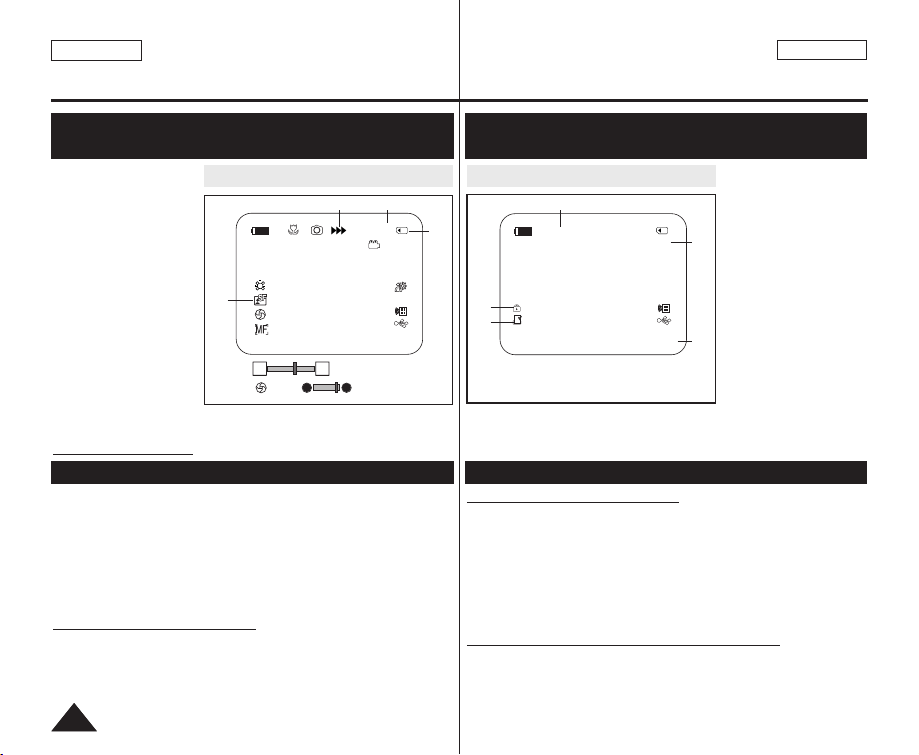
OSD (Presentación en pantalla) en modos
M.Cam/M.Player (sólo SC-D363/D364/D365/D366)
1. Calidad de foto ➥pág. 71
2. Indicador CARD (Tarjeta
de memoria)
3. Contador de imágenes
(Número total de
imágenes fotográficas
grabables)
4. Indicador de grabación
de imágenes y carga
5. Indicador de protección
contra borrado ➥pág. 75
6. Marca de impresión
➥pág 84
7. Número de carpetaNúmero de archivo
➥pág. 72
8. Tamaño de imagen JPEG
9. Presentación ➥pág. 74
Encendido / apagado de OSD
Presione el botón [DISPLAY] en el panel de control del lado izquierdo.
■
Cada pulsación de botón activa/desactiva la función de OSD.
■
Cuando se apaga la OSD:
- En <Modo Camera>: Los modos STBY, REC siempre aparecen
en pantalla, incluso cuando la OSD está apagada.
- En <Modo Player>: Cuando pulse un botón de función, aparece
en la OSD durante 3 segundos antes de apagarse.
Activación/desactivación de la fecha y hora
Para activar o desactivar la fecha y hora, acceda al menú y cambie el
modo de <Date/Time>. ➥pág. 30
Encendido / apagado de OSD (presentación en pantalla)
ENGLISH
ESPAÑOL
2222
Preparation Preparación
OSD (On Screen Display) in M.Cam/M.Player Modes
(SC-D363/D364/D365/D366 only)
1. Photo Quality
➥page 71
2. CARD (Memory Card)
Indicator
3. Image Counter (Total
number of recordable
photo images)
4. Image Recording and
Loading Indicator
5. Erase Protection
Indicator ➥page 75
6. Print Mark ➥page 84
7. Folder Number File Number ➥page
72
8. JPEG Image Size
9. Slide Show ➥page 74
Turning OSD On/Off
Press the [DISPLAY] button on the left side control panel.
■
Each press of the button toggles the OSD function on and off.
■
When you turn the OSD off,
- In <Camera Mode>: The STBY, REC modes are always displayed
on the screen, even when the OSD is turned off.
- In <Player Mode>: When you press any Function Button, it is
displayed on the OSD for 3 seconds before it turns off.
Turning the Date/Time On/Off
To turn the Date/Time on or off, access the menu and change the
<Date/Time> mode. ➥page 30
Turning the OSD (On Screen Display) On/Off
OSD in M.Cam Mode OSD in M.Player Mode
W T
46
12:00 AM JAN.1,2006
[29]
[29]
†
…
3 min
1
34
2
No Memory Card !
2/46
Slide
12:00 AM JAN.1,2006 100-0002
800X600
001
5
6
7
8
9
No Memory Card !
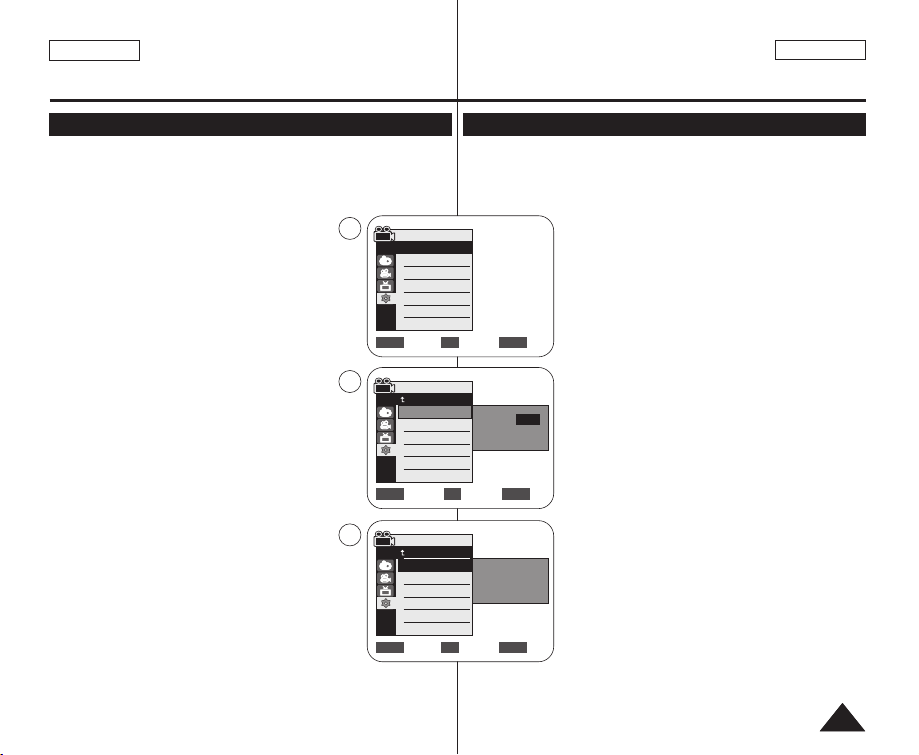
✤ Clock setup works in <Camera>/<Player>/<M.Cam>/<M.Player>
modes. ➥page 19
✤ The Date/Time is automatically recorded onto a tape. Before
recording, please set the <Date/Time>. ➥page 30
1. Set the [Power] switch to [CAMERA] or
[PLAYER].
2. Set the [Mode] switch to [TAPE] or [MEMORY].
(SC-D363/D364/D365/D366 only)
3. Press the [MENU] button.
■
The menu list will appear.
4. Move the [Zoom] lever up or down to select
<System>, then press the [OK] button.
5. Move the [Zoom] lever up or down to select
<Clock Set>, then press the [OK] button.
■
The year will be highlighted first.
6. Move the [Zoom] lever up or down to set current
<Year>, then press the [OK] button.
■
The month will be highlighted.
7. You can set the month, day, hour and minute
following the same procedure after setting the year.
8. Press the [OK] button after setting the minutes.
■
A message <Complete !> is displayed.
■
To adjust the clock, select the Year, Month, Day,
Hour or Min by pressing the [OK] button, then
move the [Zoom] lever up or down to set
respective values.
9. To exit, press the [MENU] button.
[ Notes ]
■
After the Lithium Battery loses its charge (after
about 6 months), the date/time appears on the
screen as <12:00 AM JAN.1,2006>.
■
You can set the year up to 2037.
■
If the Lithium Battery is not installed, any inputted data will not be
backed up.
✤ La configuración del reloj está operativa en los modos <Camera>
/<Player>/<M.Cam>/<M.Player>. ➥pág. 19
✤ La fecha y la hora se graban de manera automática en la cinta.
Antes de grabar, fije la <Date/Time>. ➥pág. 30
1. Coloque el interruptor [Power] en [CAMERA] o
[PLAYER].
2. Coloque el interruptor [Mode] en [TAPE] o
[MEMORY]. (Sólo SC-D363/D364/D365/D366)
3. Presione el botón [MENU].
■
Aparecerá la lista de menús.
4. Mueva la palanca [Zoom] arriba o abajo para
seleccionar <System> y presione el botón [OK].
5. Mueva la palanca [Zoom] arriba o abajo para
seleccionar <Clock Set> y presione el botón [OK].
■
Primero aparecerá resaltado el año.
6. Mueva la palanca [Zoom] arriba o abajo para ajustar
el <Year> actual y presione el botón [OK].
■
Se resaltará el mes.
7. Fije el mes, día, hora y minutos siguiendo el mismo
procedimiento tras ajustar el año.
8. Presione el botón [OK] tras ajustar los minutos.
■
Aparece el mensaje <Complete!>.
■
Para ajustar el reloj, seleccione el año, mes, día,
hora o minuto presionando el botón [OK] y
mueva la palanca [Zoom] arriba o abajo para
ajustar los valores respectivos.
9. Para salir, presione el botón [MENU].
[ Notas ]
■
Una vez que la batería de litio pierda su carga
(después de 6 meses aproximadamente), la fecha
y hora aparecen en pantalla como
<12:00 AM JAN.1, 2006>.
■
Puede definir el año hasta 2037.
■
Si no se instala la batería de litio, no se memorizará ningún
dato introducido.
Ajuste del reloj <Clock Set> (Ajuste Reloj)
ENGLISH
ESPAÑOL
2323
Initial Setting : System Menu Setting
Ajuste inicial: ajuste del menú System (Sistema)
Setting the Clock (Clock Set)
Adjust Select Exit
MENUOKZOOM
Camera Mode
Back
Clock Set
Remote
Beep Sound
Language
Demonstration
JAN 1 2006
12 : 00 AM
…
†
Move Select Exit
MENUOKZOOM
Camera Mode
Back
Clock Set
Remote
Beep Sound
Language
Demonstration
JAN 1 2006
12 : 00 AM
Complete !
Camera Mode
√System
Clock Set
Remote
Beep Sound
Language
Demonstration
√On
√On
√English
√On
Move Select Exit
MENUOKZOOM
4
5
8
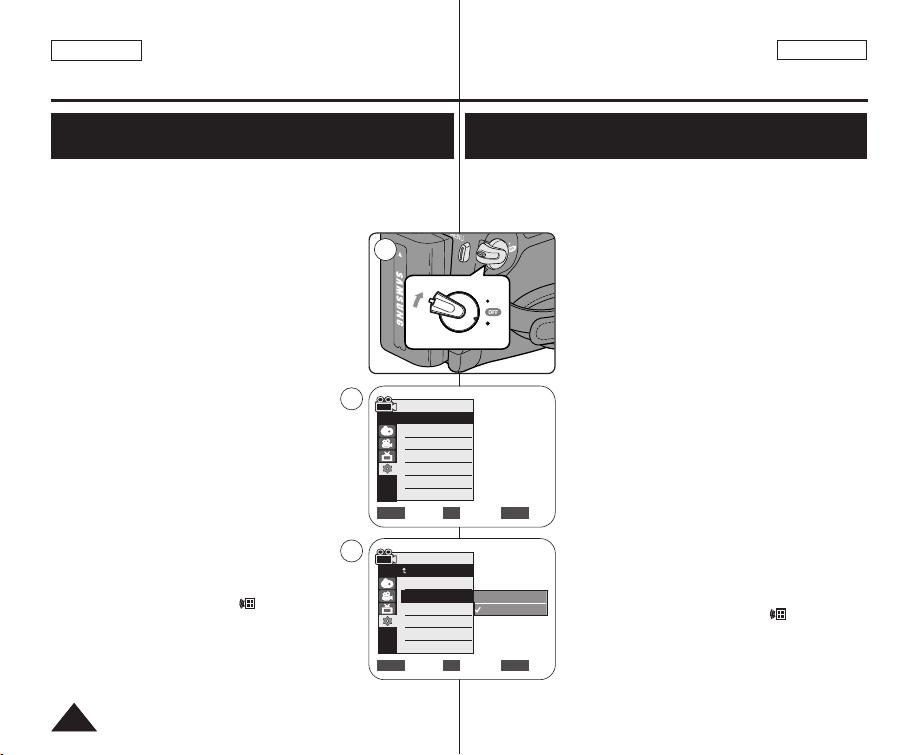
ENGLISH
ESPAÑOL
2424
✤ The Remote function works in
<Camera>/<Player>/<M.Cam>/<M.Player> modes. ➥page 19
✤ The Remote function allows you to enable or disable the remote
control for use with the Camcorder.
1. Set the [Power] switch to [CAMERA] or [PLAYER].
2. Set the [Mode] switch to [TAPE] or [MEMORY].
3. Press the [MENU] button.
■
The menu list will appear.
4. Move the [Zoom] lever to the up or down to
select <System>, then press the [OK] button.
5. Move the [Zoom] lever to the up or down to select
<Remote>, then press the [OK] button.
6. Move the [Zoom] lever to the up or down to select
<On> or <Off>, then press the [OK] button.
7. To exit, press the [MENU] button.
[ Note ]
If you set the <Remote> to <Off> in the menu and try
to use it, the remote control icon ( ) will blink for 3
seconds on the LCD Screen and then disappear.
Initial Setting : System Menu Setting
Ajuste inicial: ajuste del menú System (Sistema)
Setting the Wireless Remote Control Acceptance
(Remote) (SC-D364/D366 only)
Ajuste de aceptación de control remoto inalámbrico
<Remote> (Remoto) (sólo SC-D364/D366)
✤ La función Remote está operativa en los modos
<Camera>
/<Player>/<M.Cam>/<M.Player>. ➥pág. 19
✤ La función <Remote> (Remoto) permite activar o desactivar el
control remoto para utilizar la videocámara.
1. Coloque el interruptor [Power] en [CAMERA] o
[PLAYER].
2. Coloque el interruptor [Mode] en [TAPE] o
[MEMORY].
3. Presione el botón [MENU].
■
Aparecerá la lista de menús.
4. Mueva la palanca [Zoom] arriba o abajo para
seleccionar <System> y presione el botón [OK].
5. Mueva la palanca [Zoom] arriba o abajo para
seleccionar <Remote> y presione el botón [OK].
6. Mueva la palanca [Zoom] arriba o abajo para
seleccionar <On> o <Off> y presione el botón
[OK].
7. Para salir, presione el botón [MENU].
[ Nota ]
Si define <Remote> en <Off> en el menú e intenta
utilizarlo, el icono de control remoto ( ) parpadeará
durante 3 segundos en la pantalla LCD y
desaparecerá.
Camera Mode
√System
Clock Set
Remote
Beep Sound
Language
Demonstration
√On
√On
√English
√On
Move Select Exit
MENUOKZOOM
4
P
L
A
Y
E
R
C
A
M
E
R
A
C
A
M
E
R
A
P
L
A
Y
E
R
1
Move Select Exit
MENUOKZOOM
Off
On
6
Camera Mode
Back
Clock Set
Remote
Beep Sound
Language
Demonstration
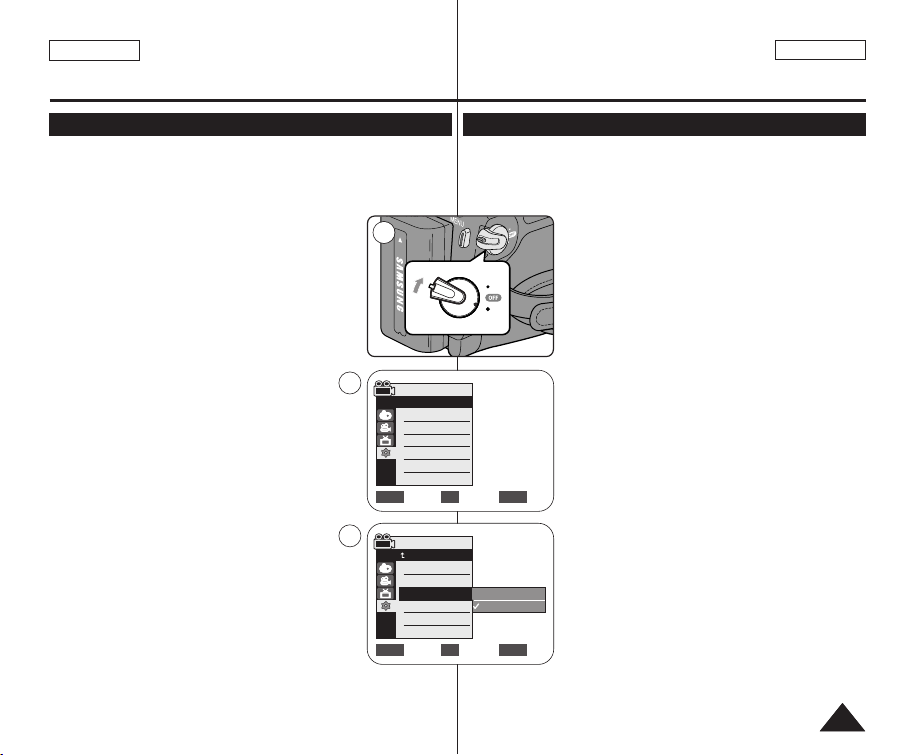
✤ La función Beep Sound está operativa en los modos
<Camera>/<Player>/<M.Cam>/<M.Player>. ➥pág. 19
✤ Puede activar o desactivar el sonido del pitido; cuando está activado
cada pulsación de botón emitirá un pitido.
1. Coloque el interruptor [Power] en [CAMERA] o
[PLAYER].
2. Coloque el interruptor [Mode] en [TAPE] o
[MEMORY].
(Sólo SC-D363/D364/D365/D366.)
3. Presione el botón [MENU].
■
Aparecerá la lista de menús.
4. Mueva la palanca [Zoom] arriba o abajo para
seleccionar <System> y presione el botón [OK].
5. Mueva la palanca [Zoom] arriba o abajo para
seleccionar <Beep Sound> y presione el botón
[OK].
6. Mueva la palanca [Zoom] arriba o abajo para
seleccionar <On> o <Off> y presione el botón
[OK].
7. Para salir, presione el botón [MENU].
ENGLISH
ESPAÑOL
2525
✤ The Beep Sound function works in
<Camera>/<Player>/<M.Cam>/<M.Player> modes. ➥page 19
✤ You can turn the Beep Sound on or off, when on, each press of a
button sounds a beep.
1. Set the [Power] switch to [CAMERA] or [PLAYER].
2. Set the [Mode] switch to [TAPE] or [MEMORY].
(SC-D363/D364/D365/D366 only)
3. Press the [MENU] button.
■
The menu list will appear.
4. Move the [Zoom] lever to the up or down to
select <System>, then press the [OK] button.
5. Move the [Zoom] lever to the up or down to select
<Beep Sound>, then press the [OK] button.
6. Move the [Zoom] lever to the up or down to select
<On> or <Off>, then press the [OK] button.
7. To exit, press the [MENU] button.
Initial Setting : System Menu Setting
Ajuste inicial: ajuste del menú System (Sistema)
Setting the Beep Sound (Beep Sound) Ajuste del <Beep Sound> (Sonido Beep)
Move Select Exit
MENUOKZOOM
Off
On
P
L
A
Y
E
R
C
A
M
E
R
A
C
A
M
E
R
A
P
L
A
Y
E
R
1
Camera Mode
√System
Clock Set
Remote
Beep Sound
Language
Demonstration
√On
√On
√English
√On
Move Select Exit
MENUOKZOOM
4
6
Camera Mode
Back
Clock Set
Remote
Beep Sound
Language
Demonstration
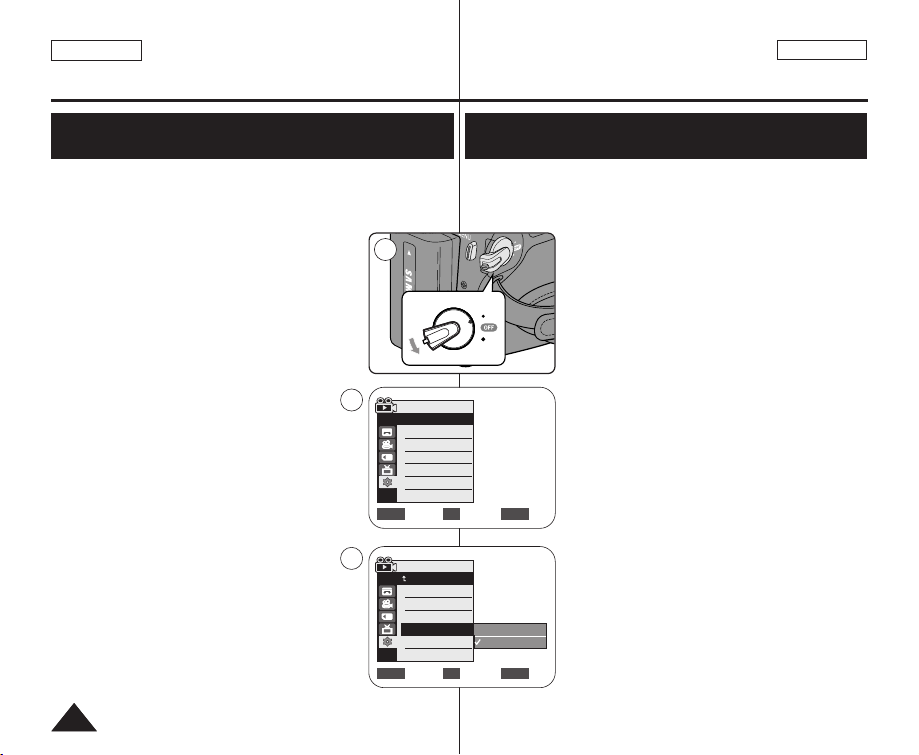
ENGLISH
ESPAÑOL
2626
Initial Setting : System Menu Setting
✤ The Shutter Sound function works in both <Player> and <M.Cam>
modes. ➥page 19
✤ You can turn the Shutter Sound on or off, when on, with each press
of the [PHOTO] button the Shutter will sound.
1. Set the [Power] switch to [CAMERA] or [PLAYER].
2. If the [Power] switch is set to [CAMERA], set the
[Mode] switch to [MEMORY].
If the [Power] switch is set to [PLAYER], set the
[Mode] switch to [TAPE].
3. Press the [MENU] button.
■
The menu list will appear.
4. Move the [Zoom] lever to the up or down to select
<System>, then press the [OK] button.
5. Move the [Zoom] lever to the up or down to select
<Shutter Sound>, then press the [OK] button.
6. Move the [Zoom] lever to the up or down to select
<On> or <Off>, then press the [OK] button.
7. To exit, press the [MENU] button.
Setting the Shutter Sound (Shutter Sound)
(SC-D363/D364/D365 /D366 only)
Ajuste inicial: ajuste del menú System (Sistema)
✤ La función Shutter Sound está operativa en los modos <Player> y
<M.Cam>. ➥pág. 19
✤ Puede activar o desactivar el sonido del obturador; cuando esté
activado, con cada pulsación de botón [PHOTO] se emitirá un pitido.
1. Coloque el interruptor [Power] en [CAMERA] o
[PLAYER].
2. Si el interruptor [Power] está en [CAMERA],
coloque el interruptor [Mode] en [MEMORY].
Si el interruptor [Power] está en [PLAYER],
coloque el interruptor [Mode] en [TAPE].
3. Presione el botón [MENU].
■
Aparecerá la lista de menús.
4. Mueva la palanca [Zoom] arriba o abajo para
seleccionar <System> y presione el botón [OK].
5. Mueva la palanca [Zoom] arriba o abajo para
seleccionar <Shutter Sound> y presione el botón
[OK].
6. Mueva la palanca [Zoom] arriba o abajo para
seleccionar <On> o <Off> y presione el botón
[OK].
7. Para salir, presione el botón [MENU].
Ajuste de <Shutter Sound> (Sonido Obtur)
(sólo SC-D363/D364/D365/D366)
Move Select Exit
MENUOKZOOM
Off
On
Move Select Exit
MENUOKZOOM
Player Mode
√System
Clock Set
Remote
Beep Sound
Shutter Sound
Language
C
A
M
E
R
A
C
A
M
E
R
A
P
L
A
Y
E
R
P
L
A
Y
E
R
1
√On
√On
√On
√English
4
6
Player Mode
Back
Clock Set
Remote
Beep Sound
Shutter Sound
Language

ENGLISH
ESPAÑOL
2727
✤ The Language function works in
<Camera>/<Player>/<M.Cam>/<M.Player> modes. ➥page 19
✤ You can select the desired language to display the menu screen and
the messages.
1. Set the [Power] switch to [CAMERA] or [PLAYER].
2. Set the [Mode] switch to [TAPE] or [MEMORY].
(SC-D363/D364/D365/D366 only)
3. Press the [MENU] button.
■
The menu list will appear.
4. Move the [Zoom] lever to the up or down to
select <System>, then press the [OK] button.
5. Move the [Zoom] lever to the up or down to
select <Language>, then press the [OK] button.
■
The available language options are listed.
6. Move the [Zoom] lever to the up or down to select
desired OSD language, then press the [OK] button.
■
The OSD language is refreshed in selected
language.
7. To exit, press the [MENU] button.
[ Note ]
The word <Language> in the menu is always indicated in English.
Selecting the OSD Language (Language)
Initial Setting : System Menu Setting
Selección del idioma de OSD <Language>
Ajuste inicial: ajuste del menú System (Sistema)
✤ La función Language está operativa en los modos <Camera>
/<Player>/<M.Cam>/<M.Player>. ➥pág. 19
✤ Puede seleccionar el idioma en el que desea que aparezca la
pantalla del menú y los mensajes.
1. Coloque el interruptor [Power] en [CAMERA] o
[PLAYER].
2. Coloque el interruptor [Mode] en [TAPE] o
[MEMORY].
(Sólo SC-D363/D364/D365/D366)
3. Presione el botón [MENU].
■
Aparecerá la lista de menús.
4. Mueva la palanca [Zoom] arriba o abajo para
seleccionar <System> y presione el botón [OK].
5. Mueva la palanca [Zoom] arriba o abajo para
seleccionar <Language> y presione el botón [OK].
■
Aparece una lista con las opciones de idioma
disponibles.
6. Mueva la palanca [Zoom] arriba o abajo para
seleccionar el idioma para la OSD que desea y
presione el botón [OK].
■
La OSD se actualiza en el idioma seleccionado.
7. Para salir, presione el botón [MENU].
[ Nota ]
La palabra <Language> en el menú siempre se indica
en inglés.
Camera Mode
√System
Clock Set
Remote
Beep Sound
Language
Demonstration
√On
√On
√English
√On
Move Select Exit
MENUOKZOOM
4
P
L
A
Y
E
R
C
A
M
E
R
A
C
A
M
E
R
A
P
L
A
Y
E
R
1
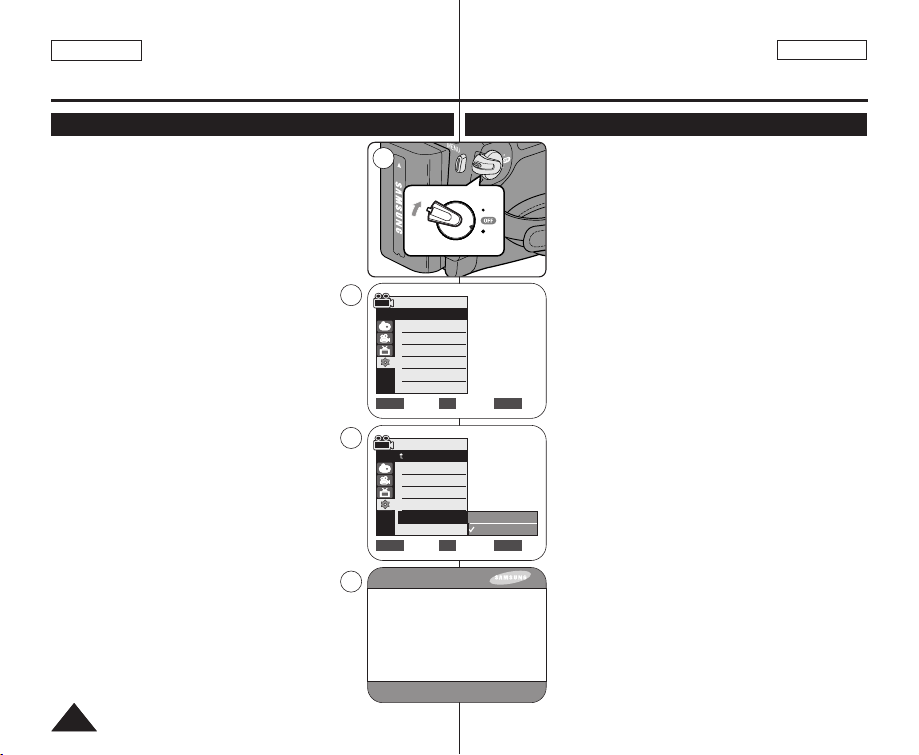
ENGLISH
ESPAÑOL
2828
Initial Setting : System Menu Setting
✤ The Demonstration function may only be used in the
<Camera> mode without a tape inserted in the
Camcorder. ➥page 19
✤ Before you begin: Make Sure that there is no tape
inserted in the Camcorder. ➥page 32
✤ Demonstration automatically shows you the major
functions that are included with your Camcorder so
that you may use them more easily.
✤ The Demonstration operates repeatedly until the
Demonstration mode switched Off.
1. Set the [Power] switch to [CAMERA].
2. Set the [Mode] switch to [TAPE].
(SC-D363/D364/D365/D366 only)
3. Press the [MENU] button.
■
The menu list will appear.
4. Move the [Zoom] lever to the up or down to select
<System>, then press the [OK] button.
5. Move the [Zoom] lever to the up or down to
select <Demonstration>, then press the [OK]
button.
6. Move the [Zoom] lever to the up or down to
select <On>, then press the [OK] button.
7. Press the [MENU] button.
■
The Demonstration will begin.
8. To quit the Demonstration, press the [MENU] button.
[ Notes ]
■
The Demonstration function is automatically
activated when the Camcorder is left idle for
more than 10 minutes after switching to the
<Camera> mode (no tape is inserted in the
Camcorder).
■
If you press other buttons (FADE, MF/AF, PHOTO,
EASY.Q) during the Demonstration mode, the
demonstration stops temporarily and resumes 10
minutes later if you do not operate any other
functions.
Viewing the Demonstration (Demonstration)
Ajuste inicial: ajuste del menú System (Sistema)
✤ La función Demonstration sólo puede utilizarse en el
modo <Camera> sin ninguna cinta insertada en la
videocámara. ➥pág. 19
✤ Antes de empezar: asegúrese de que no haya
ninguna cinta dentro de la videocámara. ➥pág. 32
✤ La demostración muestra automáticamente las
principales funciones que se incluyen con la
videocámara para que pueda utilizarla más fácilmente.
✤ La demostración se realiza repetidamente hasta que
se desactive el modo de demostración.
1. Coloque el interruptor [Power] en [CAMERA].
2. Coloque el interruptor [Mode] en [TAPE].
(Sólo SC-D363/D364/D365/D366.)
3. Presione el botón [MENU].
■
Aparecerá la lista de menús.
4. Mueva la palanca [Zoom] arriba o abajo para
seleccionar <System> y presione el botón [OK].
5. Mueva la palanca [Zoom] arriba o abajo para
seleccionar <Demonstration> y presione el botón
[OK].
6. Mueva la palanca [Zoom] arriba o abajo para
seleccionar <On> y presione el botón [OK].
7. Presione el botón [MENU].
■
Se iniciará la demostración.
8. Para salir de la demostración, presione el botón
[MENU].
[ Notas ]
■
La función de demostración se activa automáticamente
cuando la videocámara se deja inactiva durante más de
10 minutos tras cambiar al modo <Camera>
(Si no se inserta ninguna cinta en la videocámara).
■
Si pulsa otros botones (FADE, MF/AF, PHOTO, EASY.Q)
durante el modo de demostración, la demostración se
detendrá temporalmente y se reanudará 10 minutos
después si no utiliza ninguna otra función.
Visualización de la demostración <Demonstration> (Demostración)
Move Select Exit
MENUOKZOOM
Off
On
Camera Mode
√System
Clock Set
Remote
Beep Sound
Language
Demonstration
√On
√On
√English
√On
Move Select Exit
MENUOKZOOM
P
L
A
Y
E
R
C
A
M
E
R
A
C
A
M
E
R
A
P
L
A
Y
E
R
1
4
6
7
SAMSUNG Camcorder is...
Demonstration
Camera Mode
Back
Clock Set
Remote
Beep Sound
Language
Demonstration
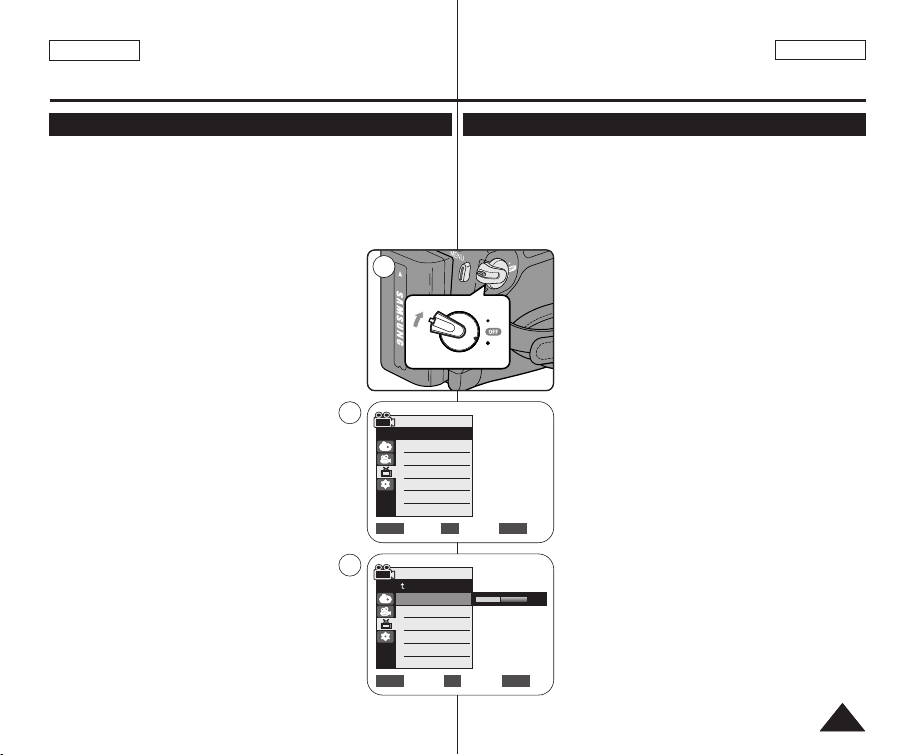
ENGLISH
ESPAÑOL
2929
Initial Setting : Display Menu Setting
Adjusting the LCD Screen (LCD Bright/LCD Color)
✤ Adjusting the LCD Screen works in
<Camera>/<Player>/<M.Cam>/<M.Player> modes. ➥page 19
✤ Your Camcorder is equipped with a 2.5 inch (SC-
D263/D362/D363/D364) / 2.7 inch wide (SC-D365/D366) color Liquid
Crystal Display (LCD) Screen, which enables you to view what you
are recording or playing back directly.
✤ Depending on the conditions under which you are
using the Camcorder (indoors or outdoors for
example), you can adjust;
- <LCD Bright>
- <LCD Color>
1. Set the [Power] switch to [CAMERA] or [PLAYER].
2. Set the [Mode] switch to [TAPE] or [MEMORY].
(SC-D363/D364/D365/D366 only)
3. Press the [MENU] button.
■
The menu list will appear.
4. Move the [Zoom] lever to the up or down to select
<Display>, then press the [OK] button.
5. Move the [Zoom] lever to the up or down to select
the item you want to adjust (LCD Bright or LCD
Color), then press the [OK] button.
6. Move the [Zoom] lever to the up or down to
adjust the value of the selected item (LCD
Bright or LCD Color), then press the [OK] button.
■
You can set values for <LCD Bright> and <LCD
Color> between <0> ~ <35>.
7. To exit, press the [MENU] button.
■
Adjusting the LCD Screen does not affect the
brightness and color of the image to be recorded.
Ajuste inicial: ajuste del menú Display (Pantalla)
Ajuste de la pantalla LCD <LCD Bright> (Brillo LCD) / <LCD Color> (Color LCD)
✤ El ajuste de la pantalla LCD está operativo en los modos <Camera>
/<Player>/<M.Cam>/<M.Player>. ➥pág. 19
✤ La videocámara está equipada con una pantalla de cristal líquido
(LCD) en color de 2,5 pulg. (SC-D263/D362/D363/D364) / 2,7 pulg.
(SC-D365/D366), que permite ver directamente lo que está grabando
o reproduciendo.
✤ Según las condiciones de grabación (por ejemplo
exteriores o interiores), es posible ajustar:
- <LCD Bright>
- <LCD Color>
1. Coloque el interruptor [Power] en [CAMERA] o
[PLAYER].
2. Coloque el interruptor [Mode] en [TAPE] o
[MEMORY].
(Sólo SC-D363/D364/D365/D366.)
3. Presione el botón [MENU].
■
Aparecerá la lista de menús.
4. Mueva la palanca [Zoom] arriba o abajo para
seleccionar <Display> y presione el botón [OK].
5. Mueva la palanca de [Zoom] arriba o abajo hasta
seleccionar la opción que desea ajustar.
(LCD Bright o LCD Color) y presione el botón
[OK].
6. Mueva la palanca [Zoom] arriba o abajo para
ajustar el valor de la opción seleccionada (<LCD
Bright> o <LCD Color>) y presione el botón [OK].
■
Puede ajustar los valores de <LCD Bright> y
<LCD Color> entre <0> y <35>.
7. Para salir, presione el botón [MENU].
■
El ajuste de la pantalla LCD no afecta al brillo ni
al color de la imagen que se grabe.
Adjust Select Exit
MENUOKZOOM
6
[18]
Q
U
I
C
K
M
E
N
U
P
L
A
Y
E
R
C
A
M
E
R
A
E
R
A
P
L
A
Y
E
R
P
L
A
Y
E
R
C
A
M
E
R
A
C
A
M
E
R
A
P
L
A
Y
E
R
1
Move Select Exit
MENUOKZOOM
Camera Mode
√Display
LCD Bright
LCD Color
Date/Time
TV Display
4
√Off
√On
Camera Mode
Back
LCD Bright
LCD Color
Date/Time
TV Display
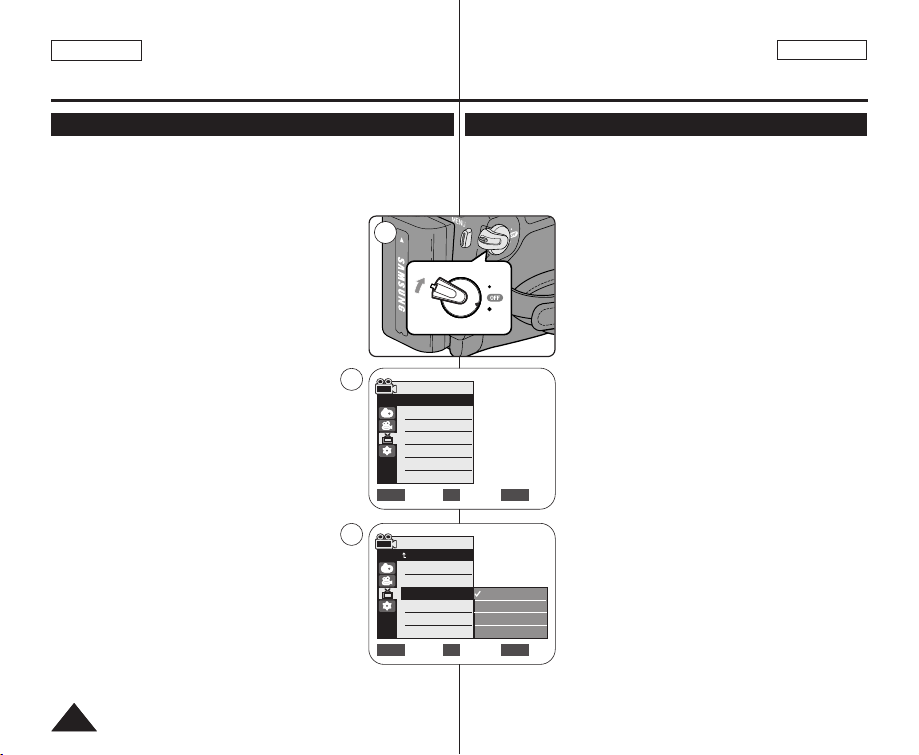
ENGLISH
ESPAÑOL
3030
Displaying the Date/Time (Date/Time)
✤ The Date/Time function works in
<Camera>/<Player>/<M.Cam>/<M.Player> modes. ➥page 19
✤ The date and time are automatically recorded on a special data area
of the tape.
1. Set the [Power] switch to [CAMERA] or [PLAYER].
2. Set the [Mode] switch to [TAPE] or [MEMORY].
(SC-D363/D364/D365/D366 only)
3. Press the [MENU] button.
■
The menu list will appear.
4. Move the [Zoom] lever to the up or down to select
<Display>, then press the [OK] button.
5. Move the [Zoom] lever to the up or down to
select <Date/Time>, then press the [OK] button.
6. Move the [Zoom] lever to the up or down to select
the display type of the Date/Time, then press the
[OK] button.
■
Display type of the Date/Time: <Off>, <Date>,
<Time>, <Date&Time>.
7. To exit, press the [MENU] button.
[ Notes ]
■
The Date/Time will read <12:00 AM JAN.1,2006> in
the following conditions.
- During playback of a blank section of a tape.
- If the tape was recorded before setting the
<Date/Time> in the Camcorder.
- When the Lithium Battery becomes weak or dead.
■
Before you use the <Date/Time> function, you must
set the clock. ➥page 23
Initial Setting : Display Menu Setting
Visualización de la fecha y hora <Date/Time> (Fecha/Hora)
✤ La función Date/Time está operativa en los modos
<Camera>/<Player>/<M.Cam>/<M.Player>. ➥pág. 19
✤ La fecha y hora se graban automáticamente en un área de datos
especial de la cinta.
1. Coloque el interruptor [Power] en [CAMERA] o
[PLAYER].
2. Coloque el interruptor [Mode] en [TAPE] o
[MEMORY].
(Sólo SC-D363/D364/D365/D366.)
3. Presione el botón [MENU].
■
Aparecerá la lista de menús.
4. Mueva la palanca [Zoom] arriba o abajo para
seleccionar <Display> y presione el botón [OK].
5. Mueva la palanca [Zoom] arriba o abajo para
seleccionar <Date/Time> y presione el botón [OK].
6. Mueva la palanca [Zoom] arriba o abajo para
seleccionar el tipo de visualización de la fecha y
hora y presione el botón [OK].
■
Tipo de visualización de la fecha y hora:
<Off>, <Date>, <Time>, <Date&Time>.
7. Para salir, presione el botón [MENU].
[ Notas ]
■
La fecha y hora aparecerán como <12:00 AM
JAN.1,2006> en las siguientes situaciones.
- Durante la reproducción de una sección en
blanco de una cinta.
- Si la cinta se grabó antes de ajustar la
<Date/Time> en la videocámara.
- Cuando la batería de litio se debilita o se agota.
■
Antes de utilizar la función <Date/Time>, debe
ajustar el reloj. ➥pág. 23
Ajuste inicial: ajuste del menú Display (Pantalla)
Move Select Exit
MENUOKZOOM
Camera Mode
√Display
LCD Bright
LCD Color
Date/Time
TV Display
4
Move Select Exit
MENUOKZOOM
Off
Date
Time
Date&Time
P
L
A
Y
E
R
C
A
M
E
R
A
C
A
M
E
R
A
P
L
A
Y
E
R
1
√Off
√On
6
Camera Mode
Back
LCD Bright
LCD Color
Date/Time
TV Display
