Samsung QND-8011, QND-8021 User Manual
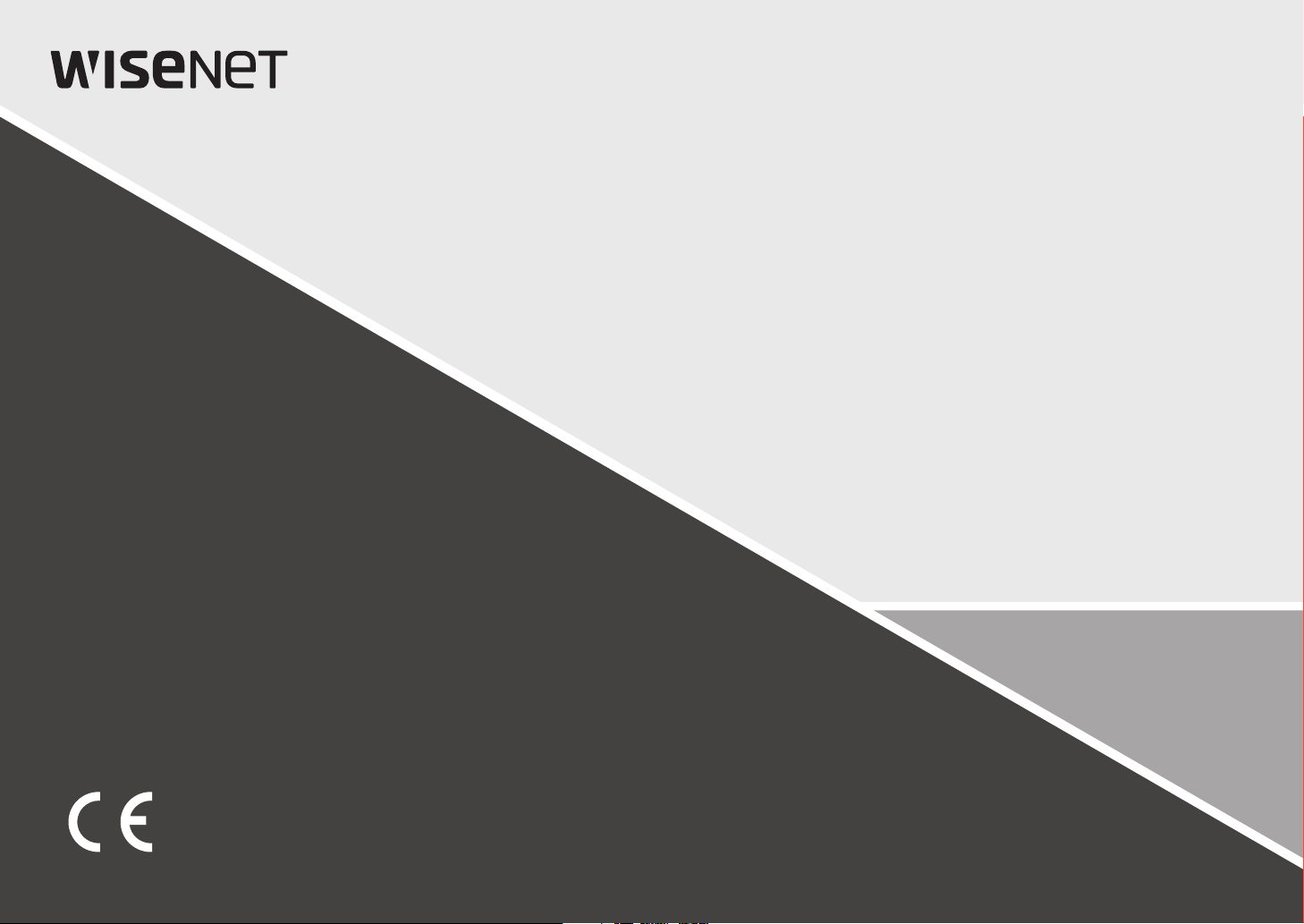
NETWORK CAMERA
User Manual
QND-8011
QND-8021
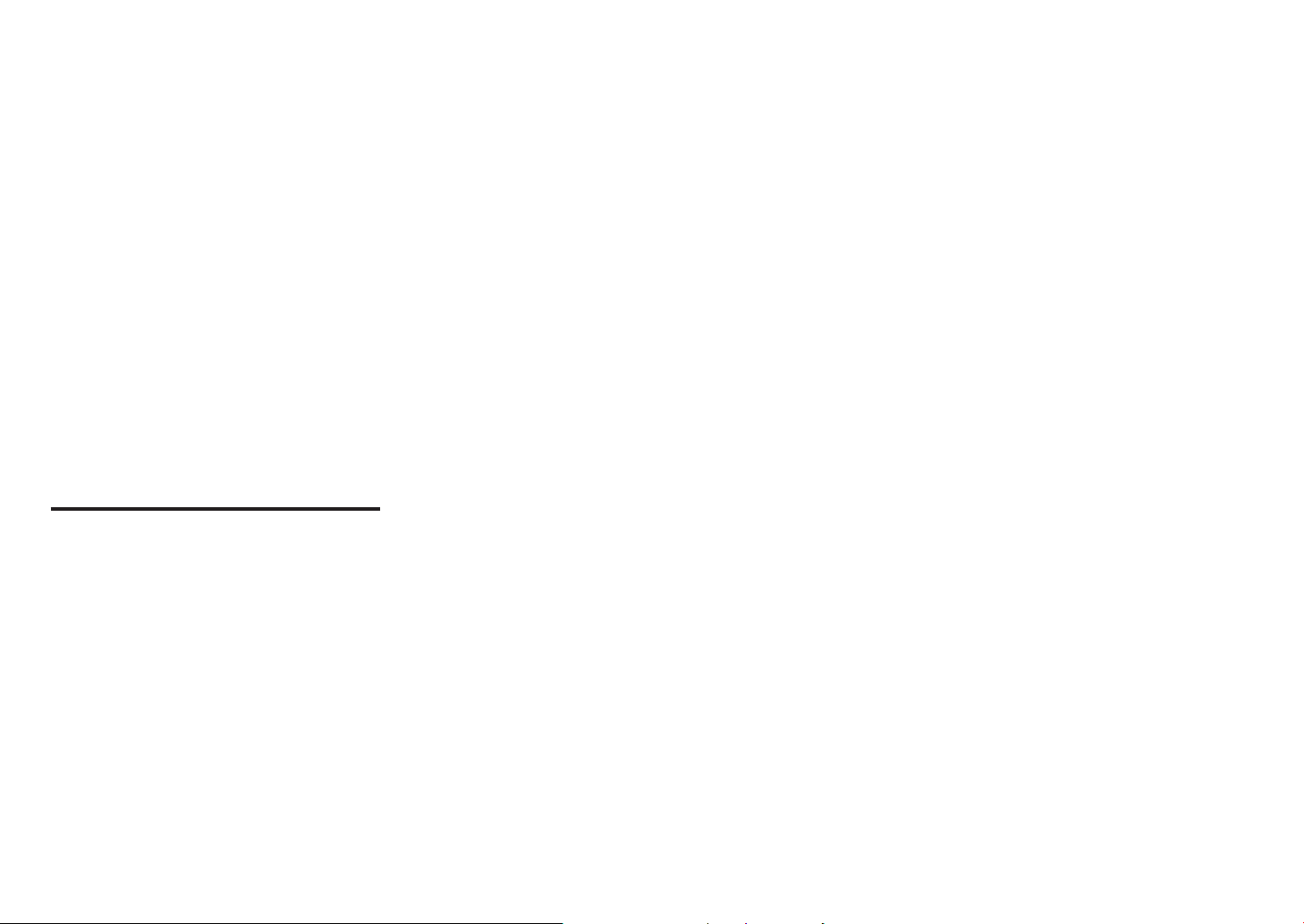
Network Camera
User Manual
Copyright
Hanwha Techwin
©2019
Trademark
Each of trademarks herein is registered. The name of this product and other trademarks mentioned in this manual are the registered trademark of their
respective company.
Restriction
Copyright of this document is reserved. Under no circumstances, this document shall be reproduced, distributed or changed, partially or wholly, without
formal authorization.
Disclaimer
Hanwha Techwin
provided. Use of this document and the subsequent results shall be entirely on the user’s own responsibility.
right to change the contents of this document without prior notice.
Design and specifications are subject to change without prior notice.
The initial administrator ID is “admin” and the password should be set when logging in for the first time.
Please change your password every three months to safely protect personal information and to prevent the damage of the information
theft.
Please, take note that it’s a user’s responsibility for the security and any other problems caused by mismanaging a password.
makes the best to verify the integrity and correctness of the contents in this document, but no formal guarantee shall be
Co., Ltd. All r ights reser ved.
Hanwha Techwin
reserves the
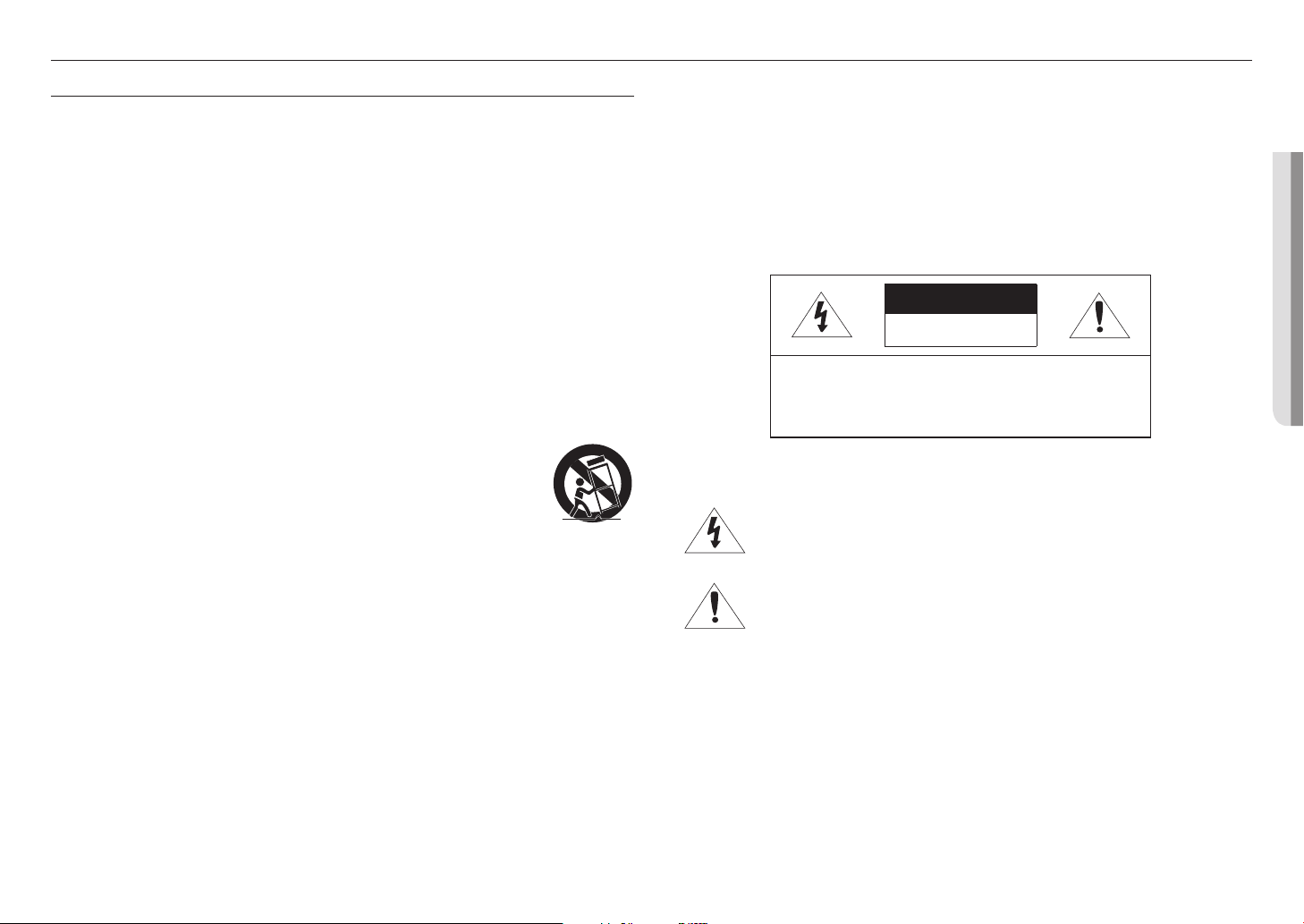
overview
IMPORTANT SAFETY INSTRUCTIONS
1. Read these instructions.
2. Keep these instructions.
3. Heed all warnings.
4. Follow all instructions.
5. Do not use this apparatus near water.
6. Clean the contaminated area on the product surface with a soft, dry cloth or a damp cloth.
(Do not use a detergent or cosmetic products that contain alcohol, solvents or surfactants or oil constituents
as they may deform or cause damage to the product.)
7. Do not block any ventilation openings, Install in accordance with the manufacturer’s instructions.
8. Do not install near any heat sources such as radiators, heat registers, stoves, or other apparatus (including
amplifiers) that produce heat.
9. Do not defeat the safety purpose of the polarized or grounding-type plug. A polarized plug has two blades
with one wider than the other. A grounding type plug has two blades and a third grounding prong. The wide
blade or the third prong are provided for your safety. If the provided plug does not fit into your outlet, consult
an electrician for replacement of the obsolete outlet.
10. Protect the power cord from being walked on or pinched particularly at plugs, convenience receptacles, and
the point where they exit from the apparatus.
11. Only use attachments/ accessories specified by the manufacturer.
12. Use only with the cart, stand, tripod, bracket, or table specified by the manufacturer,
or sold with the apparatus. When a cart is used, use caution when moving the cart/
apparatus combination to avoid injury from tip-over.
13. Unplug this apparatus during lighting storms or when unused for long periods of time.
14. Refer all servicing to qualified service personnel. Servicing is required when the apparatus
has been damaged in any way, such as power-supply cord or plug is damaged, liquid has
been spilled or objects have fallen into the apparatus, the apparatus has been exposed to rain or moisture,
does not operate normally, or has been dropped.
15. This product is intended to be supplied by a Listed Power Supply Unit marked “Class 2” or “LPS” and rated
from PoE(48V), 0.11A.
16. This product is intended to be supplied by isolation power.
17. If you use excessive force when installing the product, the camera may be damaged and malfunction.
If you forcibly install the product using non-compliant tools, the product may be damaged.
18. Do not install the product in a place where chemical substances or oil mist exists or may be generated. As
edible oils such as soybean oil may damage or warp the product, do not install the product in the kitchen or
near the kitchen table.
This may cause damage to the product.
19. When installing the product, be careful not to allow the surface of the product to be stained with chemical
substance.
Some chemical solvents such as cleaner or adhesives may cause serious damage to the product’s surface.
20. If you install/disassemble the product in a manner that has not been recommended, the production functions/
performance may not be guaranteed.
Install the product by referring to “Installation & connection” in the user manual.
21. Installing or using the product in water can cause serious damage to the product.
22. Although a rapid change in temperature could cause frost inside the dome, there will be no problem with the
video.
WARNING
TO REDUCE THE RISK OF FIRE OR ELECTRIC SHOCK, DO NOT EXPOSE THIS PRODUCT
TO RAIN OR MOISTURE. DO NOT INSERT ANY METALLIC OBJECT THROUGH THE
VENTILATION GRILLS OR OTHER OPENNINGS ON THE EQUIPMENT.
Apparatus shall not be exposed to dripping or splashing and that no objects filled with liquids,
such as vases, shall be placed on the apparatus.
To prevent injury, this apparatus must be securely attached to the Wall/ceiling in accordance
with the installation instructions.
CAUTION
CAUTION
RISK OF ELECTRIC SHOCK.
DO NOT OPEN
CAUTION
: TO REDUCE THE RISK OF ELECTRIC SHOCK.
DO NOT REMOVE COVER (OR BACK).
NO USER SERVICEABLE PARTS INSIDE.
REFER SERVICING TO QUALIFIED SERVICE PERSONNEL.
EXPLANATION OF GRAPHICAL SYMBOLS
The lightning flash with arrowhead symbol, within an equilateral triangle, is
intended to alert the user to the presence of “dangerous voltage” within the
product’s enclosure that may be of sufficient magnitude to constitute a risk of
electric shock to persons.
The exclamation point within an equilateral triangle is intended to alert the user to
the presence of important operating and maintenance (servicing) instructions in
the literature accompanying the product.
English _3
●● OVERVIEW
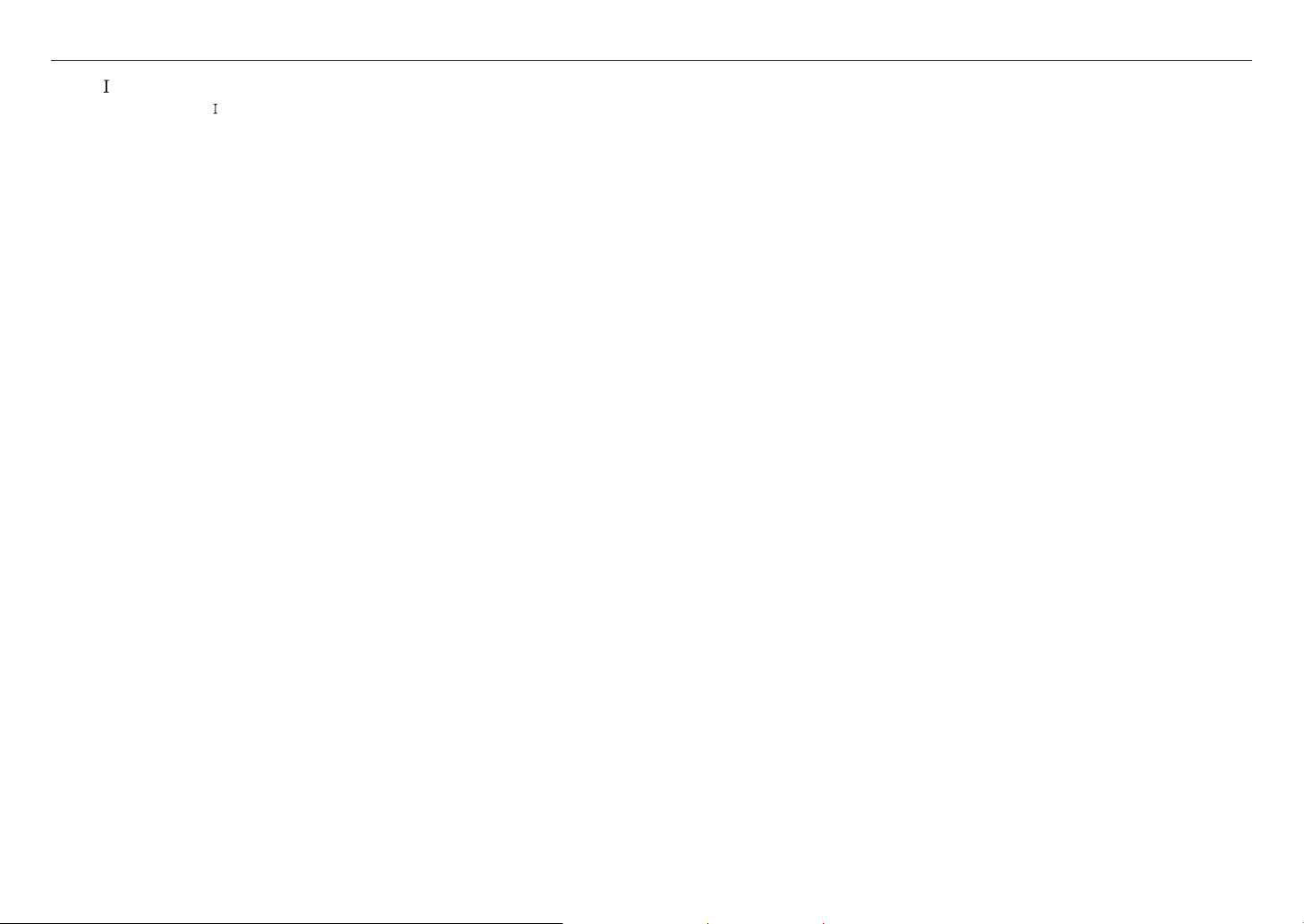
overview
Class construction
An apparatus with CLASS construction shall be connected to a MAINS socket outlet with a
protective earthing connection.
Battery
Batteries(battery pack or batteries installed) shall not be exposed to excessive heat such as
sunshine, fire or the like.
The battery cannot be replaced.
Disconnection Device
Disconnect the main plug from the apparatus, if it’s defected. And please call a repair man in
your location.
When used outside of the U.S., it may be used HAR code with fittings of an approved
agency is employed.
CAUTION
RISK OF EXPLOSION IF BATTERY IS REPLACED BY AN INCORRECT TYPE.
DISPOSE OF USED BATTERIES ACCORDING TO THE INSTRUCTIONS.
ATTENTION
IL Y A RISQUE D’EXPLOSION SI LA BATTERIE EST REMPLACÉE PAR UNE BATTERIE DE
TYPE INCORRECT.
METTRE AU REBUT LES BATTERIES USAGÉES CONFORMÉMENT AUX INSTRUCTIONS.
These servicing instructions are for use by qualified service personnel only.
To reduce the risk of electric shock do not perform any servicing other than that contained in
the operating instructions unless you are qualified to do so.
Please use the input power with just one camera and other devices must not be connected.
The ITE is to be connected only to PoE networks without routing to the outside plant.
The wired LAN hub providing power over the Ethernet (PoE) in accordance with IEEE
802-3af shall be a UL Listed device with the output evaluated as a Limited Power Source
as defined in UL60950-1.
Unit is intended for installation in a Network Environment 0 as defined in IEC TR 62102.
As such, associated Ethernet wiring shall be limited to inside the building.
Please read the following recommended safety precautions carefully.
yDo not place this apparatus on an uneven surface.
yDo not install on a surface where it is exposed to direct sunlight, near heating equipment or
heavy cold area.
yDo not place this apparatus near conductive material.
yDo not attempt to service this apparatus yourself.
yDo not place a glass of water on the product.
yDo not install near any magnetic sources.
yDo not block any ventilation openings.
yDo not place heavy items on the product.
yPlease wear protective gloves when installing/removing the camera.
The high temperature of the product surface may cause a burn.
User’s Manual is a guidance book for how to use the products.
The meaning of the symbols are shown below.
yReference : In case of providing information for helping of product’s usages
yNotice : If there’s any possibility to occur any damages for the goods and human caused by
not following the instruction
Please read this manual for the safety before using of goods and keep it in the safe place.
4_ overview
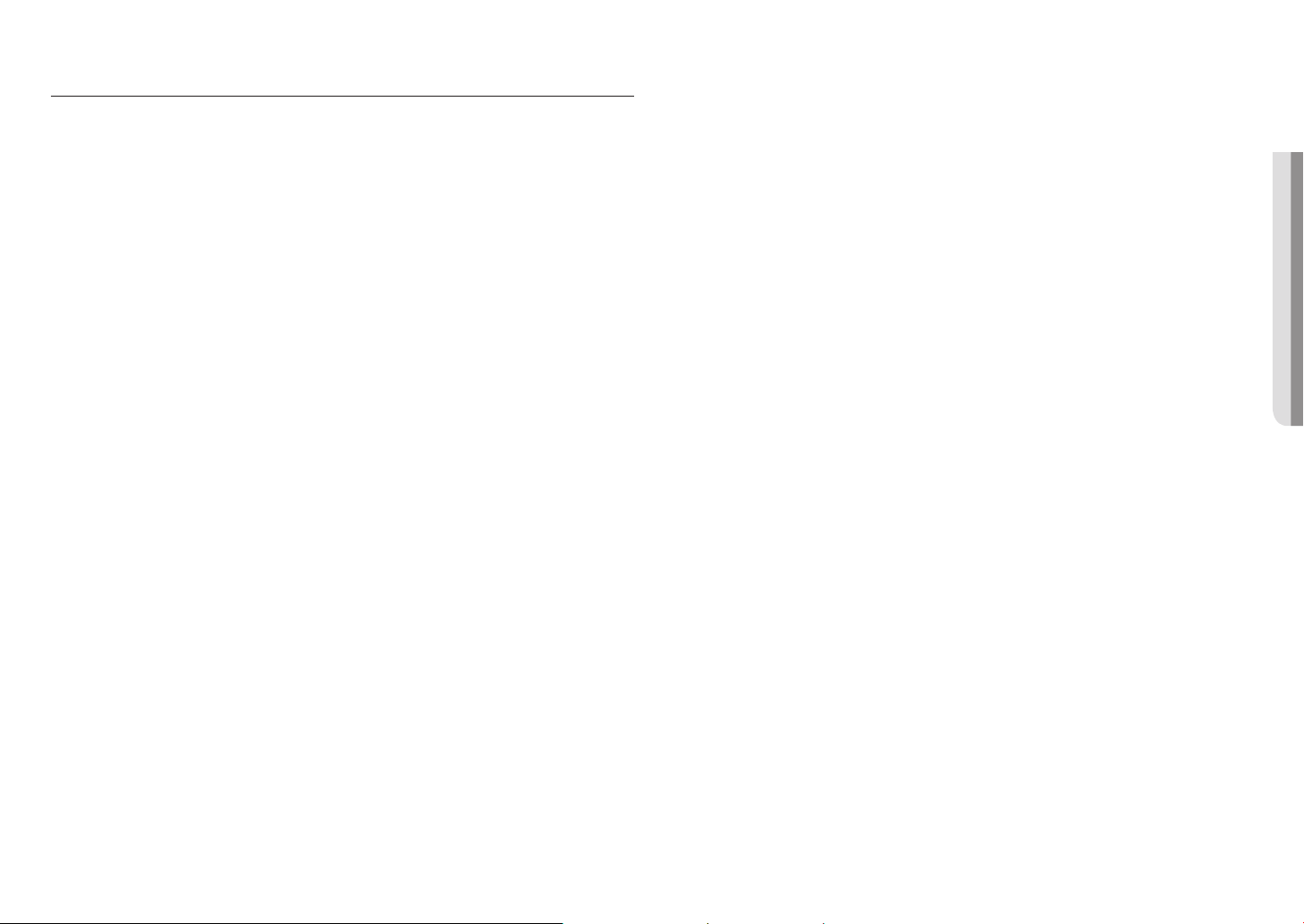
CONTENTS
OVERVIEW
3
INSTALLATION & CONNECTION
9
NETWORK CONNECTION AND
SETUP
12
3 Important Safety Instructions
6 Product Features
6 Recommended PC Specifications
6 Recommended Micro SD/SDHC/SDXC
Memory Card Specifications
6 NAS recommended specs
7 What’s Included
8 At a Glance
9 Installation
10 Inserting/Removing a Micro SD Memory
Card
11 Powering and networking
12 Connecting the Camera Directly to Local
Area Networking
12 Connecting the Camera Directly to a DHCP
Based DSL/Cable Modem
13 Buttons used in IP Installer
13 Static IP Setup
15 Dynamic IP Setup
15 Port Range Forward (Port Mapping) Setup
16 Connecting to the Camera from a Shared
Local PC
16 Connecting to the Camera from a Remote
PC via the Internet
WEB VIEWER
17
APPENDIX
19
17 Connecting to the Camera
18 Password setting
18 Login
18 Camera Web Viewer Setup
19 Specification
20 Product Overview
21 Troubleshooting
22 Open Source Announcement
●● OVERVIEW
English _5
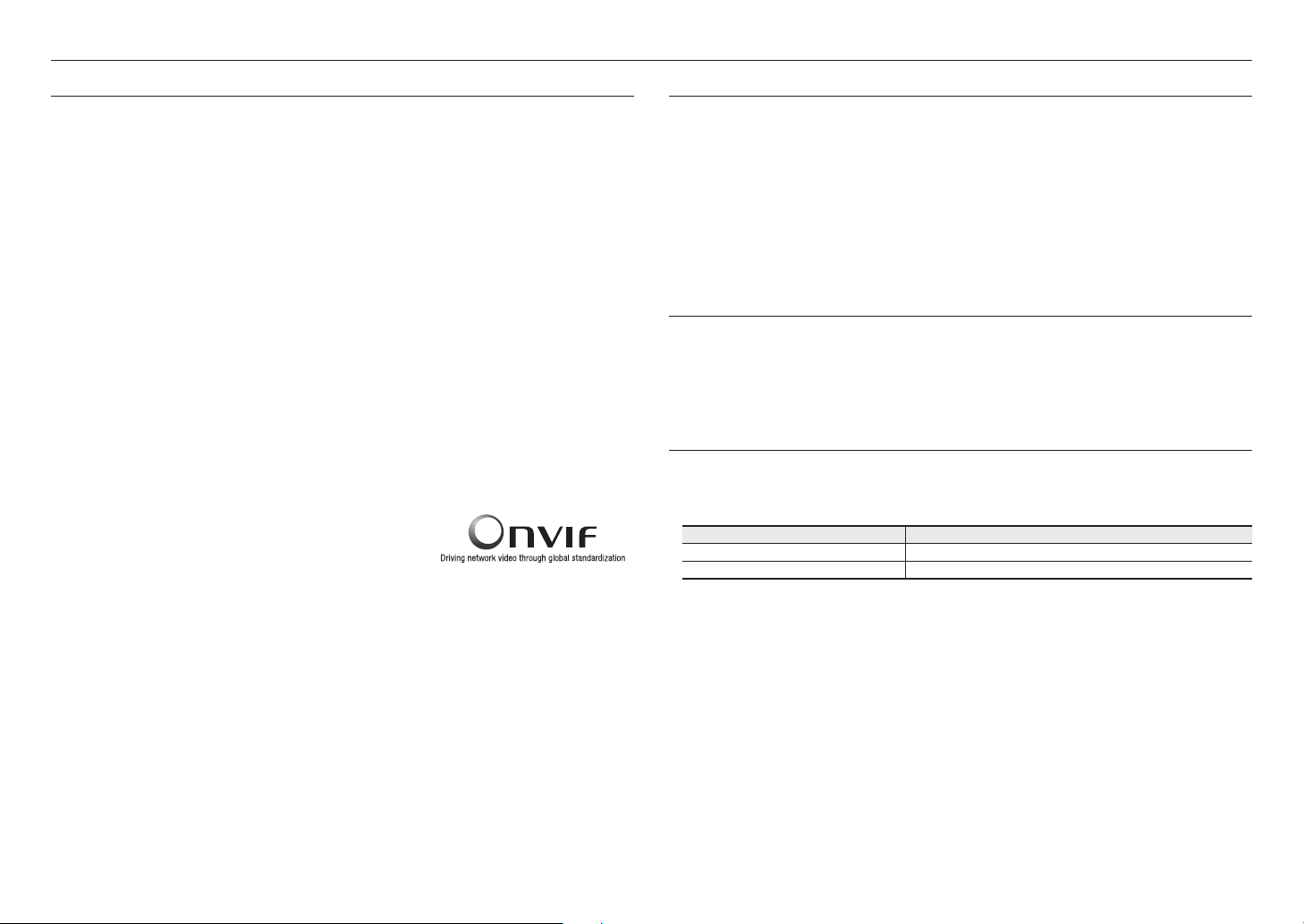
overview
PRODUCT FEATURES
• Dustproof/Waterproof (IP42)
Provide protection against household liquid droplets and dust for domestic applications.
• Supports 5 megapixel resolution videos
• Multi-Streaming
This network camera can display videos in different resolutions and qualities simultaneously using different
CODECs.
• Supports micro HDMI
• Web Browser-based Monitoring
Using the Internet web browser to display the image in a local network environment.
• Alarm
When an event occurs, video is either sent to the email address registered by the user, sent to the FTP server,
saved in a Micro SD card or NAS.
• Tampering Detection
Detects tempering attempts on video monitoring.
• Defocus detection function
Detects the defocus phenomenon of the camera lens.
• Motion Detection
Detects motion from the camera’s video input.
• Auto Detection of Disconnected Network
Detects network disconnection before triggering an event.
• People counting statistics
You can check the number of people entering in the specified area through video analysis.
• ONVIF Compliance
This product supports ONVIF Profile S&G.
For more information, refer to www.onvif.org.
RECOMMENDED PC SPECIFICATIONS
• CPU : Intel(R) Core(TM) i7 3.4 GHz or higher
• RAM : 8G or higher
• Supported OS : Windows 7, 8.1, 10, Mac OS X 10.12, 10.13, 10.14
• Recommended browser : Google Chrome
• Supported browsers : MS Explore11, MS Edge, Mozilla Firefox(Window 64bit only), Apple Safari(Mac OS X only)
• VGA : PCIe 256MB GDDR3 video graphics card or higher
※
Please see the appendix for detailed information on verified OS and browsers.
RECOMMENDED MICRO SD/SDHC/SDXC MEMORY CARD SPECIFICATIONS
• Recommended capacity : 16GB ~ 128GB(MLC type)
• Recommended Manufacturers : SanDisk, Transcend
• Product Type : High endurance
••The•compatibility•varies•depending•on•the•card•manufacturers•and•types.
NAS RECOMMENDED SPECS
• Recommended capacity : 200GB or higher is recommended.
• Simultaneous access : One unit of NAS can accept a maximum of sixteen camera accesses.
• For this camera, you are recommended to use a NAS with the following manufacturer’s specs.
Recommended products Available sizes
QNAP NAS A maximum of 16 cameras can access simultaneously.
Synology NAS A maximum of 16 cameras can access simultaneously.
6_ overview
`
If you use NAS equipment for purposes other than video saving, the number of accessible cameras may be reduced.
J
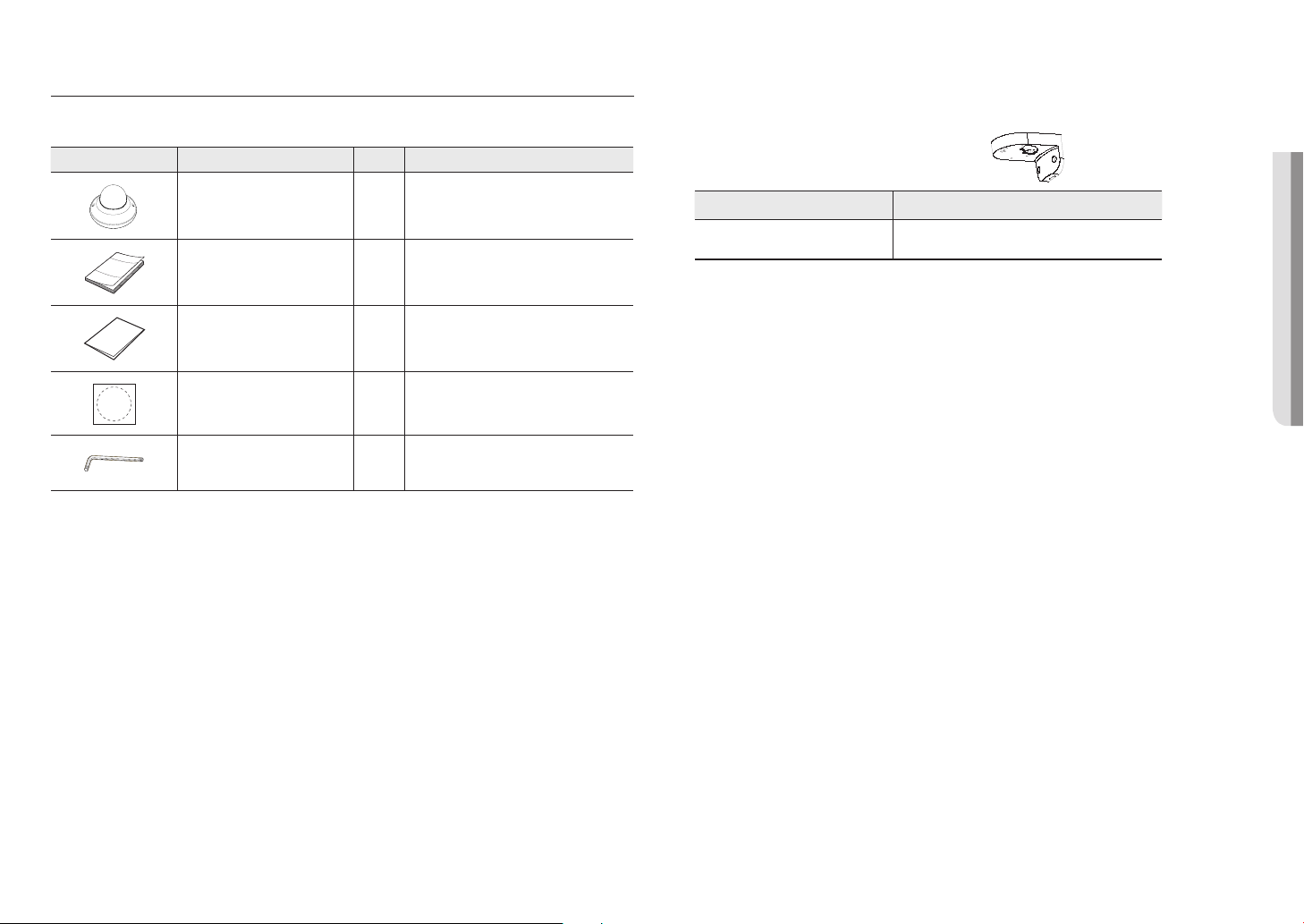
WHAT’S INCLUDED
Please check if your camera and accessories are all included in the product package.
(As for each sales country, accessories are not the same.)
Appearance Item Name Quantity Description
Optional Accessories for Installation
For your easier installation, you can purchase appropriate optional accessories available.
●● OVERVIEW
Camera
Quick Guide
(Optional)
Warranty card
(Optional)
Template
L Wrench
1
1
1
1
1
Product installation guide
Used to remove and replace the dome cover
Model name Wall Mount
QND-8011/8021 SBP-120WMW
English _7
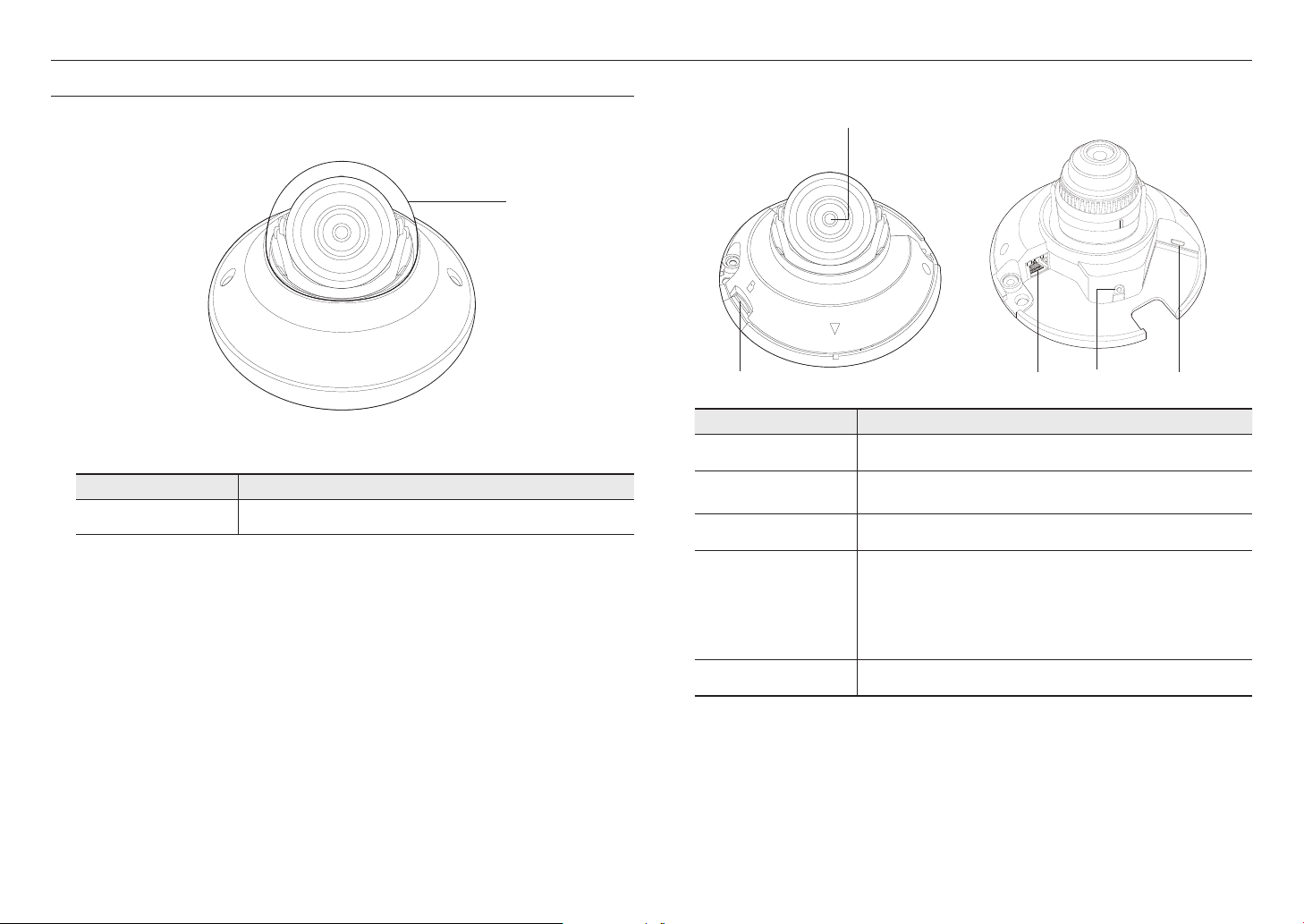
overview
AT A GLANCE
Appearance
Item Description
Dome cover
a
Case cover used to protect the lens and the main unit.
a
Components
a
b
Item Description
Lens Lens for the camera.
a
Micro SD Memory Card
b
Compartment
PoE Connector Connects to the network and supplies power through Ethernet cable.
c
Reset Button
d
Compartment for the Micro SD memory card.
The button restores all camera settings to the factory default.
Press and hold for about 5 seconds to reboot the system.
If you reset the camera, the network settings will be adjusted so that DHCP can be
J
enabled. If there is no DHCP server in the network, you must run the IP Installer
program to change the basic network settings such as IP address, Subnet mask,
Gateway, etc., before you can connect to the network.
RESET
dc e
8_ overview
micro HDMI port Connect to a monitor by using an HDMI gender cable to view the camera feed.
e
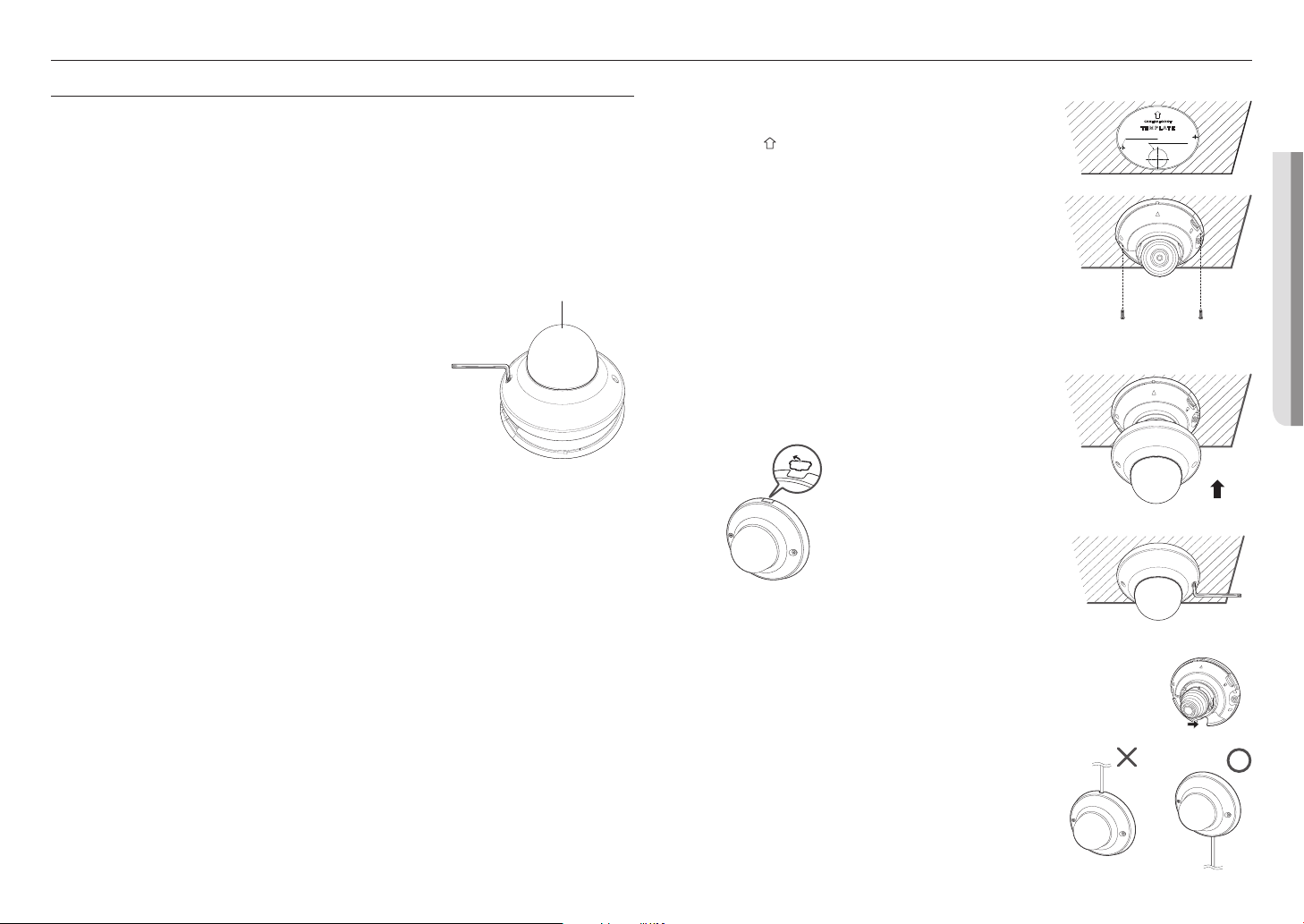
installation & connection
INSTALLATION
Precautions before installation
Ensure you read out the following instructions before installing the camera:
• It must be installed on the area (ceiling or wall) that can withstand 5 times the weight of the camera
including the installation bracket.
• Stuck-in or peeled-off cables can cause damage to the product or a fire.
• For safety purposes, keep anyone else away from the installation site.
And put aside personal belongings from the site, just in case.
Disassembling
Remove the dome cover after loosening the screws by turning them
counterclockwise using the supplied L wrench.
• Note that it is not necessary to loosen the screw completely.
Do not touch the transparent part of the dome cover once the protective film
`
J
is removed.
Dome Cover
Installation
1. Consider the direction to be monitored, attach the template, and
drill holes by following the template.
Set the < > mark imprinted on the camera to face the direction of camera
`
monitoring.
2. Using 2 tapping screws, fix the camera at 2 holes drilled with a
template.
3. Connect the camera internal terminal with the corresponding
cable.
4. Adjust the lens in a desired direction by referring to the “Adjusting
the monitoring direction for the camera” section. (page 10)
We recommend you not to touch the lens as the camera lens has been
`
J
properly focused in the final process of manufacturing. If so, the lens may be
out of focus or stained by alien substances.
5. Cover the dome cover and tighten the screws by turning them
clockwise using a L wrench to secure the cover.
•`If•necessary,•remove•the•wiring•hole•cover•on•the•side•of•
dome•cover•to•use.
●● INSTALLATION & CONNECTION
`Wall mounting (IP42)
When mounting the camera to a wall, route the LAN cable to connect
from the bottom as illustrated to ensure proper protection against
liquid and dust.
English _9
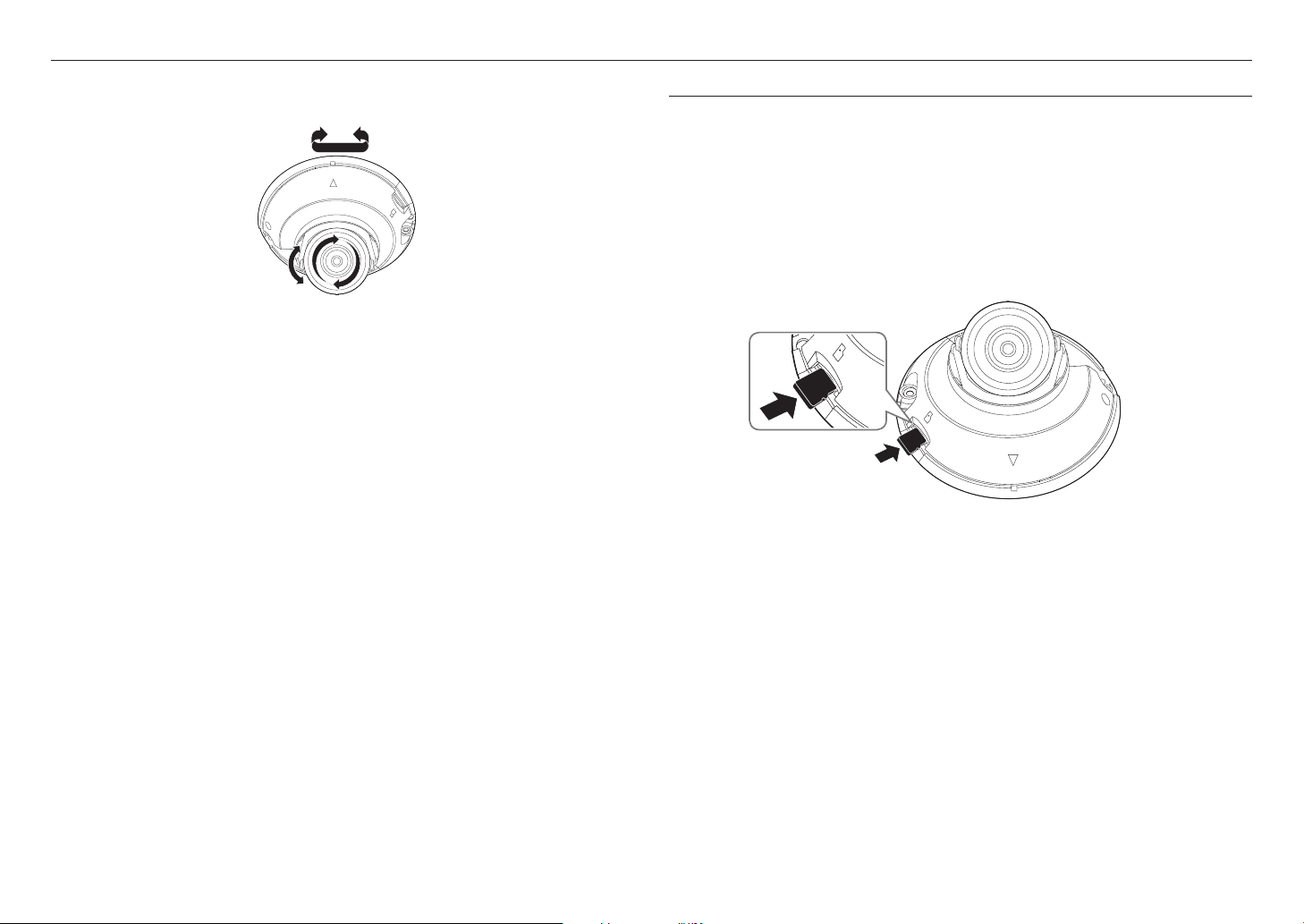
installation & connection
Adjusting the monitoring direction for the camera
Pan
Tilt
`Adjusting the monitoring direction
You can adjust the camera direction only when the camera is fixed on the ceiling.
Where, rotating the camera unit to the left or right is called Pan, adjusting the tilt is called Tilt, and turning the
lens on its axis is called Rotation.
- The effective range of pan is a total of 350 degrees.
- The effective range of rotation is a total of 355 degrees.
- The effective range of tilt is a total of 69 degrees.
The image can be covered up by the camera case depending on the angle.
`
J
`Methods of adjustment
1. After installing the camera, adjust the panning angle in consideration of the monitoring direction.
2. Set the horizontal angle so that the image is not reversed.
3. Adjust the tilt angle so that the camera faces toward the monitoring object.
Lens rotation
INSERTING/REMOVING A MICRO SD MEMORY CARD
Disconnect the power cable from the camera before inserting the Micro SD memory card.
`
J
Do not insert the Micro SD memory card while it’s upside down by force.
`
Otherwise, it may damage the Micro SD memory card.
When it rains or the humidity is high, insertion or ejection of a Micro SD card is not recommended.
`
Inserting a Micro SD Memory Card
1. Separate the Dome cover of the camera.
2. Insert a Micro SD card in the arrow direction shown in the figure.
10_ installation & connection
