Page 1
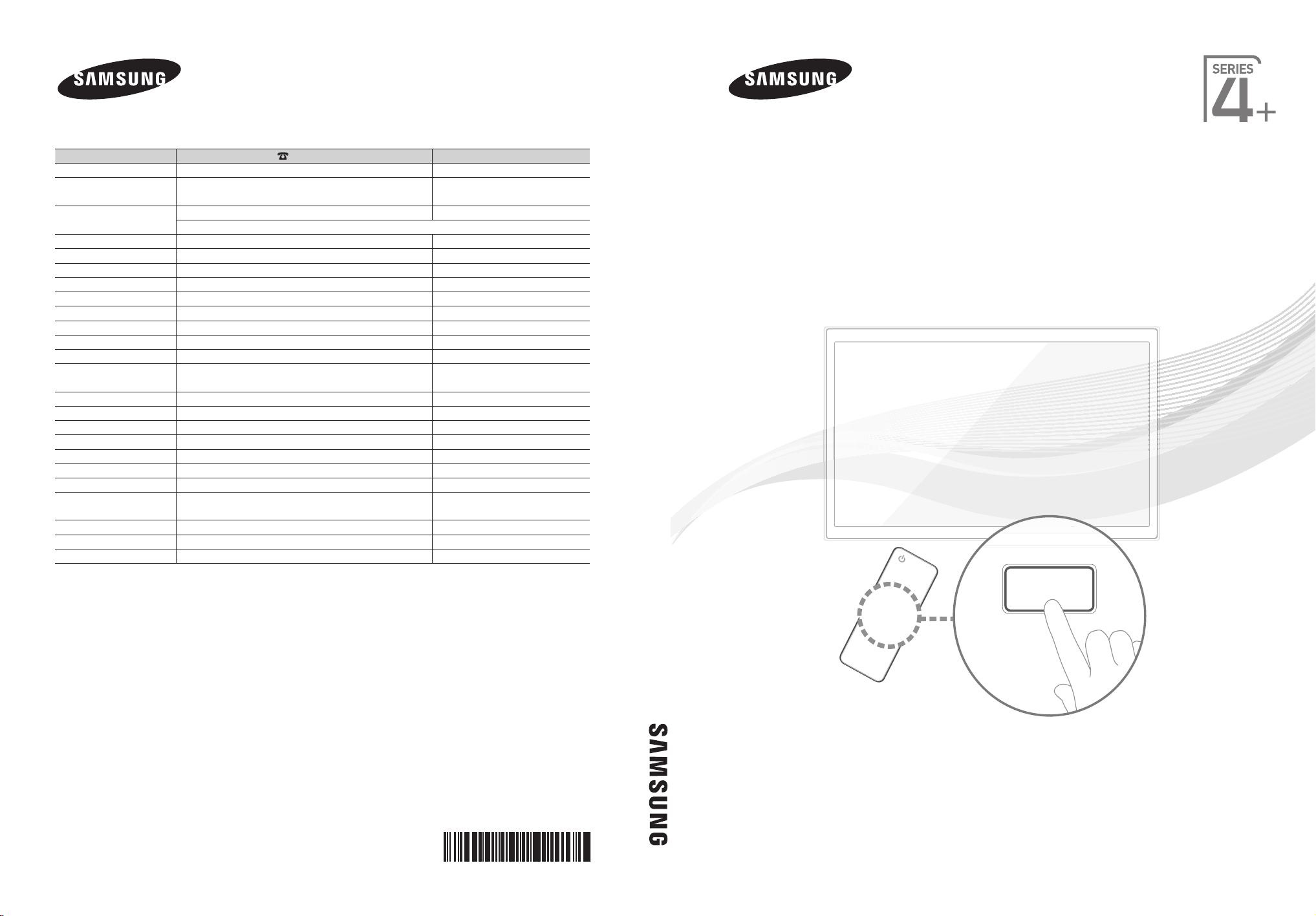
E-MANUAL
Contact SAMSUNG WORLDWIDE
If you have any questions or comments relating to Samsung products, please contact the SAMSUNG customer care centre.
Country
AUSTRIA 0810 - SAMSUNG (7267864, € 0.07/min) www.samsung.com/at
BELGIUM 02-201-24-18 www.samsung.com/be (Dutch)
CZECH 800 - SAMSUNG (800-726786) www.samsung.com/cz
DENMARK 70 70 19 70 www.samsung.com/dk
FINLAND 030 - 6227 515 www.samsung.com/fi
FRANCE 01 48 63 00 00 www.samsung.com/fr
GERMANY 01805 - SAMSUNG (726-7864 € 0,14/Min) www.samsung.de
HUNGARY 06-80-SAMSUNG (726-7864) www.samsung.com/hu
ITALIA 800-SAMSUNG (726-7864) www.samsung.com/it
LUXEMBURG 261 03 710 www.samsung.com/lu
NETHERLANDS 0900-SAMSUNG (0900-7267864) (€ 0,10/Min) www.samsung.com/nl
NORWAY 815-56 480 www.samsung.com/no
POLAND 0 801 1SAMSUNG (172678)
PORTUGAL 80820-SAMSUNG (726-7864) www.samsung.com/pt
SLOVAKIA 0800-SAMSUNG (726-7864) www.samsung.com/sk
SPAIN 902 - 1 - SAMSUNG (902 172 678) www.samsung.com/es
SWEDEN 0771 726 7864 (SAMSUNG) www.samsung.com/se
TURKEY 444 77 11 www.samsung.com/tr
U.K 0845 SAMSUNG (7267864) www.samsung.com/uk
EIRE 0818 717100 www.samsung.com/ie
SWITZERLAND 0848 - SAMSUNG (7267864, CHF 0.08/min) www.samsung.com/ch
LITHUANIA 8-800-77777 www.samsung.com/lt
LATVIA 8000-7267 www.samsung.com/lv
ESTONIA 800-7267 www.samsung.com/ee
Customer Care Centre
Samsung Zrt., česká organizační složka, Oasis Florenc, Sokolovská394/17, 180 00, Praha 8
022-607-93-33
Web Site
www.samsung.com/be_fr (French)
www.samsung.com/pl
www.samsung.com/ch_fr/(French)
Plasma TV user manual
Plasma TV
user manual
© 2011 Samsung Electronics Co., Ltd. All rights reserved.
imagine the possibilities
Thank you for purchasing this Samsung product.
To receive more complete service, please register
your product at
www.samsung.com/register
Model _____________ Serial No. _____________
BN68-03491F-01
Page 2
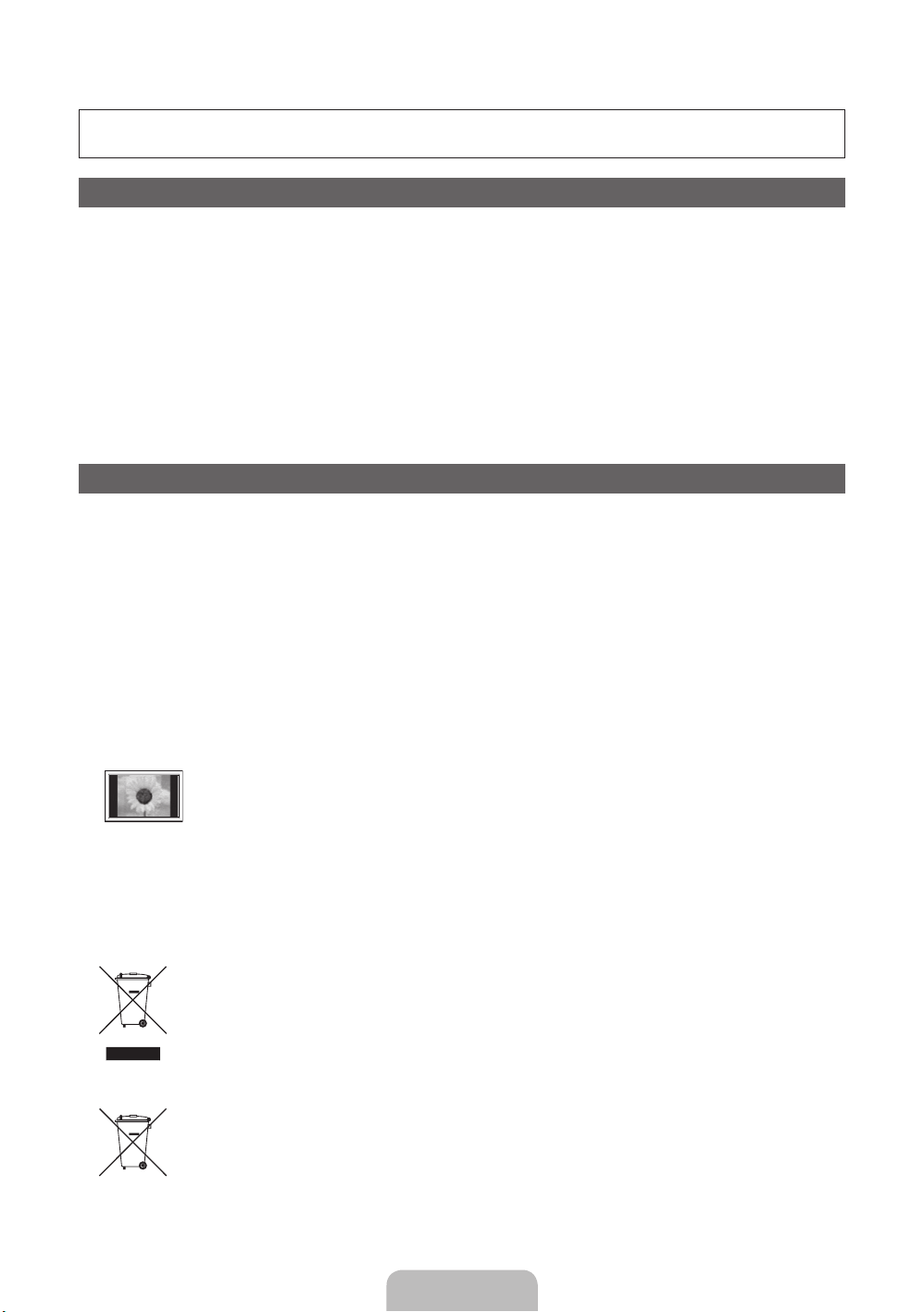
For more information on how to use e-Manual
Figures and illustrations in this User Manual are provided for reference only and may differ from actual product
appearance. Product design and specifications may be changed without notice.
Digital TV notice
1. Functionalities related to Digital TV (DVB) are only available in countries/areas where DVB-T (MPEG2 and MPEG4 AVC) digital terrestrial signals are
broadcasted or where you are able to access to a compatible DVB-C (MPEG2 and MPEG4 AAC) cable-TV service. Please check with your local
dealer the possibility to receive DVB-T or DVB-C signal.
2. DVB-T is the DVB European consortium standard for the broadcast transmission of digital terrestrial television and DVB-C is that for the broadcast
transmission of digital TV over cable. However, some differentiated features like EPG (Electric Programme Guide), VOD (Video On Demand) and so
on, are not included in this specification. So, they cannot be workable at this moment.
3. Although this TV set meets the latest DVB-T and DVB-C standards, as of [August, 2008], the compatibility with future DVB-T digital terrestrial and
DVB-C digital cable broadcasts cannot be guaranteed.
4. Depending on the countries/areas where this TV set is used some cable-TV providers may charge an additional fee for such a service and you may
be required to agree to terms and conditions of their business.
5. Some Digital TV functions might be unavailable in some countries or regions and DVB-C might not work correctly with some cable service providers.
6. For more information, please contact your local Samsung customer care centre.
The reception quality of TV may be affected due to differences in broadcasting method between the countries. Please check the TV
✎
performance in the local SAMSUNG Authorized Dealer, or the Samsung Call Centre whether it can be improved by reconfiguring TV setting or
not.
User Instructions
• Screen Image retention
Do not display a still image (such as on a video game) on the plasma display panel for more than several minutes as it can cause screen image
retention. This image retention is also known as “screen burn”. To avoid such image retention, reduce the degree of brightness and contrast of the
screen when displaying a still image.
• Heat on the top of the Plasma TV
The top side of the product may be hot after long periods of use as heat dissipates from the panel through the vent hole in the upper part of the
product.
This is normal and does not indicate any defect or operation failure of the product.
However, children should be prevented from touching the upper part of the product.
• The product is making a “cracking” noise.
A “cracking” noise may occur when the product contracts or expands due to a change in the surrounding environment such as temperature or
humidity. This is normal and not a defect of the unit.
• Cell Defects
The PDP uses a panel consisting of 2,360,000(HD-level) to 6,221,000(FHD-level) pixels which require sophisticated technology to produce. However,
there may be a few bright or dark pixels on the screen. These pixels will have no impact on the performance of the product.
• Avoid operating the TV at temperatures below 41°F (5°C)
• A still image displayed too long may cause permanent damage to the PDP Panel.
Watching the Plasma TV in 4:3 format for a long period of time may leave traces of borders displayed on the left, right and centre of
the screen caused by the difference of light emission on the screen. Playing a DVD or a game console may cause similar effects to
the screen.
Damages caused by the above effect are not covered by the Warranty.
• After-images on the Screen.
Displaying still images from Video games and PC for longer than a certain period of time may produce partial after-images.
To prevent this effect, reduce the “brightness” and “contrast” when displaying still images for a long time.
• Warranty
Warranty does not cover any damage caused by image retention.
Burn-in is not covered by the warranty.
Correct Disposal of This Product (Waste Electrical & Electronic Equipment)
(Applicable in the European Union and other European countries with separate collection systems)
This marking on the product, accessories or literature indicates that the product and its electronic accessories (e.g. charger,
headset, USB cable) should not be disposed of with other household waste at the end of their working life. To prevent possible
harm to the environment or human health from uncontrolled waste disposal, please separate these items from other types of waste
and recycle them responsibly to promote the sustainable reuse of material resources. Household users should contact either the
retailer where they purchased this product, or their local government office, for details of where and how they can take these items
for environmentally safe recycling. Business users should contact their supplier and check the terms and conditions of the purchase
contract. This product and its electronic accessories should not be mixed with other commercial wastes for disposal.
Correct disposal of batteries in this product
(Applicable in the European Union and other European countries with separate battery return systems)
This marking on the battery, manual or packaging indicates that the batteries in this product should not be disposed of with other
household waste at the end of their working life. Where marked, the chemical symbols Hg, Cd or Pb indicate that the battery
contains mercury, cadmium or lead above the reference levels in EC Directive 2006/66. If batteries are not properly disposed of,
these substances can cause harm to human health or the environment. To protect natural resources and to promote material
reuse, please separate batteries from other types of waste and recycle them through your local, free battery return system.
English - 2
Page 3
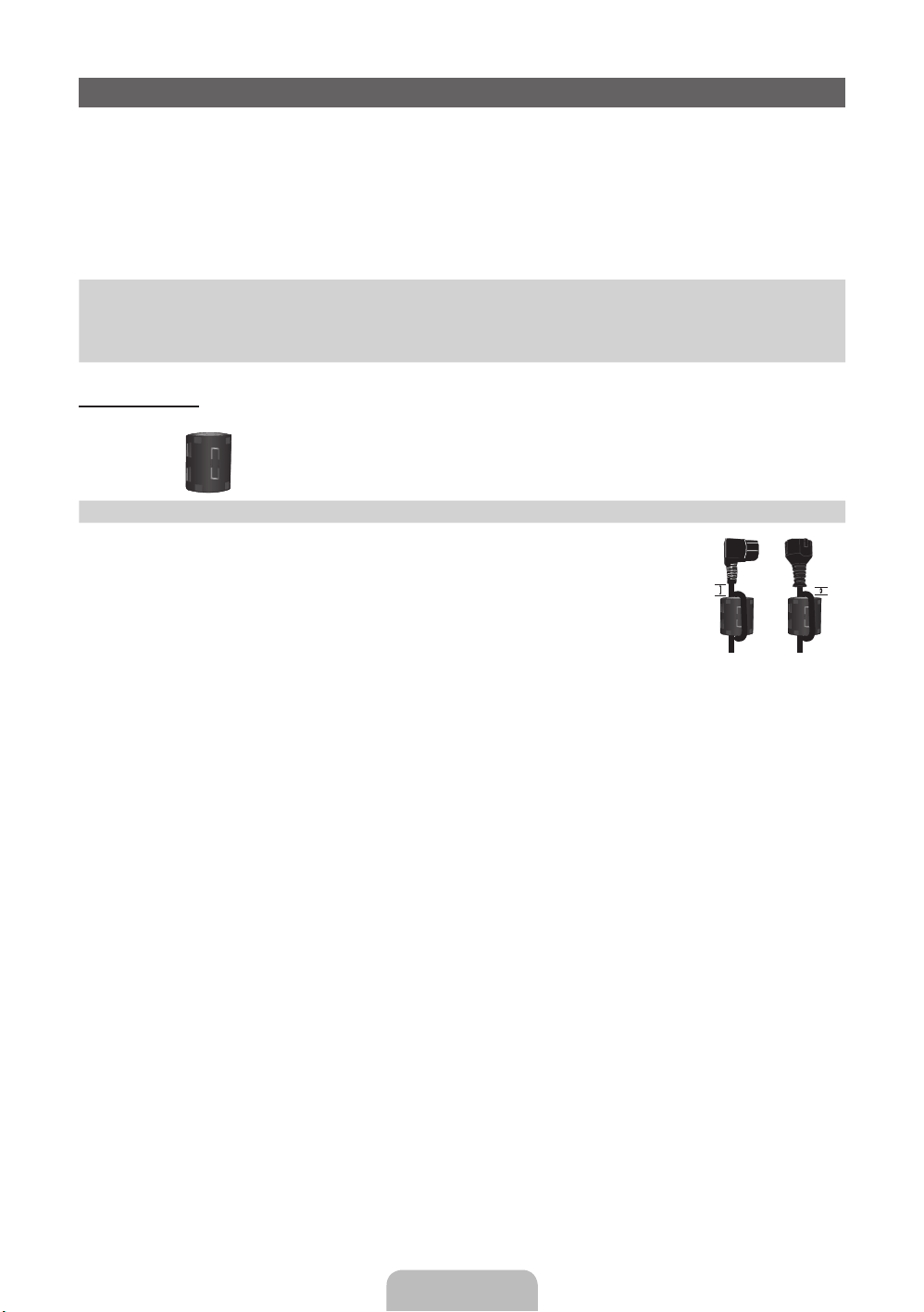
Accessories
✎
Please make sure the following items are included with your TV. If any items are missing, contact your
dealer.
✎
The items’ colours and shapes may vary depending on the models.
✎
Cables not included in the package contents can be purchased separately.
✎
Check that there is no accessory hidden behind packing materials when you open the box.
CAUTION: INSERT SECURELY LEST SHOULD BE DETACHED IN SET
[
• Remote Control & Batteries (AAA x 2) • Power Cord
• Owner’s Instructions • Cleaning-Cloth
• Warranty Card (Not available in some locations) / Safety Guide
43 inches model
Ferrite Core (2EA)
✎
Ferrite Core for Power Cord: The ferrite cores are used to shield the cables from
interference. When connecting a cable, open the ferrite core and clip it around the
cable near the plug as shown in the figure.
A Minimum distance between the ferrite core and the end of the cord inserted in
x
the TV: 6~8 inches
B Maximum distance between the ferrite core and the other end of the cord
x
inserted in the AC outlet: 3/4 inches
A
Power Cord
B
English - 3
Page 4
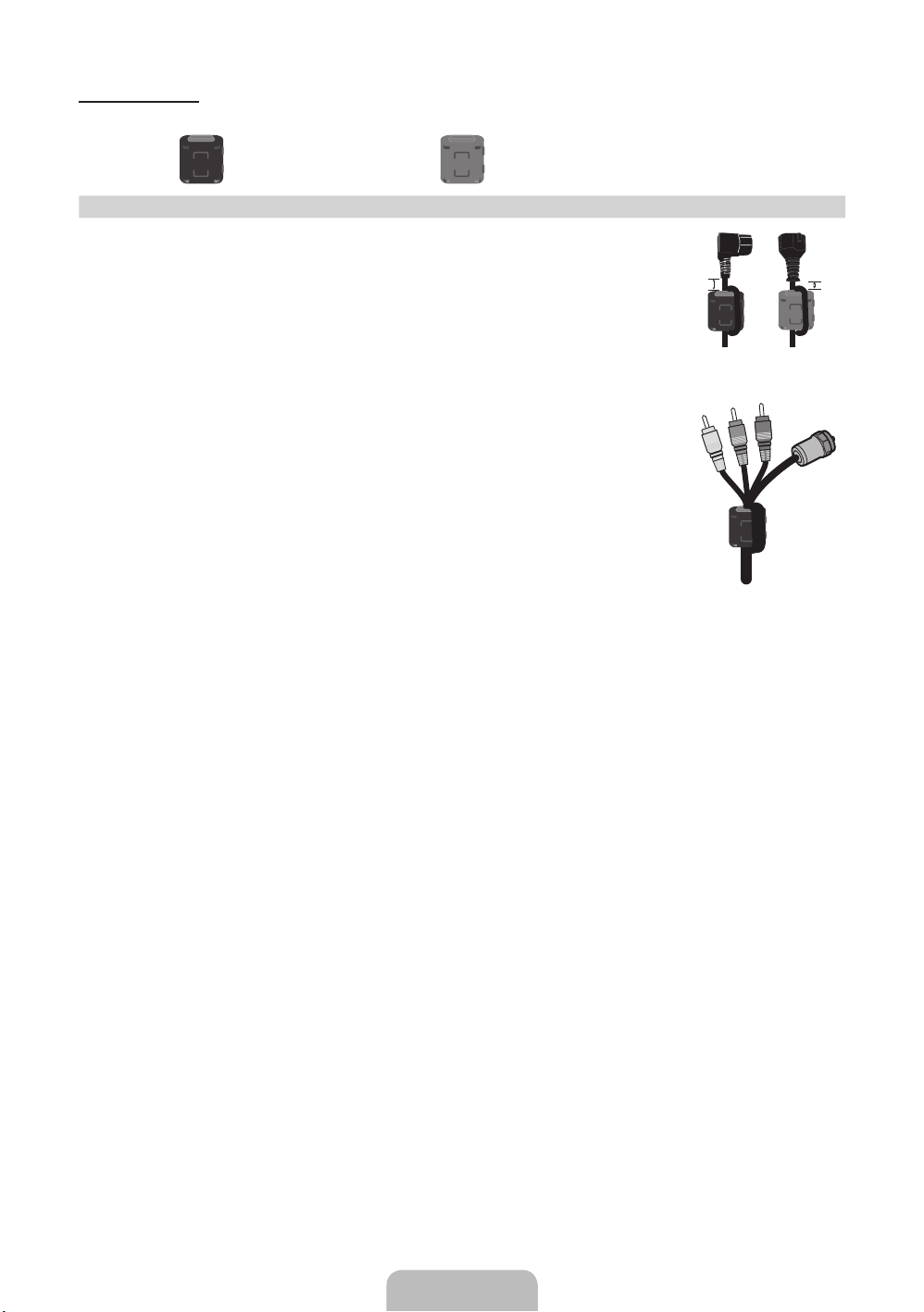
51 inches model
Ferrite Core (2EA) Ferrite Core (1EA)
✎
Ferrite Core for Power Cord: The ferrite cores are used to shield the cables from
interference. When connecting a cable, open the ferrite core and clip it around the
cable near the plug as shown in the figure.
A Minimum distance between the ferrite core and the end of the cord inserted in
x
the TV: 6~8 inches
B Maximum distance between the ferrite core and the other end of the cord
x
inserted in the AC outlet: 3/4 inches
✎
Ferrite Core: The ferrite cores are used to shield the cables from interference.
When connecting a cable, open the ferrite core and clip it around the cable near
the plug as shown in the figure.
A
Power Cord
Antenna Cable /
Component Cable
(sold separately)
B
• An administration fee may be charged if either
– (a) an engineer is called out at your request and there is no defect in the product
(i.e. where you have failed to read this user manual)
– (b) you bring the unit to a repair centre and there is no defect in the product
(i.e. where you have failed to read this user manual).
• The amount of such administration charge will be advised to you before any work or home visit is carried out.
English - 4
Page 5
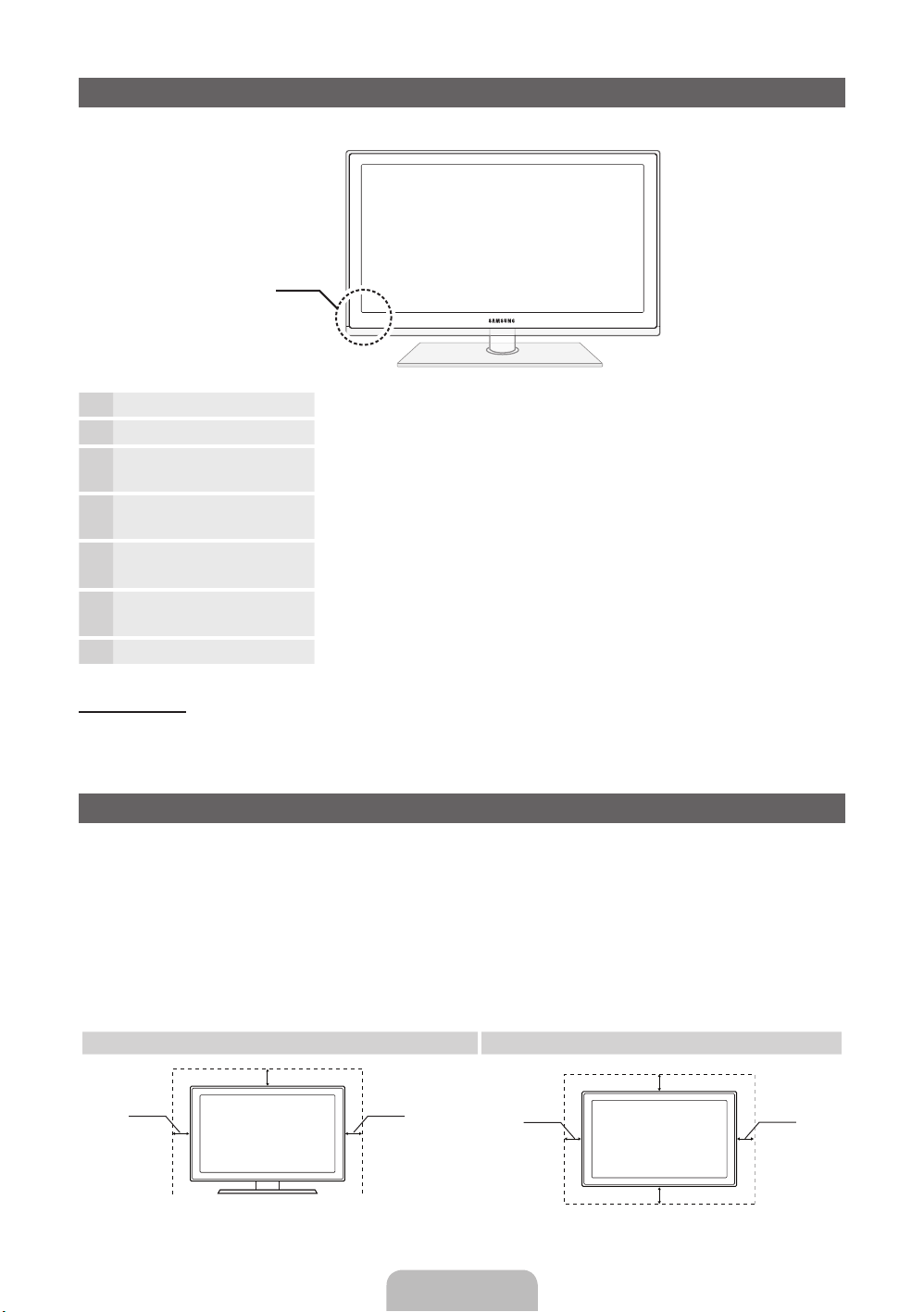
Viewing the Control Panel
✎
The product colour and shape may vary depending on the model.
Control Panel
Remote control sensor Aim the remote control towards this spot on the TV.
Power Indicator Blinks and turns off when the power is on and lights up in standby mode.
SOURCE
MENU Displays an on-screen menu, the OSD (on screen display) of your TV’s
y
z
P
E
(Power)
Toggles between all the available input sources. In the on-screen menu, use
this button as you would use the ENTERE button on the remote control.
features.
Adjusts the volume. In the OSD, use the
the ◄ and ► buttons on the remote control.
Changes the channels. In the OSD, use the
would use the ▼ and ▲ buttons on the remote control.
Turns the TV on or off.
y
z
buttons as you would use
buttons as you
Standby mode
Do not leave your TV in standby mode for long periods of time (when you are away on a holiday, for example).
A small amount of electric power is still consumed even when the power button is turned off. It is best to unplug
the power cord.
Securing the Installation Space
Keep the required distances between the product and other objects (e.g. walls) to ensure proper ventilation.
Failing to do so may result in fire or a problem with the product due to an increase in the internal temperature of
the product.
✎
When using a stand or wall-mount, use parts provided by Samsung Electronics only.
If you use parts provided by another manufacturer, it may result in a problem with the product or an injury
x
due to the product falling.
✎
The appearance may differ depending on the product.
✎
Be careful when you contact the TV because some parts can be somewhat hot.
Installation with a stand. Installation with a wall-mount.
10 cm
10 cm10 cm
10 cm
10 cm
10 cm
10 cm
English - 5
Page 6
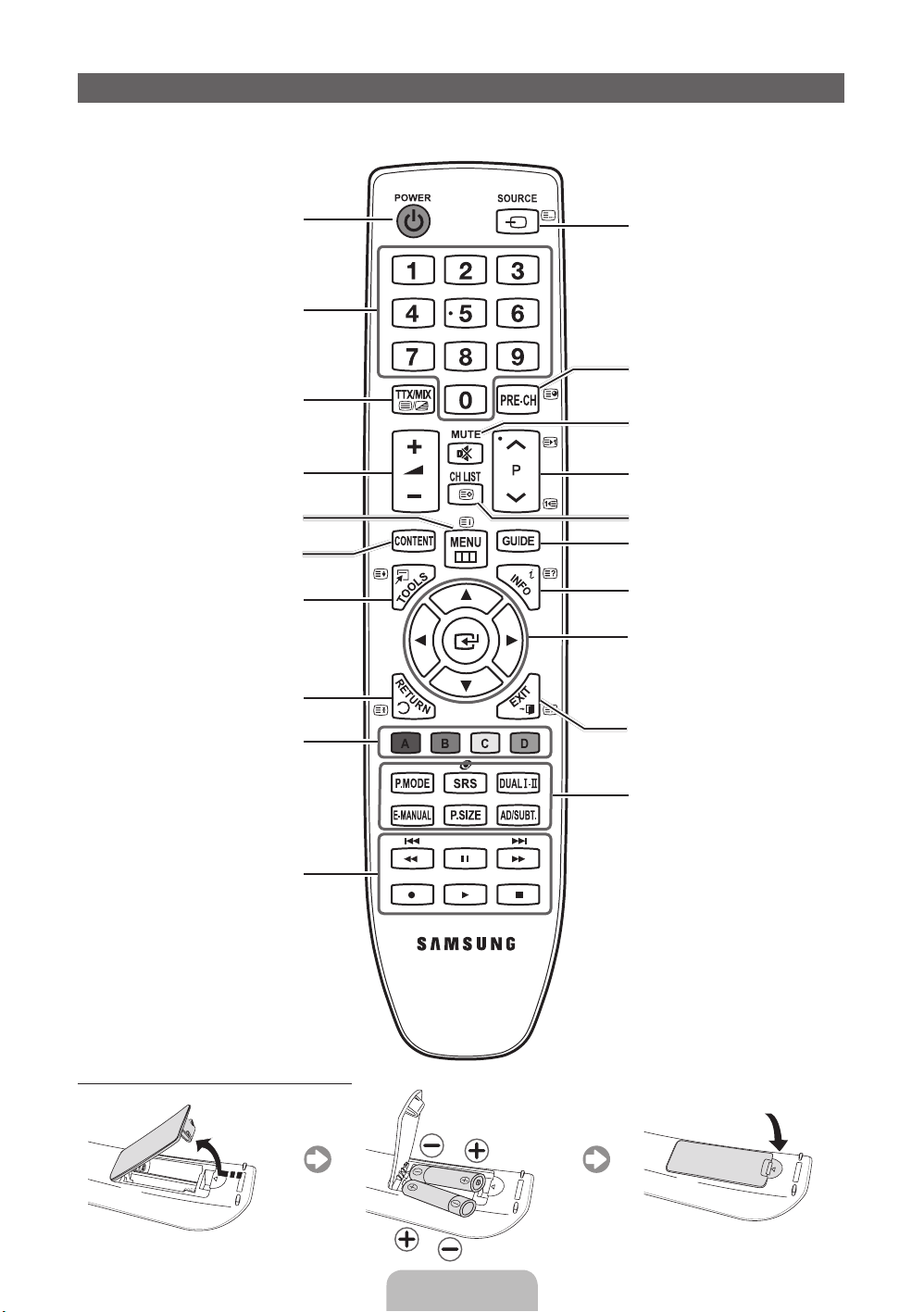
Viewing the Remote Control
✎
This is a special remote control for the visually impaired and has Braille points on the Channel and Number
buttons.
Turns the TV on and off.
Have direct access to channels.
Alternately select Teletext ON, Double,
Mix or OFF.
Adjusts the volume.
Opens the OSD.
Displays the Content Home, which
includes Watch TV, My Downloads and
Source.
Quickly select frequently used functions.
Returns to the previous menu.
These buttons are for the Channel
Manager, My Downloads menu, etc.
Displays and selects the available video
sources.
Returns to the previous channel.
Cuts off the sound temporarily.
Changes channels.
Displays channel lists on the screen.
Displays the EPG (Electronic Programme
Guide).
Displays information on the TV screen.
u/d/l/r
menu item.
ENTER
changes the corresponding item value.
: Move the cursor on-screen
E
: Selects the menu and
Exits the menu.
Use these buttons in My Downloads
and Anynet+ modes.
Installing batteries (Battery size: AAA)
P.MODE: Press to select the Picture
Mode.
SRS: Selects the SRS Theatersound
mode.
DUALf-g: Sound effect selection.
E-MANUAL: Displays the e-Manual.
P.SIZE: Selects the Picture Size.
AD/SUBT.: Turns the audio description on
and off (not available in some locations). /
Displays digital subtitles.
English - 6
Page 7
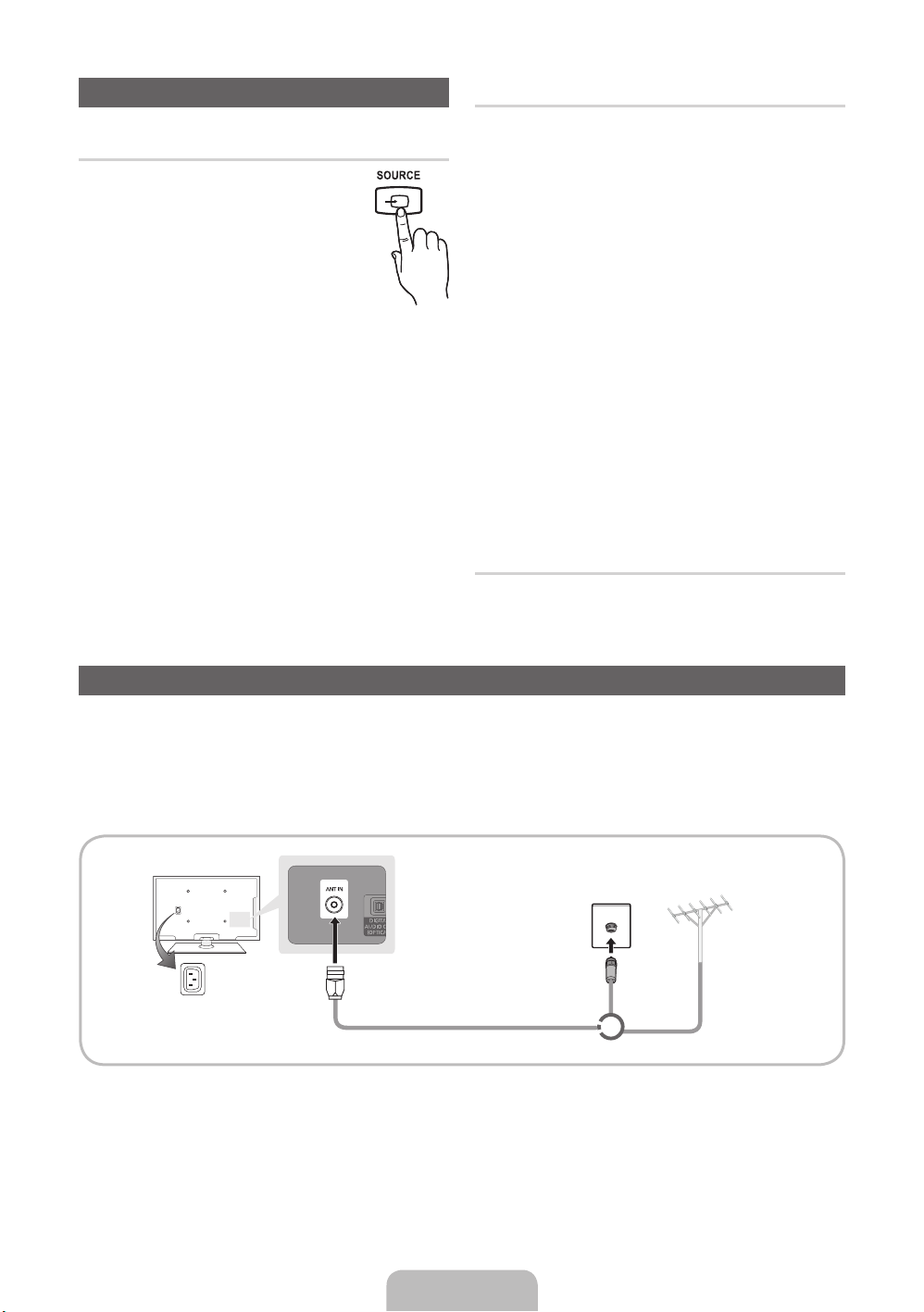
Changing the Input Source
Source
Use to select TV or an external input
sources such as a DVD / Blu-ray player /
cable box /STB satellite receiver.
1. Press the SOURCE button on your
remote.
2. Select a desired external input
source.
✎
You can change the view mode among the
All and Connected by pressing the l or r
button.
■ TV / Ext. / PC / HDMI1/DVI / HDMI2 / AV /
Component / USB
✎
In the Source, connected inputs will be
highlighted.
✎
Ext. and PC always stay activated.
✎
If the connected external devices are not
highlighted, press the red button. The TV will
search for connected devices.
Edit Name
In the Source, press the TOOLS button, and then you
can set an external input sources name you want.
■ VCR / DVD / Cable STB / Satellite STB / PVR
STB / AV Receiver / Game / Camcorder / PC /
DVI PC / DVI Devices / TV / IPTV / Blu-ray / HD
DVD / DMA: Name the device connected to the
input jacks to make your input source selection
easier.
✎
When connecting a PC to the HDMI IN 1(DVI)
port with HDMI cable, you should set the TV to
PC mode under Edit Name. (PS51D450)
✎
When connecting a PC to the HDMI IN 1(DVI)
port with HDMI to DVI cable, you should set
the TV to DVI PC mode under Edit Name.
(PS51D450)
✎
When connecting an AV devices to the HDMI IN
1(DVI) port with HDMI to DVI cable, you should
set the TV to DVI Devices mode under Edit
Name. (PS43D450, PS51D450)
Information
You can see detailed information about the selected
external device.
Connecting to an Antenna
When the TV is initially powered on, basic settings proceed automatically.
✎
Preset: Connecting the mains and antenna.
✎
The PDP device may interfere with an amateur radio or AM radio.
✎
When using two-way radio mobile and portable units or amateur radio or AM radio near by your TV, this
may cause the TV to malfunction.
VHF/UHF AntennaCable
Power Input
or
English - 7
Page 8
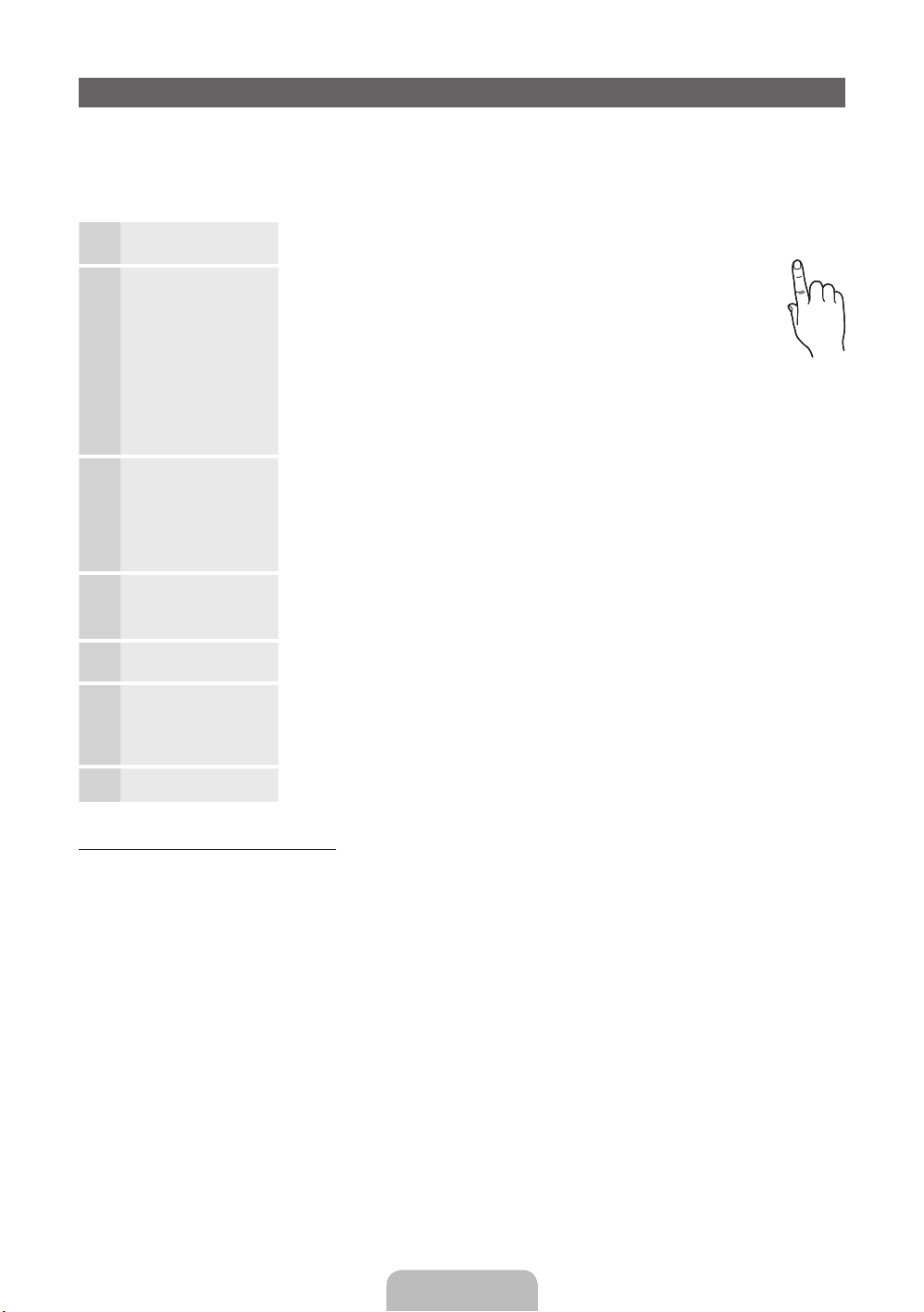
Plug & Play (Initial Setup)
POWER
When the TV is initially powered on, a sequence of on-screen prompts will assist in configuring basic settings.
Press the POWERP button. Plug & Play is available only when the Source is set to TV.
✎
Before turning on the TV, make sure the antenna cable is connected (p. 6).
✎
To return to the previous step, press the Red button.
Selecting a language
1
Selecting Store
2
Demo or Home Use
Selecting a country
3
Setting the Clock
4
Mode
Selecting an antenna
5
Selecting a channel
6
Enjoy your TV.
7
Press the ▲ or ▼ button, then press the ENTER
Select the desired OSD (On Screen Display) language.
Press the ◄ or ► button, then press the ENTER
Select the Home Use mode. Store Demo mode is for retail
environments.
To return the unit’s settings from Store Demo to Home Use
(standard): Press the volume button on the TV. When you see the
volume OSD, press and hold MENU for 5 sec.
Store Demo is only for shop display. If you select it, several
functions are not able to use. Please select Home Use when you
watch at home.
Press the ▲ or ▼ button, then press the ENTER
appropriate country.
✎
After selecting the country in the Country menu, some models may proceed
with an additional option to setup the pin number.
✎
When you input the PIN number, “0-0-0-0” is not available.
Set the Clock Mode automatically or manually.
Auto: Select the time zone where you are located.
Manual: Allows you to manually set the current date and time.
Press the ▲ or ▼ button, then press the ENTER
source to memorise.
Press the ▲ or ▼ button, then press the ENTER
source to memorise. When setting the antenna source to Cable, a step appears
allowing you to assign numerical values (channel frequencies) to the channels. For
more information, refer to Channel → Auto Tuning.
Press the ENTER
E
button.
E
button.
E
button.
E
button. Select the
E
button. Select the Antenna
E
button. Select the channel
P
If You Want to Reset This Feature...
Select System - Plug & Play (Initial Setup). Enter your 4 digit PIN number. The default PIN number is “0-0-0-0”.
If you want to change the PIN number, use the Change PIN function.
You should do Plug & Play (MENU → System) again at home although you did in shop.
✎
If you forget the PIN code, press the remote control buttons in the following sequence in Standby mode,
which resets the PIN to “0-0-0-0”: MUTE → 8 → 2 → 4 → POWER (on).
English - 8
Page 9
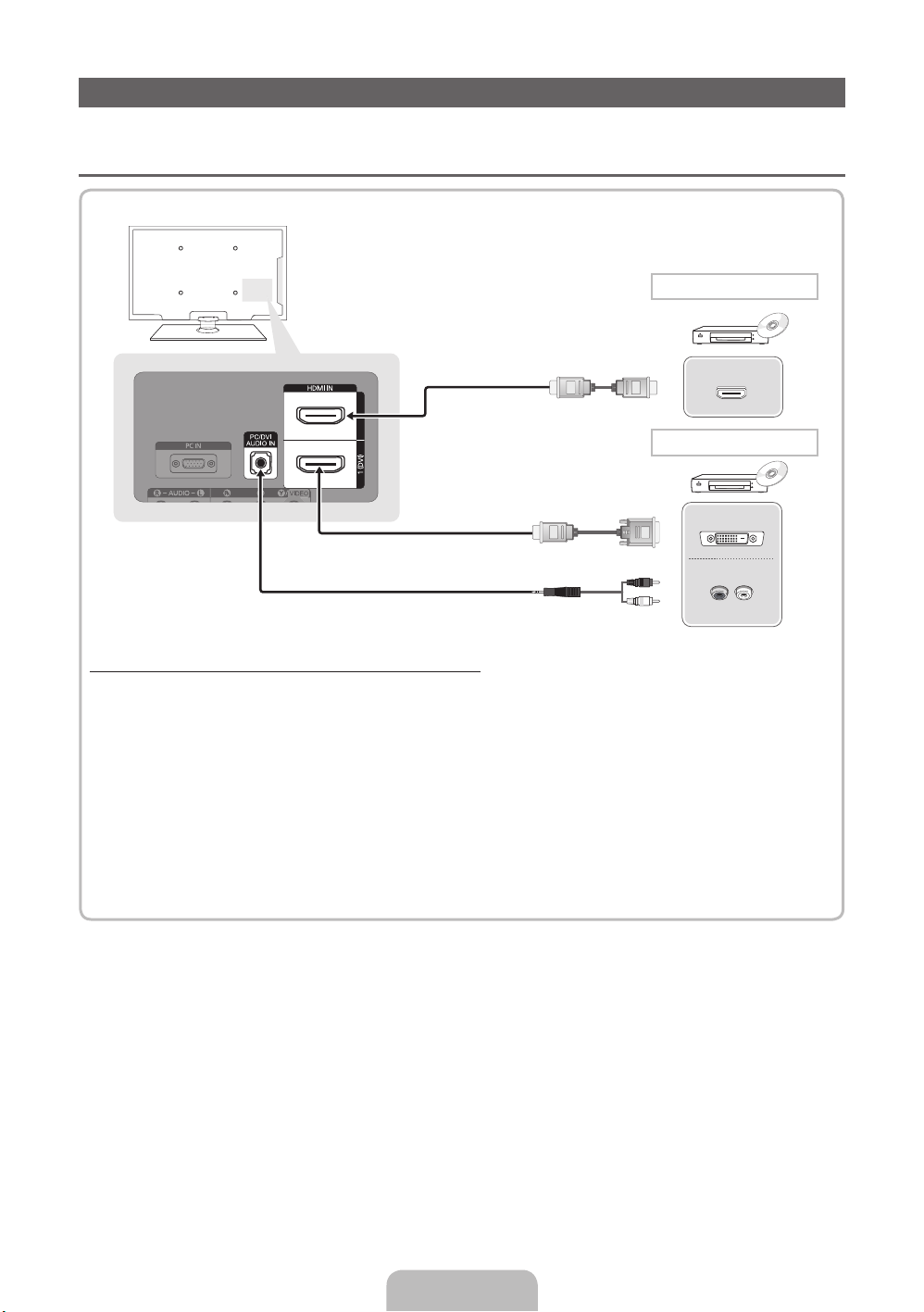
Connecting to an AV devices
Available devices: DVD, Blu-ray player, HD cable box, HD STB (Set-Top-Box) satellite
¦¦
receiver, VCR
HDMI connection
HDMI OUT
HDMI to DVI connection
DVI OUT
R
W
AUDIO OUT
R-AUDIO-L
Using an HDMI or an HDMI to DVI cable (up to 1080p)
✎
HDMI IN 1(DVI), 2 / PC/DVI AUDIO IN
When using an HDMI/DVI cable connection, you must use the HDMI IN 1(DVI) jack for video. A DVD,
x
Blu-ray player, HD cable box, or HD STB satellite receiver may require a DVI-HDMI (DVI to HDMI)
cable or DVI-HDMI (DVI to HDMI) adapter. The PC/DVI AUDIO IN jack is required for audio.
The picture may not display normally (if at all) or the audio may not work if an external device that
x
uses an older version of HDMI mode is connected to the TV. If such a problem occurs, ask the
manufacturer of the external device about the HDMI version and, if out of date, request an upgrade.
Be sure to purchase a certified HDMI cable. Otherwise, the picture may not display or a connection
x
error may occur.
English - 9
Page 10
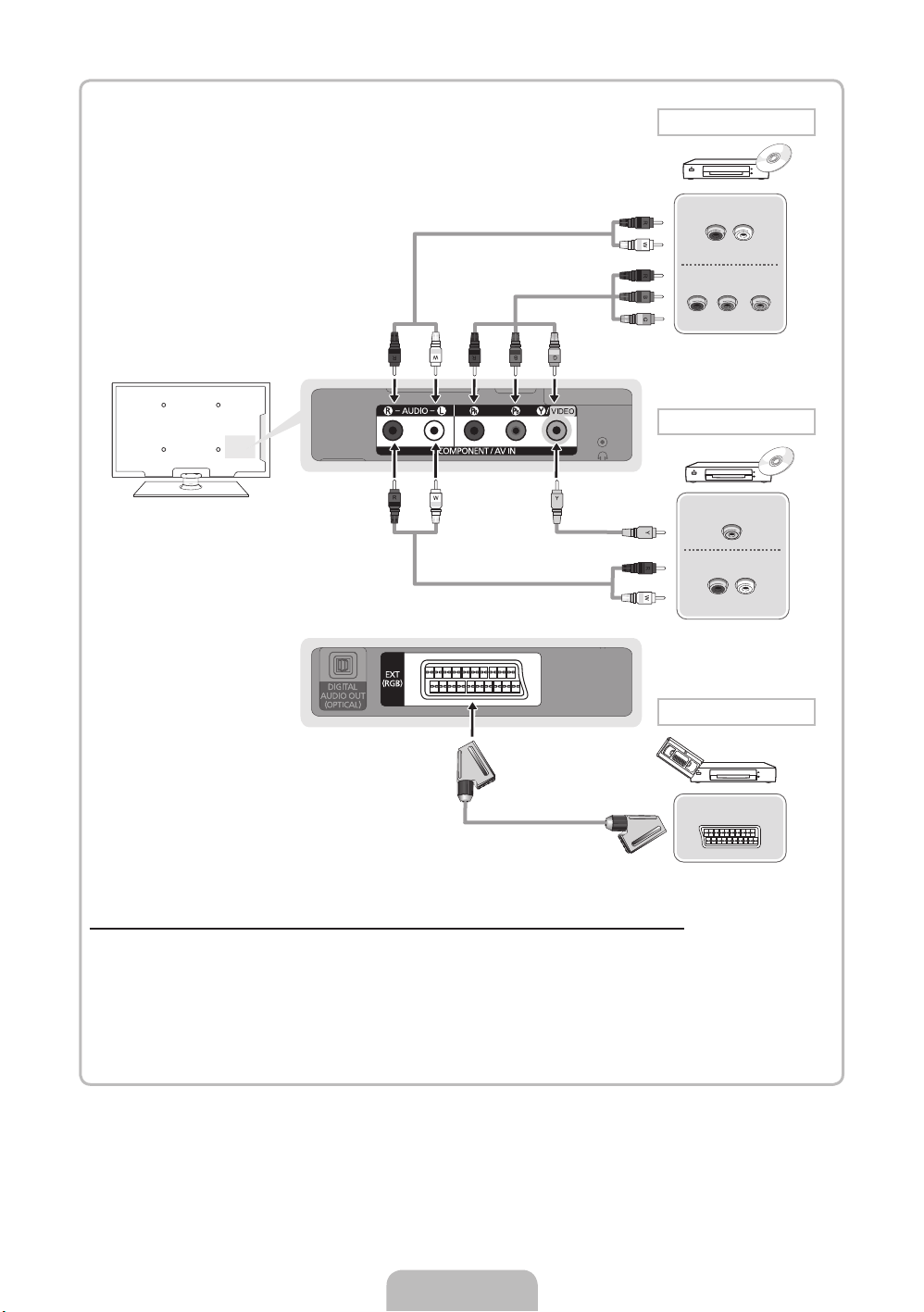
Component connection
AUDIO OUT
R-AUDIO-L
COMPONENT OUT
PRPBG
AV connection
VIDEO OUT
AUDIO OUT
R-AUDIO-L
SCART connection
EXT
Using a Component (up to 1080p) or an Audio/Video (480i only) and a Scart Cable
✎
In Ext. mode, DTV Out supports MPEG SD Video and Audio only.
✎
When connecting to AV IN, the colour of the AV IN [Y/VIDEO] jack (green) will not match the video
cable (yellow).
✎
To obtain the best picture quality, the Component connection is recommended over the A/V
connection.
English - 10
Page 11
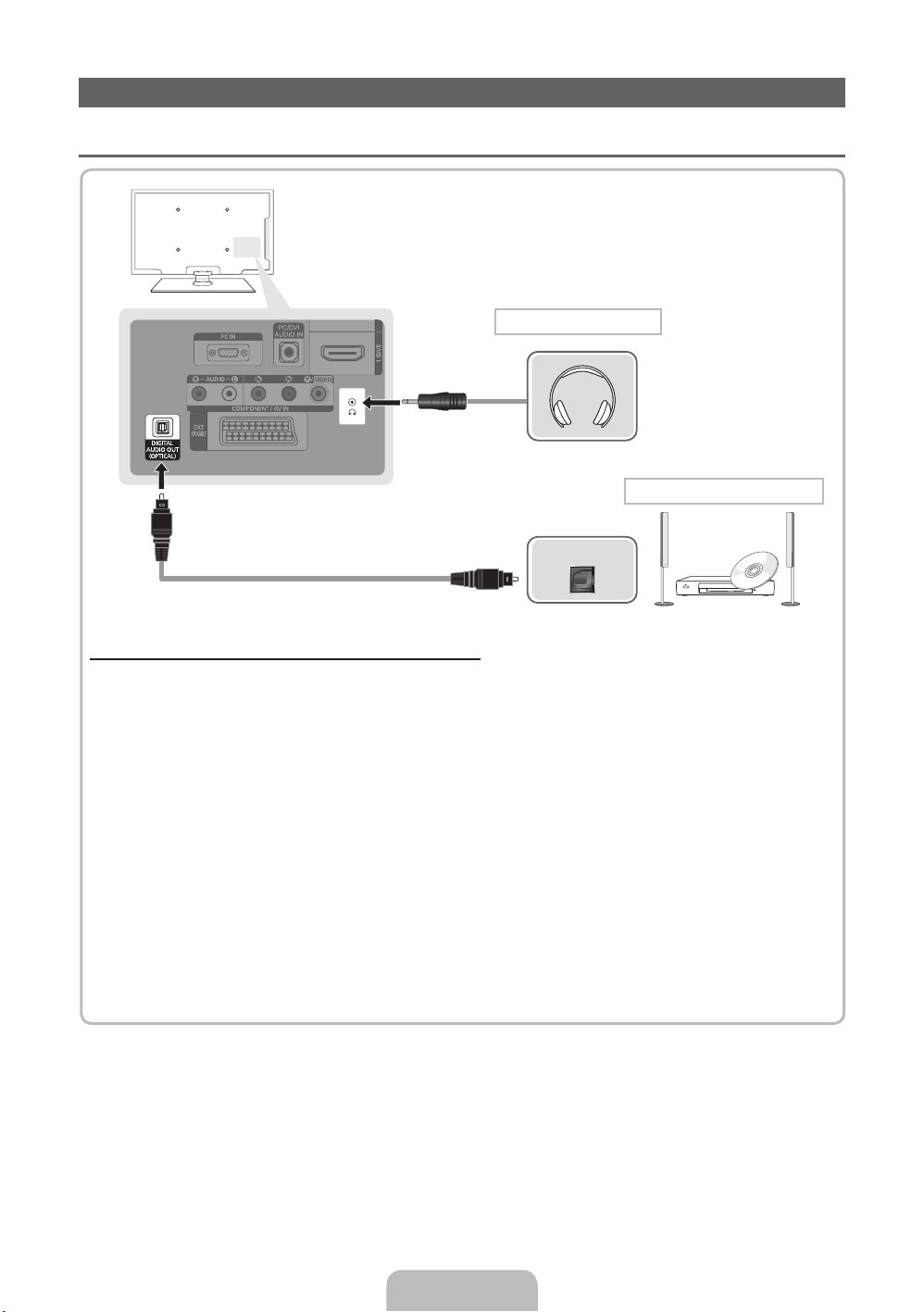
Connecting to a PC and Audio device
¦ Available devices: digital audio system, amplifier, DVD home theatre, PC
Headphones connection
DVD home theatre connection
OPTICAL
Using an Optical (Digital) or a Headphone Connection
✎
DIGITAL AUDIO OUT (OPTICAL)
When a digital audio system is connected to the DIGITAL AUDIO OUT (OPTICAL) jack, decrease the
x
volume of both the TV and the system.
5.1 CH (channel) audio is available when the TV is connected to an external device supporting 5.1 CH.
x
When the receiver (home theatre) is set to on, you can hear sound output from the TV’s optical jack.
x
When the TV is receiving a DTV signal, the TV will send 5.1 CH sound to the home theatre receiver.
When the source is a digital component such as a DVD / Blu-ray player / cable box / STB (Set-TopBox) satellite receiver and is connected to the TV via HDMI, only 2 CH audio will be heard from the
home theatre receiver. If you want to hear 5.1 CH audio, connect the digital audio out jack from your
DVD / Blu-ray player / cable box / STB satellite receiver directly to an amplifier or home theatre.
✎
Headphones H: You can connect your headphones to the headphones output on your set. While the
headphones are connected, the sound from the built-in speakers will be disabled.
Sound function may be restricted when connecting headphones to the TV.
x
Headphone volume and TV volume are adjusted separately.
x
English - 11
Page 12
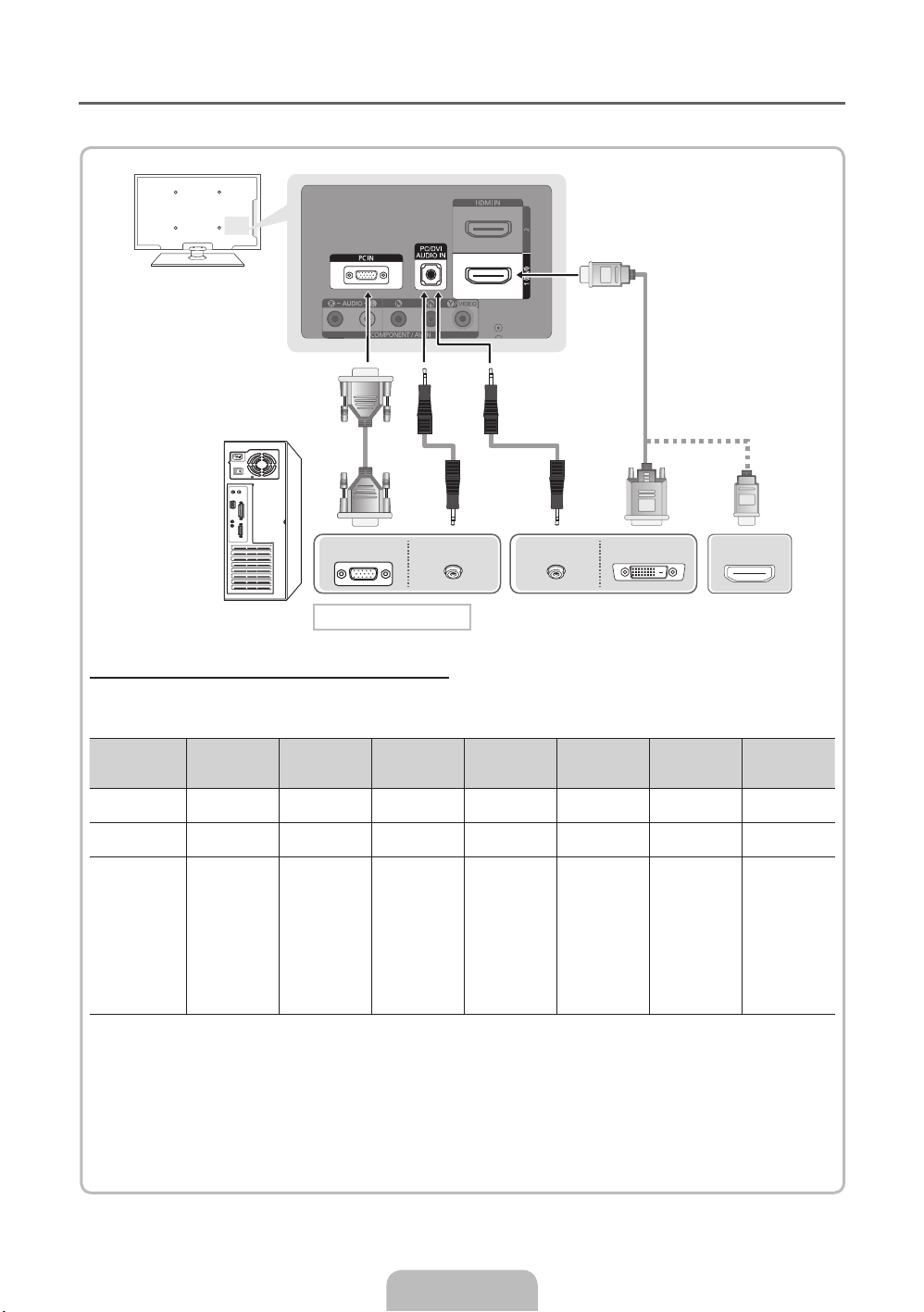
¦ Using an HDMI cable or an HDMI to DVI cable or a D-sub cable
✎
Connecting through the HDMI cable may not be supported depending on the PC.
PC OUT
AUDIO OUT AUDIO OUT
DVI OUT
PC connection
Display Modes (D-Sub and an HDMI to DVI Input)
• PS43D450 PS43D451 PS43D452: 1024 X 768 @ 60Hz
• PS51D450 PS51D451 PS51D452: 1360 X 768 @ 60Hz
Mode Resolution
IBM
MAC
VESA DMT
✎
NOTE
For HDMI/DVI cable connection, you must use the HDMI IN 1(DVI) jack.
x
The interlace mode is not supported.
x
The set might operate abnormally if a non-standard video format is selected.
x
Separate and Composite modes are supported. SOG(Sync On Green) is not supported.
x
640 x 350
720 x 400
640 x 480
832 x 624
640 x 480
640 x 480
640 x 480
800 x 600
800 x 600
800 x 600
1024 x 768
1024 x 768
1024 x 768
1360 x 768
Horizontal
Frequency (KHz)
31.469
31.469
35.000
49.726
31.469
37.861
37.500
37.879
48.077
46.875
48.363
56.476
60.023
47.712
Vertical
Frequency (Hz)
70.086
70.087
66.667
74.551
59.940
72.809
75.000
60.317
72.188
75.000
60.004
70.069
75.029
60.015
Pixel Clock
Frequency
(MHz)
25.175
28.322
30.240
57.284
25.175
31.500
31.500
40.000
50.000
49.500
65.000
75.000
78.750
85.500
Sync Polarity
(H / V)
+/-
-/+
-/-
-/-
-/-
-/-
-/+/+
+/+
+/+
-/-
-/+/+
+/+
PS43D450
PS43D451
PS43D452
c
c
c
c
c
c
c
c
c
c
c
c
c
HDMI OUT
PS51D450
PS51D451
PS51D452
c
c
c
c
c
c
c
c
c
c
c
c
c
c
English - 12
Page 13
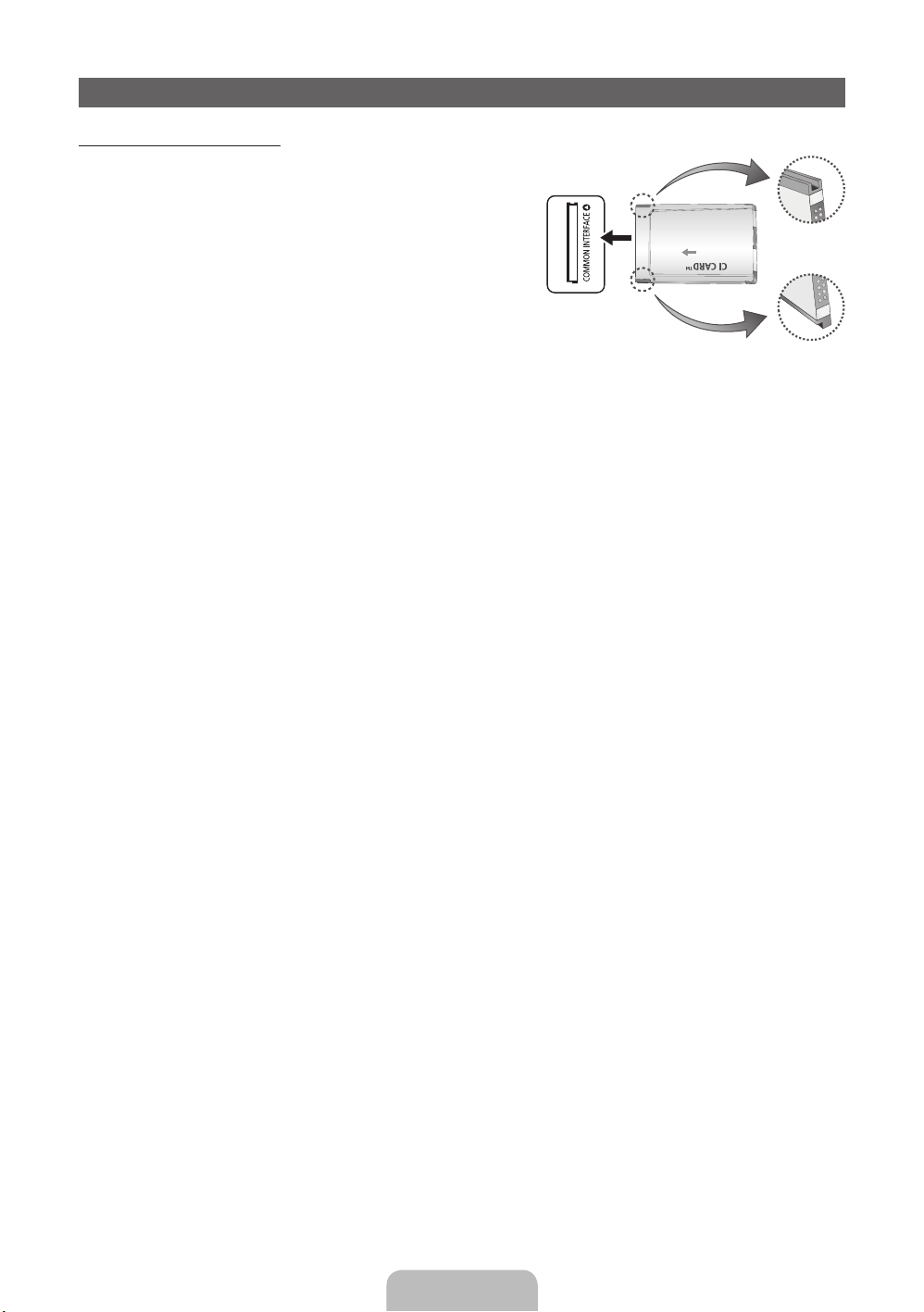
Connecting to a COMMON INTERFACE slot
Using the “CI or CI+ CARD”
To watch paid channels, the “CI or CI+ CARD” must be inserted.
• If you don’t insert the “CI or CI+ CARD”, some channels will
display the message “Scrambled Signal”.
• The pairing information containing a telephone number, the
“CI or CI+ CARD” ID the Host ID and other information will
be displayed in about 2~3 minutes. If an error message is
displayed, please contact your service provider.
• When the configuration of channel information has finished,
the message “Updating Completed” is displayed, indicating
the channel list is updated.
✎
NOTE
You must obtain a “CI or CI+ CARD” from a local cable service provider.
x
When removing the “CI or CI+ CARD”, carefully pull it out with your hands since dropping the “CI or CI+
x
CARD” may cause damage to it.
Insert the “CI or CI+ CARD” in the direction marked on the card.
x
The location of the COMMON INTERFACE slot may be different depending on the model.
x
“CI or CI+ CARD” is not supported in some countries and regions; check with your authorized dealer.
x
If you have any problems, please contact a service provider.
x
Insert the “CI or CI+ CARD” that supports the current antenna settings. The screen will be distorted or
x
will not be seen.
English - 13
Page 14
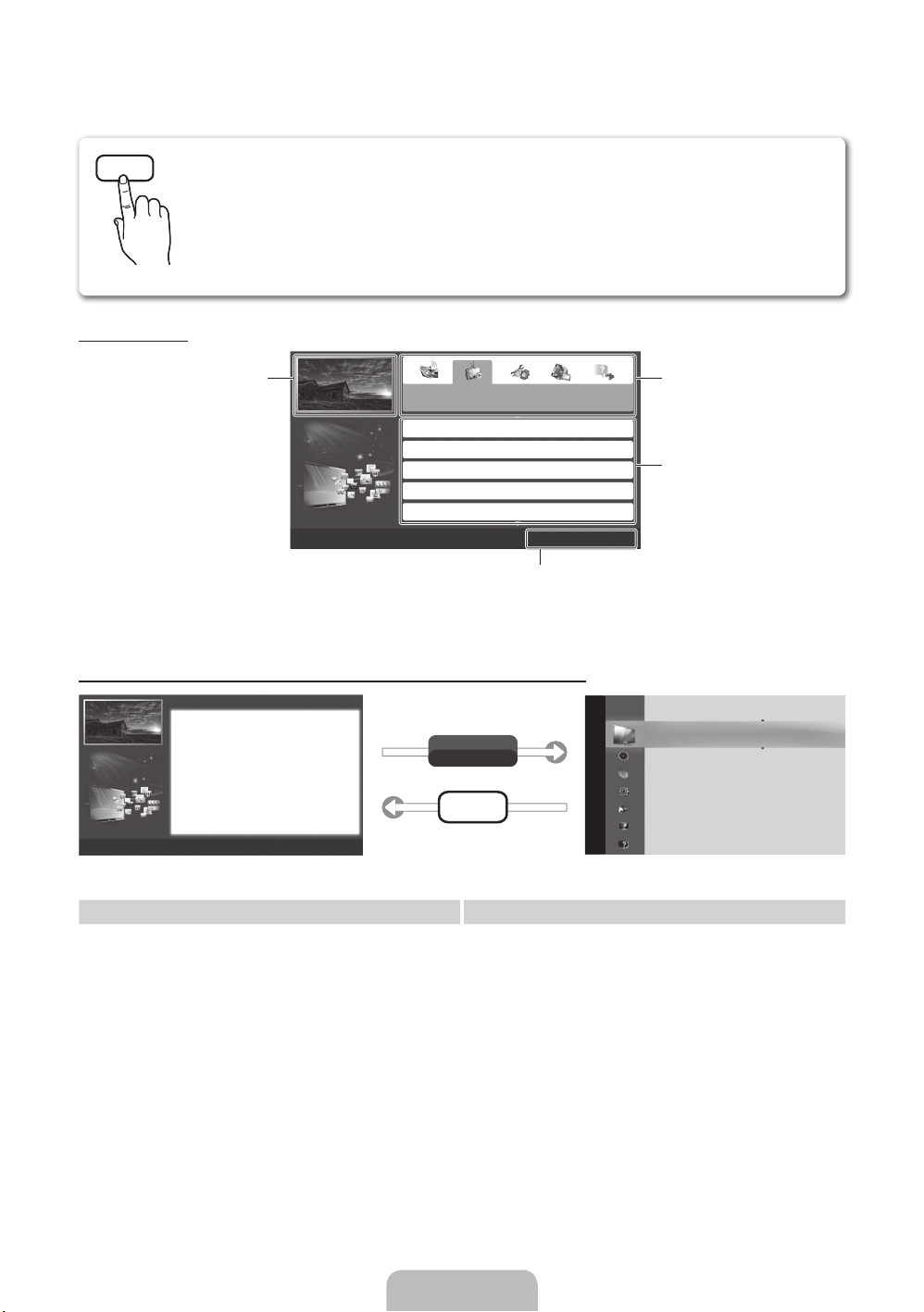
How to view the e-Manual
E-MANUAL
You can read the introduction and instructions about the TV features stored
in your TV.
O
MENUm → Support → e-Manual → ENTER
✎
If you want to return to e-Manual, press E-MANUAL button on remote.
✎
You can’t use the Try Now function, if the menu is not activated.
Screen Display
TV Screen: Displays the current input
How to toggle between the e-Manual and the corresponding menu(s).
source screen.
Basic Features > Changing the Preset Picture Mode (5/10)
Changing the Preset Picture Mode
Changing the Preset Picture Mode
O MENUm → Picture → Picture Mode → ENTER
■
Picture Mode t
Select your preferred picture type.
■
Picture Mode
• Dynamic: Suitable for a bright room.
Select your preferred picture type.
• Standard: Suitable for a normal environment.
N When an input source is set to PC, the Picture Mode is only available the
for LED TV
/ Relax
• Natural
Standard and Entertain.
• Movie: Suitable for watching movies in a dark room.
• Dynamic: Suitable for a bright room.
• Entertain: Suitable for watching movies and games.
• Standard: Suitable for a normal environment.
N It is only available in PC mode.
• Movie: Suitable for watching movies in a dark room.
• Entertain: Suitable for watching movies and games.
a
Try Now b Home { Zoom } Index L Page e Exit
for PDP TV
: Suitable for reducing eye strain.
E
Basic Features
Changing the Preset Picture Mode
Adjusting Picture Settings
Changing the Picture Size
Changing the Picture Options
Setting up the TV with Your PC
Operation Buttons:
}
E
e
Try Now
E-MANUAL
}
Index E Enter e Exit
Blue (Index): Displays index screen.
Enter: Select a category or sub-menu.
Exit: Exit the e-Manual.
Picture
E
Change the category. Press
button to select category you want.
Displays the sub-menu list. Press
ENTER
E
menu you want.
Picture Mode : Standard
Cell Light : 10
Contrast : 100
Brightness : 45
Sharpness : 50
Colour : 50
Tint (G/R) : G50/R50
Screen Adjustment
button to select sub-
l
or r
r
✎
This function is not enabled in some menus.
Method 1 Method 2
1. Press the red button to select Try Now, if you
want to execute the corresponding menu(s).
2. To return to the e-Manual screen, press the
E-MANUAL button.
1. Press the ENTER
E
button when selecting
Contents Area. The “Are you sure?” is displayed.
Select Yes and then press the ENTERE button.
The OSD window will be displayed.
2. To return to the e-Manual screen, press the
E-MANUAL button.
English - 14
Page 15
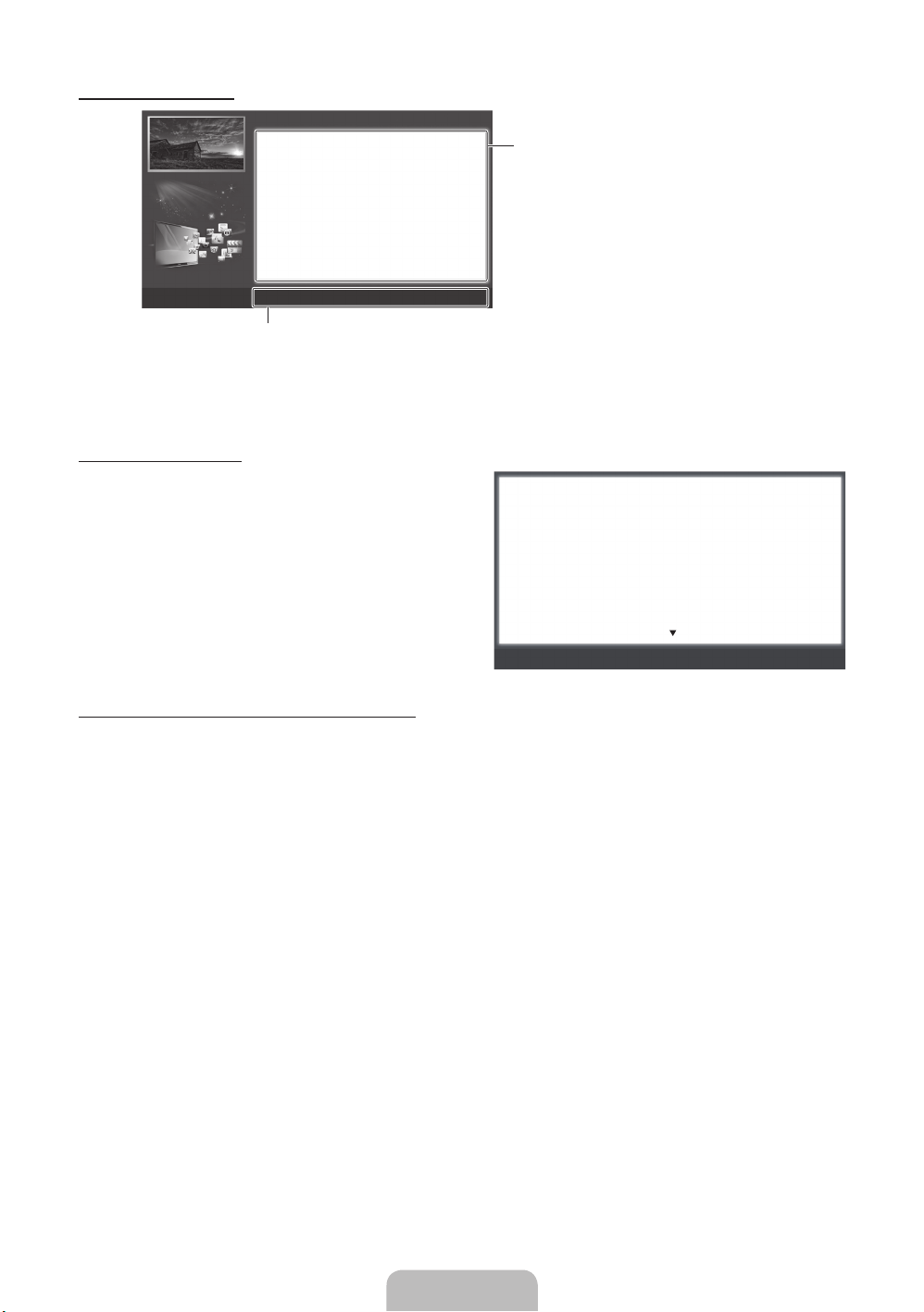
Viewing the Contents
Using the Zoom mode
Basic Features > Changing the Preset Picture Mode (5/10)
Changing the Preset Picture Mode
O MENUm → Picture → Picture Mode → ENTER
■
Picture Mode
Select your preferred picture type.
N When an input source is set to PC, the Picture Mode is only
available the Standard and Entertain.
• Dynamic: Suitable for a bright room.
• Standard: Suitable for a normal environment.
• Movie: Suitable for watching movies in a dark room.
• Entertain: Suitable for watching movies and games.
a
Try Now b Home { Zoom } Index L Page e Exit
E
Operation Buttons:
a
Red (Try Now): Displays the corresponding menu(s).
b
Green (Home): Moves to the e-Manual home screen.
{
Yellow (Zoom): Magnifies a screen.
}
Blue (Index): Displays index screen.
L
(Page): Moves to previous or next page.
Contents Area: You can view the corresponding
contents, if you selected a sub-menu. To move
previous or next page, press the l or r button.
When you view the e-Manual instruction, select the
yellow button to magnify the screen. You can scroll
through the magnified screen by using the
u
or d
buttons.
✎
To return to the previous screen, press the
RETURN button.
Changing the Preset Picture Mode
O MENUm → Picture → Picture Mode → ENTER
■
Picture Mode
Select your preferred picture type.
N When an input source is set to PC, the Picture Mode is only available the Standard
and Entertain.
• Dynamic: Suitable for a bright room.
• Standard: Suitable for a normal environment.
• Movie: Suitable for watching movies in a dark room.
• Entertain: Suitable for watching movies and games.
How to search a keyword by using index page
✎
This function may not supported depending on the language.
1. If you want to search a keyword, press the blue button to select Index.
l
2. Press the
3. Press the
or r button to select a character order you want, and then press the ENTERE button.
u
or d button to select a keyword you want to see, and then press the ENTERE button.
4. You can view the corresponding e-Manual instruction screen.
✎
To close the Index screen, press the RETURN button.
E
R
Return
English - 15
Page 16
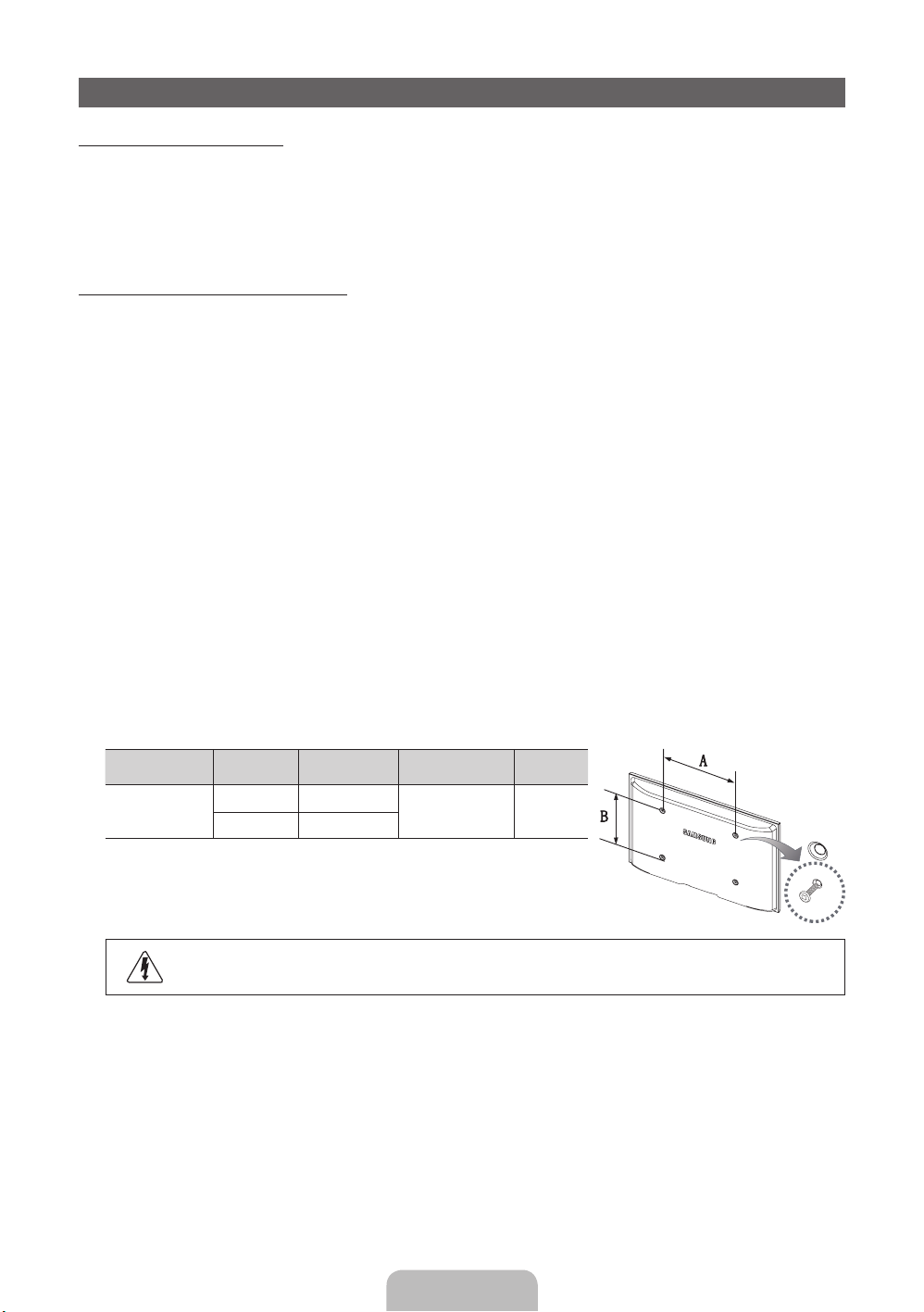
Installing the Wall Mount
Installing the Wall Mount Kit
The wall mount kit (sold separately) allows you to mount the TV on the wall.
For detailed information on installing the wall mount, see the instructions provided with the wall mount. Contact a
technician for assistance when installing the wall mount bracket.
Samsung Electronics is not responsible for any damage to the product or injury to yourself or others if you elect
to install the TV on your own.
Wall Mount Kit Specifications (VESA)
✎
The wall mount kit is not supplied, but sold separately.
Install your wall mount on a solid wall perpendicular to the floor. When attaching to other building materials,
please contact your nearest dealer. If installed on a ceiling or slanted wall, it may fall and result in severe personal
injury.
✎
NOTE
Standard dimensions for wall mount kits are shown in the table below.
x
When purchasing our wall mount kit, a detailed installation manual and all parts necessary for assembly
x
are provided.
Do not use screws that do not comply with the VESA standard screw specifications.
x
Do not use screws that are longer than the standard dimension or do not comply with the VESA standard
x
screw specifications. Screws that are too long may cause damage to the inside of the TV set.
For wall mounts that do not comply with the VESA standard screw specifications, the length of the
x
screws may differ depending on the wall mount specifications.
Do not fasten the screws that are too strongly; this may damage the product or cause the product to fall,
x
leading to personal injury. Samsung is not liable for these kinds of accidents.
Samsung is not liable for product damage or personal injury when a non-VESA or non-specified wall
x
mount is used or the consumer fails to follow the product installation instructions.
Do not mount the TV at more than a 15 degree tilt.
x
Product Family inches
PDP-TV
43~51 400 X 400
59~64 600 X 400
VESA Spec.
(A * B)
Standard Screw Quantity
M8 4
✎
Unscrew the hole around before installing Wall-Mount on the wall.
Do not install your Wall Mount Kit while your TV is turned on. It may result in personal injury
due to electric shock.
English - 16
Page 17
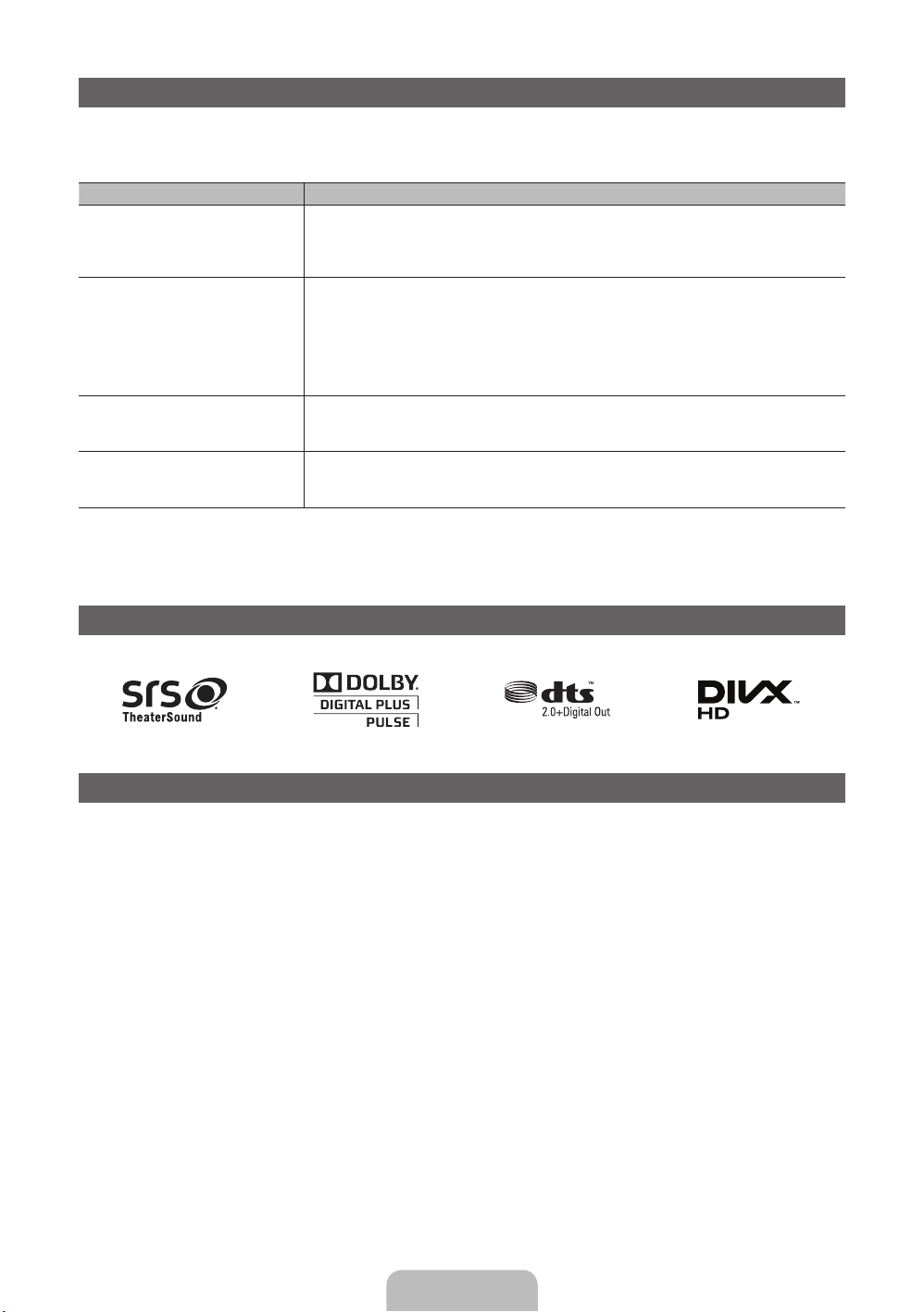
Troubleshooting
If you have any questions about the TV, first refer to this list. If none of these troubleshooting tips apply, please
visit “www.samsung.com,” then click on Support, or contact the call centre listed on the back-cover of this
manual.
Issues Solutions and Explanations
The TV won’t turn on. • Make sure the AC power cord is securely plugged in to the wall outlet and the TV.
There is no picture/video. • Check cable connections (remove and reconnect all cables connected to the TV and external
The remote control does not work. • Replace the remote control batteries with the poles (+/–) in the right direction.
The cable/set top box remote control
doesn’t turn the TV on or off, or adjust the
volume.
✎
Some of above pictures and functions are available at specific models only.
✎
You can keep your TV as optimum condition to upgrade the latest firmware on web site (samsung.com →
• Make sure the wall outlet is working.
• Try pressing the POWER button on the TV to make sure the problem is not the remote. If the TV turns
on, refer to “Remote control does not work” below.
devices).
• Set your external device’s (Cable/Sat Box, DVD, Blu-ray etc) video outputs to match the connections
to the TV input. For example, if an external device’s output is HDMI, it should be connected to an
HDMI input on the TV.
• Make sure your connected devices are powered on.
• Be sure to select the TV’s correct source by pressing the SOURCE button on the remote control.
• Clean the sensor’s transmission window on the remote.
• Try pointing the remote directly at the TV from 5~6 feet away.
• Programme the Cable/Set remote control to operate the TV. Refer to the Cable/Set user manual for
the SAMSUNG TV code.
Support → Downloads) by USB.
Licence
List of Features
Excellent Digital Interface & Networking: With a built-in HD digital tuner, nonsubscription HD broadcasts can be
viewed without a cable box / STB (Set-Top-Box) satellite receiver.
Anynet+(HDMI-CEC)
Allows you to control all connected Samsung devices that support Anynet+ with your Samsung TV’s remote.
My Downloads
Allows you to play music files, pictures, and movies saved on a USB device.
English - 17
Page 18

Securing the TV to the wall
Caution: Pulling, pushing, or climbing onto the TV may cause the TV to fall. In particular, ensure
that your children do not hang over or destabilize the TV; doing so may cause the TV to tip over,
resulting in serious injuries or death. Follow all safety precautions provided in the included Safety
Flyer. For added stability and safety, install the anti-fall device as follows.
To Avoid the TV from Falling
1. Put the screws into the clamps and firmly fasten them onto the wall.
Confirm that the screws have been firmly installed onto the wall.
✎
You may need additional material such as an anchor depending on
the type of wall.
✎
Since the necessary clamps, screws, and string are not supplied,
please purchase these additionally.
2. Remove the screws from the back centre of the TV, put the screws into
the clamps, and then fasten the screws onto the TV again.
✎
Screws may not be supplied with the product. In this case, please
purchase the screws of the following specifications.
3. Connect the clamps fixed onto the TV and the clamps fixed onto the wall
with a strong cable and then tie the string tightly.
✎
NOTE
Install the TV near to the wall so that it does not fall backwards.
x
It is safe to connect the string so that the clamps fixed on the wall are equal to or lower than the
x
clamps fixed on the TV.
Untie the string before moving the TV.
x
4. Verify all connections are properly secured. Periodically check connections for any sign of fatigue for failure. If
you have any doubt about the security of your connections, contact a professional installer.
Wall
Storage and Maintenance
✎
If you attached some stickers on the TV screen, it remains some debris after removing the sticker. Please
clean it to watch TV.
Do not spray water or a cleaning agent directly onto
the product. Any liquid that goes into the product may
cause a failure, fire, or electric shock.
Clean the product with a soft cloth dapped in a small
amount of water.
English - 18
Page 19
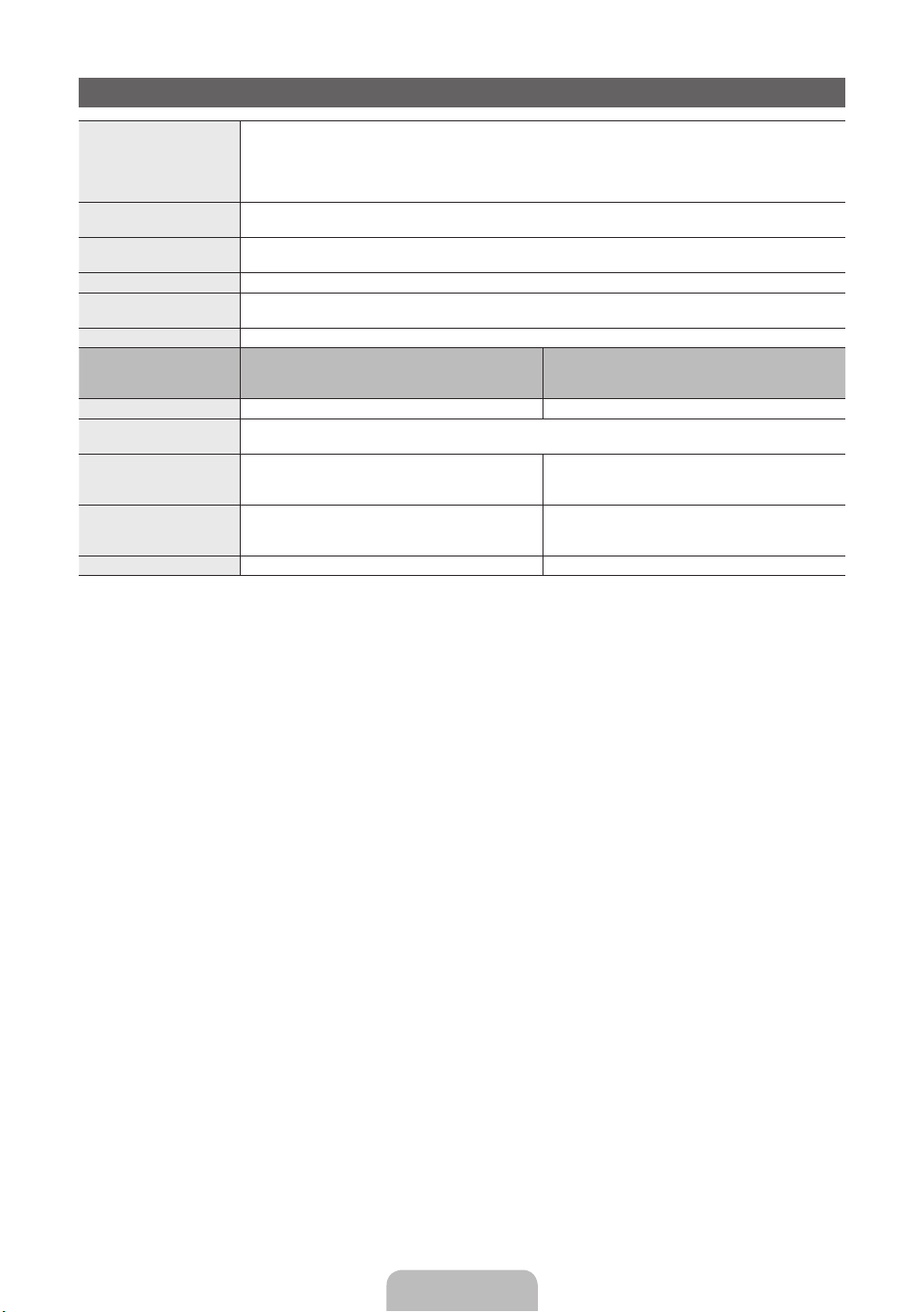
Specifications
Environmental Considerations
Operating Temperature
Operating Humidity
Storage Temperature
Storage Humidity
TV System Analogue: B/G, D/K, L, I (Depending on your country selection)
Colour/Video System Analogue: PAL, SECAM, NTSC-4.43, NTSC-3.58, PAL60
Sound System BG, DK, L, NICAM, MPEG1, DD, DD+, HEAAC.
HDMI IN Video: 1080 24p, 1080p, 1080i, 720p, 576p, 576i, 480p, 480i
Stand Swivel (Left / Right) 0˚
Model Name PS43D450
Screen Size 43 inches 51 inches
Sound
(Output) 10 W X 2
Dimensions (WxDxH)
Body
With stand
Weight
Without Stand
With Stand
Display Resolution 1024 X 768 1360 X 768
✎
Design and specifications are subject to change without prior notice.
✎
For information about power supply, and more about power consumption, refer to the label attached to the
Digital: MPEG-2 MP@ML, MPEG-4, H.264/AVC MP@L3, MP@L4.0, HP@L4.0
Audio: 2Ch Linear PCM 32/44.1/48kHz, 16/20/24bits.
PS43D451
PS43D452
1011.8 X 56.0 X 622.4 mm
1011.8 X 250.0 X 698.7 mm
16.0 kg
19.0 kg
product.
10°C to 40°C (50°F to 104°F)
10% to 80%, non-condensing
-20°C to 45°C (-4°F to 113°F)
5% to 95%, non-condensing
Digital: DVB-T/DVB-C
PS51D450
PS51D451
PS51D452
1187.8 X 56.0 X 706.6 mm
1187.8 X 250.0 X 782.9 mm
22.5 kg
25.5 kg
English - 19
Page 20
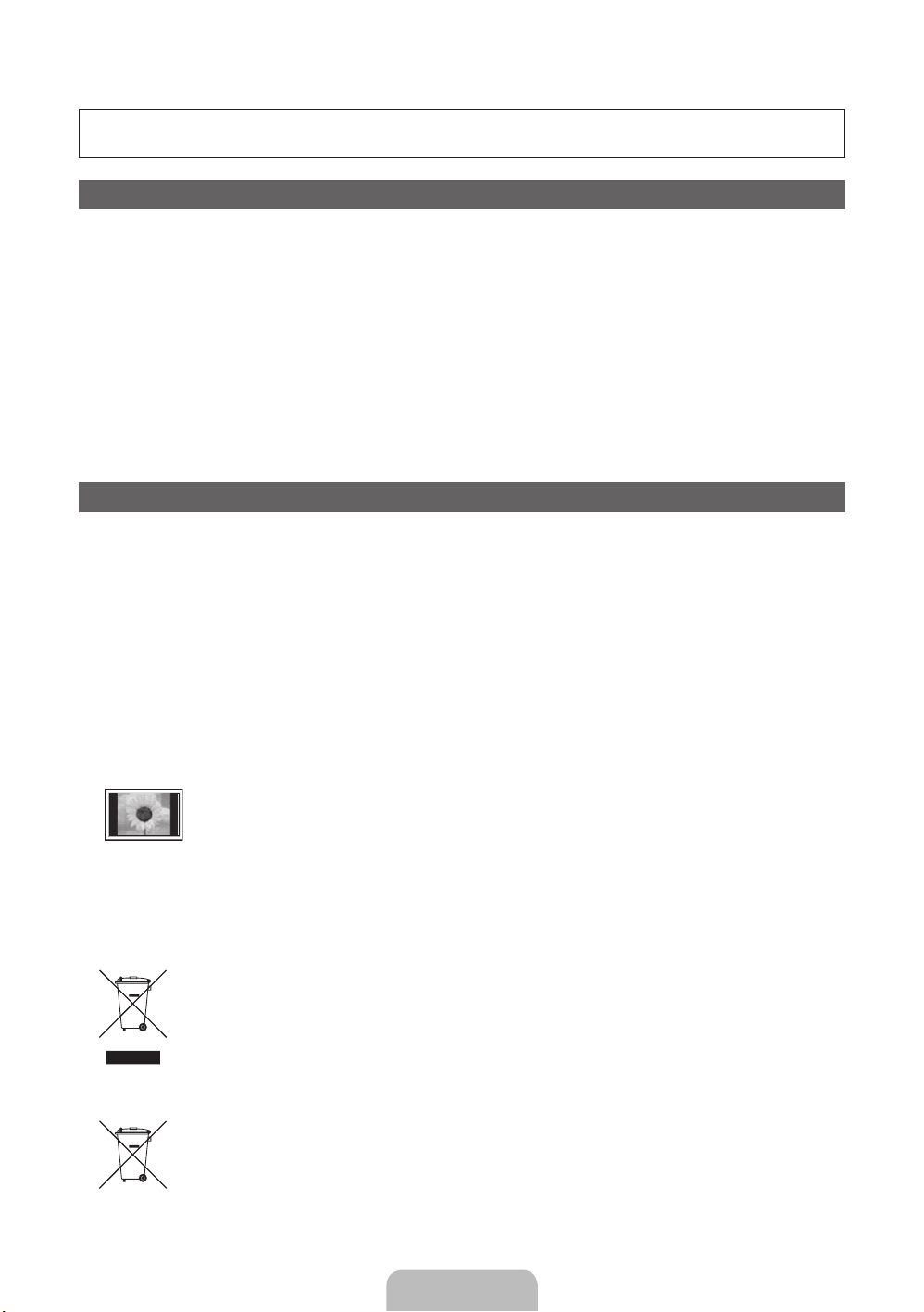
Jak používat elektronickou příručku
Obrázky ailustrace vtéto uživatelské příručce slouží pouze pro informaci amohou se lišit od skutečného
vzhledu výrobku. Provedení aspecifikace výrobku se mohou změnit bez předchozího upozornění.
Oznámení odigitálním televizním vysílání
1. Funkce spojené sdigitálním televizním vysíláním (DVB) jsou dostupné pouze vzemích, kde jsou vysílány signály pozemního digitálního vysílání DVB-T
(MPEG2 aMPEG4 AVC) nebo kde je přístup ke kompatibilní službě kabelové televize DVB-C (MPEG2 aMPEG4 AAC). Ohledně příjmu signálů DVB-T
nebo DVB-C kontaktujte svého místního prodejce.
2. DVB-T je standard digitálního televizního vysílání přes pozemní vysílače aDVB-C je standard digitálního televizního vysílání vsítích kabelových televizí.
Vtěchto standardech však nejsou zahrnuty zvláštní služby, jako například EPG (Elektronický programový průvodce), VOD (Video-On-Demand) adalší.
Tyto služby proto nejsou vtuto chvíli podporovány.
3. Ačkoli tento televizor splňuje nejnovější standardy DVB-T a DVB-C kdatu [srpen, 2008], kompatibilitu sbudoucím pozemním digitálním vysíláním
DVB-T akabelovou televizí DVB-C nelze zaručit.
4. Vzávislosti na zemích/oblastech, kde je tento televizor používán, mohou někteří poskytovatelé kabelové televize vyžadovat za tyto služby dodatečné
poplatky amůže být vyžadováno, abyste souhlasili sjejich smluvními podmínkami.
5. Některé funkce digitální televize nemusí být vněkterých zemích dostupné aDVB-C nemusí uněkterých poskytovatelů služeb kabelové televize
fungovat správně.
6. Další informace získáte od místního střediska péče ozákazníky Samsung.
Kvalita příjmu televizoru může být negativně ovlivněna rozdíly ve způsobu vysílání vrůzných zemích. Prověřte výkon televizoru umístního
✎
autorizovaného prodejce společnosti SAMSUNG nebo vcentru telefonické podpory společnosti Samsung azjistěte, zda jej lze zlepšit změnou
konfigurace nastavení televizoru.
Pokyny pro uživatele
• Retence obrazu na obrazovce
Neponechejte na plazmové obrazovce statický obraz (například uvideohry) déle než několik minut, protože může dojít kretenci obrazu. Retence
obrazu se také označuje jako „vypálení obrazovky“. Abyste předešli zbytkovému obrazu, snižte při zobrazení statického obrazu nastavení jasu
akontrastu.
• Zahřívání horní části plazmového televizoru
Horní strana výrobku se může při dlouhodobém používání silně zahřát, protože od panelu je odváděno teplo skrze ventilační otvor vhorní části
výrobku.
Tento jev je normální aneznamená žádný problém ani poruchu výrobku.
Je ovšem třeba zabránit, aby se horní části výrobku dotkly děti.
• Zvýrobku se ozývá praskavý zvuk.
Praskání se může vyskytnout vpřípadě, že se výrobek smrští nebo roztáhne zdůvodu změn podmínek okolního prostředí, jako jsou teplota nebo
vlhkost. Tento jev je normální anejedná se ozávadu přístroje.
• Vadné obrazové body
Televizor PDP je vybaven panelem složeným z2360000 (úroveň HD) až 6221000 (úroveň FHD) pixelů, zpracovaných vysoce vyspělou technologií.
Na obrazovce se však přesto může vyskytovat několik světlých nebo tmavých pixelů. Tyto pixely nebudou mít žádný vliv na výkon výrobku.
• Vyvarujte se použití televizoru při teplotách nižších než 5°C
• Příliš dlouho zobrazovaný statický obraz může způsobit trvalé poškození plazmového televizoru.
Dlouhodobé sledování plazmového televizoru ve formátu 4:3 může zanechat vlevé, pravé astřední části obrazovky stopy okrajů
způsobené rozdílem ve vyzařování světla na obrazovce. Přehrávání DVD nebo hraní na konzoli mohou na obrazovce způsobit
podobný jev.
Na poškození způsobené výše uvedeným efektem se nevztahuje záruka.
• Zbytkový obraz na obrazovce.
Zobrazení statického obrazu zvideoher aPC po delší dobu může způsobit částečné falešné obrazy.
Tomuto efektu lze při dlouhodobém zobrazování statického obrazu předejít snížením jasu akontrastu.
• Záruka
Záruka se nevztahuje na žádné poškození způsobené retencí obrazu.
Záruka se nevztahuje na vypálení obrazu.
Správná likvidace výrobku (Elektrický a elektronický odpad)
Toto označení na výrobku, jeho příslušenství nebo dokumentaci znamená, že výrobek a jeho elektronické příslušenství (například
nabíječku, náhlavní sadu, USB kabel) je po skončení životnosti zakázáno likvidovat jako běžný komunální odpad. Možným
negativním dopadům na životní prostředí nebo lidské zdraví způsobeným nekontrolovanou likvidací zabráníte oddělením zmíněných
produktů od ostatních typů odpadu a jejich zodpovědnou recyklací za účelem udržitelného využívání druhotných surovin. Uživatelé
z řad domácností by si měli od prodejce, u něhož produkt zakoupili, nebo u příslušného městského úřadu vyžádat informace,
kde a jak mohou tyto výrobky odevzdat k bezpečné ekologické recyklaci. Podnikoví uživatelé by měli kontaktovat dodavatele
a zkontrolovat všechny podmínky kupní smlouvy. Tento výrobek a jeho elektronické příslušenství nesmí být likvidován spolu s
ostatním průmyslovým odpadem.
Správná likvidace baterií v tomto výrobku
(Platí v Evropské unii a dalších evropských zemích s vlastními systémy zpětného odběru baterií.)
Tato značka na baterii, návodu nebo obalu znamená, že baterie v tomto výrobku nesmí být na konci své životnosti likvidovány
společně s jiným domovním odpadem. Případně vyznačené symboly chemikálií Hg, Cd nebo Pb upozorňují na to, že baterie
obsahuje rtuť, kadmium nebo olovo v množství překračujícím referenční úrovně stanovené směrnicí ES 2006/66. Pokud baterie
nejsou správně zlikvidovány, mohou tyto látky poškodit zdraví osob nebo životní prostředí. Pro ochranu přírodních zdrojů a pro
podporu opakovaného využívání materiálů oddělte, prosím, baterie od ostatních typů odpadu a nechte je recyklovat prostřednictvím
místního bezplatného systému zpětného odběru baterií.
Čeština - 2
Page 21
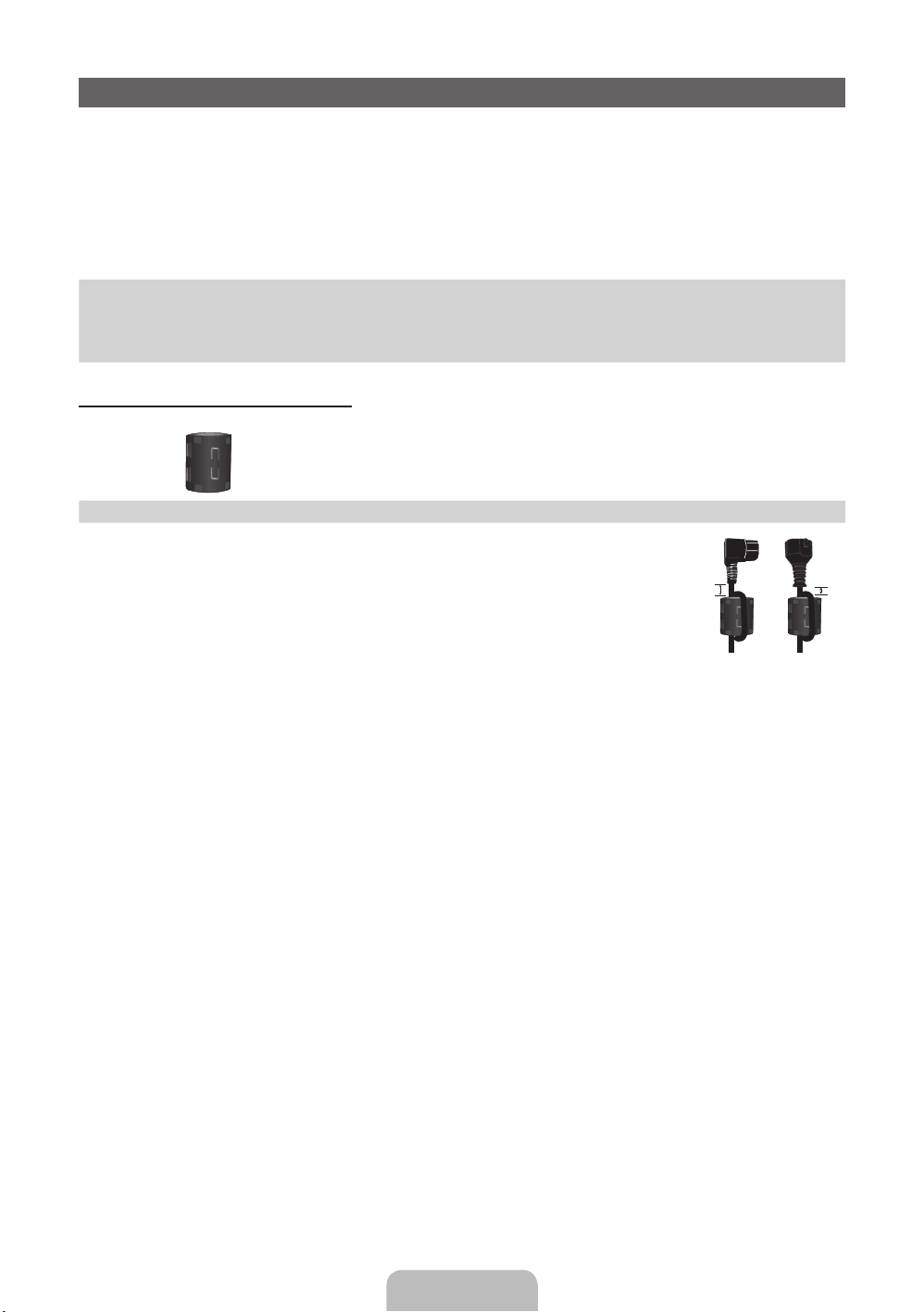
Příslušenství
✎
Přesvědčte se, zda jste obdrželi spolu stelevizorem všechny následující položky. Pokud některé položky
chybí, obraťte se na prodejce.
✎
Barva atvar výrobku se mohou ujednotlivých modelů lišit.
✎
Kabely, které nejsou zahrnuty do obsahu balení, lze zakoupit samostatně.
✎
Po otevření balení zkontrolujte, zda se nenachází žádné příslušenství za balicím materiálem.
UPOZORNĚNÍ: KONEKTORY ŘÁDNĚ ZAPOJTE TAK, ABY SE OD ZAŘÍZENÍ NEODPOJILY
[
• Dálkový ovladač abaterie (AAA×2) • Napájecí kabel
• Návod kobsluze • Čisticí textilie
• Záruční list (vněkterých zemích není kdispozici)/ Bezpečnostní příručka
pouze modely súhlopříčkou 43palců
Feritové jádro (2x)
✎
Feritové jádro pro napájecí kabel: Feritová jádra slouží kochraně kabelů proti rušení.
Při připojování kabelu otevřete feritové jádro apřipněte ho ke kabelu blízko zásuvky
tak, jak je zobrazeno na obrázku.
A Minimální vzdálenost mezi feritovým jádrem a koncem kabelu zapojeným v
x
televizoru: 6~8 palců
B Maximální vzdálenost mezi feritovým jádrem a druhým koncem kabelu
x
zapojeným do elektrické zásuvky: 3/4 palců
A
Napájecí kabel
B
Čeština - 3
Page 22
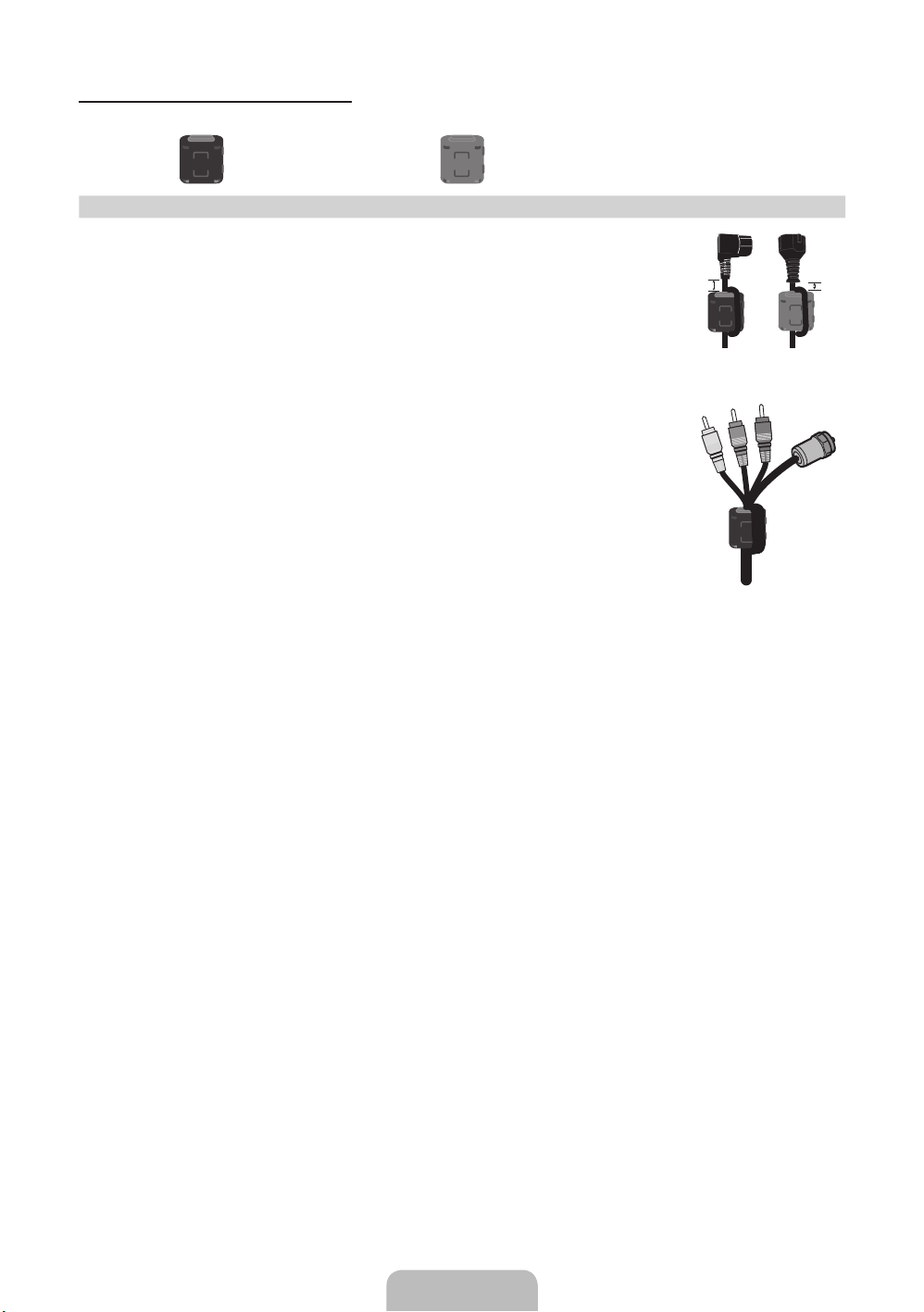
pouze modely súhlopříčkou 51palců
Feritové jádro (2x) Feritové jádro (1x)
✎
Feritové jádro pro napájecí kabel: Feritová jádra slouží kochraně kabelů proti
rušení. Při připojování kabelu otevřete feritové jádro apřipněte ho ke kabelu blízko
zásuvky tak, jak je zobrazeno na obrázku.
A Minimální vzdálenost mezi feritovým jádrem a koncem kabelu zapojeným v
x
televizoru: 6~8 palců
B Minimální vzdálenost mezi feritovým jádrem a koncem kabelu zapojeným v
x
televizoru: 3/4 palců
✎
Feritové jádro: Feritová jádra slouží kochraně kabelů proti rušení. Při připojování
kabelu otevřete feritové jádro apřipněte ho ke kabelu blízko zásuvky tak, jak je
zobrazeno na obrázku.
A
Napájecí kabel
Kabel antény /
kabel Component
(prodává se
samostatně)
B
• Správní poplatek bude účtován vpřípadě, že
– a) je na vaši žádost přivolán technik ana výrobku není odhalena žádná závada
(např. když jste řádně nenastudovali uživatelskou příručku);
– b) přinesete výrobek do opravárenského střediska ana výrobku není odhalena žádná závada
(např. když jste řádně nenastudovali uživatelskou příručku).
• Výše takového správního poplatku vám bude oznámena před tím, než bude provedena jakákoli práce nebo
než dojde knávštěvě technika.
Čeština - 4
Page 23
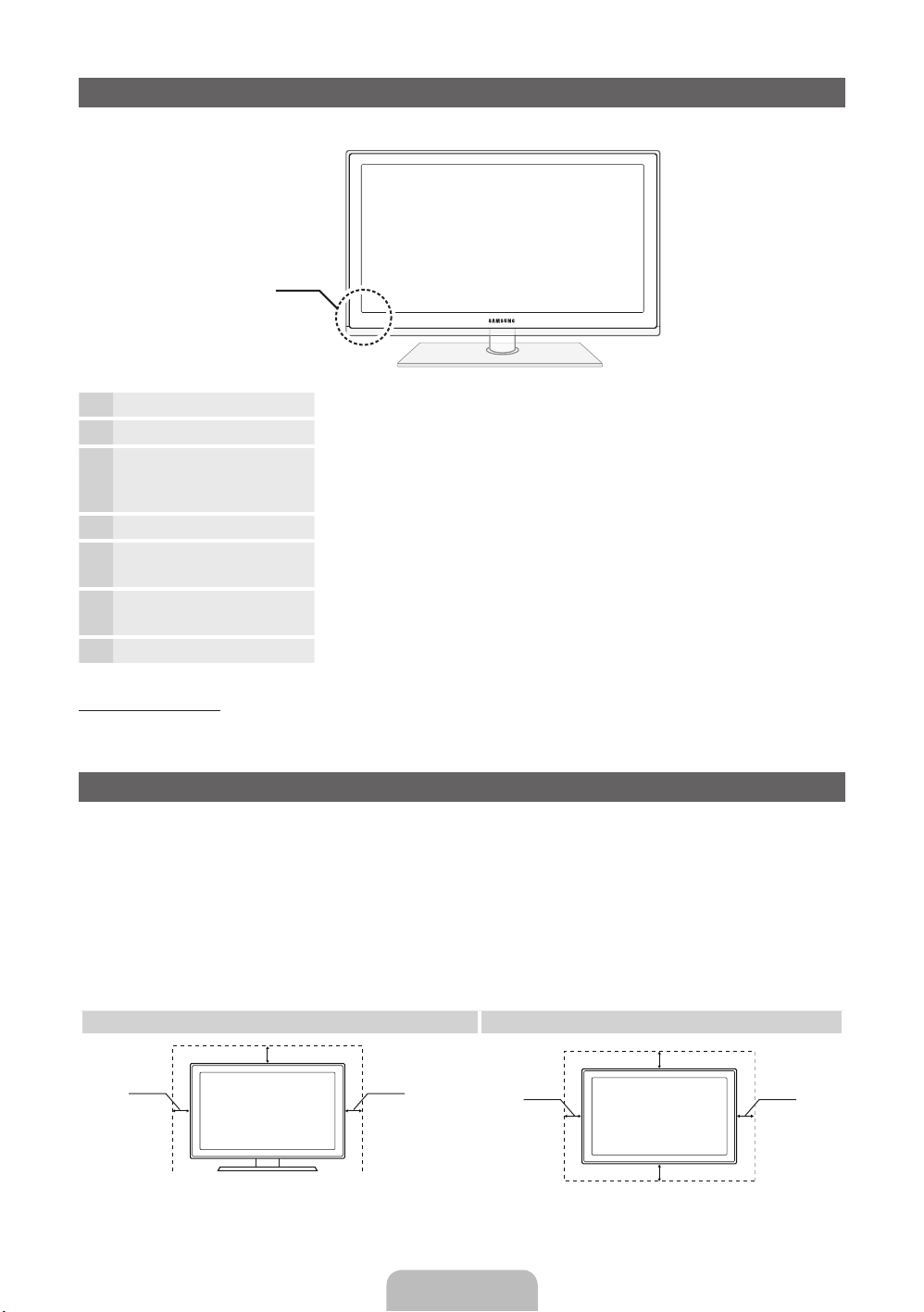
Seznámení sovládacím panelem
✎
Barva atvar výrobku se mohou lišit vzávislosti na modelu.
Ovládací panel
Snímač dálkového ovladače Zaměřte dálkový ovladač na tento bod na televizoru.
Indikátor napájení Zabliká azhasne při zapnutí napájení asvítí vpohotovostním režimu.
SOURCE
MENU Slouží kzobrazení nabídky na obrazovce (OSD) sfunkcemi televizoru.
y
z
P
E
(Napájení)
Přepíná mezi všemi dostupnými vstupními zdroji. Toto tlačítko používejte
vnabídce na obrazovce stejným způsobem jako tlačítko ENTERE na
dálkovém ovladači.
Slouží knastavení hlasitosti. Vnabídce na obrazovce lze tlačítka
použít stejným způsobem jako tlačítka ◄ a► na dálkovém ovladači.
Slouží ke změně kanálů. Vnabídce na obrazovce lze tlačítka
použít stejným způsobem jako tlačítka ▼ a▲ na dálkovém ovladači.
Zapíná nebo vypíná televizor.
y
z
Pohotovostní režim
Nenechávejte televizor vpohotovostním režimu delší dobu (například po dobu dovolené). Ivpřípadě, kdy je
přístroj tlačítkem napájení vypnutý, stále spotřebovává malé množství energie. Nejlepší je odpojit napájecí kabel.
Zabezpečení prostoru instalace
Zajistěte potřebnou vzdálenost mezi výrobkem ajinými objekty (např. zdmi), aby byla umožněna dostatečná
ventilace.
Vopačném případě může dojít kpožáru nebo problémům svýrobkem vdůsledku zvýšení teploty uvnitř výrobku.
✎
Při použití stojanu nebo při montáži na zeď používejte pouze díly společnosti Samsung Electronics.
Použijete-li díly jiného výrobce, může dojít kpotížím svýrobkem nebo ke zranění způsobenému jeho
x
pádem.
✎
Vzhled se může lišit vzávislosti na modelu.
✎
Při kontaktu stelevizorem buďte opatrní, některé části mohou být horké.
Instalace se stojanem. Instalace sdržákem na zeď.
10 cm
10 cm10 cm
10 cm
10 cm
10 cm
10 cm
Čeština - 5
Page 24
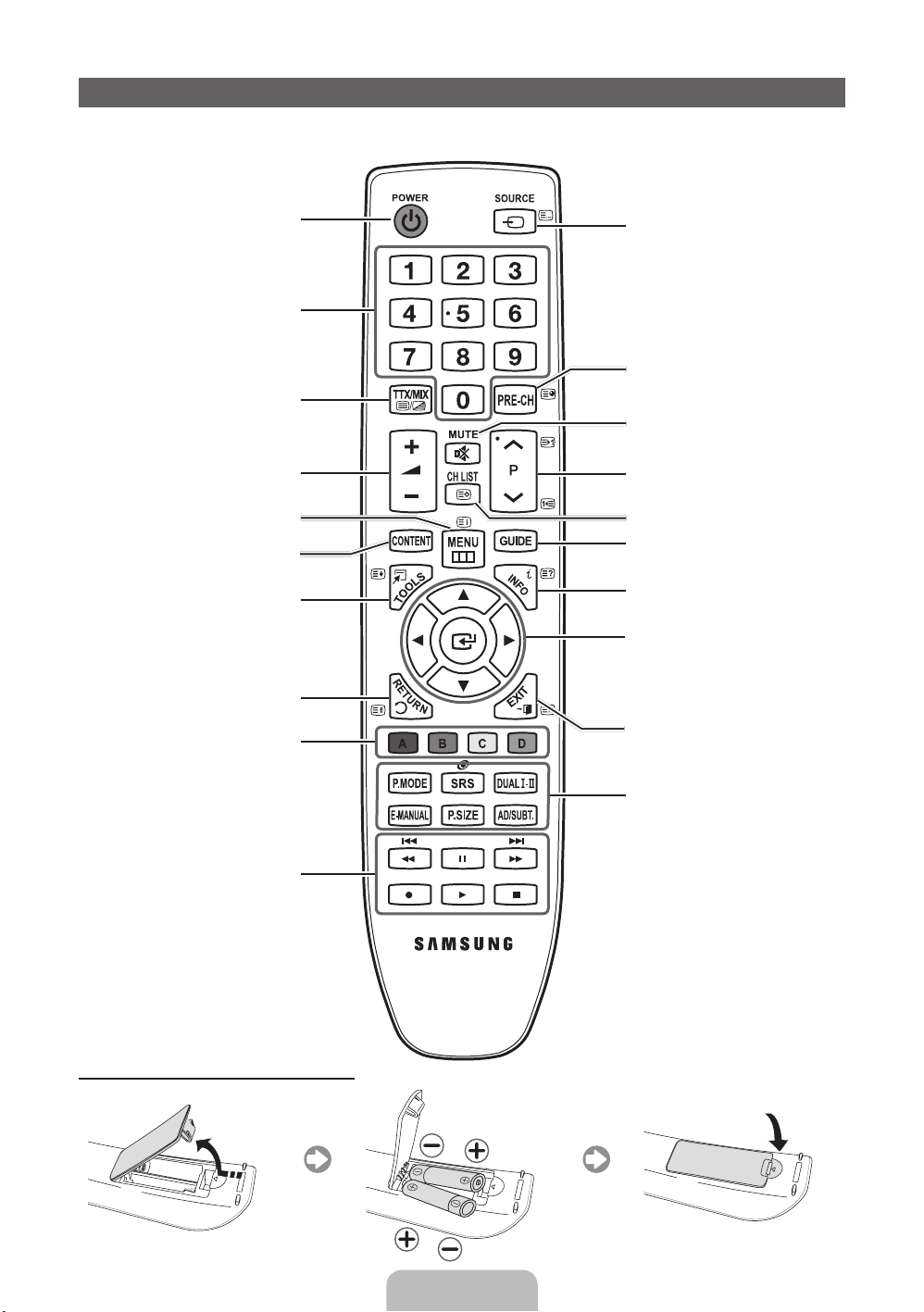
Popis dálkového ovladače
✎
Jde ospeciální dálkový ovladač pro zrakově postižené, na němž jsou tlačítko Channel ačíselná tlačítka
označena Braillovým písmem.
Zapnutí avypnutí televizoru.
Přímý přístup ke kanálům.
Můžete zvolit možnost Teletext ZAPNUTÝ,
Dvojitý, Mix nebo VYPNUTÝ.
Slouží knastavení hlasitosti.
Slouží kotevření nabídky na obrazovce.
Zobrazí Domovský obsah, který obsahuje
položky Sledovat TV, Můj obsah
aZdroj.
Rychlý výběr často používaných funkcí.
Slouží knávratu do předchozí nabídky.
Tato tlačítka se používají vnabídkách
Správce kanálů, Můj obsah apod.
Zobrazení avýběr dostupných zdrojů
videa.
Návrat na předchozí kanál.
Dočasné vypnutí zvuku.
Přepínání kanálů.
Zobrazení seznamu kanálů na obrazovce.
Slouží kzobrazení elektronického
programového průvodce EPG.
Zobrazení informací na obrazovce
televizoru.
u/d/l/r
: Slouží kpřemisťování kurzoru
na položky nabídky na obrazovce.
E
ENTER
nebo můžete změnit příslušnou hodnotu.
Zavře nabídku.
: Stisknutím zvolíte nabídku
Tato tlačítka použijte vrežimech Můj
obsah aAnynet+.
Instalace baterií (velikost baterií: AAA)
P.MODE: Stisknutím tlačítka zvolte Režim
obrazu.
SRS: Vybere režim SRS TheaterSound.
DUALf-g: Výběr zvukových efektů.
E-MANUAL: Zobrazí elektronickou
příručku e-Manual.
P.SIZE: Nastaví Velikost obrazu.
AD/SUBT.: Zapnutí avypnutí funkce
Zvukový popis (vněkterých oblastech
není tato funkce kdispozici). / Slouží
kzobrazení digitálních titulků.
Čeština - 6
Page 25
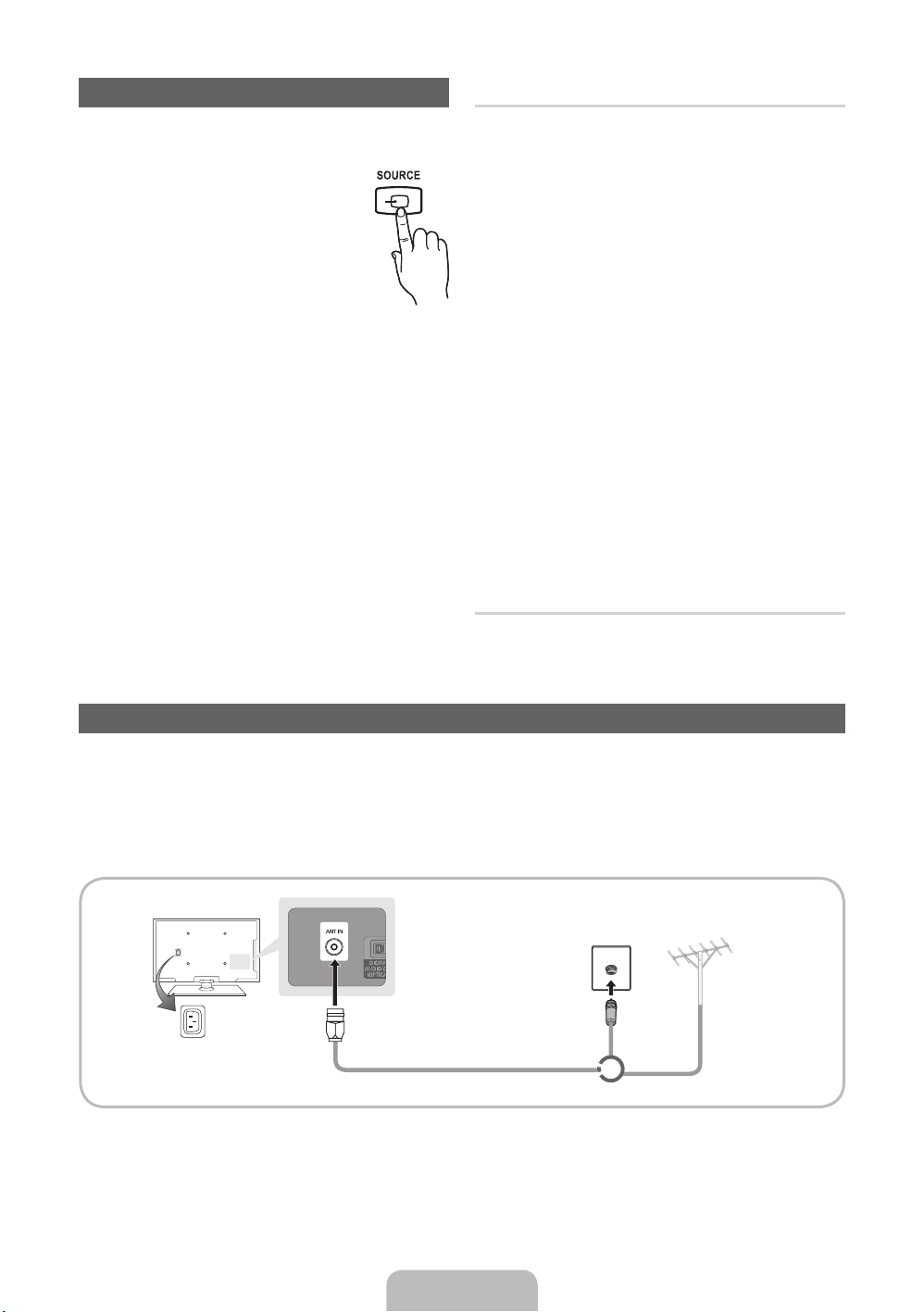
Změna zdroje vstupu
Zdroj
Tuto možnost lze použít kvýběru televizního vysílání
či externích vstupních zdrojů, jako je
přehrávač disků DVD/Blu-ray, kabelový
přijímač nebo satelitní přijímač (set-top
box).
1. Stiskněte tlačítko SOURCE na
dálkovém ovladači.
2. Vyberte požadovaný externí vstupní
zdroj.
✎
Režim zobrazení můžete změnit stisknutím
tlačítka l nebo r na hodnotu Všechny
aPřipojeno.
■ SviPovezanoTV / Ext. / PC / HDMI1/DVI /
HDMI2 / AV / Komponent / USB
✎
Vnabídce Zdroj budou zvýrazněny připojené
vstupy.
✎
Možnosti Ext. aPC jsou vždy aktivované.
✎
Pokud nejsou připojená externí zařízení
zvýrazněna, stiskněte červené tlačítko. Televizor
vyhledá připojená zařízení.
Upravit název
Stiskněte vnabídce Zdroj tlačítko TOOLS. Poté
budete moci nastavit požadovaný název externích
zdrojů vstupu.
■ Video / DVD / Kabel. STB / Satel. STB / PVR
STB / AV přijímač / Hra / Videokamera / PC /
DVI PC / Zařízení DVI / TV / IPTV / Blu-ray / HD
DVD / DMA: Pojmenujte externí zařízení připojené
do vstupního konektoru, ausnadněte si tak výběr
vstupního zdroje.
✎
Připojujete-li televizor kpočítači kabelem HDMI
přes konektor HDMI IN 1(DVI), měli byste
vnabídce Upravit název nastavit televizor do
režimu PC. (PS51D450)
✎
Připojujete-li televizor kpočítači kabelem HDMIDVI přes konektor HDMI IN 1(DVI), měli byste
vnabídce DVI PC nastavit televizor do režimu
Upravit název. (PS51D450)
✎
Připojujete-li televizor kzařízení AV kabelem
HDMI-DVI přes konektor HDMI IN 1(DVI), měli
byste vnabídce Zařízení DVI nastavit televizor do
režimu Upravit název. (PS43D450, PS51D450)
Informace
Lze zobrazit podrobné informace ovybraném
externím zařízení.
Připojení antény
Při prvním zapnutí televizoru automaticky proběhne základní nastavení.
✎
Přednastavení: Připojení napájení aantény.
✎
Mezi zařízením PDP aradioamatérským vysíláním nebo vysíláním rádia AM může docházet kinterferenci.
✎
Pokud vblízkosti televizoru používáte vysílačky, amatérské rádio nebo rádio AM, nemusí televizor pracovat
správně.
Anténa VHF/UHFKabel
Příkon
nebo
Čeština - 7
Page 26
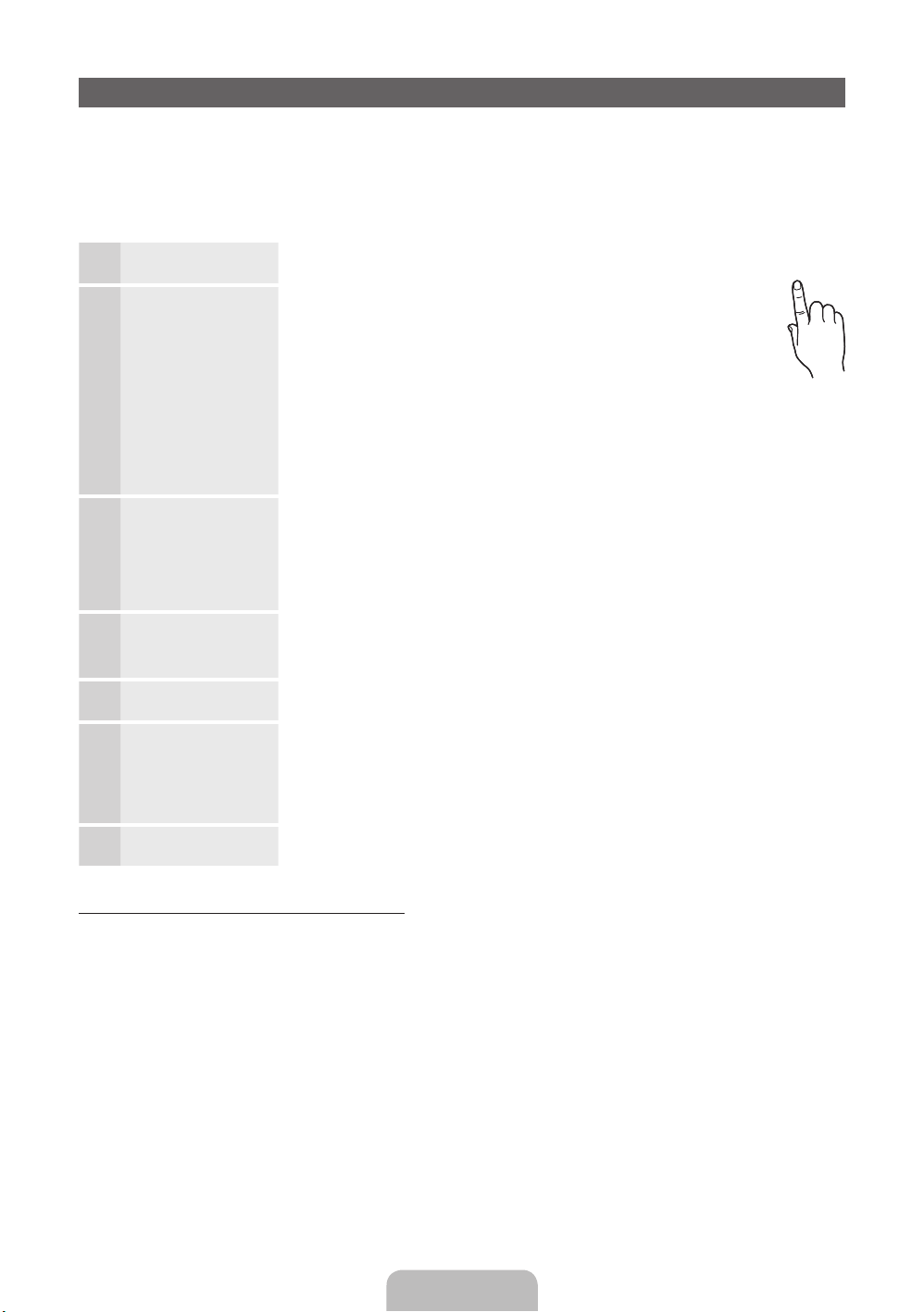
Funkce Plug & Play (Počáteční nastavení)
POWER
Při prvním zapnutí televizoru vám sekvence výzev na obrazovce pomůže provést konfiguraci základního
nastavení. Stiskněte tlačítko POWERP. Možnost Plug & Play je dostupná jen tehdy, je-li položka Zdroj
nastavena na možnost TV.
✎
Než zapnete televizor, ujistěte se, že je připojen anténní kabel (str.6).
✎
Chcete-li se vrátit kpředchozímu kroku, stiskněte červené tlačítko.
Výběr jazyka
1
Výběr možnosti
2
Prodejna nebo
Domácnost
Výběr země
3
Nastavení možnosti
4
Režim hodin
Výběr antény
5
Výběr kanálu
6
Užijte si svůj
7
televizor.
Stiskněte tlačítko ▲ nebo ▼ apoté stiskněte tlačítko ENTER
Vyberte požadovaný jazyk nabídky na obrazovce (OSD).
Stiskněte tlačítko ◄ nebo ► apoté stiskněte tlačítko ENTER
Vyberte režim Domácnost. Režim Prodejna je určen pro použití
vmaloobchodní prodejně.
Jak vrátit nastavení přístroje zrežimu Prodejna na režim
Domácnost (standardní nastavení): Stiskněte tlačítko hlasitosti
na televizoru. Po zobrazení nabídky na obrazovce pro hlasitost
stiskněte tlačítko MENU apodržte ho stisknuté po dobu 5sekund.
Režim Prodejna je určen pouze pro použití vmaloobchodní
prodejně. Pokud jej vyberete, nebude možné použít několik funkcí.
Pokud se na televizor díváte doma, zvolte možnost Domácnost.
Stiskněte tlačítko ▲ nebo ▼ apoté stiskněte tlačítko ENTER
příslušnou zemi.
✎
Jakmile nastavíte vnabídce Země vaši zemi, některé modely mohou
nabídnout další možnost – nastavení čísla PIN.
✎
Při zadávání čísla PIN nelze použít číslo „0-0-0-0“.
Režim hodin lze nastavit automaticky nebo ručně.
Autom.: Zvolte časové pásmo, kde se nacházíte.
Manuální: Umožňuje manuálně nastavit aktuální datum ačas.
Stiskněte tlačítko ▲ nebo ▼ apoté stiskněte tlačítko ENTER
jako zdroj zapamatování.
Stiskněte tlačítko ▲ nebo ▼ apoté stiskněte tlačítko ENTER
kanálu, který se má uložit do paměti. Pokud zdroj antény nastavíte na možnost
Kabel, zobrazí se krok postupu, který umožní kanálům přidělit číselné hodnoty
(frekvence kanálů). Další informace naleznete včásti Kanál → Automatické
ladění.
Stiskněte tlačítko ENTER
E
.
E
.
P
E
.
E
. Vyberte
E
. Zvolte anténu
E
. Vyberte zdroj
Obnovení původních nastavení této funkce...
Vyberte možnost Systém – Plug & Play (Počáteční nastavení). Zadejte svůj čtyřmístný kód PIN. Výchozí kód PIN
je „0-0-0-0“. Chcete-li kód PIN změnit, použijte funkci Změna kódu PIN.
Položku Plug & Play (MENU → Systém) byste měli doma nastavit znovu ivpřípadě, že jste ji nastavili předtím
vobchodě.
✎
Zapomenete-li kód PIN, stiskněte vpohotovostním režimu tlačítka dálkového ovladače vnásledujícím
pořadí. Obnovíte tak původní kód PIN „0-0-0-0“: MUTE → 8 → 2 → 4 → POWER (zap.).
Čeština - 8
Page 27
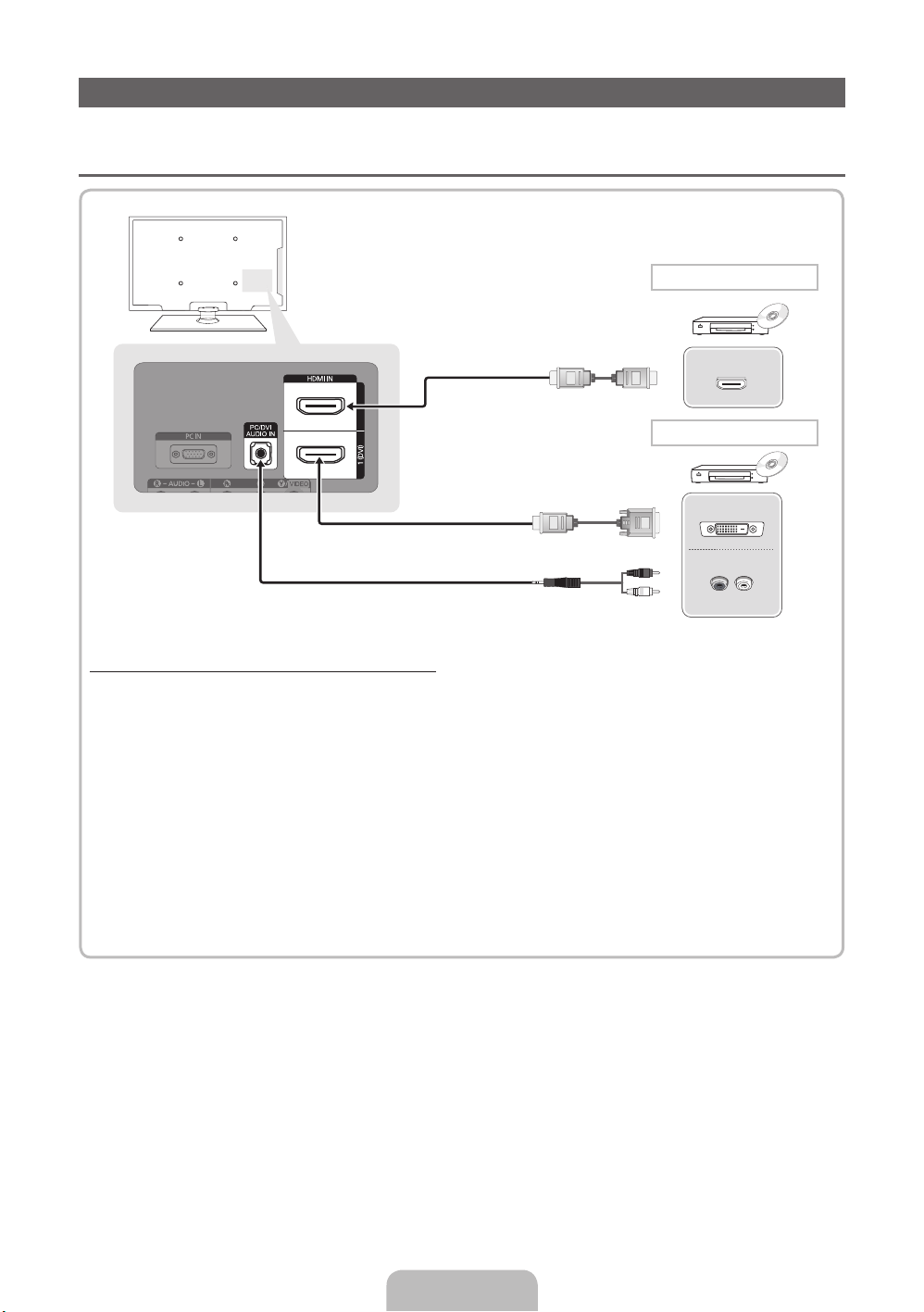
Připojení kAV zařízení
Dostupná zařízení: Přehrávač disků DVD/Blu-ray, kabelový přijímač HD, satelitní přijímač
¦¦
(set-top box) HD, videopřehrávač
Připojení kabelem HDMI
HDMI OUT
Připojení HDMI-DVI
DVI OUT
R
W
AUDIO OUT
R-AUDIO-L
Použití kabelu HDMI nebo HDMI-DVI (až 1080p)
✎
HDMI IN 1(DVI), 2 / PC/DVI AUDIO IN
Pokud použijete propojení pomocí kabelu HDMI/DVI, musíte použít konektor HDMI IN 1(DVI) pro
x
video. Přehrávač disků DVD/Blu-ray, kabelový přijímač HD, satelitní přijímač HD (set-top box) mohou
vyžadovat kabel DVI-HDMI (DVI na HDMI) nebo adaptér DVI-HDMI (DVI na HDMI). Pro zvuk je nutný
konektor PC/DVI AUDIO IN.
Pokud je ktelevizoru připojeno externí zařízení, které používá starší verzi režimu HDMI, nemusí
x
se obraz zobrazovat normálně (nebo se nezobrazí vůbec), nebo nemusí fungovat zvuk. Pokud se
vyskytnou takové potíže, požádejte výrobce externího zařízení osdělení verze režimu HDMI, apokud
je verze zastaralá, vyžádejte si aktualizaci.
Nezapomeňte koupit certifikovaný kabel HDMI. Vopačném případě se nemusí zobrazovat obraz nebo
x
může dojít kchybě připojení.
Čeština - 9
Page 28
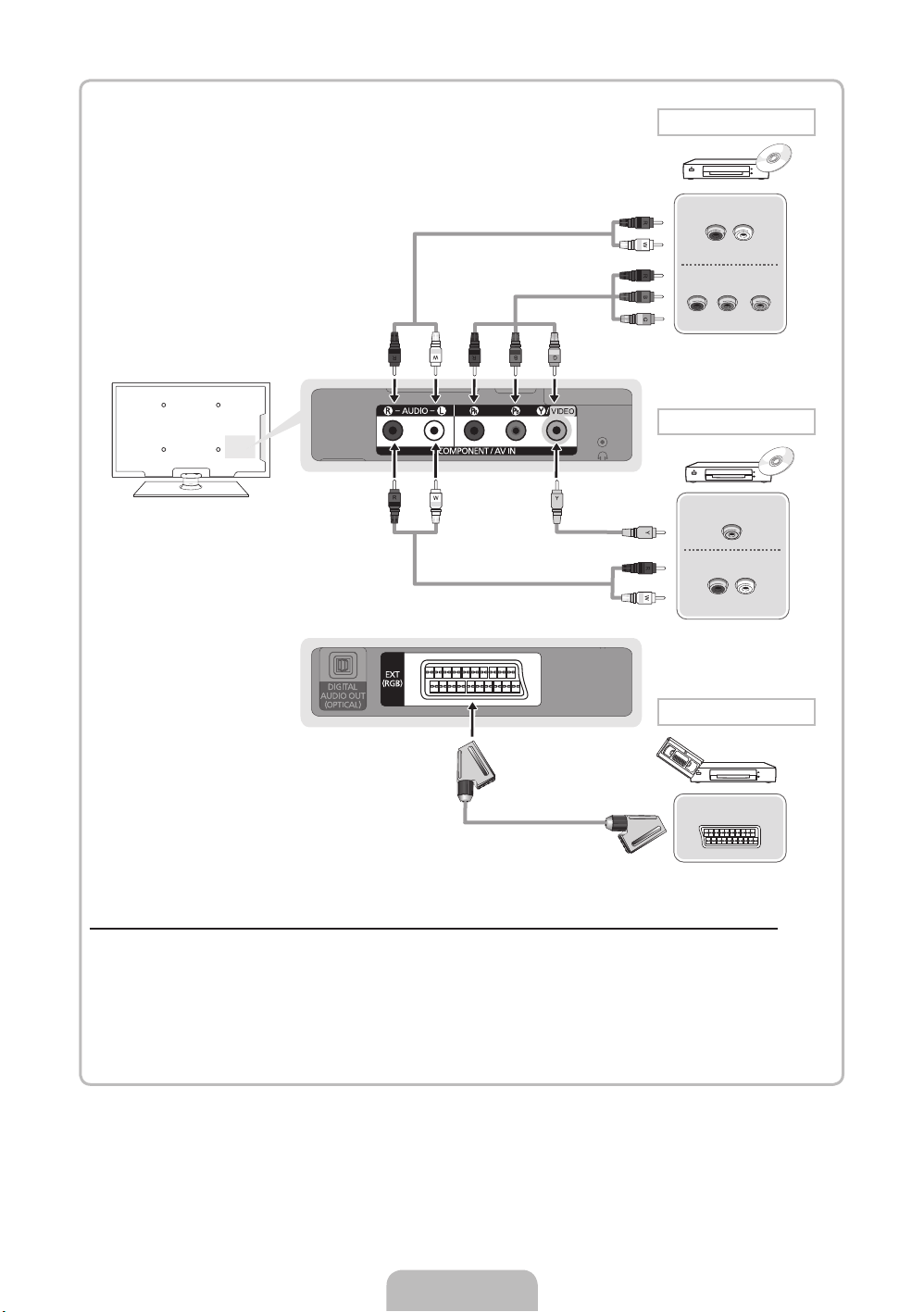
Komponentní připojení
AUDIO OUT
R-AUDIO-L
COMPONENT OUT
PRPBG
Připojení AV
VIDEO OUT
AUDIO OUT
R-AUDIO-L
Připojení SCART
EXT
Použití komponentního (až 1080p) nebo audio/video (pouze 480i) kabelu apoužití kabelu Scart
✎
Vrežimu Ext. podporuje výstup DTV pouze video azvuk ve formátu MPEG SD.
✎
Při připojení ke vstupu AV IN se barva konektoru AV IN [Y/VIDEO] (zelený) nebude shodovat
svideokabelem (žlutý).
✎
Chcete-li dosáhnout té nejlepší kvality obrazu, je vhodnější místo připojení A/V použít komponentní
připojení.
Čeština - 10
Page 29
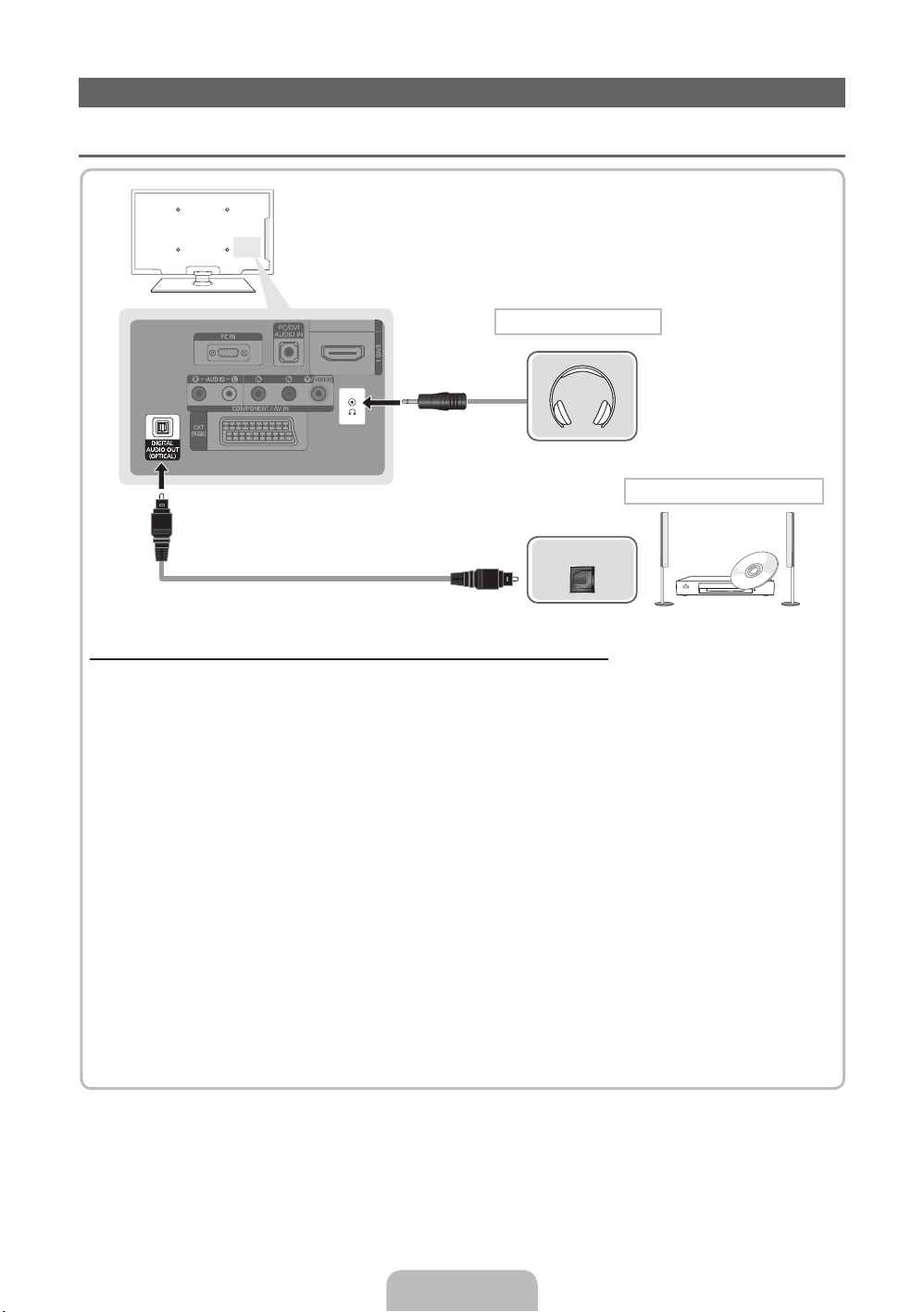
Připojení kpočítači aaudio zařízení
¦ Dostupná zařízení: digitální zvukový systém, zesilovač, domácí kino DVD, PC
Připojení sluchátek
Připojení domácího kina DVD
OPTICAL
Připojení prostřednictvím optického (digitálního) kabelu nebo sluchátek
✎
DIGITAL AUDIO OUT (OPTICAL)
Pokud je digitální zvukový systém připojen ke konektoru DIGITAL AUDIO OUT (OPTICAL), snižte
x
hlasitost televizoru isystému.
.1kanálový zvuk je kdispozici tehdy, je-li televizor připojen kexternímu zařízení spodporou
x
5.1kanálového zvuku.
Pokud je přijímač (systém domácího kina) nastaven na možnost Zapnuto, uslyšíte zvuk prostřednictvím
x
propojení koptickému konektoru televizoru. Pokud televizor přijímá signál DTV, bude do přijímače
systému domácího kina posílat 5.1kanálový zvuk. Je-li zdrojem digitální komponenta, například
přehrávač DVD/Blu-ray, kabelový přijímač nebo satelitní přijímač (set-top box), která je připojena
ktelevizoru prostřednictvím rozhraní HDMI, bude možné na přijímači systému domácího kina
poslouchat pouze 2kanálový zvuk. Chcete-li poslouchat 5.1kanálový zvuk, připojte výstupní konektor
digitálního zvuku zpřehrávače DVD/Blu-ray, kabelového přijímače nebo satelitního přijímače (set-top
boxu) přímo do zesilovače nebo systému domácího kina.
✎
Sluchátka H: Sluchátka lze připojit kvýstupu pro sluchátka na vašem zařízení. Po zapojení sluchátek
bude vypnutý výstup zvuku zvestavěných reproduktorů.
Funkce zvuku může být při připojení sluchátek ktelevizoru omezena.
x
Hlasitost sluchátek ahlasitost televizoru se nastavují samostatně.
x
Čeština - 11
Page 30
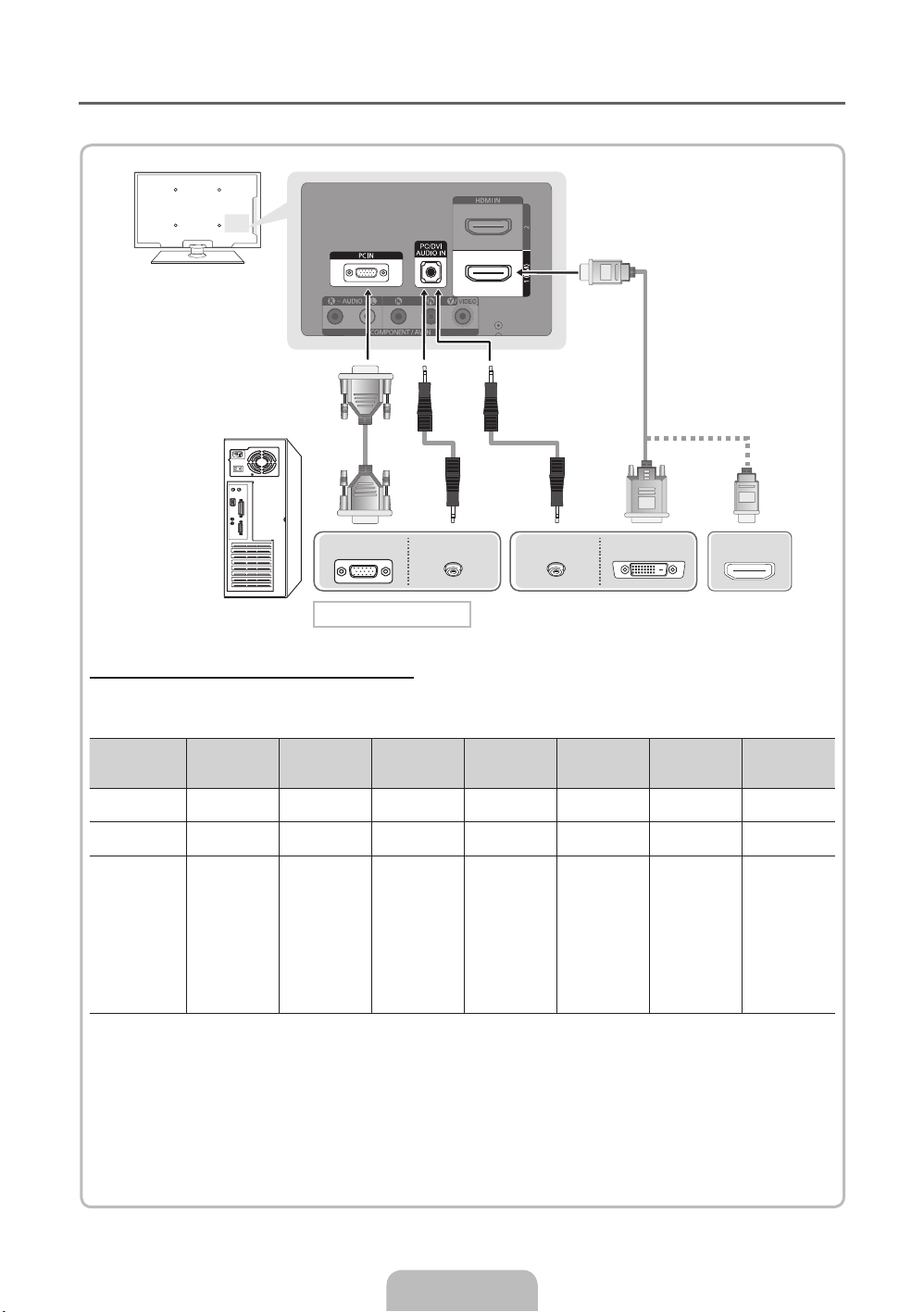
¦ Použití kabelu HDMI nebo HDMI-DVI nebo D-sub
✎
Připojení kabelem HDMI nemusí být vzávislosti na PC podporováno.
PC OUT
AUDIO OUT AUDIO OUT
DVI OUT
Připojení kpočítači
Režimy zobrazení (vstup D-Sub aHDMI-DVI)
• PS43D450 PS43D451 PS43D452: 1024 × 768 při 60Hz
• PS51D450 PS51D451 PS51D452: 1360 × 768 při 60Hz
Režim Rozlišení
IBM
MAC
VESA DMT
✎
POZNÁMKA
Pro připojení pomocí kabelu HDMI/DVI je nutné použít konektor HDMI IN 1(DVI).
x
Režim prokládaného zobrazení není podporován.
x
Pokud je zvolen nestandardní videoformát, nemusí přístroj fungovat správně.
x
Jsou podporovány režimy Separate (Oddělený) aComposite (Kompozitní). Režim SOG (Sync On
x
640×350
720×400
640×480
832×624
640×480
640×480
640×480
800×600
800×600
800×600
1024×768
1024×768
1024×768
1360×768
Horizontální
frekvence (kHz)
31,469
31,469
35,000
49,726
31,469
37,861
37,500
37,879
48,077
46,875
48,363
56,476
60,023
47,712
Vertikální
frekvence (Hz)
70,086
70,087
66,667
74,551
59,940
72,809
75,000
60,317
72,188
75,000
60,004
70,069
75,029
60,015
Bodová
hodinová
frekvence (MHz)
25,175
28,322
30,240
57,284
25,175
31,500
31,500
40,000
50,000
49,500
65,000
75,000
78,750
85,500
Synchronizační
polarita (H/V)
+/-
-/+
-/-
-/-
-/-
-/-
-/+/+
+/+
+/+
-/-
-/+/+
+/+
PS43D450
PS43D451
PS43D452
c
c
c
c
c
c
c
c
c
c
c
c
c
Green) není podporován.
HDMI OUT
PS51D450
PS51D451
PS51D452
c
c
c
c
c
c
c
c
c
c
c
c
c
c
Čeština - 12
Page 31

Připojování ke slotu COMMON INTERFACE
Používání karty „CI nebo CI+ CARD“
Chcete-li sledovat placené kanály, musí být vložena karta „CI nebo
CI+ CARD“.
• Pokud nevložíte kartu „CI nebo CI+ CARD“, zobrazí některé
kanály zprávu „Zakódovaný obraz“.
• Přibližně za 2až 3minuty se zobrazí přiřazovací údaje
obsahující telefonní číslo, ID karty „CI nebo CI+ CARD“, ID
hostitele adalší informace. Pokud se objeví chybová zpráva,
obraťte se na svého poskytovatele služeb.
• Po dokončení konfigurace informací okanálech se zobrazí
zpráva „Aktualizace dokončena“, která značí, že seznam
kanálů je nyní aktualizován.
✎
POZNÁMKA
Kartu „CI nebo CI+ CARD“ získáte od místního poskytovatele kabelových služeb.
x
Kartu „CI nebo CI+ CARD“ opatrně vytáhněte rukama, protože vpřípadě pádu by mohlo dojít kjejímu
x
poškození.
Kartu „CI nebo CI+ CARD“ vložte ve směru na ní vyznačeném.
x
Umístění slotu rozhraní COMMON INTERFACE se může lišit podle modelu.
x
Karta „CI nebo CI+ CARD“ není vněkterých zemích aoblastech podporována. Informace vám poskytne
x
autorizovaný prodejce.
Vpřípadě jakýchkoli potíží kontaktujte poskytovatele služby.
x
Vložte kartu „CI nebo CI+ CARD“, která podporuje aktuální nastavení antény. Obraz na obrazovce bude
x
zkreslený nebo se nebude zobrazovat vůbec.
Čeština - 13
Page 32

Jak prohlížet elektronickou příručku
E-MANUAL
Můžete si přečíst úvod apokyny kfunkcích televizoru, které jsou uložené ve
vašem televizoru.
O
MENUm → Podpora → e-Manual → ENTER
✎
Chcete-li se vrátit kelektronické příručce, stiskněte tlačítko E-MANUAL na dálkovém
ovladači.
✎
Není-li nabídka aktivovaná, nelze použít funkci Spustit.
Obrazovka
Obrazovka: Zobrazí obrazovku
saktuálním vstupním zdrojem.
Jak přepínat mezi elektronickou příručkou aodpovídajícími nabídkami.
Základní funkce > Změna přednastaveného režimu obrazu (5/10)
Změna přednastaveného režimu obrazu
Změna přednastaveného režimu obrazu
O MENUm → Obraz → Režim obrazu → ENTER
■
Režim obrazu t
Vyberte upřednostňovaný typ obrazu.
■
Režim obrazu
• Dynamický: Vhodný pro jasně osvětlenou místnost.
Vyberte upřednostňovaný typ obrazu.
• Standardní: Vhodný pro běžné prostředí.
N Pokud je zdroj vstupu nastaven na možnost PC, jsou pro možnost Režim
pro televizor LED
• Přirozené
obrazu kdispozici pouze nastavení Standardní aZábava.
namáhání očí.
• Dynamický: Vhodný pro jasně osvětlenou místnost.
• Film: Vhodný pro sledování fi lmů vtmavé místnosti.
• Standardní: Vhodný pro běžné prostředí.
• Zábava: Vhodný pro sledování fi lmů aher.
• Film: Vhodný pro sledování fi lmů vtmavé místnosti.
N Je kdispozici pouze vrežimu PC.
• Zábava: Vhodný pro sledování fi lmů ahry.
a
Spustit b Domů { Zvětšený obraz } Rejstřík L Strana e Konec
/ Odpočinek
pro televizor PDP
E
: Vhodný pro snížení
Základní funkce
Změna přednastaveného režimu obrazu
Úprava nastavení obrazu
Změna velikosti obrazu
Změna možností nastavení obrazu
Nastavení televizoru a počítače
}
Rejstřík E Zadat e Konec
Ovládací tlačítka:
}
Modré (Rejstřík): Zobrazí obrazovku rejstříku.
E
Zadat: Slouží kvýběru kategorie nebo podnabídky.
e
Konec: Ukončí elektronickou příručku.
Spustit
E-MANUAL
Obraz
E
Změna kategorie. Stisknutím tlačítka
l
nebo r vyberte požadovanou
kategorii.
Zobrazí seznam podnabídek.
Stisknutím tlačítka ENTER
vyberte požadovanou podnabídku.
Režim obrazu : Standardní
Jas buněk : 10
Kontrast : 100
Jas : 45
Ostrost : 50
Barvy : 50
Odstín (Z/Č) : Z50/Č50
Nastavení obrazovky
E
r
✎
Tato funkce není vněkterých nabídkách aktivní.
Postup1 Postup2
1. Stisknutím červeného tlačítka vyberte možnost
Spustit, chcete-li přejít do odpovídající nabídky.
2. Pro návrat na obrazovku elektronické příručky
stiskněte tlačítko E-MANUAL.
Čeština - 14
1. Při výběru oblasti obsahu stiskněte tlačítko
ENTER
E
. Zobrazí se dotaz „Chcete spustit
tuto funkci?“. Vyberte možnost Ano astiskněte
tlačítko ENTERE. Zobrazí se okno snabídkou
na obrazovce.
2. Pro návrat na obrazovku elektronické příručky
stiskněte tlačítko E-MANUAL.
Page 33

Zobrazení obsahu
Základní funkce > Změna přednastaveného režimu obrazu (5/10)
Změna přednastaveného režimu obrazu
O MENUm → Obraz → Režim obrazu → ENTER
■
Režim obrazu
Vyberte upřednostňovaný typ obrazu.
N Pokud je zdroj vstupu nastaven na možnost PC, jsou pro možnost
Režim obrazu kdispozici pouze nastavení Standardní aZábava.
• Dynamický: Vhodný pro jasně osvětlenou místnost.
• Standardní: Vhodný pro běžné prostředí.
• Film: Vhodný pro sledování filmů vtmavé místnosti.
• Zábava: Vhodný pro sledování filmů ahry.
a
Spustit b Domů { Zvětšený obraz } Rejstřík L Strana e Konec
Ovládací tlačítka:
a
Červená (Spustit): Zobrazí odpovídající nabídky.
b
Zelená (Domů): Slouží kpřesunu na domovskou obrazovku příručky e-Manual.
{
Žlutá (Zvětšený obraz): Zvětší obrazovku.
}
Modrá (Rejstřík): Zobrazí obrazovku rejstříku.
L
(Strana): Slouží kpřesunu na předchozí nebo další stránku.
Použití režimu zvětšeného obrazu
E
Oblast obsahu: Pokud jste vybrali podnabídku,
můžete zobrazit odpovídající obsah. Pro
přechod na předchozí nebo další stránku
použijte tlačítko l nebo r.
Při prohlížení pokynů velektronické příručce můžete
stisknutím žlutého tlačítka provést zvětšení. Pomocí
tlačítek
u
ad můžete posunovat obraz zvětšené
obrazovky.
✎
Chcete-li se vrátit na předcházející obrazovku,
stiskněte tlačítko RETURN.
Změna přednastaveného režimu obrazu
O MENUm → Obraz → Režim obrazu → ENTER
■
Režim obrazu
Vyberte upřednostňovaný typ obrazu.
N Pokud je zdroj vstupu nastaven na možnost PC, jsou pro možnost Režim obrazu
kdispozici pouze nastavení Standardní aZábava.
• Dynamický: Vhodný pro jasně osvětlenou místnost.
• Standardní: Vhodný pro běžné prostředí.
• Film: Vhodný pro sledování filmů vtmavé místnosti.
• Zábava: Vhodný pro sledování filmů ahry.
E
Hledání klíčového slova spomocí stránky rejstříku
✎
Vzávislosti na jazyku nemusí být tato funkce podporována.
1. Chcete-li hledat podle klíčového slova, zvolte stisknutím modrého tlačítka možnost Rejstřík.
l
2. Stisknutím tlačítka
3. Stisknutím tlačítka
nebo r vyberte řazení znaků apak stiskněte tlačítko ENTERE.
u
nebo d vyberte klíčové slovo, které chcete zobrazit, apak stiskněte tlačítko
ENTERE.
4. Můžete zobrazit obrazovku odpovídajícího pokynu elektronické příručky.
✎
Obrazovku Rejstřík můžete zavřít stisknutím tlačítka RETURN.
R
Zpět
Čeština - 15
Page 34

Instalace sady pro upevnění na zeď
Instalace sady pro upevnění na zeď
Sada pro upevnění na zeď (prodává se samostatně) umožňuje připevnit televizor na zeď.
Podrobnější informace oinstalaci sady pro upevnění na zeď naleznete vnávodu přiloženému ksadě pro
upevnění na zeď. Při instalaci držáku na zeď si vyžádejte pomoc odborného technika.
Společnost Samsung Electronics není zodpovědná za žádná poškození výrobku nebo zranění způsobená
chybnou instalací televizoru zákazníkem.
Specifikace sady pro upevnění na zeď (VESA)
✎
Sada pro upevnění na zeď není součástí dodávky, prodáváse samostatně.
Sadu pro upevnění na zeď instalujte na pevnou zeď kolmou kpodlaze. Při montáži do jiných stavebních
materiálů se obraťte na nejbližšího prodejce. Pokud je sada namontována na strop nebo šikmou zeď, může dojít
kjejímu uvolnění apádu, což může vést kzávažným poraněním osob.
✎
POZNÁMKA
Standardní rozměry sad pro upevnění na zeď jsou uvedeny vtabulce níže.
x
Pokud si zakoupíte naši sadu pro montáž na zeď, je sní dodáván také podrobný návod kinstalaci
x
avšechny nezbytné součásti.
Nepoužívejte šrouby, které neodpovídají specifikaci šroubů standardu VESA.
x
Nepoužívejte šrouby delší, než je standardní rozměr. Nepoužívejte šrouby, které neodpovídají
x
specifikacím šroubů standardu VESA. Příliš dlouhé šrouby mohou poškodit vnitřní části televizoru.
Vpřípadě sad pro upevnění na zeď, které neodpovídají specifikacím pro šrouby VESA, se může délka
x
šroubů lišit vzávislosti na jejich specifikacích.
Vyvarujte se příliš silného utažení šroubů. To by mohlo způsobit poškození produktu nebo vést ke zranění
x
osob způsobeným pádem produktu. Společnost Samsung není zodpovědná za tento druh poškození
nebo zranění.
Společnost Samsung není zodpovědná za poškození výrobku nebo zranění osoby vpřípadě použití
x
nespecifikovaného držáku na zeď, popřípadě držáku, který neodpovídá standardu VESA, nebo vpřípadě
nedodržení pokynů kinstalaci výrobku.
Neinstalujte televizor snáklonem větším než 15stupňů.
x
Produktová řada palce
Plazmový
televizor PDP
43~51 400×400
59~64 600×400
Specifikace
VESA (A * B)
Standardní šroub Počet
M8 4
✎
Před instalací sady pro upevnění na zeď navrtejte příslušný otvor.
Sadu pro upevnění na zeď neinstalujte, když je televizor zapnutý. Mohlo by dojít ke zranění
osob elektrickým proudem.
Čeština - 16
Page 35

Odstraňování potíží
Pokud máte jakékoli dotazy ohledně televizoru, nejprve si vyhledejte informace vtomto seznamu. Pokud se
žádný ztěchto tipů pro odstraňování problémů nevztahuje na vaši situaci, navštivte webové stránky „www.
samsung.com“ aklepněte na tlačítko Podpora. Nebo použijte telefonní linku zákaznické podpory uvedenou na
zadní straně obalu této příručky.
Potíže Řešení avysvětlení
Televizor se nezapne. • Ujistěte se, zda je napájecí kabel pevně připojen do elektrické zásuvky aktelevizoru.
Žádný obraz/video. • Zkontrolujte připojení kabelů (odpojte aznovu připojte všechny kabely připojené ktelevizoru
Dálkový ovladač nefunguje. • Vyměňte baterie dálkového ovladače, přičemž dodržte správnou polaritu (+/−).
Dálkový ovladač dekódovacího zařízení/
set-top boxu nevypne či nezapne televizor
nebo neumožňuje nastavit jeho hlasitost.
✎
Některé zvýše uvedených obrázků afunkcí jsou dostupné pouze uurčitých modelů.
✎
Televizor můžete udržovat voptimálním stavu tak, že stáhnete nejnovější aktualizaci firmwaru zwebových
stránek (samsung.com → Podpora → Stáhnout) prostřednictvím zařízení USB.
• Ujistěte se, zda je elektrická zásuvka funkční.
• Stisknutím tlačítka POWER na televizoru ověřte, zda není problém způsoben dálkovým ovladačem.
Pokud se televizor zapne, přejděte kčásti „Dálkový ovladač nefunguje“ níže.
aexterním zařízením).
• Nastavte výstupy videa externího zařízení (terminál kabelové nebo satelitní televize, DVD, Blu-ray
apod.) tak, aby odpovídaly připojením ke vstupu televizoru. Je-li například nastaven výstup externího
zařízení na HDMI, měl by být připojen ke vstupu HDMI na televizoru.
• Zkontrolujte, zda jsou připojená zařízení zapnutá.
• Ujistěte se, zda jste stisknutím tlačítka SOURCE na dálkovém ovladači televizoru zvolili správný zdroj
pro televizor.
• Vyčistěte okénko vysílací diody na dálkovém ovladači.
• Zkuste namířit dálkový ovladač přímo na televizor ze vzdálenosti 1,5 až 1,8m.
• Naprogramujte dálkový ovladač dekódovacího zařízení/ set-top boxu tak, aby umožnil ovládání
televizoru. Kód televizoru SAMSUNG naleznete vuživatelské příručce dekódovacího zařízení/ set-top
boxu.
Licence
Seznam funkcí
Špičkové digitální rozhraní amožnosti síťového připojení: Se zabudovaným HD digitálním tunerem lze sledovat
nepředplacené vysílání vHD bez satelitního přijímače sdekódovacím zařízením / set-top boxem.
Anynet+(HDMI-CEC)
Funkce Anynet+ umožňuje ovládání všech připojených zařízení Samsung, která podporují funkci Anynet+,
pomocí dálkového ovladače televizoru Samsung.
Můj obsah
Umožňuje přehrávání hudebních souborů, obrázků afilmů uložených na zařízení USB.
Čeština - 17
Page 36

Připevnění televizoru ke zdi
Upozornění: Posunování či tažení televizoru nebo lezení na něj může způsobit pád televizoru.
Zejména dbejte na to, aby se na televizor nezavěšovaly děti nebo jiným způsobem nenarušovaly
jeho stabilitu. Mohlo by dojít kpřevrhnutí televizoru avážným nebo ismrtelným zraněním. Dodržujte
všechna bezpečnostní opatření uvedená na dodaném bezpečnostním letáku. Pro zvýšení stability
abezpečnosti namontujte dále uvedené zařízení zabraňující pádu.
Zamezení pádu televizoru
1. Vložte šrouby do svorek apevně je připevněte ke zdi. Ověřte si, zda jsou
šrouby ve zdi nainstalovány dostatečně pevně.
✎
Vzávislosti na typu zdi je možné, že budete potřebovat další
materiál, například hmoždinky.
✎
Svorky, šrouby alanko, které budete potřebovat, nejsou součástí
dodávky aje nutné je zakoupit samostatně.
2. Ze středu zadní části televizoru vyjměte šrouby, vložte šrouby do svorek
apřipevněte je zpět ktelevizoru.
✎
Šrouby nemusí být dodány spolu svýrobkem. Vtakovém případě
zakupte šrouby podle následujících specifikací.
3. Pomocí pevného lanka propojte svorky připevněné ktelevizoru asvorky
připevněné ke zdi apoté lanko pevně zavažte.
✎
POZNÁMKA
Umístěte televizor vblízkosti zdi, aby nemohl spadnout směrem
x
dozadu.
Je bezpečné spojit lanko takovým způsobem, že svorky připevněné ke zdi jsou ve stejné výšce nebo
x
níže než svorky připevněné ktelevizoru.
Chcete-li televizor přesunout, uvolněte lanko.
x
4. Zkontrolujte, zda jsou všechna připevnění dostatečně zajištěna. Pravidelně kontrolujte, zda připevnění
nevykazují známky únavy nebo poškození materiálu. Máte-li jakékoli pochybnosti obezpečnosti připevnění
svého televizoru, obraťte se na kvalifikovaného montážního pracovníka.
Zeď
Skladování aúdržba
✎
Pokud na obrazovku televizoru nalepíte nějaké samolepky, zanechají po odstranění nečistoty. Tyto nečistoty
před sledováním televizoru odstraňte.
Nestříkejte vodu ani čisticí prostředek přímo na výrobek.
Kapalina, která vnikne do výrobku, může způsobit
nefunkčnost, požár nebo úraz elektrickým proudem.
Výrobek čistěte měkkým hadříkem lehce navlhčeným
vodou.
Čeština - 18
Page 37

Specifikace
Provozní prostředí
Provozní teplota
Provozní vlhkost
Skladovací teplota
Skladovací vlhkost
Televizní systém Analogový: B/G, D/K, L, I (vzávislosti na výběru země)
Systém barev/video Analogový: PAL, SECAM, NTSC-4.43, NTSC-3.58, PAL60
Systém zvuku BG, DK, L, NICAM, MPEG1, DD, DD+, HEAAC.
HDMI IN Video: 1080 24p, 1080p, 1080i, 720p, 576p, 576i, 480p, 480i
Otáčení stojanu (doleva/doprava) 0˚
Název modelu PS43D450
Velikost obrazovky 43palců) 51palců)
Zvuk
(Výstup) 10W×2
Rozměry (Š×H×V)
Televizor
Se stojanem
Hmotnost
Bez stojanu
Se stojanem
Rozlišení displeje 1024×768 1360×768
✎
Provedení aspecifikace se mohou změnit bez předchozího upozornění.
✎
Údaje onapájení aspotřebě energie naleznete na štítku umístěném na výrobku.
Digitální: MPEG-2 MP@ML, MPEG-4, H.264/AVC MP@L3, MP@L4.0, HP@L4.0
Zvuk: 2kanálový lineární PCM 32/ 44,1/ 48kHz, 16/20/24bitů.
PS43D451
PS43D452
1011,8×56,0×622,4 mm
1011,8×250,0×698,7 mm
16,0 kg
19,0 kg
10 °C až 40 °C (50°F až 104°F)
10% až 80%, bez kondenzace
-20 °C až 45 °C (-4°F až 113°F)
5% až 95%, bez kondenzace
Digitální: DVB-T/DVB-C
PS51D450
PS51D451
PS51D452
1187,8×56,0×706,6 mm
1187,8×250,0×782,9 mm
22,5 kg
25,5 kg
Čeština - 19
Page 38

Ďalšie informácie o používaní návodu e-Manual
Snímky a obrázky v tejto používateľskej príručke vám poskytujeme len ako referenciu, pričom sa môžu
sa odlišovať od skutočného vzhľadu produktu. Dizajn a technické údaje produktu sa môžu zmeniť bez
predchádzajúceho upozornenia.
Oznam pre digitálnu TV
1. Funkcie v spojitosti s digitálnou TV (DVB) sú dostupné len v krajinách/oblastiach, kde sa vysielajú digitálne terestriálne signály DVB-T (MPEG2 a
MPEG4 AVC), prípadne kde je k dispozícii prístup ku kompatibilnej službe káblovej TV DVB-C (MPEG2 a MPEG4 AAC). Prosím, overte si možnosť
príjmu signálu DVB-T alebo DVB-C u vášho miestneho predajcu.
2. DVB-T je štandard Európskeho konzorcia DVB pre prenos vysielania digitálnej terestriálnej televízie a DVB-C pre prenos vysielania digitálnej televízie
cez káblové rozvody. Avšak niektoré diferencované funkcie, ako je napr. EPG (Electric Programme Guide), VOD (Video On Demand) a tak ďalej, však
nie sú súčasťou tejto špecifikácie. Preto ich v súčasnosti nemožno prevádzkovať.
3. Hoci tento TV spĺňa najnovšie štandardy DVB-T a DVB-C zo dňa [august 2008], kompatibilitu s budúcimi verziami digitálneho terestriálneho vysielania
DVB-T a digitálneho káblového vysielania DVB-C nemožno garantovať.
4. V závislosti od krajín/oblastí, kde sa TV prijímač používa, kábloví operátori môžu spoplatňovať takúto službu a môže sa od vás požadovať, aby ste
vyslovili súhlas s podmienkami ich obchodnej činnosti.
5. Niektoré funkcie digitálnej TV môžu byť dostupné v niektorých krajinách alebo regiónoch a DVB-C nemusí správne fungovať u niektorých
poskytovateľov.
6. Viac informácií získate na miestnom centre služieb zákazníkom spoločnosti Samsung.
Kvalita príjmu televízora môže byť ovplyvnená odlišnými metódami vysielania v rozličných krajinách. U miestnej autorizovaného predajcu značky
✎
SAMSUNG alebo na linke podpory spoločnosti Samsung si overte, či možno výsledky dosahované s TV vylepšiť zmenou nastavení alebo nie.
Pokyny pre používateľa
• Retencia obrazu na obrazovke
Viac ako niekoľko minút nezobrazujte jeden statický obraz (napríklad pri videohre) na plazmovom displeji, lebo by mohlo dôjsť k uchovaniu obrazu na
obrazovke. Táto retencia obrazu je známa aj ako „vypálenie obrazovky“. Aby ste zabránili takejto retencii obrazu, pri zobrazovaní statických obrázkov
znížte stupeň jasu a kontrastu obrazovky.
• Teplo na vrchu plazmového televízora
Po dlhšom čase používania môže byť vrchná strana výrobku horúca. Je to spôsobené únikom tepla z panelu cez odvetrávacie otvory na vrchnej časti
výrobku.
Je to normálne aneznačí to žiadnu poruchu alebo chybnú prevádzku výrobku.
Avšak deťom by ste ale mali zabrániť dotýkať sa vrchnej časti výrobku.
• Výrobok vydáva „praskajúci“ zvuk.
„Praskajúci“ zvuk môže vznikať pri rozťahovaní alebo sťahovaní výrobku a je spôsobený zmenou okolitého prostredia, napr. zmena teploty alebo
vlhkosti. Toto je bežné, nie je to chyba vo vašom zariadení.
• Poruchy políčok
PDP používa panel, ktorý pozostáva z2360000 (úroveň HD) až 6221000 (úroveň FHD) pixelov, ktoré si vyžadujú na svoju výrobu komplikovanú
technológiu. Preto sa môže na obrazovke vyskytnúť pár svetlých alebo tmavých pixelov. Tieto pixely nemajú žiadny vplyv na výkon prístroja.
• Zabráňte prevádzke TV pri teplotách nižších ako 5 °C (41 °F)
• Príliš dlho zobrazené statické obrázky môžu spôsobiť poškodenie PDP panelu.
Sledovanie plazmového televízora vo formáte 4:3 po dlhšiu dobu môže zanechať vľavo, vpravo a v strede obrazovky stopy po
okrajoch, spôsobené rozdielnym vyžarovaním svetla na obrazovke. Prehrávanie DVD alebo herná konzola môžu na obrazovke
spôsobiť podobné efekty.
Poškodenia spôsobené vyššie uvedeným efektom nie sú chránené zárukou.
• Pozostatky zobrazených snímok na obrazovke.
Zobrazenie statických obrázkov z videohier a PC dlhšie ako určitý čas, môže vytvárať čiastočné pretrvávajúce obrazy.
Aby ste predišli takémuto efektu, počas zobrazenia statických obrázkov po dlhé časové obdobie znížte „jas“ a „kontrast“.
• Záruka
Záruka nepokrýva poškodenia spôsobené retenciou obrazu.
Vypálenie nie je chránené zárukou.
Správna likvidácia tohoto výrobku (Elektrotechnický a elektronický odpad)
(Platné pre Európsku úniu a ostatné európske krajiny so systémom triedeného odpadu)
Toto označenie na výrobku, príslušenstve alebo v sprievodnej brožúre hovorí, že po skončení životnosti by produkt ani jeho
elektronické príslušenstvo (napr. nabíjačka, náhlavná súprava, USB kábel) nemali byť likvidované s ostatným domovým odpadom.
Prípadnému poškodeniu životného prostredia alebo ľudského zdravia môžete predísť tým, že budete tieto výrobky oddeľovať
od ostatného odpadu a vrátite ich na recykláciu. Používatelia v domácnostiach by pre podrobné informácie, ako ekologicky
bezpečne naložiť s týmito výrobkami, mali kontaktovať buď predajcu, ktorý im ich predal, alebo príslušný úrad v mieste ich bydliska.
Priemyselní používatelia by mali kontaktovať svojho dodávateľa a preveriť si podmienky kúpnej zmluvy. Tento výrobok a ani jeho
elektronické príslušenstvo by nemali byť likvidované spolu s ostatným priemyselným odpadom.
Správna likvidácia batérií v tomto výrobku
(Aplikovateľné v krajinách Európskej únie a v ostatných európskych krajinách, v ktorých existujú systémy separovaného
zberu batérií.)
Toto označenie na batérii, príručke alebo balení hovorí, že batérie v tomto výrobku by sa po skončení ich životnosti nemali likvidovať
spolu s ostatným domovým odpadom. V prípade takéhoto označenia chemické symboly Hg, Cd alebo Pb znamenajú, že batéria
obsahuje ortuť, kadmium alebo olovo v množstve presahujúcom referenčné hodnoty smernice 2006/66/ES. Pri nevhodnej likvidácii
batérií môžu tieto látky poškodiť zdravie alebo životné prostredie. Za účelom ochrany prírodných zdrojov a podpory opätovného
použitia materiálu batérie likvidujte oddelene od iných typov odpadou a recyklujte ich prostredníctvom miestneho systému
bezplatného zberu batérií.
Slovenčina - 2
Page 39

Príslušenstvo
✎
Uistite sa, prosím, že vám boli nasledujúce položky dodané spolu s televízorom. Ak akákoľvek položka
chýba, kontaktujte vášho predajcu.
✎
Farby a tvary sa môžu odlišovať v závislosti od modelov.
✎
Káble, ktoré nie sú súčasťou balenia, je možné zakúpiť samostatne.
✎
Po otvorení krabice skontrolujte, či sa za baliacimi materiálmi neskrýva žiadne príslušenstvo.
VÝSTRAHA: BEZPEČNE ZAPOJTE, ABY SA NEMOHOL ODPOJIŤ OD ZARIADENIA
[
• Diaľkové ovládanie a batérie (AAA x 2) • Sieťový kábel
• Používateľská príručka • Handrička na čistenie
• Záručný list (nie je dostupné v niektorých lokalitách)/bezpečnostná príručka
Len 43-palcový model
Feritové jadro (2EA)
✎
Feritové jadro pre sieťový kábel: Feritové jadrá sa používajú, aby chránili káble pred
rušením. Keď pripojíte kábel, otvorte feritové jadro a zacvaknite ho okolo kábla
vblízkosti konektora tak, ako je to zobrazené na obrázku.
A Minimálna vzdialenosť medzi feritovým jadrom a koncom kábla vloženého do
x
TV: 6~8 palcov
B Maximální vzdálenost mezi feritovým jádrem adruhým koncem kabelu
x
zapojeným do elektrické zásuvky: 3/4 palcov
A
Sieťový kábel
B
Slovenčina - 3
Page 40

Len 51-palcový model
Feritové jadro (2EA) Feritové jadro (1EA)
✎
Feritové jadro pre sieťový kábel: Feritové jadrá sa používajú, aby chránili káble pred
rušením. Keď pripojíte kábel, otvorte feritové jadro a zacvaknite ho okolo kábla
vblízkosti konektora tak, ako je to zobrazené na obrázku.
A Minimálna vzdialenosť medzi feritovým jadrom a koncom kábla vloženého do
x
TV: 6~8 palcov
B Maximálna vzdialenosť medzi feritovým jadrom a druhým koncom kábla
x
vloženým od sieťovej zásuvky: 3/4 palcov
✎
Feritové jadro: Feritové jadrá sa používajú, aby chránili káble pred rušením. Keď
pripojíte kábel, otvorte feritové jadro a zacvaknite ho okolo kábla vblízkosti
konektora tak, ako je to zobrazené na obrázku.
A
Sieťový kábel
Kábel antény /
komponentový kábel
(predáva sa
samostatne)
B
• Môže vám byť účtovaný správny poplatok, ak
– (a) privoláte na vlastnú žiadosť technika a produkt nevykazuje žiadnu chybu (t.j. v prípadoch, kde ste si
neprečítali túto používateľskú príručku)
– (b) prinesiete zariadenie do opravárenského strediska a produkt nevykazuje žiadnu chybu (t.j. v
prípadoch, kde ste si neprečítali túto používateľskú príručku).
• Výšku daného správneho poplatku vám oznámime skôr, ako sa vykoná akákoľvek obhliadka v práci alebo
domácnosti.
Slovenčina - 4
Page 41

Pohľad na ovládací panel
✎
Farba a tvar produktu sa môžu odlišovať v závislosti od modelu.
Ovládací panel
Senzor diaľkového
ovládania
Indikátor napájania Zabliká a vypne sa, keď je napájanie zapnuté a rozsvieti sa v pohotovostnom
SOURCE
MENU Zobrazí ponuku na obrazovke, OSD (On Screen Display), s funkciami vášho
y
z
P
Pohotovostný režim
Televízor nenechávajte vpohotovostnom režime na dlhú dobu (ak ste napríklad preč na dovolenke). Aj keď je tlačidlo
napájania vypnuté, zariadenie stále spotrebúva malé množstvo elektrickej energie. Najlepšie je odpojiť sieťový kábel.
E
(Napájanie)
Diaľkové ovládanie namierte smerom na tento bod na TV.
režime.
Prepína medzi všetkými dostupnými vstupnými zdrojmi. V ponuke na
obrazovke použite toto tlačidlo rovnako, ako tlačidlo ENTERE na
diaľkovom ovládaní.
TV.
Nastavuje hlasitosť. V OSD používajte tlačidlá
spôsobom, ako by ste používali tlačidlá ◄ a ► na diaľkovom ovládaní.
Mení kanály. V OSD používajte tlačidlá
by ste používali tlačidlá ▼ a ▲ na diaľkovom ovládaní.
Zapne alebo vypne TV.
y
z
rovnakým
rovnakým spôsobom, ako
Zabezpečenie priestoru inštalácie
Zachovávajte požadované vzdialenosti medzi zariadením aokolitými predmetmi (napr. stenami), aby sa
zabezpečilo dostatočné vetranie.
Nevyhovenie tejto požiadavke môže spôsobiť požiar alebo problém so zariadením zdôvodu zvýšenia jeho
vnútornej teploty.
✎
Keď sa používa stojan alebo držiak na stenu, používajte len diely poskytované spoločnosťou Samsung
Electronics.
Ak použijete diely od iného výrobcu, tieto diely môžu spôsobiť problém sozariadením alebo zranenie
x
zdôvodu pádu zariadenia.
✎
Vzhľad sa vzávislosti od produktu môže odlišovať.
✎
Dávajte si pozor pri kontakte s TV, pretože niektoré diely môžu byť mierne horúce.
Inštalácia so stojanom. Inštalácia s držiakom na stenu.
10 cm
10 cm10 cm
Slovenčina - 5
10 cm
10 cm
10 cm
10 cm
Page 42

Pohľad na diaľkové ovládanie
✎
Toto je špeciálny diaľkový ovládač pre zrakovo postihnuté osoby, ktorý na tlačidlách kanálov a čísel
obsahuje Braillove body.
Zapína a vypína TV.
Zabezpečí priamy prístup ku kanálom.
Prípadne vyberte Teletext ZAP., dvojitý,
zmiešaný alebo VYP.
Nastavuje hlasitosť.
Otvára OSD.
Zobrazuje položku Domáci obsah, ktorá
zahrňuje možnosti Sledovať TV, Môj
obsah a Zdroj.
Možnosť rýchleho výberu často
používaných funkcií.
Návrat do predchádzajúcej ponuky.
Tieto tlačidlá sú určené pre ponuky
Správca kanálov, Môj obsah atď.
Zobrazuje a vyberá dostupné zdroje videa.
Návrat na predchádzajúci kanál.
Dočasne preruší prehrávanie zvuku.
Prepína kanály.
Na obrazovke zobrazí zoznamy kanálov.
Zobrazí EPG (Electronic Programme
Guide).
Na obrazovke TV zobrazí informácie.
u/d/l/r
ponuky na obrazovke.
ENTER
hodnoty príslušnej položky.
: Kurzor presuňte na položku
E
: Vyberá ponuku a mení
Opustí ponuku.
Tieto tlačidlá používajte v režimoch Môj
obsah a Anynet+.
Inštalácia batérií (veľkosť batérií: AAA)
P.MODE: Stlačením vyberte položku
Režim obrazu.
SRS: Vyberá režim SRS Theatersound.
DUALf-g: Výber zvukových efektov.
E-MANUAL: Zobrazuje návod e-Manual.
P.SIZE: Vyberá položku Veľkosť obrazu.
AD/SUBT.: Zapína a vypína popis zvuku
(nie je k dispozícii v niektorých lokalitách).
/ Zobrazuje digitálne titulky.
Slovenčina - 6
Page 43

Zmena vstupného zdroja
Zdroj
Slúži na zvolenie TV alebo externého
vstupného zdroja, ako napr. prehrávač
diskov Blu-ray alebo DVD/prijímač
káblovej TV/satelitný prijímač STB.
1. Stlačte tlačidlo SOURCE na
diaľkovom ovládaní.
2. Vyberte želaný externý vstupný zdroj.
✎
Režim zobrazenia môžete prepínať medzi
možnosťami Všetky a Pripojené stlačením
l
tlačidla
■ TV / Ext. / PC / HDMI1/DVI / HDMI2 / AV /
Komponent / USB
✎
V položke Zdroj sa vyznačia pripojené vstupy.
✎
Položky Ext. a PC zostávajú vždy zapnuté.
✎
Ak sa pripojené externé zariadenia nezvýraznia,
stlačte červené tlačidlo. TV bude vyhľadávať
pripojené zariadenia.
alebo r.
Upraviť názov
V položke Zdroj stlačte tlačidlo TOOLS a potom
môžete nastaviť želané názvy externých zdrojov
vstupu.
■ Videorekordér / DVD / Káblový STB /
Satelitný STB / PVR STB / Prijímač AV / Hra /
Videokamera / PC / DVI PC / Zariadenia DVI /
TV / IPTV / Blu-ray / HD DVD / DMA: Pomenujte
do vstupných konektorov pripojené zariadenie,
aby ste zjednodušili váš výber vstupného zdroja.
✎
Pri pripájaní počítača k portu HDMI IN 1(DVI)
pomocou kábla HDMI, TV nastavte na režim PC v
položke Upraviť názov. (PS51D450)
✎
Pri pripájaní počítača k portu HDMI IN 1(DVI)
pomocou kábla HDMI do DVI, TV nastavte
na režim DVI PC v položke Upraviť názov.
(PS51D450)
✎
Pri pripájaní zariadení AV k portu HDMI IN 1(DVI)
pomocou kábla HDMI do DVI, TV nastavte na
režim Zariadenia DVI v položke Upraviť názov.
(PS43D450, PS51D450)
Informácie
Môžete zobraziť podrobné informácie o zvolenom
externom zariadení.
Pripojenie k anténe
Pri úvodnom zapnutí televízora sa automaticky vykonajú základné nastavenia.
✎
Predvolené: Pripojenie k zdroju napájania a k anténe.
✎
Zariadenie PDP sa môže rušiť s rádioamatérskou vysielačkou alebo s AM rádiom.
✎
Pri používaní dvojsmerných rádiových mobilných a prenosných zariadení alebo amatérskeho rádia,
prípadne AM rádia v blízkosti vášho TV to môže spôsobiť poruchu TV.
Anténa VHF/UHFKábel
Zdroj napájania
alebo
Slovenčina - 7
Page 44

Plug & Play (úvodné nastavenie)
POWER
Keď televízor po prvýkrát zapnete, sekvencia výziev na obrazovke vám pomôže pri konfigurácii základných
nastavení. Stlačte tlačidlo POWERP. Položka Plug & Play je dostupná len v prípade, že položku Zdroj
nastavíte na TV.
✎
Pred zapnutím TV sa ubezpečte, že je pripojený kábel antény (str. 6).
✎
Ak sa chcete vrátiť k predchádzajúcemu kroku, stlačte červené tlačidlo.
Výber jazyka
1
Výber položky
2
Ukáž.v obch. alebo
Domáce použitie
Výber krajiny
3
Nastavenie položky
4
Režim hodín
Výber antény
5
Výber kanálu
6
Užite si svoj TV.
7
Stlačte tlačidlo ▲ alebo ▼ a potom stlačte tlačidlo ENTER
Vyberte požadovaný jazyk OSD (On Screen Display).
Stlačte tlačidlo ◄ alebo ► a potom stlačte tlačidlo ENTER
Vyberte režim Domáce použitie. Režim Ukáž.v obch. je určený
do priestorov predajní.
Návrat nastavení zariadenia z režimu Ukáž.v obch. na Domáce
použitie (štandard): Stlačte tlačidlo hlasitosti na TV. Keď sa zobrazí
OSD hlasitosti, stlačte ana 5 sekúnd podržte stlačené tlačidlo
MENU.
Režim Ukáž.v obch. je určený len na zobrazenie v obchodoch. Ak
ho vyberiete, nebudete môcť použiť niektoré funkcie. Pri sledovaní
doma vyberte režim Domáce použitie.
Stlačte tlačidlo ▲ alebo ▼ a potom stlačte tlačidlo ENTER
krajinu.
✎
Po výbere krajiny v ponuke Krajina môžu niektoré modely pokračovať s
ďalšou možnosťou nastavenia čísla PIN.
✎
Pri zadávaní čísla PIN nie je dostupná možnosť „0-0-0-0“.
Položku Režim hodín nastavte automaticky alebo manuálne.
Auto: Vyberte časové pásmo, v ktorom žijete.
Manuálne: Umožňuje vám manuálne nastavenie aktuálneho dátumu a času.
Stlačte tlačidlo ▲ alebo ▼ a potom stlačte tlačidlo ENTER
antény na uloženie do pamäti.
Stlačte tlačidlo ▲ alebo ▼ a potom stlačte tlačidlo ENTER
kanálu, ktorý sa má uložiť do pamäte. Pri nastavení zdroja antény na možnosť
Kábel sa zobrazí krok, ktorý vám umožní priradiť numerické hodnoty (frekvencie
kanálov) k jednotlivým kanálom. Ďalšie informácie si pozrite v časti Kanál →
Automatické ladenie.
Stlačte tlačidlo ENTER
E
.
E
.
E
E
E
E
P
.
. Zvoľte príslušnú
. Vyberte zdroj
. Vyberte zdroj
Ak chcete vynulovať túto funkciu...
Vyberte položku Systém - Plug & Play (úvodné nastavenie). Zadajte vaše 4-miestne číslo PIN. Predvolené číslo
PIN je „0-0-0-0“. Ak chcete číslo PIN zmeniť, použite funkciu Zmeniť PIN.
Funkciu Plug & Play (MENU → Systém) vykonajte doma znovu napriek tomu, že ste ju vykonali v obchode.
✎
Ak kód PIN zabudnete, v pohotovostnom režime stlačte tlačidlá diaľkového ovládania v nasledujúcom rade,
ktorým sa vynuluje kód PIN na „0-0-0-0“: MUTE → 8 → 2 → 4 → POWER (zap.).
Slovenčina - 8
Page 45

Pripojenie k AV zariadeniam
Dostupné zariadenia: DVD, prehrávač Blu-ray, káblový prijímač HD, satelitný prijímač HD
¦¦
STB (Set-Top-Box), VCR
Pripojenie HDMI
HDMI OUT
Pripojenie HDMI do DVI
DVI OUT
R
W
AUDIO OUT
R-AUDIO-L
Používanie kábla HDMI alebo HDMI do DVI (až do 1080p)
✎
HDMI IN 1(DVI), 2 / PC/DVI AUDIO IN
Keď používate pripojenie pomocou kábla HDMI/DVI, musíte pre video používať konektor HDMI IN
x
1(DVI). DVD, Blu-ray prehrávač, HD prijímač káblovej televízie alebo satelitný prijímač HD STB môžu
vyžadovať kábel DVI-HDMI (DVI do HDMI) alebo adaptér DVI-HDMI (DVI do HDMI). Pre zvuk sa
vyžaduje konektor PC/DVI AUDIO IN.
V prípade, že zariadenie pripojené k TV používa staršiu verziu režimu HDMI, obraz sa možno nebude
x
zobrazovať správne (ak vôbec) alebo možno nebude fungovať zvuk. Ak dôjde k takémuto problému,
požiadajte výrobcu externého zariadenia o verziu s HDMI a v prípade neaktuálnosti požiadajte o
aktualizáciu.
Určite zakúpte certifikovaný kábel HDMI. V opačnom prípade sa možno obraz nezobrazí alebo môže
x
dôjsť k chybe pripojenia.
Slovenčina - 9
Page 46

Komponentové pripojenie
AUDIO OUT
R-AUDIO-L
COMPONENT OUT
PRPBG
Pripojenie AV
VIDEO OUT
AUDIO OUT
R-AUDIO-L
Pripojenie SCART
EXT
Používanie komponentového kábla (do 1080p) alebo kábla Audio/Video (len 480i) a používanie kábla Scart
✎
V režime Ext. výstup DTV podporuje len režim MPEG SD Video a Audio.
✎
Pri pripájaní k AV IN sa farba konektora AV IN [Y/VIDEO] (zelená) nebude zhodovať s video káblom
(žltý).
✎
V záujme dosahovania najlepšej kvality obrazu sa odporúča používať radšej komponentové pripojenie,
ako pripojenie A/V.
Slovenčina - 10
Page 47

Pripojenie k počítaču a k audio zariadeniu
¦ Dostupné zariadenia: digitálny audio systém, zosilňovač, domáce kino DVD, PC
Pripojenie slúchadiel
Pripojenie domáceho DVD kina
OPTICAL
Použitie optického (digitálneho) pripojenia alebo pripojenia slúchadiel
✎
DIGITAL AUDIO OUT (OPTICAL)
Keď sa digitálny audio systém pripája ku konektoru DIGITAL AUDIO OUT (OPTICAL), znížte hlasitosť
x
TV a aj systému.
5.1 CH (kanálový) zvuk je dostupný vtedy, keď je TV pripojený k externému zariadeniu s podporou
x
štandardu 5.1 CH.
Keď je prijímač (domáce kino) zapnutý, zvukový výstup môžete počúvať z optického konektora TV.
x
Keď TV prijíma signál DTV, TV bude vysielať 5.1-kanálový zvuk do prijímača domáceho kina. Keď je
zdroj digitálny komponent, ako napríklad DVD/Blu-ray prehrávač/prijímač káblovej televízie/STB (SetTop-Box) satelitný prijímač, a je pripojený k TV pomocou rozhrania HDMI, z prijímača domáceho kina
bude počuť iba 2-kanálový zvuk. Ak chcete počuť 5.1-kanálový zvuk, pripojte konektor digitálneho
audio výstupu z DVD/Blu-ray prehrávača/prijímača káblovej televízie/STB satelitného prijímača priamo
k zosilňovaču alebo domácemu kinu.
✎
Slúchadlá H: Slúchadlá môžete pripojiť k výstupu na slúchadlá na vašom prijímači. Počas doby, keď sú
pripojené slúchadlá, zvuk zo vstavaných reproduktorov bude vypnutý.
Funkcia zvuku môže byť obmedzená, keď pripájate slúchadlá kTV.
x
Hlasitosť slúchadiel a hlasitosť TV sa nastavujú samostatne.
x
Slovenčina - 11
Page 48

¦ Používanie kábla HDMI alebo kábla HDMI do DVI, prípadne kábla D-sub
✎
Pripojenie cez kábel HDMI sa v závislosti od počítača možno nepodporuje.
PC OUT
AUDIO OUT AUDIO OUT
DVI OUT
Pripojenie počítača
Režimy zobrazenia (vstup D-Sub a HDMI do DVI)
• PS43D450 PS43D451 PS43D452: 1024 X 768 @ 60Hz
• PS51D450 PS51D451 PS51D452: 1360 X 768 @ 60Hz
Režim Rozlíšenie
IBM
MAC
VESA DMT
✎
POZNÁMKA
Keď používate pripojenie pomocou kábla HDMI/DVI, musíte používať konektor HDMI IN 1(DVI).
x
Režim prekladaného zobrazenia nie je podporovaný.
x
V prípade zvolenia neštandardného formátu obrazu môže televízor pracovať nezvyčajne.
x
Podporujú sa oddelené a kompozitné režimy. Funkcia SOG (Sync On Green) sa nepodporuje.
x
640 x 350
720 x 400
640 x 480
832 x 624
640 x 480
640 x 480
640 x 480
800 x 600
800 x 600
800 x 600
1024 x 768
1024 x 768
1024 x 768
1360 x 768
Horizontálna
frekvencia (kHz)
31,469
31,469
35,000
49,726
31,469
37,861
37,500
37,879
48,077
46,875
48,363
56,476
60,023
47,712
Vertikálna
frekvencia (Hz)
70,086
70,087
66,667
74,551
59,940
72,809
75,000
60,317
72,188
75,000
60,004
70,069
75,029
60,015
Frekvencia
vzorkovania
(MHz)
25,175
28,322
30,240
57,284
25,175
31,500
31,500
40,000
50,000
49,500
65,000
75,000
78,750
85,500
Synchronizačná
polarita (H/V)
+/-
-/+
-/-
-/-
-/-
-/-
-/+/+
+/+
+/+
-/-
-/+/+
+/+
PS43D450
PS43D451
PS43D452
c
c
c
c
c
c
c
c
c
c
c
c
c
HDMI OUT
PS51D450
PS51D451
PS51D452
c
c
c
c
c
c
c
c
c
c
c
c
c
c
Slovenčina - 12
Page 49

Pripojenie k zásuvke COMMNON INTERFACE
Používanie karty „CI alebo CI+“
Ak chcete sledovať platené kanály, musíte vložiť kartu „CI alebo
CI+ CARD“.
• Ak nevložíte kartu „CI alebo CI+“, niektoré kanály zobrazia
správu „Kódovaný signál“.
• Za približne 2 až 3 minúty sa zobrazí informácia o spárovaní,
ktorá obsahuje telefónne číslo, ID karty „CI alebo CI+ CARD“,
ID hostiteľa a iné informácie. Ak sa zobrazí správa o chybe,
kontaktujte vášho poskytovateľa služby.
• Po skončení konfigurácie informácií o kanáli sa zobrazí
správa „Updating Completed“, ktorá označuje, že sa práve
aktualizoval zoznam kanálov.
✎
POZNÁMKA
Kartu „CI alebo CI+ CARD“ si musíte zakúpiť u miestneho poskytovateľa káblovej televízie.
x
Pri vyberaní karty „CI alebo CI+ CARD“ ju opatrne vytiahnite rukami, pretože pádom by sa karta „CI alebo
x
CI+ CARD“ mohla poškodiť.
Kartu „CI alebo CI+ CARD“ vložte v smere, ktorý je na nej vyznačený.
x
Umiestnenie zásuvky COMMON INTERFACE sa môže odlišovať v závislosti od modelu.
x
Karta „CI alebo CI+ CARD“ nie je v niektorých krajinách a oblastiach podporovaná. Poraďte sa s vaším
x
autorizovaným predajcom.
V prípade akýchkoľvek problémov sa obráťte na poskytovateľa služieb.
x
Vložte kartu „CI alebo CI+“, ktorá podporuje aktuálne nastavenia antény. Obraz bude skreslený alebo sa
x
vôbec nezobrazí.
Slovenčina - 13
Page 50

Spôsob zobrazenia návodu e-Manual
E-MANUAL
Môžete si prečítať úvod a pokyny pre funkcie TV uložené vo vašom TV.
O
MENUm → Podpora → e-Manual → ENTER
✎
Ak sa chcete vrátiť do návodu e-Manual, na diaľkovom ovládaní stlačte tlačidlo
E-MANUAL.
✎
Funkciu Skús teraz nemôžete použiť v prípade, že sa ponuka neaktivovala.
Zobrazenie na obrazovke
Obrazovka TV: Zobrazuje obrazovku
aktuálneho vstupného zdroja.
Základné funkcie
Zmena režimu predvoleného obrazu
Konfi gurácia nastavení obrazu
Zmena veľkosti obrazu
Zmena možností obrazu
Nastavenie TV s vaším PC
}
Register E Zadať e Koniec
Prevádzkové tlačidla:
}
Modré (Register): Zobrazuje indexovú obrazovku.
E
Zadať: Výber kategórie alebo podponuky.
e
Koniec: Ukončenie návodu e-Manual.
Spôsob prepínania medzi návodom e-Manual a príslušnou ponukou(-ami).
Základné funkcie > Zmena režimu predvoleného obrazu (5/10)
Zmena prednastaveného režimu obrazu
Zmena režimu predvoleného obrazu
O MENUm → Obraz → Režim obrazu → ENTER
■
Režim obrazu t
Vyberte preferovaný typ obrazu.
■
Režim obrazu
• Dynamický: Vhodný pre jasnú miestnosť.
Vyberte preferovaný typ obrazu.
• Standard: Vhodný pre bežné prostredie.
N Keď zdroj nastavíte na PC, položka Režim obrazu bude dostupná len pri
pre LED TV
/Relax
• Prirodzený
možnostiach Štandard a Zábava.
• Film: Vhodný pre sledovanie fi lmov v tmavej miestnosti.
• Dynamický: Vhodný pre jasnú miestnosť.
• Zábava: Vhodný pre sledovanie fi lmov a hier.
• Standard: Vhodný pre bežné prostredie.
N Dostupný je len v režime PC.
• Film: Vhodný pre sledovanie fi lmov v tmavej miestnosti.
• Zábava: Vhodný pre sledovanie fi lmov a hier.
a
Skús teraz b Domov { Roztiahnuť } Register L Strana e Koniec
pre PDP TV
: Vhodný na zníženie námahy očí.
E
Skús teraz
E-MANUAL
Obraz
E
Zmeňte kategóriu. Stlačením tlačidla
l
alebo r vyberte želanú kategóriu.
Zobrazuje zoznam podponúk.
Stlačením tlačidla ENTER
vyberte želanú podponuku.
Režim obrazu : Štandardný
Svietivosť bunky : 10
Kontrast : 100
Jas : 45
Ostrosť : 50
Farba : 50
Odtieň (Z/Č) : Z50/Č50
Nastavenie obrazovky
E
r
✎
Táto funkcia nie je v niektorých ponukách zapnutá.
Spôsob 1 Spôsob 2
1. Ak chcete pustiť príslušné ponuku(-y), stlačením
červeného tlačidla vyberte položku Skús teraz.
2. Na obrazovku návodu e-Manual sa vráťte
stlačením tlačidla E-MANUAL.
Slovenčina - 14
1. Pri výbere oblasti obsahu stlačte tlačidlo
ENTER
E
. Zobrazí sa otázka „Chcete to
vykonať?“. Vyberte možnosť Áno a potom stlačte
tlačidlo ENTERE. Zobrazí sa okno OSD.
2. Na obrazovku návodu e-Manual sa vráťte
stlačením tlačidla E-MANUAL.
Page 51

Zobrazovanie obsahu
Základné funkcie > Zmena režimu predvoleného obrazu (5/10)
a
Skús teraz b Domov { Roztiahnuť } Register L Strana e Koniec
Prevádzkové tlačidla:
a
Červená (Skús teraz): Zobrazuje príslušnú ponuku(-y).
b
Zelená (Domov): Presun na domovskú obrazovku návodu e-Manual.
{
Žlté (Roztiahnuť): Zväčší obrazovku.
}
Modré (Register): Zobrazuje indexovú obrazovku.
L
Použitie režimu Roztiahnuť
Zmena režimu predvoleného obrazu
O MENUm → Obraz → Režim obrazu → ENTER
■
Režim obrazu
Vyberte preferovaný typ obrazu.
N Keď zdroj nastavíte na PC, položka Režim obrazu bude dostupná
len pri možnostiach Štandard a Zábava.
• Dynamický: Vhodný pre jasnú miestnosť.
• Standard: Vhodný pre bežné prostredie.
• Film: Vhodný pre sledovanie filmov v tmavej miestnosti.
• Zábava: Vhodný pre sledovanie filmov a hier.
E
Oblasť obsahu: Po výbere podponuky môžete
prezerať príslušný obsah. Na predchádzajúcu
alebo nasledujúcu stránku sa presuňte stlačením
tlačidla l alebo r.
(Strana): Prejde na predchádzajúcu alebo nasledujúcu stranu.
Počas prezerania pokynu návodu e-Manual zväčšite
obrazovku výberom žltého tlačidla. Po zväčšenej
obrazovke môžete prechádzať pomocou tlačidla
u
alebo d.
✎
Stlačením tlačidla RETURN sa vrátite na
predchádzajúcu obrazovku.
Zmena režimu predvoleného obrazu
O MENUm → Obraz → Režim obrazu → ENTER
■
Režim obrazu
Vyberte preferovaný typ obrazu.
N Keď zdroj nastavíte na PC, položka Režim obrazu bude dostupná len pri
možnostiach Štandard a Zábava.
• Dynamický: Vhodný pre jasnú miestnosť.
• Standard: Vhodný pre bežné prostredie.
• Film: Vhodný pre sledovanie filmov v tmavej miestnosti.
• Zábava: Vhodný pre sledovanie filmov a hier.
Spôsob vyhľadávania kľúčového slova pomocou registrovej stránky
✎
Táto funkcia sa nemusí podporovať v závislosti od jazyka.
1. Ak chcete vyhľadať kľúčové slovo, stlačením modrého tlačidla vyberte položku Register.
l
2. Stlačením tlačidla
3. Stlačením tlačidla
alebo r vyberte želané poradie znakov a potom stlačte tlačidlo ENTERE.
u
alebo d vyberte kľúčové slovo, ktoré si chcete pozrieť a potom stlačte tlačidlo
ENTERE.
4. Môžete si pozrieť príslušnú obrazovku pokynu návodu e-Manual.
✎
Obrazovku Register zatvorte stlačením tlačidla RETURN.
E
R
Späť
Slovenčina - 15
Page 52

Montáž držiaka na stenu
Montáž súpravy pre upevnenie na stenu
Príslušenstvo pre upevnenie na stenu (predáva sa samostatne) umožňuje namontovať TV na stenu.
Pre podrobné informácie o montáži držiaka na stenu si pozrite pokyny, ktoré sa dodávajú spolu s držiakom na
stenu. Pri inštalácii nástennej konzoly sa poraďte s technikom.
Spoločnosť Samsung Electronics nie je zodpovedná za akékoľvek poškodenie produktu, vaše zranenie alebo
zranenia druhých, keď sa rozhodnete, že TV namontujete sami.
Technické údaje súpravy upevňovacej konzoly (VESA)
✎
Súprava na montáž na stenu nie je súčasťou dodávky, musíte ju zakúpiť samostatne.
Nástenný držiak nainštalujte na pevnú stenu kolmú voči podlahe. Pri montáži na iné stavebné materiály, sa
prosím, poraďte s vaším najbližším predajcom. Ak inštalujete na strop alebo šikmú stenu, môže padnúť a
spôsobiť vážne fyzické zranenie.
✎
POZNÁMKA
Štandardné rozmery pre súpravy držiaka na stenu sú znázornené v nižšie uvedenej tabuľke.
x
Pri zakúpení našej súpravy upevňovacej konzoly sa dodá aj podrobná príručka inštalácie a všetky diely,
x
potrebné na zloženie.
Nepoužívajte skrutky, ktoré nie sú v súlade s technickými údajmi pre skrutky podľa normy VESA.
x
Nepoužívajte skrutky, ktoré sú dlhšie v porovnaní so štandardným rozmerom alebo nevyhovujú
x
technickým požiadavkám na skrutky podľa štandardu VESA. Príliš dlhé skrutky môžu poškodiť vnútro
televízora.
Pri upevneniach na stenu, ktoré nie sú v súlade s technickými údajmi pre skrutky podľa normy VESA, sa
x
môže dĺžka skrutiek odlišovať v závislosti od špecifikácií držiaka na stenu.
Skrutky nadmerne nedoťahujte, pretože sa tým môže poškodiť produkt alebo to môže spôsobiť jeho pád,
x
ktorý by mal za následok fyzické zranenie. Spoločnosť Samsung nie je zodpovedná za tento druh nehôd.
Spoločnosť Samsung nie je zodpovedná za poškodenie produktu alebo fyzické zranenie, keď sa použije
x
nástenný držiak, ktorý nie je v súlade s normou VESA alebo nie je uvedený, prípadne ak spotrebiteľ
nedodrží pokyny pre inštaláciu produktu.
Televízor neupevňujte pri sklone presahujúcom 15 stupňov.
x
Séria produktov palcov
PDP-TV
43~51 400 X 400
59~64 600 X 400
Technické údaje
VESA (A * B)
Bežná skrutka Množstvo
M8 4
✎
Pred namontovaním nástenného držiaka na stenu odskrutkujte
okolitý otvor.
Neinštalujte súpravu nástenného držiaka, zatiaľ čo máte zapnutý TV. Mohlo by to zapríčiniť
fyzické zranenie spôsobené zásahom elektrického prúdu.
Slovenčina - 16
Page 53

Riešenie problémov
Ak máte akékoľvek otázky v spojitosti s TV, najskôr si preštudujte tento zoznam. Ak žiadny z tipov na riešenie
problémov nie je vhodný, navštívte lokalitu „www.samsung.com“, potom kliknite na položku Podpora, prípadne
sa obráťte na telefonické centrum uvedené na zadnej obálke tejto príručky.
Problémy Riešenia a vysvetlenia
TV sa nechce zapnúť. • Uistite sa, že je kábel sieťového napájania bezpečne zapojený k sieťovej zásuvke a k TV.
Nezobrazuje sa obraz/video. • Skontrolujte káblové pripojenia (odpojte a opätovne pripojte všetky káble TV a externých zariadení).
Diaľkové ovládanie nefunguje. • Batérie do diaľkového ovládania vložte pri správnej polarite (+/-).
Prijímač káblového vysielania/set top box
nezapína/nevypína TV, ani neupravuje
hlasitosť.
✎
Niektoré z vyššie uvedených obrázkov a funkcií sú dostupné len pri špecifických modeloch.
✎
Váš TV môžete udržiavať v optimálnom stave pre aktualizovanie najnovšieho firmvéru na webovej lokalite
• Uistite sa, že sieťová zásuvka funguje.
• Skúste stlačiť tlačidlo POWER na TV, aby ste sa uistili, že diaľkové ovládanie správne funguje. Ak sa
TV zapne, obráťte sa na nižšie uvedenú časť „Diaľkové ovládanie nefunguje“.
• Nastavte výstupy videa vášho externého zariadenia (káblový/koncový prijímač, DVD, Blu-ray atď.) tak,
aby sa zhodovali s pripojeniami na vstupe TV. Ak je napríklad výstup externého zariadenia HDMI, mali
by ste ho pripojiť k vstupu HDMI na TV.
• Uistite sa, že vaše pripojené zariadenia sú zapnuté.
• Nezabudnite vybrať správny zdroj TV tak, že stlačíte tlačidlo SOURCE na diaľkovom ovládaní.
• Vyčistite vysielacie okienko senzora na diaľkovom ovládači.
• Vyskúšajte namieriť diaľkové ovládanie priamo na TV zo vzdialenosti 5-6 stôp.
• Naprogramujte diaľkové ovládanie káblového prijímača/zostavy na ovládanie TV. Kód TV SAMSUNG
nájdete v používateľskej príručke prijímača káblovej televízie/zostavy.
(samsung.com → Podpora → Preberania) cez USB.
Licencia
Zoznam vlastností
Vynikajúce digitálne rozhranie a sieťové pripojenie: So zabudovaným digitálnym HD tunerom môžete HD
vysielania bez predplatného sledovať bez káblového prijímača/satelitného prijímača STB (Set-Top-Box).
Anynet+(HDMI-CEC)
Pomocou diaľkového ovládania TV značky Samsung vám umožňuje ovládať všetky pripojené zariadenia značky
Samsung, ktoré podporujú funkciu Anynet+.
Môj obsah
Umožňuje vám prehrávať hudobné súbory, obrázky a filmy uložené na zariadení USB.
Slovenčina - 17
Page 54

Upevnenie TV na stenu
Upozornenie: Ťahanie, tlačenie alebo lezenie na TV môže spôsobiť, že TV spadne. Obzvlášť
zaistite, aby sa vaše deti nevešali na TV alebo ho nedestabilizovali. Takáto činnosť môže spôsobiť
prevrátenie TV, čo by mohlo spôsobiť vážne zranenia alebo smrť. Dodržujte všetky bezpečnostné
opatrenia uvedené v pribalenom bezpečnostnom letáku. Z dôvodu zaistenia bezpečnosti a stability
nainštalujte zariadenie zabraňujúce pádu tak, ako je uvedené ďalej.
Zabránenie v spadnutí TV
1. Vložte skrutky do svoriek a pevne ich dotiahnite k stene. Overte, že sa
skrutky pevne nainštalovali do steny.
✎
V závislosti od typu steny možno budete potrebovať dodatočný
materiál, ako napríklad kotvu.
✎
Pretože potrebné svorky, skrutky a šnúry sa nedodávajú, zakúpte si
ich samostatne.
2. Vyberte skrutky zo stredu zadnej časti TV, vložte ich do svoriek a potom
ich opätovne dotiahnite do TV.
✎
Skrutky sa s produktom nemusia dodávať. V tomto prípade si
zakúpte skrutky s nasledujúcimi technickými údajmi.
3. Pripevnite svorky upevnené k TV a svorky upevnené na stene spevným
káblom a potom ho pevne dotiahnite.
✎
POZNÁMKA
TV nainštalujte blízko pri stene, aby nemohol spadnúť dozadu.
x
Šnúru je bezpečné pripojiť tak, aby boli svorky upevnené k stene v rovnakej výške alebo nižšie ako
x
svorky upevnené na TV.
Pred premiestnením TV odviažte šnúru.
x
4. Overte si, či sú všetky miesta dostatočne zabezpečené. Pravidelne kontrolujte pripojenia, či nevykazujú
žiadne známky opotrebovania. Ak máte akékoľvek pochybnosti o zabezpečení pripojení, kontaktujte
profesionálneho inštalatéra.
Stena
Uskladnenie a údržba
✎
Ak na obrazovku TV prilepíte nálepky, po ich odstránení na nej zostanú čiastočky. Ak chcete TV sledovať,
vyčistite ju.
Vodu alebo čistiaci prostriedok nestriekajte priamo
na produkt. Akákoľvek kvapalina, ktorá prenikne do
produktu, môže spôsobiť zlyhanie, požiar alebo zásah
elektrickým prúdom.
Slovenčina - 18
Produkt vyčistite jemnou handričkou mierne
navlhčenou vo vode.
Page 55

Technické údaje
Pokyny pre životné prostredie
Prevádzková teplota
Prevádzková vlhkosť
Teplota uskladnenia
Vlhkosť uskladnenia
TV systém B/G, D/K, L, I (v závislosti od výberu krajiny)
Systém farieb/videa PAL, SECAM, NTSC-4.43, NTSC-3.58, PAL60
Zvukový systém BG, DK, L, NICAM, MPEG1, DD, DD+, HEAAC.
HDMI IN Video: 1080 24p, 1080p, 1080i, 720p, 576p, 576i, 480p, 480i
Otáčanie podstavca (doľava/doprava) 0˚
Názov modelu PS43D450
Veľkosť obrazovky 43 palce 51 palce
Zvuk
(Výstup) 10 W X 2
Rozmery (ŠxHxV)
Telo
So stojanom
Hmotnosť
Bez stojana
So stojanom
Rozlíšenie displeja 1024 X 768 1360 X 768
✎
Dizajn a vlastnosti sa môžu zmeniť bez predchádzajúceho upozornenia.
✎
Informácie o sieťovom napájaní a bližšie podrobnosti o spotrebe energie nájdete na štítku upevnenom na
Digitálny: MPEG-2 MP@ML, MPEG-4, H.264/AVC MP@L3, MP@L4.0, HP@L4.0
Zvuk: 2-kanálový lineárny PCM 32/44,1/48 kHz, 16/20/24-bitový.
PS43D451
PS43D452
1011,8 X 56,0 X 622,4 mm
1011,8 X 250,0 X 698,7 mm
16,0 kg
19,0 kg
produkte.
10°C až 40°C (50°F až 104°F)
10% až 80%, bez kondenzácie
-20°C až 45°C (-4°F až 113°F)
5 % až 95 %, bez kondenzácie
Digitálny: DVB-T/DVB-C
PS51D450
PS51D451
PS51D452
1187,8 X 56,0 X 706,6 mm
1187,8 X 250,0 X 782,9 mm
22,5 kg
25,5 kg
Slovenčina - 19
Page 56

Дополнительные сведения об использовании электронного руководства
Рисунки и иллюстрации в данном руководстве пользователя представлены только для справки. Они могут
отличаться от реального внешнего вида устройства. Конструкция и характеристики устройства могут быть
изменены без предварительного уведомления.
Примечание относительно цифрового телевещания
1. Функции цифрового телевидения (DVB) доступны только в тех странах и регионах, где передаются цифровые наземные сигналы DVB-T (MPEG2 и MPEG4
AVC) или где имеется доступ к совместимой услуге кабельного телевидения DVB-C (MPEG2 и MPEG4 AAC). Узнайте у местного дилера о возможности
приема сигнала DVB-T или DVB-C.
2. DVB-T – это стандарт цифрового наземного телевещания, принятый консорциумом европейских организаций DVB, а DVB-C – это стандарт цифрового
кабельного телевидения. Однако некоторые дифференцированные функции, такие как EPG (Electric Programme Guide), VOD (Video on Demand) и другие, не
входят в эту спецификацию. Поэтому в настоящее время они не работают.
3. Несмотря на то, что данный телевизор поддерживает последние стандарты DVB-T и DVB-C [с августа 2008 года], компания не гарантирует совместимость с
последующими стандартами цифрового наземного телевещания DVB-T и цифрового кабельного вещания DVB-C.
4. В зависимости от того, в какой стране или регионе используется телевизор, некоторые поставщики услуг кабельного телевидения могут взимать отдельную
плату за данную услугу. При этом пользователю необходимо будет принять условия предоставления услуги.
5. Некоторые функции цифрового ТВ могут быть недоступны в отдельных странах или регионах, кроме того, не все поставщики услуг кабельного телевидения
могут обеспечить правильную работу DVB-C.
6. Для получения более подробной информации обратитесь в местный центр по обслуживанию клиентов Samsung.
Качество приема телепрограмм может варьироваться в разных странах в зависимости от способа телевещания. Чтобы узнать, можно ли повысить качество
✎
приема с помощью настроек телевизора, обратитесь к местному официальному дилеру SAMSUNG или в Центр обслуживания клиентов Samsung.
Инструкции для пользователя
• Неподвижное изображение
Не следует оставлять неподвижное изображение на плазменной панели более, чем на несколько минут (например при использовании игровой приставки),
поскольку это может привести к возникновению эффекта остаточного изображения. Эффект остаточного изображения также известен как “выгорание
экрана”. Чтобы избежать подобной проблемы, уменьшите уровень яркости и контрастности экрана при воспроизведении неподвижных изображений.
• Нагрев верхней части плазменного телевизора
Вследствие продолжительного использования верхняя часть устройства может нагреваться, так как тепло выделяется через вентиляционные отверстия в
верхней панели изделия.
Это нормальное явление, не указывающее на неисправность или дефект устройства.
Не следует разрешать детям дотрагиваться до верхней части устройства.
• Устройство издает легкое потрескивание.
Легкое потрескивание может возникнуть, когда экран устройства расширяется или сжимается из-за изменения условий окружающей среды, например
температуры или влажности. Это нормальное явление, не указывающее на дефект устройства.
• Дефекты ячеек
Плазменная панель состоит из множества пикселов (от 2 360 000 для уровня HD до 6 221 000 для уровня FHD), и ее изготовление требует применения
наиболее совершенных технологий. Однако на экране может быть несколько темных или светлых пикселов. Эти отдельные пикселы не влияют на качество
работы изделия.
• Не включайте телевизор при температуре ниже 5°C.
• Длительное отображение неподвижного изображения может стать причиной непоправимого повреждения плазменной панели.
При длительном просмотре плазменного телевизора в формате 4:3 в его правой, левой и центральной частях могут появиться следы
границ изображения. Причиной этого является неравномерное световое излучение в разных областях экрана. Воспроизведение дисков
DVD или использование игровой приставки может привести к появлению на экране аналогичного эффекта.
Повреждения, вызванные вышеуказанным эффектом, не подлежат гарантийному ремонту.
• Остаточное изображение на экране.
Длительное отображение неподвижных изображений, например, при подключении экрана к видеоигре и компьютеру, может вызвать появление остаточных
изображений.
Чтобы избежать подобной проблемы, уменьшите уровень яркости и контрастности экрана при длительном воспроизведении неподвижных изображений.
• Гарантия
Гарантия не распространяется на повреждения, вызванные длительным отображением неподвижного изображения.
Гарантия не распространяется на повреждения, связанные с выжиганием дефектов.
Правильная утилизация данного устройства (Утилизация электрического и электронного оборудования)
(Действует во всех странах Европейского Союза и других странах Европы, принявших систему разделения отходов)
Подобная маркировка на изделии, принадлежностях или в руководстве к нему предупреждает, что по истечении срока службы изделие
или электронные принадлежности для него (например, зарядное устройство, наушники, кабель USB) не следует выбрасывать вместе с
другим бытовым мусором. Чтобы избежать вредного воздействия на окружающую среду или на здоровье человека от неконтролируемой
утилизации отходов, следует отделять маркированные подобным образом изделия от другого мусора для соответствующей переработки
и повторного использования в качестве сырья. За подробной информацией о месте и способе экологически безопасной утилизации
бытовым потребителям следует обращаться к продавцу данного изделия или в органы местного самоуправления. Промышленным
потребителям необходимо обратиться к поставщику, чтобы уточнить сроки и условия договора купли-продажи. Подобные изделия и
электронные принадлежности не следует утилизировать вместе с другими производственными отходами.
Правильная утилизация аккумуляторных батарей
(действует на территории Европейского Союза и других европейских государств с раздельной системой утилизации батарей)
Данный знак на батарее, руководстве или упаковке означает, что батарея этого изделия по истечению срока службы должна
утилизироваться отдельно от бытовых отходов. Химические символы Hg,Cd или Pb означают то, что аккумулятор содержит ртуть,
кадмий или свинец в количествах, превышающих контрольный уровень, указанный в Директиве ЕС 2006/66. Чтобы поддержать
программу повторного использования материалов и помочь сохранить природные ресурсы, отделяйте аккумуляторные батареи от
отходов других типов и утилизируйте их через местную бесплатную систему возврата батарей.
Русский - 2
Page 57

Принадлежности
✎
Убедитесь, что следующие принадлежности входят в комплект поставки телевизора. Если какой-либо элемент
комплекта отсутствует, обратитесь к своему дилеру.
✎
Цвет и форма устройств могут различаться в зависимости от модели.
✎
Кабели, не входящие в комплект поставки, можно приобрести дополнительно.
✎
Открывая коробку, убедитесь что все принадлежности на месте (некоторые из них могут быть скрыты под
упаковочным материалом).
ВНИМАНИЕ! ВСТАВЬТЕ НАДЕЖНО, ЧТОБЫ ИСКЛЮЧИТЬ ВЕРОЯТНОСТЬ ОТСОЕДИНЕНИЯ
[
• Пульт дистанционного управления и батареи (AAA x 2) • Кабель питания
• Руководство пользователя • Чистящая салфетка
• Гарантийный талон (прилагается не во всех странах)/Инструкция по технике безопасности
43 Дюймы модели
Ферритовый сердечник (2EA)
✎
Ферритовый сердечник для кабеля питания. Ферритовые сердечники используются
для защиты кабелей от повреждений. При подключении кабеля раскройте ферритовый
сердечник и закрепите его вокруг кабеля вблизи разъема, как показано на рисунке.
A Минимальное расстояние между ферритовым сердечником и концом кабеля,
x
подключенным к телевизору: 6~8 дюймов
B Максимальное расстояние между ферритовым сердечником и другим концом
x
кабеля, подключенным к сетевой розетке: 3/4 Дюйма
A
Кабель питания
B
Русский - 3
Page 58

51 дюймов модели
Ферритовый сердечник (2EA) Ферритовый сердечник (1EA)
✎
Ферритовый сердечник для кабеля питания. Ферритовые сердечники используются
для защиты кабелей от повреждений. При подключении кабеля раскройте
ферритовый сердечник и закрепите его вокруг кабеля вблизи разъема, как показано
на рисунке.
A Минимальное расстояние между ферритовым сердечником и концом кабеля,
x
подключенным к телевизору: 6~8 дюймов
B Максимальное расстояние между ферритовым сердечником и другим концом
x
кабеля, подключенным к сетевой розетке: 3/4 Дюйма
✎
Ферритовый сердечник: Ферритовые сердечники используются для защиты кабелей
от повреждений. При подключении кабеля раскройте ферритовый сердечник и
закрепите его вокруг кабеля вблизи разъема, как показано на рисунке.
A
Кабель питания
Антенный кабель /
компонентный кабель
(приобретается
отдельно)
B
• Плата за обслуживание может взиматься в следующих случаях.
– (a) Если вы вызовете специалиста, и он не обнаружит неисправности устройства
(это возможно, если вы не знакомы с настоящим руководством).
– (b) Если вы передадите устройство в ремонтный центр, и его специалисты не обнаружат неисправности
устройства
(это возможно, если вы не знакомы с настоящим руководством).
• Размер этой платы будет сообщен вам перед тем, как сотрудник компании выедет на место.
Русский - 4
Page 59

Обзор панели управления
✎
Цвет и форма устройства могут различаться в зависимости от модели.
Панель управления
Датчик пульта
дистанционного управления
Индикатор питания Мигает и отключается при включенном питании; горит в режиме ожидания.
SOURCE
MENU Отображение экранного меню, в котором перечислены функции телевизора.
y
z
P
режим ожидания
Не оставляйте телевизор в режиме ожидания надолго (например, уезжая в отпуск). Даже когда питание выключено,
устройство потребляет небольшое количество электроэнергии. Рекомендуется отключать кабель питания от сети.
E
(Питание)
Направляйте пульт дистанционного управления на эту точку на панели
управления телевизора.
Переключение между всеми доступными источниками входящего сигнала. Эта
кнопка в экранном меню выполняет те же функции, что и кнопка ENTERE на
пульте дистанционного управления.
Настройка громкости. Кнопки
функции, что и кнопки ◄ и ► на пульте дистанционного управления.
Переключение каналов. Кнопки
функции, что и кнопки ▼ и ▲ на пульте дистанционного управления.
Включение и выключение телевизора.
y
z
в экранном меню выполняют те же
в экранном меню выполняют те же
Выбор пространства для безопасной установки
Соблюдайте требуемое расстояние между устройством и другими объектами (например, стенами) для обеспечения
достаточной вентиляции.
Несоблюдение этого правила может привести к возгоранию или поломке устройства из-за перегрева.
✎
В качестве подставки или настенного крепления используйте только те детали, которые поставляются
Samsung Electronics.
При использовании деталей других производителей устройство может упасть и сломаться или нанести
x
травму.
✎
Внешний вид устройства зависит от модели.
✎
При обращение с телевизором соблюдайте осторожность – некоторые его части могут нагреваться.
Установка на подставку Установка на настенное крепление
10 см
10 см10 см
10 см
Русский - 5
10 см
10 см
10 см
Page 60

Обзор пульта дистанционного управления
✎
Это специальный пульт дистанционного управления для слабовидящих людей. На кнопках переключения
каналов и цифр имеются точки Брайля.
Включение и выключение телевизора.
Прямой доступ к каналам.
Альтернативный выбор значений
телетекста: включен, двойной,
смешанный или выключен.
Настройка громкости.
Открытие экранного меню.
Отображение экрана Содержимое,
включающего параметры Просмотр
ТВ, Мое содержимое и Источник.
Быстрый выбор часто используемых
функций.
Возврат к предыдущему меню.
Кнопки для управления меню
Диспетчер каналов, Мое
содержимое и т.д.
Эти кнопки предназначены для
работы в режимах Мое содержимое
и Anynet+.
Просмотр и выбор доступных
источников видеосигнала.
Возвращение к предыдущему каналу.
Временное отключение звука.
Переключение каналов.
Отображение на экране списка каналов.
Отображение электронного телегида.
Отображение информации на экране
телевизора.
u/d/l/r
: Перемещение курсора по
элементам экранного меню.
E
: выбор меню и изменение
ENTER
соответствующего значения элемента.
Выход из меню.
P.MODE: выбор параметра Реж.
изображения.
SRS: Выбор режима SRS
Theatersound.
DUAL f-g: Выбор звукового эффекта.
E-MANUAL: отображение окна
e-Manual.
P.SIZE: выбор параметра Размер
картинки.
AD/SUBT.: включение и выключение
описания аудио (доступно не во всех
странах). / отображение цифровых
субтитров.
Установка батарей (размер батарей: AAA)
Русский - 6
Page 61

Смена источника входных сигналов
Источник
Используется для выбора телевизора
или других внешних источников входных
сигналов, например DVD-проигрывателя,
проигрывателей дисков Blu-ray,
приемников кабельного или спутникового
телевидения (видеоприставок).
1. Нажмите кнопку SOURCE на пульте
дистанционного управления.
2. Выберите требуемый внешний источник ввода.
✎
Можно изменить режим просмотра между Все
и Подключено, нажимая кнопку l или r.
■ ТВ / Внешний / ПК / HDMI1/DVI / HDMI2 / AV /
Компонент / USB
✎
В списке Источник подключенные источники
входных сигналов будут выделены.
✎
Параметры Внешний и ПК всегда включены.
✎
Если подключенные внешние устройства не
выделены, нажмите красную кнопку. Телевизор
выполнит поиск подключенных устройств.
Редактир. назв.
В разделе Источник нажмите кнопку TOOLS, чтобы
задать необходимые имена внешних источников ввода.
■ VHS / DVD / Кабельное ТВ / Спутн. прист. / PVR
/ АV ресивер / Игра / Камера / ПК / DVI PC /
Устройства DVI / ТВ / IPTV / Blu-ray / HD DVD /
DMA: укажите название устройства, подключенного
к входным разъемам, для упрощения процедуры
выбора источника.
✎
При подключении компьютера к порту HDMI
IN 1(DVI) с помощью кабеля HDMI необходимо
установить для телевизора режим ПК в разделе
Редактир. назв. (PS51D450)
✎
При подключении компьютера к порту HDMI IN
1(DVI) с помощью кабеля HDMI-DVI необходимо
установить для телевизора режим DVI PC в
разделе Редактир. назв. (PS51D450)
✎
При подключении устройств AV к порту HDMI IN
1(DVI) с помощью кабеля HDMI-DVI необходимо
установить для телевизора режим Устройства DVI
в разделе Редактир. назв. (PS43D450, PS51D450)
Информация
Просмотр подробной информации о выбранном
внешнем устройстве.
Подключение к антенне
При первом включении телевизора основные параметры настраиваются автоматически.
✎
Предварительная установка: подсоединение кабеля питания и антенны.
✎
Устройства с плазменной панелью могут создавать помехи в работе любительских радиостанций и
радиоприемников, работающих в диапазоне AM.
✎
Работа мобильных и портативных радиоустройств или любительских радиостанций и радиоприемников,
работающих в диапазоне AM в непосредственной близости от телевизора, может привести к неисправности
телевизора.
Антенна VHF/UHFКабель
Разъем для кабеля
питания
или
Русский - 7
Page 62

Функция Plug & Play (исходная настройка)
POWER
При первом включении телевизора на экране последовательно отображаются инструкции по настройке основных
P
параметров. Нажмите кнопку POWER
задано значение ТВ.
✎
Перед включением телевизора убедитесь, что кабель антенны подключен (стр. 6).
✎
Чтобы вернуться к предыдущему шагу, нажмите красную кнопку.
. Функция Plug & Play доступна, только когда для параметра Источник
Выбор языка
1
Выбор режима
2
Демонстрация или
Домашний
Выбор страны
3
Настройка параметра
4
Режим часов
Выбор антенны
5
Выбор канала
6
Приятного
7
просмотра!
Нажмите кнопку ▲ или ▼, затем нажмите кнопку ENTERE.
Выберите язык экранного меню.
Нажмите кнопку ◄ или ►, затем нажмите кнопку ENTER
Выберите режим Домашний. Режим Демонстрация предназначен
только для точек розничной торговли.
Чтобы вернуть настройки устройства из режима Демонстрация
в режим Домашний: нажмите кнопку регулировки громкости на
телевизоре. Когда появится экранное меню настройки громкости,
нажмите и удерживайте кнопку MENU в течение 5 секунд.
Режим Демонстрация предназначен только для торговых точек.
Если этот режим выбран, несколько функций будут недоступны.
Выберите Домашний для просмотра телевизора в домашних
условиях.
Нажмите кнопку ▲ или ▼, затем нажмите кнопку ENTER
страну.
✎
После выбора страны в меню Страна на некоторых моделях может
отобразиться дополнительный параметр для настройки PIN-кода.
✎
При вводе PIN-кода вариант “0-0-0-0” является недопустимым.
Значение Режим часов можно настроить автоматически или вручную.
Авто: Выберите часовой пояс.
Ручной: установка текущей даты и времени вручную.
Нажмите кнопку ▲ или ▼, затем нажмите кнопку ENTER
сигнала телевещания.
Нажмите кнопку ▲ или ▼, затем нажмите кнопку ENTER
канала для сохранения в памяти. Если в качестве источника антенны выбрать
Кабель, появится возможность присвоения каналам номеров (частот). Для
получения дополнительной информации выберите Канал → Автонастройка.
Нажмите кнопку ENTER
E
.
E
.
E
. Выберите подходящую
E
. Выберите источник
E
. выбор источника
P
Сброс настроек данной функции
Выберите Система – Plug & Play (исходная настройка). Введите 4-значный PIN-код. По умолчанию используется PINкод «0-0-0-0». Если потребуется изменить PIN-код, используйте функцию Изменение PIN.
Настройку Plug & Play (MENU → Система) придется повторить дома, даже если она уже была выполнена в
магазине.
✎
Если вы забыли PIN-код, в режиме ожидания нажмите кнопки пульта дистанционного управления в следующей
последовательности, чтобы восстановить значение по умолчанию “0-0-0-0”: MUTE → 8 → 2 → 4 → POWER
(включение питания).
Русский - 8
Page 63

Подключение к устройствам AV
Допустимые устройства: проигрыватель DVD-дисков, проигрыватель дисков Blu-Ray, приемник
¦¦
кабельного/спутникового телевидения высокой четкости (видеоприставка), видеомагнитофон
Подключение по HDMI
HDMI OUT
Подключение HDMI-DVI
DVI OUT
R
W
AUDIO OUT
R-AUDIO-L
С помощью кабеля HDMI или HDMI – DVI (до 1080p)
✎
HDMI IN 1(DVI), 2 / PC/DVI AUDIO IN
При подключении с помощью кабеля HDMI/DVI для просмотра видео следует использовать разъем HDMI
x
IN 1(DVI). Для проигрывателя DVD-дисков, проигрывателя Blu-ray, приемника кабельного телевидения
или приемника спутникового телевидения высокой четкости может потребоваться кабель DVI-HDMI или
адаптер DVI-HDMI. Для передачи звука требуется разъем PC/DVI AUDIO IN.
При подключении к телевизору внешнего устройства, на котором используется старая версия режима
x
HDMI, изображение может быть искажено (или отсутствовать) или может не работать звук. В случае
возникновения такой проблемы свяжитесь с производителем внешнего устройства, узнайте версию
HDMI и при необходимости закажите обновление.
Следует приобрести сертифицированный кабель HDMI. При использовании других кабелей может
x
отсутствовать изображение или произойти ошибка подключения.
Русский - 9
Page 64

Подключения
компонентного кабеля
AUDIO OUT
R-AUDIO-L
COMPONENT OUT
PRPBG
Подключение AV-
устройств
VIDEO OUT
AUDIO OUT
R-AUDIO-L
Подключение SCART
EXT
С помощью компонентного кабеля (до 1080p), аудио-/видео кабеля (только 480i) или кабеля Scart
✎
В режиме Внешний выход цифрового ТВ поддерживает только видеосигнал в формате MPEG SD и
аудиосигнал.
✎
При подключении к разъему AV IN, цвет разъема AV IN [Y/VIDEO] (зеленый) не соответствует цвету
видеокабеля (желтый).
✎
Чтобы максимально повысить качество воспроизведения, рекомендуется подключить компонентный кабель
к аудио/видео выводам.
Русский - 10
Page 65

Подключение к компьютеру и аудиоустройству
Допустимые устройства: цифровая аудиосистема, усилитель, домашний кинотеатр с
¦¦
DVD-проигрывателем, ПК
Подключение наушников
Подключение к домашнему
кинотеатру DVD
OPTICAL
Использование входа для подключения оптического (цифрового) кабеля или наушников
✎
DIGITAL AUDIO OUT (OPTICAL)
При подключении цифровой аудиосистемы к разъему DIGITAL AUDIO OUT (OPTICAL) уменьшите
x
громкость на телевизоре и на аудиосистеме.
5.1-канальное звучание возможно в том случае, если телевизор подключен к внешнему устройству,
x
поддерживающему 5.1-канальное звучание.
Если приемник (домашний кинотеатр) включен, звук будет выводиться через оптический разъем на
x
телевизоре. Если телевизор принимает цифровой телесигнал, то на приемник домашнего кинотеатра
звук будет передаваться в формате 5.1. Если в качестве источника используется цифровое устройство,
подключенное к телевизору через гнездо HDMI, например DVD-проигрыватель, проигрыватель дисков
Blu-ray, приемник кабельного или спутникового телевидения (видеоприставка), то приемник домашнего
кинотеатра обеспечивает только 2-канальное звучание. Если требуется 5.1-канальное звучание,
подключите проигрыватель DVD-дисков, проигрыватель дисков Blu-ray, приемник кабельного или
спутникового телевидения (телеприставку) напрямую через цифровой аудиовыход к усилителю или
домашнему кинотеатру.
✎
НаушникиH: наушники можно подключить к выходу наушников на телевизоре. При подключении наушников
звук через встроенные динамики выводиться не будет.
При подключении к телевизору наушников использование функций звука ограничено.
x
Громкость наушников и громкость телевизора регулируются отдельно.
x
Русский - 11
Page 66

¦ С помощью кабеля HDMI, HDMI/DVI или D-sub
✎
На некоторых компьютерах подключение с помощью кабеля HDMI может не поддерживаться.
PC OUT
AUDIO OUT AUDIO OUT
DVI OUT
Подключение компьютера
Режимы отображения (вход D-Sub и HDMI – DVI)
• PS43D450 PS43D451 PS43D452: 1024 x 768, 60 Гц
• PS51D450 PS51D451 PS51D452: 1360 x 768, 60 Гц
Режим Разрешение
IBM
MAC
VESA DMT
✎
ПРИМЕЧАНИЕ
При подключении кабеля HDMI/DVI следует использовать разъем HDMI IN 1(DVI).
x
Режим чересстрочной развертки не поддерживается.
x
При выборе нестандартного видеоформата устройство может работать неправильно.
x
Поддерживаются режимы раздельной и композитной синхронизации. Режим SOG (Синхронизация по
x
640 x 350
720 x 400
640 x 480
832 x 624
640 x 480
640 x 480
640 x 480
800 x 600
800 x 600
800 x 600
1024 x 768
1024 x 768
1024 x 768
1360 x 768
Частота
горизонтальной
развертки (кГц)
31,469
31,469
35,000
49,726
31,469
37,861
37,500
37,879
48,077
46,875
48,363
56,476
60,023
47,712
Частота
вертикальной
развертки (Гц)
70,086
70,087
66,667
74,551
59,940
72,809
75,000
60,317
72,188
75,000
60,004
70,069
75,029
60,015
Частота
синхронизации
пикселей (МГц)
25,175
28,322
30,240
57,284
25,175
31,500
31,500
40,000
50,000
49,500
65,000
75,000
78,750
85,500
Полярность
синхронизации
(Г/В)
+/-
-/+
-/-
-/-
-/-
-/-
-/+/+
+/+
+/+
-/-
-/+/+
+/+
PS43D450
PS43D451
PS43D452
c
c
c
c
c
c
c
c
c
c
c
c
c
зеленому) не поддерживается.
HDMI OUT
PS51D450
PS51D451
PS51D452
c
c
c
c
c
c
c
c
c
c
c
c
c
c
Русский - 12
Page 67

Подключение к гнезду COMMON INTERFACE
Использование карты CI или CI+
Для просмотра платных каналов необходимо установить карту CI
CARD или CI+ CARD.
• Если этого не сделать, отобразится сообщение “Недопустимый
сигнал”.
• Через 2-3 минуты после установки на экране отобразится
информация о согласовании, содержащая номер телефона,
идентификатор карты CI CARD или CI+ CARD, идентификатор
хоста и другие сведения. Если появится сообщение об ошибке,
обратитесь к поставщику услуги.
• После того, как настройка сведений о каналах будет закончена,
на экране отобразится сообщение “Обновление завершено.”, сигнализирующее, что список каналов обновлен.
✎
ПРИМЕЧАНИЕ
Карту CI CARD или CI+ CARD можно приобрести у местного поставщика услуг кабельного телевидения.
x
Извлекайте карту CI CARD или CI+ CARD, аккуратно придерживая ее, поскольку падение карты может
x
привести к ее повреждению.
Вставляйте карту CI CARD или CI+ CARD в направлении, указанном на ней.
x
Расположение гнезда COMMON INTERFACE может отличаться в зависимости от модели устройства.
x
В некоторых странах и регионах карты CI CARD или CI+ CARD не поддерживаются. Уточните подробности
x
подключения CI CARD у официального дилера.
При возникновении проблем обратитесь к поставщику услуги.
x
Вставьте карту CI CARD или CI+ CARD, поддерживающую текущие настройки антенны.
x
Русский - 13
Page 68

Просмотр электронного руководства
E-MANUAL
Здесь можно найти сведения об основных функциях телевизора и инструкции
по пользованию ими.
O
MENUm → Поддержка → e-Manual → ENTER
✎
Для возврата к электронному руководству нажмите кнопку E-MANUAL на пульте
дистанционного управления.
✎
Функцию Попроб. использовать нельзя, если меню не активировано.
Элементы, отображаемые на экране
Экран телевизора: отображение
экрана текущего источника
входного сигнала.
Основные операции
Изменение предварительно настроенного режима изображения
Настройка параметров изображения
Изменение размера изображения
Изменение параметров изображения
Настройка подключения телевизора к компьютеру
}
Указатель E Ввод e Выход
Функциональные кнопки
}
Синяя кнопка (Указатель): отображение экрана указателя.
E
Ввод: выбор категории или подменю.
e
Выход: выход из электронного руководства.
E
Изменение категории. Нажмите
кнопку l или r, чтобы выбрать
необходимую категорию.
Отображение списка подменю.
Нажмите кнопку ENTER
чтобы выбрать необходимое
подменю.
E
,
Переход между экраном руководства e-Manual и соответствующими меню.
Основные операции > Изменение предварительно настроенного режима изображения (5/10)
Changing the Preset Picture Mode
Изменение предварительно настроенного режима изображения
O MENUm → Изображение → Реж. изображения → ENTER
■
Реж. изображения t
Выберите предпочтительный тип изображения.
■
Реж. изображения
• Динамический: для просмотра в комнате с ярким освещением.
Выберите предпочтительный тип изображения.
• Стандартный: для просмотра в комнате с нормальным освещением.
N Если в качестве источника входного сигнала выбран ПК, то для параметра Реж.
для светодиодных телевизоров
• Обычный
изображения доступны только значения Стандартный и Разлекат..
просмотра с минимальной нагрузкой на глаза.
• Динамический: для просмотра в комнате с ярким освещением.
• Кино: для просмотра фильмов в темной комнате.
• Стандартный: для просмотра в комнате с нормальным освещением.
• Развлекат.: для просмотра фильмов и игр.
• Кино: для просмотра фильмов в темной комнате.
N Этот тип изображения доступен только в режиме ПК.
• Развлекат.: для просмотра фильмов и игр.
a
Попроб. b Главная { Увеличенный } Указатель L Страница e Выход
✎
Эта функция не позволяется в некоторых меню.
/Спок. режим
E
для плазменных телевизоров
: для
Попроб.
E-MANUAL
Способ 1 Способ 2
1. Нажмите красную кнопку для выбора
параметра Попроб., если необходимо вызвать
соответствующее меню.
2. Для возврата на экран электронного руководства
нажмите кнопку E-MANUAL.
1. Нажмите кнопку ENTER
содержания. Появится запрос “Выполнить это
действие?”. Выберите Да, а затем нажмите кнопку
E
ENTER
. Отобразится окно экранного меню.
2. Для возврата на экран электронного руководства
нажмите кнопку E-MANUAL.
Изображение
Реж. изображения : Стандартный
Свет ячейки : 10
Контраст : 100
Яркость : 45
Четкость : 50
Цвет : 50
Тон (З/К) : З50/К50
Настройка экрана
E
при выборе области
r
Русский - 14
Page 69

Просмотр содержимого
Основные операции > Изменение предварительно настроенного режима изображения (5/10)
Изменение предварительно настроенного режима изображения
O MENUm → Изображение → Реж. изображения → ENTER
■
Реж. изображения
Выберите предпочтительный тип изображения.
N Если в качестве источника входного сигнала выбран ПК, то для параметра
Реж. изображения доступны только значения Стандартный и Разлекат..
• Динамический: для просмотра в комнате с ярким освещением.
• Стандартный: для просмотра в комнате с нормальным освещением.
• Кино: для просмотра фильмов в темной комнате.
• Развлекат.: для просмотра фильмов и игр.
a
Попроб. b Дом { Увеличенный } Указатель L Страница e Выход
Функциональные кнопки
a
Красная кнопка (Попроб.): отображение соответствующих меню.
b
Зеленая кнопка (Дом): переход к начальному экрану электронного руководства e-Manual.
{
Желтая кнопка (Увеличенный): увеличение экрана.
}
Синяя кнопка (Указатель): отображение экрана указателя.
L
(Страница): переход к предыдущей или следующей странице.
Использование режима увеличения
E
Раздел содержания: просмотр соответствующего
содержания при выборе подменю. Для перехода
к предыдущей или следующей странице нажмите
кнопку l или r.
При просмотре электронного руководства нажмите
желтую кнопку для увеличения. Для прокрутки
содержимого на увеличенном экране используйте кнопку
u
или d.
✎
Для возврата к предыдущему экрану нажмите
кнопку RETURN.
Изменение предварительно настроенного режима изображения
O MENUm → Изображение → Реж. изображения → ENTER
■
Реж. изображения
Выберите предпочтительный тип изображения.
N Если в качестве источника входного сигнала выбран ПК, то для параметра Реж.
изображения доступны только значения Стандартный и Разлекат..
• Динамический: для просмотра в комнате с ярким освещением.
• Стандартный: для просмотра в комнате с нормальным освещением.
• Кино: для просмотра фильмов в темной комнате.
• Развлекат.: для просмотра фильмов и игр.
E
Поиск по ключевому слову на странице указателя
✎
Эта функция может не поддерживаться в зависимости от языка.
1. Если необходимо выполнить поиск по ключевому слову, нажмите синюю кнопку, чтобы открыть экран
Указатель.
l
2. Нажмите кнопку
3. Нажмите кнопку
или r, чтобы выбрать необходимый порядок символов, а затем нажмите кнопку ENTERE.
u
или d, чтобы выбрать необходимое ключевое слово, а затем нажмите кнопку ENTERE.
4. Можно просмотреть соответствующий экран электронного руководства e-Manual.
✎
Чтобы закрыть экран Указатель, нажмите кнопку RETURN.
R
Возврат
Русский - 15
Page 70

Установка настенного крепления
Установка с помощью набора для настенного крепления
Набор для настенного крепления (продается отдельно) позволяет установить телевизор на стене.
Дополнительные сведения о настенной установке см. в инструкциях, прилагаемых к деталям настенного монтажа.
Для получения помощи при установке настенного кронштейна обратитесь к специалисту по технической поддержке.
Samsung Electronics не несет ответственности за любые повреждения изделия или травмы, возникшие в случае
самостоятельной установки телевизора покупателем.
Характеристики набора для настенного монтажа (VESA)
✎
Набор для настенного монтажа не входит в комплект, а продается отдельно.
Устанавливайте настенное крепление на прочную стену, перпендикулярную полу. В случае крепления к другим
строительным материалам обратитесь за советом к ближайшему дилеру. При установке на потолке или наклонной
стене устройство может упасть и стать причиной травмы.
✎
ПРИМЕЧАНИЕ
В приведенной ниже таблице представлены стандартные размеры наборов для настенного монтажа.
x
В комплект поставки набора для настенного монтажа входит подробное руководство по установке и все
x
необходимые для сборки детали.
Не используйте винты, не соответствующие стандарту VESA.
x
Не используйте слишком длинные винты или винты, не соответствующие стандарту VESA. Использование
x
винтов длиннее стандартного размера может привести к повреждению внутренних элементов телевизора.
Для настенных креплений с винтами, не соответствующими требованиям стандарта VESA, длина винтов
x
может быть различной и будет определяться техническими характеристиками настенных креплений.
Не затягивайте винты слишком сильно, поскольку это может привести к повреждению изделия или быть
x
причиной его падения, что может повлечь за собой травму. Samsung не несет ответственности за подобные
несчастные случаи.
Samsung не несет ответственности за повреждение устройства или получение травм при использовании
x
настенного крепления, не соответствующего стандартам VESA или не предназначенного для этих целей, а
также в случае несоблюдения инструкций по установке устройства.
Не устанавливайте телевизор под наклоном более 15 градусов.
x
Семейство
продуктов
Плазменные
телевизоры
Дюймы
43~51 400 х 400
59~64 600 х 400
Характеристики
VESA (A * B)
Стандартный
винт
M8 4
Количество
✎
Перед установкой настенного крепления извлеките винты из
отверстий.
Не выполняйте установку набора для настенного монтажа, когда телевизор включен. Это может
привести к поражению электрическим током.
Русский - 16
Page 71

Устранение неполадок
При возникновении вопросов, связанных с работой телевизора, сначала просмотрите следующий список. Если
ни один из перечисленных советов не поможет устранить неисправность, посетите веб-узел www.samsung.com
и выберите пункт “Поддержка” или обратитесь в операторский центр, адрес которого указан на задней обложке
данного руководства.
Проблемы Способы устранения и пояснения
Телевизор не включается. • Проверьте надежность подключения кабеля питания к сетевой розетке и телевизору.
Отсутствует изображение/видео. • Проверьте подключения кабелей (отсоедините и подсоедините все кабели, ведущие к
Пульт дистанционного управления не
работает.
Невозможно включить или выключить
телевизор или отрегулировать
громкость с помощью пульта
дистанционного управления приставки
кабельного ТВ/видеоприставки.
• Проверьте исправность сетевой розетки.
• Попробуйте нажать кнопку POWER на телевизоре, чтобы исключить версию о неисправности
пульта дистанционного управления. Если телевизор включится, обратитесь к пункту “Пульт
дистанционного управления не работает” ниже.
телевизору и внешним устройствам).
• Установите выходной видеосигнал внешнего устройства (приставка кабельной сети/
спутникового телевидения, проигрыватель DVD или Blu-ray и т.д.) так, чтобы он
соответствовал входному разъему телевизора. Например, если на внешнем устройстве
используется выход HDMI, его следует подключить к входу HDMI на телевизоре.
• Убедитесь, что подсоединенные устройства включены.
• Выберите необходимый источник сигнала на телевизоре, нажав кнопку SOURCE на пульте
дистанционного управления телевизора.
• Замените батареи в пульте ДУ и проверьте их полярность (+ -).
• Почистите окно передачи сигнала датчика, расположенное на пульте дистанционного
управления.
• Попробуйте навести пульт ДУ непосредственно на ТВ на расстоянии 1,5–2 м.
• Запрограммируйте пульт дистанционного управления кабельного ТВ/видеоприставки,
чтобы использовать его для управления телевизором. Код телевизора SAMSUNG указан в
руководстве для приставки кабельного ТВ/видеоприставки.
✎
Некоторые из приведенных изображений и функций соответствуют только определенным моделям.
✎
Оптимальные условия использования телевизора достигаются путем обновления микропрограммы с веб-узла
(samsung.com → Support → Downloads) через USB.
Лицензия
Список свойств
Превосходный цифровой интерфейс и доступ к сети: Встроенный цифровой тюнер HD позволяет просматривать
программы высокой четкости без приемника кабельного/спутникового телевидения (видеоприставки).
Anynet+ (HDMI-CEC)
Позволяет с помощью пульта дистанционного управления для телевизора управлять всеми подключенными
устройствами Samsung, поддерживающими функцию Anynet+.
Мое содержимое
Возможность воспроизведения музыкальных файлов, изображений и фильмов, сохраненных на устройство USB.
Русский - 17
Page 72

Крепление телевизора на стене
Внимание! Нельзя тянуть, толкать телевизор или забираться на него, поскольку телевизор может
упасть. Следите за тем, чтобы дети не облокачивались на телевизор и не раскачивали его, поскольку
он может опрокинуться и нанести серьезные и даже смертельные травмы. Соблюдайте все меры
предосторожности, описанные в прилагаемой брошюре по безопасности. Для дополнительной
устойчивости и безопасности установите приспособление против скольжения, как описано далее.
Предотвращение падения телевизора
1. Вставьте винты в зажимы и надежно закрепите их в стене. Убедитесь, что
винты надежно закреплены в стене.
✎
В зависимости от типа стены могут потребоваться дополнительные
приспособления, например дюбели.
✎
Поскольку необходимые зажимы, винты и трос не входят в комплект
поставки, их необходимо приобретать отдельно.
2. Извлеките винты из центральной части задней панели телевизора, вставьте
их в зажимы, затем снова заверните винты на телевизоре.
✎
Винты не всегда входят в комплект поставки телевизора. В
этом случае необходимо приобрести винты со следующими
характеристиками.
3. Соедините зажимы, прикрепленные к телевизору, и зажимы, прикрепленные
к стене, с помощью крепкого троса, а затем надежно завяжите его.
✎
ПРИМЕЧАНИЕ
Установите телевизор рядом со стеной, чтобы он не упал назад.
x
Прикрепление троса будет безопасным, если зажимы на стене находятся на одном уровне или ниже
x
зажимов на телевизоре.
Перед тем как перемещать телевизор, развяжите трос.
x
4. Убедитесь, что все соединения надежно зафиксированы. Периодически проверяйте, не ослабли или не
нарушены ли соединения. Если у вас возникают сомнения по поводу безопасности соединений, обратитесь к
квалифицированному специалисту по установке.
Стена
Хранение и обслуживание
✎
Если на экране телевизора имеются какие-либо наклейки, после их удаления остается небольшое загрязнение.
Для нормального просмотра телевизора удалите это загрязнение.
Не распыляйте воду или моющее средство непосредственно
на устройство. Попавшая внутрь устройства жидкость
может стать причиной повреждения, возгорания или
поражения электрическим током.
Для очистки следует использовать только мягкую ткань,
смоченную в небольшом количестве воды.
Русский - 18
Page 73

Технические характеристики
Условия окружающей среды
Рабочая температура
Относительная влажность при работе
Температура хранения
Влажность воздуха в помещении для хранения
Система телевидения
Видеосистема цветности
Система звука
HDMI IN
Шарнирная подставка (Левая / правая)
Название модели
Размер экрана
Звук
(Выход)
Размеры (Ш x Г x В)
Корпус
С подставкой
Вес
Без подставки
С подставкой
Разрешение экрана 1024 х 768 1360 х 768
✎
Конструкция и характеристики устройства могут быть изменены без предварительного уведомления.
✎
Характеристики электропитания и потребления электроэнергии указаны на наклейке на корпусе устройства.
Цифровое: MPEG-2 MP@ML, MPEG-4, H.264/AVC MP@L3, MP@L4.0, HP@L4.0
Видео: 1080 24p, 1080p, 1080i, 720p, 576p, 576i, 480p, 480i
Аудио: 2 канала линейный PCM 32/44.1/48 кгц, 16/20/24 бит.
PS43D450
PS43D451
PS43D452
43 дюймов 51 дюймов
1011,8 X 56,0 X 622,4 мм
1011,8 X 250,0 X 698,7 мм
От -10°C до 40°C (от 50°F до 104°F)
От 10% до 80%, без конденсации
От -20°C до 45°C (от -4°F до 113°F)
От 5% до 95%, без конденсации
Аналоговое: B/G, D/K, L, I (зависит от выбранной страны)
Аналоговое: PAL, SECAM, NTSC-4.43, NTSC-3.58, PAL60
16,0 кг
19,0 кг
Цифровое: DVB-T/DVB-C
BG, DK, L, NICAM, MPEG1, DD, DD+, HEAAC.
0° ~ 0°
PS51D450
PS51D451
PS51D452
10 Вт X 2
1187,8 X 56,0 X 706,6 мм
1187,8 X 250,0 X 782,9 мм
22,5 кг
25,5 кг
Русский - 19
Page 74

Lai uzzinātu vairāk par to, kā izmantot e-Manual rokasgrāmatu
Šīs lietotāja rokasgrāmatas attēli un ilustrācijas ir sniegti tikai uzziņai un var atšķirties no izstrādājuma patiesā
izskata. Izstrādājuma dizains un specifikācijas var tikt mainīti bez iepriekšēja brīdinājuma.
Piezīme par digitālo televīziju
1. Ar digitālo televīziju (DVB) saistītās funkcijas ir pieejamas tikai valstīs/reģionos, kur tiek raidīti DVB-T (MPEG2 un MPEG4 AVC) digitālie virszemes
apraides signāli vai kur ir iespējams piekļūt saderīgiem DVB-C (MPEG2 un MPEG4 AAC) kabeļtelevīzijas pakalpojumiem. Par DVB-T vai DVB-C
signāla saņemšanu, lūdzu, jautājiet vietējam izplatītājam.
2. DVB-T ir DVB Eiropas konsorcija standarts digitālās virszemes televīzijas pārraidei, bet DVB-C ir standarts digitālās kabeļtelevīzijas pārraidei. Tomēr
dažas no atšķirīgajām funkcijām, piemēram, EPG (Electric Programme Guide), VOD (Video On Demand) un citas, nav iekļautas šajā specifikācijā.
Tādēļ šobrīd tās netiek izmantotas.
3. Lai arī šis televizors atbilst jaunākajiem DVB-T un DVB-C standartiem [2008. gada augusts], nav iespējams garantēt saderību ar nākotnes DVB-T
digitālās virszemes apraides un DVB-C digitālās kabeļtelevīzijas sistēmām.
4. Atkarībā no valstīm/reģioniem, kur šis televizors tiek izmantots, atsevišķi kabeļtelevīzijas pakalpojumu sniedzēji var pieprasīt papildu samaksu par
šādiem pakalpojumiem, un jums var tikt pieprasīts piekrist to izvirzītajiem noteikumiem un nosacījumiem.
5. Dažas digitālās televīzijas funkcijas var nebūt pieejamas dažās valstīs vai reģionos, un DVB-C var nedarboties pareizi ar atsevišķiem kabeļtelevīzijas
pakalpojumu sniedzējiem.
6. Lai uzzinātu vairāk, lūdzu, sazinieties ar vietējo SAMSUNG klientu apkalpošanas centru.
Televīzijas uztveršanas kvalitāti var ietekmēt apraides metodes atšķirības dažādās valstīs. Lūdzu, pārbaudiet televizora darbību pie vietējā
✎
SAMSUNG autorizētā izplatītāja, vai piezvaniet uz Samsung zvanu centru, lai uzzinātu, vai to ir iespējams uzlabot, pārkonfigurējot televizora
uzstādījumu.
Lietošanas rokasgrāmata
• Ekrāna attēla aizkavēšanās
Plazmas displeja panelī nav ieteicams attēlot nekustīgu attēlu ilgāk par dažām minūtēm (piemēram, videospēles laikā), jo var rasties ekrāna attēla
aizkavēšanās. Attēla aizkavēšanos dažkārt dēvē par „ekrāna izdegšanu”. Lai izvairītos no šāda veida attēla saglabāšanās, eksponējot nekustīgu attēlu,
samaziniet ekrāna spilgtumu un kontrastu.
• Plazmas televizora augšdaļas silšana
Pēc ilglaicīgas izstrādājuma lietošanas tā augšdaļa var būt karsta, jo siltums no paneļa izkliedējas caur ventilācijas atveri izstrādājuma augšdaļā.
Tas ir normāli un nenorāda uz izstrādājuma defektu vai nepareizu darbību.
Tomēr bērniem nevajadzētu ļaut aiztikt izstrādājuma augšdaļu.
• Izstrādājums izdod „krakšķošu” skaņu.
„Krakšķoša” skaņa var rasties, izstrādājumam saraujoties vai izplešoties, apkārtējās vides faktoru, piemēram, temperatūras vai mitruma maiņu dēļ. Tas
ir normāli un nav uzskatāms par izstrādājuma defektu.
• Fotoelementu defekti
PDP tiek izmantots panelis, kas sastāv no 2 360 000 (HD līmeņa) līdz 6 221 000 (Full HD līmeņa) pikseļiem un kura ražošanā tiek izmantota sarežģīta
tehnoloģija. Taču ekrānā var būt redzami daži spilgti vai tumši pikseļi. Šie pikseļi neietekmē izstrādājuma darbību.
• Neizmantojiet televizoru temperatūrā, kas zemāka par 41°F (5°C)
• Pārāk ilgi rādīts nekustīgs attēls PDP panelim var radīt paliekošus bojājumus.
Ilgstoša plazmas televizora skatīšanās 4:3 formātā var atstāt ietvaru pēdas, kas eksponētas ekrāna kreisajā un labajā malā, kā arī
centrā, un ko izraisa gaismas emisijas atšķirības uz ekrāna. Atskaņojot DVD vai spēlējot videospēles, ekrānā var rasties līdzīgs efekts.
Uz šī efekta izraisītajiem bojājumiem garantija neattiecas.
• Pēcattēli ekrānā.
Nekustīgu attēlu eksponēšana no videospēlēm un datora ilgāk nekā noteiktu laika posmu var radīt daļējus pēcattēlus.
Lai novērstu šo efektu, ilgstoši attēlojot nekustīgus attēlus, samaziniet spilgtumu un kontrastu.
• Garantija
Garantija neattiecas uz bojājumiem, kas radušies attēla aizkavēšanās rezultātā.
Garantija neattiecas uz ekrāna izdegšanas problēmu.
Izstrādājuma pareiza likvidēšana (Attiecas uz nolietotām elektriskām un elektroniskām ierīcēm)
(Spēkā Eiropas Savienībā un pārējās Eiropas valstīs, kas izmanto atkritumu dalītu savākšanu)
Šis uz izstrādājuma un tā piederumiem vai pievienotajā dokumentācijā izvietotais marķējums norāda, ka izstrādājumu un tā
elektroniskos piederumus (piem., uzlādes ierīci, austiņas, USB kabeli) pēc ekspluatācijas laika beigām nedrīkst likvidēt kopā ar
citiem sadzīves atkritumiem. Lai nepieļautu atkritumu nekontrolētas likvidēšanas radītu varbūtēju kaitējumu videi un cilvēku veselībai,
lūdzam minētās ierīces nošķirt no citiem atkritumiem un disciplinēti nodot pienācīgai pārstrādei, tā sekmējot materiālo resursu
atkārtotu izmantošanu. Lai uzzinātu, kur un kā minētās ierīces iespējams nodot ekoloģiski drošai pārstrādei, mājsaimniecībām
jāsazinās ar izstrādājuma pārdevēju vai savu pašvaldību. Iestādēm un uzņēmumiem jāsazinās ar izstrādājuma piegādātāju un
jāiepazīstas ar pirkuma līguma nosacījumiem. Izstrādājumu un tā elektroniskos piederumus nedrīkst nodot likvidēšanai kopā ar
citiem iestāžu un uzņēmumu atkritumiem.
Šī izstrādājuma bateriju pareiza utilizācija
(Piemērojama Eiropas Savienībā un citās Eiropas valstīs ar atsevišķām bateriju nodošanas sistēmām.)
Šis marķējums uz baterijas, rokasgrāmatā vai uz iepakojuma norāda, ka šī izstrādājuma bateriju pēc tās kalpošanas laika beigām
nedrīkst izmest ar citiem sadzīves atkritumiem. Ja uz baterijas ir atzīmēti ķīmiskie simboli, piem., Hg, Cd vai Pb, tie norāda, ka
baterija satur dzīvsudrabu, kadmiju vai svinu, kura saturs ir lielāks par EK Direktīvā 2006/66 minētajiem lielumiem. Ja baterijas tiek
nepareizi likvidētas, šīs vielas var radīt kaitējumu cilvēku veselībai vai videi. Lai aizsargātu dabas resursus un veicinātu materiālu
otrreizēju izmantošanu, šķirojiet baterijas atsevišķi no citiem atkritumu veidiem un nododiet tās otrreizējai pārstrādei, izmantojot
bateriju vietējo bezmaksas nodošanas sistēmu.
Latviešu - 2
Page 75

Papildpiederumi
✎
Lūdzu, pārliecinieties, vai jūsu televizora komplektācijā ietilpst šie priekšmeti. Ja kāds no priekšmetiem
trūkst, sazinieties ar savu izplatītāju.
✎
Priekšmetu krāsa un forma atkarībā no modeļa var būt atšķirīga.
✎
Kabeļus, kas nav iekļauti iepakojuma saturā, var iegādāties atsevišķi.
✎
Pārliecinieties, vai izstrādājuma izsaiņošanas laikā kāds no papildpiederumiem nav paslēpts aiz iepakojuma.
UZMANĪBU: IEVIETOJIET STINGRI, LAI NOVĒRSTU ATVIENOŠANĀS IESPĒJU
[
• Tālvadības pults un baterijas (AAA x 2) • Strāvas vads
• Īpašnieka rokasgrāmata • Drāniņa tīrīšanai
• Garantijas karte (nav pieejama dažos reģionos) / Drošas lietošanas rokasgrāmata
Tikai 43 collu modelim
Ferīta serde (2 gab.)
✎
Ferīta serde strāvas vadam: ferīta serdes tiek izmantotas, lai ekranētu kabeļus no
traucējumiem. Kad pievienojat kabeli, attaisiet ferīta serdi un sastipriniet to ap kabeli
pie spraudņa, kā tas norādīts zīmējumā.
A Minimālais attālums starp ferīta serdi un vada galu, kas pievienots televizoram:
x
6~8 collas
B Maksimālais attālums starp ferīta serdi un otru vada galu, kas pievienots
x
maiņstrāvas kontaktligzdai: 3/4 collas
A
Strāvas vads
B
Latviešu - 3
Page 76

Tikai 51 collu modelim
Ferīta serde (2 gab.) Ferīta serde (1 gab.)
✎
Ferīta serde strāvas vadam: ferīta serdes tiek izmantotas, lai ekranētu kabeļus
no traucējumiem. Kad pievienojat kabeli, attaisiet ferīta serdi un sastipriniet to ap
kabeli pie spraudņa, kā tas norādīts zīmējumā.
A Minimālais attālums starp ferīta serdi un vada galu, kas pievienots televizoram:
x
6~8 collas
B Maksimālais attālums starp ferīta serdi un otru vada galu, kas pievienots
x
maiņstrāvas kontaktligzdai: 3/4 collas
✎
Ferīta serde: ferīta serdes tiek izmantotas, lai ekranētu kabeļus no traucējumiem.
Kad pievienojat kabeli, attaisiet ferīta serdi un sastipriniet to ap kabeli pie spraudņa,
kā tas norādīts zīmējumā.
A
Strāvas vads
Antenas kabelis /
Komponentu kabelis
(nopērkams atsevišķi)
B
• Administrācijas maksa var tikt pieprasīta, ja
– (a) pēc jūsu pieprasījuma tiek izsaukts inženieris, kas konstatē, ka izstrādājumam nav nekādu defektu
(t.i., ja neesat pilnībā iepazinies ar šajā lietotāja rokasgrāmatā sniegto informāciju)
– (b) jūs aizvedat televizoru uz remonta centru, kurā tiek konstatēts, ka izstrādājumam nav nekādu defektu
(t.i., ja neesat pilnībā iepazinies ar šajā lietotāja rokasgrāmatā sniegto informāciju).
• Jūs tiksiet informēts par šīs administrācijas maksas apjomu vēl pirms jebkādu darbību veikšanas vai mājas
vizītes.
Latviešu - 4
Page 77

Vadības paneļa apskats
✎
Izstrādājuma krāsa un forma atkarībā no modeļa var būt atšķirīga.
Vadības panelis
Tālvadības pults sensors Pavērsiet tālvadības pulti pret šo televizora punktu.
Strāvas padeves indikators Iemirgojas un izslēdzas, kad strāvas padeve ieslēgta, un iedegas gaidstāves
režīmā.
SOURCE
MENU Parāda ekrāna izvēlni jeb OSD (on screen display) ar televizora funkcijām.
y
z
P
E
(Barošana)
Pārslēdz starp visiem pieejamiem ievades avotiem. Ekrāna izvēlnē
izmantojiet šo pogu tāpat kā tālvadības pults pogu ENTERE.
Regulē skaļumu. Atrodoties OSD, izmantojiet pogas
tālvadības pults pogas ◄ un ►.
Pārslēdz kanālus. Atrodoties OSD, izmantojiet pogas
tālvadības pults pogas ▼ un ▲.
Ieslēdz vai izslēdz televizoru.
y
z
tāpat kā
tāpat kā
Gaidstāves režīms
Neatstājiet televizoru gaidstāves režīmā pārāk ilgi (piemēram, dodoties brīvdienās). Pat tad, kad barošanas poga
ir izslēgta, tiek patērēts neliels elektriskās strāvas daudzums. Tā vietā ieteicams atvienot strāvas vadu.
Uzstādīšanas vietas nodrošināšana
Ievērojiet prasītos attālumus starp izstrādājumu un citiem objektiem (piem. sienām), lai nodrošinātu pareizu
ventilāciju.
Ja tas netiek ievērots, izstrādājuma iekšējās temperatūras paaugstināšanās dēļ var izcelties ugunsgrēks vai
rasties problēmas ar izstrādājumu.
✎
Ja lietojat statīvu vai sienas montāžas kronšteinu, lietojiet tikai Samsung Electronics piegādātās detaļas.
Ja izmantosiet cita ražotāja piegādātās detaļas, tas var izraisīt problēmas ar izstrādājumu vai arī,
x
izstrādājumam nokrītot, var rasties savainojumi.
✎
Izskats var atšķirties atkarībā no izstrādājuma.
✎
Esiet uzmanīgs pieskaroties televizoram, jo dažas tā detaļas var uzkarst.
Uzstādīšana, izmantojot statīvu. Uzstādīšana, izmantojot sienas montāžas
kronšteinu.
10 cm
10 cm10 cm
10 cm
10 cm
10 cm
10 cm
Latviešu - 5
Page 78

Tālvadības pults apskats
✎
Šī tālvadības pults ir speciāli paredzēta vājredzīgiem cilvēkiem, un uz tās kanālu un ciparu pogām atrodas
Braila raksta punkti.
Ieslēdz un izslēdz televizoru.
Nodrošina tiešu piekļuvi kanāliem.
Pārmaiņus atlasa ieslēgts teleteksts,
dubultais, sajaukums vai izslēgts
teleteksts režīmu.
Regulē skaļumu.
Atver OSD.
Parāda Saturs Mājas, kas ietver opcijas
Skatīties televizoru, Mani faili un Avots.
Ļauj ātri atlasīt bieži izmantotās funkcijas.
Izmantojiet, lai atgrieztos iepriekšējā
izvēlnē.
Šīs pogas ir paredzētas Kanālu
pārvaldn., Mani faili izvēlnei u.c.
Ļauj attēlot un atlasīt pieejamos video
avotus.
Ļauj atgriezties iepriekšējā kanālā.
Īslaicīgi izslēdz skaņu.
Pārslēdz kanālus.
Parāda ekrānā kanālu sarakstu.
Parāda EPG (Electronic Programme
Guide).
Attēlo informāciju televizora ekrānā.
u/d/l/r
izvēlnē.
ENTER
atbilstošā vienuma vērtību.
: pārvieto kursoru ekrāna
E
: atlasa izvēlni un maina
Iziet no izvēlnes.
Izmantojiet šīs pogas režīmos Mani faili
un Anynet+.
Bateriju ievietošana (bateriju izmērs: AAA)
P.MODE: nospiediet, lai atlasītu opciju
Attēla režīms.
SRS: atlasa SRS Theatersound režīmu.
DUALf-g: skaņas efektu atlase.
E-MANUAL: atver e-Manual.
P.SIZE: atlasa opciju Attēla izmērs.
AD/SUBT.: ieslēdz un izslēdz
audioaprakstu (nav pieejams dažās
atrašanās vietās). /parāda digitālos
subtitrus.
Latviešu - 6
Page 79

Ievades avota maiņa
Avots
Izmantojiet, lai atlasītu televizoru vai ārēju
ievades avotu, piemēram, DVD/Blu-ray
atskaņotāju/kabeļtelevīzijas vadības
bloku/STB satelītuztvērēju.
1. Nospiediet tālvadības pults pogu
SOURCE.
2. Atlasiet vēlamo ārējās ievades avotu.
✎
Varat, izmantojot pogu l vai r, mainīt
skatīšanās režīmu, izvēloties starp opcijām
Visi un Savienots.
■ TV / Ārējais / PC / HDMI1/DVI / HDMI2 / AV /
Komponents / USB
✎
Zem Avots būs izceltas televizoram pievienotās
ievades ierīces.
✎
Režīmi Ārējais un PC vienmēr ir aktivizēti.
✎
Ja pievienotās ārējās ierīces nav izceltas,
nospiediet sarkano pogu. Televizors veiks
pievienoto ierīču meklēšanu.
Rediģēt nosaukumu
Sadaļā Avots nospiediet pogu TOOLS, lai pēc
savas izvēles iestatītu jebkādu ārējās ievades avota
nosaukumu.
■ VHS / DVD / Kabeļtelevīzija / Satelīta pierīce /
PVR STB / AV uztvērējs / Spēle / Videokamera
/ PC / DVI PC / DVI ierīces / TV / IPTV / Blu-ray
/ HD DVD / DMA: norādiet nosaukumu ierīcei,
kas pievienota ievades kontaktspraudņiem, lai
atvieglotu ievades avota atlasi.
✎
Pievienojot datoru HDMI IN 1(DVI) pieslēgvietai,
izmantojot HDMI kabeli, televizorā zem Rediģēt
nosaukumu jāiestata PC režīms. (PS51D450)
✎
Pievienojot datoru HDMI IN 1(DVI) pieslēgvietai,
izmantojot HDMI-DVI kabeli, televizorā zem
Rediģēt nosaukumu jāiestata DVI PC režīms.
(PS51D450)
✎
Pievienojot AV ierīces HDMI IN 1(DVI)
pieslēgvietai, izmantojot HDMI-DVI kabeli,
televizorā zem Rediģēt nosaukumu jāiestata DVI
ierīces režīms. (PS43D450, PS51D450)
Informācija
Izmantojiet, lai skatītu detalizētu informāciju par
atlasīto ārējo ierīci.
Savienojums ar antenu
Kad televizors tiek pirmoreiz ieslēgts, automātiski tiek iestatīti pamatiestatījumi.
✎
Iepriekšēja iestatīšana: strāvas vada un antenas pievienošana.
✎
PDP ierīce var radīt traucējumus amatieru vai AM radiostaciju uztveršanai.
✎
Divvirzienu radio mobilo un portatīvo ierīču, amatieru radio vai AM radio uztvērēju izmantošana televizora
tuvumā var izraisīt televizora darbības traucējumus.
VHF/UHF antenaKabelis
Strāvas ieeja
vai
Latviešu - 7
Page 80

Plug & Play (Sākotnējā uzstādīšana)
POWER
Pirmoreiz ieslēdzot televizoru, ekrānā parādīsies vairākas uzvednes, kas palīdzēs konfigurēt pamatiestatījumus.
Nospiediet pogu POWERP. Funkcija Plug & Play ir pieejama tikai tad, kad Avots ir iestatīts uz TV.
✎
Pirms televizora ieslēgšanas pārliecinieties, ka antenas kabelis ir pievienots (6. lpp.).
✎
Lai atgrieztos iepriekšējā solī, nospiediet sarkano pogu.
Valodas izvēle
1
Režīma Sagl. dem.
2
vai Lietošana mājās
atlase
Valsts izvēle
3
Pulksteņa režīms
4
iestatīšana
Antenas izvēle
5
Kanāla izvēle
6
Baudiet savu
7
televizoru.
Nospiediet pogu ▲ vai ▼ un pēc tam nospiediet pogu
ENTER
E
.
Atlasiet vēlamo OSD (On Screen Play) valodu.
Nospiediet pogu ◄ vai ► un pēc tam nospiediet pogu
ENTER
E
.
Atlasiet režīmu Lietošana mājās. Režīms Sagl. dem. ir paredzēts
tirdzniecības vietām.
Lai atjaunotu Sagl. dem. iestatījumus uz Lietošana mājās
(standarts): nospiediet televizora skaļuma pogu. Redzot skaļumu
OSD, nospiediet un turiet pogu MENU 5 sekundes.
Sagl. dem. paredzēts izmantošanai tikai tirdzniecības vietās.
Atlasot to, dažas funkcijas var nebūt pieejamas lietošanai.
Skatoties televizoru mājās, lūdzu, atlasiet režīmu Lietošana mājās.
Nospiediet pogu ▲ vai ▼ un pēc tam nospiediet pogu ENTER
vajadzīgo valsti.
✎
Pēc tam, kad esat izvēlnē Valsts iestatījis valsti, daži modeļi var piedāvāt
papildu opciju PIN koda iestatīšanai.
✎
Kad ievadāt PIN kodu, „0-0-0-0” nav pieejams.
Opciju Pulksteņa režīms var iestatīt automātiski vai manuāli.
Autom.: Atlasiet laika zonu, kurā dzīvojat.
Manuāls: ļauj manuāli iestatīt pašreizējo datumu un laiku.
Nospiediet pogu ▲ vai ▼ un pēc tam nospiediet pogu ENTER
saglabājamo antenas avotu.
Nospiediet pogu ▲ vai ▼ un pēc tam nospiediet pogu ENTER
atmiņā saglabājamo kanāla avotu. Ja iestatāt antenas avotu uz Kabelis, parādās
solis, kurā var iestatīt kanāliem skaitliskas vērtības (kanālu frekvences). Lai
uzzinātu vairāk, skatiet Kanāls → Autom. kanālu iestatīšana.
Nospiediet pogu ENTER
E
.
P
E
. Izvēlieties
E
. Atlasīt atmiņā
E
. Iestatiet
Ja vēlaties atiestatīt šo funkciju...
Atlasiet Sistēma - Plug & Play (Sākotnējā uzstādīšana). Ievadiet 4 ciparu PIN kodu. Noklusējuma PIN kods ir
„0-0-0-0”. Ja vēlaties mainīt PIN kodu, izmantojiet funkciju Mainīt PIN.
Uzstādot televizoru mājās, Plug & Play (MENU → Sistēma) iestatīšana, jāveic vēlreiz pat tad, ja iestatījāt to jau
veikalā.
✎
Ja esat aizmirsis PIN kodu, Gaidstāves režīmā nospiediet tālvadības pults pogas šādā secībā, kas atiestata
PIN kodu uz „0-0-0-0”: MUTE → 8 → 2 → 4 → POWER (ieslēgts).
Latviešu - 8
Page 81

Pievienošana AV ierīcēm
Pieejamās ierīces: DVD, Blu-ray atskaņotājs, HD kabeļtelevīzijas vadības bloks, HD STB
¦¦
(televizora pierīce) satelītuztvērējs, VCR
HDMI savienojums
HDMI OUT
HDMI-DVI savienojums
DVI OUT
R
W
AUDIO OUT
R-AUDIO-L
HDMI vai HDMI-DVI kabeļa izmantošana (līdz 1080p)
✎
HDMI IN 1(DVI), 2 / PC/DVI AUDIO IN
Izmantojot HDMI/DVI kabeļu savienojumu, video savienojumam jāizmanto HDMI IN 1(DVI)
x
kontaktspraudnis. DVD, Blu-ray atskaņotājam, HD kabeļtelevīzijas vadības blokam vai HD STB
satelītuztvērējam var būt nepieciešams DVI-HDMI (no DVI uz HDMI) kabelis vai DVI-HDMI (no DVI uz
HDMI) adapteris. Audio savienojumam jāizmanto PC/DVI AUDIO IN kontaktspraudnis.
Ja pie televizora tiek pievienota ārējā ierīce, kas izmanto vecāku HDMI režīma versiju, attēls var
x
netikt parādīts normāli (vai netikt parādīts vispār) vai arī audio var nedarboties. Ja saskaraties ar
šādu problēmu, uzziniet no ārējās ierīces ražotāja HDMI versiju un, ja tā ir novecojusi, pieprasiet
jauninājumu.
Iegādājieties sertificētu HDMI kabeli. Pretējā gadījumā attēls var netikt parādīts vai var rasties
x
savienojuma kļūda.
Latviešu - 9
Page 82

Komponenšu savienojums
AUDIO OUT
R-AUDIO-L
COMPONENT OUT
PRPBG
AV savienojums
VIDEO OUT
AUDIO OUT
R-AUDIO-L
SCART savienojums
EXT
Komponentu (līdz 1080p) vai audio/video (tikai 480i) un Scart kabeļa izmantošana
✎
Ārējais režīmā DTV izeja atbalsta tikai MPEG SD video un audio.
✎
Pievienojot pie AV IN, AV IN [Y/VIDEO] kontaktspraudņa krāsa (zaļa) neatbildīs video kabeļa krāsai
(dzeltena).
✎
Lai nodrošinātu labāko attēla kvalitāti, A/V savienojuma vietā ieteicams izmantot komponentu
savienojumu.
Latviešu - 10
Page 83

Pievienošana datoram un audio ierīcei
¦ Pieejamās ierīces: digitāla audiosistēma, pastiprinātājs, DVD mājas kinozāle, dators
Austiņu pievienošana
DVD mājas kinozāles
savienojums
OPTICAL
Optiskā (digitālā) vai austiņu savienojuma izmantošana
✎
DIGITAL AUDIO OUT (OPTICAL)
Ja digitālā audiosistēma ir pievienota DIGITAL AUDIO OUT (OPTICAL) kontaktspraudnim, jāsamazina
x
gan televizora, gan sistēmas skaļums.
5.1 kanālu skaņa ir pieejama, ja televizors ir pievienots ārējai ierīcei, kas atbalsta 5.1 kanālu skaņu.
x
Kad uztvērējs (mājas kinozāle) ir ieslēgts, skaņa tiek izvadīta pa televizora optisko kontaktligzdu. Kad
x
televizors uztver DTV signālu, tas izsūta 5.1 kanālu skaņu mājas kinozāles uztvērējam. Ja avots ir
digitāls komponents, piemēram, DVD/Blu-ray atskaņotājs/kabeļtelevīzijas vadības bloks/STB (televizora
pierīce) satelītuztvērējs, un tas ir savienots ar televizoru, izmantojot HDMI, mājas kinozāles uztvērējs
atskaņos tikai 2 kanālu skaņu. Ja vēlaties klausīties 5.1 kanālu skaņu, pievienojiet DVD/Blu-ray
atskaņotāja/kabeļtelevīzijas vadības bloka/STB satelītuztvērēja digitālās audio izejas kontaktspraudni
tieši pastiprinātājam vai mājas kinozālei.
✎
Austiņas H: austiņas var pievienot televizora austiņu izejai. Kamēr ir pievienotas austiņas, skaņa no
iebūvētajiem skaļruņiem neskan.
Kad televizoram tiek pievienotas austiņas, skaņas funkcijas var tikt ierobežotas.
x
Austiņu un televizora skaļumu regulē atsevišķi.
x
Latviešu - 11
Page 84

¦ HDMI kabeļa vai HDMI-DVI kabeļa, vai D-sub kabeļa izmantošana
✎
Atkarībā no datora, savienojums, izmantojot HDMI kabeli, var netikt atbalstīts.
PC OUT
AUDIO OUT AUDIO OUT
DVI OUT
Datora savienojums
Rādīšanas režīmi (D-Sub un HDMI-DVI ieeja)
• PS43D450 PS43D451 PS43D452: 1024 x 768 @ 60Hz
• PS51D450 PS51D451 PS51D452: 1360 x 768 @ 60Hz
Režīms Izšķirtspēja
IBM
MAC
VESA DMT
✎
PIEBILDE
Izmantojot HDMI/DVI kabeļa savienojumu, jālieto HDMI IN 1(DVI) kontaktspraudnis.
x
Rindpārlēces režīms netiek atbalstīts.
x
Televizors var nedarboties normāli, ja tiks atlasīts nestandarta video formāts.
x
Tiek atbalstīti režīmi Atsevišķs un Kompozīts. Režīms SOG (Sync On Green) netiek atbalstīts.
x
640 x 350
720 x 400
640 x 480
832 x 624
640 x 480
640 x 480
640 x 480
800 x 600
800 x 600
800 x 600
1024 x 768
1024 x 768
1024 x 768
1360 x 768
Horizontālā
frekvence (kHz)
31,469
31,469
35,000
49,726
31,469
37,861
37,500
37,879
48,077
46,875
48,363
56,476
60,023
47,712
Vertikālā
frekvence (Hz)
70,086
70,087
66,667
74,551
59,940
72,809
75,000
60,317
72,188
75,000
60,004
70,069
75,029
60,015
Pikseļu taktētāja
frekvence (MHz)
25,175
28,322
30,240
57,284
25,175
31,500
31,500
40,000
50,000
49,500
65,000
75,000
78,750
85,500
Sinhronizācijas
polaritāte (H/V)
+/-
-/+
-/-
-/-
-/-
-/-
-/+/+
+/+
+/+
-/-
-/+/+
+/+
PS43D450
PS43D451
PS43D452
c
c
c
c
c
c
c
c
c
c
c
c
c
HDMI OUT
PS51D450
PS51D451
PS51D452
c
c
c
c
c
c
c
c
c
c
c
c
c
c
Latviešu - 12
Page 85

Pievienošana KOPĒJĀS SASKARNES slotam
„CI vai CI+ KARTES” izmantošana
Lai skatītos maksas kanālus, jāievieto „CI vai CI+ KARTE”.
• Ja netiek ievietota „CI vai CI+ KARTE”, dažos kanālos tiek
rādīts paziņojums „Traucēts signāls”.
• Pēc 2~3 minūtēm parādās saistītā informācija, kas satur
tālruņa numuru, „CI vai CI+ KARTES” ID, saimniekdatora ID un
citu informāciju. Ja parādās kļūdas paziņojums, sazinieties ar
savu pakalpojumu sniedzēju.
• Kad kanālu informācijas konfigurācija beigusies, parādās
paziņojums „Atjaunināðana pabeigta”, norādot, ka kanālu
saraksts ir atjaunināts.
✎
PIEBILDE
„CI vai CI+ KARTE” jāiegādājas pie vietējā kabeļtelevīzijas pakalpojumu sniedzēja.
x
Izņemiet „CI vai CI+ KARTI”, uzmanīgi velkot to ar rokām, jo, nometot „CI vai CI+ KARTI”, to var sabojāt.
x
Ievietojiet „CI vai CI+ KARTI” karti uz tās norādītajā virzienā.
x
Atkarībā no modeļa COMMON INTERFACE slota vieta var būt atšķirīga.
x
„CI vai CI+ KARTE” netiek atbalstīta dažās valstīs un reģionos, jautājiet savam autorizētajam izplatītājam.
x
Ja rodas problēmas, lūdzu, sazinieties ar pakalpojumu sniedzēju.
x
Ievietojiet „CI vai CI+ KARTI”, kas atbalsta pašreizējos antenas iestatījumus. Attēls būs izkropļots vai
x
nebūs redzams.
Latviešu - 13
Page 86

Kā aplūkot e-Manual rokasgrāmatu
E-MANUAL
Šeit jūs varat izlasīt ievadu un informāciju par televizora funkcijām.
O
MENUm → Atbalsts → e-Manual → ENTER
✎
Ja vēlaties atgriezieties e-Manual rokasgrāmatā, nospiediet tālvadības pults pogu
E-MANUAL.
✎
Jūs nevarat izmantot Mēģ. tagad funkciju, ja izvēlne nav aktivizēta.
Ekrāna displejs
Televizora ekrāns: attēlo pašreizējā
ievades avota ekrānu.
Pamatfunkcijas
Sākotnēji iestatītā attēla režīma maiņa
Attēla iestatījumu regulēšana
Attēla izmēra maiņa
Attela iespēju maiņa
Televizora iestatīšana, izmantojot datoru
}
Saturs E Ievadīt e Iziet
Darbības pogas:
}
Zilā (Saturs): izmantojiet, lai attēlotu satura ekrānu.
E
Ievadīt: izmantojiet, lai atlasītu kategoriju vai apakšizvēlni.
e
Iziet: izmantojiet, lai izietu no e-Manual rokasgrāmatas.
Kā pārslēgties starp e-Manual rokasgrāmatu un attiecīgo izvēlni(-ēm).
Pamatfunkcijas > Sākotnēji iestatītā attēla režīma maiņa (5/10)
Sākotnēji iestatītā attēla režīma maiņa
Sākotnēji iestatītā attēla režīma maiņa
O MENUm → Attēls → Attēla režīms → ENTER
■
Attēla režīms t
Atlasiet vēlamo attēla veidu.
■
Attēla režīms
• Dinamisks: piemērots spilgti apgaismotai telpai.
Atlasiet vēlamo attēla veidu.
• Standarta: piemērots parastai videi.
N Ja ievades avots ir iestatīts uz PC, kā Attēla režīms pieejamas tikai opcijas
LED TV
/ Nomierinošs
• Dabīgs
Standarta un Izklaide.
sasprindzinājumu.
• Dinamisks: piemērots spilgti apgaismotai telpai.
• Filma: piemērots fi lmu skatīšanai tumšā telpā.
• Standarta: piemērots parastai videi.
• Izklaide: piemērots fi lmu skatīšanai un spēlēm.
• Filma: piemērots fi lmu skatīšanai tumšā telpā.
N Pieejams tikai PC režīmā.
• Izklaide: piemērots fi lmu skatīšanai un spēlēm.
a
Mēģ. tagad b Sākums { Tālummaiņa } Saturs L Lapa e Iziet
PDP TV
: piemērots, lai mazinātu acu
E
Mēģ. tagad
E-MANUAL
Attēls
E
Izmantojiet, lai mainītu kategoriju.
Nospiediet pogu l vai r, lai atlasītu
vēlamo kategoriju.
Attēlo apakšizvēļņu sarakstu.
Nospiediet pogu ENTER
atlasītu vēlamo apakšizvēlni.
Attēla režīms : Standarta
Šūnas apg. : 10
Kontrasts : 100
Spilgtums : 45
Asums : 50
Krāsa : 50
Tonis (Z/S) : Z50/S50
Ekrāna regulēšana
E
, lai
r
✎
Šī funkcija dažās izvēlnēs ir atspējota.
1. metode 2. metode
1. Ja vēlaties palaist attiecīgo izvēlni (attiecīgās
izvēlnes), nospiediet sarkano pogu, lai atlasītu
Mēģ. tagad.
2. Lai atgrieztos e-Manual rokasgrāmatas ekrānā,
nospiediet pogu E-MANUAL.
Latviešu - 14
1. Atlasot Satura sadaļu, nospiediet pogu
ENTER
E
. Parādās paziņojums „Vai vēlaties to
izpildīt?”. Atlasiet Jā un pēc tam nospiediet pogu
ENTERE. Tiek atvērts OSD logs.
2. Lai atgrieztos e-Manual rokasgrāmatas ekrānā,
nospiediet pogu E-MANUAL.
Page 87

Satura aplūkošana
Pamatfunkcijas > Sākotnēji iestatītā attēla režīma maiņa (5/10)
Sākotnēji iestatītā attēla režīma maiņa
O MENUm → Attēls → Attēla režīms → ENTER
■
Attēla režīms
Atlasiet vēlamo attēla veidu.
N Ja ievades avots ir iestatīts uz PC, kā Attēla režīms pieejamas tikai
opcijas Standarta un Izklaide.
• Dinamisks: piemērots spilgti apgaismotai telpai.
• Standarta: piemērots parastai videi.
• Filma: piemērots filmu skatīšanai tumšā telpā.
• Izklaide: piemērots filmu skatīšanai un spēlēm.
a
Mēģ. tagad b Sākums { Tālummaiņa } Saturs L Lapa e Iziet
Darbības pogas:
a
Sarkanā (Mēģ. tagad): izmantojiet, lai attēlotu attiecīgo izvēlni(-es).
b
Zaļā (Sākums): izmantojiet, lai pārietu uz e-Manual rokasgrāmatas sākuma ekrānu.
{
Dzeltenā (Tālummaiņa): izmantojiet, lai palielinātu ekrānu.
}
Zilā (Saturs): izmantojiet, lai attēlotu satura ekrānu.
L
(Lapa): izmantojiet, lai pārietu iepriekšējo vai nākamo lapu.
Tālummaiņas režīma izmantošana
E
Satura sadaļa: atlasot apakšizvēlni, šeit
iespējams apskatīt attiecīgās izvēlnes saturu.
Lai pārietu uz iepriekšējo vai nākamo lapu,
nospiediet pogu l vai r.
Lai e-Manual rokasgrāmatas instrukciju lasīšanas laikā
palielinātu ekrānu, atlasiet dzelteno pogu. Varat ritināt
palielināto ekrānu, izmantojot pogas
✎
Lai atgrieztos iepriekšējā ekrānā, nospiediet pogu
u
vai d.
RETURN.
Sākotnēji iestatītā attēla režīma maiņa
O MENUm → Attēls → Attēla režīms → ENTER
■
Attēla režīms
Atlasiet vēlamo attēla veidu.
N Ja ievades avots ir iestatīts uz PC, kā Attēla režīms pieejamas tikai opcijas
Standarta un Izklaide.
• Dinamisks: piemērots spilgti apgaismotai telpai.
• Standarta: piemērots parastai videi.
• Filma: piemērots filmu skatīšanai tumšā telpā.
• Izklaide: piemērots filmu skatīšanai un spēlēm.
Kā meklēt atslēgvārdu, izmantojot satura lapu
✎
Atkarībā no valodas, šī funkcija var nebūt atbalstīta.
1. Ja vēlaties meklēt atslēgvārdu, nospiediet zilo pogu, lai atlasītu Saturs ekrānu.
l
2. Nospiediet pogu
3. Nospiediet pogu
vai r, lai atlasītu vēlamo secības rakstzīmi, un pēc tam nospiediet pogu ENTERE.
u
vai d, lai atlasītu vēlamo atslēgvārdu, un pēc tam nospiediet pogu ENTERE.
4. Tagad varat redzēt atbilstošo e-Manual rokasgrāmatas instrukciju ekrānu.
✎
Lai aizvērtu Saturs ekrānu, nospiediet pogu RETURN.
E
R
Atgr.
Latviešu - 15
Page 88

Sienas montāžas kronšteina uzstādīšana
Sienas montāžas kronšteina komplekta uzstādīšana
Sienas montāžas kronšteina komplekts (jāiegādājas atsevišķi) ļauj uzstādīt televizoru pie sienas.
Detalizētu informāciju par sienas montāžas kronšteina uzstādīšanu, skatiet sienas montāžas kronšteinam
pievienotajā instrukcijā. Lai uzstādītu sienas montāžas kronšteinu, sazinieties ar kvalificētu tehnisko darbinieku.
Samsung Electronics nav atbildīgs par izstrādājuma nodarītajiem bojājumiem vai par kaitējumu pašam vai citiem
cilvēkiem, ja uzstādīšanu veic pats klients.
Sienas montāžas kronšteinu specifikācijas (VESA)
✎
Sienas montāžas kronšteina komplekts nav iekļauts komplektācijā, taču to var iegādāties atsevišķi.
Uzstādiet kronšteinu pie izturīgas sienas, perpendikulāri grīdai. Ja jāpiestiprina pie citiem celtniecības materiāliem,
lūdzu, sazinieties ar tuvāko izplatītāju. Ja ierīkosiet kronšteinu pie griestiem vai pie slīpas sienas, ierīce var nokrist
un radīt nopietnas traumas.
✎
PIEBILDE
Sienas kronšteinu standarta izmēri norādīti nākamajā tabulā.
x
Iegādājoties mūsu sienas montāžas kronšteinu, komplektācijā ietilpst detalizēta uzstādīšanas
x
rokasgrāmata un visas uzstādīšanai nepieciešamās detaļas.
Neizmantojiet skrūves, kas neatbilst VESA standarta skrūvju specifikācijām.
x
Neizmantojiet skrūves, kas ir garākas par standarta izmēru vai kas neatbilst VESA standarta skrūvju
x
specifikācijām. Skrūves, kas ir pārāk garas, var radīt televizora bojājumus.
Sienas montāžas kronšteinu, kas neatbilst VESA standarta skrūvju specifikācijām, skrūvju garums var
x
atšķirties atkarībā no specifikācijas.
Nepievelciet skrūves pārāk cieši, lai izvairītos no izstrādājuma sabojāšanas vai krišanas, kas var radīt
x
savainojumus. Samsung neuzņemas atbildību par šādiem nelaimes gadījumiem.
Samsung neuzņemas atbildību par izstrādājuma sabojāšanos vai traumām, ja tiek lietoti nevis VESA,
x
bet citi sienas montāžas kronšteini, kas neatbilst specifikācijām, vai ja lietotājs neievēro izstrādājuma
uzstādīšanas instrukcijas.
Neuzstādiet televizoru saliekuma leņķī, kas lielāks par 15 grādiem.
x
Izstrādājumu
grupa
PDP -TV
collas
43~51 400 X 400
59~64 600 X 400
VESA Spec.
(A * B)
Standarta skrūve Daudzums
M8 4
✎
Atskrūvējiet ap caurumu pirms sienas montāžas kronšteina
uzstādīšanas uz sienas.
Neuzstādiet sienas montāžas kronšteina komplektu, kamēr televizors ir ieslēgts. Šādas rīcības
rezultātā varat iegūt elektriskā šoka radītas traumas.
Latviešu - 16
Page 89

Traucējummeklēšana
Ja saistībā ar televizora darbību radušies kādi jautājumi, vispirms skatieties šajā sarakstā. Ja neviens no šiem
traucējummeklēšanas padomiem nepalīdz, lūdzu, apmeklējiet vietni „www.samsung.com”, tad uzklikšķiniet uz
Atbalsts vai sazinieties ar zvanu centru, kas norādīts uz šīs rokasgrāmatas aizmugurējā vāka.
Problēmas Risinājumi un skaidrojumi
Televizors neieslēdzas. • Pārliecinieties, ka maiņstrāvas strāvas vads ir stingri pievienots sienas kontaktligzdai un televizoram.
Nav attēla/video. • Pārbaudiet kabeļa savienojumus (atvienojiet un no jauna pievienojiet visus televizora un ārējo ierīču
Nedarbojas tālvadības pults. • Ielieciet tālvadības pults baterijas tā, lai poli (+/–) būtu vērsti pareizā virzienā.
Kabeļtelevīzijas vadības bloka/televizora
pierīces tālvadības pults neieslēdz vai
neizslēdz televizoru, vai neregulē skaļumu.
✎
Daži no augstāk redzamajiem attēliem un funkcijas ir pieejamas tikai noteiktiem modeļiem.
✎
Jūs varat nodrošināt optimālu televizora darbību, veicot jaunākās programmaparatūras uzstādīšanu,
• Pārliecinieties, ka sienas kontaktligzda strādā.
• Mēģiniet nospiest televizora pogu POWER, lai pārliecinātos, vai problēma nav tālvadības pultij. Ja
televizors ieslēdzas, skatiet sadaļu „Nedarbojas tālvadības pults”.
kabeļus).
• Iestatiet, lai jūsu ārējās ierīces (kabeļtelevīzijas vadības bloka/satelītuztvērēja bloka, DVD, Blu-ray u.c.)
video izeja atbilstu izmantotajiem televizora ieejas savienojumiem. Piemēram, ja ārējās ierīces izeja ir
HDMI, tai jābūt savienotai ar televizora HDMI ieeju.
• Pārliecinieties, ka pievienotās ierīces ir ieslēgtas.
• Nospiežot tālvadības pogu SOURCE, pārliecinieties, ka televizorā izvēlēts pareizais avots.
• Notīriet tālvadības pults sensora pārraides stiklu.
• Mēģiniet vērst tālvadības pulti tieši pret televizoru no 5~6 pēdu attāluma.
• Ieprogrammējiet kabeļtelevīzijas vadības bloka/televizora pierīces tālvadību, lai ar to vadītu televizoru.
Skatiet kabeļtelevīzijas vadības bloka/televizora pierīces lietotāja rokasgrāmatu, lai uzzinātu
SAMSUNG TV kodu.
izmantojot USB, kuru varat lejupielādēt no tīmekļa vietnes (samsung.com → Atbalsts → Lejupielādes).
Licence
Īpašību saraksts
Lielisks digitālais interfeiss un tīklošana: pateicoties iebūvētajam HD digitālajam uztvērējam bezmaksas HD
apraidi var skatīties, neizmantojot kabeļtelevīzijas vadības bloku/STB (televizora pierīce) satelītuztvērēja bloku.
Anynet+(HDMI-CEC)
Šī funkcija ļauj ar Samsung tālvadības pulti kontrolēt visas Samsung ierīces, kas atbalsta Anynet+.
Mani faili
Ļauj atskaņot mūzikas failus, attēlus un filmas, kas saglabātas USB ierīcē.
Latviešu - 17
Page 90

Televizora piestiprināšana pie sienas
Uzmanību: ja stumsiet, grūdīsiet vai uzkāpsiet uz televizora, tas var nokrist. Pievērsiet īpašu
uzmanību, lai bērni neliecas pāri televizoram un nepadara to nestabilu, jo televizors var apgāzties,
izraisot nopietnus savainojumus vai nāvi. Ievērojiet visus komplektācijā iekļautajā drošības lapā
minētos noteikumus. Lai palielinātu stabilitāti un drošību, uzstādiet pret nokrišanas ierīci atbilstoši
turpmāk minētajiem noteikumiem.
Lai televizors nenokristu
1. Ievietojiet skrūves skavās un cieši pieskrūvējiet tās pie sienas.
Pārliecinieties, ka skrūves ir cieši pieskrūvētas sienai.
✎
Atkarībā no sienas tipa, jums var būt nepieciešami papildus
nostiprināšanas materiāli.
✎
Tā kā nepieciešamās skavas, skrūves un stieples nav iekļautas
televizora komplektācijā, lūdzu, iegādājieties tās atsevišķi.
2. Noņemiet skrūves no televizora aizmugures centrālās daļas, ievietojiet tās
skavās un vēlreiz piestipriniet televizoram.
✎
Skrūves var nebūt iekļautas izstrādājuma komplektācijā. Tādā
gadījumā, lūdzu, iegādājieties skrūves, kas atbilst norādītajām
specifikācijām.
3. Savienojiet televizoram pievienotās skavas ar skavām, kas pieskrūvētas
pie sienas, izmantojot stipru kabeli, un pēc tam cieši pievelciet tās.
✎
PIEBILDE
Uzstādiet televizoru tuvu sienai, lai tas nevarētu nokrist uz aizmuguri.
x
Lai stiepļu savienojums būtu drošs, skavām pie sienas ir jābūt piestiprinātām tikpat augstu vai zemāk,
x
nekā televizora skavām.
Pirms noņemat televizoru, noņemiet stieples.
x
4. Pārliecinieties, vai visi savienojumi ir pietiekami nostiprināti. Laiku pa laikam pārbaudiet, vai savienojumi
nav kļuvuši vaļīgāki. Ja jums rodas šaubas par savienojumu drošību, sazinieties ar profesionālu televizoru
uzstādītāju.
Siena
Uzglabāšana un apkope
✎
Ja uz televizora ekrāna esat uzlīmējis kādas uzlīmes, pēc to noņemšanas var palikt līmes pēdas. Lūdzu,
notīriet tās, lai skatītos televizoru.
Neizsmidziniet ūdeni vai tīrīšanas līdzekli tieši uz
izstrādājuma virsmas. Jebkurš izstrādājumā iekļuvis
šķidrums var izraisīt izstrādājuma darbības kļūdu,
ugunsgrēku vai elektrošoku.
Tīriet izstrādājumu ar mīkstu drāniņu, kas samitrināta
nelielā ūdens daudzumā.
Latviešu - 18
Page 91

Specifikācijas
Vides apstākļi
Darba temperatūra
Darba vides mitrums
Uzglabāšanas temperatūra
Uzglabāšanas vides mitrums
Televizora sistēma Analogā: B/G, D/K, L, I (atkarībā no izvēlētās valsts)
Krāsu/video sistēma Analogā: PAL, SECAM, NTSC-4.43, NTSC-3.58, PAL60
Skaņas sistēma BG, DK, L, NICAM, MPEG1, DD, DD+, HEAAC.
HDMI IN Video: 1080 24p, 1080p, 1080i, 720p, 576p, 576i, 480p, 480i
Statīva šarnīrsavienojums
(pa kreisi/pa labi)
Modeļa nosaukums PS43D450
Ekrāna izmērs 43 collas 51 collas
Skaņa
(Izvade) 10 W X 2
Izmēri (Pl.xDz.xAugst.)
Korpuss
Ar statīvu
Svars
Bez statīva
Ar statīvu
Displeja izšķirtspēja 1024 X 768 1360 X 768
✎
Dizains un specifikācijas var mainīties bez iepriekšēja brīdinājuma.
✎
Informāciju par barošanu un elektroenerģijas patēriņu skatiet izstrādājumam pievienotajā etiķetē.
Digitālā: MPEG-2 MP@ML, MPEG-4, H.264/AVC MP@L3, MP@L4.0, HP@L4.0
PS43D451
PS43D452
1011,8 X 56,0 X 622,4 mm
1011,8 X 250,0 X 698,7 mm
16,0 kg
19,0 kg
no 10°C līdz 40°C (no 50°F līdz 104°F)
no 10% līdz 80%, nekondensējošs
no -20°C līdz 45°C (no -4°F līdz 113°F)
no 5% līdz 95%, nekondensējošs
Digitālā: DVB-T/DVB-C
Audio: 2 kanālu lineārā PCM 32/44,1/48 kHz, 16/20/24 bitu.
0˚
PS51D450
PS51D451
PS51D452
1187,8 X 56,0 X 706,6 mm
1187,8 X 250,0 X 782,9 mm
22,5 kg
25,5 kg
Latviešu - 19
Page 92

Norėdami sužinoti daugiau, žr. el. instrukciją
Paveikslėliai ir iliustracijos šiame vartotojo vadove pateikiami tik kaip pavyzdžiai ir gali skirtis nuo tikrosios
gaminio išvaizdos. Gaminio konstrukcija ir techniniai parametrai gali būti keičiami iš anksto apie tai neįspėjus.
Įspėjimas dėl skaitmeninės televizijos
1. Su skaitmenine televizija (DVB) susijęs funkcionalumas prieinamas tik tose šalyse ar srityse, kur žeme transliuojami DVB-T (MPEG2 ir MPEG4 AVC)
skaitmeniniai signalai arba kur yra prieiga prie suderinamos DVB-C (MPEG2 ir MPEG4 AAC) kabelinės televizijos paslaugos. Apie galimybę gauti
DVB-T arba DVB-C televizijos signalą teiraukitės vietinio platintojo.
2. DVB-T yra DVB Europos konsorciumo skaitmeninės antžeminės televizijos transliavimo standartas, o DVB-C yra skaitmeninės televizijos transliacijos
kabeliu standartas. Tačiau kai kurios atskiros funkcijos, pvz., EPG (Electric Programme Guide), VOD (Video On Demand) ir kitos, nėra įtrauktos į šią
specifikaciją. Tad šiuo metu jos neveikia.
3. Nors šis televizorius (nuo 2008 m. rugpjūčio mėn.) atitinka DVB-T ir DVB-C standartus, ateityje suderinamumas su transliuojama skaitmenine
antžemine DVB-T ir skaitmenine kabeline DVB-C televizija negarantuojamas.
4. Atsižvelgiant į šalis ar vietas, kuriose šis televizorius naudojamas, kai kurie kabelinės televizijos tiekėjai gali imti papildomą mokestį už tokią paslaugą ir
iš jūsų gali būti reikalaujama sutikti su jų verslo sąlygomis.
5. Kai kurios skaitmeninės televizijos gali būti neprieinamos kai kuriose šalyse arba regionuose, DVB-C gali tinkamai neveikti iš kai kurių kabelinės
televizijos teikėjų.
6. Norėdami gauti daugiau informacijos, kreipkitės į vietinį „Samsung“ klientų aptarnavimo skyrių.
Šio televizoriaus priimamo signalo kokybei neigiamos įtakos gali turėti šalyse taikomi skirtingi transliavimo būdai. Apie tai, ar televizoriaus
✎
veikimą galima pagerinti iš naujo sukonfigūravus jo nustatymus, teiraukitės vietinio „Samsung“ įgaliotojo platintojo arba skambinkite į „Samsung“
skambučių centrą.
Nurodymai vartotojui
• Vaizdo užsilaikymas ekrane
Nepalikite nejudančio vaizdo (pavyzdžiui, vaizdo žaidimo) plazminiame ekrane ilgiau nei keletą minučių, nes tai gali lemti vaizdo užsilaikymą ekrane.
Toks vaizdo užsilaikymas dar vadinamas „ekrano išdeginimu“. Norėdami išvengti vaizdo sulaikymo, kai ekrane rodomas nejudantis vaizdas,
sumažinkite ekrano ryškumą ir kontrastą.
• Įkaitusi plazminio televizoriaus viršutinė dalis
Ilgai naudojamo gaminio viršutinė dalis gali įkaisti, nes ekrano karštis išsklaidomas per ventiliacinę angą viršutinėje gaminio dalyje.
Tai normalu ir nereiškia jokio gaminio gedimo ar veikimo sutrikimo.
Tačiau reikia pasirūpinti, kad vaikai neliestų viršutinės gaminio dalies.
• Produktas skleidžia „traškantį“ garsą.
„Traškėjimas“ gali girdėtis gaminiui susitraukiant ar išsiplečiant pasikeitus aplinkai, pvz., temperatūrai ar drėgmei. Tai normalu ir nereiškia įrenginio
gedimo.
• Elementų defektai
PDP naudoja ekraną, sudarytą iš 2 360 000 (HD lygio) – 6 221 000 (FHD lygio) pikselių, kuriems sukurti reikalinga sudėtinga technologija. Tačiau
ekrane gali būti keli šviesūs ar tamsūs pikseliai. Šie pikseliai neturi įtakos gaminio veikimui.
• Nenaudokite televizoriaus esant žemesnei nei 5 °C (41 °F) temperatūrai
• Per ilgai rodomas nejudantis vaizdas gali visam laikui sugadinti PDP ekraną.
Ilgą laiką žiūrint plazminį televizorių 4:3 formatu, ekrano kairėje, dešinėje ir viduryje gali likti rėmelių pėdsakai, atsiradę dėl skirtingo
šviesos spinduliavimo ekrane. Žiūrint DVD diskus ar žaidžiant žaidimų pultu galimas panašus poveikis ekranui.
Gedimai, atsiradę dėl minėto efekto, į garantiją neįtraukiami.
• Išliekamieji vaizdai ekrane.
Televizoriui ilgesnį laiką, nei numatyta, rodant nejudančius vaizdo žaidimų ar kompiuterių vaizdus, gali atsirasti daliniai išliekamieji vaizdai.
Norėdami to išvengti, sumažinkite šviesumą ir kontrastą, kai ekrane rodomas nejudantis vaizdas.
• Garantija
Garantija netaikoma jokiems pakenkimams, atsiradusiems dėl vaizdo užsilaikymo.
Išdeginimo defektams garantija netaikoma.
Tinkamas šio gaminio išmetimas (elektros ir elektroninės įrangos atliekos)
Šis ženklas, pateiktas ant gaminio, jo priedų ar dokumentacijoje, nurodo, kad gaminio ir jo elektroninių priedų (pvz., įkroviklio,
ausinių, USB kabelio) negalima išmesti kartu su kitomis buitinėmis atliekomis gaminio naudojimo laikui pasibaigus. Kad būtų
išvengta galimos nekontroliuojamo atliekų išmetimo žalos aplinkai arba žmonių sveikatai ir skatinamas aplinką tausojantis antrinių
žaliavų panaudojimas, atskirkite šiuos elementus nuo kitų rūšių atliekų ir atiduokite perdirbti. Informacijos kur ir kaip pristatyti šiuos
elementus saugiai perdirbti, privatūs vartotojai turėtų kreiptis į parduotuvę, kurioje šį gaminį pirko, arba į vietos valdžios institucijas.
Verslo vartotojai turėtų kreiptis į savo tiekėją ir peržiūrėti pirkimo sutarties sąlygas. Tvarkant atliekas, šio gaminio ir jo elektroninių
priedų negalima maišyti su kitomis pramoninėmis atliekomis.
Tinkamas šio produkto akumuliatorių tvarkymas
(Taikoma Europos Sąjungoje ir kitose Europos šalyse, kuriose galioja atskiros akumuliatorių grąžinimo sistemos.)
Šis ženklas yra pateikiamas ant akumuliatoriaus, jo dokumentacijoje ar ant pakuotės nurodo, kad šio produkto akumuliatorių,
pasibaigus jų tarnavimo laikui, negalima išmesti kartu su kitomis buitinėmis atliekomis. Cheminiai simboliai Hg, Cd arba Pb rodo,
kad akumuliatoriuje yra gyvsidabrio, kadmio ar švino, kurio kiekis viršija normą, nurodytą ES direktyvoje 2006/66. Jei akumuliatoriai
nebus tinkamai išmesti, šios medžiagos gali sukelti žalos žmonių sveikatai ar aplinkai. Tam, kad būtų apsaugoti gamtos ištekliai
ir skatinamas antrinių žaliavų panaudojimas, pašome atskirti akumuliatorių nuo kitų rūšių atliekų ir atiduoti perdirbti vietinėje
akumuliatorių grąžinimo sistemai.
Lietuvių kalba - 2
Page 93

Priedai
✎
Įsitikinkite, kad toliau išvardyti elementai yra televizoriaus pakuotėje. Jeigu trūksta nors vieno iš jų, kreipkitės
į platintoją.
✎
Elementų spalva ir forma gali skirtis pagal modelį.
✎
Pakuotėje nesančius kabelius galima nusipirkti atskirai.
✎
Atidarę dėžę patikrinkite, ar už pakuotės medžiagų neužkrito kokie nors priedai.
ATSARGIAI: ĮSTATYKITE TVIRTAI, KAD NEATSIJUNGTŲ NUO TELEVIZORIAUS.
[
• Nuotolinio valdymo pultas ir baterijos (AAA x 2) • Maitinimo laidas
• Nurodymai turėtojui • Valymo servetėlė
• Garantinė kortelė (pridedama ne visuose regionuose) / saugos instrukcija
tik 43 colių modelis
Feritinė šerdis (2 vnt.)
✎
Feritinė maitinimo laido šerdis: feritinės šerdys naudojamos apsaugoti kabelius nuo
trukdžių. Prijungdami kabelį atidarykite feritinę šerdį ir apspauskite ją aplink kabelį ties
kištuku, kaip parodyta paveikslėlyje.
A Mažiausias leistinas atstumas tarp feritinės šerdies ir į televizorių įkišto laido galo
x
yra: 6~8 colio
B Didžiausias atstumas tarp feritinės šerdies ir kito į kintamosios srovės lizdą įkišto
x
laido galo: 3/4 colio
A
Maitinimo laidas
B
Lietuvių kalba - 3
Page 94

tik 51 colių modelis
Feritinė šerdis (2 vnt.) Feritinė šerdis (vnt.)
✎
Feritinė maitinimo laido šerdis: feritinės šerdys naudojamos apsaugoti kabelius nuo
trukdžių. Prijungdami kabelį atidarykite feritinę šerdį ir apspauskite ją aplink kabelį
ties kištuku, kaip parodyta paveikslėlyje.
A Mažiausias leistinas atstumas tarp feritinės šerdies ir į televizorių įkišto laido
x
galo yra: 6~8 colio
B Didžiausias atstumas tarp feritinės šerdies ir kito į kintamosios srovės lizdą
x
įkišto laido galo: 3/4 colio
✎
Feritinė šerdis: feritinės šerdys naudojamos apsaugoti kabelius nuo trukdžių.
Prijungdami kabelį atidarykite feritinę šerdį ir apspauskite ją aplink kabelį ties
kištuku, kaip parodyta paveikslėlyje.
A
Maitinimo laidas
Antenos kabelis
/ komponentinis
kabelis
(parduodamas
atskirai)
B
• Administracinis mokestis gali būti taikomas, jei:
– (a) iškvietėte meistrą, tačiau jis neaptiko jokių gaminio defektų
(pvz., neperskaitėte šios vartotojo instrukcijos);
– (b) atnešėte prietaisą į remonto centrą, tačiau nebuvo aptikta jokių gaminio defektų
(pvz., neperskaitėte šios vartotojo instrukcijos).
• Prieš bet kokius remonto darbus ar atvykimą į namus, jus informuosime apie administracinio mokesčio dydį.
Lietuvių kalba - 4
Page 95

Valdymo skydo apžvalga
✎
Skirtingų modelių gaminių spalva ir forma gali skirtis.
Valdymo skydas
Nuotolinio valdymo pulto
jutiklis
Indikacinė maitinimo
lemputė
SOURCE
MENU Ekrane rodomas meniu, jūsų televizoriaus funkcijų OSD (on screen display).
y
z
P
Budėjimo režimas
Ilgam laikui nepalikite televizoriaus veikti budėjimo režimu (pvz., išvykdami atostogauti). Šiek tiek elektros
energijos suvartojama net ir išjungus maitinimo mygtuką. Geriausia yra ištraukti maitinimo laidą.
E
(Maitinimas)
Nuotolinio valdymo pultą nukreipkite į šią televizoriaus vietą.
Įjungus maitinimą ji sumirksi ir išsijungia, o perėjus į budėjimo režimą –
įsižiebia.
Įjungiamas bet kuris galimas įvesties šaltinis. Ekrano meniu naudokite
šį mygtuką taip, kaip naudotumėte nuotolinio valdymo pulto mygtuką
ENTERE.
Reguliuojamas garsumas. Ekrano rodinyje naudokite mygtukus
kaip naudotumėte ◄ ir ► mygtukus savo nuotolinio valdymo pulte.
Keičiami kanalai. Ekrano rodinyje naudokite mygtukus
naudotumėte ▼ ir ▲ mygtukus savo nuotolinio valdymo pulte.
Televizorius įjungiamas arba išjungiamas.
z
y
, kaip
,
Montavimo vietos apsaugojimas
Išlaikykite reikalingą atstumą tarp gaminio ir kitų objektų (pvz., sienų), kad būtų užtikrintas tinkamas vėdinimas.
Jei to nepadarysite, dėl pakilusios temperatūros gaminio viduje gali kilti gaisras arba atsirasti gedimas.
✎
Jei naudojate stovą arba sieninį laikiklį, naudokite tik „Samsung Electronics“ tiekiamas dalis.
Jei naudojate kito gamintojo dalis, gaminys gali neveikti arba krisdamas gaminys gali ką nors sužeisti.
x
✎
Išvaizda gali skirtis pagal gaminį.
✎
Atsargiai lieskite televizorių, nes kai kurios dalys gali būti karštos.
Montavimas naudojant stovą. Montavimas naudojant sieninį laikiklį.
10 cm
10 cm10 cm
Lietuvių kalba - 5
10 cm
10 cm
10 cm
10 cm
Page 96

Nuotolinio valdymo pulto apžvalga
✎
Tai specialus nuotolinio valdymo pultas su Brailio taškais ant kanalų ir mygtukais su skaičiais, skirtas
žmonėms, turintiems silpną regėjimą.
Įjungia ir išjungia televizorių.
Suteikiama tiesioginė prieiga prie kanalų.
Pakaitomis galite rinktis „Teletekstas
įjungtas“, „Dvigubas“, „Derinys“ ir
„Išjungti“.
Reguliuojamas garsumas.
Atveriamas ekrano rodinys.
Rodomas turinio pagrindinis puslapis,
kuriame yra Žiūrėti TV, Mano turinys ir
Šaltinis.
Greitai pasirenkamos dažnai naudojamos
funkcijos.
Grįžtama į ankstesnį meniu.
Šie mygtukai skirti meniu Kanalų
tvarkytuvas, Mano turinys ir t. t.
Rodo ir parenka galimus vaizdo šaltinius.
Įjungiamas ankstesnis kanalas.
Laikinai išjungiamas garsas.
Keičiami kanalai.
Ekrane rodomas kanalų sąrašas.
Rodomas EPG (Electronic Programme
Guide).
Informacija rodoma televizoriaus ekrane.
u/d/l/r
rodomus elementus.
ENTER
atitinkamą jo reikšmę.
: perkelia žymeklį per ekrane
E
: pasirenka meniu ir keičia
Meniu uždaromas.
Naudokite šiuos mygtukus režimais
Mano turinys ir„Anynet+“.
Baterijų įdėjimas (baterijų dydis: AAA)
P.MODE: spustelėkite, jei norite pasirinkti
Vaizdo režimas.
SRS: parenka režimą SRS
TheaterSound.
DUALf-g: parenkamas garso efektas.
E-MANUAL: rodo e-Manual.
P.SIZE: pasirenkamas Vaizdo dydis.
AD/SUBT.: įjungia arba išjungia garso
aprašymą (kai kuriose vietose funkcija
negalima). / Rodo skaitmeninius subtitrus.
Lietuvių kalba - 6
Page 97

Įvesties šaltinio keitimas
Šaltinis
Naudokite šį mygtuką norėdami pasirinkti
televizoriaus ar išorinius įvesties šaltinius,
pvz., DVD leistuvą / „Blue-ray“ grotuvą
/ kabelinės televizijos priedėlį / STB
palydovinį imtuvą.
1. Paspauskite mygtuką SOURCE savo
nuotolinio valdymo pulte.
2. Pasirinkite pageidaujamą išorinės įvesties šaltinį.
✎
Žiūrėjimo režimą galite keisti paspaudę
l
mygtuką
Prijungta.
■ TV / Išor. / PC / HDMI1/DVI / HDMI2 / AV /
Komponentas / USB
✎
Meniu Šaltinis prijungtos įvestys bus paryškintos.
✎
Išor. ir PC visada lieka suaktyvinti.
✎
Jeigu prijungtų išorinių įrenginių pavadinimai
rodomi neparyškintai, paspauskite raudoną
mygtuką. Televizorius ieškos prijungtų įrenginių.
arba r ir pasirinkę Visi arba
Redaguoti pavadinimą
Meniu Šaltinis paspaudę TOOLS mygtuką, galėsite
nustatyti norimus išorinių įvesties šaltinių pavadinimus.
■ VCR / DVD / Kabelinė STB / Satelitinė STB /
PVR STB / AV imtuvas / Žaidimai / Kamera /
PC / DVI PC / DVI prietaisai / TV / IPTV / Bluray / HD DVD / DMA: kad būtų lengviau pasirinkti
įvesties šaltinį, priskirkite pavadinimą į įvesties lizdą
įjungtam įrenginiui.
✎
Prijungiant kompiuterį prie HDMI IN 1(DVI)
prievado HDMI laidu, reikia nustatyti televizorių
į PC režimą per Redaguoti pavadinimą.
(PS51D450)
✎
Prijungiant kompiuterį prie HDMI IN 1(DVI)
prievado HDMI/DVI laidu reikia nustatyti
televizorių į DVI PC režimą per Redaguoti
pavadinimą. (PS51D450)
✎
Prijungiant AV įrenginius į HDMI IN 1(DVI)
prievadą HDMI/DVI laidu, reikia nustatyti
televizorių į režimą DVI prietaisai per Redaguoti
pavadinimą. (PS43D450, PS51D450)
Informacija
Galite peržiūrėti išsamią informaciją apie pasirinktą
išorinį įtaisą.
Antenos prijungimas
Pirmą kartą įjungus televizorių, pagrindiniai nustatymai nustatomi automatiškai.
✎
Nustatyti iš anksto: laidų ir antenos prijungimas.
✎
PDP įrenginys gali sukelti mėgėjų arba AM radijo trikdžius.
✎
Jeigu šalia televizoriaus naudojamas mobilusis ar nešiojamas radijo siųstuvas-imtuvas arba mėgėjiško ar
AM radijo imtuvas, televizoriaus veikimas gali sutrikti.
VHF / UHF antenakabelis
Maitinimo įvestis
arba
Lietuvių kalba - 7
Page 98

Savaiminis diegimas (pradinė sąranka)
POWER
Pirmą kartą įjungus televizorių, ekrane vienas po kito pateikiami nurodymai, kaip sukonfigūruoti pagrindinius
nustatymus. Paspauskite mygtuką POWERP. Plug & Play veikia tik jei Šaltinis nustatytas į TV.
✎
Prieš įjungdami televizorių, patikrinkite, ar prijungtas antenos laidas (6 psl.).
✎
Norėdami grįžti prie ankstesnio žingsnio, paspauskite raudoną mygtuką.
Kalbos pasirinkimas
1
Režimo Išs. demon.
2
arba Naud. nam.
pasirinkimas
Šalies pasirinkimas
3
Funkcijos Laikrodžio
4
režimas nustatymas
Antenos pasirinkimas
5
Kanalo pasirinkimas
6
Mėgaukitės savo
7
televizoriumi.
Paspauskite mygtuką ▲ arba ▼, o paskui – mygtuką ENTER
Pasirinkite pageidaujamą ekrano rodinių kalbą.
Paspauskite mygtuką ◄ arba ►, o paskui – mygtuką ENTER
Pasirinkite režimą Naud. nam.. Režimas Išs. demon. skirtas
naudoti mažmeninės prekybos aplinkoje.
Norint nustatymą Išs. demon. pakeisti į Naud. nam. (standartinį):
paspauskite televizoriaus garsumo mygtuką. Kai ekrane rodomas
garsumas, 5 sekundėms nuspauskite ir laikykite mygtuką MENU.
Išs. demon. skirtas tik demonstravimui parduotuvėje. Jį pasirinkus
neveikia kai kurios funkcijos. Norėdami žiūrėti namie, pasirinkite
Naud. nam..
Paspauskite mygtuką ▲ arba ▼, o paskui – mygtuką ENTER
atitinkamą šalį.
✎
Meniu Šalis pasirinkus šalį, kai kuriuose modeliuose gali būti prašoma
papildomai nustatyti ir PIN kodą.
✎
Įvedus PIN kodą kombinacija „0-0-0-0“ neprieinama.
Laikrodžio režimas nustatomas automatiškai arba ranka.
Autom.: Rinkitės savo gyvenamos vietos laiko zoną.
Rankinis: Galite nustatyti esamą datą ir laiką ranka.
Paspauskite mygtuką ▲ arba ▼, o paskui – mygtuką ENTER
antenos šaltinį į atmintį.
Paspauskite mygtuką ▲ arba ▼, o paskui – mygtuką ENTER
įsimintiną kanalo šaltinį. Nustatant antenos šaltinį į Kab., pasirodo lentelė, kurioje
kanalams galite priskirti skaitines reikšmes (kanalų dažnius). Norėdami sužinoti
daugiau, žiūrėkite Kanalas → Automatinis derinimas.
Paspauskite mygtuką ENTER
E
.
E
.
E
.
E
. Pasirinkite
E
. Parenka
E
. pasirinkite
P
Jei norite atstatyti šią funkciją...
Pasirinkite Sistema – Plug & Play (pradinė sąranka). Įveskite 4-ių skaitmenų PIN kodą. Numatytasis PIN kodas
yra „0-0-0-0“. Norėdami pakeisti PIN kodą, naudokite funkciją Keisti PIN kodą.
Nors tai jau atlikote parduotuvėje, namuose turite vėl pakartoti veiksmus: Plug & Play (MENU → Sistema).
✎
Jeigu pamiršote PIN kodą, gaminiui veikiant budėjimo režimu paspauskite nuotolinio valdymo pulto
mygtukus nurodyta seka – PIN kodas bus atstatytas į „0-0-0-0“: MUTE → 8 → 2 → 4 → POWER (įjungti).
Lietuvių kalba - 8
Page 99

Sujungimas su AV įrenginiais
Galimi įrenginiai: DVD diskų leistuvas, „Blu-ray“ grotuvas, HD kabelinės televizijos priedėlis,
¦¦
HD STB („Set-Top-Box“) palydovinis imtuvas, vaizdo grotuvas
HDMI prijungimas
HDMI OUT
HDMI/DVI prijungimas
DVI OUT
R
W
AUDIO OUT
R-AUDIO-L
HDMI arba HDMI/DVI laido naudojimas (iki 1080p)
✎
HDMI IN 1(DVI), 2 / PC/DVI AUDIO IN
Naudojant HDM/DVI kabelio jungtį, vaizdui privaloma naudoti HDMI IN 1(DVI) lizdą. DVD, „Blu-ray“
x
grotuvui, HD kabelinės televizijos priedėliui, HD STB palydoviniam imtuvui gali reikėti DVI-HDMI (DVI į
HDMI) kabelio arba DVI-HDMI (DVI į HDMI) adapterio. Garsui reikia naudoti PC/DVI AUDIO IN lizdą.
Vaizdas gali būti nerodomas tinkamai (arba visai) arba garsas gali neveikti, jei prie televizoriaus
x
prijungtas išorinis įrenginys, kuris naudoja senesnės versijos HDMI režimą. Jei kyla tokių problemų,
paklauskite išorinio įrenginio gamintojo apie HDMI versiją ir, jei ji pasenusi, paprašykite naujovinimo.
Būtinai įsigykite sertifikuotą HDMI kabelį. Kitaip vaizdo gali nerodyti arba gali įvykti prisijungimo klaida.
x
Lietuvių kalba - 9
Page 100

Komponentų prijungimas
AUDIO OUT
R-AUDIO-L
COMPONENT OUT
PRPBG
AV prijungimas
VIDEO OUT
AUDIO OUT
R-AUDIO-L
SCART prijungimas
EXT
Komponentinio (iki 1080p) arba garso / vaizdo (tik 480i) laido ir „Scart“ kabelio naudojimas
✎
Išor. režimu „DTV Out“ palaiko tik MPEG SD vaizdą ir garsą.
✎
Jungiant prie AV IN, AV IN [Y/VIDEO] lizdo spalva (žalia) neatitiks vaizdo kabelio spalvos (geltona).
✎
Geriausiai vaizdo kokybei gauti rekomenduojama ne garso ir vaizdo (A/V), o komponentinė jungtis.
Lietuvių kalba - 10
