Samsung ML-1910, ML-1915, ML-2525, ML-2525W, ML-2580N Service Manual

Service Manual
1. Speed
• ML- 2525/2525W/2580N : 24 ppm in A4
• ML- 1910/1915 : 18 ppm in A4
2. Processor
• Jupiter4e 150 Mhz
• Chorus3 360 Mhz (Only 2525W, 2580N)
3. Printer Language Emulations
• SPL, PCL6 (Only 2580N)
The keynote of Product
Laser Printer
ML-1910/1915
ML-2525/2525W/2580N
4. Memory
• 8 MB / 64 MB (Only 2525W, 2580N)
5. Interfaces
• One USB port
• One 10/100 BaseT network connector (2580N)
• One IEEE 802.11 b/g wireless LAN (2525W)
6. Toner cartridge
• Initial : 0.7K (1910/ 1915) / 1K (2525/2525W/2580N)
• Sales : 1.5K / 2.5K two types
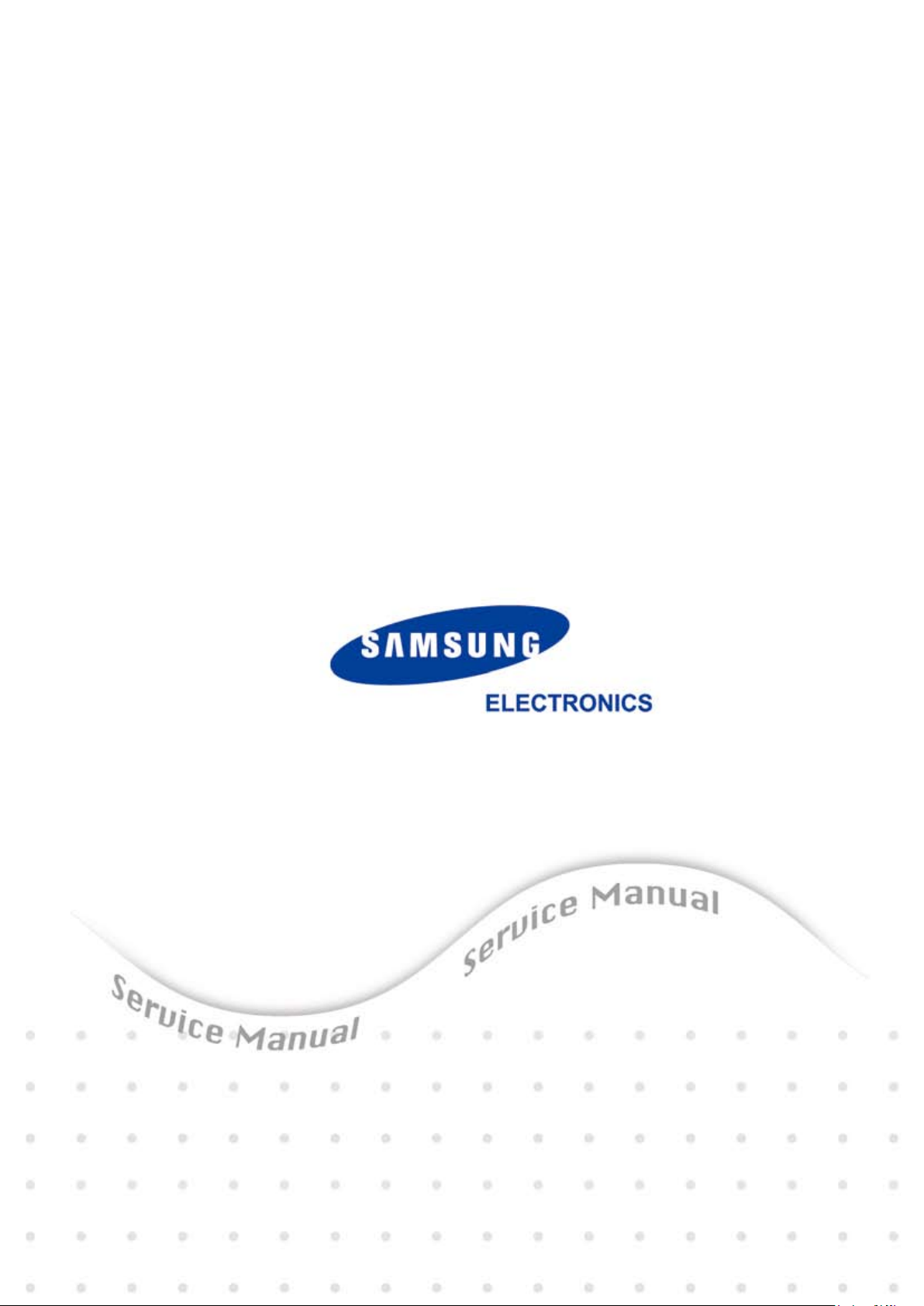
GSPN (Global Service Partner Network)
North America : service.samsungportal.com
Latin America : latin.samsungportal.com
CIS : cis.samsungportal.com
Europe : europe.samsungportal.com
China : china.samsungportal.com
Asia : asia.samsungportal.com
Mideast & Africa : mea.samsungportal.com
ⓒ
Samsung Electronics Co.,Ltd. February. 2008
Printed in Korea.
VERSION NO. : 1.00 CODE : 2580-00000E
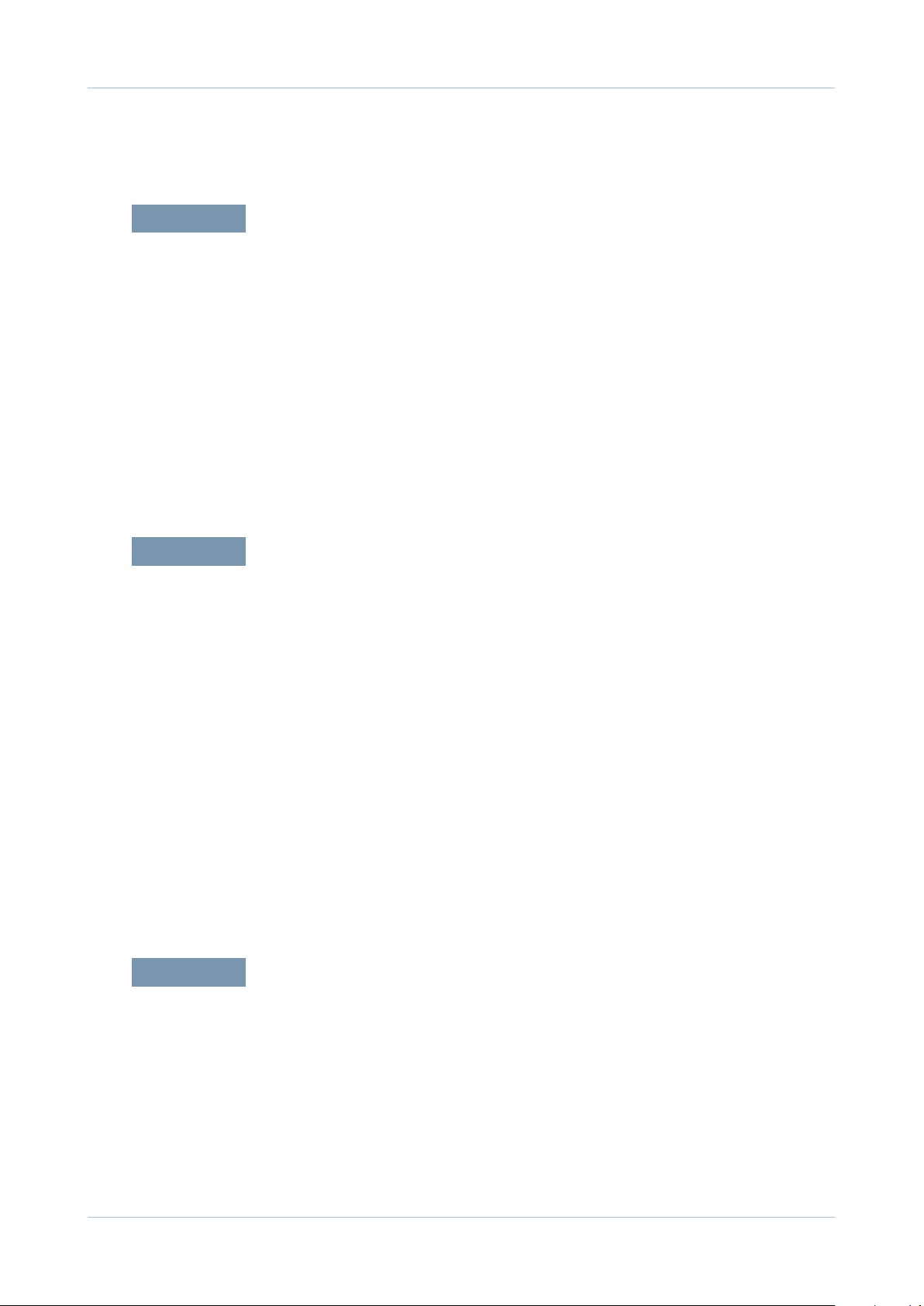
chapter 1 Precautions
1.1 Safety Warning …………………………………………………… 1-1
1.2 Caution for safety ………………………………………………… 1-2
1.2.1 Toxic material ………………………………………………… 1-2
1.2.2 Electric Shock and Fire Safety Precautions ……………… 1-2
1.2.3 Handling Precautions ……………………………………… 1-3
1.2.4 Assembly / Disassembly Precautions ……………………… 1-3
1.2.5 Disregarding this warning may cause bodily injury ……… 1-4
1.3 ESD Precautions ………………………………………………… 1-5
Contents
chapter 2 Product Overview
2.1 Product Specications …………………………………………… 2-1
2.1.1 Product Overview …………………………………………… 2-1
2.1.2 Specications ………………………………………………… 2-2
2.1.3 Model Comparison Table …………………………………… 2-9
2.2 System Overview ………………………………………………… 2-10
2.2.1 Front View …………………………………………………… 2-10
2.2.2 Rear View …………………………………………………… 2-11
2.2.3 System Layout ……………………………………………… 2-12
2.2.4 Engine H/W Specications ………………………………… 2-19
2.2.5 Engine F/W Contol Algorithm ……………………………… 2-27
2.2.6 S/W Descriptions …………………………………………… 2-29
chapter 3 Maintenance and Disassembly
3.1 Precautions when replacing parts ……………………………… 3-1
3.1.1 Precautions when assembling and disassembling ……… 3-1
3.1.2 Preautions when handling PBA …………………………… 3-1
3.1.3 Releasing Plastic Latches ………………………………… 3-1
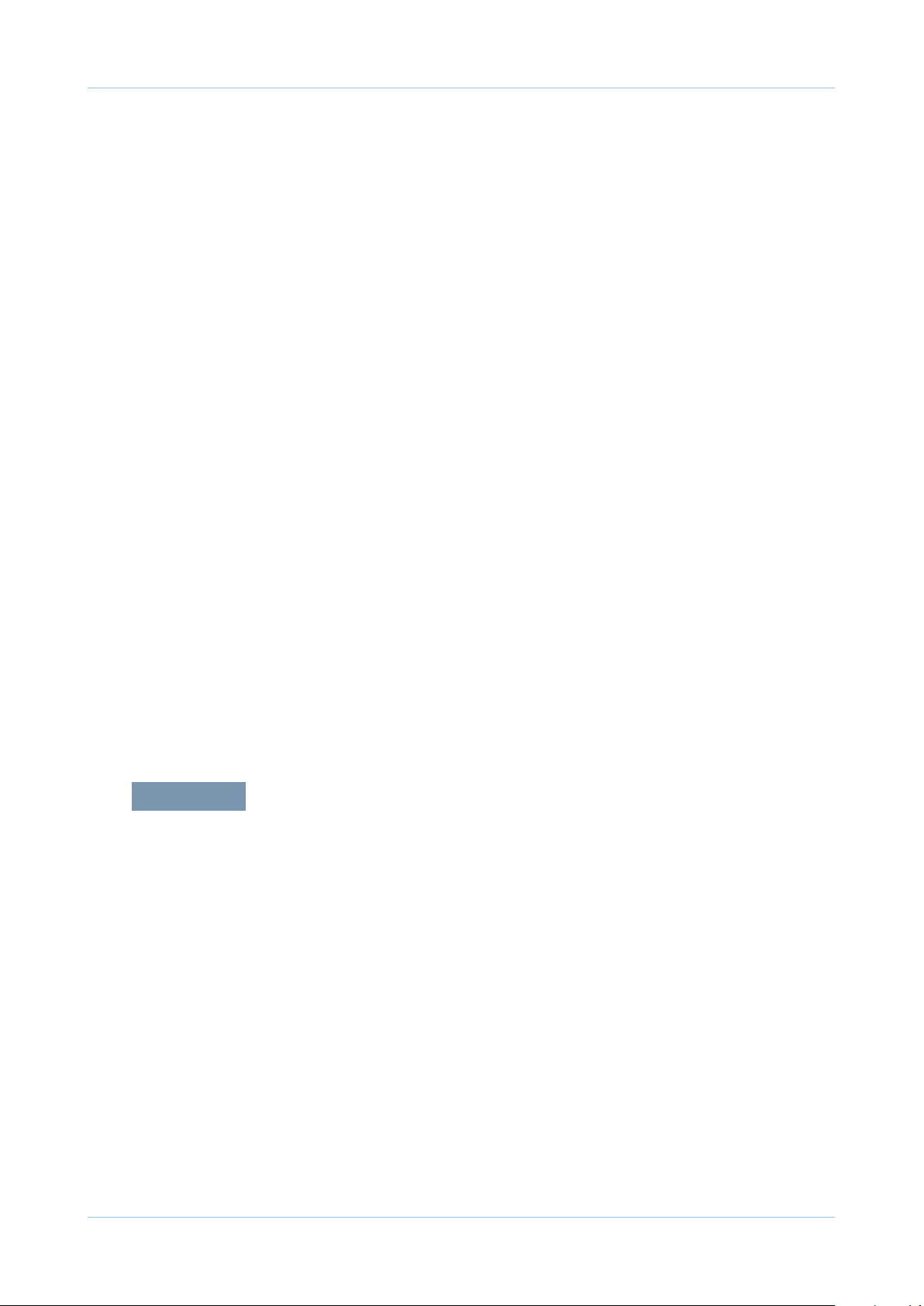
Contents
3.2 Screws used in the printer ……………………………………… 3-2
3.3 Cover ……………………………………………………………… 3-3
3.3.1 Front Cover ………………………………………………… 3-3
3.3.2 Top Cover …………………………………………………… 3-3
3.3.3 Rear Cover …………………………………………………… 3-4
3.3.4 Right Cover ………………………………………………… 3-5
3.3.5 Left Cover …………………………………………………… 3-6
3.4 Fuser Unit ………………………………………………………… 3-7
3.4.1 Whole Fuser Unit …………………………………………… 3-7
3.4.2 Main Service parts of Fuser Unit ………………………… 3-8
3.4.3 Replacing the Main Service part of Fuser Unit …………… 3-10
3.5 LSU Unit …………………………………………………………… 3-18
3.6 OPE PBA ………………………………………………………… 3-19
3.7 Drive Unit ………………………………………………………… 3-19
3.8 FAN ………………………………………………………………… 3-20
3.9 Transfer Roller …………………………………………………… 3-21
3.10 Main PBA and SMPS/HVPS board …………………………… 3-22
3.11 Pick up roller …………………………………………………… 3-25
3.12 Cassette holder pad …………………………………………… 3-26
chapter 4 Alignment and Troubleshooting
4.1 Alignment and Adjustments ……………………………………… 4-1
4.1.1 Control Panel ………………………………………………… 4-1
4.1.2 Understanding the LEDs …………………………………… 4-2
4.1.3 JAM Removal ……………………………………………… 4-3
4.1.4 Printing a report ……………………………………………… 4-6
4.1.5 Periodic Defective Image …………………………………… 4-10
4.1.6 How to use DCU …………………………………………… 4-11
4.1.7 EDC Mode …………………………………………………… 4-16
4.1.8 Firmware upgrade …………………………………………… 4-19
4.1.9 Using the smart panel program …………………………… 4-20
4.2 Troubleshooting…………………………………………………… 4-22
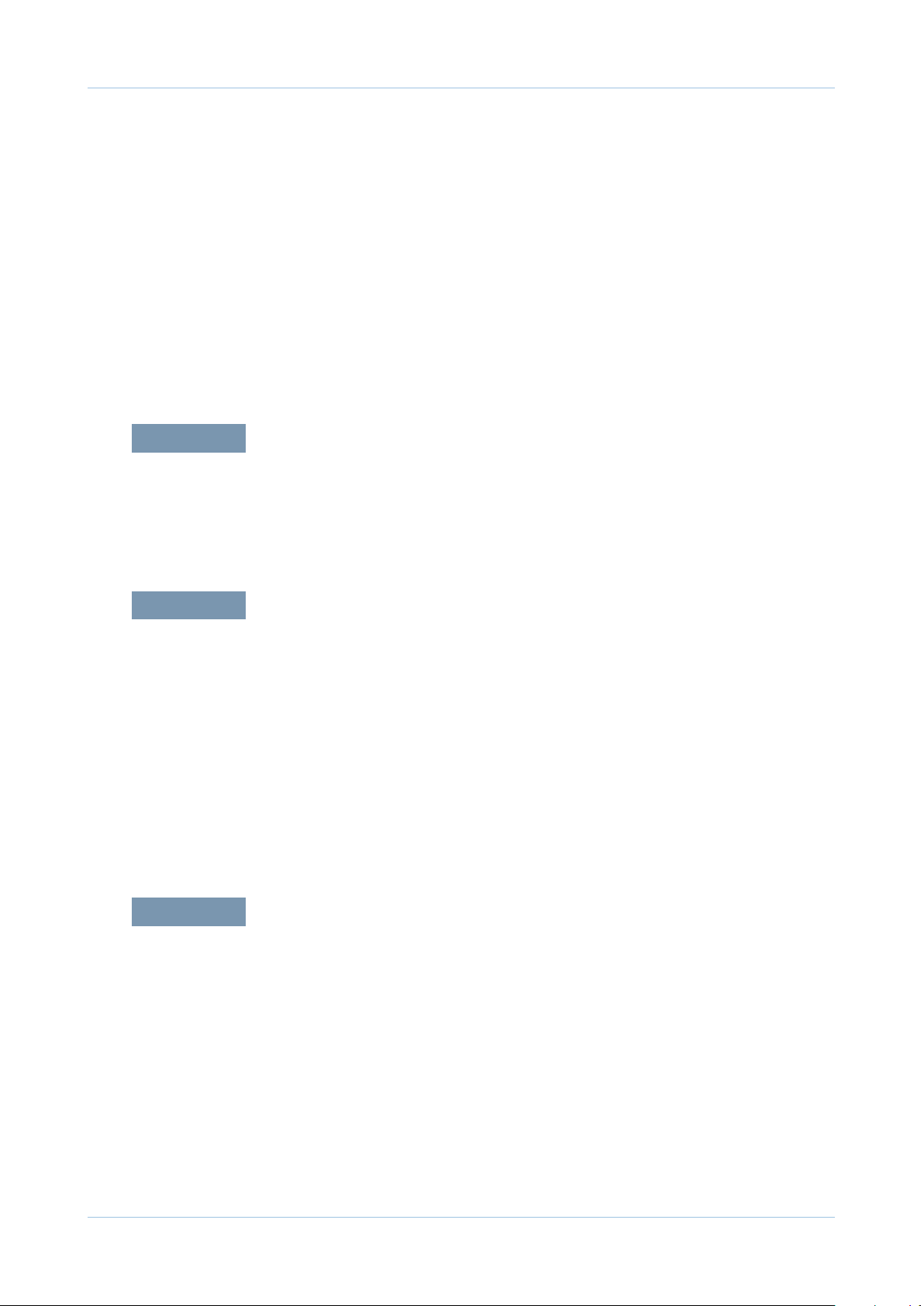
4.2.1 Procedure of Checking the Symptoms …………………… 4-22
4.2.2 Bad discharge ……………………………………………… 4-25
4.2.3 Malfunction …………………………………………………… 4-30
4.2.4 Bad image …………………………………………………… 4-36
4.2.5 Network problems and solutions (Only ML-2580N) ……… 4-52
4.2.6 Fuser Problems and solutions …………………………… 4-54
chapter 5 System Diagram
5.1 Block Diagram …………………………………………………… 5-1
5.2 Connection Diagram……………………………………………… 5-4
Contents
chapter 6 Reference Information
6.1 Tool for Troubleshooting ………………………………………… 6-1
6.2 Acronyms and Abbreviations …………………………………… 6-2
6.2.1 Acronyms …………………………………………………… 6-2
6.2.2 Service Parts ………………………………………………… 6-4
6.3 A4 ISO 19798 Standard Pattern ………………………………… 6-8
6.3.1 A4 ISO 19752 Standard Pattern …………………………… 6-8
6.4 Selecting a location ……………………………………………… 6-9
attached Exploded Views & Parts List
* Please see the attached.
Power Cord ………………………………………………………… 2
Thumbnail …………………………………………………………… 3
1. Main ……………………………………………………………… 4
2. Top Cover ………………………………………………………… 6
3. Cover …………………………………………………………… 8
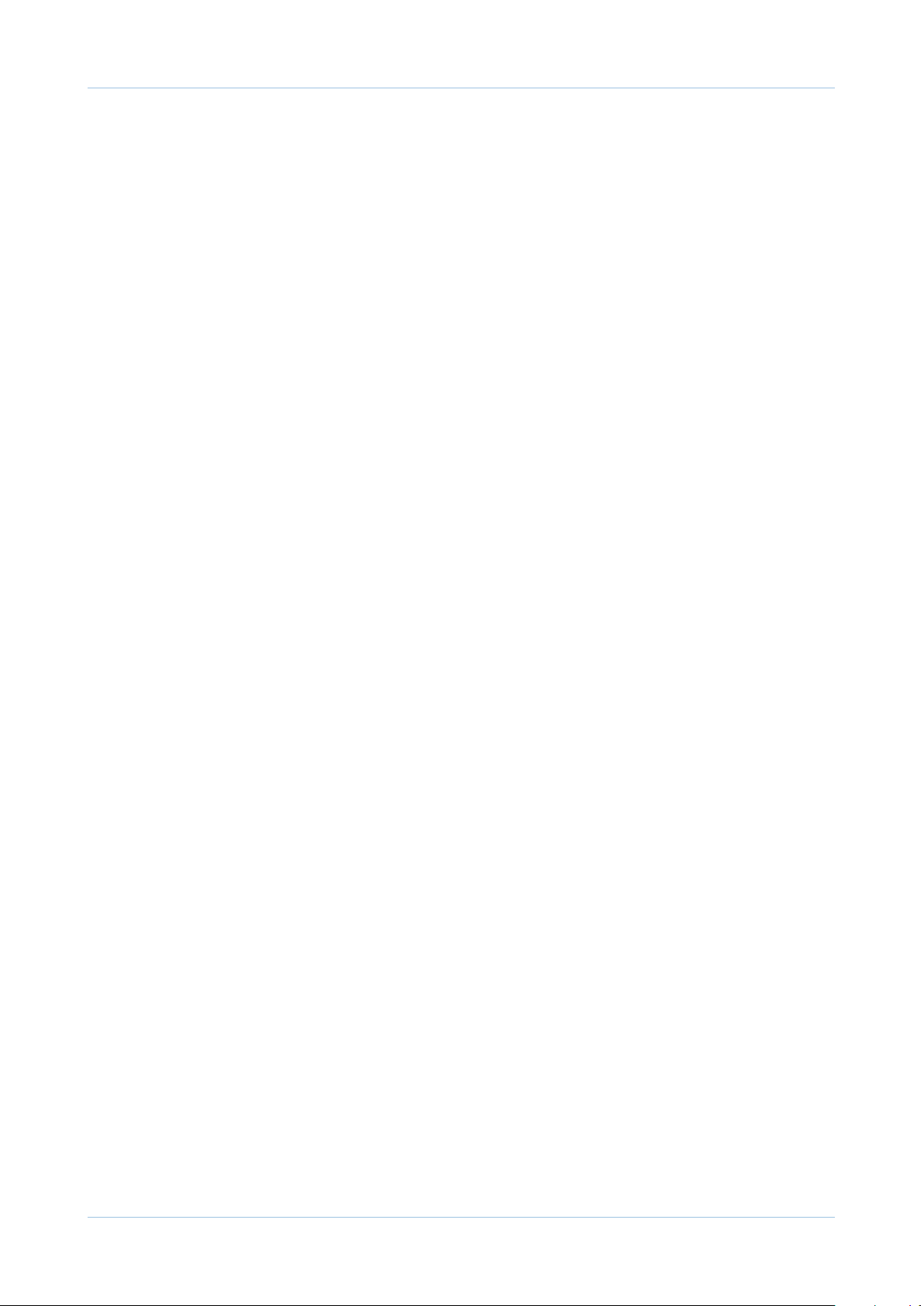
Contents
4. Front Cover ……………………………………………………… 10
5. Rear Cover ……………………………………………………… 12
6. Main Frame ……………………………………………………… 14
7. Main Drive Bracket (ML-1910) ………………………………… 18
8. Main Drive Bracket (ML-2580N) ……………………………… 20
9. Base Frame-Pick Up …………………………………………… 22
10. Fuser …………………………………………………………… 24
11. Cassette ………………………………………………………… 26
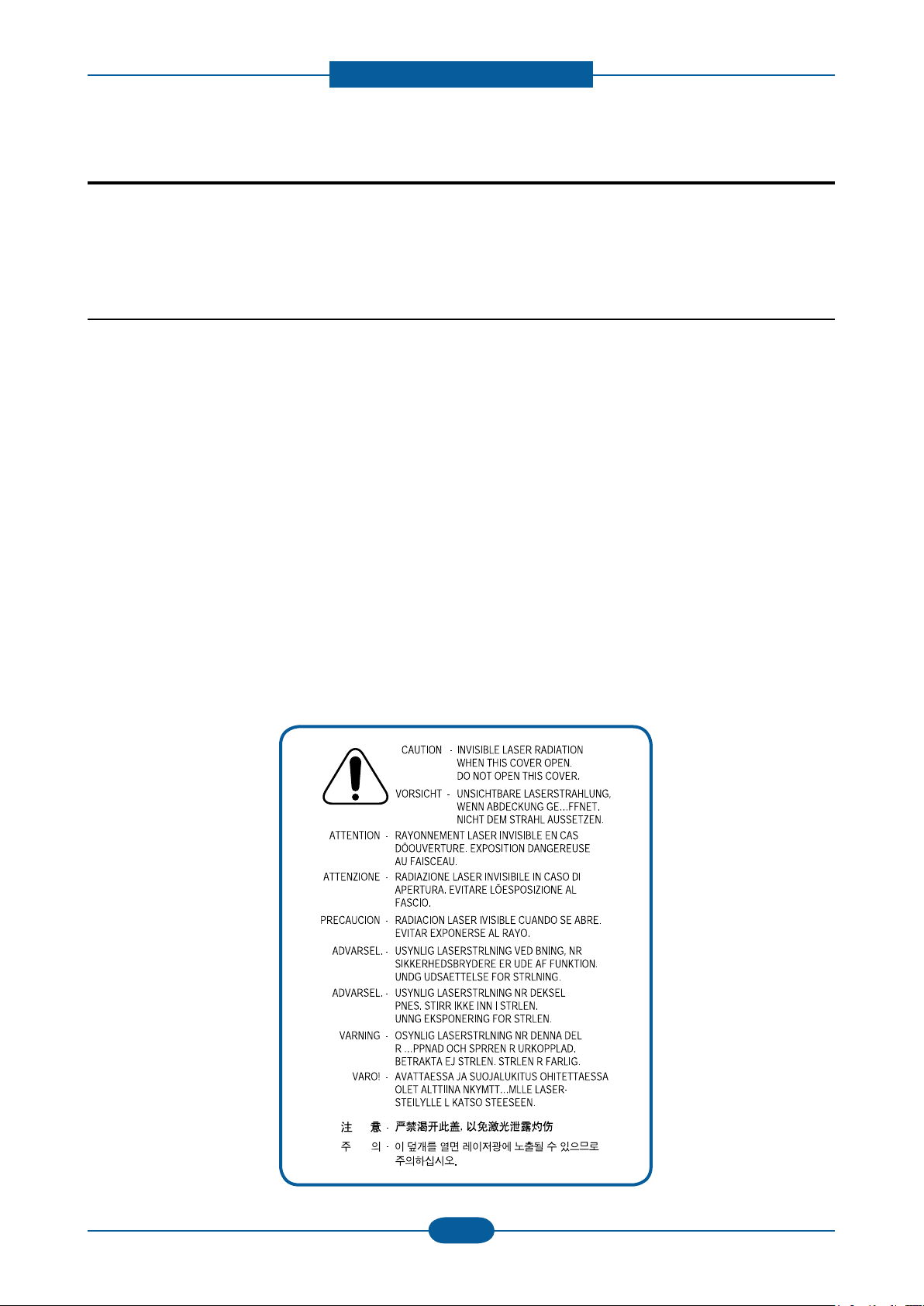
Precautions
1. Precautions
In order to prevent accidents and to prevent damage to the equipment please read the precautions listed
below carefully before servicing the printer and follow them closely.
1.1 Safety Warning
(1) Only to be serviced by appropriately qualied service engineers.
High voltages and lasers inside this product are dangerous. This printer should only be serviced by a
suitably trained and qualied service engineer.
(2) Use only Samsung replacement parts
There are no user serviceable parts inside the printer. Do not make any unauthorized changes or
additions to the printer, these could cause the printer to malfunction and create electric shock or re haz-
ards.
(3) Laser Safety Statement
The Printer is certied in the U.S. to conform to the requirements of DHHS 21 CFR, chapter 1 Subchapter
J for Class 1(1) laser products, and elsewhere, it is certied as a Class I laser product con-forming to the
requirements of IEC 825. Class I laser products are not considered to be hazardous. The laser system
and printer are designed so there is never any human access to laser radiation above a Class I level
during normal operation, user maintenance, or prescribed service condition.
Warning >> Never operate or service the printer with the protective cover removed from Laser/
Scanner assembly. The reected beam, although invisible, can damage your eyes.
When using this product, these basic safety pre-cautions should always be followed to
reduce risk of re, electric shock, and injury to persons.
Service Manual
1-1
Samsung Electronics
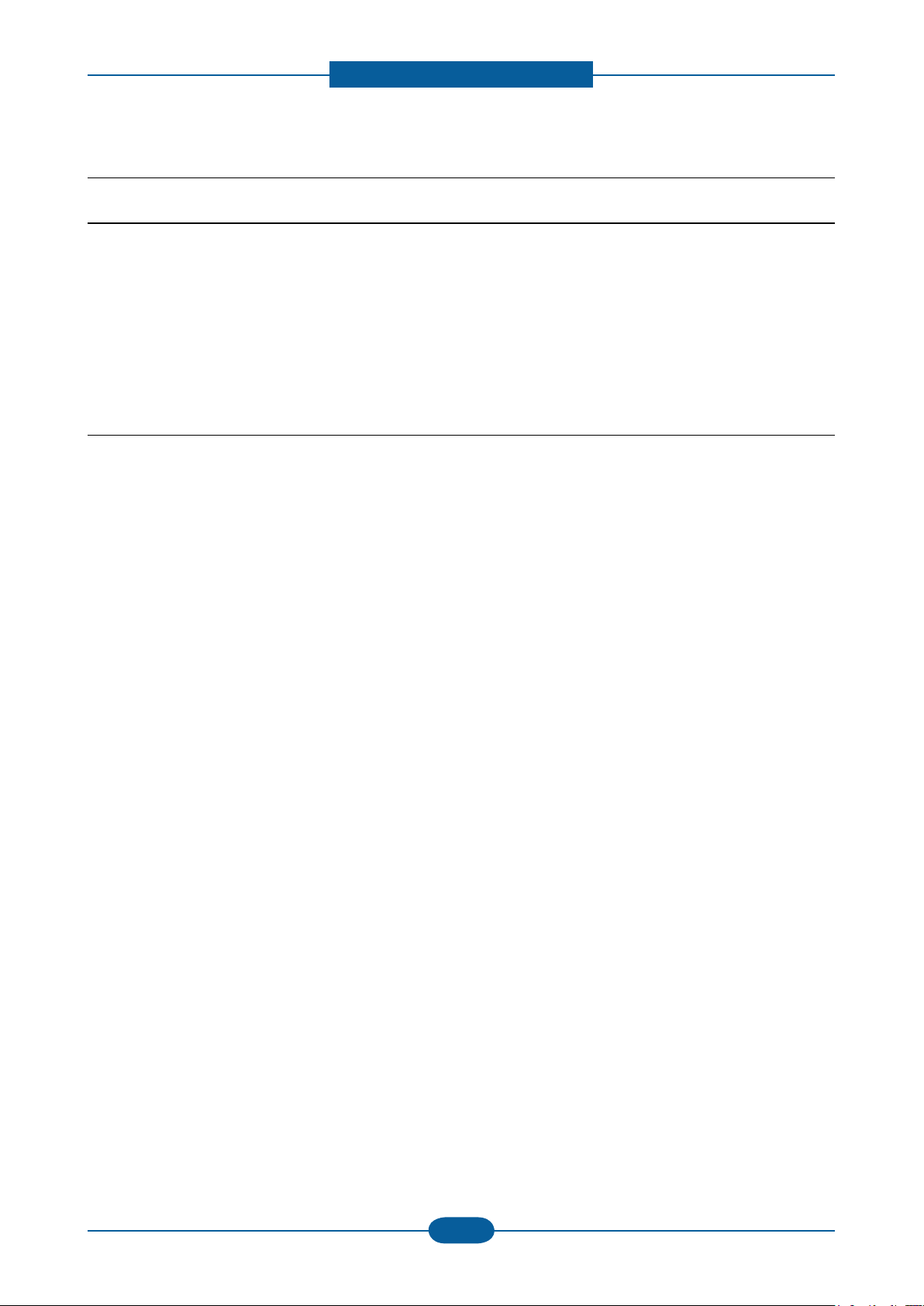
Precautions
Service Manual
1-2
Samsung Electronics
1.2 Caution for safety
1.2.1 Toxic material
This product contains toxic materials that could cause illness if ingested.
(1) If the LCD control panel is damaged it is possible for the liquid inside to leak. This liquid is toxic. Contact
with the skin should be avoided, wash any splashes from eyes or skin immediately and contact your
doctor. If the liquid gets into the mouth or is swallowed see a doctor immediately.
(2) Please keep Drum cartridge and Toner Cartridge away from children. The toner powder contained in the
Drum cartridge and Toner Cartridge may be harmful and if swallowed you should contact a doctor.
1.2.2 Electric Shock and Fire Safety Precautions
Failure to follow the following instructions could cause electric shock or potentially cause a re.
(1) Use only the correct voltage, failure to do so could damage the printer and potentially cause a re or
electric shock.
(2) Use only the power cable supplied with the printer. Use of an incorrectly specied cable could cause the
cable to overheat and potentially cause a re.
(3) Do not overload the power socket, this could lead to overheating of the cables inside the wall and could
lead to a re.
(4) Do not allow water or other liquids to spill into the printer, this can cause electric shock. Do not allow
paper clips, pins or other foreign objects to fall into the printer these could cause a short circuit leading to
an electric shock or re hazard.
(5) Never touch the plugs on either end of the power cable with wet hands, this can cause electric shock.
When servicing the printer remove the power plug from the wall socket.
(6) Use caution when inserting or removing the power connector. The power connector must be inserted
completely otherwise a poor contact could cause overheating possibly leading to a re. When removing
the power connector grip it rmly and pull.
(7) Take care of the power cable. Do not allow it to become twisted, bent sharply round corners or other
wise damaged. Do not place objects on top of the power cable. If the power cable is damaged it could
overheat and cause a re or exposed cables could cause an electric shock. Replace a damaged power
cable immediately, do not reuse or repair the damaged cable. Some chemicals can attack the coating on
the power cable, weakening the cover or exposing cables causing re and shock risks.
(8) Ensure that the power sockets and plugs are not cracked or broken in any way. Any such defects should
be repaired immediately. Take care not to cut or damage the power cable or plugs when moving the
machine.
(9) Use caution during thunder or lightening storms. Samsung recommend that this machine be disconnected
from the power source when such weather conditions are expected. Do not touch the machine or the
power cord if it is still connected to the wall socket in these weather conditions.
(10) Avoid damp or dusty areas, install the printer in a clean well ventilated location. Do not position the
machine near a humidier. Damp and dust build up inside the machine can lead to overheating and
cause a re.
(11) Do not position the printer in direct sunlight. This will cause the temperature inside the printer to rise
possibly leading to the printer failing to work properly and in extreme conditions could lead to a re.
(12) Do not insert any metal objects into the machine through the ventilator fan or other part of the casing, it
could make contact with a high voltage conductor inside the machine and cause an electric shock.

Precautions
Service Manual
1-3
Samsung Electronics
1.2.3 Handling Precautions
The following instructions are for your own personal safety, to avoid injury and so as not to damage the
printer
(1) Ensure the printer is installed on a level surface, capable of supporting its weight. Failure to do so could
cause the printer to tip or fall.
(2) The printer contains many rollers, gears and fans. Take great care to ensure that you do not catch your
ngers, hair or clothing in any of these rotating devices.
(3) Do not place any small metal objects, containers of water, chemicals or other liquids close to the printer
which if spilled could get into the machine and cause damage or a shock or re hazard.
(4) Do not install the machine in areas with high dust or moisture levels, beside on open window or close to a
humidier or heater. Damage could be caused to the printer in such areas.
(5) Do not place candles, burning cigarettes, etc on the printer, These could cause a re.
1.2.4 Assembly / Disassembly Precautions
Replace parts carefully, always use Samsung parts. Take care to note the exact location of parts and also
cable routing before dismantling any part of the machine. Ensure all parts and cables are replaced correctly.
Please carry out the following procedures before dismantling the printer or replacing any parts.
(1) Check the contents of the machine memory and make a note of any user settings. These will be erased if
the mainboard or network card is replaced.
(2) Ensure that power is disconnected before servicing or replacing any electrical parts.
(3) Disconnect printer interface cables and power cables.
(4) Only use approved spare parts. Ensure that part number, product name, any voltage, current or
temperature rating are correct.
(5) When removing or re-tting any parts do not use excessive force, especially when tting screws into
plastic.
(6) Take care not to drop any small parts into the machine.
(7) Handling of the OPC Drum
- The OPC Drum can be irreparably damaged if it exposed to light.
Take care not to expose the OPC Drum either to direct sunlight or to uorescent or incandescent
room lighting. Exposure for as little as 5 mins can damage the surface? photoconductive properties
and will result in print quality degradation. Take extra care when servicing the printer. Remove the
OPC Drum and store it in a black bag or other lightproof container. Take care when working with the
covers(especially the top cover) open as light is admitted to the OPC area and can damage the OPC
Drum.
- Take care not to scratch the green surface of OPC Drum Unit.
If the green surface of the Drum Cartridge is scratched or touched the print quality will be compromised.
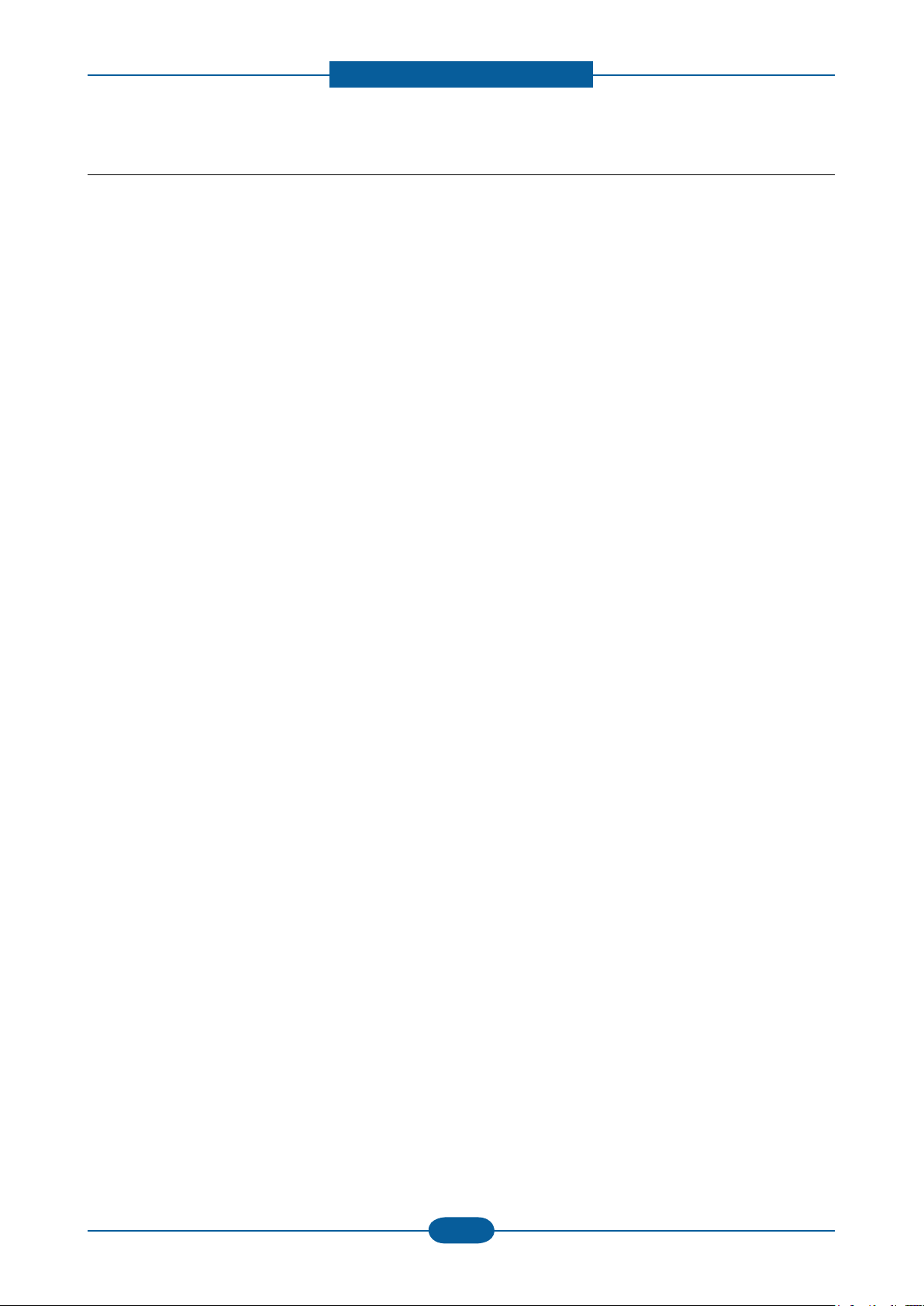
Precautions
Service Manual
1-4
Samsung Electronics
1.2.5 Disregarding this warning may cause bodily injury
(1) Be careful with the high temperature part.
The fuser unit works at a high temperature. Use caution when working on the printer. Wait for the fuser to
cool down before disassembly.
(2) Do not put nger or hair into the rotating parts.
When operating a printer, do not put hand or hair into the rotating parts (Paper feeding entrance, motor,
fan, etc.). If do, you can get harm.
(3) When you move the printer.
This printer weighs 6.55kg (ML-1910/1915) / 6.6kg (ML-2525/2525W/2580N) including toner cartridge
and cassette. Use safe lifting and handling techniques. Use the lifting handles located on each side of the
machine. Back injury could be caused if you do not lift carefully.
(4) Ensure the printer is installed safely.
The printer weighs 6.55kg (ML-1910/1915) / 6.6kg (ML-2525/2525W/2580N), ensure the printer is
installed on a level surface, capable of supporting its weight. Failure to do so could cause the printer to tip
or fall possibly causing personal injury or damaging the printer.
(5) Do not install the printer on a sloping or unstable surface. After installation, double check that the printer
is stable.
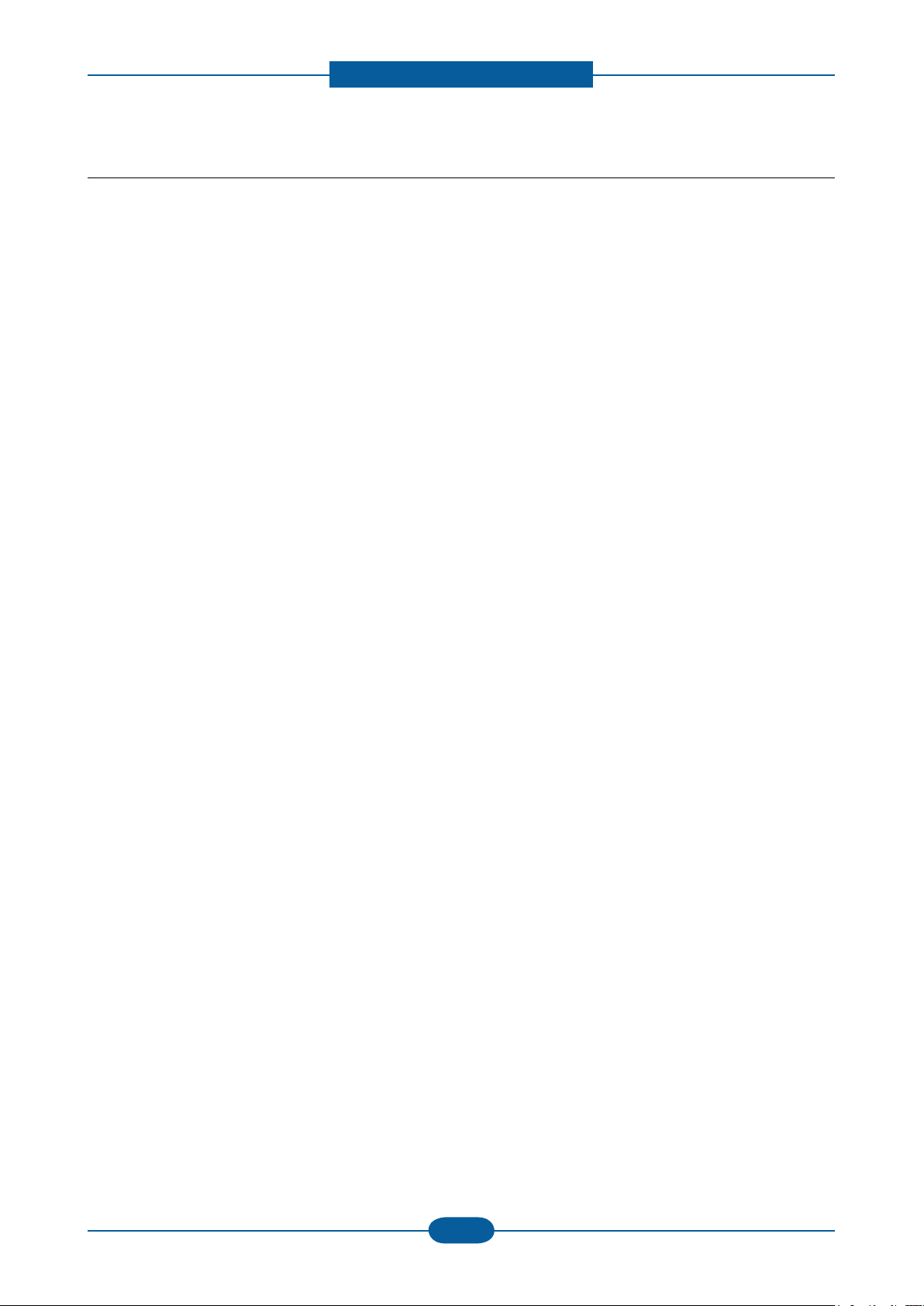
Precautions
Service Manual
1-5
Samsung Electronics
1.3 ESD Precautions
Certain semiconductor devices can be easily damaged by static electricity. Such components are commonly
called “Electrostatically Sensitive (ES) Devices” or ESDs. Examples of typical ESDs are: integrated circuits,
some eld effect transistors, and semiconductor “chip” components.
The techniques outlined below should be followed to help reduce the incidence of component damage
caused by static electricity.
Caution >>Be sure no power is applied to the chassis or circuit, and observe all other safety precautions.
1. Immediately before handling a semiconductor component or semiconductor-equipped assembly, drain
off any electrostatic charge on your body by touching a known earth ground. Alternatively, employ a
commercially available wrist strap device, which should be removed for your personal safety reasons prior
to applying power to the unit under test.
2. After removing an electrical assembly equipped with ESDs, place the assembly on a conductive surface,
such as aluminum or copper foil, or conductive foam, to prevent electrostatic charge buildup in the vicinity
of the assembly.
3. Use only a grounded tip soldering iron to solder or desolder ESDs.
4. Use only an “anti-static” solder removal device. Some solder removal devices not classied as “anti-static”
can generate electrical charges sufcient to damage ESDs.
5. Do not use Freon-propelled chemicals. When sprayed, these can generate electrical charges sufcient to
damage ESDs.
6. Do not remove a replacement ESD from its protective packaging until immediately before installing it. Most
replacement ESDs are packaged with all leads shorted together by conductive foam, aluminum foil, or a
comparable conductive material.
7. Immediately before removing the protective shorting material from the leads of a replacement ESD, touch
the protective material to the chassis or circuit assembly into which the device will be installed.
8. Maintain continuous electrical contact between the ESD and the assembly into which it will be installed,
until completely plugged or soldered into the circuit.
9. Minimize bodily motions when handling unpackaged replacement ESDs. Normal motions, such as
the brushing together of clothing fabric and lifting one’s foot from a carpeted oor, can generate static
electricity sufcient to damage an ESD.
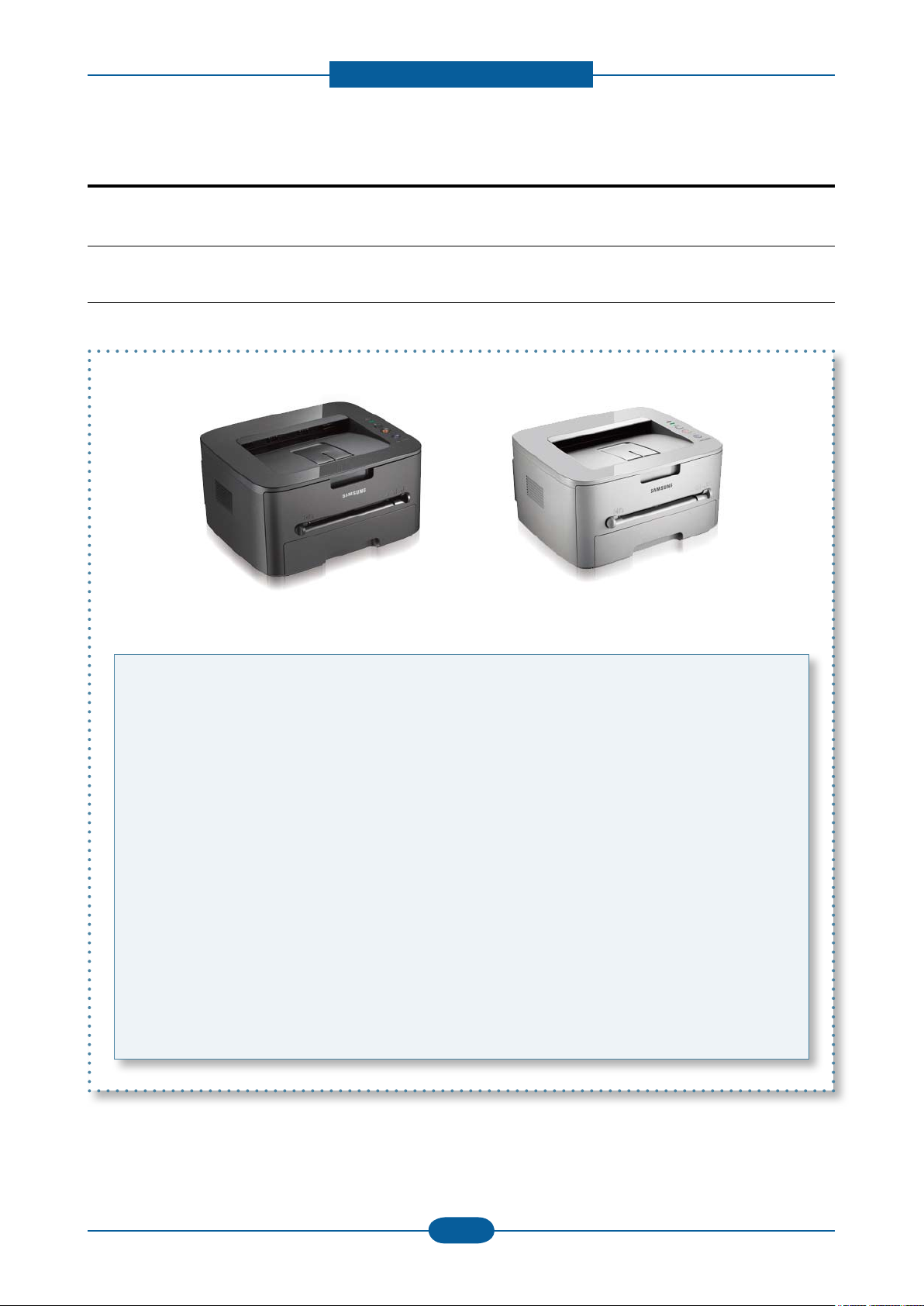
Product spec and feature
2. Product spec and feature
2.1 Product Specications
2.1.1 Product Overview
ML- 1915 / 2525 / 2525W ML- 1910 / 2580N
1. Speed
• ML- 2525/2525W/2580N : 24 ppm in A4
• ML- 1910/1915 : 18 ppm in A4
2. Printing Resolution
• Max. 1200x600 dpi effective output
(ML-1910/1915/2525)
• Max. 1200x1200 dpi effective output
(ML-2525W/2580N)
3. Processor
• Jupiter4e 150 Mhz
• Chorus3 360 Mhz (Only 2525W, 2580N)
4. Printer Language Emulations
• SPL , PCL6 (Only 2580N)
5. Memory
• 8 MB
• 64 MB (Only 2580N)
6. Interfaces
• One USB port
• One 10/100 BaseT network connector
(2580N)
• One IEEE 802.11 b/g wireless LAN (2525W)
7. Control Panel
• No LCD, 3 keys and 2 LEDs
• No LCD, 2 keys and 3 LEDs (only 2525W)
8. Toner cartridge
• Initial : 0.7K (1910/ 1915)
1K (2525/2525W/2580N)
• Sales : 1.5K / 2.5K two types
9. Color
• There are two kinds of colors.
(Gray and Black)
Service Manual
2-1
Samsung Electronics
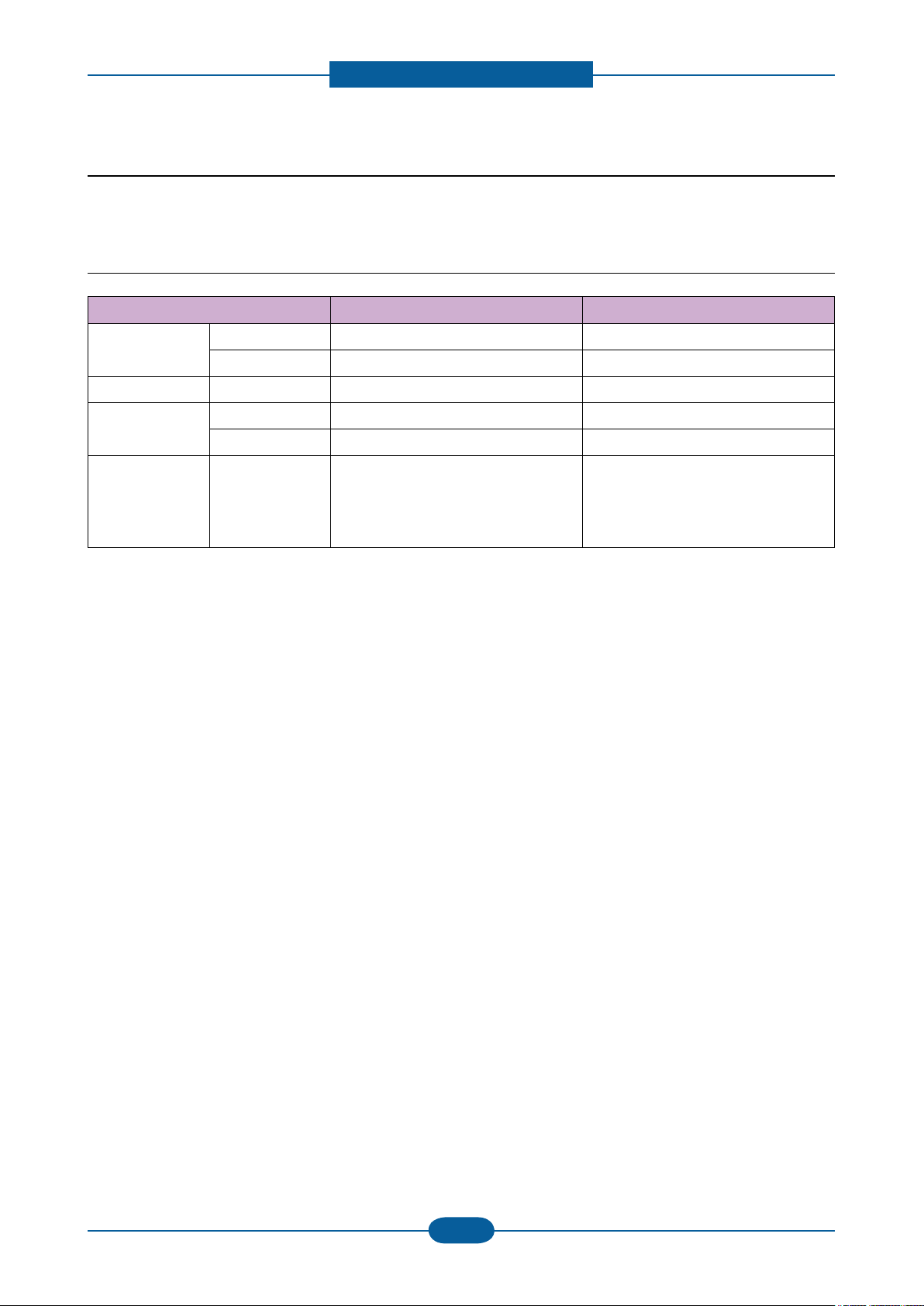
Product spec and feature
Service Manual
2-2
Samsung Electronics
2.1.2 Specications
• Product Specications are subject to change without notice. See below for product specications.
2.1.2.1 General Print Engine
Items ML-1910 / 1915 ML-2525 / 2525W / 2580N
Engine Speed Simplex Up to 18 ppm in A4 (19 ppm in Letter) Up to 24 ppm in A4 (24 ppm in Letter)
Duplex Manual Manual
Warmup time From Sleep 30 sec 30 sec
FPOT From Ready 10 sec 9 sec
From Sleep less than 28 sec less than 19 sec
Resolution - Up to 1,200 x 600 dpi effective output - 2525
Up to 1200 x 600 dpi effective output
- 2525W/2580N
Up to 1200 x 1200 dpi effective outpu
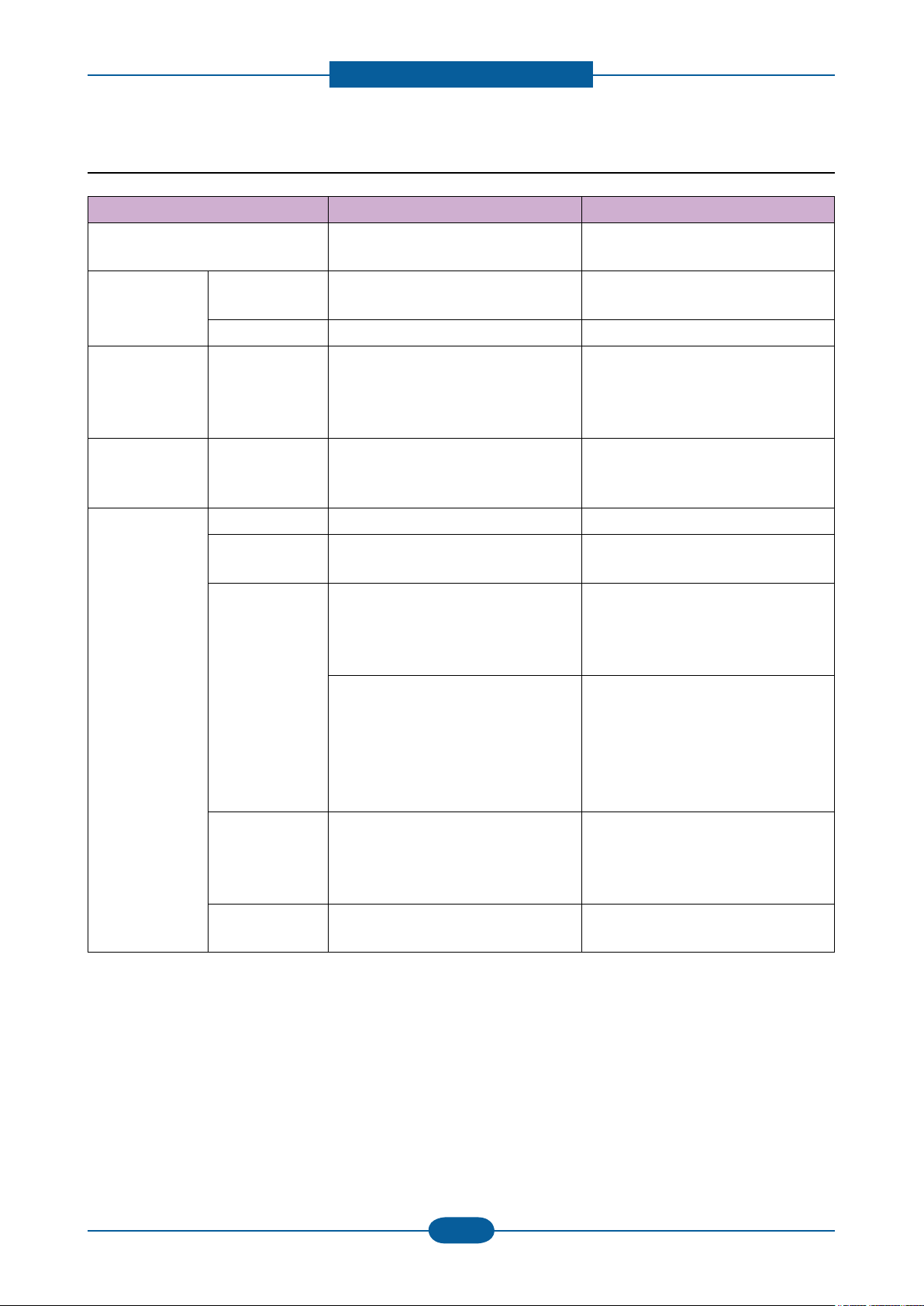
Product spec and feature
Service Manual
2-3
Samsung Electronics
2.1.2.2 Controller & S/W
Items ML-1910 / 1915 ML-2525 / 2525W / 2580N
Processor Jupiter4e 150 MHz - 2525 : Jupiter4e 150 MHz
- 2525W/2580N : Chorus3 360 MHz
Memory Std. 8 MB - 2525 : 8 MB
- 2525W/2580N : 64 MB
Option N/A N/A
Printer
Languages
- SPL(Samsung Printer Language) - 2525/2525W : SPL(Samsung Printer
Language)
- 2580N : SPL, PCL6, IBM ProPrinter,
EPSON
Fonts - Windows Fonts - 2525/2525W : Windows Fonts
- 2580N : 45 scalable, 1 bitmap, 136
PostScript3 fonts
Driver Default Driver SPL SPL
Install SPL - 2525/2525W : SPL
- 2580N : SPL, PCL6
Supporting OS Windows 2000/XP(32/64bits)/
Vista(32/64bits)/2003
Server(32/64bits)/
2008 Server(32/64bits)
Various Linux OS:
- Red Hat 8~9,
- Fedora Core 1~4
- Mandrake 9.2~10.1
- SuSE 8.2~9.2
Mac OS 10.3~10.6
WHQL Windows 2000/XP(32/64bits)/
Vista(32/64bits)/2003
Server(32/64bits)/2008
Server(32/64bits)
Compatibility Win 2000/XP(32/64bits)/2003 Server/
Vista(32/64bits),2008 Server(32/64bits)
Windows 2000/XP(32/64bits)/
Vista(32/64bits)/2003
Server(32/64bits)/
2008 Server(32/64bits)
Various Linux OS:
- Red Hat 8~9,
- Fedora Core 1~4
- Mandrake 9.2~10.1
- SuSE 8.2~9.2
Mac OS 10.3~10.6
Windows 2000/XP(32/64bits)/
Vista(32/64bits)/2003
Server(32/64bits)/2008
Server(32/64bits)
Win 2000/XP(32/64bits)/2003 Server/
Vista(32/64bits),2008 Server(32/64bits)
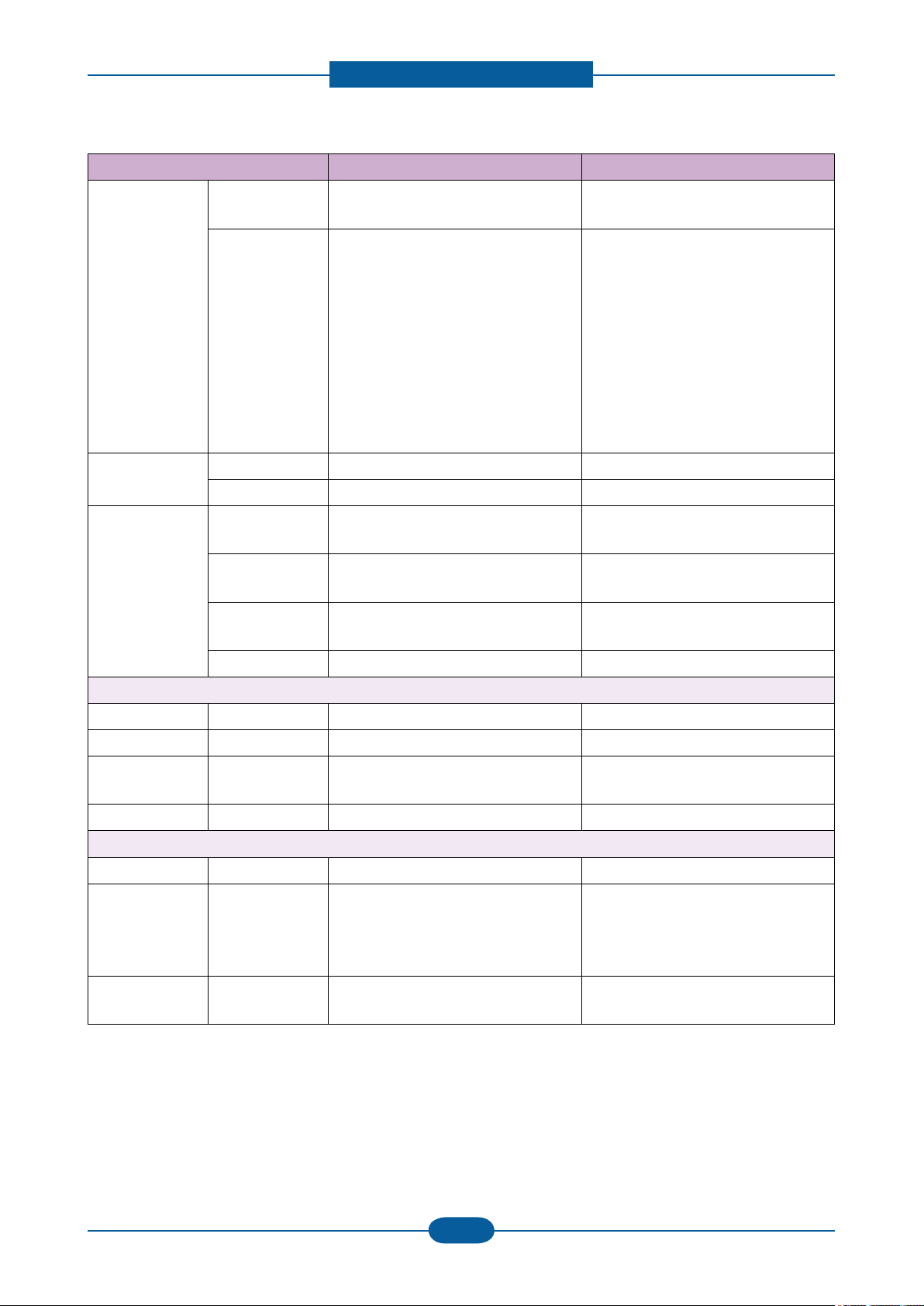
Product spec and feature
Service Manual
2-4
Samsung Electronics
Items ML-1910 / 1915 ML-2525 / 2525W / 2580N
Wired Network Protocol N/A TCP/IP, Ethertalk, SNMP, HTTP 1.1
(Only 2580N)
Supporting OS N/A Windows NT4.0/2000/XP(32/64bits)/
2003 Server(32/64bits)/
Vista(32/64bits)/2008 Server(32/64bits)
Mac OS 8.6~9.2, 10.1~10.4
Various Linux OS including Red Hat
8~9, Fedora Core 1~4, Mandrake
9.2~10.1,
and SuSE 8.2~9.2
NetWare 5.x, 6.x (TCP/IP Only)
Unix HP-UX
Wireless Network Protocol N/A
Supporting OS N/A
Application Smart Panel SmartPanel for Windows/ Macintosh/
LINUX
SmartPanel for Windows/ Macintosh/
LINUX
Printer Setting N/A PSU for Windows/ Macintosh/LINUX
(Only 2580N)
Network
Management
N/A SyncThru Web Admin Service 4.5
(Only 2580N)
IP Setting SetIP SetIP
Interface
Parallel - N/A N/A
USB - Compatible with USB 2.0 Hi-Speed USB 2.0
Wired Network - N/A Ethernet 10/100 Base TX (Internal) :
Only 2580N
Wireless Network - N/A N/A
User Interface
LCD - N/A N/A
LED - 2 LEDs : Icon, No Text
- 2525/2580N
2 LEDs : Icon, No Text
- 2525W
3 LEDs : Icon, No Text
Key - 3 Keys 3 Keys (2525/2580N)
2 Keys (2525W)
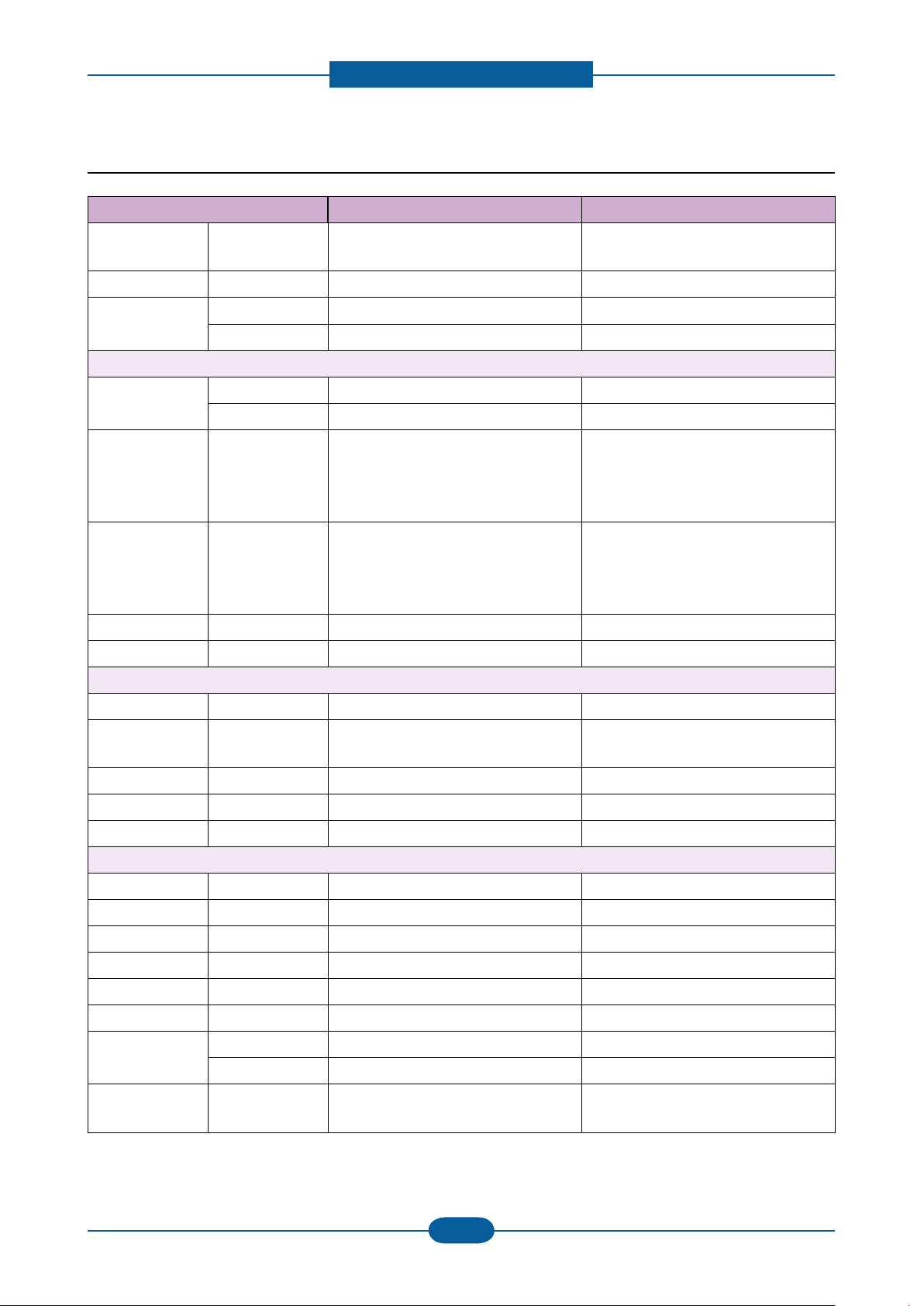
Product spec and feature
Service Manual
2-5
Samsung Electronics
2.1.2.3 Paper Handling
Items ML-1910 / 1915 ML-2525 / 2525W / 2580N
Standard
Capacity
- 250-sheet Cassette Tray@80g/㎡,
1-sheet Manual Tray
250-sheet Cassette Tray@80g/㎡,
1-sheet Manual Tray
Max. Capacity - 251 sheets @ 80g/㎡ 251 sheets @ 80g/㎡
Printing Max. Size 216 x 356 mm (8.5" x 14") 216 x 356 mm (8.5" x 14")
Min. Size 76 x 127 mm (3.0" x 5.0") 76 x 127 mm (3.0" x 5.0")
Multi-purpose tray
Capacity Plain Paper 1 sheet 1 sheet
Envelop 1 sheet 1 sheet
Media sizes - A4, A5, A6, ISO B5, JIS B5, B6,
Statement, Letter, Quarto, Ocio, Folio,
Legal, Envelope(No 10, Monarch, DL,
C5, C6) Postcard
Media type - Plain, Thin, Bond, Punched, Pre-printed,
Recycled, Envelope, Transparency,
Label, Cardstock, Postcard, Letterhead,
Thick, Cotton, Colored, Archive
A4, A5, A6, ISO B5, JIS B5, B6,
Statement, Letter, Quarto, Ocio, Folio,
Legal, Envelope(No 10, Monarch, DL,
C5, C6) Postcard
Plain, Thin, Bond, Punched, Pre-printed,
Recycled, Envelope, Transparency,
Label, Cardstock, Postcard, Letterhead,
Thick, Cotton, Colored, Archive
Media weight - 16~43lb (60 to 163g/㎡) 16~43lb (60 to 163g/㎡)
Sensing - Manual Feed Sensor Manual Feed Sensor
Standard Cassette Tray
Capacity - 250 sheets @ 80g/㎡ 250 sheets @ 80g/㎡
Media sizes - A4, A5, A6, ISO B5, JIS B5, Executive,
Letter, Ocio, Folio, Legal,Custom
A4, A5, A6, ISO B5, JIS B5, Executive,
Letter, Ocio, Folio, Legal,Custom
Media types - Plain, Thin, Recycled, Thick, Archive Plain, Thin, Recycled, Thick, Archive
Media weight - 16~32lb (60 to 120g/㎡) 16~32lb (60 to 120g/㎡)
Sensing - Paper Empty Paper Empty
Optional Cassette Tray
Capacity - N/A N/A
Media sizes - N/A N/A
Media types - N/A N/A
Media weight - N/A N/A
Sensing - N/A N/A
Output Stacking
Capacity Face-Down 80 sheets @ 75g/㎡ NN Condition 80 sheets @ 75g/㎡ NN Condition
Face-Up N/A N/A
Output Full
- N/A N/A
sensing
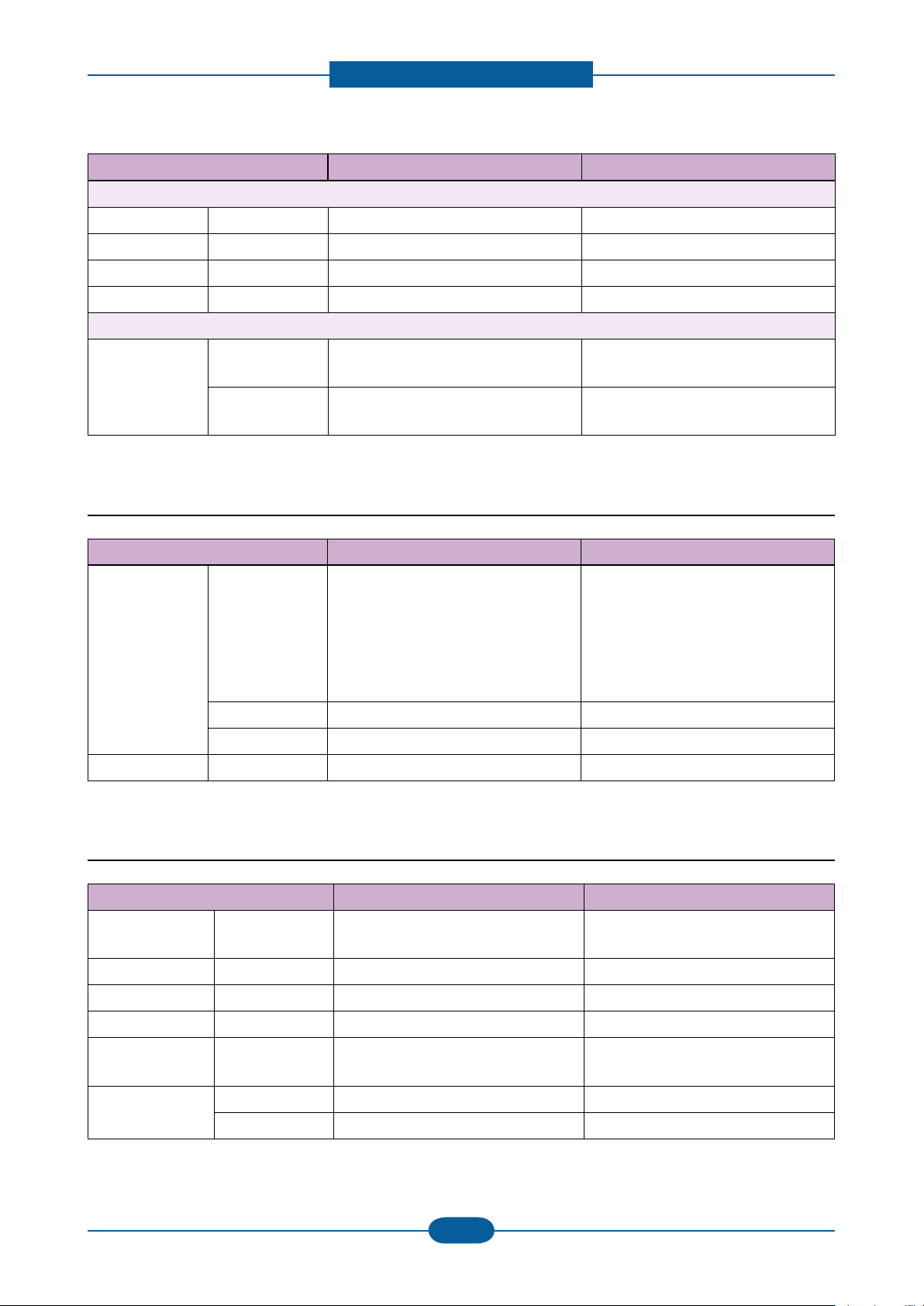
Product spec and feature
Service Manual
2-6
Samsung Electronics
Items ML-1910 / 1915 ML-2525 / 2525W / 2580N
Duplex
Supporting - N/A N/A
Media sizes - N N
Media types - N N
Media weight - N N
Printable Area
Non-Printable
Area
Envelop 10mm(0.4") from edge(Top, Bottom,
Left, Right)
Other Media 4mm(0.16") from edge(Top, Bottom,
Left, Right)
2.1.2.4 Consumables
Items ML-1910 / 1915 ML-2525 / 2525W / 2580N
Toner Black Standard / High Yield: Average Cartridge
Yield 1.5K / 2.5K standard pages.
(Ships with 700 pages Starter Toner
Cartridge)
Declared cartridge yield in accordance
with ISO/IEC 19752.
Key Electronic key(CRUM) Only Electronic key(CRUM) Only
Life detect Toner gauge sensor by dot count Toner gauge sensor by dot count
Drum Yield N/A N/A
10mm(0.4") from edge(Top, Bottom,
Left, Right)
4mm(0.16") from edge(Top, Bottom,
Left, Right)
Standard / High Yield: Average Cartridge
Yield 1.5K / 2.5K standard pages.
(Ships with 1,000 pages Starter Toner
Cartridge)
Declared cartridge yield in accordance
with ISO/IEC 19752.
2.1.2.5 Reliability & Service
Items ML-1910 / 1915 ML-2525 / 2525W / 2580N
Printing Volume
(SET AMPV)
Max. Monthly Duty - 10,000 SHEET/month 12,000 SHEET/month
MPBF - 10,000 sheets 10,000 sheets
MTTR - 30 min. 30 min.
SET Life Cycle - 50,000 sheets or 5 years (whichever
RDS Comm. Mode N/A N/A
- 121 sheets/month - 2525 / 2525W : 166 sheets/month
- 2580N : 197 sheets/month
50,000 sheets or 5 years (whichever
comes rst)
Operation N/A N/A
comes rst)
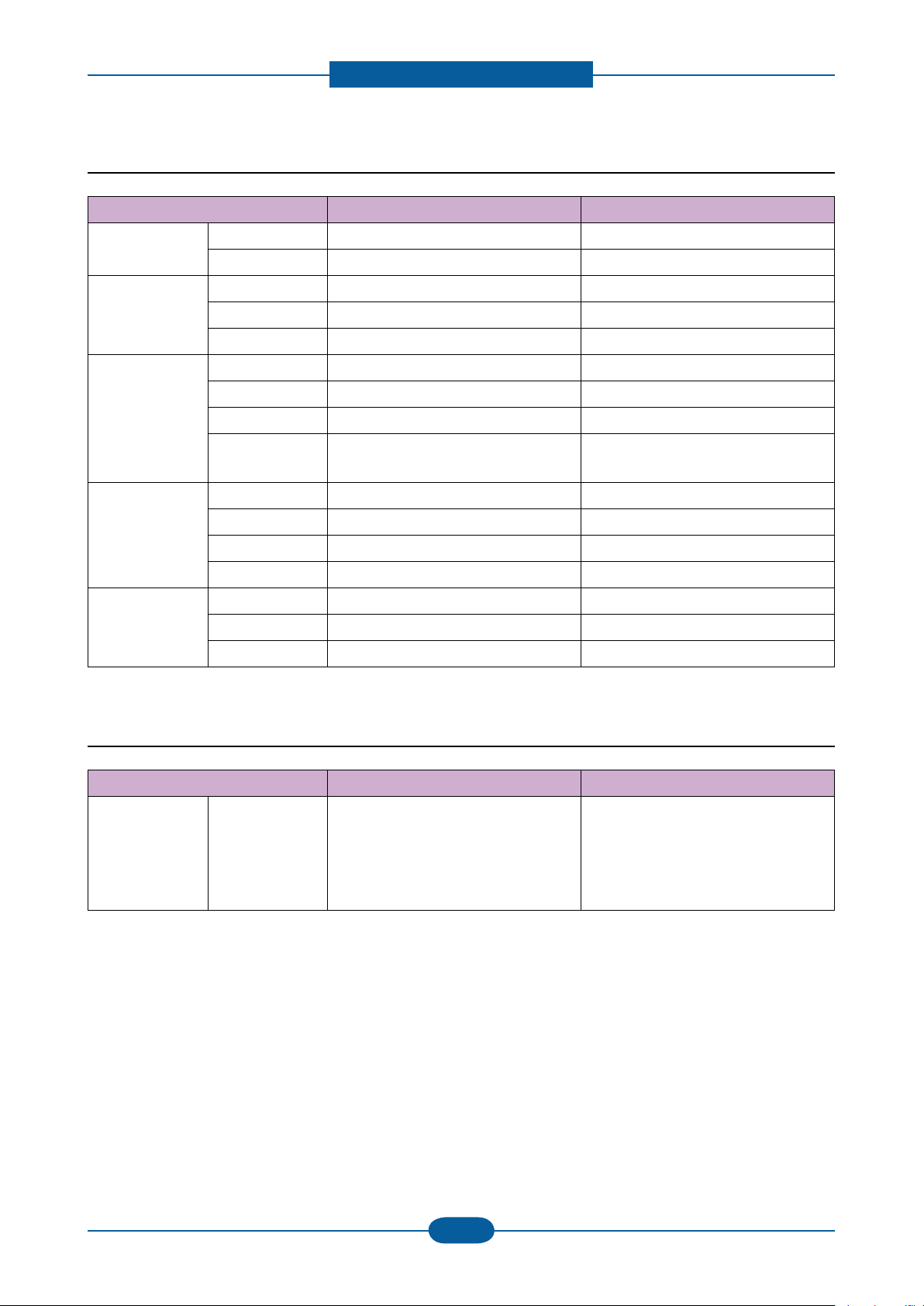
Product spec and feature
Service Manual
2-7
Samsung Electronics
2.1.2.6 Environment
Items ML-1910 / 1915 ML-2525 / 2525W / 2580N
Operating
Environment
Acoustic Noise
Level(Sound
Power/Pressure)
Power
Consumption
Dimension
(W x D x H)
Weight SET 6.55Kg 6.6Kg
Temperature 10C to 32C 10C to 32C
Humidity 20% to 80% 20% to 80%
Printing 48dBA 48dBA
Standby Back Ground Level Back Ground Level
Sleep Back Ground Level Back Ground Level
Ready Less than 60W Less than 60W
AVG. Less than 350W Less than 350W
Max/Peak Less than 400W Less than 400W
Sleep / Power Off Less than 6.5W / Less than 0.8W
(Conformity to EPA)
SET 389 x 360 x 197 mm 389 x 360 x 197 mm
SET Packing 460 x 422 x 260 mm 460 x 422 x 260 mm
Toner 284 x 231.5 x 47.8mm 284 x 231.5 x 47.8mm
Toner Packing 400 x 366 x 204 mm 400 x 366 x 204 mm
Toner 0.7Kg 0.7Kg
Gross 8.81Kg 8.92Kg
Less than 6.5W / Less than 0.8W
(Conformity to EPA)
2.1.2.7 Packing & Accessory
Items ML-1910 / 1915 ML-2525 / 2525W / 2580N
In-Box - Driver & Network Install CD-ROM
Power Cable USB Cable (CIS/China/
Korea/India) Quick Install Guide
Warranty Registration Card User's
Manual (PDF File)
Driver & Network Install CD-ROM
Power Cable USB Cable (CIS/China/
Korea/India) Quick Install Guide
Warranty Registration Card User’s
Manual (PDF File)
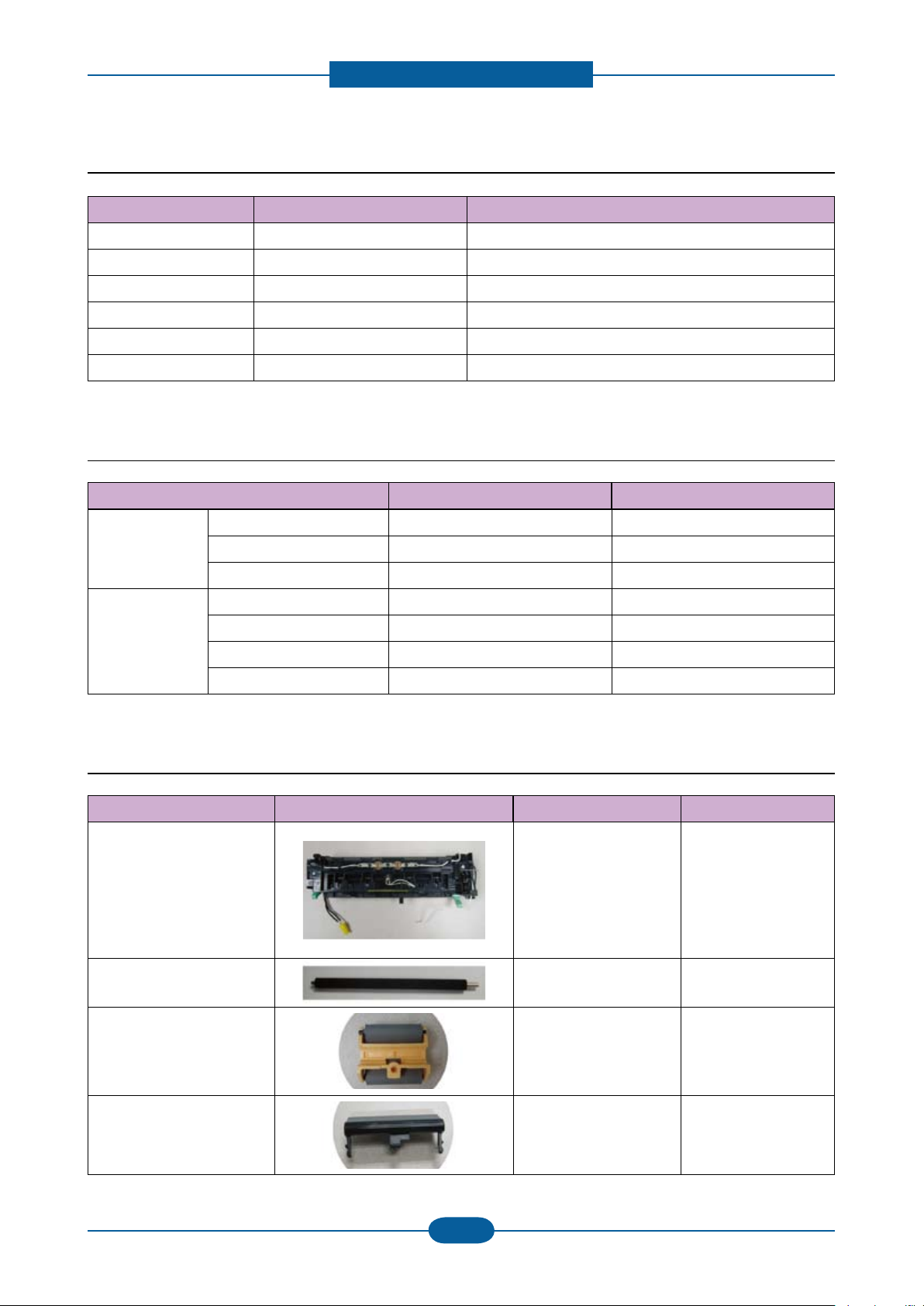
Product spec and feature
Service Manual
2-8
Samsung Electronics
2.1.2.8 Options
Items ML-1910 / 1915 ML-2525 / 2525W / 2580N
Memory N/A N/A
Second Cassette N/A N/A
Wired Network N/A External : Ethernet 10/100 Base TX (Only 2580N)
Wireless Network N/A Only 2525W
Hard Disk N/A N/A
Duplex Unit N/A N/A
2.1.2.9 Others
Items ML-1910 / 1915 ML-2525 / 2525W / 2580N
Memory Upgradable Mem. Slot N/A N/A
Upgradable Mem. T ype N/A N/A
Upgradable Mem. Unit N/A N/A
Sensor Paper Empty Yes Yes
Paper Size NO NO
Media T ype NO NO
Paper Full Yes Yes
2.1.2.10 Maintenance parts (FRU)
Item Image Part code Life
- 220V
: JC91-00945A
Fuser
Transfer Roller
: JC91-00945B
- 1 10V
: JC91-00946A
: JC91-00946B
JC66-01218A 50K
50K
Pick up Roller
Cassette holder pad JC90-00941A 50K
JC93-00087A 50K
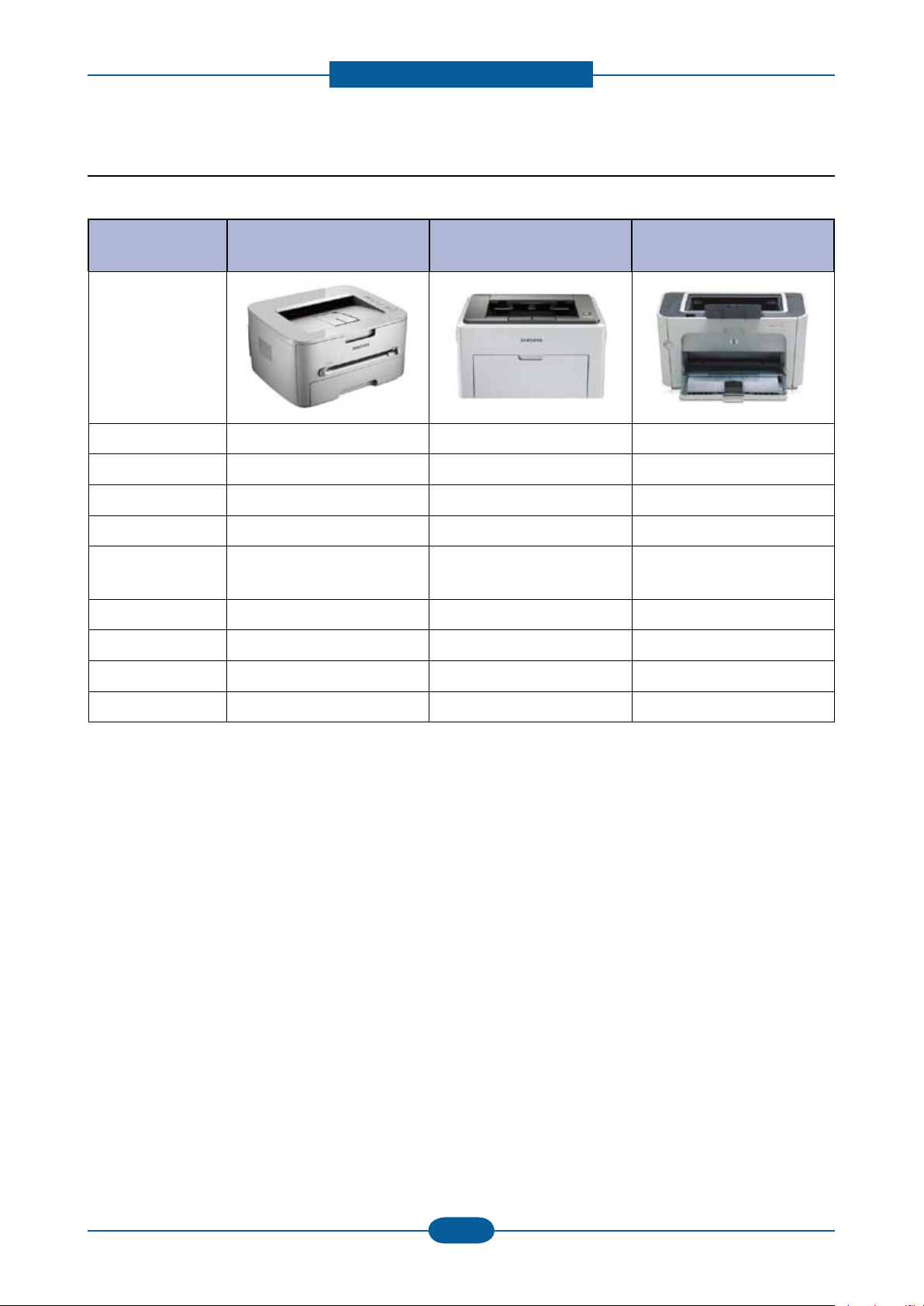
Product spec and feature
Service Manual
2-9
Samsung Electronics
2.1.3 Model Comparison Table
Samsung
ML- 2580N
Image
Speed 24 ppm (A4) 22 ppm (A4) 23 ppm (A4)
processor 360 Mhz 150 MHz 266 MHz
Memory 64 MB 8 MB 32 MB
Print Language SPL, PCL6 GDI PCL5e
Input
Duplex Manual Manual Manual
Interface USB 2.0 USB 2.0 USB 2.0
Size (mm) 389 x 360 x 197 353 x 298 x 213 mm 379 x 243 x 225 mm
250 sheets CST
1 Manual
Samsung
ML- 2240
150 sheets Bin
HP
P1505n
250 sheets Bin,
10 Manual
Toner Standard 1.5K / 2.5K Standard 1.5K Standard 2K
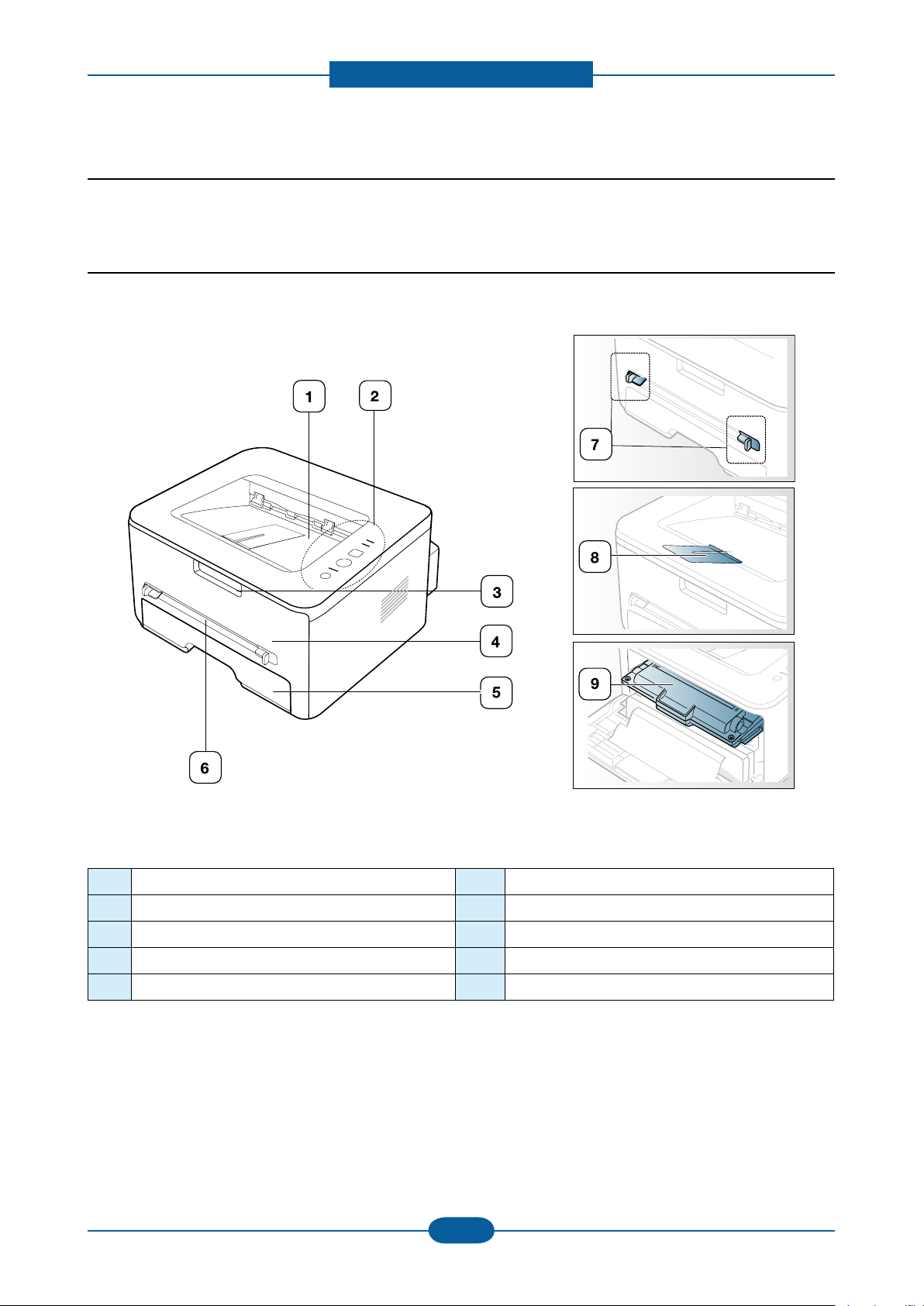
Product spec and feature
Service Manual
2-10
Samsung Electronics
2.2 System Overview
This chapter describes the functions and operating principal of the main component.
2.2.1 Front View
This illustration may differ from your machine depending on its model.
1 Document output tray 6 Manual feeder
2 Control panel 7 Manual feeder guide
3 Front cover handle 8 Output support
4 Front cover 9 Toner cartridge
5 Tray 1
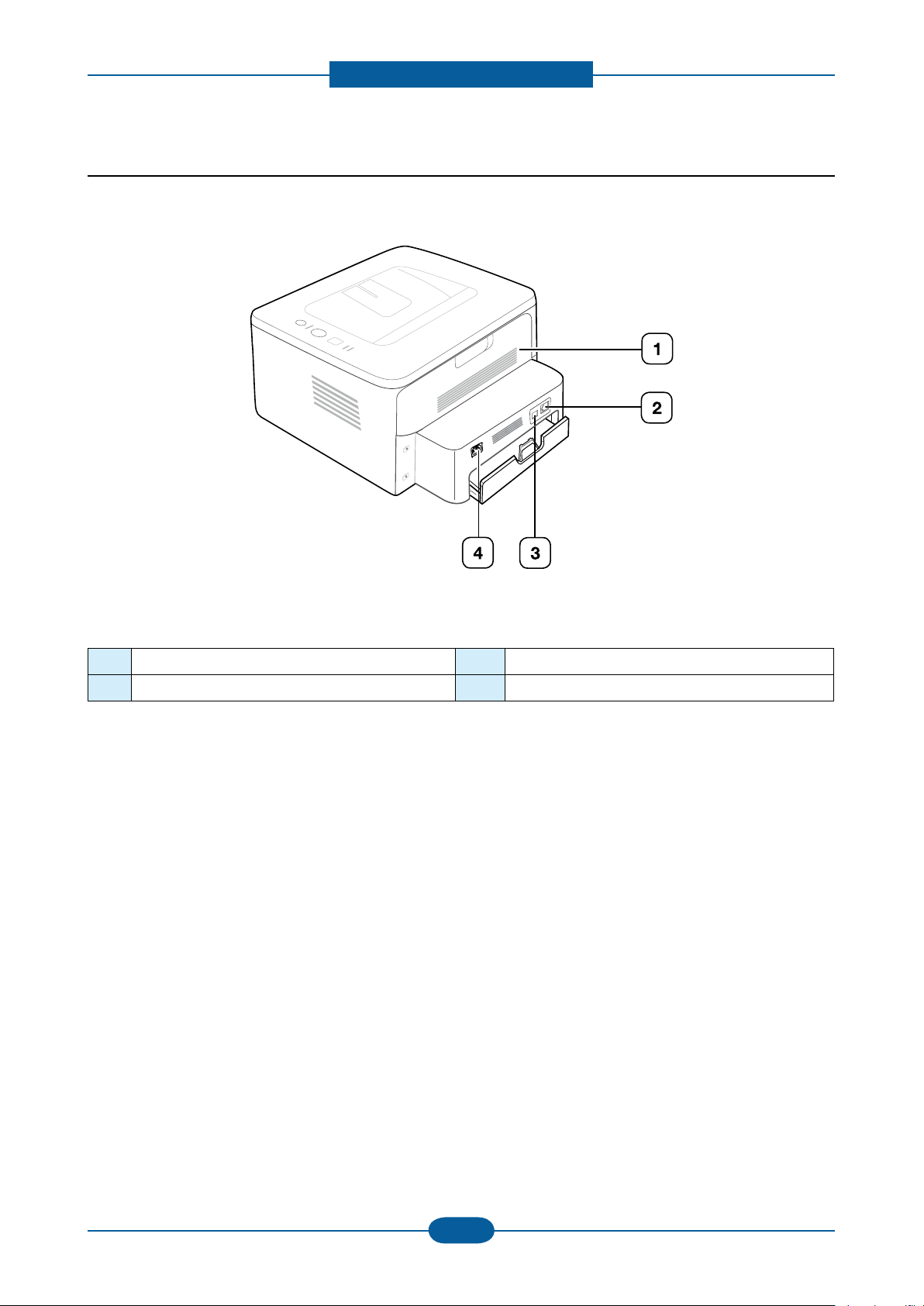
Product spec and feature
Service Manual
2-11
Samsung Electronics
2.2.2 Rear View
This illustration may differ from your machine depending on its model.
1 Rear cover 3 USB port
2 Network Port
a. ML-2580 Series only.
a
4 Power receptacle

Product spec and feature
Service Manual
2-12
Samsung Electronics
2
14
15
1
3
4
12
11
6
5
13
10
9
8
7
2.2.3 System Layout
This model is consisted of the Engine parts and F/W, and said engine parts is consisted of the mechanical
parts comprising Frame, Feeding, Developing, Driving, Transferring, Fusing, Cabinet and H/W comprising
the main control board, power board, operation panel, PC Interface.
1 Top out-bin delivery roller
2 Fusing roller
3 LSU
4 Toner Cartridge
5 Primary charging roller
6 Developer roller
7 Registration/Multipurpose pick up roller
8 Feed roller
9 Separation Pad
10 Pick up roller
11 Transfer roller
12 OPC
13 Cassette
14 Pressure roller
15 Fuser Exit roller

Product spec and feature
Service Manual
2-13
Samsung Electronics
2.2.3.1 Feeding Part
It is consists of a basic cassette, an MP tray for supplying different types of media (envelope, label, special
paper) and parts related to paper transferring.
1) Separation method
Paper is separated by the friction pad mounted to the center of the cassette.
2) Basic cassette
It takes a center loading method and applies ‘friction
pad separating method.’
Both the side guide and the rear guide can be adjusted
for for various types of papers from A6 to legal size
paper.
It has a paper existence sensing function
(Capacity: 250 sheets (75g/㎡ paper standard), paper
arranging function, various size papers accepting
function.
In the front side, there is a paper level indicator.
3) Pick- up roller
It has functions such as a paper pickup function, driving control function, paper feeding function, and
removing electronic static function. Pick up roller is drive by solenoid.
4) Registration roller
It has a paper arranging function, paper transferring function, paper detecting function, jam removing
function, and so on.
5) MP tray
It has a paper arranging function, paper transferring
function, jam removing function, and so on.
It uses manual feed method to feed 1 sheets of
general papers and 1 envelops.

Product spec and feature
Service Manual
2-14
Samsung Electronics
2.2.3.2 Transfer Roller
- The transfer roller delivers the toner of the OPC drum to the paper.
- There is no PTL Ass’y.
- Life Span : Print over 50,000 sheets (in15~30℃)
2.2.3.3 Driver Assy
- In ML- 1910- 2525/2580N, the driving device is consisted of BLDC or Step motor
(BLDC : 2580 / Step : 1910), OPC, Pick- up, Feed, Gear- Train connected with Mounting member.
• Driving Frequency: BLDCΦ55 Motor : 2400rpm(1800 Clock)
• It is a power delivery unit by gearing: BLDCΦ55 Motor - >Pickup/Feeder/Developer/Fuser/Duplex

Product spec and feature
Service Manual
2-15
Samsung Electronics
2.2.3.4 Fuser
It is consisted of a halogen lamp, heat roller, pressure roller, thermistor and thermostat. It sticks the toner on
a paper by heat and pressure to complete the printing job.
1) Thermostat
When a heat lamp is overheated, a Thermostat cuts off the main power to prevent over- heating.
- Thermostat Type : Non- Contact type THERMOSTAT
- Control Temperature : 170℃ ± 5 ℃
2) Thermistor
It is a temperatrue detecting sensor.
- Temperature Resistance : 7 ㏀ (180 ℃ )
3) Heat roller
The heat roller transfers the heat from the lamp to apply a heat on the paper.
The surface of a heat roller is coated with Teon, so toner does not stick to the surface.
4) Pressure roller
A pressure roller mounted under a heat roller is made of a silicon resin, and the surface also is coated with
Teon. When a paper passes between a heat roller and a pressure roller, toner adheres to the surface of a
paper permanently.
5) Halogen Lamp
- Voltage 120 V : 115 ± 5 %
220 V : 230 ± 5 %
- Capacity : 750 Watt ± 25 W

Product spec and feature
Service Manual
2-16
Samsung Electronics
6) Items for safety
Protecting device for overheating
- 1st protection device: Hardware cuts off when overheated
- 2nd protection device: Software cuts off when overheated
- 3rd protection device: Thermostat cuts off main power.
Safety device
- A fuser power is cut off when a front cover is opened
- Maintain a temperature of fuser cover’s surface under 80(C for user, and attach a caution label at
where customer can see easily when customer open a rear cover.
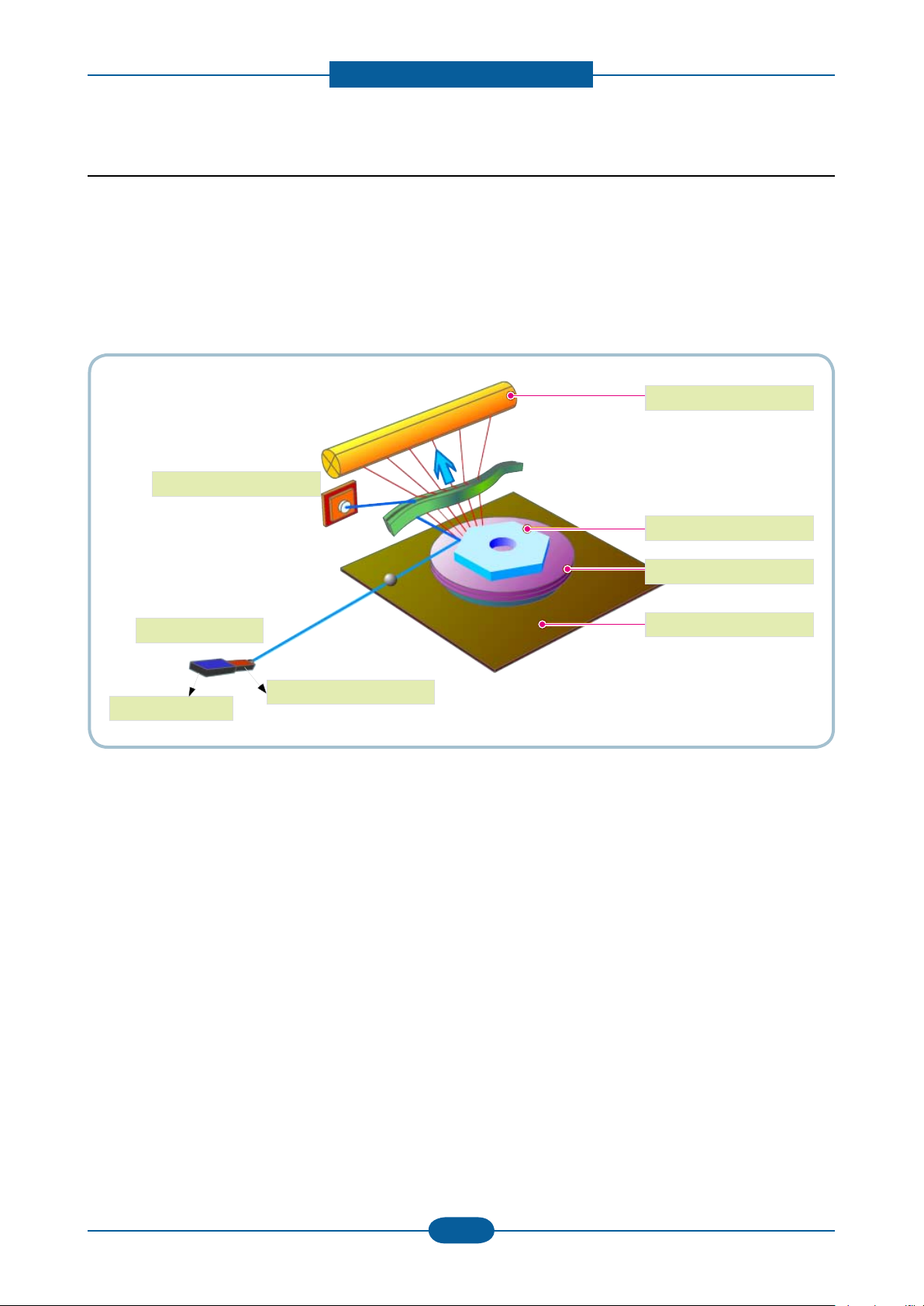
Product spec and feature
Service Manual
2-17
Samsung Electronics
OPC Drum
Photo Diode
LD Driver circit
Protector panel
LD(Laser Diode)
Polygon Mirror
Polygon Motor
Motor Driver
2.2.3.5 LSU (Laser Scanner Unit)
It is the core part of the LBP which switches from the video data received to the controller to the electrostatic
latent image on the OPC drum by controlling laser beam, exposing OPC drum, and turning principle of
polygon mirror. The OPC drum is turned with the paper feeding speed. The /HSYNC signal is created when
the laser beam from LSU reaches the end of the polygon mirror, and the signal is sent to the controller.
The controller detects the /HSYNC signal to adjust the vertical line of the image on paper. In other words,
after the /HSYNC signal is detected, the image data is sent to the LSU to adjust the left margin on paper.
The one side of the polygon mirror is one line for scanning.
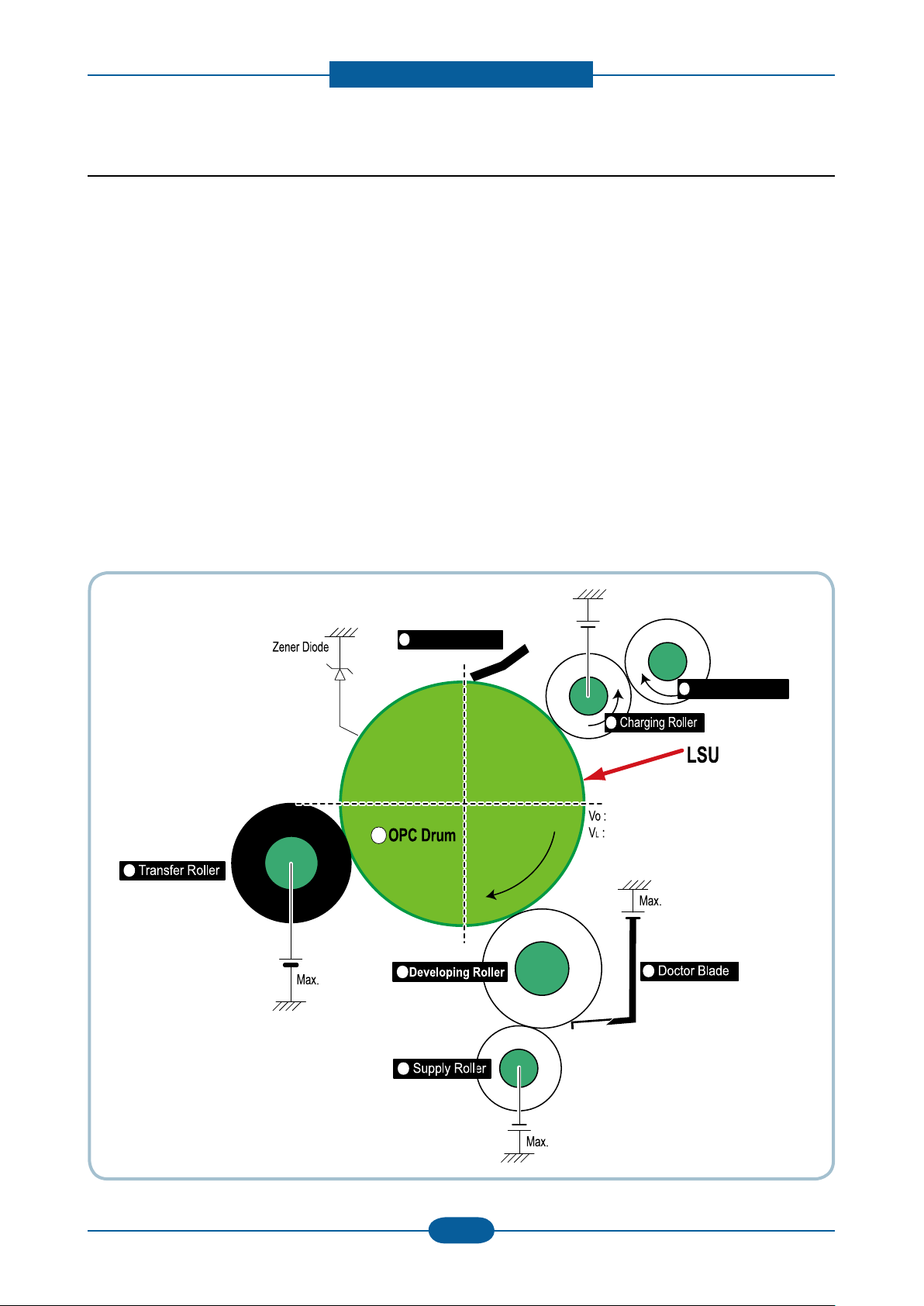
Product spec and feature
Service Manual
2-18
Samsung Electronics
Cleaning Roller
Cleaning Blade
-720V
-350V
-550V
0.20mW
Max -1.4KV
-100V
1
2
3 4
5
6
7
8
+5KV
-150V↓
2.2.3.6 Toner Cartridge
By using the electronic photo process, it creates a visual image. In the toner cartridge, the OPC unit and the
developing unit are in a body. The OPC unit has OPC drum and charging roller, and the toner cartridge unit
has toner, supply roller, developing roller, and blade (Doctor blade)
• Developing Method : Non magnetic 1 element contacting method
• Toner : Non magnetic 1 element shatter type toner
• Charging capacity : - 39.1 ± 3 μC/g
• Average OD : 8.0 ± 0.5㎛ (Toner)
• The life span of toner (ISO 19752 pattern / A4 standard)
→ Initial toner
- 0.7K : ML-1910/1915
- 1K : ML-2525/2525W/2580N
→ Sales toner
- 1.5K / 2.5K
• Toner Residual Sensor : Dot count with CRUM(CRU Monitor)
• OPC Cleaning : Collect the toner by using cleaning blade
• Handling of wasted toner : Collect the wasted toner in the cleaning frame by using cleaning blade
• OPC Drum Protecting Shutter : None
• Classifying device for toner cartridge: ID is classied by CRUM.
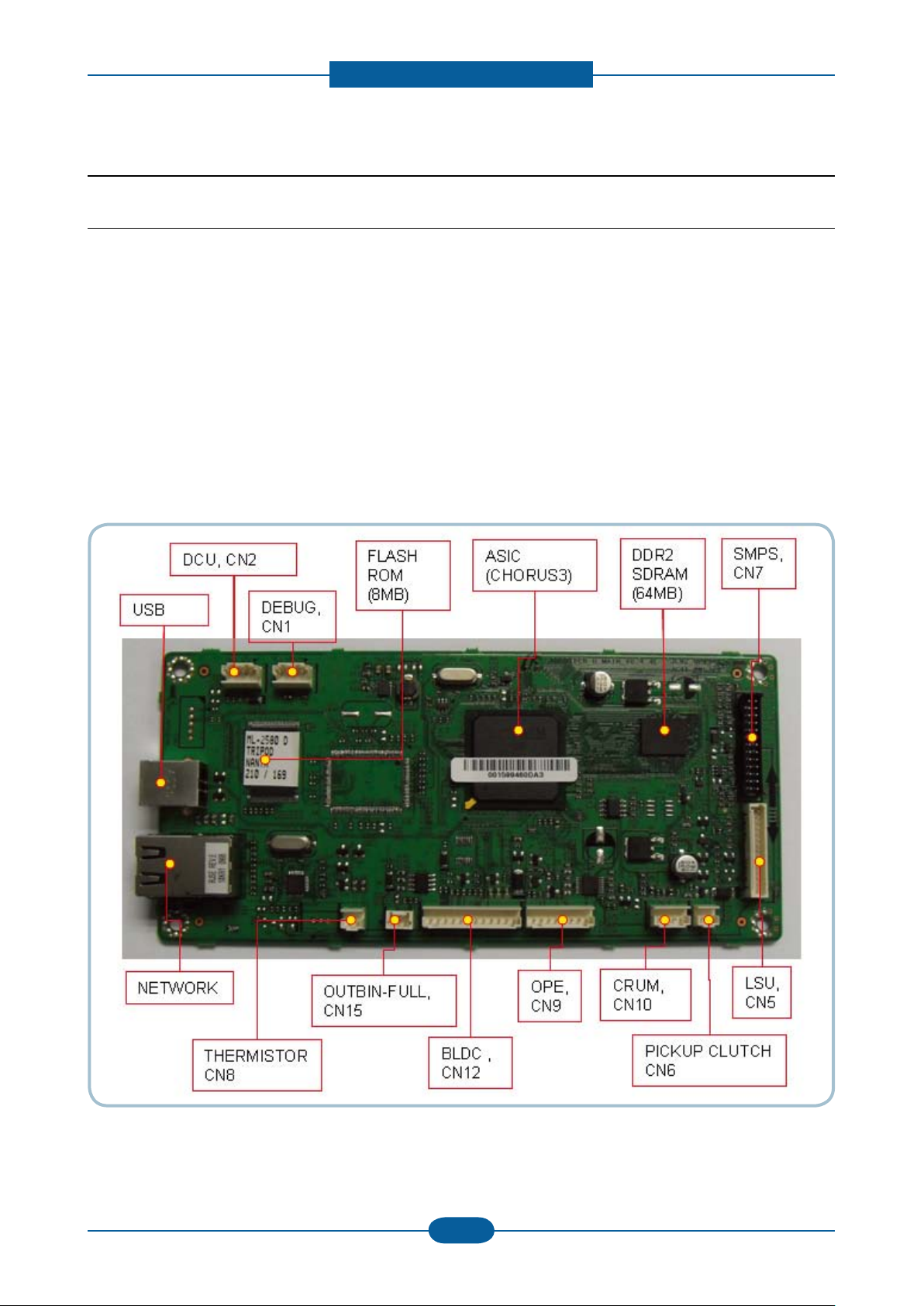
Product spec and feature
Service Manual
2-19
Samsung Electronics
2.2.4 Engine H/W Specications
2.2.4.1 Main PBA
The Engine Board and the Controller Board are in one united board, and it is consisted of CPU part and
print part in functional aspect. The CPU is functioned as the bus control, I/O handling, drivers, and PC
interface. The main board sends the Current Image of Video data to the LSU and manages the conduct of
Electrophotography for printing. It is consisted of the circuits of the motor (paper feed, pass) driving, clutch
driving, pre- transfer lamp driving, current driving, and fan driving.
The signals from the paper feed jam sensor and paper empty sensor are directly inputted to the main board.
■ ML- 2580N
The Controller for ML-2580N comprises an ARM-based CPU (Chorus3), DDR2 SDRAM and Flash memories,
and other drivers for mechanical elements. The Controller also provides the interface with PC by USB2.0 and
Network.
