Page 1
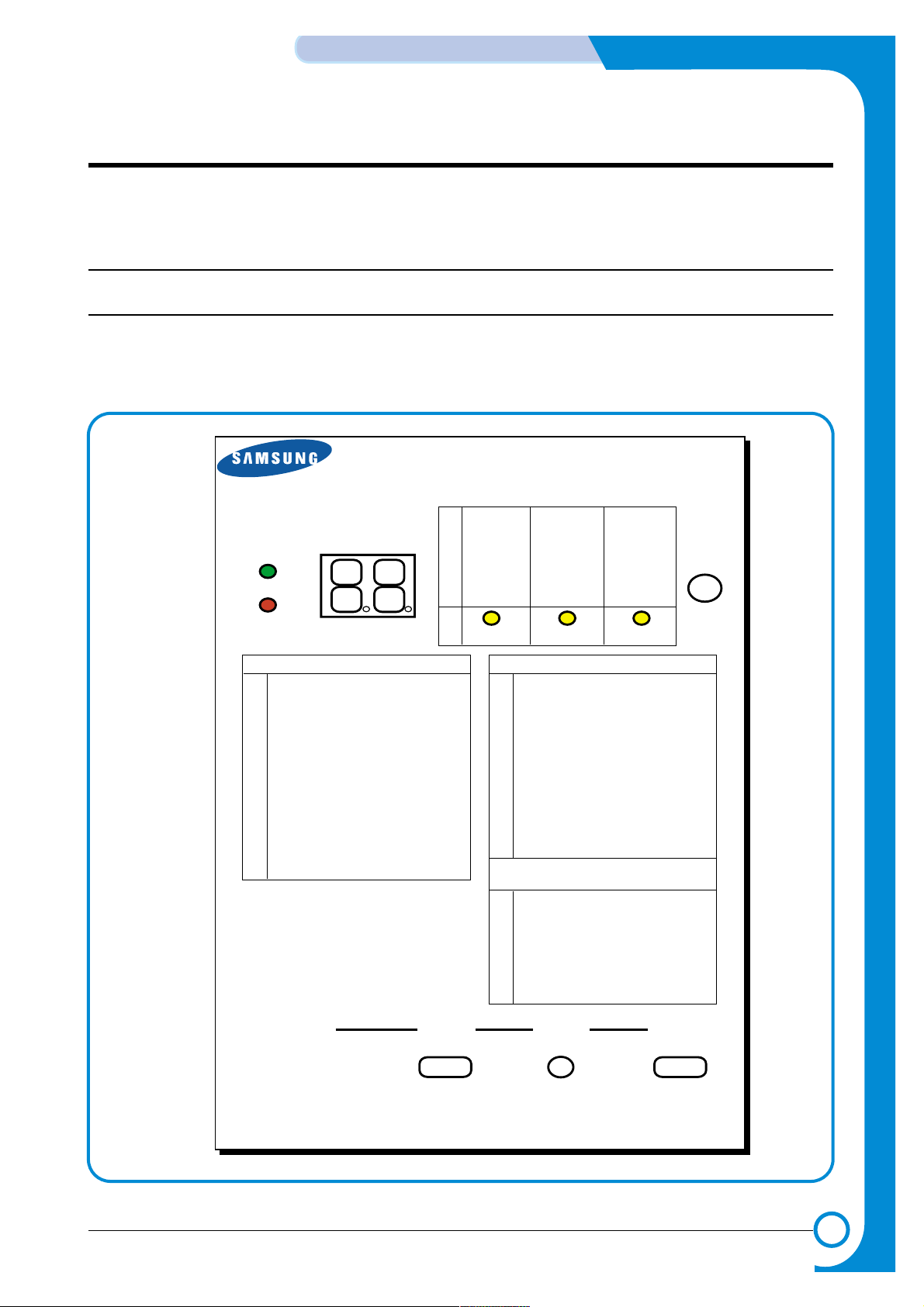
6
6
6-1
Samsung Electronics
ALIGNMENT & ADJUSTMENTS
Service
Manual
6. Alignment and Adjustments
This chapter describes the main functions for service, such as the product maintenance method,
the test output related to maintenance and repair, DCU using method, Jam removing method, and
so on. It includes the contents of manual.
6.1 How to use DCU
6.1.1 DCU Setup
You can examine the malfunction of the printer. To perform DCU, open the front discharge cover and leave
the connect the harness wire(10 pin/4 pin) to the CN3(ML-1750) or CN2(ML-1710/1510) of the Main control
board.
ML SERIES DIAGNOSTIC CONTROL UNIT
04
05
07
08
09
10
DEV 300
LSU READY
PAPER EMPTY
COVER OPEN
COER HEATING
DEV 350
LSU MT & LD
PAPER WIDTH
EXIT SENSOR
PRINTING TEMP
DEV 350
LSU MOTOR
NEW CRU
FEED SENSOR
READY HEAT
ON
OFF
STATUS
SELF
TEST
DIAGNOSTIC
DIAGNOSTIC CODE
00
01
02
03
04
05
06
07
08
09
10
11
12
13
14
61
00
01
02
03
04
20
30
40
50
69
60
62
68
64
70
71
72
73
95
MAIN MOTOR OPERATING SYSTEM
MAIN HIGH-VOLTAGE ON
TRNSFER HIGH-VOLTAGE (-)ON
THV(+) REFERANCE VOLTAGE
DEV/SUPPLY HIGH-VOLTAGE ON/PTL ON
LSU OPERATING SYSTEM
PICKUP CLUTCH ON
PEEMPTY/PWITH/NEW CRU TEST
FEED & EXIT SENSOR TEST
COVER OPEN SENSOR TEST
FUSER TEST
HOT BURN TEST
CLEAN MODE PRINT
THV(+)TRIGGER, ALL HV & FAN ON
THV(+) REFERENCE ON
ERROR STATUS CODE
STATUS CODE
WARM UP
READY (REGAL)
READY (LETTER)
READY (A4)
READY (EXECUTIVE)
READY (B5)
PRINT START
FEED SENSOR ON
FEED SENSOR OFF
PAPER OUT
SLEEP MODE
OPEN FUSER ERROR
LOW TEMPERATURE ERROR
OVER HEATING ERROR
COVER OPEN ERROR
NO PAPERR
PAPER JAM 0
PAPER JAM 1
PAPER JAM 2
LSU NOT READY
DIAGNOSTIC
MODE
DOWN
UP ENTER
SHIFT STOP
TO ENTER DIAGNOSTIC MODE, PUSH THREE BUTTONS SIMUL ANEOUSL
AND TURN THE PRINTER POWER ON.
Page 2
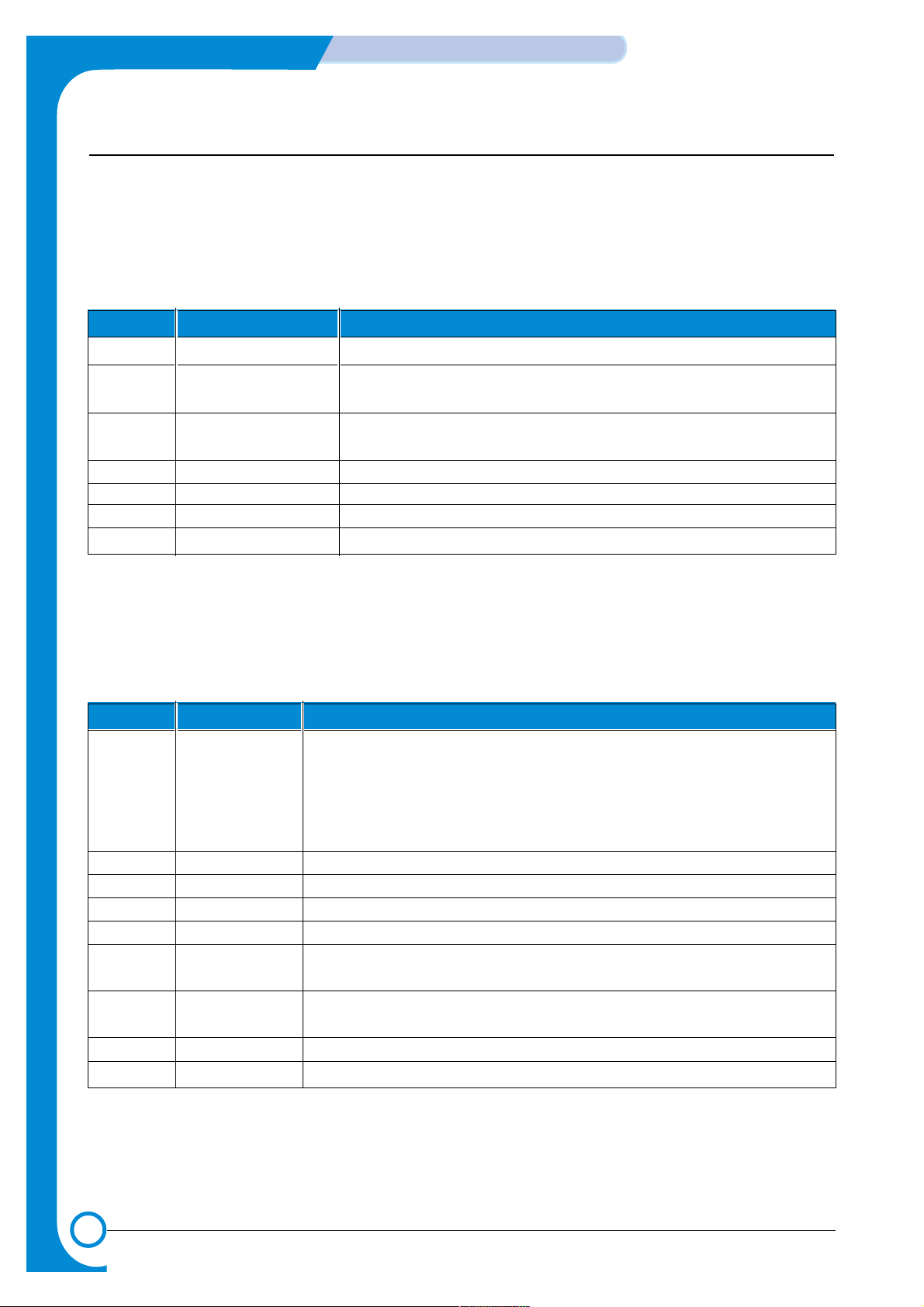
6-2
ALIGNMENT & ADJUSTMENTS
Samsung Electronics
Service
Manual
6.1.2 Code
Connect DCU to the printer and turn the power on. It show 7 Segment FND on the panel and each code
tells the function of the printer.
1) Normal Code
While printing or warming up, it indicate the position of the paper
2) Error Code
When detecting the malfunction, the printing is stopped to indicate error code.
Code State Description
61 Warm up The printer is on, the cover is open or close.
00~05 Ready(kind of paper) The printer is ready, the paper is detected when the first paper is printed.
00: Legal ,01: Letter ,02: A4 ,03: EXEC ,04: B5 ,05: Folio, 06: A5/A6
20, 21, 22 Print Start The engine controller received the print order from the video controller.
20: 1st, 21: MP, 22: SCF
30 Feed Sensor On The paper is passing out of the Feed Sensor.
40 Feed Sensor off The paper has passed out of the Feed Sensor.
50 Paper Out The paper has passed out of Exit Sensor.
69 Sleep Mode The fuser power turned off to minimize the power consumption.
Code State Description
60, 62, 68 Fuser Error The error in the fuser occurred. There is a short circuit in the thermistor
and the thermostat while printing, Low Temperature Error occurs.
• 60: Open Fuser Error
• 62: Low Heat Error
• 68: Over Heat Error
64 Cover Open The Printer Cover is open.
65 CRU Error The Toner Cartridge not installed,
70 No Paper No paper in the paper cassette.
71 Paper Jam 0 The front part of paper is jammed between pickup unit and Feed sensor.
72 Paper Jam 1 The front part of paper is jammed between the Discharge sensor and
Feed sensor.
73 Paper Jam 2 The front part of paper is jammed just after passing through the discharge
sensor.
76 Out Bin Full The Out bin is filled with paper.
95 LSU Not Ready LSU Scanner Motor not ready or Hsync signal not output.
Page 3
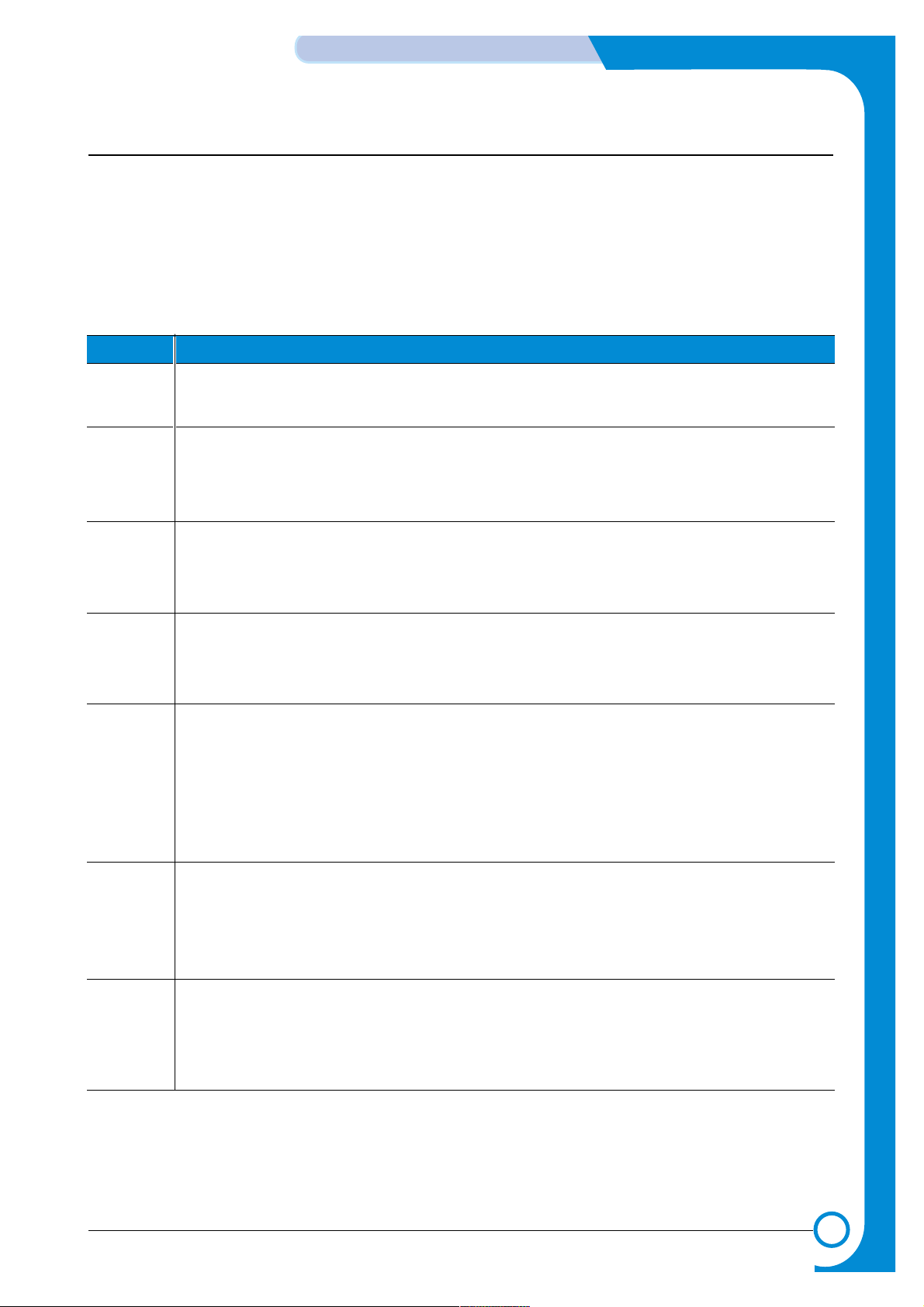
6-3
Samsung Electronics
ALIGNMENT & ADJUSTMENTS
Service
Manual
6.1.3 Self Diagnostic Mode
If Error code occurs due to malfunction of the printer, perform Self Diagnostic Mode to solve the problem.
The printer works only in the self-test mode to solve the malfunction problem.
To enter the self-test mode, turn the power on pressing the buttons of [Down], [Shift] and [Stop] at the same
time.
Release the button within 2 or 3 seconds if 78 shows in the DCU. If 00 shows in the DCU, press the button
[Up] or [Shift] to select the self+test , and press the button of [Enter] to operate. To stop, press the button of
[shift] and [Enter] together.
Code Description
00 Main Motor Operating System
Only the main motor is in operation.
01 Main High Voltage On(THV-)
-1400 voltage output by MHV terminal.
Caution : High voltage probe should be used.
02 Transfer High Voltage(-)On(THV-)
-1000 voltage output by MHV terminal.
Caution : High voltage probe should be used.
03 Transfer High Voltage (+)Reference on (THV +)
+800 voltage output by MHV terminal.
Caution : High voltage probe should be used.
04 DEV/supply High Voltage : DEV/Supply High Voltage Test.
The left one of the three LEDs in the self-test panel is on when DEV high voltage Supply
high voltage output by each HV terminal(-500V). Press the [Up] button to switch the voltage. The middle and right one of the three LEDs are on and -650 voltage output by DEV
HV terminal.
Caution : High voltage probe should be used.
05 LSU Operating System
The scanning motor of LSU is in operation, the right LED of the three buttons on. Press
the [Up] button to Check LD. LD is functioning and the middle button is on. If the LD is
normal, all LEDs are on.
06 Pickup clutch on
The Solenoid in the printer is in operation. To stop the operation, Press the button [shift]
and [Enter] together.
Page 4
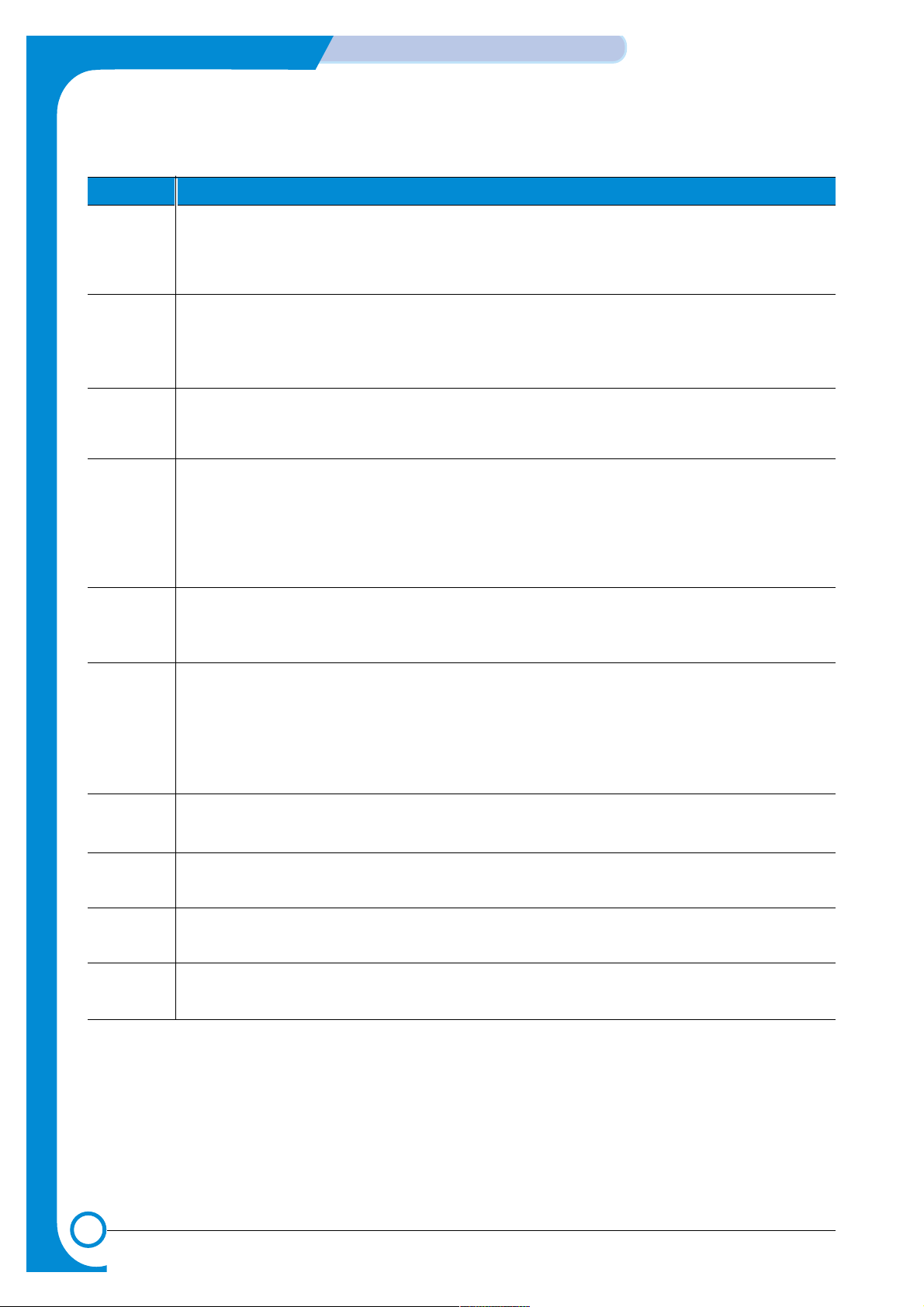
6-4
ALIGNMENT & ADJUSTMENTS
Samsung Electronics
Service
Manual
Code Description
07 Paper Empty Sensor Test :
If activate the Actuator of the PEMPTY Sensor, the left and right of the three LEDs are
on.
Paper Empty Sensor ON/OFF 1st LED ON/OFF
08 Feed & Exit Sensor Test
Test the Feed sensor and Discharge sensor in the same way as '07'.
Feed Sensor ON/OFF 2nd LED ON/OFF
Exit Sensor ON/OFF 3rd LED ON/OFF
09 Cover Open Sensor Test
Test the Cover Open Sensor in th same way as code '07’
Cover Open Sensor ON/OFF 1st LED ON/OFF
10 Fuser Test
If the [Enter] button pressed, the right LED is on and temperature of the fuser is up to
READY Mode. If the [Up] button pressed, the middle LED is on and temperature of the
fuser is up to Printing Mode.
If you press the button once more, the left LED is on and temperature of the fuser is up
to overheat Mode.
11 Hot Burn Test
If the [enter] button pressed, the printer is continuously printing without detection.
Turn the power off to stop operation.
12 Cleaning Mode Print Mode
Print the paper to clean the OPC Drum in the Cartridge.
13 THV(+) TRIGGER. ALL HV :
All high voltage output by each HV terminal and LSU and the fan is in operation. In this
mode, electronic resistance of transfer roller and high voltage is detected.
14 PTL Test :
Indicates the function of the PTL, same method of the code ‘07’.
15 Fan Test :
Indicates the function of the Fan, same method of the code ‘07’.
16 Manual Pickup Test :
Indicates the function of th Manual Pickup, same method of the code ‘07’.
17 Manual Sensor Test :
Indicates the function of the Manual Sensor, same method of the code ‘07’.
Page 5
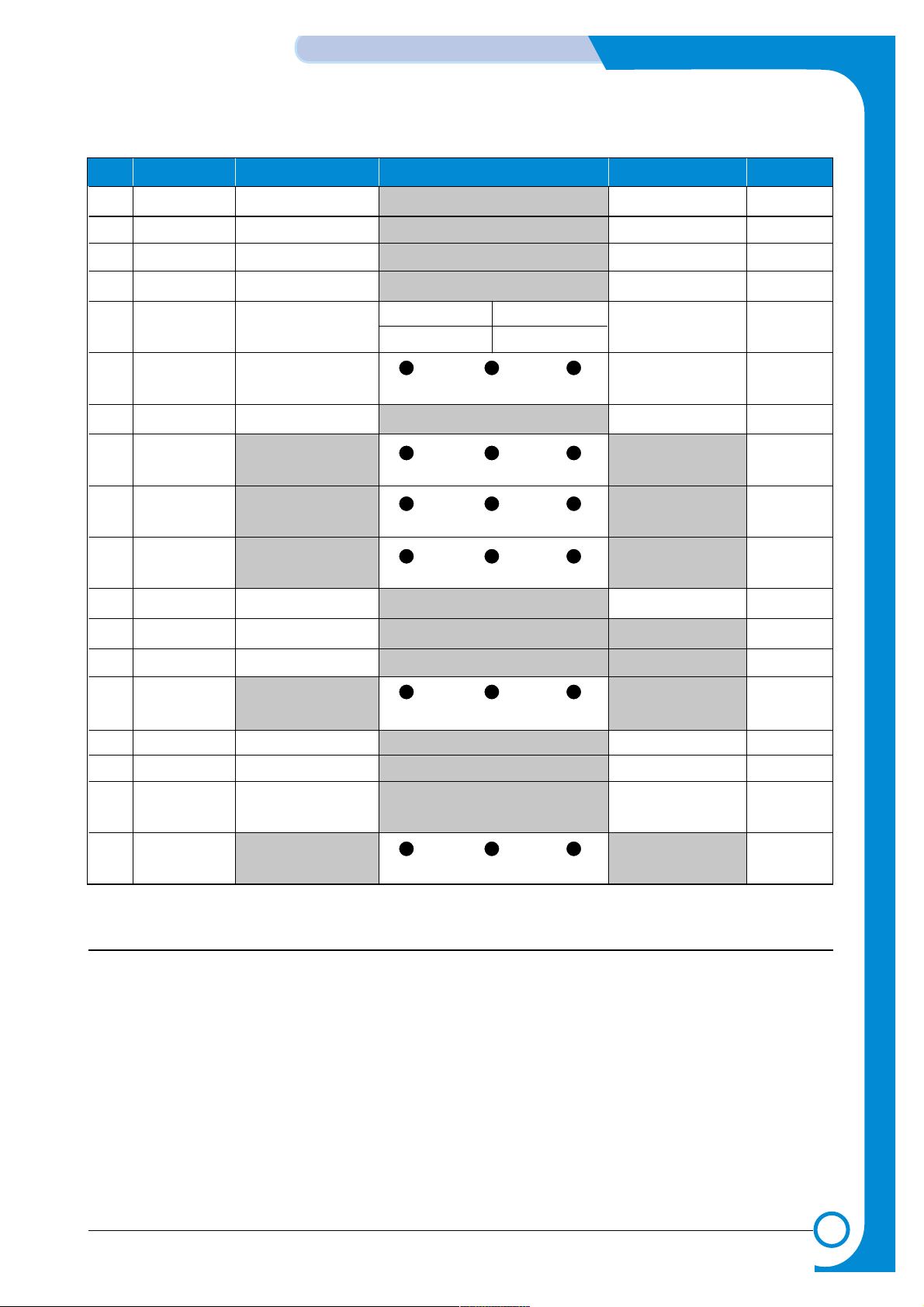
6-5
Samsung Electronics
ALIGNMENT & ADJUSTMENTS
Service
Manual
6.1.4 Self Test Button
If the Self-Test button pressed, vertical lines are printed.
Turn the power on while pressing this button, '89' shows in the DCU and the printer is warming up. After
warming-up the printer is in READY Mode, and '88' shows in the DCU. In this mode, without any detection,
the printer begins printing(trial printing and data from the PC). It is convenient to use this mode when the
engine malfunction is detected in the control board.
No. Function Enter Up/ Dow n Stop Remark
00
Motor
Motor Run Mo tor S top
01
MHV
Mhv On Mhv Off -1550V
02
THV(-)
Thv Negative On Thv Negative Off
03
THV(+)
Thv On Thv Off +1300V
04
DEV
Dev On
Supp l y DEV
De v O f f
0:-630V 0:-430V
05
LSU
LSU R u n
On Off Ready
LSU Stop
06
Pic kUp
Picku p On Pickup Off
07
PEmpty
Pape r Empt y
08
Sen so r
Ex it Feed
09
Cover
Cover Open
10
Fus er
Fuser On Fuser Off
11
Hot Burn
Ho tB u rn O n
12
Clean Print
Cl e an Pr i nti n g
13
Thv
Refer ence
low adequate high
14
PTL
PTL On PTL Off
15
FAN
Fan On Fan Off
16
Ma nu al
Pic kUp
Manual Pickup On Manual Pickup O ff
17
Ma nu al
Sen so r
Manual Sensor
Page 6

6-6
ALIGNMENT & ADJUSTMENTS
Samsung Electronics
Service
Manual
6.2 Paper Path
PTL
P
I
C
K
/
R
PR
CR
DR
SR
TR FR
OPC
L S U
Fuser
Toner Cartridge
1
1
2
2
3
3
4
4
Paper Input (Cassette)
Paper Input (Manual Feeder)
Paper Out(Face Down)
Paper Out(Face Up)
5
5
6
6
7
7
Paper Empty Sensor
Paper Feeding Sensor
Paper Exit Sensor
Feed
Sensor
MP Sensor
PTL
P
I
C
K
/
R
PR
CR
DR
SR
TR FR
Empty Sensor
OPC
L S U
Fuser
Toner Cartridge
EXIT
Sensor
Feed
Sensor
MP Sensor
PTL
P
I
C
K
/
R
PR
CR
DR
SR
TR FR
Empty Sensor
OPC
L S U
Fuser
Toner Cartridge
EXIT
Sensor
Feed
Sensor
MP Sensor
PTL
P
I
C
K
/
R
PR
CR
DR
SR
TR FR
Empty Sensor
OPC
L S U
Fuser
Toner Cartridge
EXIT
Sensor
Feed
Sensor
MP Sensor
1) After taking order, the printer feeds the printing paper from the cassette or manual feeder.
2) The fad paper passes the paper feeding sensor. (Jam 0 occurs if the sensor is not operated after certain
time passes)
3) The paper passed the paper feeding sensor moves to the paper exit sensor via printing process. (Jam 1
occurs if the sensor is not operated after certain time passes)
4) The paper passed the paper exit sensor moves out from the set. (Jam 2 occurs sometime after if the tail-
ing edge of the paper is not coming out from the set after the leading edge of paper passes the paper
exit sensor.)
<Jam0> <Jam1> <Jam2>
Page 7

6-7
Samsung Electronics
ALIGNMENT & ADJUSTMENTS
Service
Manual
6.3 Clearing Paper Jams
Occasionally, paper can be jammed during a print job. Some of causes include:
• The tray is loaded improperly or overfilled.
• The tray has been pulled out during a print job.
• The front cover has been opened during a print job.
• Paper that does not meet paper specifications has been used.
• Paper that is outside of the supported size range has been used.
If a paper jam occurs, the On Line/Error LED on the control panel lights red. Find and remove the jammed
paper. If it is invisible, look inside the printer.
Do not use a pinset or a sharp metal tool when removing a jam.
The covering of a metal part can be removed which can cause an electric leakage.
6.3.1 In the Paper Exit Area (JAM2)
1) If the paper jams as it exits to the output tray and a
long portion of the paper is visible, pull the paper
straight out.
When you pull the jammed paper, if there is resistance and the paper does not move immediately, stop
pulling. Continue with the next step.
2) Open the rear output tray.
3) Loosen the paper if it is caught in the feed rollers.
Then pull the paper gently out.
Note: Please be careful when you open the rear cover.
The inside of the printer is still hot.
4) Close the rear output tray. Open and close the front
cover. Printing can be resumed.
Page 8

6-8
ALIGNMENT & ADJUSTMENTS
Samsung Electronics
Service
Manual
6.3.2 In the Paper Feed Area
1) Open the front cover and remove the toner cartridge 2) Gently pull the paper toward you.
3) Check that there is no other paper in the printer.
4) Reinstall the toner cartridge, and then close the cover.
Printing can be resumed.
1) Slide out the tray to expose the jammed paper. 2) Remove any missfeed paper by pulling it out by the visible edge from the tray. Make sure that all of the paper is
properly aligned in the tray.
3) Slide the tray back into the printer. Open and close the
front cover. Printing can be resumed.
6.3.2 In the Paper Feed Area (JAM0)
6.3.3 Around the Toner Cartridge (JAM1)
Page 9

6-9
Samsung Electronics
ALIGNMENT & ADJUSTMENTS
Service
Manual
6.3.4 Tips for Avoiding Paper Jams
By selecting the correct paper types, most paper jams can be avoided. If a paper jam occurs, follow the
steps outlined in
• Ensure that the adjustable guides are positioned correctly.
• Do not overload the tray. Ensure that the paper is below the paper capacity mark on the right inside of
the tray.
• Do not remove the paper from the tray while printing.
• Flex, fan and straighten the paper before loading.
• Do not use creased, damp or highly curled paper.
• Do not mix paper types in the input tray.
• Use only recommended print media.
• Ensure that the recommended print side is facing down when loading paper into the input tray.
Page 10

6-10
ALIGNMENT & ADJUSTMENTS
Samsung Electronics
Service
Manual
6.4 Sample Pattern
This product has the several sample patterns for maintenance. With the sample patterns, check the existence of the abnormality. The patterns help to regularly maintain the product.
6.4.1 Printing a Demo Page
Print a demo page or a configuration sheet to make sure that the printer is operating correctly.
1) Hold down the Cancel button for about 2 seconds to print a demo page.
Hold down the Cancel button for about 6 seconds to print a configuration sheet.
2) The Demo page or the configuration sheet shows the printer’s current configuration.
<Demo Page : ML-1710> <Demo Page : ML-1750>
Page 11

6-11
Samsung Electronics
ALIGNMENT & ADJUSTMENTS
Service
Manual
6.4.2 Printing a cleaning sheet
If you are experiencing blurred, faded or smeared printouts. Printing a cleaning sheet cleans the drum
inside the toner cartridge. This process will produce a page with toner debris, which should be discarded.
1) Ensure that the printer is turned on and in the Ready mode with paper loaded in the tray.
2) Press and hold down the Cancel button on the control panel for about 10 seconds.
3) Your printer automatically picks up a sheet of paper from the tray and prints out a cleaning sheet with
dust or toner particles on it.
Note:The cartridge cleaning process takes some time. To stop printing, turn the power off.
<System Data List : PCL Model Only>
Page 12

6-12
ALIGNMENT & ADJUSTMENTS
Samsung Electronics
Service
Manual
COMPONENT REPLACEMENT CYCLE
Pick-up Roller 60,000 Pages
Paepr Feeding Roller(Friction Pad) 60,000 Pages
Transfer Roller 60,000 Pages
Fuser 60,000 Pages
Toner Cartridge 3,000 Pages
6.5 Consumables and Replacement Parts
The cycle period outlined below is a general guideline for maintenance.
The example list is for an average usage of 50 transmitted and received documents per day.
Environmental conditions and actual use will vary these factors.
The cycle period given below is for reference only.
6.6 The LED Status Display by Each Error
ERROR LED Status DCU CODE
Open Fuser Error The [Error] LED (red) and the [Toner Save] LED are simultaneously 60
flashing every one-second.
Over Heat Error The [Error] LED (orange) and the [Toner Save] LED are 68
simultaneously flashing every one-second.
Low Heat Error The [Error] LED (red) and the [Toner Save] LED are simultaneously 62
flashing every 4 seconds.
LSU not Ready Error The [Error] LED (green) and the [Toner Save] LED are 95
(Pmotor Error) simultaneously flashing every one-second.
LSU Not Ready Error The printing is stop in the fad status, and the [Error] LED (green) and 96
(HSYNC Error) the [Toner Save] LED are simultaneously flashing every 4 seconds.
Page 13

6-13
Samsung Electronics
ALIGNMENT & ADJUSTMENTS
Service
Manual
6.7 Periodic Defective Image
If the delinquent image regularly occurs in the printed-paper, it is due to delinquent or damaged roller.
Refer to the table in below and check the condition of the roller.
No Roller Defective image Typical defect
1 OPC Drum 75.5mm white spot on black image or black spot
2 Charge Roller 37.7mm black spot
3 Supply Roller 37.0mm light or dark horizontal image band
4 Developing Roller 35.3mm horizontal image band
5 Transfer Roller 45.3mm image ghost
6 Heat Roller 64.1mm Black spot and image ghost
7 Pressure Roller 75.5mm black spot on the backside
PTL
L S U
Fuser
Toner Cartridge
1
2
3
7
6
5
4
MP Sensor
1
2
3
4
OPC Drum
Charge Roller
Supply Roller
Developing Roller
5
6
7
Tramsfer Roller
Heat Roller
Pressure Roller
PTL
P
I
C
K
/
R
PR
CR
DR
SR
TR FR
OPC
L S U
Fuser
Toner Cartridge
MP Sensor
<Rollers Layout>
Page 14

6-14
ALIGNMENT & ADJUSTMENTS
Samsung Electronics
Service
Manual
