Page 1
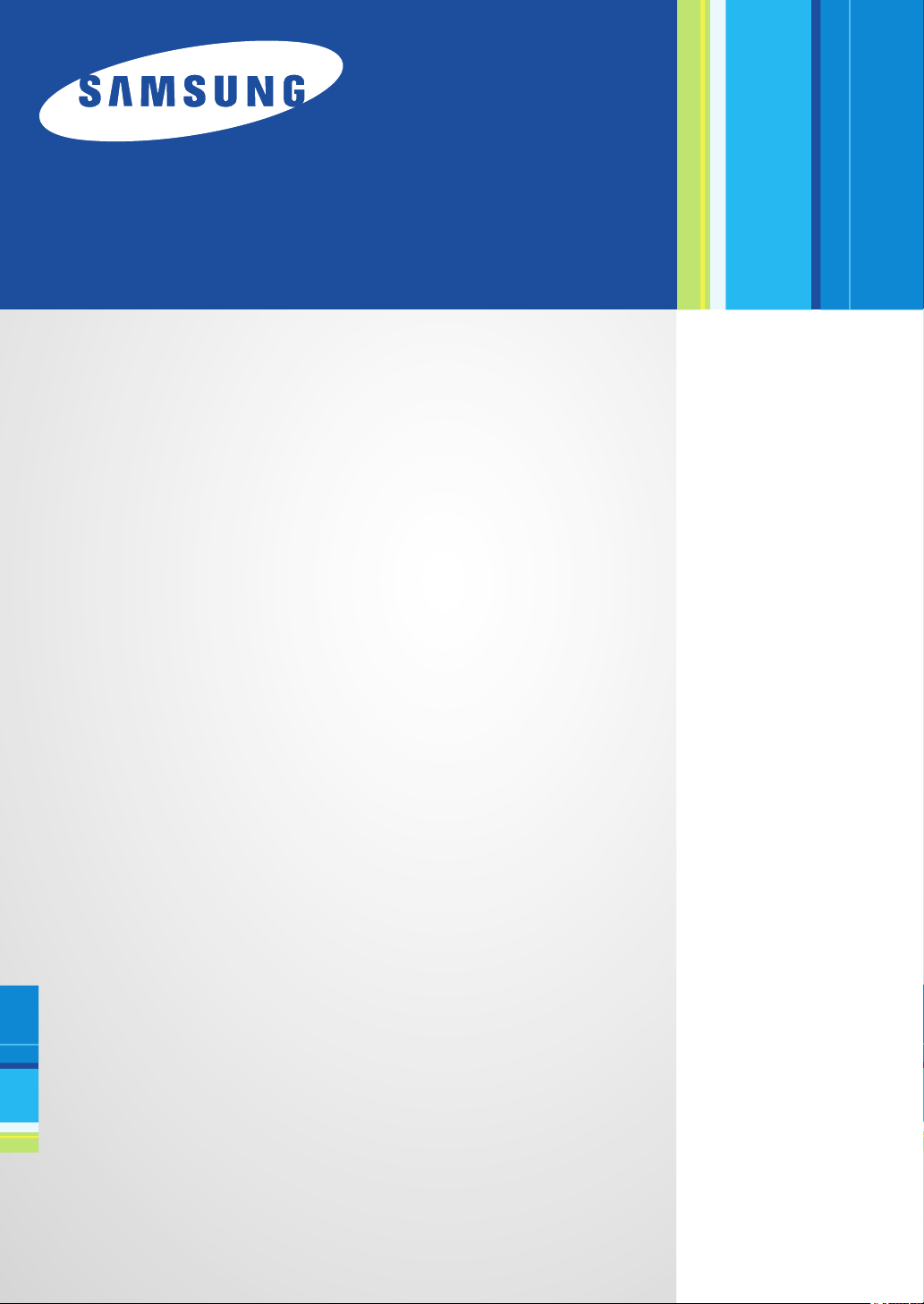
Samsung Universal Print
Driver
User’s Guide
imagine the possibilities
Page 2
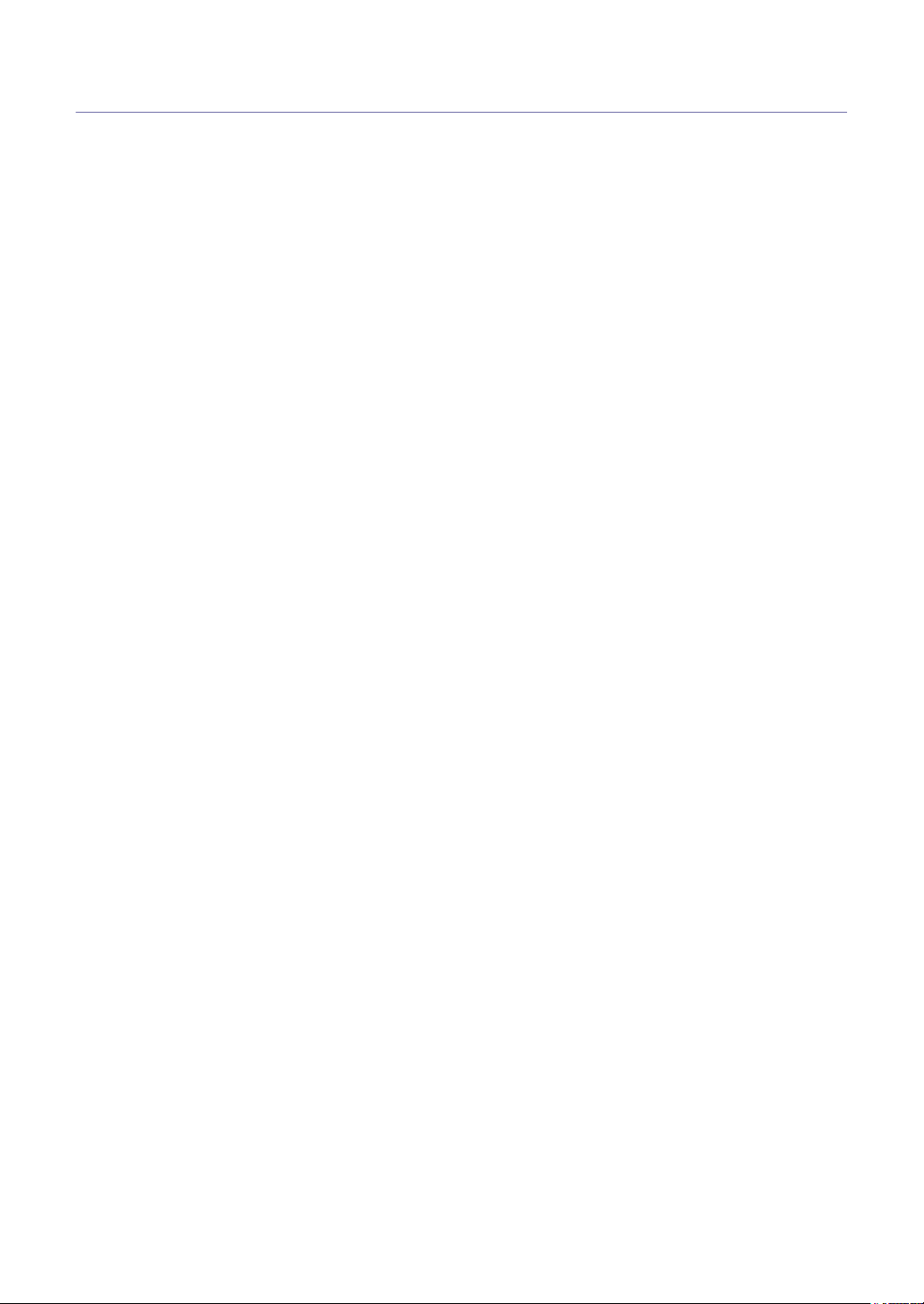
Copyright
© 2009 Samsung Electronics Co., Ltd. All rights reserved.
This admin guide is provided for information purposes only. All information included herein is subject to change without any
notice.
Samsung Electronics is not responsible for any direct or indirect damages, arising from or related to use of this user’s
guide.
• Samsung Universal Print Driver is a trademark of Samsung Electronics Co., Ltd
• Samsung and Samsung logo are trademarks of Samsung Electronics Co., Ltd.
• Microsoft, Windows, Internet Explorer and Windows Vista are either registered trademarks or trademarks of Microsoft
Corporation in the United States and other countries.
• All other brand, product and company names herein may be the trademarks of their respective owners.
REV. 1.01
Copyright_ 2
Page 3
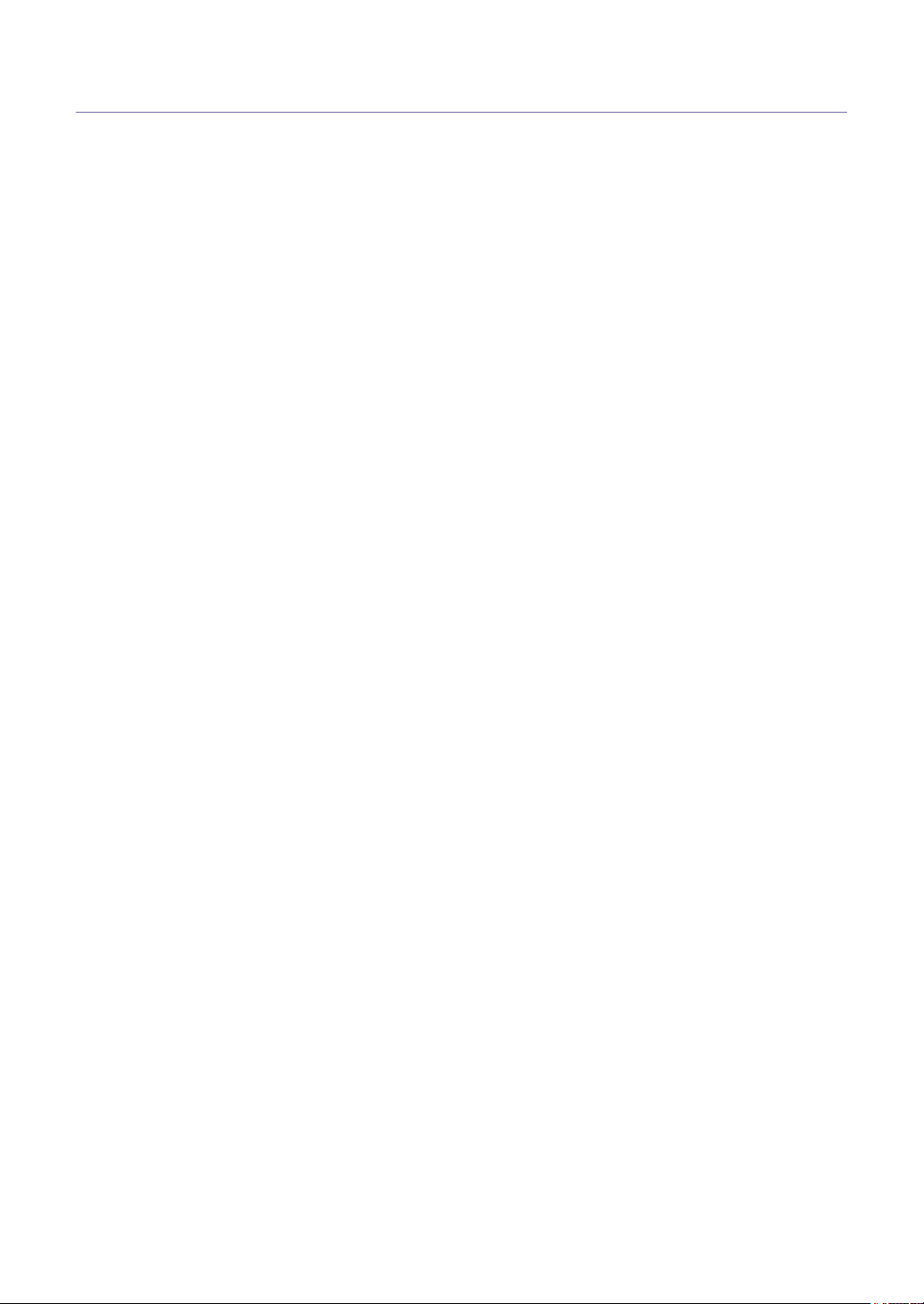
Contents
COPYRIGHT/2
CONTENTS/3
INTRODUCTION
INSTALLING AND UNINSTALLING THE SAMSUNG UNIVERSAL
PRINT DRIVER
USING THE SAMSUNG UNIVERSAL PRINT DRIVER
Samsung Universal Print Driver vs. Model specific drivers . . . . . . . . . . . . . . . . 4
System requirements . . . . . . . . . . . . . . . . . . . . . . . . . . . . . . . . . . . . . . . . . . . . . . . 4
Installing Samsung Universal Print Driver . . . . . . . . . . . . . . . . . . . . . . . . . . . . . . 5
Uninstalling Samsung Universal Print Driver . . . . . . . . . . . . . . . . . . . . . . . . . . . 6
Accessing the Samsung Universal Print Driver . . . . . . . . . . . . . . . . . . . . . . . . . 7
Layout overview . . . . . . . . . . . . . . . . . . . . . . . . . . . . . . . . . . . . . . . . . . . . . . . . . . . 8
Changing Samsung Universal Print Driver settings . . . . . . . . . . . . . . . . . . . . . . 9
Setting the pop-up option . . . . . . . . . . . . . . . . . . . . . . . . . . . . . . . . . . . . . . . . . . . 9
Setting the printer search option . . . . . . . . . . . . . . . . . . . . . . . . . . . . . . . . . . . . 11
Searching print devices . . . . . . . . . . . . . . . . . . . . . . . . . . . . . . . . . . . . . . . . . . . . 11
Search Now . . . . . . . . . . . . . . . . . . . . . . . . . . . . . . . . . . . . . . . . . . . . . . . . . . . . 11
Search by address . . . . . . . . . . . . . . . . . . . . . . . . . . . . . . . . . . . . . . . . . . . . . . . 12
Creating a favorite folder . . . . . . . . . . . . . . . . . . . . . . . . . . . . . . . . . . . . . . . . . . . 12
Help . . . . . . . . . . . . . . . . . . . . . . . . . . . . . . . . . . . . . . . . . . . . . . . . . . . . . . . . . . . . . 14
Printing with Samsung Universal Print Driver . . . . . . . . . . . . . . . . . . . . . . . . . . 14
Basic printing . . . . . . . . . . . . . . . . . . . . . . . . . . . . . . . . . . . . . . . . . . . . . . . . . . . 14
Changing the selected printer . . . . . . . . . . . . . . . . . . . . . . . . . . . . . . . . . . . . . . 14
LICENSE INFORMATION
JPEG License . . . . . . . . . . . . . . . . . . . . . . . . . . . . . . . . . . . . . . . . . . . . . . . . . . . . 15
zlib/png License . . . . . . . . . . . . . . . . . . . . . . . . . . . . . . . . . . . . . . . . . . . . . . . . . . 15
OpenSSL License . . . . . . . . . . . . . . . . . . . . . . . . . . . . . . . . . . . . . . . . . . . . . . . . . 15
Boost Software License . . . . . . . . . . . . . . . . . . . . . . . . . . . . . . . . . . . . . . . . . . . . 15
BSD License . . . . . . . . . . . . . . . . . . . . . . . . . . . . . . . . . . . . . . . . . . . . . . . . . . . . . 16
Infozip . . . . . . . . . . . . . . . . . . . . . . . . . . . . . . . . . . . . . . . . . . . . . . . . . . . . . . . . 16
Intel Mobile Platform SDK . . . . . . . . . . . . . . . . . . . . . . . . . . . . . . . . . . . . . . . . . 16
PNG:The Definitive Guide . . . . . . . . . . . . . . . . . . . . . . . . . . . . . . . . . . . . . . . . . 16
Open BSD . . . . . . . . . . . . . . . . . . . . . . . . . . . . . . . . . . . . . . . . . . . . . . . . . . . . . 17
Common Public License Version 1.0 (CPL) . . . . . . . . . . . . . . . . . . . . . . . . . . . . 17
INDEX/21
Contents_ 3
Page 4
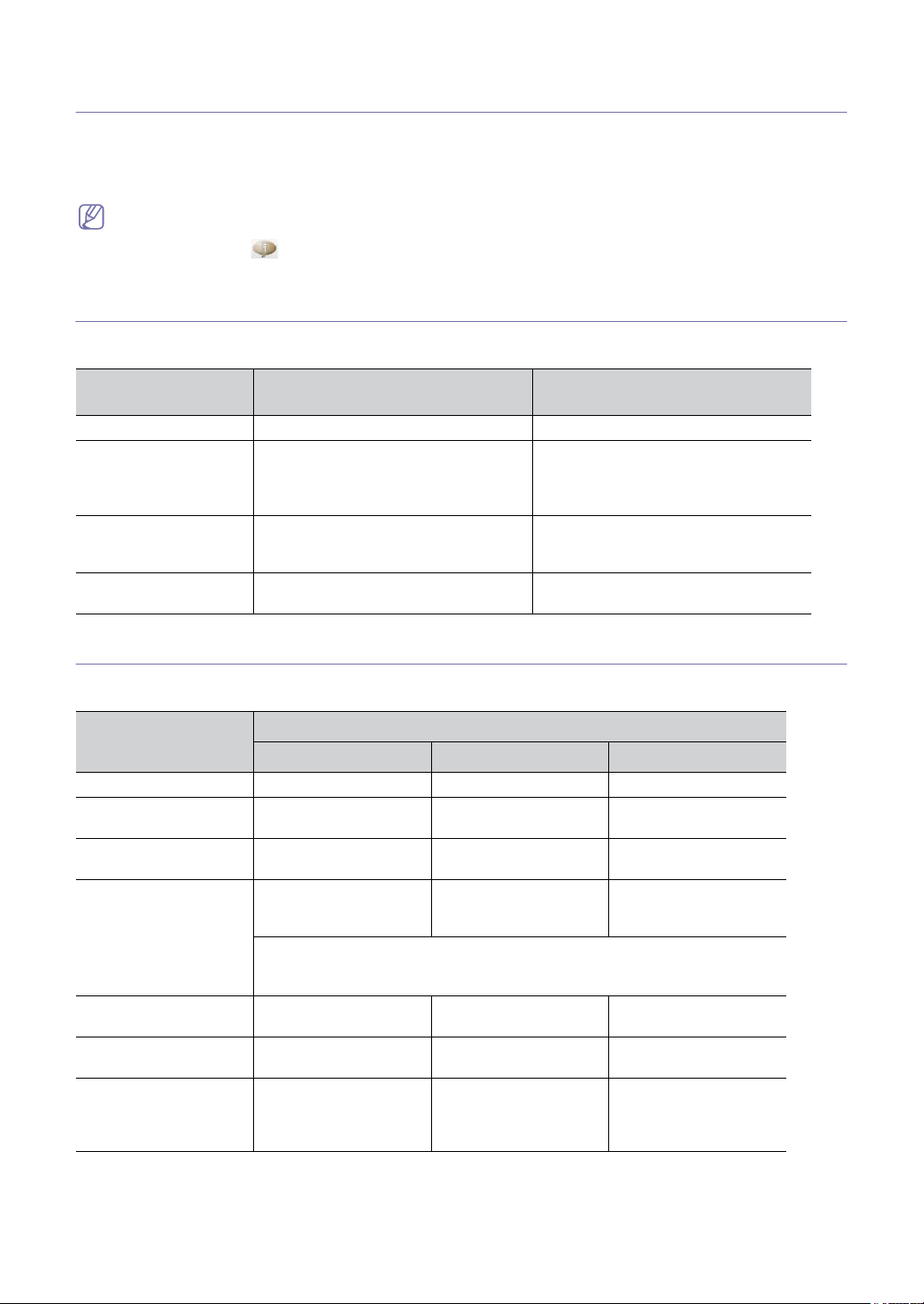
1.
Introduction
The Samsung Universal Print Driver is a single driver that can be used with different printer
models. This gives users instant access to not only Samsung print devices but also a range of
other vendor's PDL based devices without the need to download separate drivers.
• PDL means both PCL and PS.
• Samsung does not guarantee the quality of other vendors’ printer devices and Samsung models that are not
supported (Click to see the supported Samsung device list). For unsupported Samsung models, driver is
automatically set to usable default PDL.
Samsung Universal Print Driver vs. Model specific drivers
The following table shows the differences between the Samsung Universal Print Driver and the product based drivers:
SAMSUNG UNIVERSAL PRINT
DRIVER
User interface Consistent user interface. Inconsistent user interface.
Installation • Download and install with the installer
file provided with the Samsung
Universal Print Driver.
• Install via executing the installer file.
Device discovery Easily locate and access suggested
devices from the whole Samsung printer
products.
Availability Available on the Samsung web site. Available on the CD provided with the
MODEL SPECIFIC DRIVERS
• Manually locate, download, and install
driver for each device.
• Install via CD autorun or Add printer
wizard.
Manually discover devices.
device, or the product based driver.
System requirements
Minimum system requirements for the Samsung Universal Print Driver are as follows:
OPERATING SYSTEM
Windows Vista Pentium IV 3 GHz 512 MB (1 GB) 15 GB
Windows XP Pentium III 933 MHz
Windows 2000 Pentium II 400 MHz
Windows 7 Pentium IV 1 GHz 32-bit
Windows Server 2003 Pentium III 933 MHz
Windows Server 2008 Pentium IV 1 GHz
Windows Server 2008
(R2)
(Pentium IV 1 GHz)
(Pentium III 933 MHz)
or 64-bit processor or
higher
• Support for DirectX 9 graphics with 128 MB memory (to enable the Aero
• DVD-R/W Drive
(Pentium IV 1 GHz)
(Pentium IV 2 GHz)
Pentium IV 1 GHz (x86)
or 1.4 GHz (x64)
processors (2GHz or
faster)
CPU RAM FREE HDD SPACE
theme).
REQUIREMENTS (RECOMMONDED)
128 MB (256 MB) 1.5 GB or higher
64 MB (128 MB) 600 MB
1 GB (2 GB) 16 GB
128 MB (512 MB) 1.25 GB to 2 GB
512 MB (2 GB) 10 GB
512 MB (2 GB) 10 GB
Introduction_ 4
Page 5
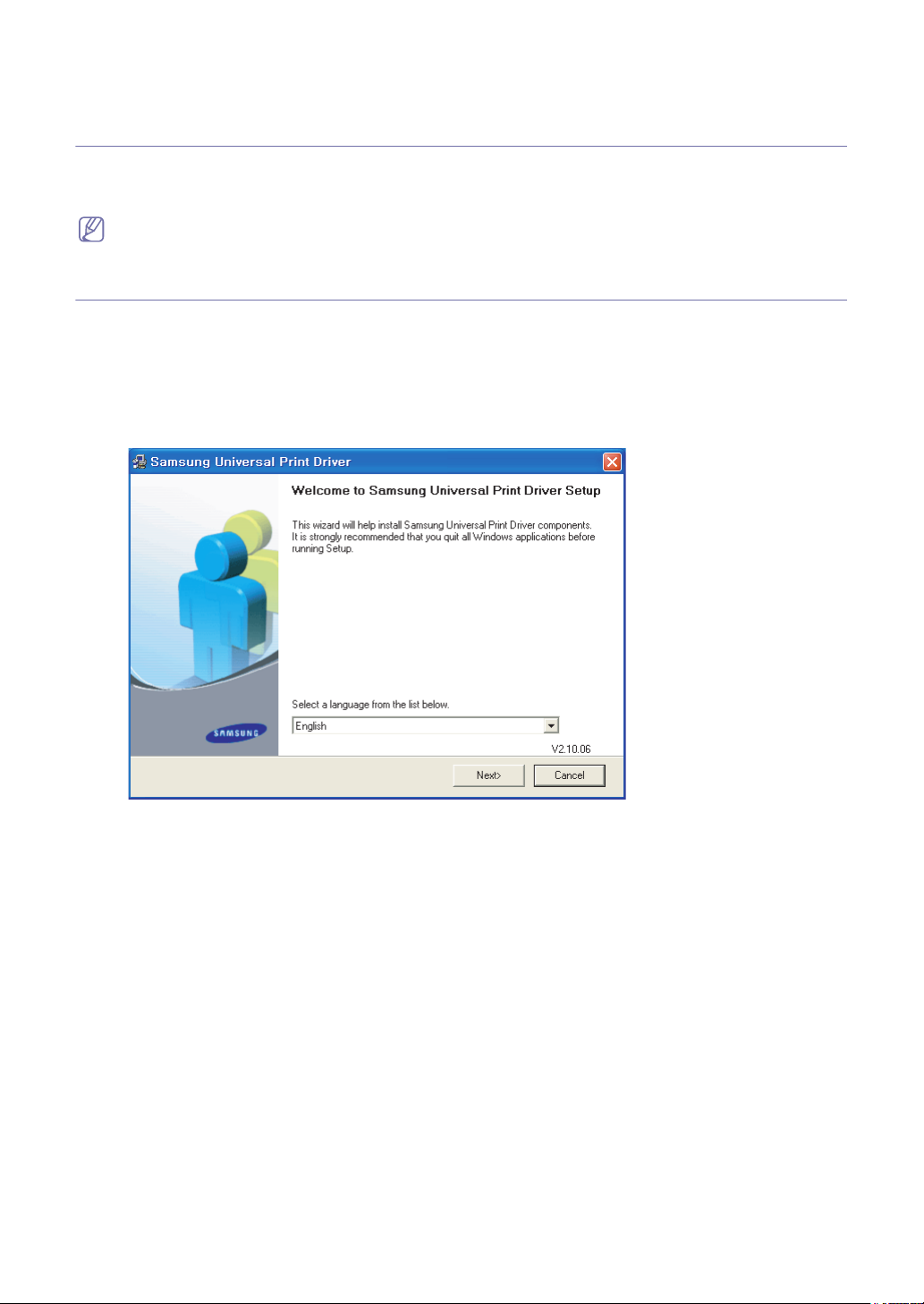
2.
Installing and Uninstalling the Samsung Universal Print Driver
This chapter gives you step-by-step instructions for installing and uninstalling the Samsung
Universal Print Driver.
The following windows are for a PCL driver in Windows XP. Windows may differ for a PS driver, but the steps are the
same.
Installing Samsung Universal Print Driver
Before installing the driver, check the recommended minimum requirements for your system (See "System requirements"
on page 4).
1. Start a web browser and go to www.samsung.com.
2. Search for the Samsung Universal Print Driver setup file.
3. Start the setup file.
The Samsung Universal Print Driver Installer Wizard opens.
4. Click Next. If necessary, select a language from the drop-down list.
After the installation window opens, wait for installation to be completed.
5. After the Setup Completed window opens, click Finish.
If you want to register yourself as a user of Samsung devices in order to receive information from Samsung, select the
Installing and Uninstalling the Samsung Universal Print Driver_ 5
Page 6
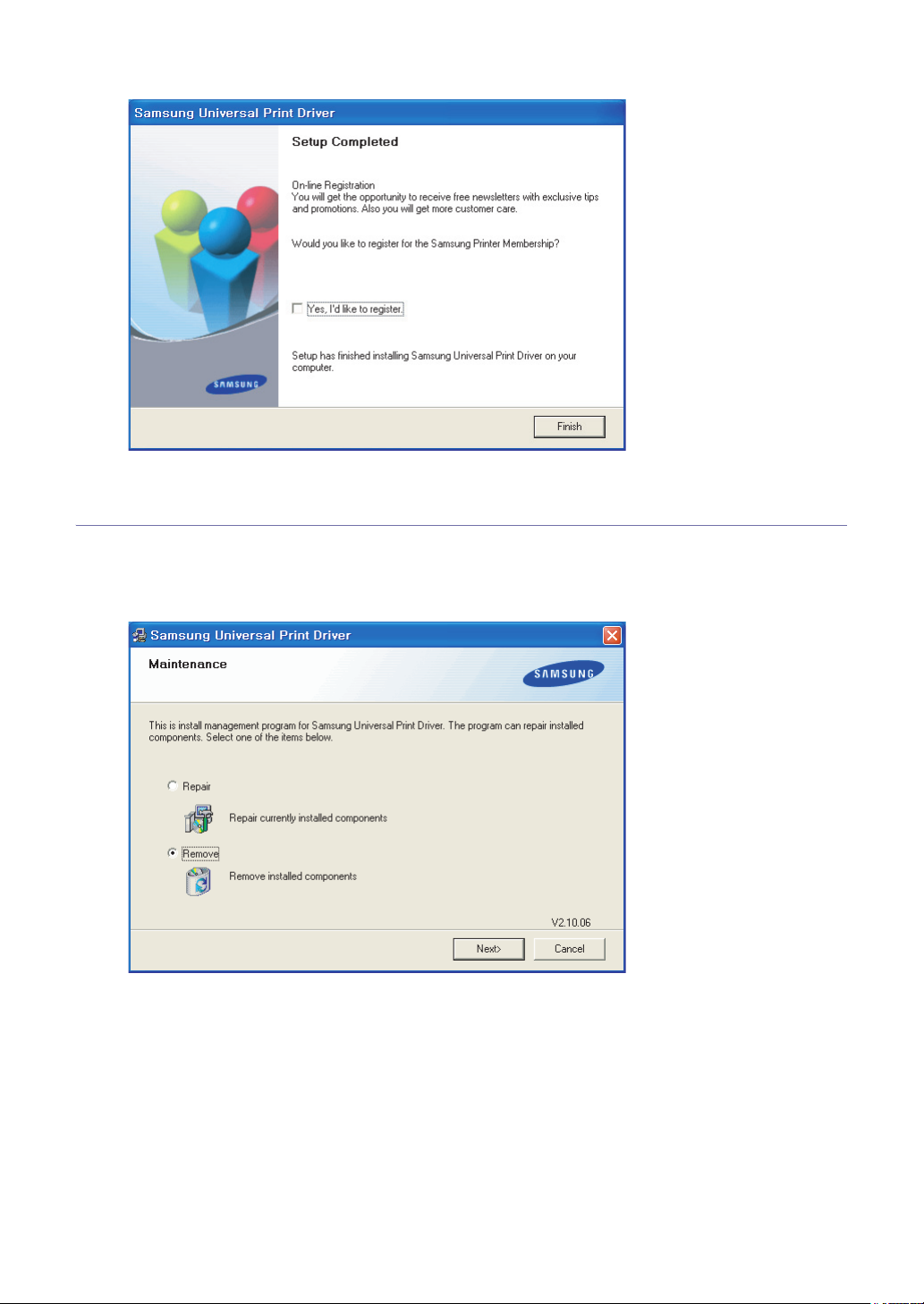
checkbox and click Finish.
If the driver is installed properly, you can find the Samsung Universal Print Driver in the Printers and Faxes folder.
Uninstalling Samsung Universal Print Driver
If you want to uninstall the Samsung Universal Print Driver, follow the steps below:
1. From the Windows Start menu, select > All Programs > Samsung Universal Print Driver > Maintenance.
The Samsung Universal Print Driver Installer Wizard opens.
2. Select Remove and click Next.
3. Select the components you want to remove and click Next.
4. A confirmation window appears, click Yes.
5. When unistallation is completed, click Finish.
Installing and Uninstalling the Samsung Universal Print Driver_ 6
Page 7
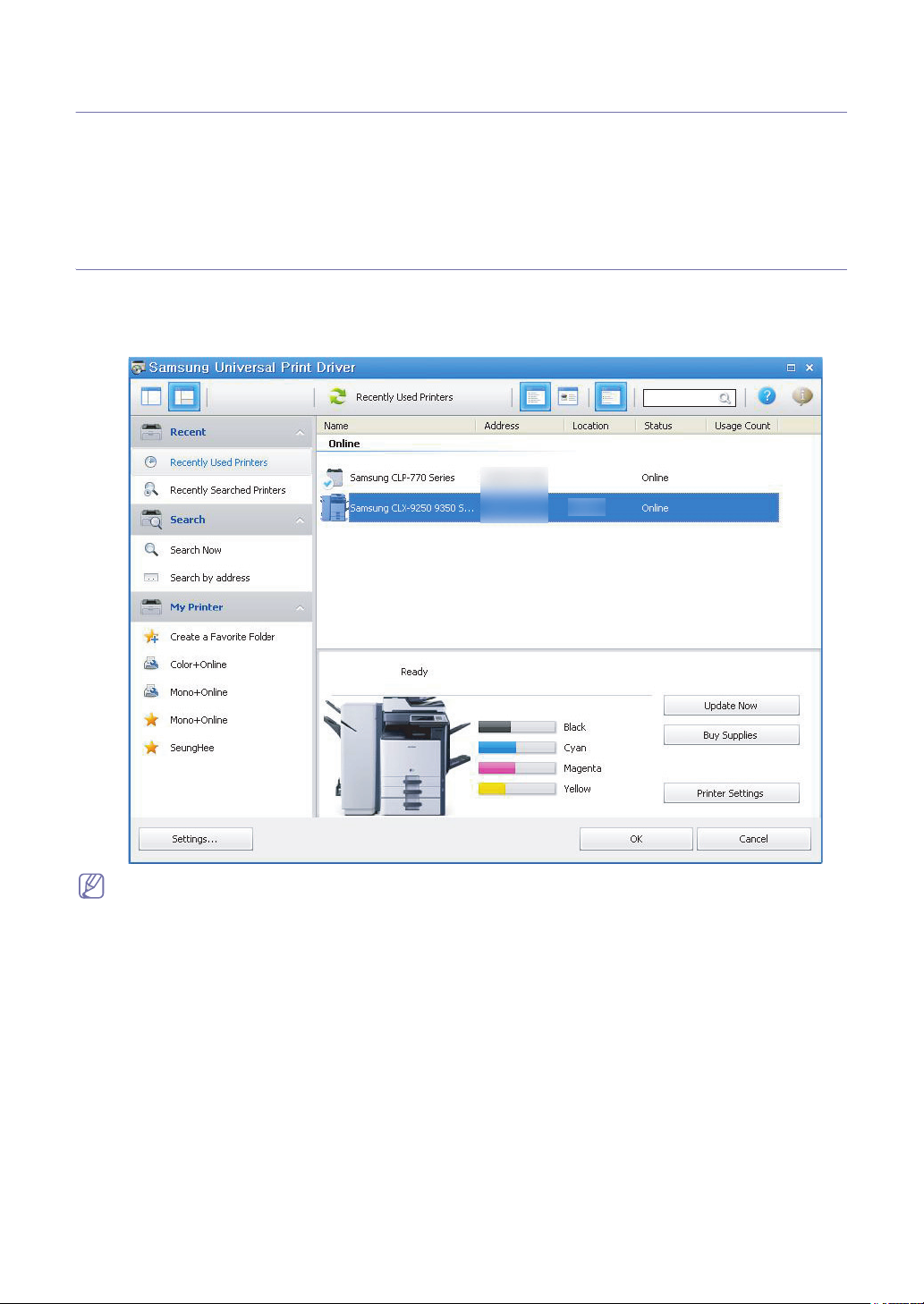
3.
Using the Samsung Universal Print Driver
The main purpose of the Samsung Universal Print Driver is to install one driver (Samsung
Universal Print Driver) and use it with different print devices. However, the Samsung Universal
Print Driver has other features like searching print devices, creating a favorites folder, and
checking a device’s status.
Accessing the Samsung Universal Print Driver
1. From the Windows Start menu, select Printers and Faxes.
2. Right-click Samsung Universal Print Driver.
3. Click Printing Preferences or Properties.
Samsung Universal Print Driver window opens.
If there’s no recently used printer, a pop-up window asking you to search printers appears. Click OK to search
connected printers.
Using the Samsung Universal Print Driver_ 7
Page 8

Layout overview
Layout bar Includes displaying options.
• : Selects the layout for the Samsung Universal Print Driver window. If
you choose Layout2 and installed the Samsung Smart Panel program, you can
see the status window(number 4).
• : Refreshes all the printer information in the list.
• : Selects the view type for the printer list. Detail View shows printer
information such as Address, Location, Status and System name. Image
1
View also shows printer information except with a larger printer image. This
option is only supported on Windows XP(and later).
• : Displays the printer list in groups. To arrange the printers in groups,
press this button. This option is only supported on Windows XP(and later).
• : Searches for a printer in the list by a keyword like a model name.
• : Opens the help window.
• : Shows information about the Samsung Universal Print Driver.
Using the Samsung Universal Print Driver_ 8
Page 9

Main menus • Recent
- Recently Used Printers : Shows the list of recently used printers. The most
recently used printer is at the top of the list.
- Recently Searched Printers : Shows the list of recently found printers. The
2
most recently found printer is at the top of the list.
• Search
- Search Now : Searches printers that are connected either by USB or
network.
- Search by Address : Searches for a printer by the printer’s IP address.
• My Printer
- Create a Favorite Folder : Creates a folder for favorite printers.
• Settings : Displays options for pop-ups and searches.
Printer list Shows printer list. When the button on layout bar pressed, you can arrange the
printers in groups. Right-click on the print list area. Select a group arrangement
option.
3
• Online/Unknown : Makes a group depending on the devices’ current status.
• Date : Makes a group depending on the printer’s last use date such as today,
yesterday, this week, this month, etc.
• Color/Mono : Makes a group according to the machine’s type: color printer or
grayscale printer.
• Duplex/Simplex : Makes a group according to whether the machine has the
duplex feature or not.
Status window Shows status of the selected printer in the list. You need to select Layout2 and install
the Samsung Smart Panel program to see this window.
• Update Now : Updates the selected printer’s information.
4
• Buy Supplies : Opens the website for buying supplies.
• TroubleShooting Guide : Opens the troubleshooting chapter of the user’s
guide. You need to install the Smart Panel of the model you are using to see the
troubleshooting guide.
• Printer Settings : Opens SyncThru Web Service, which provides options for
configuring and managing your printer. You can only use this option with network
printers.
Changing Samsung Universal Print Driver settings
Setting the pop-up option
You can set the Samsung Universal Print Driver window to appear when you print. There are four options for this window
to pop-up:
Using the Samsung Universal Print Driver_ 9
Page 10

1. Click the Settings button on the bottom left corner.
2. See the Pop-up options below:
• Only when the last printer used is not available : The Samsung Universal Print Driver window appears only if
the printer that was last used is not available.
• When driver UI appears : The Samsung Universal Print Driver window appears when you open a Printing
Preferences (Properties) window.
• Every time you print : The Samsung Universal Print Driver window appears every time you print.
• Only the first time you print : The Samsung Universal Print Driver window appears only for the first time when
Samsung Universal Print Driver is selected as the printer from an application.
3. Click OK.
Using the Samsung Universal Print Driver_ 10
Page 11
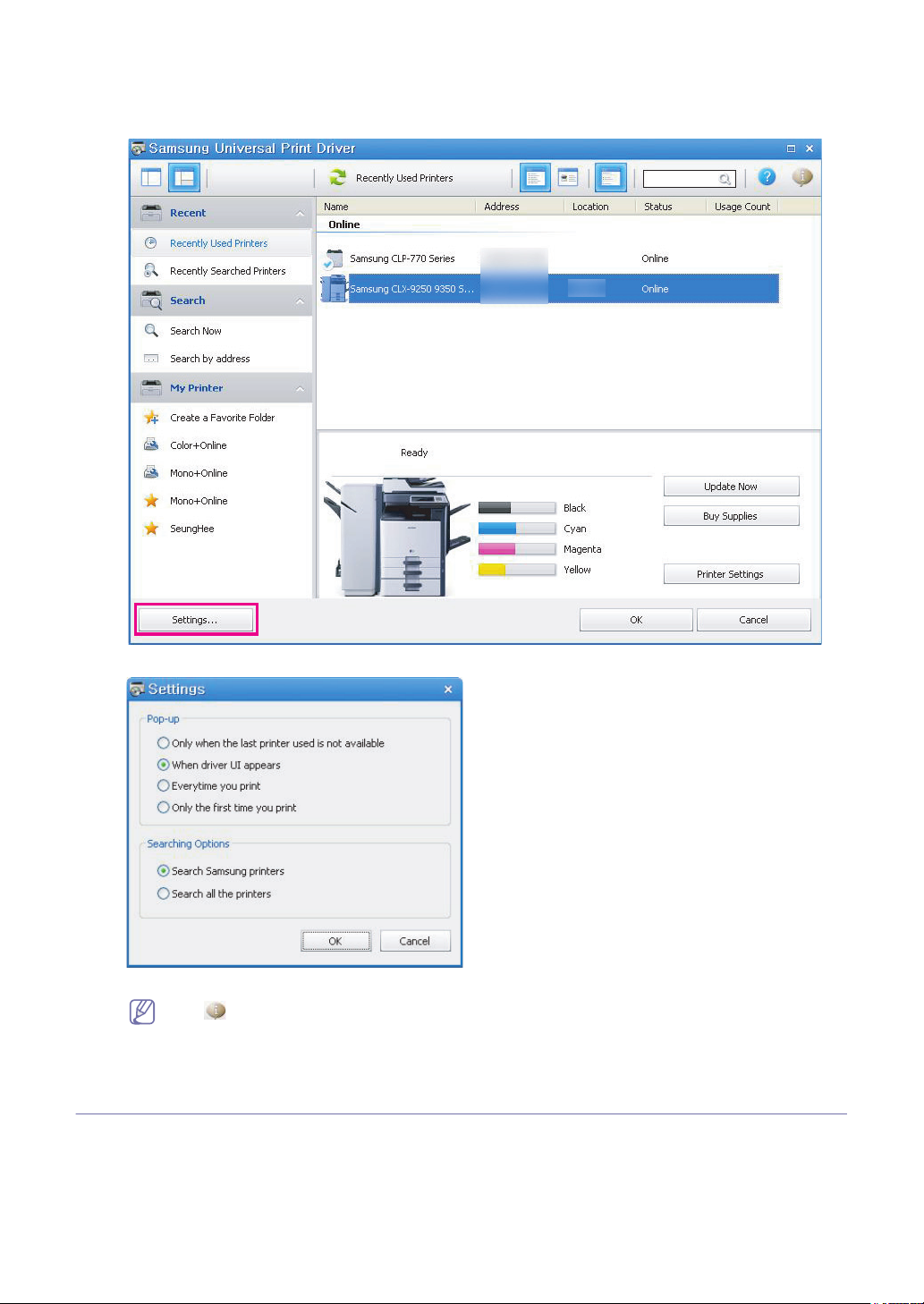
Setting the printer search option
To set the search options for the Samsung Universal Print Driver, follow the steps below:
1. Click the Settings button on the bottom left corner.
2. See the Searching Options below:
• Search Samsung printers : Searches only Samsung printers connected.
Click to see the supported Samsung device list
• Search all the printers : Searches all connected printers.
3. Click OK.
Searching print devices
Search Now
If you don’t know the TCP/IP address of the print device you want to use, you can use the Search Now option to search for
the device. Follow the steps below:
1. From the Windows Start menu, select Printers and Faxes.
2. Right-click Samsung Universal Print Driver.
Using the Samsung Universal Print Driver_ 11
Page 12

3. Click Printing Preferences or Properties.
Samsung Universal Print Driver window opens.
4. Click Search Now.
Samsung Universal Print Driver searches the connected print devices.
The search result might differ depending on the search option you have selected (See "Setting the printer
search option" on page 11.)
Search by address
If you know the TCP/IP address of the print device you want to use, you can search the device by typing the TCP/IP
address. You also search the device from a range of IP addresses by entering start and end IP address. Follow the steps
below:
1. From the Windows Start menu, select Printers and Faxes.
2. Right-click Samsung Universal Print Driver.
3. Click Printing Preferences or Properties.
The Samsung Universal Print Driver window opens.
4. Click Search by Address.
A window appears.
5. Enter the specified IP address for which you want to search, or enter the start and end addresses to scan a range of IP
addresses.
6. Click Search.
Creating a favorite folder
You can create a folder with the printers you use the most for your convenience. For example, if you travel between home
and work sites, you can create two different printer folders; Home and Work, and manage the printers as needed.
To create a favorite folder, follow the steps below:
1. Click Create a Favorite Folder.
Add new favorite folder window appears.
Using the Samsung Universal Print Driver_ 12
Page 13

2. Type in a folder name and set the attributes.
• Don’t use smart folder : Adds a general folder.
To add printers to a folder under My Printer, you can drag-and-drop the print from the list to the folder or
right-click the printer in the list and select Move or Copy.
• Use smart folder : Adds a special folder to show the printers dynamically that match the following properties:
- Support Color
- Support Mono Only
- Double-sided printing
- Online : Includes devices that the current status is online.
The folder using smart filter scans devices automatically, so users cannot manually add/remove printers
to/from the folder.
3. Click OK.
A new folder is added under My Printer.
Using the Samsung Universal Print Driver_ 13
Page 14

Help
Click the Help button ( )in the upper right of the Samsung Universal Print Driver window.
A help window appears. Use this help to answer your questions about using the Samsung Universal Print Driver.
Printing with Samsung Universal Print Driver
Basic printing
To print a document using Samsung Universal Print Driver, follow the steps below:
The following steps show printing from Notepad. Menu names might differ depending on the application you are
using.
1. Open the file that you want to print in an application.
2. From the menu bar select File > Print.
3. Select the Samsung Universal Print Driver from the printer list.
4. Click OK. Printing begins.
Or, depending on the pop-up option (see "Setting the pop-up option" on page 9) you selected, the Samsung Universal
Print Driver window might appear before printing. Choose the printer you want to use and print.
Changing the selected printer
1. From the Windows Start menu, select Printers and Faxes.
2. Right-click Samsung Universal Print Driver.
3. Click Printing Preferences or Properties.
Printing Preferences (Properties) window opens.
4. Select another printer either from the printer list or by searching (See "Searching print devices" on page 11).
5. Click OK. All subsequent printing will now be directed to the new printer.
Using the Samsung Universal Print Driver_ 14
Page 15
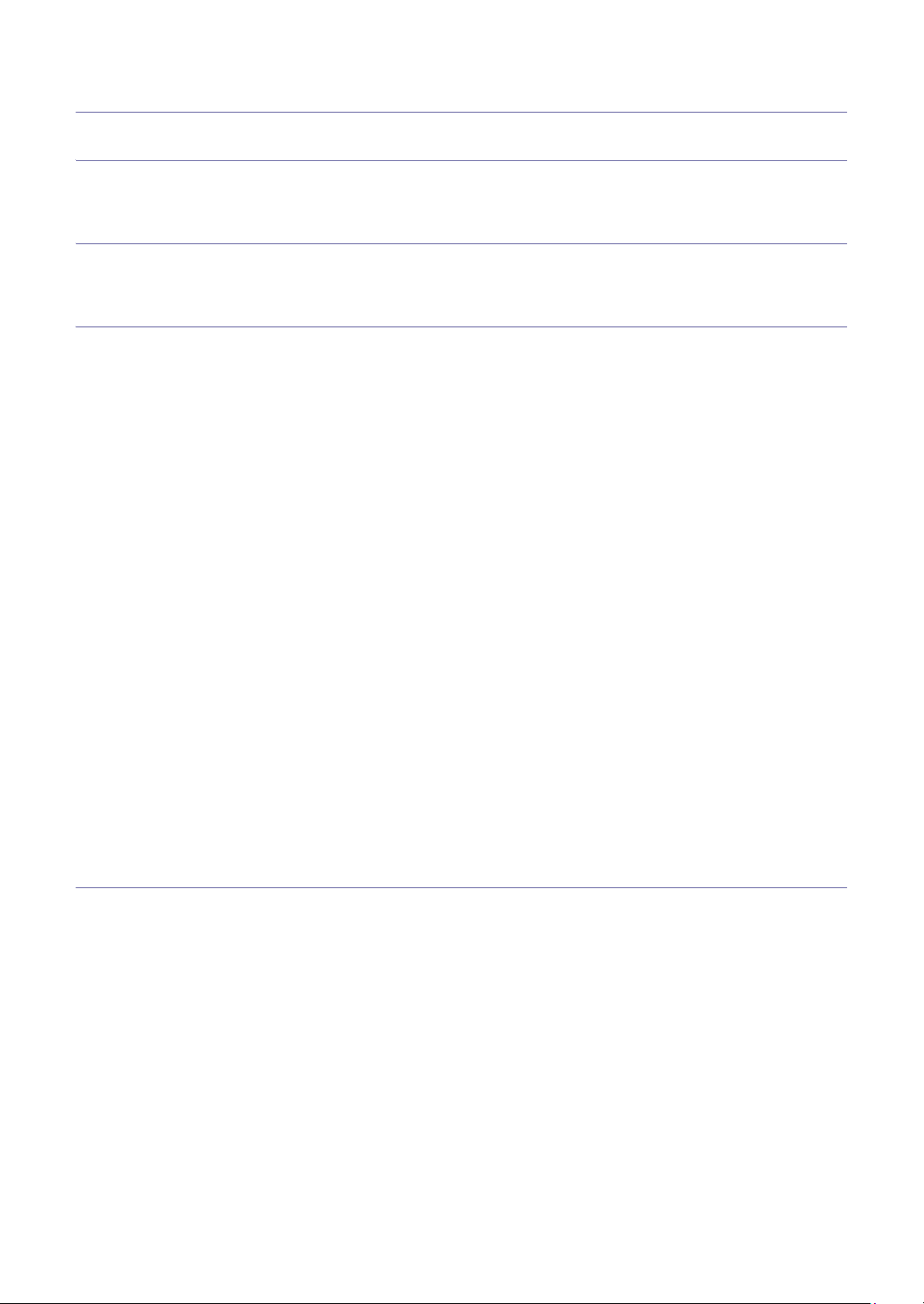
4.
License Information
JPEG License
This software is based in part on the work of the Independent JPEG Group.
zlib/png License
This product uses software program which is distributed under the zlib/png license.
OpenSSL License
This product includes software developed by the OpenSSL Project for use in the OpenSSL Toolkit (http://www.openssl.org/
).
Copyright (c) 1998-2008 The OpenSSL Project. All rights reserved.
Redistribution and use in source and binary forms, with or without modification, are permitted provided that the following
conditions are met:Redistributions of source code must retain the above copyright notice, this list of conditions and the
following disclaimer.
1. Redistributions in binary form must reproduce the above copyright notice, this list of conditions and the following
dis-claimer in the documentation and/or other materials provided with the distribution.
2. All advertising materials mentioning features or use of this software must display the following acknowledgment:
3. "This product includes software developed by the OpenSSL Project for use in the OpenSSL Toolkit. (http://
www.openssl.org/)"
4. The names "OpenSSL Toolkit" and "OpenSSL Project" must not be used to endorse or promote products derived from
this software without prior written permission. For written permission, please contact openssl-core@openssl.org.
5. Products derived from this software may not be called "OpenSSL" nor may "OpenSSL" appear in their names without
prior written permission of the OpenSSL Project.
6. Redistributions of any form whatsoever must retain the following acknowledgment:
"This product includes software developed by the OpenSSL Project for use in the OpenSSL Toolkit (http://
www.openssl.org/)"
THIS SOFTWARE IS PROVIDED BY THE OpenSSL PROJECT ``AS IS'' AND ANY EXPRESSED OR IMPLIED
WARRANTIES, INCLUDING, BUT NOT LIMITED TO, THE IMPLIED WARRANTIES OF MERCHANTABILITY AND
FITNESS FOR A PARTICULAR PURPOSE ARE DISCLAIMED. IN NO EVENT SHALL THE OpenSSL PROJECT OR ITS
CONTRIBUTORS BE LIABLE FOR ANY DIRECT, INDIRECT, INCIDENTAL, SPECIAL, EXEMPLARY, OR
CONSEQUENTIAL DAMAGES (INCLUDING, BUT NOT LIMITED TO, PROCUREMENT OF SUBSTITUTE GOODS OR
SERVICES; LOSS OF USE, DATA, OR PROFITS; OR BUSINESS INTERRUPTION) HOWEVER CAUSED AND ON ANY
THEORY OF LIABILITY, WHETHER IN CONTRACT, STRICT LIABILITY, OR TORT (INCLUDING NEGLIGENCE OR
OTHERWISE) ARISING IN ANY WAY OUT OF THE USE OF THIS SOFTWARE, EVEN IF ADVISED OF THE
POSSIBILITY OF SUCH DAMAGE.
This product includes cryptographic software written by Eric Young (eay@cryptsoft.com). This product includes software
written by Tim Hudson (tjh@cryptsoft.com).
Boost Software License
This product uses software program which is distributed under the BSL license.
Boost Software License 1.0 (BSL1.0)
Tue, 2008-02-05 16:36 ? nelson
Permission is hereby granted, free of charge, to any person or organization obtaining a copy of the software and
accompanying documentation covered by this license (the "Software") to use, reproduce, display, distribute, execute, and
transmit the Software, and to prepare derivative works of the Software, and to permit third-parties to whom the Software is
furnished to do so, all subject to the following:
The copyright notices in the Software and this entire statement, including the above license grant, this restriction and the
following disclaimer, must be included in all copies of the Software, in whole or in part, and all derivative works of the
Software, unless such copies or derivative works are solely in the form of machine-executable object code generated by a
source language processor.
THE SOFTWARE IS PROVIDED "AS IS", WITHOUT WARRANTY OF ANY KIND, EXPRESS OR IMPLIED, INCLUDING
BUT NOT LIMITED TO THE WARRANTIES OF MERCHANTABILITY, FITNESS FOR A PARTICULAR PURPOSE, TITLE
AND NON-INFRINGEMENT. IN NO EVENT SHALL THE COPYRIGHT HOLDERS OR ANYONE DISTRIBUTING THE
SOFTWARE BE LIABLE FOR ANY DAMAGES OR OTHER LIABILITY, WHETHER IN CONTRACT, TORT OR
OTHERWISE, ARISING FROM, OUT OF OR IN CONNECTION WITH THE SOFTWARE OR THE USE OR OTHER
DEALINGS IN THE SOFTWARE.
License Information_ 15
Page 16

BSD License
This product uses software programs which are distributed under the BSD license. BSD license SW : PNG:The Definitive
Guide, Intel Mobile Platform SDK, Info-zip.
Infozip
This is version 2007-Mar-4 of the Info-ZIP license. The definitive version of this document should be available at ftp://
ftp.info-zip.org/pub/infozip/license.html indefinitely and a copy at http://www.info-zip.org/pub/infozip/license.html.
Copyright (c) 1990-2007 Info-ZIP. All rights reserved.
For the purposes of this copyright and license, "Info-ZIP" is defined as the following set of individuals:
Mark Adler, John Bush, Karl Davis, Harald Denker, Jean-Michel Dubois, Jean-loup Gailly, Hunter Goatley, Ed Gordon, Ian
Gorman, Chris Herborth, Dirk Haase, Greg Hartwig, Robert Heath, Jonathan Hudson, Paul Kienitz, David Kirschbaum,
Johnny Lee, Onno van der Linden, Igor Mandrichenko, Steve P. Miller, Sergio Monesi, Keith Owens, George Petrov, Greg
Roelofs, Kai Uwe Rommel, Steve Salisbury, Dave Smith, Steven M. Schweda, Christian Spieler, Cosmin Truta, Antoine
Verheijen, Paul von Behren, Rich Wales, Mike White. This software is provided "as is," without warranty of any kind,
express or implied. In no event shall Info-ZIP or its contributors be held liable for any direct, indirect, incidental, special or
consequential damages arising out of the use of or inability to use this software.
Permission is granted to anyone to use this software for any purpose, including commercial applications, and to alter it and
redistribute it freely, subject to the above disclaimer and the following restrictions:
• Redistributions of source code (in whole or in part) must retain the above copyright notice, definition, disclaimer, and
this list of conditions.
• Redistributions in binary form (compiled executables and libraries) must reproduce the above copyright notice,
definition, disclaimer, and this list of conditions in documentation and/or other materials provided with the distribution.
The sole exception to this condition is redistribution of a standard UnZipSFX binary (including SFXWiz) as part of a
self-extracting archive; that is permitted without inclusion of this license, as long as the normal SFX banner has not
been removed from the binary or disabled.
• Altered versions--including, but not limited to, ports to new operating systems, existing ports with new graphical
interfaces, versions with modified or added functionality, and dynamic, shared, or static library versions not from
Info-ZIP--must be plainly marked as such and must not be misrepresented as being the original source or, if binaries,
compiled from the original source. Such altered versions also must not be misrepresented as being Info-ZIP
releases--including, but not limited to, labeling of the altered versions with the names "Info-ZIP" (or any variation
thereof, including, but not limited to, different capitalizations), "Pocket UnZip," "WiZ" or "MacZip" without the explicit
permission of Info-ZIP. Such altered versions are further prohibited from misrepresentative use of the Zip-Bugs or
Info-ZIP e-mail addresses or the Info-ZIP URL(s), such as to imply Info-ZIP will provide support for the altered
versions.
• Info-ZIP retains the right to use the names "Info-ZIP," "Zip," "UnZip," "UnZipSFX," "WiZ," "Pocket UnZip," "Pocket Zip,"
and "MacZip" for its own source and binary releases.
Intel Mobile Platform SDK
Copyright (c) <2008>, Intel Corp. All rights reserved.
Redistribution and use in source and binary forms, with or without modification, are permitted provided that the following
conditions are met:
• Redistributions of source code must retain the above copyright notice, this list of conditions and the following
disclaimer.
• Redistributions in binary form must reproduce the above copyright notice, this list of conditions and the following
disclaimer in the documentation and/or other materials provided with the distribution.
• Neither the name of Intel Corporation nor the names of its contributors may be used to endorse or promote products
derived from this software without specific prior written permission.
THIS SOFTWARE IS PROVIDED BY THE COPYRIGHT HOLDERS AND CONTRIBUTORS "AS IS" AND ANY EXPRESS
OR IMPLIED WARRANTIES, INCLUDING, BUT NOT LIMITED TO, THE IMPLIED WARRANTIES OF
MERCHANTABILITY AND FITNESS FOR A PARTICULAR PURPOSE ARE DISCLAIMED. IN NO EVENT SHALL THE
COPYRIGHT OWNER OR CONTRIBUTORS BE LIABLE FOR ANY DIRECT, INDIRECT, INCIDENTAL, SPECIAL,
EXEMPLARY, OR CONSEQUENTIAL DAMAGES (INCLUDING, BUT NOT LIMITED TO, PROCUREMENT OF
SUBSTITUTE GOODS OR SERVICES; LOSS OF USE, DATA, OR PROFITS; OR BUSINESS INTERRUPTION)
HOWEVER CAUSED AND ON ANY THEORY OF LIABILITY, WHETHER IN CONTRACT, STRICT LIABILITY, OR TORT
(INCLUDING NEGLIGENCE OR OTHERWISE) ARISING IN ANY WAY OUT OF THE USE OF THIS SOFTWARE, EVEN
IF ADVISED OF THE POSSIBILITY OF SUCH DAMAGE.
PNG:The Definitive Guide
Copyright (c) 1998-2001 Greg Roelofs. All rights reserved.
This software is provided "as is," without warranty of any kind, express or implied. In no event shall the author or
contributors be held liable for any damages arising in any way from the use of this software. Permission is granted to
anyone to use this software for any purpose, including commercial applications, and to alter it and redistribute it freely,
subject to the following restrictions:
• Redistributions of source code must retain the above copyright notice, disclaimer, and this list of conditions.
• Redistributions in binary form must reproduce the above copyright notice, disclaimer, and this list of conditions in the
documentation and/or other materials provided with the distribution.
• All advertising materials mentioning features or use of this software must display the following acknowledgment:
This product includes software developed by Greg Roelofs and contributors for the book, "PNG: The Definitive Guide,"
published by O'Reilly and Associates.
License Information_ 16
Page 17

Open BSD
Copyright (c) 2004 by Internet Systems Consortium, Inc. ("ISC")
Copyright (c) 1996,1999 by Internet Software Consortium.
Permission to use, copy, modify, and distribute this software for any purpose with or without fee is hereby granted,
provided that the above copyright notice and this permission notice appear in all copies.
THE SOFTWARE IS PROVIDED "AS IS" AND ISC DISCLAIMS ALL WARRANTIES WITH REGARD TO THIS
SOFTWARE INCLUDING ALL IMPLIED WARRANTIES OF MERCHANTABILITY AND FITNESS. IN NO EVENT SHALL
ISC BE LIABLE FOR ANY SPECIAL, DIRECT, INDIRECT, OR CONSEQUENTIAL DAMAGES OR ANY DAMAGES
WHATSOEVER RESULTING FROM LOSS OF USE, DATA OR PROFITS, WHETHER IN AN ACTION OF CONTRACT,
NEGLIGENCE OR OTHER TORTIOUS ACTION, ARISING OUT OF OR IN CONNECTION WITH THE USE OR
PERFORMANCE OF THIS SOFTWARE.
Common Public License Version 1.0 (CPL)
This product uses software program which is distributed under the CPL license. The following CPL software source codes
that have been used in this product can be provided after asking to oss.request@samsung.com. CPL software :
WTL(Windows Templete Library)
THE ACCOMPANYING PROGRAM IS PROVIDED UNDER THE TERMS OF THIS COMMON PUBLIC LICENSE
("AGREEMENT"). ANY USE, REPRODUCTION OR DISTRIBUTION OF THE PROGRAM CONSTITUTES RECIPIENT'S
ACCEPTANCE OF THIS AGREEMENT.
1. DEFINITIONS
"Contribution" means:
a. in the case of the initial Contributor, the initial code and documentation distributed under this Agreement, and
b. in the case of each subsequent Contributor:
• changes to the Program, and
• additions to the Program;
where such changes and/or additions to the Program originate from and are distributed by that particular Contributor. A
Contribution 'originates' from a Contributor if it was added to the Program by such Contributor itself or anyone acting on
such Contributor's behalf. Contributions do not include additions to the Program which: (i) are separate modules of
software distributed in conjunction with the Program under their own license agreement, and (ii) are not derivative
works of the Program.
"Contributor" means any person or entity that distributes the Program.
"Licensed Patents " mean patent claims licensable by a Contributor which are necessarily infringed by the use or sale
of its Contribution alone or when combined with the Program.
"Program" means the Contributions distributed in accordance with this Agreement.
"Recipient" means anyone who receives the Program under this Agreement, including all Contributors.
2. GRANT OF RIGHTS
a. Subject to the terms of this Agreement, each Contributor hereby grants Recipient a non-exclusive, worldwide,
royalty-free copyright license to reproduce, prepare derivative works of, publicly display, publicly perform, distribute
and sublicense the Contribution of such Contributor, if any, and such derivative works, in source code and object
code form.
b. Subject to the terms of this Agreement, each Contributor hereby grants Recipient a non-exclusive, worldwide,
royalty-free patent license under Licensed Patents to make, use, sell, offer to sell, import and otherwise transfer
the Contribution of such Contributor, if any, in source code and object code form. This patent license shall apply to
the combination of the Contribution and the Program if, at the time the Contribution is added by the Contributor,
such addition of the Contribution causes such combination to be covered by the Licensed Patents. The patent
license shall not apply to any other combinations which include the Contribution. No hardware per se is licensed
hereunder.
c. Recipient understands that although each Contributor grants the licenses to its Contributions set forth herein, no
assurances are provided by any Contributor that the Program does not infringe the patent or other intellectual
property rights of any other entity. Each Contributor disclaims any liability to Recipient for claims brought by any
other entity based on infringement of intellectual property rights or otherwise. As a condition to exercising the rights
and licenses granted hereunder, each Recipient hereby assumes sole responsibility to secure any other
intellectual property rights needed, if any. For example, if a third party patent license is required to allow Recipient
to distribute the Program, it is Recipient's responsibility to acquire that license before distributing the Program.
d. Each Contributor represents that to its knowledge it has sufficient copyright rights in its Contribution, if any, to grant
the copyright license set forth in this Agreement.
3. REQUIREMENTS
A Contributor may choose to distribute the Program in object code form under its own license agreement, provided
that:
a. it complies with the terms and conditions of this Agreement; and
b. its license agreement:
• effectively disclaims on behalf of all Contributors all warranties and conditions, express and implied, including
warranties or conditions of title and non-infringement, and implied warranties or conditions of merchantability
and fitness for a particular purpose;
• effectively excludes on behalf of all Contributors all liability for damages, including direct, indirect, special,
incidental and consequential damages, such as lost profits;
License Information_ 17
Page 18

• states that any provisions which differ from this Agreement are offered by that Contributor alone and not by
any other party; and
• states that source code for the Program is available from such Contributor, and informs licensees how to
obtain it in a reasonable manner on or through a medium customarily used for software exchange.
When the Program is made available in source code form:
a. it must be made available under this Agreement; and
b. ia copy of this Agreement must be included with each copy of the Program.
Contributors may not remove or alter any copyright notices contained within the Program. Each Contributor must
identify itself as the originator of its Contribution, if any, in a manner that reasonably allows subsequent Recipients to
identify the originator of the Contribution.
4. COMMERCIAL DISTRIBUTION
Commercial distributors of software may accept certain responsibilities with respect to end users, business partners
and the like. While this license is intended to facilitate the commercial use of the Program, the Contributor who includes
the Program in a commercial product offering should do so in a manner which does not create potential liability for
other Contributors. Therefore, if a Contributor includes the Program in a commercial product offering, such Contributor
("Commercial Contributor") hereby agrees to defend and indemnify every other Contributor ("Indemnified Contributor")
against any losses, damages and costs (collectively "Losses") arising from claims, lawsuits and other legal actions
brought by a third party against the Indemnified Contributor to the extent caused by the acts or omissions of such
Commercial Contributor in connection with its distribution of the Program in a commercial product offering. The
obligations in this section do not apply to any claims or Losses relating to any actual or alleged intellectual property
infringement. In order to qualify, an Indemnified Contributor must: a) promptly notify the Commercial Contributor in
writing of such claim, and b) allow the Commercial Contributor to control, and cooperate with the Commercial
Contributor in, the defense and any related settlement negotiations. The Indemnified Contributor may participate in any
such claim at its own expense.
For example, a Contributor might include the Program in a commercial product offering, Product X. That Contributor is
then a Commercial Contributor. If that Commercial Contributor then makes performance claims, or offers warranties
related to Product X, those performance claims and warranties are such Commercial Contributor's responsibility alone.
Under this section, the Commercial Contributor would have to defend claims against the other Contributors related to
those performance claims and warranties, and if a court requires any other Contributor to pay any damages as a result,
the Commercial Contributor must pay those damages.
5. NO WARRANTY
EXCEPT AS EXPRESSLY SET FORTH IN THIS AGREEMENT, THE PROGRAM IS PROVIDED ON AN "AS IS"
BASIS, WITHOUT WARRANTIES OR CONDITIONS OF ANY KIND, EITHER EXPRESS OR IMPLIED INCLUDING,
WITHOUT LIMITATION, ANY WARRANTIES OR CONDITIONS OF TITLE, NON-INFRINGEMENT,
MERCHANTABILITY OR FITNESS FOR A PARTICULAR PURPOSE. Each Recipient is solely responsible for
determining the appropriateness of using and distributing the Program and assumes all risks associated with its
exercise of rights under this Agreement, including but not limited to the risks and costs of program errors, compliance
with applicable laws, damage to or loss of data, programs or equipment, and unavailability or interruption of operations.
6. DISCLAIMER OF LIABILITY
EXCEPT AS EXPRESSLY SET FORTH IN THIS AGREEMENT, NEITHER RECIPIENT NOR ANY CONTRIBUTORS
SHALL HAVE ANY LIABILITY FOR ANY DIRECT, INDIRECT, INCIDENTAL, SPECIAL, EXEMPLARY, OR
CONSEQUENTIAL DAMAGES (INCLUDING WITHOUT LIMITATION LOST PROFITS), HOWEVER CAUSED AND
ON ANY THEORY OF LIABILITY, WHETHER IN CONTRACT, STRICT LIABILITY, OR TORT (INCLUDING
NEGLIGENCE OR OTHERWISE) ARISING IN ANY WAY OUT OF THE USE OR DISTRIBUTION OF THE
PROGRAM OR THE EXERCISE OF ANY RIGHTS GRANTED HEREUNDER, EVEN IF ADVISED OF THE
POSSIBILITY OF SUCH DAMAGES.
7. GENERAL
If any provision of this Agreement is invalid or unenforceable under applicable law, it shall not affect the validity or
enforceability of the remainder of the terms of this Agreement, and without further action by the parties hereto, such
provision shall be reformed to the minimum extent necessary to make such provision valid and enforceable. If
Recipient institutes patent litigation against a Contributor with respect to a patent applicable to software (including a
cross-claim or counterclaim in a lawsuit), then any patent licenses granted by that Contributor to such Recipient under
this Agreement shall terminate as of the date such litigation is filed. In addition, if Recipient institutes patent litigation
against any entity (including a cross-claim or counterclaim in a lawsuit) alleging that the Program itself (excluding
combinations of the Program with other software or hardware) infringes such Recipient's patent(s), then such
Recipient's rights granted under Section 2(b) shall terminate as of the date such litigation is filed. All Recipient's rights
under this Agreement shall terminate if it fails to comply with any of the material terms or conditions of this Agreement
and does not cure such failure in a reasonable period of time after becoming aware of such noncompliance. If all
Recipient's rights under this Agreement terminate, Recipient agrees to cease use and distribution of the Program as
soon as reasonably practicable. However, Recipient's obligations under this Agreement and any licenses granted by
Recipient relating to the Program shall continue and survive. Everyone is permitted to copy and distribute copies of this
Agreement, but in order to avoid inconsistency the Agreement is copyrighted and may only be modified in the following
manner. The Agreement Steward reserves the right to publish new versions (including revisions) of this Agreement
from time to time. No one other than the Agreement Steward has the right to modify this Agreement. IBM is the initial
Agreement Steward. IBM may assign the responsibility to serve as the Agreement Steward to a suitable separate
entity. Each new version of the Agreement will be given a distinguishing version number. The Program (including
Contributions) may always be distributed subject to the version of the Agreement under which it was received. In
addition, after a new version of the Agreement is published, Contributor may elect to distribute the Program (including
its Contributions) under the new version. Except as expressly stated in Sections 2(a) and 2(b) above, Recipient
License Information_ 18
Page 19
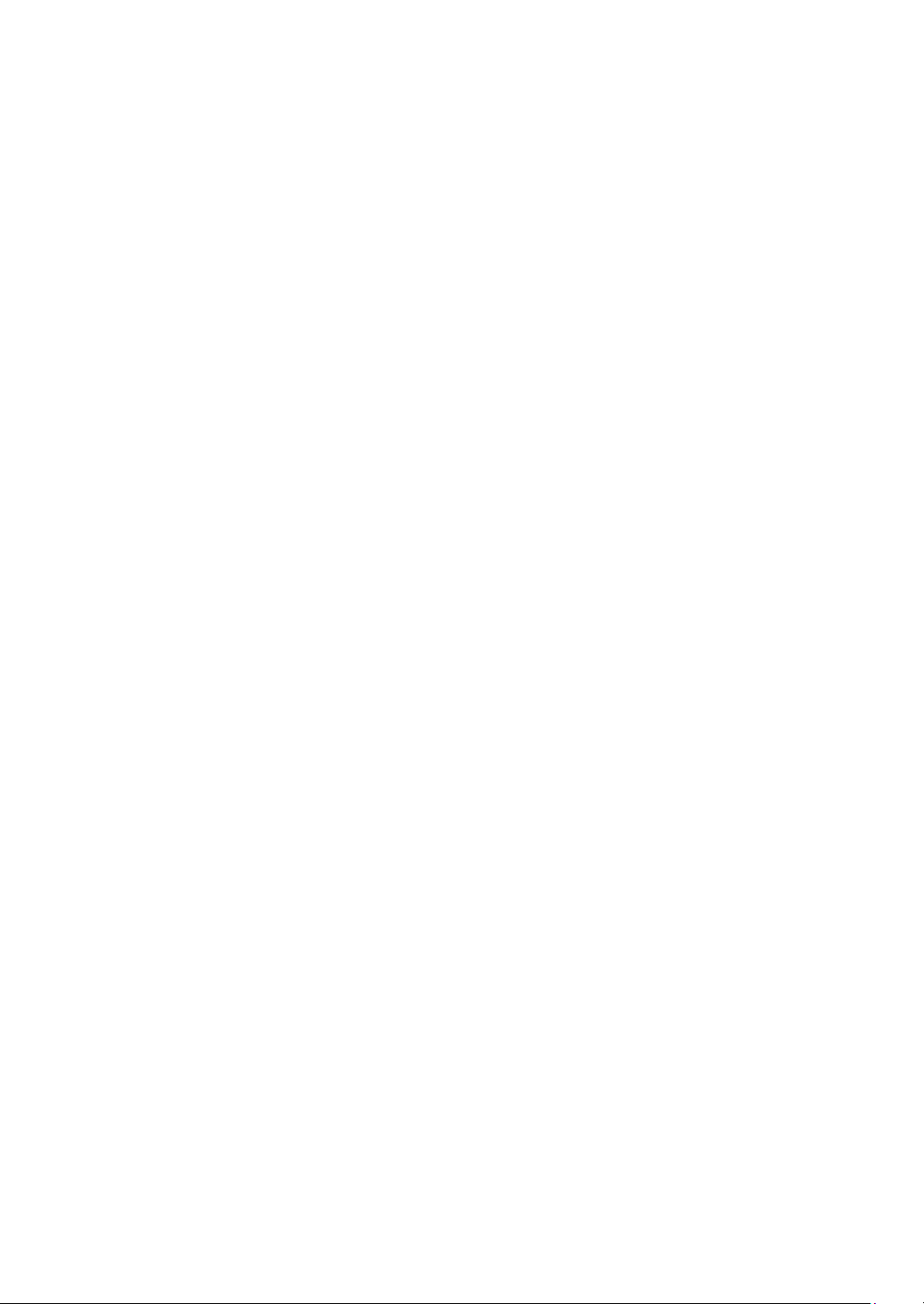
receives no rights or licenses to the intellectual property of any Contributor under this Agreement, whether expressly,
by implication, estoppel or otherwise. All rights in the Program not expressly granted under this Agreement are
reserved. This Agreement is governed by the laws of the State of New York and the intellectual property laws of the
United States of America. No party to this Agreement will bring a legal action under this Agreement more than one year
after the cause of action arose. Each party waives its rights to a jury trial in any resulting litigation.
License Information_ 19
Page 20

License Information_ 20
Page 21

Index
A
accessing 7
C
copyright 2
D
difference 4
F
folder 12
I
installing 5
introduction 4
L
layout 8
O
open source information 15
P
printing 14
S
search
search by address button 12,
11
TCP/IP 11
Search by address 12
Search Now 11, 12
setting 9
pop-up window
search option
system requirements 4
9
11
U
uninstalling 6
using 7
Index_ 21
