Page 1
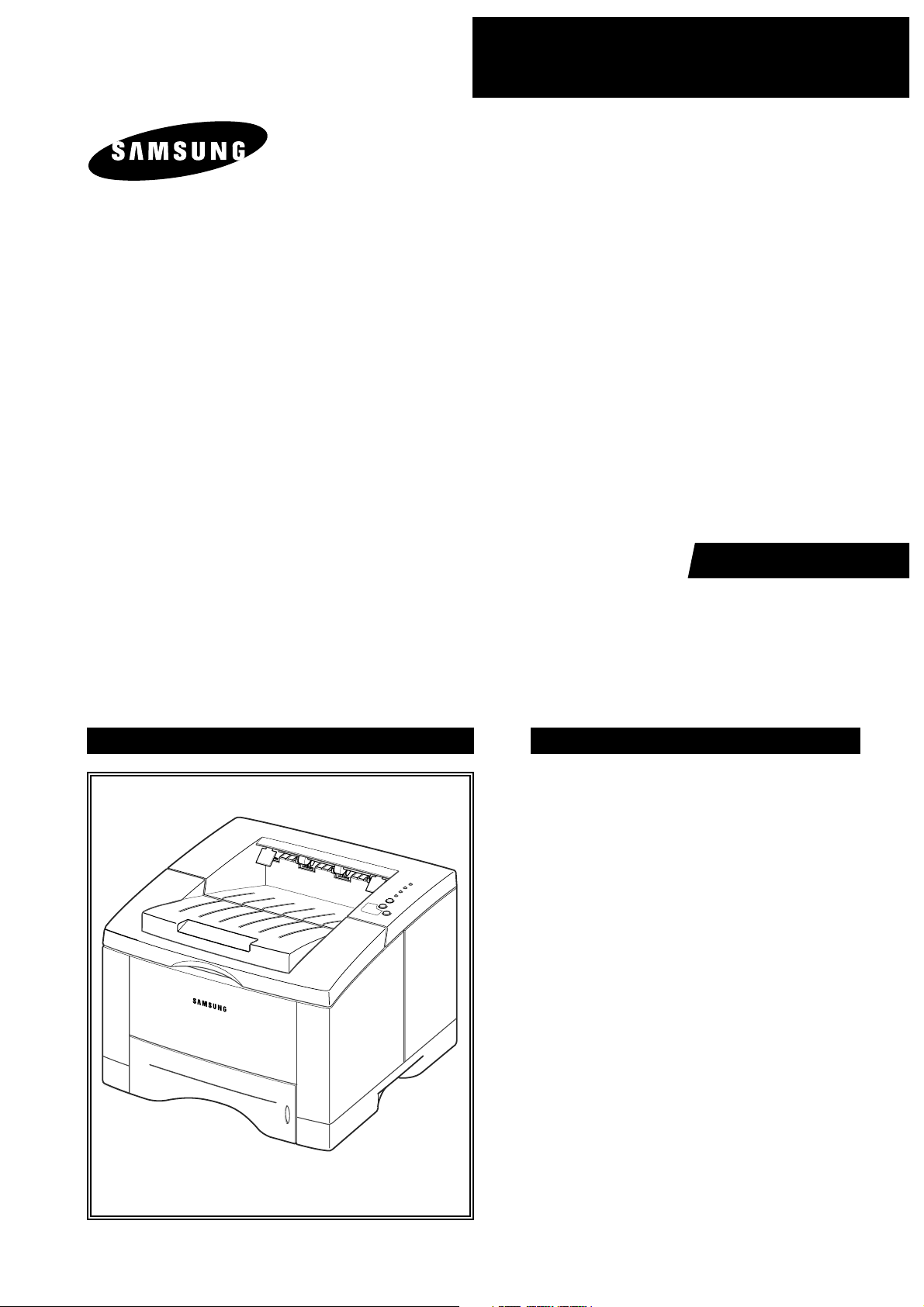
SERVICE
LASER PRINTER
ML-1650Series
ML-1650 / ML-1651N
Manual
LASER PRINTER CONTENTS
1. Precautions
2. Specifications
3. Disassembly and Reassembly
4. Troubleshooting
5. Exploded Views and Parts List
6. Block Diagram
7. Connection Diagram
Page 2

© Samsung Electronics Co.,Ltd. September 2001
Printed in Korea.
VERSION NO. : 2.00 CODE : JC-0055A
This service manual is also provided on the web,
the ITSELF system f Samsung Electronics Co., Ltd.
“http://itself.sec.samsung.co.kr”
Page 3
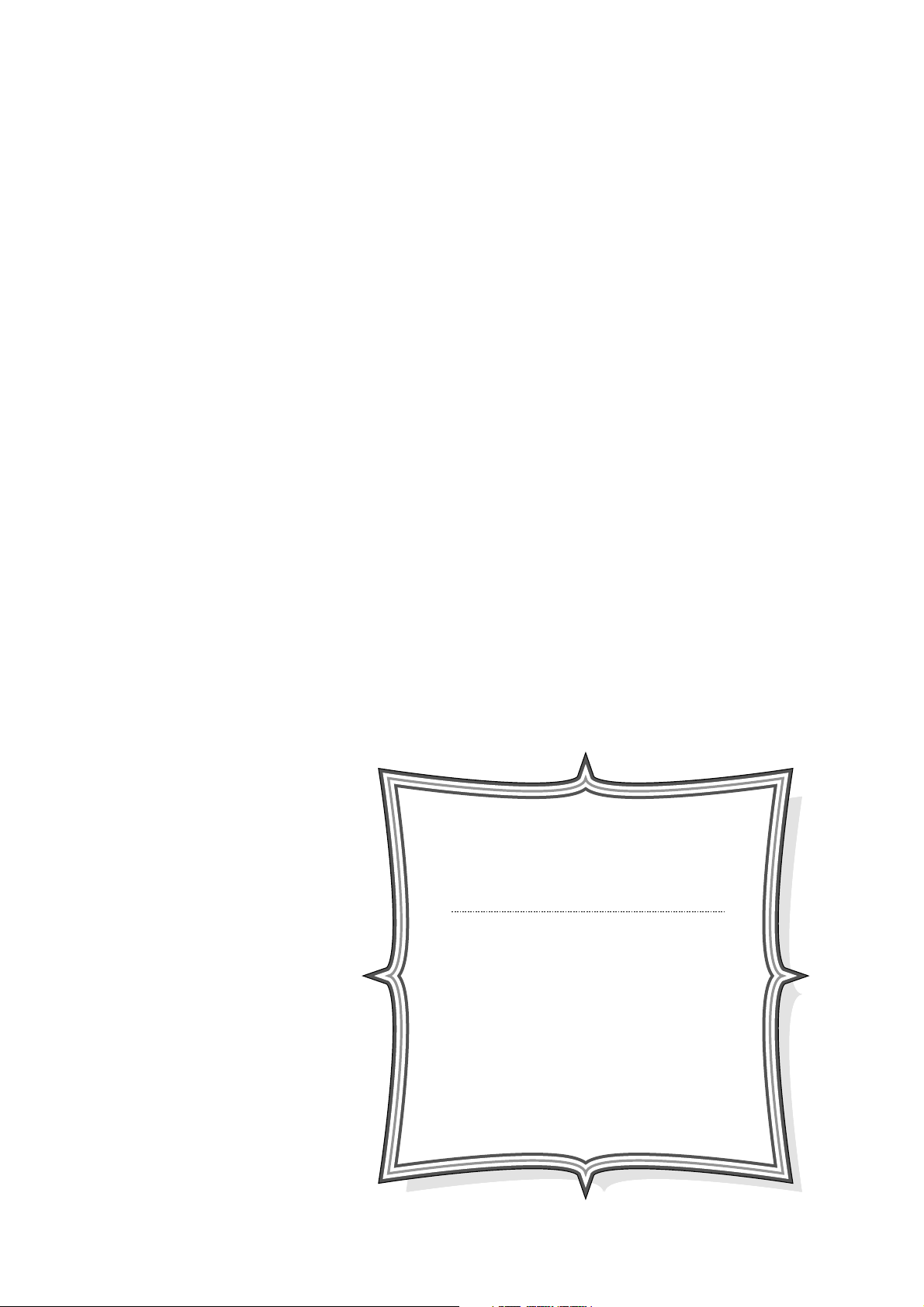
This manual is stated and
provided for service description.
All rights reserved. Any parts of the
information in this manual are prohibited
from free duplication, use or translation
without prior written approval except in
cases allowed by the Copyright Act.
Specifications are subject to change without
prior notice.
Copyright (c) 2001. 6.
Samsung Electronics Digital Printing CS Group
Page 4
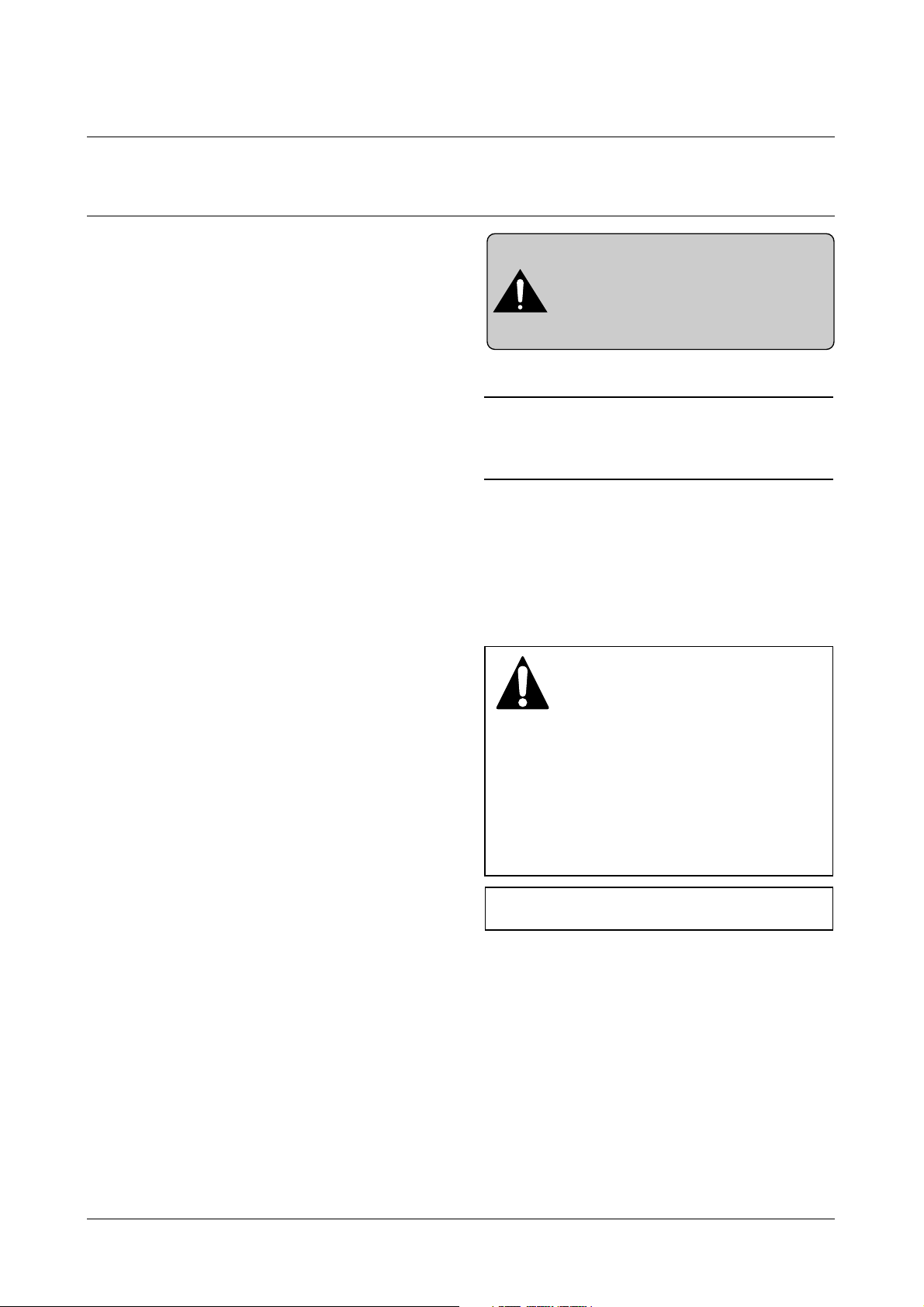
Read each caution carefully:
1. Do not use this printer near water or when exposed to
inclement weather.
2. Do not place this printer on an unstable cart, stand or
table; the product may fall, causing serious damage
to the product.
3. Slots and openings in the cabinet are provided for
ventilation. To ensure reliable operation and to protect
the printer from ever heating, do not block or cover
any of these openings. Do not place the printer in an
enclosure unless the enclosure provides adequate
ventilation.
4. Never push objects of any kind into the printer through
the cabinet ventilation slots as they may touch dangerous high voltage points, create short circuits,
cause a fire, or produce an electrical shock. Never
spill liquid of any kind on the printer.
5. Do not place the printer in a location where someone
may trip on the cords.
6. Select a work surface that is large enough to hold the
printer.
7. Position the printer within six feet of the computer and
within five feet of an electrical outlet.
8. Operate this printer using the power source (110V,
220V, etc) indicated on the marking label. If you are
not sure of the type of power source available, consult
your dealer or local power company.
9. If you need to use an extension power cord with this
printer, make sure that it uses a three-wire grounded
cord and that the total ampere ratings for all of the
products using the extension do not exceed the
extension cord ampere rating. Also, make sure that
the total of all products plugged into the wall outlet
does not exceed 15 amperes.
10. Do not allow anything to rest on the power cord or
data communications cable.
11. Unplug this printer from the wall outlet before clean-
ing. Do not use liquid cleaners or aerosol sprays. Use
a damp cloth for cleaning.
12. Do not touch the surface of the photo-sensitive drum
as marks or scratches may impair print quality.
13. Do not expose the drum unit to direct light for pro-
longed periods.
14. Use only standard papers, OHP films, and approved
envelopes. Feed OHP films though the manual feed
slot only . See specifications for approved papers and
envelopes.
15. Other than replacing consumables such as paper
and toner, refer all questions to qualified service personnel.
Precautions
1-1
Samsung Electronics
1. Precautions
1-1 Safety Precautions
Please read the following carefully to prevent any accidents and not to damage the unit during service.
Especially mind the safety on the part with
this mark.
You must use regular parts described in specifications for the parts inflammable and where the
current can be flown. Otherwise any hazard
such as an electric shock or a fire could occur.
LASER STATEMENT (LASERTURVALLISUUS)
WARNING : NEVER OPERATE AND SERVICE THE PRINTER
WITH THE PROTECTIVE COVER REMOVED
FROM LASER/SCANNER ASSEMBLY. THE
REFLECTIVE BEAM, ALTHOUGH INVISIBLE, CAN
DAMAGE YOUR EYES.
Class 1 laser product
Luokan 1 laserlaite
Klass 1 laser apparat
Allonpituus 770-795nm
Teho 0.3mW±0.03mW
CAUTION
VORSICHT
ATTENTION
ATTENZIONE
PRECAUCION
CAUTION : Avoid exposure to invisible laser radiation when the
development unit is not installed.
INVISIBLE LASER RADIATION WHEN
THIS COVER OPEN. DO NOT OPEN
THIS COVER.
UNSICHTBARE LASERSTRAHLUNG,
WENN ABDECKUNG GEOFFNET.
NIGHT DEM STRAHLAUSSETZEN.
REYONNEMENT LASER INVISIBLE EN CAS
D’OUVERTURE. EXPOSITION DANGERUSE AU
FAISCEAU.
RADIAZIONE LASER INVISIBLE IN CASO DI
APERTURA. EVITARE L’ESPOSIZONE LAFASCIO.
REDIACION LASER INVISIBLE CUANDO SE
ABRE. EVITAR EXPONERSE AL RAYO.
Page 5
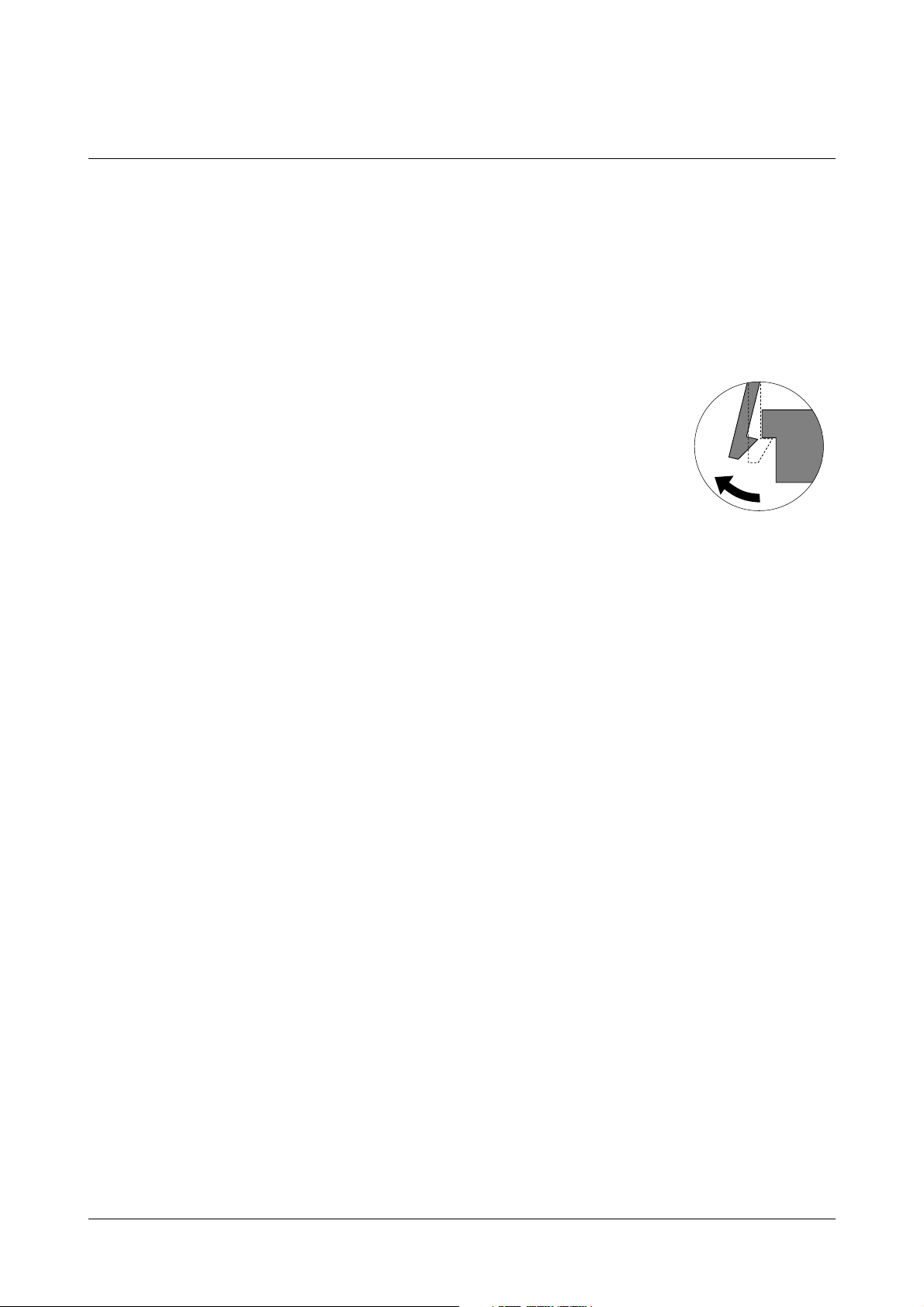
Precautions
1-2
Samsung Electronics
1-2 Precautions on Disassembly and Reassembly
Very careful precautions should be taken when replacing
parts. Before replacing, please check cables because
you cannot put the cables that you removed for replacing
parts into the proper place if you would not make sure of
where they were connected and in which condition.
Please do the following before disassembling for a repair
or replacement of parts.
1. Pull out paper cassette, printer cartridge installed.
Especially careful not to be scratched by the surface of
developer or not to expose them to light.
2. Turn the power switch off.
3. Take out the power plug, printer cable from the printer.
4. Use only the same type of part as original when replacing parts.
5. Do not force to open or fasten plastic material compo-
nents.
6. Be careful that small parts such as screws should not
get in the printer.
7. When disassembling, assembling, also observe small
components are located in place.
8. If you uncover and turn the machine over to replace
some parts, toner or paper particles may contaminate
the LSU window. Protect the LSU window with clean
paper.
Releasing Plastic Latches
Many of parts are held in
place with plastic latches.
The latches break easily :
release them carefully.
To remove such parts,
press the hook end of the
latch away from the part to
which it is latched.
Page 6
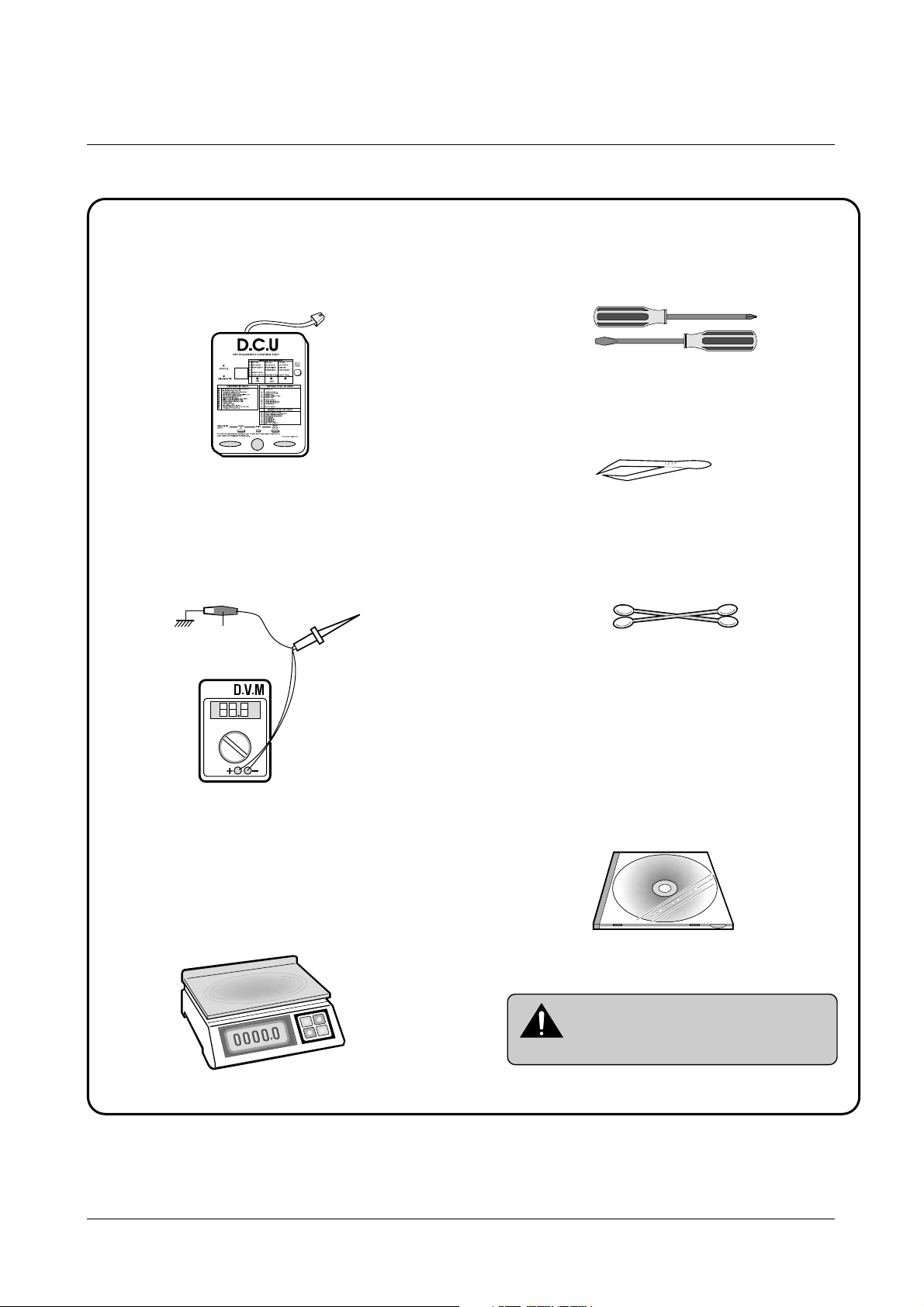
Precautions
1-3
Samsung Electronics
1-3 Tools for Troubleshooting
The following tools are recommended for safe and smooth troubleshooting described in this service manual.
DCU(Diagnostic Control Unit)
Standard: Test equipment to diagnose the Laser
printer supplied by Samsung Electronics.
DVM(Digital Volt Meter)
Standard: Indicates more than 3 digits.
Electronic Scale
Standard: Equipment to check the weight of consumables(toner cartridge) supplied by Samsung
Electronics. (The gram unit can be measured.)
Driver
Standard: "-" type, "+" type (M3 long, M3 short,
M2 long, M2 short).
Pinset
Standard: For general home use, small type.
Cotton Swab
Standard: For general home use, for medical ser-
vice.
Cleaning Equipments a IPA(Isopropyl
Alcohol)dry cloth or a soft stuff neutral
detergent.
Software(Driver) installation CD ROM
Mind your hands not to be touched when
you disassemble and reassemble PBAASS'Y ,
such as the main board, SMPS, HVPS.
Note
Ground
1
2
3
4
5
6
7
8
Page 7
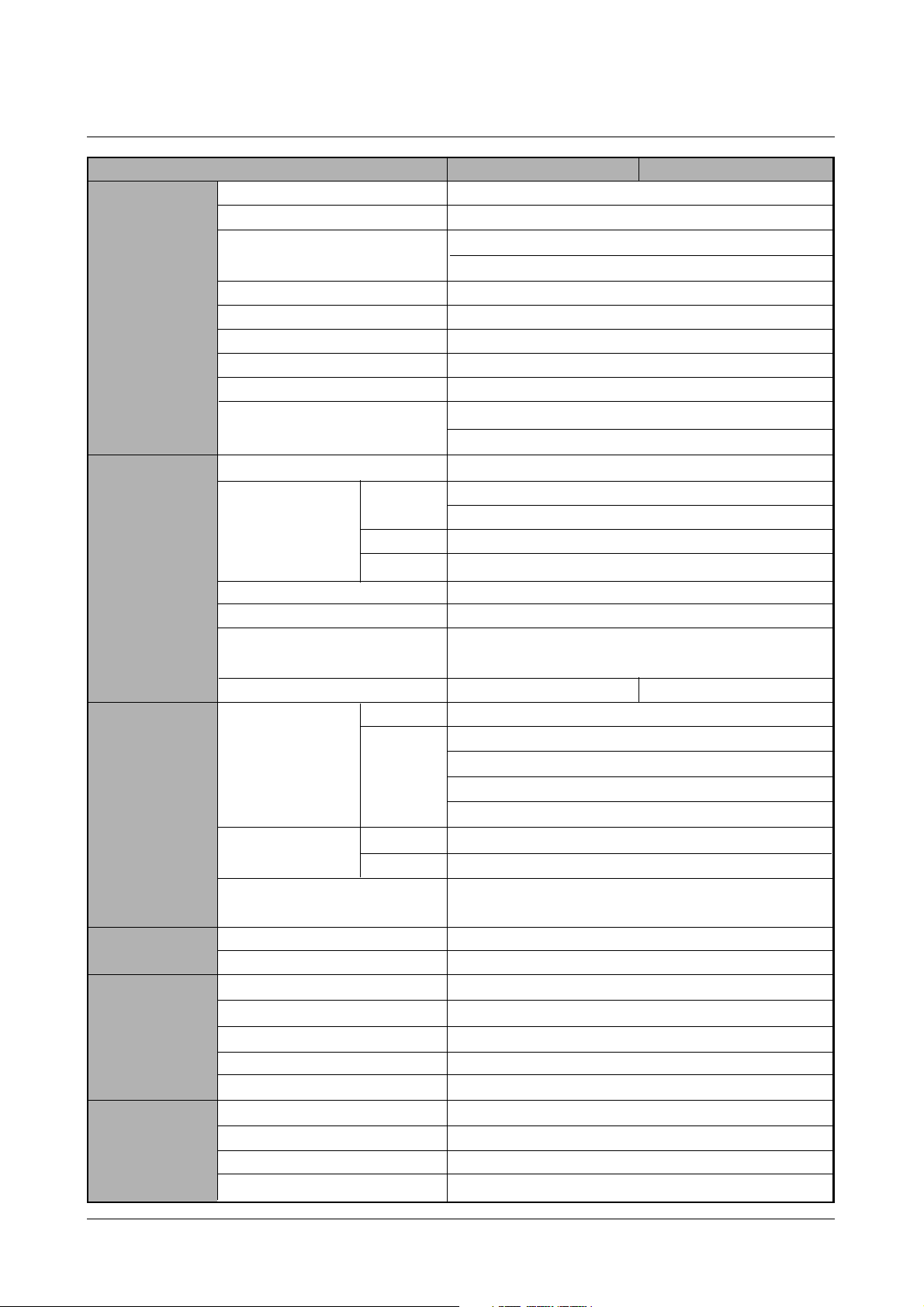
17 PPM(Letter) , 16PPM(A4)
1200 * 1200
Tray 1 : Less than 14 seconds
Tray 2 : Less than 17 seconds
Less than 40 seconds
Print : 300 W, Sleep mode : Less than 20 W
361 x 409 x 294.5 mm
12.4 Kg/27.3lb (SET)
Stand by : Less than 35 dB, Operating : Less than 49dB
AC 100~127V , 50 Hz
AC 220~240V , 60 Hz
Power PC (166 MHz)
Standard : 16Mbyte
Option DIMM Module ; 16, 32,64,128M byte
4 Mbyte (16M bit x 2 : Program) Flash Memory
512 bytes
PCL6, PS 3(Option)
IEEE1284, USB, Network
Windows 95/98/2000/Me/NT,
Linux(Radhat 6.0 ↑), iMac(Mac OS 8.0 ↑)
Option Default
550 sheets (75g/m2)
100 sheets (75g/m2)
20 sheets (OHP)
10 sheets (Letter, card)
25 sheets (Label)
250 sheets
100 sheets
A4, Letter. Legal, Executive, B5, A5, Folio, 7 3/4(Monarch),
#10, DL, C5, C6, B5
Single Cartridge
8,000 sheets (Set : 4,000 sheets)
8,000 sheets (Set : 4,000 sheets)
60,000 sheets
60,000 sheets
125,000 sheets
40,000 sheets
3Key, 4LEDs
No
YES
YES(Button)
Specifications
2-1
Samsung Electronics
2. Specifications
Speed
Resolution
First Print Time
Warm-Up T ime
Power Consump.
Dimension(W * D * H)
Weight
Acoustic Noice
Power Rating
Processor
Memory
Emulation
Interface
OS Support
N/W
Input
Output
Media Type
Type
Life
Cartridge
Pick up Roller
Feed Roller
Transfer Roller
Fuser
Key & LED
LCD
Toner Save
Reprint
RAM
ROM
EEPROM
Cassette
MP Tray
Face down
Face up
Engine
Controller
Paper
T oner
User interface
ML-1650 ML-1651N
Page 8
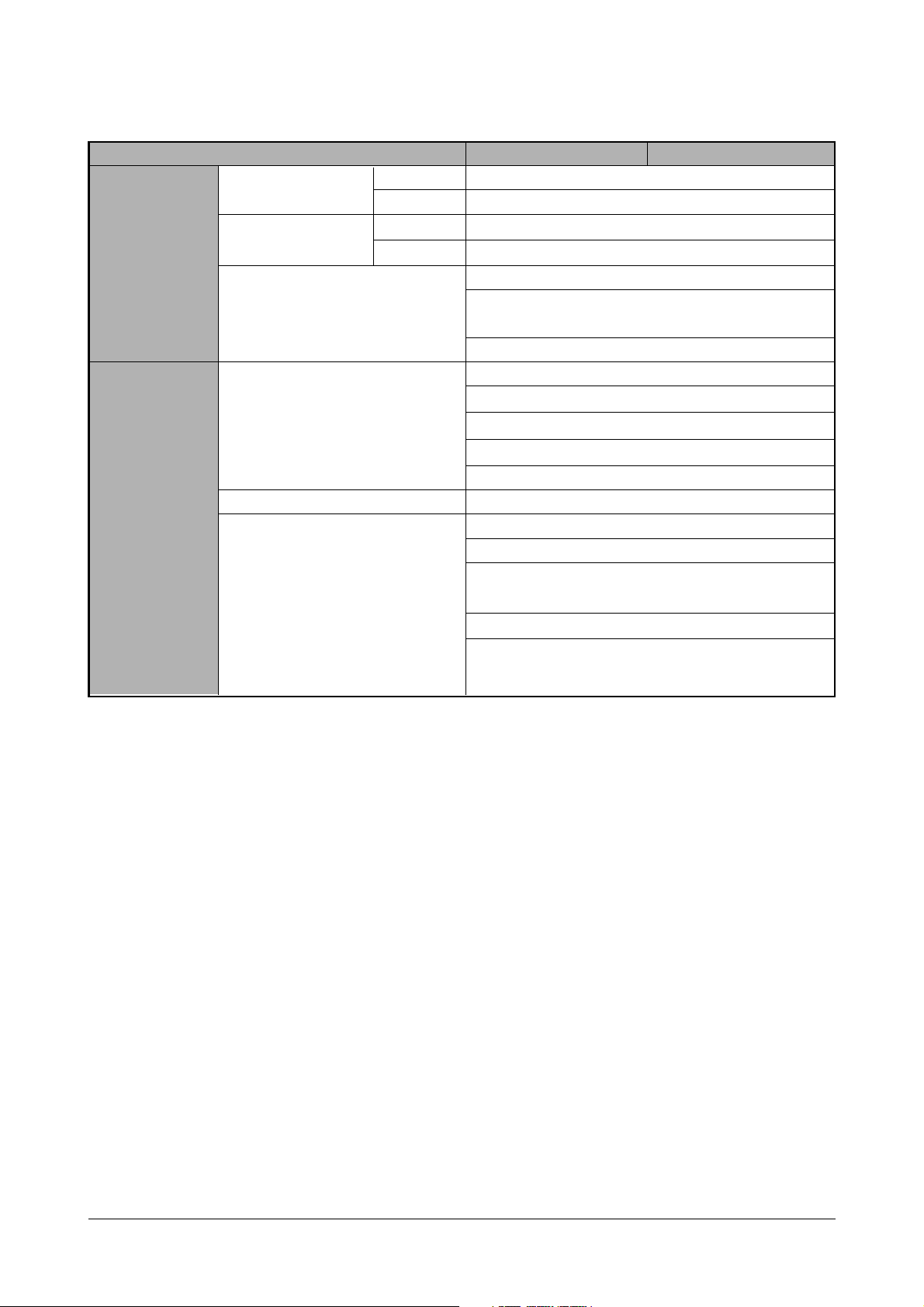
Specifications
2-2
Samsung Electronics
10 ~32˚c (50˚F ~ 90˚F)
20 ~ 80 % RH
-200 ~40˚c (4˚F ~ 104˚F)
10 ~90 % RH
Windows 95/98 and Windows NT (3.51, 4.x )
Netware (3.x, 4.x), NDS and Bindery Mode /RPRINT,
PSERVER Mode
UNIX and Apple Talk
TCP/IP : Windows 95/98, Windows NT, UNIX
IPX/SPX : Windows 95/98, Novell Netware
DLC/LLC : Windows 95/98, Windows NT
Ethertalk : Apple Talk
SNMP : for Network Printer Administration
Ethernet 10/100 BaseTX (Auto Negotiation)
Samsung’s Admin. Software Utility (SyncThru)
SNMP and MIB-II Support,
GUI based utility for Windows Systems and Test based
utility for UNIX Systems
HTTP server for web browser based network management (can manage NPC and printer options on Web
Browser)
Operation Environment
Storage Environment
Network Operating Systems
Network Protocols Supported
Network Card Interface
Network Management S/W
Temperature
Humidity
Temperature
Humidity
Environment
Network
ML-1650 ML-1651N
Page 9
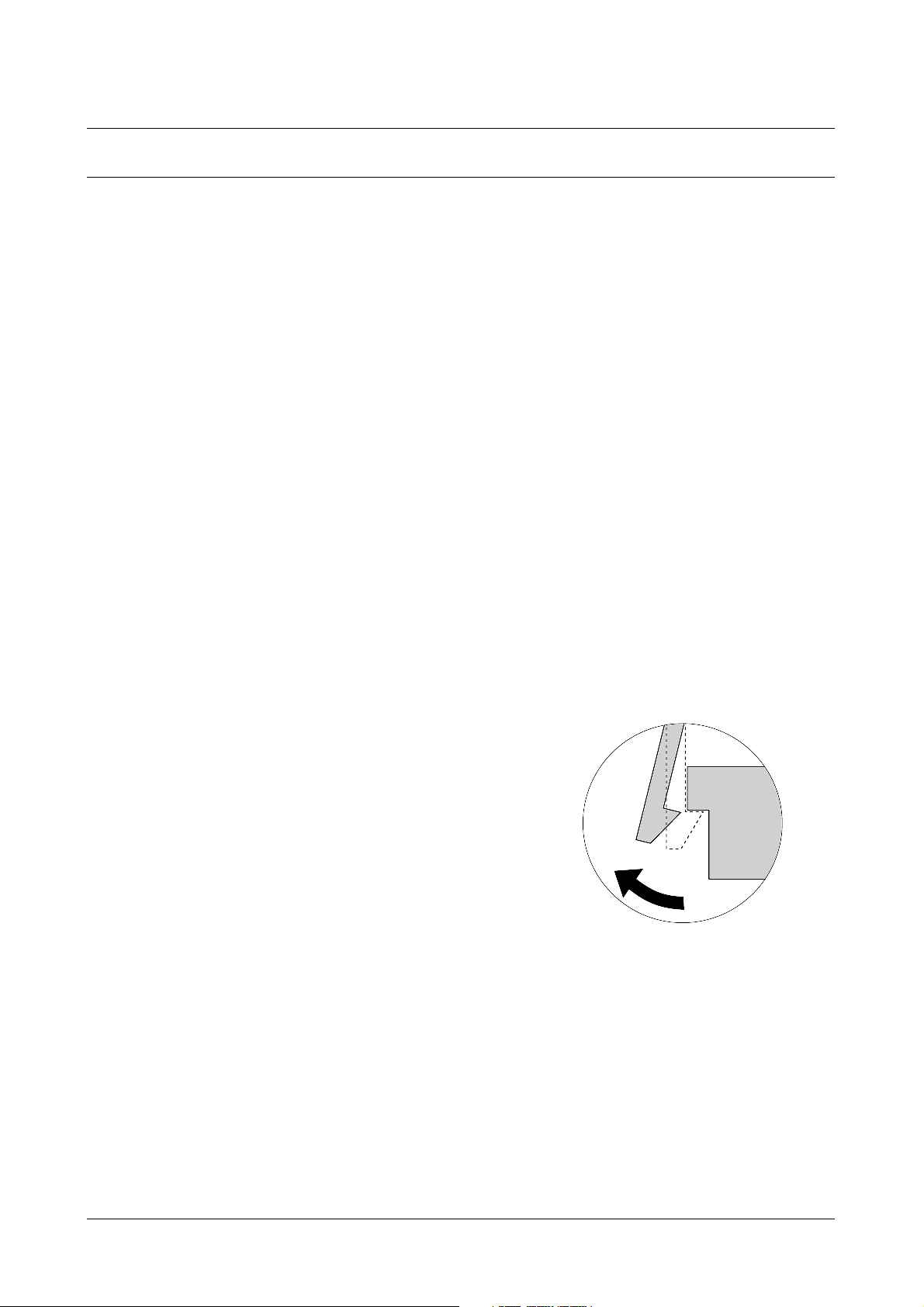
Disassembly and Reassembly
3-1
Samsung Electronics
When you disassemble and reassemble components, you must use extreme caution. The close proximity of
cables to moving parts makes proper routing a must. If components are removed, any cables disturbed by
the procedure must be restored as close as possible to their original positions. Before removing any
component from the machine, note the cable routing that will be affected.
Whenever servicing the machine, you must perform as follows:
1. Remove the paper cassette(s), and the print cartridge. Do not expose the cartridge to direct room light or
sun light, and be careful not to scratch the drum surface.
2. Turn the power switch off.
3. Unplug all the cables from the printer.
4. Replace with only an authorized component.
5. Do not force to open or fasten a plastic material component.
6. Be careful no obstacles are included when you reassemble components.
7. When you reassemble components, be careful small size components are located in place.
8. If you turn the machine over to replace some parts, toner or paper particles may contaminate the LSU
window. Protect the LSU window with clean paper.
Releasing Plastic Latches
Many of the parts are held in place with plastic latches.
The latches break easily; release them carefully.
To remove such parts, press the hook end of the latch away from
the part to which it is latched.
3-1 General Precautions on Disassembly
3. Disassembly and Reassembly
Page 10
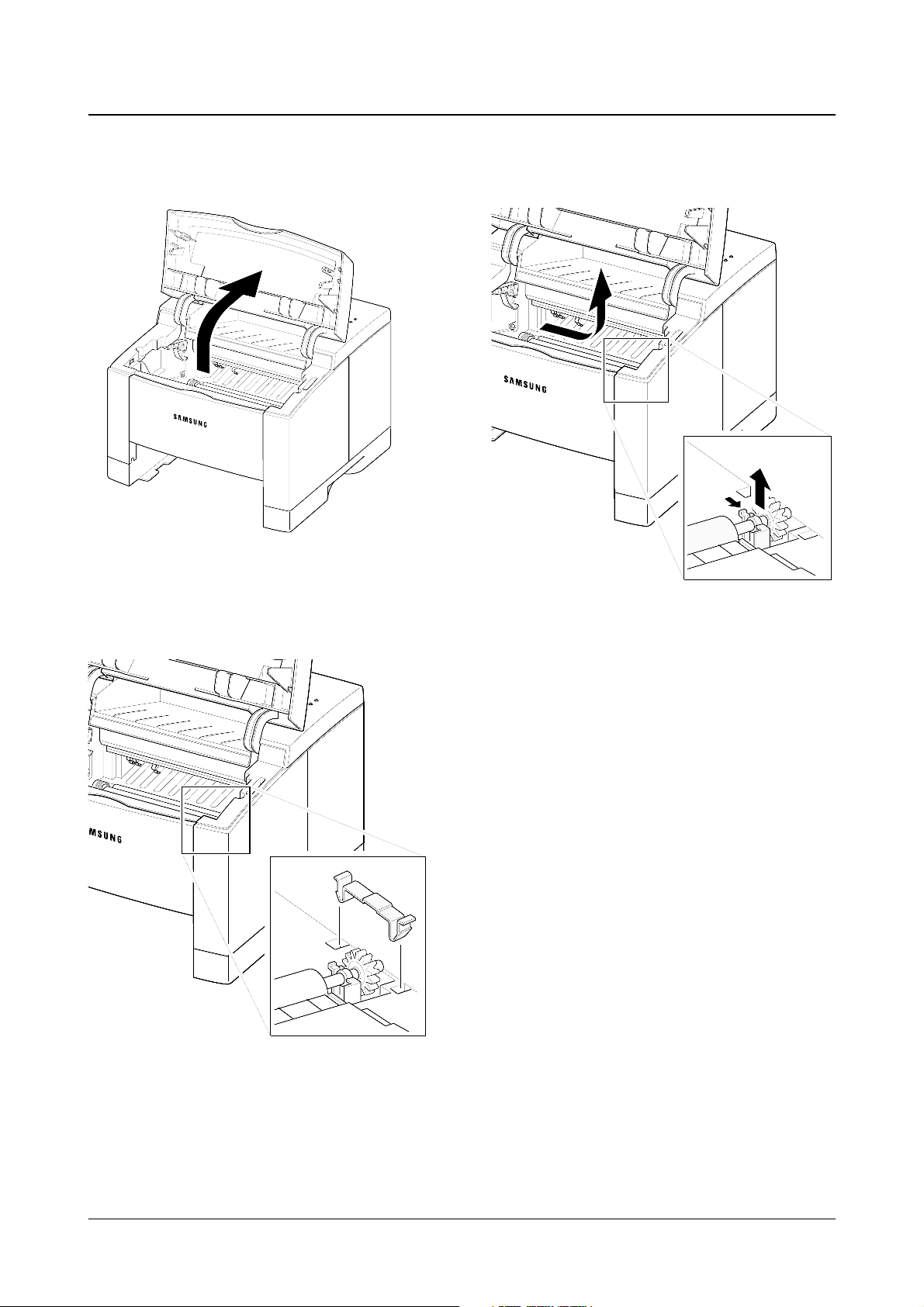
1. Open the printer cover.
2. Remove the cap.
3. Hold the cap at the both end of the roller, then
remove the roller.
Disassembly and Reassembly
3-2
Samsung Electronics
3-2 Transfer Roller
Page 11
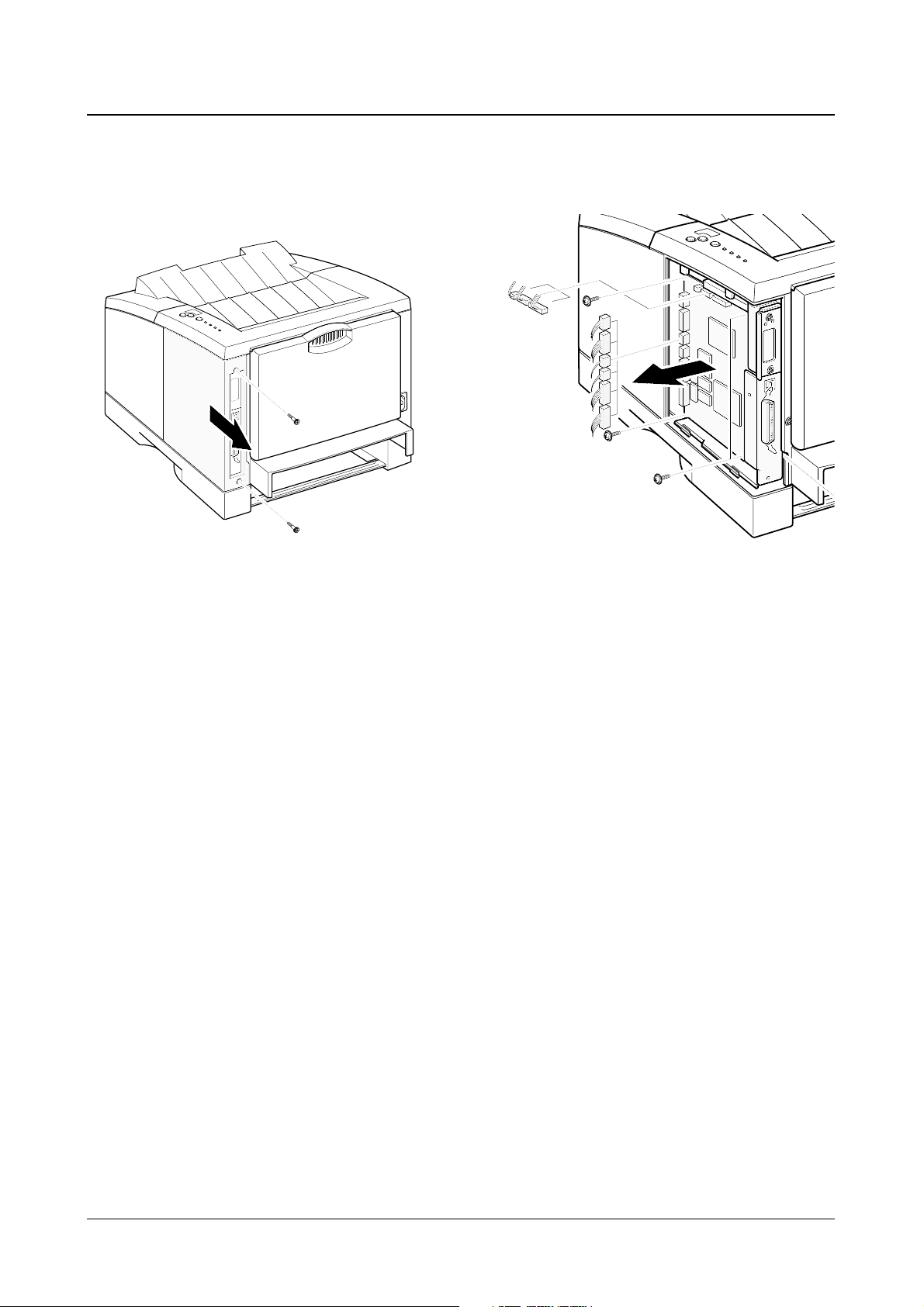
Disassembly and Reassembly
3-3
Samsung Electronics
1. Remove two screws and remove the
controller cover.
2. Remove five screws securing the board and
unplug all connectors, and then take the
controller board out of the printer.
3-3 Controller Board
Page 12
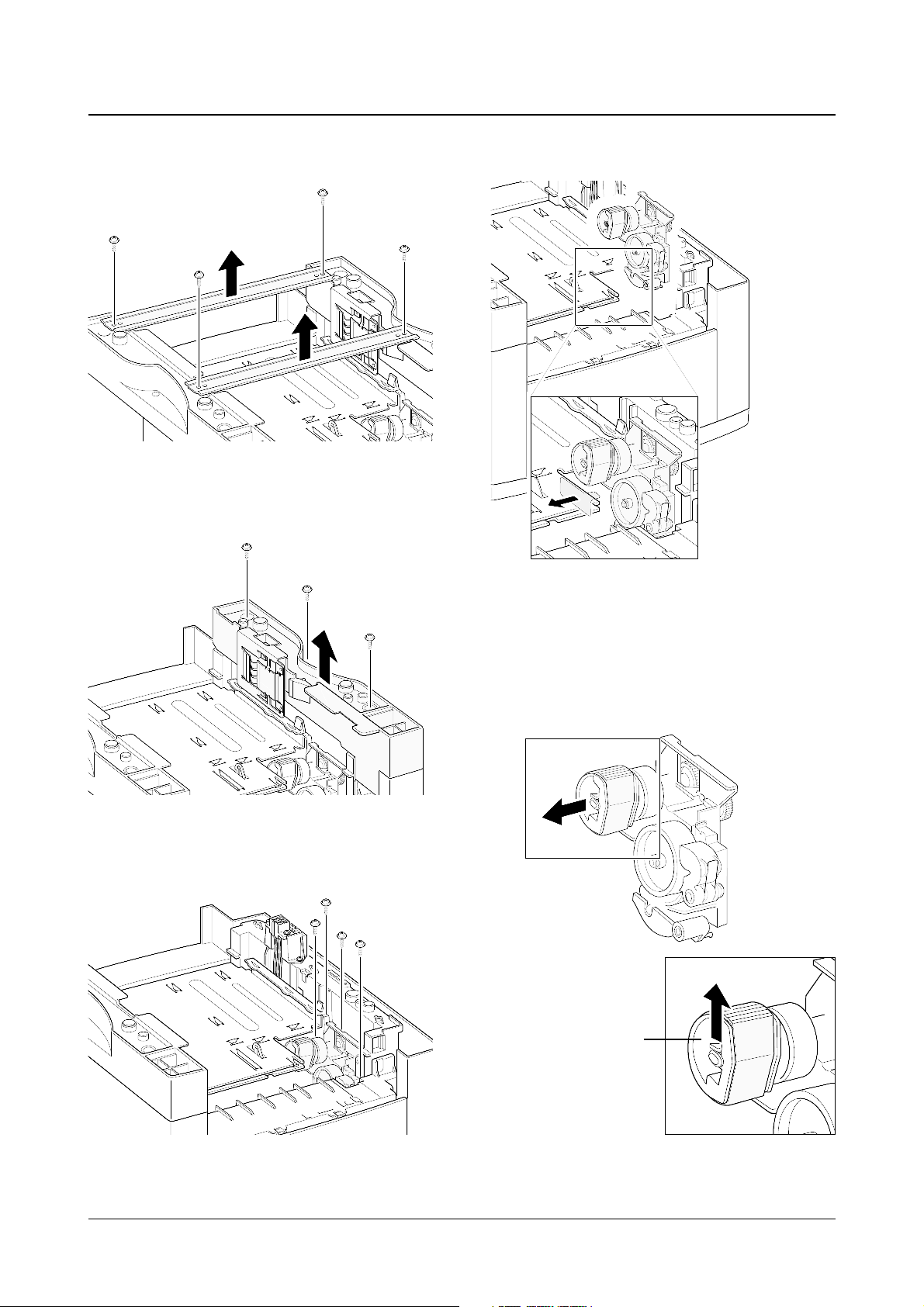
1. Turn the printer upside down. Remove four
screws, then remove the bar cross bottom.
2. Remove three screws from the left base
bracket, and take the bracket out.
3. Remove four screws securing the pickup
assembly.
4. Take the assembly out.
5. Check the pickup rubber wear. If the rubber is
heavily worn, replace it with a new one.
Disassembly and Reassembly
3-4
Samsung Electronics
Squeeze this tab to
remove the rubber.
3-4 Pickup Assembly
Push the solenoid if
you have difficulty to
remove the pickup
assembly.
Page 13
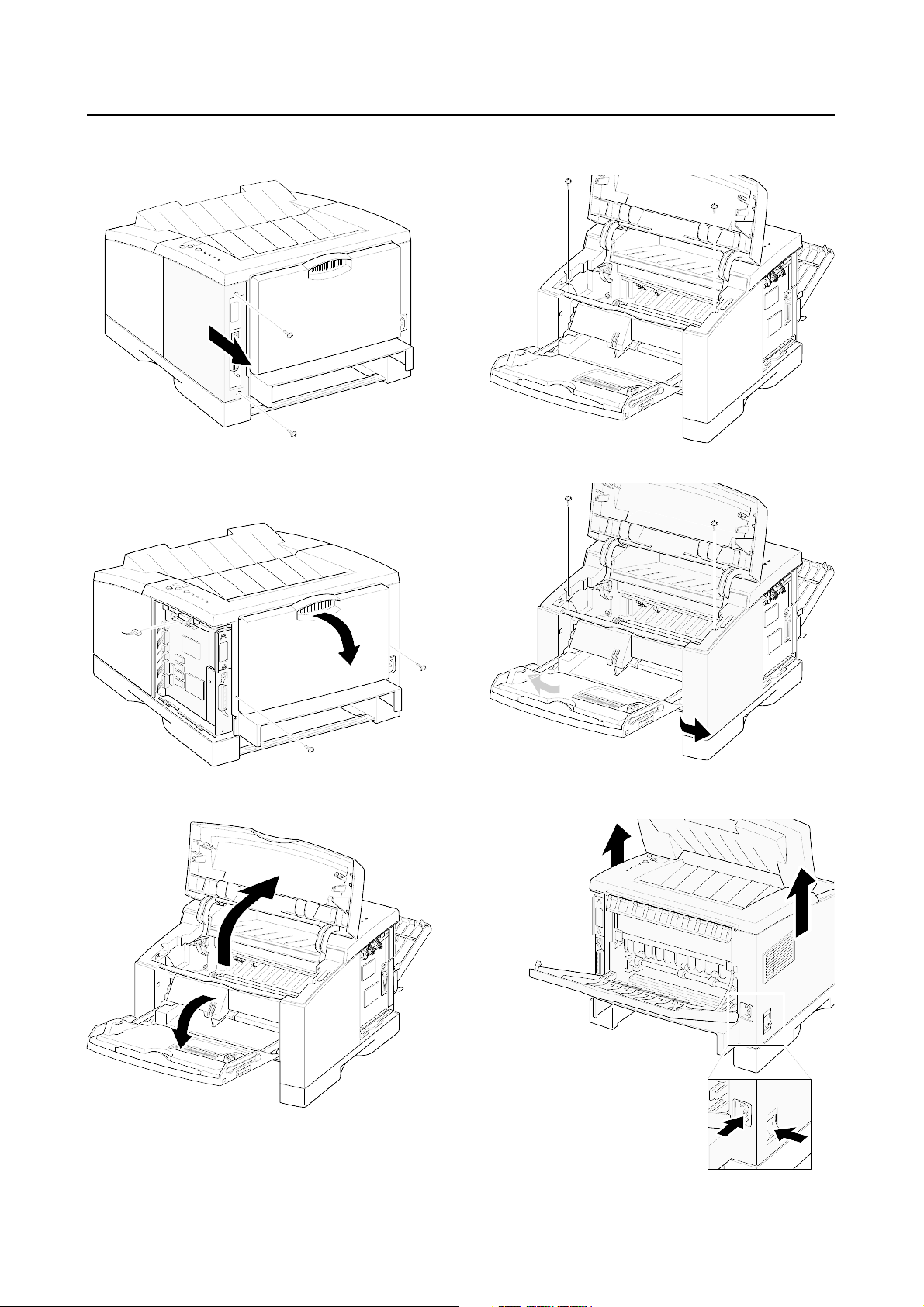
Disassembly and Reassembly
3-5
Samsung Electronics
1. Remove two screws and remove the controller
cover.
2. Remove two screws at the back of the printer and
unplug one connector from the board, then open
the rear cover.
3. Open the printer cover, and open the MP tray.
4. Remove two screws securing the main cover.
5. Unlatch the front ends of the cover.
|6. Slide the main cover upward, out of the printer.
3-5 Main Cover
Note that the power
switch and the power
connecter are properly
released when you
remove the cover.
Page 14
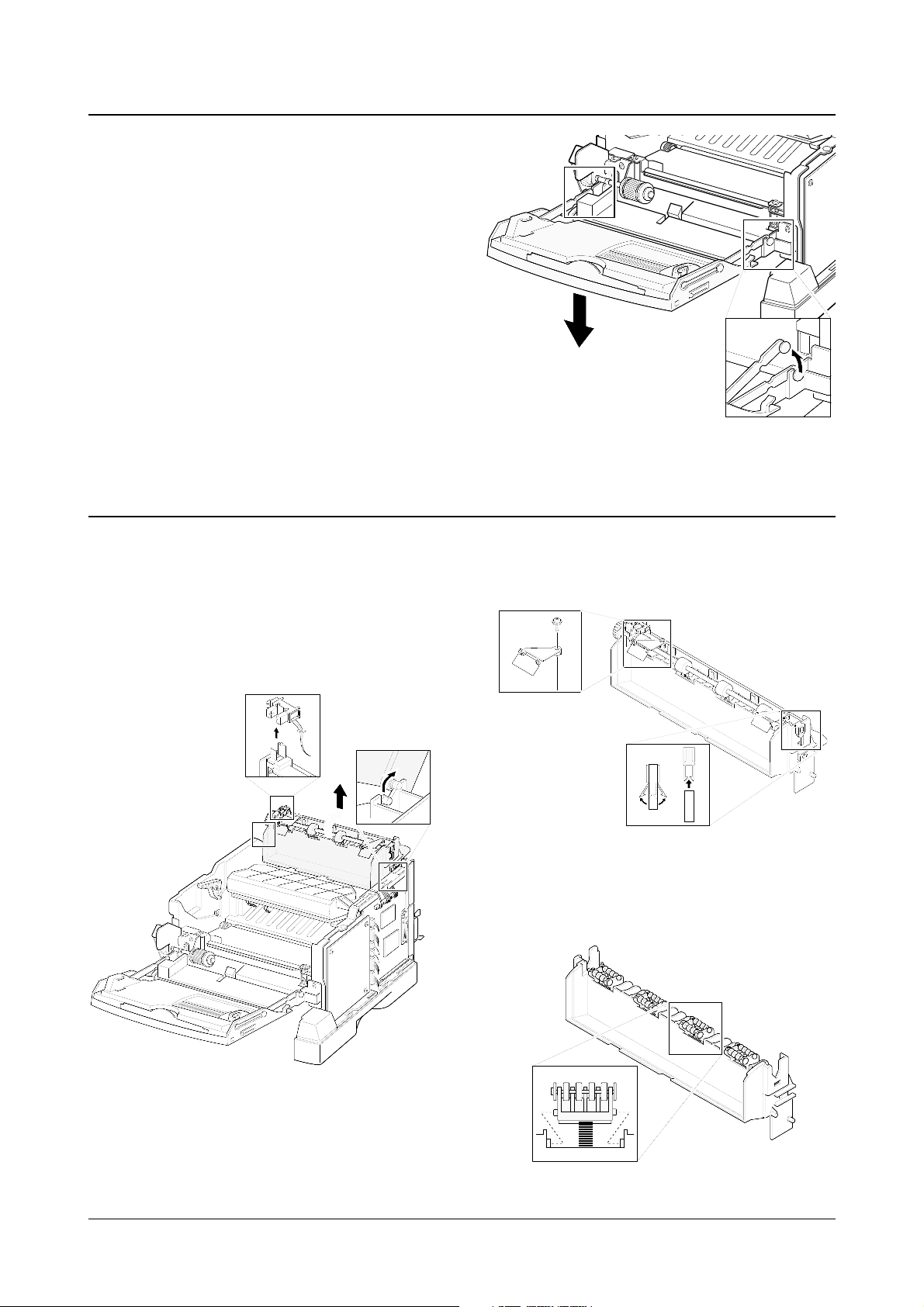
1. Before you remove the exit assembly, you
should remove:
-Main Cover (see page 3-5)
2. Remove the exit tray in the direction of arrow.
3. If you want to remove the roller shaft, unlatch
both ends of the shaft and take it out.
4. If you want to remove the exit roller, squeeze
the bottom of the roller and take it out.
Disassembly and Reassembly
3-6
Samsung Electronics
1. Before you remove the MP tray, you should
remove:
-Main Cover (see page 3-5)
2. Remove the stoppers securing the MP tray.
3-6 MP (Multi-Purpose) Tray
3-7 Exit Assembly
Page 15
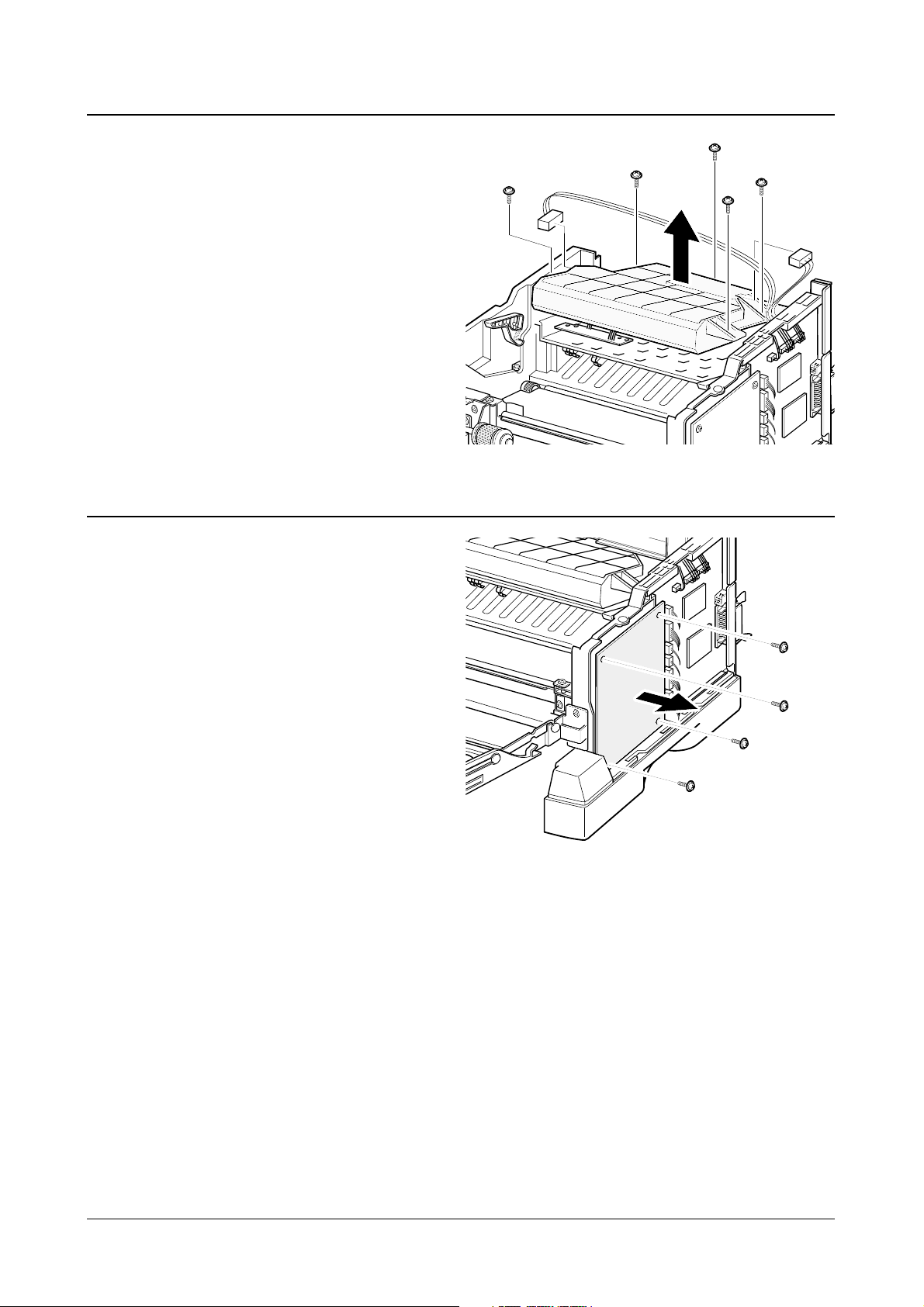
Disassembly and Reassembly
3-7
Samsung Electronics
1. Before you remove the LSU, you should remove:
-Main Cover (see page 3-5)
-Exit assembly (see page 3-7)
2. Remove five screws, and remove the LSU. Then
unplug two connectors from the LSU.
3-8 LSU
1. Before you remove the HVPS board, you
should remove:
-Main Cover (see page 3-5)
2. Remove four screws and take the HVPS
board out.
3-9 HVPS board
Page 16
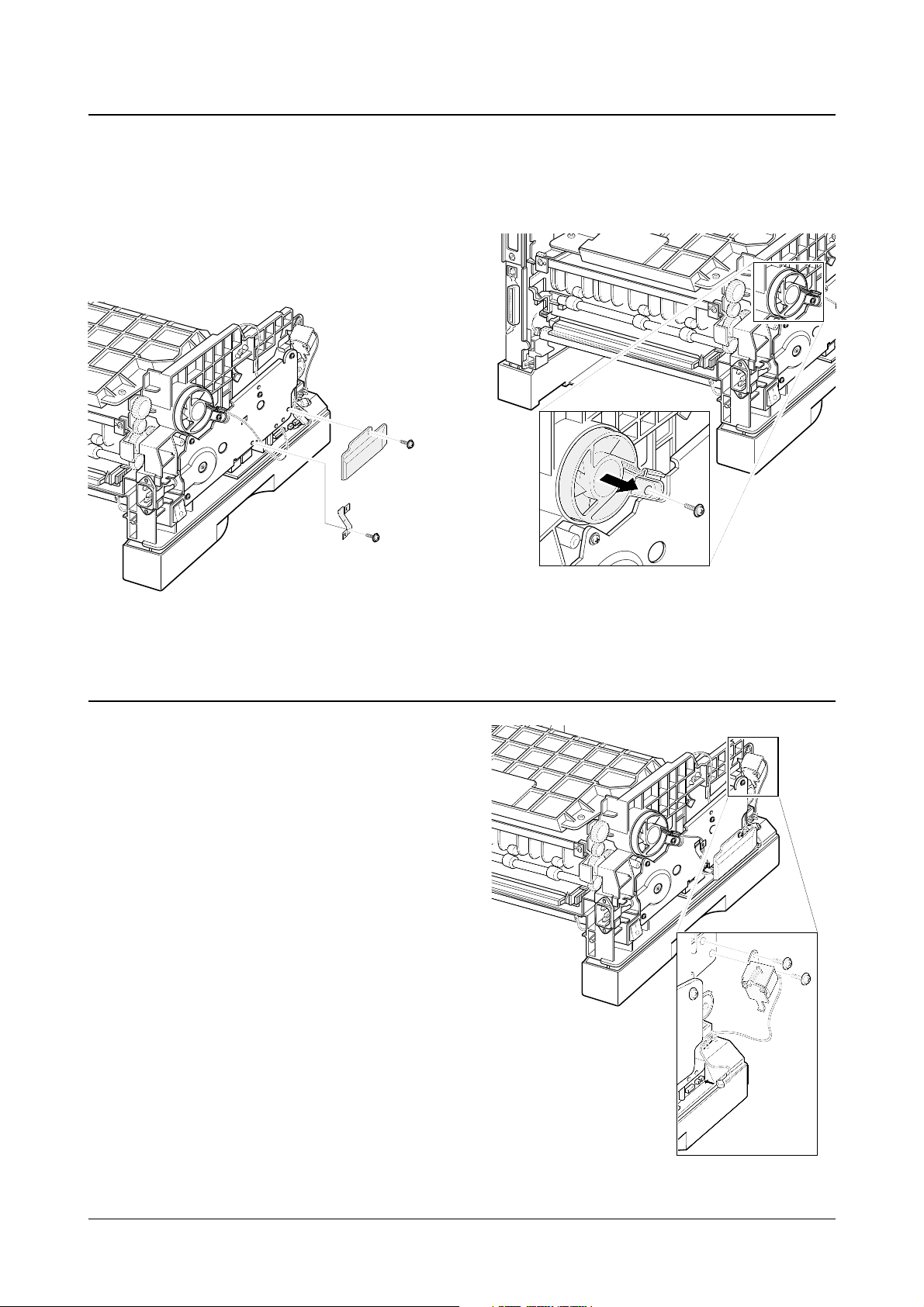
Disassembly and Reassembly
3-8
Samsung Electronics
1. Before you remove the fan, you should remove:
-Main Cover (see page 3-5)
2. Remove two screws securing the connector
cover and harness bracket from the gear
bracket.
3. Remove one screw, and remove the fan.
Then unplug one connector.
3-10 Fan
1. Before you remove the solenoid, you should
remove:
-Main Cover (see page 3-5)
2. Remove two screws, and remove the
solenoid. Then unplug one connector.
3-11 Solenoid
Page 17
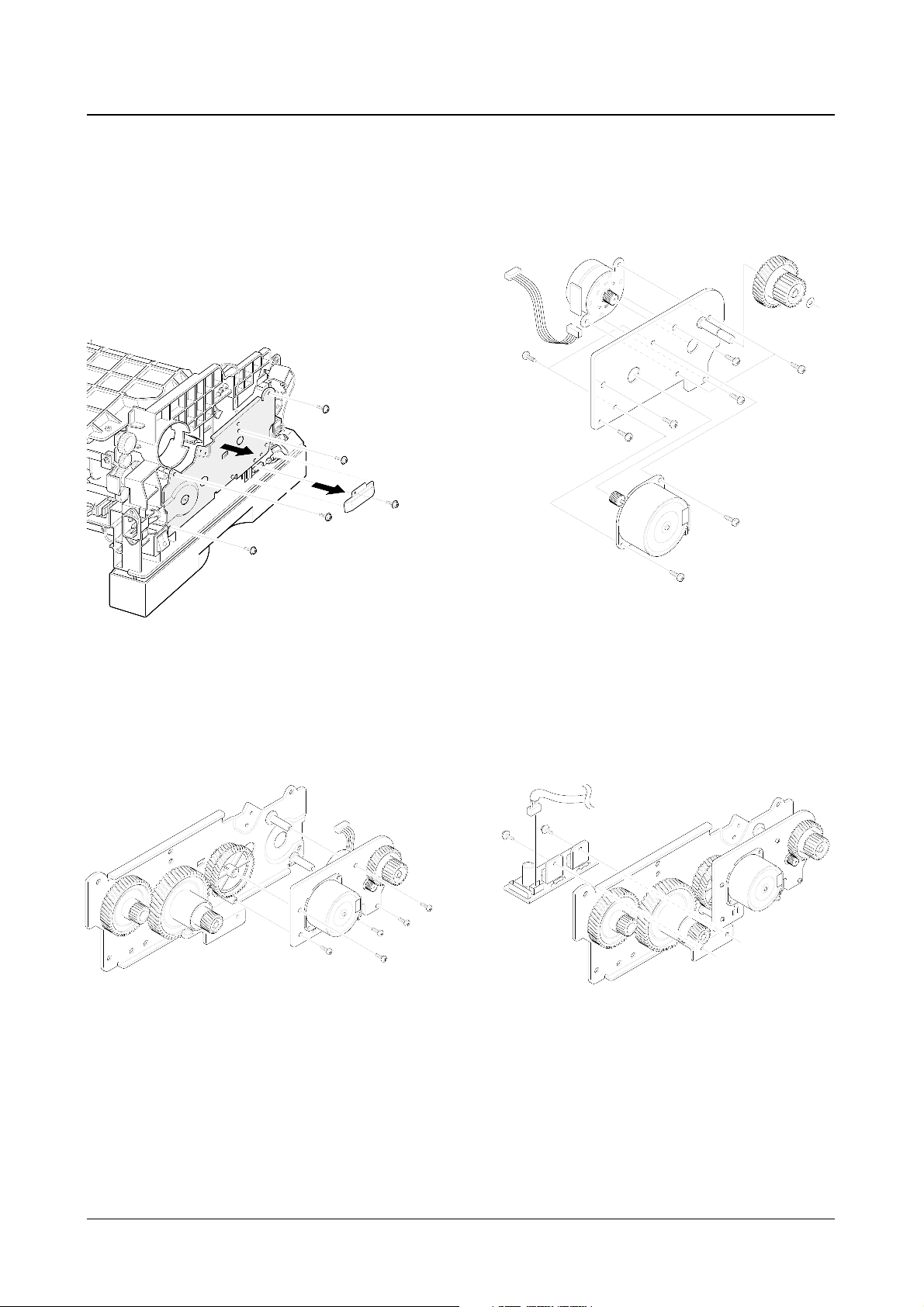
Disassembly and Reassembly
3-9
Samsung Electronics
1. Before you remove the drive assembly, you
should remove:
-Main Cover (see page 3-5)
-Fan (see page 3-9)
2. Remove four screws securing the drive
assembly from the gear bracket and unplug
one connector from the motor, and then take
the drive assembly out.
3. If you want to remove the motor assembly from
the drive assembly, remove five screws
securing the motor assembly to the gear
bracket.
4. If you want to remove the step motor, remove
four screws securing the step motor from the
motor bracket and unplug two connector from
the motor.
5. If you want to remove the motor joint PCB,
remove two screws securing the motor joint
PCB from the gear bracket and unplug one
connector from the motor joint PCB.
3-12 Drive Assembly
Page 18
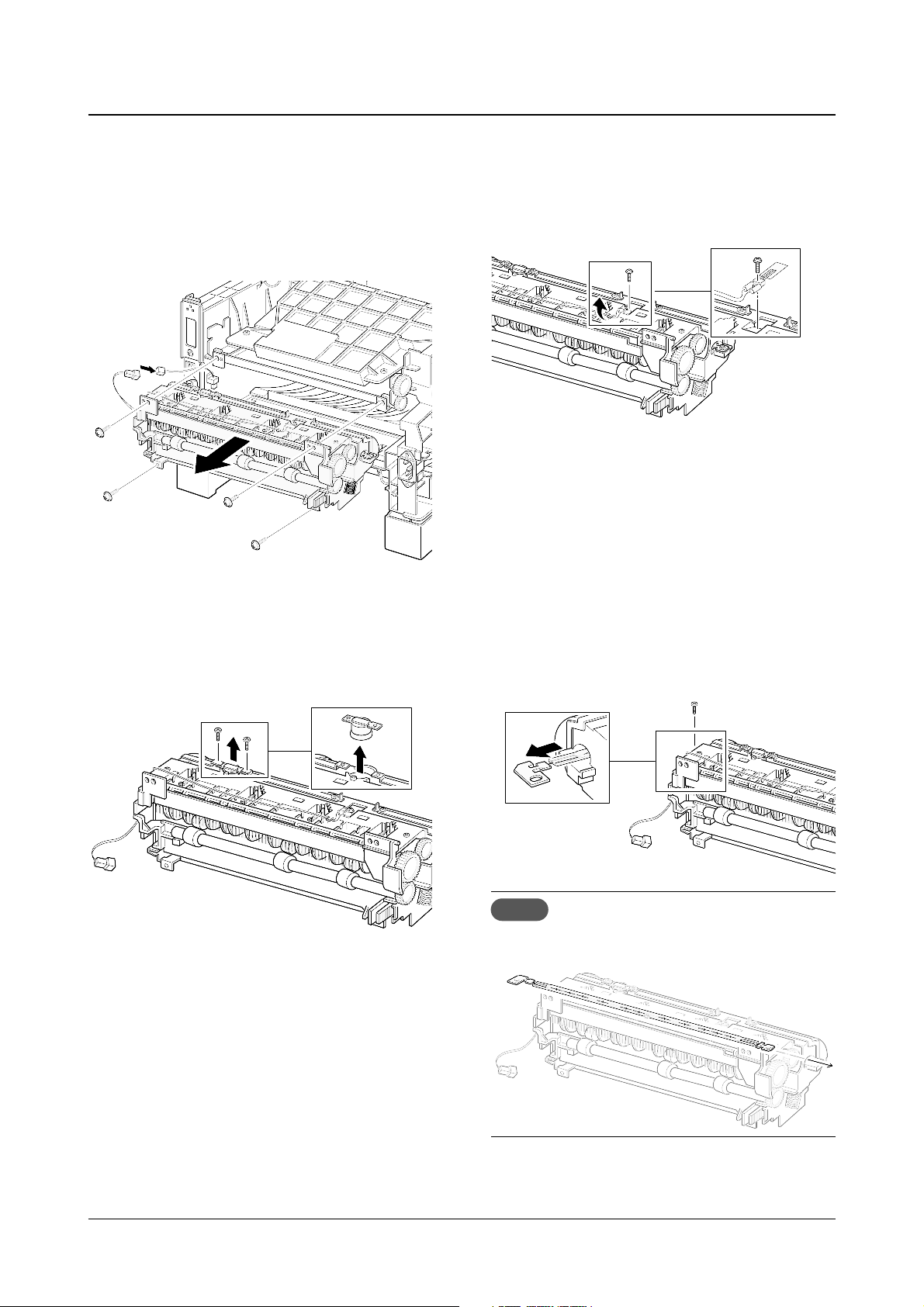
Disassembly and Reassembly
3-10
Samsung Electronics
1. Before you remove the fuser, you should remov
e:
-Main Cover (see page 3-5)
2. Remove four screws and unplug one connector, and then remove the fuser assembly.
♦ To remove the thermostat from the fuser
assembly
Remove two screws and take the thermostat out.
♦ To remove the thermistor from the fuser
assembly :
Remove one screw, and release the wire from the
three holders, and then take the thermistor out.
♦ To remove the halogen lamp from the fuser
assembly :
Remove two screws and take the halogen lamp
out of the fuser assembly.
Note When you reassemble the halogen
lamp, make sure that it is inserted into
the slot properly.
3-13 Fuser Assembly
Page 19
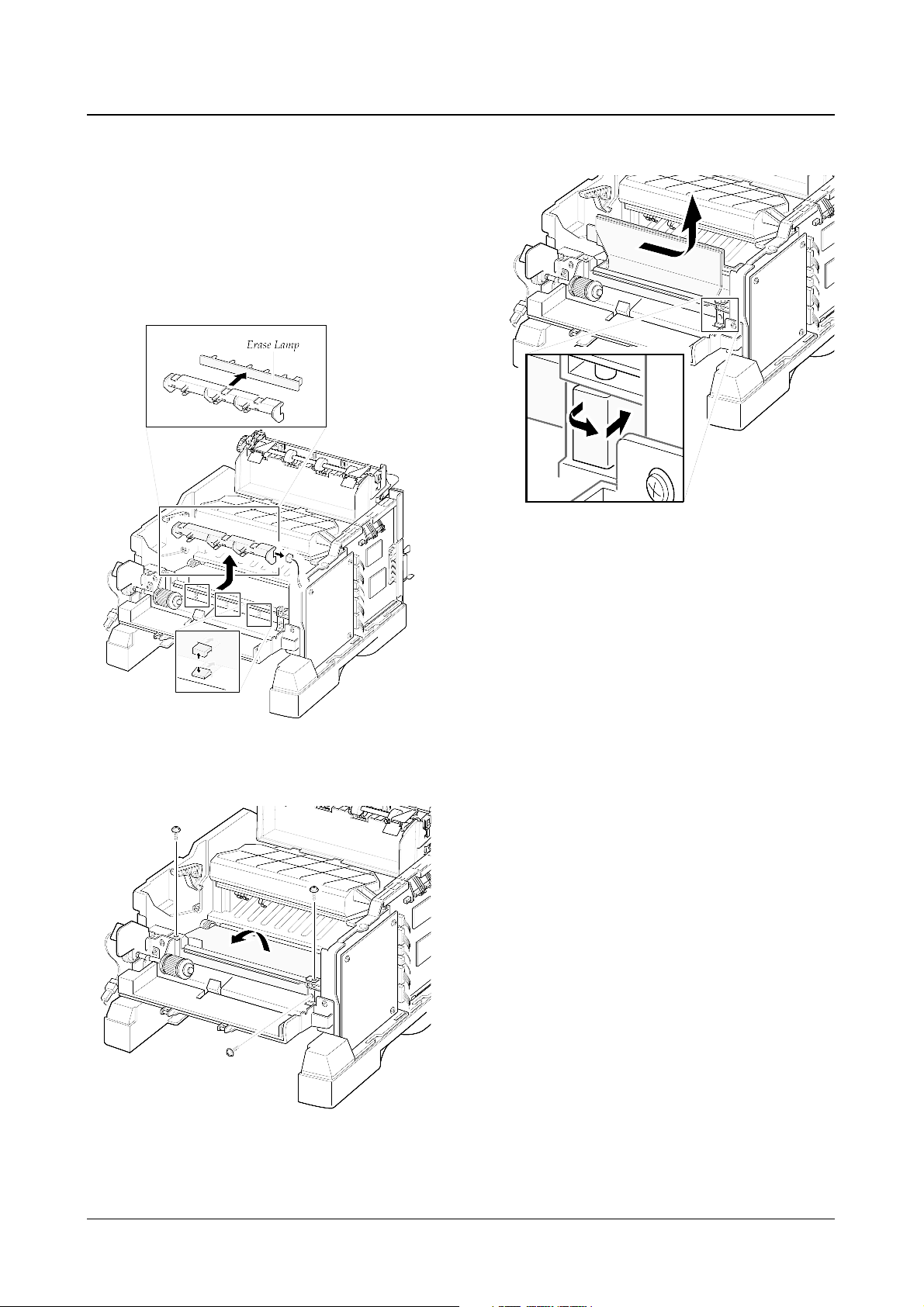
Disassembly and Reassembly
3-11
Samsung Electronics
1. Before you remove the guide feed & PTL, you
should remove:
-Main Cover (see page 3-5)
2. Release the latches on the erase lamp from the MPF
ASS’Y and unplug one connector, then remove the
PTL.
3. Remove three screws and raise the guide feed in the
direction of arrow.
4. Remove the guide feed& erase PTL.
3-14 Guide Feed & Erase Lamp
Page 20
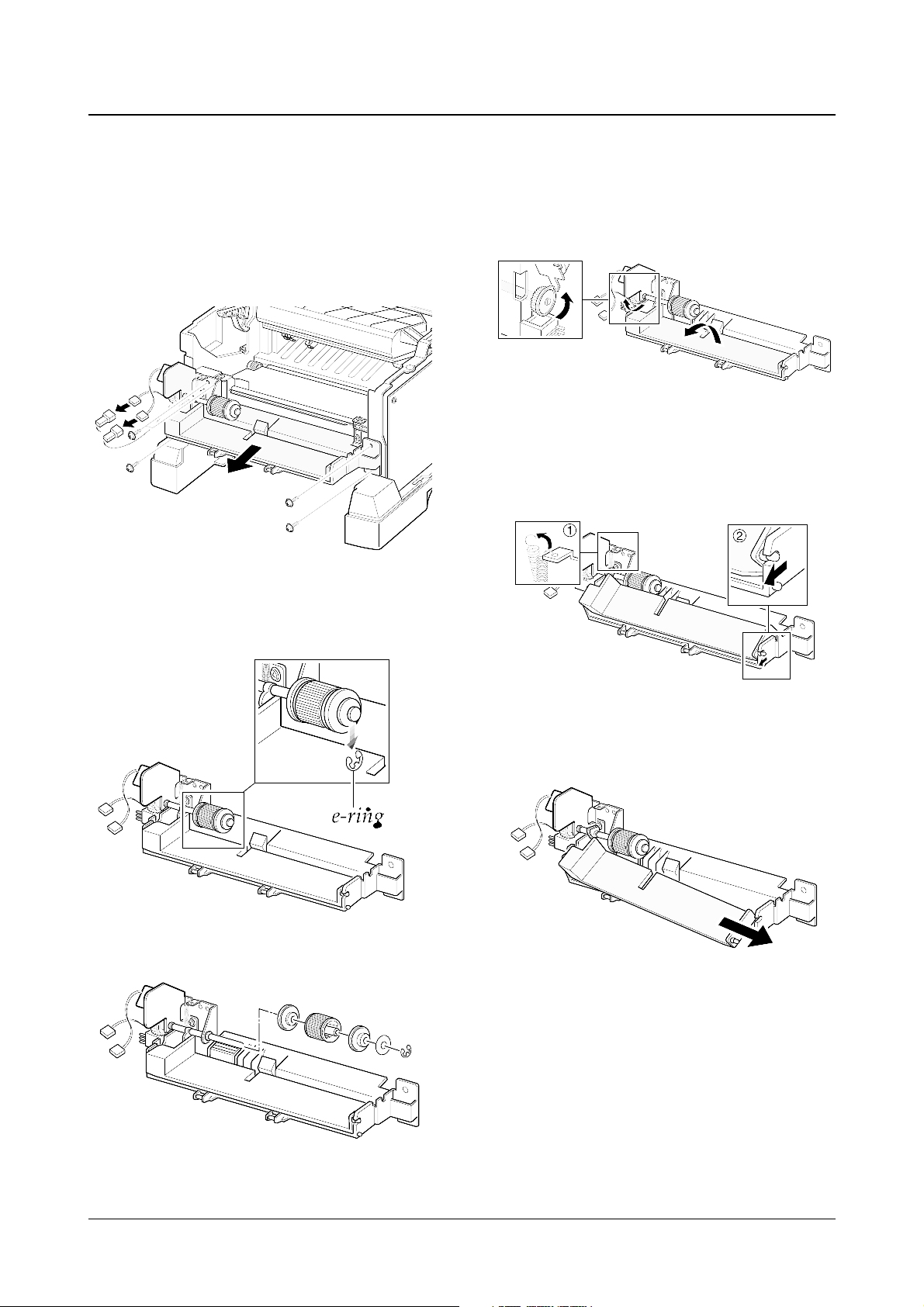
Disassembly and Reassembly
3-12
Samsung Electronics
1. Before you remove the MPF assembly, you
should remove:
-Main Cover (see page 3-5)
2. Unplug two connectors and remove five
screws, and then take the MPF assembly out.
♦ To replace the pickup roller :
1. Remove the e-ring.
2. Remove the roller.
♦ To replace the nockup plate :
1. Turn the gear shown in the square in the
direction of arrow to release the nockup plate.
2. Remove the spring , then release the right end
of the plate.
3. Remove the nockup plate.
3-15 MPF Assembly and Miscellaneous on MPF Assembly
Page 21
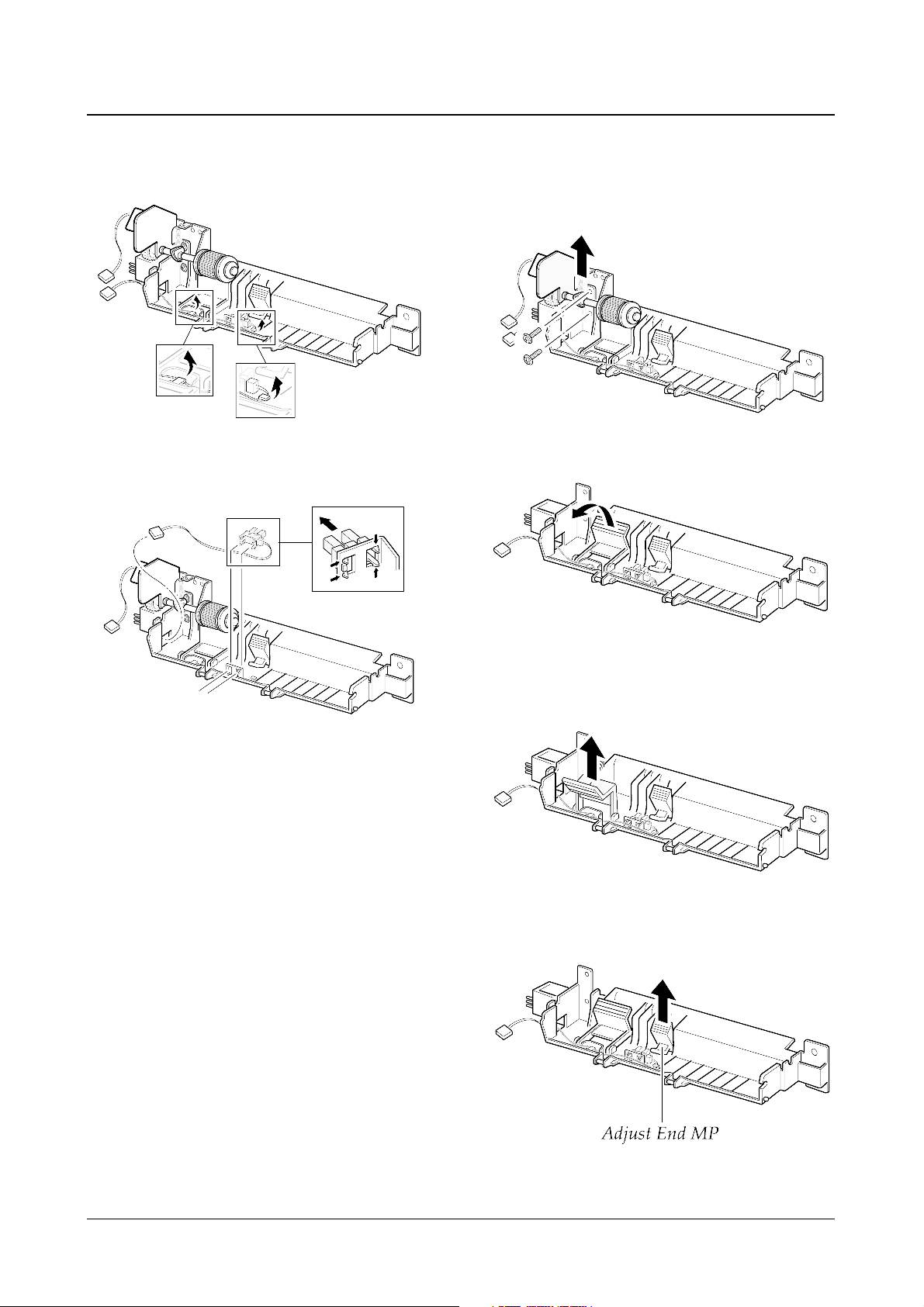
Disassembly and Reassembly
3-13
Samsung Electronics
♦ To replace the Paper Empty (PE) sensor :
1. Release the wire from the two holders.
2. Raise the pickup holder in the direction of
arrow.
♦ To replace the pickup holder and the Adjust
End MP:
1. Remove two screws and remove the MPT
bracket.
2. Unlatch the PE sensor, then take it out.
3. Remove the pickup holder.
4. Remove the Adjust End MP
Page 22

Disassembly and Reassembly
3-14
Samsung Electronics
1. Before you remove the engine board, you should
remove:
-Main Cover (see page 3-5)
2. Remove six screws from the left and the right base
bracket and take them out.
3. Remove eight screws securing the PCU shield and
remove two screws securing the SCF connector , and
then take the PCU shield out of the printer.
4. While you push the latch to release the PCU shield,
take the PCU shield out of the printer.
5. Unplug all connectors from the PCU shield, and
remove the shield.
3-16 Engine Board and Miscellaneous
Page 23

Disassembly and Reassembly
3-15
Samsung Electronics
♦ To replace the exit board :
Unplug one connector from the controller board
and remove one screw securing the board.
Then release the wire from two holders and
take the board out.
♦ To replace the fuser sensor :
Remove two screws and take it out.
♦ To replace the Cap sensor :
Remove two screws and take it out.
♦ To replace the actuator empty :
Take the sensor out while you squeeze the both
ends of the sensor.
Page 24

Disassembly and Reassembly
3-16
Samsung Electronics
♦ To replace the actuator feed
1. Turn the mechanism back and push down the
points as shown to unlatch the actuator feed.
2. Turn the unit over again, and remove the
actuator feed.
♦ To remove the transfer guide :
Remove three screws and take the guide out.
Page 25

Troubleshooting
4-1
Samsung Electronics
4. Troubleshooting
4-1 How to use DCU
4-1-1 DCU Setup......................................Page(4-2)
4-1-2 Code ................................................Page(4-2)
4-1-3 Self Diagnostic Mode......................Page(4-3)
4-1-4 Self Test Button ................................Page(4-4)
4-1-5 Paper Path Layout...........................Page(4-4)
4-1-6 DCU Panel .......................................Page(4-5)
4-2 The cause and solution of Bad image
4-2-1 Vertical Black Line and Band..........Page(4-6)
4-2-2 Vertical White Line...........................Page(4-6)
4-2-3 Horizontal Black Band .....................Page(4-7)
4-2-4 Black/White Spot..............................Page(4-7)
4-2-5 Light Image.......................................Page(4-8)
4-2-6 Dark Image or a Black.....................Page(4-8)
4-2-7 Uneven Density................................Page(4-9)
4-2-8 Background ......................................Page(4-9)
4-2-9 Ghost (1)...........................................Page(4-10)
4-2-10 Ghost (2)..........................................Page(4-10)
4-2-11 Ghost (3)..........................................Page(4-11)
4-2-12 Ghost (4) .........................................Page(4-11)
4-2-13 Satins on the Face of Page............Page(4-11)
4-2-14 Satins on Back of Page..................Page(4-12)
4-2-15 Blank Page Print out (1) .................Page(4-12)
4-2-16 Blank Page Print out (2) .................Page(4-12)
4-3 The cause and solution of the bad discharge
4-3-1 Wrong Print Position.......................Page(4-13)
4-3-2 JAM 0...............................................Page(4-13)
4-3-3 JAM 1...............................................Page(4-14)
4-3-4 JAM 2...............................................Page(4-14)
4-3-5 Multi-Feeding...................................Page(4-15)
4-3-6 Paper rolled in the fuser .................Page(4-15)
4-3-7 OPC.................................................Page(4-16)
4-4 The cause and solution of the malfunction
4-4-1 All LEDs blinking (Fuser Error)........Page(4-17)
4-4-2 All LEDs blinking (SCAN ERROR).Page(4-17)
4-4-3 Not function of the gear of the fuser due to
melting away.....................................Page(4-18)
4-4-4 Paper Empty.....................................Page(4-18)
4-4-5 Paper Empty without indication.......Page(4-18)
4-4-6 Cover Open......................................Page(4-19)
4-4-7 No lamp on when the cover is open
...........................................................Page(4-19)
4-4-8 Defective motor operation ...............Page(4-20)
4-4-9 No Power..........................................Page(4-20)
4-4-10 Vertical Line Getting Curved.........Page(4-21)
4-5 Toner Cartridge Service
4-5-1 Precautions on Safe-keeping of Toner Cartridge
..........................................................Page(4-22)
4-5-2 Service for the Life of Toner Cartridge
..........................................................Page(4-22)
4-5-3 Service for Judgement of Inferior Expendables
and the Standard of Guarantee.....Page(4-22)
4-5-4 Signs and Measures at Poor toner cartridge
..........................................................Page(4-23)
4-6 The cause and solutions of bad environment
of the software
4-6-1 The printer is not working (1)...........Page(4-26)
4-6-2 The printer is not working (2) .........Page(4-27)
4-6-3 Abnormal Printing.............................Page(4-28)
4-6-4 SPOOL Error ...................................Page(4-29)
Page 26

Troubleshooting
4-2
Samsung Electronics
4-1 How to use DCU
4-1-1 DCU Setup
You can examine the malfunction of the printer. To perform DCU, open the front discharge cover and leave the connect
the harness wire(10 pin/4 pin) to the CN10(4 pin) of the Main control board.
4-1-2 Code
Connect DCU to the printer and turn the power on. It show 7 LED on the panel and each code tells the function of the
printer.
Normal Code
While printing or warming up, it indicate the position of the paper
61 Warm up The printer is on, the cover is open or close.
00-05 Ready(kind of paper) The printer is ready, the paper is detected when the first paper is printed.
00: Legal ,01: Letter ,02: A4 ,03: EXEC ,04: B5 ,05: Folio, 06: A5/A6
20, 21, 22 Print Start The engine controller received the print order from the video controller.
20: 1st, 21: MP, 22: SCF
30 Feed Sensor On The paper is passing out of the Feed Sensor.
40 Feed Sensor off The paper has passed out of the Feed Sensor.
50 Paper Out The paper has passed out of Exit Sensor.
69 Sleep Mode The fuser power turned off to minimize the power consumption.
Error Code
When detecting the malfunction, the printing is stopped to indicate error code.
60, 62, 68
Fuser Error The error in the fuser occurred. There is a short circuit in the thermistor and the
thermostat while printing, Low Temperature Error occurs.
• 60: Open Fuser Error
• 62: Low Heat Error
• 68: Over Heat Error
64 Cover Open The Printer Cover is open.
65 CRU Error The Toner Cartridge not installed,
70 No Paper No paper in the paper cassette.
71 Paper Jam 0 The front part of paper is jammed between pickup unit and Feed sensor.
72 Paper Jam 1 The front part of paper is jammed between the Discharge sensor and Feed sensor.
73 Paper Jam 2 The front part of paper is jammed just after passing through the discharge sensor.
76 Out Bin Full The Out bin is filled with paper.
95 LSU Not Ready LSU Scanner Motor not ready or Hsync signal not output.
Page 27

Troubleshooting
4-3
Samsung Electronics
4-1-3 Self Diagnostic Mode
If Error code occurs due to malfunction of the printer, perform Self Diagnostic Mode to solve the problem.
The printer works only in the self-test mode to solve the malfunction problem.
To enter the self-test mode, turn the power on pressing the buttons of [Down], [Shift] and [Stop] at the same time.
Release the button within 2 or 3 seconds if 78 shows in the DCU. If 00 shows in the DCU, press the button [Up] or [Shift]
to select the self+test , and press the button of [Enter] to operate. To stop, press the button of [shift] and [Enter] together.
00 Main Motor Operating System
Only the main motor is in operation.
01 Main High Voltage On(THV-)
-1400 voltage output by MHV terminal. Caution : High voltage probe should be
used.
02 Transfer High Voltage(-)On(THV-)
-1000 voltage output by MHV terminal. Caution
:
High voltage probe should be
used.
03 Transfer High Voltage (+)Reference on (THV +)
+800 voltage output by MHV terminal. Caution : High voltage probe should be used.
04 DEV/supply High Voltage : DEV/Supply High Voltage Test.
The left one of the three LEDs in the
self-test panel is on when DEV high voltage Supply high voltage output
by each HV terminal(-500V). Press the [Up] button to switch the voltage. The middle and right one of the three
LEDs are on and -650 voltage output by DEV HV terminal.
Caution : High voltage probe should be used.
05 LSU Operating System
The scanning motor of LSU is in operation, the right LED of the three buttons on. Press the [Up] button to
Check LD. LD is functioning and the middle button is on. If the LD is normal, all LEDs are on.
06 Pickup clutch on
The Solenoid in the printer is in operation. To stop the operation, Press the button [shift] and [Enter] together.
07 Paper Empty(1st, SCF, MF) Sensor Test :
If activate the Actuator of the PEMPTY/PWIDTH Sensor, the left and right of the three LEDs are on.
Paper Empty Sensor (1st) ON/OFF 1st LED ON/OFF
Paper Empty Sensor (SCF) ON/OFF 2nd LED ON/OFF
Paper Empty Sensor (MP) ON/OFF 3rd LED ON/OFF
Increment DCU Code No. (08, Sensor TEST)
08 Feed & Exit Sensor Test
Test the Feed sensor and Discharge sensor in the same way as '06'.
09 Cover Open Sensor Test
The same way as code '06'.
10 Fuser Test
If the [Enter] button pressed, the right LED is on and temperature of the fuser is up to READY Mode. If the
[Up] button pressed, the middle LED is on and temperature of the fuser is up to Printing Mode.
If you press the button once more, the left LED is on and temperature of the fuser is up to overheat Mode.
11 Hot Burn Test
If the [enter] button pressed, the printer is continuously printing without detection.
Turn the power off to stop operation.
12 Cleaning Mode Print Mode
Print the paper to clean the OPC Drum in the Cartridge.
Page 28

Troubleshooting
4-4
Samsung Electronics
13 THV(+) TRIGGER. ALL HV :
All high voltage output by each HV terminal and LSU and the fan is in operation. In this mode, electronic
resistance of transfer roller and high voltage is detected.
14 +7P Clutch Test :
Same method of the code ‘06’.
15 Fan Test :
Indicates the function of the fan, same method of the code ‘06’.
16 Paper size Sensor Test :
Cassette Sensor 1 ON/OFF 1st LED ON/OFF
Cassette Sensor 2 ON/OFF 2nd LED ON/OFF
Cassette Sensor 3 ON/OFF 3rd LED ON/OFF
Increment DCU Code No. (00,MAIN MOTOR TEST)
Decrement DCU Code No. (15, FAN TEST)
17 SMD Test :
This function is for a manufacturing process. You can test all diagnostic Codes(0~06).
When you push the ‘Enter’ button, the main motor runs (Diagnostic Code 00).
If you push the ‘up’ botton, the current diagnostic Code stops, and the next diagnostic Code starts.
4-1-4 Self Test Button
If the Self-Test button pressed, vertical lines are printed.
Turn the power on while pressing this button, '89' shows in the DCU and the printer is warming up. After warming-up the
printer is in READY Mode, and '88' shows in the DCU. In this mode, without any detection, the printer begins
printing(trial printing and data from the PC). It is convenient to use this mode when the engine malfunction is detected in
the control board.
4-1-5 Paper Path Layout
LSULSU
CARTRIDGECARTRIDGE
MPF
PICK UP
OPC
FEED
CR
IDLE
EMPTY SEN
FEED SENFEED SEN
DR
PTL
SR
TR
FUSERFUSER
FACE DOWN
FACE UPFACE UP
H/R
Pr/R
SCF
CASSETTE
EXIT SEN
EXIT1EXIT1
EXIT2
OUT BIN FULL SEN
Page 29

Troubleshooting
4-5
Samsung Electronics
4-1-6 DCU Panel
ML-1650 DIAGNOSTIC CONTROL UNIT
QUICK REFERANCE
04
05
07
08
09
10
BIAS 3
LSU READY
PAPER EMPTY
CRU
COVER OPEN
COER HEAT
BIAS 1
LSU MT&LD
SCF
EXIT SENSOR
COVER COVER
PRINT HEAT
BIAS 0
LSU MOTOR
MP
FEED SENSOR
OUT BIN
STANDBY HEAT
ON OFF
STATUS
SELF
TEST
DIAGNOSTIC
DIAGNOSTIC CODE
00
01
02
03
04
05
06
07
08
09
10
11
12
13
14
15
16
17
00
01
02
03
04
05
06
20
21
22
40
50
60
62
68
61
64
65
69
70
71
72
73
76
90
95
MAIN MOTOR OPERATION
MAIN HIGH VOLTAGE ON
TRNSFER HIGH VOLTAGE (-)ON
THV(+) REFERANCE VOLTAGE
DEV/SUPPLY VOLTAGE ON
LSU OPERATING TEST
PICKUP CLUTC ON
PAPER EMPTY SENSOR TEST
FEED & EXIT SENSOR TEST
COVER OPEN SENSOR TEST
FUSER TEST
HOT BURN TEST
CLEAN (MESSAGE)PRINT
THV(+)TRIGGER &THV ON
MP PICKUP ON
FAN TEST
PAPER SIZE SENSOR TEST
SMD TEST
GREEN STATUS CODE
88
99
STATUS CODE
READY (REGAL)
READY (LETTER)
READY (A4)
READY (EXECUTIVE)
READY (B5)
READY (FOLIO)
READY (A5,A6)
PRINT START (1'st CASSETTE)
PRINT START (MP)
PRINT START (2'nd CASSETTE)
FEED SENSOR 2'st ON
PAPER OUT
OPEN FUSER ERROR
LOW HEAT ERROR
OVERHEAT ERROR
WARM UP
COVER OPEN ERROR
CRU ERROR
SLEEP MODE
NO PAPERR or CASSETTE
PAPER JAM 0
PAPER JAM 1
PAPER JAM 2
OUTBIN FULL ERROR
MANUAL PRINT MODE
LSU NOT READY
DCU MODE!! DOWN!! SHIFT!! STOP
!!! UP!!!! ENTER
O ENTER DIAGNOSTIC MODE, PUSH THREE BUTTONS SIMUL ANEOUSL
THE PRINTER POWER ON.
Page 30

Troubleshooting
4-6
Samsung Electronics
4-2 The cause and solution of Bad image
4-2-1 Vertical Black Line and Band
• Description
1. Straight thin black vertical line occurs in the printing.
2. Dark black vertical band occur in the printing.
Digital Printer
Digital Printer
Digital Printer
Digital Printer
Digital Printer
Check and Cause Solution
1. Damaged develop roller in the Developer.
Deformed Doctor-blade or cleaningblade.
2. Scratched surface of the discharge roller
in the developer.
3. Partly depression or deformation on the
surface of the transfer roller.
1. If causes 1 and 2 occur in the developer
cartridge, replace the developer and try to
print out.
2. Replace the transfer roller if occurred as
No. 3.
4-2-2 Vertical White Line
• Description White vertical voids in the image.
Digital Printer
Digital Printer
Digital Printer
Digital Printer
Digital Printer
Check and Cause Solution
1. Foreign matter stuck onto the window of
internal lenses of LSU mirror.
2. Foreign matter or toner particles between
the developer roller and blade.
(In case the life of the developer has
been expired, white lines or light image
occur in front of the image.)
3. It may occur when Burr and foreign substances are on the window of the developer frame.
4. If the fuser is defective, voids occur periodically at the top of a black image.
1. Foreign matter stuck onto the window :
Clean the LSU window with recommended cleaner(IPA) Clean the window with a
clean cotton swab.
2. Foreign matter in the LSU : Open the
cover of LSU and clean with a cotton
swab on the surface of the reflex mirror.
3. No 3. : Remove the foreign matter and
burr of the exposure window.
(Developer cartridge)
4. No. 4. : Open the front cover and check
ribs that corresponds to the position of
the voids. Remove if found.
5. If the problems are not solved, replace
the developer cartridge.
Page 31

Troubleshooting
4-7
Samsung Electronics
4-2-3 Horizontal Black Band
• Description
1. Dark or blurry horizontal stripes occur in the printing periodically.
(They may not occur periodically.)
Digital Printer
Digital Printer
Digital Printer
Digital Printer
Digital Printer
Check and Cause Solution
1. Bad contacts of the voltage terminals to
developer.
2. The rollers of developer may be stained.
Charge roller = 38.5mm
Supply roller = 51mm
Develop roller = 50mm
Transfer roller = 56.8mm
1. Clean each voltage terminal of the Charge,
Supply, Develop and Transfer roller.
(remove the toner particles and paper particles)
2. Clean the right Gear that has relatively
small gap of the teeth in the OPC.
3. If the malfunction persists, replace the
developer.
4-2-4 Black/White Spot
• Description
1. Dark or blurry black spots occur periodically in the printing.
2. White spots occur periodically in the printing.
Digital Printer
Digital Printer
Digital Printer
Digital Printer
Digital Printer
Check and Cause Solution
1. If dark or blurry black spots occur periodically, the rollers in the Developer may be
contaminated with foreign matte or paper
particles.
( Charge roller : 38.5 mm interval
OPC drum : 96 mm interval)
2. If faded areas or voids occur in a black
image at intervals of 96 mm, or black
spots occur elsewhere, the OPC drum
surface is damaged.
3. If a black image is partially broken, the
transfer voltage is abnormal or the transfer roller's life has expired.
1. Run OPC cleaning Mode Print and run the
Self-test 2 or 3 times.
2. In case of 96 mm interval unremovable in 1,
cleanly remove foreign substances stuck on
the OPC location equivalent to black spots
and white spots with a dry duster.
3. The transfer roller guarantees 125,000
sheets printing. If the roller's life is expired,
replace it.
4. In case of 38.5 mm interval unremovable in
1, take measures as to replace the developer cartridge and try to print out.
5. Clean the inside of the set against the paper
particles and foreign matter in order not to
cause the trouble.
Page 32

Troubleshooting
4-8
Samsung Electronics
4-2-5 Light Image
• Description The printed image is light, with no ghost.
Digital Printer
Digital Printer
Digital Printer
Digital Printer
Digital Printer
Check and Cause Solution
1. Develop roller is stained when the toner
of developer cartridge is almost consumed.
2. Ambient temperature is below than 10°C.
3. Bad contact caused by the toner stains
between the high voltage terminal in the
HVPS and the one in the set.
4. Abnormal output from the HVPS.
(Run self-test and check 1~4)
1. Check if the Toner Save mode is off.
2. No 1 : R
eplace the developer cartridge and
try to print out.
3. No 2 : Wait 30 minutes after printer is powered on before you start printing.
4. No3 : Clean up the contaminated area by
the toner.
5. Replace the HVPS if the problems are not
solved by the above four directions.
4-2-6 Dark Image or a Black
• Description The printed image is dark.
Digital Printer
Digital Printer
Digital Printer
Digital Printer
Digital Printer
Check and Cause Solution
1. No charge voltage in the engine board.
( Perform DCU diagnostic code 01)
2. Charge voltage is not turned on due to
the bad contacts between power supply
in the side of the Developer and charge
terminal of HVPS.
1. Clean the high voltage charge terminal.
2. Check the state of the connector which
connects the engine board and HVPS.
3. Replace the HVPS if not solved by the
above direction 1 and 2.
Page 33

Troubleshooting
4-9
Samsung Electronics
4-2-7 Uneven Density
• Description Print density is uneven between left and right.
Check and Cause Solution
1. The pressure force on the left and right
springs of the transfer roller is not even,
the springs are damaged, the transfer
roller is improperly installed, or the transfer roller bushing or holder is damaged.
2. The life of the Developer has expired.
3. The toner level is not even on the developer roller due to the bad blade.
1. Replace both the left and right Spring
Holder.
2. Occur in the developer cartridge, replace
the developer and try to print out.
4-2-8 Background
• Description Light dark background appears in whole area of the printing.
Digital Printer
Digital Printer
Digital Printer
Digital Printer
Digital Printer
Check and Cause Solution
1. Recycled recording paper has been
used.
2. The life of the Developer has expired.
3. The up-to-down movement of the transfer roller is swift?
4. The HVPS is normal?
(Perform DCU diagnostic code 01~04)
1. B/S is not guaranteed when using recycled
paper.
2. Replace the Developer that has expired.
3. Clean the busing part of the transfer roller.
4. Replace the Developer if not solved by the
above direction 1~3.
Page 34

Troubleshooting
4-10
Samsung Electronics
4-2-9 Ghost (1)
• Description Ghost occurs at 96 mm intervals of the OPC drum in the whole printing.
Digital Printer
Digital Printer
Digital Printer
Digital Printer
Digital Printer
Digital Printer
96 mm
Check and Cause Solution
1. Bad contacts caused by contamination
from toner particles between high voltage
terminal in the main body and the electrode of the Developer.
2. Bad contacts caused by contamination
from toner particles between high voltage
terminal in the main body and the one in
the HVPS board.
3. The life of developer is expired.
4. Transfer roller lifetime(125,000 sheets)
has expired.
5. Abnormal low temperature(below 10°C).
6. Damaged cleaning blade in the developer .
1. Clean the terminals when contaminated by
toner particles.
2. Occur in the developer cartridge, replace
the developer and try to print out.
3. Replace the engine board if not solved by
the above directions 1-2.
4. If not solved by the direction 3, check the
transfer roller lifetime and replace it.
5. Wait about 1 hour after power on before
using printer.
6. Occur in the developer cartridge, replace
the developer and try to print out.
4-2-10 Ghost (2)
• Description
Ghost occurs at 96 mm intervals of the OPC drum in the whole printing.
(When printing on card stock or transparencies using manual feeder)
Digital Printer
Digital Printer
Digital Printer
Digital Printer
Digital Printer
Digital Printer
96 mm
Check and Cause Solution
When printing on card stock thicker than normal paper or transparencies such as OHP,
higher transfer voltage is required.
Select 'Thick Mode' on paper type menu from
the software application and after using returning to the original mode is recommended.
Page 35

Troubleshooting
4-11
Samsung Electronics
4-2-11 Ghost (3)
• Description White ghost occurs in the black image printing at 51mm intervals.
Digital Printer
Digital Printer
Digital Printer
Digital Printer
Digital Printer
Digital Printer
47.1 mm
Check and Cause Solution
1. The life of the developer may be expired.
2. The abnormal voltage and bad contact of
the terminal of the supply roller
1. Occur in the developer cartridge, replace
the developer and try to print out.
2. Check the approved voltage of the supply
roller and contact of the terminal and adjust
if necessary.
4-2-12 Ghost (4)
• Description Ghost occurs at 70 mm intervals.
Digital Printer
Digital Printer
Digital Printer
Digital Printer
Digital Printer
Digital Printer
56.1 mm
Check and Cause Solution
The temperature of the fuser is maintained
high.
1. Disassemble the fuser and remove the
contaminated toner particles on the roller
and clean the foreign matter between
Thermistor and Heat roller.
( Caution: can be deformed)
4-2-13 Satins on the Face of Page
• Description The background on the face of the printed page is stained.
Digital Printer
Digital Printer
Digital Printer
Digital Printer
Digital Printer
Check and Cause Solution
1. Toner leakage due to improperly sealed
developer.
2. If the transfer roller is contaminated, satins
on the face of page will occur.
1. Replace the developer cartridge.
2. If the transfer roller is contaminated, run PC
Cleaning Mode Print 2 or 3 times.
And perform Self-Test 2 or 3 times to
remove contamination.
Page 36

Troubleshooting
4-12
Samsung Electronics
4-2-14 Satins on Back of Page
• Description The back of the page is stained at 56.1 mm intervals.
Digital Printer
Digital Printer
Digital Printer
Digital Printer
Digital Printer
Digital Printer
56.1 mm
Check and Cause Solution
1. Transfer roller is contaminated.
2. Pressure roller is contaminated.
1. Perform the OPC Cleaning Mode Print 2 or
3 times. Run Self-Test to remove the contamination of the transfer roller.
2. Replace the transfer roller if contaminated
severely .
3. Disassemble the fuser and clean the
H/R(Heat Roller) and P/R(Pressure roller).
And check the area between H/R and
Thermistor. If contaminated, clean the area
not to be deformed.
4-2-15 Blank Page Print out (1)
• Description Blank page is printed.
Digital Printer
Digital Printer
Digital Printer
Digital Printer
Digital Printer
Check and Cause Solution
Bad ground contacts in OPC and/or developer.
Remove contamination of the terminals of the
developer and the unit.
4-2-16 Blank Page Print out (2)
• Description
1. Blank page is printed.
2. One or several blank pages are printed.
3. When the printer turns on, several blank pages print.
Check and Cause Solution
1. Bad ground contacts in OPC and/or
developer.
2. Abnormal solenoid.
1. Remove contamination of the terminals of
the developer.
2. Perform the engine self test using DCU to
check
if the Solenoid is normal.(refer to code 06)
3. If not solved by the above directions 1-2,
Replace the engine board.
4. Turn the power off, delete the data of PC
and try printing again.
Page 37

Troubleshooting
4-13
Samsung Electronics
4-3 The cause and solution of the bad discharge
4-3-1 Wrong Print Position
• Description Printing begins at wrong position on the paper.
Check and Cause Solution
Wrong sense time caused by defective feed sensor
actuator.
Replace the defective actuator
4-3-2 JAM 0
• Description
1. Paper is not exited from the cassette.
2. Jam-0 occurs if the paper feeds into the printer.
JAM 0
LSULSU
CARTRIDGECARTRIDGE
MPF
PICK UP
FEED
IDLE
EMPTY SEN
FEED SEN
TR
FUSERFUSER
FACE DOWN
FACE UPFACE UP
H/R
Pr/R
CASSETTE
EXIT SEN
EXIT1EXIT1
EXIT2
OUT BIN FULL SEN
Check and Cause Solution
1. Check the Solenoid by using DCU
diagnostic mode 06.
2. Check if the pad is loose due to bad
sealing of the side-pad.
3. Check the surface of the roller-pickup for foreign matter.
4. If continuous clusters occur, check
whether the assembly slot between
shaft-pickup and housing-pickup
become open or is broken away.
5. If the paper feeds into the printer
rand Jam 0 occurs, perform DCU to
check feed-sensor of the engine
board.
1. Replace the solenoid.
2. Replace the side-pad Assembly Lor
R, if necessary.
3. Clean with soft cloth dampened with
IPA(Isopropyl Alcohol) or water.
4. Replace the Housing-Pickup and/or
Shaft-Pickup.
Page 38

Troubleshooting
4-14
Samsung Electronics
4-3-4 JAM 2
• Description
1. Recording paper is jammed in front of or inside the fuser.
2. Recording paper is stuck in the discharge roller and in the fuser just after passing through the
Actuator-Feed.
JAM 2
LSULSU
CARTRIDGECARTRIDGE
MPF
PICK UP
FEED
IDLE
EMPTY SEN
TR
FUSERFUSER
FACE DOWN
FACE UPFACE UP
H/R
Pr/R
CASSETTE
EXIT1EXIT1
EXIT2
OUT BIN FULL SEN
EXIT SEN
EXIT SEN
Check and Cause Solution
1. If the paper is completely fed out of
the printer, but Jam 2 occurs : Exit
sensor is defective.
• After the paper is completely dis-
charged, actuator Exit should return
to the original position to shut the
photo-sensor. Sometimes it takes
longer hour than it should and does
not return.
2. If the paper is rolled in the Fuser Roller:
• This occurs when a Guide claw is
broken away or transformed.
• It occurs when the Spring of a Guide
claw is broken away or transformed.
• It occurs when the Heat-Roller or
Pressure-Roller is seriously contaminated with the toner.
3. Paper is accordion in the fuser.
1. Check if the exit sensor actuator is
defective.
• Check if the actuator exit is unformed
(Check if the lever part is unformed
in shape).
• Check whether burrs occur in the
assembly part of the actuator exit or
not and if the actuator is smoothly
operated.
• Check if foreign matters and wire get
caught in the actuator exit's operation.
2. If the paper is stuck in the fuser : dis-
assemble the fuser and remove the
jammed paper, and clean the surface
of the pressure roller with dry gauze.
3. Remove the jammed paper after disas-
sembling the fuser : Clean the surface
of the pressure roller with dry gauze.
• Remove the toner particles stained
on the rib.
• Check the assemblage and perfor-
mance of the exit.
4-3-3 JAM 1
• Description
1. Recording paper is jammed in front of or inside the fuser.
2. Recording paper is stuck in the discharge roller and in the fuser just after passing through the
Actuator-Feed.
JAM 1
LSULSU
CARTRIDGECARTRIDGE
MPF
PICK UP
FEED
IDLE
EMPTY SEN
TR
FUSERFUSER
FACE DOWN
FACE UPFACE UP
H/R
Pr/R
CASSETTE
EXIT1EXIT1
EXIT2
OUT BIN FULL SEN
EXIT SEN
EXIT SEN
Check and Cause Solution
1. If the recording paper is jammed in
front of or inside the fuser.
(Perform DCU diagnostic code of)
2. If the recording paper is stuck in the
discharge roller and the fuser just
after passing through the ActuatorFeed, Feed Actuator may be defective.
1. Replace the SMPS.
2. Reassemble the Actuator-Feed and
Spring-Actuator if the returning is bad.
Page 39

Troubleshooting
4-15
Samsung Electronics
4-3-5 Multi-Feeding
• Description Multiple sheets of paper are fed at once.
Check and Cause Solution
1. Solenoid malfunction(the solenoid does not work
properly): Perform DCU mode : solenoid check 06.
2. Pad-Friction is contaminated with foreign matter.(oil...)
3. The face of paper is blended.
1. Replace the solenoid if necessary.
2. Clean the pad friction with soft clothe dampened
with IPA(Isopropyl Alcohol).
3. Use the smooth paper.
4-3-6 Paper rolled in the fuser
• Description If contaminated at intervals of 57mm on the back of a paper.
Check and Cause Solution
1. Contamination of the pressure roller.
(Background, Hot off set)
1. Disassemble the fuser, clean the area between the
Heat-roller and Thermistor and remove the foreign
matter of the pressure roller.
2. If background appears badly in the printing, fix it by
referring to the solutions for background.
(See 4-2-8 Background)
Page 40

Troubleshooting
4-16
Samsung Electronics
4-3-7 OPC
• Description Paper is rolled up in the OPC.
Check and Cause Solution
1. Paper is too much thin.
2. The face of paper is curled.
1. Recommend to use normal paper.
2. How to remove the rolled paper in the OPC.
• Remove the paper while turning the OPC against
the ongoing direction.
• Clean fingerprints on the OPC softly with soft
cloth dampened with IPA(Isopropyl Alcohol) or tissue.
Page 41

Troubleshooting
4-17
Samsung Electronics
4-4 The cause and solution of the malfunction
4-4-1 All LEDs blinking (Fuser Error)
• Description
1. All the lamps on the operator panel blink.
2. Gear of the fuser does not work and breaks away melt away.
When printing, motor breaks away from its place due to defective fuser gear.
Check and Cause Solution
1. Check if the thermostat, AC wire and Heat Lamp is
open.
2. Check if the thermistor sensor is in place.
3. Check if the heat lamp works properly.
4. Check if the overheat circuit works properly.
5. The fuser gear is defective due to melting away.
1. If the thermostat is open replace the fuser and
check following items.
2. If the thermistor sensor device is located deep in the
sponge, replace the fuser.
3. Check if the circuit of overheat mode works properly.
4. Run DCU mode : Perform DCU diagnostic code 10.
4-4-2 All LEDs blinking (Scan Error)
• Description
1. All lamps on the operator panel blink.
Check and Cause Solution
DCU Mode : Perform DCU diagnostic code 05. If the DCU
error code 95 is displayed, replace LSU.
Replace LSU.
If you cannot solve the problem after you replace LSU,
replace the main board.
Page 42

Troubleshooting
4-18
Samsung Electronics
4-4-3 Not function of the gear of the fuser due to melting away
• Description
The motor breaks away from its place due to gear melting away.
Check and Cause Solution
DCU Mode : Check if the Error States '60' '62' '68' occur.
Check the operation of Fuser Erasing Lamp On/Off with
the Error Code Check -10-.
1. Replace the Fuser.
2. Replace the Main Control board.
4-4-4 Paper Empty
• Description
The paper lamp on the operator panel is on even when paper is loaded in the cassette.
Check and Cause Solution
1. Bending or deformation of the actuator of the paper sensor.
2. The function of the engine board is defective Perform
DCU mode: Perform DCU diagnostic code 8.
1. Replace the defective actuator.
2. Replace the engine board.
4-4-5 Paper Empty without indication
• Description
The paper lamp on the operator panel does not come on when the paper cassette is empty.
Check and Cause Solution
1. Bending or deformation of the actuator of the paper sensor.
2. The function of the engine board is defective Perform.
DCU mode : Perform DCU diagnostic code 8.
1. Replace the defective actuator.
2. Replace the engine board.
Page 43

Troubleshooting
4-19
Samsung Electronics
4-4-6 Cover Open
• Description
The ERROR lamp is on even when the print cover is closed.
Check and Cause Solution
1. The hook lever in the top cover may be defective.
2. Check the connector (CN1 : Engine B’d↔HVPS) and
circuit of the cover switch department in the Main Control
board. Perform DCU mode : If Error state '64' occurs,
Check the related codes of the Cover Open Error.
1. Replace the hook lever, if defective.
2. Check the insertion of the Cover Open S/W
Connect.
3. Replace the Main Control board or Cover Open
S/W.
4-4-7 No lamp on when the cover is open
• Description
The ERROR lamp does not come on even when the printer cover is open
Check and Cause Solution
1. Check the connector(CN8) and circuit of the cover switch
department in the Main Control board. Perform DCU
mode : If Error state '64' occurs, Check the related codes
of the Cover Open Error
1. Check the insertion of the Cover Open S/W
Connect.
2. Replace the Main Control board or Cover Open
S/W.
Hook Lever
Page 44

Troubleshooting
4-20
Samsung Electronics
4-4-8 Defective motor operation
• Description
Main motor is not driving when printing, and paper does not feed into the printer, resulting 'Jam 0'.
Check and Cause Solution
1. Motor harness or sub PCB may be defective.
2. Perform DCU diagnostic code 00 and Check the motor
operation.
1. Check the motor harness, replace it, if defective.
2. Replace the SMPS, if necessary.
4-4-9 No Power
• Description
When system power is turned on, all lamps on the operator panel do not come on.
Check and Cause Solution
1. Check if the power input and SMPS output are normal.
2. Check the inferiority of LED-Panel on the front-cover if
the LED of Panel does not appear after normal warmingup.
1. Replace the power supply cord or SMPS.
2. Replace the control board.
3. Replace the LED-panel.
Page 45

Troubleshooting
4-21
Samsung Electronics
4-4-10 Vertical Line Getting Curved
• Description
When printing, vertical line gets curved.
Check and Cause Solution
1. If the supply of +24v is unstable in the Main Control board
linking with LSU, check drive by DCU Mode: LSU Check
-05- LSU Motor on.
1. Replace LSU.
2. Replace the Main Control board.
Page 46

Troubleshooting
4-22
Samsung Electronics
4-5 Toner Cartridge Service
It is not guaranteed for the default caused by using other toner cartridge other than the cartridge supplied by the
Samsung Electronic or caused by non-licensed refill production.
4-5-1 Precautions on Safe-keeping of Toner Cartridge
Excessive exposure to direct light more than a few minutes may cause damage to the cartridge.
4-5-2 Service for the Life of Toner Cartridge
If the printed image is light due to the life of the toner, you can temporarily improve the print quality by redistributing the
toner(Shake the toner cartridge), however, you should replace the toner cartridge to solve the problem thoroughly.
4-5-3 Judgment of a genuine Toner Cartridge
Genuine Label :
The prevention of
disassembly
Capacity indication Label
One-way Screw
One-way Screw
Page 47

Troubleshooting
4-23
Samsung Electronics
4-5-4 Signs and Measures at Poor toner cartridge
Fault Signs Cause & Check Solution
Light image and
partially blank
image
(The life is ended.)
T oner
Contamination
• The printed image
is light or unclean
and untidy.
• Some part of the
image is not printed.
• Periodically a noise
as "tick tick" occurs.
• Toner is fallen on
the papers periodically .
• Contaminated with
toner on prints partly or over the whole
surface.
1. If the image is light or unclean
and untidy printed image Shake the developer and
then recheck.
(1)NG: Check the weight of the
developer
(2)OK: Lack of toner, so the life
is nearly closed.
2. Some part of image is not
printed - Shake the developer and then recheck.
(1)NG: Check the weight of the
developer and clean
the LSU window with a
cotton swab, then
recheck.
(2)OK: Lack of toner, so the life
is nearly closed.
3. Periodically a noise as "tick
tick" occurs - Measure the
cycle and the weight of the
developer.
4. White vertical stripes on the
whole screen or partly :
Check the weight of the
developer.
1. Toner is fallen on the paper
periodically .
(1)Check the cycle of the
falling of the toner.
(2)Check the appearance of
both ends of the developer
OPC drum.
2.The center of the printed mat-
ter is contaminated with toner.
(1)Check whether foreign sub-
stances or toner are stuck
to the terminal (contact
point) of the developer.
(2)Check whether the state of
the terminal assembly is
normal.
1. All of 1, 2, 3 aboveIf it become better by shaking,
replace with a new developer
after 50-100 sheets in the closing state of the life span.
2. In case of 2-
If it becomes better after cleaning the LSU window, then the
developer is normal.
(Because of foreign substance
on the LSU window, the image
has not been printed partly.)
3. In case of 3-
If the cycle of noise is about 2
seconds, the toner inside the
developer has been nearly
exhausted.( Purchase and
replace with a new developer
after using about 200 sheets at
the point of occurrence)
4. In case of 3This is a phenomenon caused
by lack of toner, so replace with
a new developer.
1. If both ends of the OPC drum
are contaminated with toner:
Check the life of the developer.
2. Check whether it could be recycled.
3. If it cannot be recycled:
Replace the developer.
Digital Printer
Digital Printer
Digital Printer
Digital Printer
Digital Printer
Page 48

Troubleshooting
4-24
Samsung Electronics
Fault Signs Cause & Check Solution
White Black spot
Recycled product
• Light or dark black
dots on the image
occur periodically.
• White spots occur
in the image periodically .
• Poor appearance of
the developer.
• Unclean and rough
printouts.
• Bad background in
the image.
1. If light or dark periodical black
dots occur, this is because the
developer rollers are contaminated with foreign substance
or paper particles.
(1)38.5mm interval : Charged
roller
(2)96mm interval : OPC cycle
2. If white spots occur in a black
image at intervals of 96mm, or
black spots occur elsewhere,
the OPC drum is damaged or
foreign substance is stuck to
the surface.
3. If a black and white or graphic
image is partially broken at
irregular intervals, the transfer
roller's life has been expired or
the transfer voltage is abnormal.
1. Poor appearance of the developer.
(1)Check the damage to label
and whether different materials are used.
(2)Check the appearance of
parts of the developer, such
as frame, hopper.
2. Unclean and rough printouts.
(1)Check whether foreign sub-
stance or toner are stuck to
the terminal (contact point) of
the developer.
(2)Check whether the state of
the terminal assembly is normal.
1. In case of 1 above Run OPC Cleaning Mode Print
4-5 times repeatedly to remove.
Especially check foreign substance on the OPC surface, then
remove them with a clean gauze
moistened with IPA(Isopropyl
Alcohol) not to damage OPC if
necessary .
Never use usual alcohol.
2. In case of 2
If they are not disappeared by
running OPC Cleaning Mode
Print 4-5 times.
:
at intervals of 38.5mm
- Replace
the developer.
: at intervals of 96mm - Remove
foreign substance.
: Broken image - Replace the
developer according to carelessness.
3. In case of 3 - Exchange the
transfer roller because the life of
the transfer roller in use has been
expired. (Check the transfer voltage and readjust if different.)
1. In case of 1 -
(1)If there is an evidence of disas-
sembling the developer.
(2)If materials other than normal
parts of the developer are
added or substituted.
2. In case of 2 - If there are any
abnormals in connection with the
situation of 1.
(1)It occurs when the developer
is recycled over 2 times.
(2)If toner nearly being expired
are collected to use, it is
judged as the recycled developer.
Digital Printer
Digital Printer
Digital Printer
Digital Printer
Digital Printer
Page 49

Troubleshooting
4-25
Samsung Electronics
Fault Signs Cause & Check Solution
Ghost & Image
Contamination
• The printed image
is too light or dark,
or partially contaminated black.
• Totally contaminatedblack.
(Black image printed out)
• The density of printouts is too dark and
ghost occurs.
1. The printed image is too light
or dark, or partially contaminated black.
(1)Check whether foreign sub-
stance or toner are stuck to
the terminal(point of contact)
of the developer.
(2)Check whether the terminal
assembly is normal.
2. Totally contaminated black.
(Black image printed out)
(1)Check whether foreign sub-
stances are stuck to the terminal(point of contact) of the
developer and the state of
assembly .
(Especially check the
charged roller terminal.)
3. The printed image is dark and
ghost occurs.
(1)Check foreign substance
attached to the terminal
(point of contact) of the
developer and the state of
assembly .
(Especially check the developing roller terminal.)
1. All of 1, 2, 3 above
(1)Remove toner and foreign sub-
stances adhered to the contact
point of the developer.
(2)The contact point of the unit
facing that of the developer
also must be cleaned.
(3)If the terminal assembly is
unsafe:
• Fully stick the terminal to or
reassemble it after disassembling.
• Disassemble the side plate and
push the terminal to be stuck,
then reassemble it.
2. In case of 2
It is a phenomenon when the
OPC drum of the developer is not
electrically charged. Clean the
terminals of the charged roller,
then recheck it.
3. In case of 3
It is a phenomenon as the developing bias voltage of the developer. Clean the terminals of the
developing roller, then recheck it.
Page 50

Troubleshooting
4-26
Samsung Electronics
4-6 The cause and solutions of bad environment of the software
4-6-1 The printer is not working (1)
• Description
While Power turned on, the printer is not working in the printing mode.
Check and Cause Solution
1. Run Self-Test Mode: Turn the power on while pressing
the test printing button for 2 or 3 seconds before printing
works.
2. Check if the PC and the printer is properly connected
and the toner cartridge installed.
3. Printing is nor working in the Windows.
4. Check if the printer cable is directly connected to peripheral devices
1.Check the power of the printer and perform the SelfTest. If the test printing works, that means no problems in the printer itself. If the test printing does not
work, that means bad functioning of the printer(not
because of software). Perform DCU to check the
Error Status.
2. Replace the printer cable. If the problems not solved
even after the cable replaced, check the amount of
the remaining tone.
(refer to Toner Cartridge Service 4-5)
3. Check if the connection between PC and printer port
is proper. If you use windows, check if the printer dri ver in the controller is set up. If the printer driver is
properly set up, check in which program the printing
is not working. The best way to find out is to open the
memo pad to check the function of printing. If it is not
working in a certain program, adjust the setup the
program requires. Sometimes, the printout is normal
within the Windows basic programs, but it's not working in a particular program. In such case, install the
new driver again. If not working in the Windows basic
program, Check the setup of the port of CMOS is on
ECP. And check the address of IRQ 7 and 378
4. If the scanner needs to be connected to the printer,
first the remove the scanner from the PC to see if the
printer is properly working alone.
Page 51

Troubleshooting
4-27
Samsung Electronics
4-6-2 The printer is not working (2)
• Description
After receiving the printing order, no response at all or the low speed of printing
occurs due to wrong setup of the environment rather than malfunction of the printer itself.
Check and Cause Solution
1. Secure more space of the hard disk.
2. Printing error occurs even if there is enough space in
the hard disk.
3. Check the parallel-port-related items in the CMOS
Setup.
4. Reboot the system to print.
1. Not working with the message 'insufficient printer
memory' means hard disk space problem rather than
the RAM problem. In this case, provide more space
for the hard disk. Secure more space using the disk
utilities program.
2. The connection of the cable and printer port is not
proper. Check if the connection is properly done and
if the parallel port in CMOS is rightly set up.
3. As a printer port, Select ECP or SPP among
SPP(Normal), ECP, and EPP modes(increase printing speed) SPP normal mode support 8-bit data
transfer, while ECPMode transfer the 12-bit data.
4. If the regular font is not printing, the cable or the
printer driver may be defective.
Turn the PC and printer off, and reboot the system
to print again. If not solved, double-click the printer in
my computer If the regular fonts are not printed this
time again. the cable must be defective so replace
the cable with new one.
Page 52

Troubleshooting
4-28
Samsung Electronics
4-6-3 Abnormal Printing
• Description
The printing is not working properly even when the cable has no problem.
(even after the cable is replaced)
If the printer won't work at all or the strange fonts are repeated, the printer driver may be defective or wrong setup in the CMOS Setup.
Check and Cause Solution
1. Set up the parallel port in the CMOS SETUP.
2. Printer Driver Error.
3. Error message from insufficient memory.
(The printing job sometimes stops or due to insufficient
virtual memory, but it actually comes from the insufficient space of the hard disk.)
1. Select SPP(Normal) or ECP LPT Port the among
ECP, EPP or SPP in the CMOS Setup.
2. Check the printer in My Computer.(to see if the
printer driver is compatible to the present driver or
delete
the old driver, if defective and reinstall the new
driver)
3. Delete the unnecessary files to secure enough
space of the hard disk and start printing job again.
Page 53

Troubleshooting
4-29
Samsung Electronics
4-6-4 SPOOL Error
• Description
To spool which stands for "simultaneous peripheral operations online" a computer document or
task list (or "job") is to read it in and store it, usually on a hard disk or larger storage medium so
that it can be printed or otherwise processed at a more convenient time (for example, when a
printer is finished printing its current document).
Check and Cause Solution
1. Insufficient space of the hard disk in the directory
assigned for the basic spool.
2. If the previous printing error not solved.
3. When expected to collide with other program.
4. When an application program or the printer driver is
damaged.
5. When some files related to OS are damaged or virus
infected.
6. Memory is less than suggested one.
1. Delete the unnecessary files to provide more space
to start printing job.
2. If there are some files with the extension name of
****.jnl, Delete them and Reboot the Windows to
restart printing job.
3. Shut down all other programs except the current
one, if possible.
4. Delete the printer driver completely and reinstall it.
5 After rebooting the computer, check for viruses,
restore the damaged files and reinstall the program
to do the printing job.
6. Add up enough memory to the PC.
How to delete the data in the spool manager.
In the spool manager, the installed drivers and the list of the documents waiting to be printed are shown.
Select the document to be deleted and check the delete menu.
If you intend to delete the current document being printed, the data being transferred to the printer will be put
out and then the document is removed. Before choosing the document, the menu is still inactive.
Or put the document out of the list and repeat the routine as in the above or finish the spool manager.
Page 54

Exploded Views and Parts List
5-1
Samsung Electronics
5. Exploded Views and Parts List
• Deal drawings and service parts are declared for the items with higher rate
of inferiority and replaceable in the level of service description only.
• If inferiority occurs, you can replace the parts by the unit declared in deal
drawings and service items.
DIVISION PART CODE DESCRIPTION
A/S Private **81-****** AS-*****
(JB81-00039A) (AS-USE)
ASS’Y Part **75-****** MEC-*****
(JB75-00068A) (MEC-CHUTE)
ASS’Y Part **92-****** PBA ******
(JB92-01131A) (PBA MAIN-CONTROLLER)
ASS’Y Part **97-****** MEA ******
(JB97-01089A) (MEA UNIT-PULLEY IDLE)
Part code and Description is quoted and controlled by determined standard. Refer to this determined
standard, it will help with ordering Part.
• There ar woo kinds of Part code inscription type.
Type 1 : Controlled by Company : It can be commonly used for all kinds of product SEC produce.
Mostly, electronics Parts.
Type 2 : Controlled by Division : It is used or one produce. Mostly, Mostly, mechanical Parts.
• A/S privately used part : It is only used for A/S .
• Ass’y part :
Assembled by more than 2 Parts. If necessary part is not A/S Part, Ass’y part including
necessary par can be used. It is shown in the diagram and drawing of SVC manual.
• Ass’y part and A/S privately used Part is distinguished by part Code and Description.
The are inscription type 2. It is recognized by Part character and front side of description.
Way to observe Part Code & Description
ex ) 2007-007961
ex ) JB96-01268A
R-CHIP
ELA UNIT-COVER TOP
Page 55

Exploded Views and Parts List
5-2
Samsung Electronics
O : Service available X : Service not available
5-1 Exploded Views and Parts List
NO. DESCRIPTION SEC CODE Q’TY SA REMARK
• Service Parts List
1 ELA HOU-HOUSING HAWK16 refer to the 1 O
table
1-1 PMO-COVER OPEN JC72-00628A 1 O
1-2 PMO-COVER MAIN refer to the 1 O
table
1-3 PMO-STOPPER HINGE OPEN JC72-00482A 2 O
1-4 PMO-LENS LED JC72-00365A 1 O
1-5 PMO-KEY BUTTON JC72-00499A 1 O
1-6 PBASUB-PANEL_SEC JC92-01208D 1 O
1-7 PMO-COVER REAR JC72-00355A 1 O
1-8 PMO-STACKER REAR JC72-00356A 1 O
1-9 PMO-COVER CONTROLLER JC72-00358A 1 O
1-10 MEA UNIT-MPTRAY JC97-01325A 1 O
1-10-1 PMO-COVER-MP JC72-00349A 1 O
1-10-2 PMO-TRAY LINK MP JC72-00350A 2 O
1-1 1
MEA UNIT-BRKT BOTTOM(L)
JC97-01315C 1 O
1-1 1-1 FOOT-RUBBER JC61-40001A 1 O
1-12
MEA UNIT-BRKT BOTTOM(R)
JC97-01316A 1 O
1-12-1
FOOT-RUBBER JC61-40001A 1 O
2 UNIT-LSU(M) JC59-00013A 1 O
3 ELA UNIT-MOTOR 16 JC96-02057A 1 O
3-1 MOTOR-STEP 7.5_DEG JC31-00002A 1 O
3-2 MOTOR-STEP JC31-00009A 1 O
4 ELA UNIT-DEVE * 1 X
5 ELA HOU-MPF JC96-01650A 1 O
5-1 PHOTO-INTERRUPTER 0604-001095 1 O
5-2 SOLENOID-HAWK JC33-00003A 1 O
5-3 RPR-RUBBER P/UP MP JC73-10907A 1 O
6 MEA UNIT-FEEDER CST 500 JC97-01466C 1 O 550SHEETS
7 CBF HARNESS-MOTOR JC39-00157A 1 O
8 MEA UNIT-FEEDER JC97-01324B 1 O
8-1 RMO-RUBBER PICK_UP JC73-40907A 1 O
9 PMO-CAP SENSOR JC72-00320A 1 O
10 ELA HOU-ENGINE JC96-021 13A 1 O 1 10V
ELA HOU-ENGINE JC96-021 14A 1 O 220V
10-1 SHIELD-PCU JC70-00080A 1 O
10-2 PCT-INSULATOR PCU JC72-00334A 1 O
10-3 PBA MAIN-ENGINE JC92-01302A 1 O
1 10V/220V
NO. DESCRIPTION SEC CODE Q’TY SA REMARK
10-4 SMPS-HAWK16 SMPS JC44-00021A 1 O 110V
PWB SMPS V2 (220V) JC44-00022A 1 O 220V
1 1 FAN-DC JC31-00012A 1 O
12 PMO-CAP WIRE JC72-00656A 1 O
13 IPR-CLAMP EMI JC70-00009A 1 O
14
ELA UNIT-FRAME BASE HAWK16
JC96-01641J 1 O 1 10V
ELA UNIT-FRAME BASE HAWK16
JC96-01641K 1 O 220V
14-1 ELA UNIT-HOLDER TR L JC96-01730A 1 O
14-2 MEC-ROLLER TRANSFER JC75-00124A 1 O
14-3 ELA UNIT-HOLDER TR R JC96-01729A 1 O
14-4 GEAR-TR29 JC66-00039A 1 O
14-5 ELA UNIT-GUIDE DEVE L JC96-01643A 1 O
14-6 ELA UNIT-GUIDE DEVE R JC96-01642A 1 O
14-7 PBA SUB-EXIT SENSOR JC92-01234B 1 O
14-8 ELA HOU-VARIST OR JC96-01772A 1 O
14-9 PBA SUB-FUSER SW JC92-01261A 1 O
14-10 PBA SUB-SWITCH JC92-01235A 1 O
14-1 1 ELA UNIT-EMPTY_ACT HAWK JC96-01720A 1 O
14-12 ELA UNIT-GUIDE FEED XRX 16 JC96-01653D 1 O
14-13 ELA UNIT-PTL XRX 16 JC96-02126A 1 O
14-14 ELA UNIT-GUIDE TRANSFER JC96-01645A 1 O
15 PBA MAIN-CONTROLLER JC92-01353A 1 O
16 ELA UNIT-FUSER JC81-00394A 1 O 1 10V
ELA UNIT-FUSER JC81-00393A 1 O 220V
16-1 MEC-ROLLER PRESSURE JC75-00114A 1 O
16-2 LAMP-HALOGEN 4713-001155 1 O 110V
LAMP-HALOGEN 4713-001 156 1 O 220V
16-3 THERMOSTAT 4712-000001 1 O
17 CBF HARNESS-LSU JC39-00135A 1 O
18 SMPS-HVPS JC44-00027A 1 O
19 MEA RACK-HOU EXIT JC97-01338J 1 O
Only 1650/XIL
MEA RACK-HOU EXIT
JC97-01338K 1 O
19-1 PMO-HOLDER LEVER JC72-00631A 1 O
19-2 PHOTO INTERRUPTER 0604-001095 1 O
19-3 PMO-LEVER STACKING JC72-41188F 1 O
20 PMO-DUCT FAN2 JC72-00627A 1 O
21 PBA MAIN-MOTOR JOINT JC92-01310A 1 O
22 MEA RACK-CAST SCF-1 10V * 1 X
Page 56

Exploded Views and Parts List
5-3
Samsung Electronics
13
12
17
2
20
15
11
22
10-1
10-2
10-3
10-4
10
18
5-3
5-1
5-2
5
3
8
8-1
3-1
3-2
19
19-2
19-3
19-1
19-1
6
4
14
19-3
1
7
21
16
16-1
16-2
16-3
16-4
16-5
16-6
1-9
1-2
1-7
1-4
1-6
1-5
1-3
1-3
1-1
1-8
1-10-1
1-10-2
1-10-2
1-12
1-12-1
1-11
1-11-1
1-10
11
1144
ELA HOU-HOUSING
PMO-COVER MAIN
HAWK16
ML-1650/XAA JC96-01590V JC72-00330U
ML-1651N/XAA JC96-02235A JC72-0030W
ML-1650/XEF JC96-01590W JC72-00330V
ML-1651N/XEF JC96-01590Z JC72-00330X
ML-1651N/XEC JC96-01590X JC72-00330Y
ML-1650/XEG JC96-01590V JC72-00330U
ML-1651N/XG JC96-02235A JC72-00330W
ML-1650/XET JC96-01590V JC72-00330U
ML-1651N/XET JC96-02235A JC72-00330W
ML-1650/XEU JC96-01590V JC72-00330U
ML-1651N/XEU JC96-02235A JC72-00330W
ML-1650/XIL JC96-01590Y JC63-00075A
ML-1651N/XIL JC96-02275B JC72-00330Z
ML-1651N/XIP JC96-02235A JC72-00330W
14-8
14-5
14-1
14-2
14-6
14-7
14-3
14-4
14-9
14-12
14-13
14-11
14-10
14-14
Page 57

Exploded Views and Parts List
5-4
Samsung Electronics
5-2 All Exploded Views and Parts List
1-10
1-2
1-13
1-7
1-9
1-4
1-6
1-5
1-3
1-3
1-12
1-11
1
1-1
1-8
3-4
3-6
3-7
3-5
3-1
3-2
3-3
3-7
3
3-3-1
5-5
5-3
5-1
5-4
5-2
54
6
6
4-2
4-1
4-3
0
1
2
5-2-1 Cover Exploded View
NO. Description Q’ty
0 ELA HOU-COVER MAIN 1
1
1-1 PMO-COVER OPEN 1
1-2 PMO-COVER MAIN 1
1-3 STOPPER HINGE OPEN 2
1-4 PMO-LENS LED 1
1-5 PMO-KEY BUTTON 1
1-6 PBAPANEL 1
1-7 PMO-COVER REAR 1
1-8 PMO-STACKER REAR 1
1-9 IPR-SPRING LOCKER REAR 2
1-10 PMO-CAP REAR 1
1-11 PMO-SUPPORT MP TRAY 1
1-12 PMO-LEVER_EMPTY, MP 1
1-13 PMO-STOPPER_EXIT ,P 1
2 PMO COVER CONTROLLER 1
3 MEA UNIT-MPTRAY 1
3-1 PMO-COVER-MP 1
3-2 MPR-NAME PLATE XRX 1
3-3 PMO-CHUTE 1
3-3-1 PMO-DUMMY CHUTE 1
3-4 PMO-TRAY HOLDER MP 1
3-5 IPR-GUIDE LATCH 1
3-6 PMO-SIDE GUIDE MP 1
3-7 PMO-TRAY LINK MP 2
4 MEA UNIT-BRKTBOTTOM(L) XRX 1
4-1 FOOT-RUBBER 1
4-2 PMO-BRKT BASE L 1
4-3 PAPER SIZE SENSOR ASS’Y1
5 MEA UNIT-BRKTBOTTOM(R) XRX 1
5-1 FOOT-RUBBER 1
5-2 IPR-PLATE CST GUIDE 1
5-3 PMO-BRKT BASE R 1
5-4 SCREW-TAPTITE 1
5-5 IPR-GROUND SCF BASE 1
6 IPR-BAR CLOSS BOTTOM 2
S1 SCREW-TAPTITE 7
Page 58

9
43
42
23
22
22-422-3
22-2
22-1
34
11
8
19
5
19-2
19-1
47
45
46
48
46
50
51
18
18-1
18-2
38
36
20
37
10
41
27
24-2
24-1
25
24
25-2
25-1
27
31-3
31-2
31-1
30-2
30-1
35
53
32-1
32-2
32
28
33
49
31
30
29
29-1
29-2
29-4
29-3
7
13
21
17
16
16-2
16-3
16-4
16-1
44
15-3
15-2
15-1
15
14
0
28-1
28-2
28-3
4
40
12
Exploded Views and Parts List
5-5
Samsung Electronics
5-2-2 Frame Exploded View
NO. Description Q’ty
1 ELA UNIT-FRAME BASE 1
2 PMO-GUIDE RIB 1
3 CBF HARNESS-INLET ASS’Y1
4 PMO-HOLDER WIRE 1
5 KEY DEVE 1
6 CBF HARNESS-ENGINE_CONTROL 1
7 CBF-HARNESS_FUSER 1
8 PBA-EXIT SENSOR 1
9 CBF-HARNESS-THERMISTOR JOINT 1
10 CBF-HARNESS-MP_CLUTCH ENG 1
11 PBASUB-FUSER SW 1
12 PBA SUB-TONER SENSOR 1
13 PMO-FRAME COVER 1
14 IPR-TERMINAL FU 2
15 ELA UNIT-HOLDER TR L 1
15-1 PMO-BUSHING TR 1
15-2 SPRING TR L 1
15-3 PMO-TRANSFER HOLDER 1
16 ELA UNIT-HOLDER TR R 1
16-1 PMO-BUSHING TR 1
16-2 SPRING TR R 1
16-3 PMO-TRANSFER HOLDER 1
16-4 IPR-PLATE TR 1
17 GEAR-TR29 1
18 ELA UNIT-GUIDE DEVE L 1
18-1 PMO-GUIDE DEVE L 1
18-2 SPRING GUIDE DEVE 1
19 ELA UNIT-GUIDE DEVE R 1
19-1 PMO-GUIDE DEVE R 1
19-2 SPRING GUIDE DEVE 1
20 ELA HOU-VARISTOR 1
21 IPR-TERMINAL TR, HAWK 1
22 ELA UNIT-SENSOR DEVE 1
22-1 PBA -MICROSWITCH 1
22-2 PMO-HOLDER ACTUATOR 1
22-3 PMO-ACTUATOR DEVE 1
23 GROUND FU 1
24 ELA UNIT-TERMINAL TR L 1
24-1 ICT-SHAFT HV LARGE 1
24-2 SPRING-HV LARGE 1
25 ELA UNIT-TERMINAL TR S 3
25-1 ICT-SHAFT HV LARGE 3
25-2 SPRING-HV SMALL 3
26 GROUND-HVPS 1
27 IPR-REMOVE KEY 1
28 ELA UNIT-ACTUATOR FEED 1
28-1 PMO-ACTUATOR FEED 1
28-2 PMO-HOLDER ACTUATOR 1
28-3 SPRING-FEED HAWK 14 1
29 ELA UNIT-GUIDE TRANSFER 1
29-1 PMO-HADER SAW PLATE 1
29-2 IPR-PLA TE SAW 1
29-3 IPR-GUIDE TRANSFER 1
29-4 PMO-GUIDE RIB TR 1
30 ELAUNIT-GUIDE FEED 1
30-1 PMO-GUIDE OPTIC 1
30-2 GUIDE FEED 1
30-3 PMO-HOLDER G/PAPER 1
31 ELA UNIT-PTL 1
31-1 GUIDE PLATE FEED 1
31-2 PMO-HOLDER PTL 1
31-3 PBASUB-PTL 1
32 ELA UNIT-EMPTYACT 1
32-1 PMO-ACTUATOR EMPTY HAWK 1
32-2 SPRING EMPTY 1
33 HINGE GUIDE FEED 1
34 GND ICU 1
35 PMO-CAP SENSOR 1
36 GND MP 1
37 GEAR-P/UP DRIVE 2
38 GROUND MOTOR 1
39 IPR-GUIDE DUST 1
40 PBA MAIN-CON_JOINT 1
41 IPR-OPC-HAWK 1
42 CAP CONNECTOR L 1
43 CAP CONNECTOR U 1
44 MEC-ROLLER TRANSFER 1
45 GEAR IDLE Z27 2
46 RING-CS 2
47 WASHER-PLAIN 2
48 IPR-WASHER SPRING SU 1
49 SPRING HINGE FEED 1
50 GEAR-EXIT M ID 1
51 IPR-GUIDE, DUST 1
52 PMO-BASE, FRAME 1
53 PMO-GUIDE-SKEW(12) 1
Page 59

Exploded Views and Parts List
5-6
Samsung Electronics
5-2-3 Exit Exploded View
16
19
18
17
16
15
14
13
9
7
8
6
5
12
10
11
4
2
3
1
0
NO. Description Q’ty
0 MEA RACK-HOU EXIT 1
1 PMO-FRAME REAR 1
2 GEAR-EXIT/U, ID 1
3 RING-CS 2
4 GEAR-IDLE 25 1
5 SPRING-F/DOWN 4
6 PMO-HOLDER EXIT_F/DOWN 4
7 PMO-ROLLER-EXIT, MAIN 4
8 PMO-ROLLER-EXIT, FR 4
9 MEC-BEARING, EXIT RING-C 2
10 MEA UNIT-ROLLEXIT 1
11 GEAR-EXIT 1
12 RMP-RUBBER EXIT_F/UP 4
13 ACTUATOR OUT-FULL 1
14 MEC-BEARING, EXIT RING-C 2
15 GUIDE EXIT 1
16 SCREW TAPTITE 4
17 PHOTO SENSOR OUT BIN 1
18 PMO-HOLDER LEVER 2
19 PMO-LEVER STACKING 2
Page 60

Exploded Views and Parts List
5-7
Samsung Electronics
5-2-4 Rack-MPF Exploded View
25
3
18
15
17
18
16
9
19
26
22
13
7
24
1
6
14
21
20
4
10
2
12
11
16
8
0
25
NO. Description Q’ty
0 ELA HOU-MPF 1
1 PHOTO-INTERRUPTER 1
2 SCREW-TAPTITE 2
3 WASHER-PLAIN 1
4 SOLENOID-HAWK 1
5 CBF-HARNESS-MP_EMPTY 1
6 SPRING KNOCK UP 1
7 SPRING-PICK UP, MP 1
8 BRACKET_MP 1
9 PMO-PLTKNOCK_UP, MP 1
10 ICT-SHAFT_P/U, MP 1
11 PMO-GEAR P/U MP 1
12 PMO-CAM PICK UP MP 1
13 PMO-FRAME_MP 1
14 PMO-HOLDER_P/U,MP 1
15 PMO-HOUSING_P/U, MP 1
16 PMO-BEARING-PICK UP 2
17 RPR-RUBBER P/UP, MP 1
18 PMO-IDLE PICK UP, MP 2
19 RPR-PAD KNOCKUP, MP 1
20 RCR-FRICTION PAD 1 MP 1
21 RCR-FRICTION PAD 2 MP 1
22 PMO-RING KNOCK UP MP 1
23 SCREW TAPTITE 2
24 PMO-ADJUST END MP 1
25 RING-E 1
26 RING-CS 1
Page 61

Exploded Views and Parts List
5-8
Samsung Electronics
5-2-5 Fuser Exploded View
38
27
26
24
23
22
21
25
18
20
19
28
35
34
30
29
33
31
32
17
16
15
14
1
13
9
11
1
12
10
3
5
8
1
6
7
37
36
4
2
0
12
NO. Description Q’ty
0 ELA UNIT FUSER (110V) 1
ELA UNIT FUSER (220V) 1
1 SCREW TAPTITE M3 x 8, BH+ 1
2 SCREW TAPTITE M3 x 10, FH+ 1
3 SCREW MACHINE M3 x 6 2
4 THERMISTOR-NTC 1
5 ELECTRODE FU R 1
6 ELECTRODE FU M 1
7 ELECTRODE FU L 1
8 THERMOSTAT 1
9 BRKT GEAR FUSER 1
10 GEAR-IDLE 25 1
11 GEAR-IDLE 15 1
12 RING-CS 2
13 COVER FUSER 1
14 ROLLER EXIT_F/UP 3
15 EXIT_F/UP (SPRING) 3
16 SPRING-CLAW 4
17 GUIDE-CLAW 4
18 LAMP-HALOGEN(110V) 1
LAMP-HALOGEN(220V) 1
19 ROLLER-HEAT 1
20 ROLLER PRESSURE 1
21 FRAME FUSER 1
22 GUIDE INPUT 1
23 GEAR FUSER, 32 1
24 BUSHING HR-L 1
25 BUSHING HR-R 1
26 SPRING-BEARING PR 2
27 BUSHING PR 2
28 PMO GUIDE REAR 1
29 SHAFT EXIT_F/UP 1
30 BUSHING_TX 3
31 GEAR-EXIT 1
32 RUBBER EXIT 3
33 RUBBER EXIT F/UP 1
34 ACTUATOR EXIT 1
35 SPRING-ACTUATOR 1
36 HOLDER BRUSH 1
37 BRUSH ANTISTATIC 1
38 HOLDER SHAFT 1
Page 62

Exploded Views and Parts List
5-9
Samsung Electronics
5-2-6 Drive Exploded View
1
2
3
4
5
6
7
8
9
10
11
13
0
NO. Description Q’ty
0 ELA UNIT-MOTOR 1
1 MOTOR-STEP 7.5_DEG 1
2 MOTOR-STEP 7.5_DEG 1
3 IPR-BRKT GEAR 1
4 IPR-BRKT MOTOR 1
5 GEAR-FUSER DRV 1
6 GEAR-RDCN 123-87 1
7 GEAR-OPC DRV 135 1
8 GEAR-OPC DRIVE2 1
9 WASHER-PLAIN 1
10 GEAR-FEED DRV 1
11 SCREW-MACHINE 8
12 MPR-POLYWASHER8 1
13 WASER-PLAIN 1
Page 63

Exploded Views and Parts List
5-10
Samsung Electronics
5-2-7 Pick-Up Exploded View
22
4
20
17
16
10
10
15
1
10
15
3
19
6
18
21
5
13
2
14
23
5
2
26
24
25
5
2
7
12
9
11
5
2
0
8
NO. Description Q’ty
0 MEA UNIT-FEEDER 1
1 SCREW-TAPTITE 1
2 WASHER-PLAIN 4
3 SPRING-FEED(1) 1
4 SPRING-FEED(2) 1
5 BEARING-PICK UP 4
6 GEAR-P/UP DRIVE 1
7 GEAR-FEED 1
8 GEAR-PICK UP(12) 1
9 IPR-SHAFT FEED 1
10 IPR-SHAFT FEED IDLER 3
11 IPR-SHAFT PICK UP 1
12 GROUND_FEED 1
13 IPR-GUIDE_FEED, 16 1
14 PMO-HOUSING P/UP 1
15 PMO-ROLLER FEED L 2
16 PMO-ROLLER FEED S 1
17 PMO-SUB HOLDER FEED 1
18 PMO-FRAME_FEED 1
19 PMO-HOLDER FEED(1) 1
20 PMO-HOLDER FEED(2) 1
21 PMO-IDLE PICK_UP 1
22 PMO-ROLL_FEED, DRV 12 1
23 RMO-RUBBER PICK_UP 1
24 RMO-LEVER PICK_UP 1
25 SPRING PICK UP(12) 1
26 RING-CS 1
Page 64

Exploded Views and Parts List
5-11
Samsung Electronics
5-2-8 Cassette Exploded View
0
2
9
6
8
24
13
14
20
10
4
18
1
7
3
16
12
5
17
19
11
21
15
25
22
NO. Description Q’ty
0 MEA UNIT FEEDER CST (500) 1
1 PMO-COVER GUIDE EXT 1
2 PMO-FRAME CASSETTE 1
3 PMO-GUIDE EXT CST 1
4 PMO-GUIDE PAPER 1
5 PMO-GUIDE SIDE CST 1
6 PMO-INDICATOR EMPTY 1
7 PMO-SIDE GUIDE EXT 1
8 PMO-SUB GUIDE CAST 1
9 PMO-HOLDER_INDICATOR 1
10 PMO-LOCKER PLATE 1
11 IPR-FINGER 1
12 IPR-GUIDE EXT LOCK 1
13 IPR-GUIDE PAPER SCF 1
14 IPR-GUIDE PLT PAPER 2
15 IPR-PLATE KNOCK UP 1
16 IPR-PLATE SPR LOCK 1
17 IPR-SPR PLT G/SIDE 1
18 SPRING PLATE K/UP 1 1
19 SPRING PLATE K/UP 2 1
20 SPRING LOCKER,PLATE 1
21 RPR-PAD CST 1
22 PMO GUIDE PAPER SIZE 1
23 SCREW TAPTITE M3 x 10 NI 7
24 LABEL(R)-CASSETTE 1
25 GUIDE PAPER DUMMY 1
Page 65

6. Block Diagram
6-1 Video ControllerBlock Diagram
6-1
22
ADDR(0:31)
29LV 160
16Mbit Flash M emory
Mask F ont R OM
K3P5V1000D-GC,H igh
ROM
29LV 160
16Mbit Flash Memory
Mask Font ROM
K3P5V 1000D-GC,Low
DATA(0:31)
32
SPGPi
3
nFSYNC
4
ACK*, BUSY,
SELECT, ERR OR ,
FAU LT *
SELIN*
STROBE*
AUTOFD*
INI *
PD ( 0 : 7 )
EIRQ(0:3)*
4
nI OC S( 0:5)*
6
CPU
POWER PC
PPC603ei
166M H z
32
Regulator
2.7V
RC S( 0: 3)
4
nWAI T
nWR
INT*
nRD
2
Centronics
Connector
PA N E L 8 P i n
3
Engine I/F Connector
38
Engine Controller B'd
100PIN DIM M
OP Panel
74HCT 273
D Fli p-Fl op
DATA(0:7)
8
IOCS0
6
0
P
i
n
N
e
t
w
o
r
k
C
o
n
n
e
c
t
o
r
OPTION
Network
Car d
ADDR(2:18)
DATA (16:31)
nWA IT
nRD
nW R
TT1
BRDIN*
IOCS1
IOCS2
EI RQ 2
Computer
TS*, T T1,nTSBT,TSIZ( 0:2)
SYSCLK
nTA, RST *,INT*,nTS,n BG
21
ADD R( 2:22)
A20
System clock
11.1MHz(OSC)
FS781
Frequency
Scaling EMI
Attenuator
RES ET *
C7733
Supply Voltage
Supervi sor
DAT A(0:31)
RD _FLA S H*
WR_FLA SH1,2,3
Video-Clock
61 .233 07 M Hz
VCLK *
74F32
nWR
F_W R_ E
74F04
32
Memory Data Bus
11
Memory Address Bus
14
SDR A M _CA S ,SD RA M _R A S,
BA0*,BA1*,SDRAM_WE*,
SDRAM_CS(0:1),SDQM(0:3),
SD_ CL K (1 :2) ,CL K E
64M bi t SDRAM
K4S641632C
SDRA M
64M bi t SDRAM
K4S641632C
DRAMA(0:11)
DRAMD(0:31)
100PIN DIMM
74A CT245
Transceiver
93C66
4Mbit
Se r i al
EEPROM
3
5
THV_PWM *,M HV_PWM*,
DEV_PWM,THVEN*,
L D ON * , PM OT O R* ,
LSUCLK,nVIDEO*
To
HVPS
&
LSU
LREADY*,LSYNC*
32
Page 66

6-2 Engine Block Diagram
6-2
Block Diagram
CPU
(KS88C4616)
11.59158MHz
PROGRAM
MEMORY
(27C512)
74HC245
VIDEO
CONTROLLER
Interface
HVPS control
ADC
PWM
STEP MOTR
DRIVER
(TEA3718 for Main Motor
& 2916 for Sub-Motor)
SOLENOID DRIVE
• MAIN CLUTCH
• MP CLUTCH
FUSER CONTROL
ADC
PTL
FAN
2nd cassette
Feeder
(opt ion)
Thermister value
SENSOR
A0 - A15
D0 - D7
CPU Clock (X-tal)
11.59158M Hz
74HC245
A0
A8
Feed_Sensor
Cover_Open
SCF_RDY
P_Empty
P_Exit
MP_Empty
Output_Full
Fuser_SW
-------------------Size1
Size2
Size3
D_T_Sensor
DET_CRU
• THV READ
• THV / MHV / DEV PWM
Page 67

7. Connection Diagram
7-1
in the CRU
1-GND5
2-+ 5V
3-GND5
4-+ 5V
5-GND5
6-+ 3.3V
7-GND24
8-+ 3.3V
9-GND24
10-24V
11-GND24
12-24V
13-GND24
14-24V
15-FUSER_ON
16- F USE R_24
Engine B’d
CN17
1-GND_5
2-GND_5
3-5V
4-5V
5-GND_24
6-GND_24
7-24VS
8-24VS
9-24V
10-24V
HVPS
CN2
CN1
PTL
PT L C t r l
5V
CN3
CN1
1-24VS
2-GND_24
3-5VS
4-GND5
5-T HV_PWM
6-T HVREAD
7-T HV_EN*
8-M HV_PWM
9-DEV_PWM
10-PTL
11-GND5
12-GND5
CN 20
1-READY*
2-nEBSY
3-nEMSG
4- CCLK
5-nCMSG
6-nFSYNC
7-nPRINT
8-LSYNC*
9-T HERM 1
10- THERM2
11- COVER_OPEN
12- P_EXIT*
13- LDON*
14- PMOT OR*
15- LREADY*
16- LSUCLK
17-OUTPUT_FULL*
18- DET_CRU
19- 3.3V
20- 3.3V
21- 3.3V
22- VIDEO*
23- VCC
24- VCC
25- nVIDEO*
26- GND5
27- GND5
28- GND5
CN6CN 25
Network
I/F Card
(Option)
1- N .C,. 2 - N.C., 3- 5V , 4 - /IOC S3, 5- D 31, 6- D 3 0,
7- D2 9, 8- GN D5, 9 - D28 , 1 0 - D2 7, 11 - D26 ,
12-GND5,13-D25, 14-D24, 15-/EIRQ1, 16- GND5,
17-A5, 18- A4, 19- A3, 20- /EIRQ0,21-A2,22-D23,
23-D22, 24- A17, 25- D21, 26-A16, 27- D20, 28- A15,
29-D19, 30- A14, 31- D18, 32-A13,
33-D17, 34- A12, 35- D16, 36-A11, 37- A6, 38- A10,
39-/RESET , 40- A9, 41- /WAIT, 42- A8, 43-/IOCS3,
44-A7, 45- /IOCS3, 46- N.C., 47- N.C., 48-GND5,
49- A18, 50- /RD, 51- /W E, 52- GND5, 53- N.C., 54-N.C.,
55-/EIRQ1, 56- GND5, 57- N.C., 58- 5V, 59- 5V, 60-5V
(60pin Connector)
CN2 7
Micro-Switch
(For LSU 5VS Cut)
1- LSU_5V
2- 5V
Panel B’d
LSU
1-VCC
2-GND5
3-LED1
4-LED2
5-LED3
6-LED4
7-KEY1
8-KEY2
9-LED5
10-KEY3
1-LSU_CLK
2-LREADY*
3-P_MOTOR*
4-GND_24
5-24VS
6-N .C
7-LSU_VDO*
8-LD_ON*
9-GND5
10-LSU_5V
11- HSYN C*
CN21
CN 18
1-+ 5V
2- SCF_ST S
3-SCF_CMD
4-SCF_CLK
5-SCF_RDY
6-+ 24VS
7-GND5
8-GND24
CN7
1-5V
2-RXD
3-T XD
4-GND- 5V
Therm istor
1-Therm 1
2-Therm 2
Therm 1
Therm 2
Jo i nt ty p e
CN24
Exit
Senso r
1- 5V
2- Exit_signal
3- GND_5
CN22
Parall el Por t
36 Pin
HOST
(PC)
36Pin
P1284 Con.
CN30
USB Port
4Pin
4Pin
USB Jack
CN31
1-M otor1_PA
2-M otor1_PA*
3- M otor 1_PB*
4-M otor1_PB
CN8
1-N .C
2-FAN _J
3-N .C
4- M P_SOL _J
5-N .C
6-M TR_EN_A
7-N .C
8-M TR_PA
9-SIZE1_J
10-MT R_EN_B
11-SIZE2_J
12-MT R_PB
13-SIZE3_J
14-+ 24VS
15-DGND
16-AGND
17- MP_EM PT Y_J
18,19- DGND
20-5V
CN6
Fuser_Switch
1-24v
2-N .C
3-FUSER_24VS
1-GND
2- Output_Full*
3-T _SNESOR
4-VCC
CN19
CN23
T _se n
sor
Jo int
B’d
Connection
T erminal
Out put Ful l
sensor
1- 5V
2- Signal
3-GND5
1- 5V
2- T _sen
3-GND5
T oner
sens or B ’d
1- 5V
2- signal
3- GND5
CN2
Heat Lamp (Fuser)
HOT
Neutral
CN502
HOT
Neutral
CN501
CN3
CN 1
1-24VS
2-MP_SOL
1-MTR_PA
2-MTR_PA*
3-MTR_PB
4-MTR_PB*
CN7
1-SIZE1
2-SIZE2
3-SIZE3
4-GND5
CN5
CN6
1-FAN Control
2-N.C.
3-24VS
CN4
1-MP_EMPTY*
2-GND5
3-5V
CN2
1-M TR_PA
2-M TR_EN_A
3-M TR_PB
4-M TR_EN_B
5-+ 24VS
6-GND24
7-+ 5V
8-GND5
CN2
CN1
CN28
ROM _DIM M
(Opti on) f or Dem o_SIMM
100 p in sl ot
100 p in sl ot
CN29
RAM_DIMM
(Option) for RAM Expand
1-T HV_PWM*
2-T HV_READ
3-T HVEN*
4-M HV_PWM
5-DEV_PWM
6-PT L
7- T _SEN SOR
8-Reser ved
9-Reser ved
10-GND24
CN26 CN4
CN5
_
Micro Switch on Board
In-24V
Out-24VS
Feed Sensor is on B’d
Main
Solenoid
Second Cassette
Feeder(Option)
Main Motor
Connector
Joint B’d
MP Empty
Sensor
MP Solenoid
DC FAN
Size Detector
Sensor
DCU
(For System Test)
SUB_MOTOR
JOINT B’D
SUB_MOTOR
SMPS B’d
AC
110V
220V
In-Let
for USA
for EU
Power SW
Controller
B’d
