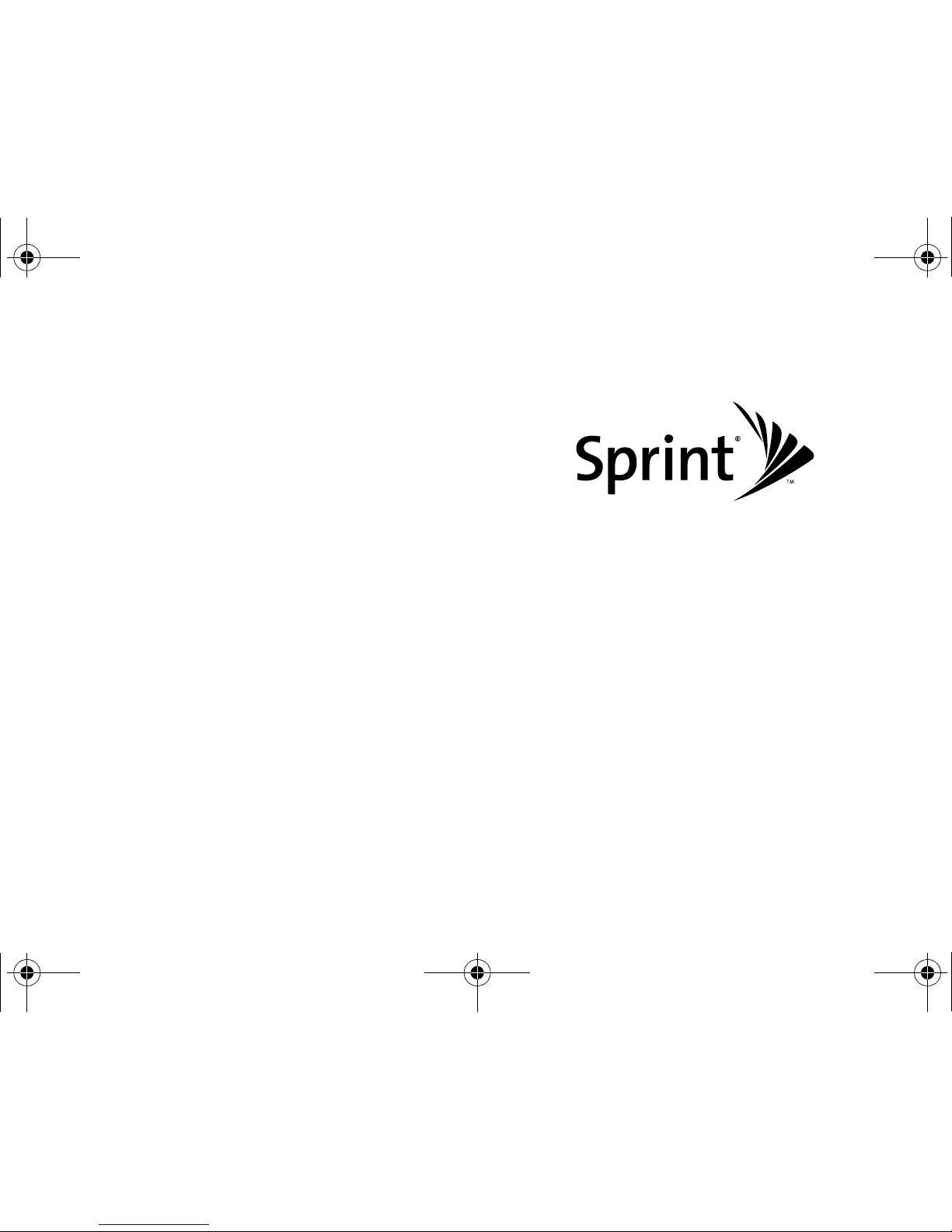
User Guide
M520 by Samsung
®
www.sprint.com
© 2008 Sprint. Sprint and the logo are trademarks of Sprint. Other
marks are the property of their respective owners.
9/18/08
M520_Sprint.book Page A Thursday, September 18, 2008 12:34 PM
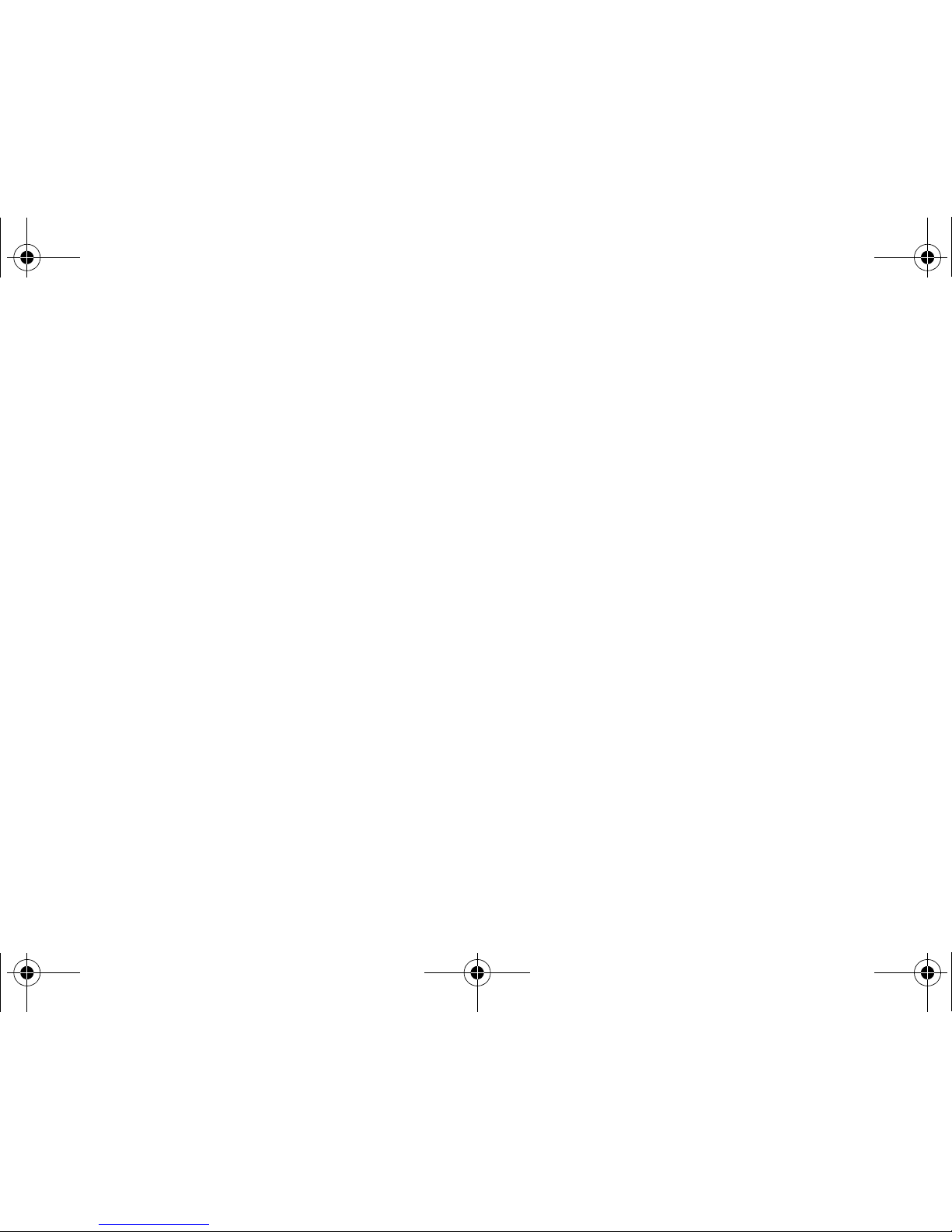
M520_AL17_PS_091808_F7
M520_Sprint.book Page B Thursday, September 18, 2008 12:34 PM
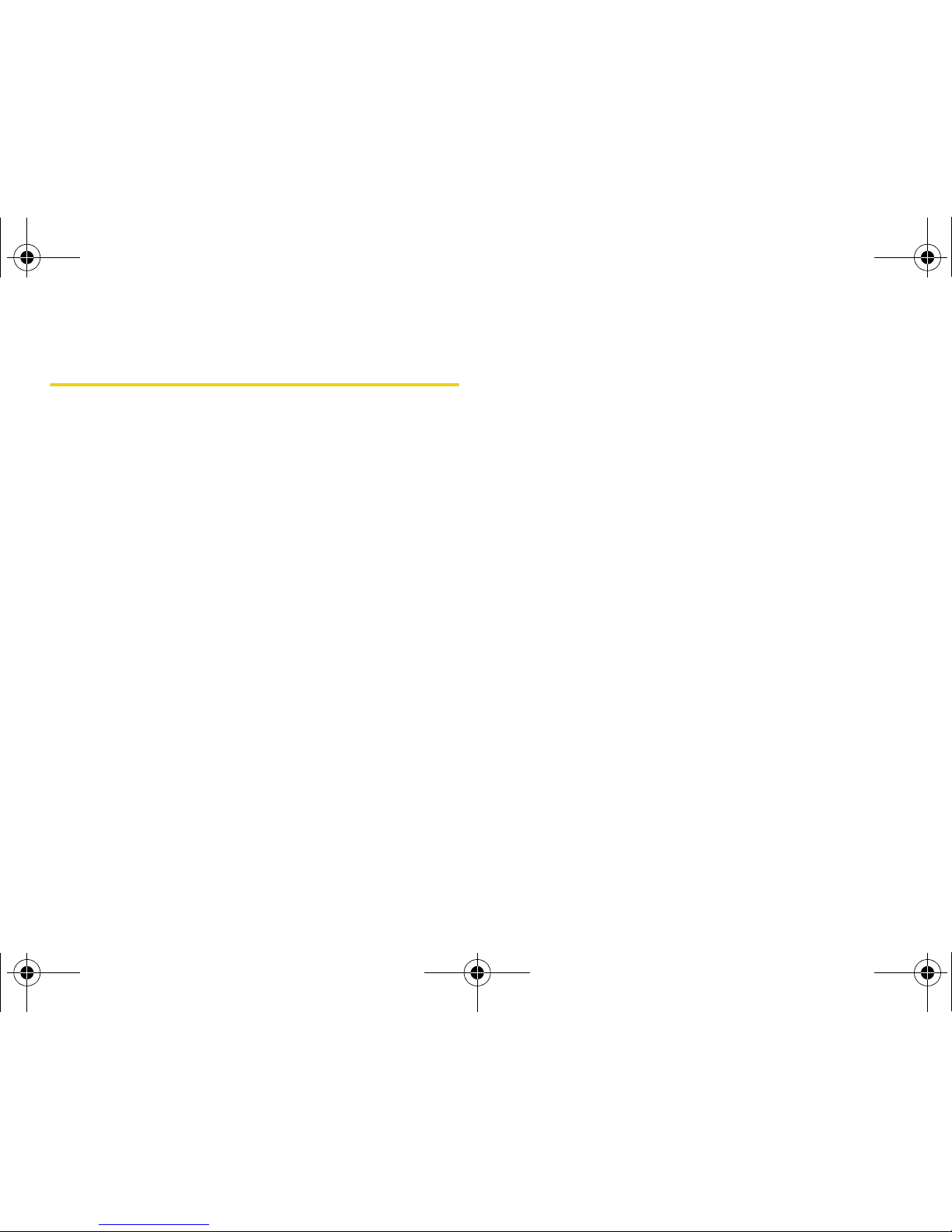
Table of Contents
Introduction . . . . . . . . . . . . . . . . . . . . . . . . . . . . . . . i
Your Phone’s Menu. . . . . . . . . . . . . . . . . . . . . . . . ii
Section 1: Getting Started. . . . . . . . . . . . . . . . . . 1
1A. Setting Up Service . . . . . . . . . . . . . . . . . . . . 2
Setting Up Your Phone . . . . . . . . . . . . . . . . . . . . . . 2
Activating Your Phone . . . . . . . . . . . . . . . . . . . . . . . 3
Setting Up Your Voicemail . . . . . . . . . . . . . . . . . . . 4
Sprint Account Passwords . . . . . . . . . . . . . . . . . . . 4
Getting Help . . . . . . . . . . . . . . . . . . . . . . . . . . . . . . . 5
Section 2: Your Phone . . . . . . . . . . . . . . . . . . . . . 7
2A. Phone Basics . . . . . . . . . . . . . . . . . . . . . . . . 8
Your Phone . . . . . . . . . . . . . . . . . . . . . . . . . . . . . . . . 8
Viewing the Display Screen . . . . . . . . . . . . . . . . 12
Features of Your Phone . . . . . . . . . . . . . . . . . . . . 15
Turning Your Phone On and Off . . . . . . . . . . . . 16
Using Your Phone’s Battery and Charger . . . . 17
Navigating the Standby Screen . . . . . . . . . . . . . 21
Navigating Through the Menus . . . . . . . . . . . . . 22
Displaying Your Phone Number . . . . . . . . . . . . . 23
Making and Answering Calls . . . . . . . . . . . . . . . 23
Entering Text . . . . . . . . . . . . . . . . . . . . . . . . . . . . . . 32
2B. Settings . . . . . . . . . . . . . . . . . . . . . . . . . . . . 38
Display Settings . . . . . . . . . . . . . . . . . . . . . . . . . . . 38
Sound Settings . . . . . . . . . . . . . . . . . . . . . . . . . . . . 41
Location Settings . . . . . . . . . . . . . . . . . . . . . . . . . . 45
Messaging Settings . . . . . . . . . . . . . . . . . . . . . . . . 45
Airplane Mode . . . . . . . . . . . . . . . . . . . . . . . . . . . . 48
TTY Use With Sprint Service . . . . . . . . . . . . . . . . 49
Updating Phone Software . . . . . . . . . . . . . . . . . . 50
Updating the PRL . . . . . . . . . . . . . . . . . . . . . . . . . . 50
Phone Setup Options . . . . . . . . . . . . . . . . . . . . . . 50
Call Setup Options . . . . . . . . . . . . . . . . . . . . . . . . 51
2C. Security . . . . . . . . . . . . . . . . . . . . . . . . . . . . 55
Accessing the Security Menu . . . . . . . . . . . . . . . 55
Using Your Phone’s Lock Features . . . . . . . . . . . 56
Lock Services . . . . . . . . . . . . . . . . . . . . . . . . . . . . . 57
Creating and Using Special Numbers . . . . . . . . 58
Erasing Phone Data . . . . . . . . . . . . . . . . . . . . . . . 59
Resetting Your Picture Account . . . . . . . . . . . . . . 60
M520_Sprint.book Page i Thursday, September 18, 2008 12:34 PM
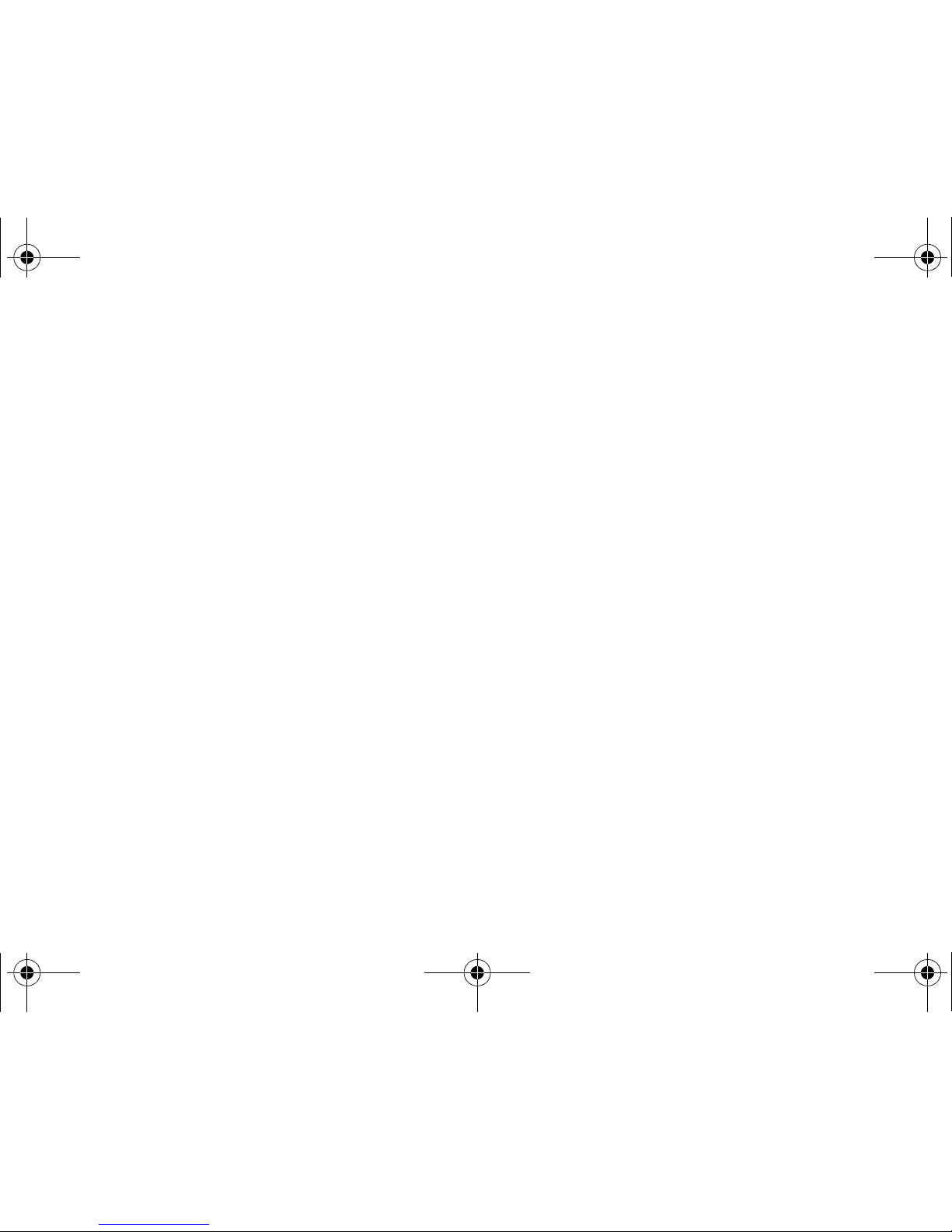
Resetting Your Favorites . . . . . . . . . . . . . . . . . . . . 61
Resetting All Settings . . . . . . . . . . . . . . . . . . . . . . 61
Resetting Your Phone . . . . . . . . . . . . . . . . . . . . . . 61
Security Features for Sprint Power Vision . . . . . 62
2D. Roaming . . . . . . . . . . . . . . . . . . . . . . . . . . . 63
Understanding Roaming . . . . . . . . . . . . . . . . . . . 63
Setting Your Phone’s Roam Mode . . . . . . . . . . . 64
Using Call Guard . . . . . . . . . . . . . . . . . . . . . . . . . . 65
Using Data Roam Guard . . . . . . . . . . . . . . . . . . . 66
2E. Call History . . . . . . . . . . . . . . . . . . . . . . . . . 67
Viewing Call History . . . . . . . . . . . . . . . . . . . . . . . 67
Call History Options . . . . . . . . . . . . . . . . . . . . . . . . 68
Making a Call From Call History . . . . . . . . . . . . . 68
Saving a Phone Number From Call History . . . 69
Prepending a Phone Number From
Call History . . . . . . . . . . . . . . . . . . . . . . . . . . . . . . . 69
Erasing Call History . . . . . . . . . . . . . . . . . . . . . . . . 70
2F. Contacts . . . . . . . . . . . . . . . . . . . . . . . . . . . . 71
Adding a New Contacts Entry . . . . . . . . . . . . . . . 71
Finding Contacts Entries . . . . . . . . . . . . . . . . . . . 72
Contacts Entry Options . . . . . . . . . . . . . . . . . . . . . 73
Adding a Phone Number to a Contacts Entry. . 74
Editing a Contacts Entry’s Phone Number . . . . 74
Assigning Speed Dial Numbers . . . . . . . . . . . . . 75
Editing a Contacts Entry . . . . . . . . . . . . . . . . . . . . 76
Selecting a Ringer Type for an Entry . . . . . . . . . 76
Wireless Backup . . . . . . . . . . . . . . . . . . . . . . . . . . 77
2G. Scheduler and Tools . . . . . . . . . . . . . . . . . 79
Using Your Phone’s Scheduler . . . . . . . . . . . . . . 79
Using Your Phone’s Alarm Clock . . . . . . . . . . . . 82
Using the Memopad . . . . . . . . . . . . . . . . . . . . . . . 83
Using Your Phone’s Tools . . . . . . . . . . . . . . . . . . 84
2H. Voice Services . . . . . . . . . . . . . . . . . . . . . . 86
Using Automatic Speech Recognition (ASR) . . 86
Send a Text Message . . . . . . . . . . . . . . . . . . . . . . 90
Send an Email Message . . . . . . . . . . . . . . . . . . . 91
Send an SMS Voice Message . . . . . . . . . . . . . . 91
Look Up a Contacts Entry . . . . . . . . . . . . . . . . . . 92
Launch an Application . . . . . . . . . . . . . . . . . . . . . 92
Managing Voice Memos . . . . . . . . . . . . . . . . . . . 93
M520_Sprint.book Page ii Thursday, September 18, 2008 12:34 PM
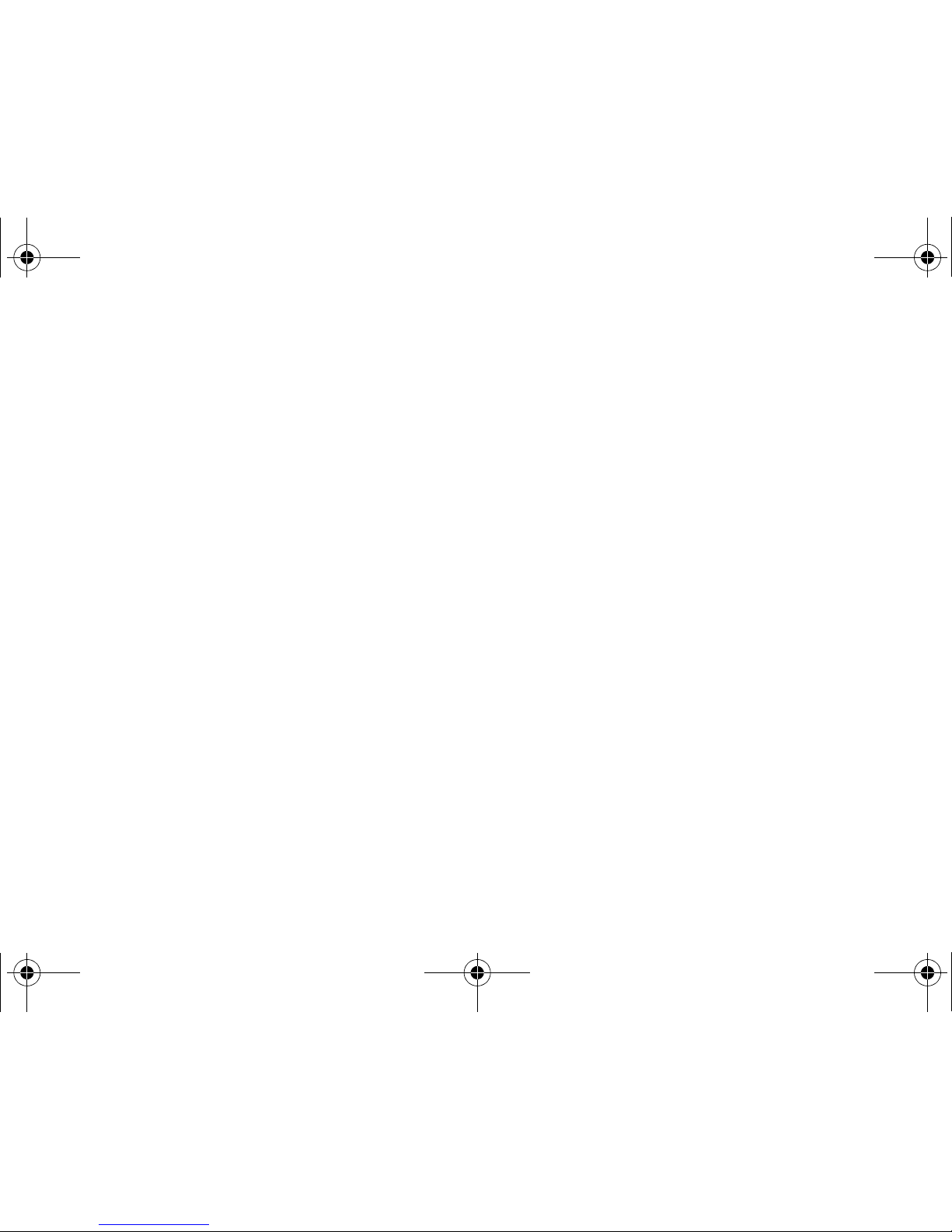
2I. microSD Card . . . . . . . . . . . . . . . . . . . . . . . 95
Using Your Phone’s microSD Card . . . . . . . . . . 95
microSD Settings . . . . . . . . . . . . . . . . . . . . . . . . . 97
Connecting Your Phone to Your Computer . . . 98
2J. Camera . . . . . . . . . . . . . . . . . . . . . . . . . . . . 101
Taking Pictures . . . . . . . . . . . . . . . . . . . . . . . . . . 101
Recording Videos . . . . . . . . . . . . . . . . . . . . . . . . 105
Storing Pictures and Videos . . . . . . . . . . . . . . . 107
Sending Sprint Picture Mail . . . . . . . . . . . . . . . 110
Managing Sprint Picture Mail . . . . . . . . . . . . . . 112
Printing Pictures Using PictBridge . . . . . . . . . . 115
Settings and Info . . . . . . . . . . . . . . . . . . . . . . . . . 116
2K. Bluetooth . . . . . . . . . . . . . . . . . . . . . . . . . . 117
Turning Bluetooth On and Off . . . . . . . . . . . . . 117
Using the Bluetooth Settings Menu . . . . . . . . 118
Supported Bluetooth Profiles . . . . . . . . . . . . . . 119
Pairing Bluetooth Devices . . . . . . . . . . . . . . . . . 121
FTP Contents Folder . . . . . . . . . . . . . . . . . . . . . 122
Voice Caller ID . . . . . . . . . . . . . . . . . . . . . . . . . . 122
Section 3: Sprint Service . . . . . . . . . . . . . . . . 123
3A. Sprint Service Features: The Basics. . 124
Using Voicemail . . . . . . . . . . . . . . . . . . . . . . . . . . 124
Using SMS Text Messaging . . . . . . . . . . . . . . . . 130
Using SMS Voice Messaging . . . . . . . . . . . . . . 132
Using Caller ID . . . . . . . . . . . . . . . . . . . . . . . . . . . 134
Responding to Call Waiting . . . . . . . . . . . . . . . . 134
Making a Three-Way Call . . . . . . . . . . . . . . . . . . 135
Using Call Forwarding . . . . . . . . . . . . . . . . . . . . 135
3B. Sprint Power Vision . . . . . . . . . . . . . . . . 136
Sprint Power Vision Applications . . . . . . . . . . . 136
Getting Started With Sprint Power Vision . . . . 137
Accessing Messaging . . . . . . . . . . . . . . . . . . . . 142
Downloading Content . . . . . . . . . . . . . . . . . . . . . 145
Exploring the Web . . . . . . . . . . . . . . . . . . . . . . . . 148
On Demand . . . . . . . . . . . . . . . . . . . . . . . . . . . . . 151
Phone as Modem . . . . . . . . . . . . . . . . . . . . . . . . 153
Sprint Power Vision FAQs . . . . . . . . . . . . . . . . . 154
M520_Sprint.book Page iii Thursday, September 18, 2008 12:34 PM
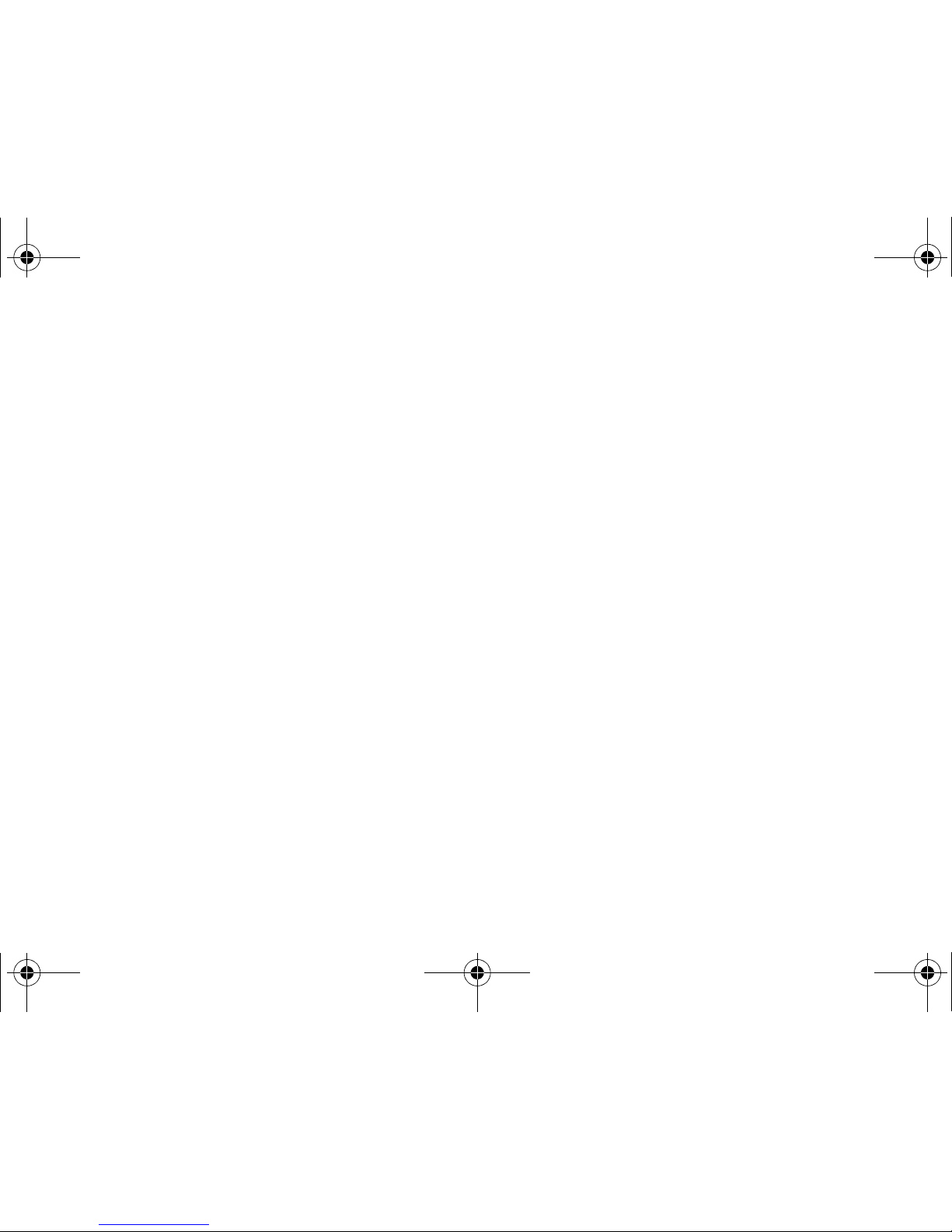
3C. Entertainment: Sprint TV and
Sprint Music . . . . . . . . . . . . . . . . . . . . . . . 156
Sprint TV . . . . . . . . . . . . . . . . . . . . . . . . . . . . . . . . 156
The Sprint Music Store . . . . . . . . . . . . . . . . . . . . 159
Streaming Music . . . . . . . . . . . . . . . . . . . . . . . . . 164
Section 4: Safety and Warranty
Information . . . . . . . . . . . . . . . . . . . . . . . . . . . . . 165
4A. Important Safety Information . . . . . . . . 166
General Precautions . . . . . . . . . . . . . . . . . . . . . . 166
Maintaining Safe Use of and Access to
Your Phone . . . . . . . . . . . . . . . . . . . . . . . . . . . . . . 167
Using Your Phone With a Hearing
Aid Device . . . . . . . . . . . . . . . . . . . . . . . . . . . . . . . 168
Caring for the Battery . . . . . . . . . . . . . . . . . . . . . 170
Radio Frequency (RF) Energy . . . . . . . . . . . . . . 171
Owner’s Record . . . . . . . . . . . . . . . . . . . . . . . . . . 173
Phone Guide Proprietary Notice . . . . . . . . . . . . 173
4B. Manufacturer’s Warranty . . . . . . . . . . . . 174
Manufacturer’s Warranty . . . . . . . . . . . . . . . . . . . 174
Index . . . . . . . . . . . . . . . . . . . . . . . . . . . . . . . . . . 178
M520_Sprint.book Page iv Thursday, September 18, 2008 12:34 PM
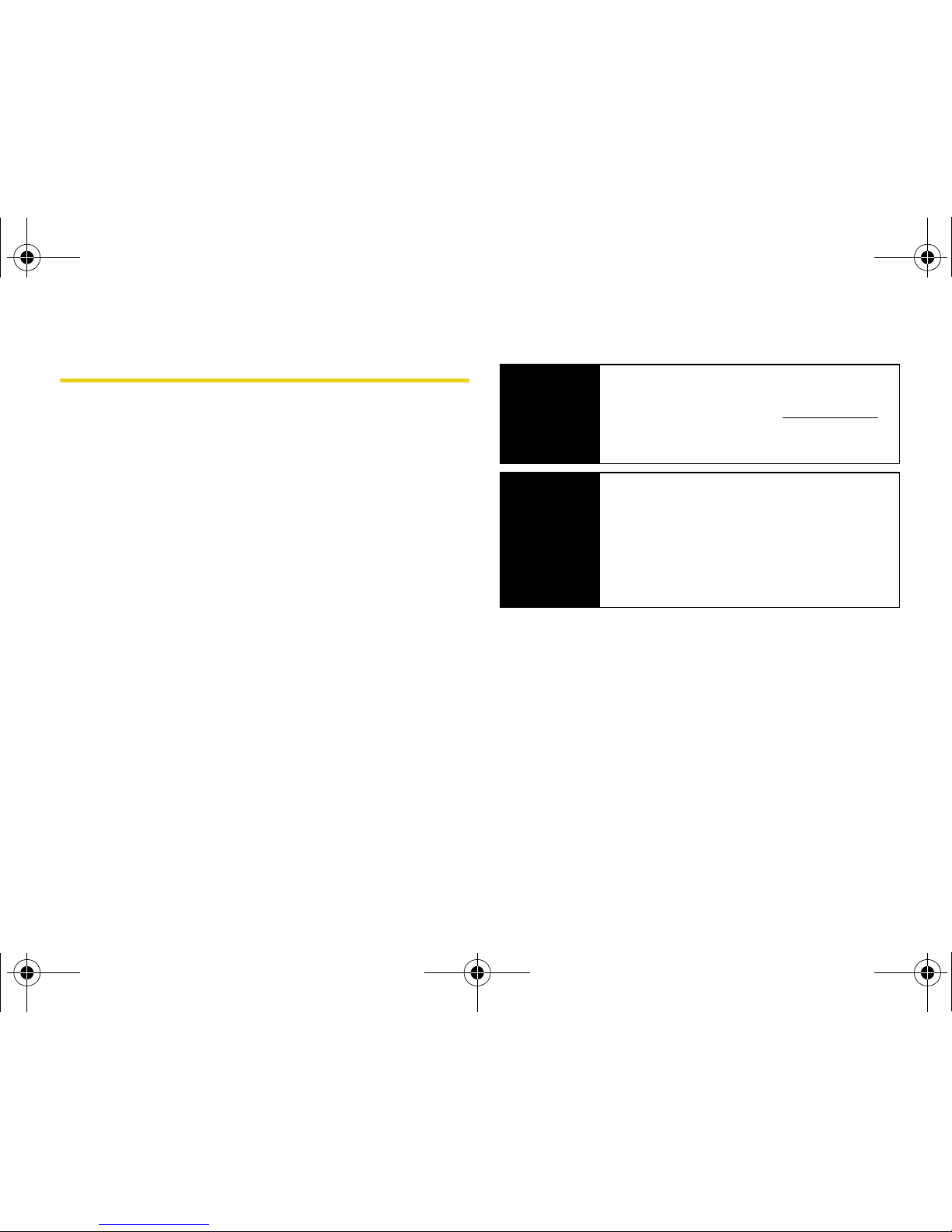
i
Introduction
This Phone User Guide introduces you to Sprint® service
and all the features of your new phone. It’s divided into
four sections:
⽧ Section 1: Getting Started
⽧ Section 2: Using Your Phone
⽧ Section 3: Sprint Service
⽧ Section 4: Safety and Warranty Information
Throughout this guide, you’ll find tips that highlight
special shortcuts and timely reminders to help you
make the most of your new phone and service. The
Table of Contents and Index will also help you quickly
locate specific information.
You’ll get the most out of your phone if you read each
section. However, if you’d like to get right to a specific
feature, simply locate that section in the Table of
Contents and go directly to that page. Follow the
instructions in that section, and you’ll be ready to use
your phone in no time.
User
Guide
Note
Because of updates in phone software, this
printed guide may not be the most current
version for your phone. Visit
www.sprint.com
and log on to
My Sprint Wireless to access
the most recent version of the user guide.
WARNING
Please refer to the Important Safety
Information section on page 166 to learn
about information that will help you safely use
your phone. Failure to read and follow the
Important Safety Information in this phone
guide may result in serious bodily injury,
death, or property damage.
M520_Sprint.book Page i Thursday, September 18, 2008 12:34 PM
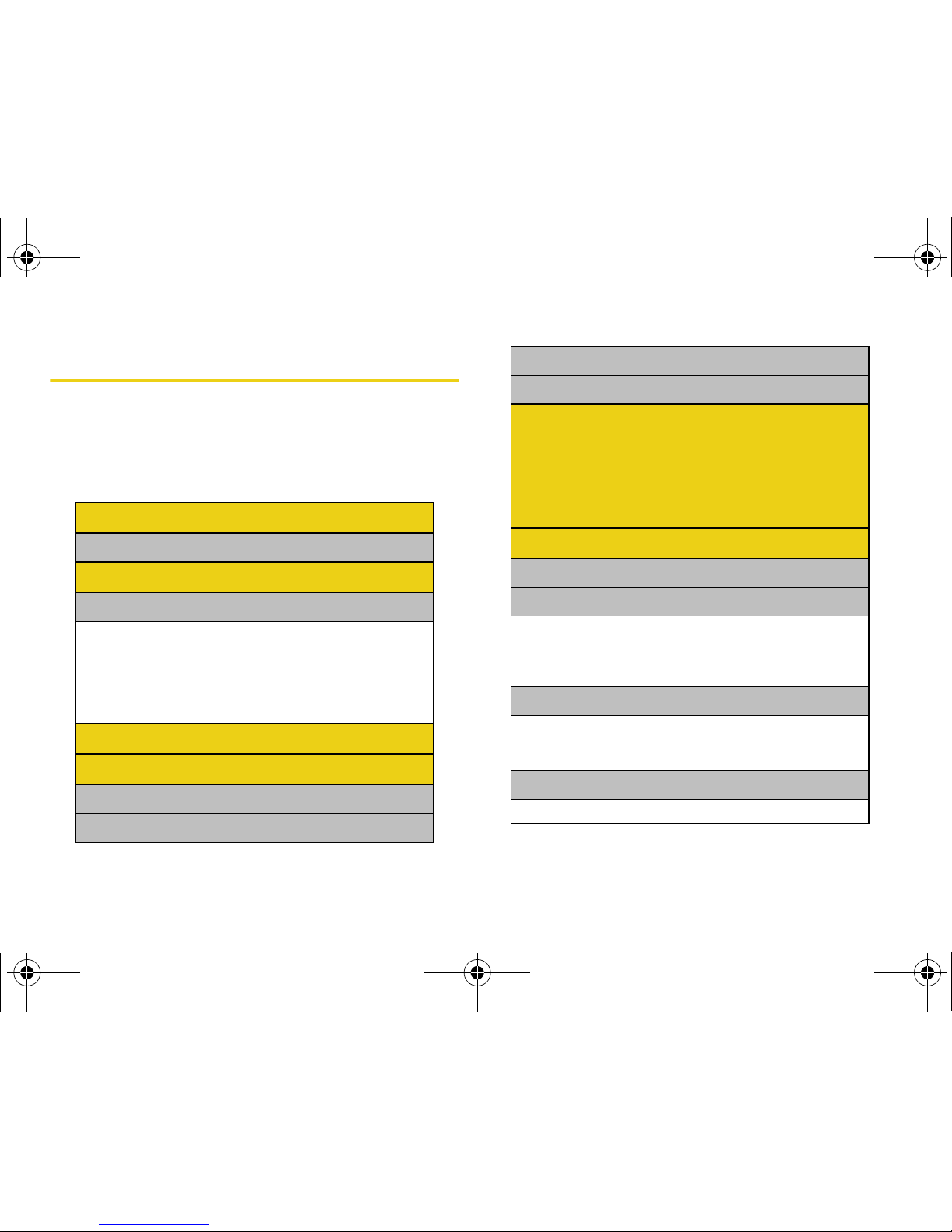
ii
Your Phone’s Menu
The following table outlines your phone’s menu
structure. For more information about using your
phone’s menus, see “Navigating Through the Menus”
on page 22.
Options (Right Softkey)
1: Contacts
Options (Left Softkey)
1: Favorites
1: Sprint Mobile Email 2: Mobile Alerts
3: Live Search 4: Bluetooth
5: My Account 6: News
7: <Add Favorite> 8: <Add Favorite>
9: <Add Favorite> 0: <Add Favorite>
*: <Add Favorite> #: <Add Favorite>
Web
Call History
1: Missed Calls
2: Incoming Calls
3: Outgoing Calls
4: Recent Calls
Sprint TV
On Demand
Missed Alerts
Music
My Content
1: Application Manager
2: Games
1: Get New Games 2: My Content Manager Games
3: Madden NFL 08 Demo 4: Midnight Pool DEMO
5: PAC-MAN/Ms. PAC-MAN DEMO
6: Tetris Demo Pack 7: WSOP Pro Challenge Poker
3: Themes
1: Get New Themes
2: My Content Manager Themes
3: Sprint 4: Samsung
4: Ringers
1: Get New Ringers 2: My Content Manager Ringers
M520_Sprint.book Page ii Thursday, September 18, 2008 12:34 PM
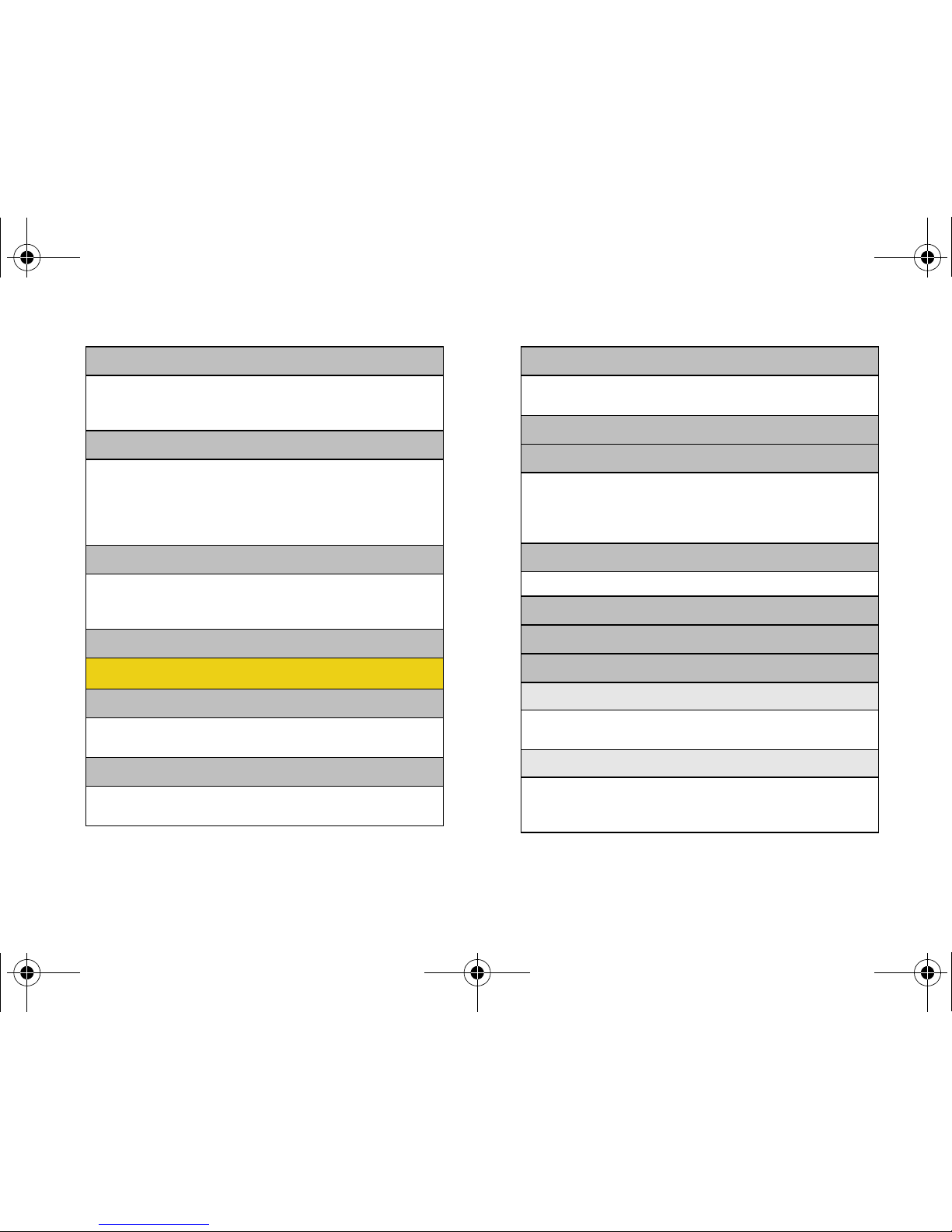
iii
5: Screen Savers
1: Get New Screen Savers
2: My Content Manager Screen Savers
3: Screensaver Preview
6: Applications
1: Get New Application
2: My Content Manager Application
3: Live Search 4: Sprint Navigation
5: Sprint TV
6: TheWeatherChannel 4.0 Free Trial
7: IM & Email
1: Get New IM & Email
2: My Content Manager IM & Email
3: Instant Messaging 4: Sprint Mobile Email
8: Call Tones
Messaging
1: Send Message
1: Text 2: Picture Mail
3: VoiceSMS
2: Text Message
1: Inbox 2: Outbox
3: Drafts 4: Send Text
3: Picture Mail
1: Inbox 2: Sent Mail
3: Saved Mail 4: Pending
4: VoiceSMS
5: IM & Email
1: Sprint Mobile Email 2: Instant Messaging
3: PCS Mail 4: AOL
5: MSN 6: Yahoo!
7: Other
6: Voicemail
1: Call Voicemail 2: Clear Envelope
7: Chat & Dating
8: Premium Message
9: Settings
1: General
1: Notification 2: Preset Messages
3: Message Alert 4: Auto-Delete
2: Text Message
1: Save in Outbox 2: Priority
3: Delivery Receipt 4: Call Back #
5: Edit Signature
M520_Sprint.book Page iii Thursday, September 18, 2008 12:34 PM
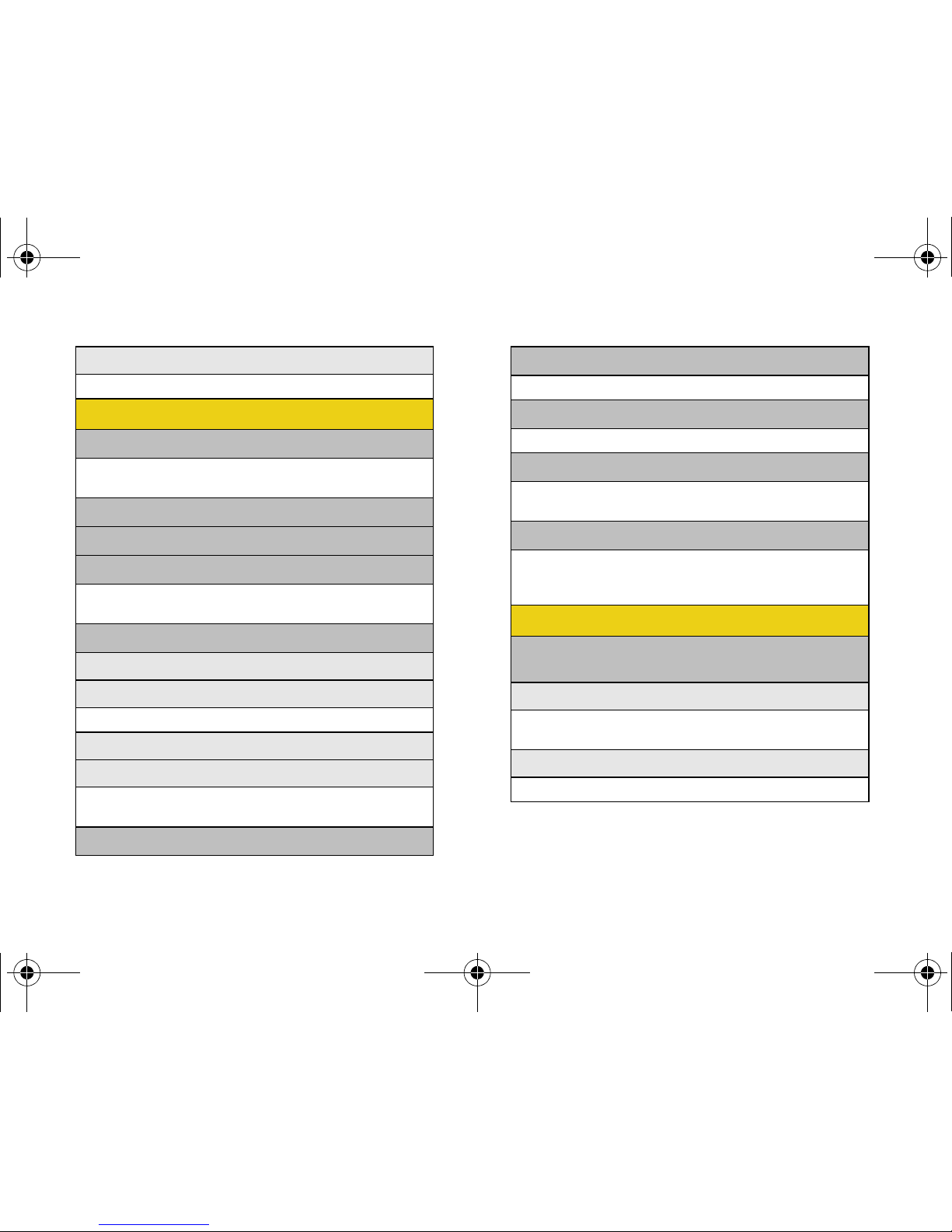
iv
3: VoiceSMS Opt.
1: Speakerphone 2: From Name
Tools
1: Alarm
1: Alarm #1 2: Alarm #2
3: Alarm #3
2: Bluetooth
3: Calculator
4: Calendar
1: Today 2: Scheduler
3: Task List 4: Countdown
5: Mass Storage
1: Connect to PC
2: File Manager
1: Phone 2: Memory card
3: Format
4: Memory Info.
1: ALL 2: Phone
3: Card
6: Memopad
7: World Time
1: Set DST (On/Off)
8: Update Phone
1: Update Firmware 2: Update PRL
9: Voice Memo
1: Record 2: Review
3: Erase All
0: Voice Services
1: Call <Name or #> 2: Send Text <Name>
3: Send Email < Name> 4: Send VoiceSMS <Name>
5: Lookup <Name> 6: Go To <App>
Pictures
1: Camera
Press the right softkey to view the following options:
1: Self-Timer
1: Off 2: 5 sec
3: 10 sec
2: Fun Tools..
1: Fun Frames 2: Color Tones
M520_Sprint.book Page iv Thursday, September 18, 2008 12:34 PM
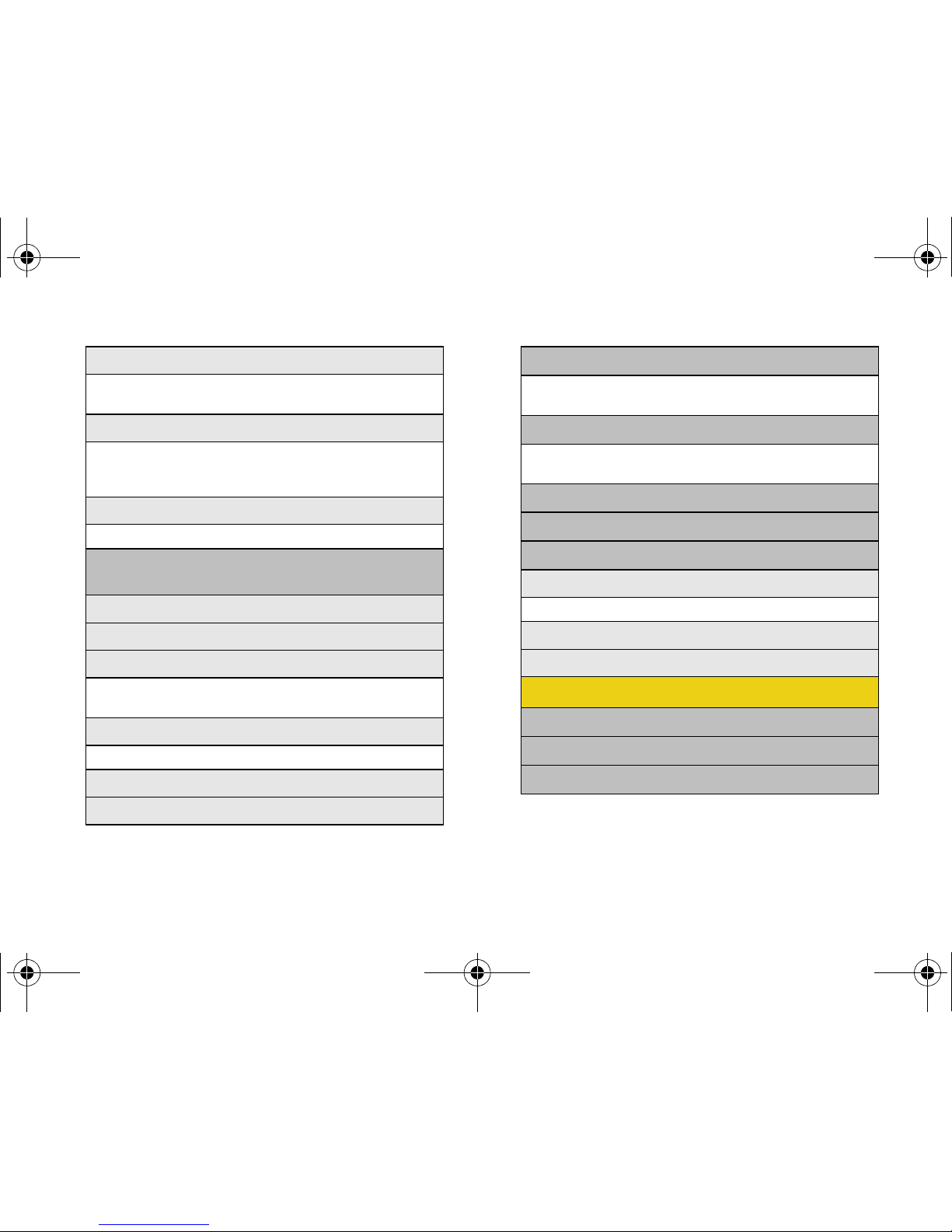
v
3: Controls..
1: Brightness 2: White Balance
3: Night Shot
4: Settings..
1: Resolution 2: Quality
3: Shutter Sound 4: Status Bar
5: Storage
5: Launch
1: Review Pictures 2: Camcorder
2: Camcorder (Video Mail/Long Video)
Press the right softkey to view the following options:
1: Self-Timer
2: Color Tones
3: Controls..
1: Brightness 2: White Balance
3: Night Shot
4: Settings..
1: Quality 2: Save Video To
5: Review Albums
6: Camera
3: Picture Mail
1: Inbox 2: Sent Mail
3: Saved Mail 4: Pending
4: My Albums
1: In Phone 2: Memory Card
3: Online Albums
5: PictBridge
6: Order Prints
7: Settings and Info
1: Auto Save To
1: Phone 2: Memory Card
2: Status Bar (On/Off)
3: Account Info
Contacts
1: Find
2: Add New Entry
3: Speed Dial #s
M520_Sprint.book Page v Thursday, September 18, 2008 12:34 PM
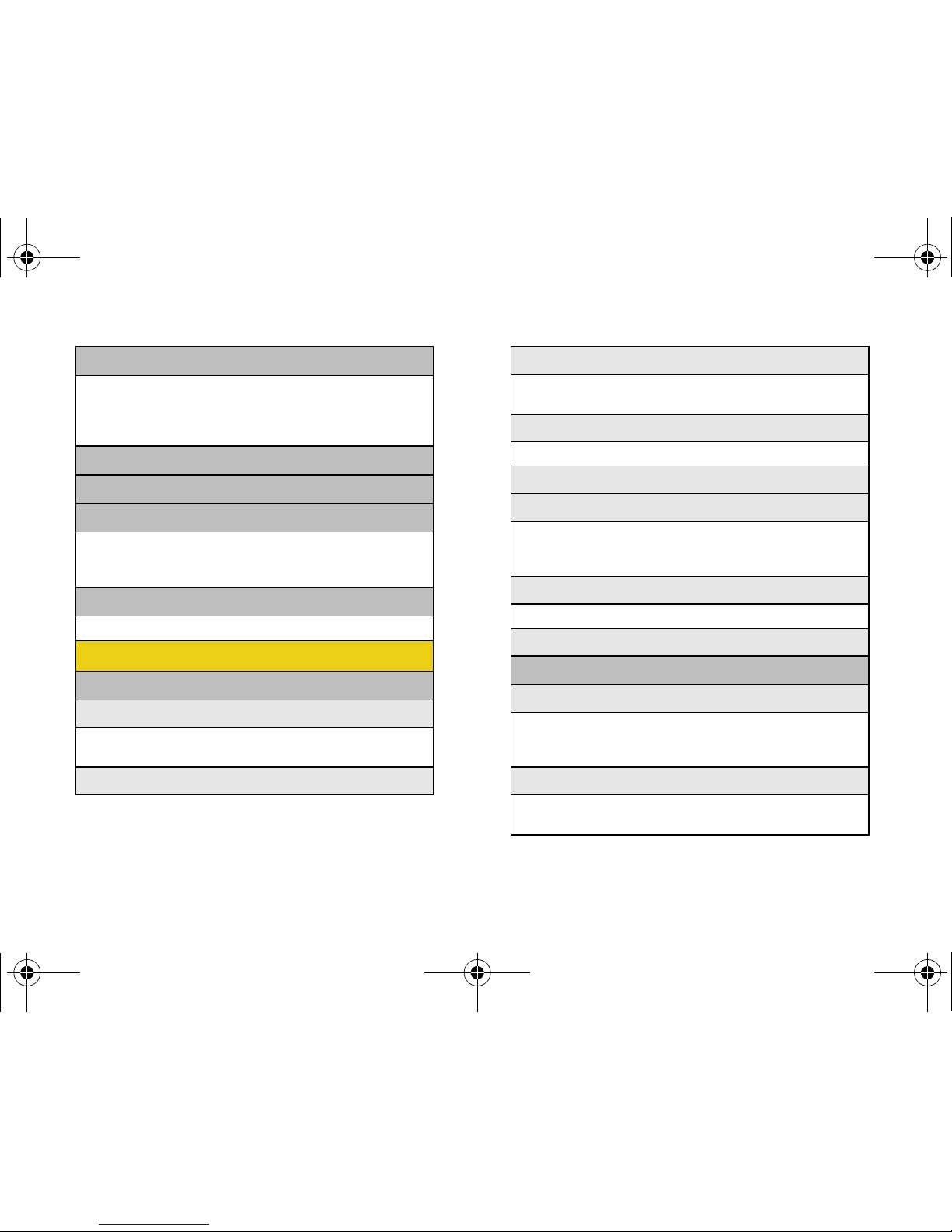
vi
4: Groups
1: Unassigned 2: Family
3: Friends 4: Colleague
5: VIPs 6: Empty
7: Empty
5: My Phone #
6: My Name Card
7: Services
1: Account Info 2: Customer Service
3: Dir Assist 4: Sprint Operator
5: Sprint Voice Command
8: Wireless Backup
1: Subscribe 2: Learn More
Settings
1: Display
1: Main Screen
1: Screensaver 2: Themes
3: Foregrounds 4: Incoming Calls
2: Brightness
3: Backlight (Main Display)
1: Slider Up 2: 30 seconds
3: 15 seconds 4: 8 seconds
4: Dialing Font
1: Color 2: Size
5: PowerSave Mode (On/Off)
6: Keypad Light
1: Slider Up 2: 30 seconds
3: 15 seconds 4: 8 seconds
5: Off
7: Language
1: English 2: Español
8: Status Light (On/Off)
2: Sounds
1: Volume
1: Ringer 2: Earpiece
3: Headset 4: Speakerphone
5: Advanced..
2: Ringer Type
1: Voice Calls 2: Messages
3: Schedule
M520_Sprint.book Page vi Thursday, September 18, 2008 12:34 PM
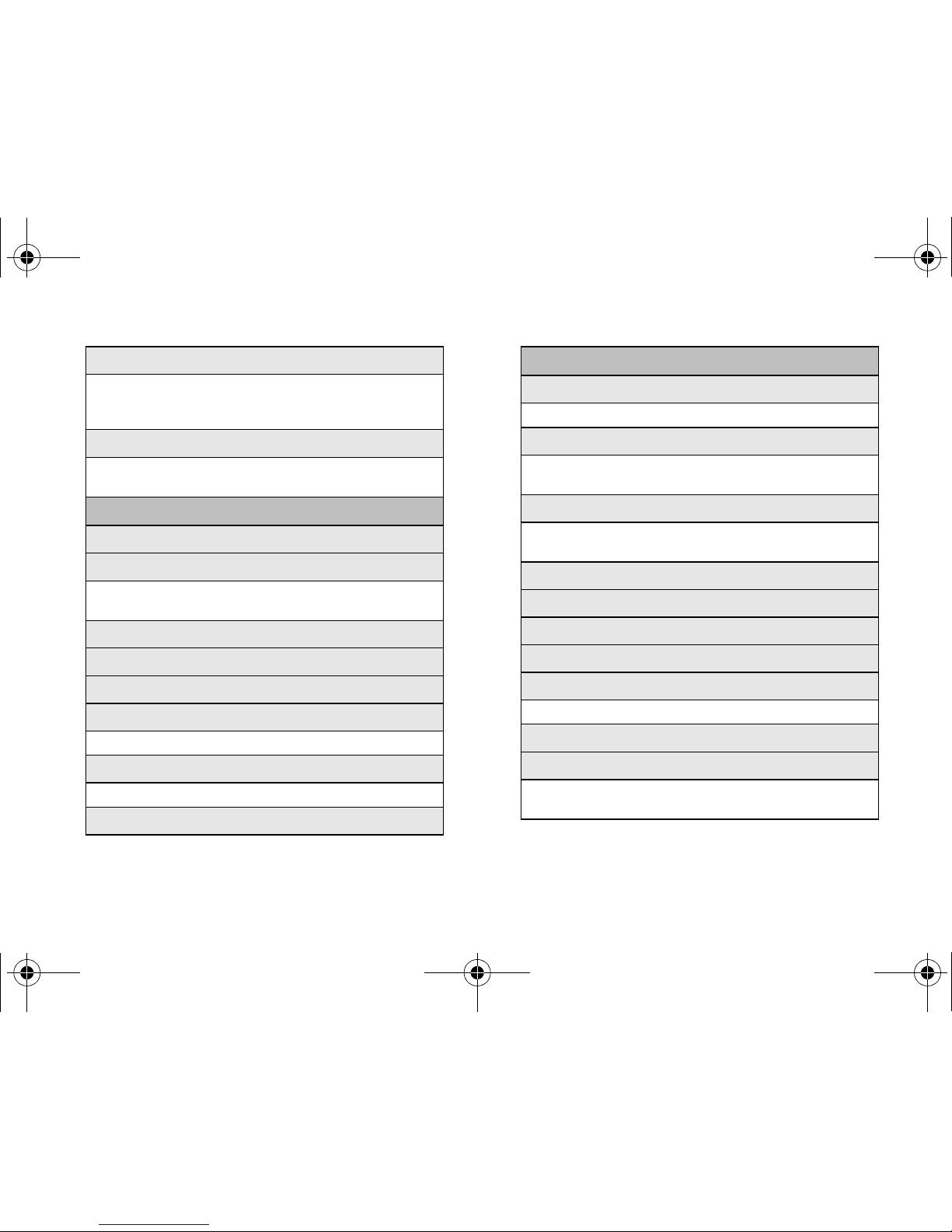
vii
3: Alerts
1: Beep Each Minute 2: Out of Service
3: Connect 4: Signal Fade/Call Drop
5: Power On 6: Power Off
4: Keytones
1: Tone Type 2: Tone Length
3: Tone Volume
3: Bluetooth
1: On/Off
2: Visibility
1: Always visible 2: Visible for 3min
3: Hidden
3: Device Name
4: Device Info
5: Trusted Devices
6: FTP Contents Folder
1: Phone 2: Memory card
7: Select Device type
1: Hands-Free 2: HeadSet
8: Voice Caller ID (On/Off)
4: Messaging
1: Notification
1: Message & Icon 2: Icon only
2: Message Reminder
1: Off 2: Once
3: Every 2 min
3: Callback Number
1: None 2: xxxxxxxxxx
3: Other
4: Auto-Delete
5: Signature
6: Pre-set Message
7: Draft Alert
8: Priority
1: Normal 2: Urgent
9: Save in Outbox
0: Voice SMS Option
1: Speakerphone (On/Off)
2: From Name
M520_Sprint.book Page vii Thursday, September 18, 2008 12:34 PM
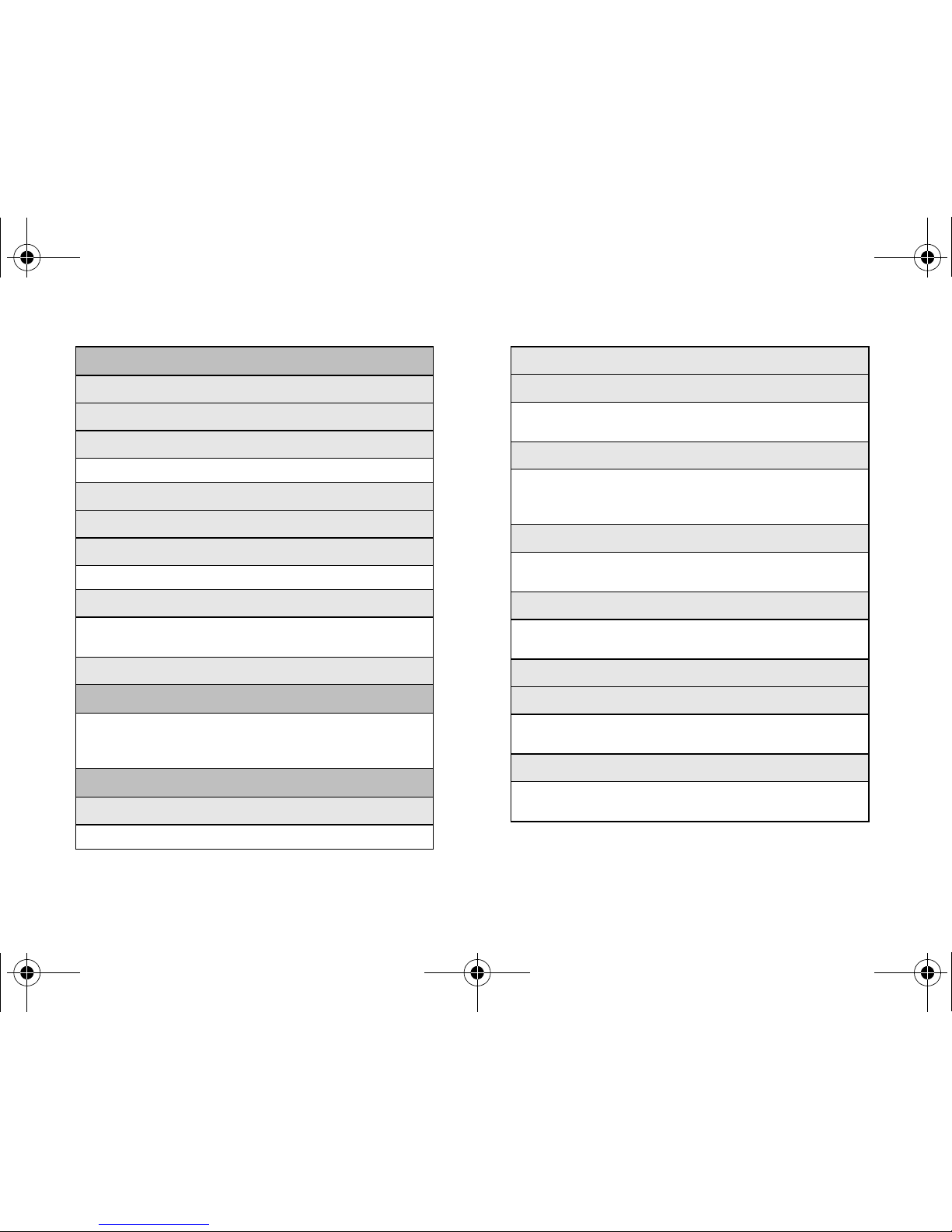
viii
5: Text Entry
1: Auto-Capital (On/Off)
2: Auto-Space (On/Off)
3: Input Language
1: None 2: Spanish
4: My Words
5: Used word Dic.
6: Display Candidate
1: Display On 2: Display Off
7: Prediction Start
1: 3rd letters 2: 4th letters
3: 5th letters
8: Help
6: Phone Information
1: Phone Number 2: Icon Glossary
3: Version 4: Advanced
5: My Account
7: More...
1: Accessibility
1: TTY 2: Voice Service
2: Airplane Mode
3: Browser
1: Bookmarks 2: Clear Cache
3: Clear Cookies 4: Edit Homepage
4: Call Setup
1: Auto Answer 2: Abbreviated Dialing
3: Call Answer 4: Contacts Match
5: Voice Caller ID
5: Data
1: On/Off 2: Net Guard
3: Update Data Profile
6: Headset Mode
1: Turbo Button 2: Earpiece
3: Ringer Sound
7: Location
8: Restrict and Lock
1: Voice 2: Data
3: Camera/Pictures 4: Lock my Phone
9: Roaming
1: Set Mode 2: Call Guard
3: Data Roaming
M520_Sprint.book Page viii Thursday, September 18, 2008 12:34 PM
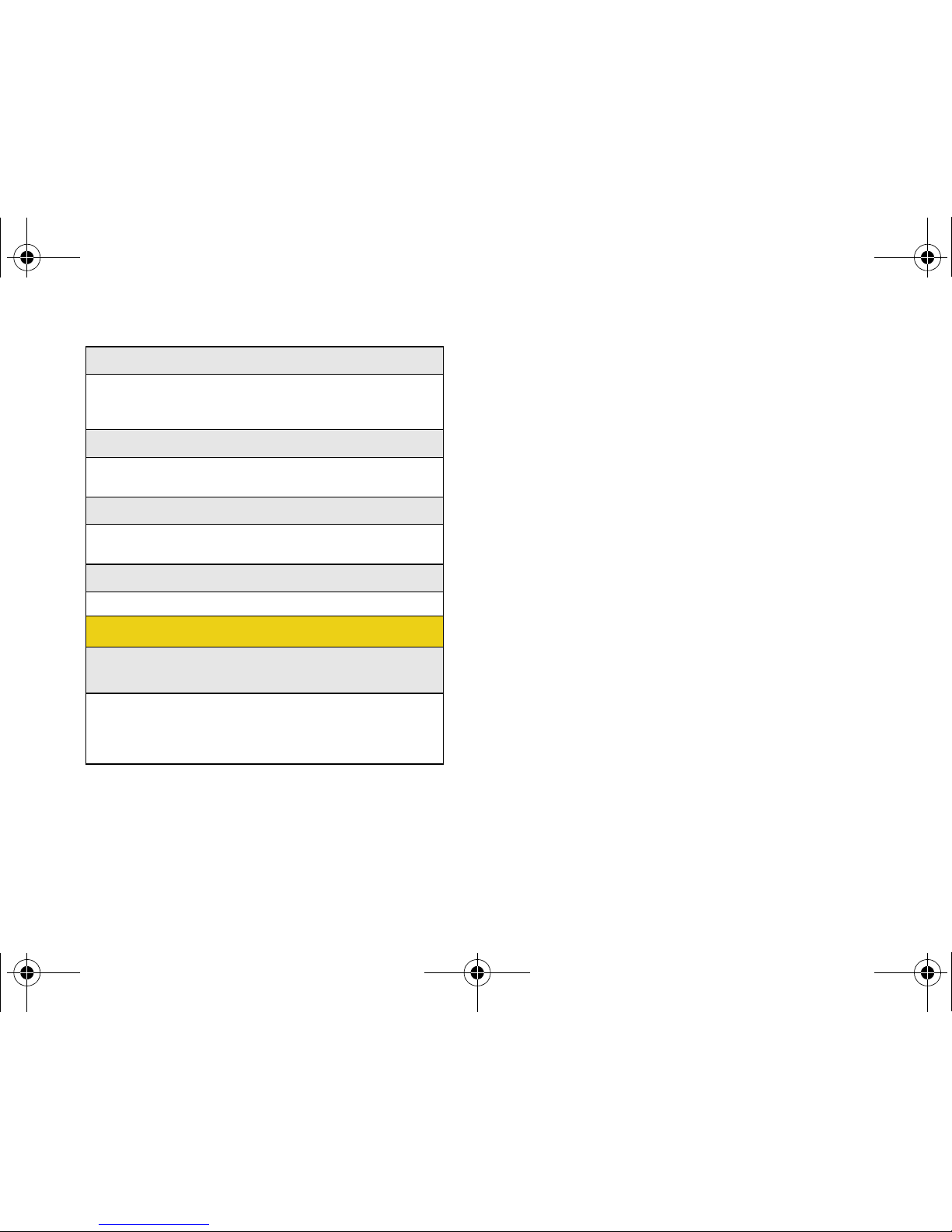
ix
0: Security
1: Change Lock Code
2: Special Numbers
3: Erase/Reset
*: Navigation Keys
1: Left Navigation 2: Right Navigation
3: Up Navigation 4: Down Navigation
#: Key Guard
1: Slider Down 2: After 5 seconds
3: Off
13: Wireless Backup
1: Subscribe 2: Learn More
In Use Menu
Press Options (right softkey) to display the following
options:
1: Key Mute 2: Contacts
3: Messaging 4: 3-Way Call
5: Call History 6: Voice Memo
7: Tools 8: Phone Info
M520_Sprint.book Page ix Thursday, September 18, 2008 12:34 PM
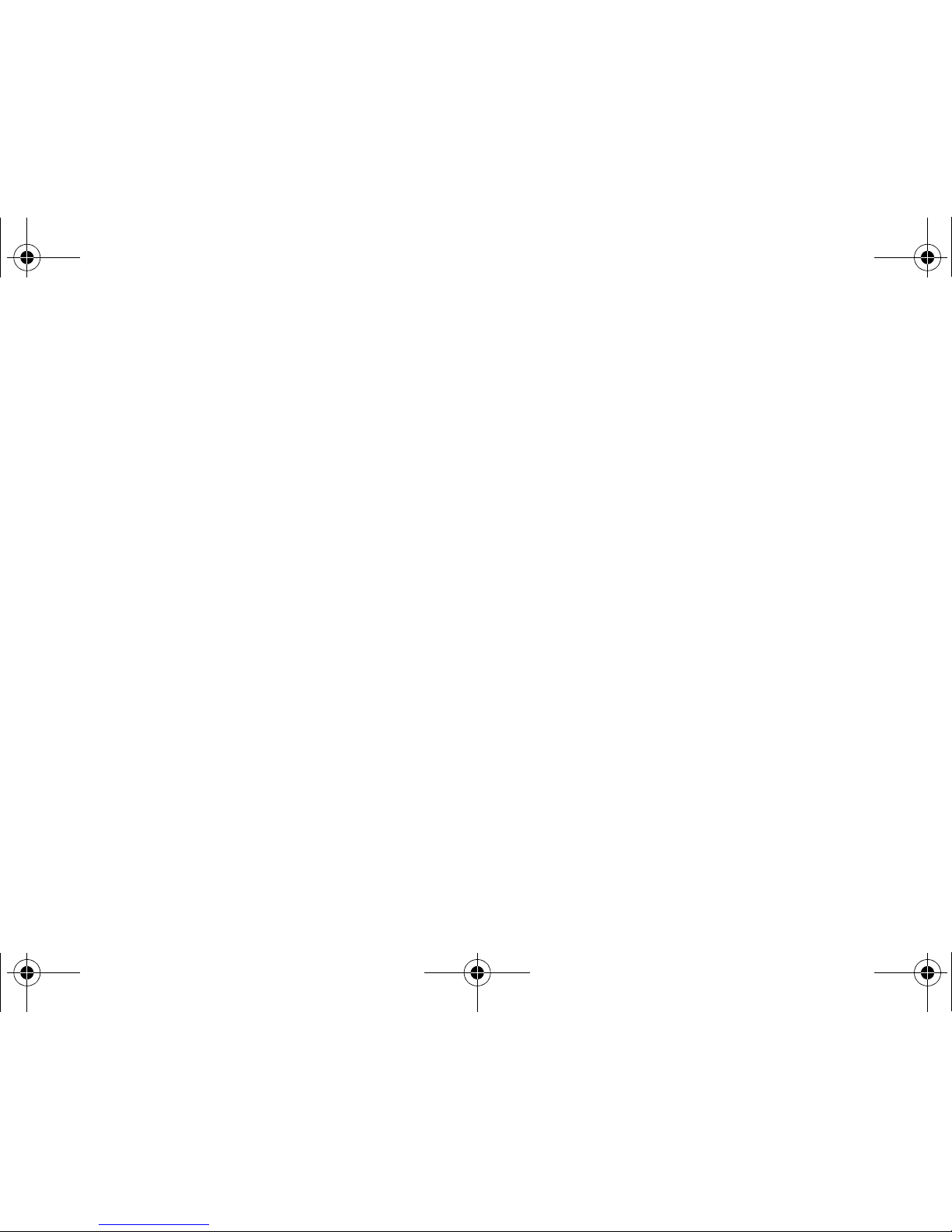
M520_Sprint.book Page x Thursday, September 18, 2008 12:34 PM
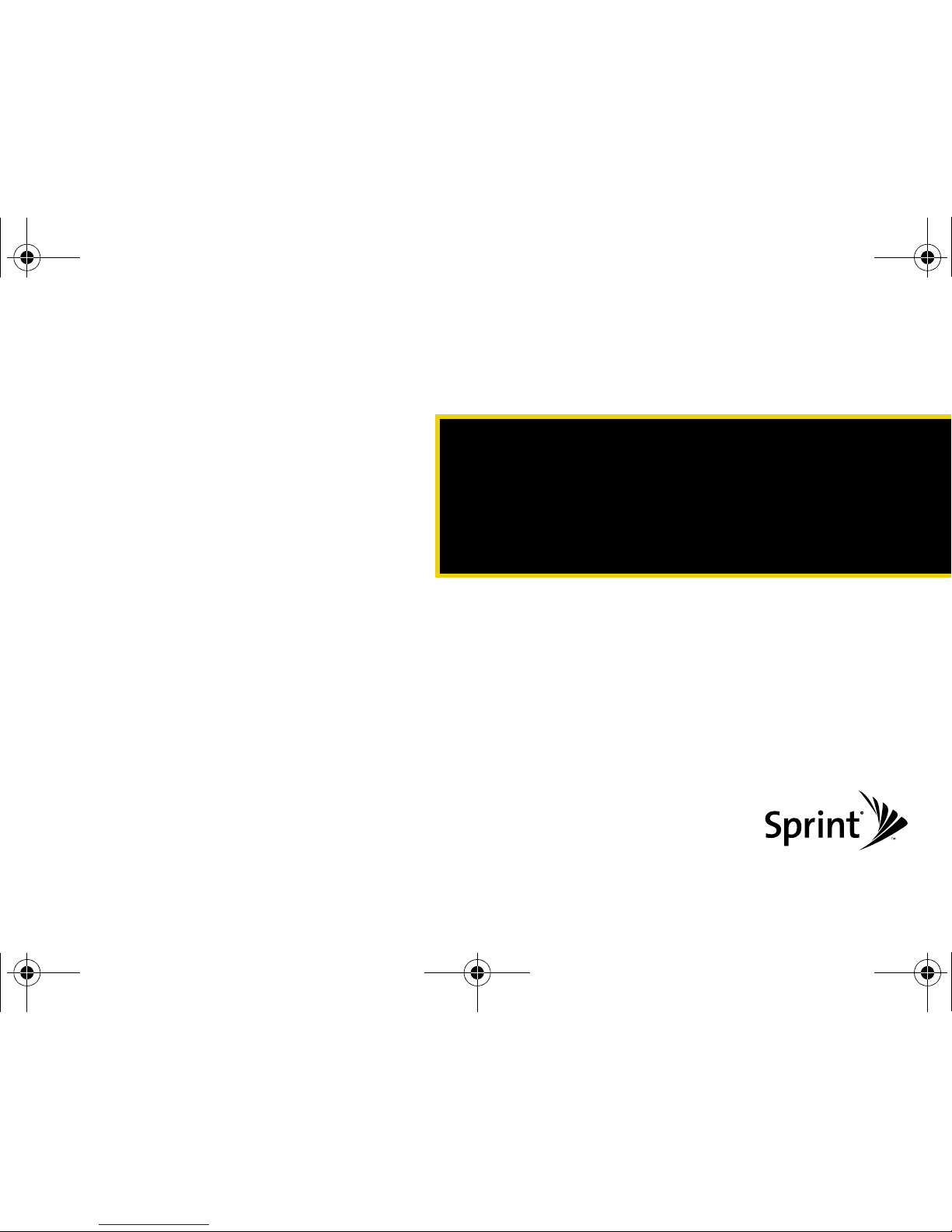
Section 1
Getting Started
M520_Sprint.book Page 1 Thursday, September 18, 2008 12:34 PM
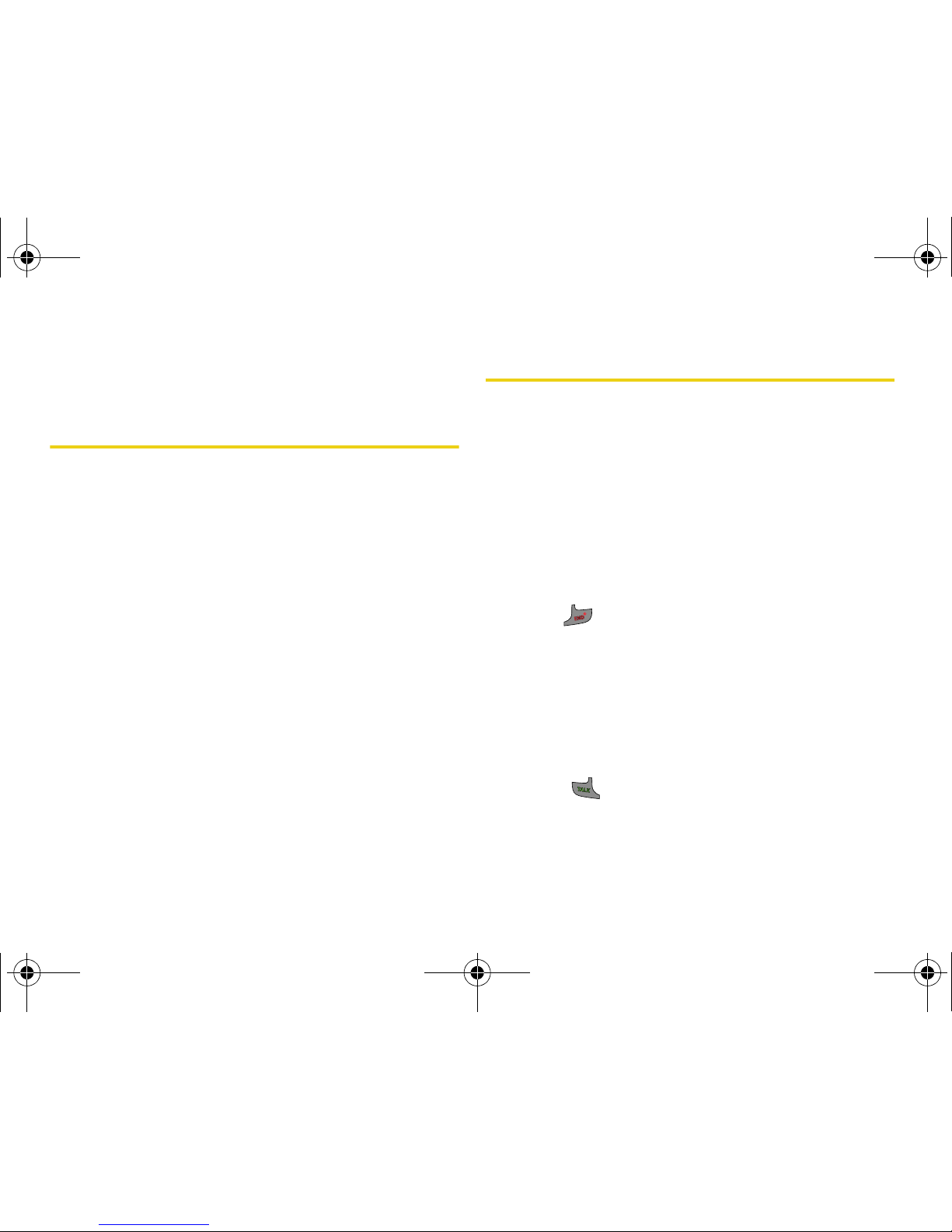
2 Section 1A. Setting Up Service
Section 1A
Setting Up Service
⽧ Setting Up Your Phone
⽧ Activating Your Phone
⽧ Setting Up Your Voicemail
⽧ Sprint Account Passwords
⽧ Getting Help
Setting up service on your new phone is quick and easy. This
section walks you through the necessary steps to
unlock your phone, set up your voicemail, establish
passwords, and contact Sprint for assistance with your
Sprint service.
Setting Up Your Phone
1. Install the battery. (See “Installing the Battery” on
page 18 for more information.)
䡲 Press the cover release and remove the battery
cover from the back of the phone.
䡲 Insert the battery into the opening, making sure
the connectors align. Gently press down to
secure the battery.
䡲 Replace the battery cover and slide it forward until
you hear a click.
2. Press to turn the phone on.
䡲 If your phone is activated, it will turn on, search for
Sprint service, and enter standby mode.
䡲 If your phone is not yet activated, see “Activating
Your Phone” on page 3 for more information.
3. Make your first call.
䡲 Use your keypad to enter a phone number.
䡲 Press .
M520_Sprint.book Page 2 Thursday, September 18, 2008 12:34 PM
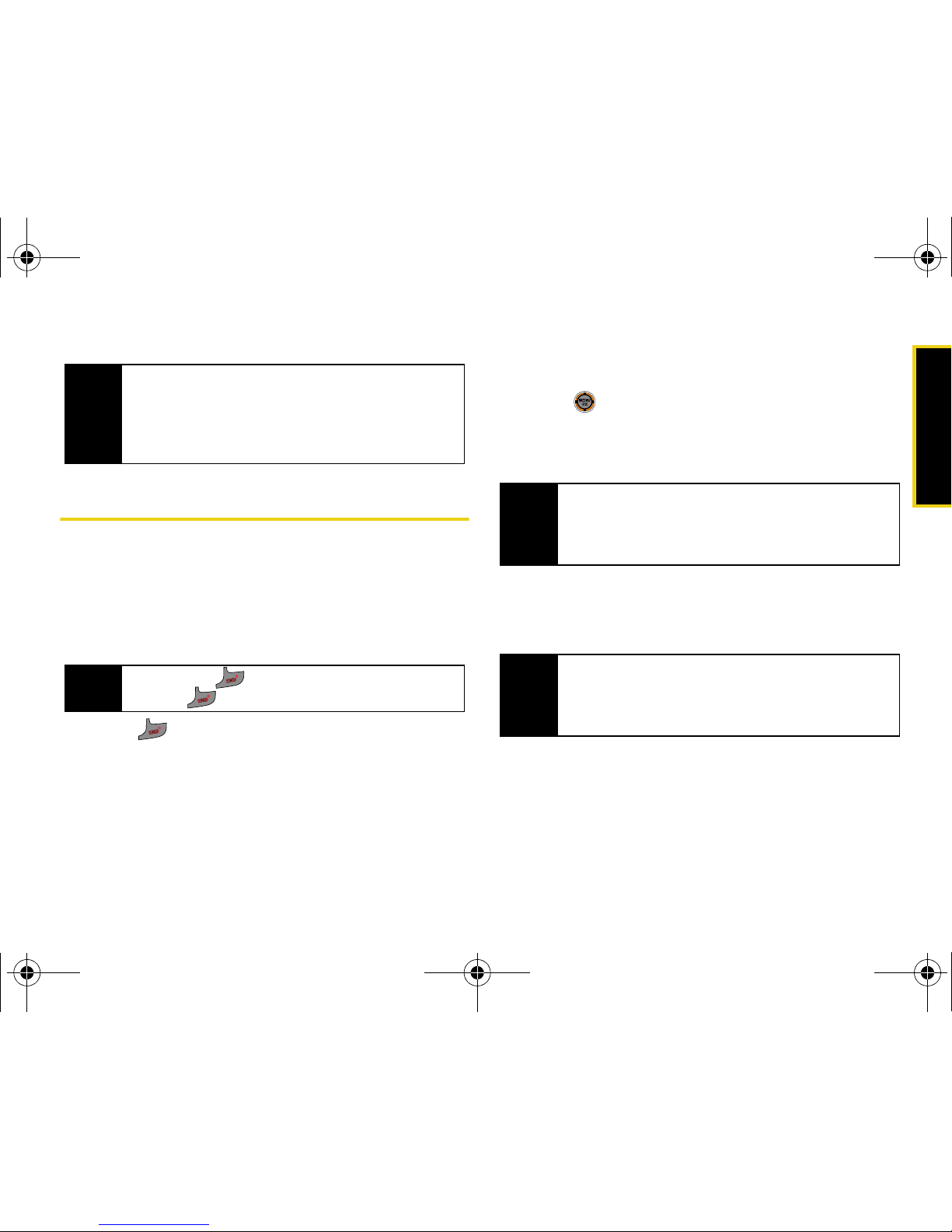
Setting Up Service
Section 1A. Setting Up Service 3
Activating Your Phone
䢇 If you purchased your phone at a Sprint Store, it is
probably activated and ready to use.
䢇 If you received your phone in the mail, it may activate
automatically when you first turn it on, or you may
need to perform a few simple activation steps.
1. Press to turn the phone on.
䡲 If your phone activates automatically, you will see
a brief message and your phone will enter
standby mode. Continue to “Setting Up Your
Voicemail” on page 4.
䡲 If you do not see an activation message, proceed
with step 2.
2. Press > Web. (There is no charge to use this
service during phone activation.)
3. To confirm your activation, make a phone call.
For assistance with phone activation, call Sprint
Customer Service at
1-888-211-4727 from any other
phone.
Note
Your phone’s battery should have enough charge to
turn on, find a signal, set up your voicemail, and make
a call. You should fully charge your battery as soon as
possible. See “Charging the Battery” on page 19 for
details.
Tip
Do not press while the phone is being activated.
Pressing cancels the activation process.
Note
You can also confirm your activation through the
phone’s menu. Press
Menu > Settings > Phone Info >
Phone Number. If your wireless phone number is
displayed, your phone is ready to use.
Tip
When calling Sprint Customer Service, you will be
asked for information printed under the battery. Power
the phone off and remove the battery prior to calling
customer service.
M520_Sprint.book Page 3 Thursday, September 18, 2008 12:34 PM
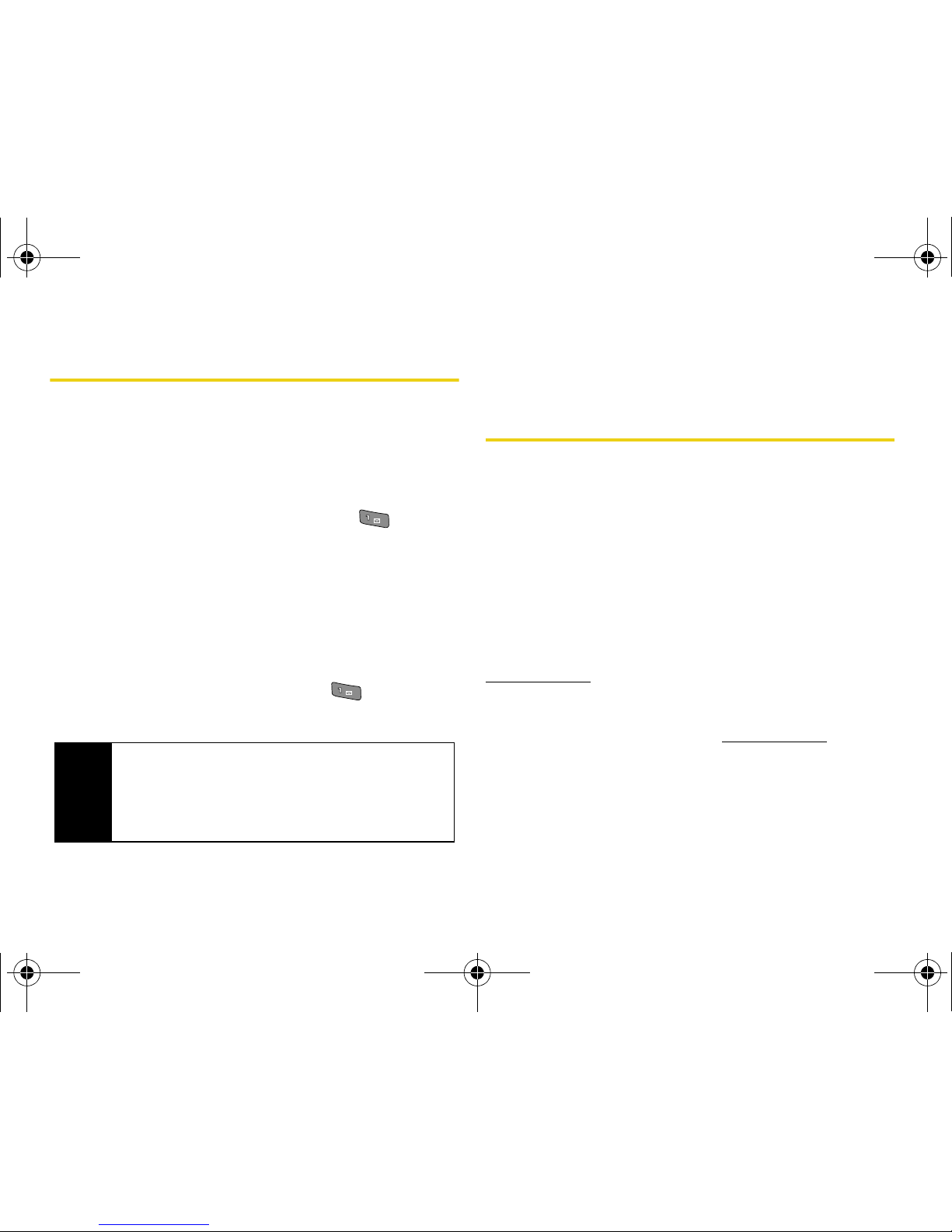
4 Section 1A. Setting Up Service
Setting Up Your Voicemail
All unanswered calls to your phone are automatically
transferred to your voicemail, even if your phone is in
use or turned off. Therefore, you will want to set up your
voicemail and personal greeting as soon as your
phone is activated.
1. From standby mode, press and hold .
2. Follow the system prompts to:
䡲 Create your passcode.
䡲 Record your name announcement.
䡲 Record your greeting.
䡲 Choose whether to activate One-Touch Message
Access (a feature that lets you access messages
simply by pressing and holding , bypassing
the need for you to enter your passcode).
For more information about using your voicemail, see
“Using Voicemail” on page 124.
Sprint Account Passwords
As a Sprint customer, you enjoy unlimited access to
your personal account information, your voicemail
account, and your Sprint Power Vision
®
account. To
ensure that no one else has access to your information,
you will need to create passwords to protect your
privacy.
Account Username and Password
If you are the account owner, you will create an account
username and password when you sign on to
www.sprint.com. (Click Need to register for access? to get
started.) If you are not the account owner (if someone
else receives the bill for your Sprint service), you can
get a sub-account password at
www.sprint.com.
Note
Voicemail Passcode
If you are concerned about unauthorized access to
your voicemail account, Sprint recommends that
you enable your voicemail passcode. (Do not activate
One-Touch Message Access.)
M520_Sprint.book Page 4 Thursday, September 18, 2008 12:34 PM
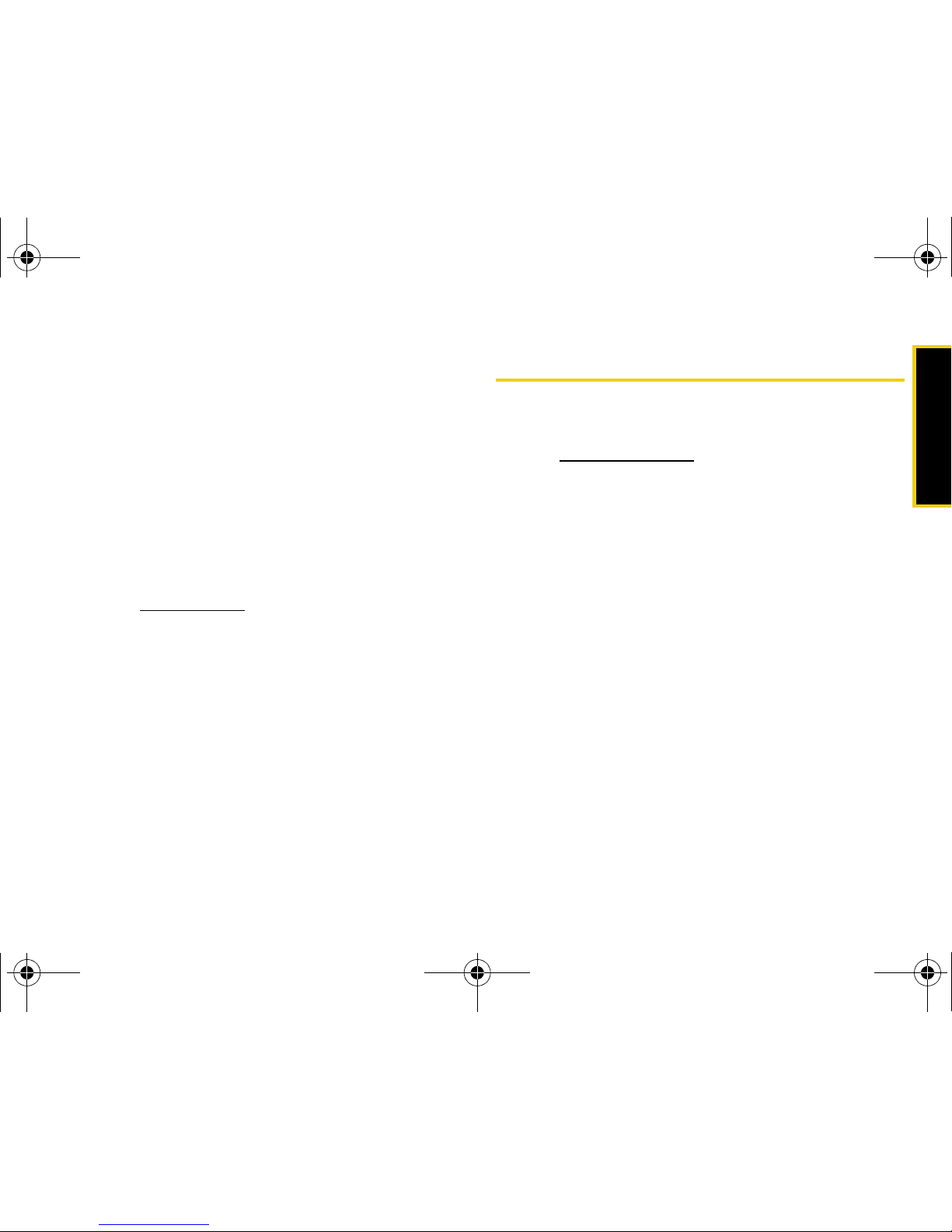
Setting Up Service
Section 1A. Setting Up Service 5
Voicemail Password
You’ll create your voicemail password (or passcode)
when you set up your voicemail. See “Setting Up Your
Voicemail” on this page for more information on your
voicemail password.
Sprint Power Vision Password
You may elect to set up an optional Sprint Power Vision
password to control access and authorize Premium
Service purchases.
For more information, or to change your passwords,
sign on to
www.sprint.com or call Sprint Customer
Service at
1-888-211-4727.
Getting Help
Managing Your Account
Online: www.sprint.com
䢇 Access your account information.
䢇 Check your minutes used (depending on your Sprint
service plan).
䢇 View and pay your bill.
䢇 Enroll in Sprint online billing and automatic payment.
䢇 Purchase accessories.
䢇 Shop for the latest Sprint phones.
䢇 View available Sprint service plans and options.
䢇 Learn more about Sprint Vision and other great
products like Sprint Picture Mail, games, ringers,
screen savers, and more.
M520_Sprint.book Page 5 Thursday, September 18, 2008 12:34 PM
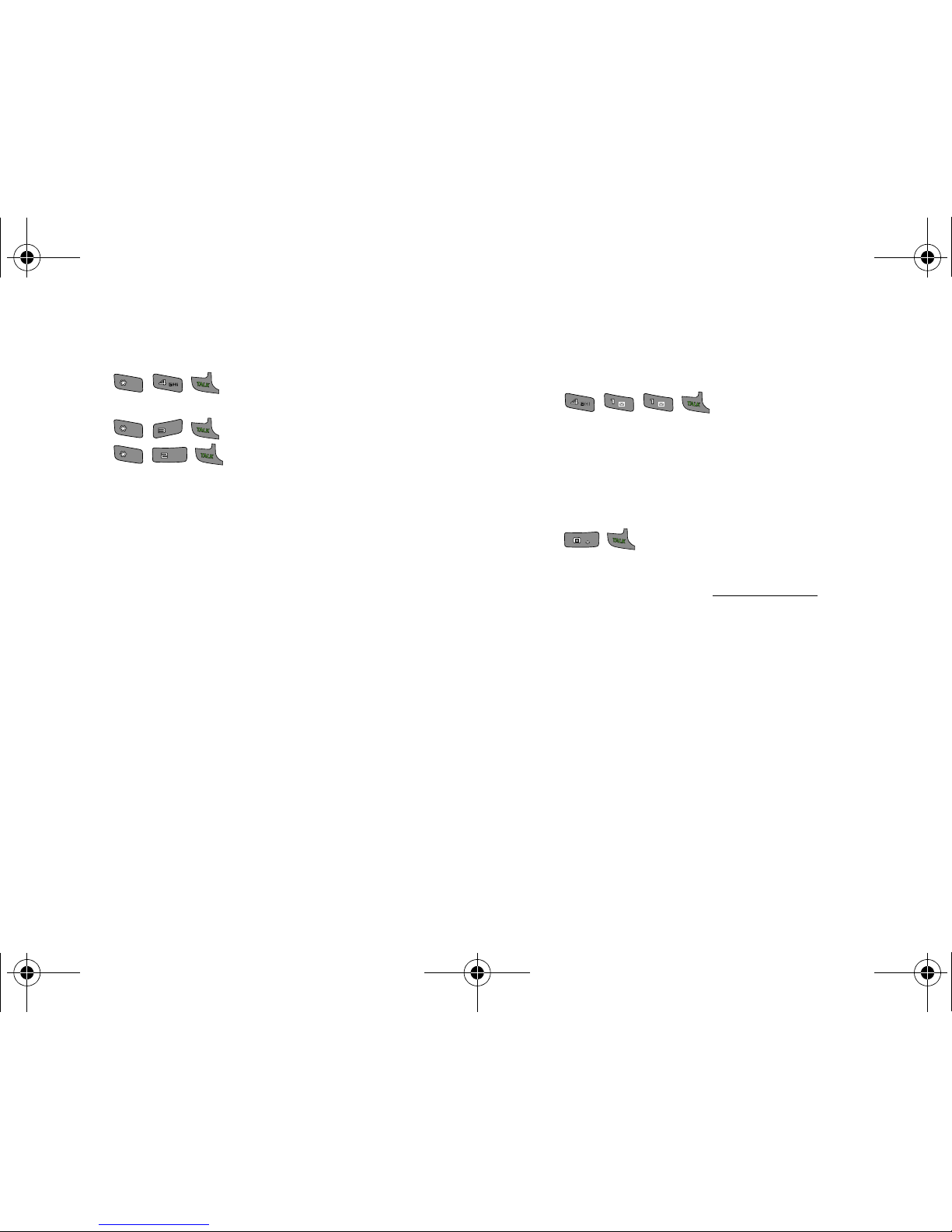
6 Section 1A. Setting Up Service
From Your Sprint Phone
䢇 Press to check minute usage and
account balance.
䢇 Press to make a payment.
䢇 Press to access a summary of your
Sprint service plan or get answers to other questions.
From Any Other Phone
䢇 Sprint Customer Service: 1-888-211-4727.
䢇 Business Customer Service: 1-800-927-2199.
Sprint 411
Sprint 411 gives you access to a variety of services
and information, including residential, business, and
government listings; movie listings or showtimes;
driving directions, restaurant reservations, and major
local event information. You can get up to three pieces
of information per call, and the operator can
automatically connect your call at no additional charge.
There is a per-call charge to use Sprint 411, and you
will be billed for airtime.
䊳 Press .
Sprint Operator Services
Sprint Operator Services provides assistance when you
place collect calls or when you place calls billed to a
local telephone calling card or third party.
䊳 Press .
For more information or to see the latest in products
and services, visit us online at
www.sprint.com.
Shift
Shift
Shift
Shift
DEFDEF
Shift
Shift
ABCABC
Next
Next
M520_Sprint.book Page 6 Thursday, September 18, 2008 12:34 PM
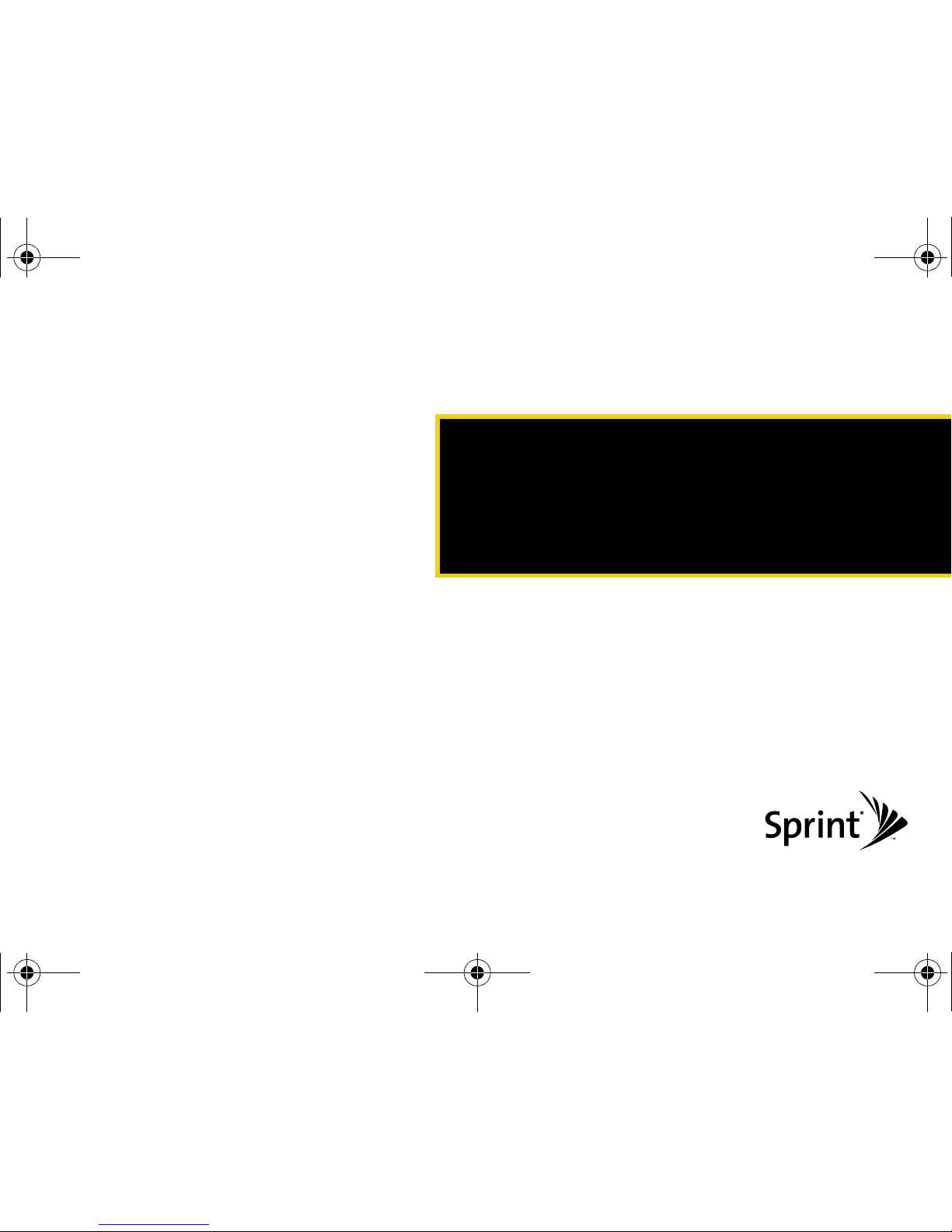
Section 2
Your Phone
M520_Sprint.book Page 7 Thursday, September 18, 2008 12:34 PM
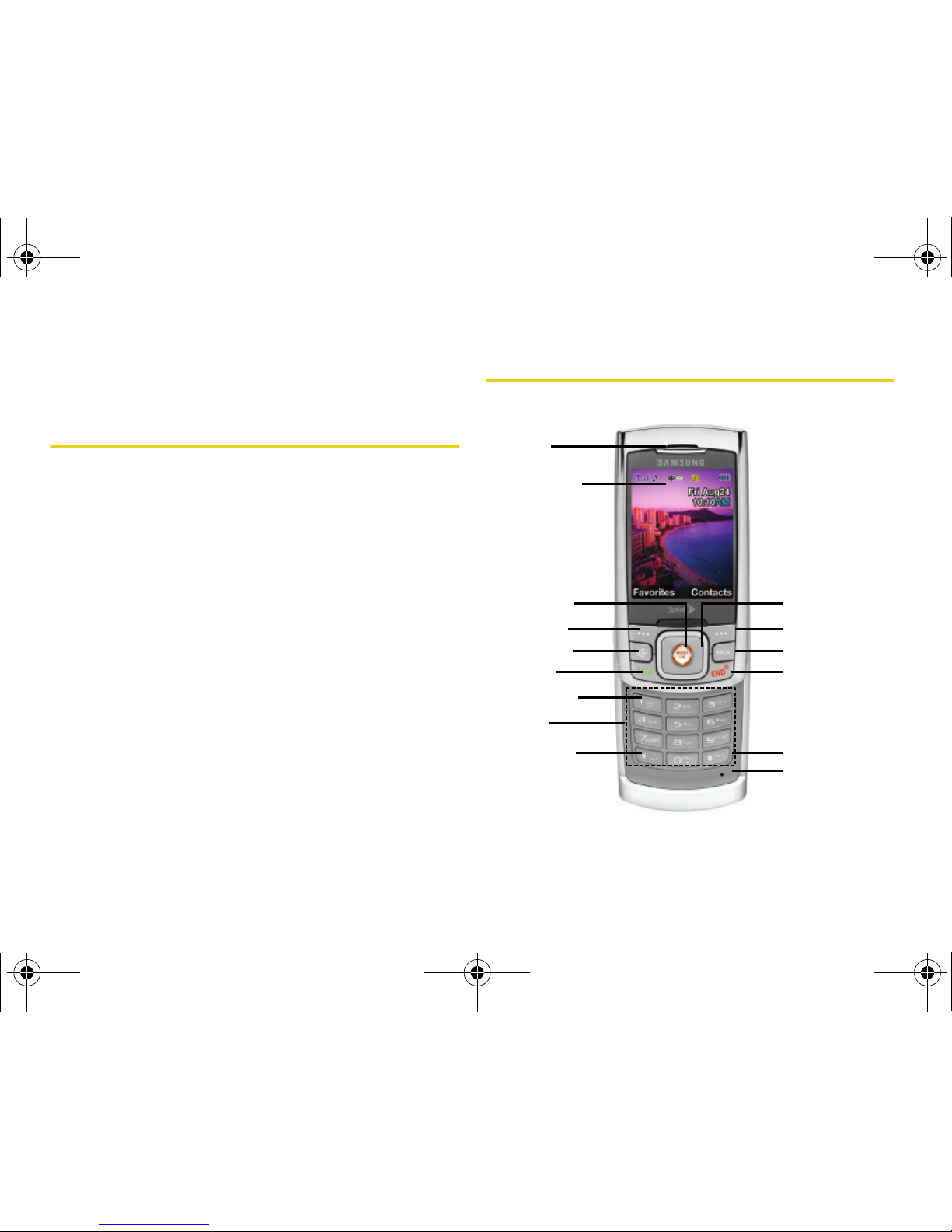
8 Section 2A. Phone Basics
Section 2A
Phone Basics
⽧ You r Phone
⽧ Viewing the Display Screen
⽧ Features of Your Phone
⽧ Turning Your Phone On and Off
⽧ Using Your Phone’s Battery and Charger
⽧ Navigating the Standby Screen
⽧ Navigating Through the Menus
⽧ Displaying Your Phone Number
⽧ Making and Answering Calls
⽧ Entering Text
Your phone is packed with features that simplify your life and
expand your ability to stay connected to the people and
information that are important to you. This section will guide
you through the basic functions and calling features of
your phone.
Your Phone
1. Speaker
2. Display Screen
3. Menu/OK Key
4. Left Softkey
5. Speaker Key
6. TALK Key
7. Voicemail Key
8. Keypad
9. Shift/Asterisk
Key
10. Microphone
11. Space/Pound Key
12. END (Power) Key
13. BACK Key
14. Right Softkey
15. Navigation Key
M520_Sprint.book Page 8 Thursday, September 18, 2008 12:34 PM
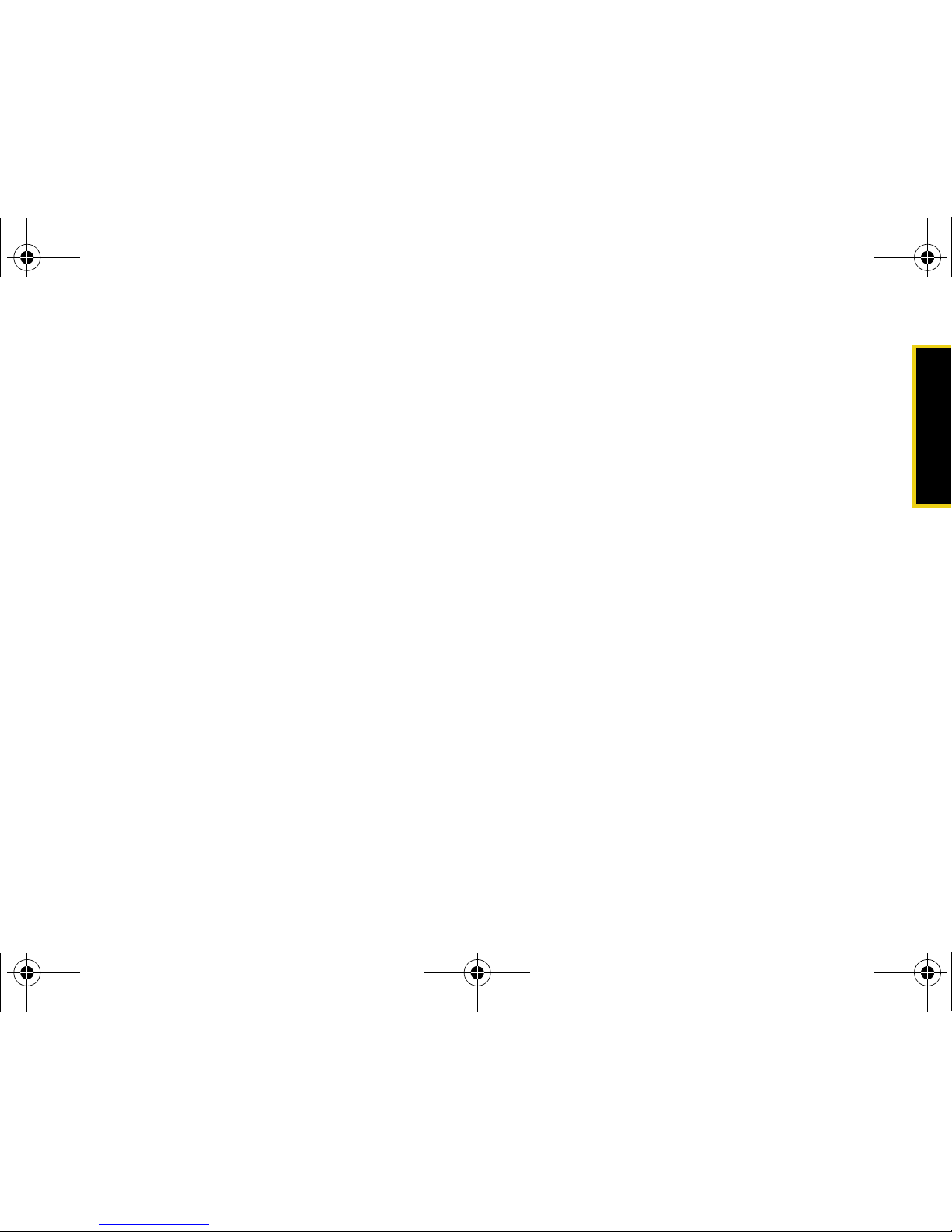
Phone Basics
Section 2A. Phone Basics 9
Key Functions
1. Speaker lets you hear the caller and automated
prompts.
2. Display Screen displays all the information needed to
operate your phone, such as the call status, the
contacts, the date and time, and the signal and
battery strength.
3. Menu/OK Key lets you access the phone’s menus
and selects the highlighted choice when
navigating through a menu.
4. Left Softkey lets you select softkey actions or menu
items corresponding to the bottom left line on the
display screen.
5. Speaker Key lets you place or receive calls in
speakerphone mode. From standby mode, this key
also provides quick access to a listing of the 20
most recent incoming, outgoing, and missed calls.
6. TALK Key allows you to place or receive calls,
answer Call Waiting, use Three-Way Calling, or
activate Voice Dial.
7. Voicemail Key allows you to quickly access your
voicemail. Press and hold this key for two seconds
to automatically dial your voicemail’s phone
number.
8. Keypad allows you to enter numbers, letters, and
characters. Press and hold keys 2–9 for speed
dialing.
9. Shift/Asterisk Key enters the asterisk [*] character for
calling features. In the text entry mode, press this
key to change the capitalization mode.
10. Microphone allows other callers to hear you clearly
when you are speaking to them.
11. Space/Pound Key enters the pound [#] character for
calling features. In the text entry mode, press this
key to enter a space.
12. END (Power) Key lets you end a call or turn the
phone on or off. While in the main menu, it cancels
your input and then returns the phone to standby
mode. When you receive an incoming call, press
this key to enter silent mode and mute the ringer.
M520_Sprint.book Page 9 Thursday, September 18, 2008 12:34 PM
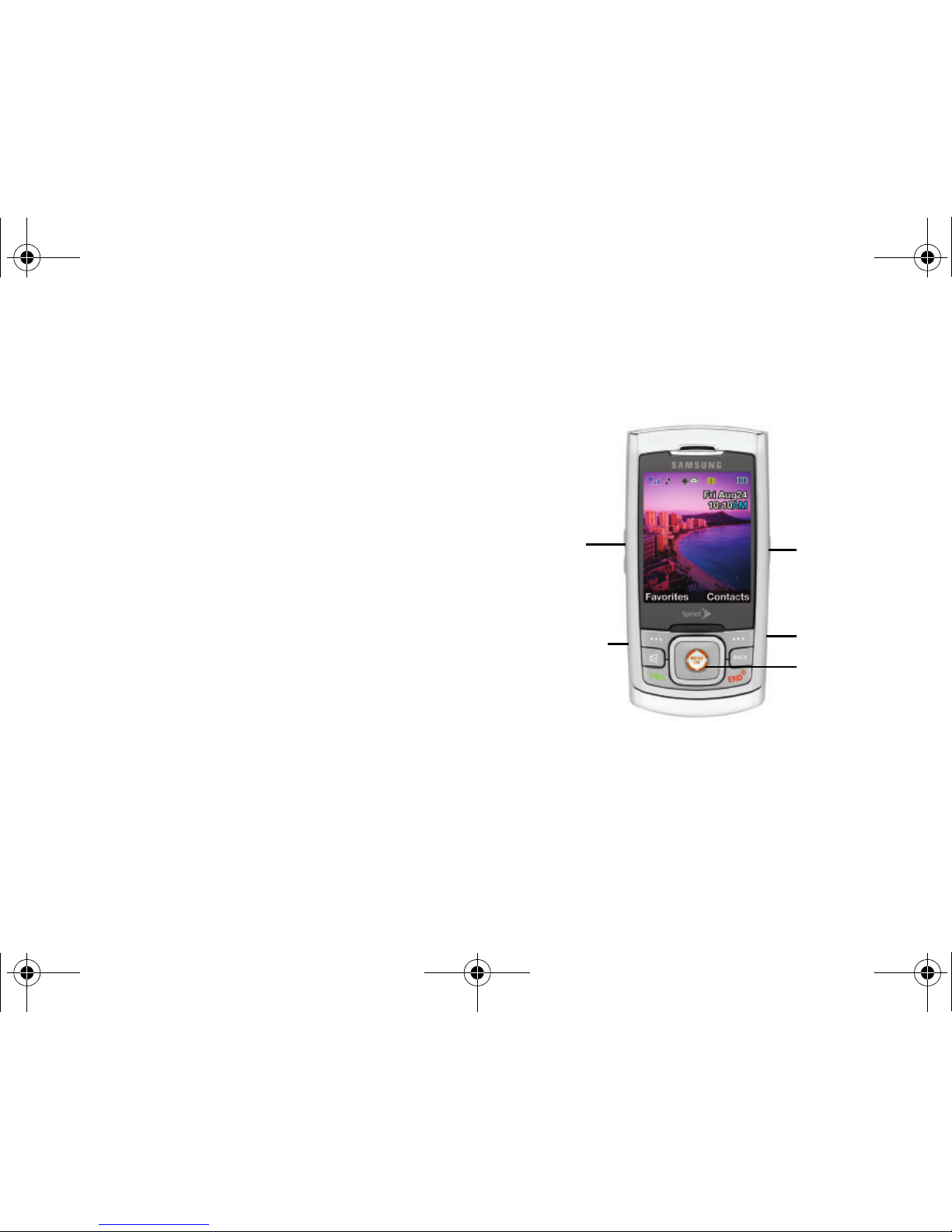
10 Section 2A. Phone Basics
13.
BACK (Clear) Key deletes characters from the display
while in text entry mode. When in a menu, pressing
the BACK key returns you to the previous menu.
This key also allows you to return to the previous
screen in a Sprint Power Vision session.
14. Right Softkey lets you select softkey actions or menu
items corresponding to the bottom right line on the
display screen.
15. Navigation Key scrolls through the phone’s menu
options and acts as a shortcut key from standby
mode.
Exterior Phone Features
1. Volume Key
2. Power/Accessory
Interface Connector
3. Status Light
4. microSD Card
Slot
5. Camera Key
M520_Sprint.book Page 10 Thursday, September 18, 2008 12:34 PM
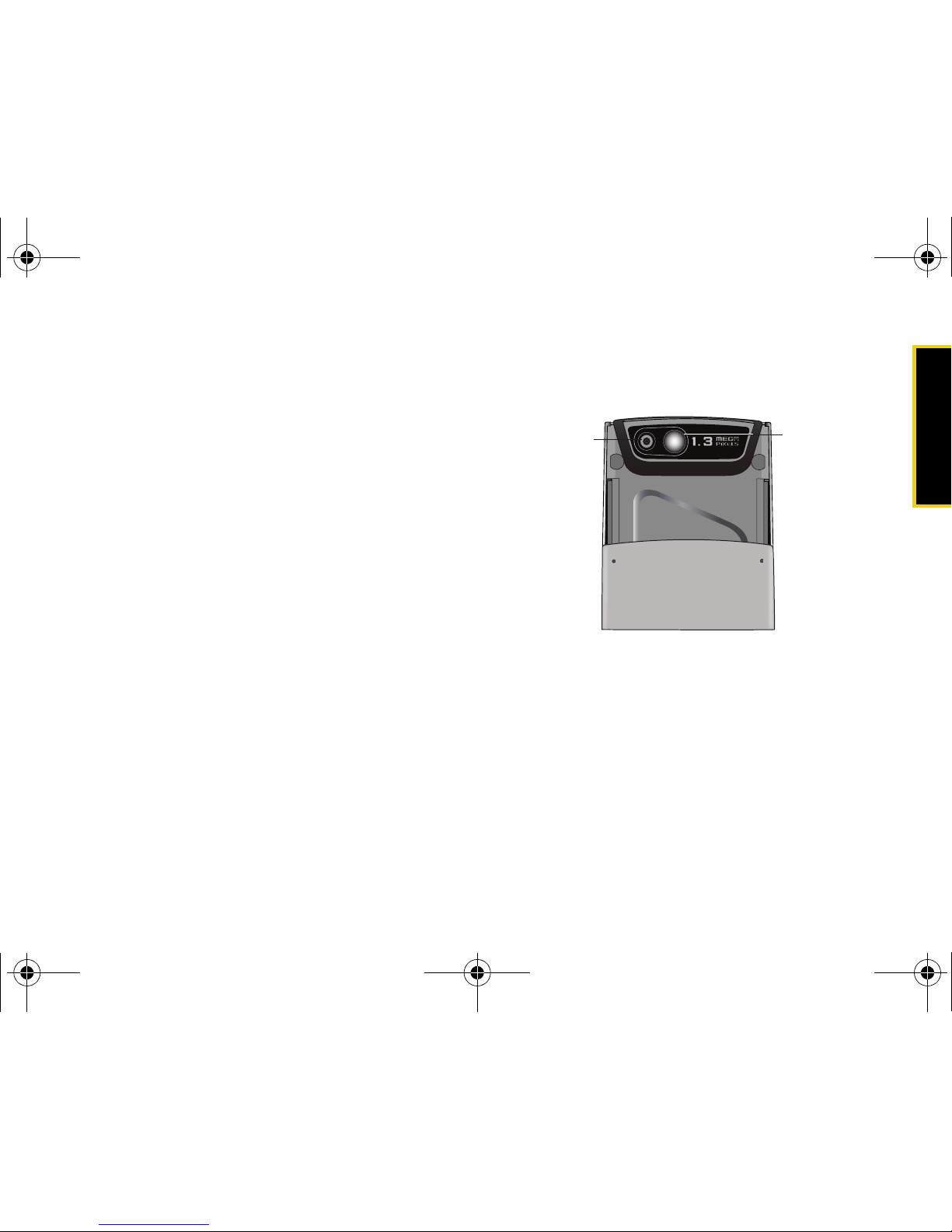
Phone Basics
Section 2A. Phone Basics 11
1. Volume Key allows you to adjust the ringer volume
in standby mode (with the phone open) or adjust
the voice volume during a call. The volume key
can also be used to scroll up or down to navigate
through the different menu options. To mute the
ringer during an incoming call, press the volume
key up or down.
2. Power/Accessory Interface Connector allows you to
connect a power cable and optional accessories
such as a USB cable.
3. Status Light blinks to indicate an incoming call. The
status light also notifies you of missed calls,
voicemail or text messages.This feature must first
be enabled via the
Settings > Display > Status Light
menu.
4. microSD Card Slot lets you use the included
microSD card to expand the memory of your
phone.
5. Camera Key lets you access the Pictures menu and
take pictures and videos.
Rear Phone Features
1. Camera allows you take a picture or video of
whatever is in front of the phone’s line of sight.
2. Mirror displays your reflection while taking a picture
or shooting video.
1. Camera
Key
2. Mirror
(Self Portrait)
M520_Sprint.book Page 11 Thursday, September 18, 2008 12:34 PM
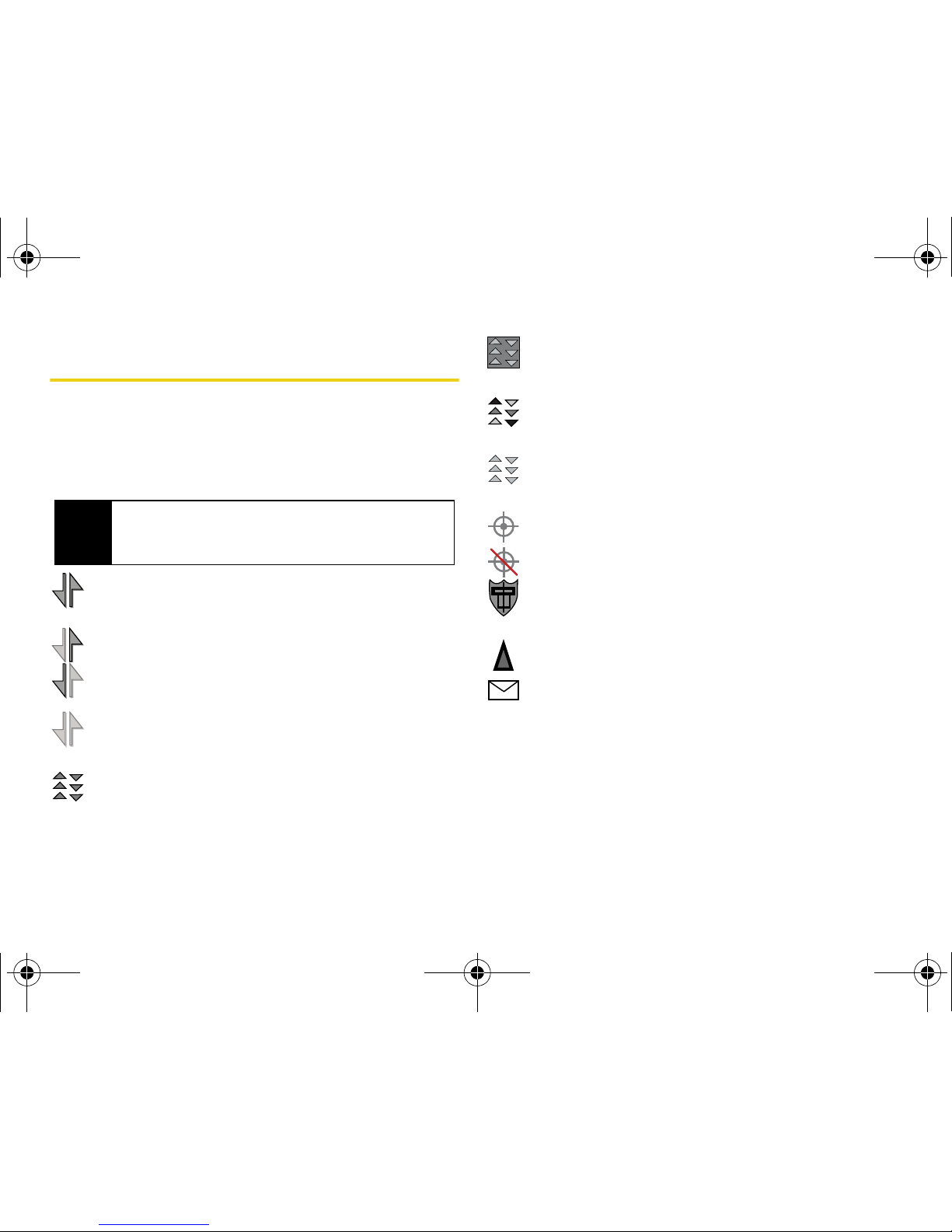
12 Section 2A. Phone Basics
Viewing the Display Screen
Your phone’s display screen provides a wealth of
information about your phone’s status and options. This
list identifies many of the symbols you’ll see on your
phone’s display screen:
Indicates that your Sprint Vision connection is
active.
Indicates that data is being sent.
Indicates that data is being received.
Indicates that Sprint Vision connection is
dormant (no data is being sent or received).
Indicates that your phone has a Sprint Power
Vision connection.
Indicates Sprint Power Vision service is
available.
Indicates that your Sprint Power Vision
connection is active and communicating.
Indicates Sprint Power Vision service is
dormant.
Indicates that position location is active.
Indicates that position location is inactive.
Indicates that your phone is in Web security
mode.
Indicates that your phone is roaming.
Indicates that you have new voicemail, text,
numeric pages, picture messages, video
messages, or Wireless Application Protocol
(WAP) messages waiting.
Tip
To view a list of your phone’s icons and descriptions,
from the main menu select
Settings > Phone
Information > Icon Glossary.
M520_Sprint.book Page 12 Thursday, September 18, 2008 12:34 PM
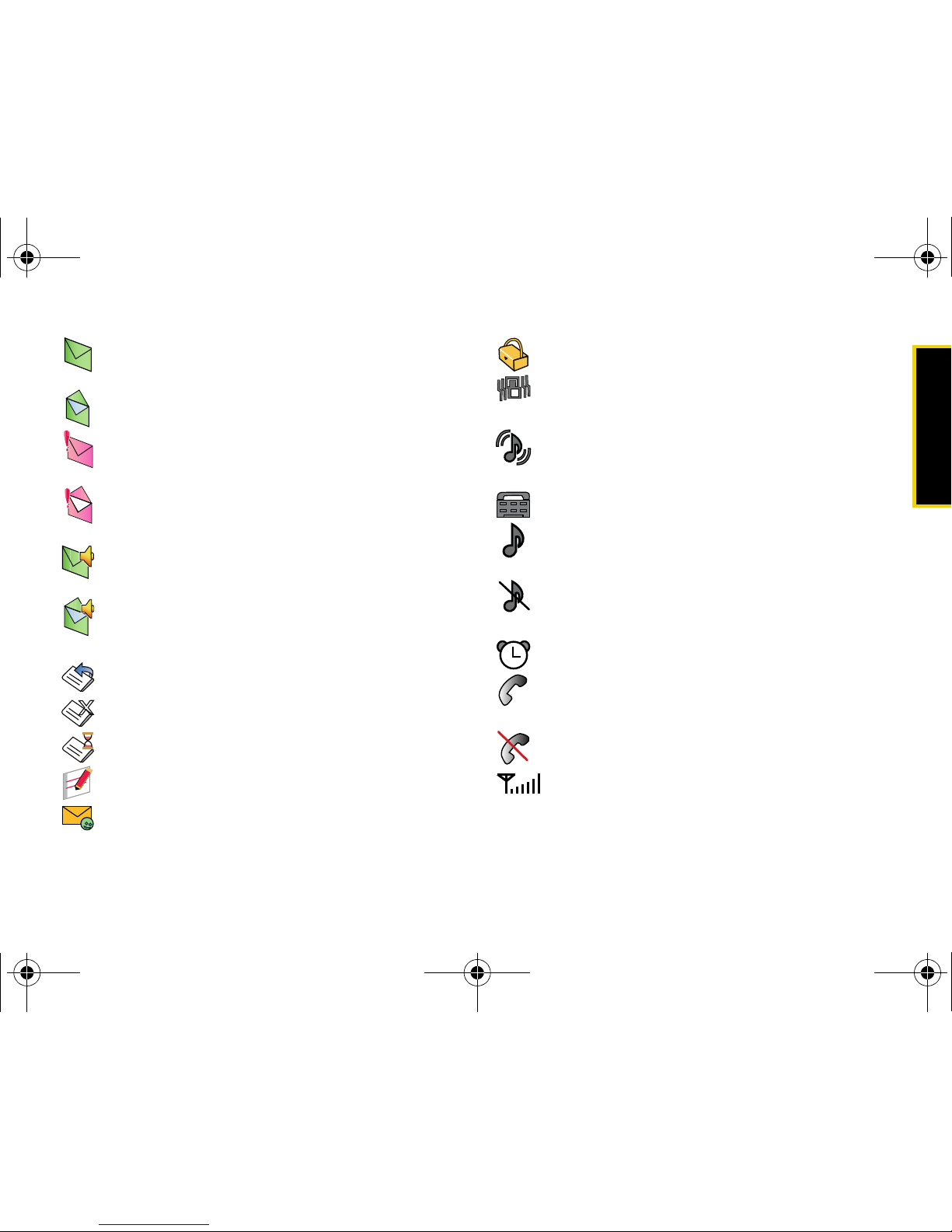
Phone Basics
Section 2A. Phone Basics 13
Indicates that there is an unread message in
your Inbox.
Indicates that a text message has been read.
Indicates that there is an unread urgent
message in your Inbox.
Indicates that you have read an urgent
message.
Indicates that there is an unread SMS Voice
message in your Inbox.
Indicates that you have read the SMS Voice
message
Indicates that a message was sent.
Indicates that a message failed to be sent.
Indicates that you have a message pending.
Indicates that a message is a draft.
Indicates that there is URL text contained
within a text message.
Indicates that your message is locked.
Indicates that your phone is in vibrate all
mode.
Indicates that your phone ringer is turned on
and the vibrate mode option is checked.
Indicates that the TTY option is on.
Indicates that the ringer is set at a level
between 1 - 8 or that 1-Beep is selected.
Indicates that your phone’s ringer is turned off
and the vibrate mode is not checked.
Indicates that an alarm is set on your phone.
Indicates your phone is in use and a call is in
progress.
Indicates that your phone cannot find a signal.
Displays your current signal strength. The
more lines you have, the stronger your signal.
X
M520_Sprint.book Page 13 Thursday, September 18, 2008 12:34 PM
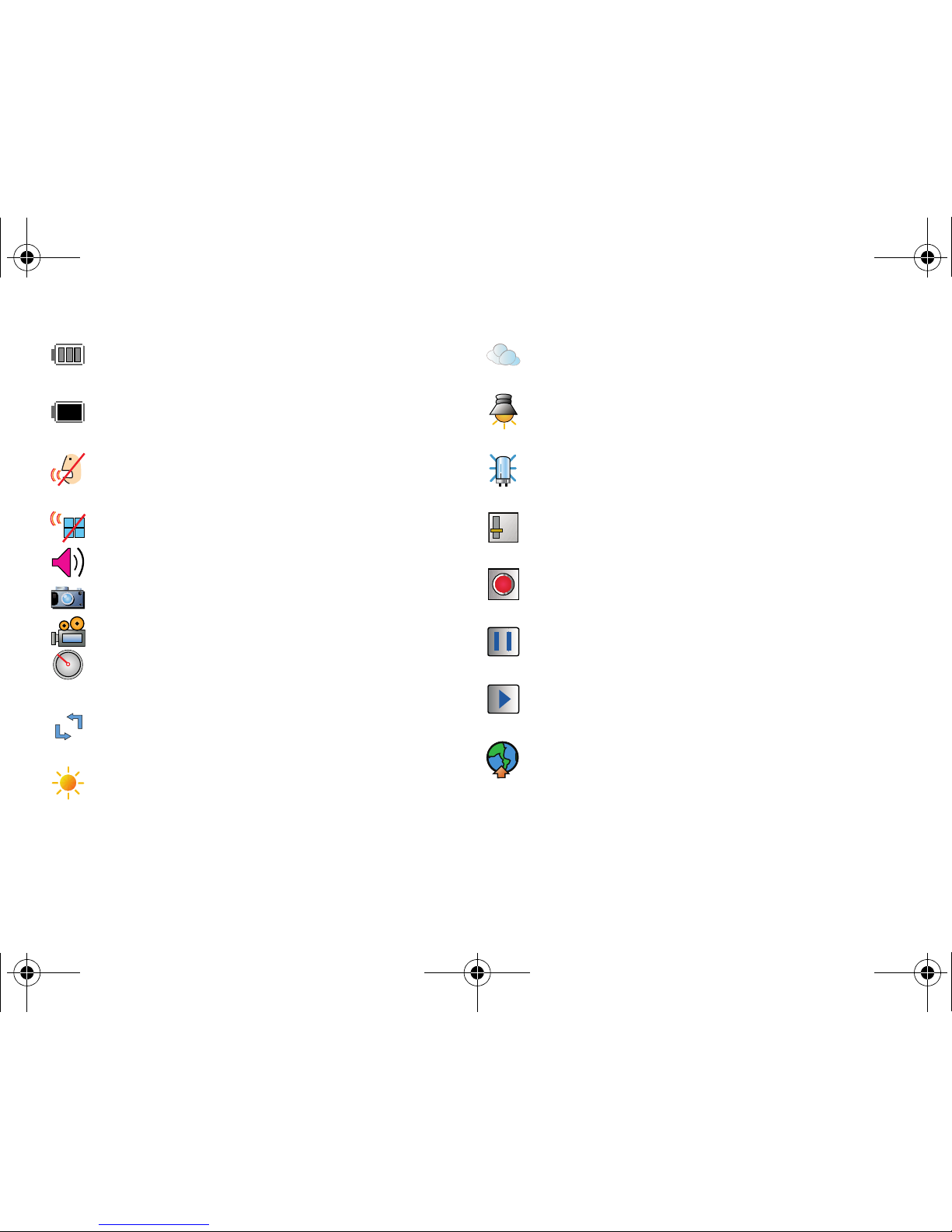
14 Section 2A. Phone Basics
Indicates your current battery charge strength.
(Icon shown fully charged in idle mode.)
Indicates your current battery charge strength.
(Icon shown fully discharged in idle mode.)
Indicates that your phone is muted and no
sound will be heard through the microphone.
Indicates that key tones have been muted.
Indicates that the speakerphone is enabled.
Indicates that the camera is enabled.
Indicates that the camcorder is enabled.
Indicates that the self-timer function is
enabled.
Indicates that the white balance has been set
to Auto.
Indicates that the white balance has been set
to Sunny. Also used for indicating the
brightness level.
Indicates that the white balance has been set
to Cloudy.
Indicates that the white balance has been set
to Tungsten.
Indicates that the white balance has been set
to Fluorescent.
Indicates that the white balance has been set
to Manual.
Indicates that a video or voice memo is
currently being recorded.
Indicates that a voice memo or video has
been paused.
Indicates that a voice memo or video is
playing.
Indicates that files have been uploaded to an
online album or folder.
+
++
-
+
-
M520_Sprint.book Page 14 Thursday, September 18, 2008 12:34 PM

Phone Basics
Section 2A. Phone Basics 15
Indicates that voice captioning is enabled and
that audio is currently being recorded.
Indicates that Bluetooth technology is active
and enabled (actual icon is black).
Indicates that the Bluetooth device is hidden
(actual icon is gray).
Indicates that the Bluetooth device is
connected (actual icon is blue).
Indicates that your phone is using a microSD
memory card.
Features of Your Phone
The M520 by Samsung® is lightweight, easy to use,
and reliable, and it offers many features and service
options. This list previews some of those features and
provides page numbers where you can find out more:
䢇 Digital dual-band capability allows you to make and
receive calls while on the Sprint National Network
and to roam on other 1900 and 800 MHz digital
networks where Sprint has implemented roaming
agreements (page 63).
䢇 Sprint Power Vision provides access to the wireless
Internet in digital mode (page 136).
䢇 Email (page 142) and SMS Text Messaging
(page 130) provide quick and convenient messaging
capabilities.
䢇 Games, ringers, screen savers, and other
applications can be downloaded to make your
phone as unique as you are. Additional charges may
apply (page 145).
䢇 Your Contacts list allows you to store up to 500
entries, with up to five phone numbers per entry
(page 71).
Note
Display indicators help you manage your roaming
charges by letting you know when you’re off the
home network. (For more information, see
“Roaming” on page 63.)
M520_Sprint.book Page 15 Thursday, September 18, 2008 12:34 PM

16 Section 2A. Phone Basics
䢇 Bluetooth Voice Caller ID feature lets you identify a
caller via an audio description using a Bluetooth
headset (page 122).
䢇 The built-in Scheduler offers several personal
information management features to help you
manage your busy lifestyle (page 79).
䢇 The Location feature works in connection with
available location-based services (page 45).
䢇 T9 Text Input lets you quickly type messages with
one keypress per letter (page 33).
䢇 Speed dial lets you dial phone numbers with one or
two keypresses (page 32).
Turning Your Phone On and Off
Turning Your Phone On
䊳 Press and release .
Once your phone is on, it may display “Looking for
Service.” When your phone finds a signal, it
automatically enters standby mode – the phone’s idle
state. At this point, you are ready to begin making and
receiving calls.
In Power Save mode, your phone searches for a signal
periodically without your intervention. You can also
initiate a search for service by pressing any key (when
your phone is turned on).
Note
The Power Save feature helps to conserve your
battery power when you are in an area where there is
no signal.
M520_Sprint.book Page 16 Thursday, September 18, 2008 12:34 PM

Phone Basics
Section 2A. Phone Basics 17
Turning Your Phone Off
䊳 Press and hold for two seconds until you see
the powering down animation on the display
screen.
Your screen remains blank while your phone is off.
Using Your Phone’s Battery and
Charger
Sprint-approved or Samsung-approved batteries and
chargers can be found at Sprint Stores or through
Samsung; or call 1-866-343-1114 to order. They’re also
available at
www.sprint.com.
Battery Capacity
Your phone is equipped with a Lithium Ion (Li-Ion)
battery. It allows you to recharge your battery before it is
fully drained. The battery provides up to 3.5 hours of
continuous digital talk time.
When the battery reaches 5% of its capacity, the battery
icon blinks. When there are approximately two minutes
of talk time left, the phone sounds an audible alert and
then powers down.
WARNING
Use only Sprint-approved or Samsungapproved batteries and chargers with your
phone. The failure to use a Sprint-approved or
Samsung-approved battery and charger may
increase the risk that your phone will overheat,
catch fire, or explode, resulting in serious
bodily injury, death, or property damage.
Note
Long backlight settings, searching for service, vibrate
mode, Bluetooth, and browser use will affect the
battery’s talk and standby times.
Tip
Be sure to watch your phone’s battery level indicator
and charge the battery before it runs out of power.
M520_Sprint.book Page 17 Thursday, September 18, 2008 12:34 PM

18 Section 2A. Phone Basics
Installing the Battery
1. Remove the battery cover (located on the back of
the phone) by pressing down on the raised ridge
while sliding the cover in the direction of the arrow
(1).
2. Carefully lift the battery cover away from the phone
(2).
3. Slide the battery into the compartment so that the
tabs on the end align with the slots at the bottom of
the phone, making sure to line up the gold
contacts (3).
4. Gently press down on the battery until it snaps into
place (4).
5. Replace the cover by lining up the tabs and sliding
the cover up until it snaps into place. Check that
the battery is properly installed before turning on
the phone.
M520_Sprint.book Page 18 Thursday, September 18, 2008 12:34 PM

Phone Basics
Section 2A. Phone Basics 19
Removing the Battery
1. Follow steps 1 and 2 from “Installing the Battery”
on page 18.
2. Grip the battery at the top end (1) and pull it up
and out (2).
Charging the Battery
Your phone’s Li-Ion battery is rechargeable and should
be charged as soon as possible so you can begin
using your phone.
Keeping track of your battery’s charge is important. If
your battery level becomes too low, your phone
automatically shuts off and you will lose all the
information you were just working on. For a quick
check of your phone’s battery level, glance at the
battery charge indicator located in the upper-right
corner of your phone’s display screen. If the battery
charge is getting too low, the battery icon ( ) blinks
and the phone sounds a warning tone.
Always use a Sprint-approved phone charger or
vehicle power adapter to charge your battery.
WARNING
Do not handle a damaged or leaking Li-Ion
battery as you can be burned.
Tip
It is recommended that you completely charge your
battery before first using your phone. This guarantees
you begin using your phone with a fully charged
battery.
WARNING
Using the wrong battery charger could cause
damage to your phone and void the warranty.
M520_Sprint.book Page 19 Thursday, September 18, 2008 12:34 PM

20 Section 2A. Phone Basics
Using the Phone Charger
䊳 Plug the terminal end of the charger into the
phone’s power interface connector and the other
end into an electrical outlet.
䡲 The battery charge state (charged/charging) is
indicated on the phone’s display screen. Three
bars on the battery icon ( ) indicate a fully
charged battery.
UL Certified Phone Charger
The phone charger for this phone has met UL 1310
safety requirements. Please adhere to the following
safety instructions per UL guidelines.
FAILURE TO FOLLOW THE INSTRUCTIONS OUTLINED
MAY LEAD TO SERIOUS PERSONAL INJURY AND
POSSIBLE PROPERTY DAMAGE.
IMPORTANT SAFETY INSTRUCTIONS - SAVE THESE
INSTRUCTIONS.
DANGER - TO REDUCE THE RISK OF FIRE OR
ELECTRIC SHOCK, CAREFULLY FOLLOW THESE
INSTRUCTIONS. FOR CONNECTION TO A SUPPLY NOT
IN THE U.S.A., USE AN ATTACHMENT PLUG ADAPTOR
OF THE PROPER CONFIGURATION FOR THE POWER
OUTLET. THIS POWER UNIT IS INTENDED TO BE
CORRECTLY ORIENTED IN A VERTICAL OR
HORIZONTAL OR FLOOR MOUNT POSITION.
DEF
TUV
WXYZ
PQRS
MNO
JKL
GHI
Shift
Next
Space
+
Incorrect
Correct
Note
It takes about three hours to fully recharge a
completely rundown (discharged) battery.
M520_Sprint.book Page 20 Thursday, September 18, 2008 12:34 PM

Phone Basics
Section 2A. Phone Basics 21
Navigating the Standby Screen
This screen is displayed when your phone is in standby
mode and when it is set to the Sprint theme. (See
“Changing the Theme” on page 39.) Use the
navigation key to select an option:
Main Menu: to access features such as Web,
Call History, Tools, Pictures, and Settings.
Music: for one-touch access to the Sprint
Music Store. See “The Sprint Music Store” on
page 159.
Navigation: to use the phone’s built-in location
feature to obtain driving directions and other
information. (This is an optional service and
will incur an additional monthly fee.)
TV: for easy access to Sprint TV. See “Sprint
TV” on page 156.
My Account: to conveniently access your Sprint
account online. See “Exploring the Web” on
page 148.
Email: to easily access email services. See
“Using Email” on page 142.
On Demand: to access to Sprint’s exclusive On
Demand services. See “On Demand” on
page 151.
M520_Sprint.book Page 21 Thursday, September 18, 2008 12:34 PM

22 Section 2A. Phone Basics
Navigating Through the Menus
The navigation key on your phone allows you to scroll
through menus quickly and easily. The scroll bar at the
right of the menu keeps track of your position in the
menu at all times.
To navigate through a menu, simply press the
navigation key up or down. If you are in a first-level
menu, such as
Settings, you may also navigate to the
next or previous first-level menu by pressing the
navigation key right or left.
For an outline of your phone’s menu, please see “Your
Phone’s Menu” on page ii.
Selecting Menu Items
As you navigate through the menu using the navigation
key ( ), menu options are highlighted. Select any
numbered option by simply pressing the corresponding
number on the phone’s keypad. You may also select any
item by highlighting it and pressing
.
For example, if you want to view your last incoming
call:
1. While in standby mode, select Main Menu and press
.
2. Select Call History by highlighting it and
pressing
.
3. Select Incoming Calls by highlighting it and pressing
. (If you have received any calls, they are
displayed on the screen.)
Note
For the purposes of this guide, the above steps
condense into “Select
Main Menu > Call History >
Incoming Calls
.”
M520_Sprint.book Page 22 Thursday, September 18, 2008 12:34 PM

Phone Basics
Section 2A. Phone Basics 23
Backing Up Within a Menu
To go to the previous menu:
䊳 Press .
To return to standby mode:
䊳 Press .
Displaying Your Phone Number
Just in case you forget your phone number, your
phone can remind you.
1. While in standby mode, select Main Menu and press
.
2. Select Settings > Phone Information > Phone Number.
(Your phone number and other information about
your phone will be displayed.)
Making and Answering Calls
Holding Your Phone
It is important not to block the internal antenna to
ensure the strongest possible signal. The internal
antenna is located near the bottom of your phone
(below the keypad).
M520_Sprint.book Page 23 Thursday, September 18, 2008 12:34 PM
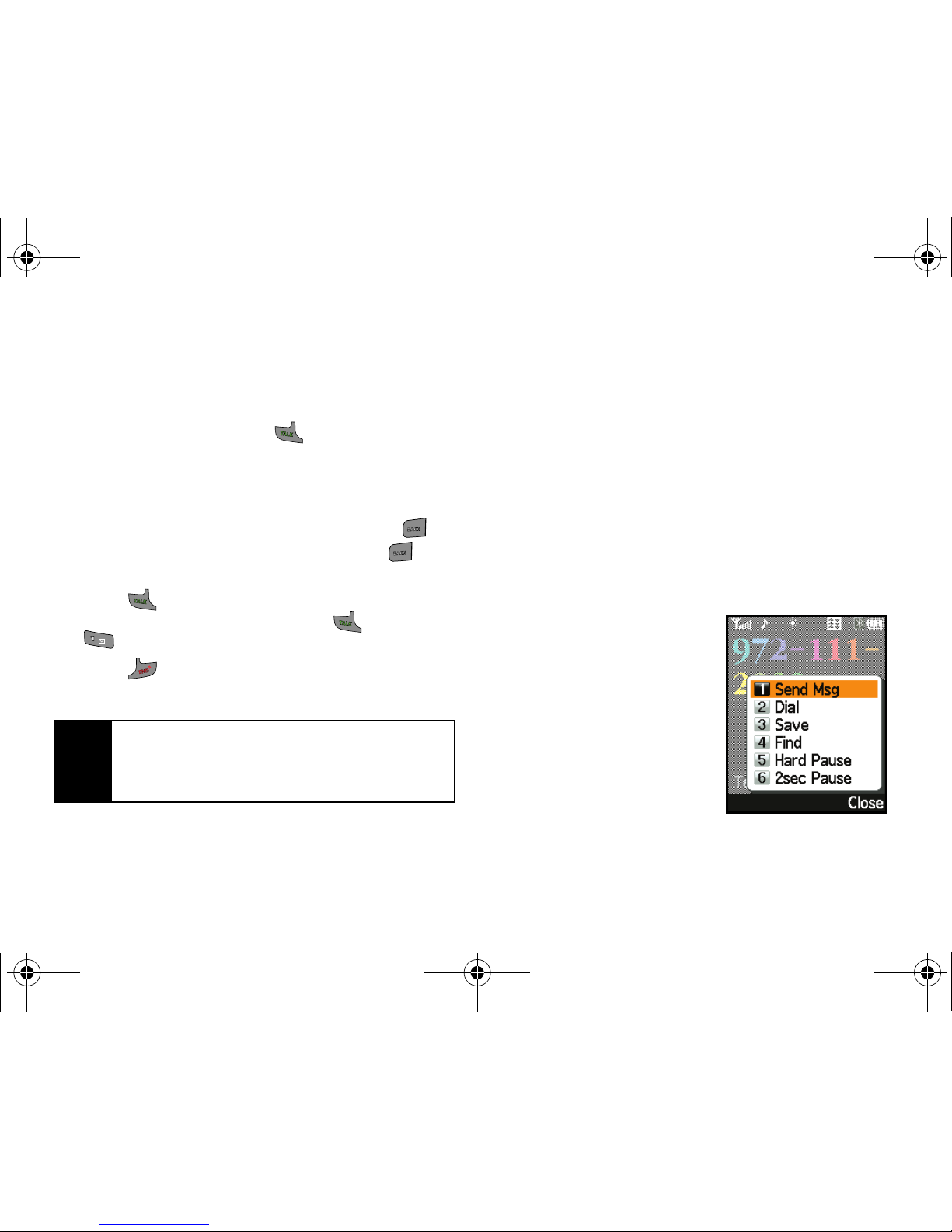
24 Section 2A. Phone Basics
Making Calls
Placing a call from your wireless phone is as easy as
making a call from any landline phone. Enter the
number on the keypad, press , and you’re on your
way to clear calls.
1. Make sure your phone is on.
2. Enter a phone number from standby mode.
(If you make a mistake while dialing, press to
erase one digit at a time. Press and hold to
erase the entire number.)
3. Press . (To make a call when you are roaming
and Call Guard is enabled, press and then
. See “Using Call Guard” on page 65.)
4. Press or close the phone when you are
finished with your call.
You can also place calls from your phone by speed
dialing numbers from your Contacts (page 32), by
using your Call History listings, by using the Contacts
menu (page 72), by using Voice-Activated Dialing
(page 86), and by using Sprint Voice Command
(page 166).
Dialing Options
When entering numbers in standby mode, press
Options (right softkey) to see the following dialing
options.
To initiate an option, select the corresponding item.
䢇 (1) Send Msg: allows you to
send text messages, Picture
Mail, or SMS voice
messages to the number
being dialed.
䢇 (2) Dial: dials the number
displayed.
䢇 (3) Save: saves the phone
number in your Contacts.
(See “Saving a Phone
Number” on page 29.)
Tip
To redial your last outgoing call, press TAL K twice.
When making calls off the Sprint National Network,
always dial using 11 digits (1 + area code + phone
number).
M520_Sprint.book Page 24 Thursday, September 18, 2008 12:34 PM

Phone Basics
Section 2A. Phone Basics 25
䢇 (4) Find: displays Contacts entries that contain the
entered numbers. (See “Finding a Phone Number”
on page 30.)
䢇 (5) Hard Pause: allows you to enter a hard pause (the
phone waits for user input). (See “Dialing and Saving
Phone Numbers With Pauses” on page 30.)
䢇 (6) 2sec Pause: allows you to enter a two-second
pause. (See “Dialing and Saving Phone Numbers
With Pauses” on page 30.)
Answering Calls
1. Make sure your phone is on. (If your phone is off,
incoming calls go directly to voicemail.)
2. Press or slide the phone open to answer an
incoming call.
(Depending on your phone’s
settings, you may also answer incoming calls by
opening the phone or by pressing any number
key. See “Call Answer Mode” on page 51 for more
information.)
Your phone notifies you of incoming calls in the
following ways:
䢇 The phone rings, vibrates, or both.
䢇 The backlight illuminates.
䢇 The screen displays an incoming call message.
䢇 The Status Light blinks. (See “Activating the Status
Light” on page 41.)
If the incoming call is from a number stored in your
Contacts, the entry’s name is displayed. The caller’s
phone number may also be displayed, if available.
If Call Answer is set to
Talk Only, the following options
are also displayed. To select an option, press the
corresponding softkey. (See “Call Answer Mode” on
page 51.)
䢇 Answer to answer the call.
䢇 Ignore to send the call to your voicemail box.
Tip
To quiet the ringer, press the Back, End, or volume
key.
M520_Sprint.book Page 25 Thursday, September 18, 2008 12:34 PM

26 Section 2A. Phone Basics
Answering a Roam Call With Call Guard Enabled
Call Guard is an option that helps you manage your
roaming charges when making or receiving calls while
outside the Sprint National Network. Please see
“Roaming” on page 67 for more information about
roaming.
䊳 Press Answer (left softkey) to answer the call. (See
“Using Call Guard” on page 65 for additional
information.)
Ending a Call
䊳 Close the phone or press .
Missed Call Notification
When an incoming call is not answered, the Missed
Call log is displayed on your screen.
To display the Missed Call entry from the notification screen:
䊳 Highlight the entry and
press .
To display a Missed Call entry
from standby mode:
1. While in standby mode,
select
Main Menu and press
.
2. Select Call History > Missed
Calls.
3. Highlight the entry you wish to view and press .
M520_Sprint.book Page 26 Thursday, September 18, 2008 12:34 PM

Phone Basics
Section 2A. Phone Basics 27
Calling Emergency Numbers
You can place calls to 911 (dial and
press ), even if your phone is locked or your
account is restricted.
During an emergency call, press
Options (right softkey).
Select an option and press .
䢇 Unlock Phone to unlock your phone (appears only if
the phone is locked).
䢇 To close the pop-up menu (appears only if the phone is
unlocked), press the key.
To exit Emergency mode:
1. Press to end a 911 call.
2. Press until Emergency mode is exited.
Enhanced 911 (E911) Information
This phone features an embedded Global Positioning
System (GPS) chip necessary for utilizing E911
emergency location services where available.
When you place an emergency 911 call, your phone’s
GPS feature seeks information to calculate your
approximate location. Depending on several variables,
including availability and access to satellite signals, it
may take up to 30 seconds or more to determine and
then report your approximate location.
Note
When you place an emergency call, your phone
automatically enters Emergency mode.
Tip
Press Options (right softkey), and then select Phone
Info > Phone Number to display your phone number
during an emergency call.
WXYZWXYZ
ShiftShift
SpaceSpace
Important
Always report your location to the 911
operator when placing an emergency call.
Some designated emergency call takers,
known as Public Safety Answering Points
(PSAPs) may not be equipped to receive GPS
location information from your phone.
M520_Sprint.book Page 27 Thursday, September 18, 2008 12:34 PM
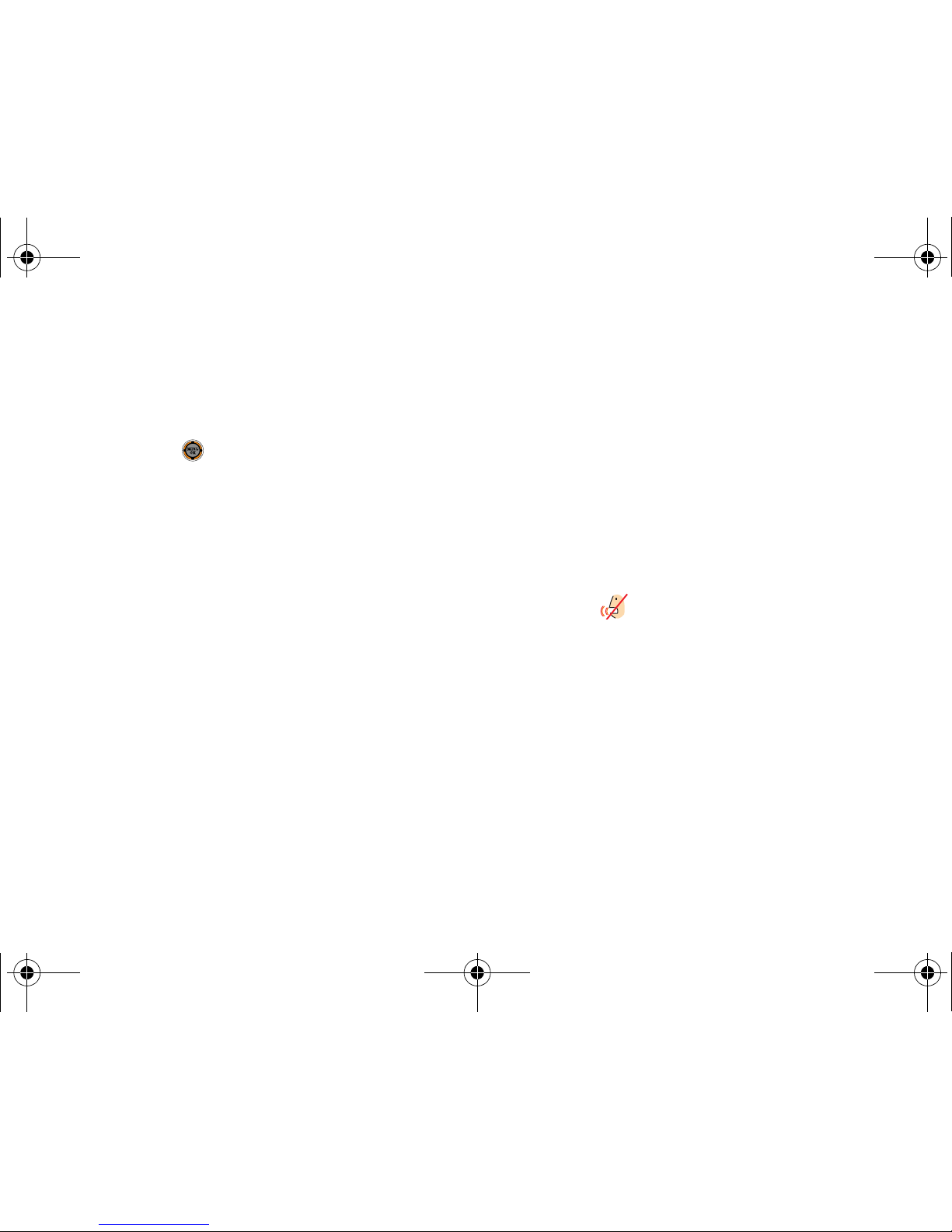
28 Section 2A. Phone Basics
In-Call Options
Pressing Options (right softkey) during a call displays a
list of available in-call features. To select an option,
press the corresponding keypad number or select the
option and press . The following options are
available through the Options menu:
䢇 (1) Key Mute or Key Unmute allows you to mute the key
tones on your phone so the other caller cannot hear
you pressing any keys on your phone.
䢇 (2) Contacts opens the Contacts menu.
䢇 (3) Messaging opens the Messaging menu options.
䢇 (4) 3-Way Call allows you to talk to two different people
at the same time. (For more information, see “Making
a Three-Way Call” on page 135.)
䢇 (5) Call History checks your call log for Outgoing,
Incoming, Missed, and Recent calls. You can also
erase the logs from this menu.
䢇 (6) Voice Memo allows you to record incoming audio
from your conversation. (For more information, see
“Managing Voice Memos” on page 93.)
䢇 (7) Tools opens the Tools menu options.
䢇 (8) Phone Info displays the following menu options:
䡲 (1) Phone Number
䡲 (2) Icon Glossary
䡲 (3) Version
䡲 (4) Advanced
䡲 (5) My Account
During a call, the left softkey functions as a mute
button.
1. Press it once to mute the phone’s microphone. The
mute icon ( ) will appear in the upper-left corner
of the display screen.
2. Press the left softkey again to unmute the phone.
End-of-Call Options
After receiving a call from or making a call to a phone
number that is not in your Contacts, the phone number
and the duration of the call are displayed. Press
Save
(right softkey) to add the new number to your Contacts.
(See “Saving a Phone Number” on page 29.)
M520_Sprint.book Page 28 Thursday, September 18, 2008 12:34 PM
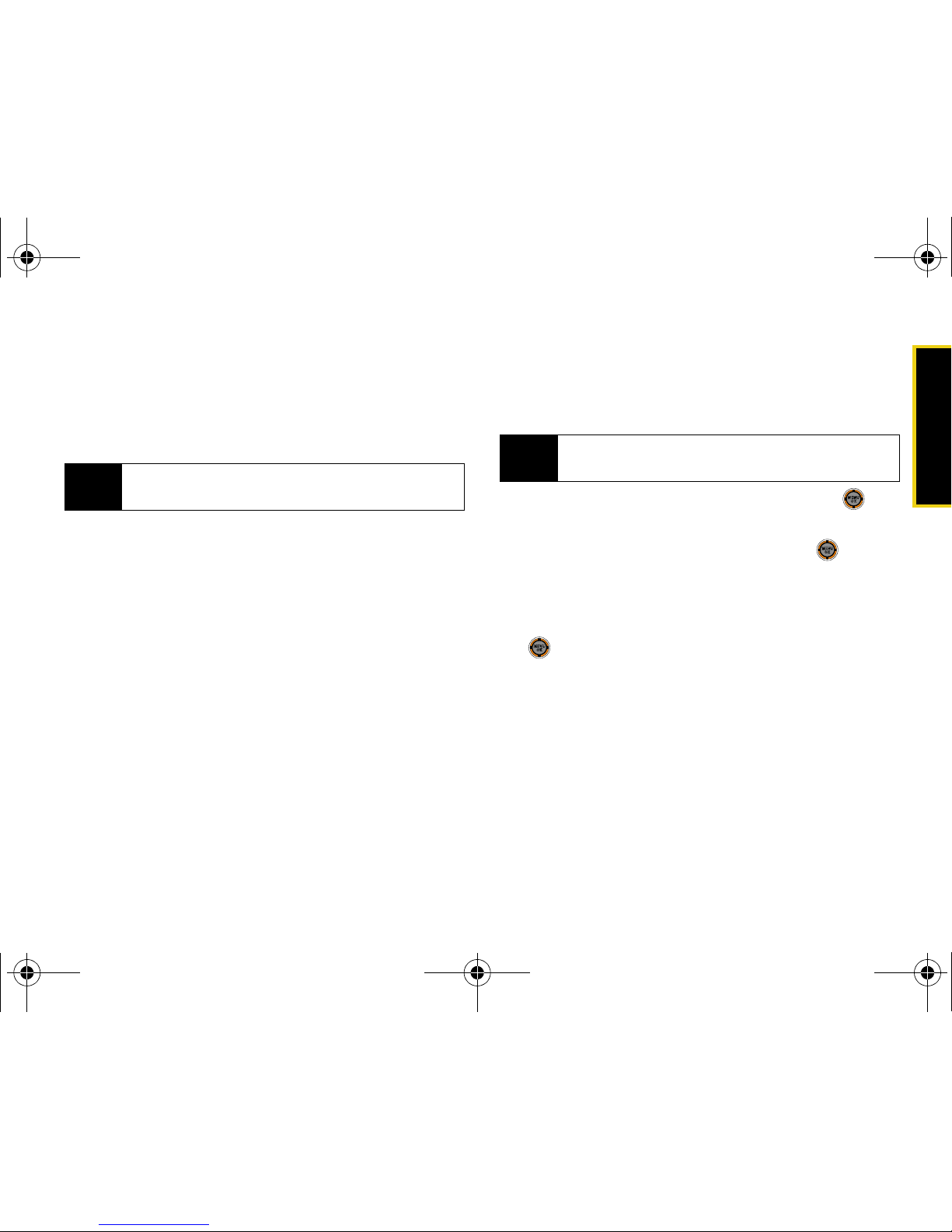
Phone Basics
Section 2A. Phone Basics 29
After receiving a call from or making a call to a phone
number that is already in your Contacts, the entry
name, phone number, and the duration of the call are
displayed. Press
Send Message (right softkey) to send
the contact a message.
Saving a Phone Number
Your phone can store a maximum of 500 phone
numbers, with each Contacts entry containing a
maximum of five phone numbers. Each entry’s name
can contain up to 20 characters.
Your phone automatically sorts the Contacts entries
alphabetically. (For more information, see “Contacts”
on page 71.)
To save a number from standby mode:
1. Enter a phone number and press Options (right
softkey)
> Save.
2. Select New Entry or Existing Entry and press .
3. Use your navigation key to select a label (Mobile,
Home, Work, Pager, or Others) and press .
4. Use the keypad to enter the new contact name.
(See “Entering Text” on page 32.)
5. When you’ve finished entering the name, press
. You can also enter additional information for
the contact, such as an email address, a
nickname, or an assigned ringer.
Note
The End-of-Call options are not displayed for calls
identified as No ID or Restricted.
Note
For the very first number you save to Contacts, skip
to step 3.
M520_Sprint.book Page 29 Thursday, September 18, 2008 12:34 PM

30 Section 2A. Phone Basics
Finding a Phone Number
You can search Contacts entries for phone numbers
that contain a specific string of numbers.
1. From standby mode, enter three or more of the last
digits of the phone number. (The more numbers
you enter, the more specific the search becomes.)
2. Press Options (right softkey) > Find. (All Contacts
entries matching the entered numbers are then
displayed.)
3. Highlight an entry and press .
Dialing and Saving Phone Numbers With
Pauses
You can dial or save phone numbers with pauses for
use with automated systems, such as voicemail or
credit card billing.
There are two types of pauses
available on your phone:
䢇 Hard Pause: sends the next
set of numbers when you
press . This is indicated
with a
P within the number
sequence.
䢇 2sec Pause: automatically
sends the next set of
numbers after two seconds.
This is indicated with a
T
within the number sequence.
Note
You can have multiple pauses in a phone number
and combine both two-second and hard pauses.
M520_Sprint.book Page 30 Thursday, September 18, 2008 12:34 PM

Phone Basics
Section 2A. Phone Basics 31
To save phone numbers with pauses:
1. Enter the phone number.
2. Press Options (right softkey), and select either Hard
Pause or 2sec Pause.
3. Enter additional numbers and pauses as required.
4. Press Options (right softkey) > Save > New Entry to
save the number in your Contacts.
To dial phone numbers with pauses:
1. While in standby mode, select Main Menu and press
.
2. Select Contacts > Find.
3. Highlight the entry you want to call and press .
4. Press to dial the number.
Dialing From the Contacts List
1. While in standby mode, select Main Menu and press
.
2. Select Contacts > Find.
3. Highlight the entry you want to call and press .
– or –
To dial another number from the entry, highlight
the name and press , and then highlight a
number and press .
Note
When dialing a number with a hard pause, press
TA LK to send the next set of numbers.
Shortcut
From standby mode, press Contacts (right
softkey) to list entries.
M520_Sprint.book Page 31 Thursday, September 18, 2008 12:34 PM

32 Section 2A. Phone Basics
Using Speed Dialing
You can store up to 98 numbers in your phone’s speed
dial memory to make contacting friends and family as
easy as pressing a button or two. With this feature, you
can dial speed dial entries using one keypress for
locations 2–9 or two keypresses for locations 10–99.
To use One-Touch Dialing for speed dial locations 2–9:
䊳 Press and hold the appropriate key for
approximately two seconds. The display confirms
that the number has been dialed when it shows
the name and number of the speed dial.
To use Two-Touch Dialing for speed dial locations 10–99:
1. Press the first digit.
2. Press and hold the second digit for approximately
two seconds. The display confirms that the number
has been dialed when it shows the name and
number of the speed dial.
Entering Text
Selecting a Text Input Mode
Your phone provides convenient ways to enter words,
letters, punctuation, and numbers whenever you are
prompted to enter text (for example, when adding a
Contacts entry or when using email and SMS Text
Messaging).
1. From a screen where you can enter text, press
Options (right softkey) to change the text input
mode.
2. Select one of the following options:
䡲 T9(English) to enter text using a predictive text
entering system that reduces the number of
keypresses required while entering a word
(see page 33).
䡲 Alpha to cycle through the alpha characters
associated with the letters on the keypad
(see page 34).
䡲 Symbol to enter symbols (see page 35).
Note
Speed dialing is not available when you are roaming.
When you are roaming off the Sprint National
Network, you must always dial using 11 digits (1 +
area code + number).
M520_Sprint.book Page 32 Thursday, September 18, 2008 12:34 PM

Phone Basics
Section 2A. Phone Basics 33
䡲 Number to enter numbers on the keypad (see
page 35).
䡲 Preset Msg to enter preprogrammed messages
(see page 35).
䡲 Recent Msg to enter a message from a list of
previous messages (see page 35).
䡲 Emoticons to enter “smileys” (see page 35).
䡲 Text Opt io n s to configure these options:
Auto-Capital, Used word Dic., Display Cand.,
Prediction Start, Dual Language, and Insert Space
(see page 36).
Entering Text Using T9 Text Input
T9 Text Input lets you enter text by pressing keys just
once per letter. (To select the
T9 English mode when
entering text, see page 32.)
T9 Text Input uses an intuitive word database to
analyze the letters you enter and create a suitable
word. (The word may change as you type.)
1. Select the T9(English) character input mode. (See
“Selecting a Text Input Mode” on page 32.)
2. Press the corresponding keys once per letter to
enter a word. (For example, to enter the word “Bill,”
press .) (If you make a
mistake, press to erase a single character.
Press and hold to delete an entire entry.)
䊳 To accept a word and insert a space, press .
Tip
When entering text, press the * (Shift) key to change
letter capitalization (
abc > Abc > ABC).
ABC
ABC
JKLJKL
JKL
JKL
Space
Space
M520_Sprint.book Page 33 Thursday, September 18, 2008 12:34 PM

34 Section 2A. Phone Basics
Entering Text Using Alpha Mode
1. Select the Alpha mode (see “Selecting a Text Input
Mode” on page 32).
2. Press the corresponding keys repeatedly until the
desired letter is displayed. For example, to enter
the word “Bill,” press twice, three times,
three times, and three times again. (If
you make a mistake, press to erase a single
character. Press and hold to delete an entire
entry.)
By default, the first letter of an entry is capitalized and
the following letters are lowercased. After a character is
entered, the cursor automatically advances to the next
space after two seconds or when you enter a character
on a different key.
Characters scroll in the following order (lowercase
characters shown in parenthesis):
Note
Accented characters are available only if the Dual
Language text option is set to Spanish.
ABCABC
JKLJKL
JKL
JKL
. ,@ 1 ? ! * # / P Q R S 7 (p q r s 7)
A B C 2 Á Ã Ç (a b c 2 á ã ç)
T U V 8 Ú Ü (t u v 8 ú ü)
D E F 3 É (d e f 3 é) W X Y Z 9 (w x y z 9)
G H I 4 Í (g h i 4 í) Shift
J K L 5 (j k l 5) 0
M N O 6 Ó Ñ (m n o 6 ó ñ) Space
Tip
When entering the same letter twice or a different
letter on the same key, wait a few seconds until the
cursor moves to the right, and then select the next
letter.
PQRSPQRS
ABCABC
TUVTUV
DEFDEF
WXYZWXYZ
Shift
Shift
JKLJKL
Next
Next
MNOMNO
Space
Space
M520_Sprint.book Page 34 Thursday, September 18, 2008 12:34 PM

Phone Basics
Section 2A. Phone Basics 35
Entering Text In Dual Language
By enabling the Dual Language text option, you can
use the keys for both English and Spanish text entry. In
T9 mode, both English and Spanish words will be
suggested.
To enter characters in dual language mode:
1. From a screen where you can enter text, press
Options (right softkey) > Text Options > Dual Language.
2. Select Spanish and press . (See “Setting Text
Options” on page 36.)
To disable dual language mode:
1. From a screen where you can enter text, press
Options (right softkey) > Text Options > Dual Language.
2. Select None and press .
Entering Numbers, Symbols, Emoticons,
Preset Messages, and Recent Messages
To enter numbers:
䊳 Select the Number mode and press the appropriate
key. (See “Selecting a Text Input Mode” on
page 32.)
To enter symbols:
䊳 Select the Symbol mode. (See “Selecting a Text
Input Mode” on page 32.) To enter a symbol, press
the appropriate key indicated on the display.
To enter emoticons (smileys):
䊳 Select the Emoticons mode and press the
appropriate key. (See “Selecting a Text Input
Mode” on page 32.)
M520_Sprint.book Page 35 Thursday, September 18, 2008 12:34 PM

36 Section 2A. Phone Basics
To enter preset messages:
1. Select the Preset Msg mode. (See “Selecting a Text
Input Mode” on page 32.)
2. Scroll to the desired preprogrammed message
and press
.
To enter recent messages:
1. Select the Recent Msg mode. (See “Selecting a Text
Input Mode” on page 32.)
2. Scroll to the desired message and press
.
Setting Text Options
The Text Options menu allows you to specify more
automated features during the text entry process.
These options can help streamline the text entry
process by correcting for capitalization, spelling,
spacing, and completing the most commonly entered
words for you.
1. From a screen where you can enter text, press
Options (right softkey) > Text Options to choose from
these options:
䡲 Auto Capital to turn capitalization on or off for the
next character that comes after a full stop
punctuation mark followed by a space.
䡲 Used word Dic. to store words used frequently and
predict word usage quickly the next time the word
is used in text mode.
䡲 Display Cand. to display predicted words, either
one at a time or as a list.
䡲 Prediction Start to display possible word candidates
after three, four, or five letters are entered.
Note
Preset messages make composing text messages
easier by allowing you to enter quick messages,
such as “Meet me at,” “Let’s get lunch,” or a
customized preset message of your own. (For more
information on preset messages, please see
“Managing Preset Messages” on page 46.)
M520_Sprint.book Page 36 Thursday, September 18, 2008 12:34 PM

Phone Basics
Section 2A. Phone Basics 37
䡲 Dual Language to select word candidates to display
in English only (
None) or in English and Spanish
(
Spanish).
䡲 Insert Space enable or disable automatically
adding a space after selecting a predictive text
candidate.
2. When you have finished, press Close (right softkey)
to go back to the previous screen.
M520_Sprint.book Page 37 Thursday, September 18, 2008 12:34 PM

38 Section 2B. Settings
Section 2B
Settings
⽧ Display Settings
⽧ Sound Settings
⽧ Location Settings
⽧ Messaging Settings
⽧ Airplane Mode
⽧ TTY Use With Sprint Service
⽧ Updating Phone Software
⽧ Updating the PRL
⽧ Phone Setup Options
⽧ Call Setup Options
You can customize your phone to sound, look, and operate just
the way you want it to. This section describes how you can
change your phone’s settings to best suit your needs.
Take a few moments to review these options and to
adjust or add settings that are right for you.
Display Settings
Changing the Text Greeting
A text greeting is displayed on your phone's screen in
standby mode. Choose the phone’s default greeting
(“Sprint”), or enter your own custom greeting.
1. While in standby mode, select Main Menu and press
.
2. Select Settings > Display > Main Screen > Foregrounds >
Greeting.
3. Select Sprint or Custom and press .
䡲 If you select Custom, enter a custom greeting and
press
Done (left softkey). (See “Entering Text” on
page 32.)
M520_Sprint.book Page 38 Thursday, September 18, 2008 12:34 PM
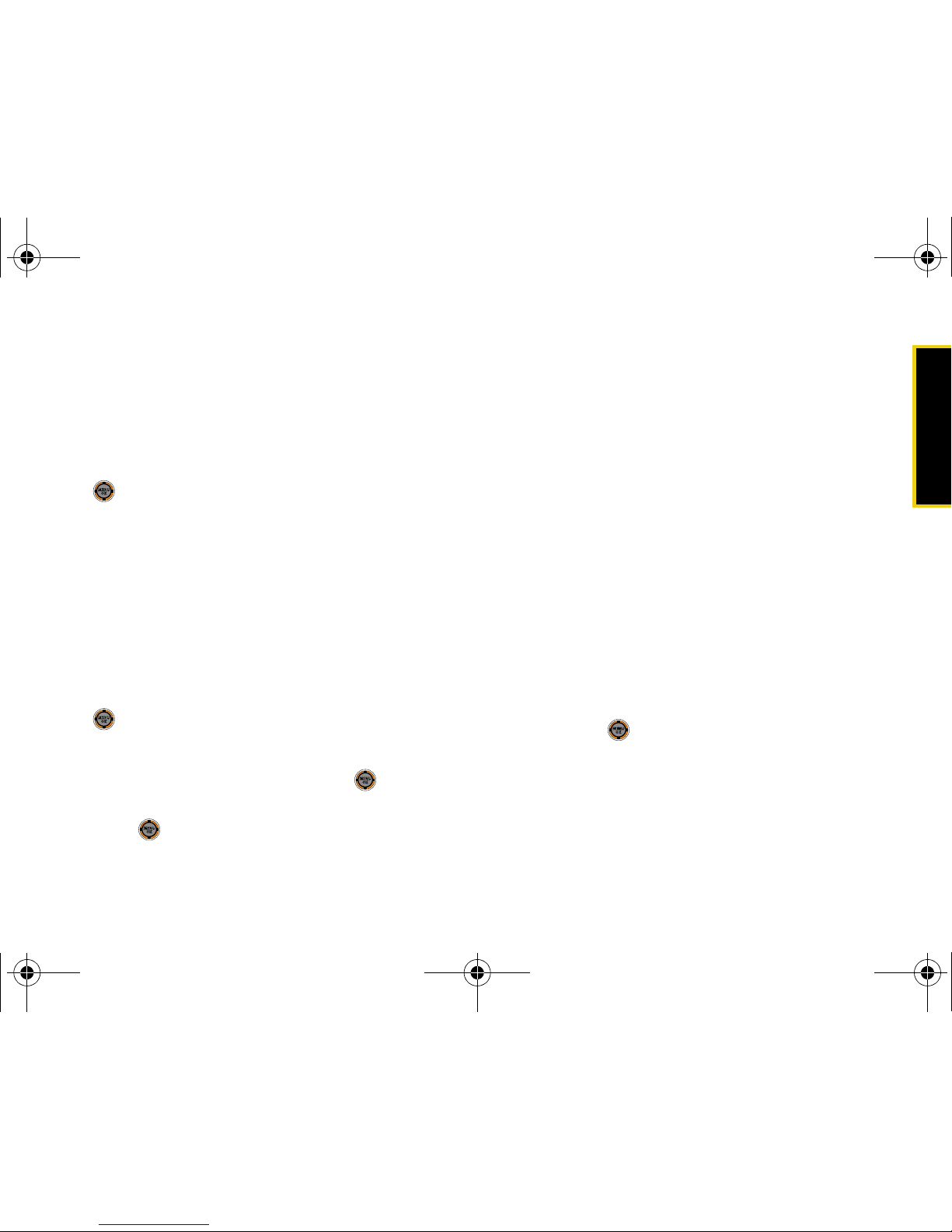
Settings
Section 2B. Settings 39
Changing the Screensaver
Choose what you see on the display screen while
powering on or off and when in standby mode.
To change the screensaver:
1. While in standby mode, select Main Menu and press
.
2. Select Settings > Display > Main Screen > Screensaver.
3. Select Preset Images, My Content, or My Albums.
4. Choose an image and press Assign (left softkey).
Changing the Theme
Change the color scheme, icons, and other graphic
elements on your display screen.
1. While in standby mode, select Main Menu and press
.
2. Select Settings > Display > Main Screen > Themes.
3. Select Sprint or Samsung and press .
4. Accept the new theme by selecting Continue and
press .
Changing the Brightness
Adjust your screen’s brightness to suit your
surroundings.
1. While in standby mode, select Main Menu > Settings
> Display > Brightness.
2. Press the navigation key up or down to adjust the
brightness and press
Done (left softkey).
Changing the Backlight Time Length
Select how long the display screen and keypad are
backlit after any keypress is made.
To change the display setting:
1. While in standby mode, select Main Menu > Settings
> Display > Backlight.
2. Select Slider Up, 30 seconds, 15 seconds, or 8 seconds
and press .
M520_Sprint.book Page 39 Thursday, September 18, 2008 12:34 PM
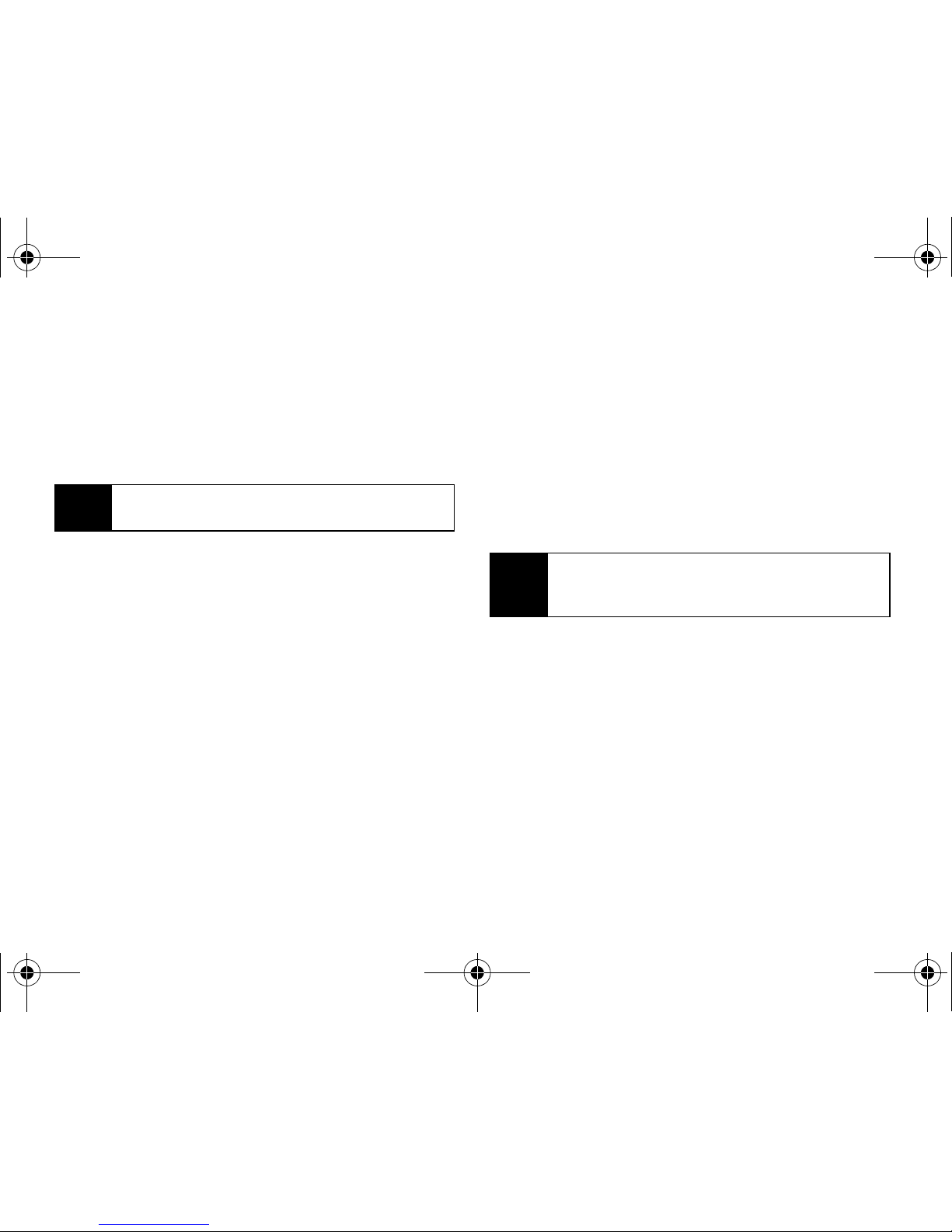
40 Section 2B. Settings
To change the keypad setting:
1. While in standby mode, select Main Menu > Settings
> Display > Keypad Light.
2. Select Slider Up, 30 seconds, 15 seconds, 8 seconds,
or
Off.
PowerSave Mode
This feature helps extend the life of the battery by
controlling the display, keypad, and volume settings.
1. While in standby mode, select Main Menu > Settings
> Display > PowerSave Mode.
2. Select On or Off.
Changing the Dialing Font
Adjust the display appearance when dialing phone
numbers.
To change the dialing font color:
1. While in standby mode, select Main Menu > Settings
> Display > Dialing Font > Color.
2. Select Basic, Rainbow, Monochrome, or Hyphenate.
3. Press Done (left softkey) to apply the change.
To change the dialing font size:
1. While in standby mode, select Main Menu > Settings
> Display > Dialing Font > Size.
2. Select Large, Normal, or Small.
Note
Long backlight settings affect the battery’s talk and
standby times.
Note
Rainbow makes each digit of a number a different
color;
Monochrome assigns a single color to an
entire number.
M520_Sprint.book Page 40 Thursday, September 18, 2008 12:34 PM

Settings
Section 2B. Settings 41
Activating the Status Light
Toggle the active state of the status light on the outside
of the phone.
1. While in standby mode, select Main Menu > Settings
> Display > Status Light.
2. Select On or Off.
When this feature is activated, the
Menu/OK key ( )
will:
䢇 Flash continuously when a new incoming call is
received.
䢇 Blink intermittently when service is available.
Sound Settings
Volume Settings
Adjust your phone’s volume settings to suit your needs
and your environment.
1. While in standby mode, select Main Menu and press
.
2. Select Settings > Sounds > Volume > Ringer.
3. Select Ringer, Earpiece, Headset, or Speakerphone.
4. Use the navigation key to choose a volume level
and press
Done (left softkey).
Tip
You can adjust the ringer volume in standby mode
(or the earpiece volume during a call) by using the
volume key on the left side of your phone.
M520_Sprint.book Page 41 Thursday, September 18, 2008 12:34 PM

42 Section 2B. Settings
To adjust other volume settings:
1. While in standby mode, select Main Menu > Settings
> Sounds > Volume > Advanced....
2. Select Alarms, Applications, Picture Mail, Text Message,
Voice Mail, or Voice SMS.
3. Select either Use Ringer Volume or Separate Volume.
You can also select
Always Vibrate to make the
ringer vibrate at any volume level.
4. Choose a volume level and press Done (left
softkey).
To adjust the applications settings:
1. While in standby mode, select Main Menu > Settings
> Sounds > Volume > Advanced... > Applications.
2. Select Sound and choose either Use Ringer Volume
or
Separate Volume and press Done (left softkey).
– or –
Select
Game Vibrate, and then highlight On or Off
and press .
Ringer Types
Ringer types help you identify incoming calls and
messages. You can assign ringer types to individual
Contacts entries, types of calls, and types of messages.
Selecting Ringer Types for Voice Calls
Your phone provides a variety of ringer options that
allow you to customize your ring and volume settings.
These options allow you to identify incoming calls by
the ring.
1. While in standby mode, select Main Menu > Settings
> Sounds > Ringer Type > Voice Calls.
2. Select With Caller ID or No Caller ID. (See below for
roaming calls.)
3. Select Single Tones, Ring Tones, Melodies, My Content,
or
My Videos. (A list of ringers or videos is displayed.)
4. Scroll through the list of available ringers. A sample
ringer sounds as you highlight each option.
5. Press to assign a ringer.
M520_Sprint.book Page 42 Thursday, September 18, 2008 12:34 PM

Settings
Section 2B. Settings 43
Selecting a Ringer Type for Roaming
1. While in standby mode, select Main Menu > Settings
> Sounds > Ringer Type > Voice Calls > Roaming.
2. Select Normal or Distinctive.
3. Press to assign a ringer.
Selecting Ringer Types for Messages
1. While in standby mode, select Main Menu > Settings
> Sounds > Ringer Type > Messages.
2. Select Voicemail, Text Message, Voice SMS, or Picture
Mail.
3. Select Single Tones, Ring Tones, Melodies, or My
Content. (A list of available ringers is displayed.)
4. Scroll through the list of available ringers. A sample
ringer sounds as you highlight each option.
5. Press to assign a ringer.
Selecting Ringer Types for Scheduled Events
1. While in standby mode, select Main Menu > Settings
> Sounds > Ringer Type > Schedule.
2. Select Single Tones, Ring Tones, Melodies, or My
Content. (A list of available ringers is displayed.)
3. Scroll through the available ringers. A sample
ringer sounds as you highlight each option.
4. Press to assign a ringer.
Selecting a Key Tone
Your phone offers options for selecting the audible
tones accompanying a keypress.
1. While in standby mode, select Main Menu > Settings
> Sounds > Keytones.
2. Select an option and press .
䡲 Tone Type to select the sound of a keypress: DTMF,
Xylophone, or Voice.
䡲 Tone Length to select a key tone length: Short or
Long. (Long tone lengths may be better for tone
recognition when dialing voicemail or other
automated systems.)
䡲 Tone Volume to select a keypress volume level:
Key Tone Off or Level 1 - 8.
M520_Sprint.book Page 43 Thursday, September 18, 2008 12:34 PM

44 Section 2B. Settings
Alert Notification
Set your phone to alert you with an audible tone when
you change service areas, once a minute during a
voice call, when a call has been connected, or when
your phone is powered on or off.
1. While in standby mode, select Main Menu > Settings
> Sounds > Alerts.
2. Select Beep Each minute, Out of Service, Connect,
Signal Fade/Call Drop, Power On, or Power Off and
press .
3. Select On or Off and press .
Silence All
The Silence All option allows you to mute all sounds
without turning your phone off.
To activate Silence All:
䊳 With the phone open, press and hold the volume
key down in standby mode. (The screen will
display “Silence All.”)
To deactivate Silence All:
䊳 Press the volume key up repeatedly to select a
desired volume level.
Note
You can choose Mystery, Crystal, or Samsung alert
tones for
Power On and Power Off.
M520_Sprint.book Page 44 Thursday, September 18, 2008 12:34 PM

Settings
Section 2B. Settings 45
Location Settings
Your phone is equipped with a Location feature for use
in connection with location-based services.
The Location feature allows the network to detect your
position. Turning Location off will hide your location
from everyone except 911.
To enable your phone’s Location feature:
1. While in standby mode, select Main Menu > Settings
> More... > Location. (The Location disclaimer will be
displayed.)
2. Read the disclaimer and press OK (left softkey).
3. Select On or Off and press .
When the Location feature is on, your phone’s standby
screen will display the icon. When Location is
turned off, the icon will be displayed on the main
display screen.
Messaging Settings
Staying connected to your friends and family has never
been easier. With your phone’s advanced messaging
capabilities, you can send and receive many different
kinds of text messages without placing a voice call.
(For more information, see “Accessing Messaging” on
page 142.)
Messaging settings make text messaging easier by
letting you decide how you would like to be notified of
new messages, create a signature with each sent
message, and create your own preset messages.
Note
Turning Location on will allow the network to detect
your position using GPS technology, making some
applications and services easier to use. Turning
Location off will disable the GPS location function for
all purposes except 911, but will not hide your
general location based on the cell site serving your
call. No application or service may use your location
without your request or permission. GPS-enhanced
911 is not available in all areas.
M520_Sprint.book Page 45 Thursday, September 18, 2008 12:34 PM

46 Section 2B. Settings
Setting Message Reminders
Set your phone to periodically remind you of new
messages that you haven't yet opened.
1. While in standby mode, select Main Menu >
Messaging > Settings > General > Message Alert >
Reminder.
2. Select Off, Once, or Every 2 min.
Deleting Old Messages
Delete messages you have read whenever you like, or
have your phone delete them automatically for you.
To automatically delete read messages:
1. While in standby mode, select Main Menu >
Messaging > Settings > General > Auto-Delete.
2. Select Ye s or No.
3. Select Return (left softkey).
Adding a Customized Signature
Add a customized signature to each message you
send.
1. While in standby mode, select Main Menu >
Messaging > Settings > Text Message > Edit Signature.
2. Select On.
3. Enter a signature and press or Done (left
softkey). (See “Entering Text” on page 32.)
Managing Preset Messages
Your phone is programmed with 10 preset messages
to help make sending text messages easier. Customize
or delete these messages, such as “Where are you?,”
“Let’s get lunch,” and “Meet me at” to suit your needs,
or add your own message to the list (up to a combined
total of 20 messages).
M520_Sprint.book Page 46 Thursday, September 18, 2008 12:34 PM

Settings
Section 2B. Settings 47
To edit or delete a preset message:
1. While in standby mode, select Main Menu >
Messaging > Settings > General > Preset Messages.
(The list of preset messages will be displayed.)
2. To edit a preset message, highlight it and press Edit
(left softkey). (See “Entering Text” on page 32.)
– or –
Highlight a preset message, press
Options (right
softkey), and then select
Erase to delete the
selected message. Select
Ye s to confirm. (Select
No to cancel the deletion.)
3. Press to apply the selection.
To add a new preset message:
1. While in standby mode, select Main Menu >
Messaging > Settings > General > Preset Messages.
(The list of preset messages will be displayed.)
2. To add a new message, select an empty message
location, and then press
Options (right softkey) >
Add New.
3. Enter your message (see “Entering Text” on page
32) and press
Done (left softkey). (Your new
message will be added to the beginning of the list.)
Text Message Settings
Configure the options associated with text messages
sent from your phone.
䊳 While in standby mode, select Main Menu >
Messaging > Settings > Text Message to display
options:
䡲 Save in Outbox - to save a copy of a sent message
in your outbox.
䡲 Priority - to set a priority level of Normal or Urgent
for text messages.
䡲 Delivery Receipt - to set the option (On or Off) to
receive a receipt when a text message is
delivered.
䡲 Call Back # - to set the callback number seen by
text message recipients.
䡲 Edit Signature - to set up a signature that will be
appended to the end of all text messages you
send.
M520_Sprint.book Page 47 Thursday, September 18, 2008 12:34 PM

48 Section 2B. Settings
To save new messages in the outbox:
1. While in standby mode, select Main Menu and press
.
2. Select Messaging > Settings > Text Message > Save in
Outbox.
3. Select Ye s or No.
To set the priority level:
1. While in standby mode, select Main Menu >
Messaging > Settings > Text Message > Priority.
2. Select Normal or Urgent.
To activate the Delivery Receipt:
1. While in standby mode, select Main Menu >
Messaging > Settings > Text Message > Delivery Receipt.
2. Select On.
To set the callback number:
1. While in standby mode, select Main Menu >
Messaging > Settings > Text Message > Call Back #.
2. Select None, your phone number (xxx-xxx-xxxx), or
Other.
Airplane Mode
This mode you to use many of your phone’s features,
such as Games, Music, Notepad, and Voice Memos
when you are in an airplane or in any other area where
making or receiving calls or data is prohibited. When
your phone is in Airplane Mode, it cannot send or
receive any calls or access online information.
1. While in standby mode, select Main Menu and press
.
2. Select Settings > More... > Airplane Mode.
3. Read the disclaimer and press or OK (left
softkey).
4. Select On, Off, or On PowerUp.
While in Airplane Mode, your phone’s standby screen
displays “Phone Off.”
Note
Save in Outbox can also be enabled by pressing
Menu > Settings > Messaging > Save in Outbox >
Ye s
.
M520_Sprint.book Page 48 Thursday, September 18, 2008 12:34 PM
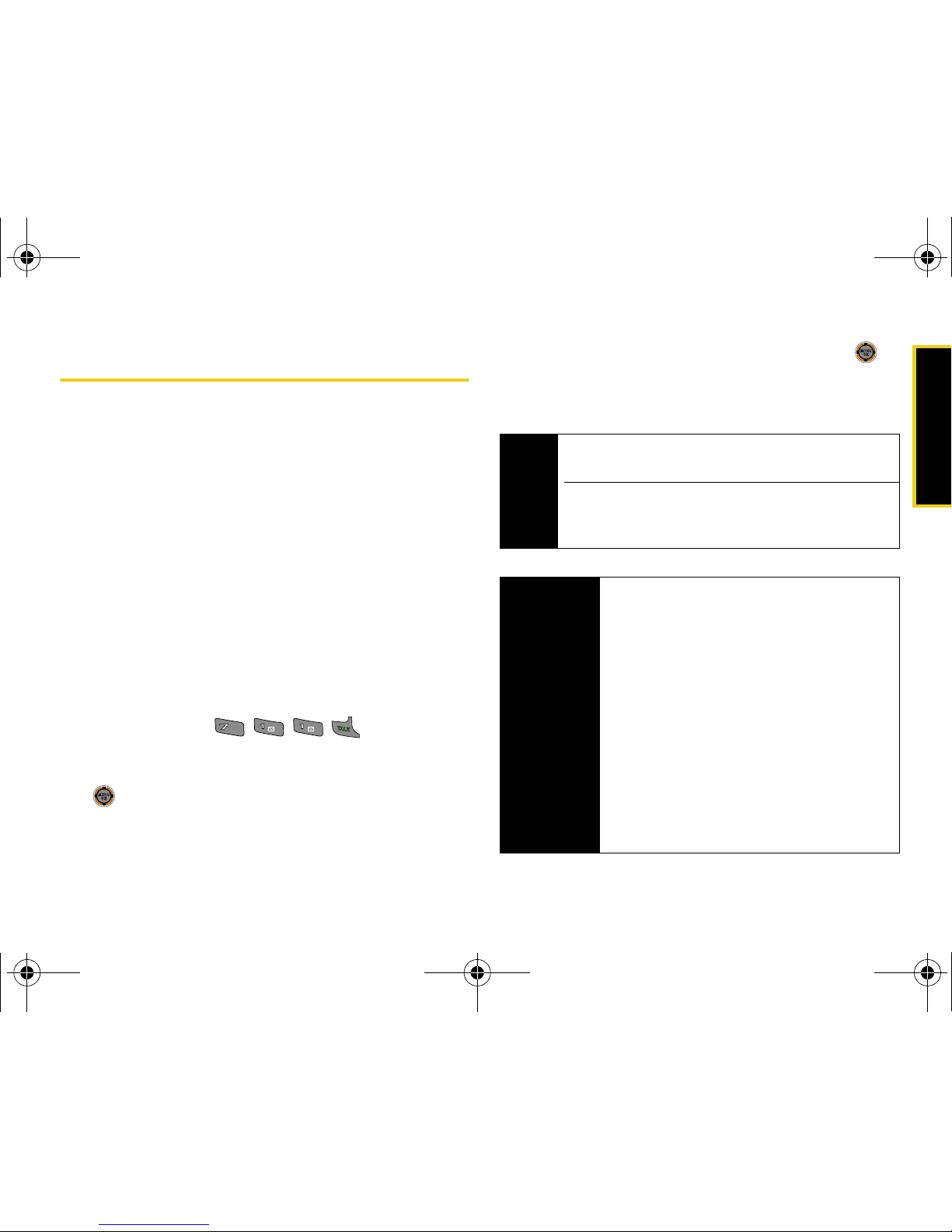
Settings
Section 2B. Settings 49
TTY Use With Sprint Service
A TTY (teletypewriter, also known as a TDD or Text
Telephone) is a telecommunications device that allows
people who are deaf, hard of hearing, or who have
speech or language disabilities, to communicate by
telephone.
Your phone is compatible with select TTY devices.
Please check with the manufacturer of your TTY device
to ensure that it supports digital wireless transmission.
Your phone and TTY device will connect via a special
cable that plugs into your phone’s headset jack. If this
cable was not provided with your TTY device, contact
your TTY device manufacturer to purchase the
connector cable.
When establishing your wireless service, please call
Sprint via the state Telecommunications Relay Service
(TRS) by first dialing . Then provide
the state TRS with this number:
866-727-4889.
1. While in standby mode, select Main Menu and press
.
2. Select Settings > More... > Accessibility > TTY.
3. Read the informational message and press or
OK (left softkey).
4. Select TTY Off, TTY Full, TTY + Hear, or TTY + Talk.
PQRS
PQRS
Note
In TTY Mode, your phone will display the TTY access
icon when a headset or TTY device is plugged in.
If TTY mode is enabled, the audio quality of non-TTY
devices connected to the headset jack may be
impaired.
WARNING
911 Emergency Calling
Sprint recommends that TTY users make
emergency calls by other means, including
Telecommunications Relay Services (TRS),
analog cellular, and landline communications.
Wireless TTY calls to 911 may be corrupted
when received by public safety answering
points (PSAPs), rendering some
communications unintelligible. The problem
encountered appears related to TTY
equipment or software used by PSAPs. This
matter has been brought to the attention of
the FCC, and the wireless industry and PSAP
community are currently working to resolve
this.
M520_Sprint.book Page 49 Thursday, September 18, 2008 12:34 PM

50 Section 2B. Settings
Updating Phone Software
The update phone firmware (software) option allows
you to download and update the software in your
phone automatically. Only the internal software is
updated; no Contacts entries or other information
saved to your phone will be deleted.
1. While in standby mode, select Main Menu and press
.
2. Select Tools > Update Phone > Update Firmware.
3. Follow the onscreen instructions.
Updating the PRL
The update PRL option allows you to download and
update the PRL (preferred roaming list) in your phone
automatically.
1. While in standby mode, select Main Menu > Tools >
Update Phone > Update PRL.
2. Follow the onscreen instructions.
Phone Setup Options
Favorites
Your phone offers you the option of assigning
shortcuts, favorite or often-used functions.
1. Press Favorites (left softkey) from the standby
screen.
2. Select a location using your navigation key.
3. Press Options (right softkey) > Replace to edit the
location of an existing Favorite function.
– or –
If the selected location is empty, press to
assign a new function to it.
4. Scroll up or down to highlight a function from the
list of available function categories and press .
5. Scroll to highlight an option and press Assign (left
softkey) to make the new assignment.
M520_Sprint.book Page 50 Thursday, September 18, 2008 12:34 PM

Settings
Section 2B. Settings 51
Display Language
You can choose to display your phone’s onscreen
menus in English or in Spanish.
1. While in standby mode, select Main Menu > Settings
> Display > Language.
2. Select English or Español and press .
Call Setup Options
Configure Auto Answer, Abbreviated Dialing, Call
Answer, Contacts Match, or Voice Caller ID options.
䊳 While in standby mode, select Main Menu > Settings
> More... > Call Setup for these options:
䡲 Auto Answer to answer incoming calls
automatically with the optional hands-free car kit.
䡲 Abbreviated Dialing to program a five- or six-digit
prefix for commonly used phone numbers.
䡲 Call Answer to set up how you answer incoming
calls.
䡲 Contacts Match to turn the contacts matching
feature on or off.
䡲 Voice Caller ID to turn voice caller ID on or off.
Call Answer Mode
Select how to answer incoming calls on your phone:
by pressing any number key, by pressing , or by
simply opening the phone.
1. While in standby mode, select Main Menu > Settings
> More... > Call Setup > Call Answer.
2. Select an option and press .
䡲 Any Key to allow an incoming call to be answered
by opening the phone or pressing any key.
䡲 Ta lk Key to require to be pressed to answer all
incoming calls.
䡲 Slider Up to answer the call when the phone is
opened.
M520_Sprint.book Page 51 Thursday, September 18, 2008 12:34 PM

52 Section 2B. Settings
Auto-Answer Mode
Set your phone to automatically pick up incoming calls
when connected to an optional hands-free car kit or
headset.
1. While in standby mode, select Main Menu > Settings
> More... > Call Setup > Auto-Answer.
2. Select Ye s to answer calls automatically when the
phone is connected to a hands-free car kit or a
headset (sold separately). Remember, your phone
will answer calls in auto-answer mode even if you
are not present.
Abbreviated Dialing
Abbreviated dialing allows you to program a five- or
six-digit prefix for commonly used phone numbers.
When abbreviated dialing is on, you can enter the last
four or five digits of any phone number that matches
the five- or six-digit prefix, and the number is dialed.
To set up abbreviated dialing:
1. While in standby mode, select Main Menu > Settings
> More... > Call Setup > Abbreviated Dialing.
2. Select On.
3. Enter the five- or six-digit prefix (for example, an
area code and prefix) and press .
Making an Abbreviated Dial Call
1. Enter the last four or five digits of the prefix phone
number.
2. Abbrev. Dial is displayed in the lower left corner with
the prefix digits displayed.
3. Press to make the call.
M520_Sprint.book Page 52 Thursday, September 18, 2008 12:34 PM

Settings
Section 2B. Settings 53
Contacts Match
Dial any number saved in your Contacts by entering
the last four or five digits of the number.
To access Contacts Match:
1. While in standby mode, select Main Menu > Settings
> More... > Call Setup > Contacts Match.
2. Select On or Off.
Restricting Outgoing Voice Calls
Restrict your phone's outgoing calls according to one
of the following rules:
䢇 Allow all to allow outgoing calls to be made with no
restrictions.
䢇 Contacts Only to allow outgoing calls to only those
numbers saved in the Contacts list.
䢇 Special# Only to allow outgoing calls to only the
numbers set up in the special numbers list. (See
“Creating and Using Special Numbers” on page 58.)
1. While in standby mode, select Main Menu and press
.
2. Select Settings > More... > Restrict and Lock > Voice.
3. Enter your lock code.
4. Select Restrict > Outgoing Call.
5. Select Allow all, Contacts Only, or Special# Only.
Using Voice Caller ID
Enabling the Bluetooth option (see “Voice Caller ID” on
page 122) on your phone allows you to receive a
Caller ID announcement when an incoming call is
detected by the Bluetooth device.
When an incoming caller has previously been saved to
your Contacts list, the caller’s Contacts name will be
announced through your headset. If an incoming caller
is not currently in your Contacts, only the caller’s phone
number will be announced through your headset.
Note
If there is more than one Contacts entry that
matches the last four or five digits, a list is displayed
that allows you to select a number to call.
M520_Sprint.book Page 53 Thursday, September 18, 2008 12:34 PM

54 Section 2B. Settings
To enable voice caller ID:
1. While in standby mode, select Main Menu > Settings
> More... > Call Setup > Voice Caller ID.
2. Select On.
To disable voice caller ID:
1. While in standby mode, select Main Menu > Settings
> More... > Call Setup > Voice Caller ID.
2. Select Off.
Note
If a caller's ID is blocked, "Call From Private Number"
will be announced through your headset. If no
information can be determined, such as an out-ofarea call, "Call From Unknown number" will be
announced through your headset.
M520_Sprint.book Page 54 Thursday, September 18, 2008 12:34 PM
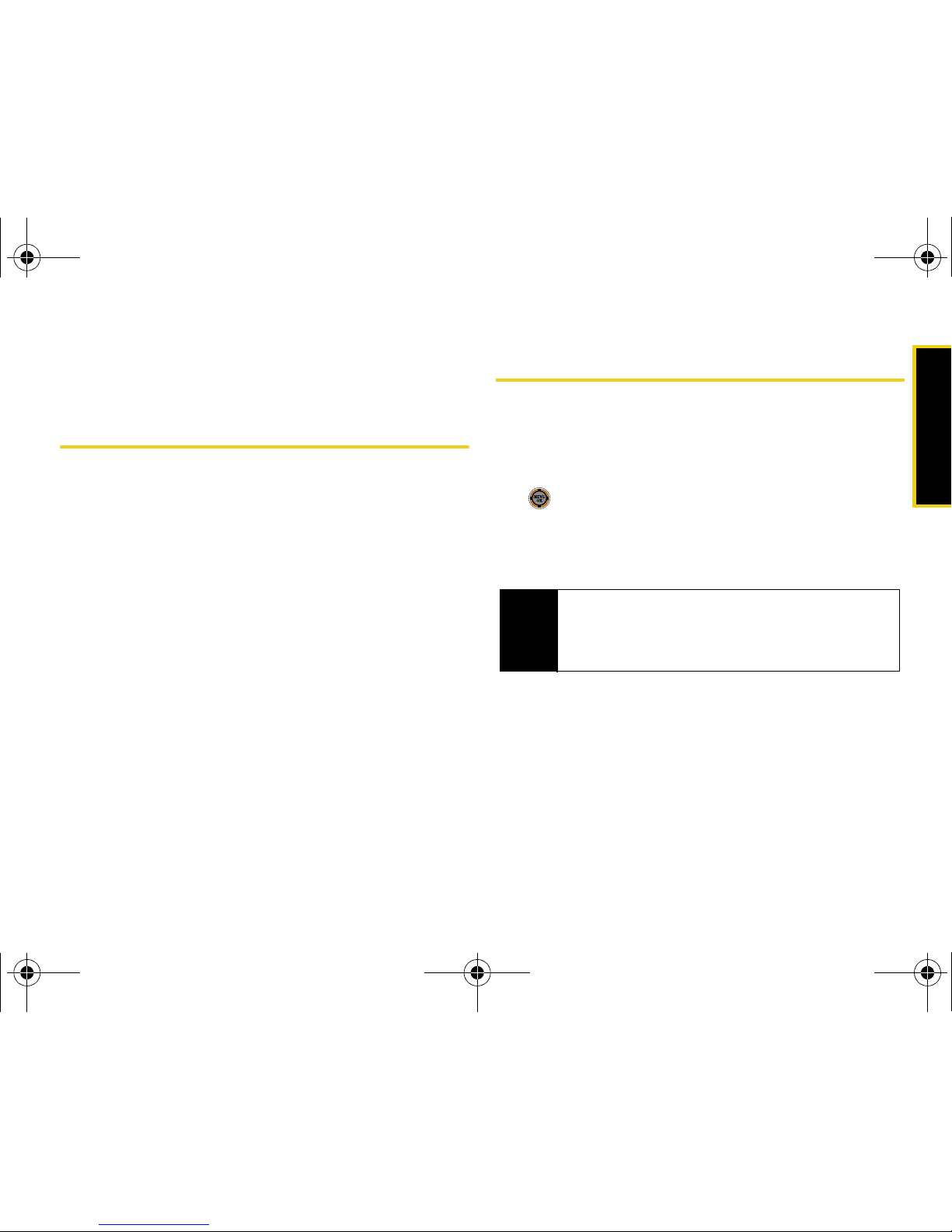
Security
Section 2C. Security 55
Section 2C
Security
⽧ Accessing the Security Menu
⽧ Using Your Phone’s Lock Features
⽧ Lock Services
⽧ Creating and Using Special Numbers
⽧ Erasing Phone Data
⽧ Resetting Your Picture Account
⽧ Resetting Your Favorites
⽧ Resetting All Settings
⽧ Resetting Your Phone
⽧ Security Features for Sprint Power Vision
By using the security settings on your phone, you receive peace
of mind without sacrificing flexibility. This section will
familiarize you with your phone’s security settings.
Accessing the Security Menu
All of your phone’s security settings are available
through the Security menu. You must enter your lock
code to view the Security menu.
1. While in standby mode, select Main Menu and press
.
2. Select Settings > More... > Security.
3. Enter your lock code to display the Security menu.
Tip
If you can't recall your lock code, try using the last
four digits of your wireless phone number. If this
doesn't work, call Sprint Customer Service at
1-888-211-4727.
M520_Sprint.book Page 55 Thursday, September 18, 2008 12:34 PM
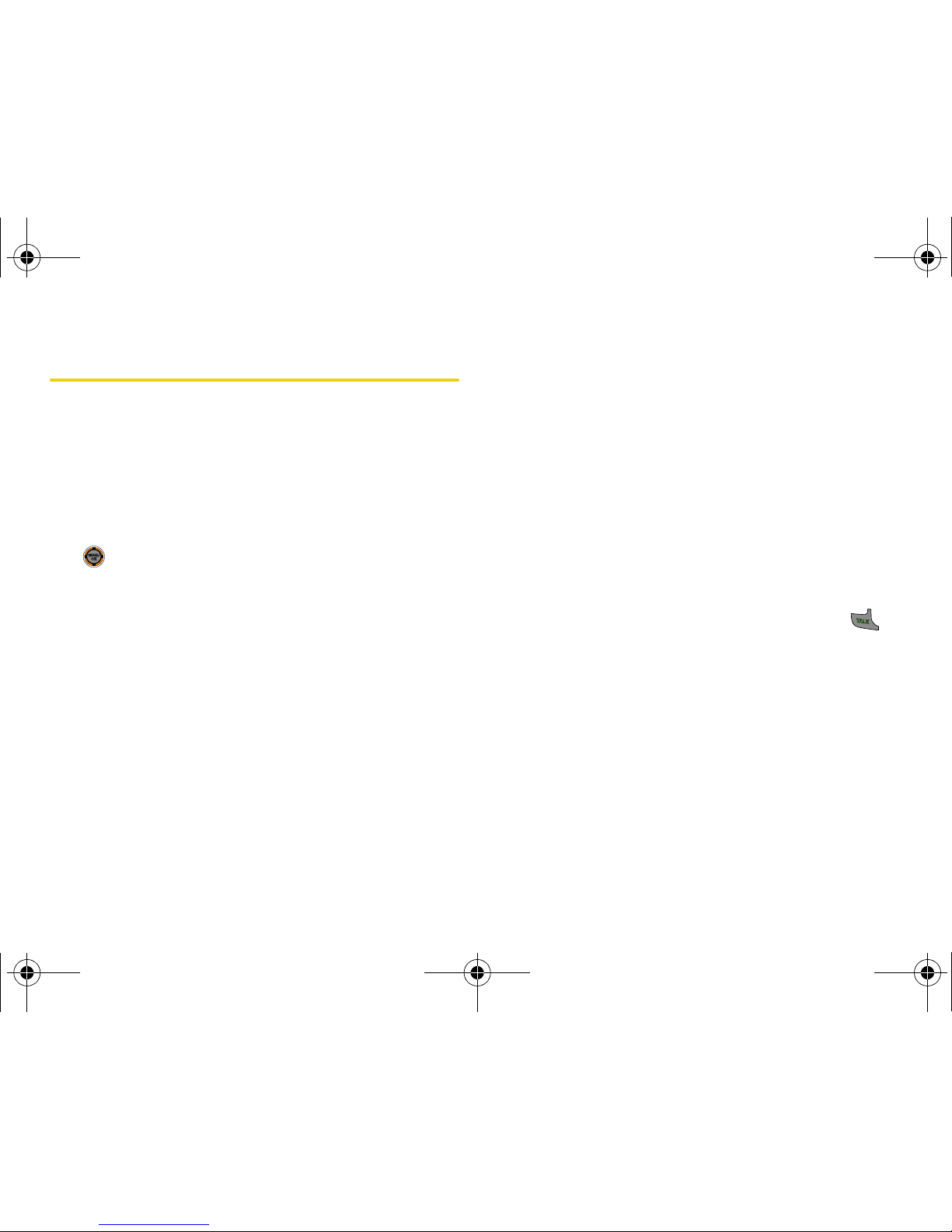
56 Section 2C. Security
Using Your Phone’s Lock Features
Locking Your Phone
When your phone is locked, you can only receive
incoming calls or make calls to 911 or special
numbers. (See “Creating and Using Special Numbers”
on page 58.)
1. While in standby mode, select Main Menu and press
.
2. Select Settings > More... > Restrict and Lock > Lock My
Phone.
3. Enter your lock code.
4. Select Unlocked, On Power-Up or Lock Now. (To set
your phone to lock the next time it is turned on,
select
On Power-Up.)
Unlocking Your Phone
1. From standby mode, press any function key to
access the
User Lock dialog.
2. Enter your lock code.
Calling in Lock Mode
You can place calls to 911 and to your special
numbers when in lock mode. (For information on
special numbers, see “Creating and Using Special
Numbers” on page 58.)
䊳 To call an emergency number or a special
number, enter the phone number and press .
Locking Camera/Pictures
When your pictures and videos are locked, it prevents
anyone from accessing the Camera/Pictures menu
without first entering a security code. You can lock the
Camera/Pictures menus separately or lock all menus.
M520_Sprint.book Page 56 Thursday, September 18, 2008 12:34 PM

Security
Section 2C. Security 57
To lock the camera/pictures menu:
1. While in standby mode, select Main Menu > Settings
> More... > Restrict and Lock > Camera/Pictures.
2. Enter your lock code. (The Picture/Video Lock?
security menu is displayed.)
3. Select Lock All.
To lock a specific menu:
1. While in standby mode, select Main Menu > Settings
> More... > Restrict and Lock > Camera/Pictures.
2. Enter your lock code. (The Picture/Video Lock?
security menu is displayed.)
3. Select Camera/Video or Picture and select .
To unlock the camera/pictures menu:
1. While in standby mode, select Main Menu > Settings
> More... > Restrict and Lock > Camera/Pictures.
2. Enter your lock code. (The Picture/Video Lock?
security menu is displayed.)
3. Select Unlock and select .
Changing the Lock Code
1. While in standby mode, select Main Menu > Settings
> More... > Security and enter your lock code.
2. Select Change Lock Code.
3. Enter your new lock code and press Next (left
softkey).
4. Re-enter your new lock code and press Done (left
softkey).
Lock Services
Lock voice call functions and data services. When you
enable Lock Services, you will not be able to make new
calls (excluding emergency numbers) or to access
data services until the lock has been disabled in the
Restrict & Lock menu.
M520_Sprint.book Page 57 Thursday, September 18, 2008 12:34 PM

58 Section 2C. Security
Locking Voice Services
1. While in standby mode, select Main Menu > Settings
> More... > Restrict and Lock > Voice and enter your
lock code. (The voice restrict and lock menu is
displayed.)
2. Select Lock.
3. Select Lock. (See “Restricting Outgoing Voice
Calls” on page 53.)
Locking Sprint Power Vision
1. While in standby mode, select Main Menu > Settings
> More... > Restrict and Lock > Data > Off and Lock.
2. Enter your lock code. (The data lock menu is
displayed.)
3. Select Lock. (See “Enabling and Disabling Data
Services” on page 62.)
Creating and Using Special
Numbers
Special numbers are important numbers that you have
designated as being “always available.” You can call
and receive calls from special numbers even if your
phone is locked.
You can save up to three special numbers in addition
to your Contacts entries (the same number may be in
both directories).
To add or replace a special number:
1. While in standby mode, select Main Menu > Settings
> More... > Security and enter your lock code.
2. Select Special Numbers.
3. Select a location (1–3) and press .
4. Enter the number and press .
Note
There are no speed dial options associated with
special numbers.
M520_Sprint.book Page 58 Thursday, September 18, 2008 12:34 PM
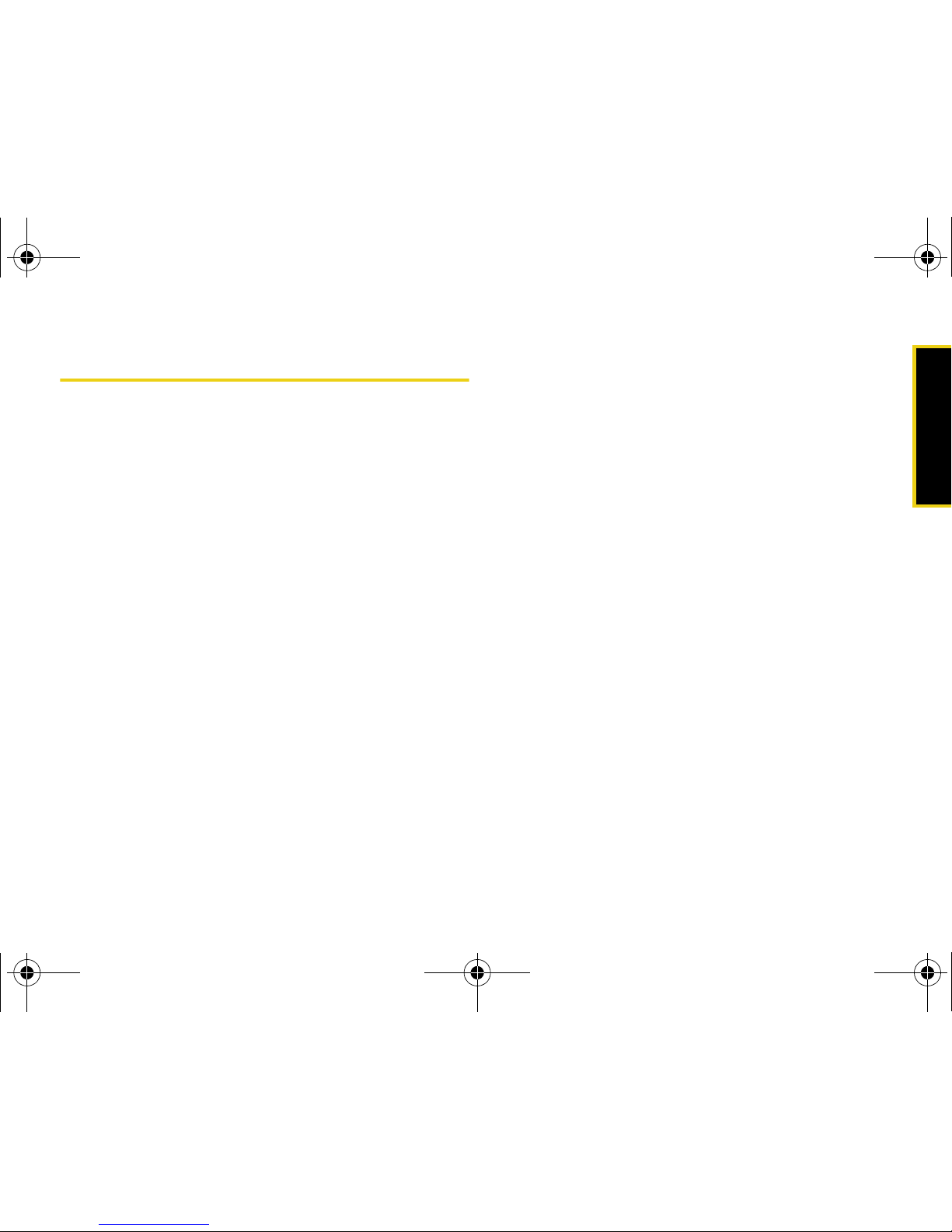
Security
Section 2C. Security 59
Erasing Phone Data
Erasing Cookies
Use the Security menu to erase cookies that have been
installed on your phone by Web sites you have visited.
1. While in standby mode, select Main Menu > Settings
> More... > Security and enter your lock code.
2. Select Erase/Reset > Erase Web Cookies.
3. If you are certain you would like to erase all of your
cookies, select
Ye s.
Erasing Web History
Use the Security menu to erase the history of Web sites
you have visited.
1. While in standby mode, select Main Menu > Settings
> More... > Security and enter your lock code.
2. Select Erase/Reset > Erase Web History.
3. If you are certain you would like to erase the history
of Web sites you have visited, select
Yes .
Erasing Web Cache
Use the Security menu to erase all the temporary files
stored on your phone by Web sites you have visited.
1. While in standby mode, select Main Menu > Settings
> More... > Security and enter your lock code.
2. Select Erase/Reset > Erase Web Cache.
3. If you are certain you would like to erase these
temporary files, select
Ye s.
Erasing Contacts
Use the Security menu to erase all the contents of your
Contacts list.
1. While in standby mode, select Main Menu > Settings
> More... > Security and enter your lock code.
2. Select Erase/Reset > Erase Contacts.
3. Select Yes to confirm the deletion.
M520_Sprint.book Page 59 Thursday, September 18, 2008 12:34 PM

60 Section 2C. Security
Erasing My Content
Use the Security menu to erase all content you have
downloaded to your phone.
1. While in standby mode, select Main Menu > Settings
> More... > Security and enter your lock code.
2. Select Erase/Reset > Erase My Content.
3. Select Ye s to confirm the deletion.
Erasing Pictures and Videos
Use the Security menu to erase all pictures and videos
stored in your phone.
1. While in standby mode, select Main Menu > Settings
> More... > Security and enter your lock code.
2. Select Erase/Reset > Erase Pic/Video.
3. Select Ye s to confirm the deletion.
Erasing Text Messages
Use the Security menu to erase all text messages
stored in your phone.
1. While in standby mode, select Main Menu > Settings
> More... > Security and enter your lock code.
2. Select Erase/Reset > Erase Message.
3. Select Ye s to confirm the deletion.
Resetting Your Picture Account
Resetting your picture account settings clears the
account settings and you will need to register your
picture account again before you can use it.
1. While in standby mode, select Main Menu > Settings
> More... > Security and enter your lock code.
2. Select Erase/Reset > Reset Picture Account.
3. If you are certain you would like to reset the
account to its default settings, select
Ye s.
M520_Sprint.book Page 60 Thursday, September 18, 2008 12:34 PM

Security
Section 2C. Security 61
Resetting Your Favorites
Resetting your favorites resets your favorites to the
default state and deletes any new favorites you may
have added.
1. While in standby mode, select Main Menu > Settings
> More... > Security and enter your lock code.
2. Select Erase/Reset > Reset Favorite.
3. If you are certain that you would like to reset
favorites to their default settings, select
Yes .
Resetting All Settings
Resetting all settings restores all your phone’s default
settings without deleting any data you may have
added, such as entries to your Contacts list.
1. While in standby mode, select Main Menu > Settings
> More... > Security and enter your lock code.
2. Select Erase/Reset > Reset All Settings.
3. If you are certain that you would like to reset your
phone to its default settings, select
Ye s.
Resetting Your Phone
Resetting the phone restores all the factory defaults,
including the ringer types and display settings, and it
also deletes all Contacts, special numbers, and picture
and video data.
1. While in standby mode, select Main Menu > Settings
> More... > Security and enter your lock code.
2. Select Erase/Reset > Reset Phone.
3. If you are certain that you would like to reset your
phone to its factory settings, select
Ye s.
M520_Sprint.book Page 61 Thursday, September 18, 2008 12:34 PM

62 Section 2C. Security
Security Features for Sprint
Power Vision
Enabling and Disabling Data Services
You can disable data services, including Sprint Power
Vision, without turning off your phone; however, you will
not have access to all data services, including Web
and messaging. Disabling data services will avoid any
charges associated with these services. While signed
out, you can still place or receive phone calls, check
voicemail, and use other voice services. You may
enable data services again at any time.
To enable data services:
1. While in standby mode, select Main Menu > Settings
> More... > Data > On/Off. (A message appears.)
2. Select Connect to connect to the Internet during this
active session or
Always Auto-connect to maintain an
active connection to the Internet every time the
phone is powered on.
3. Select Yes on the “Enable Power Vision?” screen to
enable data services.
To disable data services:
1. While in standby mode, select Main Menu > Settings
> More... > Data > On/Off. (A message appears.)
2. Read the message and press Next (left softkey).
3. Select Disable Vision.
M520_Sprint.book Page 62 Thursday, September 18, 2008 12:34 PM
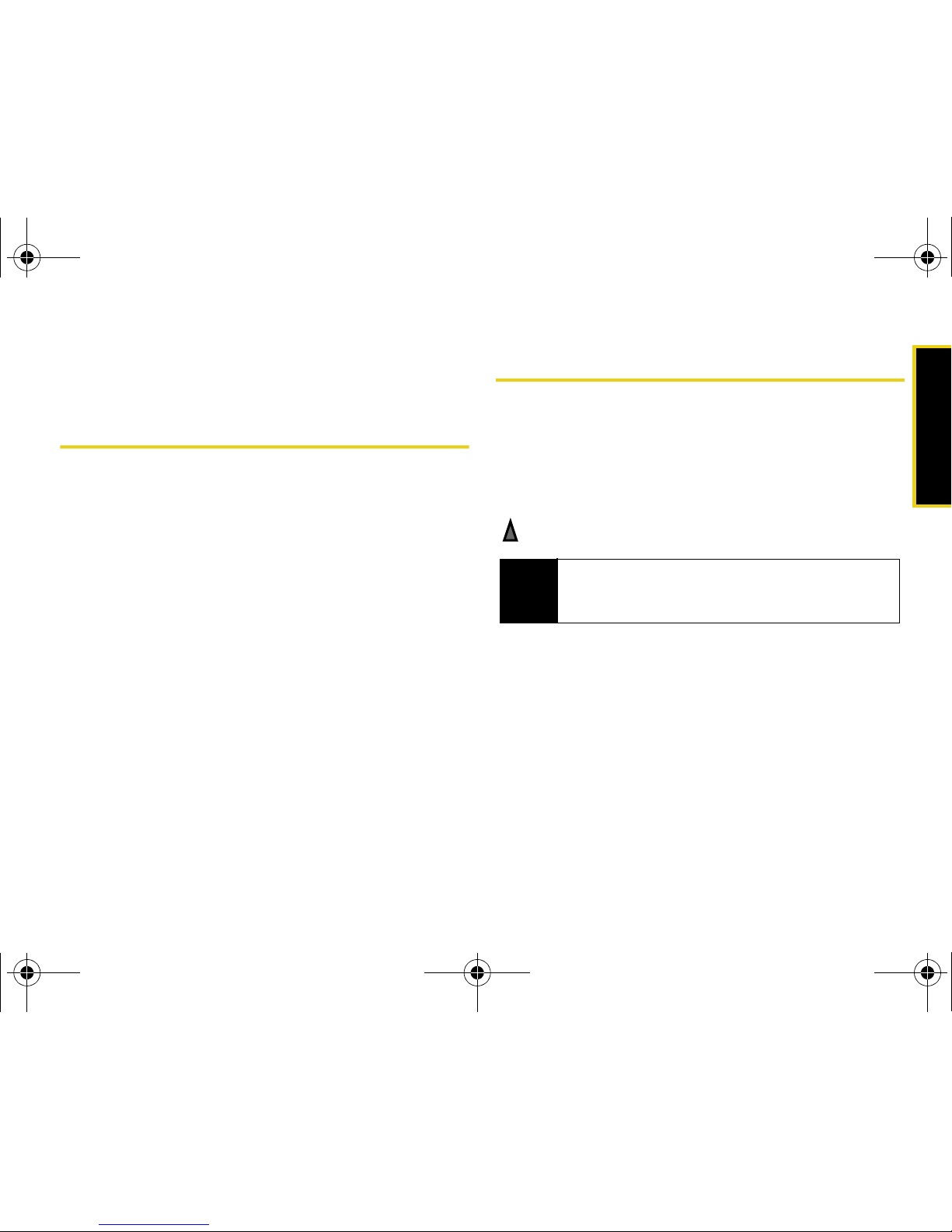
Roaming
Section 2D. Roaming 63
Section 2D
Roaming
⽧ Understanding Roaming
⽧ Setting Your Phone’s Roam Mode
⽧ Using Call Guard
⽧ Using Data Roam Guard
Roaming is the ability to make or receive calls when you’re off
the Sprint National Network. Your new digital dual-band
M520 by Samsung works anywhere on the Sprint
National Network and allows you to roam on other
1900 and 800 MHz digital networks where roaming
agreements have been implemented. This section
explains how roaming works as well as special features
that let you manage your roaming experience.
Understanding Roaming
Recognizing the Roaming Icon on the Display
Screen
Your phone’s display screen always lets you know
when you’re off the Sprint National Network. Anytime
you are roaming, the phone displays the roaming icon
().
Roaming on Other Digital Networks
When you’re roaming on digital networks, your call
quality and security will be similar to the quality you
receive when making calls on the Sprint National
Network. However, you may not be able to access
certain features, such as Power Vision, depending on
the available network.
Tip
Remember, when you are using your phone off the
Sprint National Network, always dial numbers using
11 digits (1 + area code + number).
M520_Sprint.book Page 63 Thursday, September 18, 2008 12:34 PM

64 Section 2D. Roaming
Checking for Voicemail Messages While
Roaming
When you are roaming off the Sprint National Network,
you may not receive on-phone notification of new
voicemail messages. Callers can still leave messages,
but you will need to periodically check your voicemail
for new messages if you are in a roaming service area
for an extended time.
1. Dial 1 + area code + your wireless phone number.
2. When you hear the voicemail greeting, press .
3. Enter your voicemail passcode at the prompt and
follow the voice prompts.
When you return to the Sprint National Network,
voicemail notification will resume as normal.
Setting Your Phone’s Roam Mode
Your phone allows you to control your roaming
capabilities. By using the Roaming menu option, you
can determine which signals your phone accepts.
Choose from three different settings on your digital
dual-band phone to control your roaming experience.
To set your phone’s roam mode:
1. While in standby mode, select Main Menu and press
.
2. Select Settings > More... > Roaming > Set Mode.
3. Select an option and press .
䡲 Automatic to seek service on the Sprint National
Network. When Sprint service is unavailable, the
phone searches for an alternate system.
䡲 Roaming only to seek a roaming system. The
previous setting (Sprint or Automatic) is restored
the next time the phone is turned on.
䡲 Sprint to access the Nationwide Sprint PCS
Network only and prevent roaming on other
networks.
Note
If you’re on a call when you leave the network, your
call is dropped. If your call is dropped in an area
where you think network service is available, turn
your phone off and on again to reconnect to the
network.
ShiftShift
M520_Sprint.book Page 64 Thursday, September 18, 2008 12:34 PM
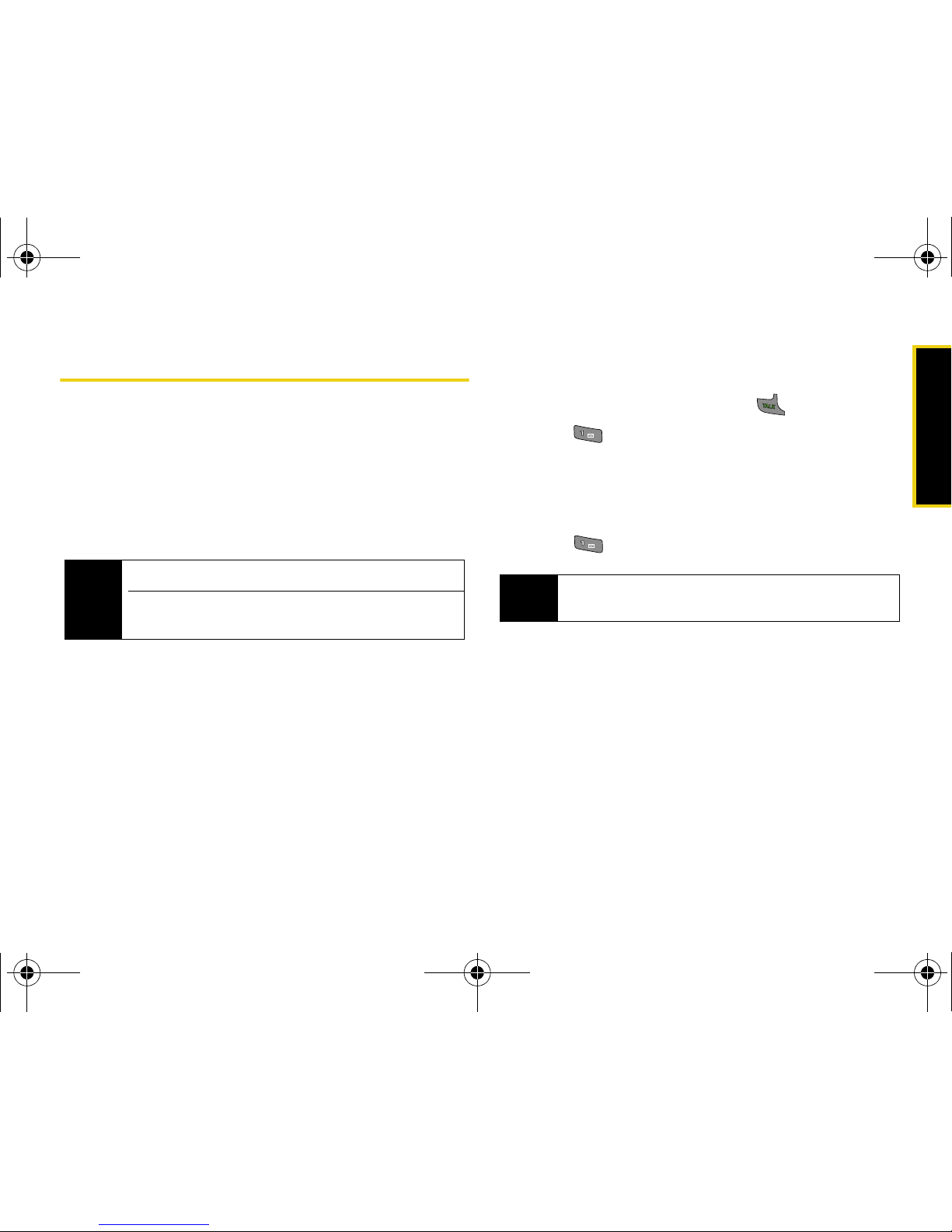
Roaming
Section 2D. Roaming 65
Using Call Guard
Your phone has two ways of alerting you when you are
roaming off the Sprint National Network: the onscreen
roaming icon and Call Guard. Call Guard makes it easy
to manage your roaming charges by requiring an extra
step before you can place or answer a roaming call.
(This additional step is not required when you make or
receive calls while on the Sprint National Network.)
To turn Call Guard on or off:
1. While in standby mode, select Main Menu > Settings
> More... > Roaming > Call Guard.
2. Read the message and when prompted, select
On or Off.
To place roaming calls with Call Guard on:
1. From standby mode, dial 1 + area code + the
seven-digit number and press .
2. Press to confirm the Roaming rate notification
and complete the call.
To answer incoming roaming calls with Call Guard on:
1. Select Answer.
2. Press to answer the call.
Note
Call Guard is turned off by default on your phone.
Voice dialing and speed dialing are not available
when you are roaming with Call Guard enabled.
Note
If the Call Guard feature is set to On, you need to
take an extra step to make or receive roaming calls.
M520_Sprint.book Page 65 Thursday, September 18, 2008 12:34 PM

66 Section 2D. Roaming
Using Data Roam Guard
Depending on service availability and roaming
agreements, your phone may be able to access data
services while roaming on certain digital systems. You
can set your phone to alert you when you are roaming
off the Sprint National Network and try to use data
services such as messaging.
To set your Data Roam Guard call notification:
1. While in standby mode, select Main Menu > Settings
> More... > Roaming > Data Roaming.
2. Select an option and press .
䡲 Default resets Data Roam Guard to its default
status (on for international calls, off for domestic
calls).
䡲 Always Ask turns your phone’s Data Roam Guard
feature on. You will see a prompt and will be
required to respond anytime you access data
services while roaming.
䡲 Never Ask turns your phone’s Data Roam Guard
feature off. You will not be notified of your roaming
status when accessing data services (either
domestically or internationally).
To use data services when Data Roam Guard is active:
䊳 When a pop-up notification appears informing you
that data roam charges may apply, press
Roam (left
softkey) to connect.
Note
Data Roam Guard is turned off by default for
domestic calls on your phone. (However, you will
have to take an extra step for international calls.)
M520_Sprint.book Page 66 Thursday, September 18, 2008 12:34 PM

Call History
Section 2E. Call History 67
Section 2E
Call History
⽧ Viewing Call History
⽧ Call History Options
⽧ Making a Call From Call History
⽧ Saving a Phone Number From Call History
⽧ Prepending a Phone Number From Call History
⽧ Erasing Call History
Call History keeps track of incoming calls, outgoing calls, and
missed calls. This section guides you through accessing
and making the most of your Call History.
Viewing Call History
Call History is a list of the last 20 phone numbers (or
Contacts entries) for calls you placed, accepted, or
missed. Call History makes redialing a number fast and
easy. It is continually updated as new numbers are
added to the beginning of the list and the oldest entries
are removed from the bottom of the list.
Each entry contains the phone number (if it is available)
and Contacts entry name (if the phone number is in
your Contacts). Duplicate calls (same number and type
of call) may only appear once on the list.
1. While in standby mode, select Main Menu > Call
History.
2. Select Missed Calls, Incoming Calls, Outgoing Calls, or
Recent Calls.
3. Highlight an entry and press .
M520_Sprint.book Page 67 Thursday, September 18, 2008 12:34 PM

68 Section 2E. Call History
Call History Options
Select a Call History entry and press to display the
date and time of the call, the phone number (if
available), and the caller’s name (if the number is
already in your Contacts).
䢇 Press Send Msg (left softkey) to send a Text message
or Picture Mail message.
䢇 Press Options (right softkey) to display the following
options:
䡲 Show Contacts displays a Contacts entry’s
information if the number matches one saved to
an entry in the Contacts list.
䡲 Save to save the number if it is not already in your
Contacts. (See “Saving a Phone Number From
Call History” on page 69.)
䡲 Prepend to add numbers to the beginning of the
selected number. (See “Prepending a Phone
Number From Call History” on page 69.)
䡲 Erase to delete the entry.
Making a Call From Call History
1. While in standby mode, select Main Menu > Call
History.
2. Select Missed Calls, Incoming Calls, Outgoing Calls, or
Recent Calls.
3. Select a Call History entry and press .
Note
Call History records only calls that occur while the
phone is turned on. If a call is received while your
phone is turned off, it will not be included in Call
History.
If you return a call from the voicemail menu, it will not
be included in Call History.
Tip
You can also view the next Call History entry by
pressing the navigation key right or view the previous
entry by pressing the navigation key left.
Note
You cannot make calls from Call History to entries
identified as
No Caller ID, Unknown, or Restricted.
M520_Sprint.book Page 68 Thursday, September 18, 2008 12:34 PM

Call History
Section 2E. Call History 69
Saving a Phone Number From Call
History
Your phone can store up to 500 Contacts entries.
Contacts entries can store up to five phone numbers,
and each entry’s name can contain 20 characters.
1. Select a Call History entry and press Options (right
softkey)
> Save.
2. Select New Entry.
3. Select a label (such as Mobile, Home, Work, Pager, or
Others).
4. Use the keypad to type in the new entry name and
press .
5. Press Done (left softkey) to save the new entry to
your Contacts list and exit.
Prepending a Phone Number From
Call History
If you need to make a call from Call History and you
happen to be outside your local area code, you can
add the appropriate prefix by prepending the number.
1. Select a Call History entry and press .
2. Press Options (right softkey) > Prepend.
3. Enter the prefix and press Call (left softkey).
Note
You cannot save phone numbers already in your
Contacts or from calls identified as
No Caller ID,
Unknown, or Restricted.
M520_Sprint.book Page 69 Thursday, September 18, 2008 12:34 PM

70 Section 2E. Call History
Erasing Call History
To erase individual Call History entries, see “Call
History Options” on page 68.
1. While in standby mode, select Main Menu > Call
History.
2. Select Missed Calls, Incoming Calls, Outgoing Calls, or
Recent Calls.
3. Press Options (right softkey) > Erase to delete the
highlighted entry or
Erase All to delete all entries in
the list.
M520_Sprint.book Page 70 Thursday, September 18, 2008 12:34 PM

Contacts
Section 2F. Contacts 71
Section 2F
Contacts
⽧ Adding a New Contacts Entry
⽧ Finding Contacts Entries
⽧ Contacts Entry Options
⽧ Adding a Phone Number to a Contacts Entry
⽧ Editing a Contacts Entry’s Phone Number
⽧ Assigning Speed Dial Numbers
⽧ Editing a Contacts Entry
⽧ Selecting a Ringer Type for an Entry
⽧ Wireless Backup
Your phone’s Contacts list helps you stay in touch with family,
friends, and colleagues by keeping track of all their contact
information. This section explains how to use your
phone’s Contacts list.
Adding a New Contacts Entry
Your phone can store up to 500 Contacts entries.
Contacts entries can store up to a total of five phone
numbers, and each entry’s name can contain 20
characters.
1. While in standby mode, select Main Menu and press
.
2. Select Contacts > Add New Entry.
3. Enter a name for the new entry and press the
navigation key down. (See “Entering Text” on page 32.)
4. Enter the phone number and press .
5. Select a label for the entry (Mobile, Home, Work,
Pager, or Others).
6. Press Done (left softkey).
After you have saved the number, the new Contacts
entry is displayed. (See “Contacts Entry Options” on
page 73.)
M520_Sprint.book Page 71 Thursday, September 18, 2008 12:34 PM

72 Section 2F. Contacts
Finding Contacts Entries
There are several ways to display your Contacts entries:
by name, by speed dial number, by group, and by
voice dial tags. Follow the steps outlined in the
following sections to display entries from the Contacts
menu.
Finding Names
To find Contacts entries by name:
1. While in standby mode, select Main Menu > Contacts
> Find.
2. Scroll through all the entries.
– or –
Enter the first letter or letters of a name (such as
“Dav” for “Dave”). (The more letters you enter, the
more your search narrows.)
3. To display the details for an entry, highlight it and
press .
4. To dial the entry’s default phone number,
press .
– or –
To display additional Contacts entries, press the
navigation key up or down.
Tip
ICE – In Case of Emergency
To make it easier for emergency personnel to identify
important contacts, you can list your local
emergency contacts under “ICE” in your phone’s
Contacts list. For example, if your mother is your
primary emergency contact, list her as “ICE–Mom” in
your Contacts list. To list more than one emergency
contact, use “
ICE1–___,” “ICE2–___,” etc.
Shortcut
From standby mode, press Contacts (right
softkey) to display the Contacts menu’s
Find
feature.
M520_Sprint.book Page 72 Thursday, September 18, 2008 12:34 PM
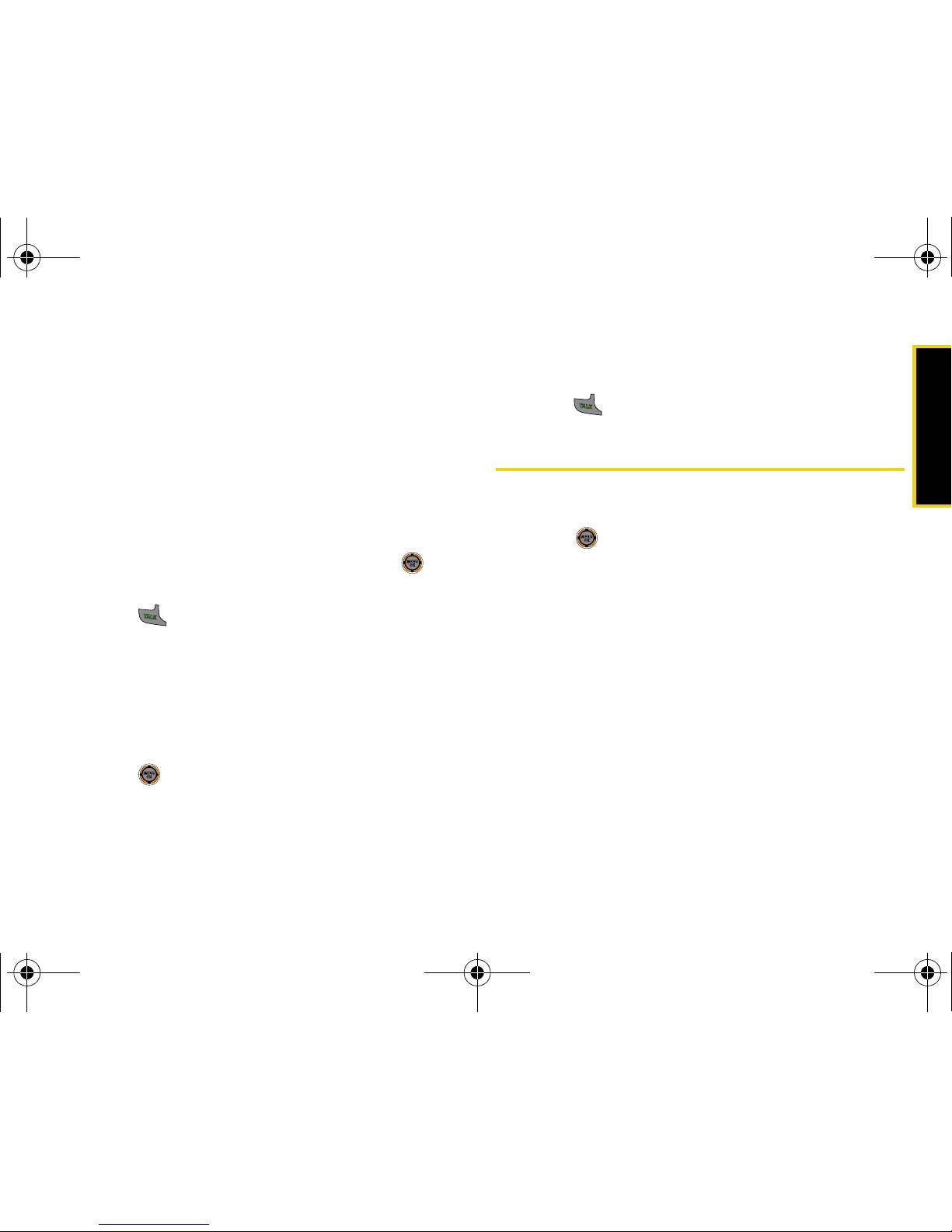
Contacts
Section 2F. Contacts 73
Finding Speed Dial Numbers
1. While in standby mode, select Main Menu > Contacts
> Speed Dial #s.
2. Scroll through speed dial entries. Speed dial
numbers are displayed in numeric order.
– or –
Enter the number of a speed dial location using
your keypad.
3. To display an entry, highlight it and press .
4. To dial the entry’s default phone number,
press .
Finding Group Entries
1. While in standby mode, select Main Menu > Contacts
> Groups.
2. Scroll through the group titles. To display entries
belonging to a group, highlight the group and
press .
3. Navigate through the group to select an entry.
4. To dial the entry’s default phone number,
press .
Contacts Entry Options
To access a Contacts entry's options, display an entry
and press
Options (right softkey) > Edit. Select an option
and press .
䡲 [Add Photo] to add a photo to the entry.
䡲 [Contact Name] to edit the entry name.
䡲 [Add Number] to add a phone number to the entry.
(See “Adding a Phone Number to a Contacts
Entry” on page 74.)
䡲 [E-mail] to add an email address to the entry.
䡲 [URL] to add a Web site’s URL to the entry.
䡲 [Nickname] to add a nickname to the entry.
䡲 [Memo] to add a note, street address, or other
information.
M520_Sprint.book Page 73 Thursday, September 18, 2008 12:34 PM

74 Section 2F. Contacts
䡲 [Group] to assign the entry to a group.
䡲 [Ring] to assign a preprogrammed or
downloaded ringer.
Adding a Phone Number to a
Contacts Entry
1. Display a Contacts entry (see “Finding Contacts
Entries” on page 72) and press .
2. Press Options (right softkey) > Edit.
3. Highlight [Add Number], enter the new phone
number, and press .
4. Select a label for the number.
5. Press Done (left softkey) to save the new number.
Editing a Contacts Entry’s Phone
Number
1. Display a Contacts entry (see “Finding Contacts
Entries” on page 72) and press .
2. Press Options (right softkey) > Edit.
3. Highlight a number and press .
4. Press to clear one digit at a time, or press and
hold to erase the whole number.
5. Re-enter or edit the number and press .
6. Press Done (left softkey) to save the number.
Tip
You can view the next or previous entry by pressing
the navigation key right or left.
M520_Sprint.book Page 74 Thursday, September 18, 2008 12:34 PM
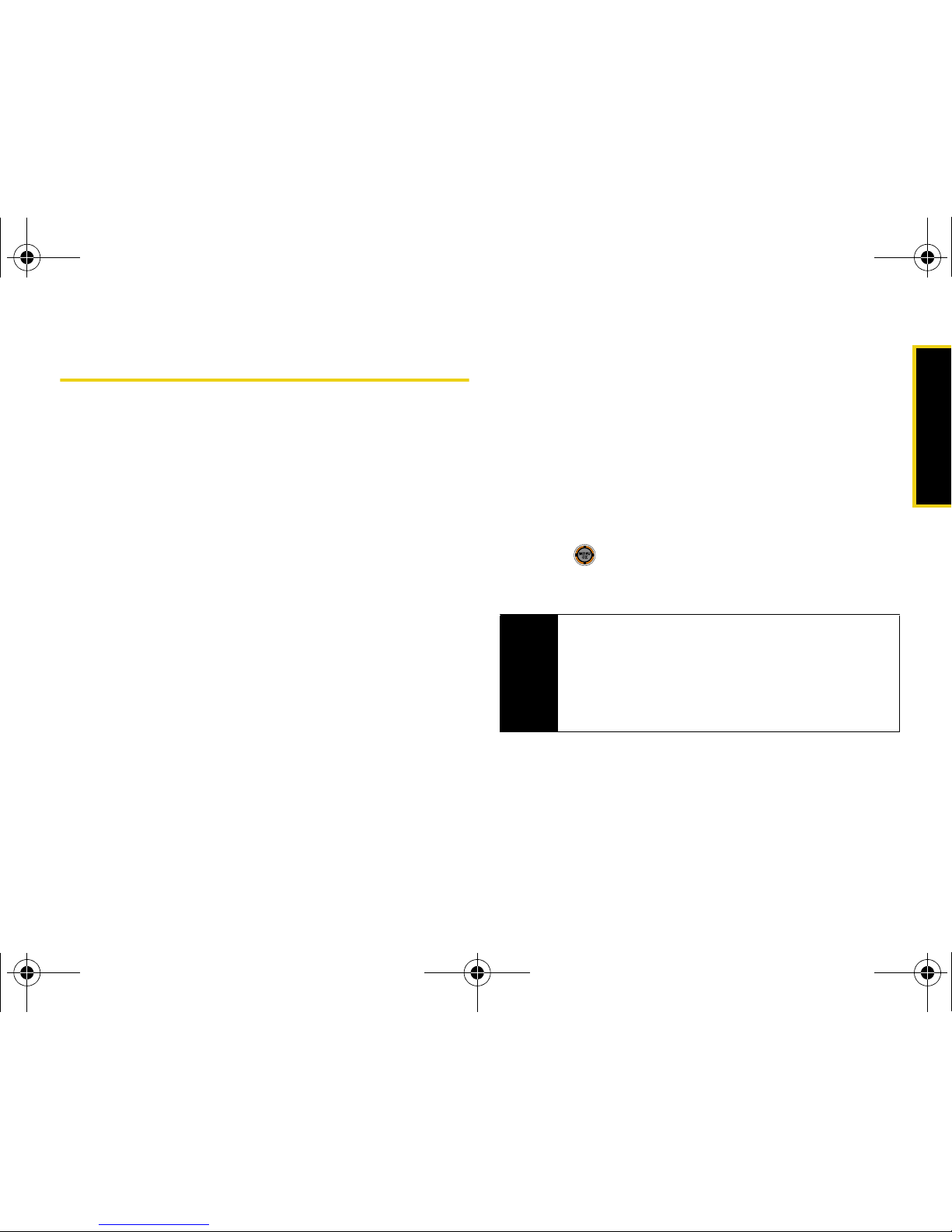
Contacts
Section 2F. Contacts 75
Assigning Speed Dial Numbers
Your phone can store up to 99 phone numbers in
speed dial locations. For details on how to make calls
using speed dial numbers, see “Using Speed Dialing”
on page 32.
You can assign speed dial numbers when you add a
new Contacts entry, when you add a new phone
number to an existing entry, or when you edit an
existing number.
To assign a speed dial number to a new phone number:
1. Add a phone number to a new Contacts entry.
(See “Adding a New Contacts Entry” on page 71
or “Adding a Phone Number to a Contacts Entry”
on page 74.)
2. Press Options (right softkey) > Speed Dial.
3. Select an available speed dial location.
4. Press Done (left softkey).
To assign a speed dial number to an existing phone
number.
1. Display a Contacts entry. (See “Finding Contacts
Entries” on page 72.)
2. Press Options (right softkey) > Edit.
3. Select a phone number and press Options (right
softkey)
> Speed Dial.
4. Select an available speed dial location and
press .
5. Press Done (left softkey).
Note
If you attempt to assign an already in-use speed dial
location to a new phone number, a dialog will appear
asking if you wish to replace the existing speed dial
assignment. Select
Ye s to assign the location to the
new phone number and delete the previous speed
dial assignment.
M520_Sprint.book Page 75 Thursday, September 18, 2008 12:34 PM
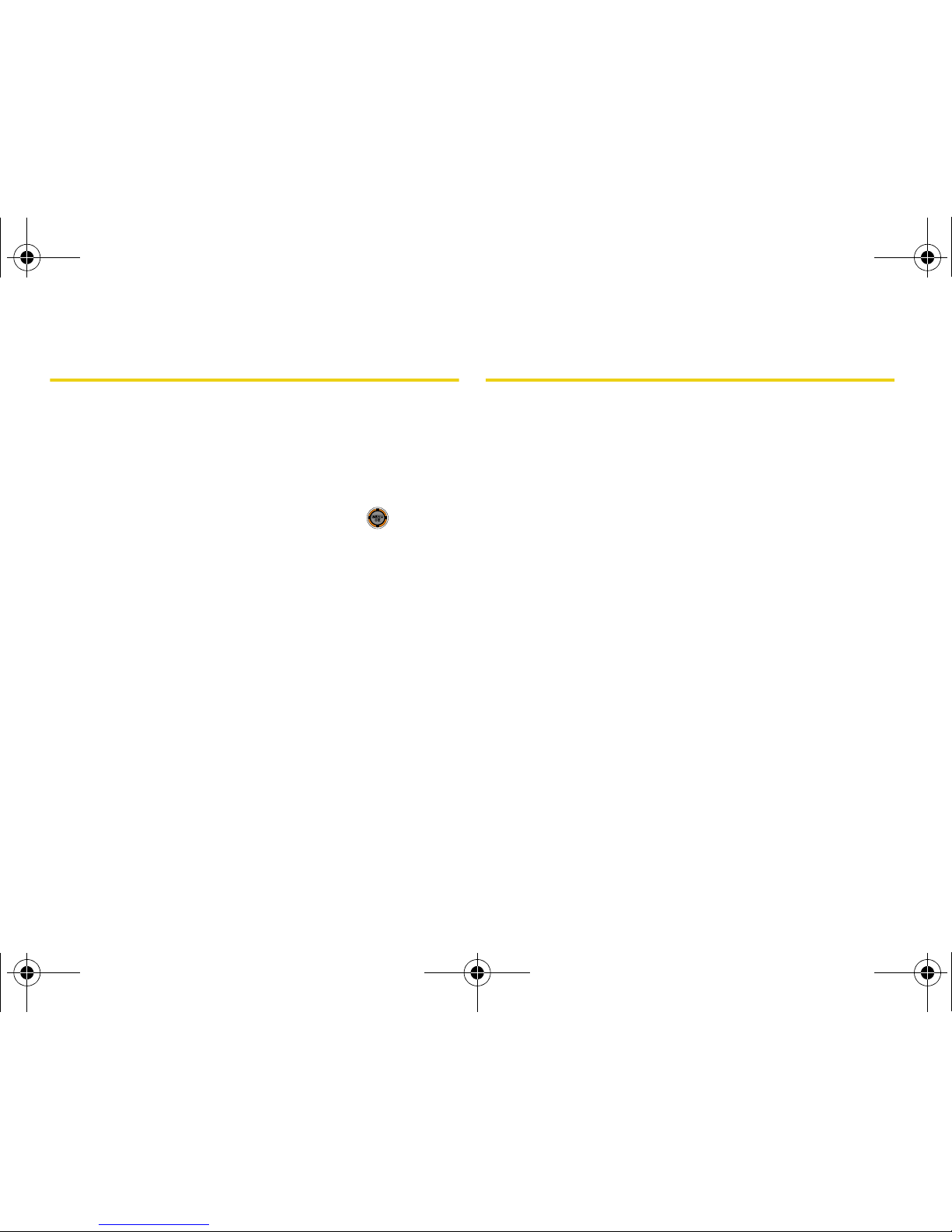
76 Section 2F. Contacts
Editing a Contacts Entry
1. Display a Contacts entry. (See “Finding Contacts
Entries” on page 72.)
2. Press Options (right softkey) > Edit.
3. Select a field to edit (Name, Group, Ringer, etc.).
4. Add or edit the information and press .
5. Press Done (left softkey).
Selecting a Ringer Type for an Entry
Assign a ringer type to a Contacts entry so you can
identify the caller by the ringer type. (See “Ringer
Types” on page 42.)
1. Display a Contacts entry.
2. Highlight the current ringer type and press Edit
(right softkey).
3. Select a ringer category.
4. Scroll through the available ringers. (When you
highlight a ringer type, a sample ringer will sound.)
5. Select a ringer and press Done (left softkey).
M520_Sprint.book Page 76 Thursday, September 18, 2008 12:34 PM

Contacts
Section 2F. Contacts 77
Wireless Backup
This feature allows you to back up all of your contacts
to the Sprint Web site and restore them if your phone is
lost, stolen, damaged, or replaced.
To subscribe to the wireless backup service, you will
need to purchase a license to use the wireless backup
service via the Sprint vending machine, accessed
through the WAP browser on your phone. The license
expires after a set period of time and must be renewed
regularly. As part of the initial subscription process, a
random wireless backup password is generated. The
randomly-generated password will be sent to the
handset as an SMS text message.
䢇 Subscribe launches the subscription process.
䢇 If you are already subscribed to the wireless backup
service,
Unsubscribe will be displayed.)
Activating and Deactivating Wireless
Backup Service
To activate the wireless backup service:
1. While in standby mode, select Main Menu > Contacts
> Wireless Backup.
2. Select Subscribe. (You will be prompted to confirm
your license status.)
3. Press Ye s (left softkey) and follow the onscreen
instructions to purchase the license.
4. Please wait while registering the license. (You will
see a confirmation screen if it has been
successfully registered.)
Note
To use the wireless backup service, you are required
to activate the service from your phone.
Note
Once you complete registration, you will receive an
SMS text message with your password. This
password is required to access the Sprint Wireless
Backup Web site (
www.wirelessbackup.sprint.com)
and edit your Contacts from your computer.
Tip
Each time you edit your phone’s Contacts, they are
backed up at
www.wirelessbackup.sprint.com.
M520_Sprint.book Page 77 Thursday, September 18, 2008 12:34 PM

78 Section 2F. Contacts
To deactivate the wireless backup service:
1. While in standby mode, select Main Menu > Contacts
> Wireless Backup.
2. Select Unsubscribe. (A message will be displayed.)
3. Follow the onscreen instructions to unsubscribe
from the Wireless Backup service.
Viewing Your Wireless Backup Status
To view status and back up your Contacts:
䊳 While in standby mode, press Main Menu > Contacts
> Wireless Backup > View Status.
Setting Wireless Backup Alert
This feature turns the pop-up alert on or off when a
Wireless Backup has been completed.
To set the wireless backup alert (sign-in state only):
1. While in standby mode, press Menu > Contacts >
Wireless Backup > Alert.
2. Select Ye s or No.
Note
You can unsubscribe from the wireless backup
service only through the Sprint Web Site.
Tip
To display the wireless backup service information,
press
Menu > Contacts > Wireless Backup > Learn
More
. When the service is available, you can also
select
Troubleshoot to display the troubleshooting
guide.
M520_Sprint.book Page 78 Thursday, September 18, 2008 12:34 PM

Scheduler/Tools
Section 2G. Scheduler and Tools 79
Section 2G
Scheduler and Tools
⽧ Using Your Phone’s Scheduler
⽧ Using Your Phone’s Alarm Clock
⽧ Using the Memopad
⽧ Using Your Phone’s Tools
Your phone is equipped with several personal information
management features that help you manage your busy lifestyle.
This section shows you how to use these features to
turn your phone into a time management planner that
helps you keep up with your contacts, schedules, and
commitments. It takes productivity to a whole new level.
Using Your Phone’s Scheduler
Adding an Event to the Scheduler
Your Scheduler helps organize your time and reminds
you of important events.
1. While in standby mode, select Main Menu and press
.
2. Press Tools > Calendar > Scheduler.
3. Select the day to which you would like to add an
event and press .
4. Press Add New (left softkey).
5. Enter a title for the event and press Next (left
softkey). (See “Entering Text” on page 32.)
6. Select a category for the event:
䡲 Appointment, Business, Personal, Vacation, or Birthday.
Tip
Press the navigation key up or down to scroll by
week through the Scheduler.
M520_Sprint.book Page 79 Thursday, September 18, 2008 12:34 PM

80 Section 2G. Scheduler and Tools
7.
Select an alarm time for the event:
䡲 No Alarm, On Time, 10min before, 30min before, or
1 Hr before.
8. Select a recurrence cycle for the event:
䡲 Once, Daily, Weekly, Monthly, or Yearly.
9. Highlight the ringer field and press .
䡲 Select a ringer category and then a ringer and
press .
10. Enter a start time and date for the event. Press the
right softkey to toggle between AM or PM.
11. Enter an end time and date for the event. Press the
right softkey to toggle between AM or PM.
12. Select an optional contact for the event by
highlighting
go to Contact and pressing .
䡲 Select a contact from the list and press check
the box. Press
Done (left softkey).
13. Press Done (left softkey) to save the event.
Event Alerts
There are three ways your phone alerts you to
scheduled events:
䢇 By playing the assigned ringer type.
䢇 By illuminating the backlight.
䢇 By blinking the status light.
To silence the alarm and reset the schedule, press .
Viewing Events
1. While in standby mode, select Main Menu > Tools >
Calendar > Scheduler.
2. Select the day for which you would like to view
events. (If you have events scheduled for the
selected day, they will be listed in chronological
order.)
3. To display an event’s details, highlight it and press
.
Tip
In the Scheduler view, days with events scheduled
are highlighted.
M520_Sprint.book Page 80 Thursday, September 18, 2008 12:34 PM

Scheduler/Tools
Section 2G. Scheduler and Tools 81
Going to Today’s Scheduler Menu
䊳 While in standby mode, select Main Menu > Tools >
Calendar > Today.
Erasing a Day’s Events
1. While in standby mode, select Main Menu > Tools >
Calendar > Scheduler.
2. Select the day for which you would like to erase
events.
3. Press Options (right softkey) > Erase All. (An alert
appears notifying you of the number of events to
be erased.)
4. Select Yes to confirm or No to cancel.
Task List
Manage daily tasks that include dates, times, and
priority levels.
1. While in standby mode, select Main Menu > Tools >
Calendar > Task List.
2. Press Add New (left softkey).
3. Enter a name for the task and press or Next
(left softkey).
4. Highlight Priority and select Low or High to set the
priority.
5. Highlighting Due Time and enter the time the task is
due. Press the right softkey for AM or PM.
6. Highlight Due Date and enter the date the task is
due.
7. Press Done (left softkey) to save the task.
Tip
In the Scheduler view, days with events scheduled
are highlighted.
Note
If there are no tasks saved, the New Task screen is
automatically displayed.
M520_Sprint.book Page 81 Thursday, September 18, 2008 12:34 PM

82 Section 2G. Scheduler and Tools
Using Your Phone’s Alarm Clock
Your phone comes with a built-in alarm clock with
multiple alarm capabilities.
1. While in standby mode, select Main Menu > Tools >
Alarm.
2. Select Alarm #1, Alarm #2, or Alarm #3.
3. Turn the alarm on or off by highlighting the
activation field.
䡲 Select On or Off.
4. Select a time for the alarm by highlighting the time
field.
䡲 Enter an alarm time. Press the right softkey for AM
or PM.
5. Highlight the ringer field and press .
䡲 Select a ringer category and press . Then
select a ringer and press .
6. Select a recurrence cycle for the alarm by
highlighting the
Repeat field.
䡲 Select Once, Mon to Fri, Sat & Sun, or Daily.
7. Select a snooze interval for the alarm by
highlighting the
Snooze Interval field.
䡲 Select 5 minutes, 10 minutes, 15 minutes, or
20 minutes.
8. Press Done (left softkey).
Note
Pressing the volume key or left softkey turns on
snooze for the preset interval. Pressing
exit (right
softkey) shuts off the alarm.
M520_Sprint.book Page 82 Thursday, September 18, 2008 12:34 PM

Scheduler/Tools
Section 2G. Scheduler and Tools 83
Using the Memopad
Your phone comes with a memo pad you can use to
compose and store reminders and notes to help keep
you organized.
To compose a note:
1. While in standby mode, select Main Menu > Tools >
Memopad.
2. Press Add New (left softkey).
3. Enter a note and press or Save (left softkey).
(See “Entering Text” on page 32.)
To read a saved note:
1. While in standby mode, select Main Menu > Tools >
Memopad.
2. Highlight a note and press .
To delete saved notes:
1. While in standby mode, select Main Menu > Tools >
Memopad.
2. Highlight a note and press Options (right softkey).
3. Select Erase or Erase All.
4. Select Yes .
Note
If there are no memos saved yet, the New Memo
screen is automatically displayed.
M520_Sprint.book Page 83 Thursday, September 18, 2008 12:34 PM

84 Section 2G. Scheduler and Tools
Using Your Phone’s Tools
In addition to helping you be more efficient and
organized, your phone offers useful and entertaining
tools.
Using the Calculator
Your phone comes with a built-in calculator.
1. While in standby mode, select Main Menu > Tools >
Calculator.
2. Enter numbers using your keypad.
䡲 Press or the left softkey for a decimal point.
䡲 Press for a negative number.
䡲 Press Clear (right softkey) to clear all numbers.
3. Press for the total.
Countdown
Use a timer to count down to an event based on a
preset time and date.
1. While in standby mode, select Main Menu > Tools >
Calendar > Countdown.
2. Enter a name for the countdown and press or
Next (left softkey).
3. Highlight Time and enter a finish time for the
countdown. Press the right softkey to toggle
between
AM or PM.
4. Highlight Date and enter the date the countdown
will finish.
5. Press Done (left softkey) to save the countdown.
ShiftShift
SpaceSpace
Note
If there are no countdowns saved, the New
Countdown screen is automatically displayed.
M520_Sprint.book Page 84 Thursday, September 18, 2008 12:34 PM
