SAMSUNG HW-S60T, HW-S61T User Manual [fr]
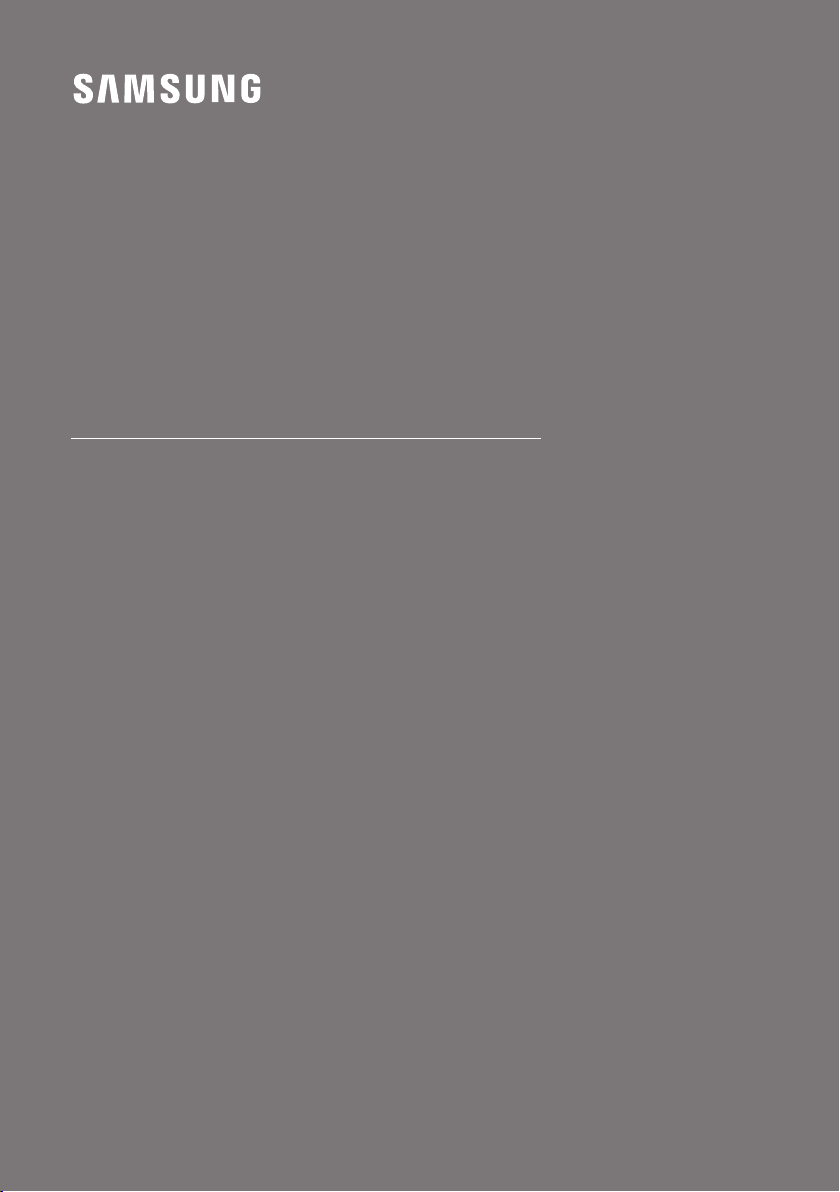
FULL MANUAL
HW-S60T / S61T
Imagine the possibilities
Thank you fo r purchasing this Samsung product.
To receive more complete service, please register
your product at www.samsung.com/register
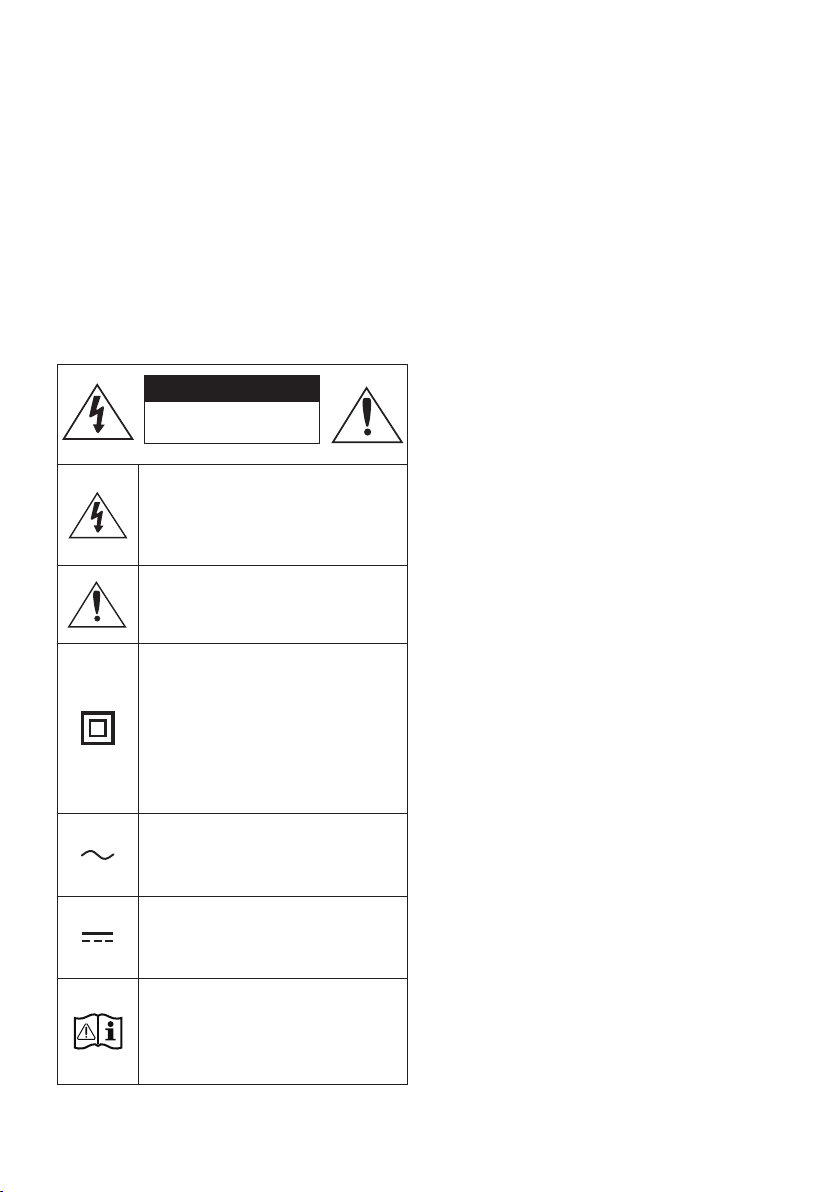
SAFETY INFORMATION
SAFETY WARNINGS
TO REDUCE THE RISK OF ELECTRIC SHOCK, DO
NOT REMOVE THE COVER (OR BACK).
NO USER-SERVICEABLE PARTS ARE INSIDE.
REFER SERVICING TO QUALIFIED SERVICE
PERSONNEL.
Refer to the table below for an explanation of
symbols which may be on your Samsung product.
CAUTION
RISK OF E LECTRIC S HOCK.
DO NOT OP EN.
This symbol indicates that high voltage
is present inside. It is dangerous to
make any kind of contact with any
internal part of this product.
This symbol indicates that this product
has included important literature
concerning operation and maintenance.
Class II product : This symbol indicates
that it does not require a safety
connection to electrical earth (ground).
If this symbol is not present on a
product with a power cord, the product
MUST have a reliable connection to
protective ear th (ground).
WARNING
• To reduce the risk of re or electric shock, do
not expose this appliance to rain or moisture.
CAUTION
• TO PREVENT ELECTRIC SHOCK, MATCH WIDE
BLADE OF PLUG TO WIDE SLOT, FULLY INSERT.
• This apparatus shall always be connected to a
AC outlet with a protective grounding
connection.
• To disconnect the apparatus from the mains,
the plug must be pulled out from the mains
socket, therefore the mains plug shall be
readily operable.
• Do not expose this apparatus to dripping or
splashing. Do not put objects lled with
liquids, such as vases on the apparatus.
• To turn this apparatus off completely, you
must pull the power plug out of the wall
socket. Consequently, the power plug must
be easily and readily accessible at all times.
AC voltage : This symbol indicates that
the rated voltage marked with the
symbol is AC voltage.
DC voltage : This symbol indicates that
the rated voltage marked with the
symbol is DC voltage.
Caution, Consult ins tructions for use :
This symbol instructs the user to
consult the user manual for further
safety related information.
ENG - 2
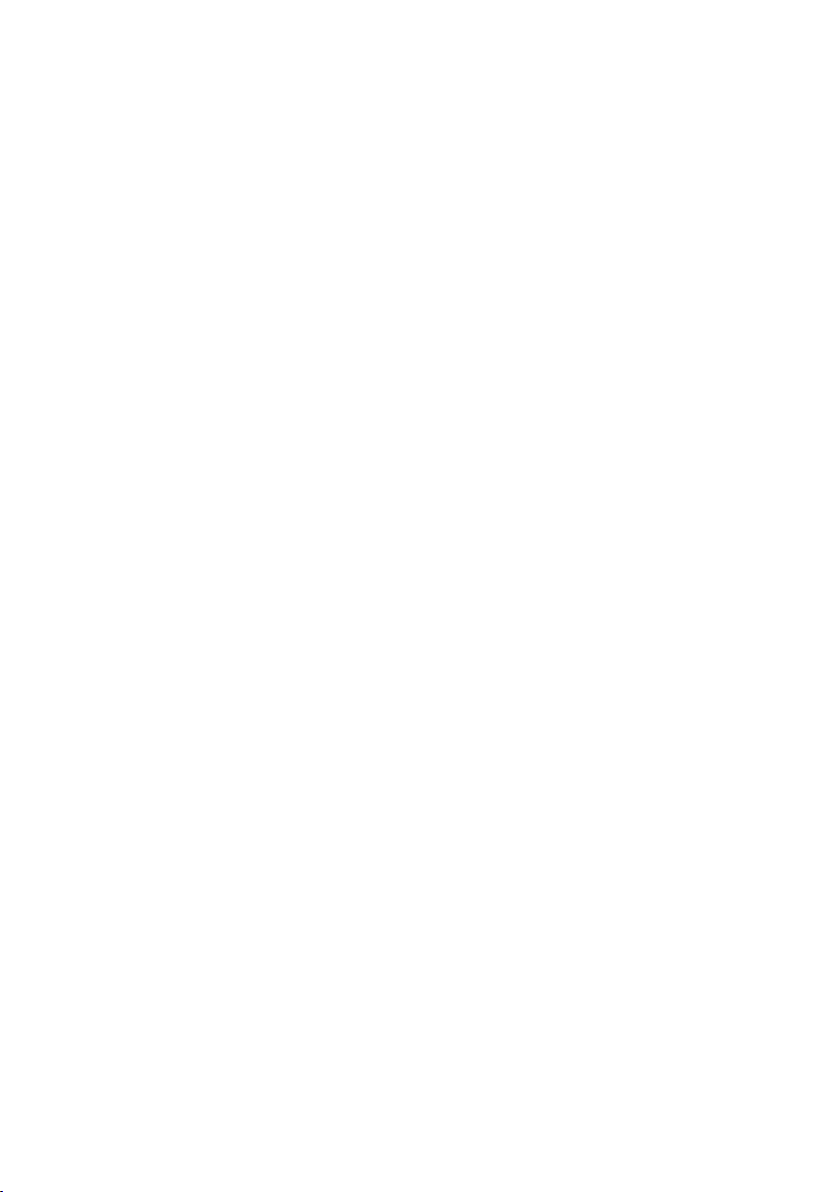
PRECAUTIONS
1. Ensure that the AC power supply in your
house complies with the power
requirements listed on the identication
sticker located on the bottom of your
product. Install your product horizontally, on
a suitable base (furniture), with enough
space around it for ventilation (7~10 cm).
Make sure the ventilation slots are not
covered. Do not place the unit on ampliers
or other equipment which may become hot.
This unit is designed for continuous use. To
fully turn off the unit, disconnect the AC plug
from the wall outlet. Unplug the unit if you
intend to leave it unused for a long period of
time.
2. During thunderstorms, disconnect the AC
plug from the wall outlet. Voltage peaks due
to lightning could damage the unit.
3. Do not expose the unit to direct sunlight or
other heat sources. This could lead to
overheating and cause the unit to
malfunction.
4. Protect the product from moisture (i.e.
vases), and excess heat (e.g. a replace) or
equipment creating strong magnetic or
electric elds. Unplug the power cable from
the AC wall socket if the unit malfunctions.
Your product is not intended for industrial
use. It is for personal use only. Condensation
may occur if your product has been stored in
cold temperatures. If transporting the unit
during the winter, wait approximately
2 hours until the unit has reached room
temperature before using.
5. The battery used with this product contains
chemicals that are harmful to the
environment. Do not dispose of the battery
in the general household trash. Do not
expose the battery to excess heat, direct
sunlight, or re. Do not short circuit,
disassemble, or overheat the battery.
Danger of explosion if the battery is replaced
incorrectly. Replace only with the same or
equivalent type.
ENG - 3
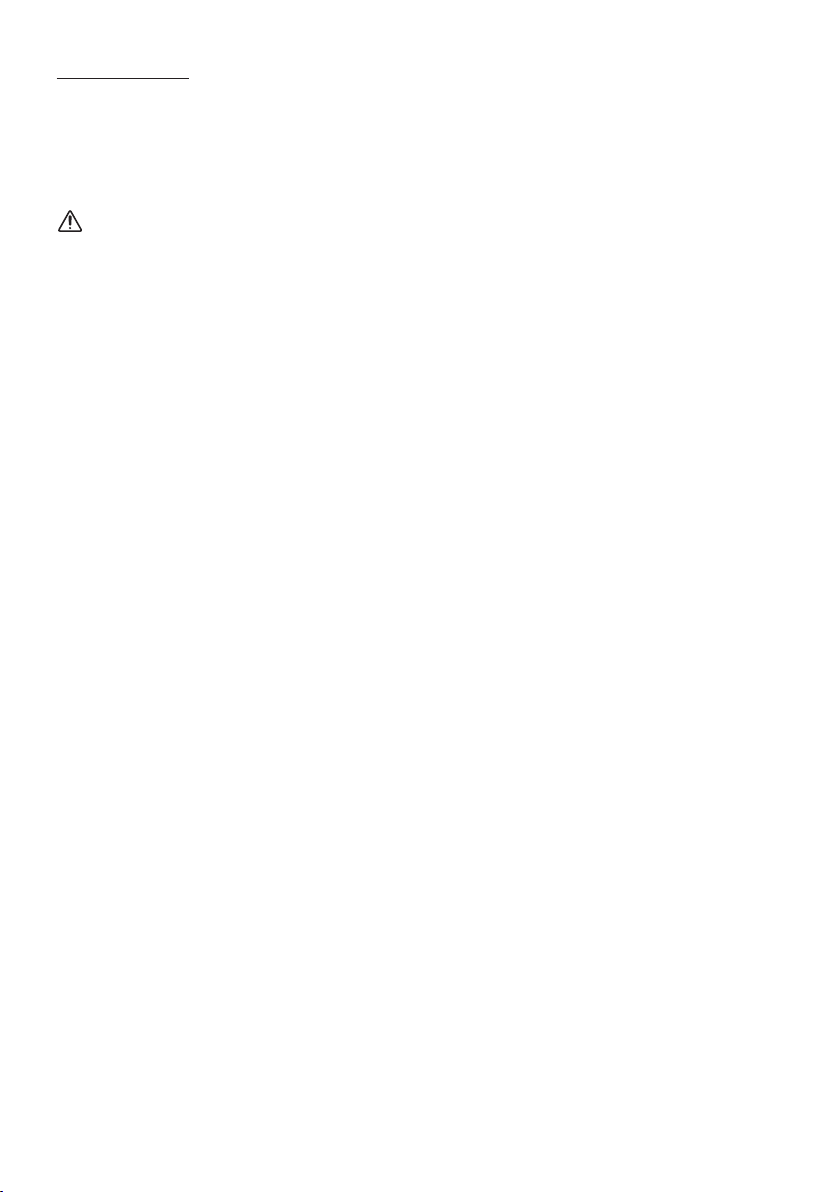
Fabric cleaning
Remove any dirt or stain on the product surface
immediately.
Removing and cleaning can be less effective for
some substances or if left for a prolonged time.
CAUTION
• Use a vacuum cleaner or an adhesive lint
roller to remove dust, handprints, and the
likes.
– Some cleaning brushes may damage the
product, depending on the materials they
contain.
– Towels and cleaning clothes may leave
lint or dirt on the product.
• Do not use a nail or other tools to scratch the
dirt off. It may damage the fabric.
• To remove oil or liquid stains, use a clean
white cloth moist with water. If the stain
persists, wipe it with a mixture of water and
neutral detergent (such as dishwashing
soaps) and a cloth.
– A non-neutral detergent or cleaner may
cause discolouration or fabric damage.
– After cleaning, use a dry cloth or
hairdryer to dry the area.
– Do not use excessive force to avoid
discolouration or fabric damage.
ENG - 4
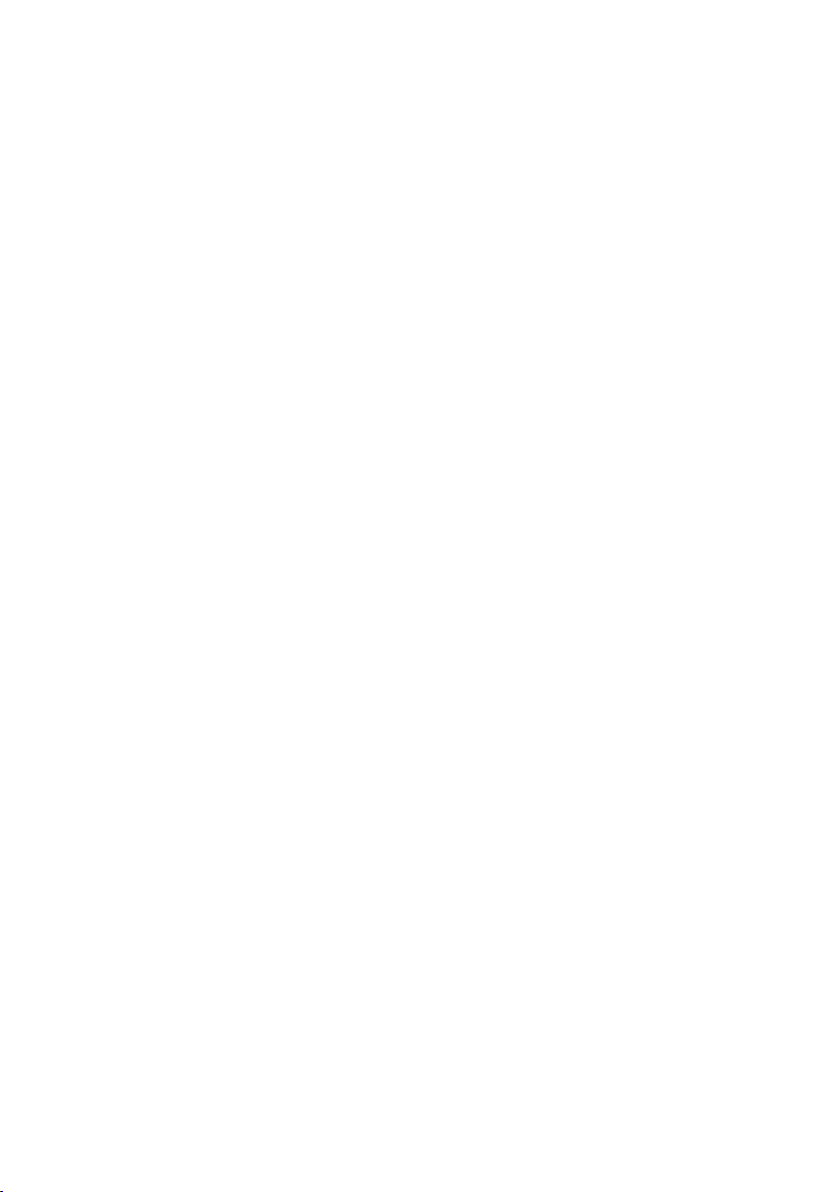
CONTENTS
01 Checking the Components 7
Inserting Batteries before using the Remote Control (AA batteries X 2) ------------------------- 7
02 Product Overview 8
Top Panel of the Soundbar ------------------------- 8
Bottom Panel of the Soundbar ------------------------- 10
03 Using the Remote Control 11
How to Use the Remote Control
Output specications for the different sound effect modes
Adjusting the Soundbar volume with a TV remote control ------------------------- 15
-------------------------
-------------------------
04 Connecting the Soundbar 16
Connecting Electrical Power
Connecting an SWA-8500S (Sold Separately) to your Soundbar
Connecting an SWA-W500 (Sold Separately) to your Soundbar
-------------------------
-------------------------
-------------------------
05 Using a wired connection to the TV 21
Method 1. Connecting with HDMI
Method 2. Connecting using an Optical Cable
-------------------------
-------------------------
23
06 Using a wireless connection to the TV 24
Connecting via Bluetooth
-------------------------
24
07 Connecting an External Device 26
Connecting using an Optical Cable
-------------------------
26
11
14
16
17
19
21
ENG - 5
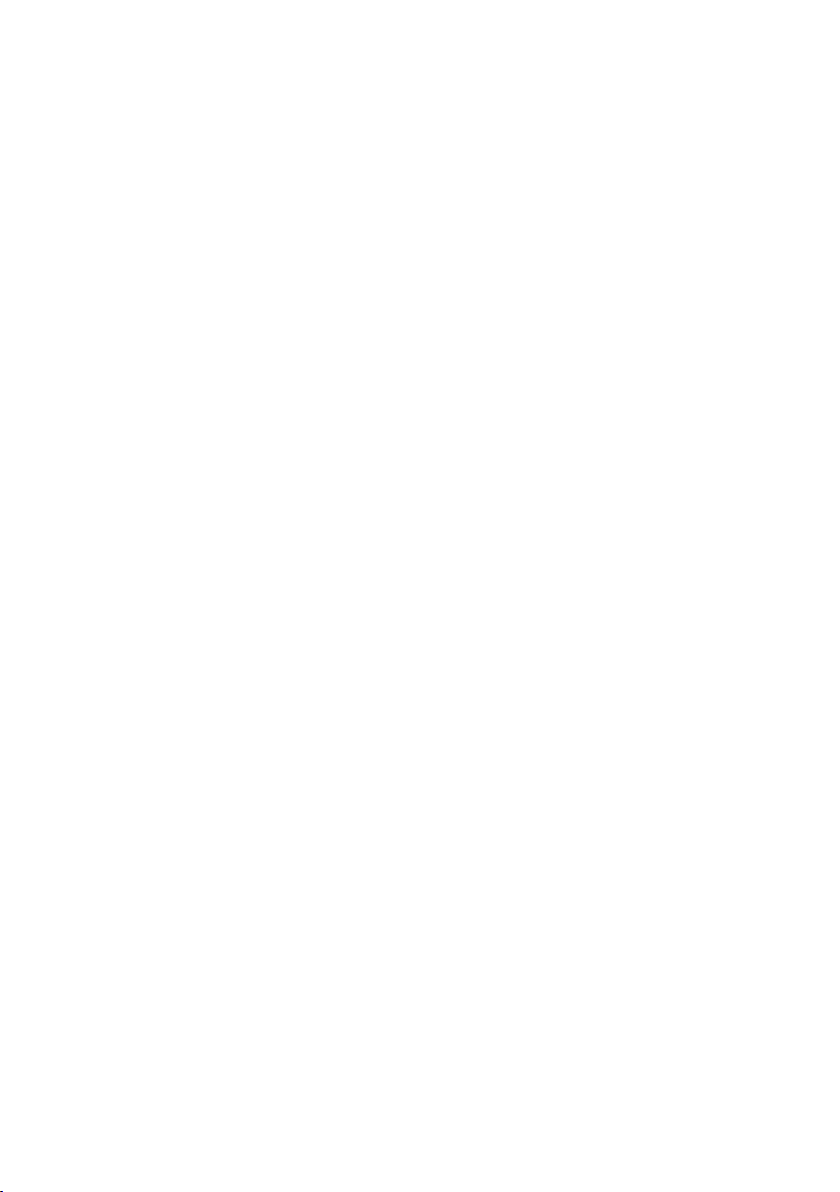
08 Connecting a Mobile Device 27
Method 1. Connecting via Bluetooth
Method 2. Connecting via Wi-Fi (Wireless Network)
Conguring Amazon Alexa
Using the Tap Sound
-------------------------
-------------------------
-------------------------
-------------------------
27
30
34
09 Installing the Wall Mount 35
Installation Precautions
Wallmount Components
-------------------------
-------------------------
35
35
10 Installing the Soundbar in front of TV 37
11 Software Update 38
Auto Update
USB Update
Initialisation
-------------------------
-------------------------
-------------------------
38
38
39
12 Troubleshooting 40
13 Licence 42
31
14 Open Source Licence Notice 42
15 Important Notes About Service 42
16 SpecicationsandGuide 43
Specications
-------------------------
ENG - 6
43
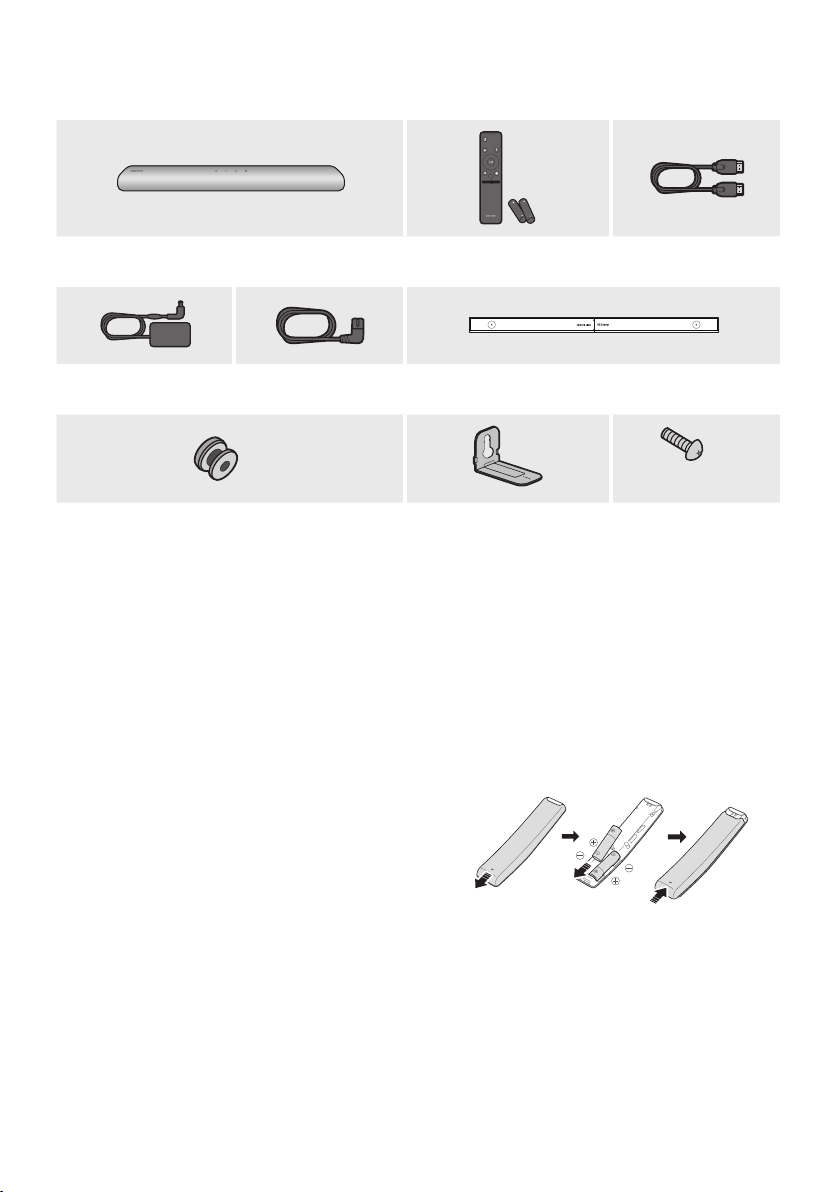
01 CHECKING THE COMPONENTS
PAIR
SOUND
MODE
VOL WOOFER
SOUNDBAR
Soundbar Main Unit Soundbar Remote Control /
HDMI Cable
Batteries
AC/DC Adapter
(Soundbar)
x 2
Power Cord
(Soundbar)
Wall Mount Guide
x 2
x 2
(M4 x L10)
Holder-Screw Bracket-Wall Mount Screw
• For more information about the power supply and power consumption, refer to the label attached
to the product. (Label: Bottom of the Soundbar Main Unit)
• To purchase additional components or optional cables, contact a Samsung Service Centre or
Samsung Customer Care.
• For more information about the wallmount see page 35.
• Design, specications, and App screen are subject to change without prior notice.
• The appearance of the accessories may differ slightly from the illustrations above.
Inserting Batteries before using the Remote Control (AA batteries X 2)
Slide the back cover in the direction of the arrow
until it is completely removed. Insert 2 AA batteries
(1.5V) oriented so that their polarity is correct. Slide
the back cover back into position.
ENG - 7
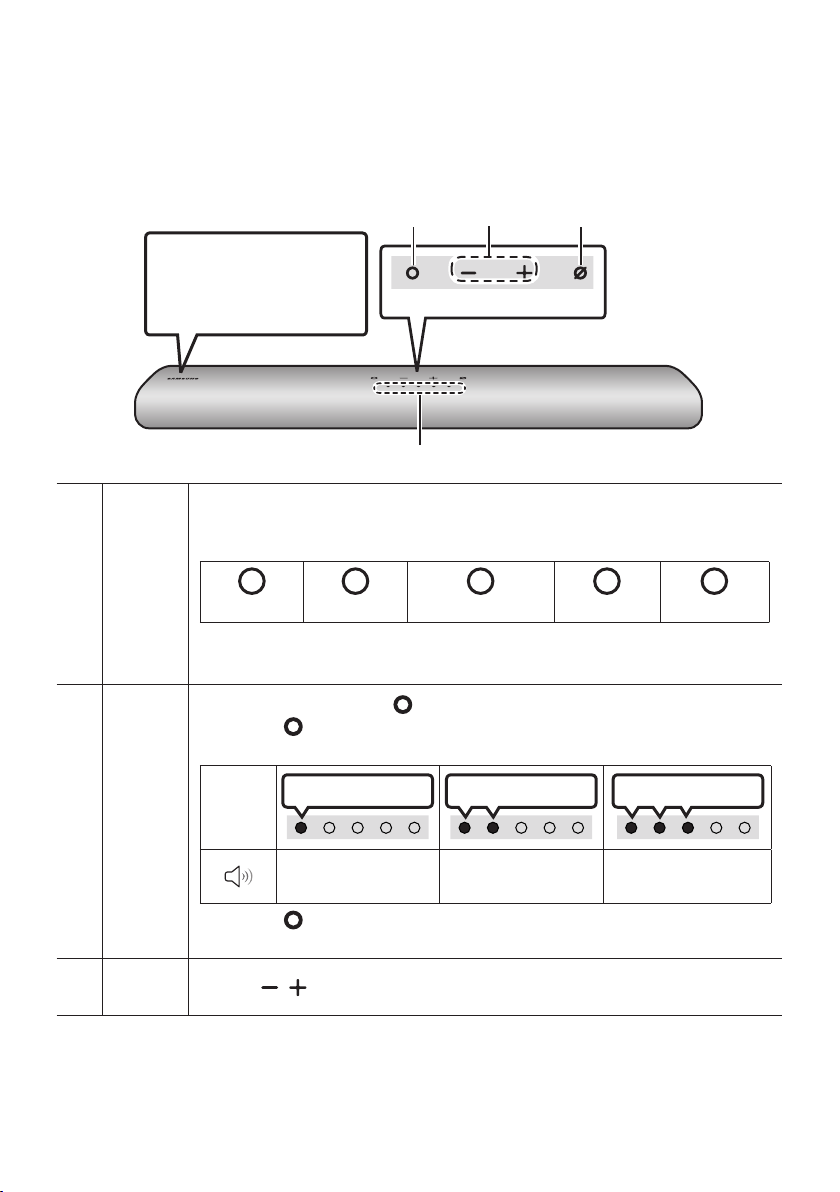
02 PRODUCT OVERVIEW
Top Panel of the Soundbar
Position the product so that
the SAMSUNG logo is
located on the top.
The LED Indicator ashes, glows, or changes colour depending on the Soundbar's current
mode or status. The colour of the LED indicator and the number of lights indicate the active
mode as described below.
LED
indicator
W
White LED
• The Multicolour LED changes to White, Cyan, Green, Red, and Blue depending on the
mode or status.
W
White LED
Multicolour LED
Top P ane l
M
W
White LED
W
White LED
Multi
Function
Button
Volume
Button
• In standby mode, press the (Multi Function) button to turn on the Soundbar.
• Press the (Multi Function) button to change the mode. Each time you change the
mode, the LED lights in white and then turns of f.
LED
Indicator
• Press the (Multi Function) button for 3 seconds to call Alexa. Say with the but ton
pressed to enable voice recognition.
Press the ( Volume) button to adjust the volume.
White On -> O ff White On -> O ff Whi te On -> Off
“Digital Audio In” or
“TV A RC”
“Wi-Fi” “Bluetooth”
ENG - 8
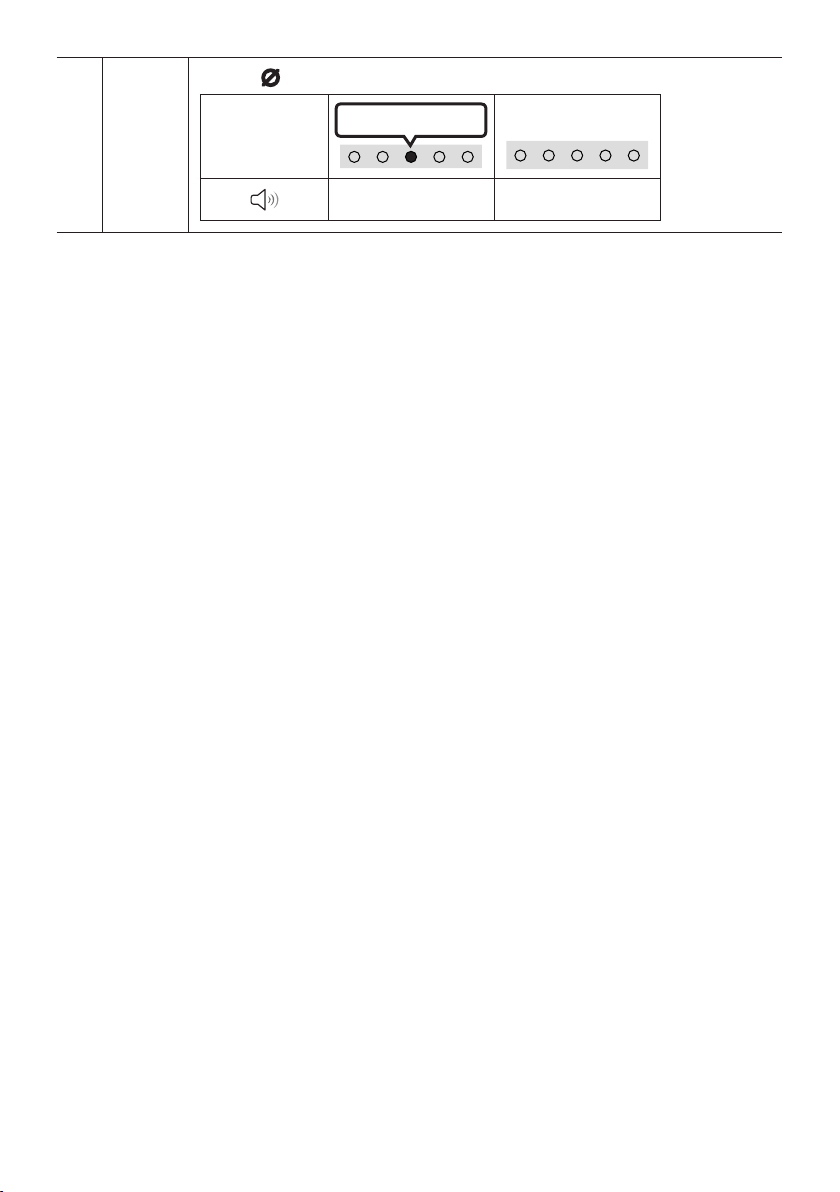
Press the (Mic On/Off) button to turn on or off the microphone.
Red On
Mic
On/Of f
Button
LED Indicator
“Mic Off” “Mic On”
• When you plug in the AC cord, the power button will begin working in 4 to 6 seconds.
• When you turn on this unit, there will be a 4 to 5 second delay before it produces sound.
• If you hear sounds from both the TV and Soundbar, go to the Settings menu for the TV audio and
change the TV speaker to External Speaker.
ENG - 9
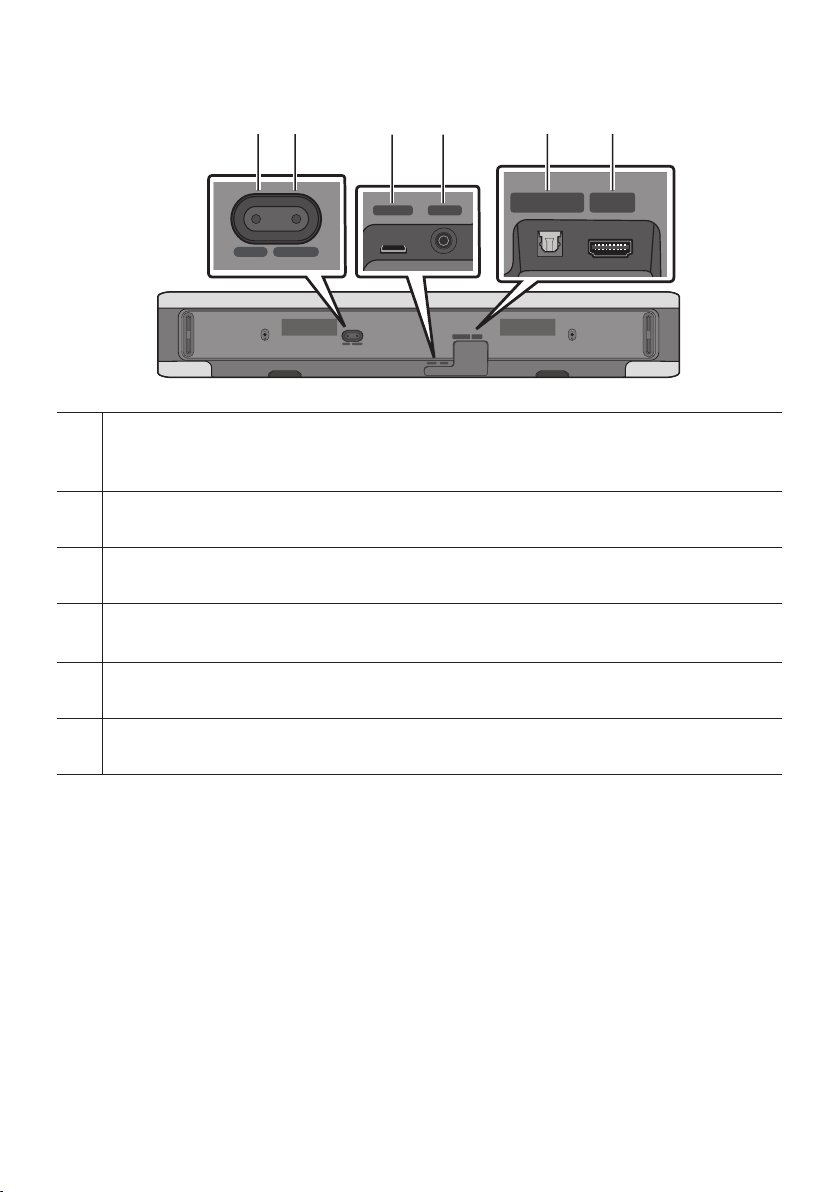
Bottom Panel of the Soundbar
HDMI OUT
(TV-ARC)
(OPTICAL)
DIGITAL AUDIO IN
(OPTICAL)
SERVICE DC 19V
HDMI
(ARC)
DIGITAL AUDIO IN
(OPTICAL)
ID SET NETWORK
HDMI
(ARC)
DIGITAL AUDIO IN
(OPTICAL)
SERVICE DC 19V
HDMI OUT
(TV-ARC)
DIGITAL AUDIO IN
(OPTICAL)
DIGITAL AUDIO IN
(OPTICAL)
SERVICE DC 19V
HDMI
(ARC)
DIGITAL AUDIO IN
(OPTICAL)
ID SET NETWORK
HDMI
(ARC)
DIGITAL AUDIO IN
(OPTICAL)
HDMI OUT
(TV-ARC)
DIGITAL AUDIO IN
(OPTICAL)
DIGITAL AUDIO IN
(OPTICAL)
DIGITAL AUDIO IN
(OPTICAL)
HDMI
(ARC)
DIGITAL AUDIO IN
SERVICE DC 19V
ID SET NETWORK
ID SET NETWORK
SERVICE DC 19V
ID SET
Press to connect the Soundbar to Surround speakers and a subwoofer wirelessly.
(The surround speaker, subwoofer are sold separately.)
NETWORK
Press to connect to a wireless network (Wi-Fi) via the SmartThings app.
SERVICE
Connect a USB storage device to upgrade the product's software.
DC 19V (Powe r Supply In)
Connect the AC/DC power adapter. (See page 16)
DIGITAL AUD IO IN (OPTIC AL)
Connect to the digital (optical) output of an external device. (See page 26)
HDMI (ARC)
Connect to the HDMI jack on a TV. (See page 21)
(OPTICAL)
HDMI
(ARC)
• When disconnecting the power cable of the AC/DC power adaptor from a wall outlet, pull the plug.
Do not pull the cable.
• Do not connect this unit or other components to an AC outlet until all connections between
components are complete.
ENG - 10

03 USING THE REMOTE CONTROL
How to Use the Remote Control
Power
Turns the Soundbar on and off.
PAIR
LED
Indicator
• Auto Power Down Function
The unit turns off automatically in the following
situations:
– In “Digital Audio In” or “T V ARC” / “Wi-Fi” /
“Bluetooth” mode if there is no audio signal for
18 minutes.
Cyan Blink s X1
On
Red Blink s X3
Off
SOUND
MODE
VOL WOOFER
SOUNDBAR
(Source)
Press to select a source connected to the Soundbar.
(Mute)
Press the (Mute) button to mute the sound.
Press it again to unmute the sound.
LED
Indicator
Blinks X R epeatly
ENG - 11
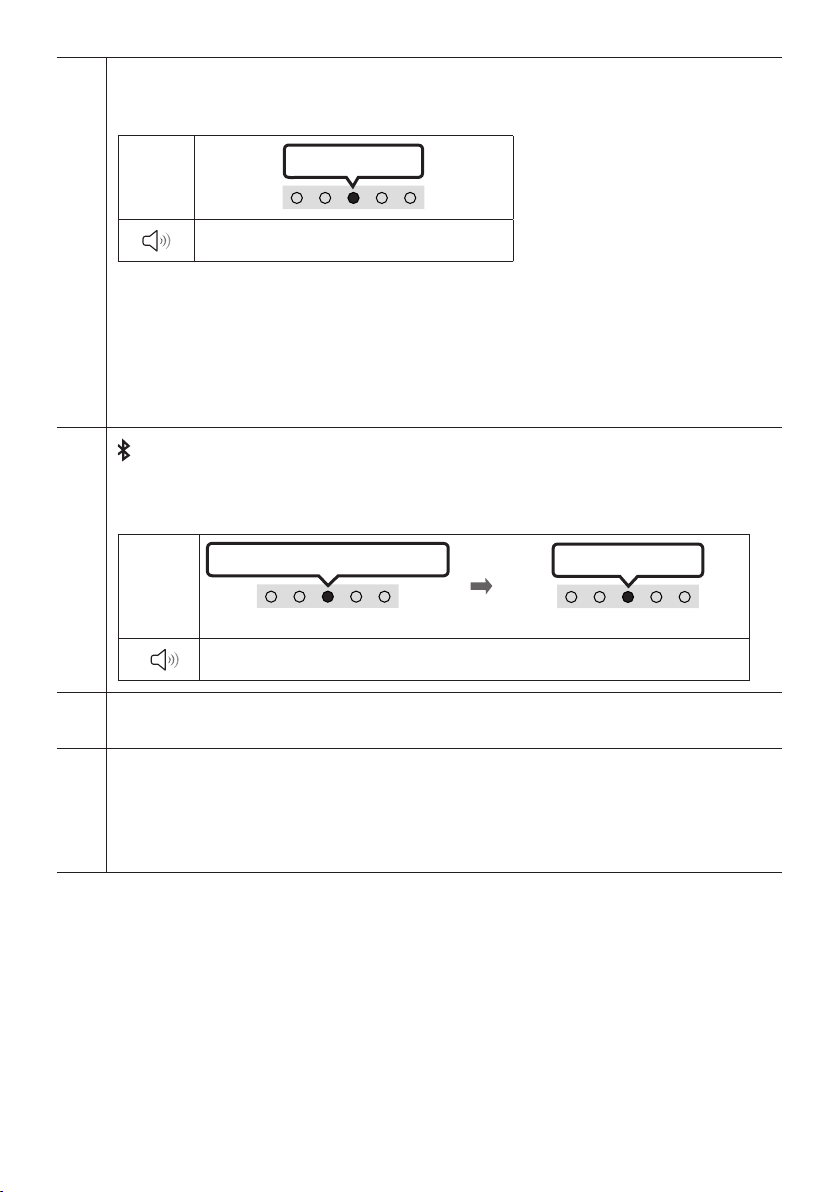
SOUND MODE
By pressing the but ton, you can selec t the desired audio mode. Each time the mode changes, the
Multicolour LED blinks in white.
LED
Indicator
“Standard” “Music” “Adaptive Sound”
• Standard
Outputs the original sound.
• Music
Provides more natural and room lling sound for music content.
• Adaptive Sound
Analyzes the content in real time and automatically provides the optimal sound eld based on the
characteristics of the content.
Bluetooth PAIR
Switch the Soundbar to Bluetooth pairing mode.
When you press the button, the LED display changes as shown below.
• Until pairing is complete, the Multicolour LED changes as Red → Green → Blue in turn.
LED
Indicator
p (Play / Pause)
You can also play or pause music by pressing the button.
Red → Green → Blue Blinks
“Ready to connect via Bluetooth.”
White Bli nks X1
Pairing
Cyan Blinks X 3
Connection is complete
Up/Down/Left/Right
Press Up/Down/Left/Right on the button to select or set functions.
• Music Skip
Press the Right button to select the next music le. Press the Left button to select the previous
music le.
ENG - 12
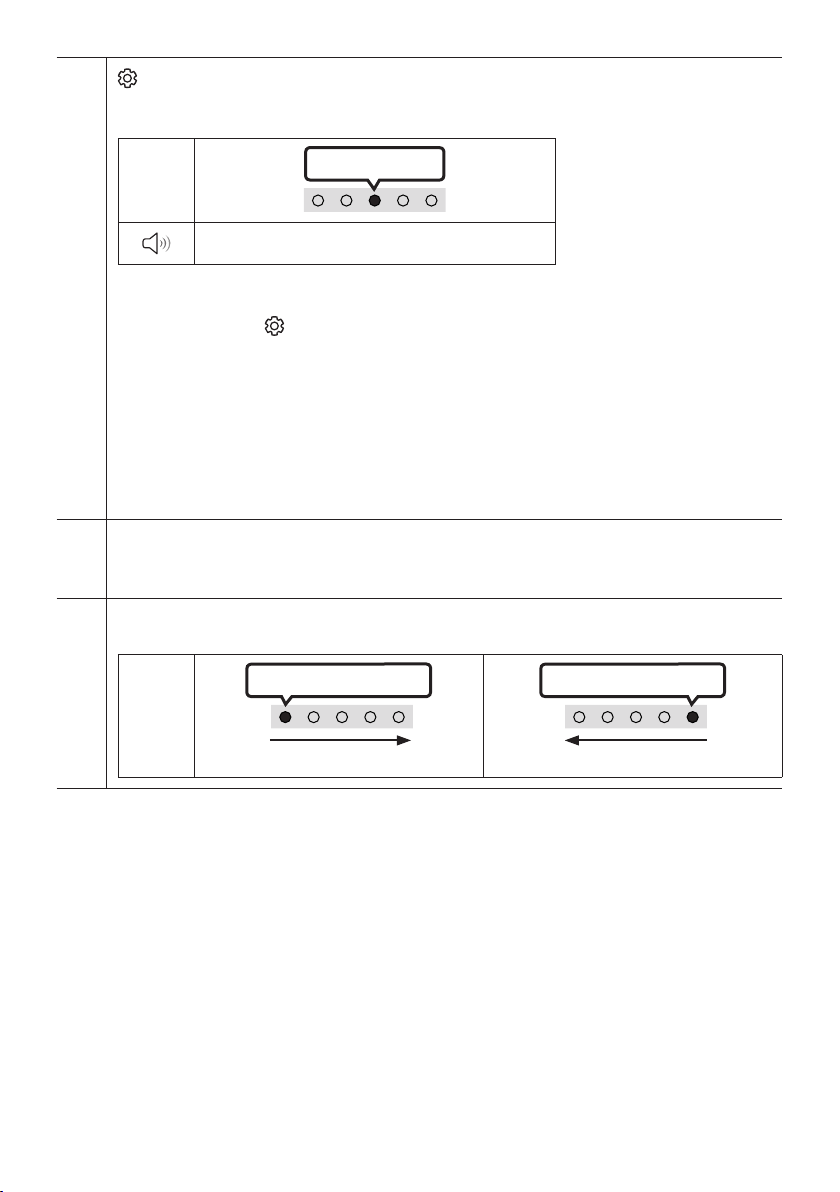
(Sound Control)
By pressing the but ton, you can selec t the desired audio mode. The desired item can be adjusted using
the Up/Down buttons. Each time the mode changes, the Multicolour LED blinks in white.
LED
Indicator
“Tre ble” “Bass” “Sync” “Side Level”
– To control the volume of the treble or bass sound, select “ Treble” or “Bass” in Sound Settings, and
then adjus t the volume between -6~+6 by using the Up/Down buttons.
– Press and hold the (Sound Control) button for about 5 seconds to adjust the sound for each
frequency band. 150Hz, 300Hz, 600Hz, 1.2kHz, 2.5kHz, 5kHz, and 10kHz are selectable using the
Left/Right buttons and each can be adjusted to a setting between -6 to +6 using the Up/Down
buttons. (Make sure the Sound mode is set to “ Standard”.)
– To control the volume of the each speaker select “Side Level” in Sound Settings, and then adjust the
volume bet ween -6~+6 by using the Up/Down buttons.
– If the video on the TV and audio from the Soundbar are not synchronised, select “Sync” in Sound
Control, and then set the audio delay between 0~300 milliseconds by using the Up/Down buttons.
– “Sync ” is only supported for some functions.
WOOFER ( BASS) LEVE L
Push the button up or down to adjust the level of the woofer (bass) to -12 or between -6 to +6. To set the
woofer (bass) volume level to 0 (Default), press the button.
VOLUME
Push the button up or down to adjust the volume.
White move s to right X1
LED
Indicator
White Bli nks X1
Volume Up
White move s to left X1
Volume Down
ENG - 13
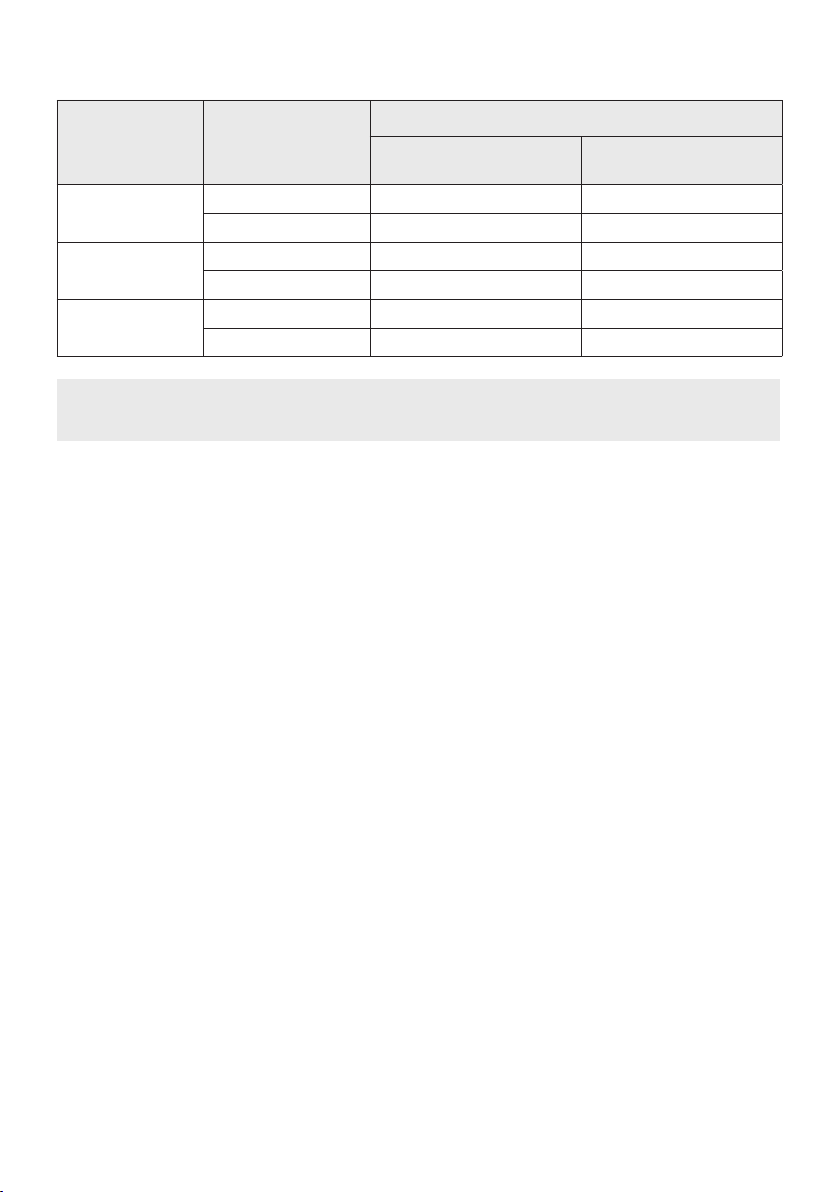
Outputspecicationsforthedifferentsoundeffectmodes
Output
Effect Input
Standard
Music
Adaptive Sound
2.0 ch 2.1 ch 2.1 ch
5.1 ch 2.1 ch 4.1 ch
2.0 ch 4.1 ch 6.1 ch
5.1 ch 4.1 ch 6.1 ch
2.0 ch 4.1 ch 6.1 ch
5.1 ch 4.1 ch 6.1 ch
With Subwoofer Only
• The Samsung Wireless Rear Speaker Kit, and Subwoofer can be purchased separately.
To purchase a Kit or the Subwoofer, contact the vendor you purchased the Soundbar from.
With Subw oofer & Wireles s
Rear Spe aker Kit
ENG - 14
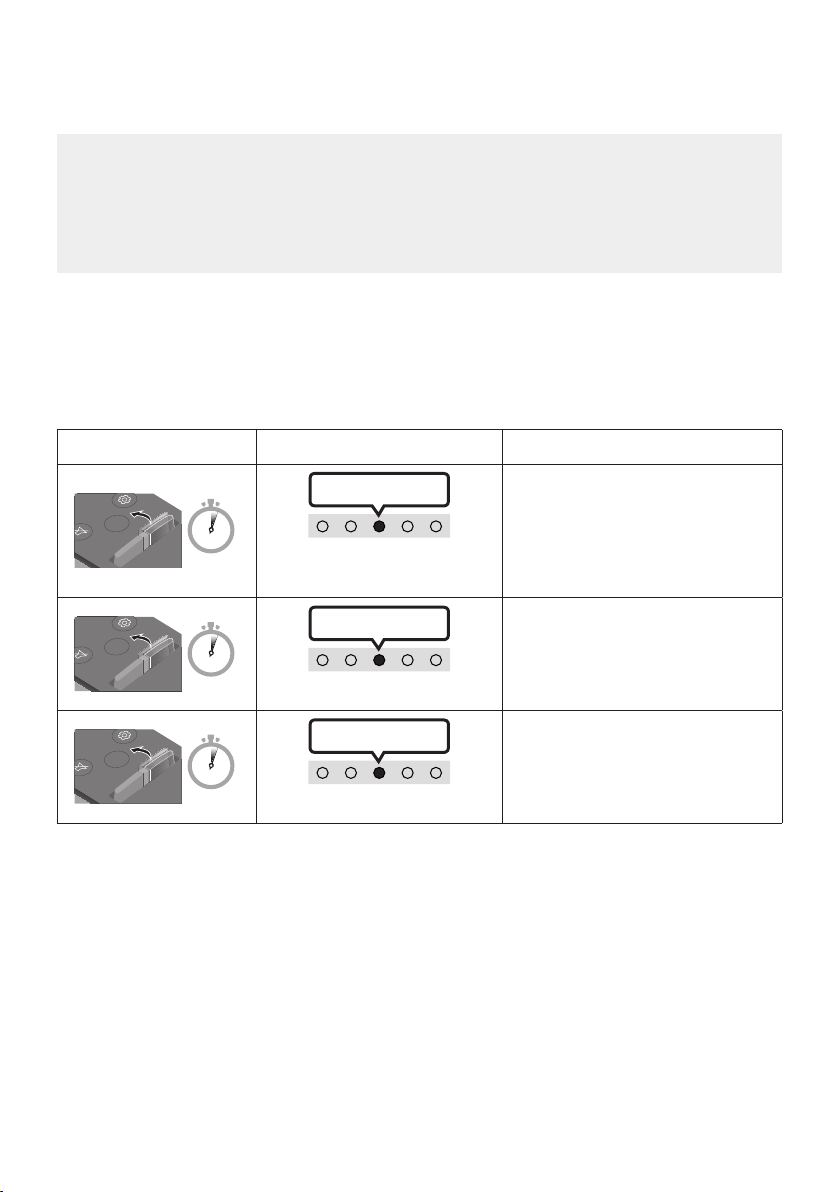
Adjusting the Soundbar volume with a TV remote control
VOL
WOOFER
WOOFER
VOL
WOOFER
Adjust the Soundbar volume using the TV’s remote control.
• This function can be used with IR remote controls only. Bluetooth remote controls (remote
controls that require pairing) are not supported.
• Set the TV speaker to External Speaker to use this function.
• Manufacturers supporting this function:
VIZIO, LG, Sony, Sharp, PHILIPS, PANASONIC, TOSHIBA, Hisense, RCA
1. Turn Off the Soundbar.
2. Push up and hold the WOOFER button for 5 seconds.
Each time you push the WOOFER button up and hold it for 5 seconds, the mode switches in the
following order: “Samsung-TV Remote” (Default mode), “Off-TV Remote”, “All-TV Remote”.
The LED indicator status changes each time the mode is changed, as shown below.
Remote Control Button LED Indicator Status
Cyan Blink s X1
SOUND
MODE
5 Sec
"Samsung-TV Remote"
(Default mode)
Red Blink s X1
SOUND
MODE
5 Sec
VOL
"Off-TV Remote"
Enable a Samsung TV’s IR remote
control.
Disable the TV remote control.
Blue Blink s X1
SOUND
MODE
5 Sec
Enable a third-party TV’s IR remote
control.
"All-TV Remote"
ENG - 15
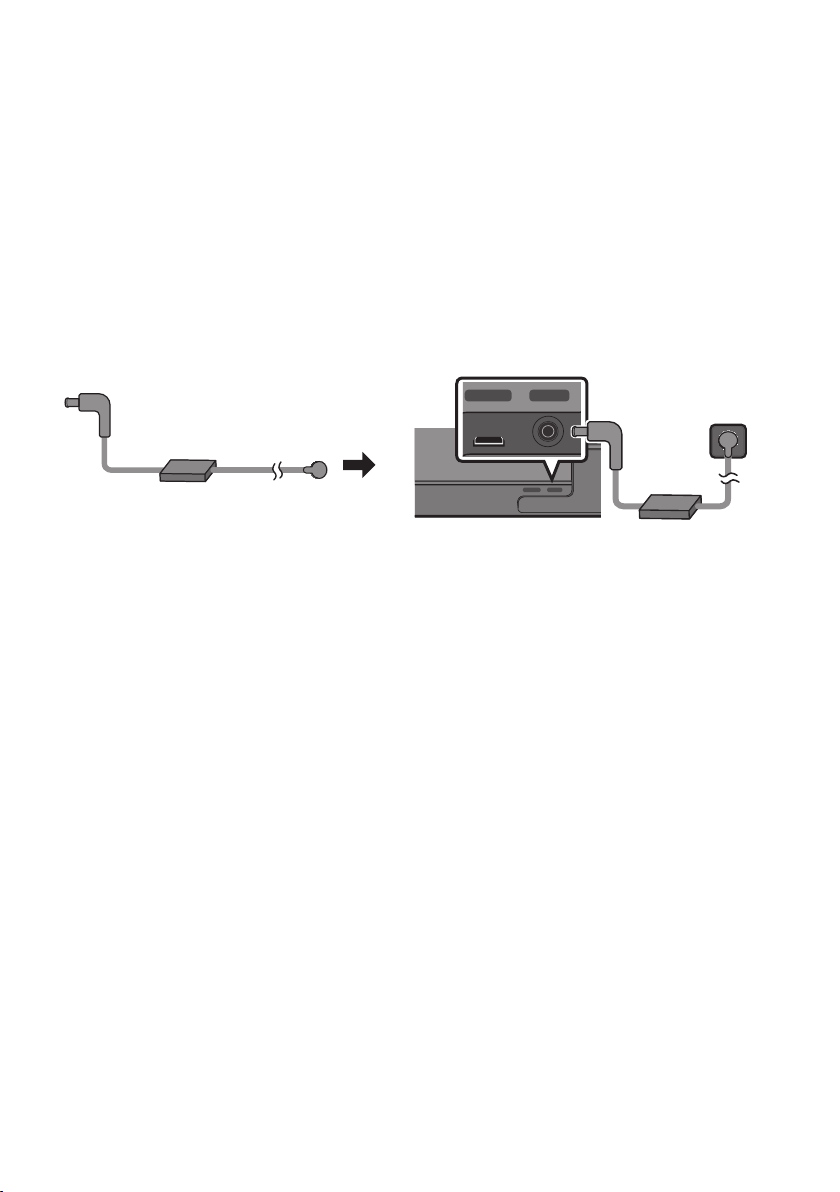
04 CONNECTING THE SOUNDBAR
HDMI
(ARC)
DIGITAL AUDIO IN
SERVICE DC 19V
HDMI
(ARC)
DIGITAL AUDIO IN
(OPTICAL)
HDMI
(ARC)
DIGITAL AUDIO IN
(OPTICAL)
HDMI OUT
(TV-ARC)
DIGITAL AUDIO IN
(OPTICAL)
DIGITAL AUDIO IN
(OPTICAL)
Connecting Electrical Power
Use the power components to connect the Soundbar to an electrical outlet in the following order:
• For more information about the required electrical power and power consumption, refer to the
label attached to the product. (Label: Bottom of the Soundbar Main Unit)
1. First connect the power cable to the AC/DC adapter.
Connect the AC/DC adapter (with the power cable) to the Soundbar.
2. Connect the power cord to a wall socket.
SERVICE DC 19V
AC/DC Adapter
(OPTICAL)
SERVICE DC 19V
Power Cord
Bott om of the Soundba r Main Unit
NOTES
• If you unplug and reconnect the power cord when the product is turned on, the Soundbar turns on
automatically.
• Make sure to rest the AC/DC Adapter at on a table or the oor. If you place the AC/DC Adapter so
that it is hanging with the AC cord input facing upwards, water or other foreign substances could
enter the Adapter and cause the Adapter to malfunction.
ENG - 16
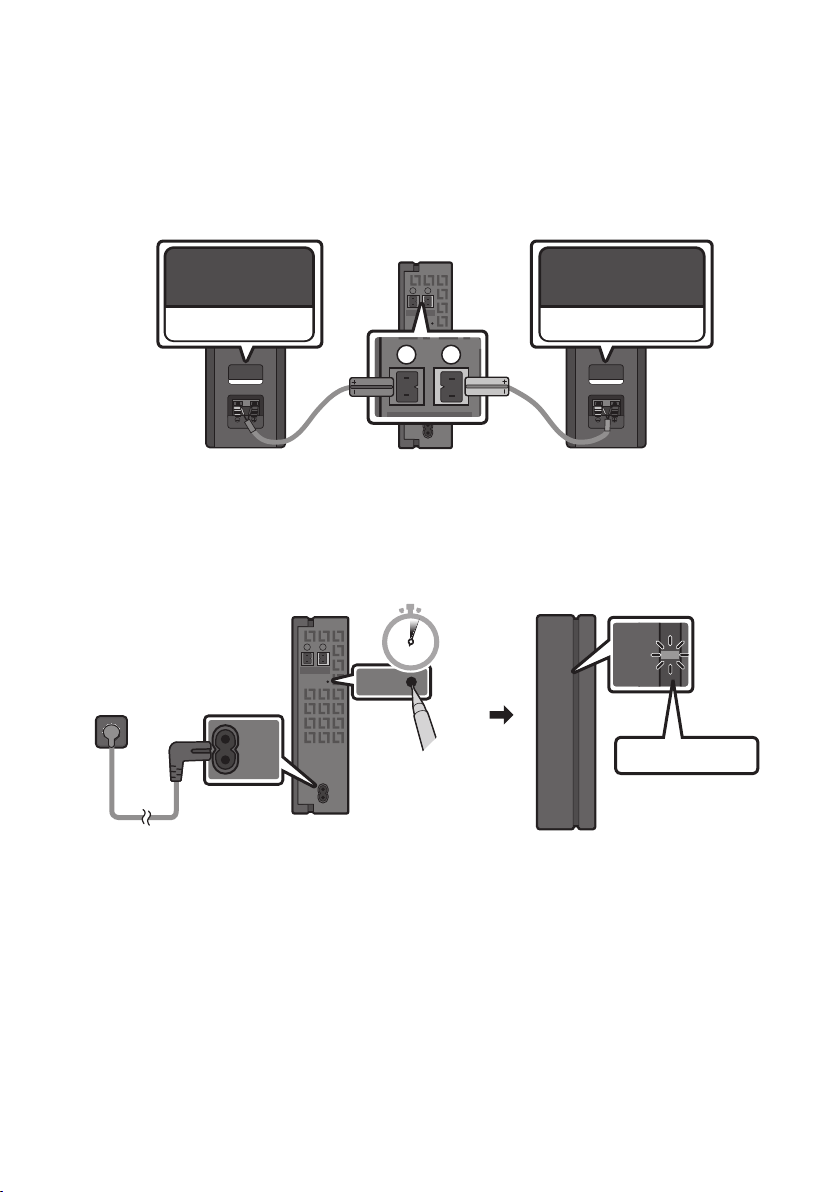
Connecting an SWA-8500S (Sold Separately) to your Soundbar
L
R
POWER
ID SET
LINK
Expand to true wireless surround sound by connecting the Samsung Wireless Rear Speaker Kit
(SWA-8500S, sold separately) to your Soundbar.
1. Connect the Wireless Receiver Module to 2 Surround Speakers.
– The speaker cables are colour coded.
L
R
SURROUND SPEAKERS OUT
SPEAKER IMPEDANCE : 3Ω
SURROUND-LEFT SURROUND-RIGHT
ID SET
SURROUND-LEFT
POWER
SURROUND-RIGHT
2. Check the standby status of the Wireless Receiver Module after plugging it into an electrical outlet.
• The LINK LED indicator (blue) on the Wireless Receiver Module should be blinking. If the
indicator does not blink, use a narrow pin to press and hold the ID SET button for 5 seconds or
longer. See the SWA-8500S user guide for more details.
L
SURROUND SPEAKERS OUT
SPEAKER IMPEDANCE : 3Ω
R
ID SET
POWER
5 Sec
STANDBY
LINK
Blue blinking
ENG - 17
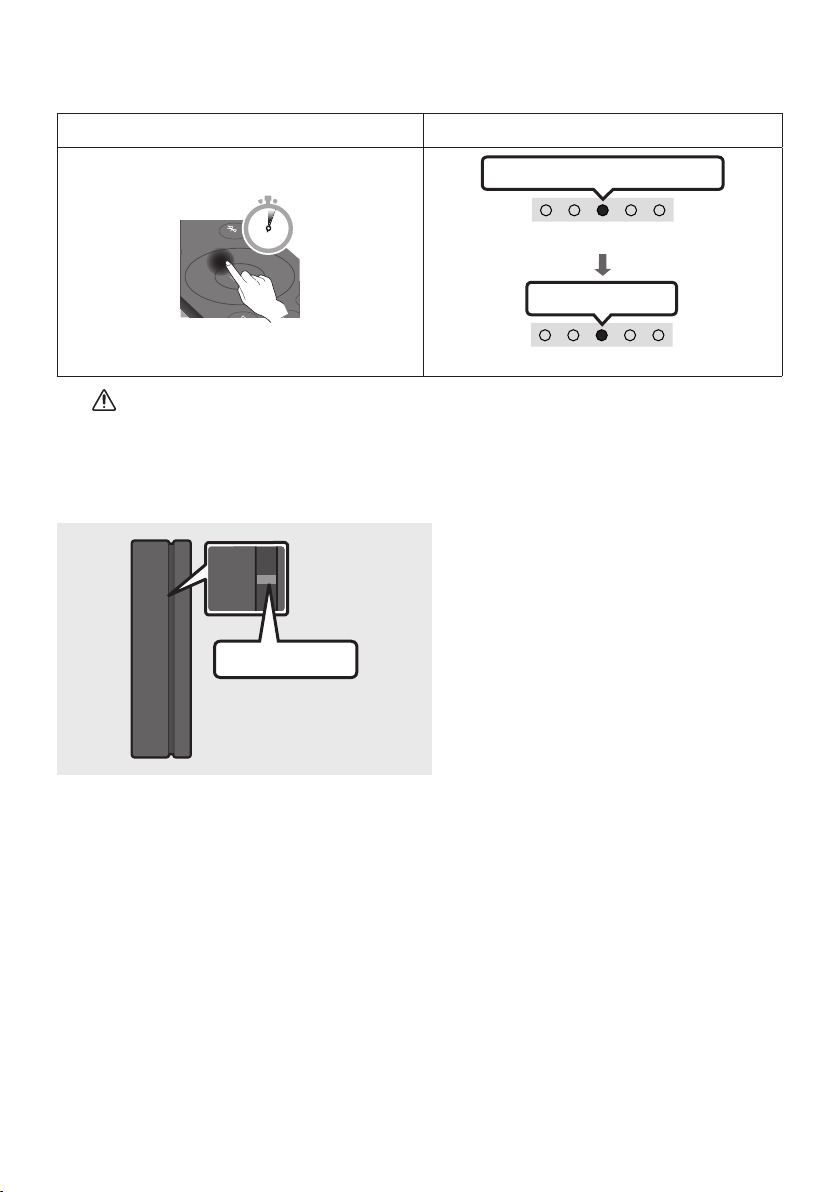
3. Press the Up button on the remote control for 5 seconds.
LINK
• Until pairing is complete, the Multicolour LED changes as Red → Green → Blue in turn.
Rear Spe aker, Woofer P airing button LED Indicator
Red → Green → Blue Blinks
PAIR
5 Sec
Pairing
Cyan Blinks X 3
Connection is complete
CAUTION
• If your Soundbar was playing music when it connects to the SWA-8500S, you may hear some
stuttering from the woofer as the connection nalises.
4. Check if the LINK LED is solid blue (connection complete).
The LINK LED indicator stops blinking and
glows a solid blue when a connection is
STANDBY
LINK
established between the Soundbar and the
Wireless Receiver Module.
Blue is On
5. If the SWA-8500S is not connected, repeat the procedure from Step 2.
ENG - 18
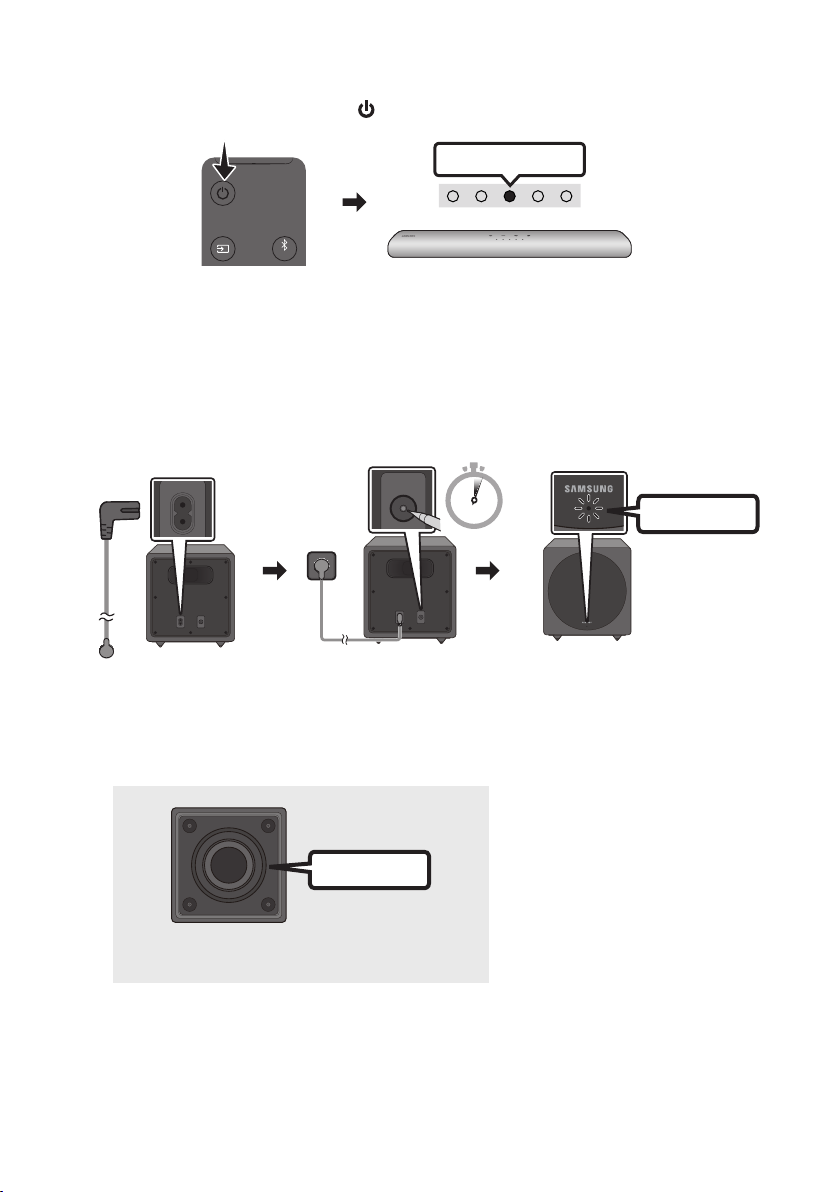
Connecting an SWA-W500 (Sold Separately) to your Soundbar
POWER ID SET
1. Turn off the Soundbar by pressing the (Power) button on the remote control.
Red Blinks X 3
PAIR
2. Plug in the Wireless Subwoofer, and then check its standby status.
• Plug the Wireless Subwoofer power cord into an electrical outlet and into the Wireless
Subwoofer to turn on the Wireless Subwoofer. The LINK LED indicator (blue LED) on the
Wireless Subwoofer blinks. If the LED does not blink, press the ID SET button on the rear of the
Wireless Subwoofer with a pen tip for 5~6 seconds until the LINK LED indicator blinks (in Blue).
For more about the LED, please refer to the SWA-W500 user manual.
ID SET
5 Sec
Blue blinking
• The main unit is heavy. Be careful not to pinch your ngers when pressing the ID SET button or
connecting the power cord to the rear of the unit.
• The upper part of the subwoofer is prone to scratches. Handle it carefully.
POWER ID SET
Rear of th e Wireless Subwo ofer
Spea ker Unit
Bott om of the Wireles s Subwoofer
POWER ID SET
Front of th e Wireless Subwo ofer
• Do not press on or strike the
Speaker Unit on the bottom of
the body. You can deform or
damage the speaker.
ENG - 19
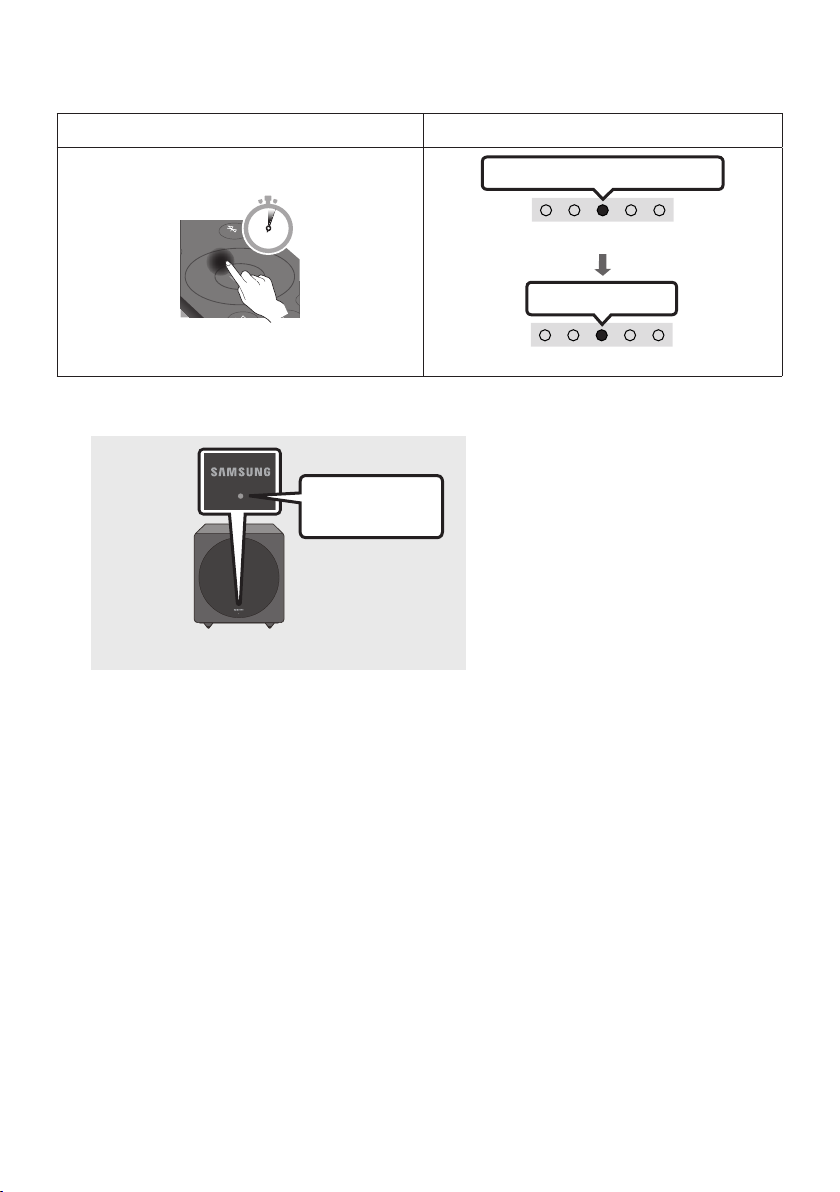
3. Press the Up button on the remote control for 5 seconds.
• Until pairing is complete, the Multicolour LED changes as Red → Green → Blue in turn.
Rear Spe aker, Woofer P airing button LED Indicator
Red → Green → Blue Blinks
PAIR
5 Sec
Pairing
Cyan Blinks X 3
Connection is complete
4. Check if the LINK LED is solid blue (connection complete).
The LINK LED indicator stops blinking
Stops blinking.
Glows blue.
and glows a solid blue when a
connection is established between the
Soundbar and the Wireless Subwoofer.
Front of th e Wireless Subwo ofer
NOTES
– Do not connect the power cord of this product or your TV to a wall outlet until all connections
between components are complete.
– Before moving or installing this product, be sure to turn off the power and disconnect the power cord.
– The maximum transmission distance of the wireless signal of the main unit is about 10 m, but may
vary depending on your operating environment. If a steel-concrete or metallic wall is between the
main unit and the wireless subwoofer, the system may not operate at all, because the wireless
signal cannot penetrate metal.
PRECAUTIONS
– Wireless receiving antennas are built into the wireless subwoofer. Keep the units away from water
and moisture.
– For optimal listening performance, make sure that the area around the wireless subwoofer and
Wireless Receiver Module (Sold separately) is clear of any obstructions.
ENG - 20
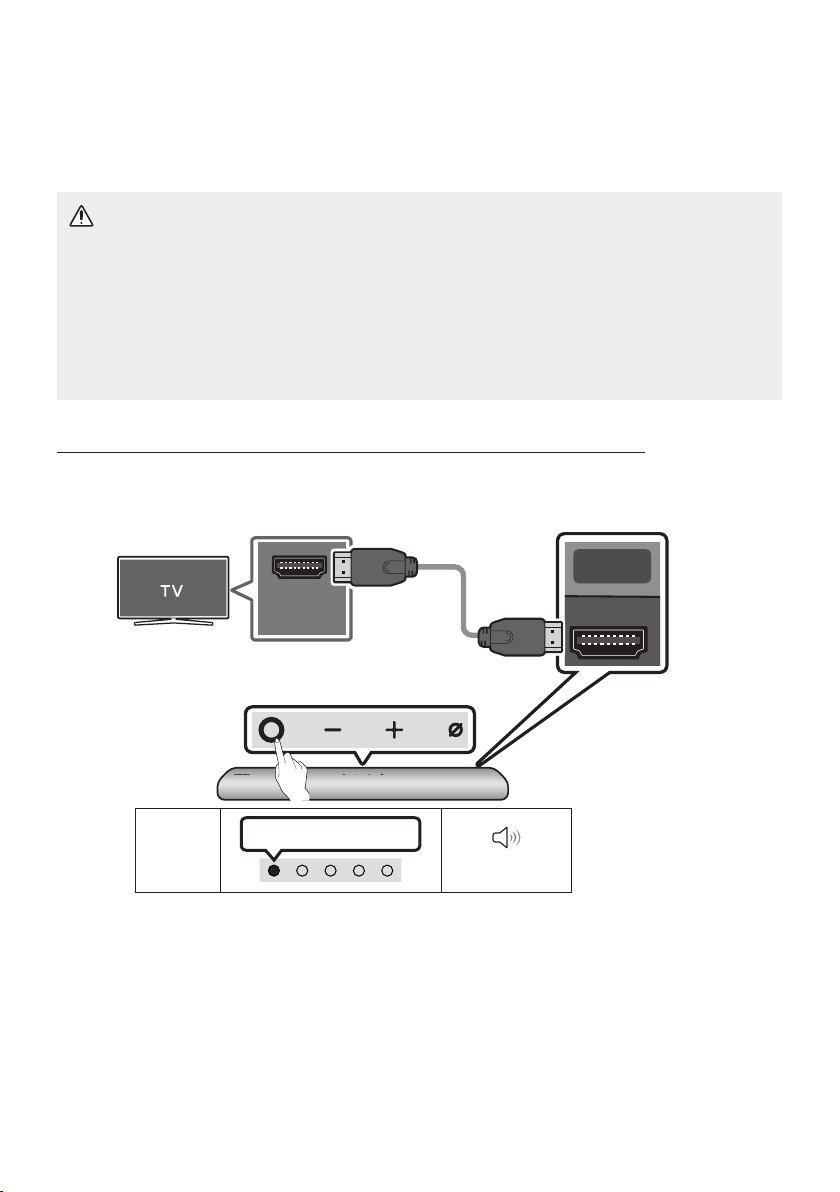
05 USING A WIRED CONNECTION TO THE TV
HDMI
Method 1. Connecting with HDMI
CAUTION
• When both the HDMI cable and optical cable are connected, the HDMI signal is received rst.
• To connect the HDMI cable between the TV and Soundbar, be sure to connect the terminals
marked ARC. Otherwise, the TV sound may not be output.
• Be sure to use the cable with the premium HDMI certication logo. In addition, make sure that
the cable is a certied Type A, high-speed HDMI Ethernet cable. (HIGH SPEED HDMI CABLE
WITH ETHERNET)
Connecting the TV that supports HDMI ARC (Audio Return Channel)
Connec t to the HDMI IN
(ARC) p ort of your T V.
HDMI IN
(ARC)
Top of the Soun dbar
LED
Indicator
1. With the Soundbar and TV turned off, connect the HDMI cable as shown in the gure.
2. Turn on the Soundbar and TV.
3. TV sound is output from the Soundbar.
White On -> O ff
HDMI Cable
Connec t to the HDMI (AR C) port of the
Soundbar main unit.
(ARC)
Bott om of the
Soundbar
“Digital Audio In”
ENG - 21
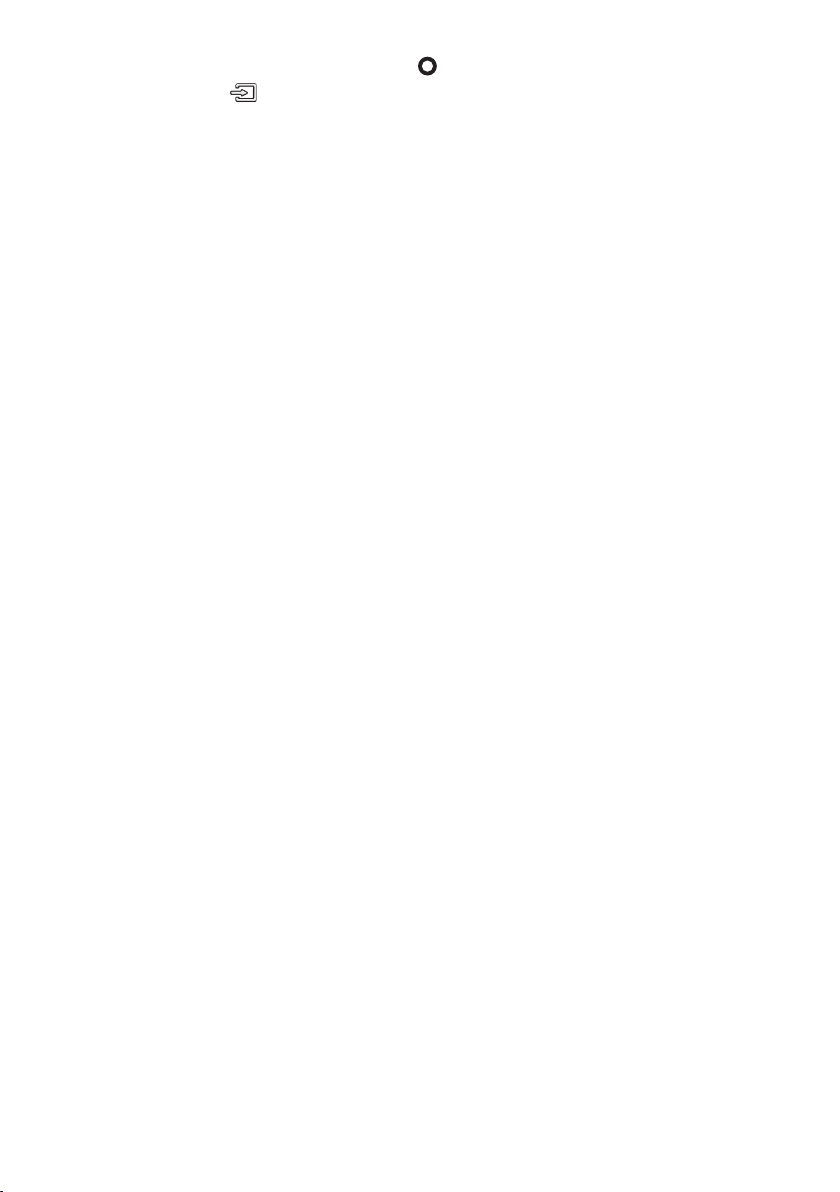
• When the TV sound is not output, press the (Multi Func tion) button at the top of the
Soundbar or the (Source) button on the remote control to select the “Digital Audio In”
mode.
• When the sound is not output, check the HDMI Cable connection again.
• Use the volume buttons on the TV’s remote control to change the volume on the Soundbar.
NOTES
• When you connect the TV that supports the HDMI ARC (Audio Return Channel) to the Soundbar
with an HDMI cable, you can transmit the digital video and audio data without connecting a
separate optical cable.
• We recommend you use a coreless HDMI cable if possible. If you use a cored HDMI cable, use one
whose diameter is less than 14 mm.
• This function is not available if the HDMI cable does not support ARC.
• When the audio in a broadcast is encoded in Dolby Digital and the “Digital Output Audio Format” on
your TV is set to PCM, we recommend that you change the setting to Dolby Digital. When the
setting on the TV is changed, you will experience better sound quality. (The TV menu may use
different words for Dolby Digital and PCM depending on the TV manufacturer.)
ENG - 22
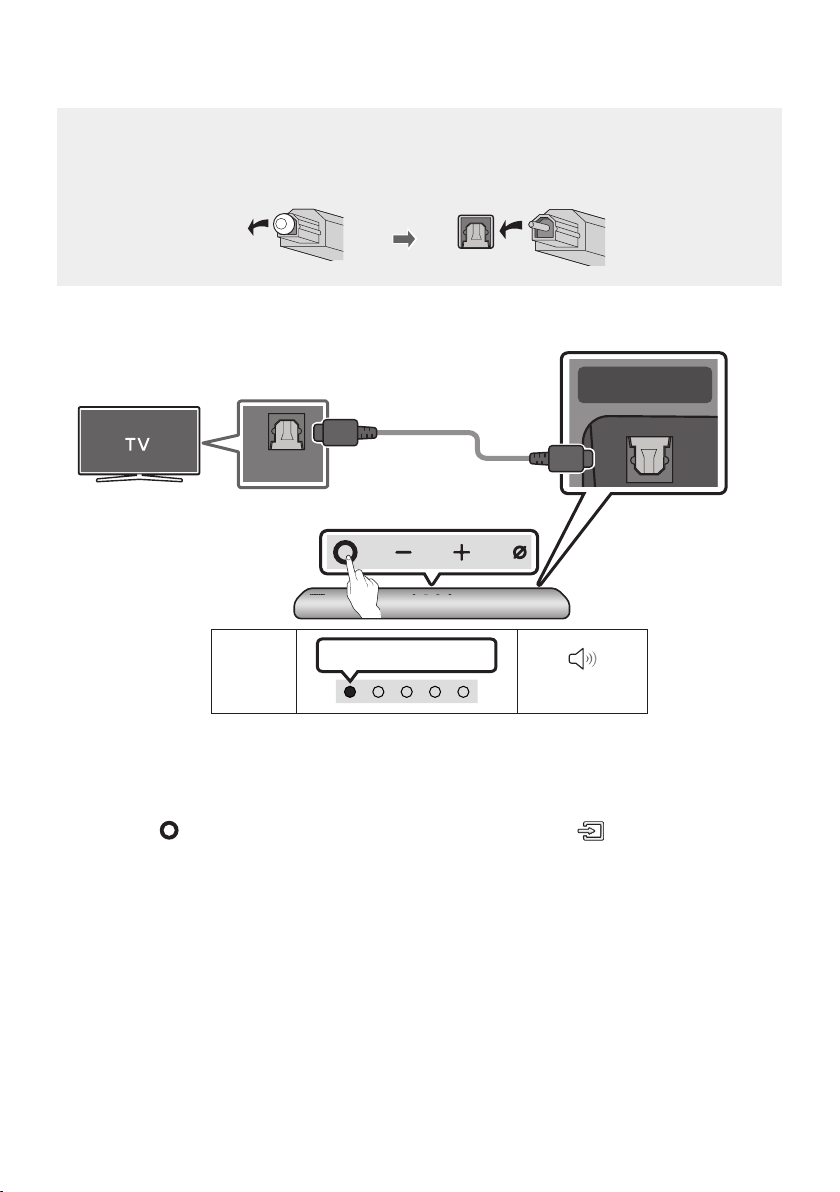
Method 2. Connecting using an Optical Cable
HDMI OUT
(TV-ARC)
DIGITAL AUDIO IN
Pre-connection Checklist
• When both the HDMI cable and optical cable are connected, the HDMI signal is received rst.
• When you use an optical cable and the terminals have covers, be sure to remove the covers.
Bott om of the Soundba r
Optic al Cable
(not supplied)
OPTICAL OUT
Top of the Soun dbar
(OPTICAL)
LED
Indicator
White On -> O ff
“Digital Audio In”
1. With the TV and Soundbar turned off, connect the DIGITAL AUDIO IN (OPTICAL) port on the
Soundbar and the OPTICAL output port on the TV with the optical cable, as shown in the gure.
2. Turn on the Soundbar and TV.
3. Press the (Multi Function) button at the top of the Soundbar or the (Source) button on the
remote control and then select the “Digital Audio In” mode. Then the announcement, “Digital
Audio In” is output.
4. The TV sound is output from the Soundbar.
ENG - 23
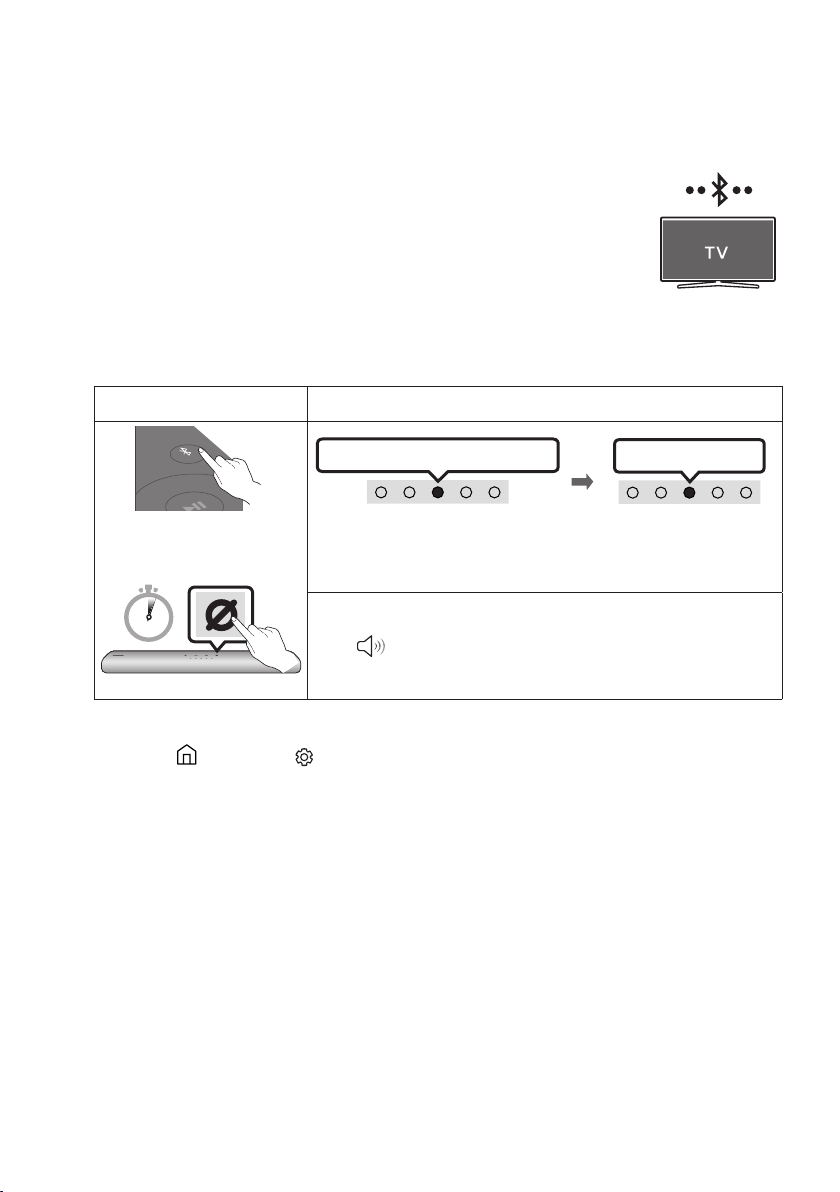
06 USING A WIRELESS CONNECTION TO THE TV
Connecting via Bluetooth
When a Samsung TV is connected using Bluetooth, you can hear stereo sound
without the hassle of cabling.
• Only one Samsung TV can be connected at a time.
• Samsung TV that supports Bluetooth can be connected. Check the
specications of your TV.
The initial connection
1.
Bluetooth Pairing button LED Indicator
PAIR
OR
When in “Bluetooth” mode
5 Sec
Red → Green → Blue Blinks
Pairing
• Until pairing is complete, the Multicolour LED changes as Red →
Green → Blue in turn.
“Ready to connect via Bluetooth.”
Cyan Blinks X 3
Connection is complete
2. Select Bluetooth mode on the Samsung TV.
(e.g. Home ( ) Settings ( ) Sound Sound Output Bluetooth Speaker List
[AV] Samsung Soundbar S60T / [AV] Samsung Soundbar S61T (Bluetooth))
3. Select “[AV] Samsung Soundbar S60T / [AV] Samsung Soundbar S61T” from the list on TV’s
screen.
An available Soundbar is indicated with “Need Pairing” or “Paired” on the TV’s Bluetooth device
list. To connect the Samsung TV to the Soundbar, select the message, and then establish a
connection.
4. You can now hear Samsung TV sound from the Soundbar.
• If there is a connection log between the Soundbar and Samsung TV, the Soundbar is
automatically connected by changing its mode to “Bluetooth”.
ENG - 24
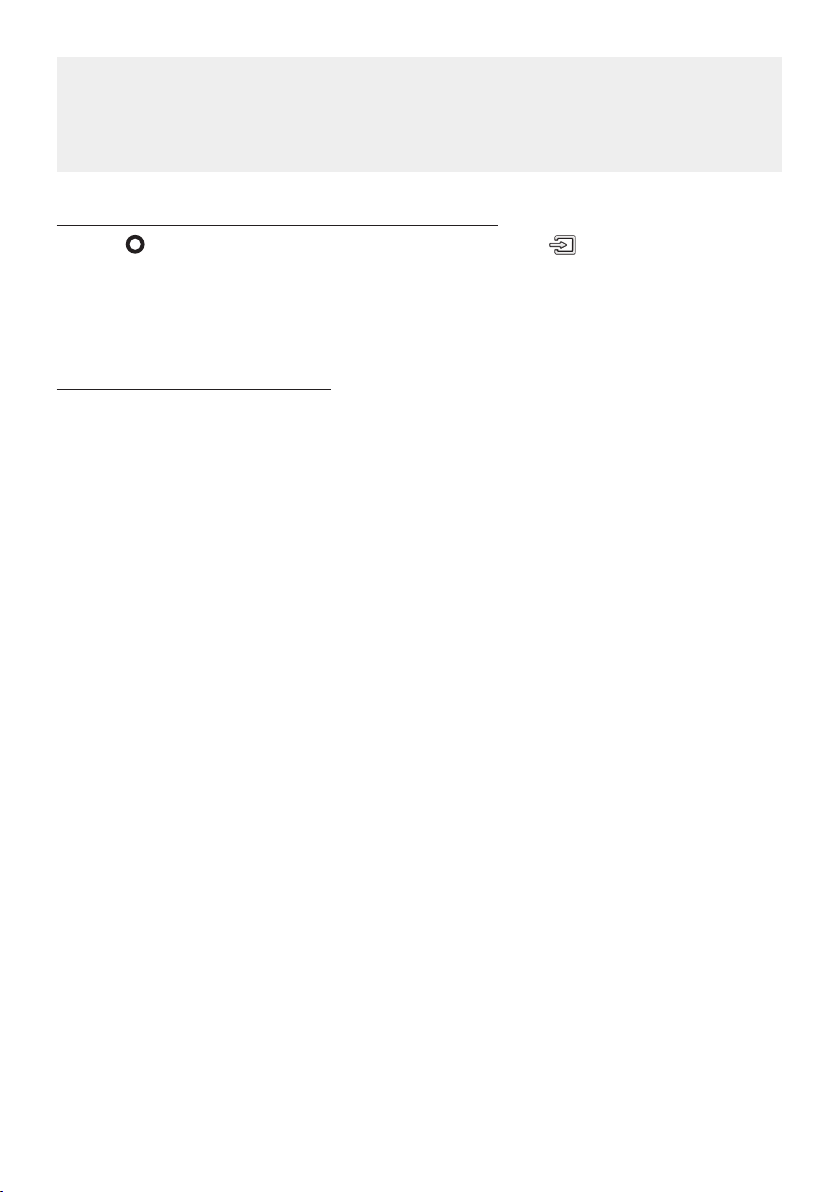
If the device fails to connect
• If you have an existing Soundbar (e.g., [ AV] Samsung Soundbar S60T / [ AV] Samsung Soundbar
S61T) on the list of speakers on the Samsung TV, delete it.
• Then repeat steps 1 through 3.
Disconnecting the Soundbar from the Samsung TV
Press the (Multi Function) button at the top of the Soundbar or the (Source) button on the
remote control to select the mode other than “Bluetooth”.
• Disconnecting takes time because the Samsung TV must receive a response from the Soundbar.
(The time required may differ, depending on the Samsung TV model.)
Notes on Bluetooth connection
• Locate a new device within 1 m to connect via Bluetooth communication.
• If asked for a PIN code when connecting a Bluetooth device, enter <0000>.
• The Soundbar automatically turns off after 18 minutes in the Ready state.
• The Soundbar may not perform Bluetooth search or connection correctly under the following
circumstances:
– If there is a strong electrical eld around the Soundbar.
– If several Bluetooth devices are simultaneously paired with the Soundbar.
– If the Bluetooth device is turned off, not in place, or malfunctions.
• Electronic devices may cause radio interference. Devices that generate electromagnetic waves
must be kept away from the Soundbar main unit - e.g., microwaves, wireless LAN devices, etc.
ENG - 25
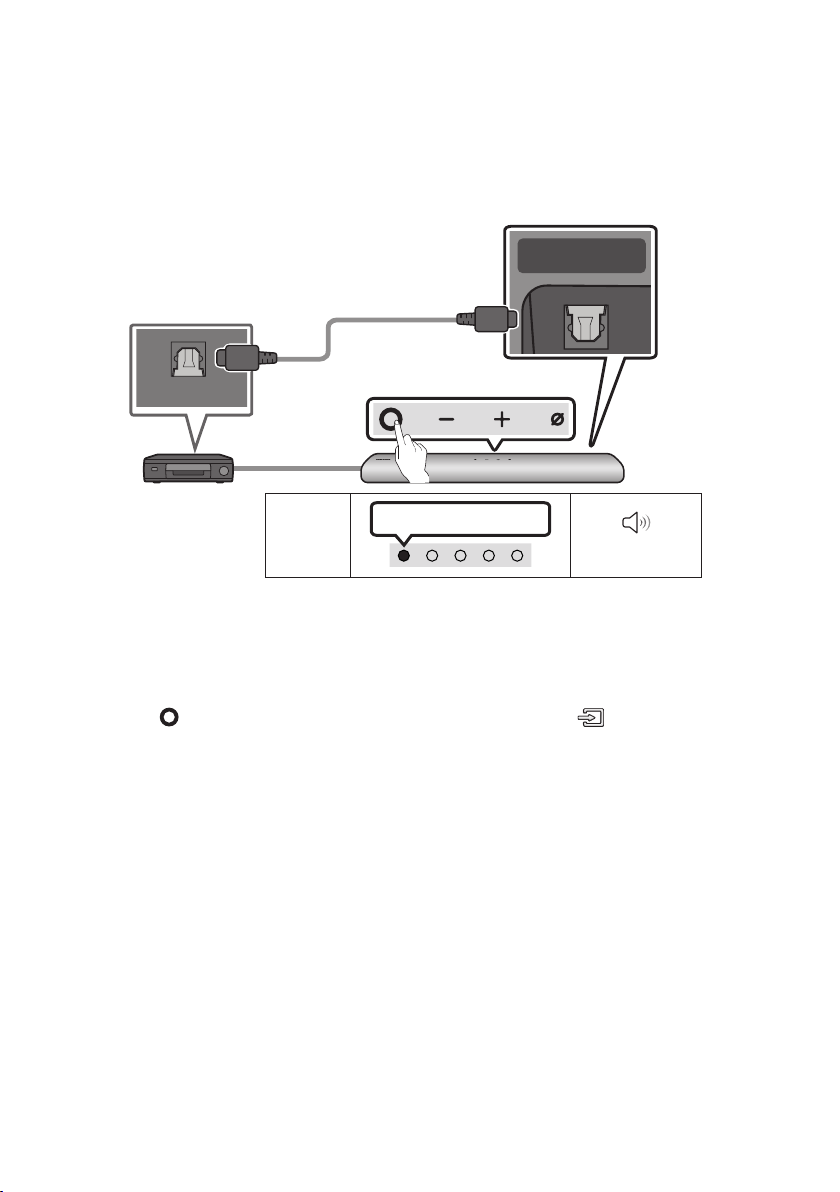
07 CONNECTING AN EXTERNAL DEVICE
HDMI OUT
(TV-ARC)
DIGITAL AUDIO IN
Connecting using an Optical Cable
Bott om of the Soundba r
(OPTICAL)
“Digital Audio In”
LED
Optic al Cable
(not supplied)
Top of the Soun dbar
White On -> O ff
BD / DVD playe r / Set-top
box / Game con sole
OPTICAL OUT
Indicator
1. With the external device and Soundbar turned off, connect the DIGITAL AUDIO IN (OPTICAL) port
on the Soundbar and the OPTICAL output port on the external device with the optical cable, as
shown in the gure.
2. Turn on the Soundbar and external device.
3. Press the (Multi Function) button at the top of the Soundbar or the (Source) button on the
remote control and then select the “Digital Audio In” mode. Then the announcement, “Digital
Audio In” is output.
4. The external device sound is output from the Soundbar.
ENG - 26
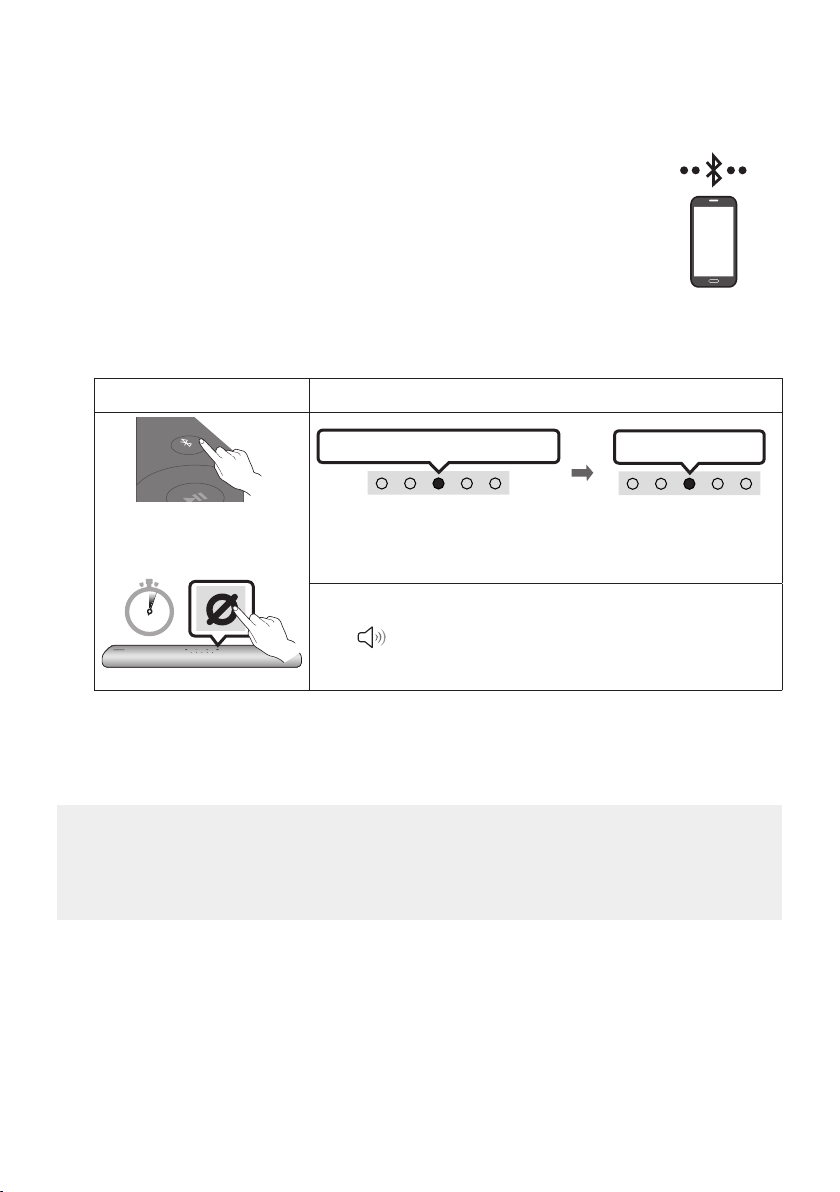
08 CONNECTING A MOBILE DEVICE
Method 1. Connecting via Bluetooth
When a mobile device is connected using Bluetooth, you can hear stereo sound
without the hassle of cabling.
• When you connect a paired Bluetooth device with the Soundbar off, the
Soundbar automatically turns on.
The initial connection
• When connecting to a new Bluetooth device, make sure the device is within 1 m distance.
1.
Bluetooth Pairing button LED Indicator
mobile device
PAIR
OR
When in “Bluetooth” mode
5 Sec
Red → Green → Blue Blinks
Pairing
• Until pairing is complete, the Multicolour LED changes as Red →
Green → Blue in turn.
“Ready to connect via Bluetooth.”
Cyan Blinks X 3
Connection is complete
2. On your device, select “[ AV] Samsung Soundbar S60T / [AV] Samsung Soundbar S61T” from the
list that appears.
3. Play music les from the device connected via Bluetooth through the Soundbar.
If the device fails to connect
• If you have an existing Soundbar (e.g., [ AV] Samsung Soundbar S60T / [ AV] Samsung Soundbar
S61T) on the list of speakers on the Mobile device, delete it.
• Then repeat steps 1 and 2.
ENG - 27
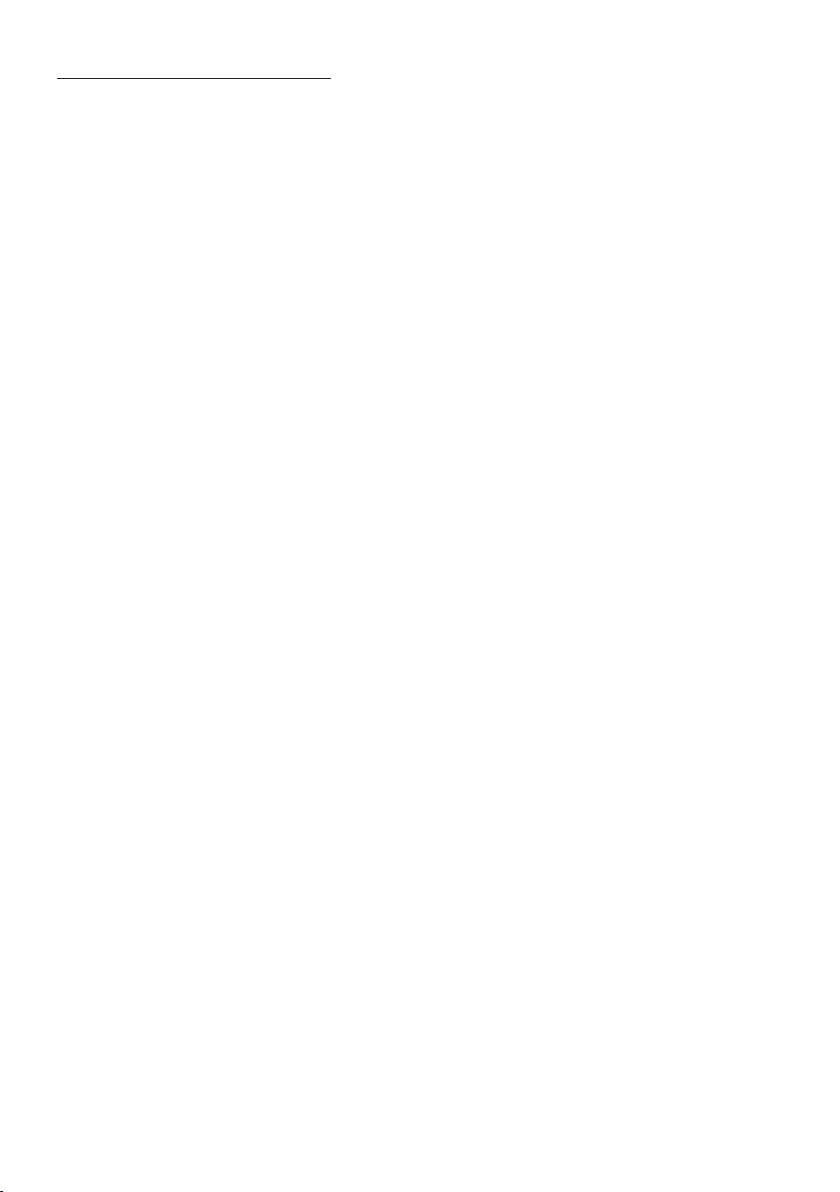
Notes on Bluetooth connection
• Locate a new device within 1 m to connect via Bluetooth communication.
• If asked for a PIN code when connecting a Bluetooth device, enter <0000>.
• The Soundbar automatically turns off after 18 minutes in the Ready state.
• The Soundbar may not perform Bluetooth search or connection correctly under the following
circumstances:
– If there is a strong electrical eld around the Soundbar.
– If several Bluetooth devices are simultaneously paired with the Soundbar.
– If the Bluetooth device is turned off, not in place, or malfunctions.
• Electronic devices may cause radio interference. Devices that generate electromagnetic waves
must be kept away from the Soundbar main unit - e.g., microwaves, wireless LAN devices, etc.
• The Soundbar supports SBC data (44.1kHz, 48kHz).
• Connect only to a Bluetooth device that supports the A2DP (AV) function.
• You cannot connect the Soundbar to a Bluetooth device that supports only the HF (Hands Free)
function.
• When connecting the Soundbar to a Bluetooth device, place them as close to each other as possible.
• The farther the Soundbar and Bluetooth device are from each other, the lower the sound quality
will become.
The Bluetooth connection may break when the devices are out of the effective range.
• The Bluetooth connection may not function as intended in areas with poor reception.
• A Bluetooth device may experience noise or malfunction under in the following conditions:
– When the body is in contact with the signal transceiver on the Bluetooth device or Soundbar
– In corners or when there is an obstacle in proximity, such as a wall or partition, where electrical
changes may occur.
– When exposed to radio interferences by other products operating on the same frequency
ranges, such as medical equipment, microwave ovens, and wireless LAN devices.
– Obstacles such as doors and walls may still impact the sound quality even when the devices
are within the effective range.
• Note that your Soundbar cannot be paired with other Bluetooth devices while using the Bluetooth
option.
• This wireless device may cause electrical interference during operation.
ENG - 28
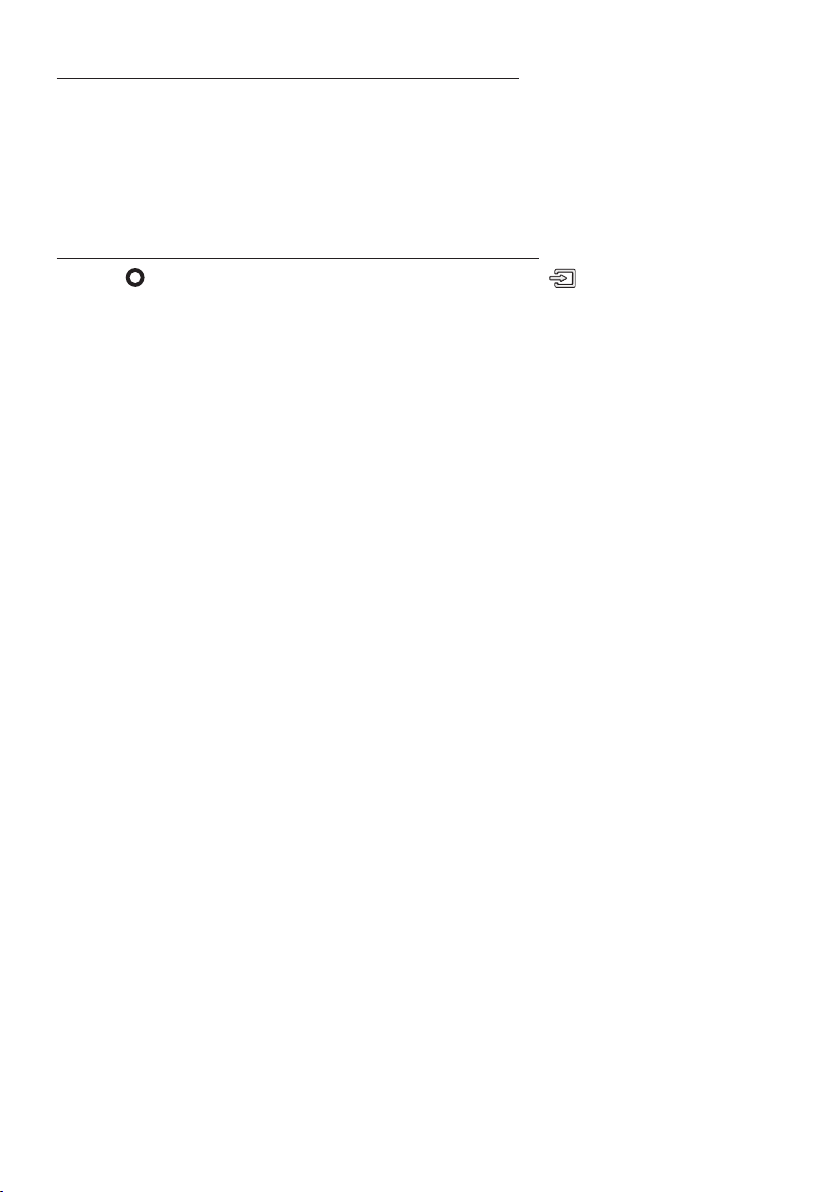
Disconnecting the Bluetooth device from a Soundbar
You can disconnect a Bluetooth device from the Soundbar. For instructions, see the Bluetooth device’s
user manual.
• The Soundbar will be disconnected.
• If the Soundbar is disconnected from the Bluetooth device, the multicolour LED indicator on the
Soundbar blinks "Red” three times.
Disconnecting the Soundbar from the Bluetooth device
Press the (Multi Function) button at the top of the Soundbar or the (Source) button on the
remote control to select the mode other than “Bluetooth”.
• Disconnecting takes time because the Bluetooth device must receive a response from the
Soundbar. (Disconnection time may differ, depending on the Bluetooth device)
• If the Soundbar is disconnected from the Bluetooth device, the multicolour LED indicator on the
Soundbar blinks "Red” three times.
ENG - 29
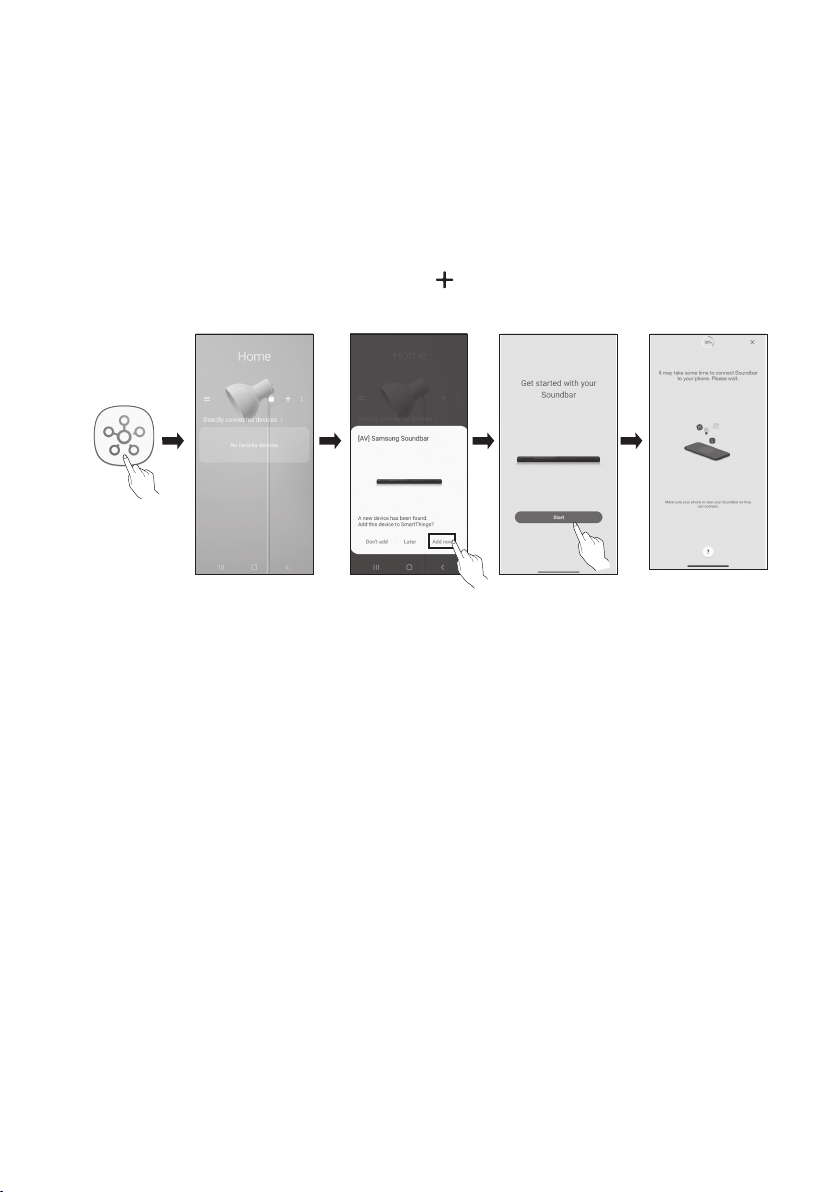
Method 2. Connecting via Wi-Fi (Wireless Network)
To connect a Soundbar to a mobile device via a wireless network (Wi-Fi), the SmartThings app is
required.
The initial connection
1. Install and launch the SmartThings app from your mobile device (smartphone or tablet).
2. On the app, follow the screen instructions to add the Soundbar.
• The automatic pop-up (the second screenshot below) may not show on some devices.
If the pop-up window does not appear, press “ ” on the Home screen. The Soundbar is added
to the app.
SmartThings
App
Launch App Add deviceAuto pop-up
ENG - 30
