Samsung HW-S60T, HW-S61T User manual
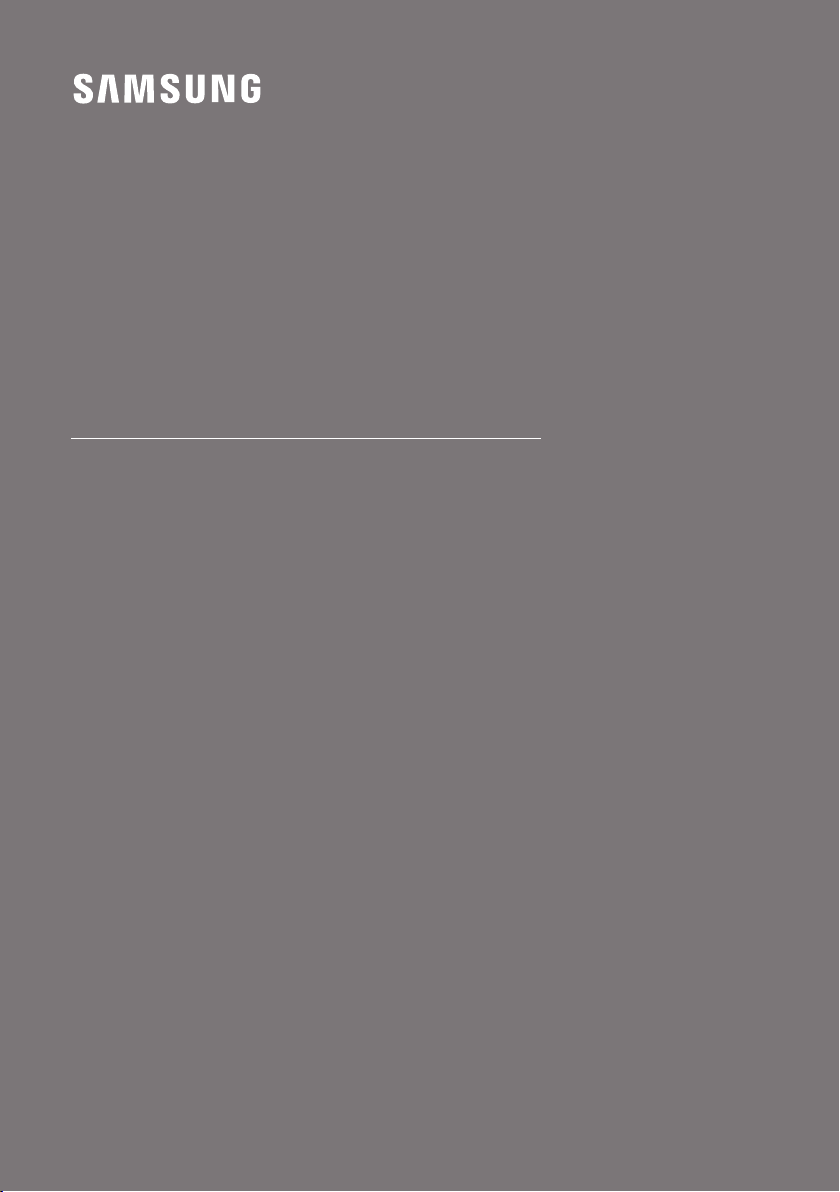
FULL MANUAL
HW-S60T / S61T
Imagine the possibilities
Thank you fo r purchasing this Samsung product.
To receive more complete service, please register
your product at www.samsung.com/register

SAFETY INFORMATION
SAFETY WARNINGS
TO REDUCE THE RISK OF ELECTRIC SHOCK, DO
NOT REMOVE THE COVER (OR BACK).
NO USER-SERVICEABLE PARTS ARE INSIDE.
REFER SERVICING TO QUALIFIED SERVICE
PERSONNEL.
Refer to the table below for an explanation of
symbols which may be on your Samsung product.
CAUTION
RISK OF E LECTRIC S HOCK.
DO NOT OP EN.
This symbol indicates that high voltage
is present inside. It is dangerous to
make any kind of contact with any
internal part of this product.
This symbol indicates that this product
has included important literature
concerning operation and maintenance.
Class II product : This symbol indicates
that it does not require a safety
connection to electrical earth (ground).
If this symbol is not present on a
product with a power cord, the product
MUST have a reliable connection to
protective ear th (ground).
AC voltage : This symbol indicates that
the rated voltage marked with the
symbol is AC voltage.
DC voltage : This symbol indicates that
the rated voltage marked with the
symbol is DC voltage.
Caution, Consult ins tructions for use :
This symbol instructs the user to
consult the user manual for further
safety related information.
WARNING
• To reduce the risk of re or electric shock, do
not expose this appliance to rain or moisture.
CAUTION
• TO PREVENT ELECTRIC SHOCK, MATCH WIDE
BLADE OF PLUG TO WIDE SLOT, FULLY INSERT.
• This apparatus shall always be connected to a
AC outlet with a protective grounding
connection.
• To disconnect the apparatus from the mains,
the plug must be pulled out from the mains
socket, therefore the mains plug shall be
readily operable.
• Do not expose this apparatus to dripping or
splashing. Do not put objects lled with
liquids, such as vases on the apparatus.
• To turn this apparatus of f completely, you
must pull the power plug out of the wall
socket. Consequently, the power plug must
be easily and readily accessible at all times.
Wiring the Main Power Supply
Plug (UK Only)
IMPORTANT NOTICE
The mains lead on this equipment is supplied with
a moulded plug incorporating a fuse. The value of
the fuse is indicated on the pin face of the plug
and if it requires replacing, a fuse approved to
BS1362 of the same rating must be used.
Never use the plug with the fuse cover removed.
If the cover is detachable and a replacement is
required, it must be of the same colour as the fuse
tted in the plug. Replacement covers are
available from your dealer. If the tted plug is not
suitable for the power points in your house or the
cable is not long enough to reach a power point,
you should obtain a suitable safety approved
extension lead or consult your dealer for assistance.
ENG - 2
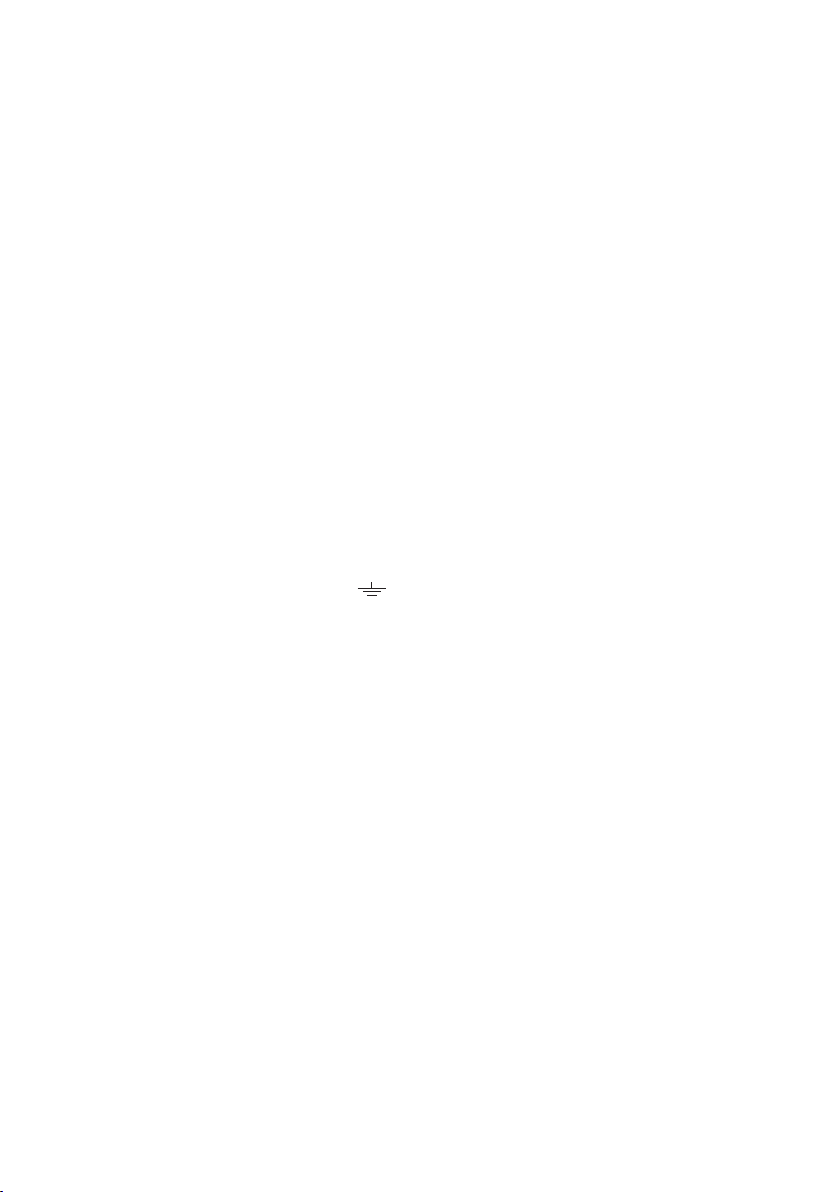
However, if there is no alternative to cutting off the
plug, remove the fuse and then safely dispose of
the plug. Do not connect the plug to a mains
socket as there is a risk of shock hazard from the
bared exible cord. Never attempt to insert bare
wires directly into a mains socket. A plug and fuse
must be used at all times.
IMPORTANT
The wires in the mains lead are coloured in
accordance with the following code:– BLUE =
NEUTRAL BROWN = LIVE As these colours may not
correspond to the coloured markings identifying
the terminals in your plug, proceed as follows:– The
wire coloured BLUE must be connected to the
terminal marked with the letter N or coloured
BLUE or BLACK. The wire coloured BROWN must
be connected to the terminal marked with the
letter L or coloured BROWN or RED.
WARNING : DO NOT CONNECT EITHER WIRE TO
THE EARTH TERMINAL WHICH IS MARKED WITH
THE LET TER E OR BY THE EARTH SYMBOL ,
OR COLOURED GREEN OR GREEN AND YELLOW.
PRECAUTIONS
1. Ensure that the AC power supply in your
house complies with the power requirements
listed on the identication sticker located on
the bottom of your product. Install your
product horizontally, on a suitable base
(furniture), with enough space around it for
ventilation (7~10 cm). Make sure the
ventilation slots are not covered. Do not place
the unit on ampliers or other equipment
which may become hot. This unit is designed
for continuous use. To fully turn off the unit,
disconnect the AC plug from the wall outlet.
Unplug the unit if you intend to leave it
unused for a long period of time.
2. During thunderstorms, disconnect the AC
plug from the wall outlet. Voltage peaks due
to lightning could damage the unit.
3. Do not expose the unit to direct sunlight or
other heat sources. This could lead to
overheating and cause the unit to
malfunction.
4. Protect the product from moisture (i.e.
vases), and excess heat (e.g. a replace) or
equipment creating strong magnetic or
electric elds. Unplug the power cable from
the AC wall socket if the unit malfunctions.
Your product is not intended for industrial
use. It is for personal use only. Condensation
may occur if your product has been stored in
cold temperatures. If transporting the unit
during the winter, wait approximately
2 hours until the unit has reached room
temperature before using.
5. The battery used with this product contains
chemicals that are harmful to the
environment. Do not dispose of the battery
in the general household trash. Do not
expose the battery to excess heat, direct
sunlight, or re. Do not short circuit,
disassemble, or overheat the battery.
Danger of explosion if the battery is replaced
incorrectly. Replace only with the same or
equivalent type.
ENG - 3

Fabric cleaning
Remove any dirt or stain on the product surface
immediately.
Removing and cleaning can be less effective for
some substances or if left for a prolonged time.
CAUTION
• Use a vacuum cleaner or an adhesive lint
roller to remove dust, handprints, and the
likes.
– Some cleaning brushes may damage the
product, depending on the materials they
contain.
– Towels and cleaning clothes may leave
lint or dirt on the product.
• Do not use a nail or other tools to scratch the
dirt off. It may damage the fabric.
• To remove oil or liquid stains, use a clean
white cloth moist with water. If the stain
persists, wipe it with a mixture of water and
neutral detergent (such as dishwashing
soaps) and a cloth.
– A non-neutral detergent or cleaner may
cause discolouration or fabric damage.
– After cleaning, use a dry cloth or
hairdryer to dry the area.
– Do not use excessive force to avoid
discolouration or fabric damage.
ENG - 4
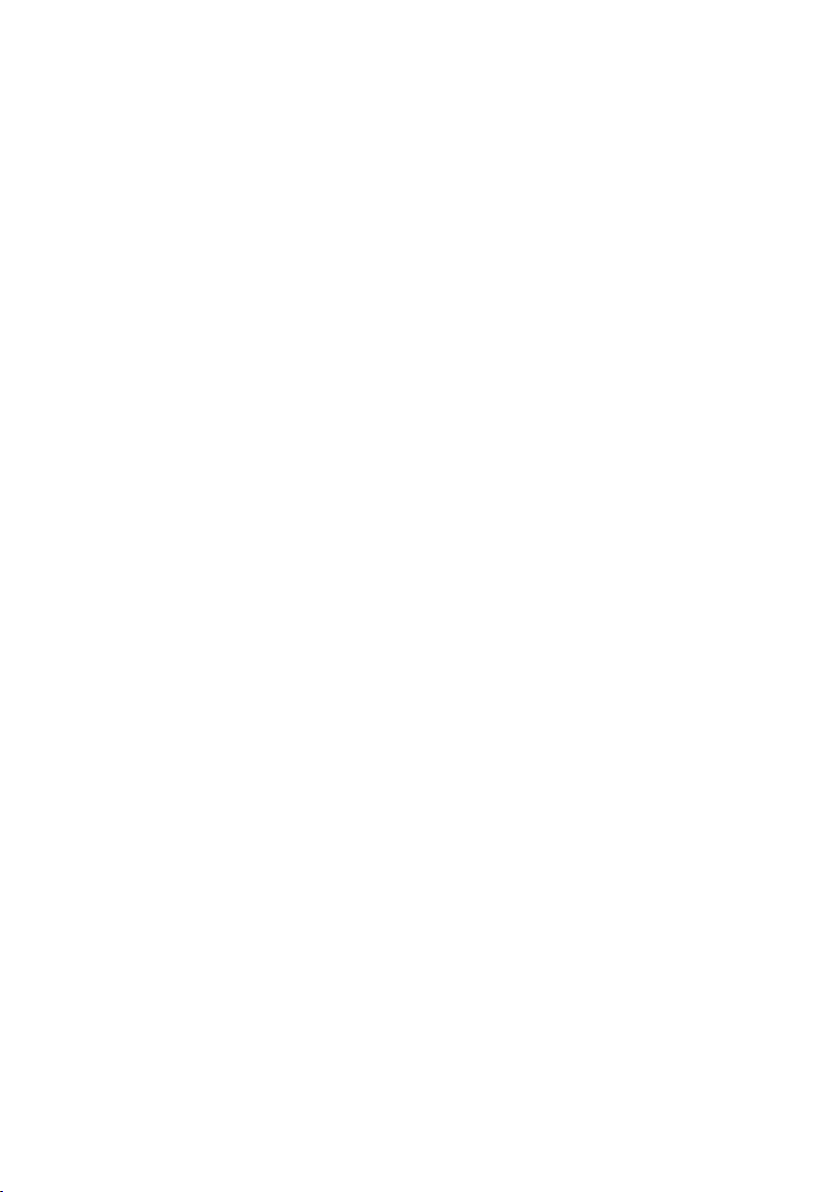
CONTENTS
01 Checking the Components 7
Inserting Batteries before using the Remote Control (AA batteries X 2) ------------------------- 7
02 Product Overview 8
Top Panel of the Soundbar ------------------------- 8
Bottom Panel of the Soundbar ------------------------- 10
03 Using the Remote Control 11
How to Use the Remote Control
Output specications for the different sound effect modes
Adjusting the Soundbar volume with a TV remote control ------------------------- 15
-------------------------
-------------------------
04 Connecting the Soundbar 16
Connecting Electrical Power
Connecting an SWA-8500S (Sold Separately) to your Soundbar
Connecting an SWA-W500 (Sold Separately) to your Soundbar
-------------------------
-------------------------
-------------------------
05 Using a wired connection to the TV 21
Method 1. Connecting with HDMI
Method 2. Connecting using an Optical Cable
-------------------------
-------------------------
23
06 Using a wireless connection to the TV 24
Connecting via Bluetooth
-------------------------
24
07 Connecting an External Device 26
Connecting using an Optical Cable
-------------------------
26
11
14
16
17
19
21
ENG - 5
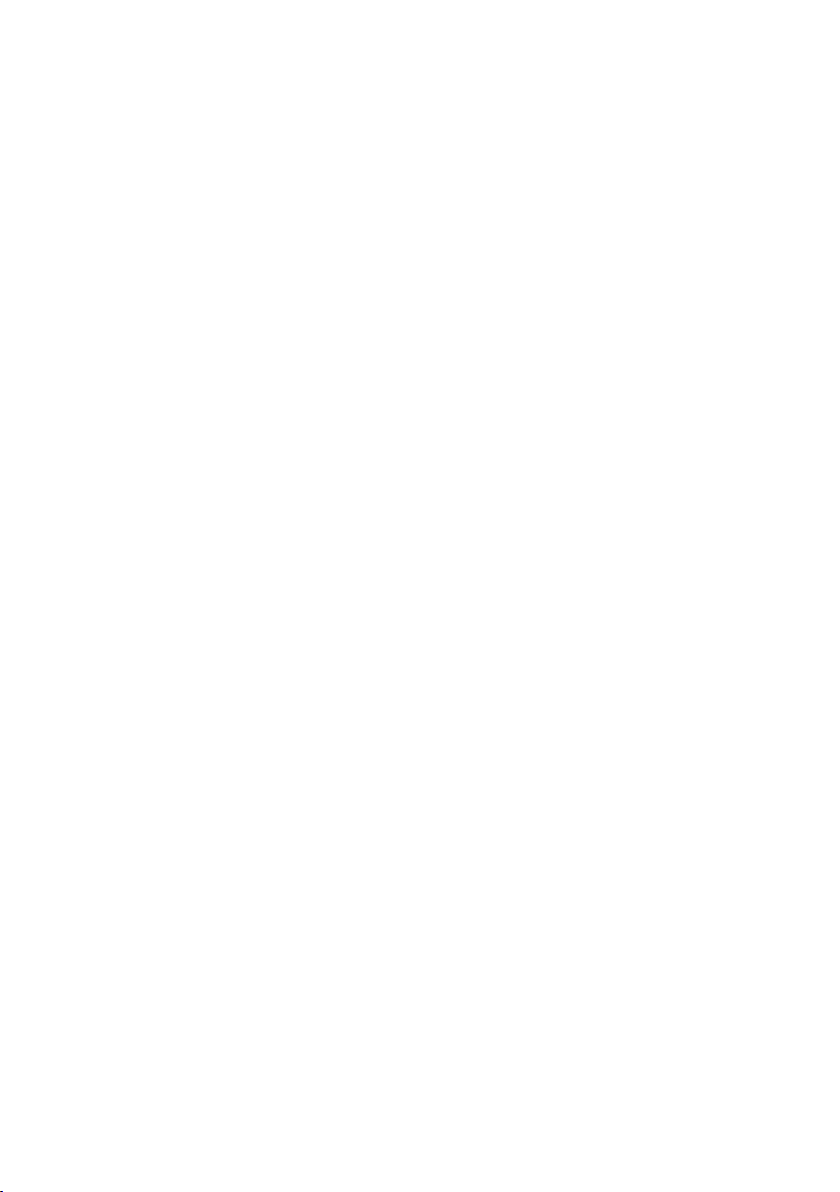
08 Connecting a Mobile Device 27
Method 1. Connecting via Bluetooth
Method 2. Connecting via Wi-Fi (Wireless Network)
Conguring Amazon Alexa
Using the Tap Sound
-------------------------
-------------------------
-------------------------
-------------------------
27
30
34
09 Installing the Wall Mount 35
Installation Precautions
Wallmount Components
-------------------------
-------------------------
35
35
10 Installing the Soundbar in front of TV 37
11 Software Update 38
Auto Update
USB Update
Initialisation
-------------------------
-------------------------
-------------------------
38
38
39
12 Troubleshooting 40
13 Licence 42
31
14 Open Source Licence Notice 42
15 Important Notes About Service 42
16 SpecicationsandGuide 43
Specications
-------------------------
ENG - 6
43

01 CHECKING THE COMPONENTS
PAIR
SOUND
MODE
VOL WOOFER
SOUNDBAR
Soundbar Main Unit Soundbar Remote Control / Bat teries
AC/DC Adapter
(Soundbar)
x 2
Power Cord
(Soundbar)
Wall Mount Guide
x 2
x 2
(M4 x L10)
Holder-Screw Bracket-Wall Mount Screw
• For more information about the power supply and power consumption, refer to the label attached
to the product. (Label: Bottom of the Soundbar Main Unit)
• To purchase additional components or optional cables, contact a Samsung Service Centre or
Samsung Customer Care.
• For more information about the wallmount see page 35.
• Design, specications, and App screen are subject to change without prior notice.
• The appearance of the accessories may differ slightly from the illustrations above.
Inserting Batteries before using the Remote Control (AA batteries X 2)
Slide the back cover in the direction of the arrow
until it is completely removed. Insert 2 AA batteries
(1.5V) oriented so that their polarity is correct. Slide
the back cover back into position.
ENG - 7
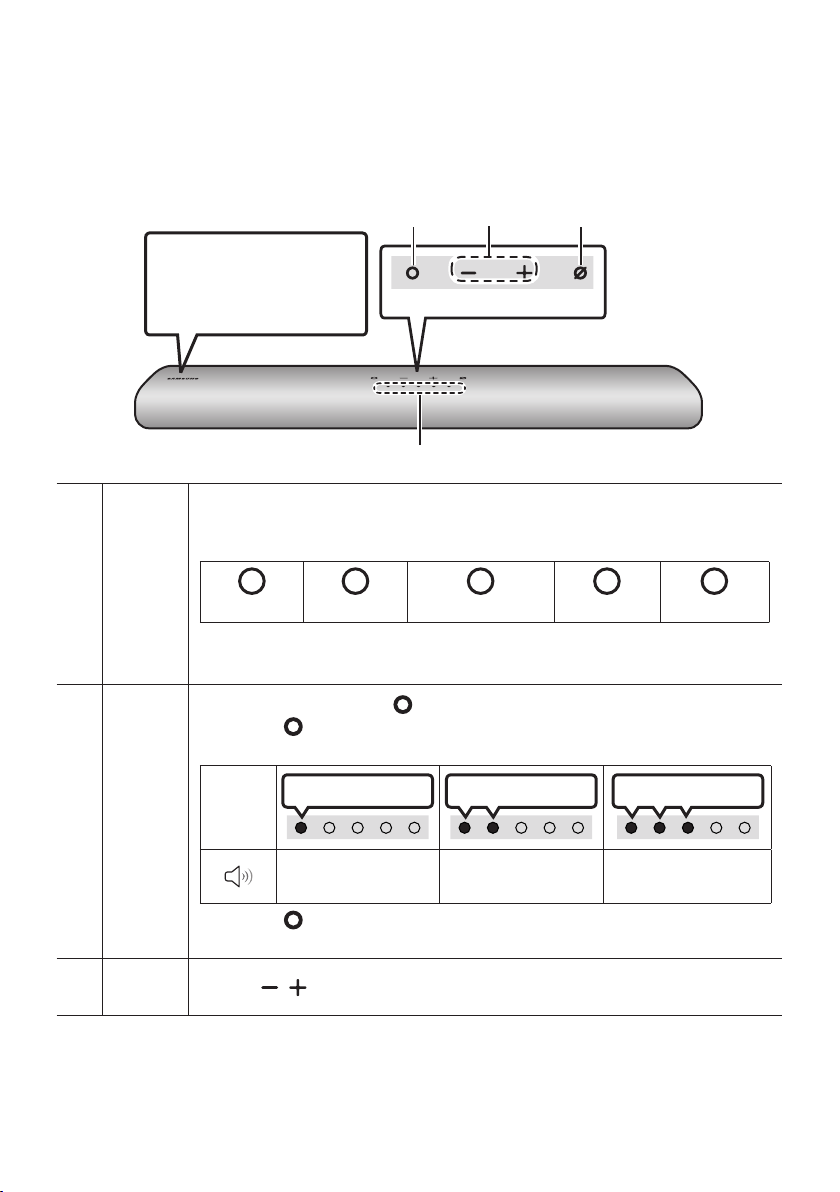
02 PRODUCT OVERVIEW
Top Panel of the Soundbar
Position the product so that
the SAMSUNG logo is
located on the top.
The LED Indicator ashes, glows, or changes colour depending on the Soundbar's current
mode or status. The colour of the LED indicator and the number of lights indicate the active
mode as described below.
LED
indicator
W
White LED
• The Multicolour LED changes to White, Cyan, Green, Red, and Blue depending on the
mode or status.
W
White LED
Multicolour LED
Top P ane l
M
W
White LED
W
White LED
Multi
Function
Button
Volume
Button
• In standby mode, press the (Multi Function) button to turn on the Soundbar.
• Press the (Multi Function) button to change the mode. Each time you change the
mode, the LED lights in white and then turns of f.
LED
Indicator
• Press the (Multi Function) button for 3 seconds to call Alexa. Say with the but ton
pressed to enable voice recognition.
Press the ( Volume) button to adjust the volume.
White On -> O ff White On -> O ff Whi te On -> Off
“Digital Audio In” or
“TV A RC”
“Wi-Fi” “Bluetooth”
ENG - 8

Press the (Mic On/Off) button to turn on or off the microphone.
Red On
Mic
On/Of f
Button
LED Indicator
“Mic Off” “Mic On”
• When you plug in the AC cord, the power button will begin working in 4 to 6 seconds.
• When you turn on this unit, there will be a 4 to 5 second delay before it produces sound.
• If you hear sounds from both the TV and Soundbar, go to the Settings menu for the TV audio and
change the TV speaker to External Speaker.
ENG - 9
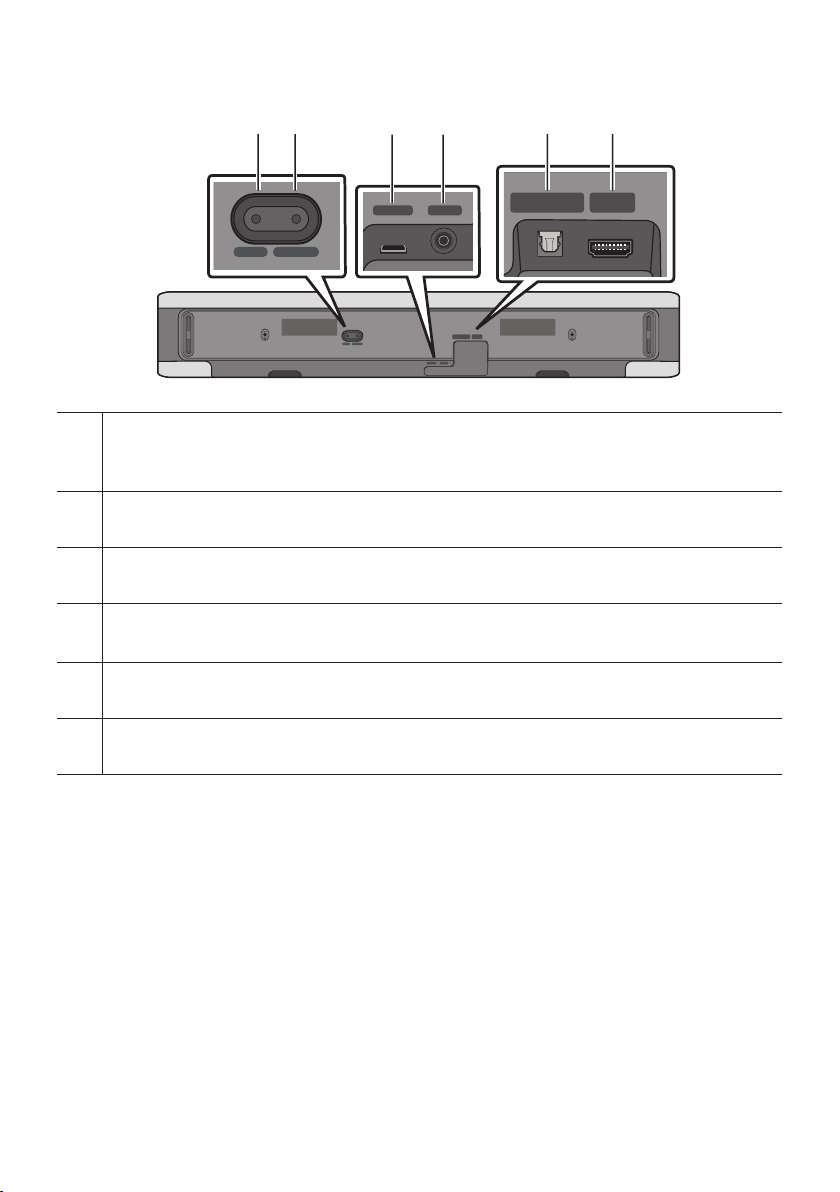
Bottom Panel of the Soundbar
HDMI OUT
(TV-ARC)
(OPTICAL)
DIGITAL AUDIO IN
(OPTICAL)
SERVICE DC 19V
HDMI
(ARC)
DIGITAL AUDIO IN
(OPTICAL)
ID SET NETWORK
HDMI
(ARC)
DIGITAL AUDIO IN
(OPTICAL)
SERVICE DC 19V
HDMI OUT
(TV-ARC)
DIGITAL AUDIO IN
(OPTICAL)
DIGITAL AUDIO IN
(OPTICAL)
SERVICE DC 19V
HDMI
(ARC)
DIGITAL AUDIO IN
(OPTICAL)
ID SET NETWORK
HDMI
(ARC)
DIGITAL AUDIO IN
(OPTICAL)
HDMI OUT
(TV-ARC)
DIGITAL AUDIO IN
(OPTICAL)
DIGITAL AUDIO IN
(OPTICAL)
DIGITAL AUDIO IN
(OPTICAL)
HDMI
(ARC)
DIGITAL AUDIO IN
SERVICE DC 19V
ID SET NETWORK
ID SET NETWORK
SERVICE DC 19V
ID SET
Press to connect the Soundbar to Surround speakers and a subwoofer wirelessly.
(The surround speaker, subwoofer are sold separately.)
NETWORK
Press to connect to a wireless network (Wi-Fi) via the SmartThings app.
SERVICE
Connect a USB storage device to upgrade the product's soft ware.
DC 19V (Powe r Supply In)
Connect the AC/DC power adapter. (See page 16)
DIGITAL AUD IO IN (OPTIC AL)
Connect to the digital (optical) output of an external device. (See page 26)
HDMI (ARC)
Connect to the HDMI jack on a TV. (See page 21)
(OPTICAL)
HDMI
(ARC)
• When disconnecting the power cable of the AC/DC power adaptor from a wall outlet, pull the plug.
Do not pull the cable.
• Do not connect this unit or other components to an AC outlet until all connections between
components are complete.
ENG - 10

03 USING THE REMOTE CONTROL
How to Use the Remote Control
Power
Turns the Soundbar on and off.
PAIR
LED
Indicator
• Auto Power Down Function
The unit turns off automatically in the following
situations:
– In “Digital Audio In” or “T V ARC” / “Wi-Fi” /
Cyan Blink s X1
On
“Bluetooth” mode if there is no audio signal for
18 minutes.
Red Blink s X3
Off
SOUND
MODE
VOL WOOFER
SOUNDBAR
(Source)
Press to select a source connected to the Soundbar.
(Mute)
Press the (Mute) button to mute the sound.
Press it again to unmute the sound.
LED
Indicator
Blinks X R epeatly
ENG - 11
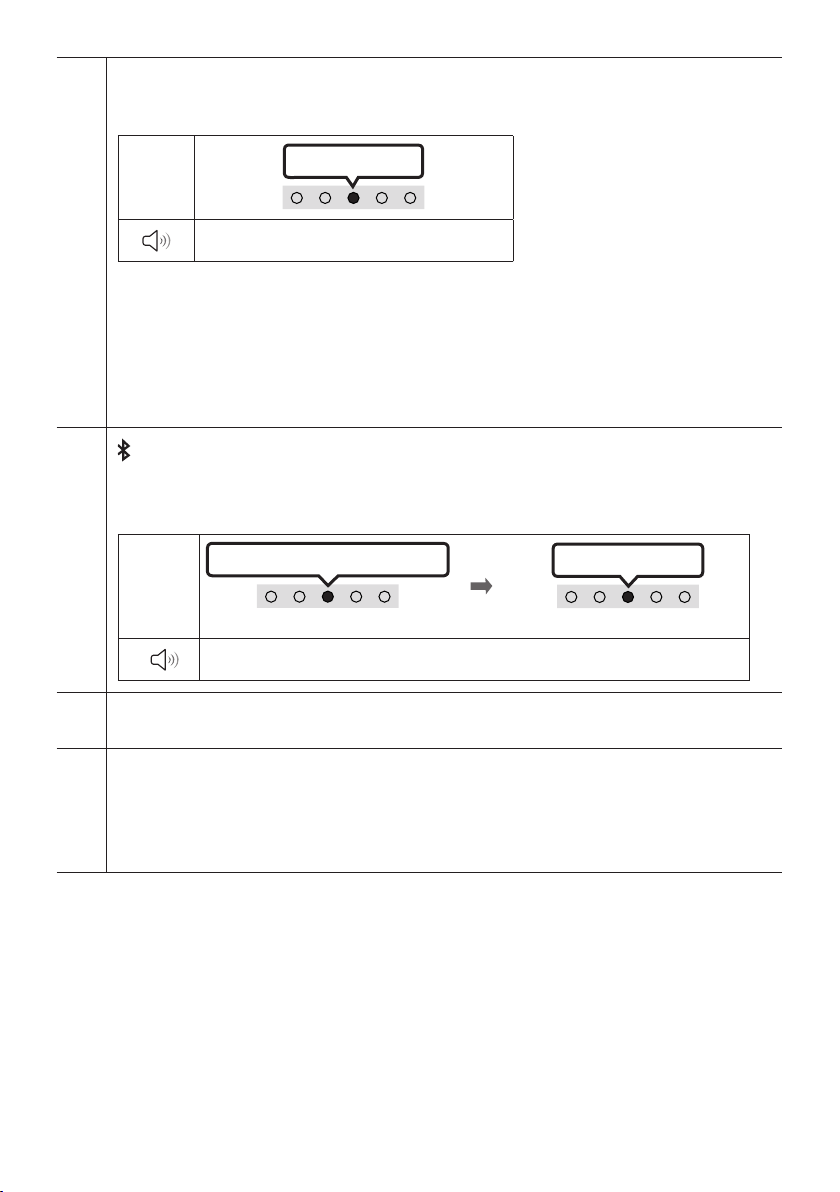
SOUND MODE
By pressing the but ton, you can selec t the desired audio mode. Each time the mode changes, the
Multicolour LED blinks in white.
LED
Indicator
“Standard” “Music” “Adaptive Sound”
• Standard
Outputs the original sound.
• Music
Provides more natural and room lling sound for music content.
• Adaptive Sound
Analyzes the content in real time and automatically provides the optimal sound eld based on the
characteristics of the content.
Bluetooth PAIR
Switch the Soundbar to Bluetooth pairing mode.
When you press the button, the LED display changes as shown below.
• Until pairing is complete, the Multicolour LED changes as Red → Green → Blue in turn.
LED
Indicator
p (Play / Pause)
You can also play or pause music by pressing the button.
Red → Green → Blue Blinks
“Ready to connect via Bluetooth.”
White Bli nks X1
Pairing
Cyan Blinks X 3
Connection is complete
Up/Down/Left/Right
Press Up/Down/Left/Right on the button to select or set functions.
• Music Skip
Press the Right button to select the next music le. Press the Left button to select the previous
music le.
ENG - 12
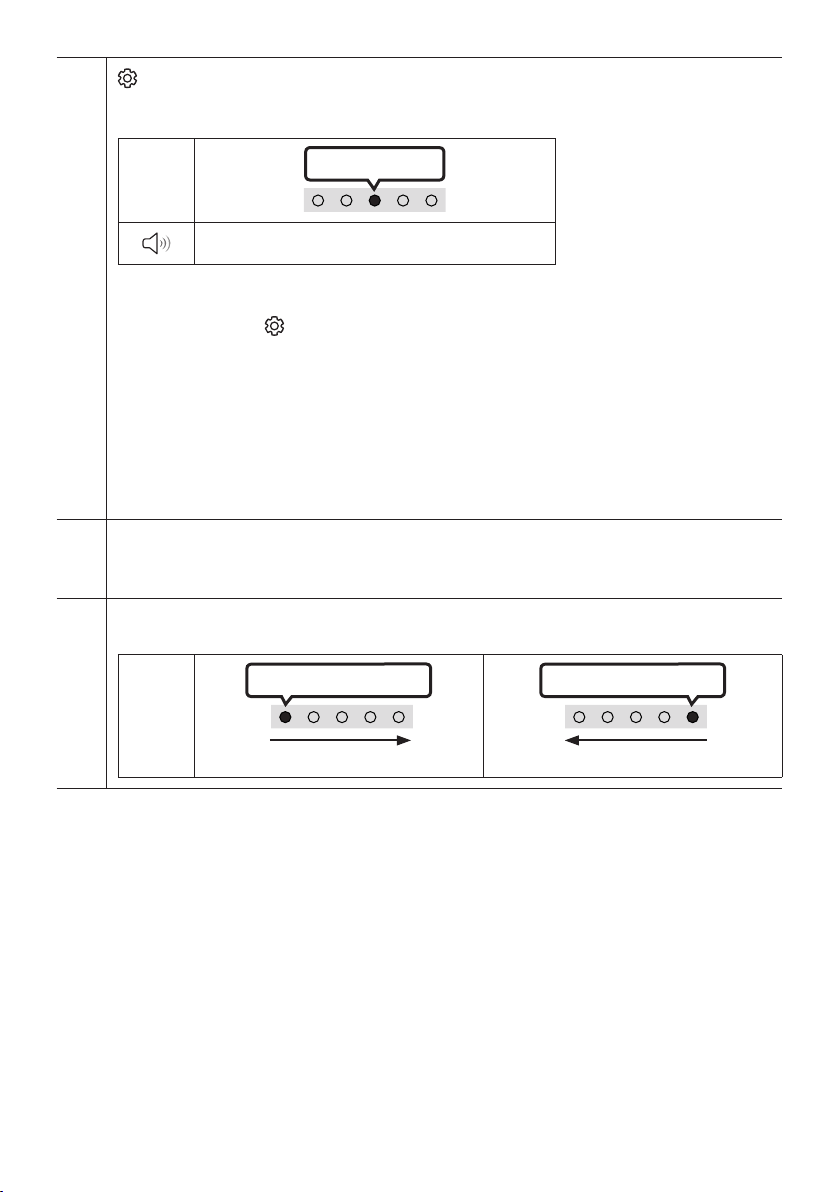
(Sound Control)
By pressing the but ton, you can selec t the desired audio mode. The desired item can be adjusted using
the Up/Down buttons. Each time the mode changes, the Multicolour LED blinks in white.
LED
Indicator
“Tre ble” “Bass” “Sync” “Side Level”
– To control the volume of the treble or bass sound, select “ Treble” or “Bass” in Sound Settings, and
then adjus t the volume between -6~+6 by using the Up/Down buttons.
– Press and hold the (Sound Control) button for about 5 seconds to adjust the sound for each
frequency band. 150Hz, 300Hz, 600Hz, 1.2kHz, 2.5kHz, 5kHz, and 10kHz are selectable using the
Left/Right buttons and each can be adjusted to a setting between -6 to +6 using the Up/Down
buttons. (Make sure the Sound mode is set to “ Standard”.)
– To control the volume of the each speaker select “Side Level” in Sound Settings, and then adjust the
volume bet ween -6~+6 by using the Up/Down buttons.
– If the video on the TV and audio from the Soundbar are not synchronised, select “Sync” in Sound
Control, and then set the audio delay between 0~300 milliseconds by using the Up/Down buttons.
– “Sync ” is only supported for some functions.
WOOFER ( BASS) LEVE L
Push the button up or down to adjust the level of the woofer (bass) to -12 or between -6 to +6. To set the
woofer (bass) volume level to 0 (Default), press the button.
VOLUME
Push the button up or down to adjust the volume.
White move s to right X1
LED
Indicator
White Bli nks X1
Volume Up
White move s to left X1
Volume Down
ENG - 13

Outputspecicationsforthedifferentsoundeffectmodes
Output
Effect Input
Standard
Music
Adaptive Sound
2.0 ch 2.1 ch 2.1 ch
5.1 ch 2.1 ch 4.1 ch
2.0 ch 4.1 ch 6.1 ch
5.1 ch 4.1 ch 6.1 ch
2.0 ch 4.1 ch 6.1 ch
5.1 ch 4.1 ch 6.1 ch
With Subwoofer Only
• The Samsung Wireless Rear Speaker Kit, and Subwoofer can be purchased separately.
To purchase a Kit or the Subwoofer, contact the vendor you purchased the Soundbar from.
With Subw oofer & Wireles s
Rear Spe aker Kit
ENG - 14
