Samsung HTXA100 User Manual
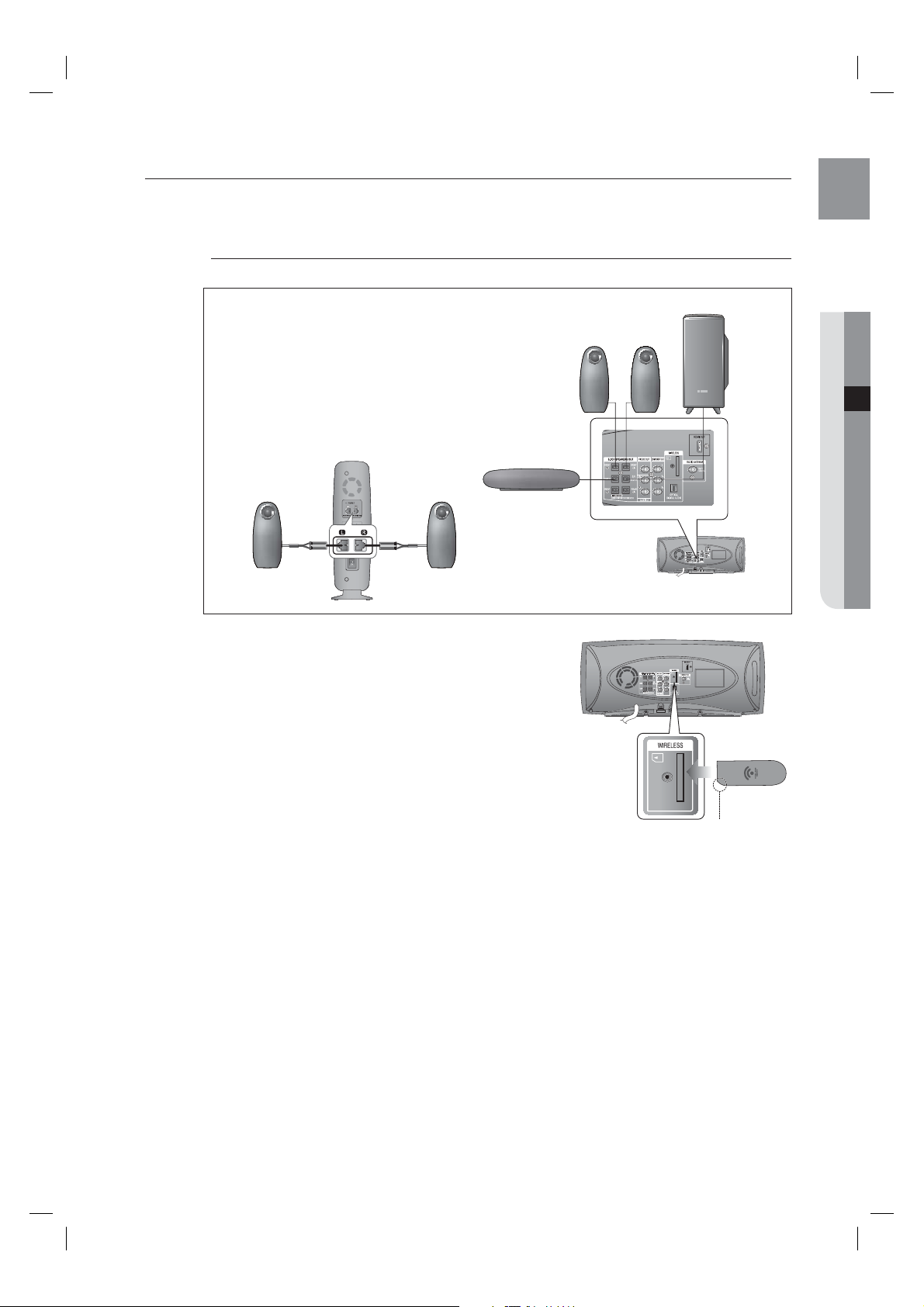
CONNECTING THE OPTIONAL WIRELESS RECEIVING AMPLIFIER
To connect the rear speakers by wireless, you have to purchase the wireless receiving module and TX card from
your Samsung retailer.
When you have Purchased the Wireless Receiving Module (SWA-4000)
Front Speaker (R)
WIRELESS RECEIVER MODULE
Center Speaker
Front Speaker (L)
Subwoofer
ENG
● CONNECTIONS
Rear Speaker (L)
Connect the front, center and Subwoofer speakers to the
1.
Rear Speaker (R)
DVD Player. Please refer to Page 18.
With the DVD Player turned off, insert the TX card into the
2.
TX Card Connection(WIRELESS) on the back of the main
unit.
Hold the TX card so that the slanted side faces downward
•
and insert the card into the port.
The TX card enables communication between the main
•
unit and the wireless receiver.
Connect the left and right rear speakers to the wireless
3.
receiving module.
Plug the power cord of the wireless receiving module into the
4.
wall outlet and turn the module ON.
TX card
Slanted side faces
down
19
HT-XA100,XA100C_XAA.indd 19 2008-02-21 5:09:55
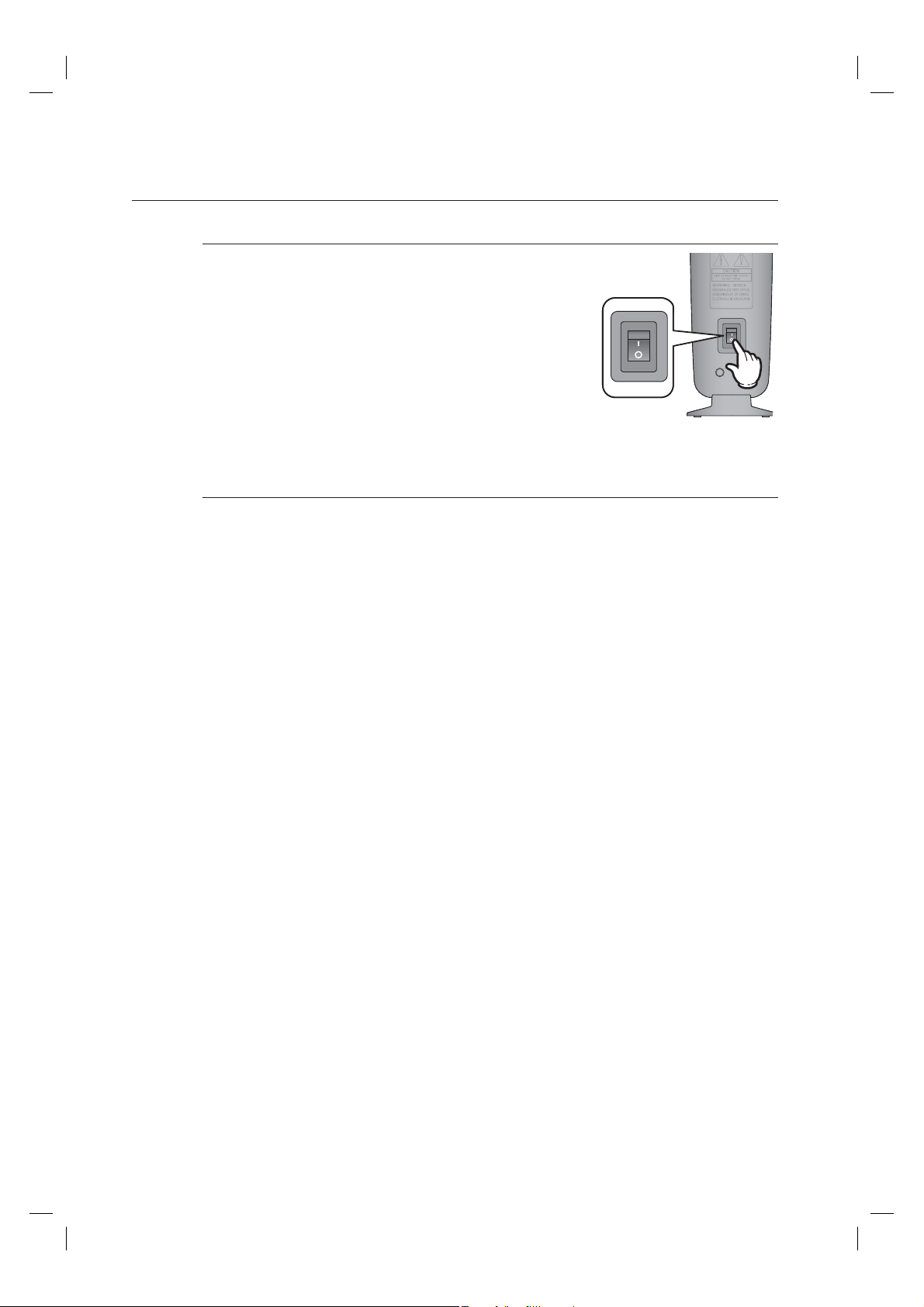
connections
Place the wireless receiver module at the rear of the listening
J
position. If the wireless receiver module is too close to the main unit,
some sound interruption may be heard due to interference.
If you use a device such as a microwave oven, wireless LAN Card,
Bluetooth equipment, or any other device that uses the same frequency
(5.8GHz) near the system, some sound interruption may be heard due to
interference.
The transmission distance of a radio wave is about 10m, but may
vary depending on your operating environment. If a steel-concrete
wall or metallic wall is between the main unit and the wireless
receiver module, the system may not operate at all, because the
radio wave cannot penetrate metal.
This product(HT-XA100) is compatible with the wireless receiver module SWA-3000.
Do not insert any other card except the TX card dedicated to the product. The product might be damaged or
M
the card may not be removed easily.
Do not insert the TX card upside down or in the reverse direction.
Insert the TX card when the DVD Player is turned off. Inserting the card when it is turned on may cause a
problem.
If the TX Card is inserted, sound is not output from the Rear Speaker connectors on the main unit.
The wireless receiving antenna is built into the wireless receiver module. Keep the unit away from water and
moisture.
For optimal listening performance, make sure that the area around the wireless receiver module location is
clear of any obstructions.
If no sound is heard from the wireless rear speakers, switch the mode to DVD 5.1 channel or Dolby ProLogic II.
In 2-CH mode, no sound will be heard from the wireless rear speakers.
20
HT-XA100,XA100C_XAA.indd 20 2008-02-21 5:09:56
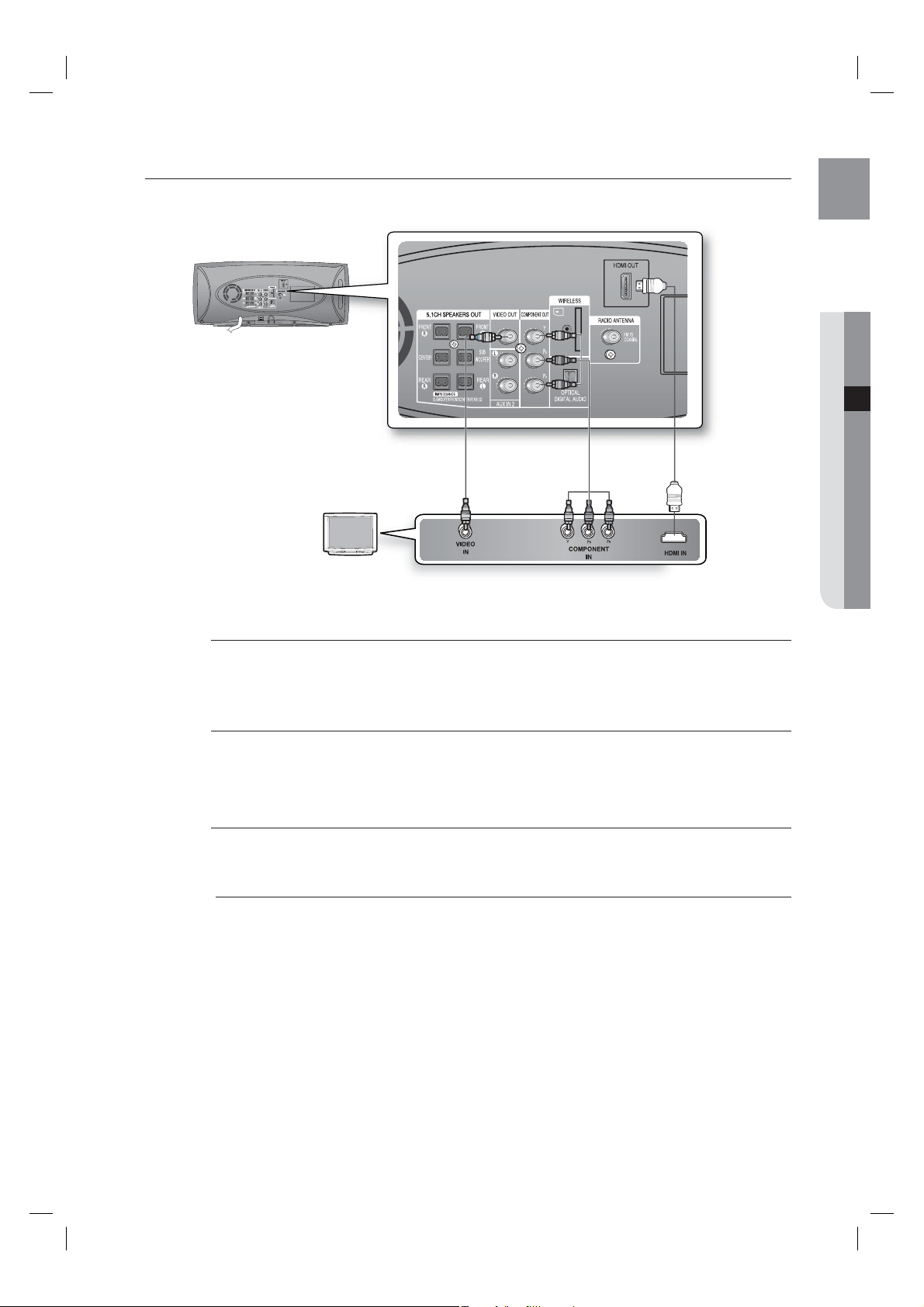
CONNECTING THE VIDEO OUT TO YOUR TV
Choose one of the three methods for connecting to a TV.
ENG
● CONNECTIONS
METHOD3
(supplied)
METHOD2 METHOD1
METHOD 1 : HDMI
Connect the HDMI cable from the HDMI OUT jack on the back of the DVD Player to the HDMI IN jack
on your TV.
METHOD 2 : Component Video
If your television is equipped with Component Video inputs, connect a Component video cable(not
supplied) from the Component Video Output (P
Component Video Input jacks on your TV.
R, PB and Y) jacks on the back of the DVD Player to the
METHOD 3 : Composite Video
Connect the supplied Video cable from the VIDEO OUT jack on the back of the DVD Player to the
VIDEO IN jack on your TV.
The resolution from the Component Output is 480i.
M
If you use an HDMI cable to connect a Samsung TV to the DVD Player, you can operate the Home Theater
using the TV's remote control. This is only available with SAMSUNG TVs that support Anynet+(HDMI-CEC).
Please check the n logo (If your TV has an n logo, then it supports the Anynet+ function.)
21
HT-XA100,XA100C_XAA.indd 21 2008-02-21 5:09:59
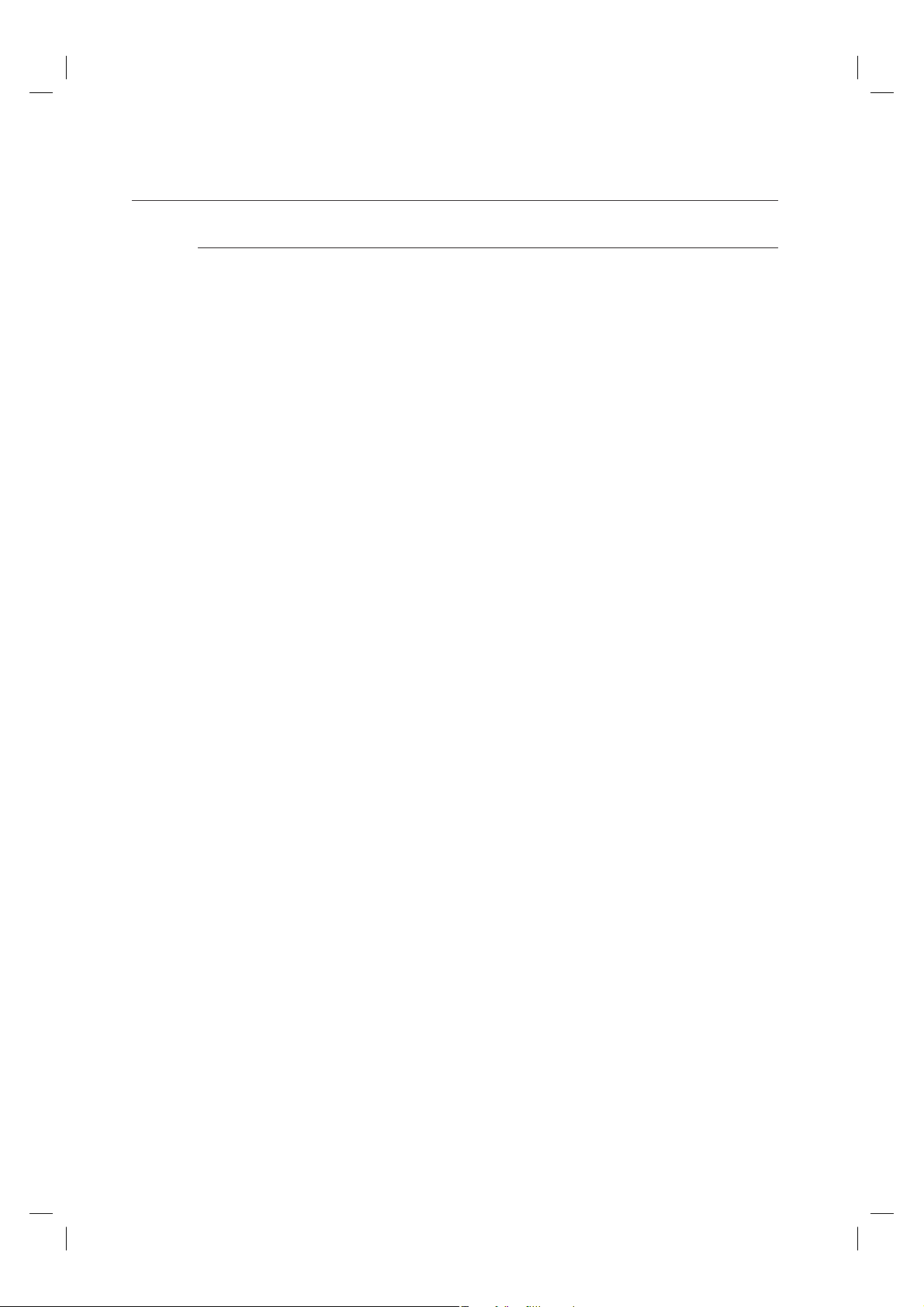
connections
HDMI Auto Detection Function
The player's video output will automatically change to HDMI mode when connecting an HDMI cable
while power is on.
HDMI (High Definition Multimedia Interface)
•
HDMI is an interface that enables the digital transmission of video and audio data with just a single
connector.
Using HDMI, the DVD Home Theater transmits a digital video and audio signals and displays a vivid
picture.
HDMI connection description
•
HDMI connector - Supports video and digital audio data.
- HDMI outputs only a pure digital signal to the TV.
- If your TV does not support HDCP (High-bandwidth Digital Content Protection), random noise
appears on the screen.
Why does Samsung use HDMI?
•
Analog TVs require an analog video/audio signal. However, when playing a DVD, the data transmitted
to a TV is digital. Therefore either a digital-to-analog converter (in the DVD Home Theater) or an
analog-to-digital converter (in the TV) is required. During this conversion, the picture quality is
degraded due to noise and signal loss. HDMI technology is superior because it requires no D/A
conversion and is a pure digital signal from the player to your TV.
What is the HDCP?
•
HDCP (High-band width Digital Content Protection) is a system for protecting DVD content outputted
via HDMI from being copied. It provides a secure digital link between a video source (PC, DVD. etc)
and a display device
(TV, projector. etc). Content is encrypted at the source device to prevent unauthorized copies from
being made.
What is Anynet+?
•
Anynet+ is a convenient function that offers linked operation of this unit through Samsung TVs with the
Anynet+ feature.
- If your Samsung TV has an n logo, then it supports the Anynet+ function.
-
If you turn on the player and insert a disc, the player will start playing the disc, and the TV will turn on
automatically and switch to HDMI mode.
- If you turn on the player and press the Play button with a disc already inserted, the TV will
immediately turn on and switch to HDMI mode.
22
HT-XA100,XA100C_XAA.indd 22 2008-02-21 5:10:00
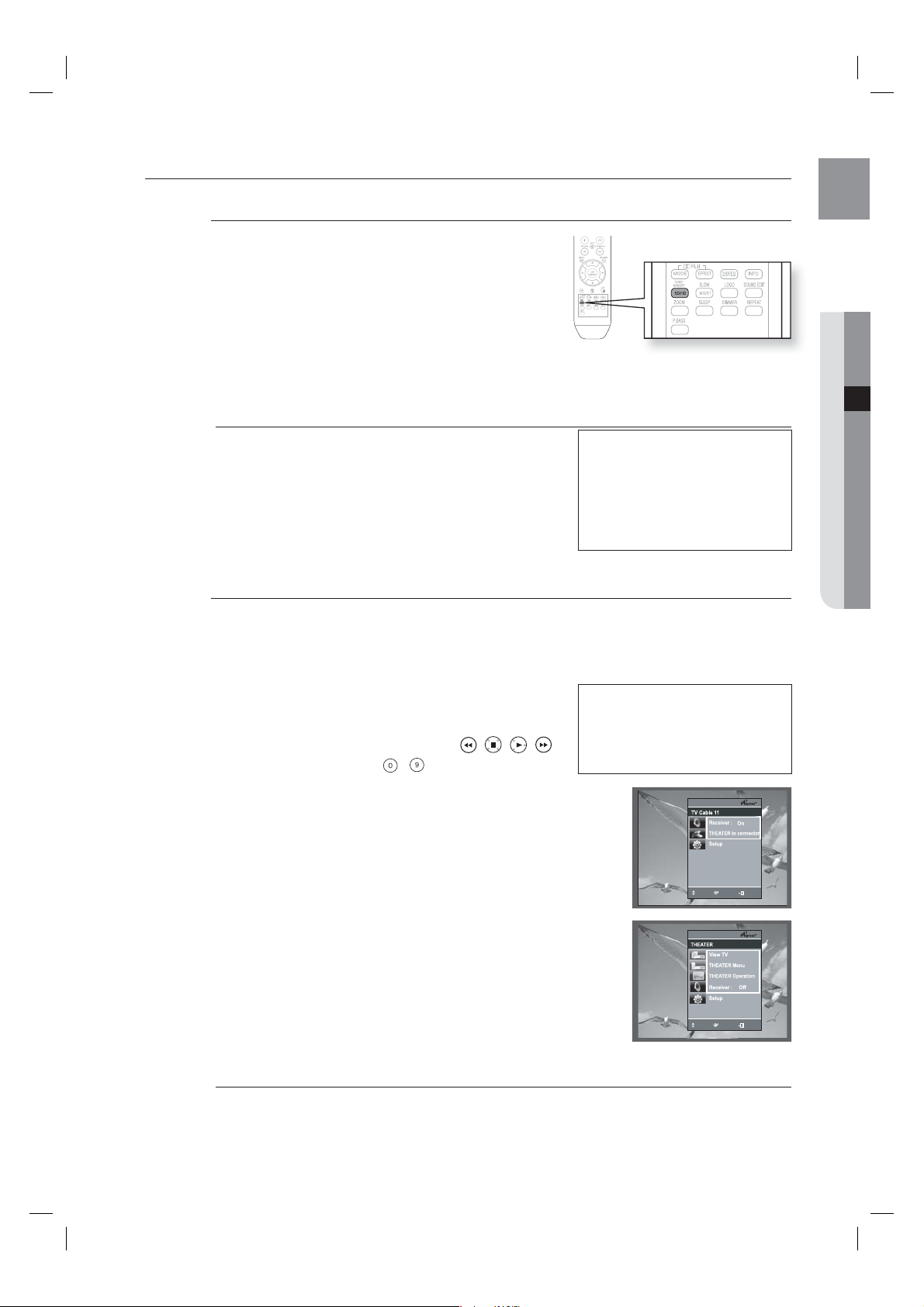
HDMI FUNCTION
Resolution Selection
This function allows the user to select the screen resolution for
HDMI output.
In Stop mode, press and hold the SD/HD (Standard Defi nition/High
Defi nition) button on the remote control for longer than 5 seconds.
Resolutions available for the HDMI output are 480p, 720p,
•
1080i/1080p.
SD(Standard Defi nition) resolution is 480p and HD
•
(High Defi nition) resolution is 720p, 1080i/1080p.
The default value of HDMI output is 480P.
If the TV does not support the confi gured resolution, you will
M
not be able to see the picture.
When an HDMI cable is connected, composite and component
video signals are not output.
See your TV owner's manual for more information on how to
select the TV's Video Input source.
Using Anynet+(HDMI-CEC)
ENG
● CONNECTIONS
Why use HDMI (High Defi nition
Multimedia Interface)?
This device transmits a DVD video
signal digitally without the process
of converting to analog. You will get
sharper digital pictures when using
an HDMI connection.
Anynet+ is a function that enables you to control other Samsung Devices with your Samsung TV's
remote control, Anynet + can be used by connecting this Home Theater to a SAMSUNG TV using an
HDMI Cable. This is only available with SAMSUNG TVs that support Anynet+.
Connect the main unit of the Home Theater to a Samsung TV with an HDMI cable. (See page 21)
1.
Set the Anynet+ function on your TV.
2.
(See the TV instructions manual for more information.)
You can operate the Home Theater by using the TV
•
remote control. (Available TV buttons :
▲
, ▼ and ◄, ► buttons, ~ button)
, , , ,
With Anynet+
You can operate this unit, power on
your TV, or watch a movie by pressing
the Play button on your Samsung TV's
remote control.
If you select the TV
Set the Anynet+(HDMI-CEC) to On by pressing the Anynet+ button on your TV.
•
Receiver : On : You can listen to audio through the Home Theater.
•
Receiver : Off : You can listen to audio through the TV.
If you select the THEATER
Select THEATER to connect and set the option of each item below.
•
View TV :
If Anynet+(HDMI-CEC) is set to on and you select View TV, the
.07&
.07&
&/5&3
&/5&3
&9*5
&9*5
Home Theater will automatically switch to DIGITAL IN mode.
THEATER Menu :
•
THEATER Operation : The Home Theater disc playback information
•
You can access and control the Home Theater menu.
will be displayed.
You can control the Disc operation of the
Home Theater such as title, chapter and
.07&
&/5&3
subtitle change.
Receiver : On : You can listen to audio through the Home Theater.
•
Receiver : Off : You can listen to audio through the TV.
•
&9*5
The Theater function is available only when you listen to the audio through the Home Theater with the digital
M
optical cable connected.
23
HT-XA100,XA100C_XAA.indd 23 2008-02-21 5:10:05
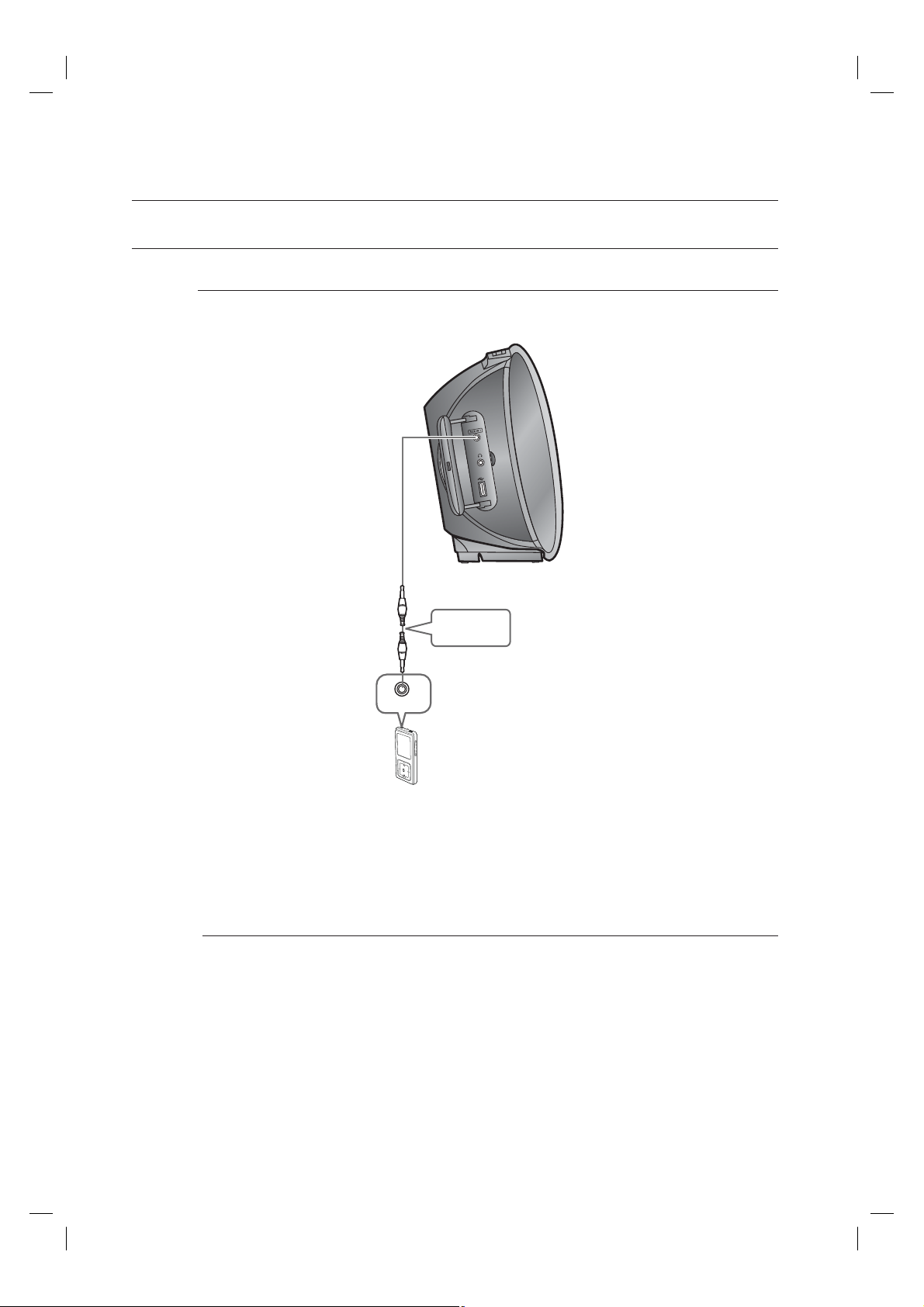
connections
CONNECTING AUDIO FROM EXTERNAL COMPONENTS
AUX1 : Connecting an External Component/MP3 player
Components such as an MP3 Player
Audio Cable
(not supplied)
Audio OUT
Connect AUX IN 1 (Audio) on the Home Theater to the Audio Out of the external component/MP3
1.
player.
Press the AUX button on the remote control to select AUX1 input.
2.
You can also use the FUNCTION button on the main unit.
•
The mode switches as follows :
DVD/CD DIGITAL IN AUX 1 AUX 2 USB BT AUDIO FM.
When the unit is powered on and you connect an MP3 player, the unit will charge your MP3 player's battery.
M
24
HT-XA100,XA100C_XAA.indd 24 2008-02-21 5:10:06
