Samsung HMX-F90, HMX-F900, HMX-F91, HMX-F910, HMX-F920 User Manual

HMX-F90/HMX-F91
USER
M
ANUAL
HMX-F900/HMX-F910
Digital Camcorder
www.samsung.com/register
For video recording, use a memory card that supports faster write speeds.
- Recommended Memory Card: 6MB/s (Class 6) or above.
HMX-F920

Before reading this user manual
SAFETY WARNINGS
What the icons and signs in this user manual mean:
Safety Icon Meaning
WARNING
CAUTION
There is a potential risk of death or serious injury.
There is a potential risk of personal injury or damage to the
product.
To reduce the risk of fire, explosion, electric shock, or personal
injury when using your camcorder, follow these basic safety
precautions.
Here are hints or page number references you will find helpful
when you operate the camcorder.
Settings required before using a function.
These warning signs are here to prevent injury to you and others.
Please follow them explicitly. After reading this section, keep it in a
safe place for future reference.
PRECAUTIONS
Warning!
• When using the AC power adaptor with your camcorder, connect the
adaptor to an outlet with protective grounding.
• Do not expose the camcorder battery to direct sunlight, heaters,
radiators, fire, or any source of excessive heat.
Caution
If you replace the battery with the wrong battery, you can cause an
explosion. Replace only with the same battery or an equivalent type.
To disconnect the apparatus from the mains, the plug must be pulled out
from the mains socket, therefore the mains plug shall be readily operable.
2
IMPORTANT INFORMATION ON USE
About this user manual
Thank you for purchasing this Samsung Camcorder. Please read
this user manual carefully before you use the camcorder and keep
it handy for future reference. Should your camcorder fail to operate
correctly, refer to Troubleshooting. pages 93~102
This User Manual covers models HMX-F90, HMX-F91,
HMX-F900, HMX-F910, and HMX-F920.
• Illustrations of model HMX-F90 are used in this user manual.
• The displays in this user manual may not be exactly the same as
those you see on the LCD screen.
• Designs and specifications of the camcorder and other
accessories are subject to change without notice.
• Before using the camcorder, read the Safety information carefully
and then use the product properly.
• Samsung is not responsible for any injury or damage caused by
not following the instructions in the user manual.
• In this manual, a ‘memory card’ or ‘card’ means an SD, SDHC,
or SDXC memory card.
• In this user manual’s function description tables, the icon shown
in the on-screen display column will appear on the screen when
you set the corresponding function.
Example: 720X576/50p (16:9) - Video Resolution Submenu
item page 53
Item Use
720X576/50p
(16:9)
Records in 720x576 (50p) resolution
with 16:9 aspect ratio.
If you set the video resolution to 720X576/50p (16:9), the
corresponding icon (
) will appear on the screen.
On-screen
display

The
following terms are used in t
his manual:
• ‘Scene’referstothepointwhereyoupressthe[Recording
start/stop]buttontostartrecordinguntilyoupressitagainto
stoprecording.
• Theterms‘photo’and‘stillimage’areusedinterchangeablywith
thesamemeaning.
Beforeusingthiscamcorder
• This camcorder records video in H.264 (MPEG4/AVC) format.
• You can play back and edit the video recorded by the
camcorder on a personal computer using the internal
software of this camcorder.
• Please note that this camcorder is not compatible with other
digital video formats.
• Before recording important video, make a trial recording.
Playbackyourtrialrecordingtomakesurethevideoandaudio
havebeenrecordedproperly.
• Recordedcontentsmaybelostduetoamistakewhenhandling
thiscamcorderormemorycard,etc.Samsungwillnotprovide
compensationfordamagesduetothelossofrecordedcontents.
• Make a backup of important recorded data.
Protectyourimportantrecordeddatabycopyingthefilesto
aPC.WealsorecommendyoucopyitfromyourPCtoother
recordingmediaforstorage.Refertothesoftwareinstallationand
USBconnectionguide.
• Copyrights: Please note that this camcorder is intended for
individual use only.
Datarecordedonthestoragemediainthiscamcorderusing
otherdigital/analoguemediaordevicesisprotectedbythe
CopyrightActandcannotbeusedwithoutpermissionofthe
ownerofthecopyright,exceptforpersonalenjoyment.Evenif
yourecordaneventsuchasashow,performance,orexhibition
forpersonalenjoyment,westronglyrecommendthatyouobtain
permissionbeforehand.
Before reading this user manual
Notesregardingtrademarks
• Allthetradenamesandregisteredtrademarksmentionedinthis
manualorotherdocumentationprovidedwithyourSamsung
productaretrademarksorregisteredtrademarksoftheir
respectiveholders.Furthermore,‘
eachcaseinthismanual.
• SD,SDHCandSDXClogosaretrademarksofSD-3C,LLC.
• Microsoft
• Intel
®
,Windows®,WindowsVista®,Windows®7,and
®
areeitherregisteredtrademarksortrademarksofthe
DirectX
MicrosoftCorporationintheUnitedStatesand/orothercountries.
®
,Core™,Core2Duo®,andPentium®aretheregistered
trademarksortrademarksoftheIntelCorporationintheUnited
Statesandothercountries.
• AMDandAthlon™areeitherregisteredtrademarksor
trademarksofAMDintheUnitedStatesandothercountries.
• Macintosh,MacOSareeitherregisteredtrademarksortrademarks
ofAppleInc.intheUnitedStatesand/orothercountries.
• YouTubeisatrademarkofGoogleInc.
• FlickrisatrademarkofYahoo.
• FacebookisatrademarkofFacebookInc.
• TwitterisatrademarkofTwitterInc.
• PicasaisatrademarkofGoogleInc.
• Adobe,theAdobelogo,andAdobeAcrobatareeitherregistered
trademarksortrademarksofAdobeSystemsIncorporatedinthe
UnitedStatesand/orothercountries.
• HDMI,theHDMIlogoandtheterm
“HighDefinitionMultimediaInterface”
aretrademarksorregistered
trademarksofHDMILicensingLLC.
Properrecordingetiquette
• Donotrecordvideosorphotosofpeoplewithouttheir
authorisationorconsent.
• Donotrecordvideosorphotosinforbiddenrecordingplaces.
• Donotrecordvideosorphotosinprivateplaces.
TM
’and‘®’arenotmentionedin
3

Safety information
The safety precautions illustrated below are to prevent personal injury or material damages. Heed all instructions carefully.
WARNING
Means that there is a potential
risk of serious personal injury.
CAUTION
Means that there is a potential
risk of personal injury or damage
to the product.
WARNING
Do not overload outlets or extension
cords as this may result in abnormal
heat or fire.
No oil! Oil entering the camcorder or
power adaptor could cause electric
shock, malfunctions or defects.
4
Prohibited action. Do not touch the product.
Do not disassemble the product. Unplug from the power supply. This precaution must be
Using the camcorder at temperatures
over 60˚C (140˚F) may result in
fire. Keeping the battery at a high
temperature may cause an explosion.
L I O
Do not aim the camcorder directly
into the sun. Doing so could cause
eye injuries, as well as lead to
malfunctioning of internal parts of the
product.
Do not allow water, metal, or
inflammable material to enter the
camcorder or power adaptor. Doing
so may pose a fire hazard.
Do not bend the USB cable or damage
the power adaptor by pressing on it
with a heavy object. There is a risk of
fire or an electric shock.
followed.
No sand or dust! Fine sand or dust
entering the camcorder or power
adaptor could cause malfunctions or
defects.
Do not disconnect the adaptor by
pulling on its USB cable, as this could
damage the cable.
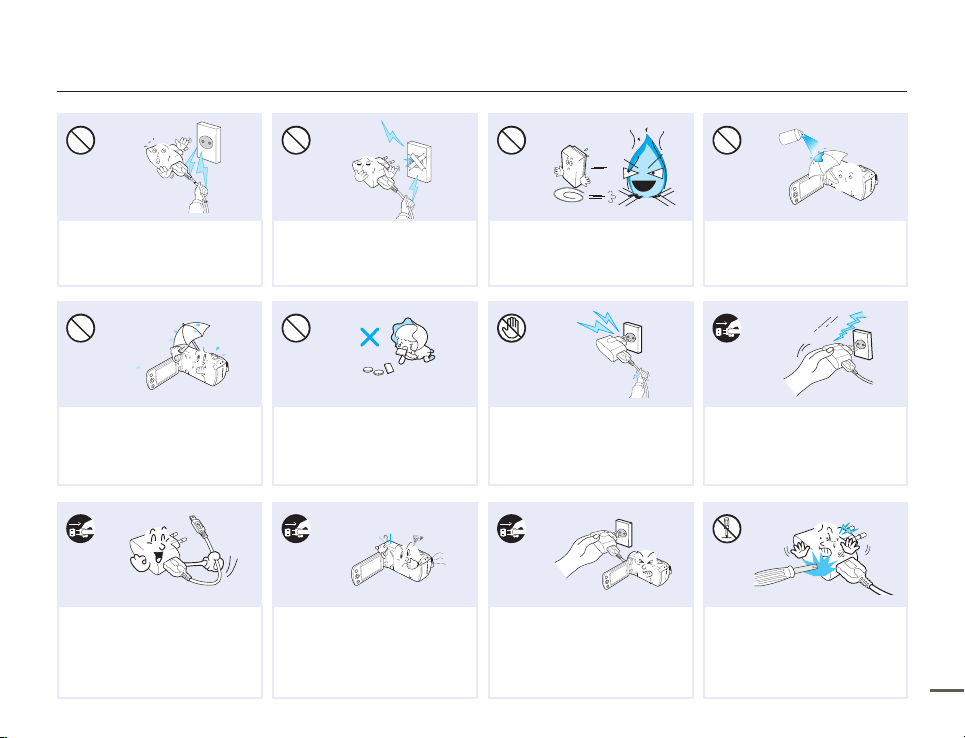
Safety information
diulf gninaelc
Do not use the power adaptor if it
has damaged, split or broken cords
or wires. Doing so may cause fire or
electric shock.
Keep the camcorder away from water
when using it near the beach or pool
or when it rains. There is a risk of a
malfunction or an electric shock.
Unplug the power adaptor before you
clean it. If you leave it plugged in, there
is a risk of a malfunction or an electric
shock.
Do not connect the power adaptor
unless the plug can be fully inserted
with no part of the blades exposed.
Keep the used lithium battery or
memory card out of the reach of
children. If the lithium battery or
memory card is swallowed by a child,
consult a physician immediately.
If the camcorder emits an abnormal
sound or smell, or smokes, unplug
the power adaptor immediately and
request service from a Samsung
service centre. There is a risk of fire or
personal injury.
Do not dispose of the battery in a fire
as it may explode.
Do not plug or unplug the power
adaptor with wet hands. There is a risk
of electric shock.
If the camcorder malfunctions,
immediately detach the power adaptor
or battery from the camcorder.
There is a risk of fire or injury.
Never use cleaning fluid or similar
chemicals to clean the camcorder.
Do not spray cleaners directly on the
camcorder.
Keep the power adaptor unplugged
when not in use or during lightning
storms. There is a risk of fire.
Do not attempt to disassemble, repair,
or modify the camcorder or the power
adaptor. There is a risk of fire or an
electric shock.
5
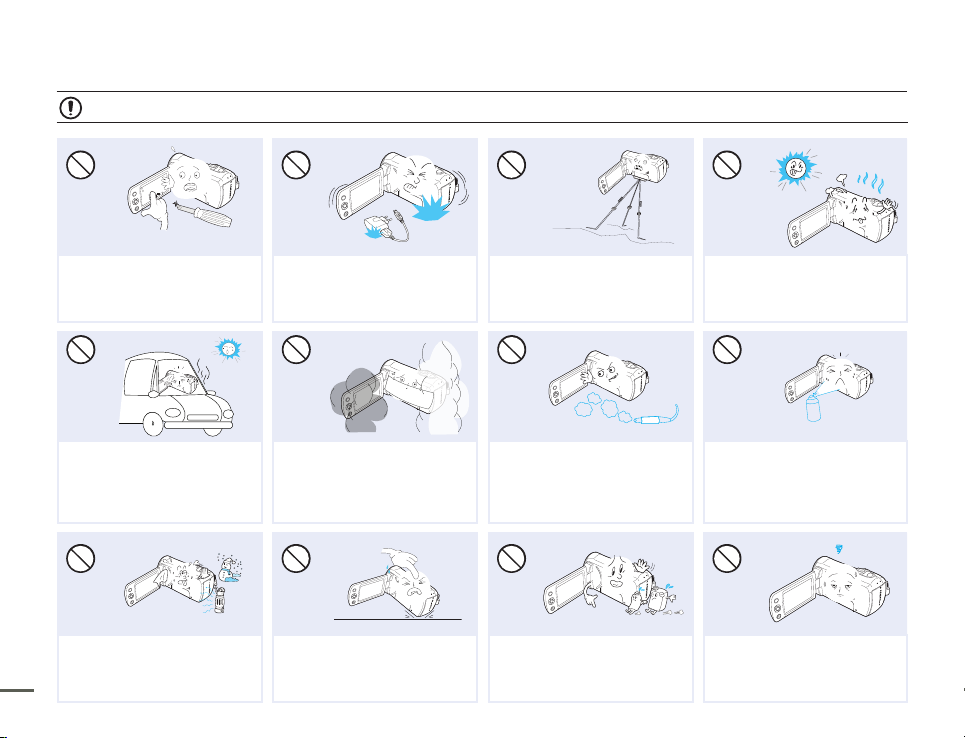
CAUTION
Safety information
Do not press the surface of the LCD
with force, or hit it with a sharp object.
If you push the LCD surface, display
unevenness may occur.
Do not leave the camcorder in a closed
vehicle for a long time where the
temperature is very high.
Do not expose the camcorder to sudden
changes in temperature or high humidity.
There is also a risk of defect or electric
6
shock when using outdoors during
lightning storms.
Do not drop or expose the camcorder,
battery, power adaptor or other
accessories to severe vibrations or
impact. This may cause a malfunction or
injury.
Do not expose the camcorder to soot
or steam. Thick soot or steam could
damage the camcorder case or cause a
malfunction.
Do not place the camcorder down on
the open LCD screen.
Do not use the camcorder on a tripod
(not supplied) in a place where it is
subject to severe vibrations or impact.
Do not use the camcorder near dense
exhaust gas generated by gasoline or
diesel engines, or corrosive gas such
as hydrogen sulphide. Doing so may
corrode the external or internal terminals,
disabling normal operation.
Do not wipe the camcorder body with
benzene or thinner. The exterior coating
could peel off or the case surface could
deteriorate.
Do not use the camcorder near direct
sunlight or heating equipment. This may
cause a malfunction or injury.
EDICITCESNI
Do not expose the camcorder to
insecticide. Insecticide entering the
camcorder could cause the product
to fail to operate normally. Turn the
camcorder off and cover it with vinyl
sheet, etc. before using insecticide.
Do not leave the LCD screen open when
not using the camcorder.

Safety information
Do not hold the camcorder by the LCD
screen when lifting it. The LCD screen
could detach and the camcorder may
fall.
Place the camcorder on a stable
surface that is well ventilated.
Do not use the camcorder near a TV or
radio. Interference from the camcorder
could cause noise on the TV or in the
radio broadcast.
Keep important data separately.
Samsung is not responsible for data
loss.
Do not use the camcorder near
sources of strong radio waves or
magnetic fields such as speakers
and large motors. Noise from these
sources could distort the video or
audio you are recording.
Only plug the power adaptor plug into
a socket that is easily accessible. If any
problem occurs with the product, you
must pull the plug out of the socket
to disconnect the power completely.
Turning off the power button on
the product does not turn off the
camcorder completely.
Use Samsung-approved accessories
only. Using products from other
manufacturers may cause overheating,
fire, explosion, electric shock or
personal injuries caused by abnormal
operation.
Other manufacturers of optional
accessories compatible with this
camcorder are responsible for their
own products. Use the optional
accessories according to the safety
instructions. Samsung is not
responsible for any malfunction, risk of
fire, electric shock, or damages
caused by using unauthorised
accessories.
7
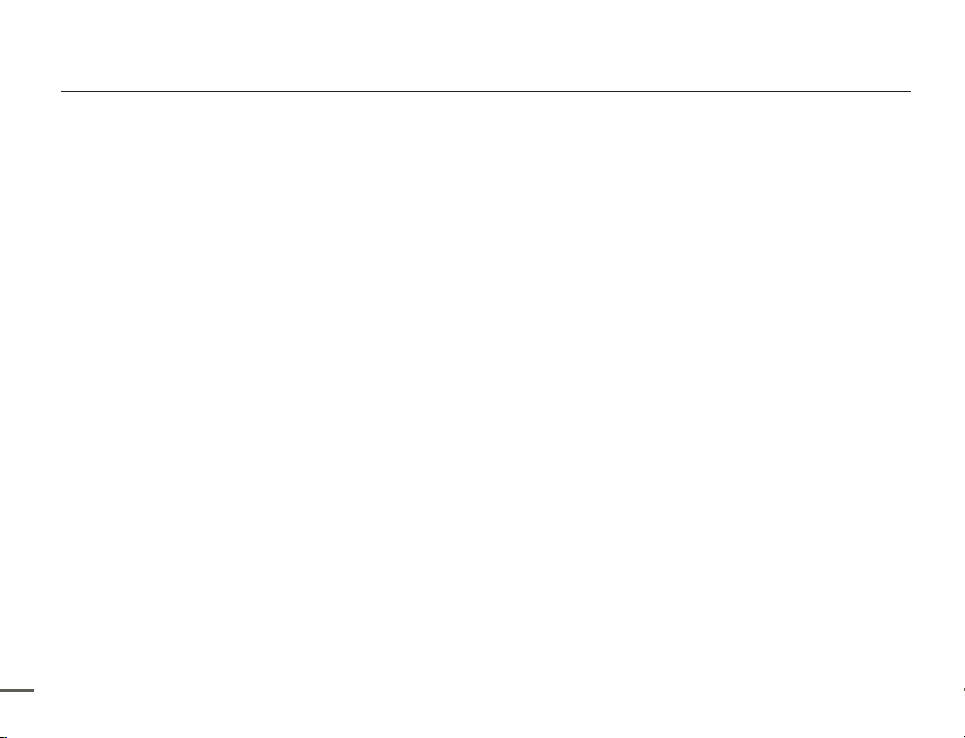
Contents
Before reading this user manual ....................... 2
SAFETY WARNINGS ..................................................................... 2
PRECAUTIONS ............................................................................. 2
IMPORTANT INFORMATION ON USE ........................................... 2
Safety information ............................................ 4
Quick start guide ........................................... 10
Getting to know the camcorder ...................... 13
UNPACKING ............................................................................... 13
LOCATION OF CONTROLS ......................................................... 14
IDENTIFIYING THE SCREEN DISPLAYS ...................................... 16
Getting started .............................................. 19
INSERTING/EJECTING THE BATTERY ........................................ 19
CHARGING THE BATTERY ......................................................... 20
CHECKING THE BATTERY STATE............................................... 21
Basic operation of the camcorder ................... 24
TURNING YOUR CAMCORDER ON/OFF .................................... 24
SWITCHING TO THE POWER SAVING MODE ............................ 24
SETTING THE DATE/TIME FOR THE FIRST TIME ........................ 25
SETTING THE OPERATION MODES ........................................... 26
SWITCHING THE INFORMATION DISPLAY MODE ...................... 26
USING THE SHORTCUT MENU (OK GUIDE) ............................... 27
SELECTING THE LANGUAGES ................................................... 29
8
Getting ready to start recording ...................... 30
INSERTING AND EJECTING A MEMORY CARD (NOT SUPPLIED)
SELECTING A SUITABLE MEMORY CARD
(NOT SUPPLIED) ......................................................................... 31
RECORDABLE TIME AND CAPACITY ......................................... 33
ATTACHING THE STRAP ............................................................. 34
ADJUSTING THE LCD SCREEN .................................................. 34
... 30
Basic recording ............................................. 35
RECORDING VIDEOS.................................................................. 35
RECORDING PAUSE/RESUME .................................................. 36
TAGGING AND CAPTURING GREAT MOMENTS WHILE
RECORDING (MY CLIP FUNCTION) ............................................ 37
RECORDING PHOTOS ................................................................ 38
RECORDING WITH EASE FOR BEGINNERS (SMART AUTO) ...... 39
ZOOMING IN/OUT....................................................................... 40
USING THE BACK LIGHT BUTTON ............................................. 41
Basic playback .............................................. 42
CHANGING THE PLAYBACK MODE ........................................... 42
PLAYING BACK VIDEOS ............................................................. 43
PLAYING BACK MY CLIP ............................................................ 45
USING THE SMART BGM FUNCTION ......................................... 45
TAGGING AND CAPTURING GREAT MOMENTS WHILE
PLAYING BACK VIDEO ............................................................... 46
VIEWING PHOTOS ...................................................................... 47
ZOOMING DURING PHOTO PLAYBACK ..................................... 48
Using the menu items .................................... 49
HANDLING MENUS .................................................................... 49
MENU ITEMS .............................................................................. 50
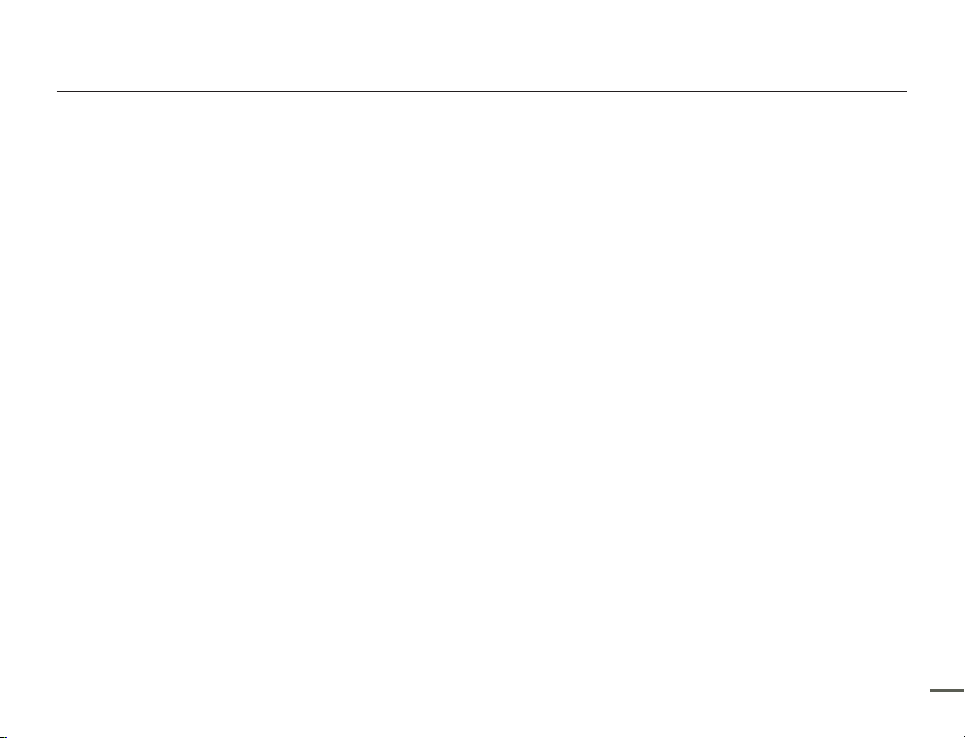
Contents
Advanced recording ...................................... 52
iSCENE ....................................................................................... 52
Video Resolution.......................................................................... 53
Photo Resolution ......................................................................... 54
White Balance ............................................................................. 54
Face Detection ............................................................................ 56
EV (Exposure Value) ..................................................................... 57
C.Nite .......................................................................................... 58
Focus .......................................................................................... 58
Anti-Shake(HDIS) ......................................................................... 60
Digital Special Effect .................................................................... 61
Zoom Type .................................................................................. 62
Cont. Shot ................................................................................... 63
Time Lapse REC ......................................................................... 64
Guideline ..................................................................................... 66
Advanced playback ....................................... 67
Thumbnail View Option ................................................................ 67
PlayOption .................................................................................. 68
Smart BGM Option ...................................................................... 68
Delete .......................................................................................... 70
Delete My Clip ............................................................................. 71
Protect ........................................................................................ 72
Share Mark ................................................................................. 73
Slide Show .................................................................................. 74
File Info ........................................................................................ 74
Other settings ................................................ 75
Storage Info ................................................................................. 75
File No. ........................................................................................ 75
Date/Time Set ............................................................................. 76
Date/Time Display ....................................................................... 76
LCD Brightness ........................................................................... 77
Auto LCD Off ............................................................................... 77
Beep Sound ................................................................................ 78
Shutter Sound ............................................................................. 78
Auto Power Off ............................................................................ 79
PC Software ................................................................................ 79
Format ......................................................................................... 80
Default Set ................................................................................... 80
Language .................................................................................... 80
Open source licences .................................................................. 80
Connecting to a TV ........................................ 81
CONNECTING TO A HIGH DEFINITION TV WITH HDMI .............. 81
CONNECTING TO A REGULAR TV ............................................. 82
VIEWING ON A TV SCREEN ........................................................ 83
Dubbing videos ............................................. 84
DUBBING TO VCR OR DVD/HDD RECORDERS ......................... 84
Using with a windows computer ..................... 85
WHAT YOU CAN DO WITH A WINDOWS COMPUTER ............... 85
USING THE Intelli-studio PROGRAMME ...................................... 86
UPLOAD YOUR VIDEOS DIRECTLY TO YOUTUBE! .................... 90
USING AS A REMOVABLE STORAGE DEVICE ............................ 91
Troubleshooting ............................................. 93
WARNING INDICATORS AND MESSAGES ................................. 93
SYMPTOMS AND SOLUTIONS ................................................... 96
Maintenance & additional information ............ 103
MAINTENANCE ......................................................................... 103
USING YOUR CAMCORDER ABROAD ..................................... 104
GLOSSARY ............................................................................... 105
Specifications .............................................. 106
9

Quick start guide
CARD
This quick start guide introduces the basic operation and features of your camcorder. See the reference pages for more information.
STEP 1: Get ready
Insert the battery into the battery slot. page 19
1
Charge the battery fully. page 20
2
Insert a memory card. page 30
3
10
STEP 2: Record videos and photos
Open the LCD screen and press the [Power ( )] button to turn
1
on the camcorder.
•
Set the [Lens cover open/close] switch to open ( ).
page 15
To record videos, press the [Recording start/stop] button or,
2
to record photos, press the [PHOTO] button. pages 35, 38
[Recording
start/stop]
button
CARD
[Recording
start/stop]
button
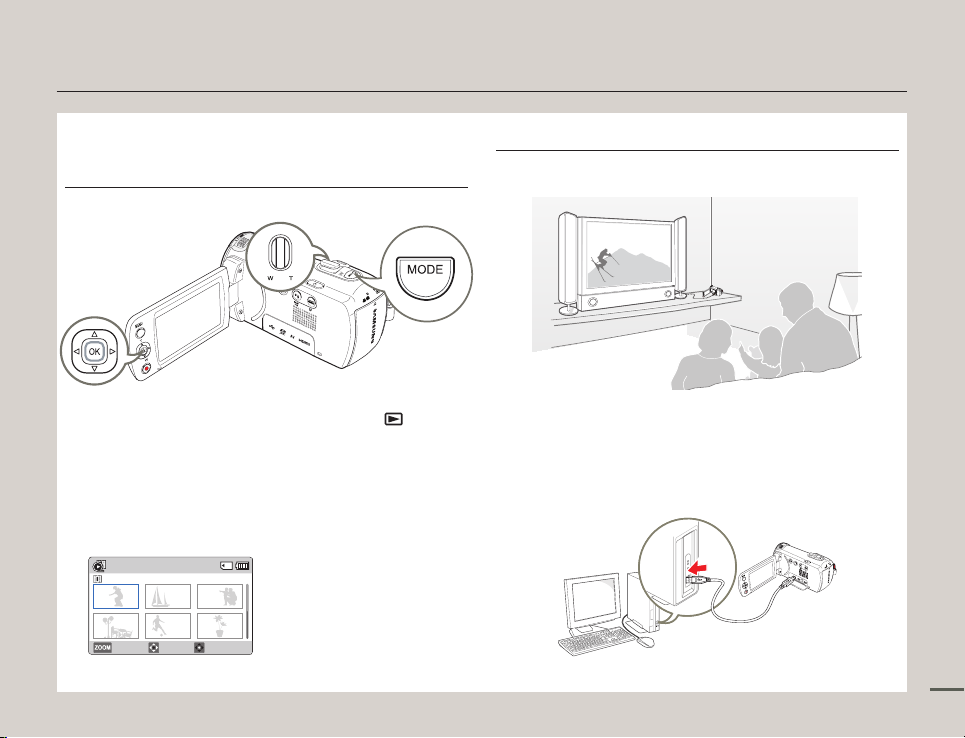
Quick start guide
CARD
STEP 3: Play back videos or photos
Viewing videos or photos on the LCD screen
You can find recordings quickly by using the thumbnail view.
Press the [MODE] button to select the playback ( ) mode.
1
Select the video or photo thumbnail view by using the [Zoom]
2
lever.
Use the [Control (Up/Down/Left/Right)] button to select a
3
desired video or photo, and then press the [Control (OK)]
button.
Normal
0:00:55
Photo Move Play
1/10
Viewing on a TV
You can enjoy detailed, brilliant quality videos on a connected TV.
pages 81~83
CARD
STEP 4: Save recorded videos / photos
Using the Intelli-studio programme built in to your camcorder, you
can import videos and photos into your computer and edit or share
the videos and photos with your friends and family. For details, see
pages 86~89.
CARD
11
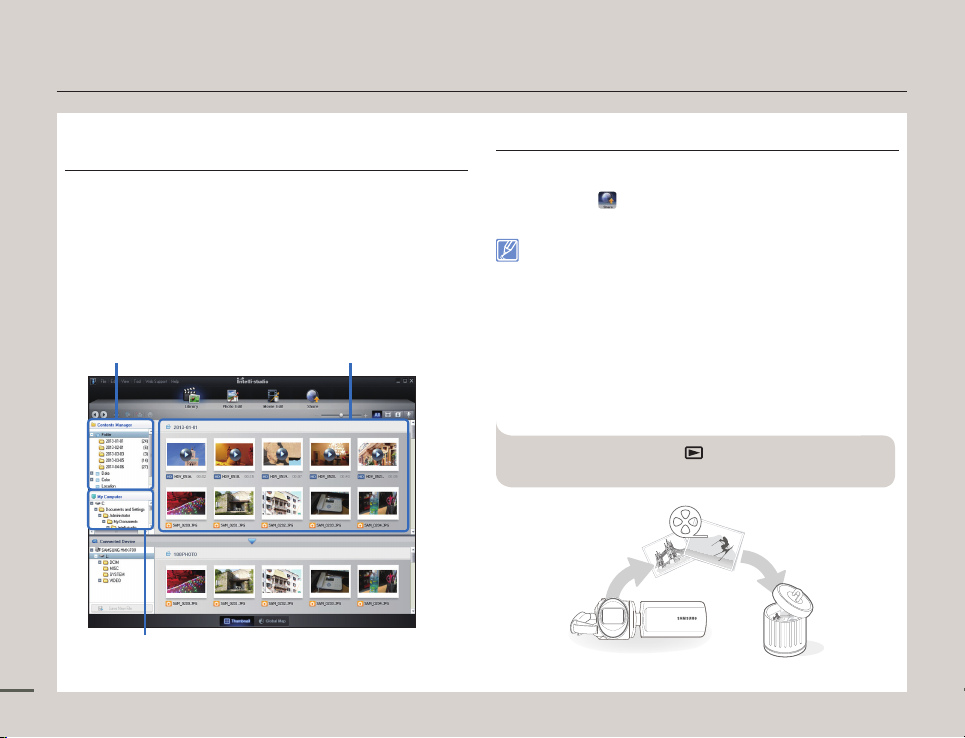
Quick start guide
Importing and viewing videos/photos to your PC from
the camcorder
Start the Intelli-studio programme by connecting the camcorder
1
to your PC with a USB cable.
•
A new file saving screen appears with the Intelli-studio main
window. Click Yes , and the uploading procedure starts.
Any new files are saved to your PC and registered to
2
Contents Manager in the Intelli-studio programme.
•
You can arrange the files by different criteria such as Face,
Date, Location, etc.
Saved files in your PCContents Manager
Folders directory on your PC
Double-click the file you would like to play back.
3
12
Sharing videos/photos on Web sites
Share your contents with the world by uploading photos and
videos directly to a web site with a single click.
Click the Share (
page 89
Intelli-studio runs automatically when you connect the
camcorder to a Windows computer (if you have set PC
Software: On). page 79
) Upload tab on the Intelli-studio browser.
STEP 5: Delete videos or photos
If the camcorder’s storage media is full, you cannot record new
videos or photos. Delete videos or photos you have saved to your
computer from the camcorder’s storage media. Then you can
record new videos or photos on newly freed up space.
[MODE] button Playback ( ) mode [MENU] button
Delete page 70
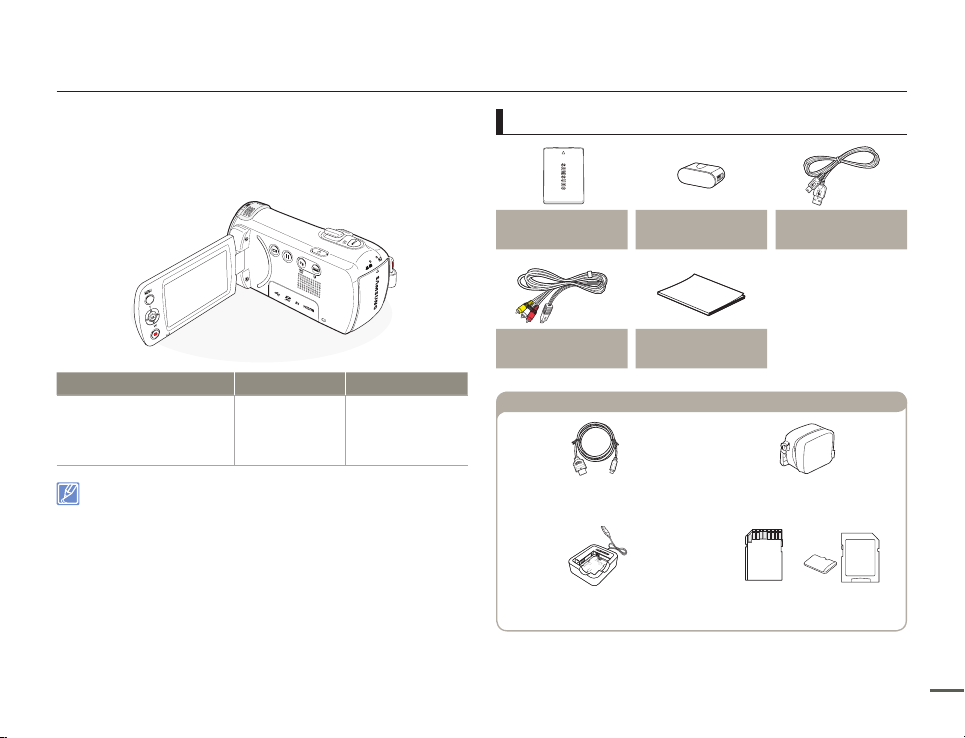
HMX-F90
Getting to know the camcorder
UNPACKING
Your new camcorder comes with the accessories shown on this
page. If any of these items is missing from your box, call Samsung’s
Customer Care Centre.
Model name
HMX-F91
HMX-F900
HMX-F910
HMX-F920
• Although the models have some features that are different, they
operate in the same way.
• The exact appearance of each item may vary by model.
• The contents may vary depending on the sales region.
• You can purchase parts and accessories after consulting with your
local Samsung dealer. SAMSUNG is not responsible for reduced
battery life time or malfunctions caused by any unauthorised use of
accessories such as the power adaptor or the batteries.
• A memory card is not included. See page 31 for memory cards
compatible with your camcorder.
Internal memory
-
Lens
52x (Optical),
70x (Intelli),
130x (Digital)
Check your accessories
Battery Power adaptor USB cable
Audio/Video cable Quick start guide
Optional accessories
Micro HDMI cable Carrying case
External battery charger
Memory card/
Memory card adaptor
13
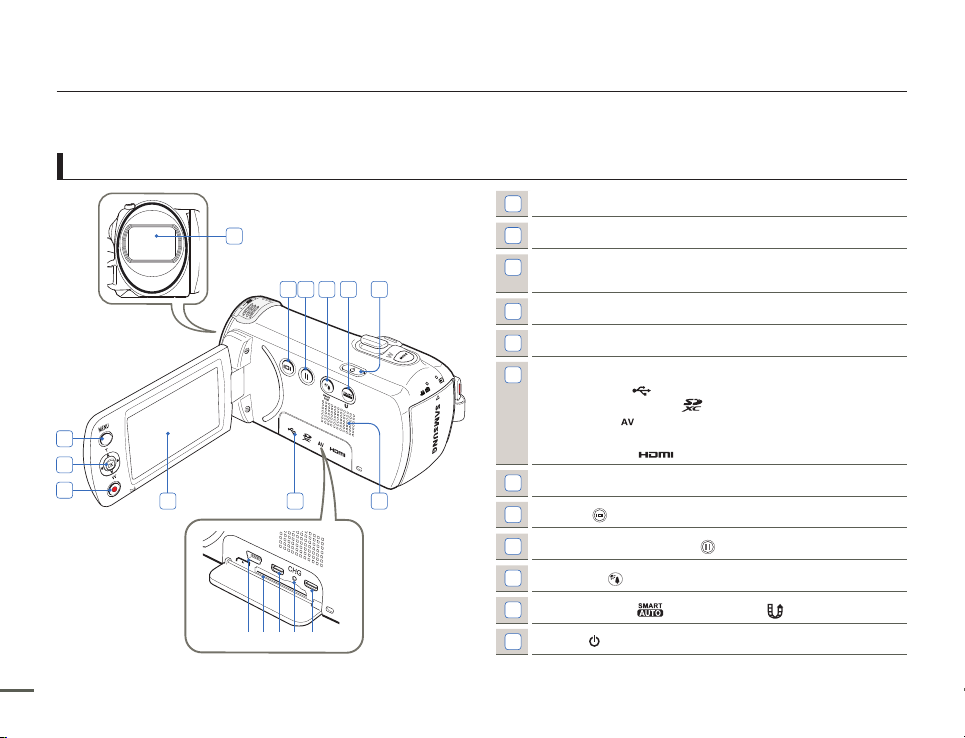
LOCATION OF CONTROLS
Front & Left
2
3
4
14
5 6
1
CARD
ⓑ
ⓐ
8 9 10 11 12
ⓓ
ⓔ
ⓒ
Getting to know the camcorder
1
Lens
2
MENU button
Control (Up/Down/Left/Right/OK) button /
3
Zoom (T/W) button
4
Recording start/stop button
5
LCD screen
Memory card/Jack cover
6
USB jack (
ⓐ
Memory card slot (
ⓑ
AV jack (
ⓒ
CHG (charging) indicator
ⓓ
HDMI jack (
ⓔ
7
7
Internal speaker
8
Display ( ) button
9
Recording pause/resume ( ) button
10
Back light ( ) button / SMART BGM button
11
SMART AUTO ( ) button / Share ( ) button
12
Power ( ) button
)
)
)
)

Getting to know the camcorder
Right/Top & Bottom
1
2
3
4 5
1
MODE button
2
Zoom lever (T/W)
3
PHOTO / My Clip button
4
Strap
5
Strap hook
6
Lens cover open ( ) /close ( ) switch
7
Internal microphone
8
Battery release switch (BATT.)
9
Tripod receptacle
Rear
9
7
6
8
1
2
3
Mode indicator
1
: Recording mode (Video/Photo)
: Playback mode
2
Recording start/stop button
3
Battery slot
Be careful not to cover the internal microphone and lens during
recording.
15

Getting to know the camcorder
IDENTIFIYING THE SCREEN DISPLAYS
The available functions vary depending on the selected operation mode. Different indicators appear depending on the setting values.
• The On Screen Display (OSD) below appears when the camcorder is in the recording ( ) mode only.
• Press the [MODE] button to select the recording (
Video and Photo recording mode
1/50
+0.3
01/JAN/2013 00:00
• This camcorder provides one combined
video and photo recording mode. You can
easily record videos or photos in the same
mode without having to change it.
• The on-screen indicators are based on a 16GB
SDHC memory card.
• The settings of functions marked with a are
lost when the camcorder turns off.
• For enhanced performance, the display
indications and their order are subject to change
without prior notice.
• The total number of recordable photos is based
on the available space on the storage media.
• The maximum number the photo counter can
display is 9,999.
16
) mode. page 26
[220Min]0:00:00STBY
99991 Sec/ 24 Hr
Left of the LCD screen
Indicator Meaning
Recording mode (Video/Photo)
/
STBY
/
0:00:00 [220Min]
9999
01/JAN/2013 00:00
Operating status (standby/
/
/
recording/pause/photo capturing)
Time counter (video recording
time, remaining recordable time)
iSCENE / Smart Auto
/
Time Lapse REC
My Clip
Photo image counter
(total number of recordable photos)
White Balance
Manual focus
C.Nite
1/50
EV (Exposure Value)
+0.3
Zoom (optical zoom / intelli zoom
/ digital zoom)
Digital Special Effect
Date/Time Display
Right of the LCD screen
Indicator Meaning
Storage media (memory card)
Battery info.
(remaining battery level)
Photo Resolution, Video Resolution
,
Anti-Shake (HDIS)
Back light
Continuous shot
Face Detection

Getting to know the camcorder
• The On Screen Display (OSD) below appears in the video playback ( ) mode only.
• Press the [MODE] button to select the playback (
) mode. page 26
Video playback mode: Thumbnail view
Normal
0:00:55
Photo Move Play
1/10
Top of the LCD screen
Indicator Meaning
Video playback mode
Storage media (memory card)
Battery info
(remaining battery level)
Bottom of the LCD screen
Indicator Meaning
Button guide
Video playback mode: Single view
0:00:00/0:00:55
Thumbnail View
100-0001
Top of the LCD screen
Indicator Meaning
Video playback mode
/ / /
0:00:00/0:00:55
Playback status (playback/pause/
search)
Time code (elapsed time /
recorded time)
Storage media (memory card)
Battery info
(remaining battery level)
PlayOption
Video Resolution
Centre of the LCD screen
Indicator Meaning
0:00:55
Indicator Meaning
Recorded time
Current video / total number of
1/10
recorded videos
Protect
Share Mark
My Clip
Error file
Scroll bar
My Clip
Share Mark
Protect
Shortcut menu
Bottom of the LCD screen
Indicator Meaning
100-0001
Button guide
File name (file number)
17
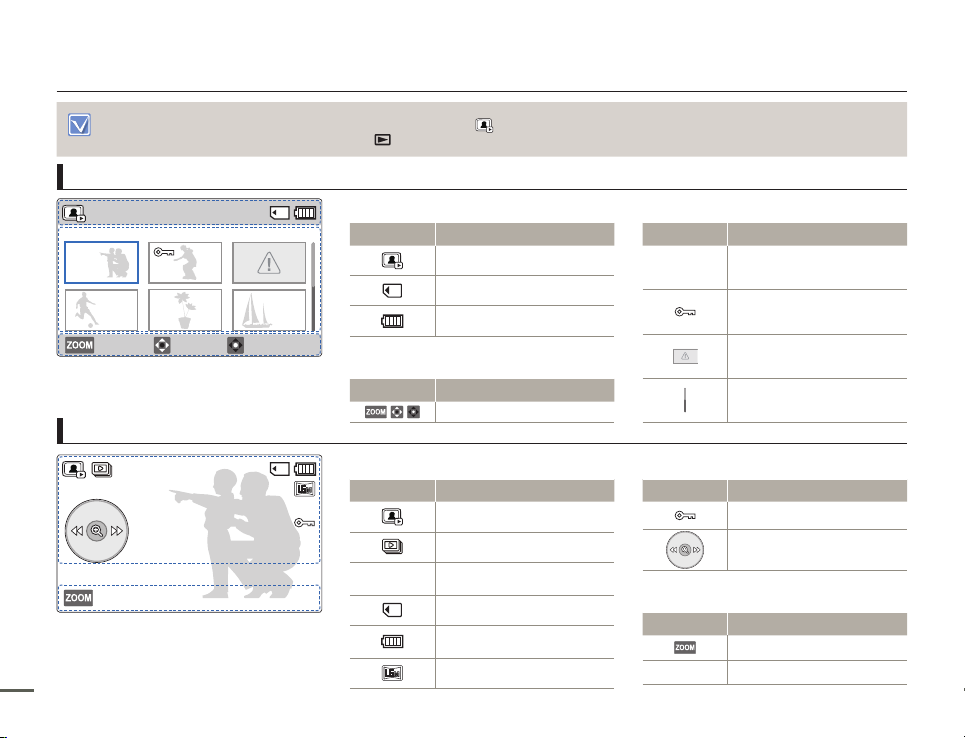
Getting to know the camcorder
• This On Screen Display (OSD) below appears in the photo playback ( ) mode only.
• Press the [MODE] button to select the playback (
Photo playback mode: Thumbnail view
Normal
Movie
Move
Photo playback mode: Single view
1/10
Thumbnail View
18
Play
1/10
100-0001
) mode. page 26
Top of the LCD screen
Indicator Meaning
Photo playback mode
Storage media (memory card)
Battery info
(remaining battery level)
Bottom of the LCD screen
Indicator Meaning
Button guide
Top of the LCD screen
Indicator Meaning
Photo playback mode
Slide Show
Current photo / total number of
1/10
recorded photos
Storage media (memory card)
Battery info
(remaining battery level)
Photo Resolution
Centre of the LCD screen
Indicator Meaning
Current photo / total number of
1/10
recorded photos
Protect
Error file
Scroll bar
Indicator Meaning
Protect
Shortcut menu
Bottom of the LCD screen
Indicator Meaning
Button guide
100-0001
File name (file number)

Getting started
INSERTING/EJECTING THE BATTERY
To insert the battery
Insert the battery into the battery slot until it softly clicks.
• Make sure that the SAMSUNG logo on the battery is facing you
when the camcorder is placed as shown in the figure.
• Use only Samsung-approved batteries. Do not use batteries from other manufacturers. Otherwise, there is a danger of overheating, fire, or explosion.
• Samsung is not responsible for the problems caused by unapproved batteries.
• Remove the battery from the camcorder when the camcorder is not in use.
• We recommend you purchase one or more additional batteries to allow continuous use of your camcorder.
To eject the battery
Gently push the [Battery release (BATT.)] switch in the direction
1
shown in the figure to eject the battery.
Push down, and then lift the battery out in the direction shown in
2
the figure.
[Battery release (BATT.)] switch
19

CHARGING THE BATTERY
You can charge the battery with the USB cable and power adaptor.
Make sure that you use the supplied USB cable or power adapter
to charge the battery. If you use any other power adapter for the
camcorder, it will not work properly or the battery may not be
charged. It may also cause an electric shock or result in a fire.
To charge the battery with the power adaptor
CARD
To charge the battery by connecting to a PC
CARD
Getting started
Insert the battery into the camcorder. page 19
1
Open the jack cover of the camcorder.
2
Charge the battery using the USB cable and power adaptor.
3
•
The CHG (charge) indicator lights up and charging starts.
When the battery is fully charged, the charging (CHG)
indicator turns green. page 21
• Charging the battery at low temperature may take longer or the
battery may not charge fully (The green indicator will not turn on).
• Make sure that there are no foreign substances on the plug or in the
socket when you connect the power adaptor to the camcorder.
• When using the power adaptor, place it close to the wall outlet. If
you experience a malfunction while using the camcorder, separate
the power adaptor immediately from the wall outlet.
• Do not use the power adaptor in a tight space, such as between
furnishings.
• Make sure to turn off the camcorder before disconnecting the power
adaptor. Otherwise, you can damage the storage media or data.
• When recording indoors with a wall outlet available, it is convenient to use
the power adaptor instead of the battery.
• We recommend you charge the battery in a place with an ambient
temperature between 50˚F and 86˚F (10°C~30°C).
• If the camcorder is turned on, the battery will still charge, but more
charging time will be needed. We recommend you keep the camcorder
turned off while it charges.
• You cannot operate the camcorder using USB power only. Use the
power adaptor or battery to power the camcorder.
• If you use the camcorder while you are charging the battery, charging
may take longer.
• An AC plug adaptor is required in some foreign countries. If you need
one, purchase it from your distributor.
20

Getting started
CHECKING THE BATTERY STATE
You can check the charging state and remaining battery capacity.
To check the charging state
The colour of the CHG lamp indicates the charging state.
CARD
Charging (CHG) lamp
Charging
state
LED colour
Charging Fully charged Error
(Orange)
(Green)
(Orange blink)
Battery level display
The battery level display shows the amount of battery power
remaining in the battery.
[220Min]STBY
9999
Battery Level
Indicator
Exhausted (flickers): The device will soon turn off.
Charge the battery as soon as possible.
- The device will be forced to turn off after 3 seconds.
The figures above are based on a fully charged battery at normal
temperature. Low ambient temperature may affect the use time.
State Message
Fully charged -
75%~50% -
50%~25% -
25%~5% -
less than 5% -
-
Low
battery
21

Getting started
Available charging and running time for the battery
Battery Type IA-BP105R IA-BP210R
Charging time
To charge the battery with the power adaptor
To charge the battery by connecting to a PC
Resolution
Continuous recording time
Playback time
approx. 100 min. approx. 80 min. approx. 200 min. approx. 160 min.
• Charging time: Approximate time in minutes required to fully charge a completely exhausted battery.
• Recording/Playback time: Approximate time available when you have fully charged the battery.
• The time is only for reference. Times shown above are measured under Samsung’s test conditions. Your times may differ, depending on
your usage and conditions.
• The recording and playback times will be shorter when you use your camcorder in low temperatures.
• We recommend using the power adaptor when using the Time Lapse REC function.
approx. 160 min. approx. 300 min.
approx. 160 min. approx. 300 min.
HD SD HD SD
approx. 200 min. approx. 400 min.
Continuous Recording (without zoom)
The continuous recording time shows the available recording time
when you record without using any other function after recording
starts.
The battery may discharge 1.5 times faster than this reference if you
use the record start/stop, the zoom, and the playback functions.
Prepare additional batteries with the expectation that the actual
recording time is about 60% of the times listed above.
22
Using an AC power source
We recommend that you use the power adaptor to power the
camcorder from a household AC outlet when recording and playing
back the camcorder indoors. The connection is the same as that for
battery charging. page 20
• The charging time will vary depending on the amount of charge left in
the battery.
• Depending on your PC specifications, the charging time can be
prolonged.

About the battery
• Battery properties
A lithium-ion battery is small-sized and has a high capacity. Low
ambient temperature (below 50ºF (10ºC)) may shorten its usage
time and affect its function. Before recording in low temperatures,
put the battery into your pocket to warm it, then install it in the
camcorder.
• Make sure to store the battery separately after use.
- A small amount of battery power is consumed when the
battery is stored in the camcorder even if the camcorder
power is off.
- The battery may be completely discharged, if it has been
installed and left in the camcorder for a long period of time.
If this occurs, the battery may not fully operate even if you
charge it.
- If the battery is not used for a long time, fully charge the
battery and then, using your camcorder, drain the charge
completely. Do this once every 3 months to keep the battery
functioning properly. To store the battery, remove it from your
camcorder and put it in a cool, dry place.
• Charge an extra battery before using the camcorder
outdoors in cold temperatures.
- The cold temperature may shorten the length of time you can
use the battery before needing to recharge it.
- Carry the supplied USB cable and power adaptor to charge
the battery while travelling.
Getting started
• Check whether the battery terminal is damaged if the battery
falls or is dropped.
- If you install a battery with the damaged terminal into the
camcorder, you can damage the camcorder.
• Remove the battery and the memory card from the
camcorder and disconnect the power adaptor after use.
- Store the battery in a stable, cool, and dry place.
(Recommended temperature : 59ºF~77ºF (15ºC~25ºC),
recommended humidity: 40%~60%)
- Temperatures that are too high or too low shorten the battery
lifetime.
- The battery terminals can become rusty or malfunction if the
battery is stored in a smoky or dusty location.
• Recycle or dispose of your dead batteries properly.
• The battery lifetime is limited.
- Battery capacity decreases over time and through repeated
use. If decreased usage time between charges becomes
significant, it is probably time to replace the battery with a new
one.
- Each battery’s life is affected by storage, and operating and
environmental conditions.
23
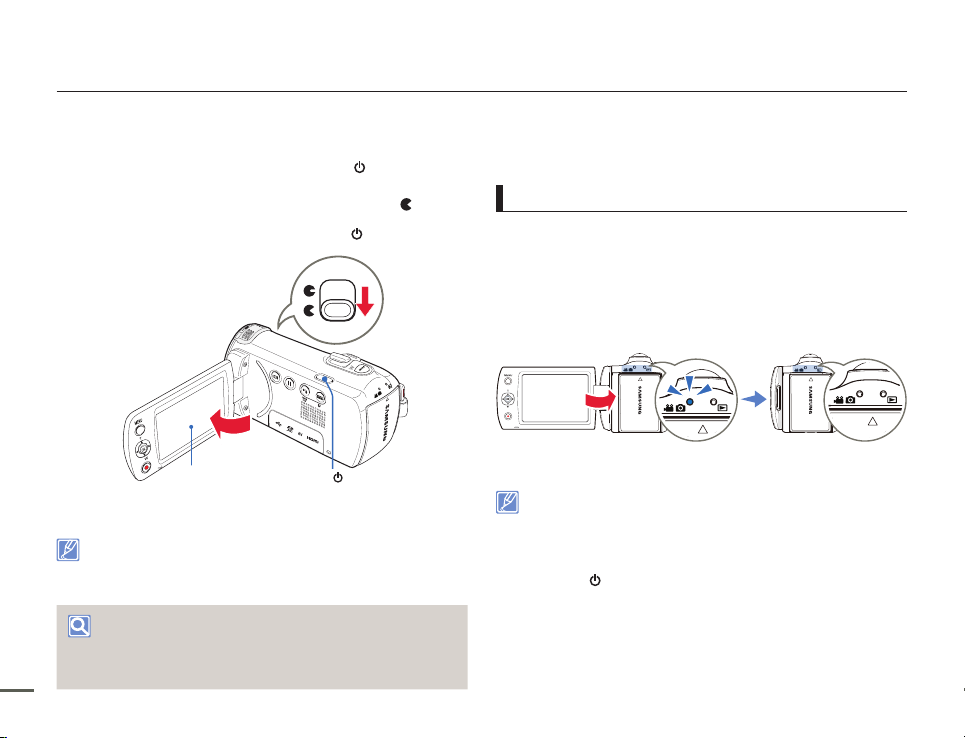
Basic operation of the camcorder
TURNING YOUR CAMCORDER ON/OFF
Open the LCD screen and press the [Power ( )] button to turn
1
on the camcorder.
•
Set the [Lens cover open/close] switch to open ( ).
To turn off the camcorder, press the [Power ( )] button.
2
24
LCD screen
The camcorder operates the self-diagnosis function when powered on.
If a warning message appears, refer to ‘warning indicators and
messages’ (pages 93~95) and take corrective action.
When using this camcorder for the first time
When you use your camcorder for the first time or reset it, the Date/
Time Set screen appears at start-up.
Set the date and time. page 25
Power( ) button
SWITCHING TO THE POWER SAVING MODE
If you need to use camcorder for the extended time, the following
functions enable you to prevent unnecessary energy consumption.
Sleep mode
The camcorder switches to the sleep mode when the LCD screen
is closed, and then, if idle for more than 20 minutes, the camcorder
turns off. However, if Auto Power Off: 5 Min is set, the camcorder
turns off in 5 minutes.
If you open the LCD screen during sleep mode, the sleep mode
ends and the camcorder returns to the last operation mode used.
LCD screen is closed
<Sleep mode>
• The power saving mode does not work in the following situations:
- While recording, playing back, or displaying a slide show.
- When the LCD screen is opened.
• The camcorder consumes less battery power in the power saving
mode. However, if you plan to use the camcorder for an extended
time, we recommend you turn off the camcorder by pressing the
)] button when not using it.
[Power (
After 20 minutes
<Power off>
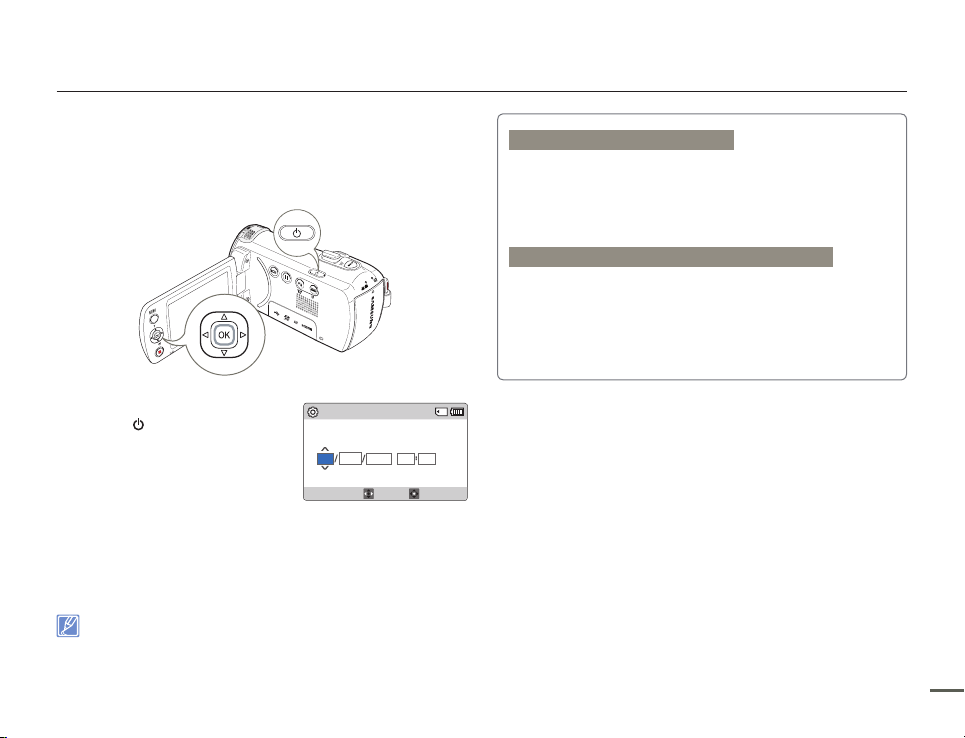
Basic operation of the camcorder
SETTING THE DATE/TIME FOR THE FIRST TIME
You can set the date and time of your local area when you turn on
this camcorder for the first time.
Open the LCD screen and press the
1
[Power (
camcorder.
•
Select the date and time information,
2
and change the setting values by using the [Control (Up/Down/
Left/Right)] button.
Make sure the clock is correctly set, and then press the [Control
3
(OK)] button.
)] button to turn on the
The Date/Time Set screen
appears.
• The year can be set up to 2037.
• Set Date/Time Display to On. page 76
• After setting, the date and time are automatically recorded on a
special data area of the storage media.
Date/Time Set
Day Hr MinMonth
JAN
01
Year
2013 00 00
Move OK
Internal rechargeable battery
• Your camcorder includes a internal rechargeable battery that retains the
date and time settings even after the power is turned off.
• Once this battery is depleted, the current date/time values are all reset
to defaults, and you need to recharge the internal rechargeable battery.
The date/time must be set again.
Charging the internal rechargeable battery
• The internal battery is always recharged while your camcorder is
connected to the power adaptor or while the battery is attached.
• If you do not connect the camcorder to power adaptor or do not attach
the battery for about 48 hours, the internal battery fully discharges. If
this occurs, charge the internal battery by connecting to the supplied
USB cable and power adaptor for 12 hours.
25

Basic operation of the camcorder
SETTING THE OPERATION MODES
You can switch the operation mode in the following order each time
you press the [MODE] button.
Recording mode (
• Each time the operation mode changes, the respective mode
indicator light turns on.
Mode Indicator Functions
Recording
mode
Playback
mode
This camcorder provides one recording mode for both video and photo
recordings. You can easily record videos or photos in the same mode
without having to switch modes.
26
) Playback mode ( )
To record videos or photos.
To play back videos or photos.
SWITCHING THE INFORMATION DISPLAY MODE
You can switch the on-screen information display mode.
Press the [Display (
• The full and minimum display modes will alternate.
<Full display mode>
• Warning indicators and messages may appear depending on the
recording conditions.
• In the menu screen, the [Display (
)] button.
[220Min]STBY
9999
STBY
<Minimum display mode>
)] button will be deactivated.
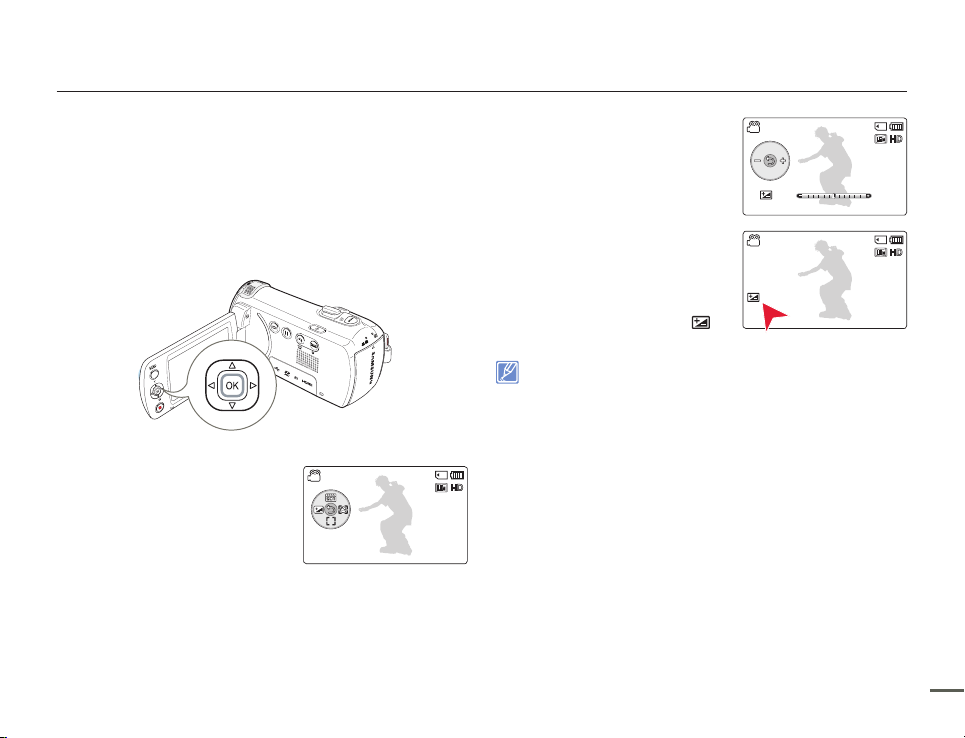
USING THE SHORTCUT MENU (OK GUIDE)
The shortcut menu (OK guide) contains the most frequently
accessed functions for the selected mode. Pressing the [Control
(OK)] button will display the shortcut menu of frequently used
functions on the LCD screen.
An example: Setting EV (Exposure Value) in the recording mode
1
using the shortcut menu (OK guide).
Press the [Control (OK)] button in
STBY mode.
•
The shortcut menu (OK guide)
appears.
[220Min]STBY
9999
Basic operation of the camcorder
Press the [Control (Left)] button to
2
select EV function.
•
Press the [Control (Left/Right)]
button to adjust the exposure
while viewing the image on the
LCD screen.
Press the [Control (OK)] button to
3
confirm your selection.
•
Press the [Control (OK)] button
to exit the shortcut menu.
•
The exposure value setting is
applied and the indicator (
and setting value appear.
• The shortcut menu (OK guide) cannot be used in the SMART AUTO
mode.
• The example above shows how to set EV in the recording mode
using the shortcut menu. The setting procedure could be different for
other menu items.
• The shortcut menu appears briefly. The shortcut menu reappears
when you press the [Control (OK)] button.
EV
0.0
+1.0
)
[220Min]STBY
9999
[220Min]STBY
9999
27

Controlling the shortcut functions using the control buttons
Basic operation of the camcorder
28
Button
OK
UP
DOWN
LEFT
RIGHT
Recording (
- Access the shortcut menu
- Confirm selection
- Exit the shortcut menu
- iSCENE
- Zoom (tele)
- Focus
- Zoom (wide)
EV
Face Detection
) mode
Playback (
Video playback (
- Access the shortcut menu
- Playback / Pause
Increases the volume - Moves the cursor up
Decreases the volume -
- Search playback RPS (Reverse
Playback Search) rate:
→x4→x8→
x2
- Previous skip playback
- Search playback FPS (Forward
Playback Search) rate:
→x4→x8→
x2
- Next skip playback
) mode
x16
x16
) mode
Photo playback (
- Access the shortcut menu
- Playback zoom
Previous image
Next image
) mode
Menu selection
Confirms selection
Moves the cursor
down
Moves to the previous
menu
Moves to the next
menu

SELECTING THE LANGUAGES
You can select the language that appears on the LCD screen.
Press the [MENU] button
1
[Control (Left/Right)] button
Settings.
Press the [Control (Up/Down)]
2
button to select Language, and
then press the [Control (OK)]
button.
Press the [Control (Up/Down)]
3
button to select the desired OSD
language, and then press the
[Control (OK)] button.
Press the [MENU] button to exit the menu.
4
•
The OSD language appears in the selected language.
• Language options may be changed without prior notice.
• The selected language remains even if you remove the battery.
• The date and time format may change depending on the language
you selected.
Settings
Format
Default Set
Language
Exit
Settings
Format
Default Set
Language
Exit
[220Min]STBY
[220Min]STBY
English
한국어
Français
Basic operation of the camcorder
29
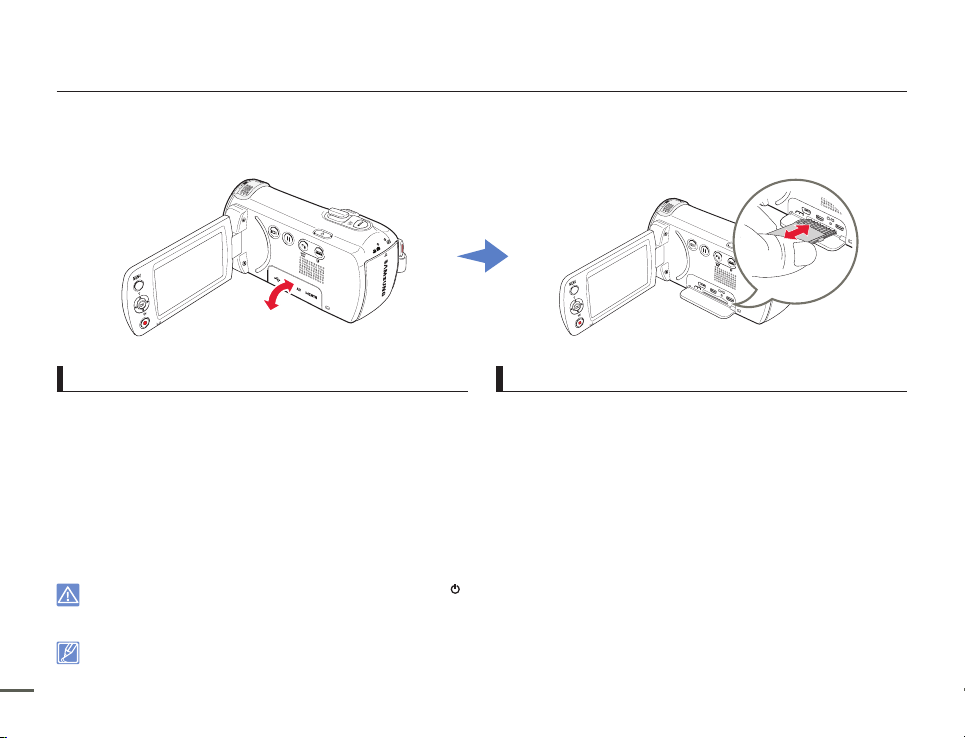
Getting ready to start recording
CARD
INSERTING AND EJECTING A MEMORY CARD (NOT SUPPLIED)
CARD
To insert a memory card
Turn the camcorder off.
1
Open the memory card cover as shown in the figure.
2
Insert the memory card into the card slot until it softly clicks.
3
• Make sure that the camcorder is placed as shown above and
the terminal portion of the card is facing up.
Close the cover.
4
• To avoid data loss, turn off the camcorder by pressing the [Power ( )] button before inserting or ejecting the memory card.
• Be careful not to push the memory card too hard. The memory card may suddenly pop out.
• If you eject the memory card from the camcorder while it is on, the camcorder turns off.
Your camcorder supports only SD, SDHC, and SDXC cards.
30
Card compatibility with this camcorder may vary depending on the card manufacturer and type.
To eject a memory card
Turn the camcorder off.
1
Open the memory card cover as shown in the figure.
2
Gently push the memory card to eject it.
3
Pull the memory card out of the memory card slot and close the
4
cover.
