
User Manual
High Defi nition Digital Camcorder
www.samsung.com/register
HMX-E10WP/HMX-E10BP/HMX-E10OP
HMX-E15WP/HMX-E15BP/HMX-E15OP

before reading this user manual
SAFETY WARNINGS
What the icons and signs in this user manual mean:
WARNING
CAUTION
CAUTION
PRECHECK
These warning signs are here to prevent injury to you and others.
Please follow them explicitly. After reading this section, keep it in a safe place for future
reference.
Means that there is a potential risk of death or serious injury.
Means that there is a potential risk of personal injury or damage to the
product.
To reduce the risk of fire, explosion, electric shock, or personal injury when
using your camcorder, follow these basic safety precautions.
Means hints or referential pages that may be helpful when operating the
camcorder.
Settings required before using a function.
PRECAUTIONS
When using the AC power adapter with your camcorder, connect the adapter to an
•
outlet with protective grounding.
Do not expose the camcorder battery to direct sunlight, heaters, radiators, fire, or any
•
other source of excessive heat.
If you replace the battery with the wrong battery, you can cause an explosion.
Replace only with the same battery or an equivalent type.
Warning!
Caution
ii
To disconnect the apparatus from the mains, the plug must be pulled out from the mains
socket, therefore the mains plug shall be readily operable.

IMPORTANT INFORMATION ON USE
iii
About this user manual
Thank you for purchasing this Samsung
Camcorder. Please read this user manual
carefully before you use the camcorder and
keep it handy for future reference. Should
your camcorder fail to operate correctly, refer
to Troubleshooting.
This User Manual covers HMX-E10,
HMX-E15 models.
Although some features of
•
HMX-E15 are different, they operate in the
same way.
•
Illustrations of model HMX-E10WP are
used in this user manual.
•
The displays in this user manual may not
be exactly the same as those you see on
the LCD screen.
•
Designs and specifications of the
camcorder and other accessories are
subject to change without any notice.
•
In this user manual, the icon or symbol in
the parenthesis appearing in a description
of a submenu item indicates it will
appear on the screen when you set the
corresponding item.
Ex) Submenu item of “Video Resolution”
page 44
¬
-“1080/25p” ( ): Records in the
HD (1920x1080 25p) format. If set,
corresponding icon ( ) appears on
the screen.
The following terms are used in this manual:
•
‘Scene’ refers to the point where you
touch the Recording Start ( ) tab
to start recording until you touch the
Recording stop (
recording.
The terms ‘photo’ and ‘still image’ are
•
used interchangeably and have the same
meaning.
HMX-E10 and
) tab to pause the
Before using this camcorder
This camcorder records video in H.264
•
(MPEG4/AVC) format.
Please note that this camcorder is not
•
compatible with other digital video
formats.
Before recording important video,
•
make a trial recording.
Play back your trial recording to make sure
the video and audio have been recorded
properly.
We can not compensate you for
•
damage to or loss of your recorded
contents:
- Samsung cannot compensate you for
any damage caused when a recording
cannot be played back because of a
defect in the camcorder or memory
card. Samsung cannot be responsible
for your recorded video and audio.
- Recorded contents may be lost
due to a mistake when handling
the camcorder or memory card,
etc. Samsung will not provide
compensation for damages due to the
loss of recorded contents.
Make a backup of important recorded
•
data.
Protect your important recorded data
by copying the files to a PC. We also
recommend you copy them from your
PC to other recording media for storage.
Refer to the software installation and USB
connection guide.
Copyrights: Please note that this
•
camcorder is intended for individual
use only.
Data recorded on the storage media in this
camcorder using other digital/analogue
media or devices is protected by the
copyright act and cannot be used without

before reading this user manual
permission of the owner of the copyright,
except for personal enjoyment. Even if
you record an event such as a show,
performance, or exhibition for personal
enjoyment, we strongly recommended
that you obtain permission beforehand.
For Open Source Licence information,
•
refer to the “OpenSource-E10.pdf” in the
provided CD-ROM.
Correct disposal of batteries in this
product
(Applicable in the European Union and
other European countries with separate
battery return systems)
or packaging indicates that the batteries in this product
should not be disposed of with other household waste at
the end of their working life. Where marked, the chemical
symbols Hg, Cd or Pb indicate that the battery contains
mercury, cadmium or lead above the reference levels in EC
Directive 2006/66. If batteries are not properly disposed of,
these substances can cause harm to human health or the
environment.
To protect natural resources and to promote material reuse,
please separate batteries from other types of waste and
recycle them through your local, free battery return system.
be disposed with other household wastes at the end of its
working life. To prevent possible harm to the environment
or human health from uncontrolled waste disposal, please
separate this from other types of wastes and recycle it
responsibly to promote the sustainable reuse of material
resources. Household users should contact either the retailer
where they purchased this product, or their local government
office, for details of where and how they can take this item
for environmentally safe recycling. Business users should
contact their supplier and check the terms and conditions of
the purchase contract. This product should not be mixed with
other commercial wastes for disposal.
iv
This marking on the battery, manual
Correct Disposal of This Product
(Waste Electrical & Electronic
Equipment)
(Applicable in the European Union and
other European countries with separate
collection systems)
This marking shown on the product or
its literature, indicates that it should not
Notes regarding trademarks
All the trade names and registered
•
trademarks mentioned in this manual or
other documentation provided with your
Samsung product are trademarks or
registered trademarks of their respective
holders.
The micro SD logo is a trademark.
•
The micro SDHC logo is a trademark.
Microsoft®, Windows®, Windows Vista®,
•
Windows® 7, and DirectX® are either
registered trademarks or trademarks of
the Microsoft Corporation in the United
States and/or other countries.
Intel®, Core™, and Pentium® are the
•
registered trademarks or trademarks of
the Intel Corporation in the United States
and other countries.
Macintosh, Mac OS are either registered
•
trademarks or trademarks of Apple Inc. in
the United States and/or other countries.
YouTube is a trademark of Google Inc.
•
Flickr™ is a trademark of Yahoo.
•
Facebook is a trademark of Facebook Inc.
•
HDMI, the HDMI logo and High-Definition
•
Multimedia Interface are trademarks or
registered trademarks of HDMI Licensing
LLC.
Adobe, the Adobe logo, and Adobe
•
Acrobat are either registered trademarks
or trademarks of Adobe Systems
Incorporated in the United States and/or
other countries.
All the other product names mentioned
•
here in may be the trademark or registered
trademarks of their respect companies.
Furthermore, “™” and “
mentioned in each case in this manual.
®
” are not

safety information
v
The safety precautions illustrated below are to prevent personal injury or material damages.
Heed all instructions carefully.
WARNING
Means that there is a
potential risk of serious
personal injury.
CAUTION
Means that there is a
potential risk of personal
injury or damage to the
product.
WARNING
Using the camcorder at
temperatures over 60(140ٺ)
may result in fire. Keeping the
battery at a high temperature may
cause an explosion.
LIO
Prohibited action. Do not touch the product.
Do not disassemble the
product.
Do not allow water or metal and
inflammable matter to enter the
camcorder. Doing so may pose a
fire hazard.
This precaution must be
kept.
No sand or dust! Fine sand or
dust entering the camcorder could
cause malfunctions or defects.
SAND
No oil! Oil entering the camcorder
could cause electric shock,
malfunctions, or defects.
Do not aim the camcorder directly
into the sun. Doing so could cause
eye injuries, as well as lead to
malfunctioning of internal parts of
the product.
Do not dispose of the battery in a
fire as it may explode.

safety information
MENU
MENU
Never use cleaning fluid or similar
chemicals to clean the camcorder.
Do not spray cleaners directly on
the camcorder.
Keep the camcorder away from
water when using it near the beach
or pool or when it rains. There is a
risk of malfunction or electric shock.
Keep the used lithium battery or
memory card out of the reach
of children. If the lithium battery
or memory card is swallowed
by a children, consult physician
immediately.
If the camcorder emits an abnormal
sound or smell, or smokes,
immediately detach the battery from
the camcorder and request service
from a Samsung service centre. There
is a risk of fire or personal injury.
Do not touch the USB cable or
plug with wet hands. There is a risk
of electric shock.
Do not place heavy objects on
the USB cable. Heavy objects
can cause the cable to break or
vi
disconnect from the camcorder.
Connect the USB plug to a USB
If the camcorder malfunctions,
immediately detach the battery
from the camcorder.
There is a risk of fire or injury.
MENU
If the USB cable gets hot or the
camcorder emits an abnormal sound
or smell when charging or when
sending data, unplug the power cord
immediately and request service from a
Samsung service centre. There is risk
of fire or personal injury.
MENU
MENU
jack on a PC or an adaptor. Do not
insert the plug forcibly if it does not
match the jack. You can break the
plug.
Don't disassemble or attempt to
repair the USB cable. There is a
risk of fire or electric shock.

CAUTION
vii
Do not press the surface of the
LCD with force, or hit it with a
sharp object. If you push the LCD
surface, display unevenness may
occur.
Do not use the camcorder in direct
sunlight or near heating equipment.
The heat may cause a malfunction
or injury.
Do not use the camcorder near
dense exhaust gas generated by
gasoline or diesel engines, or near
a corrosive gas such as hydrogen
sulphide. Doing so may corrode
the external or internal terminals,
disabling normal operation.
Do not drop or expose the
camcorder, battery or other
accessories to severe vibrations
or impact. This may cause a
malfunction or injury.
Do not leave the camcorder in
a closed vehicle for a long time,
where the temperature is very high.
Do not expose the camcorder to
insecticide. Insecticide entering the
camcorder could cause the product
to operate abnormally. Turn the
camcorder off and cover it with vinyl
sheet, etc. before using insecticide.
Do not use the camcorder on a
tripod (not supplied) in a place
where the tripod is subject to
severe vibrations or impact.
Do not expose the camcorder to
soot or steam. Thick soot or steam
could damage the camcorder case
or cause a malfunction.
Do not expose the camcorder to
sudden changes in temperature or
high humidity place. There is also
a risk of defect or electric shock
when using outdoors during lightning
storms.

safety information
Do not wipe the camcorder
body with benzene or thinner.
The exterior coating could peel
off or the case surface could
deteriorate.
Use Samsung-approved
accessories only. Using products
from other manufacturers may
cause overheating, fire, explosion,
electric shock, or personal injuries
caused by abnormal operation.
Manufacturers of unauthorized accessories compatible with this
camcorder are responsible for their own products. Use the optional
accessories according to their safety instructions. Samsung is not
responsible for any malfunctions, for fires or electric shocks, or for
damage caused by unauthorized accessories.
Do not use the camcorder near a
TV or radio: It can cause distortion
on the TV screen or interference
on the radio.
Place the camcorder on a stable
surface that is well ventilated.
Do not use the camcorder near
sources of strong radio waves or
magnetism such as speakers or
large motors. Noise from these
sources could distort the video or
audio you are recording.
Keep important data separately.
Samsung is not responsible for
data loss.
viii

contents
3
QUICK START GUIDE
06
GETTING TO KNOW THE
CAMCORDER
10
GETTING STARTED
17
BASIC OPERATION OF THE
CAMCORDER
22
FIRST TIME SETTINGS
25
10 What’s included with your camcorder
11 Location of controls
13 Identifying the screen displays
17 Using the battery
19 Checking the battery state
22 Turning your camcorder on/off
23 Setting the operating modes
24 Using the touch panel
25 Turning the power on for the first time
and setting the date and time
26 Selecting the OSD language

contents
GETTING READY TO START
RECORDING
27
BASIC RECORDING
32
BASIC PLAYBACK
37
ADVANCED RECORDING
43
27 Inserting/ejecting a memory card
(not supplied)
28 Selecting a suitable memory card
(not supplied)
30 Recordable time and capacity
31 Using the hand strap
31 Using the lens
32
Recording videos
34 Recording photos
35 Capturing photos during video
recording (dual recording)
36 Zooming in and out
37 Changing the playback mode
38 Playing videos
41 Viewing photos
43 Using the menu tab in the record mode
43 Recording menu items
44 Video Resolution
45 Photo Resolution
46 Smart Filter
48 Panorama
49 Quick View
ADVANCED PLAYBACK
50
4
50 Using the menu tab in the play mode
50 Playback menu items
51 Deleting files
52 Protection from accidental erasure
53 Share Mark

SYSTEM SETTING
5
54
54 Using the setting menu tab
55 Setting menu items
55 Storage Info
56 File No.
56 Date/Time Set
57 Date/Time Display
57 LCD Brightness
58 Auto LCD Off
59 Beep Sound
59 Shutter Sound
60 Auto Power Off
61 PC Software
62 Format
63 Default Set
63 Language
64 Demo
USING WITH A WINDOWS
COMPUTER
65
CONNECTING TO OTHER
DEVICES
74
TROUBLESHOOTING
MAINTENANCE &
ADDITIONAL INFORMATION
SPECIFICATIONS
65 What you can do with a windows
computer
66 Using the intelli-studio programme
72 Using as a removable storage device
74 Connecting to a TV
75 TV image displays
76 Warning indicators and messages
78 Symptoms and solutions
84 Maintenance
85 Using your camcorder abroad
86 Specifications

quick start guide
MENU
This quick start guide introduces the basic operation and features of your camcorder. See the
reference pages for more information.
You can record videos in H.264 format!
You can record videos in the H.264 format that are convenient to email and share with your
friends and family. You can also take photos with your camcorder.
STEP 1: Get ready
1. Pull to open the battery cover in the
direction of the arrow as shown in the
fi gure. ¬page 17
2. Insert a memory card.
You can use commercially available
•
micro SDHC (SD High Capacity) or
micro SD memory cards with this
camcorder.¬page 28
3. Insert the battery into the battery slot.
4. Charge the battery fully by using the
built-in USB plug of the camcorder.
page 18
¬
The battery is fully charged when
•
the CHG (charging) indicator light
turns green.
STEP 2: Record with your camcorder
Recording start ( )/stop ( )tab
6
LCD screen
Zoom (W/T) lever
[99Min]
0:00:01
Power (
6
Photo (
) button
) tab

Recording videos Recording photos
7
Your camcorder uses advanced H.264
compression technology to give you the
clearest video quality.
1. Press the Power (
) button.
2. While in the STBY mode, touch the
Recording start (
) tab on the LCD
screen to start recording.
To stop recording, touch the
•
Recording stop (
0:00:01
) tab.
Your camcorder can record high quality
photos with a 4:3 or 16:9 aspect ratio.
1. Press the Power (
) button.
2. Frame the subject to be recorded,
and touch the Photo (
) tab on the
LCD screen.
3. When you release the Photo (
a photo is recorded.
) tab,
[99Min]
Your camcorder is compatible with the H.264 recording format, which achieves efficient
•
coding of high quality video using less memory capacity.
The default setting is "720/25p". You can select the resolution for video recordings.
•
page 44
¬
You can take photos while you are recording videos.¬page 35
•
6
[99Min] 9999

quick start guide
MENU
STEP 3: Play back videos or photos
Viewing videos or photos on the LCD screen
You can fi nd your desired recordings quickly by using the thumbnail index view.
1. Press the Mode (
2. Touch the video or photo thumbnail (
then touch the thumbnail of the video or photo you want to
view.
The recorded videos or photos appear in the thumbnail
•
index view.
The thumbnail of the latest created or played fi le is
•
highlighted.
You can switch from the play mode to the record mode by pressing the Mode ( ) button.
Viewing on a high defi nition TV
You can enjoy HD (High Defi nition) videos on a connected HDTV. ¬page 74
) button to select the play mode.
/ ) tab, and
STEP 4: Save recorded videos or photos
Simple and fun! Enjoy the various features of the built-in Intelli-studio programme
on your Windows computer.
Using the Intelli-studio programme built into your camcorder, you can import videos/
8
photos into your computer and edit or share the videos/photos with your friends.
pages 66~71
¬

Importing videos/photos from your camcorder
9
and viewing them on your PC
1. Start the Intelli-studio programme by
connecting the built-in USB plug of the
camcorder to the PC.
A new fi le saving screen appears with the
•
Intelli-studio main window. Click “Yes.”
The uploading procedure starts.
2. Any new fi les are saved to your PC and
registered to “Contents Manager” in the
Intelli-studio programme.
You can arrange the fi les by different
•
options such as Face, Date, Location, etc.
3. Double-click the fi le you would like to play back.
Saved fi les into your PCContents Manager
Folders directory on your PC
MENU
Sharing videos/photos on Youtube/Flickr/FaceBook
Share your contents with the world, by uploading videos and photos directly to a web
site with a single click. Click "Share" "Upload" on the browser. ¬page 69
Intelli-studio runs automatically after you’ve connected your camcorder to a Windows
computer if you have set "PC Software: On".¬ page 61
STEP5: Delete videos or photos
If the camcorder’s storage media is full, you cannot record new videos or photos. Delete
videos or photos you’ve saved to your computer from the camcorder’s storage media.
Then you can record new videos or photos in the newly freed-up space.
Press the Mode (
Touch the "Delete
p
) button to switch to the play mode p Press the MENU button
" tab on the LCD screen. ¬page 51

getting to know the camcorder
MENU
WHAT'S INCLUDED WITH YOUR CAMCORDER
Your new camcorder comes with the following accessories. If any of these items are missing
from your box, call Samsung’s Customer Care Centre.
Model name Colour Memory card slot LCD screen Lens
HMX-E10WP
HMX-E15WP
HMX-E10BP
HMX-E15BP
HMX-E10OP
HMX-E15OP
The shape is the same for all models. Only the colour is different.
•
Checking your accessories
White
Black
Orange
Yes Colour Digital zoom: x2
10
Battery
(BP90A)
Hand strap User manual CD
Optional accessories
Quick start guide
The contents may vary depending on the sales region.
•
Parts and accessories can be purchased after consulting with your local Samsung dealer.
•
SAMSUNG is not responsible for reduced built-in battery life time or malfunctions caused by any
unauthorised use of accessories such as the battery.
A memory card is not included. See page 28 for memory cards compatible with your camcorder.
•
Your camcorder includes the user manual CD and printed quick start guide.
•
Mini HDMI cable
Pouch
Memory card

LOCATION OF CONTROLS
11
Rear & Right side
Lens
Mode (
LCD screen
) button
MENU
MENU button
Power (
) button

getting to know the camcorder
Front/Right/Bottom side
12
Built-in speaker
Battery cover open hole
Internal microphone
CHG (Charging) indicator
Battery cover
Built-in USB plug
Jack cover
Be careful not to cover the internal microphone and lens during recording.
Tripod receptacle
Built-in USB eject button
HDMI jack
Battery slot
Memory card slot
Hand strap hook

IDENTIFYING THE SCREEN DISPLAYS
13
The available functions vary depending on the operation mode you’ve selected. Different indicators appear
depending on the setting values.
PRECHECK!
This On Screen Display (OSD) is shown only when the camcorder is in Video Record mode.
•
Select the Record mode by pressing the Mode (
•
Video Record mode
) button. ¬page 23
123
4
5
1 Video resolution
2 Smart Filter
3 Operating mode (
0:00:01
(Standby) / M 0:00:01
(Recording/Recording time))
4 Storage media (Memory card)
5 Battery info. (remaining battery
level)
6
6 Quick view
7 Photo tab
#
x2.0
8 Photo Remain Counter (total
number of recordable photos)
%
$
@
[99Min]
+"/
6
7
8
9
0
!
9 Close zoom tab
10 Zoom lever
11 Date/Time display
12 Open/Close zoom tab
13 Zoom ratio
14 Recording start (
Recording stop ( ) tab
15 Remaining recordable time
$
The on-screen indicators are based on an 8GB micro SDHC memory card.
•
The screen above is an example and may differ from the actual display.
•
For enhanced performance, the display indications and order are subject to change without a prior notice.
•
This camcorder provides one combined video and photo record mode. You can easily record videos or
•
photos in the same mode without having to change it.
The total number of recordable photos is based on available space on the storage media.
•
The largest number the photo counter can display is 9999.
•
For warning indicators and messages, see pages 76~77.
•
STBY
) tab /

getting to know the camcorder
PRECHECK!
•
This On Screen Display (OSD) is shown only when the camcorder is in Photo Record mode.
•
Select the Record mode by pressing the Mode (
Photo Record mode
12 3
4
) button. ¬page 23
5
6
7
1 Photo resolution
2 Smart Filter
3 Half shutter
4 Storage media (Memory card)
5 Battery info.
(remaining battery level)
6 Auto focus frame
7 Quick view/shutter display
8 Photo tab
9 Photo counter (total number of
recordable photos)
10 Date/Time display
14
[99Min]
+"/
9999
8
9
0
7

15
PRECHECK!
This On Screen Display (OSD) is shown only when the camcorder is in Video Play mode.
•
Select the Play mode by pressing the Mode ( ) button, and then touch the Video ( ) tab. ¬page 23
•
Video play mode : Thumbnail View
1
0
9
2
3
4
5
6
7
8
Video play mode : Single View
12 3 4 56
#
@
!
0
0:00:05/0:00:50
01/JAN/2010 00:00
_
15
100-0001
7
8
9
8
+
1 Video Play mode
2 Battery info. (remaining charge level)
3 Error File
4 Scroll bar
5 Share mark
6 Next page tab
7 Now/ Total page number
8 Previous page tab
9 Erase protection
10 Highlight
1 Video Play mode
2 Operating status (play/pause)
3 Time code (elapsed time/recorded time)
4 File name (fi le number)
5 Video resolution
6 Battery info. (remaining battery level)
7 Playback progress bar
8 Recorded date/time display/
Volume control tabs
9 Playback control tabs
10 Return tab
11 Volume tab
12 Erase protection
13 Share mark
: Reverse skip
ᐓ
: Reverse search
ᐔ
/ : Play/Pause
ᐕ
: Forward search
ᐖ
: Forward skip
ᐗ
_
/
+

getting to know the camcorder
PRECHECK!
This On Screen Display (OSD) is shown only when the camcorder is in Photo Play mode.
•
Select the Play mode by pressing the Mode (
•
Photo play mode : Thumbnail View
) button, and then touch the Photo ( ) tab. ¬page 23
16
9
8
1
6
57
2
3
4
Photo play mode : Single View
2 3 4 5
1
100-0001
20/33
0
01/JAN/2010 00:00
9
6
7
8
1 Photo play mode
2 Battery info. (remaining charge level)
3 Error File
4 Scroll bar
5 Next page tab
6 Now/ Total page number
7 Previous page tab
8 Erase protection
9 Highlight
1 Photo play mode
2 Slide show
3 Photo image counter (current image/
total number of recorded images)
4 File name (fi le number)
5 Photo Resolution
6 Battery info. (remaining battery level)
7 Recorded date/time display
8
9 Return tab
10 Erase protection
: Previous image tab
ᐓ
: Slide show start tab
ᐔ
: Next image tab
ᐕ

getting started
17
USING THE BATTERY
Purchase extra batteries to allow continuous use of your camcorder.
1
2
Inserting the battery
1. Pull the battery cover in the direction of
the arrow as shown in the fi gure to open.
2. Push in the battery in the direction of the
arrow as shown in the fi gure.
Align the triangle mark of the battery to
•
the battery contacts when you insert
the battery as shown in the fi gure.
3. Close the battery cover.
Use only Samsung-approved batteries. If you use batteries from other manufacturers, there is a
•
danger of overheating, fi re, or explosion.
Samsung is not responsible for problems caused by unapproved batteries.
•
3
Ejecting the battery
1. Pull the battery cover in the direction of
the arrow as shown in the fi gure to open.
2. Pull out the battery in the direction of the
arrow as shown in the fi gure.
3. Close the battery cover.

getting started
MODE
MODE
MODE
Charging the battery
PRECHECK!
Be sure to charge the battery before you start using your camcorder.
•
You can charge the camcorder’s battery with the built-in USB jack of the camcorder or the USB charger
•
(not supplied).
2
2
MENU
3
1. Press the Power ( ) button to turn off the camcorder.
2. Open the Jack cover and press the [USB eject] button to pop out the built-in USB plug.
3. Connect the built-in USB plug of the camcorder to the USB port of a PC.
The charging (CHG) indicator lights up and charging starts. After the battery is fully
•
charged, the charging (CHG) indicator turns green. ¬page 19
4. When the charging is completed, detach the USB plug from the computer, and then push in
the built-in USB plug while pressing the [USB eject] button.
You can charge the camcorder with the USB charger (not supplied).
•
Do not push the Built-in USB plug forcibly.
•
This camcorder has a built-in USB jack which pops out at the press of a single button.
18
•
Depending on your computer environment, you can attach an external USB cable (not supplied) to
•
the camcorder’s USB plug and your computer’s USB port to charge the camcorder.
The camcorder will be charging if its built-in USB plug is connected to a PC even when it is turned on.
•
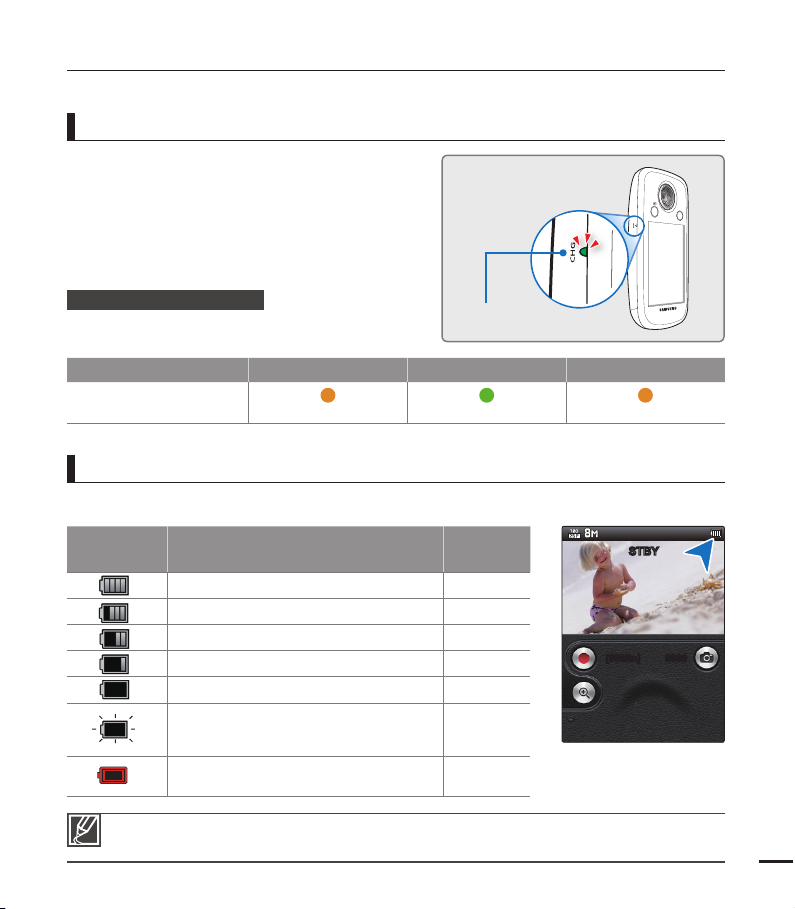
CHECKING THE BATTERY STATE
19
MENU
You can check the charging state and remaining battery capacity.
To check the charging state
The colour of the LED indicates the power or
charging state.
Charging (CHG) indicator
The colour of the charging indicator shows the
CHG
CHG
charging state.
Charging state Charging Fully charged Error
LED colour
(Orange) (Green) (Orange Blink)
Battery level display
The battery level display shows the amount of battery power remaining in the battery.
Battery level
indicator
Exhausted (fl ickers): The device will be
forced to turn off after 3 minutes.
Change the battery as soon as possible.
The fi gures above are based on a fully charged battery operating at normal temperature.
Low ambient temperature may decrease the use time.
After 3 seconds, the camcorder turns off.
State Message
Fully charged -
25~50% used -
50~75% used -
75~95% used -
95~98% used -
“Low
Battery”
[99Min]
-
STBY
9999

getting started
Available running time for the battery
Battery type
Charging time
Mode
Resolution
1080/25P
720/25P
•
Charging time: Approximate time in minutes (min.) required to fully charge a completely
exhausted battery.
•
Recording/Playback time: Approximate time available when you have fully charged the
battery.
•
The times are only for reference. Figures shown above are measured in Samsung’s test
environment. Your times may differ depending on your usage and conditions.
•
The recording and playback times will be shorter when you use your camcorder in low
temperatures.
Continuous Recording (without zoom)
The continuous recording time above shows the available recording time when you record
without using any other function after recording starts. The battery pack may discharge 2-3
times faster than this reference if you use the record start/stop frequently and the zoom
functions, and then playback your recordings. Prepare additional charged battery pack(s) to
cover the time you are planning to record on the camcorder.
•
•
Continuous recording time Playback time
Approx. 80 min. Approx. 140 min.
Approx. 90 min. Approx. 150 min.
The charging time will vary depending on the remaining battery level.
Depending on your PC specifications, the charging time can be prolonged.
(Use the Built-in USB plug)
BP90A
Approx. 190 min.
About the battery
•
20
Battery Properties
A lithium-ion battery is small-sized and has a high capacity. Low ambient temperature
(below 10º C/50º F) may shorten its life-span and affect its function. Before recording in low
temperatures, put the battery into your pocket to warm it, then install it in the camcorder.

•
21
Charge an extra battery before using the camcorder outdoors.
- The cold temperature may shorten the length of time you can use the battery before
needing to recharge it.
•
Check whether the battery terminal is damaged if the battery falls or is dropped.
- If you install a battery with the damaged terminal into the camcorder, you can damage the
camcorder.
•
Throw away the dead battery into a recycling bin.
•
The battery lifetime is limited.
- Battery capacity decreases over time and through repeated use. If decreased usage time
between charges becomes significant, it is probably time to replace the battery with a new
one.
- Each battery’s life is affected by storage, operating, and environmental conditions.
•
A USB connection by itself can not operate the camcorder. You must install the battery.
•
If you use a USB charger, the charger should provide 500mA at a minimum of 5V and a
maximum of 6V.
Maintaining the battery
Make sure to store the battery separately after use.
•
- A small amount of battery power is consumed when the battery is stored in the camcorder
even if the camcorder power is off.
- If the battery is installed and left in the camcorder for a long time, the battery discharges.
If this occurs, you may not be able to use the battery, even if you charge it fully.
- Keep the battery out of reach of children.
- To store the battery for a long time, we recommend you keep the battery charged at about
half of its full capacity and charge the battery once every 3 months.
Remove the battery and the memory card from the camcorder after use.
•
- Store the battery in a stable, cool, and dry place.
(Recommended temperature : 15Cº~ 25Cº (59ºF ~ 77º), recommended humidity:
40%~ 60%)
- Temperatures that are too high or too low shorten the battery lifetime.
- The battery terminals can become rusty or malfunction if the battery is stored in a smoky
or dusty location.
About the battery life
Battery capacity decreases over time and through repeated use. If decreased usage time
•
between charges becomes significant, it is probably time to replace the battery with a new
one.
When the battery reaches the end of its life, please contact your local Samsung dealer for a
•
replacement.

basic operation of the camcorder
This chapter introduces you to the basic operation procedures of this camcorder, such as
turning the power on/off and switching modes.
TURNING YOUR CAMCORDER ON/OFF
You can turn the power on or off by
pressing the Power ( ) button.
MENU
Power ( ) button
This camcorder provides one record mode for both video and photo recordings. You can easily
•
record videos or photos in the same mode without having to switch modes.
When the camcorder is turned on, the self-diagnosis function operates and a message may
•
appear. If this occurs, refer to "Warning indicators and messages" (on pages 76~77) and take
corrective action.
When using this camcorder for the first time
When you use your camcorder for the first time or reset it, the date and time set screen appears as the
start-up display. Set the date and time. ¬page 25
22

SETTING THE OPERATING MODES
23
You switch the operating mode in the
following order each time you press
the Mode ( ) button:
Record mode ↔ Play mode
•
You can choose the video or photo
thumbnail
touching the Video
(
When switching to play mode,
•
you can enjoy landscape playback
by rotating the camcorder from a
vertical to a horizontal position.
view display options by
( ) or Photo
) tab on the LCD screen.
Mode ( ) button
Mode Functions
Record mode To record videos or photos.
Play mode To play videos or photos.
Play tab
( / )
Record mode
Easy one-handed recording and button
operations.
MENU
Playback mode
When switching to the play mode, you can
enjoy a landscape playback by rotating the
camcorder.
MENU
