Samsung GALAXY XCOVER GT-S5690, GT-S5690 Manual







 GT-S5690
GT-S5690
quick start guide
View the electronic version of the user manual
For more information, refer to the user manual at www.samsung.com.
The manual is available as an Adobe Acrobat file (.pdf). If you do not have Adobe Reader, you can download the free program at www.adobe.com.
Thank you for purchasing this Samsung mobile device. This device will provide you with high quality mobile communication and entertainment based on Samsung’s exceptional technology and high standards.
•Content in this manual may differ from the product, or from software provided by service providers
or carriers, and is subject to change without prior notice.
•The items supplied with your device and available accessories may vary depending on your region or service provider.
•You can purchase additional accessories from your local Samsung dealer.
•The supplied accessories perform best for your device.
•Accessories other than the supplied ones may not be compatible with your device.
2

Instructional icons
Before you start, familiarise yourself with the icons you will see in this manual:
Warning—situations that could cause injury to yourself or others
|
Caution—situations that could cause damage |
|
to your device or other equipment |
|
Note—notes, usage tips, or additional |
|
information |
[ ] |
Square brackets—device keys |
Copyright
Copyright © 2011 Samsung Electronics
This manual is protected under international copyright laws.
No part of this manual may be reproduced, distributed, translated, or transmitted in any form or by any means, electronic or mechanical, including photocopying, recording, or storing in any information storage and retrieval system, without the prior written permission of Samsung Electronics.
3

Trademarks
•SAMSUNG and the SAMSUNG logo are registered trademarks of Samsung Electronics.
•The Android logo, Google Search™, Google Maps™, Google Mail™, YouTube™, Android Market™, and Google Talk™ are trademarks of Google, Inc.
•

 and
and 

 are trademarks of SRS Labs, Inc. CS Headphone and WOW HD technologies are incorporated under licence from SRS Labs, Inc.
are trademarks of SRS Labs, Inc. CS Headphone and WOW HD technologies are incorporated under licence from SRS Labs, Inc.
•Bluetooth® is a registered trademark of the Bluetooth SIG, Inc. worldwide.
•Oracle and Java are registered trademarks of Oracle and/or its affiliates. Other names may be trademarks of their respective owners.
•Wi-Fi®, the Wi-Fi CERTIFIED logo, and the Wi-Fi logo are registered trademarks of the Wi-Fi Alliance. Your device uses non-harmonised frequency and is
intended for use in all European countries. The WLAN can be operated in the EU without restriction indoors, but cannot be operated outdoors in France.
•All other trademarks and copyrights are the property of their respective owners.
4

Assembling
Install the SIM or USIM card and battery
1.If the device is on, press and hold [ ] and select Power off → OK to turn it off.
] and select Power off → OK to turn it off.
2.Turn the screw anti-clockwise with a coin or other object to unlock the back cover, and then remove the cover.
• Do not use your fingernails to unscrew.
• Be careful not to damage your fingernails when you remove the back cover.
5

3.Insert the SIM or USIM card with the gold-coloured contacts facing down.
4. Insert the battery.
6
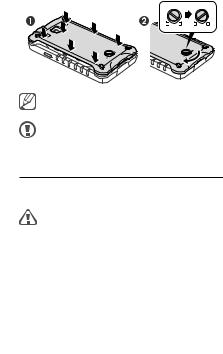
5.Replace the back cover and turn the screw clockwise to lock the cover.
Ensure that the screw is unlocked when you replace the back cover.
Ensure that the cover is completely closed and the screw is tightly fastened to avoid water damage.
Charge the battery
Before using the device for the first time, you must charge the battery.
Use only Samsung-approved chargers and cables. Unauthorised chargers or cables can cause batteries to explode or damage your device.
7

If the battery is completely discharged, you cannot turn on the device, even with the travel adapter connected. Allow a depleted battery to charge for a few minutes before you try to turn on the device.
1.Open the cover of the multifunction jack.
2.Plug the small end of the travel adapter into the multifunction jack.
Connecting the travel adapter improperly may cause serious damage to the device. Any damage caused by misuse is not covered by the warranty.
8

3.Plug the large end of the travel adapter into a power outlet.
While the device is charging, the touch screen may not function due to an unstable power supply. If this happens, unplug the travel adapter from the device.
4.When the battery is fully charged, first unplug the travel adapter from the device and then from the power outlet.
Do not remove the battery before removing the travel adapter. Doing this may cause damage to the device.
To save energy, unplug the travel adapter when not in use. The travel adapter does not have a power switch, so you must unplug the travel adapter from the outlet to interrupt the power supply. The travel adapter should remain close to the socket when
in use.
9

Getting started
Turn your device on and off
To turn on your device, press and hold [ ]. If you turn on your device for the first time, follow the on-screen instructions to set up your device.
]. If you turn on your device for the first time, follow the on-screen instructions to set up your device.
To turn off your device, press and hold [ ] and select
] and select
Power off → OK.
•Follow all posted warnings and directions from authorised personnel in areas where the use of wireless devices is restricted, such as aeroplanes and hospitals.
•To use your device’s non-network services only, switch to Flight mode.
10
