Samsung GALAXY SPICA, I5700L Manual

Some of the contents in this manual may differ from your device depending on the software of the device or your service provider.
World Wide Web |
|
Printed in Korea |
|
||
|
Code No.:GH68-25706A |
|
http://www.samsungmobile.com |
|
English (EU). 11/2009. Rev. 1.3 |

user manual
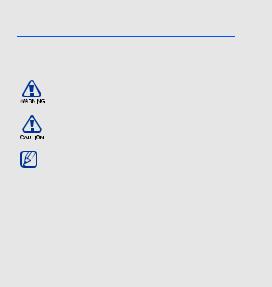
using this manual
This user manual has been specially designed to guide you through the functions and features of your mobile device.
Instructional icons
Before you start, familiarise yourself with the icons you will see in this manual:
Warning—situations that could cause injury to yourself or others
Caution—situations that could cause damage to your device or other equipment
Note—notes, usage tips, or additional information
XRefer to—pages with related information; for example: X p. 12 (represents “see page 12”)
ii
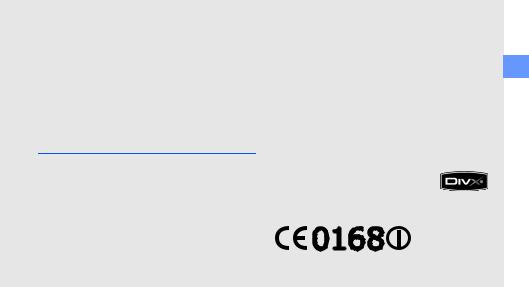
→Followed by—the order of options or menus you must select to perform a step; for example: Select Messaging → New message (represents Messaging, followed by New message)
[] Square brackets—device keys; for example: [ ] (represents the Power key)
] (represents the Power key)
Copyright information
Rights to all technologies and products that comprise this device are the property of their respective owners:
•This product has a Android platform based on Linux, which can be expanded by a variety of JavaScript-based software.
•Google, Android Market, Google Talk, Google Mail, and Google Maps are trademarks of Google, Inc.
•YouTube is a trademark of YouTube, LLC. YouTube® logo is a registered trademark of YouTube, LLC.
•Bluetooth® is a registered trademark of the Bluetooth SIG, Inc. worldwide.
Bluetooth QD ID: B015818
•Wi-Fi®, the Wi-Fi CERTIFIED logo, and the Wi-Fi logo are registered trademarks of the Wi-Fi Alliance.
•DivX® is a registered trademark of DivX, Inc., and is used under licence.
"Pat. 7,295,673"
manual this using
iii
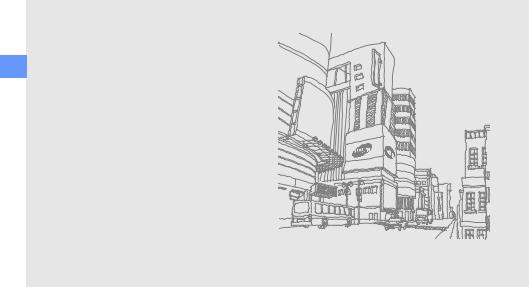
manual this using
ABOUT DIVX VIDEO
DivX® is a digital video format created by DivX, Inc. This is an official DivX Certified device that plays DivX video. Visit www.divx.com for more information and software tools to convert your files into DivX video.
ABOUT DIVX VIDEO-ON-DEMAND
This DivX Certified® device must be registered in order to play DivX Video-on-Demand (VOD) content. To generate the registration code, locate the DivX VOD section in the device setup menu. Go to vod.divx.com with this code to complete the registration process and learn more about DivX VOD.
DivX Certified to play DivX® video up to 720x480 (LCD size : 320x480).
iv
|
safety and usage information .................. |
2 |
|
Safety warnings .......................................... |
2 |
contents |
Important usage information ....................... |
7 |
|
Safety precautions ...................................... |
5 |
|
introducing your device ......................... |
13 |
|
Unpack ..................................................... |
13 |
|
Device layout ............................................ |
14 |
|
Keys ......................................................... |
15 |
|
Icons ........................................................ |
16 |
|
getting started with your device ............ |
18 |
|
Assemble and prepare your mobile |
|
|
device ....................................................... |
18 |
|
Turn your device on and off ...................... |
23 |
|
Use the touch screen ................................ |
24 |
|
Get to know the Home screen .................. |
25 |
|
Access applications .................................. |
26 |
|
Customise your device .............................. |
27 |
v
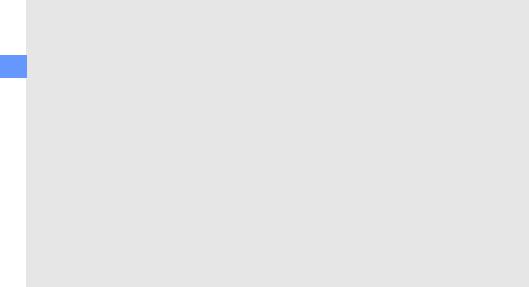
contents
Enter text .................................................. |
28 |
Download applications from |
|
Android Market ......................................... |
30 |
Download files from the web ..................... |
31 |
Synchronise data ...................................... |
32 |
communication ...................................... |
33 |
Calls ......................................................... |
33 |
Text and multimedia messages ................. |
36 |
Google Mail™ ........................................... |
37 |
Email messages ........................................ |
39 |
Google Talk™ ........................................... |
41 |
media ...................................................... |
42 |
Supported file formats .............................. |
42 |
Music ........................................................ |
43 |
Camera and camcorder ............................ |
44 |
Gallery ...................................................... |
45 |
YouTube™ ............................................... |
47 |
Java ME applications ................................ |
48 |
personal productivity ............................. |
50 |
Contacts ................................................... |
50 |
Calendar ................................................... |
53 |
web ......................................................... |
55 |
Browser .................................................... |
55 |
Google Search .......................................... |
58 |
Google Maps™ ........................................ |
58 |
tools ........................................................ |
60 |
Bluetooth .................................................. |
60 |
Wi-Fi ......................................................... |
61 |
Alarm Clock .............................................. |
63 |
Calculator ................................................. |
64 |
vi
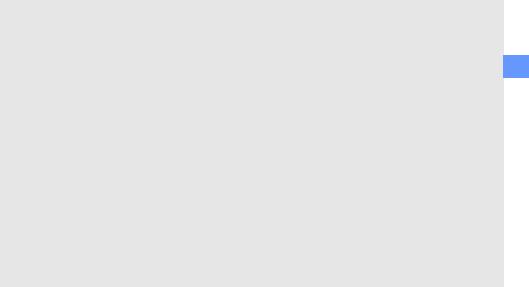
settings ................................................... |
65 |
Wireless controls ...................................... |
65 |
Call settings .............................................. |
66 |
Sound & display ........................................ |
68 |
Data synchronization ................................ |
69 |
Security & location .................................... |
69 |
Applications .............................................. |
71 |
SD card & phone storage ......................... |
71 |
Date & time ............................................... |
72 |
Locale & text ............................................. |
72 |
About phone ............................................. |
74 |
troubleshooting ........................................ |
a |
index .......................................................... |
f |
contents
vii
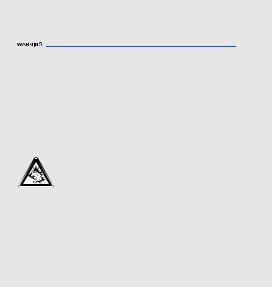
safety and usage information
Comply with the following precautions to avoid dangerous or illegal situations and ensure peak performance of your mobile device.
2
 Safety warnings
Safety warnings
Keep your device away from small children and pets
Keep your device and all accessories out of the reach of small children or animals. Small parts may cause choking or serious injury if swallowed.
Protect your hearing
Excessive exposure to sound at high volumes can cause hearing damage. Always turn the volume down before plugging the earphones into an audio source and use only the minimum volume setting necessary to hear your conversation or music.

Install mobile devices and equipment with caution
Ensure that any mobile devices or related equipment installed in your vehicle are securely mounted. Avoid placing your device and accessories near or in an air bag deployment area. Improperly installed wireless equipment can cause serious injury when air bags inflate rapidly.
Handle and dispose of batteries and chargers with care
•Use only Samsung-approved batteries and chargers specifically designed for your device. Incompatible batteries and chargers can cause serious injuries or damage to your device.
•Never dispose of batteries or devices in a fire. Follow all local regulations when disposing used batteries or devices.
•Never place batteries or devices on or in heating devices, such as microwave ovens, stoves, or radiators. Batteries may explode when overheated.
•Never crush or puncture the battery. Avoid exposing the battery to high external pressure, which can lead to an internal short circuit and overheating.
Avoid interference with pacemakers
Maintain a minimum of 15 cm (6 inches) between mobile devices and pacemakers to avoid potential interference, as recommended by manufacturers and the independent research group, Wireless Technology Research. If you have any reason to suspect that your device is interfering with a pacemaker or other medical device, turn off the device immediately and contact the manufacturer of the pacemaker or medical device for guidance.
3
information usage and safety

information usage and safety
Turn off the device in potentially explosive environments
Do not use your device at refuelling points (service stations) or near fuels or chemicals. Turn off your device whenever directed by warning signs or instructions. Your device could cause explosions or fire in and around fuel or chemical storage and transfer areas or blasting areas. Do not store or carry flammable liquids, gases, or explosive materials in the same compartment as the device, its parts, or accessories.
Reduce the risk of repetitive motion injuries
While using your device, hold the device with a relaxed grip, press the keys lightly, use special features that reduce the number of keys you have to press (such as templates and predictive text), and take frequent breaks.
Do not use the device if the screen is cracked or broken
Broken glass or acrylic could cause injury to your hand and face. Bring the device to a Samsung service centre to replace the screen. Damage caused by careless handling will void your manufacturer’s warranty.
4
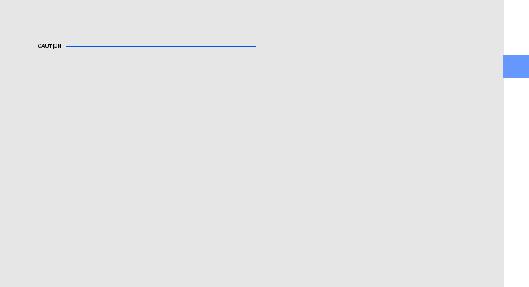
 Safety precautions
Safety precautions
Drive safely at all times
Avoid using your device while driving and obey all regulations that restrict the use of mobile devices while driving. Use hands-free accessories to increase your safety when possible.
Follow all safety warnings and regulations
Comply with any regulations that restrict the use of a mobile device in a certain area.
Use only Samsung-approved accessories
Using incompatible accessories may damage your device or cause injury.
Turn off the device near medical equipment
Your device can interfere with medical equipment in hospitals or health care facilities. Follow all regulations, posted warnings, and directions from medical personnel.
Turn off the device or disable the wireless functions when in an aircraft
Your device can cause interference with aircraft equipment. Follow all airline regulations and turn off your device or switch to a mode that disables the wireless functions when directed by airline personnel.
5
information usage and safety

information usage and safety
Protect batteries and chargers from damage
•Avoid exposing batteries to very cold or very hot temperatures (below 0° C/32° F or above 45° C/ 113° F). Extreme temperatures can reduce the charging capacity and life of your batteries.
•Prevent batteries from contacting metal objects, as this can create a connection between the + and - terminals of your batteries and lead to temporary or permanent battery damage.
•Never use a damaged charger or battery.
Handle your device carefully and sensibly
•Do not disassemble your device due to a risk of electric shock.
•Do not allow your device to get wet—liquids can cause serious damage and will change the colour of the label that indicates water damage inside the device. Do not handle your device with wet hands. Water damage to your device can void your manufacturer’s warranty.
•Avoid using or storing your device in dusty, dirty areas to prevent damage to moving parts.
•Your device is a complex electronic device— protect it from impacts and rough handling to avoid serious damage.
•Do not paint your device, as paint can clog moving parts and prevent proper operation.
•If your device has a camera flash or light, avoid using it close to the eyes of children or animals.
•Your device may be damaged by exposure to magnetic fields. Do not use carrying cases or accessories with magnetic closures or allow your device to come in contact with magnetic fields for extended periods of time.
6
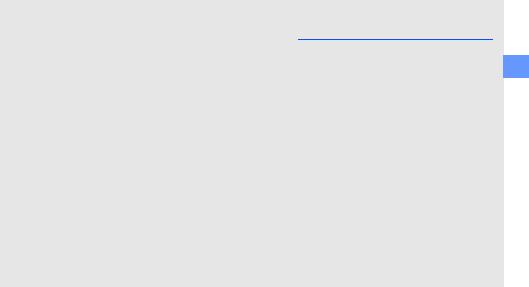
Avoid interference with other electronic devices
Your device emits radio frequency (RF) signals that may interfere with unshielded or improperly shielded electronic equipment, such as pacemakers, hearing aids, medical devices, and other electronic devices in homes or vehicles. Consult the manufacturers of your electronic devices to solve any interference problems you experience.
 Important usage information
Important usage information
Use your device in the normal position
Avoid contact with your device’s internal antenna.
Allow only qualified personnel to service your device
Allowing unqualified personnel to service your device may result in damage to your device and will void your warranty.
Ensure maximum battery and charger life
•Avoid charging batteries for more than a week, as overcharging may shorten battery life.
•Over time, unused batteries will discharge and must be recharged before use.
7
information usage and safety
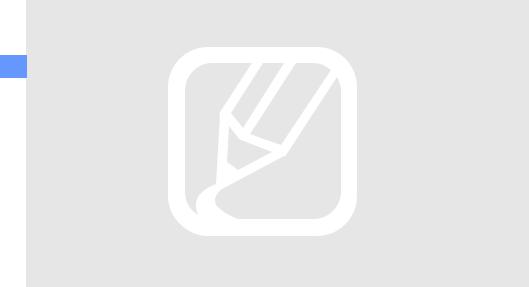
information usage and safety
•Disconnect chargers from power sources when not in use.
•Use batteries only for their intended purpose.
Handle SIM cards and memory cards with care
•Do not remove a card while the device is transferring or accessing information, as this could result in loss of data and/or damage to the card or device.
•Protect cards from strong shocks, static electricity, and electrical noise from other devices.
•Frequent writing and erasing will shorten the life span of memory cards.
•Do not touch gold-coloured contacts or terminals with your fingers or metal objects. If dirty, wipe the card with a soft cloth.
Ensure access to emergency services
Emergency calls from your device may not be possible in some areas or circumstances. Before travelling in remote or undeveloped areas, plan an alternate method of contacting emergency services personnel.
Specific Absorption Rate (SAR) certification information
Your device conforms to European Union (EU) standards that limit human exposure to radio frequency (RF) energy emitted by radio and telecommunications equipment. These standards prevent the sale of mobile devices that exceed a maximum exposure level (known as the Specific Absorption Rate, or SAR) of 2.0 W/kg.
8
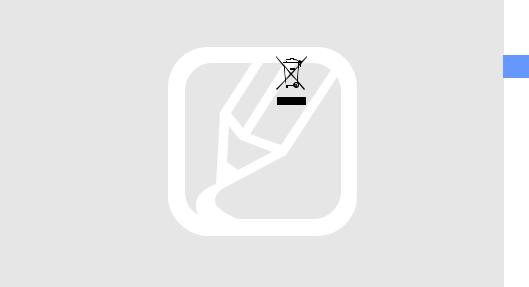
During testing, the maximum SAR recorded for this model was 0.595 W/kg. In normal use, the actual SAR is likely to be much lower, as the device has been designed to emit only the RF energy necessary to transmit a signal to the nearest base station. By automatically emitting lower levels when possible, your device reduces your overall exposure to RF energy.
The Declaration of Conformity at the back of this manual demonstrates your device’s compliance with the European Radio & Terminal Telecommunications Equipment (R&TTE) directive. For more information about the SAR and related EU standards, visit the Samsung mobile device website.
Correct disposal of this product
(Waste Electrical & Electronic Equipment)
(Applicable in the European Union and other European countries with separate collection systems)
This marking on the product, accessories or literature indicates that the product and
its electronic accessories (e.g. charger, headset, USB cable) should not be disposed of with other household waste at the end of their working life. To prevent possible harm to the environment or human health from uncontrolled waste disposal, please separate these items from other types of waste and recycle them responsibly to promote the sustainable reuse of material resources.
9
information usage and safety
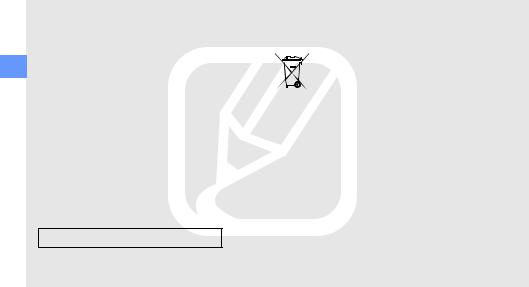
information usage and safety
Household users should contact either the retailer where they purchased this product, or their local government office, for details of where and how they can take these items for environmentally safe recycling.
Business users should contact their supplier and check the terms and conditions of the purchase contract. This product and its electronic accessories should not be mixed with other commercial wastes for disposal.
This EEE is compliant with RoHS.
Correct disposal of batteries in this product
(Applicable in the European Union and other European countries with separate battery return systems)
This marking on the battery, manual or packaging indicates that the batteries in this product should not be disposed of with other household waste at the end of their working life.
Where marked, the chemical symbols Hg, Cd or Pb indicate that the battery contains mercury, cadmium or lead above the reference levels in EC Directive 2006/66. If batteries are not properly disposed of, these substances can cause harm to human health or the environment.
To protect natural resources and to promote material reuse, please separate batteries from other types of waste and recycle them through your local, free battery return system.
10
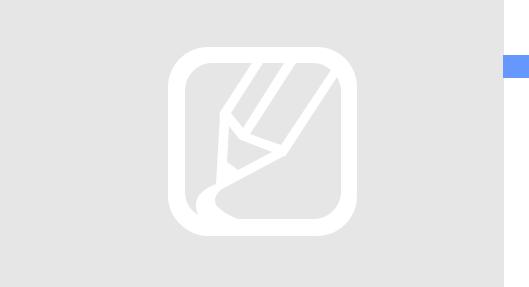
Disclaimer
Some content and services accessible through this device belong to third parties and are protected by copyright, patent, trademark and/or other intellectual property laws. Such content and services are provided solely for your personal noncommercial use. You may not use any content or services in a manner that has not been authorised by the content owner or service provider. Without limiting the foregoing, unless expressly authorised by the applicable content owner or service provider, you may not modify, copy, republish, upload, post, transmit, translate, sell, create derivative works, exploit, or distribute in any manner or medium any content or services displayed through this device.
“THIRD PARTY CONTENT AND SERVICES ARE PROVIDED "AS IS." SAMSUNG DOES NOT WARRANT CONTENT OR SERVICES SO PROVIDED, EITHER EXPRESSLY OR IMPLIEDLY, FOR ANY PURPOSE.
SAMSUNG EXPRESSLY DISCLAIMS ANY IMPLIED WARRANTIES, INCLUDING BUT NOT LIMITED TO, WARRANTIES OF MERCHANTABILITY OR FITNESS FOR A PARTICULAR PURPOSE. SAMSUNG DOES NOT GUARANTEE THE ACCURACY, VALIDITY, TIMELINESS, LEGALITY, OR COMPLETENESS OF ANY CONTENT OR SERVICE MADE AVAILABLE THROUGH THIS DEVICE AND UNDER NO CIRCUMSTANCES, INCLUDING NEGLIGENCE, SHALL SAMSUNG BE LIABLE, WHETHER IN CONTRACT OR TORT, FOR ANY DIRECT, INDIRECT, INCIDENTAL, SPECIAL OR CONSEQUENTIAL DAMAGES, ATTORNEY FEES, EXPENSES, OR ANY OTHER DAMAGES ARISING OUT OF, OR IN CONNECTION WITH, ANY INFORMATION CONTAINED IN, OR AS A RESULT OF THE USE OF ANY CONTENT OR SERVICE BY YOU OR ANY THIRD PARTY, EVEN IF ADVISED OF THE POSSIBILITY OF SUCH DAMAGES."
11
information usage and safety
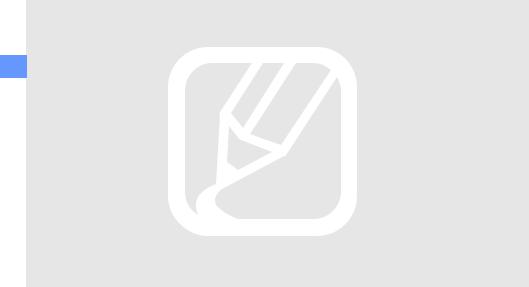
information usage and safety
Third party services may be terminated or interrupted at any time, and Samsung makes no representation or warranty that any content or service will remain available for any period of time. Content and services are transmitted by third parties by means of networks and transmission facilities over which Samsung has no control. Without limiting the generality of this disclaimer, Samsung expressly disclaims any responsibility or liability for any interruption or suspension of any content or service made available through this device.
Samsung is neither responsible nor liable for customer service related to the content and services. Any question or request for service relating to the content or services should be made directly to the respective content and service providers.
12
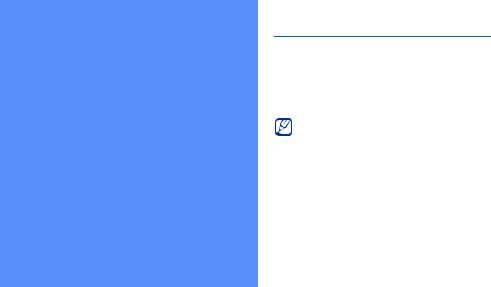
introducing your device
In this section, learn about your mobile device’s layout, keys, and icons.
Unpack
Check your product box for the following items:
•Mobile device
•Battery
•Travel adapter (charger)
•User manual
•The items supplied with your device may vary depending on the software and accessories available in your region or offered by your service provider. You can obtain additional accessories from your local Samsung dealer.
•The supplied accessories perform best for your device.
13
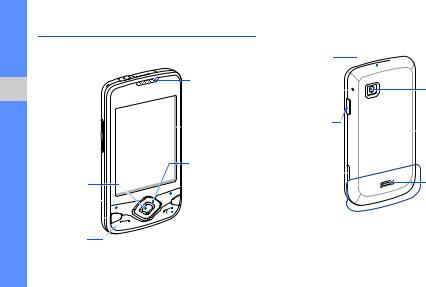
device your introducing
Device layout
The front of your device includes the following keys and features:
Volume key 
Confirm key
Menu key 
Google  Search key
Search key 
Dial key
Earpiece
 Touch screen
Touch screen
4-way navigation key
 Back key
Back key
 Home key
Home key
 Power key
Power key

 Mouthpiece
Mouthpiece
The rear of your device includes the following keys and features:
Multifunction
jack
Microphone  for recording
for recording
videos
Hold key
Camera key 
Internal  antenna
antenna

 Headset jack
Headset jack
Camera lens
 Battery cover
Battery cover
Speaker
14
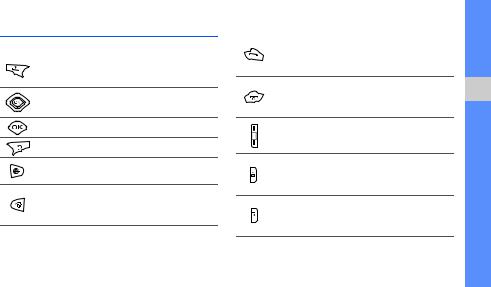
Keys
Key |
Function |
Menu
Open a list of options available on the current screen
Navigation |
Scroll through applications or |
|
menu options |
||
|
||
Confirm |
Confirm your selection or input |
|
Back |
Return to the previous screen |
|
Access the Google search |
||
Search |
||
|
||
Home |
Return to the Home screen; Open |
|
the list of recent programs (press |
||
|
and hold) |
Key |
Function |
Make or answer a call; In Idle Dial mode, retrieve recently dialled,
missed, or received numbers
Turn on the device (press and Power hold); End a call; Access the quick menus (press and hold)
Volume Adjust the device’s volume
Turn off the display and lock the Hold touch screen; Unlock the touch
screen (press and hold)
Turn on the camera (press and Camera hold); In Camera mode, take a
photo or record a video
device your introducing
15
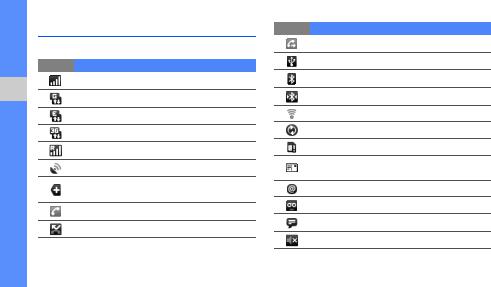
device your introducing
Icons
Learn about the icons that appear on your screen.
Icon Definition
Signal strength
GPRS network connected
EDGE network connected
UMTS network connected
Roaming (outside of normal service area)
GPS activated
More status icons are available (touch the icon to see them)
Call in progress
Missed call
Icon Definition
Call diverting activated
Connected to PC
Bluetooth activated
Bluetooth device connected
Wi-Fi activated
Synchronised with the web
No SIM or USIM card
New text message (SMS) or multimedia message (MMS)
New email message
New voice mail message
New instant message
Silent mode activated
16
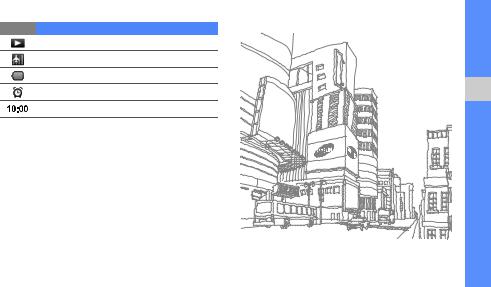
Icon Definition
Music playback in progress
Wireless functions disabled
Battery power level
Alarm activated
Current time
device your introducing
17
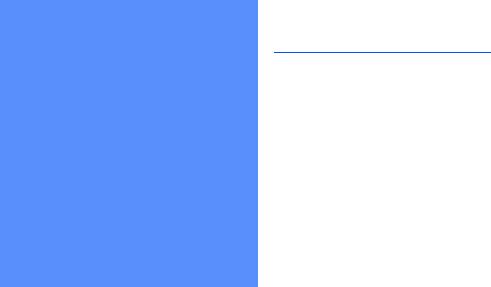
getting started with your device
Learn about basics to start using your device.
Assemble and prepare your mobile device
Get started by assembling and setting up your mobile device for its first use.
Install the SIM or USIM card and battery
When you subscribe to a cellular service, you will receive a Subscriber Identity Module (SIM) card with subscription details, such as your personal identification number (PIN) and optional services.
To use UMTS services, you can purchase a Universal Subscriber Identity Module (USIM) card.
18
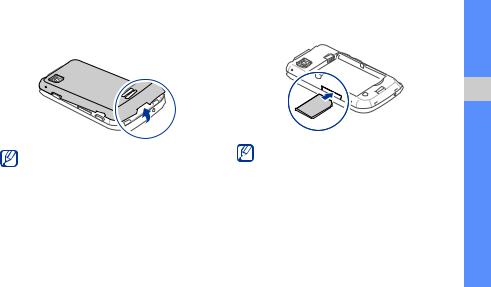
To install the SIM or USIM card and battery,
1. Remove the battery cover.
If the device is on, turn it off. X p. 23
2. Insert the SIM or USIM card.
•Place the SIM or USIM card in the device with the gold-coloured contacts facing up.
•Without inserting a SIM or USIM card, you can use your device’s non-network services and some menus.
device your with started getting
19
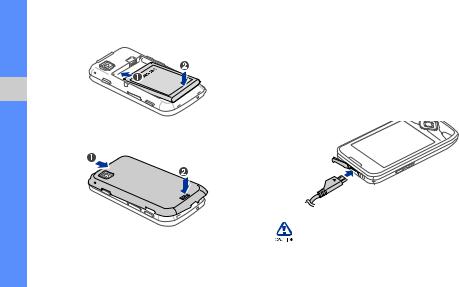
device your with started getting
3. Insert the battery.
4. Replace the battery cover.
Charge the battery
Before using the device for the first time, you must charge the battery.
1.Open the cover to the multifunction jack on the top of the device.
2.Plug the small end of the travel adapter into the multifunction jack.
With the triangle facing up
Improperly connecting the travel adapter can cause serious damage to the device. Any damages by misuse are not covered by the warranty.
20
