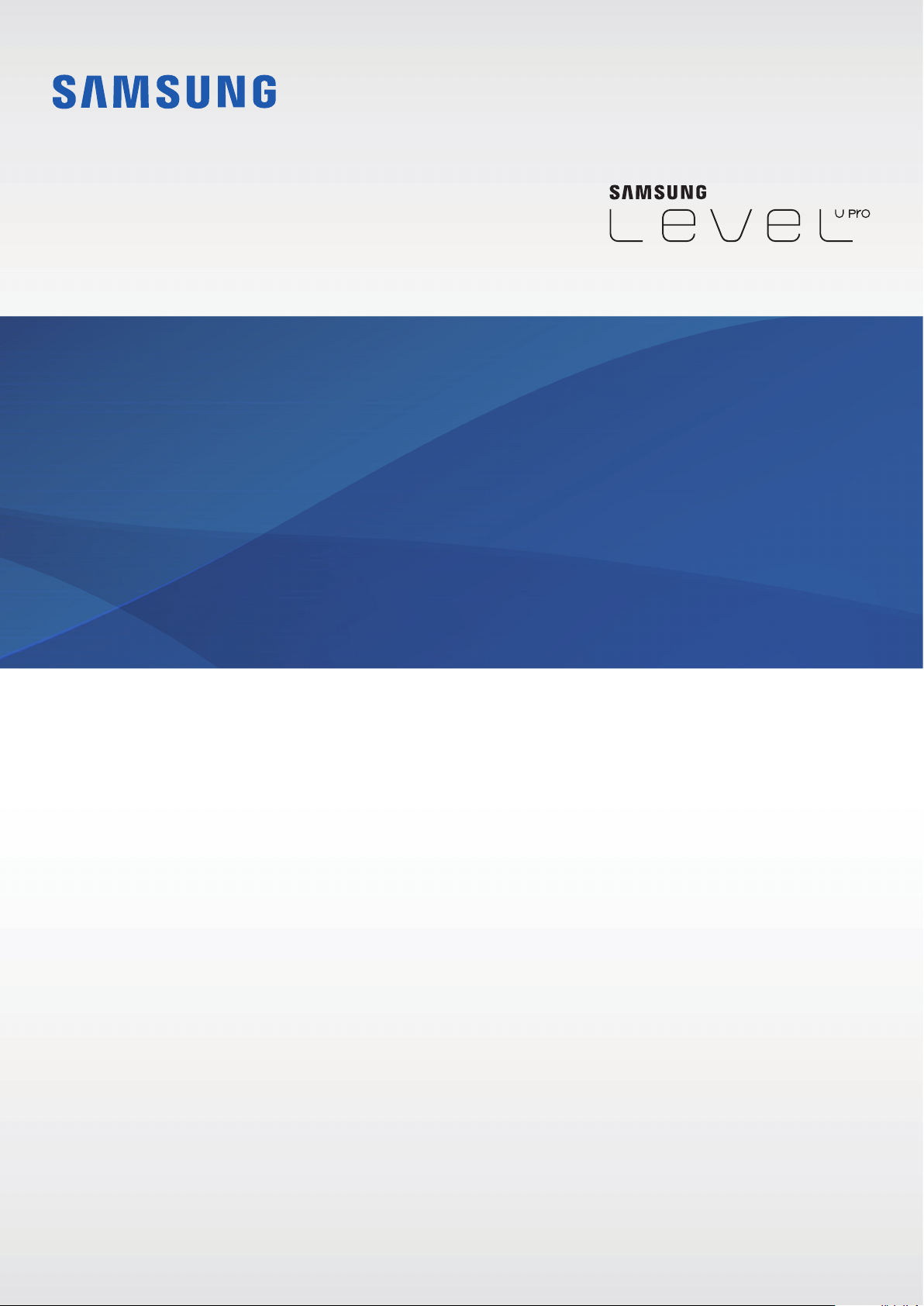
User Manual
EO-BN920
English (EU). 09/2015. Rev.1.0
www.samsung.com
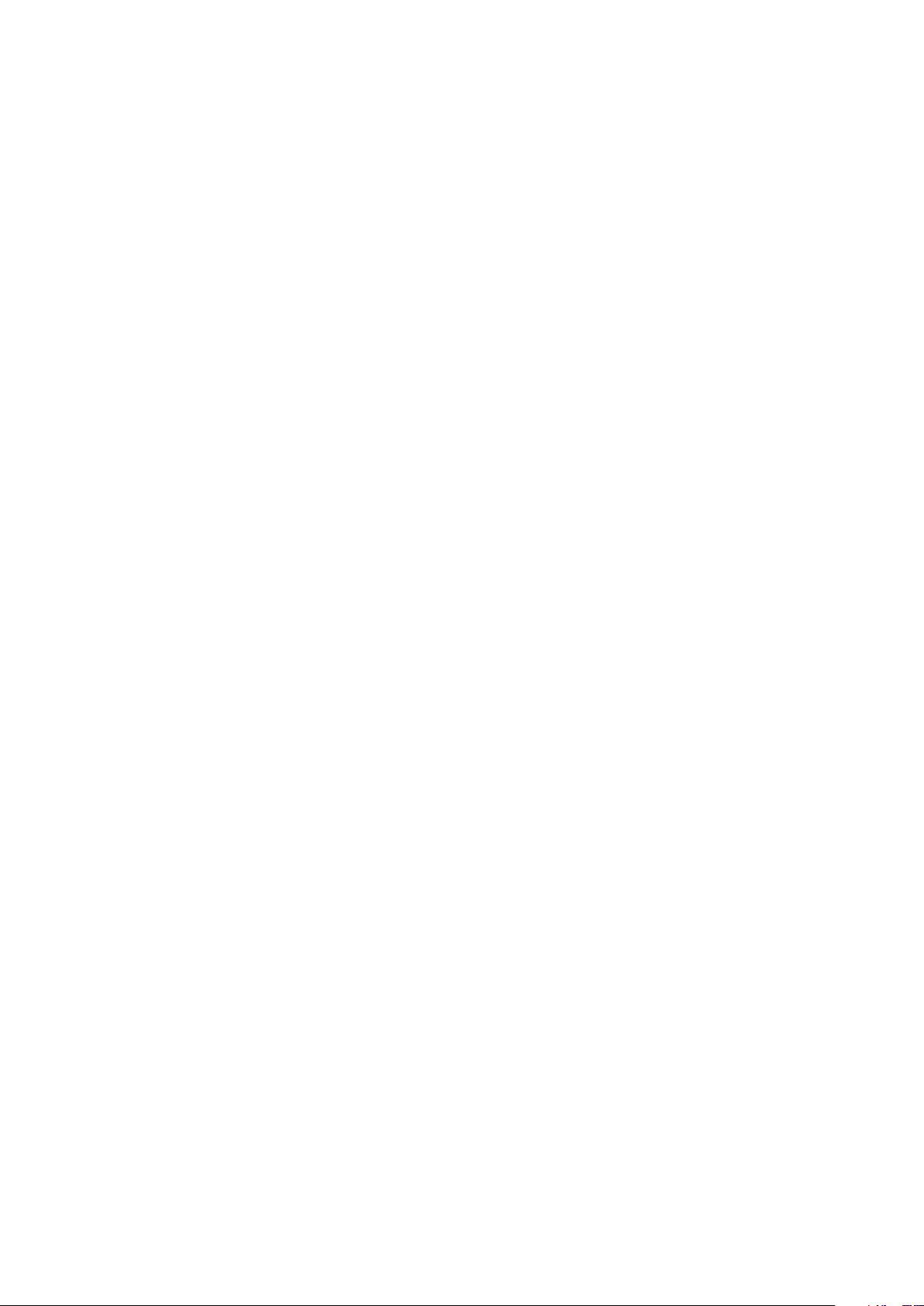
Table of Contents
Read me first
Getting started
4 Package contents
5 Device layout
6 Charging the battery
7 Turning the headset on and off
8 Notification light identification
Connecting via Bluetooth
9 Bluetooth
10 Connecting to other devices
Appendix
19 Troubleshooting
21 Removing the battery
11 Connecting additional devices
12 Reconnecting or disconnecting the
devices
Using the headset
13 Wearing the headset
14 Wearing and connecting the headset
15 Using the headset
17 Using the ultra high quality Bluetooth
(UHQ-BT) feature
18 Sharing audio via Sound with Me
2
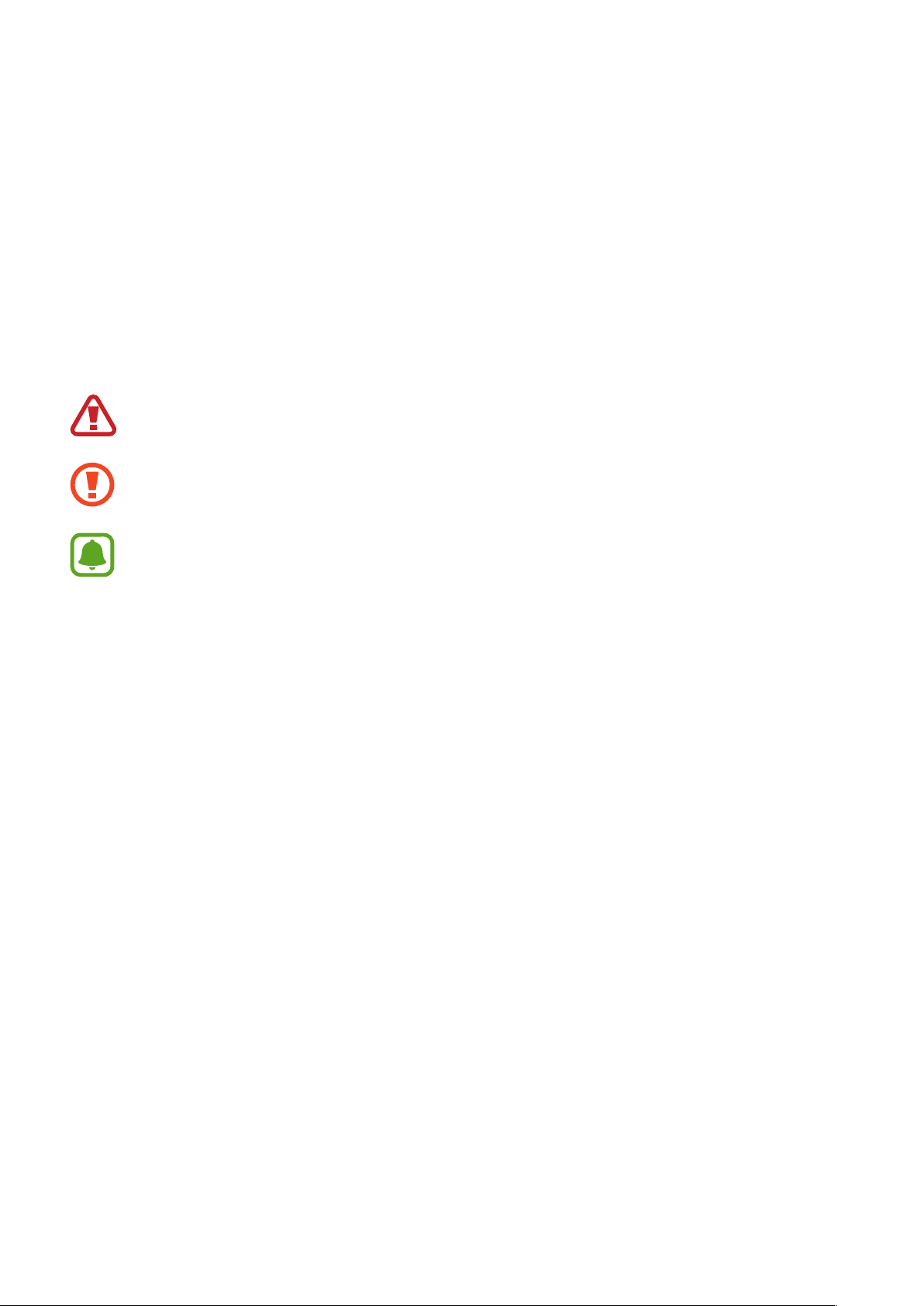
Read me first
Please read this manual before using the device to ensure safe and proper use.
•
Images may differ in appearance from the actual product. Content is subject to change
without prior notice.
•
Before using the headset, make sure it is compatible with your device.
Instructional icons
Warning: situations that could cause injury to yourself or others
Caution: situations that could cause damage to your device or other equipment
Note: notes, usage tips, or additional information
3
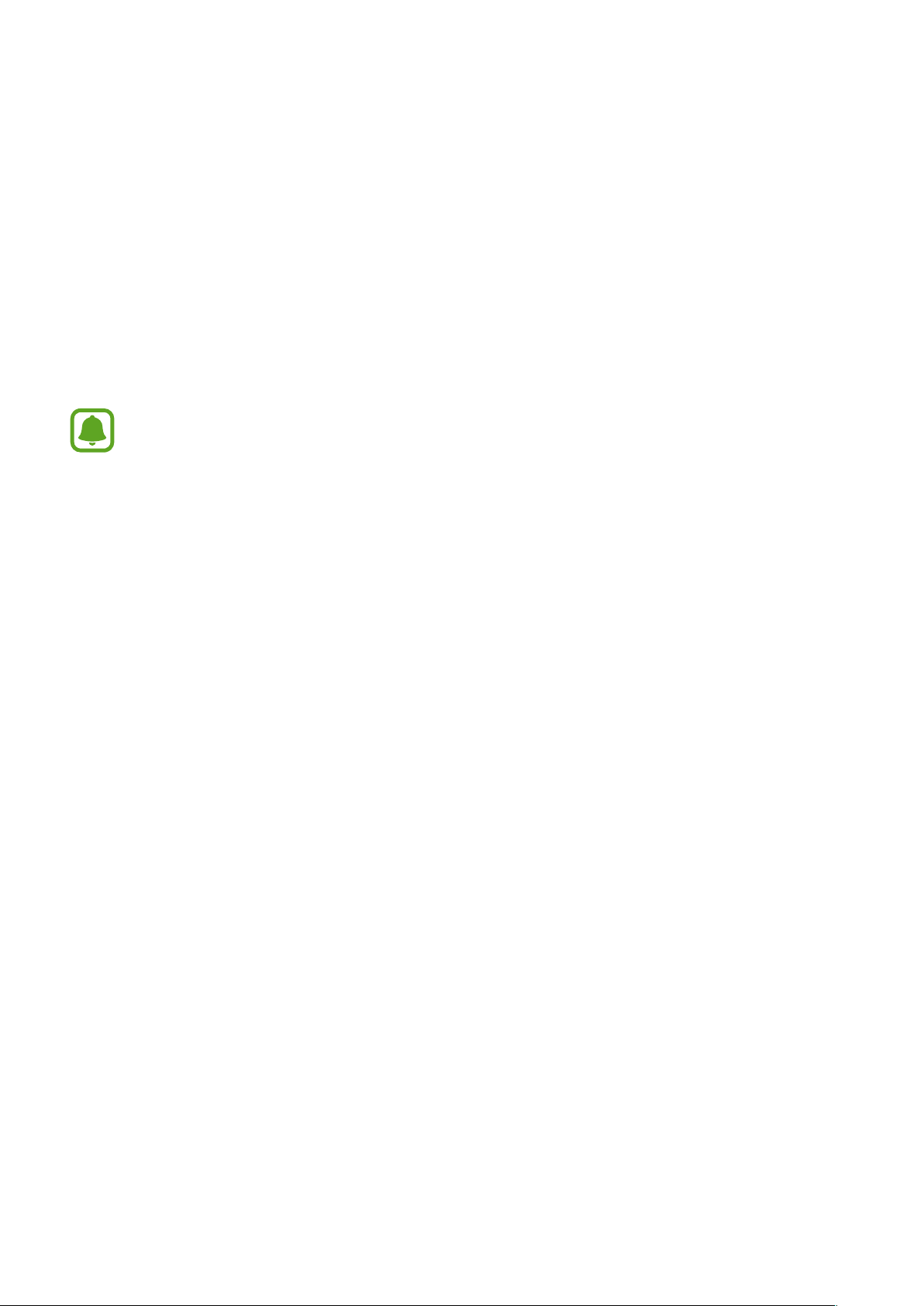
Getting started
Package contents
Check the product box for the following items:
•
Headset
•
Quick start guide
•
The items supplied with the device and any available accessories may vary
depending on the region or service provider.
•
The supplied items are designed only for this device and may not be compatible
with other devices.
•
Appearances and specifications are subject to change without prior notice.
•
You can purchase additional accessories from your local Samsung retailer. Make
sure they are compatible with the device before purchase.
•
Use only Samsung-approved accessories. Using unapproved accessories may cause
the performance problems and malfunctions that are not covered by the warranty.
•
Availability of all accessories is subject to change depending entirely on
manufacturing companies. For more information about available accessories, refer
to the Samsung website.
4
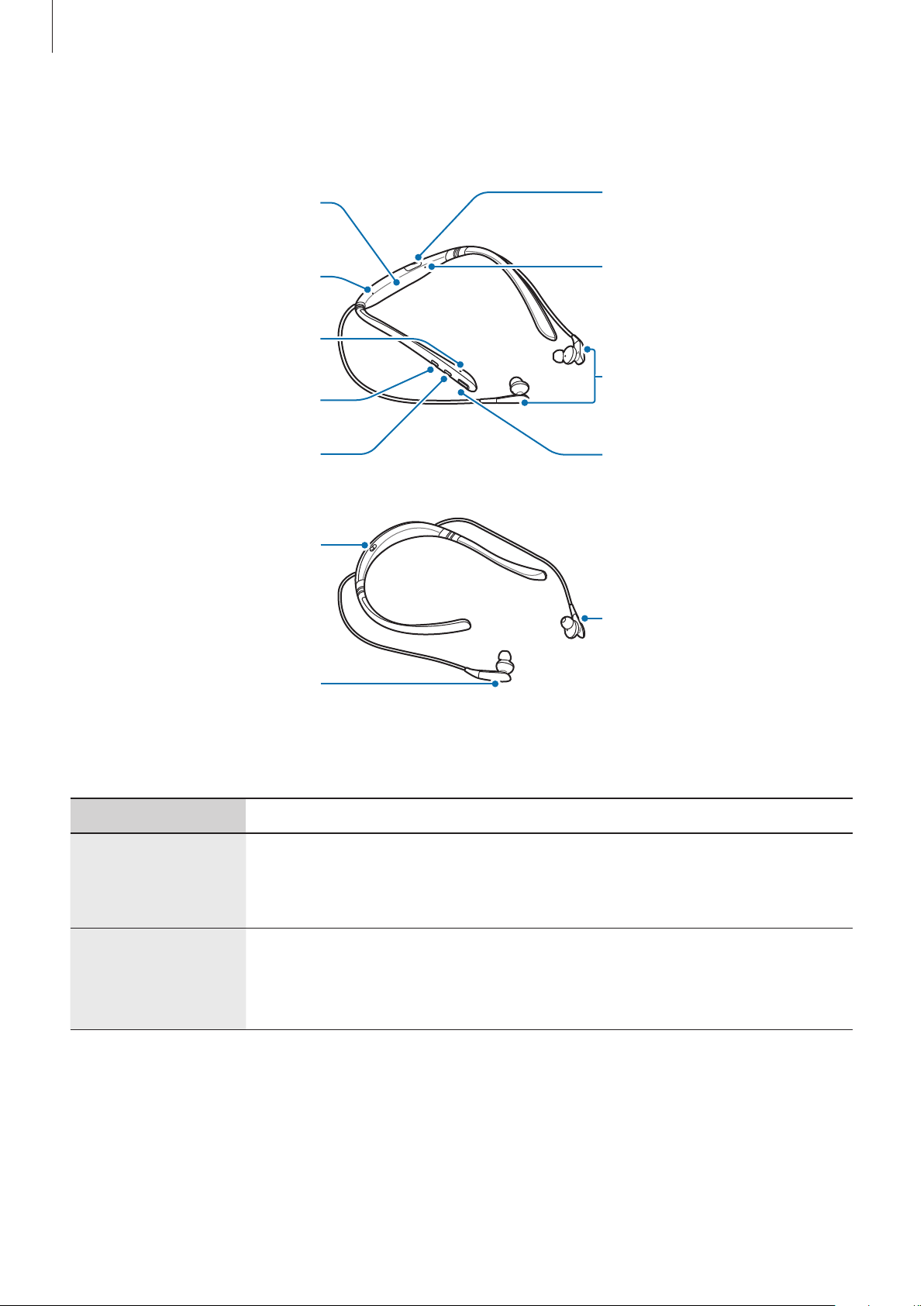
Getting started
button
Charger port
Device layout
Neckband (Vibration
area)
Microphone
Microphone
Volume (+) button
Volume (-) button
Power switch
Left earphone
Notification light
Magnet sensor
Multifunction/Talk
Right earphone
Buttons and functions
Name Function
•
Slide to turn the headset on or off.
Power switch
Multifunction/
Talk button
•
Slide to the right and hold for approximately three seconds to
enter Bluetooth pairing mode.
•
Press to answer or end calls.
•
Press to play or pause multimedia files.
•
Press and hold for one second to reject a call or to launch
S Voice
.
5
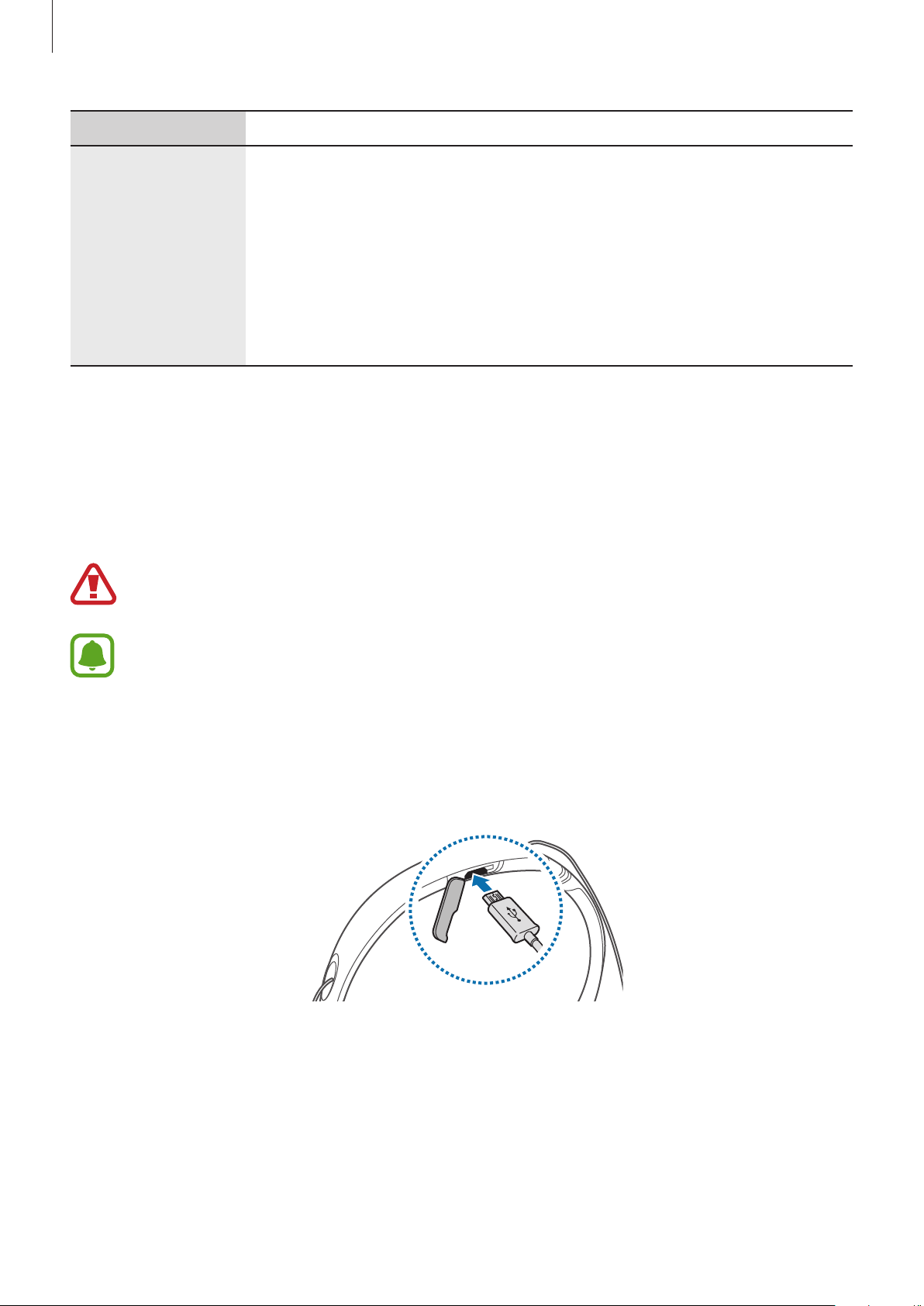
Getting started
Name Function
•
Press to adjust the volume during a call or media playback.
•
Press and hold the Volume (-) button to skip to the next file during
media playback.
Volume buttons
•
Press and hold the Volume (+) button to skip to the previous file
during media playback.
•
Press and hold the Volume buttons (+ and -) simultaneously for
about a second to turn the vibration feature on or off.
Charging the battery
Charge the battery before using the headset for the first time or when the headset has been
unused for extended periods.
Use only Samsung-approved chargers and cables. Unapproved chargers or cables can
cause the battery to explode or damage the headset.
If the battery is completely discharged, the headset cannot be turned on immediately
when the charger is connected. Allow a depleted battery to charge for a few minutes
before turning on the headset.
Open the charger port cover. Connect the headset to a computer or the USB power adaptor
via the USB cable. Plug the USB power adaptor into an electric socket.
6
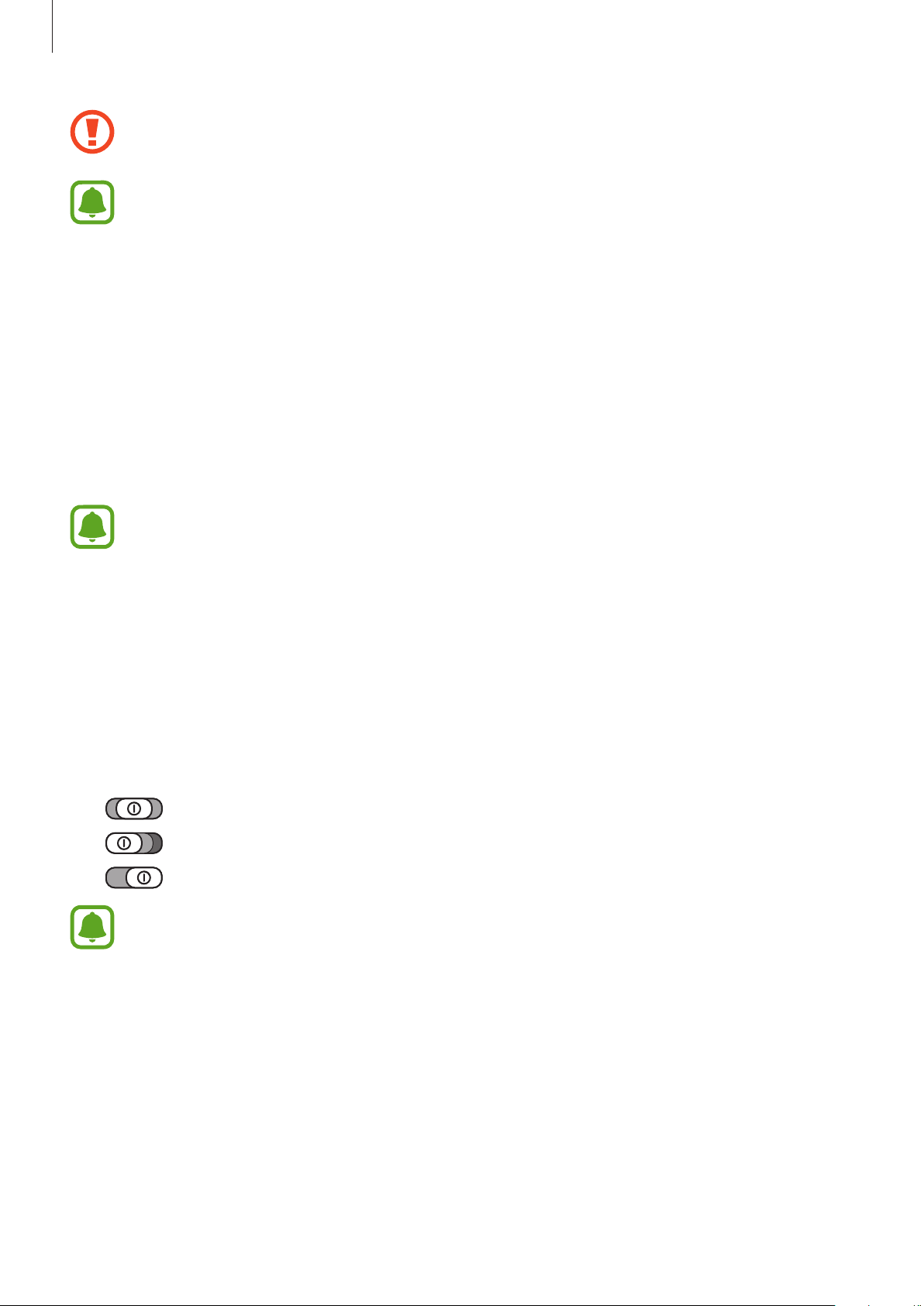
Getting started
Connecting the charger improperly may cause serious damage to the headset. Any
damage caused by misuse is not covered by the warranty.
•
You can charge the headset using the charger (sold separately).
•
The headset can be used while it is charging, but it may take longer to fully charge
the battery.
•
While charging, the headset may heat up. This is normal and should not affect the
headset’s lifespan or performance. If the battery gets hotter than usual, the charger
may stop charging.
•
If the headset is not charging properly, take the headset and the charger to a
Samsung Service Centre.
After fully charging, first unplug the USB cable from the headset, and then unplug it from the
computer or the electric socket.
•
To save energy, unplug the charger when not in use. The charger does not have a
power switch, so you must unplug the charger from the electric socket when not in
use to avoid wasting power. The charger should remain close to the electric socket
and easily accessible while charging.
•
The socket-outlet shall be installed near the equipment and shall be easily
accessible.
Turning the headset on and off
•
•
•
: ON
: OFF
: Bluetooth pairing mode
Follow all posted warnings and directions from authorised personnel in areas where
the use of wireless devices is restricted, such as aeroplanes and hospitals.
7
