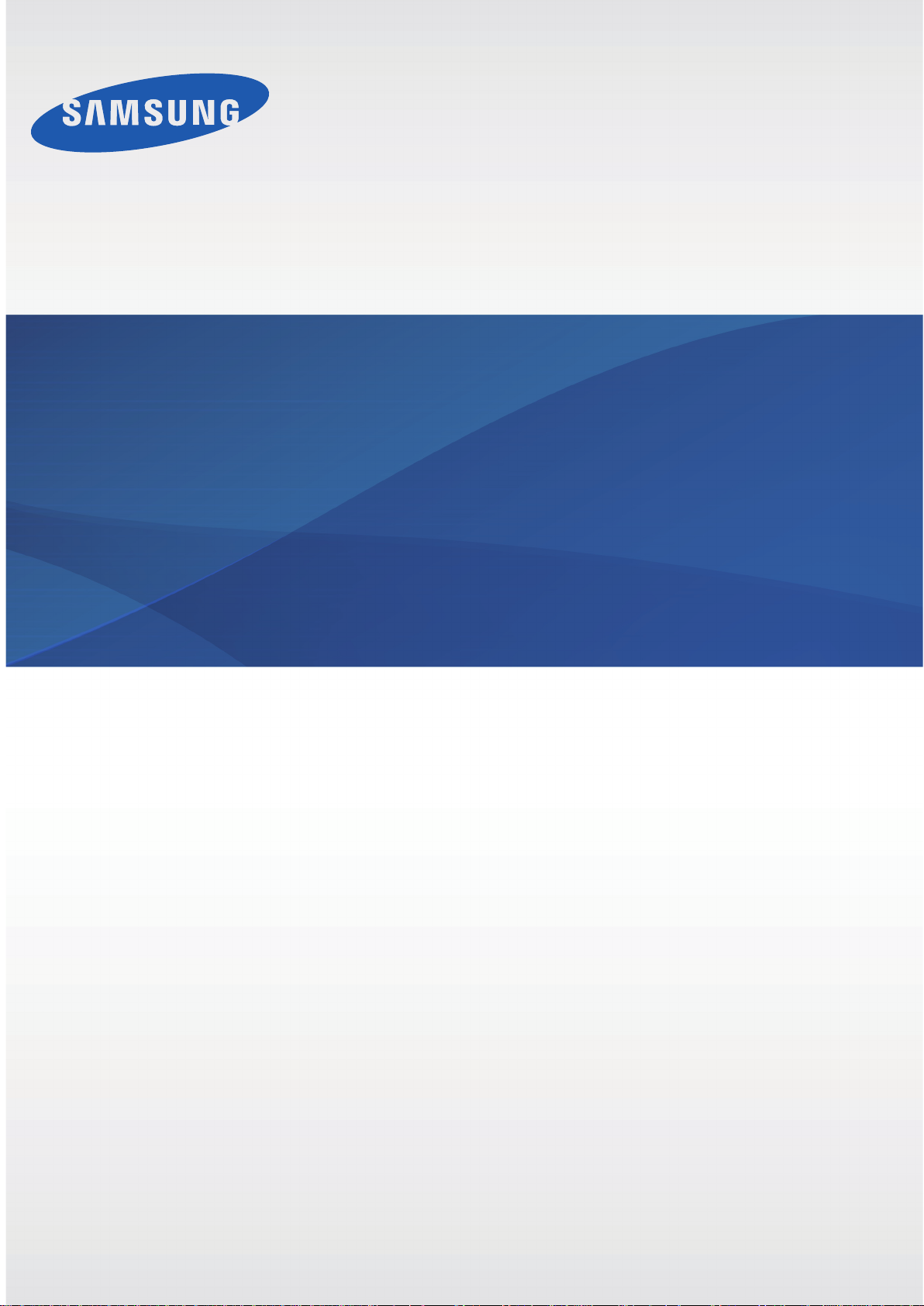
User Manual
EK-GN120A
A3LEKGN120A
www.samsung.com
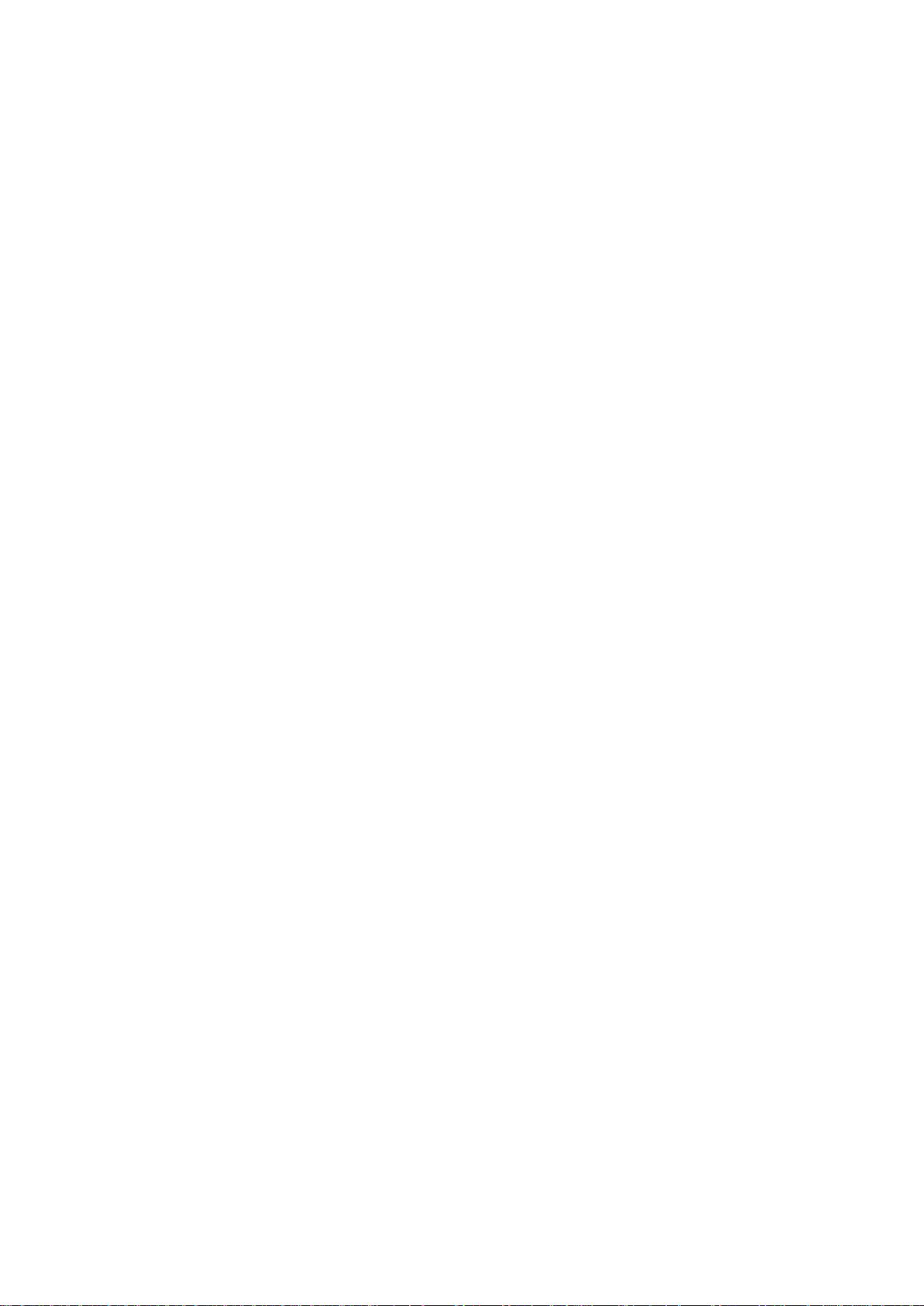
About this manual
This device provides high quality mobile communication and entertainment using Samsung’s
high standards and technological expertise. This user manual is specially designed to detail
the device’s functions and features.
•
Please read this manual before using the device to ensure safe and proper use.
•
Descriptions are based on the device’s default settings.
•
Images and screenshots may differ in appearance from the actual product.
•
Content may differ from the final product, or from software provided by service providers
or carriers, and is subject to change without prior notice. For the latest version of the
manual, refer to the Samsung website,
•
Content (high quality content) that requires high CPU and RAM usage will affect the
overall performance of the device. Applications related to the content may not work
properly depending on the device’s specifications and the environment that it is used in.
•
Available features and additional services may vary by device, software, or service
provider.
•
Applications and their functions may vary by country, region, or hardware specifications.
Samsung is not liable for performance issues caused by applications from any provider
other than Samsung.
•
Samsung is not liable for performance issues or incompatibilities caused by edited
registry settings or modified operating system software. Attempting to customise the
operating system may cause the device or applications to work improperly.
•
Software, sound sources, wallpapers, images, and other media provided with this device
are licensed for limited use. Extracting and using these materials for commercial or other
purposes is an infringement of copyright laws. Users are entirely responsible for illegal
www.samsung.com
.
use of media.
•
You may incur additional charges for data services, such as messaging, uploading and
downloading, auto-syncing, or using location services. To avoid additional charges, select
an appropriate data tariff plan. For details, contact your service provider.
2
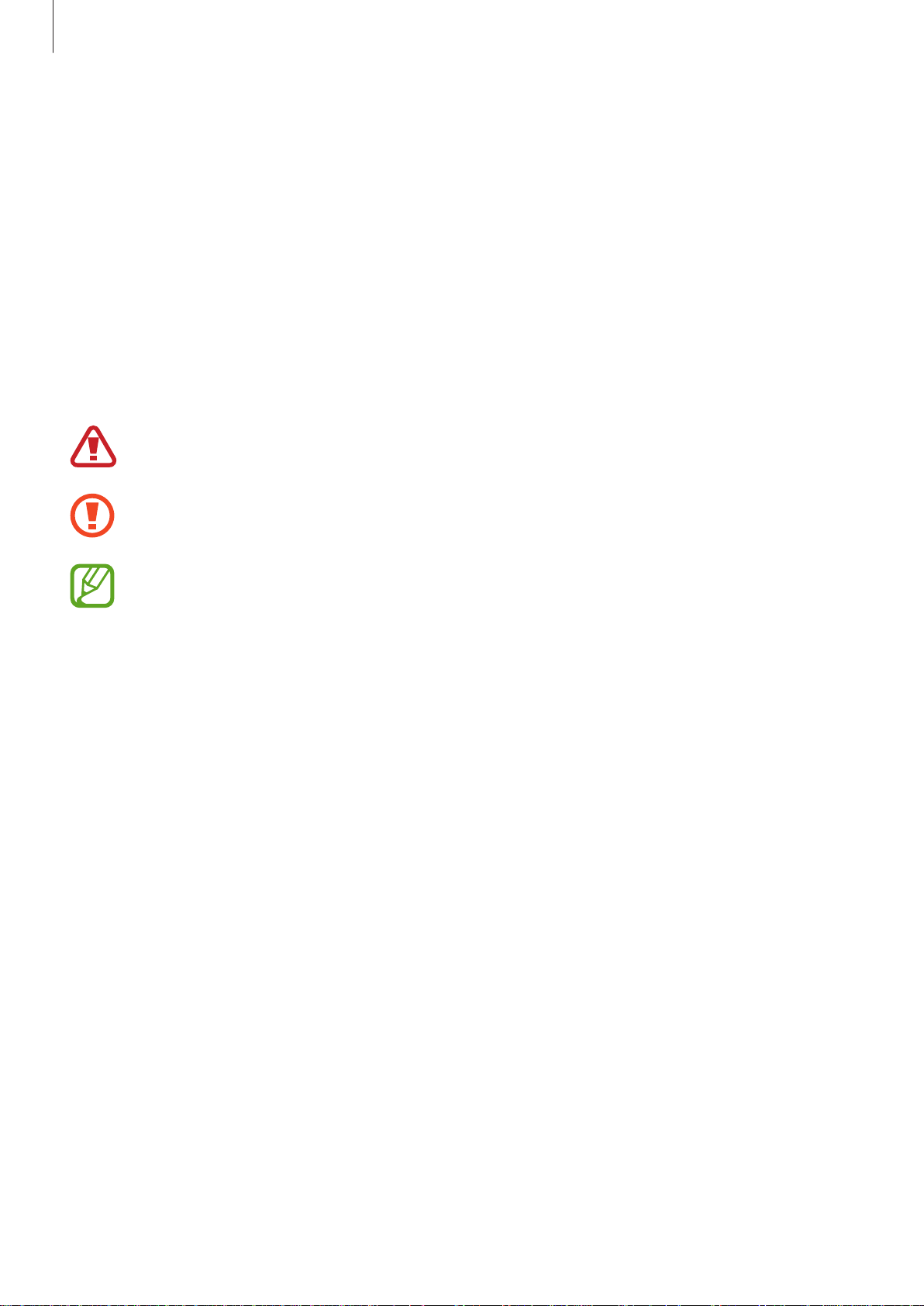
About this manual
•
Default applications that come with the device are subject to updates and may no longer
be supported without prior notice. If you have questions about an application provided
with the device, contact a Samsung Service Centre. For user-installed applications,
contact service providers.
•
Modifying the device’s operating system or installing softwares from unofficial sources
may result in device malfunctions and data corruption or loss. These actions are violations
of your Samsung licence agreement and will void your warranty.
Instructional icons
Warning: situations that could cause injury to yourself or others
Caution: situations that could cause damage to your device or other equipment
Note: notes, usage tips, or additional information
Copyright
Copyright © 2013 Samsung Electronics
This guide is protected under international copyright laws.
No part of this guide may be reproduced, distributed, translated, or transmitted in any form or
by any means, electronic or mechanical, including photocopying, recording, or storing in any
information storage and retrieval system, without the prior written permission of Samsung
Electronics.
3

About this manual
Trademarks
•
SAMSUNG and the SAMSUNG logo are registered trademarks of Samsung Electronics.
•
The Android logo, Google™, Google Maps™, Google Mail™, YouTube™, Google Play™
Store, and Google Talk
•
Adobe, the Adobe logo, Photoshop and Lightroom are either registered trademarks or
trademarks of Adobe Systems Incorporated in the United States and/or other countries.
•
Bluetooth® is a registered trademark of Bluetooth SIG, Inc. worldwide.
•
HDMI, the HDMI logo and the term “High Definition
Multimedia Interface” are trademarks or registered
trademarks of HDMI Licensing LLC.
•
Wi-Fi®, Wi-Fi Protected Setup™, Wi-Fi Direct™, Wi-Fi CERTIFIED™, and the Wi-Fi logo are
registered trademarks of the Wi-Fi Alliance.
•
All other trademarks and copyrights are the property of their respective owners.
are trademarks of Google, Inc.
™
4
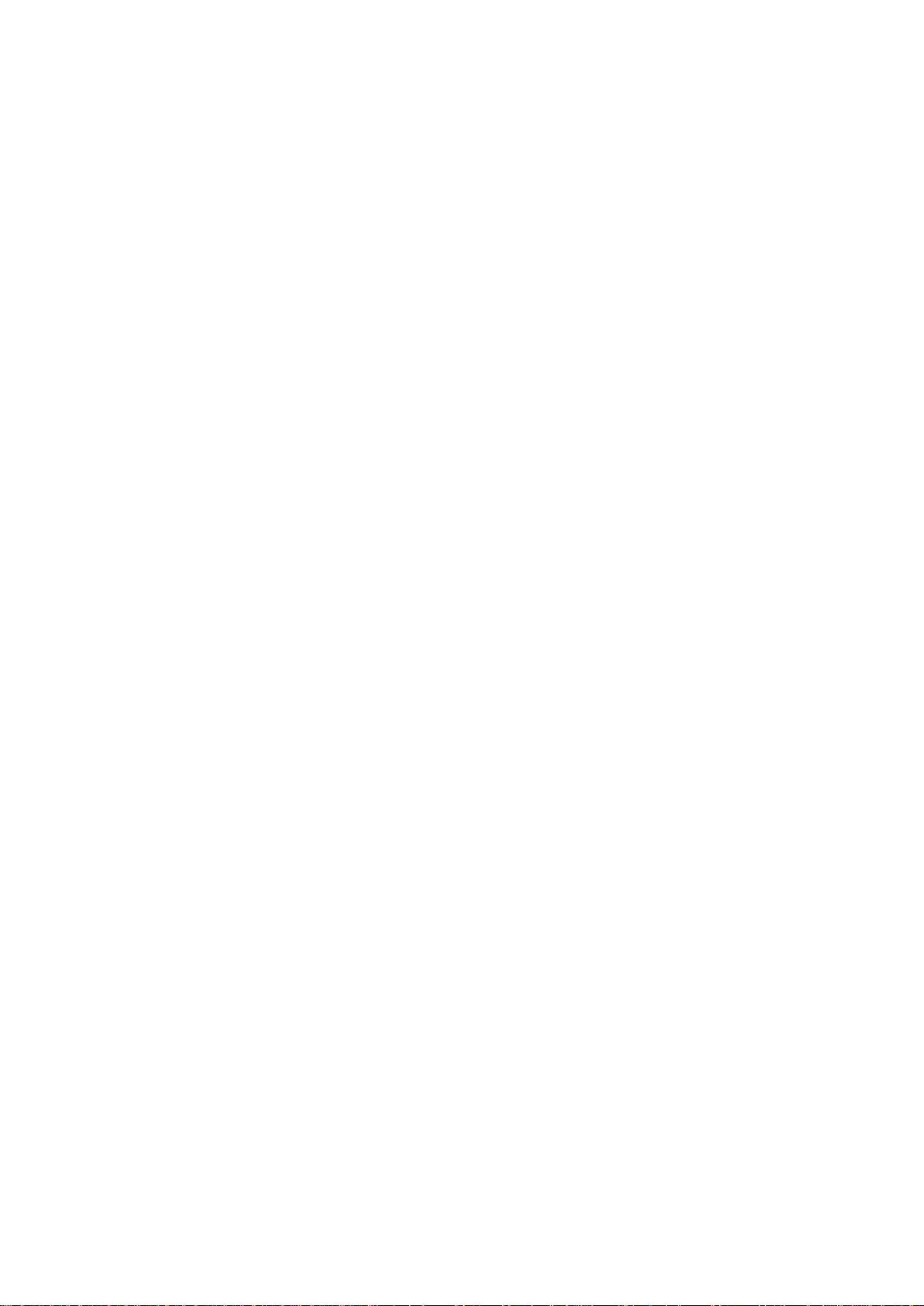
Table of Contents
Getting started
8 Device layout
10 Buttons
10 Dioptre adjustment dial
11 Command dial
12 Lens layout
13 Package contents
15 Installing the SIM or USIM card and
battery
18 Charging the battery
20 Inserting a memory card
22 Attaching a strap
23 Attaching and removing a lens
25 Turning the device on and off
26 Adjusting the volume
33 Quick setting panel
34 Home screen
36 Using applications
37 Applications screen
38 Help
39 Entering text
41 Connecting to a Wi-Fi network
42 Setting up accounts
43 Transferring files
44 Securing the device
45 Upgrading the device
Camera: Basic functions
47 Launching Camera
26 Switching to silent mode
Basics
27 Indicator icons
28 Using the touch screen
30 Control motions
32 Palm motions
33 Notifications
49 Taking photos
50 Taking videos
51 Viewing photos and videos
51 Taking photos or videos with voice
commands
51 Taking photos or videos with filter
effects
52 Changing shooting options quickly
52 Reducing camera shake
53 Tips for taking clearer photos
5
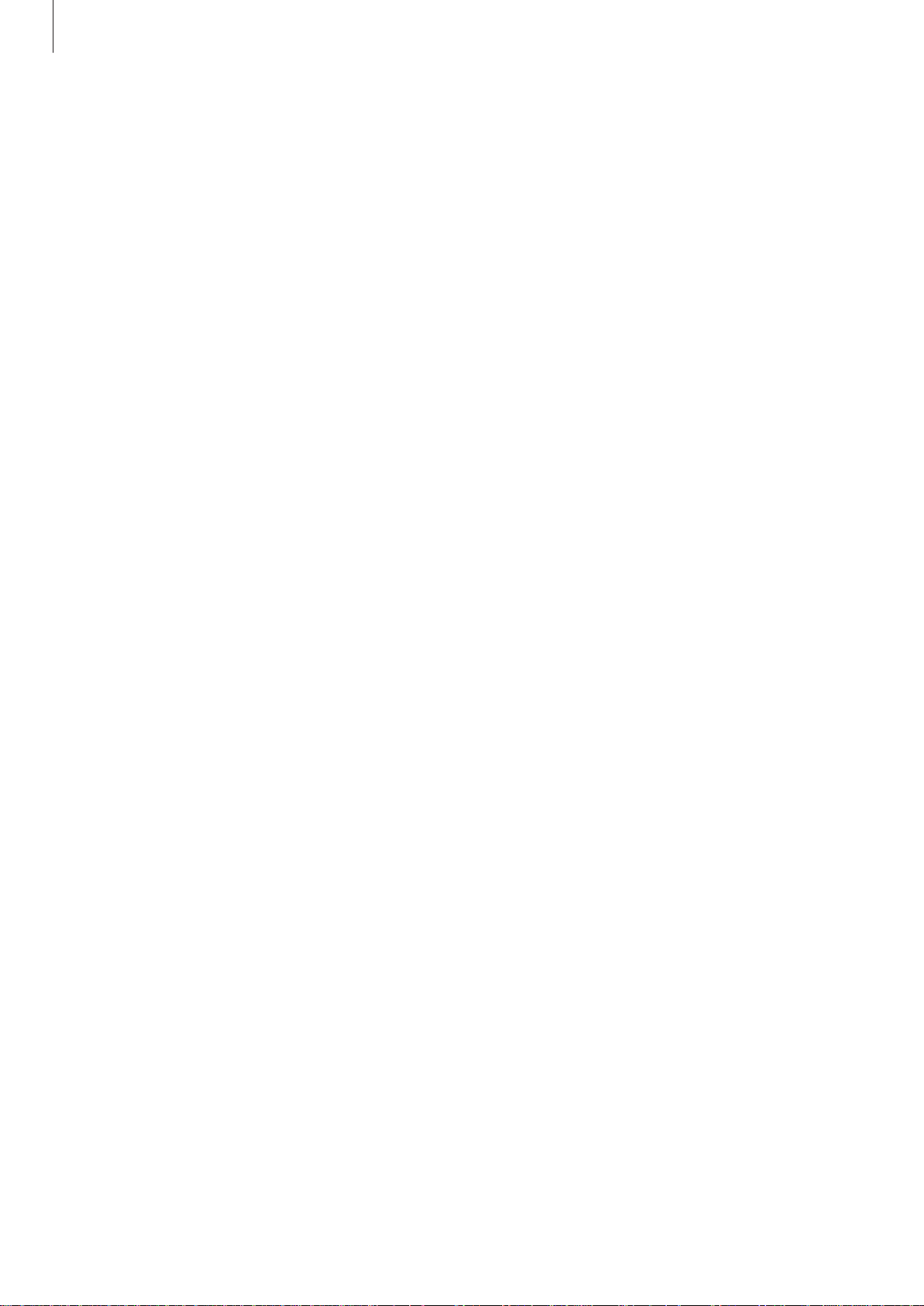
Table of Contents
Camera: Shooting modes
57 Auto
58 Expert
62 Smart
75 My mode
Camera: Shooting options
and settings
76 Customising shooting options
76 EV (brightness)
77 ISO (sensitivity)
78 WB (light source)
80 Metering
81 Drive
82 Display
83 Save as User mode
83 Flash
85 AF mode
86 AF Area
87 Photo size
88 Quality
92 AF priority
92 Noise reduction
92 Distortions correct
93 Color space
93 Dynamic range
94 Over exposure guide
94 Video recording options
94 Sharing options
95 Camera settings
Media
97 Gallery
100 Paper Artist
101 Photo Wizard
103 Video
104 Video Editor
105 Story Album
107 Music
108 YouTube
109 Weather Widget
110 PhotoSuggest
88 Image Adjust
89 Timer
89 MF assist
89 Focus peaking
89 Link AE to AF Point
90 Framing mode
90 OIS (anti-shake)
91 Bracket set
91 ISO customizing
92 DMF
Communication
111 Contacts
114 Messaging
115 Email
117 Google Mail
118 Talk
119 Google+
119 Messenger
120 ChatON
6
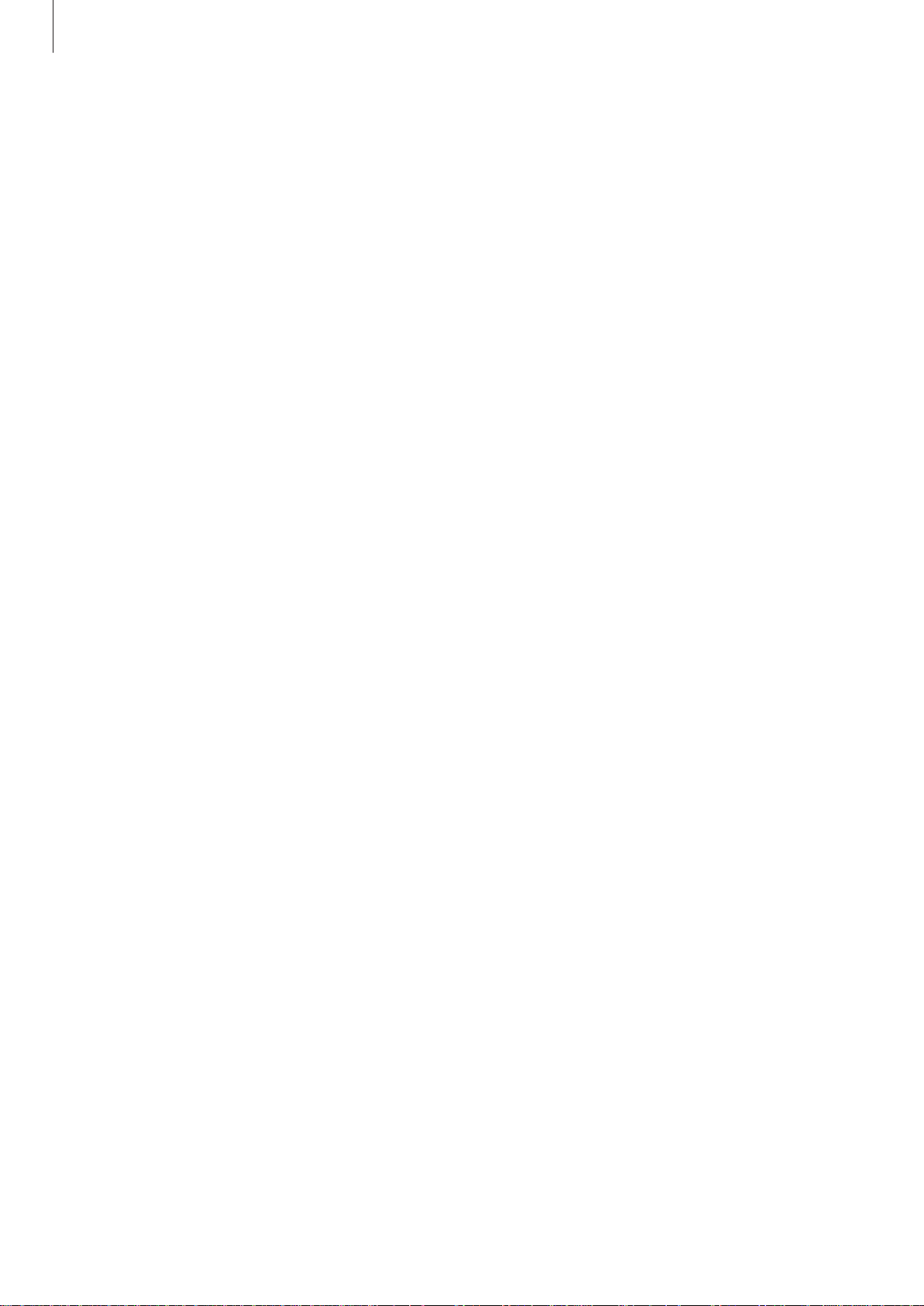
Table of Contents
Web & network
121 Internet
122 Chrome
123 Bluetooth
124 Screen Mirroring
124 Samsung Link
126 Group Play
Application & media stores
127 Play Store
128 Samsung Apps
128 Play Books
129 Play Movies
Travel & local
142 Maps
143 Local
144 Navigation
144 Earth
Settings
145 About Settings
145 Connections
148 My device
156 Accounts
156 More
129 Play Music
129 Play Magazines
Utilities
130 S Memo
132 S Planner
134 Dropbox
135 Cloud
136 Clock
137 Calculator
138 S Voice
139 Google
140 Voice Search
140 My Files
Troubleshooting
Cleaning the device
Concepts in Photography
141 Downloads
141 TripAdvisor
141 Sphere
7
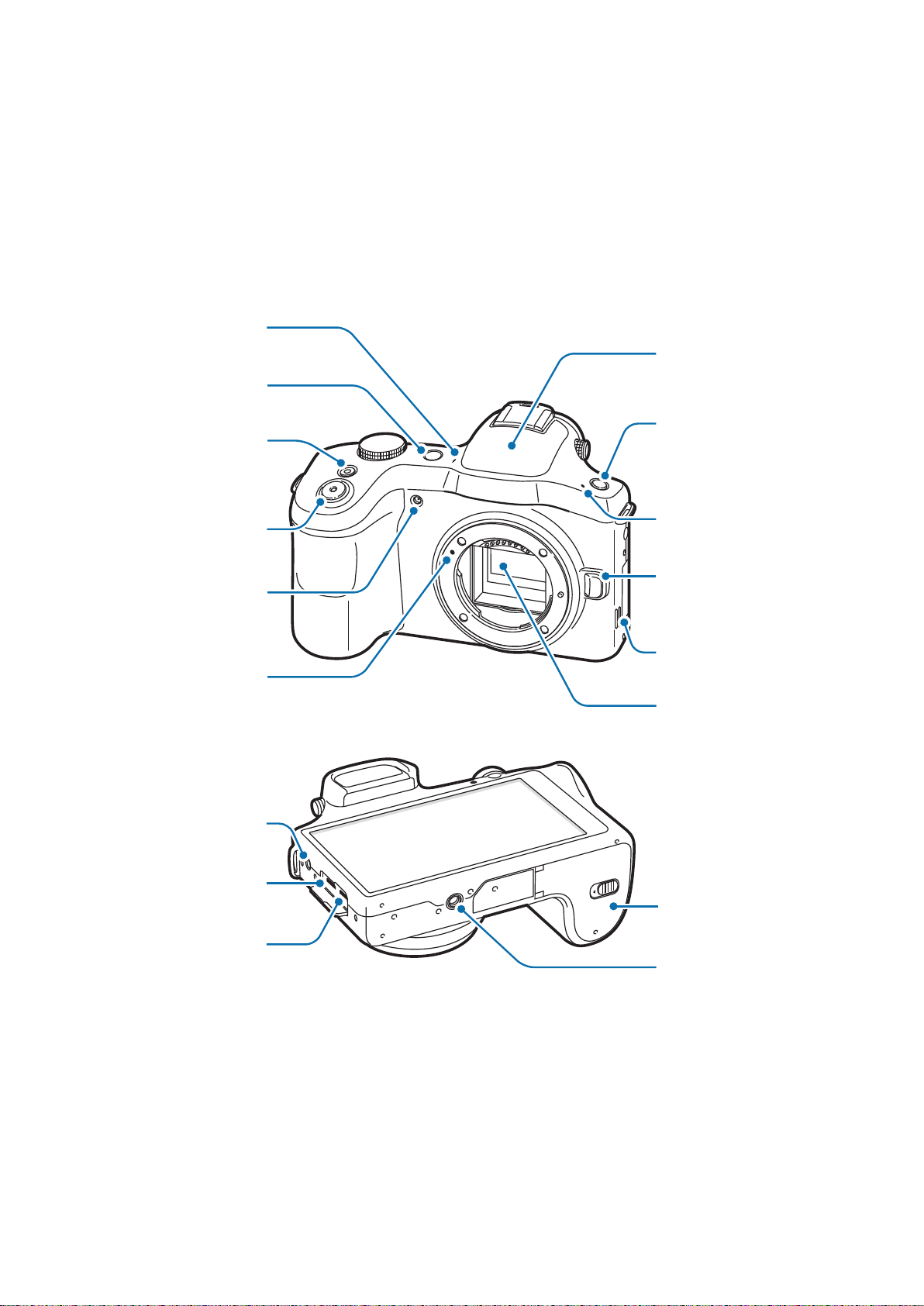
Getting started
Microphone
Device layout
Power button
Video recording
button
Flash
Flash release
button
Shutter button
AF-assist light
Lens mount index
Headset jack
Multipurpose jack
HDMI port
Microphone
Lens release
button
Speaker
Image sensor
Flap
Tripod mount
8
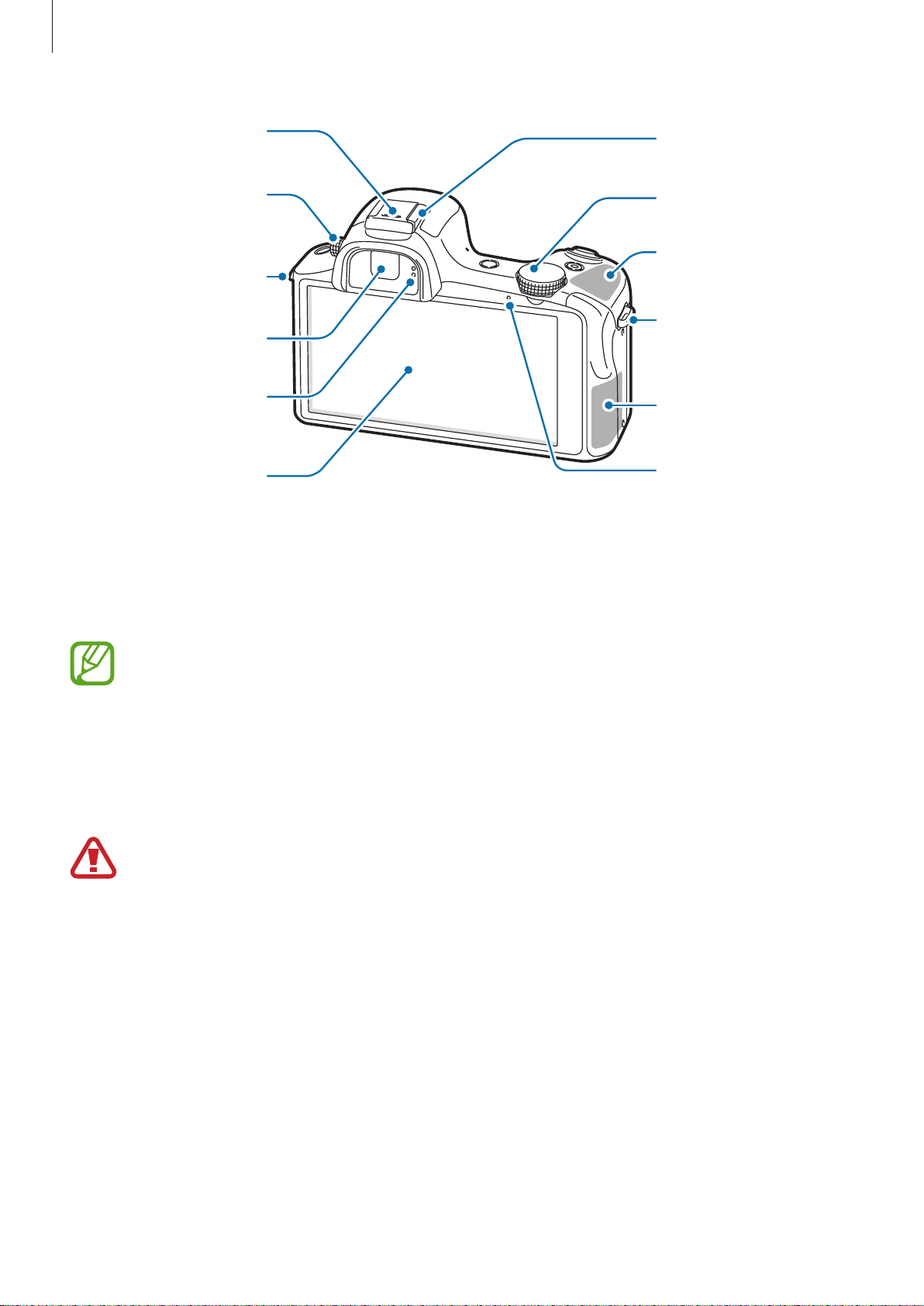
Getting started
Hot-shoe cover
Touch screen
Hot-shoe
Dioptre
Command dial
adjustment dial
GPS antenna
Eyelet for strap
Eyelet for strap
Viewfinder
Proximity/Light
Main antenna
sensor
Notification light
The microphone at the top of the device is active only when you use the voice search or take
videos.
You can attach Samsung-approved, optional accessories to the hot-shoe, such as an external
flash or microphone.
•
•
•
Do not use the device if it is cracked or broken. Broken glass or acrylic could cause
injury to your hands and face. Take the device to a Samsung Service Centre to have it
repaired.
Do not cover the antenna area with your hands or other objects, except when you
are taking photos or videos. This may cause connectivity problems or drain the
battery.
Do not use a screen protector. This causes sensor malfunctions.
Do not allow water to contact the touch screen. The touch screen may malfunction
in humid conditions or when exposed to water.
9
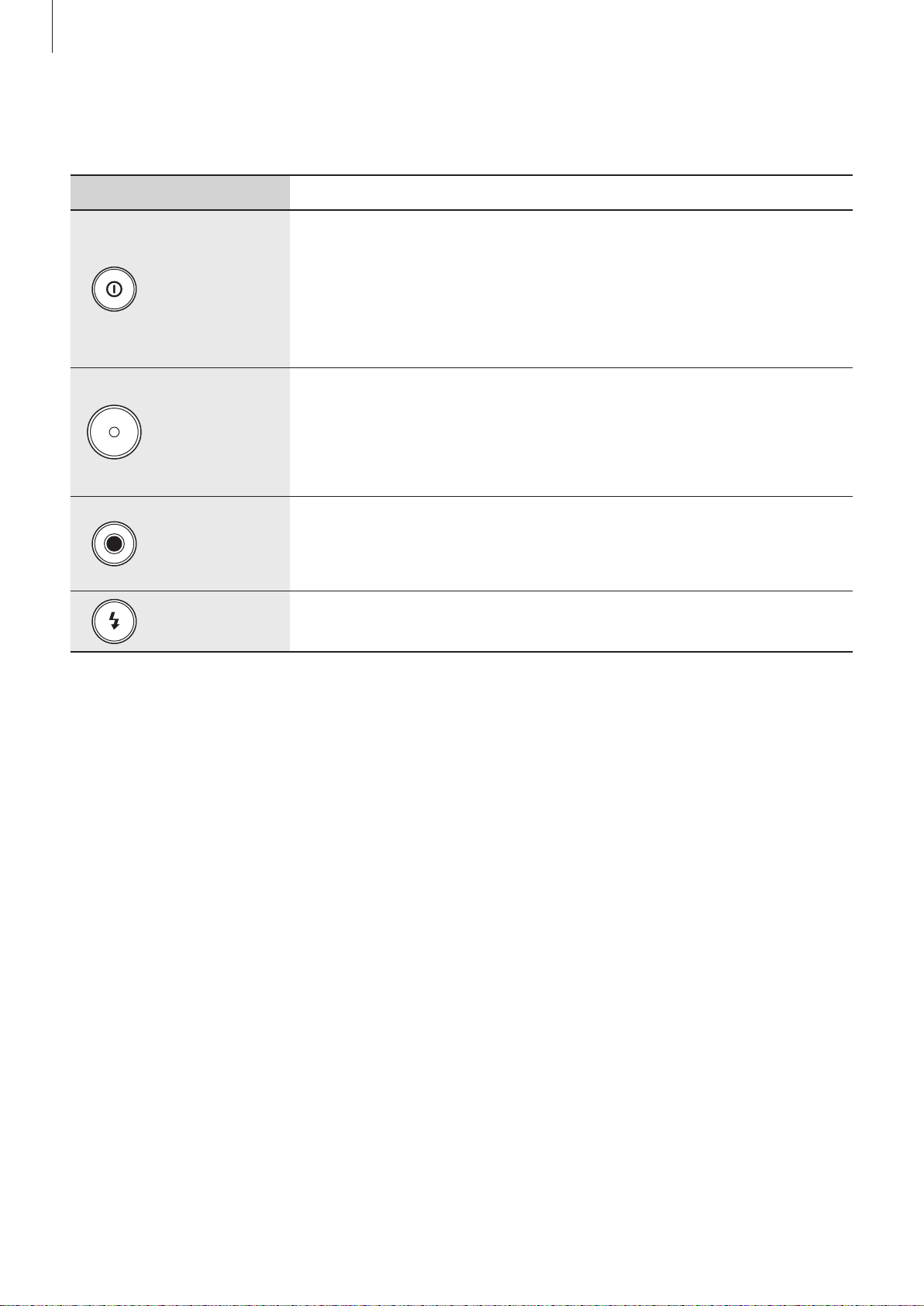
Getting started
Buttons
Button Function
•
Press and hold to turn the device on or off.
•
Press and hold for 6-8 seconds to reset the device if it has
Power
Shutter
Video
recording
Flash release
fatal errors or hang-ups, or freezes.
•
Press to lock or unlock the device. The device goes into lock
mode when the touch screen turns off.
•
On the Home screen, press to turn the camera on.
•
In the camera application, half-press to focus on the subject.
When the subject is in focus, the focus frame turns green.
•
In the camera application, press to take the photo.
•
On the Home screen, press to turn the camera on.
•
In the camera application, press to start or stop taking a
video.
•
Press to pop the flash up.
Dioptre adjustment dial
If the image is not shown clearly through the viewfinder, scroll the Dioptre adjustment dial to
improve the view.
10
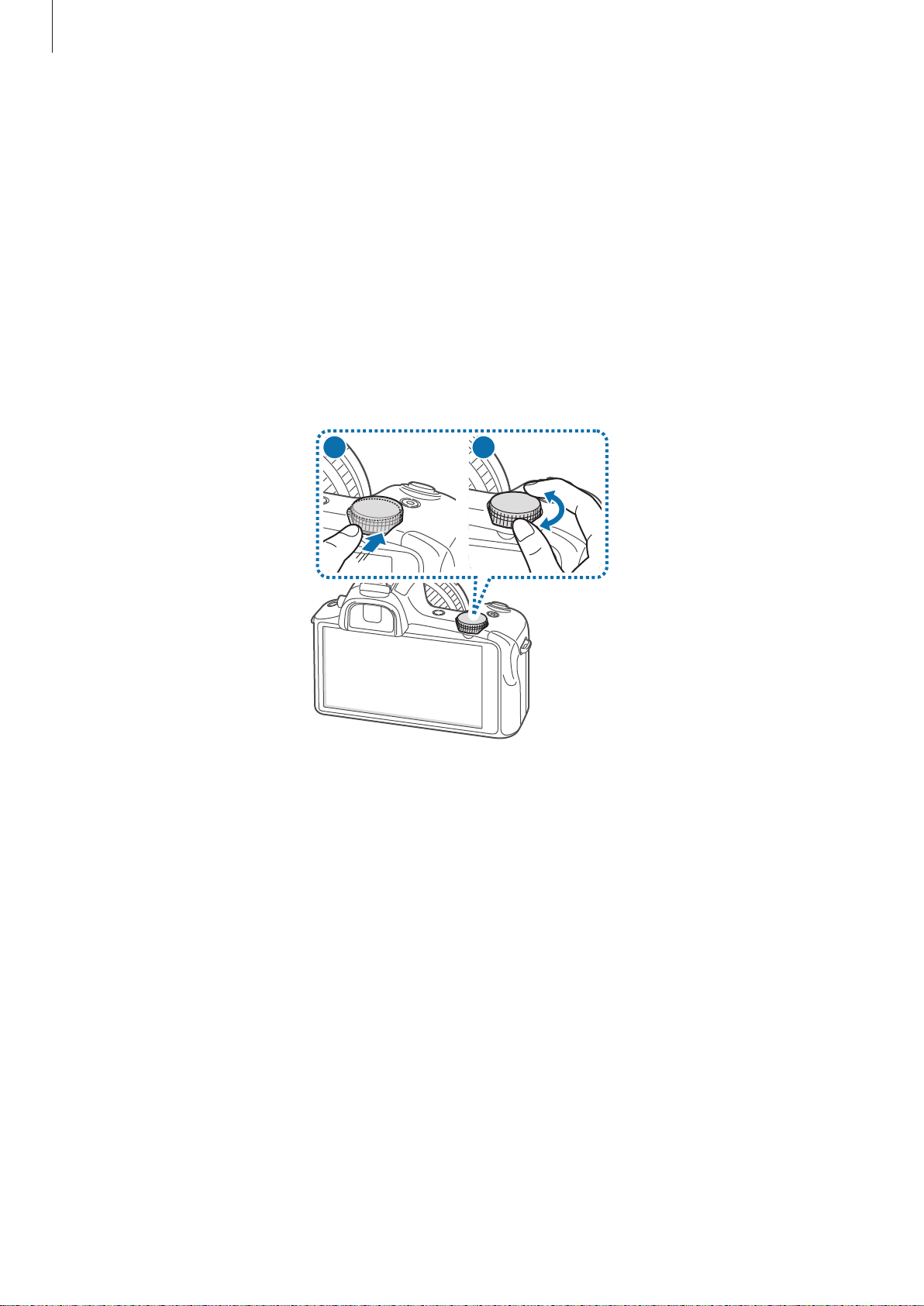
Getting started
Command dial
When using the camera application
•
On the preview screen, rotate the Command dial to change shooting modes. Press the
Command dial to confirm the selection.
•
In expert mode, press and hold the Command dial to adjust the shutter speed, aperture
value, exposure value, or ISO sensitivity. Rotate the Command dial to move to a desired
option and press it to select the option. Rotate it to adjust a value, and then press it to
confirm the change.
1
2
11
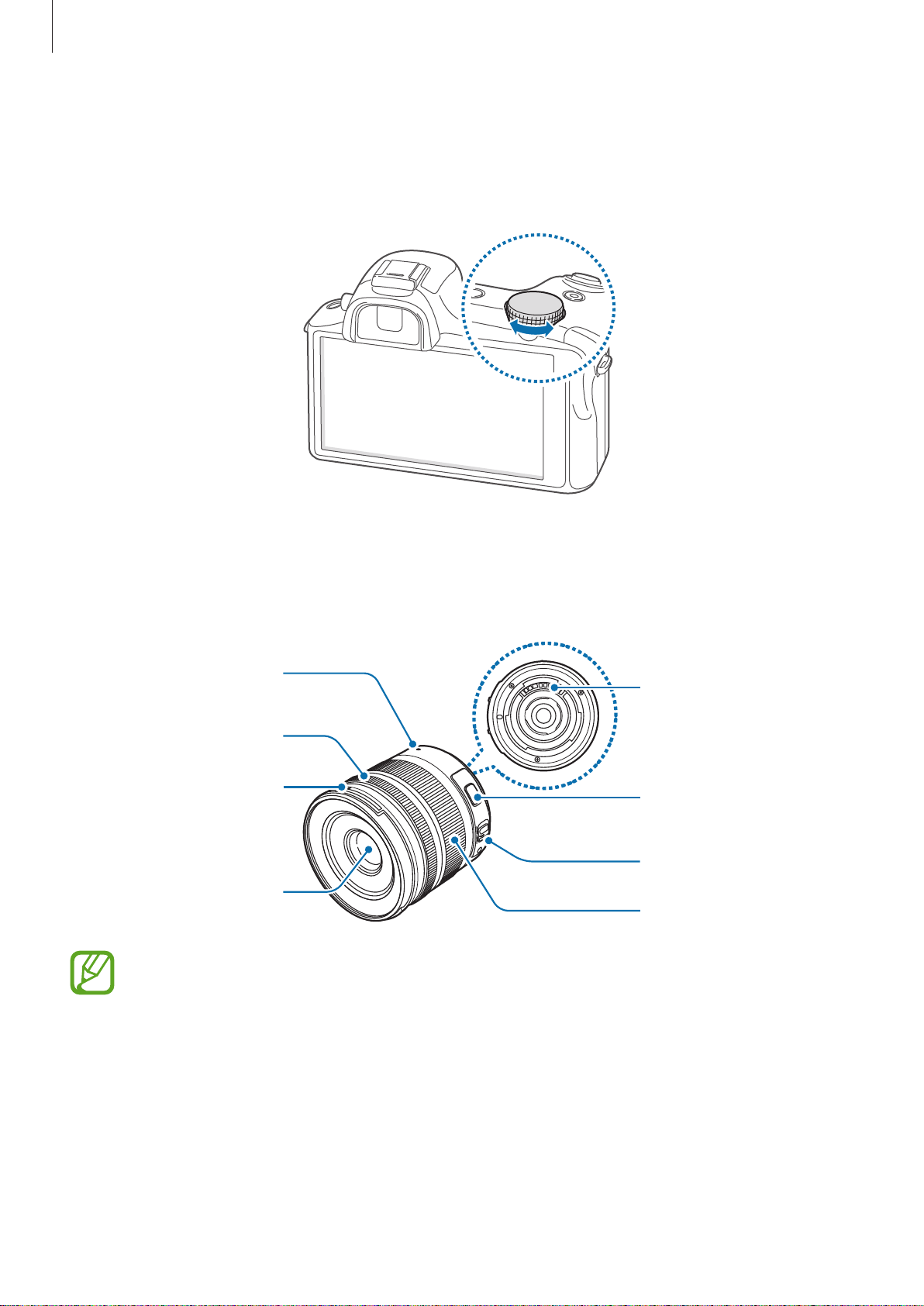
Getting started
When not using the camera application
Rotate the Command dial to adjust the device volume or to adjust the sound volume when
playing music or videos.
Lens layout
Lens mount index
Focus ring
Lens hood mount
index
Lens
•
When purchasing optional lenses, check with a Samsung Service Centre to ensure
compatibility.
•
Refer to the corresponding lens instructions for more details.
Lens contacts
i-Function button
AF/MF switch
Zoom ring
•
This manual uses a SAMSUNG 18-55 mm F3.5-5.6 OIS III lens as an example.
12
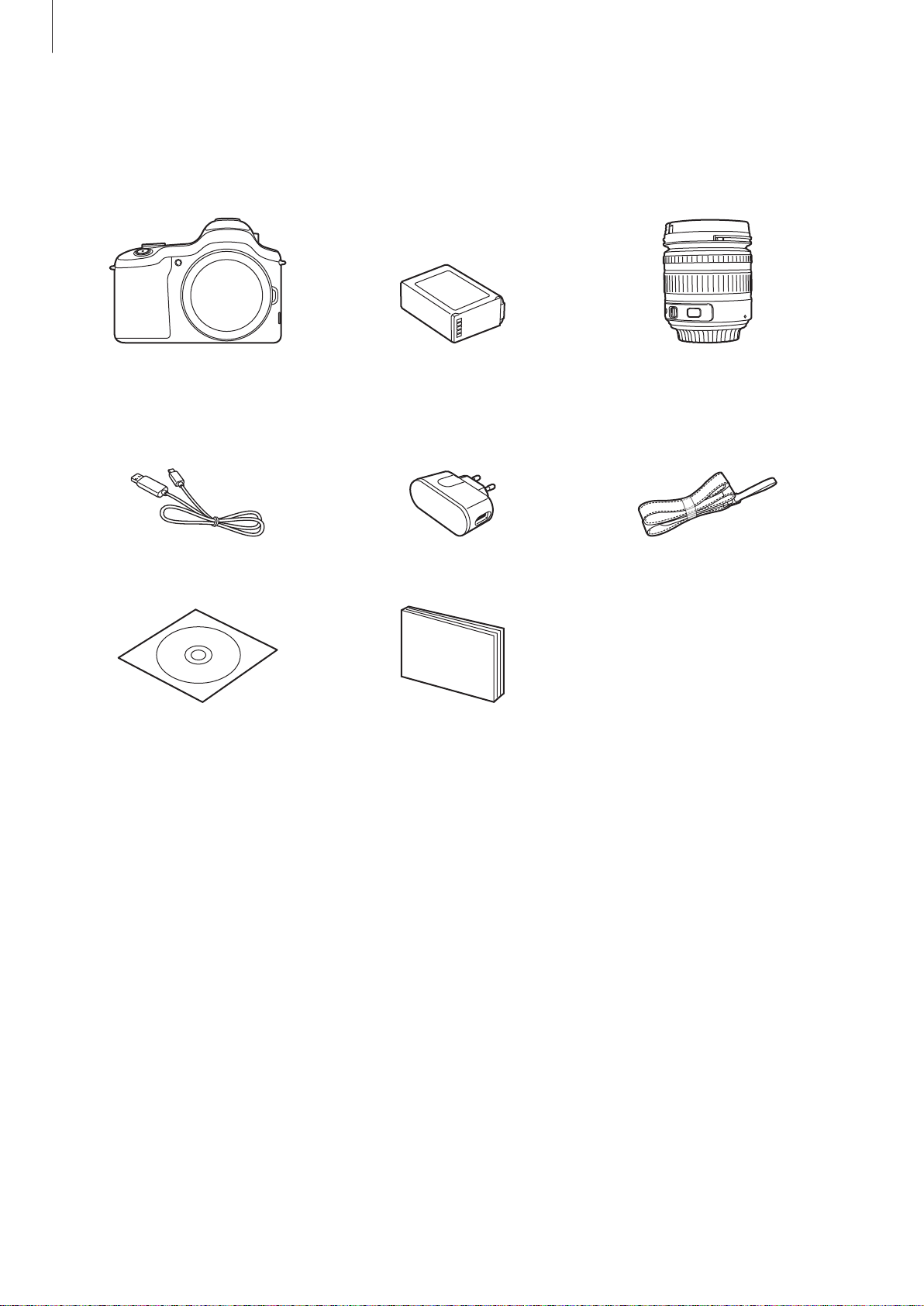
Getting started
Package contents
Check the product box for the following items:
Device
(including the body cap
and hot-shoe cover)
USB cable USB power adaptor Shoulder strap
Adobe Photoshop
Lightroom DVD-ROM
Battery
Quick start guide / Handbook
/ Lens leaflet / Warranty card
Lens
(including the lens hood
and caps)
13
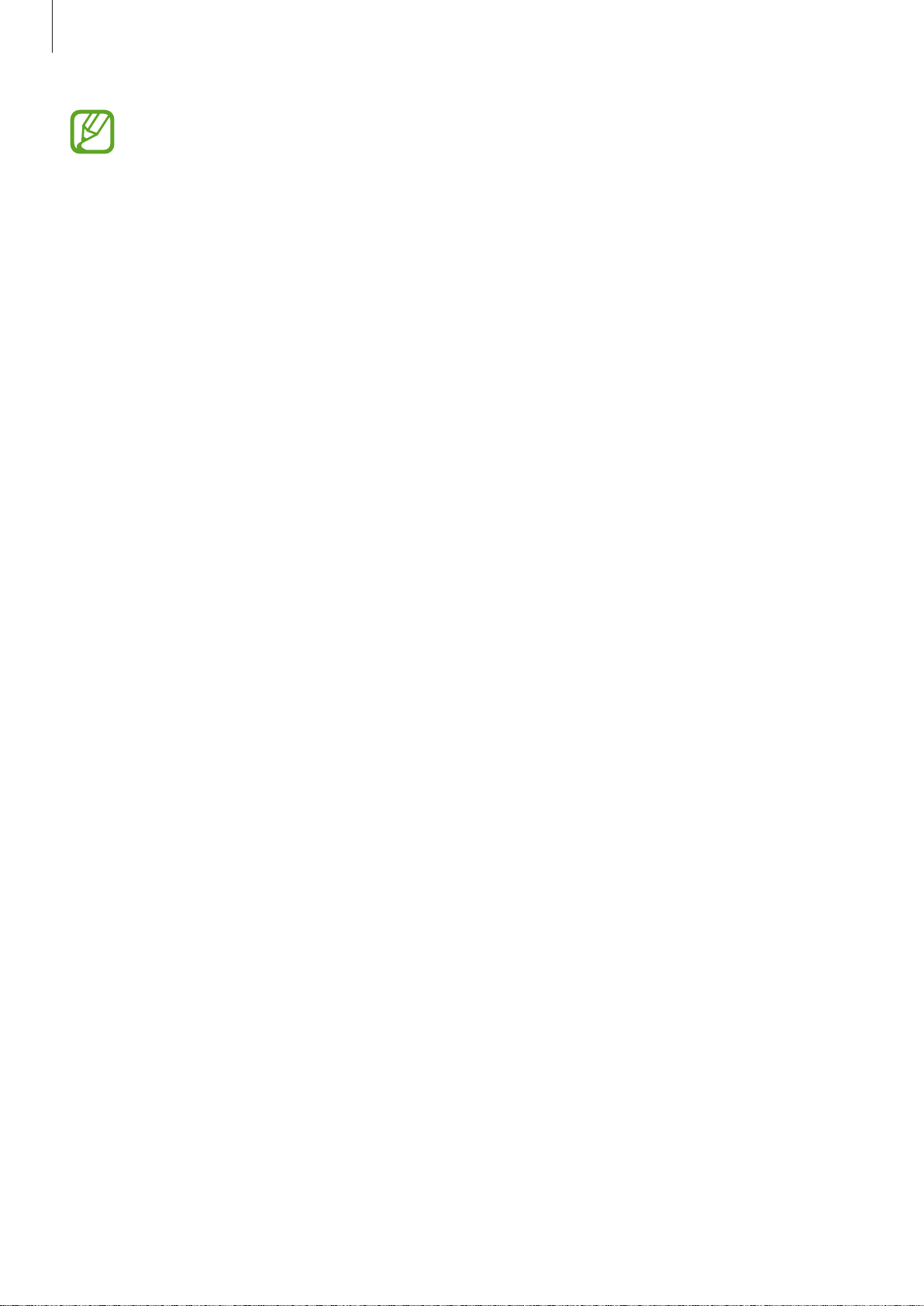
Getting started
•
The illustrations may differ from the actual items.
•
The items supplied with the device and any available accessories may vary
depending on the region or service provider.
•
The supplied items are designed only for this device and may not be compatible
with other devices.
•
Appearances and specifications are subject to change without prior notice.
•
You can purchase additional accessories from your local Samsung retailer. Make
sure they are compatible with the device before purchase.
•
Other accessories may not be compatible with your device.
•
Use only Samsung-approved accessories. Malfunctions caused by using
unapproved accessories are not covered by the warranty service.
•
Availability of all accessories is subject to change depending entirely on
manufacturing companies. For more information about available accessories, refer
to the Samsung website.
•
Some TVs may not be compatible with the device due to differing HDMI
specifications.
14

Getting started
Installing the SIM or USIM card and battery
Insert the SIM or USIM card provided by the mobile telephone service provider, and the
included battery.
•
Only microSIM cards work with the device.
•
Some LTE services may not be available depending on the service provider. For
details about service availability, contact your service provider.
Slide the latch and open the flap.
1
Insert the SIM or USIM card with the gold-coloured contacts facing upwards.
2
15
