Samsung EKGC100A Users Manual
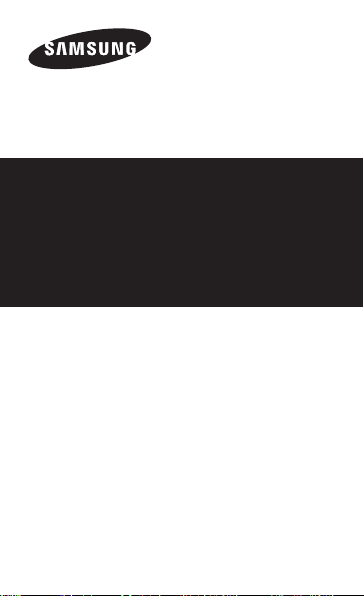
EK-GC100
Quick Start Guide
You can access the full user manual for more
information. To learn to access the user manual, see
“Viewing the user manual” in this quick start guide.
www.samsung.com
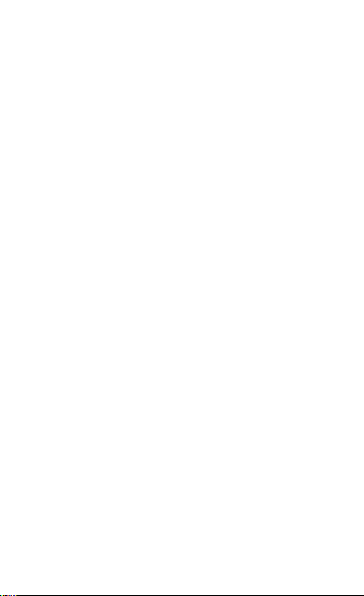
This device provides high quality mobile
communication and entertainment using Samsung’s
high standards and technological expertise.
• Content may dier from the nal product, or from
software provided by service providers or carriers,
and is subject to change without prior notice.
• The items supplied with the device and any
available accessories may vary depending on the
region or service provider.
2
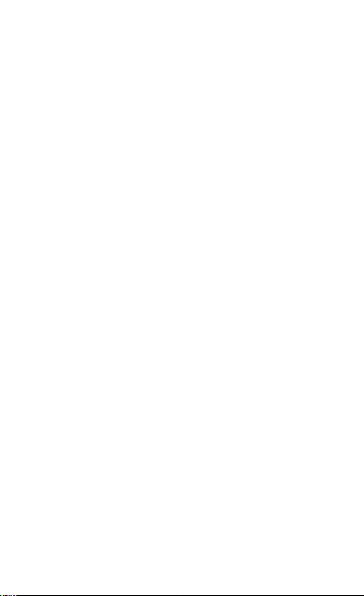
• The supplied items are designed only for this
device and may not be compatible with other
devices.
• You can purchase additional accessories from
your local Samsung retailer. Make sure they are
compatible with the device before purchase.
• Other accessories may not be compatible with your
device.
• Samsung is not liable for performance issues or
incompatibilities caused by edited registry settings
or modified operating system software. Attempting
to customise the operating system may cause your
device or applications to work improperly.
3
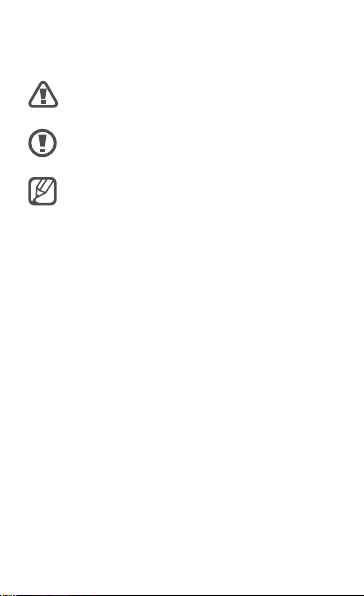
Instructional icons
Warning: situations that could cause injury
to yourself or others
Caution: situations that could cause damage
to your device or other equipment
Note: notes, usage tips, or additional
information
Copyright
Copyright © 2012 Samsung Electronics
This guide is protected under international copyright
laws.
No part of this guide may be reproduced,
distributed, translated, or transmitted in any
form or by any means, electronic or mechanical,
including photocopying, recording, or storing in any
information storage and retrieval system, without the
prior written permission of Samsung Electronics.
4
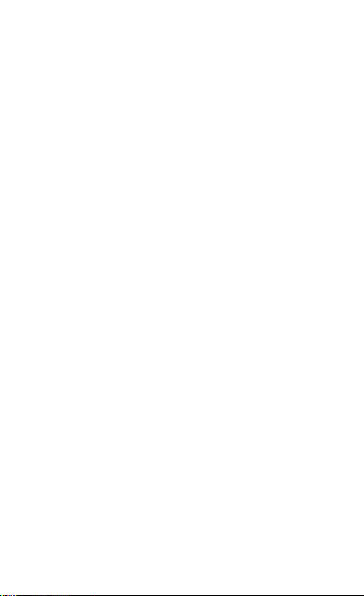
Trademarks
• SAMSUNG and the SAMSUNG logo are registered
trademarks of Samsung Electronics.
• The Android logo, Google
Google Mail
and Google Talk
• Bluetooth
SIG, Inc. worldwide.
• Windows Media Player
of Microsoft Corporation.
• HDMI, the HDMI logo and the term “High Definition
Multimedia Interface” are trademarks or registered
trademarks of HDMI Licensing LLC.
• Wi-Fi
Wi-Fi CERTIFIED
trademarks of the Wi-Fi Alliance.
Your device uses a non-harmonised frequency
and is intended for use in all European countries.
The WLAN can be operated in the EU without
restriction indoors, but cannot be operated
outdoors.
• All other trademarks and copyrights are the
property of their respective owners.
, YouTube™, Google Play™ Store,
™
™
is a registered trademark of Bluetooth
®
, Wi-Fi Protected Setup™, Wi-Fi Direct™,
®
™
, Google Maps™,
™
are trademarks of Google, Inc.
is a registered trademark
®
, and the Wi-Fi logo are registered
5
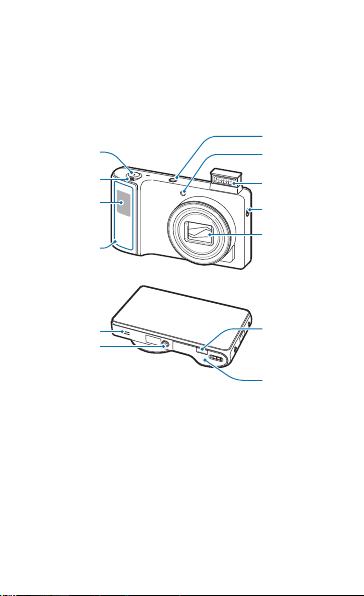
Getting started
Power button
Device layout
Shutter button
Zoom button
GPS antenna
Main antenna
Speaker
Tripod mount
6
AF-assist light
Flash
Flash release
Lens
HDMI port
Flap
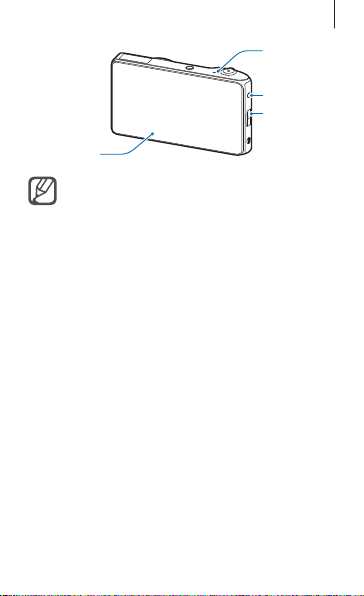
Microphone
Touch screen
Do not cover the antenna area with your
hands or other objects. This may cause
connectivity problems or drain the battery.
Getting started
Headset jack
Multipurpose
jack
7
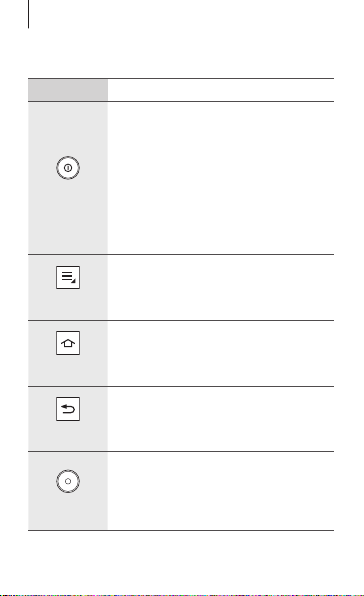
Getting started
Buttons
Button Function
• Press and hold to turn the device
on or off.
• Press and hold for 6-8 seconds to
reset the device if it has fatal errors
Power
Menu
Home
Back
Shutter
8
or hang-ups, or freezes.
• Press to lock or unlock the device.
The device goes into lock mode
when the touch screen turns off.
• Tap to open a list of options
available for the current screen.
• Press to return to the Home screen.
• Press and hold to open the list of
recent applications.
• Tap to return to the previous
screen.
• On the Home screen, press and
hold to turn the camera on.
• In the camera application, press to
take photos.

Getting started
Installing the SIM or USIM card
and battery
Insert the SIM or USIM card provided by the mobile
telephone service provider, and the included battery.
Only microSIM cards work with the device.
Slide the latch and open the flap.
1
9
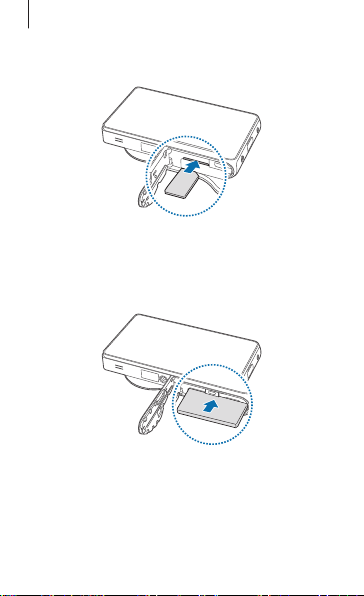
Getting started
Insert the SIM or USIM card with the gold-
2
coloured contacts facing downwards.
Push the SIM or USIM card into the slot until it
3
locks in place.
Insert the battery.
4
10
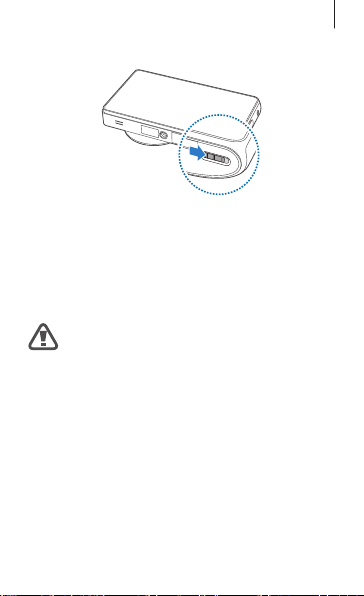
Getting started
Replace the flap and slide the latch.
5
Charging the battery
Before using the device for the first time or when the
battery has been unused for extended periods, you
must charge the battery.
Use only Samsung-approved chargers,
batteries, and cables. Unapproved chargers
or cables can cause the battery to explode or
damage the device.
11
