Samsung DVD-ROM User Manual
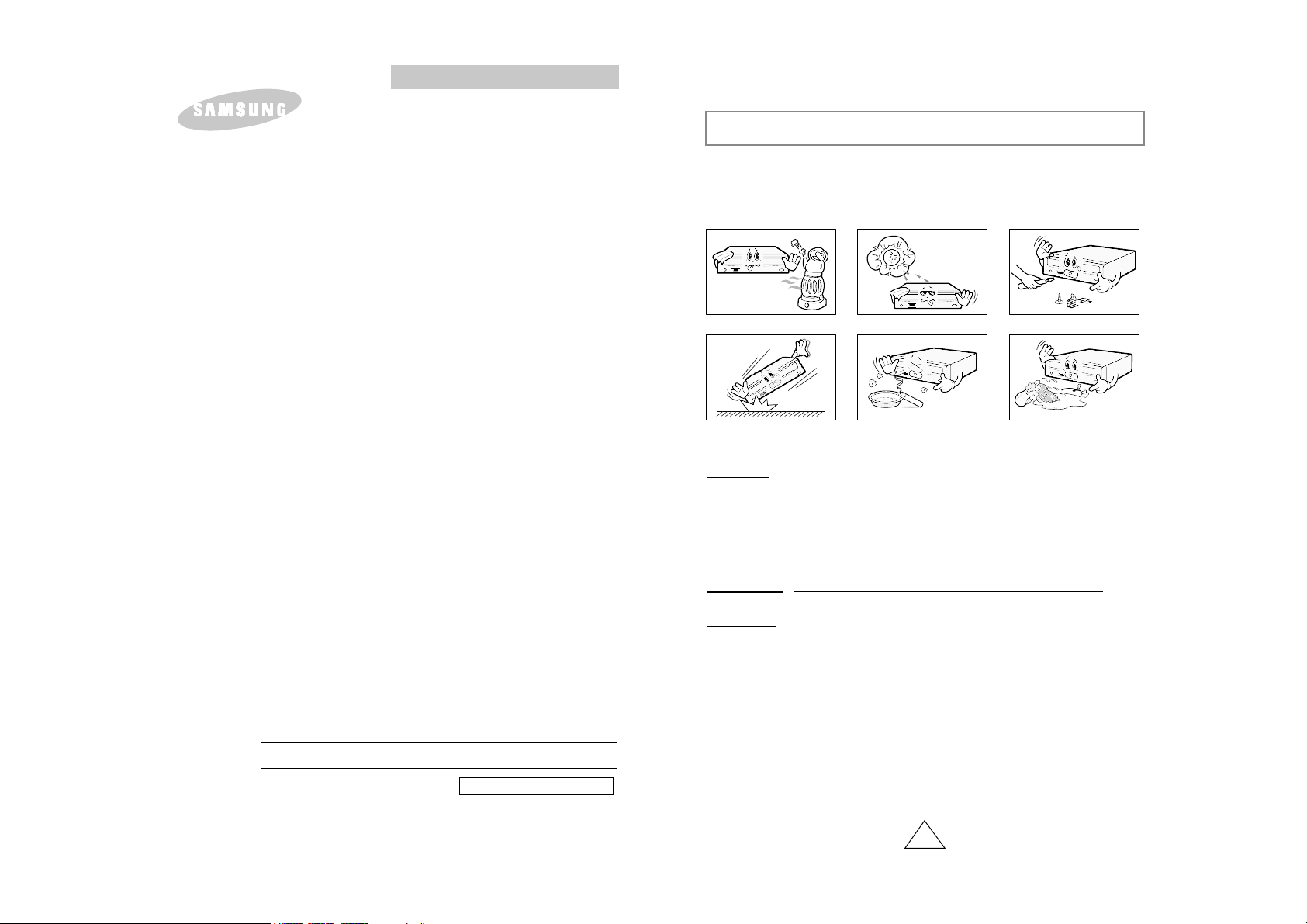
1
DVD-ROM DRIVE
SD-610/612
http://www.samsungelectronics.com
User's Guide
BG68-00163A Rev:01
Safety Precautions
The following diagrams illustrate the precautions to be taken when using
your DVD-ROM drive.
You must not use the drive in any manner other than that specified in this guide.
Avoid exposing youreyes orskin to direct or scattered radiation.
CAUTION
Do not attempt to repair the DVD-ROM drive yourself. Contact
your dealer or local SAMSUNG representative for all repairs.
If you make any adjustments or perform any operations other
than those specified in this guide, you run the risk of exposure to
hazardous radiation.
WARRANTY
Please refer to the Samsung limited warranty statements.
Precautions
1.To reduce the risk of fire or electric shock, do not expose
this appliance to rain or moisture.
2. Always check each disc for cracks before using it. If there are
cracks on the surfaces, especially around the border of the center hole, we recommend that you make a copy of the disc
immediately and then stop using it. If you continue using the
disc, it will probably develop more cracks and eventually cause
irreparable damage.
3. Do not use poor quality discs:
● From unknown sources
● Without any copyright
● Scratched or damaged in any way

Your DVD-ROM Drive
2 3
COMPACT
12 3 4 56
1. Connector for stereo headphones with a 3.6 mm stereo mini-jack
2. Headphone volume control
3. Indicator light (when it is green, a disc is being read or recorded)
4. Disc compartment (the compartment opens and closes automatically
when you press the Eject button)
5. Emergency eject hole (if the compartment does not open when you
press the Eject button, power off the computer, insert a pin or unfolded
paper clip in the hole and push firmly)
6. Eject button
213 4 5
Before you install the DVD-ROM drive, we strongly recommend that you
check that your setup meets the system requirements listed below.
System Requirements
Upgrading the Firmware Flash Memory
To install your DVD-ROM drive in the PC, proceed as follows.
Installing the DVD-ROM Drive
1 Make sure that the PC is powered off and disconnected from any power source.
2 If necessary, attach a horizontal bracket to both sides of the drive.
3 Remove the cover from a free expansion slot and
install the DVD-ROM drive, as shown in the illustration.
Item Description
Computer Intel Pentium II (or higher), 32 MB of RAM (or higher)
with an IDE interface
Free expansion unit 5.25 inch
Disk space 100 MB minimum
Windows version Windows 95/98 OSR2 or Windows NT 4.0 (or higher)
Playback of DVD Video PC with Window95 OSR2
DVD-Video playback software or appropriate hardware
(MPEG2 card etc.)
1. Two-pin digital audio output terminal for use with a sound or MPEG
card supporting digital audio features
2. Four-pin sound output terminal for use with a sound card (refer to the
sound card documentation for further details)
3. Master/slave select terminal
4. Forty-pin host IDE interface connector
5. Four-pin power terminal
The product firmware can be upgraded by downloading the updated file from the
following Web site:
http://www.samsungelectronics.com
● Use of the brackets depends on your computer
model; you can purchase these accessories
separately from your computer dealer.
● If you have no free expansion slot, install the
drive in place of the diskette drive.
DVD-ROM drive
