Samsung DV180F User Manual
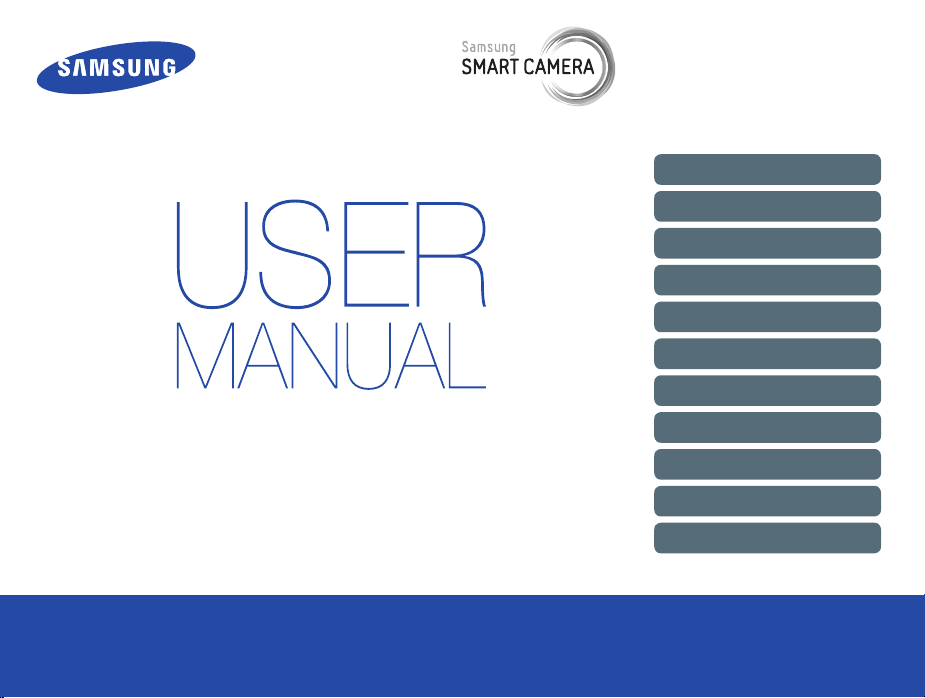
This user manual includes detailed usage
instructions for your camera. Please read
this manual thoroughly.
Click a topic
Basic troubleshooting
Quick reference
Contents
Basic functions
Extended functions
Shooting options
Playback/Editing
Wireless network
DV180F
Settings
Appendixes
Index
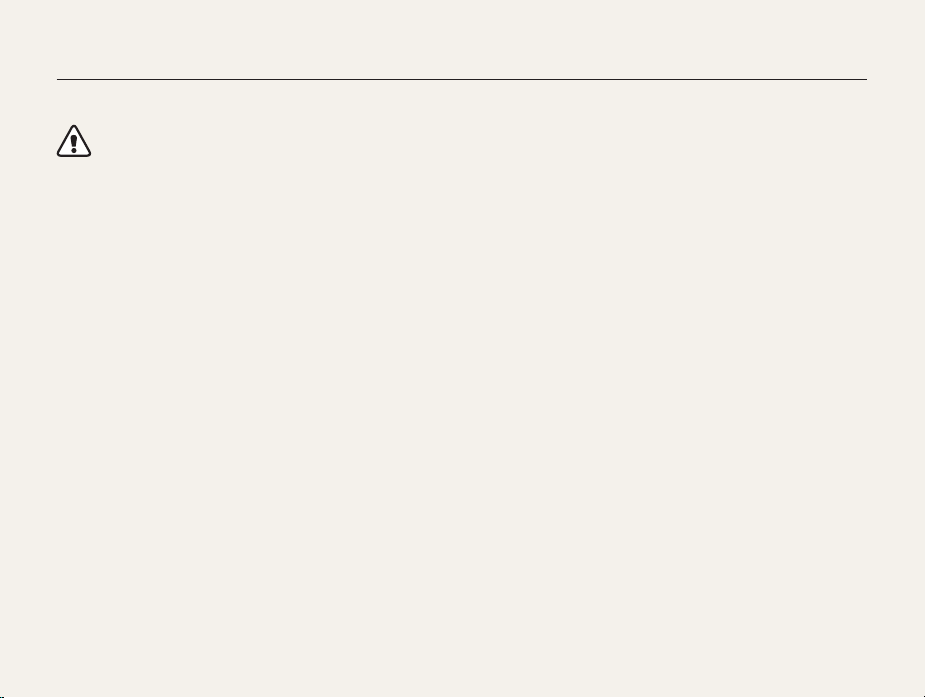
Health and safety information
Always comply with the following precautions and usage tips to avoid dangerous situations and ensure peak performance of your camera.
Warning—situations that could cause injury to yourself or
others
Do not disassemble or attempt to repair your camera.
This may result in electric shock or damage to the camera.
Do not use your camera near flammable or explosive gases and
liquids.
This may cause a fire or explosion.
Do not insert flammable materials into the camera or store these
materials near the camera.
This may cause a fire or electric shock.
Do not handle your camera with wet hands.
This may result in electric shock.
1
Prevent damage to subjects’ eyesight.
Do not use the flash in close proximity (closer than 1 m/3 ft) to
people or animals. If you use the flash too close to your subject’s
eyes, this can cause temporary or permanent eyesight damage.
Keep your camera away from small children and pets.
Keep your camera and all accessories out of the reach of small
children and animals. Small parts may cause choking or serious
injury if swallowed. Moving parts and accessories may present
physical dangers as well.
Do not expose the camera to direct sunlight or high
temperatures for an extended period of time.
Prolonged exposure to sunlight or extreme temperatures can
cause permanent damage to your camera’s internal components.
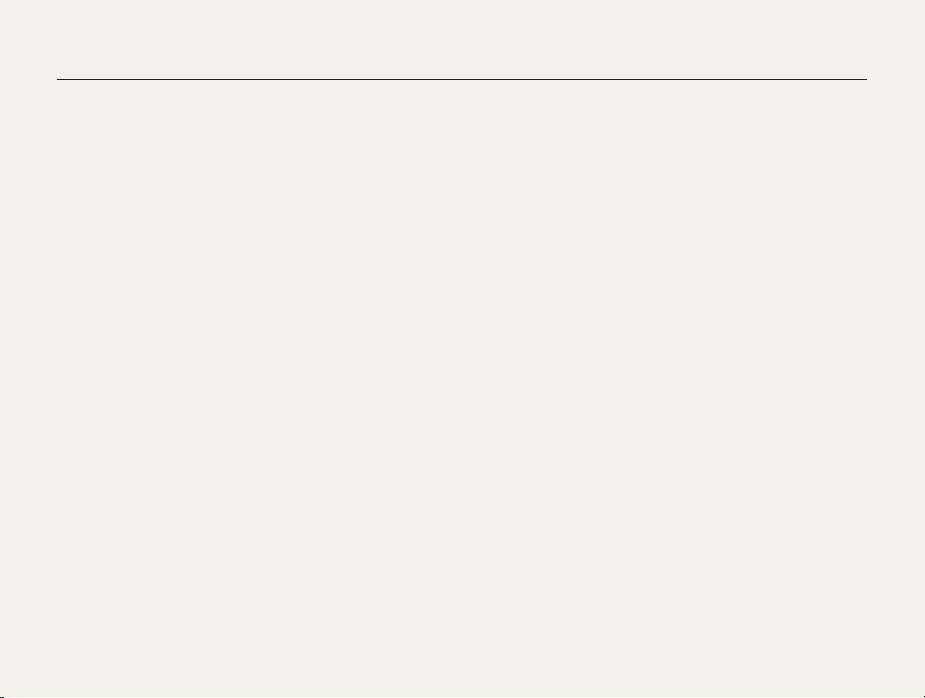
Health and safety information
Avoid covering the camera or charger with blankets or clothes.
The camera may overheat, which may distort the camera or
cause a fire.
Do not handle the power supply cord or go near the charger
during a thunderstorm.
This may result in electric shock.
If liquid or foreign objects enter your camera, immediately
disconnect all power sources, such as the battery or charger,
and then contact a Samsung service center.
Comply with any regulations that restrict the use of a camera in
a certain area.
• Avoid interference with other electronic devices.
• Turn off the camera when in an aircraft. Your camera can cause
interference with aircraft equipment. Follow all airline regulations
and turn off your camera when directed by airline personnel.
• Turn off the camera near medical equipment. Your camera can
interfere with medical equipment in hospitals or health care
facilities. Follow all regulations, posted warnings, and directions
from medical personnel.
Avoid interference with pacemakers.
Maintain a minimum of 15 cm between this camera and all
pacemakers to avoid potential interference, as recommended by
the manufacturer and the independent research group, Wireless
Technology Research. If you have any reason to suspect that your
camera is interfering with a pacemaker or other medical device,
turn off the camera immediately and contact the manufacturer of
the pacemaker or medical device for guidance.
2
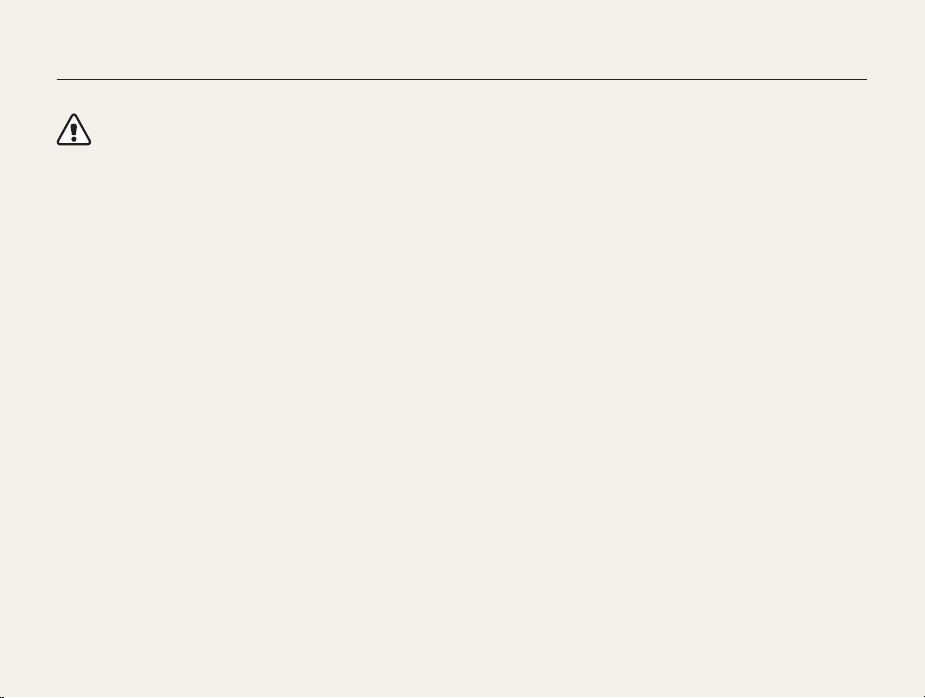
Health and safety information
Caution—situations that could cause damage to your camera
or other equipment
Remove the batteries from your camera when storing it for an
extended period of time.
Installed batteries may leak or corrode over time and cause
serious damage to your camera.
Use only authentic, manufacturer-recommended, Lithium-ion
replacement batteries. Do not damage or heat the battery.
Inauthentic, damaged, or heated batteries may cause a fire or
personal injury.
Use only Samsung-approved batteries, chargers, cables and
accessories.
• Using unauthorized batteries, chargers, cables or accessories
can cause batteries to explode, damage your camera, or cause
injury.
• Samsung is not responsible for damage or injuries caused by
unapproved batteries, chargers, cables or accessories.
Use the battery only for its intended purpose.
Misusing the battery may cause a fire or electric shock.
Do not touch the flash while it fires.
The flash is very hot when fired and may burn your skin.
When you use the AC charger, turn off the camera before you
disconnect the power to the AC charger.
Failing to do so may result in fire or electric shock.
Disconnect the charger from the wall socket when not in use.
Failing to do so may result in fire or electric shock.
Do not use a damaged power supply cord, plug, or loose outlet
when you charge batteries.
This may cause a fire or electric shock.
Do not allow the AC charger to come in contact with the +/terminals on the battery.
This may cause a fire or electric shock.
3
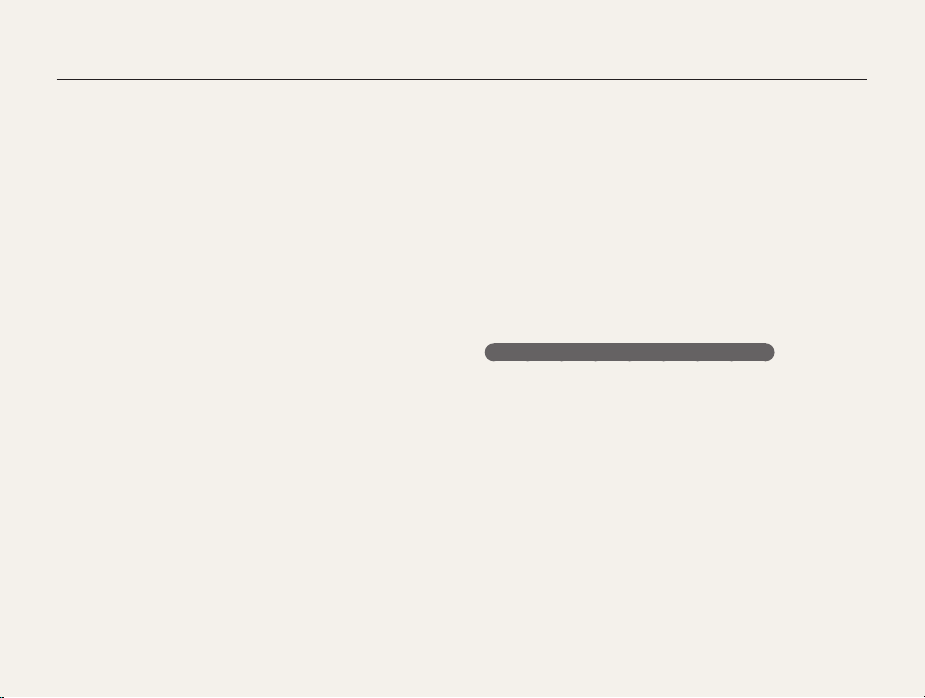
Health and safety information
Do not force the camera’s parts or apply pressure to the
camera.
This may cause your camera to malfunction.
Exercise caution when you connect cables or adapters and
install batteries and memory cards.
If you force the connectors, improperly connect cables, or
improperly install batteries and memory cards, you can damage
ports, connectors, and accessories.
Keep cards with magnetic strips away from the camera case.
Information stored on the card may be damaged or erased.
Never use a damaged charger, battery, or memory card.
This may result in electric shock or camera malfunction or
cause a fire.
Check that the camera is operating properly before use.
The manufacturer takes no responsibility for any loss of files or
damage that may result from camera malfunction or improper
use.
You must plug the small end of the USB cable into your camera.
If the cable is reversed, it may damage your files.
The manufacturer is not responsible for any loss of data.
Avoid interference with other electronic devices.
Your camera emits radio frequency (RF) signals that may interfere
with unshielded or improperly shielded electronic equipment,
such as pacemakers, hearing aids, medical devices, and
other electronic devices in homes or vehicles. Consult the
manufacturers of your electronic devices to solve any interference
problems you experience. To prevent unwanted interference, use
only Samsung-approved devices or accessories.
Use your camera in the normal position.
Avoid contact with your camera’s internal antenna.
Data transference and your responsibilities
• Data transferred via WLAN could be leaked, so avoid
transferring sensitive data in public areas or on open networks.
• The camera manufacturer is not liable for any data transfers that
infringe on copyrights, trademarks, intellectual property laws, or
public decency ordinances.
4
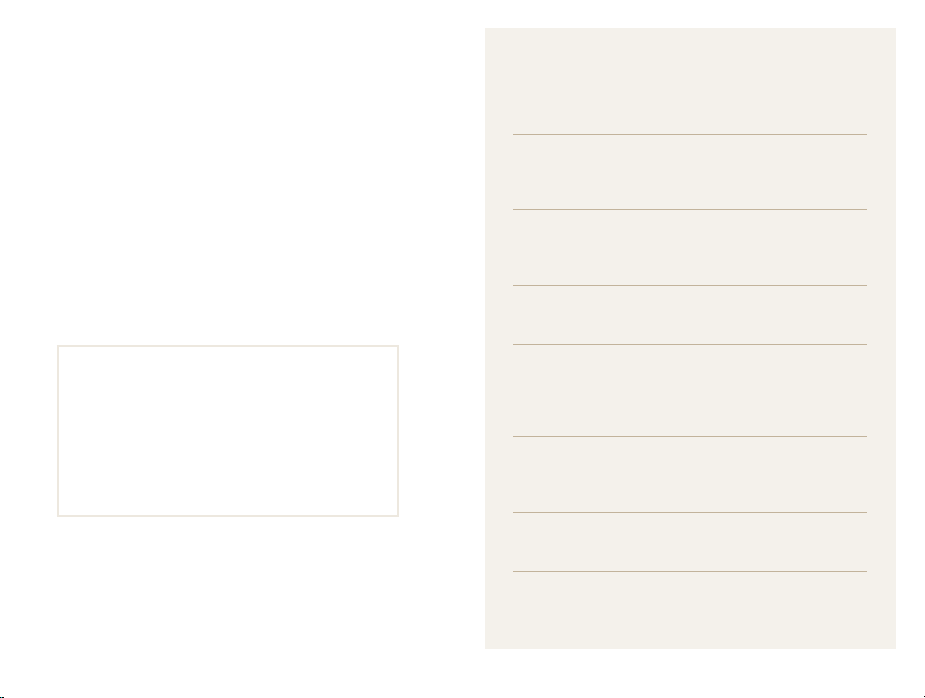
Outline of the User Manual
Copyright information
• Microsoft Windows and the Windows logo are
registered trademarks of the Microsoft Corporation.
• Mac is a registered trademark of the Apple Corporation.
• microSD™, microSDHC™, and microSDXC™ are
registered trademarks of the SD Association.
®
• Wi-Fi
, the Wi-Fi CERTIFIED logo, and the Wi-Fi logo are
registered trademarks of the Wi-Fi Alliance.
• Trademarks and trade names used in this manual are
the property of their respective owners.
• Camera specifications or contents of this manual may
be changed without prior notice due to upgrade of
camera functions.
• We recommend using your camera within the country
where you purchased.
• Use this camera responsibly and adhere to all laws
and regulations concerning its use.
• You are not allowed to reuse or distribute any part of
this manual without prior permission.
Basic functions 13
Learn about your camera’s layout, icons, and basic
functions for shooting.
Extended functions 37
Learn how to capture a photo and record a video by
selecting a mode.
Shooting options 56
Learn how to set the options in Shooting mode.
Playback/Editing 77
Learn how to play back photos or videos, and edit
photos or videos. Also, learn how to connect your
camera to your computer, photo printer, or TV.
Wireless network 98
Learn to connect to wireless local area networks
(WLANs) and use functions.
Settings 118
Refer to options to configure your camera’s settings.
Appendixes 124
Get information about error messages, specifications,
and maintenance.
5

Icons used in this manual
Icon Function
Additional information
Safety warnings and precautions
Camera buttons. For example, [Shutter] represents the
[]
shutter button.
() Page number of related information
The order of options or menus you must select to
perform a step; for example: Select Face Detection
Normal (represents Select Face Detection, and then
select Normal).
* Annotation
Expressions used in this manual
Pressing the shutter
• Half-press [Shutter]: Press the shutter halfway down
• Press [Shutter]: Press the shutter all the way down
Subject, background, and composition
• Subject: The main object in a scene, such as a person,
animal, or still life
• Background: The objects around the subject
• Composition: The combination of a subject and background
Background
Composition
Subject
Exposure (Brightness)
The amount of light that enters your camera determines the
exposure. You can alter the exposure by changing the shutter
speed, aperture value, or ISO sensitivity. By altering the exposure,
your photos will be darker or lighter.
Half-press [Shutter] Press [Shutter]
S
6
Normal exposure
Overexposure (too bright)
S
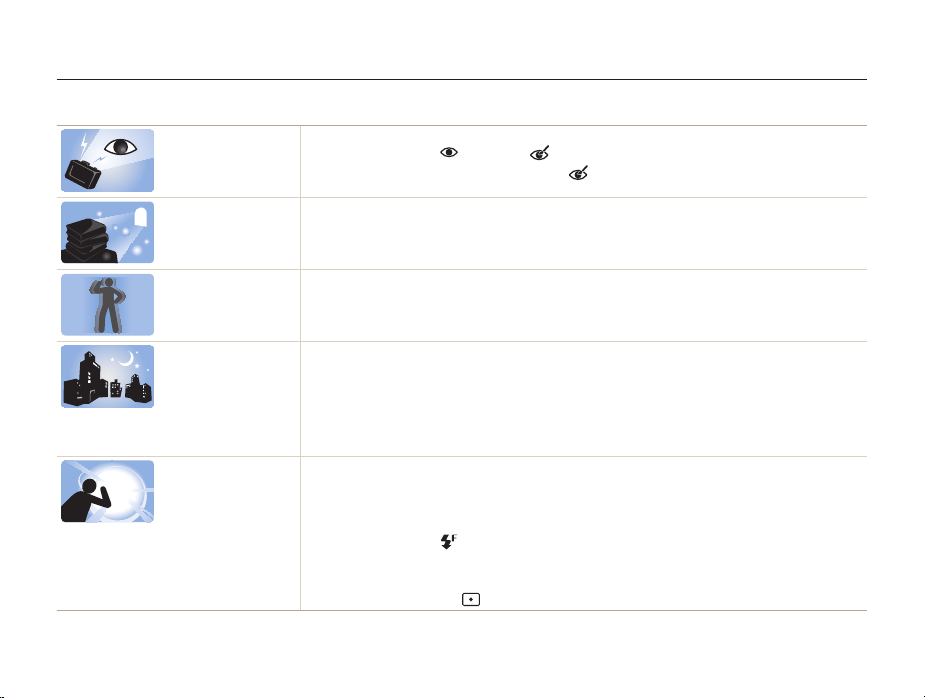
Basic troubleshooting
Learn to solve common problems by setting shooting options.
The subject’s eyes
appear red.
Photos have dust
spots.
Photos are blurred.
Photos are blurred
when shooting at
night.
Subjects come out
too dark because of
backlighting.
Red eye occurs when the subject's eyes reflect light from the camera flash.
•
Set the flash option to Red-eye or Red-eye Fix. (p. 64)
•
If the photo has already been captured, select Red-eye Fix in the edit menu. (p. 97)
If dust particles are present in the air, you may capture them in photos when you use the flash.
•
Turn off the flash or avoid capturing photos in a dusty place.
•
Set ISO sensitivity options. (p. 66)
Blurring can occur if you capture photos in low light conditions or hold the camera incorrectly.
Use the OIS function or half-press [Shutter] to ensure the subject is focused. (p. 35)
As the camera tries to let in more light, the shutter speed slows. This can make it difficult to hold the
camera steady long enough to capture a clear photo and may result in camera shake.
•
Select Night Shot mode. (p. 51)
•
Turn on the flash. (p. 64)
•
Set ISO sensitivity options. (p. 66)
•
Use a tripod to prevent your camera from shaking.
When the light source is behind the subject or when there is a high contrast between light and dark
areas, the subject may appear too dark.
•
Avoid shooting toward the sun.
•
Select Backlight in Scene mode. (p. 42)
•
Set the flash option to Fill in. (p. 64)
•
Adjust the exposure. (p. 74)
•
Set the Auto Contrast Balance (ACB) option. (p. 75)
•
Set the metering option to Spot if a subject is in the center of the frame. (p. 75)
7
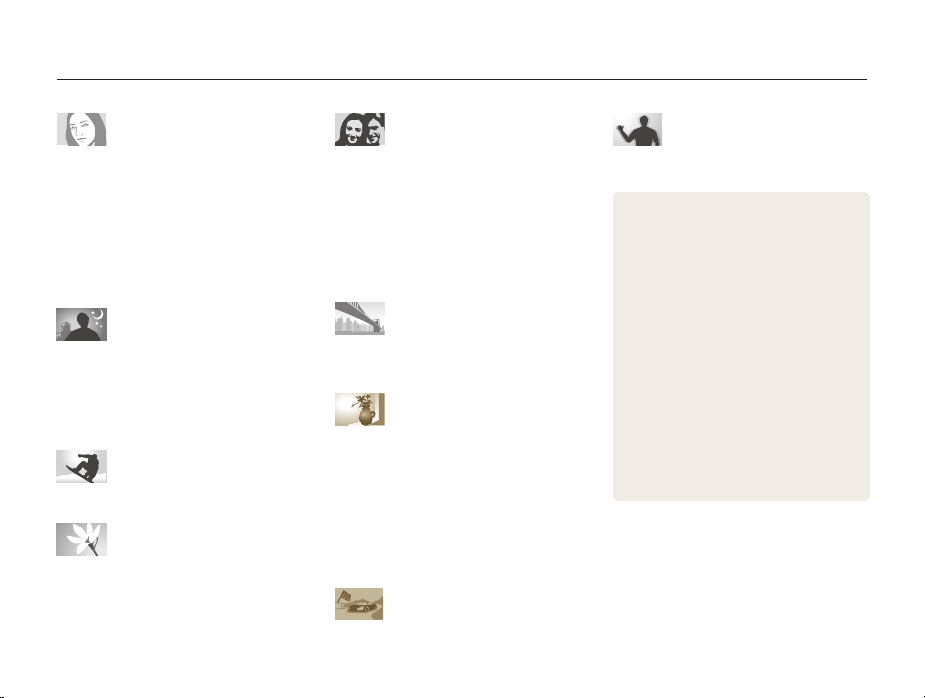
Quick reference
Capturing photos of people
•
Picture in Picture mode f 45
•
Self Shot mode f 46
•
Children mode f 48
•
Beauty Shot mode f 50
•
Intelligent Portrait mode f 51
•
Red-eye/Red-eye Fix (to prevent or correct
red-eye)
64
f
•
Face Detection f 70
Capturing photos at night or in
the dark
•
Scene mode > Sunset, Dawn f 42
•
Night Shot mode f 51
•
Flash options f 64
•
ISO sensitivity (to adjust the sensitivity to light)
66
f
Capturing action photos
•
Continuous, Motion Capture f 78
Capturing photos of text,
insects, or flowers
•
Scene mode > Text f 42
•
Close-up Shot mode f 52
•
Macro f 67
Adjusting the exposure
(brightness)
•
ISO sensitivity (to adjust the sensitivity to light)
66
f
•
EV (to adjust exposure) f 74
•
ACB (to compensate for subjects against bright
backgrounds)
•
Metering f 75
•
AEB (to capture 3 photos of the same scene
with different exposures)
75
f
78
f
Capturing photos of scenery
•
Scene mode > Landscape f 42
•
Live Panorama mode f 43
Applying effects to photos
•
Magic Frame mode f 53
•
Funny Face mode f 54
•
Photo Filter mode f 55
•
Split Shot mode f 57
•
Artistic Brush mode f 58
•
Motion Photo mode f 59
•
Image Adjust (to adjust Sharpness, Contrast,
or Saturation)
79
f
Applying effects to videos
•
Movie Filter mode f 56
8
Reducing camera shake
•
Optical Image Stabilization (OIS) f 33
•
Viewing files by category in Smart Album
86
f
•
Viewing files as thumbnails f 87
•
Deleting all files on the memory f 89
•
Viewing files as a slide show f 91
•
Viewing files on a TV f 99
•
Connecting your camera to a computer
100
f
•
Using photo or video sharing websites
115
f
•
Sending photos or videos via email f 118
•
Adjusting sound and volume f 130
•
Adjusting the brightness of the display
131
f
•
Changing the display language f 132
•
Setting the date and time f 132
•
Before contacting a service center f 146
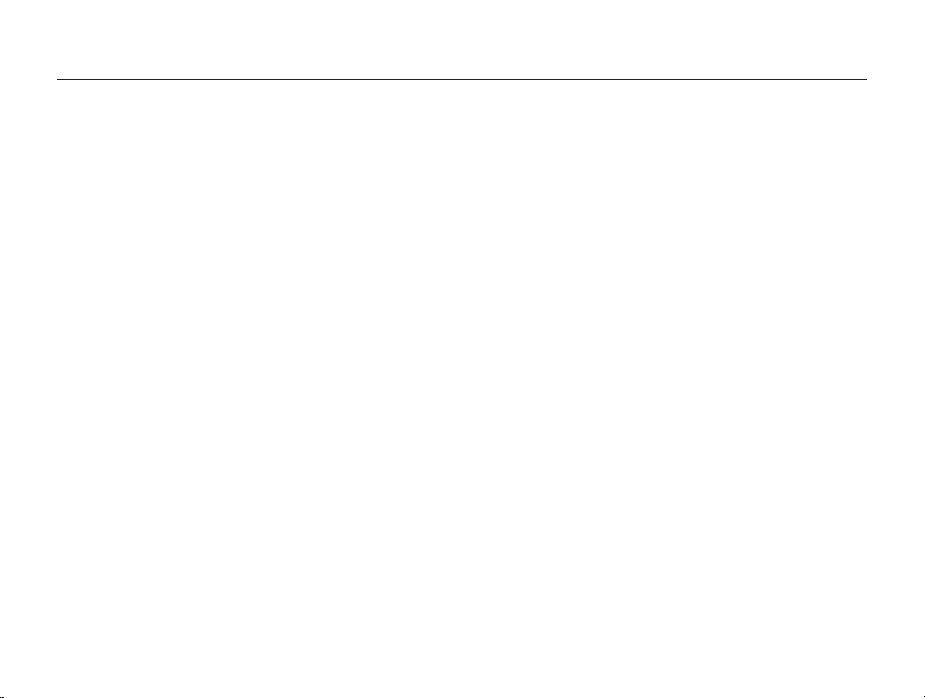
Contents
Basic functions
Unpacking ................................................................... 14
Camera layout ............................................................. 15
Inserting the battery and memory card ....................... 17
Charging the battery and turning on your camera ...... 18
Charging the battery ................................................... 18
Turning on your camera .............................................. 18
Performing the initial setup ......................................... 19
Learning icons ............................................................. 21
Using the Home screen ............................................... 22
Accessing the Home screen ....................................... 22
Icons on the Home screen .......................................... 23
Setting Wallpaper ....................................................... 25
Selecting options or menus ........................................ 26
Setting the display and sound .................................... 28
Setting the display type ............................................... 28
Setting the sound ....................................................... 29
Capturing photos ......................................................... 30
Turning on the front display .......................................... 31
Zooming .................................................................... 31
Reducing camera shake (OIS) ..................................... 33
Tips for getting a clearer photo ................................... 35
................................................................. 13
Extended functions
Using Basic modes ..................................................... 38
Using Magic modes .................................................... 51
9
.......................................................... 37
Using the Smart Auto mode ........................................ 38
Using the Program mode ............................................ 39
Using the Smart Movie mode ...................................... 40
Using the Movie mode ................................................ 41
Using the Scene mode ............................................... 42
Using the Live Panorama mode ................................... 43
Using the Self Shot mode ........................................... 45
Using the Children mode ............................................ 46
Using the Jump Shot mode ........................................ 47
Using the Beauty Shot mode ....................................... 48
Using the Night Shot mode ......................................... 49
Using the Close-up Shot mode ................................... 50
Using the Magic Frame mode ..................................... 51
Using the Photo Filter mode ....................................... 52
Using the Movie Filter mode ....................................... 53
Using the Split Shot mode .......................................... 54
Using the Motion Photo mode ..................................... 55
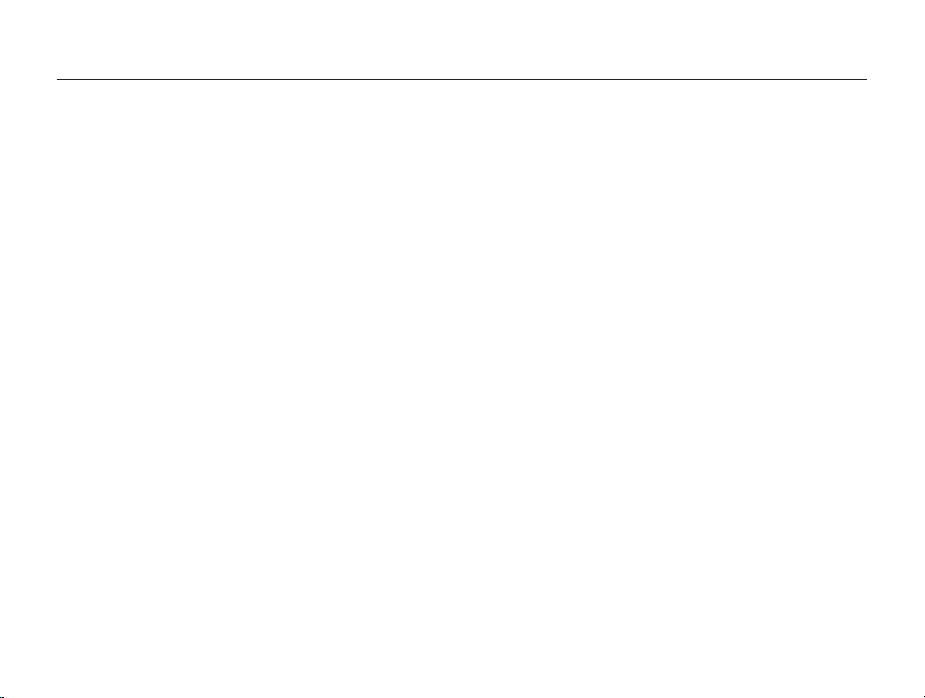
Contents
Shooting options
.............................................................. 56
Selecting a resolution and quality ............................... 57
Selecting a resolution .................................................. 57
Selecting an image quality ........................................... 58
Using the timer ............................................................ 59
Shooting in the dark .................................................... 60
Preventing red-eye ..................................................... 60
Using the flash ........................................................... 60
Adjusting the ISO sensitivity ......................................... 62
Changing the camera’s focus ..................................... 63
Using macro .............................................................. 63
Using tracking auto focus ............................................ 64
Adjusting the focus area .............................................. 65
10
Using Face Detection .................................................. 66
Detecting faces .......................................................... 66
Capturing a smile shot ................................................ 67
Detecting eye blinking ................................................. 67
Adjusting brightness and color ................................... 68
Adjusting the exposure manually (EV) ........................... 68
Compensating for backlighting (ACB) ........................... 69
Changing the metering option ...................................... 69
Selecting a White Balance setting ................................ 70
Using burst modes ...................................................... 72
Adjusting images ......................................................... 73
Reducing the sound of the zoom ................................ 74
Available shooting options by shooting mode ............ 75
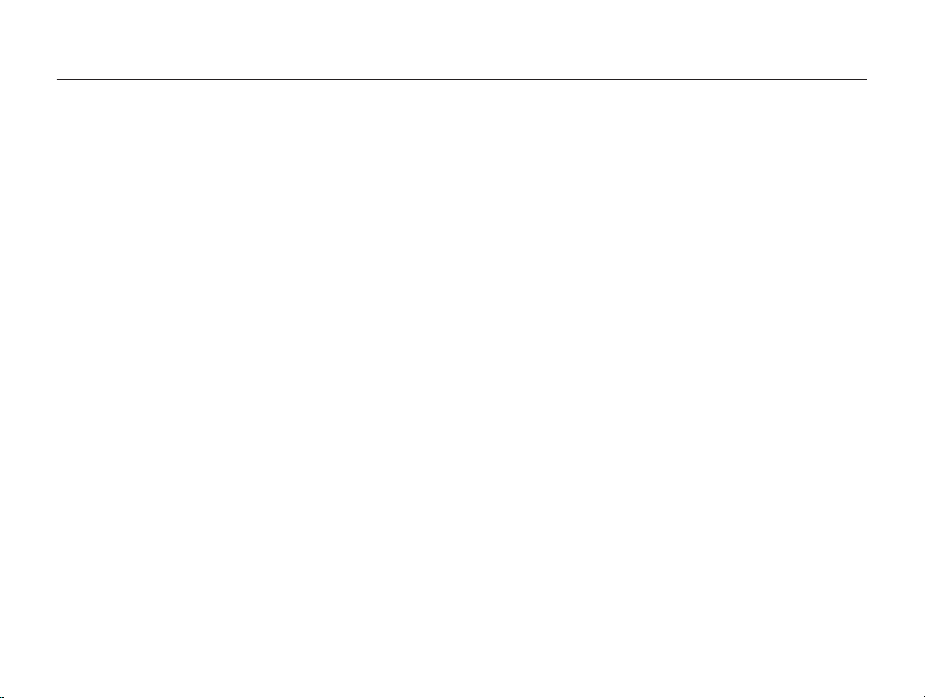
Contents
Playback/Editing
............................................................... 77
Viewing photos or videos in Playback mode .............. 78
Starting Playback mode .............................................. 78
Viewing photos .......................................................... 82
Playing a video ........................................................... 85
Editing a photo ............................................................ 87
Resizing photos ......................................................... 87
Cropping portraits automatically ................................... 87
Rotating a photo ......................................................... 88
Applying Smart Filter effects ........................................ 88
Adjusting your photos ................................................. 89
Viewing files on a TV ................................................... 91
Transferring files to your Windows computer ............. 92
Transferring files with Intelli-studio ................................. 93
Transferring files by connecting the camera as a
removable disk
Disconnecting the camera (for Windows XP) ................. 96
........................................................... 95
Transferring files to your Mac computer ..................... 97
Wireless network
11
Connecting to a WLAN and configuring network
.............................................................. 98
settings ........................................................................ 99
Connecting to a WLAN ............................................... 99
Using the login browser ............................................ 100
Network connection tips ........................................... 101
Entering text ............................................................. 102
Sending photos or videos to a smart phone ............ 103
Using a smart phone as a remote shutter release .... 104
Using photo or video sharing websites .................... 106
Accessing a website ................................................ 106
Uploading photos or videos ....................................... 106
Sending photos or videos via email .......................... 108
Changing email settings ............................................ 108
Sending photos or videos via email ............................ 109
Using Auto Backup to send photos or videos ......... 111
Installing the program for Auto Backup on your PC ...... 111
Sending photos or videos to a PC ............................. 111
Viewing photos or videos on a TV Link-enabled
TV ............................................................................... 113
Sending photos using Wi-Fi Direct ........................... 115
About the Wake on LAN (WOL) feature .................... 116
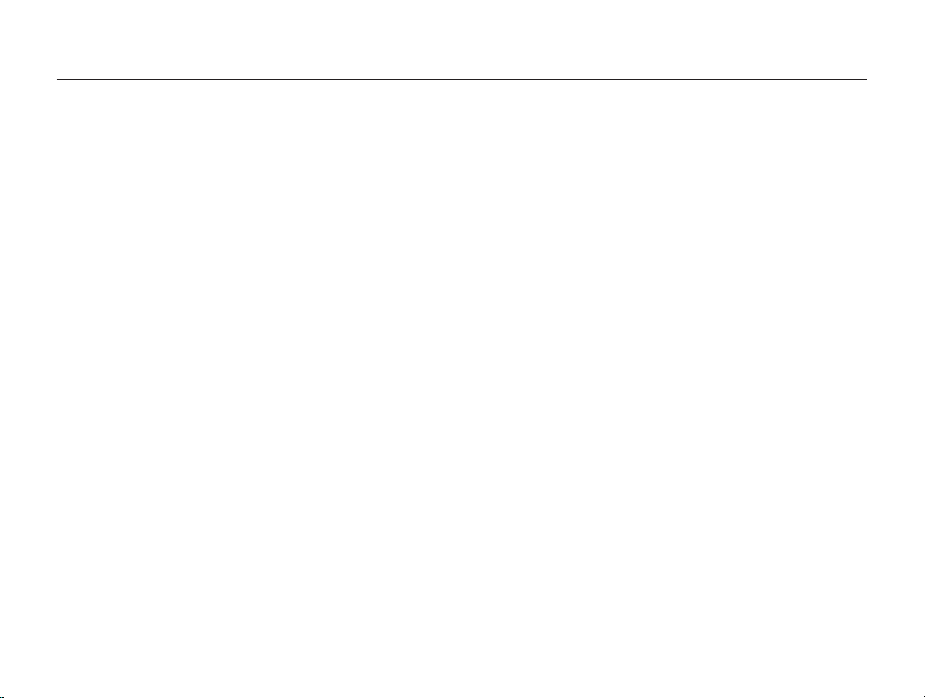
Contents
Settings
........................................................................... 118
Settings menu ........................................................... 119
Accessing the settings menu .................................... 119
Sound ..................................................................... 120
Display .................................................................... 120
Connectivity ............................................................. 121
General ................................................................... 122
Appendixes
..................................................................... 124
Error messages ......................................................... 125
Camera maintenance ................................................ 127
Cleaning your camera ............................................... 127
Using or storing the camera ...................................... 128
About memory cards ................................................ 129
About the battery ...................................................... 132
Before contacting a service center ........................... 136
Camera specifications ............................................... 139
Glossary ..................................................................... 143
FCC notice ................................................................. 148
Declaration sentence in official languages ............... 151
Index .......................................................................... 153
12
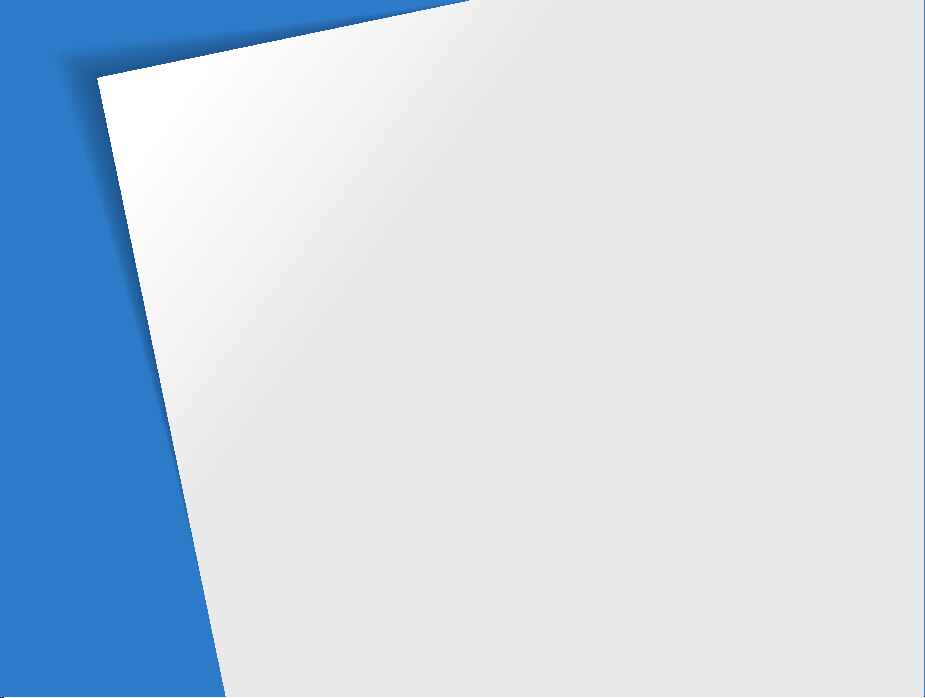
Basic functions
Learn about your camera’s layout, icons, and basic functions for shooting.
Unpacking
Camera layout
Inserting the battery and memory card
Charging the battery and turning on your
camera
Performing the initial setup
Learning icons
Using the Home screen
………………………………… 14
……………………………… 15
……………………………………… 18
Charging the battery
Turning on your camera
Accessing the Home screen
Icons on the Home screen
Setting Wallpaper
……………………… 18
………………… 18
……………… 19
……………………………… 21
…………………… 22
……………… 22
……………… 23
………………………… 25
… 17
Selecting options or menus
Setting the display and sound
Setting the display type
Setting the sound
Capturing photos
Turning on the front display
Zooming
………………………………… 31
Reducing camera shake (OIS)
Tips for getting a clearer photo
……………… 26
…………………… 28
………………………… 29
………………………… 30
……………… 31
…………… 28
…………… 33
…………… 35
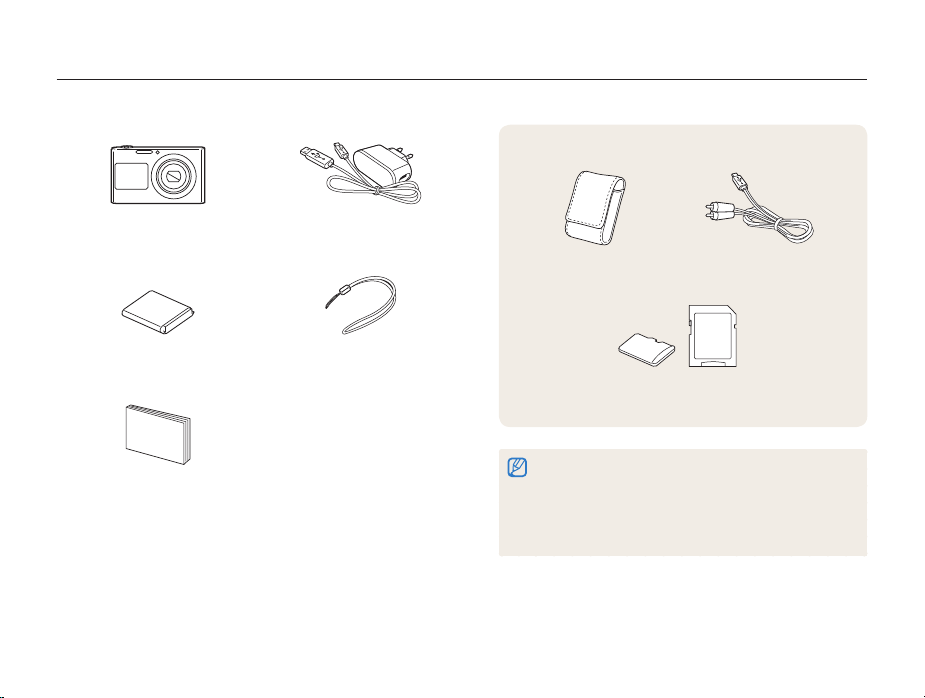
Unpacking
The following items are included in your product box.
Optional accessories
Camera AC adapter/
USB cable
Rechargeable battery Strap
Quick Start Guide
Basic functions
14
Camera case A/V cable
Memory card/Memory card adapter
•
The illustrations may differ slightly from the items shipped with your
product.
•
The items included in the box may differ depending on the model.
•
You can purchase optional accessories at a retailer or a Samsung
service center. Samsung is not responsible for any problems
caused by using unauthorized accessories.
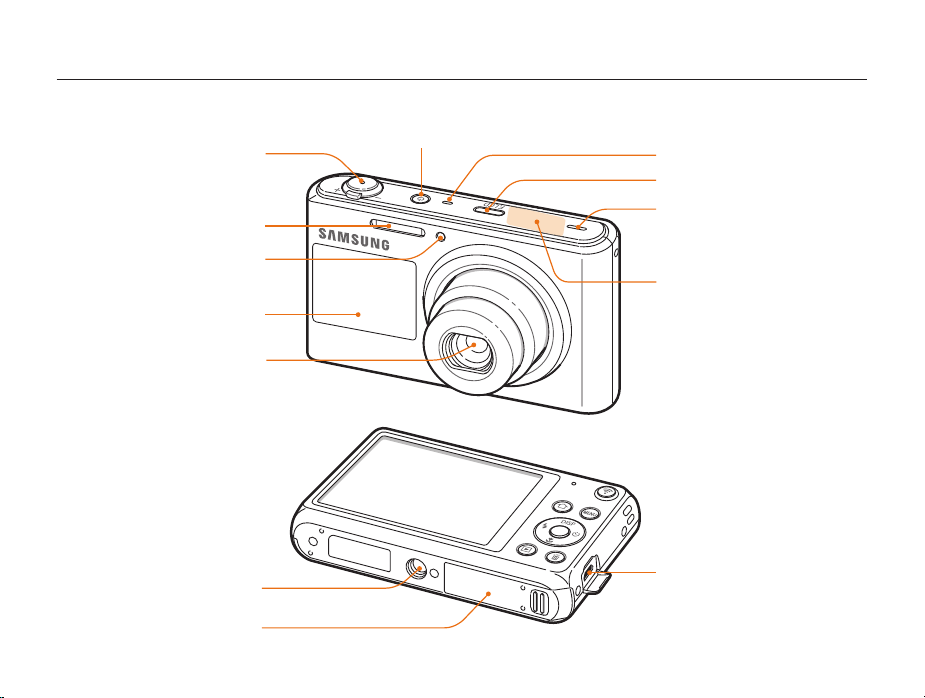
Camera layout
Before you start, familiarize yourself with your camera’s parts and their functions.
Shutter button
Flash
AF-assist light/Timer lamp
Front display
Lens
Tripod mount
Battery chamber cover
Insert a memory card and battery
POWER button
Basic functions
Microphone
Front LCD button
Speaker
Internal antenna*
* Avoid contact with the internal
antenna while using the wireless
network.
USB and A/V port
Accepts USB cable and A/V cable
15
