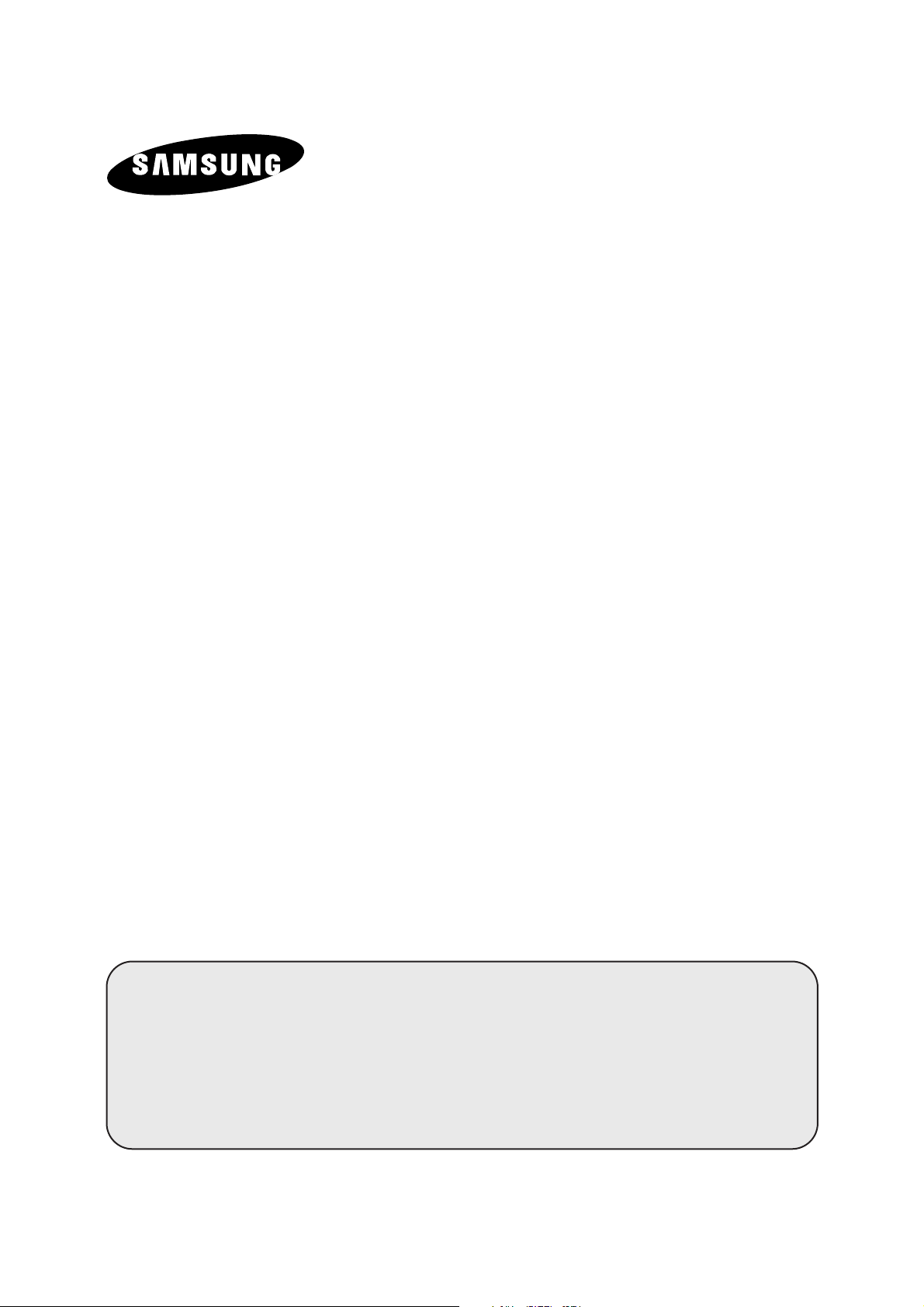
DVD TELEVISION
DS21G5
DW21G5
Owner’s Instructions
Before operating the unit,
please read this manual thoroughly,
and retain it for future reference.
FULL FLAT SCREEN
DVD / VIDEO-CD / CD / MP3
ON-SCREEN MENUS
TELETEXT FUNCTION (depending on the model)
ENG
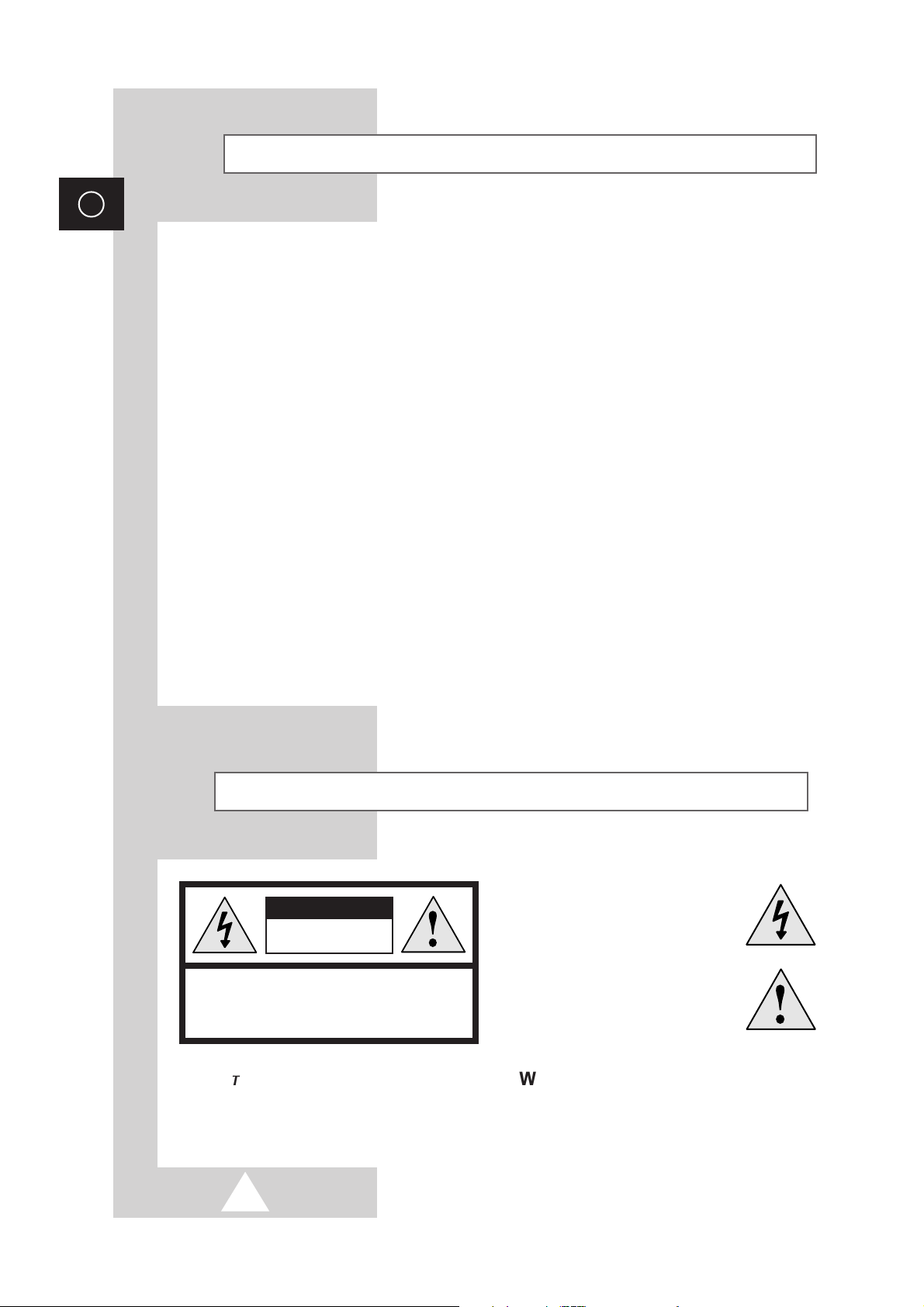
2
ENG
◆ Do not install the television in a confined space such as a book case or similar unit. Place on a
stable stand or table.
◆ Do not expose the television to extreme temperature conditions or to extreme humidity conditions.
◆ Adequate ventilation is essential to prevent failure of electrical components.
◆ Do not expose the television to direct sunlight and other sources of heat.
◆ Do not expose the television to any liquids.
◆ During a storm conditions (especially when there is lightning) unplug the television from the mains
socket and aerial.
◆ Do not step on or twist the power cord.
◆ Do not overload wall outlets or extension cords as this can result in a risk of fire or electric shock.
◆ Never put objects of any kind into the television, and do not place a water-containing vessel on the
television.
◆ To prevent damage which may result in fire or shock hazard, do not expose the television to rain
or excessive moisture.
◆ Please use a soft and dry cloth (not containing volatile matter) when you clean the TV.
◆ If the television is broken, do not try to repair it yourself. Contact qualified service personnel.
◆ If the remote control is not used for a long period of time, remove the batteries and store it in a
cool, dry place.
◆ Do not drop the remote control.
Safety Instructions
Caution
The lightning flash and arrow head
within the triangle is a warning sign
alerting you of “dangerous voltage”
inside the product.
The exclamation point within the
triangle is a warning sign alerting
you of important instructions
accompanying the product.
WARNING: TO PREVENT DAMAGE WHICH MAY
RESULT IN FIRE OR SHOCK HAZARD. DO NOT EXPOSE THIS
APPLIANCE TO RAIN OR MOISTURE.
CAUTION: TO PREVENT ELECTRICAL SHOCK, DO
NOT REMOVE REAR COVER, NO USER SERVICEABLE
PARTS INSIDE. REFER SERVICING TO QUALIFIED
SERVICE PERSONNEL.
RISK OF ELECTRIC SHOCK
DO NOT OPEN
CAUTION
☛
The main voltage is indicated on the
rear of the TV set and the frequency is
50 or 60Hz.
!
!
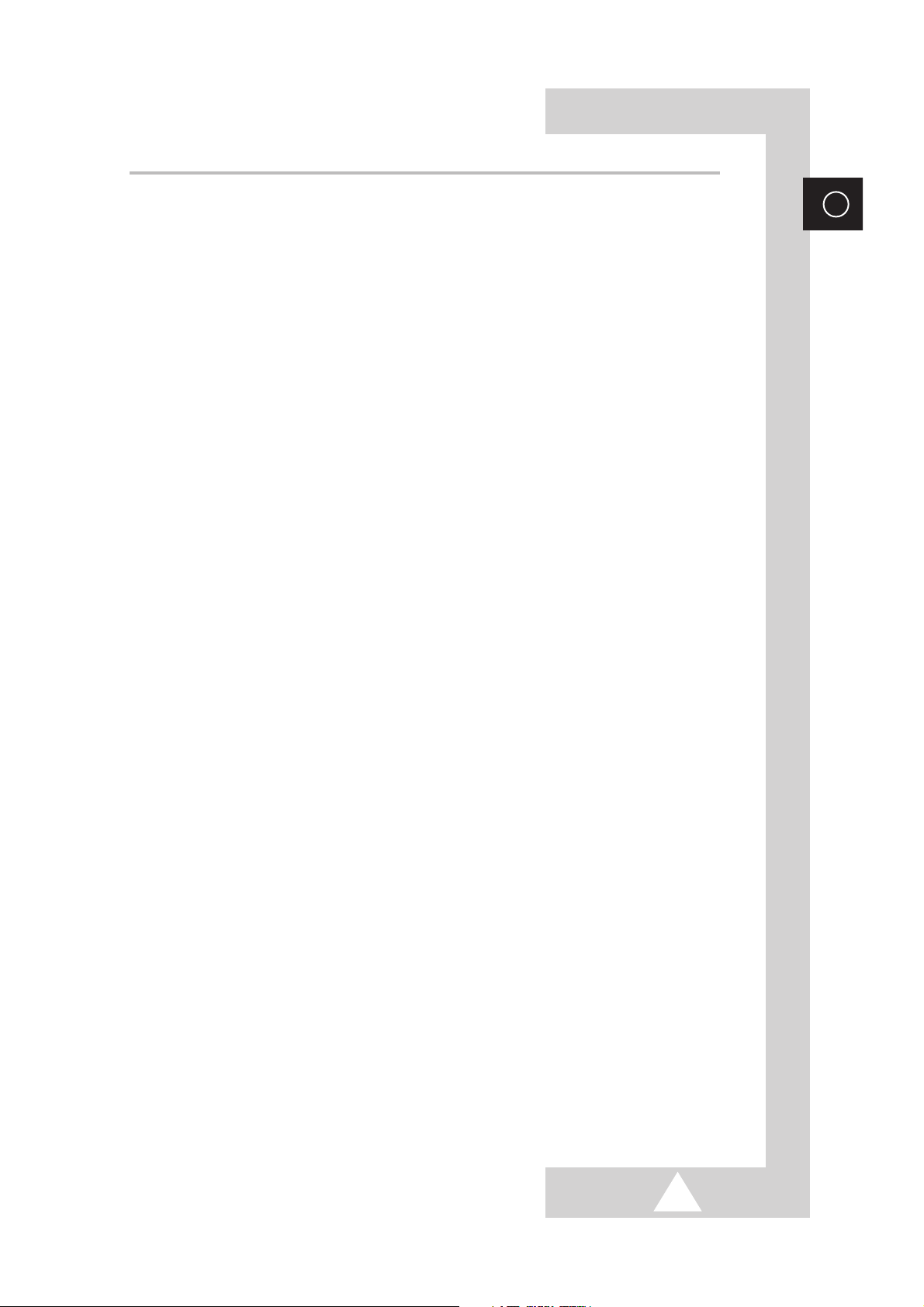
3
ENG
Contents
◆ Foreword
■
Safety Instructions................................................................................................................2
■
Caution ................................................................................................................................2
■
Viewing of the Television ......................................................................................................4
■
Infrared Remote Control ......................................................................................................5
◆ Connecting and Preparing Your Television
■
Connecting the Aerial or Cable Television Network ............................................................6
■
Connecting a Decoder..........................................................................................................6
■
Connecting to the Audio/Video Input/Outputs......................................................................7
■
Connecting to the RCA Input................................................................................................7
■
Connecting to the Audio Output (depending on the model) ................................................7
■
Connecting Headphones......................................................................................................8
■
Inserting the Batteries in the Remote Control ......................................................................8
■
Switching Your Television On and Off ..................................................................................9
■
Placing Your Television in Standby Mode ............................................................................9
■
Becoming Familiar with the Remote Control......................................................................10
■
Displaying Information on the Screen ................................................................................11
■
Choosing Your Language ..................................................................................................11
◆ Setting the Channels and Using the Television Function
■
Storing the Channels Automatically ..................................................................................12
■
Storing the Channels Manually (depending on the model)................................................13
■
Sorting the Stored Channels ..............................................................................................15
■
Assigning Names to Channels (depending on the model) ................................................16
■
Adjusting the Picture (depending on the model)..........................................................17~18
■
Adjusting the Sound ..........................................................................................................19
■
Selecting the Sound Mode (depending on the model) ......................................................20
■
Setting the Time and Switching the TV On/Off Automatically ............................................21
■
Setting the Sleep Timer......................................................................................................22
■
Locking the Front Panel ....................................................................................................22
■
Using the Melody Function (depending on the model) ......................................................23
■
Viewing Pictures from External Sources ............................................................................23
◆ Using the DVD / VIDEO-CD / CD / MP3 Function
■
Playing a Disc ....................................................................................................................24
■
Using the Search and Skip Functions................................................................................26
■
Using the Display Function ................................................................................................27
■
Repeat Play........................................................................................................................28
■
Programme Play and Random Play ..................................................................................29
■
Using the Disc View Function ............................................................................................30
■
Selecting the Audio Language ..........................................................................................31
■
Selecting the Subtitle Language ........................................................................................32
■
Changing the Camera Angle..............................................................................................33
■
Using the Zoom Function (DVD/VCD) ..............................................................................34
■
Using the Bookmark Function ............................................................................................35
■
Using the Setup Menu........................................................................................................36
■
Setting Up the Language Features ..............................................................................37~38
■
Setting Up the Parental Control ........................................................................................39
■
Setting Up the Audio Options ............................................................................................40
■
Setting Up the Display Options ..........................................................................................41
■
Disc Type and Characteristics............................................................................................42
◆ Using the Teletext Function
■
Teletext Feature..................................................................................................................43
■
Displaying the Teletext Screen ..........................................................................................44
■
Selecting Display Options ..................................................................................................44
■
Selecting a Teletext Page ..................................................................................................45
■
Storing Teletext Pages ......................................................................................................45
◆ Recommendations for Use
■
Specifications ....................................................................................................................46
■
Problemes and Solutions ............................................................................................46~47
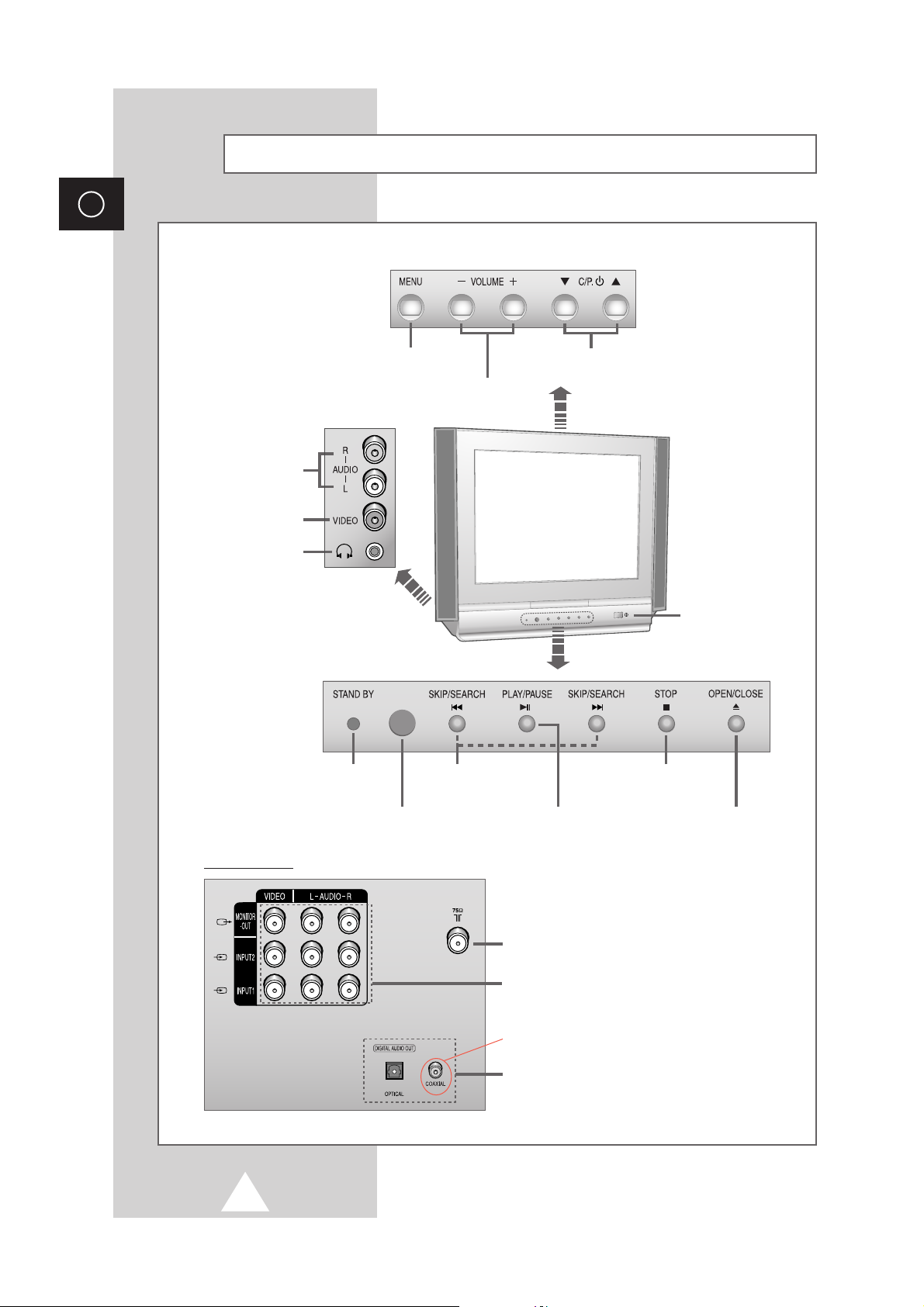
4
ENG
Viewing of the Television
MENU DISPLAY
VOLUME ADJUSTMENT
CHANNEL SELECTION
AUDIO INPUT
CONNECTORS
VIDEO INPUT
CONNECTOR
HEADPHONE JACK
STAND-BY
INDICATOR
REMOTE CONTROL SENSOR
SKIP/SEARCH
(TITLE/CHAPTER/TRACK)
STOP
PLAY/PAUSE OPEN/CLOSE
75Ω COAXIAL CONNECTOR FOR
AERIAL/CABLE NETWORK
RCA AUDIO/VIDEO INPUT/OUTPUT CONNECTORS
DIGITAL AUDIO OUTPUTS
Rear of the TV
TELEVISION ON/OFF
OPTION
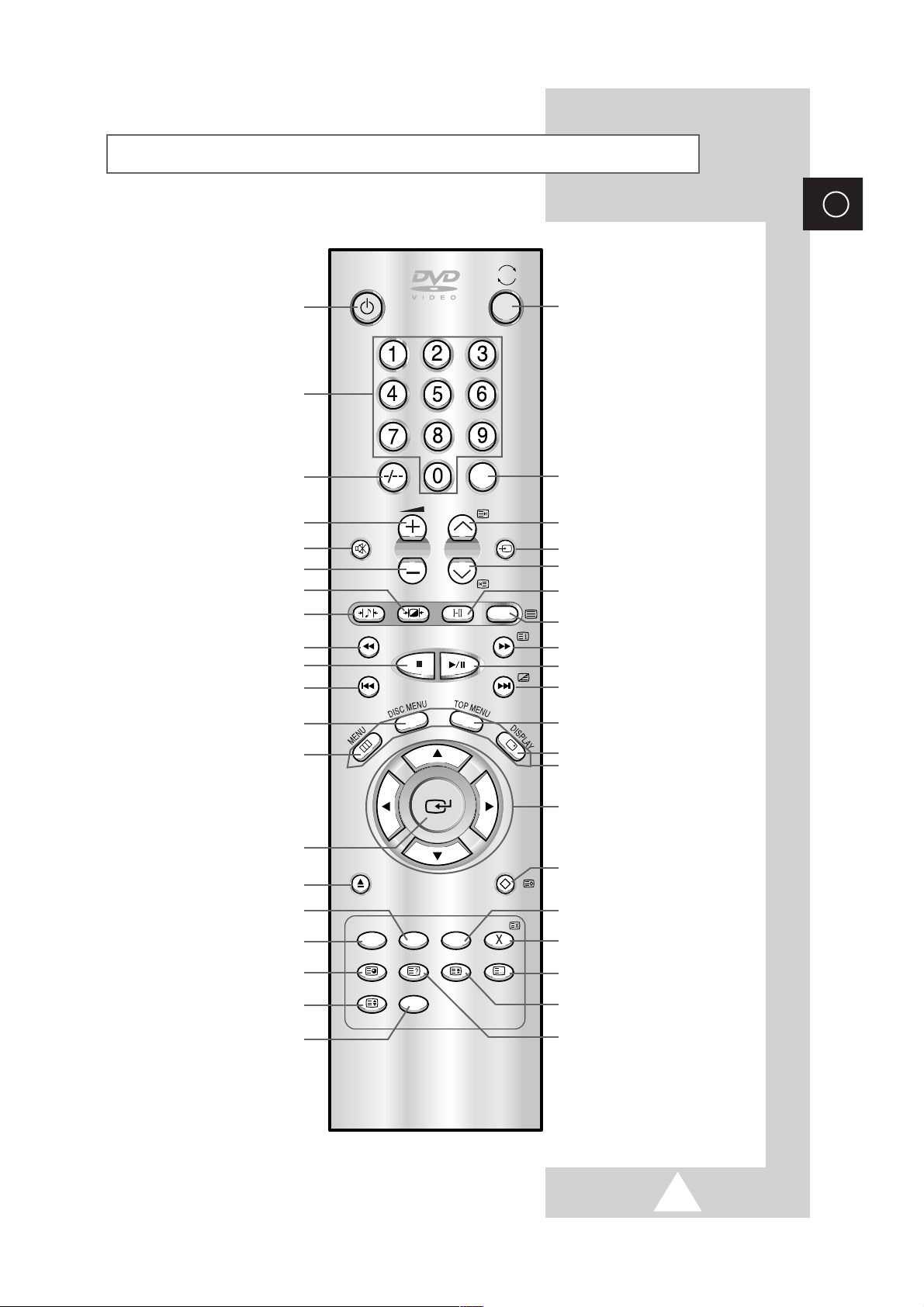
5
ENG
Infrared Remote Control (depending on the model)
EXTERNAL INPUT SELECTION
➢ The performance of the remote control may be affected by bright light.
PRESET CHANNEL STORAGE/
RETURN TO A PREVIOUS MENU ON A DISC/
TELETEXT STORE
NEXT CHANNEL/
TELETEXT NEXT PAGE
ACCESS VARIOUS AUDIO FUNCTIONS ON A DISC
TELEVISION STANDBY
NUMERIC BUTTONS
VOLUME DECREASE
PLAY/PAUSE THE DISC
SKIP THE TITLE, CHAPTER, OR TRACK
STOP DISC
PREVIOUS CHANNEL/
TELETEXT PREVIOUS PAGE
VOLUME INCREASE
SWITCH REPEATEDLY BETWEEN THE LAST
TWO CHANNELS DISPLAYED
MENU DISPLAY
ON-SCREEN DISPLAY
ACCESS A MUSIC OR VIDEO DISPLAY
DIRECTLY
SELECT A CHANNEL STORED AT PROGRAMME
POSITION TEN OR HIGHER
TEMPORARY SOUND SWITCH OFF
SOUND EFFECT SELECTION
PICTURE EFFECT SELECTION
SEARCH FORWARD THROUGH A DISC/
PROGRAMME SELECTION BY NAME
SEARCH BACKWARD THROUGH A DISC/
OPEN/CLOSE THE DISC TRAY
BRINGS UP THE DISC MENU
TELETEXT DISPLAY
SKIP THE TITLE, CHAPTER, OR TRACK/
DISPLAY BOTH TELETEXT INFORMATION
AND THE NORMAL BROADCAST
TV/DVD SELECTION
➢
Press this button during the play
of DVD. The DVD will stop playing
and then the mode is switched to
the TV mode.
Press this button during the view
of TV and the mode is switched to
the DVD play mode.
ADVANCES PLAYBACK ON FRAME AT A TIME
ZOOM
ACCESS VARIOUS CAMERA ANGLES ON A DVD/
TELETEXT SUB-PAGE
AUTOMATIC SWITCH-OFF/
TELETEXT SIZE
PICTURE FORMAT SELECTION
PROGRAM A SPECIFIC ORDER/
TELETEXT LIST/FLOF MODE SELECTION
PRESET CHANNEL CLEAR/
TELETEXT CANCEL
MAKE SUBTITLES APPEAR
BOOKMARK/
TELETEXT HOLD
REPEAT PLAY A TITLE, CHAPTER, TRACK, OR DISC/
TELETEXT REVEAL
CONTROL THE CURSOR IN THE MENU
CHANGE CONFIRMATION
FASTEXT TOPIC SELECTION
POWER
TV DVD
P
MUTE INPUT
S.STD
P.STD AUDIO TV/TEXT
OPEN
/CLOSE
RETURN
PRE-CH
ZOOM
STEP SUBTITLE CLEAR
ANGLE REPEAT BOOKMARK PROGRAM
SLEEP P.SIZE
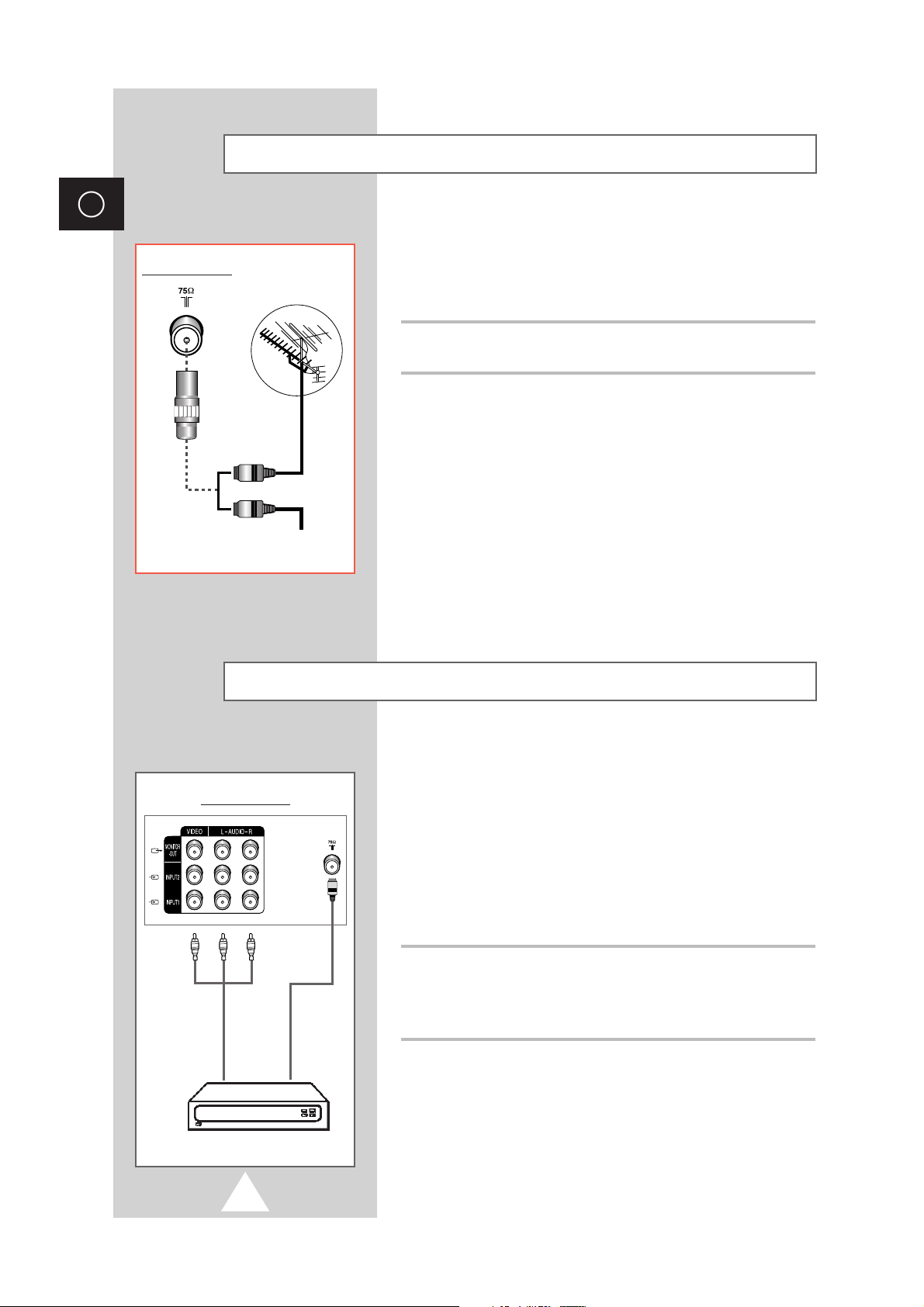
6
ENG
To view television channels correctly, a signal must be received by
the set from one of the following sources:
◆ An outdoor aerial
◆ A cable television network
Connect the aerial or network input cable to the 75Ω coaxial socket on
the rear of the television.
Connecting the Aerial or Cable Television Network
Cable Television
Network
or
Rear of the TV
In order to descramble a coded transmission signal, you must
connect a decoder to the TV set.
➢
If you wish to connect both a decoder and a VCR, you
should connect the:
◆ Decoder to the VCR
◆ VCR to the television
Otherwise, connect the decoder directly to the television.
Using a coaxial cable
Connect a coaxial cable to the:
◆ Receiver output socket.
◆ Television aerial input socket.
Connecting a Decoder
DECODER
Rear of the TV
option
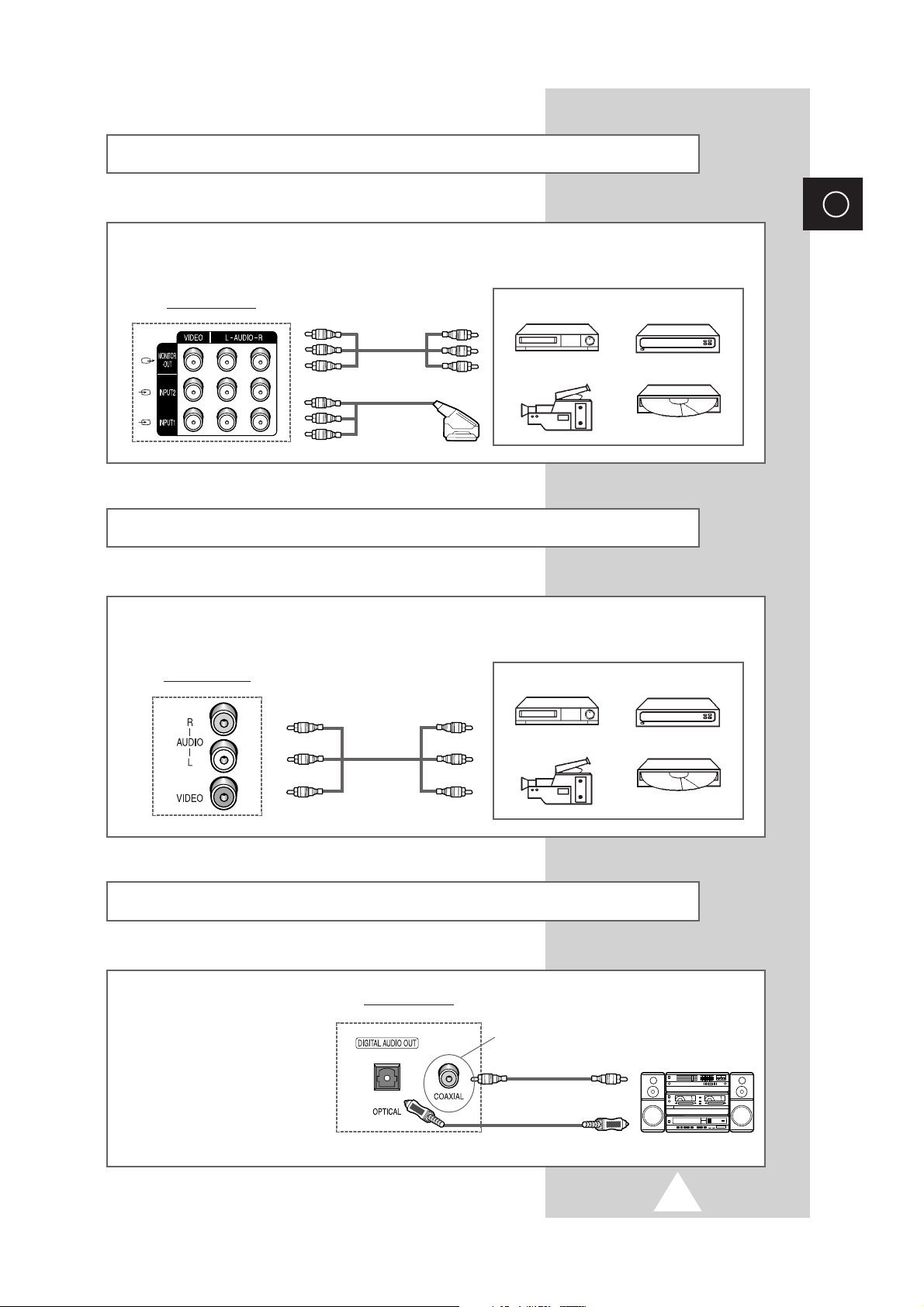
7
ENG
Connecting to the Audio/Video Input/Outputs
Connecting to the RCA Input
VCR
Video game device
Video disc player
Camcorder
➢
The A/V connectors are used for equipment with an RGB output, such as VCRs, video game devices,
video disc players, and camcorders.
Rear of the TV
or
VCR
Video game device
Video disc player
Camcorder
➢
The RCA connectors are used for equipment, such as VCRs, camcorders, video disc players, and video
game devices.
Side of the TV
Connecting to the Audio Output (depending on the model)
AUDIO SYSTEM
➢
The DIGITAL AUDIO OUT
connector is used for
equipment, such as an
audio system (to take full
advantage of the
Surround sound effect).
Rear of the TV
or
option
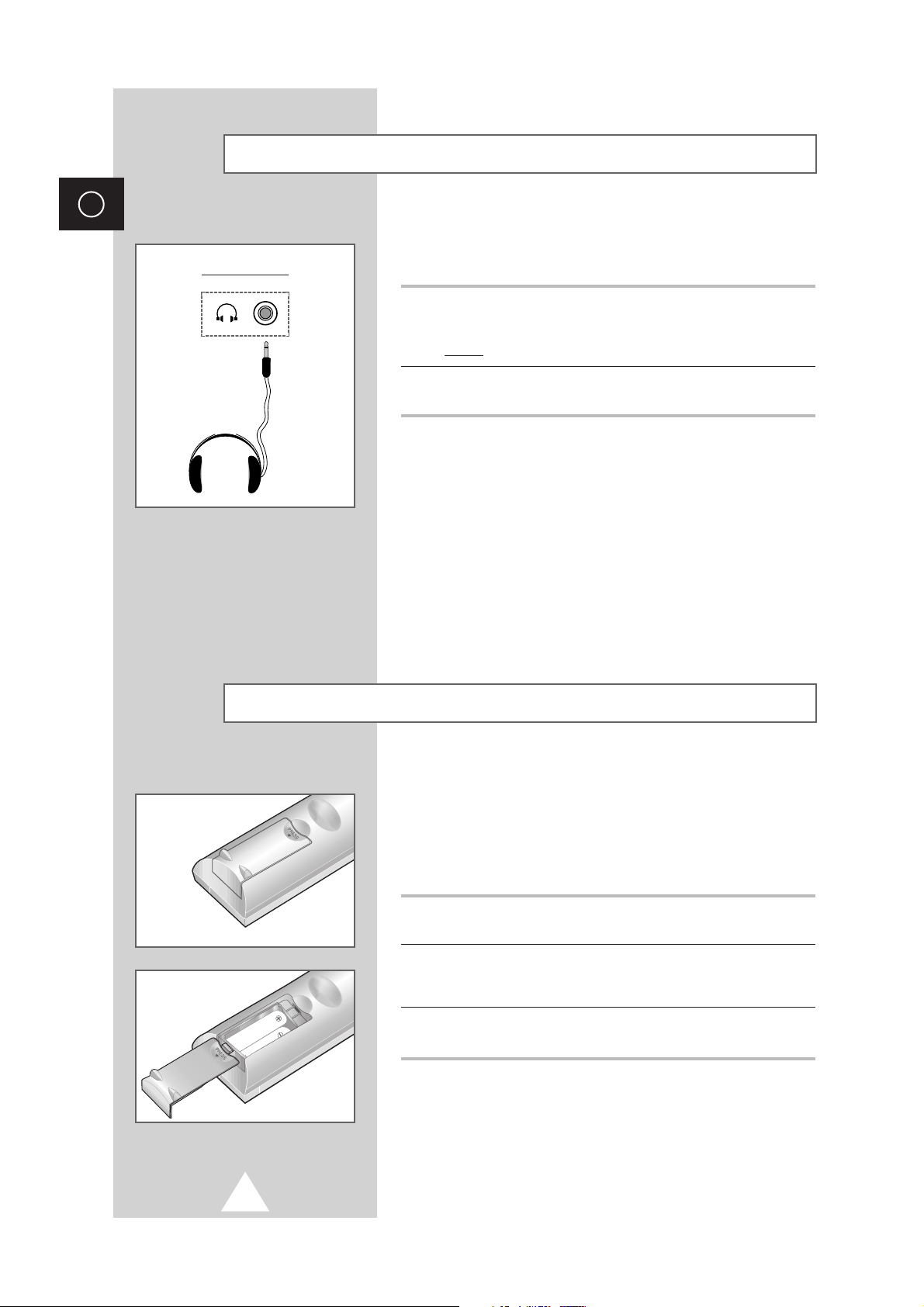
8
ENG
You must insert or replace the batteries in the remote control
when you:
◆ Purchase the television
◆ Find that the remote control is no longer operating
correctly
1 Remove the cover on the rear of the remote control by pressing the
symbol downwards and then pulling firmly to remove it.
2 Insert batteries taking care to respect the polarities:
◆ + on the battery against + on the remote control
◆ - on the battery against - on the remote control
3 Replace the cover by aligning it with the base of the remote control
and pressing it back into place.
➢
Do not mix battery types, i.e. alkaline and monganese.
Inserting the Batteries in the Remote Control
You can connect a set of headphones to your television if you wish
to watch a television programme without disturbing the other
people in the room.
1
Plug a set of headphones into the 3.5 mm mini-jack socket on the
television panel.
Result: The sound is heard through the headphones.
2 When you wish to hear the sound through the speakers again,
simply disconnect the headphones.
➢
Prolonged use of headphones at a high volume may
damage your hearing.
Connecting Headphones
Side of the TV

9
ENG
Your television can be placed in Standby mode, in order to reduce:
◆ Power consumption
◆ Wear of the cathode ray tube
The Standby mode can be useful when you wish to interrupt
viewing temporarily (during a meal, for example).
1 Press the POWER button ( ) on the remote control.
Result
: The screen is turned off and a red Standby indicator
appears on the front of the television.
2 To switch the television back on, simply press the POWER button
( ) again or a number button.
➢
Do not leave your television in Standby mode for long
periods of time (when you are away on holiday,
for example). Turn your television off by pressing the
ON/OFF button ( ) on the front of the television.
It is best to unplug the set from the mains and aerial.
The mains lead is attached to the rear of your television.
1 Plug the mains lead into an appropriate socket.
2 Press the ON/OFF button ( ) on the front of the television.
Result
: The Standby indicator lights up on the front panel.
3 Press the POWER button ( ) on the remote control to switch the
television on.
Result
: The programme that you were watching last is re-
selected automatically.
4 To switch your television off, press the ON/OFF button ( ) again.
Switching Your Television On and Off
Placing Your Television in Standby Mode
POWER
TV DVD
POWER
TV DVD

10
ENG
The remote control is used mainly to:
◆ Change channels and adjust the volume
◆ Set up the television using the on-screen menu system
The following table presents the most frequently used buttons and
their functions.
Button Viewing Function
P Used to display the next stored channel.
P Used to display the previous stored channel.
to Used to display the corresponding channels.
PRE-CH Used to switch repeatedly between the last two
channels displayed.
-/-- Used to select a channel stored at programme position
ten or higher.
➢
For double digit channels, the second digit must
be pushed immediately after the first. Failure to do
this will result in a single digit channel being
displayed.
Used to increase the volume.
Used to reduce the volume.
MUTE Used to switch the sound off temporarily.
➢
When you wish to turn the sound back on, press
the this button again or press the volume down/up
button ( / ).
Button Menu Function
MENU Used to...
◆ Display the on-screen menu.
◆ Return to the previous menu or normal viewing.
Used to...
◆ Display a submenu containing selections for the
current menu option.
◆ Search forwards/backwards manually for
channels.
◆ Increase/reduce a menu option value.
Used to confirm your choice.
Becoming Familiar with the Remote Control
POWER
MUTE INPUT
S.STD
P.STD AUDIO TV/TEXT
OPEN
/CLOSE
TV DVD
P
RETURN
PRE-CH
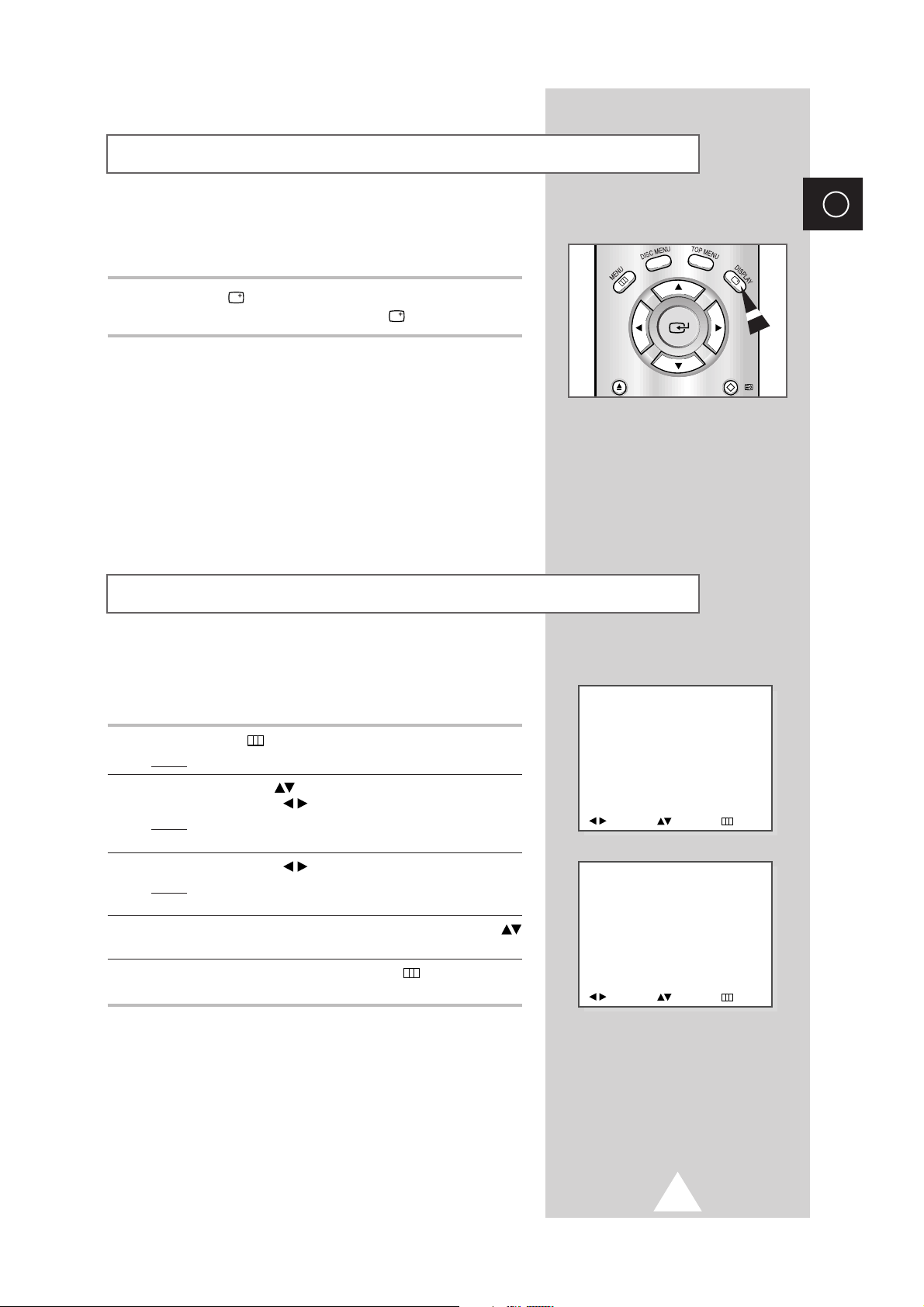
11
ENG
When you start using your television for the first time, you must
select the language which will be used for displaying menus and
indications.
1 Press the MENU button.
Result
: The main menu is displayed.
2 Press the UP/DOWN button until the FUNCTION is selected.
Press the LEFT/RIGHT button.
Result
: The options available in the FUNCTION menu are
displayed with the
LANGUAGE option is selected.
3 Press the LEFT/RIGHT button again.
Result
: The languages available are listed: ENGLISH -
FRANÇAIS - ARABIC.
4 Select the appropriate language by pressing the UP/DOWN
button.
5 To return to normal viewing, press the MENU button repeatedly
until the menus disappear.
Choosing Your Language
MENU
PICTURE
SOUND
CHANNEL
FUNCTION
ADJUST SELECT EXIT
FUNCTION
LANGUAGE
PANEL LOCK : OFF
TIME
ADJUST SELECT EXIT
You can display various types of information on the screen to help
you use your television.
Press the DISPLAY button to display the information. To remove the
information from the screen, press the
DISPLAY button again.
Displaying Information on the Screen
OPEN
/CLOSE
RETURN
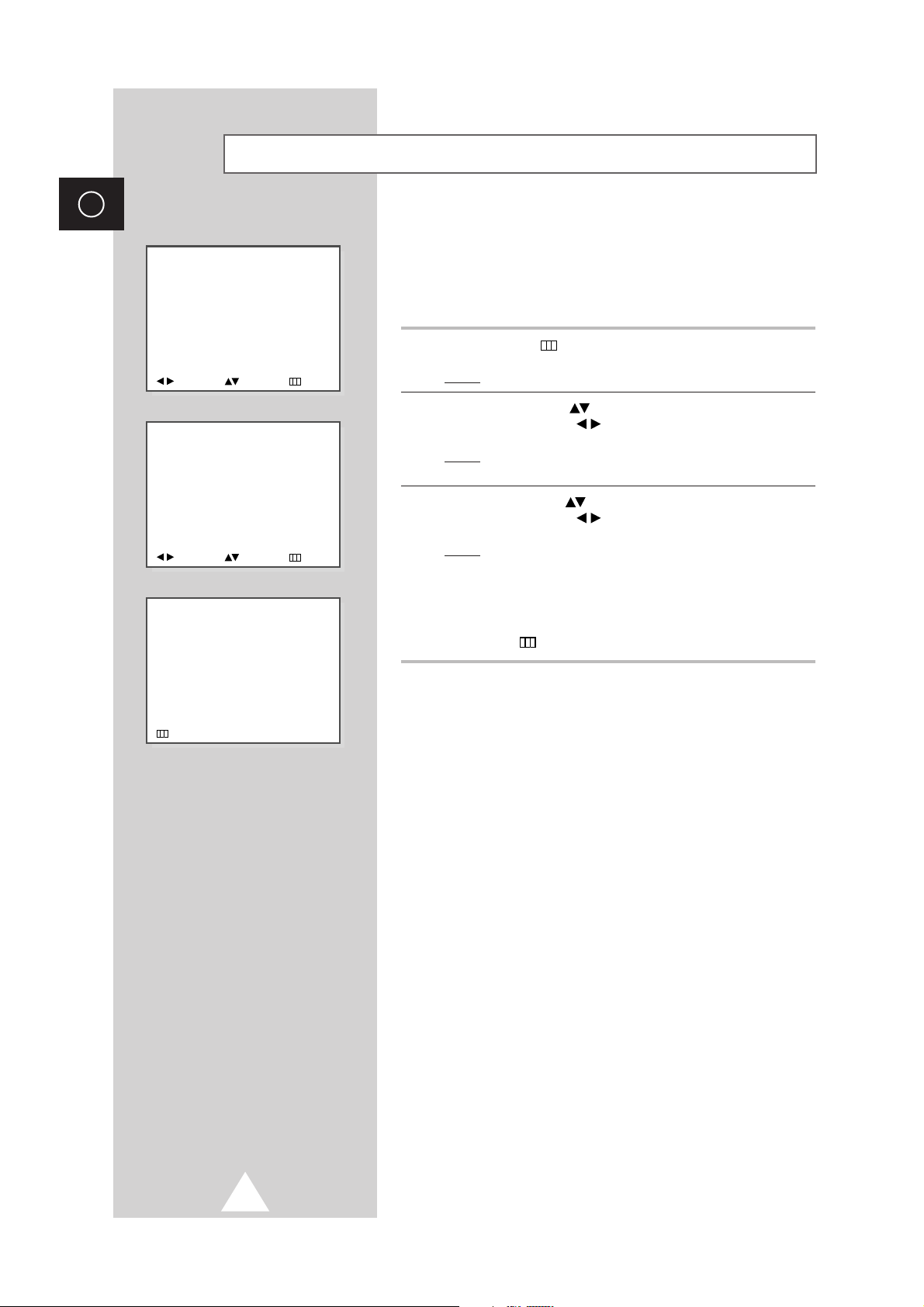
12
ENG
You can scan for the frequency ranges available to you,
(availability depends on your country). Automatically allocated
programme numbers may not correspond to actual or desired
programme numbers. However you can sort numbers manually
and clear any channels you do not wish to watch.
1 Press the MENU button.
Result
: The main menu is displayed.
2 Press the UP/DOWN button until the CHANNEL is selected.
Press the LEFT/RIGHT button.
Result
: The options available in the CHANNEL menu are
displayed.
3 Press the UP/DOWN button until the AUTO TUNE is selected.
Press the LEFT/RIGHT button.
Result
: The search will end automatically. Channels are sorted
and stored in an order which reflects their position in
the frequency range, (with lowest first and highest last).
The programme originally selected is then displayed.
➢ To stop the search before it has finished, press the
MENU button.
Storing the Channels Automatically
CHANNEL
MANUAL TUNE
AUTO TUNE
ADJUST SELECT EXIT
MENU
PICTURE
SOUND
CHANNEL
FUNCTION
ADJUST SELECT EXIT
P1
FREQUENCY : 225.00 MHz
STOP
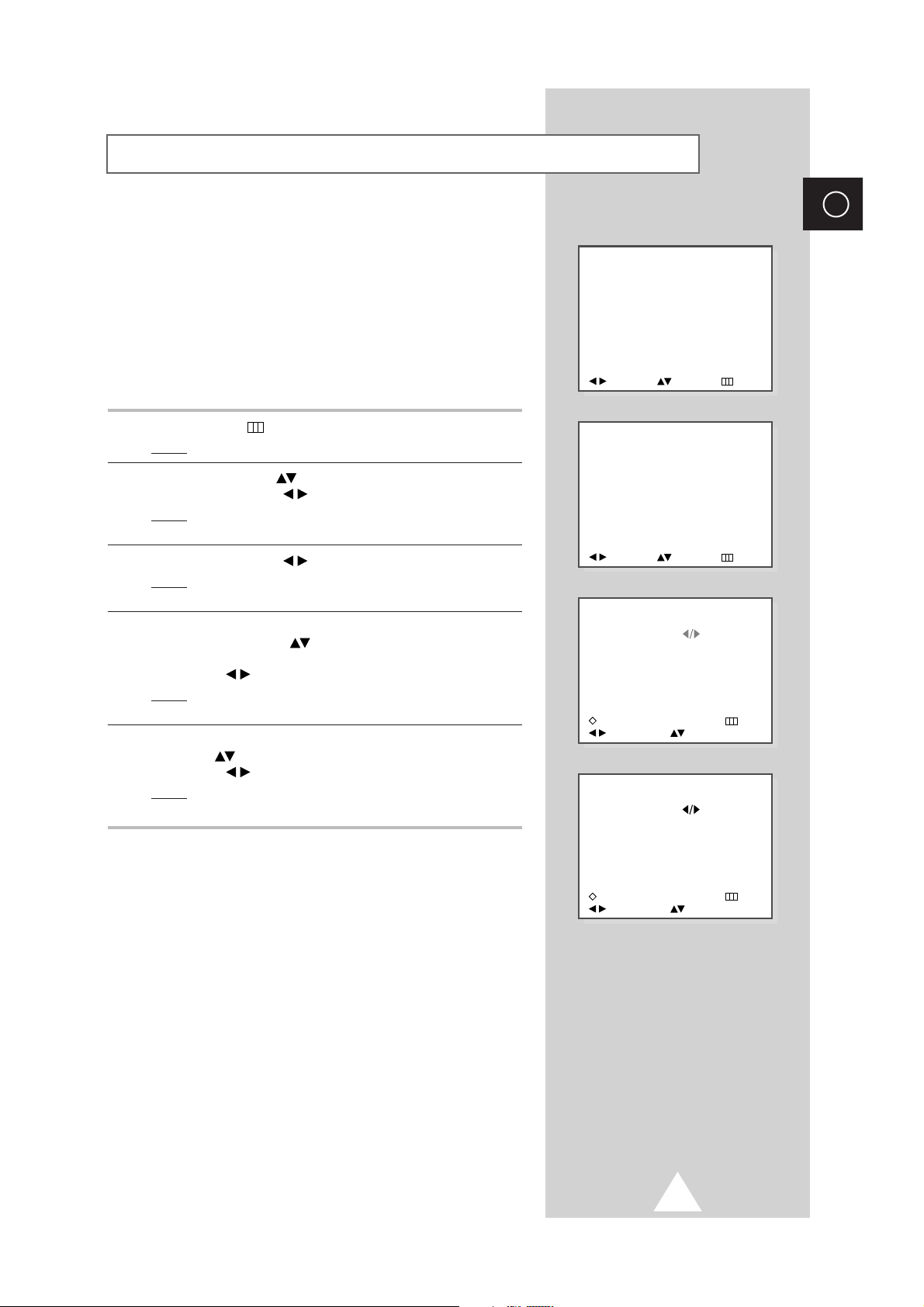
13
ENG
You can store up to 100 television channels, including those
received via cable networks.
When storing channels manually, you can choose:
◆ Whether or not to store each of the channels found
◆ The programme number by which you wish to identify
each stored channel
◆ To entry the frequency of the channel to be stored
directly, if you know it
1 Press the MENU button.
Result
: The main menu is displayed.
2 Press the UP/DOWN button until the CHANNEL is selected.
Press the LEFT/RIGHT button.
Result
: The options available in the CHANNEL menu are
displayed with the
MANUAL TUNE is selected.
3 Press the LEFT/RIGHT button again.
Result
: The options available in the MANUAL TUNE menu are
displayed.
4 If necessary, indicate the broadcasting standard required by
pressing the UP/DOWN button until the the
SYSTEM (Color
system) option is selected, followed by pressing the
LEFT/RIGHT button repeatedly.
Result: The color standards are displayed in the following
order:
AUTO, PAL, SECAM, NTSC
5 Select the S.SYSTEM (Sound system) option by pressing the
UP/DOWN button, and followed by pressing the
LEFT/RIGHT button repeatedly.
Result
: The sound standards are displayed in the following
order: B/G, D/K, I, M
➢
If the picture is not properly set after you select a SYSTEM
(Color system), you can correct the picture by adjusting
S.SYSTEM (Sound system).
Storing the Channels Manually (depending on the model)
CHANNEL
MANUAL TUNE
AUTO TUNE
ADJUST SELECT EXIT
CURRENT PR. : P01
NEW PR. : P08
SEARCH :
FREQUENCY : 192.00 MHz
AFT : ON
SYSTEM : AUTO
S.SYSTEM : B/G
:
STORE X:CLEAR EXIT
ADJUST SELECT
CURRENT PR. : P01
NEW PR. : P08
SEARCH :
FREQUENCY : 192.00 MHz
AFT : ON
SYSTEM : AUTO
S.SYSTEM : B/G
:
STORE X:CLEAR EXIT
ADJUST SELECT
MENU
PICTURE
SOUND
CHANNEL
FUNCTION
ADJUST SELECT EXIT
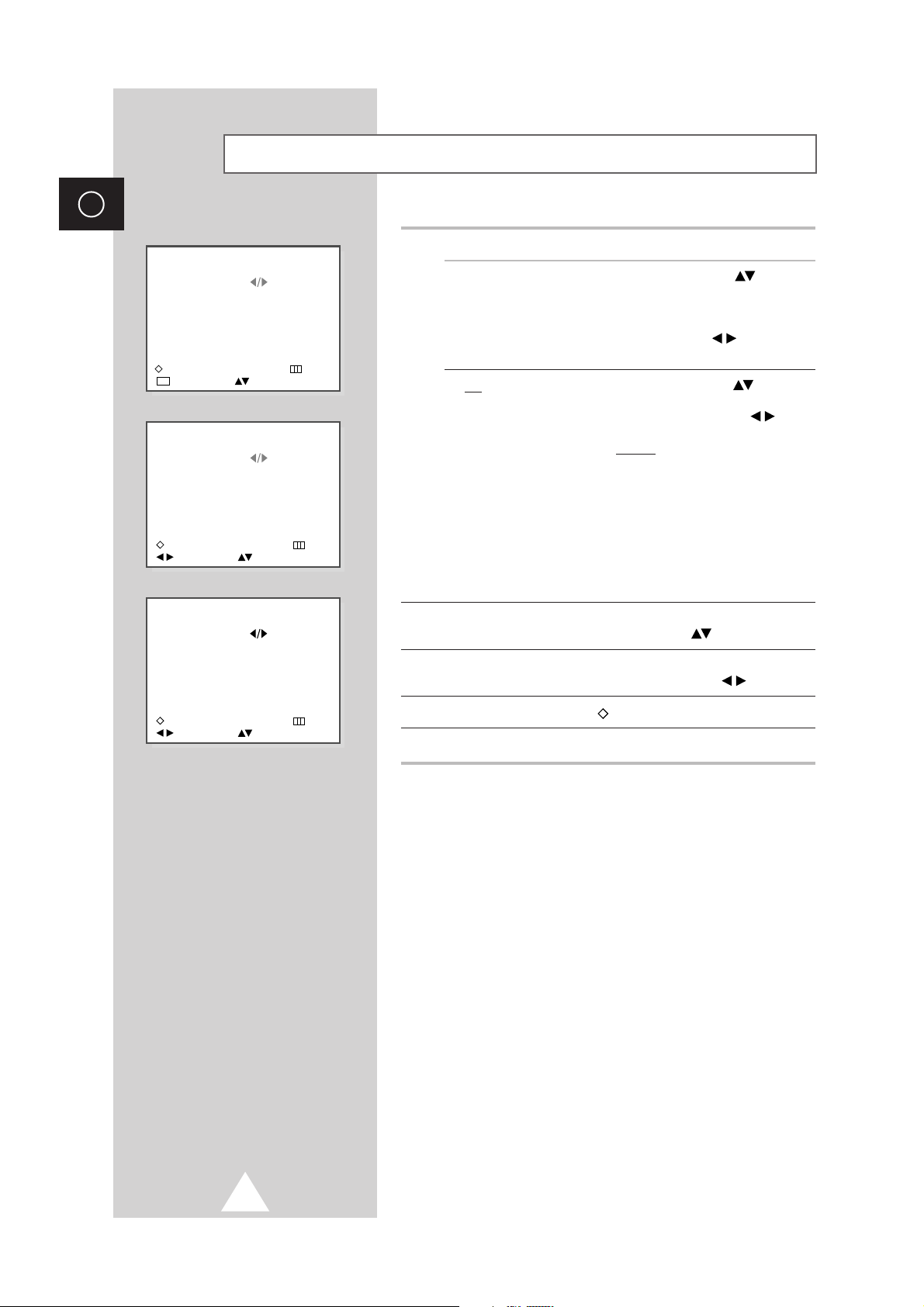
14
ENG
6 If you... Then...
Know the frequency ◆ Press the UP/DOWN button to
of the channel select the
FREQUENCY option.
to be stored
◆ Enter the required frequency by
pressing the numeric buttons or
the LEFT/RIGHT button.
◆ Go to Step 7.
Do not know the ◆ Press the UP/DOWN button to
frequency of the select the
SEARCH option.
channel to be stored
◆ Press the LEFT/RIGHT button
to start the search.
Result:
When a channel is found,
the searching stops and
the channel is displayed
on the screen.
You can then:
- Continue the search by
moving the joystick up
or down.
- Store the channel;
go to Step
7.
7 When the channel to be stored appears on the screen, select the
NEW PR. option by pressing the UP/DOWN button.
8 Enter the programme number to be assigned to the channel by
pressing the numeric buttons or the LEFT/RIGHT button.
9 Press the memory button ( ) to store the channel.
10 If you wish to store other channels, return to Step 6.
Storing the Channels Manually (depending on the model)
CURRENT PR. : P01
NEW PR. : P08
SEARCH :
FREQUENCY : 192.00 MHz
AFT : ON
SYSTEM : AUTO
S.SYSTEM : B/G
:
STORE X:CLEAR EXIT
ADJUST SELECT
0 9
CURRENT PR. : P01
NEW PR. : P08
SEARCH :
FREQUENCY : 192.00 MHz
AFT : ON
SYSTEM : AUTO
S.SYSTEM : B/G
:
STORE X:CLEAR EXIT
ADJUST SELECT
CURRENT PR. : P01
NEW PR. : P08
SEARCH :
FREQUENCY : 192.00 MHz
AFT : ON
SYSTEM : AUTO
S.SYSTEM : B/G
:
STORE X:CLEAR EXIT
ADJUST SELECT
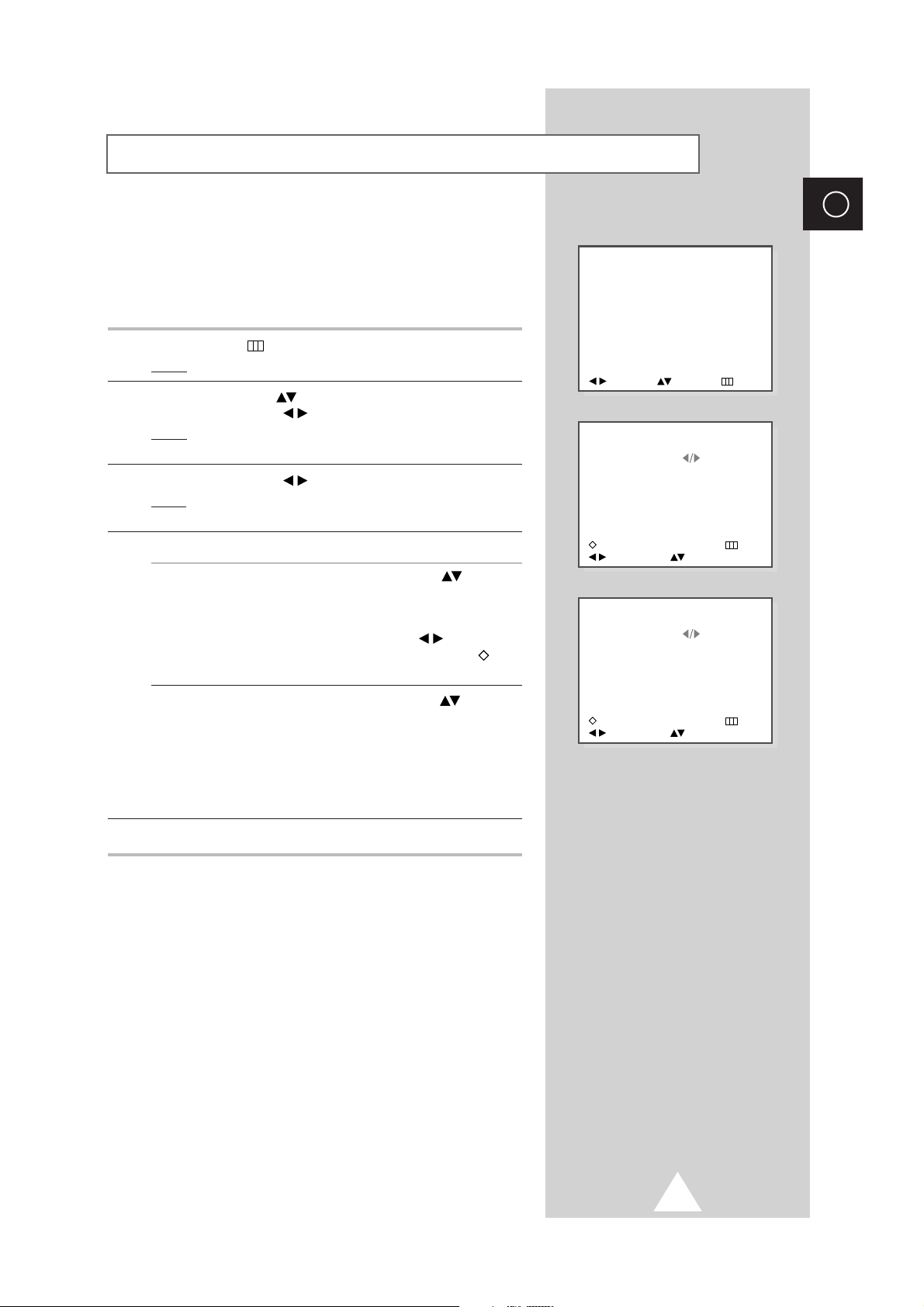
15
ENG
The Sort operation allows you to change the programme numbers
to previously stored channels or to clear channels that you will
never watch. This operation may be necessary after you have
stored the channels automatically. You can delete those channels
you do not want to keep.
1 Press the MENU button.
Result
: The main menu is displayed.
2 Press the UP/DOWN button until the CHANNEL is selected.
Press the LEFT/RIGHT button.
Result: The options available in the CHANNEL menu are
displayed with the
MANUAL TUNE is selected.
3 Press the LEFT/RIGHT button again.
Result
: The options available in the MANUAL TUNE menu are
displayed.
4 If you wish to... Then...
Assign a new number ◆ Press the UP/DOWN button to
to a preset station select the
NEW PR. option.
◆ Enter the new programme number
by pressing the numeric buttons or
the LEFT/RIGHT button.
◆ Press the memory button ( )
to store the change.
Clear a preset channel ◆ Press the UP/DOWN button to
select the
CURRENT PR. option.
◆ Press the CLEAR button (X).
➢ The programme number can
be reused for another channel.
To assign a new channel,
store a new channel manually.
5 If you wish to assign other programmes, repeat Steps 4.
Sorting the Stored Channels
CHANNEL
MANUAL TUNE
AUTO TUNE
ADJUST SELECT EXIT
CURRENT PR. : P01
NEW PR. : P01
SEARCH :
FREQUENCY : 192.00 MHz
AFT : ON
SYSTEM : AUTO
S.SYSTEM : B/G
:
STORE X:CLEAR EXIT
ADJUST SELECT
CURRENT PR. : P01
NEW PR. : P08
SEARCH :
FREQUENCY : 192.00 MHz
AFT : ON
SYSTEM : AUTO
S.SYSTEM : B/G
:
STORE X:CLEAR EXIT
ADJUST SELECT
