Samsung D5100, D530 Owner Manual

ENGLISH
D5100
User's Manual
Thank you for buying a Samsung Camera.
This manual will guide you through using the camera, including capturing images, downloading images and using
the application software. Please read this manual carefully before using your new camera.
Figures (Images) used for the manual are based on model Digimax 530.

2
Instructions
Use this camera in the following order
Insert the
USB cable
Set up the
camera driver
Before connecting the camera to a PC, via the
USB cable, you will need to set up the camera
driver. Install the camera driver that is contained in
the Application S/W CD-ROM.(p.75)
Take a picture (p.21)
Insert the supplied USB cable into the PC’s USB
port and the camera’s USB connection
terminal.(p.81)
Check the camera’s power
If the power is turned off, slide the camera switch to
turn it on.
Take a picture
Check the
camera’s power
Check
[Removable Disk]
Open Window s EXPLORER and search for
[Removable Disk]. (p.82)
If you use a card reader to copy the images on the memory card to your PC, the images
could be damaged. When transferring the images taken with the camera to your PC, be sure
to use the supplied USB cable to connect the camera to your PC. Please note that the
manufacturer holds no responsibility for loss or damage of images on the memory card due
to the use of a card reader.
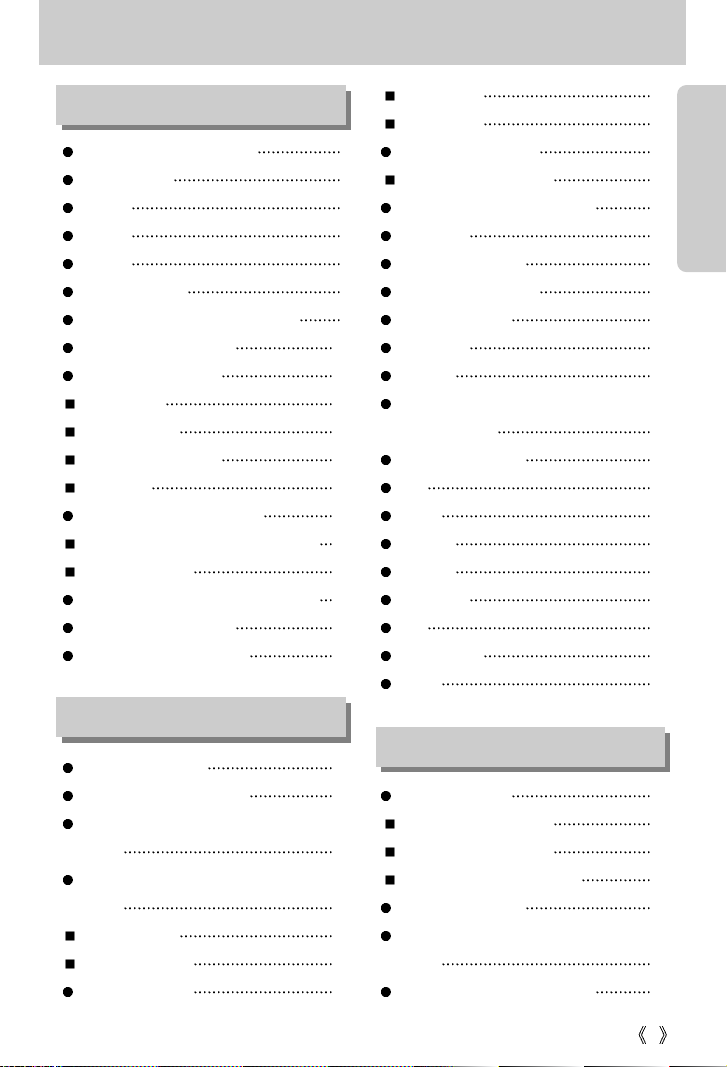
3
Getting to know your camera 5
About the icons 5
Danger 6
Warning 6
Caution 7
An FCC warning 7
This digital camera can be used for 8
Manufacturer's contents 10
Identification of features 11
Front & Top 11
Back & Bottom 11
Side/ 5-function button 12
Mode dial 12
Connecting to a Power Source 14
Using the AC power adapter (3.3V 2.0A)
15
Using the batteries 16
Instructions on how to use the memory card
17
Inserting the memory card 19
Removing the memory card 19
LCD monitor indicator 20
Starting the recording mode 21
Things to Watch Out for When Taking
Pictures 25
Using the camera buttons to adjust the
camera 26
POWER switch 26
SHUTTER button 26
ZOOM W/T button 26
TELE Zoom 27
WIDE Zoom 27
Voice memo/ UP button 28
Recording a voice memo 28
Macro/ Down button (Focusing) 29
Focus lock 31
FLASH/ LEFT button 31
Self-timer/ Right button 33
MENU/ OK button 34
LCD button 34
+/- button 35
Using the LCD monitor to adjust the
camera settings 37
How to use the menu 38
Size 39
Quality 39
Metering 40
Shooting 40
Sharpness 41
ISO 42
White balance 42
Effect 43
Starting play mode 44
Playing back a still image 44
Playing back a movie clip 45
Playing back a recorded voice 45
LCD monitor indicator 46
Using the camera buttons to adjust the
camera 47
Thumbnail/ Enlargement button 47
Contents
READY
RECORDING
PLAY
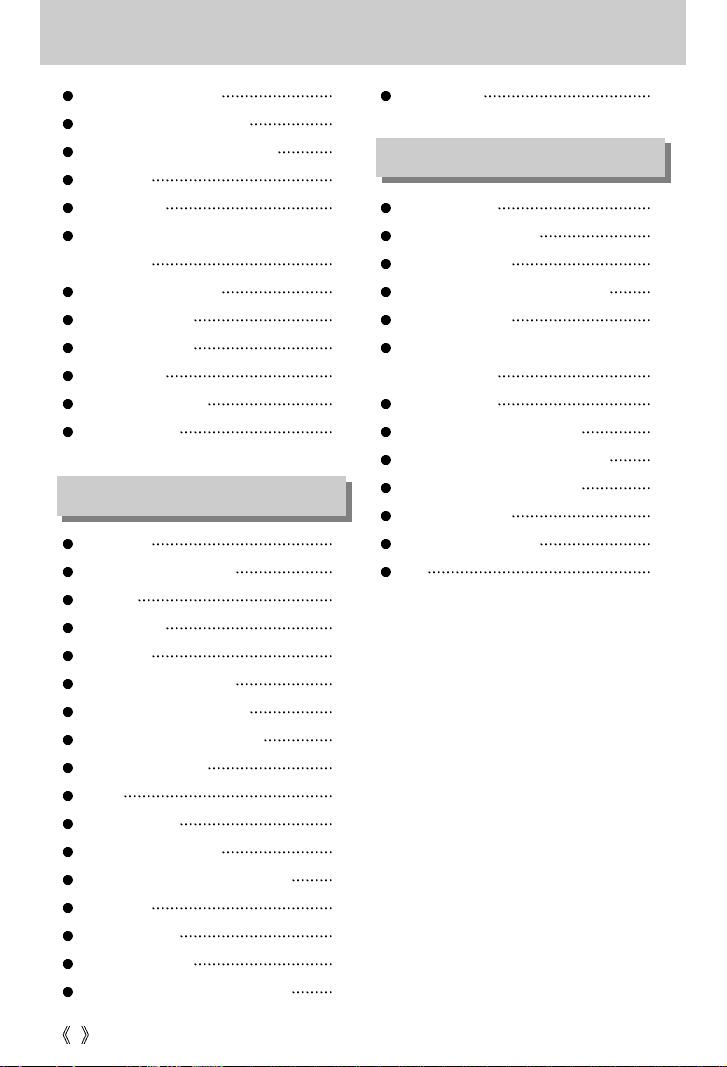
4
Voice memo / Up button 48
Play & Pause/ Down button 49
LEFT/ RIGHT/ MENU/ OK button 49
LCD button 50
Delete button 50
Setting up the play back function using the
LCD monitor 51
Starting the slide show 52
Protecting images 53
Deleting all images 54
Copy to card 55
DPOF : STANDARD 56
DPOF : INDEX 57
Setup menu 58
Formatting a memory card 59
File name 59
Auto power off 60
Language 61
Setting up the Date/ Time 61
Imprinting the recording date 62
Setting up the Date/ Time type 62
Custom user settings 63
Sound 63
LCD brightness 64
Selecting Video out type 64
Connecting to an external monitor
64
Quick view 65
Important notes 66
Warning indicator 68
Before contacting a service center 69
Specifications 71
Software Notes 73
System Requirements 73
About the software 74
Setting up the application software 75
Starting PC Mode 81
Removing the USB Driver for
Windows 98SE 84
Removable Disk 85
Removing the removable disk 86
Setting up the USB Driver for MAC 87
Using the USB Driver for MAC 87
Digimax Viewer 2.1 88
Using PhotoImpression 89
FAQ 90
Contents
SOFTWARE
SETUP
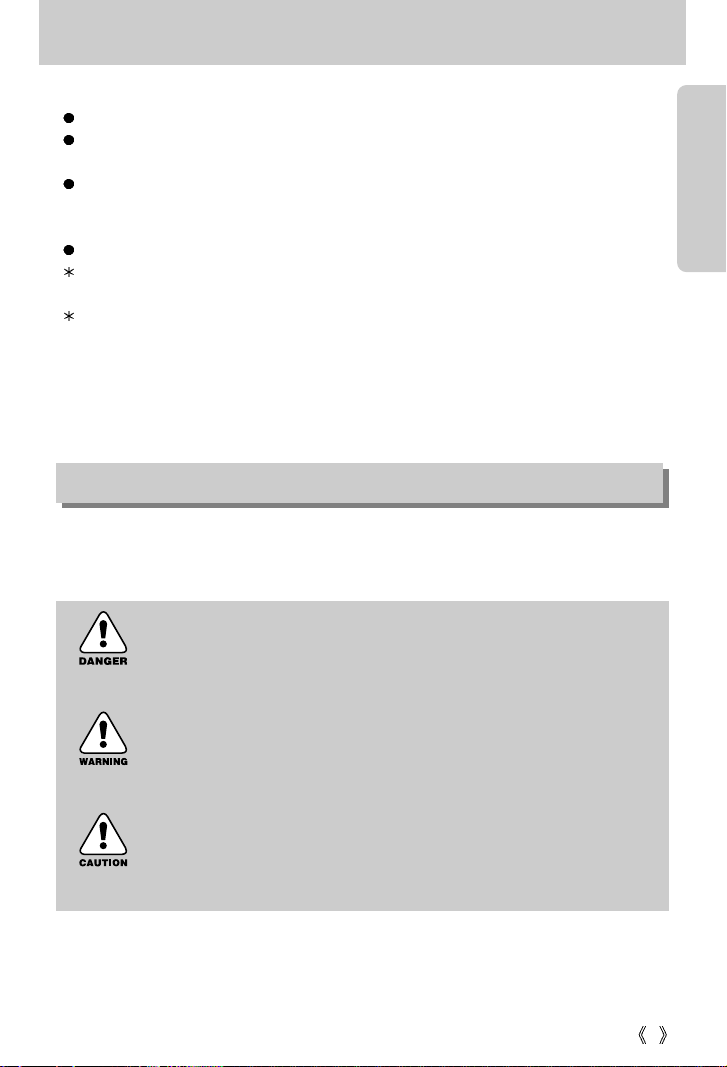
5
Getting to know your camera
Thank you for buying a Samsung Digital Camera.
Prior to using this camera, please read the user manual thoroughly.
When you require After Sales service, please bring the camera and the cause of the camera
malfunction (such as Batteries, Memory card etc.) to the A/S center.
Please check that the camera is operating properly prior to when you intend to use it
(e.g. for a trip or an important event) to avoid disappointment. Samsung camera takes no
responsibility for any loss or damages that may result from camera malfunction.
Keep the manual in a safe place.
Microsoft, Windows and Windows logo are registered trademarks of Microsoft Corporation
incorporated in the United States and/or other countries.
All brand and product names appearing in this manual are registered trademarks of their
respective companies.
This manual contains instructions on using this camera that will help you to use this camera
safely and correctly. This will help prevent danger and injury to others.
About the icons
DANGER
DANGER indicates an imminently hazardous situation which, if not avoided,
will result in death or serious injury.
WARNING
WARNING indicates a potentially hazardous situation, which, if not avoided,
could result in death or serious injury.
CAUTION
CAUTION indicates a potentially hazardous situation, which, if not avoided,
may result in a minor or moderate injury.

6
Danger
Do not attempt to modify this camera in any way. This may result in fire, injury, electric shock
or severe damage to you or your camera. Internal inspection, maintenance and repairs
should be carried out by your dealer or Samsung Camera Service Center.
Please do not use this product in close proximity to flammable or explosive gases, as this
could increase the risk of explosion.
Should any form of liquid or a foreign object enter the camera, do not use it. Switch off the
camera, and then disconnect the power source (batteries or AC Power Adapter).
You must contact your dealer or Samsung Camera Service Center.
Do not continue to use the camera as this may cause a fire or electric shock.
Do not insert or drop metallic or inflammable foreign objects into the camera through access
points e.g. the memory card slot and battery chamber.
This may cause a fire or electric shock.
Do not operate this camera with wet hands. This could pose a risk of electric shock.
Do not use the flash in close proximity to people or animals.
Positioning the flash too close to your subject’s eyes, may cause eyesight damage.
When taking photographs, never point the lens of the camera directly into very strong light.
This may result in permanent damage to your eyesight.
For safety reasons keep this product and accessories out of reach of children or animals to
prevent accidents e.g.:
Swallowing batteries or small camera accessories. If an accident should occur, please
consult a doctor immediately.
There is the possibility of injury from the camera’s moving parts.
Batteries and camera may become hot during prolonged use and it may result in camera
malfunction. Should this be the case, allow the camera to sit idle for a few minutes to allow it
time to cool.
Do not recharge non rechargeable batteries. This may cause an explosion.
Do not leave this camera in places subject to extremely high temperatures, such as a sealed
vehicle, direct sunlight or other places of extreme variances in temperature.
Exposure to extreme temperatures may adversely affect the camera s internal components
and could cause a fire.
When in use, do not cover the camera or AC Power Adapter.
This may cause heat to build up and distort the camera body or cause a fire.
Always use the camera and its accessories in a well-ventilated area.
Warning

7
Caution
Leaking, overheating, or burst batteries could result in fire or injury.
Use batteries with the correct specification for the camera.
Do not short circuit, heat or dispose of batteries in fire.
Do not insert the batteries with the reverse polarities.
Remove the batteries when not planning to use the camera for a long period of time.
Batteries may leak corrosive electrolyte and irreparably damage the camera's components.
Do not fire the flash while it is in contact with hands or objects.
Do not touch the flash after using it continuously. It may cause burns.
Do not move the camera while it is switched on, if you are using the AC Power Adapter.
After use, always switch off the camera before unplugging the adapter from the wall socket.
Then make sure that any connector cords or cables to other devices are disconnected before
moving the camera. Failure to do so may damage the cords or cables and cause a fire or
electric shock.
A non-rechargeable (disposable) battery can be used but has a short life span because of its
relatively low battery capacity. We recommend the rechargeable battery which has a bigger
capacity and longer life span than the non rechargeable type. (Rechargeable batteries may
not be available everywhere).
An FCC warning
This device has been tested in accordance with the limits of a class B digital device
under item 15 of the FCC rules. These limits are designed to provide protection
against harmful interference in commercial installation. This equipment generates,
absorbs and can emit radio frequency energy. If it is not installed and used in
accordance with the instructions, it may cause harmful interference to radio
communication.
There is however, no guarantee that interference will not occur in some situations.
Should any interference occur when this device is in operation, please try one or
more of the following measures.
Change the location and direction of any aerial.
Increase distance between the camera and the affected device.
Use a different socket away from the affected device.
Please contact a Samsung agent or a radio/TV engineer.
This device complies with part 15 of the FCC Rules.
Changes or modifications not expressly approved by the party responsible for
compliance could void user's authority to operate the equipment.

8
This digital camera can be used for
Printing images using a dedicated
printer, DPOF-compatible printer or
DPOF-equipped photo lab.
(refer to page 56)
Downloading image files
from camera to computer.
(refer to page 82)
Editing images on a PC.
(refer to page 89)
Viewing images on a TV.
(refer to page 64)
Taking a picture.
(refer to page 21)
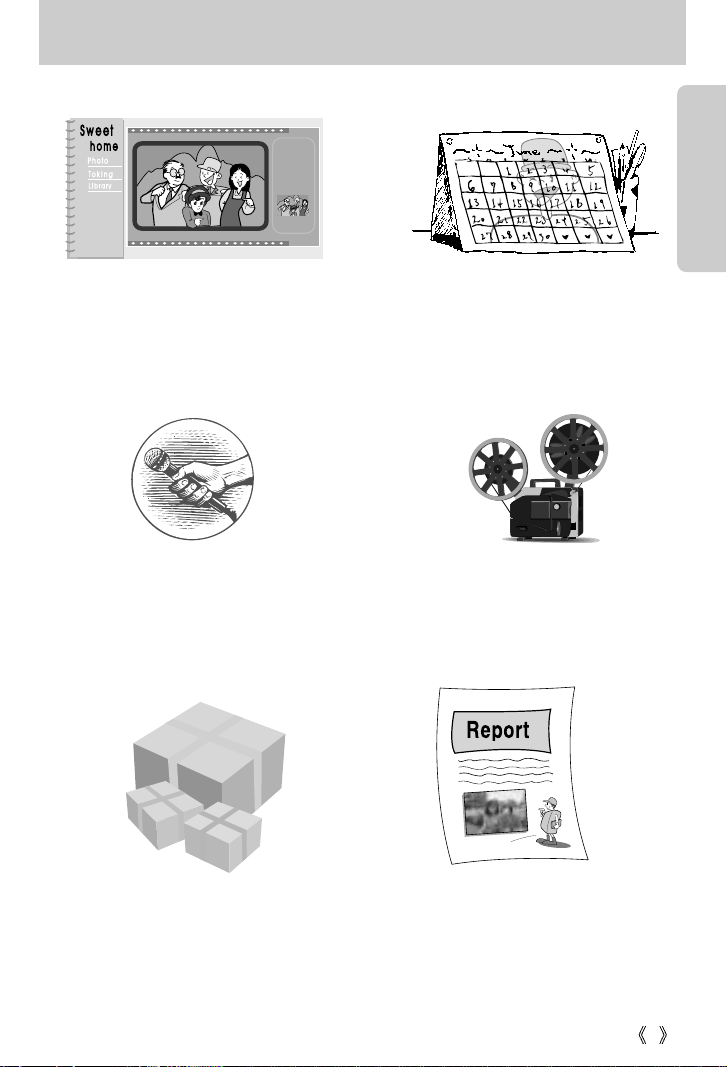
9
This digital camera can be used for
Inserting images directly into any
electronic document.
Taking a favourite image and creating
your own personalized calendar with it.
You can even create your own unique gift wrap
paper by using your digital images.
Creation of a digital photo album.
Recording your voice.
(refer to page 23)
Recording a movie clip
(refer to page 24)
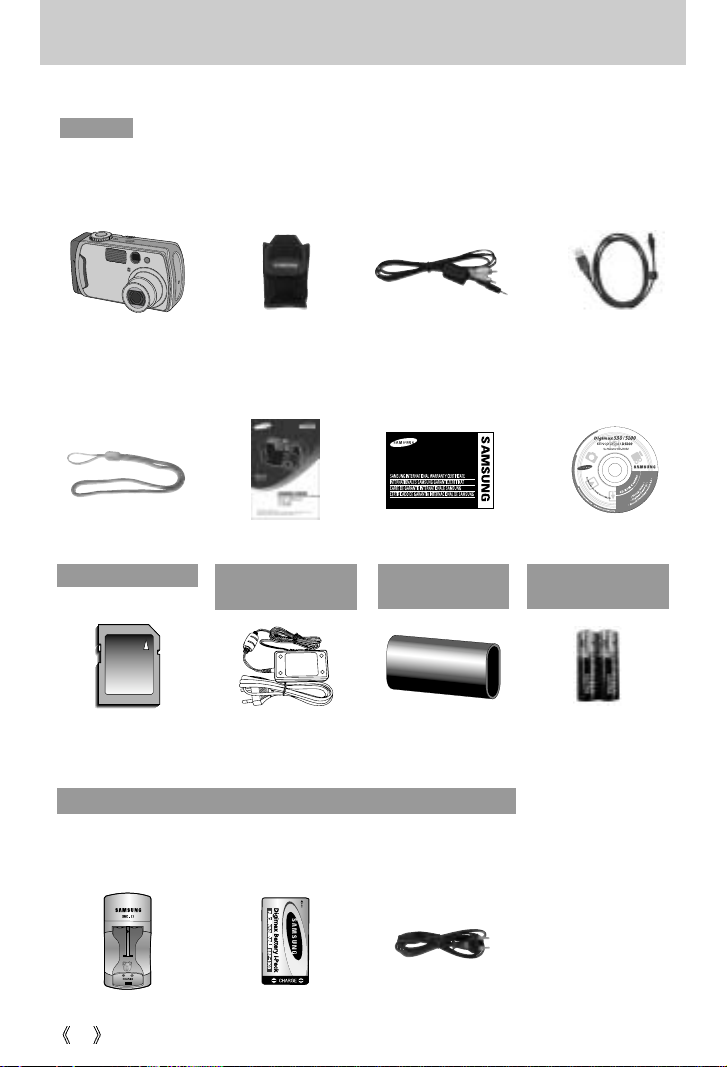
10
Manufacturer's contents
Please check that you have the correct contents before using this product.
marked contents are optional.
Digital Camera A/V cablePouch
2 AA Alkaline
Batteries
USB cable
User manualCamera strap
Software CD
AC adapter
(SAC-32, DC 3.3V)
SD memory card
Battery charger AC cordRechargeable battery
Digimax Battery I-Pack : SBP-1303 KIT
Product warranty
CR-V3 battery
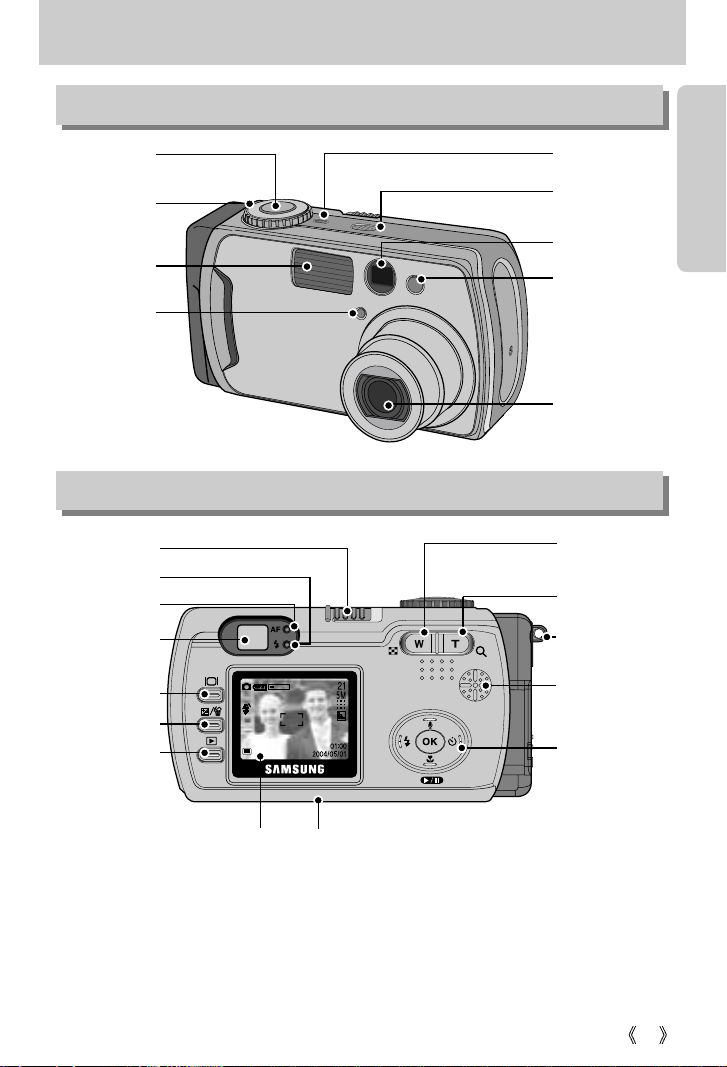
11
Identification of features
Front & Top
Back & Bottom
* When using the digital zoom to take a picture, the composition of the picture may be different
depending on whether you are using the LCD monitor or the viewfinder. The picture will be
taken in the composition of the picture as it appears on the LCD monitor.
Shutter button
Microphone
Flash light amount
sensor
Viewfinder
Lens
Mode dial Lamp
Flash
Mode dial
Self-timer lamp
Viewfinder
Autofocus lamp(Green)
Flash status lamp(Red)
Power switch
Zoom W button
(Thumbnail)
Zoom T button
(Digital zoom)
Strap eyelet
Speaker
5-function button
LCD monitor
Tripod socket
LCD button
+&-/ DELETE button
Play mode button
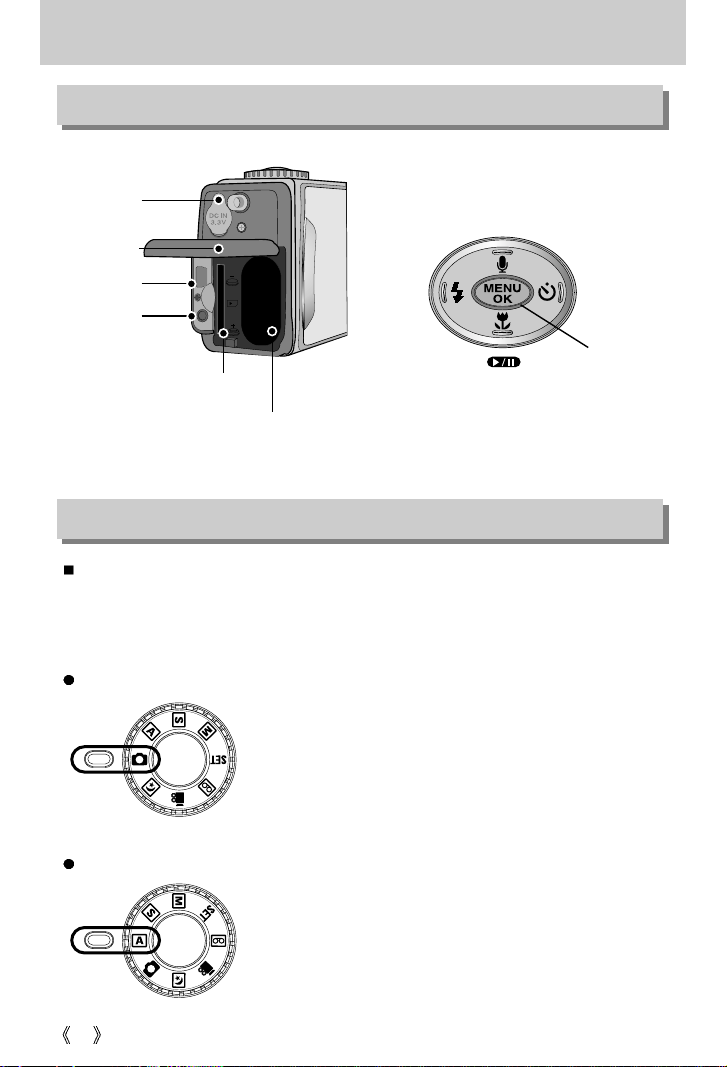
12
Identification of features
APERTURE PRIORITY mode
Selecting the automatic mode will configure the camera with
optimal settings. You can still manually configure all
functions except the iris and shutter speed.
Set the aperture value for automatic exposure depends on
the brightness of the object by automatic shutter speed
setting in the camera.
AUTO mode
You can select the desired working mode by using the mode dial located on the top of the
camera. This digital camera has 7 recording modes. These are listed below.
FLASH/
LEFT button
MENU/ OK button
Macro/ DOWN button
Play & Pause button
SELF-TIMER/
RIGHT button
Voice memo/ UP button
Side/ 5-function button
Mode dial
Battery chamber
DC input
connection point
Battery chamber
cover
USB connection
terminal
AV connection
terminal
Memory card slot

13
Identification of features
Set the shutter speed for automatic exposure depends on the
brightness of the object by automatic aperture value setting in
the camera.
SHUTTER PRIORITY mode
The user can manually set both the aperture value and the
shutter speed.
MANUAL mode
A voice recording can be recorded for as long as the available
recording time of the memory capacity allows.(Max : 1 hour)
- Voice recording file type : *.wav
VOICE RECORDING mode
A movie clip can be recorded for as long as the available
recording time of the memory capacity allows.
- Image size : 640X480, 320X240(user selectable)
- Movie clip file type : *.avi
MOVIE CLIP mode
This mode is used at night or against a dark background.
NIGHT SCENE mode
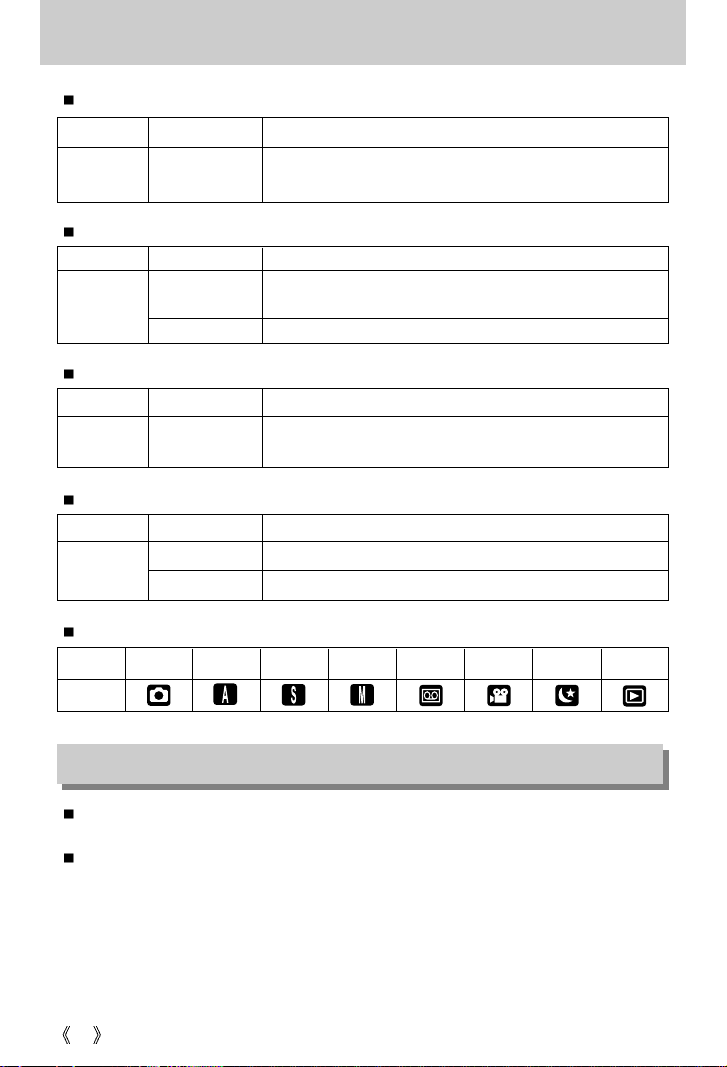
14
Identification of features
Connecting to a Power Source
There are two ways in which to provide the camera with power. You can use batteries or
alternatively, you can use an AC(100 ~ 250V) Adapter (DC 3.3V 2.0A).
We recommend using batteries for a digital camera (Within a year from the date of
manufacture) and rechargeable Ni-MH battery (over 1600mAh). The batteries are listed
below.
Non rechargeable batteries : AA type - Alkaline, Ni-Mn, Ni-Zn, Lithium
CR-V3 type - Lithium
Rechargeable batteries : AA type - Ni-MH, Ni-Cd (over 1000mAh)
CR-V3 type - Digimax Battery I-Pack(SBP-1303)
Self-timer lamp(Based on 10-second Self-timer; see p. 33)
Color Status Camera Status
Blinking
For the first 7 seconds, the LED blinks at 1 second intervals.
For the final 3 seconds, the LED blinks quickly at 0.5-second intervals.
Red
Color Status Camera Status
Blinking
Recording Mode (lightly press the shutter button): Not focused
PC Mode: Transmitting Data
Recording Mode (lightly press the shutter button): Focused.
On
Green
Color Status Camera Status
Blinking
Flash in the process of charging
Flash ready
On
Red
Mode
ICON
AUTO
APERTURE PRIORITY SHUTTER PRIORITY
MANUAL
VOICE RECORDING
MOVIE CLIP
NIGHT PLAY
Autofocus lamp
Flash status lamp
Mode icon
Color Status Camera Status
PC Mode: When the USB cable is inserted.
Recording Mode : Turned off the LCD with the LCD button.
On
Green
Mode dial lamp

15
Connecting to a Power Source
Important information about battery usage
It is easy to buy alkaline batteries. However, the duration for using batteries varies in
accordance with the battery manufacturer or the photographic conditions.
When the camera is not used, turn off the camera power.
Do not recharge the non rechargeable batteries. It may cause an explosion.
Please remove the batteries if the camera will not be used for long periods.
Batteries can lose power over time and are prone to leaking if kept inside the camera.
We recommend high capacity ALKALINE batteries as manganese batteries cannot
deliver sufficient power.
Low temperatures (below 0 ) can affect the performance of the batteries and you may
experience reduced battery life.
Batteries will usually recover at normal temperatures.
Do not use old and new batteries at the same time.
During extended use of the camera, the camera body may become warm.
This is perfectly normal.
Always turn off the power before taking the AC adapter out of the mains supply.
As with all mains powered devices, safety is important. Ensure that neither the camera
nor adapter comes into contact with water or metallic materials.
Please ensure that you use an AC adapter (3.3V 2.0A) with the correct specification for
the camera. Failure to do so may affect your warranty.
INFORMATION
DANGER
If you have access to a mains supply, using an AC
Adapter (3.3V 2.0A) allows the camera to be used for
long periods of time.
Plug the adapter into the connection point
(DC IN 3.3V) on the camera.
Remove the batteries from the camera when using an
AC adapter.
Using the AC power adapter (3.3V 2.0A)
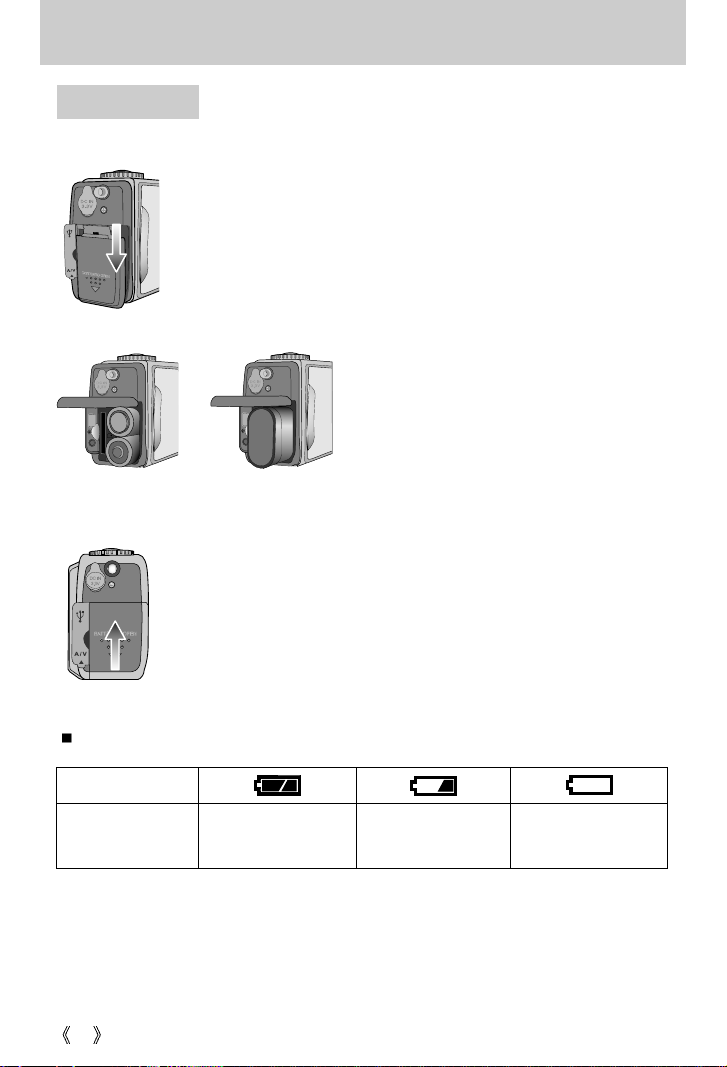
16
Connecting to a Power Source
Battery status
Battery indicator
The batteries are fully
charged.
Prepare new batteries.
There is no battery
capacity. Replace with
new batteries.
There are 3 indicators for battery condition that are displayed on the LCD monitor.
3. To close the battery chamber cover, push it until it clicks.
2. Insert the batteries taking note of the polarity
(+ / -).
1. Open the battery chamber cover by pushing in the direction of the
arrow.
: If the camera does not turn on after you have inserted batteries,
please check whether the batteries are inserted with the correct
polarity(+ and-).
Using the batteries
[ Inserting the AA type battery ]
[ Inserting the CR-V3 type battery ]

17
Instructions on how to use the memory card
The camera comes with 32MB of internal flash memory, allowing you to store images and
movie clips in the camera. However, you can expand the memory capacity by using an
optional memory card so that you can store more images and movie clips.
Be sure to format the memory card (see p. 59) if you are using a newly purchased memory
for the first time, if it contains data that the camera cannot recognize, or if it contains images
captured with a different camera.
Turn off the camera power whenever the memory card is being inserted or removed.
Repeated use of the memory card will eventually reduce the memory card’s performance.
Should this be the case, you will need to purchase a new memory card. Wear and tear on the
memory card is not covered by the Samsung warranty.
The memory card is an electronic precision device. Do not bend, drop or subject the memory
card to any heavy impact.
Do not store the memory card in an environment with strong electronic or magnetic fields,
e.g. near loud speakers or TV receivers.
Please do not use or store in an environment where there are extremes in temperature.
Do not allow the memory card to become dirty or to come into contact with any liquid. Should
this happen, clean the memory card with a soft cloth.
Please keep the memory card in its case when not in use.
During and after periods of extended use, you may notice that the memory card is warm.
This is perfectly normal.
Do not use a memory card that is used in another digital camera or memory card reader.
Do not use a memory card formatted by another digital camera or memory card reader.
Maintenance of the memory card
If the memory card is subjected to any of the following, the recorded data may become
corrupted :
- When the memory card is used incorrectly.
- If the power is switched off or the memory card is removed while recording, deleting
(formatting) or reading.
Samsung cannot be held responsible for lost data.
It is advisable to copy important data onto other media as back-up e.g. floppy disks, hard
disks, CD etc.
If there is insufficient memory available :If you press the shutter button for the shot, a [CARD
FULL !] message will appear and the camera will not operate. To optimize the amount of
memory in the camera, replace the memory card or delete unnecessary images stored on
the memory.
Preserving the memory card data

18
Instructions on how to use the memory card
If you open the battery chamber cover when the camera power is turned on, the power
will turn off automatically.
Don't remove the memory card when the auto focus lamp(Green) is blinking as this may
cause damage to data in the memory card.
INFORMATION
The camera can use SD Memory Card and MMC (Multi Media Card).
The SD memory card has a write protect
switch that prevents image files from being
deleted or formatted.
By sliding the switch to the bottom of the SD
memory card, the data will be protected.
By sliding the switch to the top of the SD
memory card, the data protection will be
canceled. Slide the switch to the top of the SD
memory card before taking a picture.
When using a 32MB internal memory, the specified shooting capacity will be as follows.
These figures are approximate as image capacities can be affected by variables such as
subject matter.
SD(Secure Digital) memory card
Write
protect
switch
Label
Card
pins
Size Super fine Fine Normal
5M 11 23 34
3M 16 33 50
2M 27 55 83
1M 43 86 130
0.3M 159 294 441
VGA
QVGA
Still
image
Movie
clip
About 1MIN
About 1MIN 20SEC

19
Inserting the memory card
1. Slide the power switch to turn the power off.
Open the battery chamber cover and press the memory
card as shown in the image and release.
2. Remove the memory card and close the battery chamber
cover.
3. To close, push the battery chamber cover until you hear a
click. If the memory card does not slide in smoothly, do not
attempt to insert it by force. Check the direction of insertion,
and then insert it correctly.
Do not insert the memory card the wrong way round. Doing
so may damage the memory card slot.
2. Have the front of the memory card facing toward the front of
the camera (lens) and the card pins toward the back of the
camera (LCD monitor), and then push the memory card into
the card slot until you hear a click.
1. Slide the power switch to turn the power off. Open the
battery chamber cover while pushing it in the direction of
the arrow.
Removing the memory card
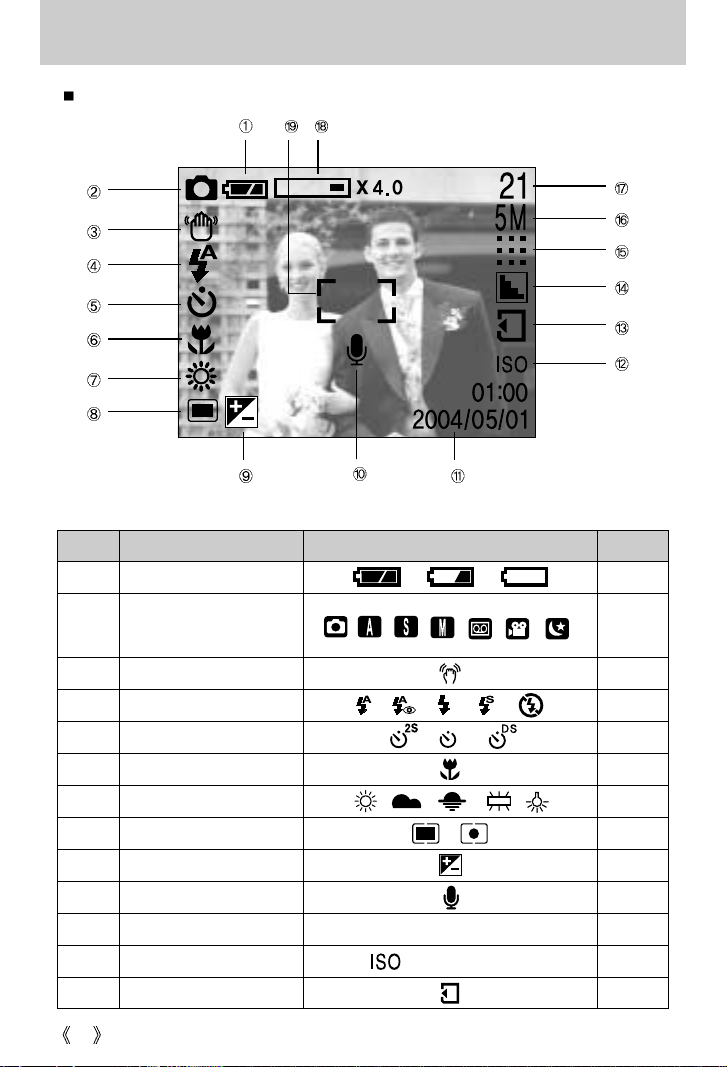
20
LCD monitor indicator
[ Image & Full Status ]
No. Description Icons Page
1 Battery p.16
3 Camera shake warning p.25
4 Flash p.31
5 Self-timer p.33
6 Macro p.29
7 White Balance p.42
8 Metering p.40
9 Exposure compensation p.35
10 Voice memo p.28
11 Date/ Time 2004/05/01 01:00
12 ISO p.42
13 Card inserted indicator
The LCD monitor displays information about the shooting functions and selections.
Recording mode
2
p.12~13
(AUTO, 100, 200, 400)
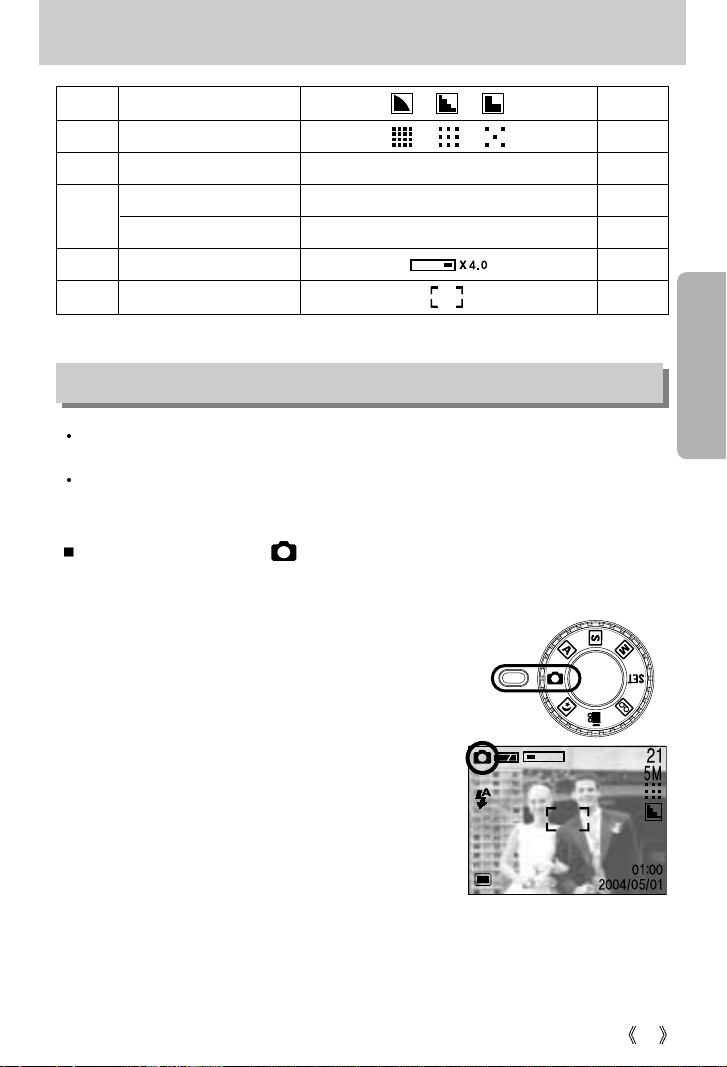
21
LCD monitor indicator
14 Sharpness p.41
15 Image quality p.39
16
Image size/ Continuous shot
5M, 3M, 2M, 1M, 0.3M p.39
Number of available shots remaining
21
Remaining time (Movie clip/ Voice recording)
00:01:20/ 01:00:00
18 Optical/ Digital Zoom rate
19 Auto focus frame
Starting the recording mode
17
1. Insert the batteries taking note of the polarity (+ / -).
2. Insert the memory card. (p.19)
As this camera has a 32MB internal memory, you do not
need to insert the memory card. If the memory card is not
inserted, an image will be stored in the internal memory.
To expand memory capacity, insert a memory card. If the
memory card is inserted, an image will be stored on the
memory card.
3. Close the battery chamber cover.
4. Slide the power switch to turn on the camera.
(If the date/time that is displayed on the LCD monitor is
incorrect, reset the date/time before taking a picture.)
5. Select the AUTO mode by rotating the mode dial.
6. Point the camera towards the subject and compose the
image by using either the viewfinder or LCD monitor.
7. Press the shutter button to capture an image.
How to use the AUTO mode ( )
If the memory card is inserted in the camera, all the camera functions apply only to the
memory card.
If the memory card is not inserted in the camera, all the camera functions apply only to the
internal memory.
[AUTO mode]
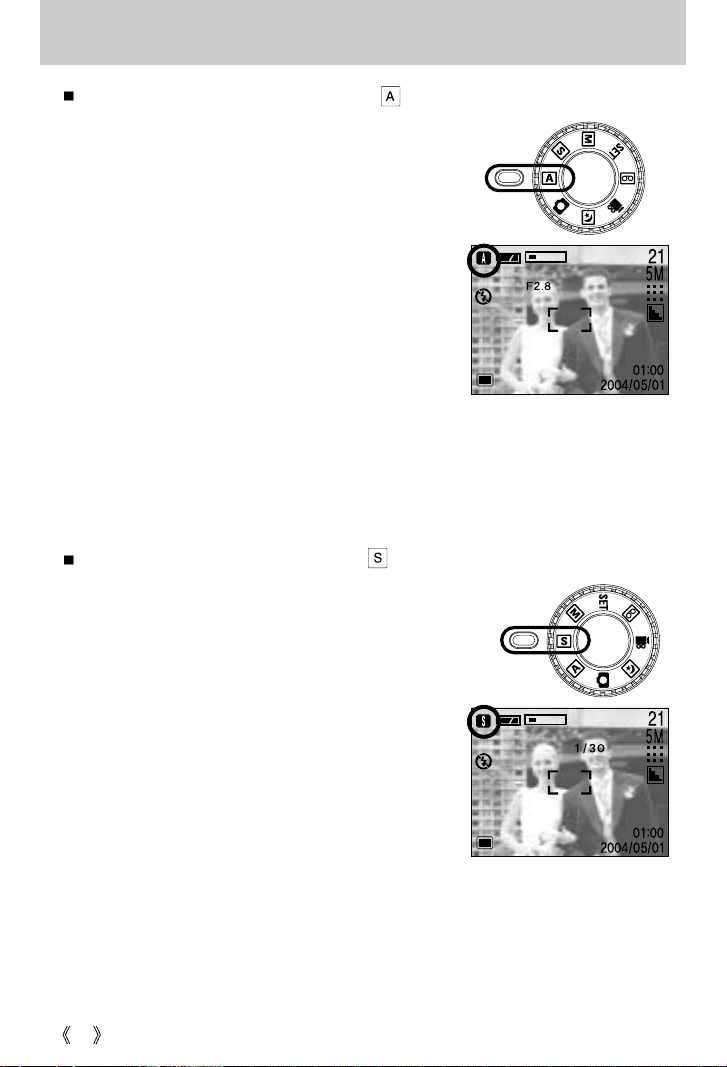
22
Starting the recording mode
[Aperture priority mode]
How to use the SHUTTER PRIORITY mode ( )
Steps from 1-4 are the same as those for AUTO mode.
5. Select the SHUTTER PRIORITY mode by rotating the
mode dial.
6. While pressing the +/- button, select the desired shutter
speed by pressing the UP/ DOWN button.
7. If the +/- button is released, the shutter speed will be
changed.
8. Point the camera towards the subject and compose the
image by using either the viewfinder or LCD monitor.
9. Press the shutter button to capture an image.
* High Shutter speeds can capture a moving object in a
still image as if the object is not moving.
Low Shutter speeds can capture a moving object with
an ‘active’ effect.
* The changed shutter speed will be returned to 1/30 after
the camera power is turned off and on.
How to use the APERTURE PRIORITY mode ( )
Steps from 1-4 are the same as those for AUTO mode.
5. Select the APERTURE PRIORITY mode by rotating the
mode dial.
6. While pressing the +/- button, select the desired aperture
value by pressing the UP/ DOWN button.
7. If the +/- button is released, the aperture value will be
changed.
8. Point the camera towards the subject and compose the
image by using either the viewfinder or LCD monitor.
9. Press the shutter button to capture an image.
* Smaller Aperture values make the object sharp but blur
the background. Larger Aperture values make both the
object and background sharp.
* The changed aperture value will be returned to F2.8
after the camera power is turned off and on.
[Shutter priority mode]

23
Starting the recording mode
How to use the MANUAL mode ( )
Steps from 1-4 are the same as those for AUTO mode.
5. Select the MANUAL mode by rotating the mode dial.
6. While pressing the +/- button, select the desired shutter
speed by pressing the UP/ DOWN button, and select the
desired aperture value by pressing the LEFT/ RIGHT
button.
7. If the +/- button is released, the shutter speed and
aperture value will be changed.
8. Point the camera towards the subject and compose the
image by using either the viewfinder or LCD monitor.
9. Press the shutter button to capture an image.
* The changed aperture value and shutter speed will be
returned to F2.8 and 1/30 after the camera power is
turned off and on.
[Manual mode]
If the aperture value or shutter speed is out of the limit of
application, the value that is displayed on the LCD monitor will
show as red. However, you will still be able to take a picture.
Please adjust the shutter speed and aperture value so that
the red warning turns white (normal) before taking the picture.
How to use the VOICE RECORDING mode ( )
Steps from 1-4 are the same as those for AUTO mode.
5. Select the VOICE RECORDING mode by rotating the
mode dial.
6. Press the shutter button to record a voice.
- Press the shutter button once and voice is recorded for
as long as the available recording time(Max : 1 hour)
allows. The recording time will be displayed on the
LCD monitor. Voice will still be recorded if the shutter
button is released.
- If you wish to stop recording, press the shutter button
again.
- File type : *.wav
* A distance of 40cm between you and the camera
(microphone) is the best distance to record sound.
[VOICE RECORDING mode]
START:SHUTTER
STANDBY
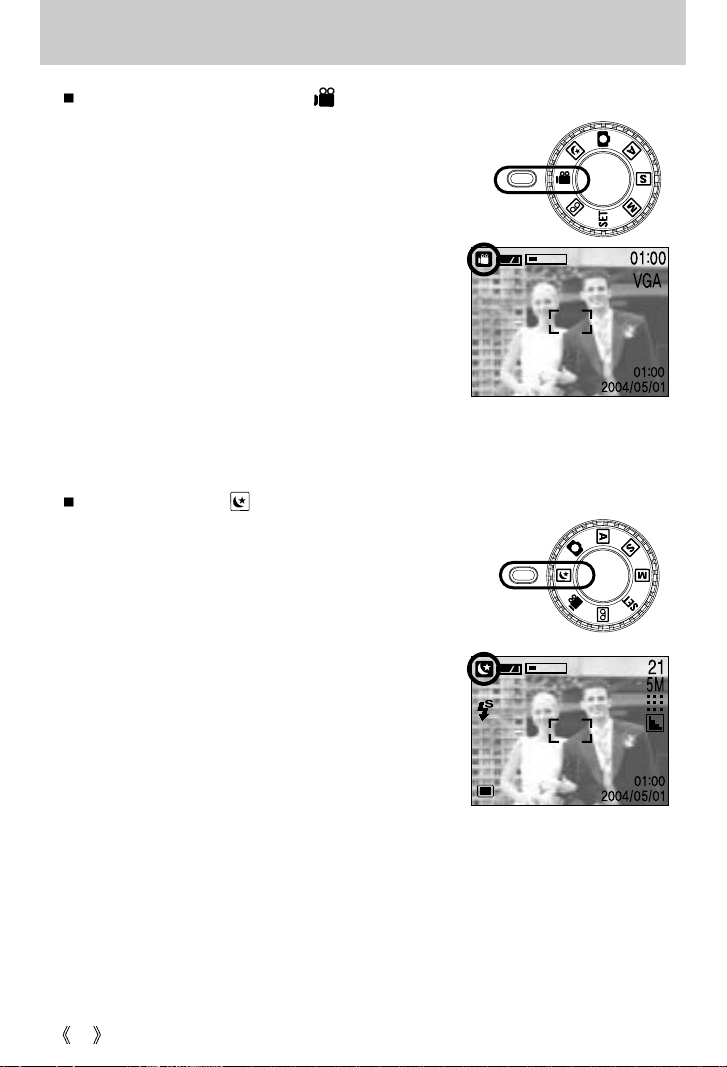
24
Starting the recording mode
NIGHT SCENE mode ( )
This mode is used at night or against a dark background.
How to use the MOVIE CLIP mode ( )
Steps from 1-4 are the same as those for AUTO mode.
5. Select the MOVIE CLIP mode by rotating the mode dial.
6. The MOVIE CLIP mode icon and available recording time will
display on the LCD monitor.
7. Point the camera towards the subject and compose the image
by using either the viewfinder or LCD monitor.
Press the shutter button and movie clips are recorded
for as long as the available recording time. Movie clips
will still be recorded if the shutter button is released.
8. If you wish to stop recording, press the shutter button
again.
*Image size and type are listed below.
- Image size : 640x480, 320 x 240(Selectable)
- File type : *.avi
[MOVIE CLIP mode]
[NIGHT SCENE mode]

25
Things to Watch Out for When Taking Pictures
Pressing the shutter button down half way
Lightly press the shutter button to confirm focus and flash battery charge. (See page 26)
Press the shutter button all way down to take the picture.
The available recording time may vary depending on shooting conditions and camera
settings.
When the Flash Off or Slow synchro mode is selected in a low lighting condition, the camera
shake warning indicator ( ) may appear on the LCD monitor. In this case, use a tripod,
support the camera on a solid surface or change the flash mode to flash shot mode.
Backlight compensated shots : When taking an outdoor shot, avoid facing the sun, as the
image may be dark because of the strong backlight. In backlight conditions, please use Fill-in
flash(p.31), Spot metering(p.40) or Exposure compensation(p.35).
Avoid obstructing the lens or the flash when you capture an image.
As there can be some differences between what is seen through the Viewfinder and the
resulting image when taken at a range closer than 1.5m, it is recommended that you use the
LCD monitor to compose these shots.
Using the LCD monitor extensively will drain the batteries.
We recommend turning off the LCD monitor and using the optical viewfinder as often as
possible in order to extend battery life.
Under certain conditions the auto focus system may not perform as expected.
- When photographing a subject that has little contrast.
- If the subject is highly reflective or shiny.
- If the subject is moving at high speed.
- When there is strong reflected light, or when the background is very bright.
- When the subject matter has only horizontal lines or the subject is very narrow (such as a
stick or flagpole).
- When the surroundings are dark
[ Lightly press the shutter button ] [ Press the shutter button ]

26
Using the camera buttons to adjust the camera
The RECORDING(AUTO, APERTURE PRIORITY, SHUTTER PRIORITY, MANUAL,
VOICE RECORDING, MOVIE CLIP, NIGHT SCENE) mode function can be set up by using
the camera buttons.
Used for turning the camera’s power on / off.
Slide the power switch to turn the power on.
If this camera isn’t operated during the specified
time(about 60 SEC.), the camera power will be idle(LCD
monitor : OFF, Mode dial lamp : ON ) automatically. To
use the camera again, press any of the camera buttons
except the power switch. If there is no operation during the
specified time after the idle mode, the camera power will be turned off automatically to save
battery life. Slide the power switch and hold it for 3 seconds to turn the power on without the
‘start’ sound.
POWER switch
Used for taking an image or recording voice in the
RECORDING mode.
In MOVIE CLIP mode : Pressing the shutter button down
fully starts the process for recording a movie clip. Press the
shutter button once and the movie clip is recorded for as long
as the available recording time in the memory allows. If you
wish to stop recording, press the shutter button again.
In STILL IMAGE mode
Pressing the shutter button down halfway activates the auto focus and checks the condition
of the flash. Pressing the shutter button down fully takes the image and stores the relevant
data regarding the shot. If you select voice memo recording, the recording will start after the
camera has finished storing the image data.
SHUTTER button
If the menu is not displayed, this button works as the
OPTICAL ZOOM or DIGITAL ZOOM button.
ZOOM W/ T button
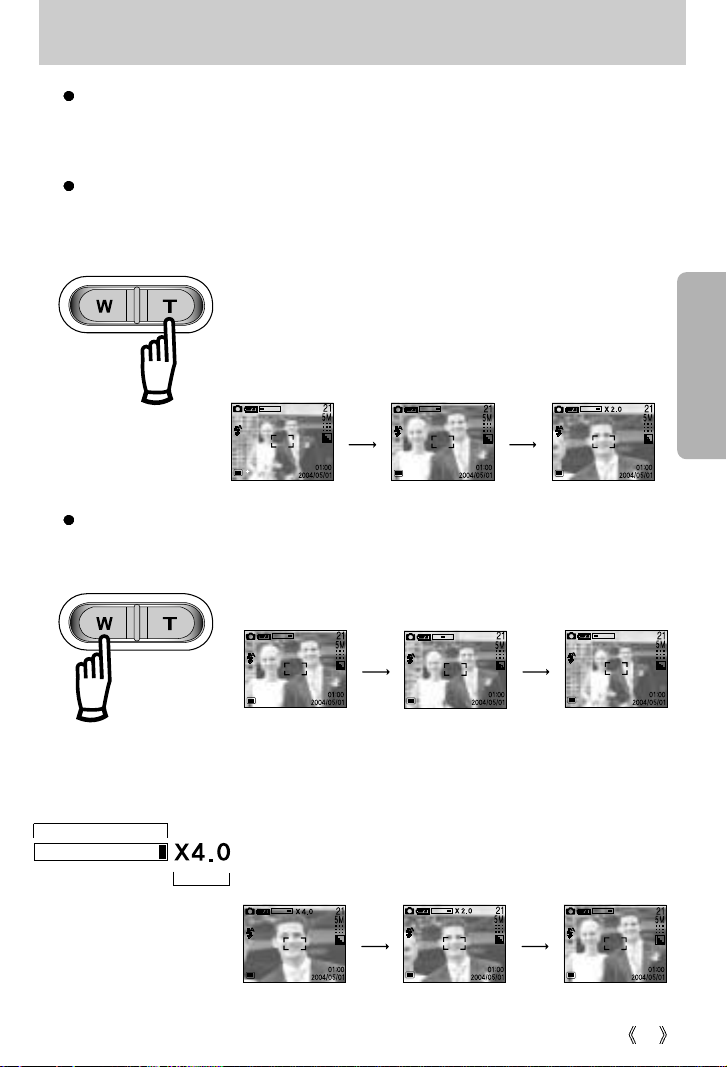
27
ZOOM W/T button
This camera has a 3X optical zoom and a 4X digital zoom function. Using both will offer a
total zoom ratio of 12X.
TELE Zoom
Optical zoom TELE : Pressing the ZOOM T button. This will zoom into the subject i.e.
the subject will appear nearer.
Digital zoom TELE :
When the maximum (3X) optical zoom is selected, pressing the
ZOOM T button activates the digital zoom software. Releasing ZOOM
T button stops the digital zooming at the required setting.
Once the maximum digital zoom (4X) is achieved, pressing the
ZOOM T button will have no effect. You can check the digital zoom
rate with the [X1.2 ~ X 4.0] numerical mark next to the zoom bar.
[ WIDE zoom ] [ TELE zoom ] [ Digital zoom 2.0X ]
Pressing the
ZOOM T button
Pressing the
ZOOM T button
WIDE Zoom
Optical zoom WIDE : Pressing the ZOOM W button. This will zoom out from the subject
i.e. the subject will appear further away. Pressing the ZOOM W
button continuously will set the camera to its minimum zoom
setting i.e. the subject appears at its furthest from the camera.
Digital zoom WIDE : When the digital zoom is in operation, pressing the ZOOM W
button will reduce the digital zooming in steps.
Releasing ZOOM W button stops digital zooming.
Pressing the ZOOM W button will reduce the digital zoom and
then it will continue to reduce the optical zoom until the minimum
setting is reached.
[ TELE zoom ]
[ Optical zoom 1.5X ]
[ WIDE zoom ]
Pressing the
ZOOM W button
Pressing the
ZOOM W button
[ Digital zoom 4.0X ] [ Digital zoom 2.0X ] [ TELE zoom ]
Pressing the
ZOOM W button
Pressing the
ZOOM W button
Optical zoom
Digital zoom

28
ZOOM W/T button
To use the digital zoom the LCD monitor has to be turned on.
Images taken using the digital zoom may take a little longer for the camera to process.
Allow time for this to take place.
Digital Zoom will not work in Movie clip and Night Scene mode.
You may notice a decrease in image quality when using the digital zoom.
Take care not to touch the lens to avoid taking an unclear image and possibly causing
camera malfunction. If the image is dim, turn the camera power off and on again to modify
the lens position.
Take care not to press the lens as this may cause a camera malfunction.
When the camera is turned on, take care not to touch the camera's moving lens parts as
this may cause the resulting image to be dim and unclear.
Take care not to touch the lens during zoom operation as this may cause damage.
INFORMATION
Voice memo( ) / UP button
While the menu is showing, press the UP button to move up the menu cursor or change the
sub menu value.
When the menu is not displayed on the LCD monitor, the UP button operates as the voice
memo ( ) button. You can add your voice-over to a stored still image.
Recording a voice memo
1. Rotate the MODE DIAL to select a RECORDING mode with the exception of MOVIE
CLIP and VOICE RECORDING modes.
2. Press the VOICE MEMO ( ) button.
If the voice memo indicator is displayed on the LCD monitor, the setting is completed.
[ Recording Voice Memo ]
[ Preparing for Voice Memo ]

29
Voice memo( ) / UP button
3. Press the shutter button and take a picture. The picture is stored on the memory card.
4. Voice memo will be recorded for 10 seconds from the moment the picture is stored. In the
middle of the sound recording, pressing the shutter button will stop the voice memo.
A distance of 40cm between you and the camera (microphone) is the best distance to
record sound.
INFORMATION
Macro( ) / Down button (Focusing)
While the menu is showing, press the DOWN button to move down the menu cursor or
change the sub menu value.
When the menu is not showing, you can use the MACRO/ DOWN button to take macro
pictures (within the distance range of 6-80 cm). In dark conditions, the autofocus may not
function. If this occurs, you can select manual focus with this button.
Types of focus modes and focus ranges (W: Wide, T: Tele)
Focus type
Auto 1M 2MMacro ( )
Focus range
80cm ~ Infinity
W : 6~80cm
T : 40~80cm
Infinity
1m(fixed)
2m(fixed)
When the macro mode is selected, it is possible that camera shake will occur. If this is the
case, use a tripod to eliminate this.
When the macro mode is selected, it is recommended that you use the LCD monitor to
compose these shots.
INFORMATION
