Samsung D500 User Manual
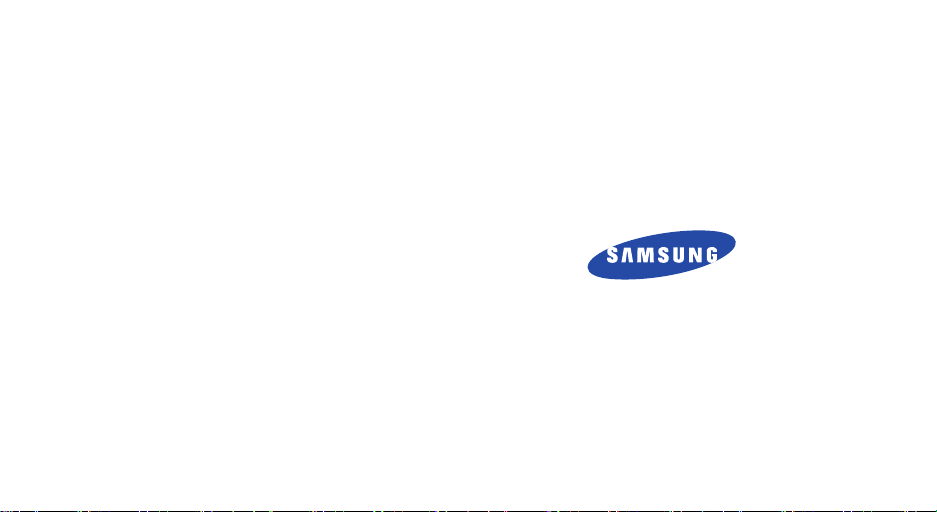
* Some of the contents of this manual may differ from your phone,
depending on the software installed or your service provider.
SAMSUNG ELECTRONICS
World Wide Web
http://www.samsungmobile.com
Printed in Korea
Code No.:GH68-06020A
English. 10/2005. Rev. 2.1

SGH-D500
User’s Guide

Important
safety
precautions
Failure to comply with the following
precautions may be dangerous or illegal.
Use road safety at all times
Do not use a hand-held phone while driving. Park
the vehicle first.
Switch off the phone when refuelling
Do not use the phone at a refuelling point (service
station) or near fuels or chemicals.
Switch off in an aircraft
Wireless phones can cause interference. Using them
in an aircraft is both illegal and dangerous.
Switch off the phone near all medical
equipment
Hospitals or health care facilities may be using
equipment that could be sensitive to external radio
frequency energy. Follow any regulations or rules in
force.

Interference
All wireless phones may be subject to interference,
which could affect their performance.
Be aware of special regulations
Meet any special regulations in force in any area and
always switch off your phone whenever it is forbidden
to use it, or when it may cause interference or danger.
Water resistance
Your phone is not water-resistant. Keep it dry.
Sensible use
Use only in the normal position (held to the ear). Avoid
unnecessary contact with the antenna when the phone
is switched on.
Emergency call
Key in the emergency number for your present
location, then press .
Keep your phone away from small children
Keep the phone and all its parts, including accessories,
out of the reach of small children.
Accessories and batteries
Use only Samsung-approved accessories and
batteries. Use of any unauthorised accessories could
damage your phone and may be dangerous.
• The phone could explode if the battery is
replaced with an incorrect type.
• Dispose used batteries according to the
manufacturer’s instructions.
Qualified service
Only qualified service personnel may repair your
phone.
For more detailed safety information, see "Health and
safety information" on page 87.
Important safety precautions
1

About this Guide
This User’s Guide provides you with condensed
information about how to use your phone. To quickly
learn the basics for your phone, please refer to “Get
started.”
In this guide, the following instruction icons appear:
Indicates that you need to pay careful attention
to the subsequent information regarding safety or
phone features.
[
<
2
Indicates that you can get more information on
the referenced page.
Indicates that you need to press the Navigation
→
keys to scroll to the specified option and then
select it.
Indicates a key on the phone. For example,
]
[]
Indicates a soft key, whose function is displayed
>
on the phone screen. For example, <
Menu
• Camera and camcorder
Use the camera module on your
phone to take a photo or record a
video.
Special
>
features of your phone
•MP3 player
Play MP3 music files using your
phone as an MP3 player.
•Bluetooth
Send photos, images, videos, and
other personal data, and connect
to other devices using free,
wireless Bluetooth technology.
•IrDA
Send and receive Phonebook and
Organiser data via an infrared port.
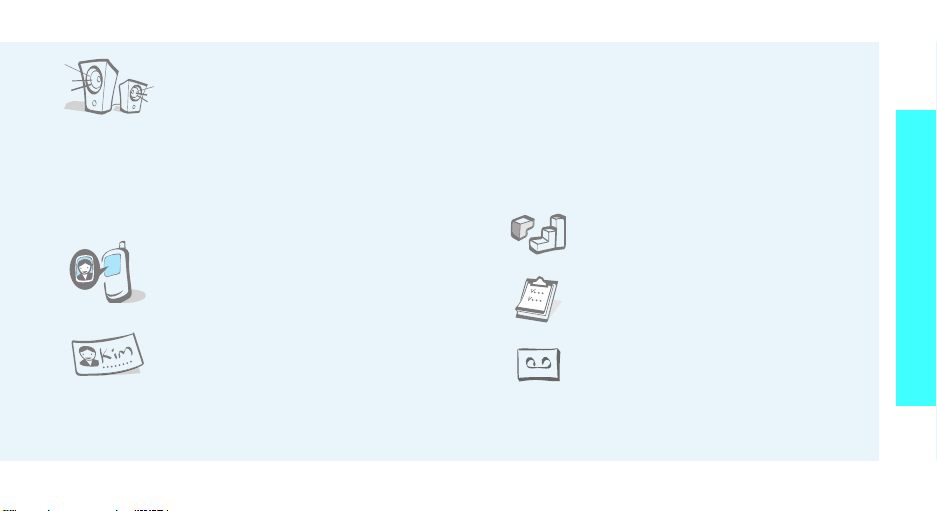
• Plug-in speaker
Use the included external speaker
to talk without having to hold the
phone.
• Voice clarity
Use the voice clarity feature to increase the
volume and clarity of an incoming call, even in the
midst of a crowd.
• Get Personal with photo caller
ID
See who’s calling you when their
very own photo displays.
• Name card
Create name cards with your
number and profile. Whenever
introducing yourself to others, use
this convenient electronic name
card.
• Multimedia Message Service (MMS)
Deliver MMS messages with a combination of
text, images, video, and audio.
•E-mail
Deliver e-mails with images, video, and audio
attachments.
•Java
Enjoy Java™-based embedded
games and download new games.
•Organiser
Keep track of your daily, weekly,
and monthly schedule.
• Voice recorder
Record memos or sounds.
Special features of your phone
3

Contents
Unpack 6
Make sure you have each item
Your phone 6
Buttons, features, and locations
Get started 7
First steps to operate your phone
Install and charge the phone ................................... 7
Power on or off ...................................................... 8
Keys and display .................................................... 9
Access menu functions.......................................... 11
Customise your phone .......................................... 12
Make/answer calls................................................ 13
Step outside the phone 14
Begin with your camera, music, games, and other special
features
Use camera ......................................................... 14
Play MP3s ........................................................... 15
4
Play games.......................................................... 16
Browse WAP ........................................................ 16
Use Phonebook .................................................... 17
Send messages.................................................... 18
View messages .................................................... 19
Use Bluetooth wireless .......................................... 20
Enter text 21
ABC, T9, Number, and Symbol modes
Call functions 23
Advanced calling features
Menu functions 28
All menu options listed
Solve problems 85
Help and personal needs
Health and safety information 87
Index 94

Overview of menu functions
To access Menu mode, press <
1 Call records
1 All calls
2 Dialled calls
3 Received calls
4 Missed calls
5 Delete all
6 Call time
7 Call costs
2 Phonebook
1 Contact list
2 Add new contact
3 Group
4 Speed dial
5 My name card
6 Own number
7 Management
8 Service number
3 Applications
1 Java world
2 MP3 Player
3 Voice recorder
4 World time
5 Alarm
6 Calculator
*
Menu
p.28
p.28
p.29
p.29
p.29
p.29
p.29
p.30
p.30
p.30
p.31
p.32
p.32
p.33
p.33
p.33
p.34
p.34
p.34
p.36
p.38
p.39
p.39
p.40
> from in idle mode.
3 Applications
7 Convertor
8 Timer
9 Stopwatch
10 SIM-AT*
4 Browser
1 Home
2 Bookmarks
3 Go to URL
4 Clear cache
5 Profile settings
6 Current proxy
5 Messages
1 Short messages
2 Multimedia messages
3 Email
4 Push messages
5 Voice mail
6 Text template
7 Broadcast messages
8 Memory status
(continued)
6 Funbox
Images
p.40
Videos
p.41
p.41
Music
Sounds
p.41
Memory status
p.42
7 Organiser
p.42
p.43
1 Month view
2 Week view
p.43
p.43
3 Day view
p.43
4 Schedule
5 Anniversary
p.44
6 Miscellaneous
p.45
7 To do
p.45
8 Missed alarm events
p.48
9 Memo
p.53
10 Memory status
p.59
8 Camera
p.59
p.59
1 Take a photo
p.60
2 Record video
p.60
3 Photos
4 My photos
5 Video clips
6 My video clips
p.60
9 Settings
1 Time & Date
p.60
2 Phone settings
p.61
p.61
3 Display settings
4 Sound settings
p.62
5 Network services
p.62
6 Connectivity
p.62
7 Security
p.63
8 Memory status
p.65
9 Reset settings
p.65
p.65
* Shows only if supported by your
p.65
SIM card.
p.66
p.66
p.66
p.66
p.67
p.67
p.67
p.70
p.72
p.73
p.73
p.74
p.74
p.74
p.75
p.76
p.77
p.78
p.80
p.83
p.84
p.85
5
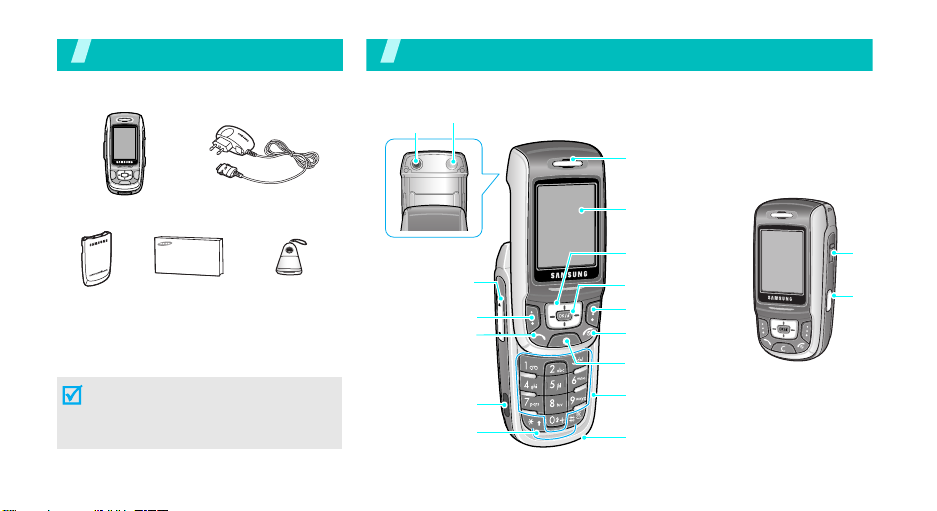
Unpack
Make sure you have each item
Your phone
Buttons, features, and locations
Camera
lens
Flash
Earpiece
Phone
Battery User’s Manual External
Travel Adapter
Speaker
You can obtain various accessories from
your local Samsung dealer.
The items supplied with your phone
and the accessories at your Samsung
dealer may vary, depending on your
country or service provider.
6
Volume keys
Left soft key
Dial key
IrDA port
Special
function keys
Display
Navigation keys
(Up/Down/Left/
Right)
WAP access/
Confirm key
Right soft key
Power on/off/
Menu exit key
Cancel/Correct
key
Alphanumeric
keys
Microphone
Headset
jack
Camera
key

Get started
First steps to operate your phone
SIM card information
When you subscribe to a cellular network, you receive
a plug-in SIM (Subscriber Identity Module) card
loaded with your subscription details, such as your
PIN, and available optional services.
Install and charge the phone
Remove the battery.
1 2
If the
phone is already
on, first turn it off by
holding [ ].
Insert the SIM card.
Make sure that the goldcoloured contacts on the
card face down into the
phone.
Install the battery. Plug the travel adapter
3 4
Plug the adapter into a standard AC wall outlet.
5
When the phone is completely charged (the battery
6
icon stops blinking), unplug the adapter from the
power outlet.
into the phone.
Get started
7

Get started
Remove the adapter from the phone.
7
Low battery indicator
When the battery is low:
• a warning tone sounds,
• the battery low message displays, and
• the empty battery icon blinks.
If the battery level becomes too low, the phone
automatically turns off. Recharge your battery.
8
Power on or off
Power on
Do not turn on
the phone when
mobile phone
use is prohibited.
Power off
Keypad lock
When you close the phone, the keypad lock feature
locks the exposed keys so that nothing will happen if
the keys are accidentally pressed.
To unlock the keypad, press and hold the left soft key
and press <
1. Open the phone.
2. Press and hold
the phone.
3. If necessary, enter the PIN and
press <OK>
1. Open the phone.
2. Press and hold
OK
>.
[]
to turn on
[]
.

Keys and display
Key(s) Description
Perform the function indicated on the bottom
line of the display.
In Idle mode, access menu options
directly.
In Menu mode, scroll through the menu
options.
In Idle mode, launches the Wireless
Application Protocol (WAP) browser.
In Menu mode, selects the highlighted menu
option.
Sends or answers a call.
In Idle mode, retrieves the last number
dialled, missed, or received.
Deletes characters from the display.
In Menu mode, returns to the previous menu
level.
Ends a call. Hold down to switch the phone
on and off.
In Menu mode, cancels input and returns the
phone to Idle mode.
page 75
Key(s) Description
Enter numbers, letters, and some special
characters.
In Idle mode, hold
voicemail.
Enter special characters.
Hold [
Quiet mode.
Adjusts the phone volume.
In Idle mode, with the phone open, adjusts
the keypad tone volume. With the phone
(on the left)
(on the right)
closed, hold down to turn on the backlight.
In Menu mode, scrolls through the menu
options.
In Idle mode, hold down to turn on the
camera.
In Camera mode, takes a photo or starts
recording a video.
[1]
down to access your
]
down to activate or deactivate
Get started
9
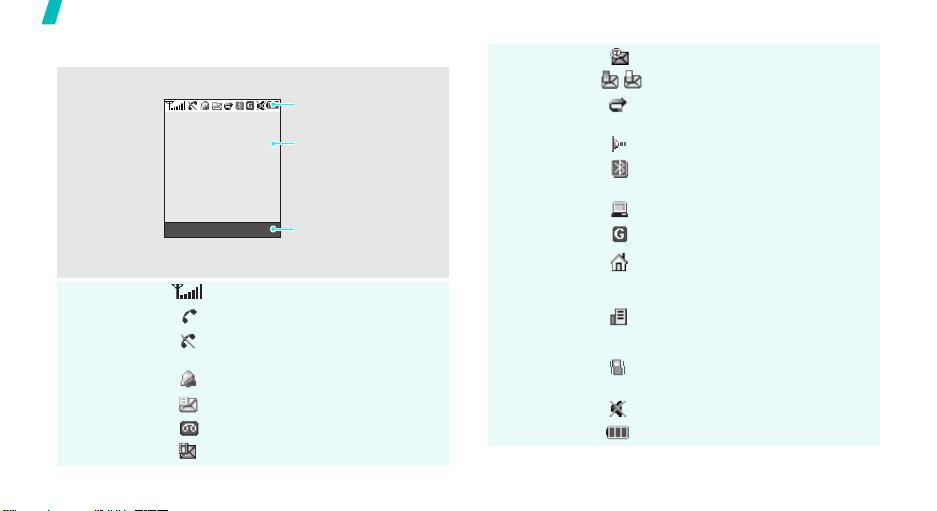
Get started
Display
Layout
Icons
10
The display has the three areas.
Icons
displays various icons.
Text and graphics
displays messages,
instructions, and
information you enter.
Soft key function
Menu Contacts
Received signal strength
Call in progress
Out of your service area; you
cannot send or receive calls
Alarm set
New text message
New voicemail message
New multimedia message
indicators
shows the current
functions assigned to the
two soft keys.
Icons
(continued)
New e-mail received or being sent
One of the message Inboxes is full
Call diverting feature is active
page 78
IrDA port is active
Bluetooth feature is active
page 80
Synchronised with a PC
GPRS network
Home Zone, if you have
registered for the appropriate
service
Office Zone, if you have
registered for the appropriate
service
Set to vibrate call ringer
page 77
Quiet mode is active
Battery power level
page 83
page 77

Access menu functions
Use the soft
keys
The roles of the soft keys vary
depending on the function you are
using. The bottom line of the
display indicates their current role.
Menu Contacts
Press the left soft
key to access
Menu
mode.
Press the right soft
key to access
Contact list
Phonebook
in the
menu.
Select an
option
Use shortcuts
1. Press the appropriate soft key.
2. Press the Navigation keys to
move to the next or previous
option.
3. Press <
Select
> or [ ] to
confirm the function displayed or
option highlighted.
4. To exit, choose either of the
following methods:
•Press <
Back
> or [C] to
move up one level.
[]
•Press
to return to Idle
mode.
Press the number key
corresponding to the option you
want.
Get started
11

Get started
Customise your phone
Display
language
Call ringer
melody
1. In Idle mode, press <
and select
settings → Language
2. Select a language.
1. In Idle mode, press <
and select
settings → Incoming call →
Ring tone
2. Press [Left] or [Right] to select
a ringer category.
3. Press [Up] or [Down] to select a
ringer melody.
4. Press
Save
Menu
Settings → Phone
Settings → Sound
.
.
.
Menu
>
>
Idle mode
Wallpaper
Menu mode
Skin colour
You can set a wallpaper for the idle
screen.
Menu
.
Menu
>
>
1. In Idle mode, press <
and select
settings → Wallpaper
2. Select an image category.
3. Press [Left] or [Right] to select
an image.
You can change the colour for the
display components, such as title
bars and highlight bars.
1. In Idle mode, press <
and select
settings → Skin
2. Select a colour pattern.
Settings → Display
Settings → Display
.
Quiet mode
12
You can switch the phone to Quite
mode to avoid disturbing other
people with your phone sounds.
[
]
Press and hold
in Idle mode.

Phone lock
You can protect the phone against
unauthorised use with a phone
password.
Menu
1. In Idle mode, press <
and select
Security → Change
password
2. Enter the default password,
“00000000” and press <
3. Enter a new 4- to 8- digit
password and press <
4. Enter the new password again
and press <
5. Select
6. Select
7. Enter the password and press
OK
<
Settings →
.
OK
Phone lock
Enable
>.
>.
.
.
OK
OK
>.
>
>.
Make/answer calls
Make a call
Answer a call
Adjust the
volume during
a call
1. Enter an area code and phone
number.
2. Press [ ].
3. To end the call, press
1. When the phone is ringing,
press [ ].
2. To end the call, press
Press [ / ].
[]
.
[]
.
Get started
13

Step outside the phone
Begin with your camera, music, games, and other special
features
Use camera
Take a photo
View a photo
14
1. Open the phone.
2. In Idle mode, press and hold
[ ] to turn on the camera.
3. Aim the lens at the subject and
adjust the image.
4. Press [ ] to take a photo. The
photo is saved automatically.
C
5. Press [
photo.
1. In Idle mode, press [ ] and
select
2. Select the photo you want.
] to take another
Photos
.
Record a video
Play a video
1. In Idle mode, press and hold
[ ] to turn on the camera.
1
2. Press [
3. Press [ ] to start recording.
4. Press [ ] to stop recording.
5. Press [
1. In Idle mode, press [ ] and
2. Select the thumbnail image of
] to switch to Record
mode.
The video is saved
automatically.
C
] to record another
video.
Video clips
select
the video you want.
.

Play MP3s
Copy MP3 files
to the phone
Create a play
list
Use these methods:
• Download from the wireless
webpage 42
• Download from a computer
using Samsung PC Studio II
Samsung PC Studio II User’s
Guide
• Receive via IrDA or Bluetooth
page 80
1. In Idle mode, press <
and select
MP3 player
2. Press <
Add to list → Add all
file
3. For
and press <
step 2.
Applications →
.
Options
.
Add a file
Add
Menu>
> and select
or
Add a
, scroll to a file
>. Repeat from
Play MP3 music
Options Back
1. From the MP3 player screen,
press
[]
.
2. During playback, use the
following onscreen keys:
• pauses playback.
• resumes.
• goes back to the
previous file.
• skips to the next file.
•// changes
the repeat mode.
• stops playback.
To select a key, press [Left] or
[Right], then press
To adjust the volume, use [ /
].
[]
.
Step outside the phone
15

Step outside the phone
Play games
Select a game
Play ForgottenWarrior
Play Freekick
16
1. In Idle mode, press <
and select
Java world → Downloads →
Forgotten Warrior, Freekick
or
2. Press any key once or twice to
launch the game.
1. Press <
2. Select
1. Select
you want → a team → a player.
2. Press
Applications →
Arch Angel
Play
>.
StartGame
Game →
[]
.
Menu>
.
.
the game mode
Play ArchAngel
,
Browse WAP
Launch the
browser
Navigate the
web
1. Select
2. Press <
In Idle mode, press
• To scroll through browser items,
• To select an item, press < >.
• To return to the previous page,
• To return to the home page,
NEW GAME
mode.
NEXT
then <
Next
starts, or <
game immediately.
press [Up] or [Down].
press <
Back
hold down [
> a game
>, <
Play
> until the game
Skip
> to start the
[]
> or [C].
C
].
>, and
.

Use Phonebook
Add an entry
To the phone’s memory
1. In Idle mode, enter a phone
2. Select
3. Specify the contact information:
4. Press
To th e S I M ca rd
1. In Idle mode, enter a phone
2. Select
3. Enter a name.
4. Press
Save
Save
>.
>.
number and press <
Phone →
Last name, First name, Mobile,
Home, Office, Fax, Other, Email, Graphic ID, Alert, Group,
and Notes.
[]
number and press <
SIM
[]
a number type.
to save the entry.
.
to save the entry.
Find an entry
Create and
send a name
card
1. In Idle mode, press
<
Contacts
2. Select an entry.
3. Select a number and press [ ]
to dial, or <
options.
1. In Idle mode, press <
and select
name card
2. Specify your contact
information.
3. Press <
name card.
4. To send the name card to other
people, press <
select
Email/Bluetooth/infrared
>.
Options
Phonebook → My
.
Save
Send → via SMS/MMS
> to access
Menu
> to save the
Options
> and
>
.
Step outside the phone
/
17

Step outside the phone
Send messages
Send a text
message (SMS)
1. In Idle mode, press <
2. Enter the message text.
3. Press <
4. Enter destination numbers.
5. Press <
and select
messages → Create
Send and save
Send
Messages → Short
Options
Options
.
> and select
or
> and select
Send only
Menu
.
>
5. Add a media file.
6. Select
7. Enter the message text and
8. Press <
.
9. Enter destination numbers or
10. Press <
Message
[]
press
Options
Send
.
e-mail addresses.
Options
Send
.
.
.
> and select
> and select
Send a
multimedia
message
(MMS)
18
Menu
1. In Idle mode, press <
and select
Multimedia messages →
Create
2. Select
3. Enter the message subject and
press
4. Select
Sound
Messages →
.
Subject
[]
Picture & video
.
.
.
>
or
Send an e-mail
1. In Idle mode, press <
and select
→ Create
2. Select
3. Enter the e-mail subject and
press
4. Select
5. Enter the e-mail text and press
[]
Messages → Email
.
Subject
[]
.
Message
.
Menu>
.
.

6. Select
7. Add image, video, music, or
8. Press <
9. Enter e-mail addresses.
10. Press <
View messages
View a text
message
When a notification appears:
Press <
displays.
From the Inbox:
1. In Idle mode, press <
2. Select a message.
File Attach
sound files.
Options
Send
.
Options
Send
.
View
>. The message
and select
messages → Inbox
.
> and select
> and select
Messages → Short
Menu
.
>
View a
multimedia
message
View an e-mail
When a notification appears:
View
1. Press <
2. Press <
Retrieve
displays.
From the Inbox:
1. In Idle mode, press <
and select
Multimedia messages →
Inbox
2. Select a message.
1. In Idle mode, press <
and select
→ Inbox
2. Select
3. Select an e-mail or header.
4. If you selected a header, press
Options
<
Retrieve
>.
Options
.
Check new mail
> and select
. The message
Messages →
Messages → Email
.
> and select
.
Menu
Menu
.
>
>
Step outside the phone
19

Step outside the phone
Use Bluetooth wireless
Your phone is equipped with Bluetooth technology
which enables you to connect the phone wirelessly to
other Bluetooth devices and exchange data with them,
talk hands-free, or control the phone remotely.
Turn on
Bluetooth
Search for and
pair with a
Bluetooth
device
20
In Idle mode, press <
select
Settings → Connectivity →
Bluetooth → Activation → On
1. In Idle mode, press <
and select
Connectivity → Bluetooth →
My devices → Search new
device
.
2. Select a device.
3. Enter a Bluetooth PIN code or
the other device’s Bluetooth PIN
code, if it has one, and press
OK
>. When the owner of the
<
other device enters the same
code, the pairing is complete.
Menu
Settings →
> and
Menu>
Send data
.
Receive data
1. Access an application,
Phonebook, Funbox
Camera
2. Select the item you want to
send.
3. Press <
Send → via Bluetooth
4. Select a device.
5. If necessary, enter the
Bluetooth PIN and press <
To receive data via Bluetooth, your
phone’s Bluetooth feature must be
active.
If necessary, press <
confirm the reception.
, or
Organiser
Options
,
.
> and select
.
OK
Yes
> to
>.

Enter text
ABC, T9, Number, and Symbol modes
You can enter text for some features such as
messaging, Phonebook, or Organiser, using ABC
mode, T9 mode, Number mode, and Symbol mode.
Changing the text input mode
The text input mode indicator displays when the
cursor is in a text field.
Press the right soft key to change the input mode.
Example:
Writing a text message
Options
ABC mode
T9 mode
Number mode
Symbol mode
Text input mode
indicator
Using ABC mode
Press the appropriate key until the character you want
appears on the screen.
Key
1
. , - ? ! ’ @ : 1
2
A B C 2 a b c 2
3
D E F 3 d e f 3
4
G H I 4 g h i 4
5
J K L 5 j k l 5
6
M N O 6 m n o 6
7
P Q R S 7 p q r s 7
8
T U V 8 t u v 8
9
W X Y Z 9 w x y z 9
0
0
Tips for using ABC mode
• To enter the same letter twice or to enter a
different letter on the same key, wait for the cursor
to move to the right automatically or press [Right].
Then, enter the next letter.
Characters in order displayed
Upper case Lower case
21

Enter text
•Press
•Press
• Press [Left] or [Right] to move the cursor.
•Press [
[
]
to insert a space.
[
]
to change case. Lower case (No
indicator), Initial capital ( ), and Capital lock ( )
are available.
C
] to delete characters one by one. Press
and hold [C] to clear the display.
Using T9 mode
T9 is a predictive text input mode that allows you to
key in any character using single keystrokes.
Entering a word in T9 mode
1. Press [2] to [9] to start entering a word. Press
each key once for each letter.
For example, press [
enter HELLO in T9 mode.
T9 predicts the word that you are typing, and it
may change with each key that you press.
2. Enter the whole word before editing or deleting
characters.
22
4
], [3], [5], [5], and [6] to
3. When the word displays correctly, go to step 4.
Otherwise, press [
0
] to display alternative word
choices for the keys that you have pressed.
6
For example, OF and ME use [
4. Press
[
]
to insert a space and enter the next
] and [3].
word.
Tips for using T9 mode
• Press [1] to enter periods or apostrophes
automatically.
• Press
[
]
to change case. Lower case (No
indicator), Initial capital ( ), and Capital lock ( )
are available.
• Press [Left] or [Right] to move the cursor.
C
• Press [
] to delete characters one by one. Press
and hold [C] to clear the display.
Adding a new word to the T9 dictionary
This feature may not be available for some languages.
1. Enter the word that you want to add.
2. Press [0] to display alternative words for your key
presses. When there are no more alternative
words,
Spell
displays on the bottom line.

3. Press <
4. Enter the word you want using ABC mode and
press <
Spell
OK
>.
>.
Call functions
Advanced calling features
Using Number mode
Number mode enables you to enter numbers.
Press the keys corresponding to the digits you want.
Using Symbol mode
Symbol mode enables you to insert symbols.
To Press
display more symbols
select a symbol the corresponding
clear the symbol(s) [C].
insert the symbol(s) <OK>.
[Up]
or [Down].
number key.
Making a call
1. In Idle mode, enter the area code and phone
number.
2. Press [ ].
Press [C] to clear the last digit or press and hold [C]
to clear the whole display. You can move the cursor
to edit an incorrect digit.
Making an international call
1. In Idle mode, press and hold [0]. The + character
appears.
2. Enter the country code, area code, and phone
number, then press [ ].
Redialling recent numbers
1. In Idle mode, press [ ] to display the list of
recent numbers.
2. Scroll to the number you want and press [ ].
23

Call functions
Making a call from Phonebook
Once you have stored a number in Phonebook, you
can dial the number by selecting it from
Phonebook.p. 30
You can also use the speed dial feature to assign your
most frequently called numbers to specific number
keys.
p. 32
Dialling a number from the SIM card
1. In Idle mode, enter the location number for the
phone number you want and press [ ].
2. Press [Left] or [Right] to scroll through other
numbers.
Dial
3. Press <
> or [ ] to dial the number you want.
Ending a call
Close the phone or press [ ].
Answering a call
When you receive an incoming call, the phone rings
and displays the incoming call image.
Accept
Press [ ] or <
24
> to answer the call.
Tips for answering a call
• When
• Press <
• Press and hold [ / ] to mute the ringer.
Anykey answer
menu is active, you can press any key to answer a
call, except for [ ] and <
Reject
> or [ ] to reject a call.
in the
Reject
Extra settings
>.p. 76
Viewing missed calls
If you have missed calls, the screen displays how
many calls you have missed.
View
1. Press <
2. If necessary, scroll through the missed calls.
3. Press [ ] to dial the number you want.
>.
Using the headset
Use the headset to make or answer calls without
holding the phone.
Connect the headset to the jack on the right side of
the phone.
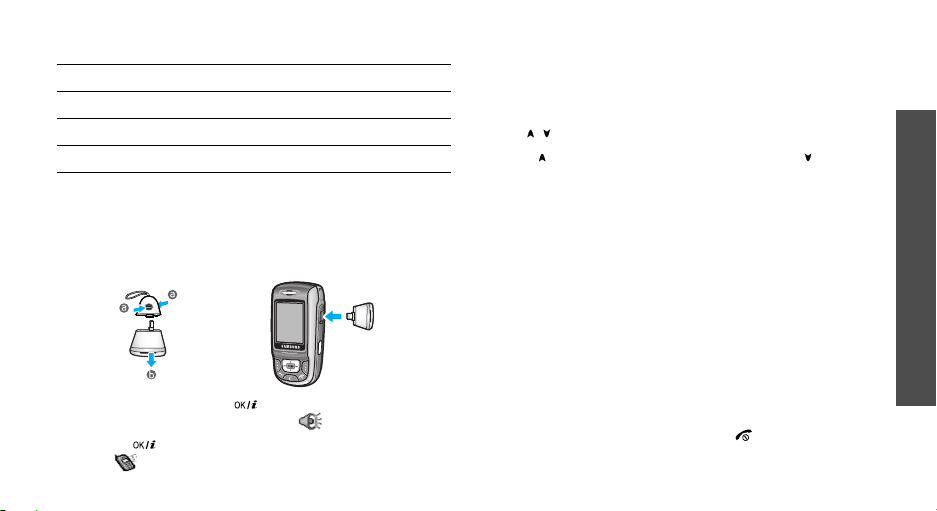
The buttons on the headset work as listed below:
To Press
redial the last call the button twice.
answer a call and hold the button.
end a call and hold the button.
Using the external speaker
Use the external speaker that came with your phone
to talk and listen with the phone a short distance
away. First, you must plug the speaker into the phone.
1. During a call, press [ ] to listen and talk to the
other person hands-free. The icon appears.
2. Press [ ] again to return to normal phone mode.
The icon appears.
Options during a call
You can access a number of functions during a call.
Adjusting the volume during a call
Use [ / ] to adjust the earpiece volume during a call.
Press [ ] to increase the volume level and [ ] to
decrease the volume level.
Placing a call on hold/Retrieving
Press <
Hold
> or <
or retrieve the call.
Retrieve
Making a second call
You can make another call if your network supports it.
Hold
1. Press <
2. Make the second call in the normal way.
3. Press <
4. Press <
the call on hold.
5. To end the current call, press [ ].
> to put the call on hold.
Swap
> to switch between the calls.
Options
> and select
> to place the call on hold
End held call
to end
Call functions
25
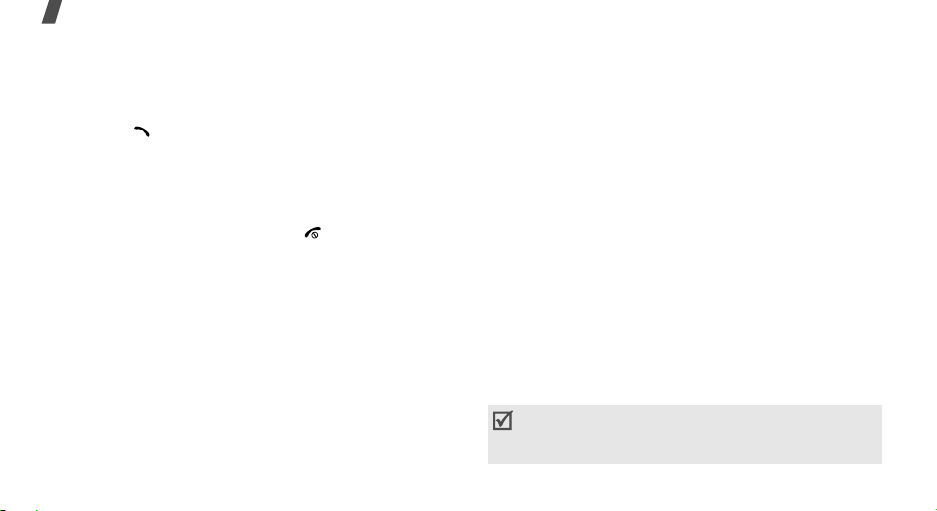
Call functions
Answering a second call
You can answer an incoming call while already on the
phone, if your network supports it and you have
activated the call waiting feature.p. 79
1. Press [ ] to answer the call. The first call is
automatically put on hold.
Swap
2. Press <
3. Press <
the call on hold.
4. To end the current call, press [ ].
> to switch between the calls.
Options
> and select
End held call
to end
Using a Bluetooth headset
Use an optional Bluetooth headset to talk on the
phone without holding the phone to your ear. To use
this feature, you first need to register your headset
and connect it to the phone.p. 80
Options
Press <
Switch to phone
26
> and select
.
Switch to headset
or
Using the voice clarity feature
This feature removes extraneous noise and increases
call quality so that the person with whom you are
speaking can hear you clearly even if you are in a
noisy place.
Options
Press <
Voice clarity off
Switching off the microphone
You can temporarily switch off your phone’s
microphone so that the person on the phone cannot
hear you.
Options
Press <
> and select
.
> and select
Voice clarity on
(Mute mode)
Mute
or
Unmute
or
.
Muting or sending key tones
You can turn the key tones off or on.
Options
Press <
keys
.
To communicate with answering machines or
computerised telephone systems,
be selected.
> and select
Mute keys
Send keys
or
Send
must
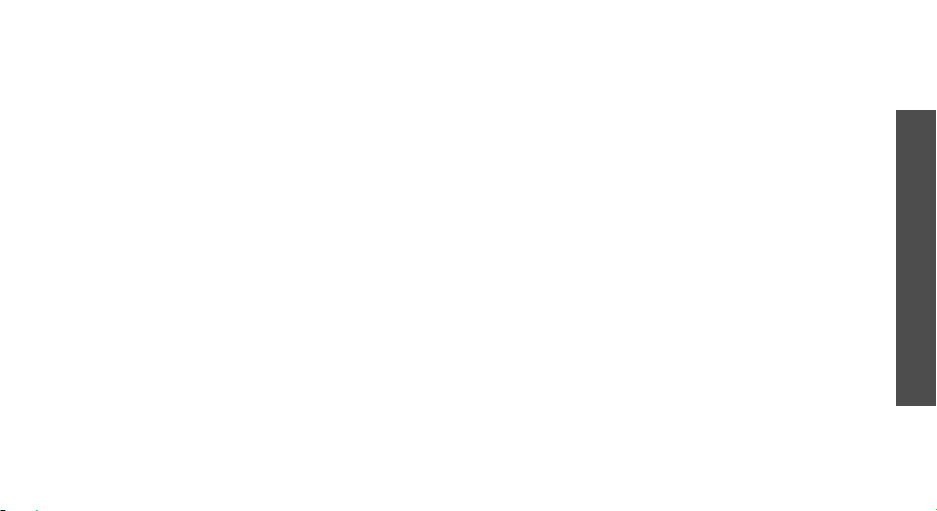
Using Phonebook
You can access the
store entries.p. 30
Options
Press <
Phonebook
> and select
menu to locate or
Phonebook
.
Sending a sequence of DTMF tones
Dual tone multi-frequency (DTMF) tones are the tones
used in phones for tone dialling.
You can send DTMF tones as a group after entering the
entire number you need to send or retrieving a
number from Phonebook. This feature is helpful for
entering a password or an account number when you
call an automated system, like a banking service.
1. When connected with a teleservice system, press
Options
<
2. Enter the number you need to send and press
OK
<
> and select
>.
Send DTMF
.
Using the message service
You can access the
incoming message and send a new message.p. 45
Options
Press <
Messages
> and select
menu to read an
Message
.
Using SIM services
The
SIM service
card in your phone. A SIM card provides services such
as news, weather, sports, entertainment, and location
services.
For details, see your SIM card instructions or contact
your service provider.
menu is available if you use a SIM
Making a multi-party call
Use this feature to allow as many as six people to join
a multi-party call, or conference call.
Your service provider must support multi-party calls
for you to use this feature.
Setting up a multi-party call
1. Call the first participant.
2. Call the second participant. The first call is
automatically put on hold.
3. Press <
4. If desired, call another person or answer an
Options
participant is added to the multi-party call.
incoming call.
> and select
Join
. The first
Call functions
27
