Samsung D391i User Manual [ru]

Digital Video Camcorder
user manual
imagine the possibilities
Thank you for purchasing this Samsung product.
To receive more complete service, please register
your product at
www.samsung.com/global/register
VP-D391( i )
VP-D3910
VP-D392( i )
VP-D395i
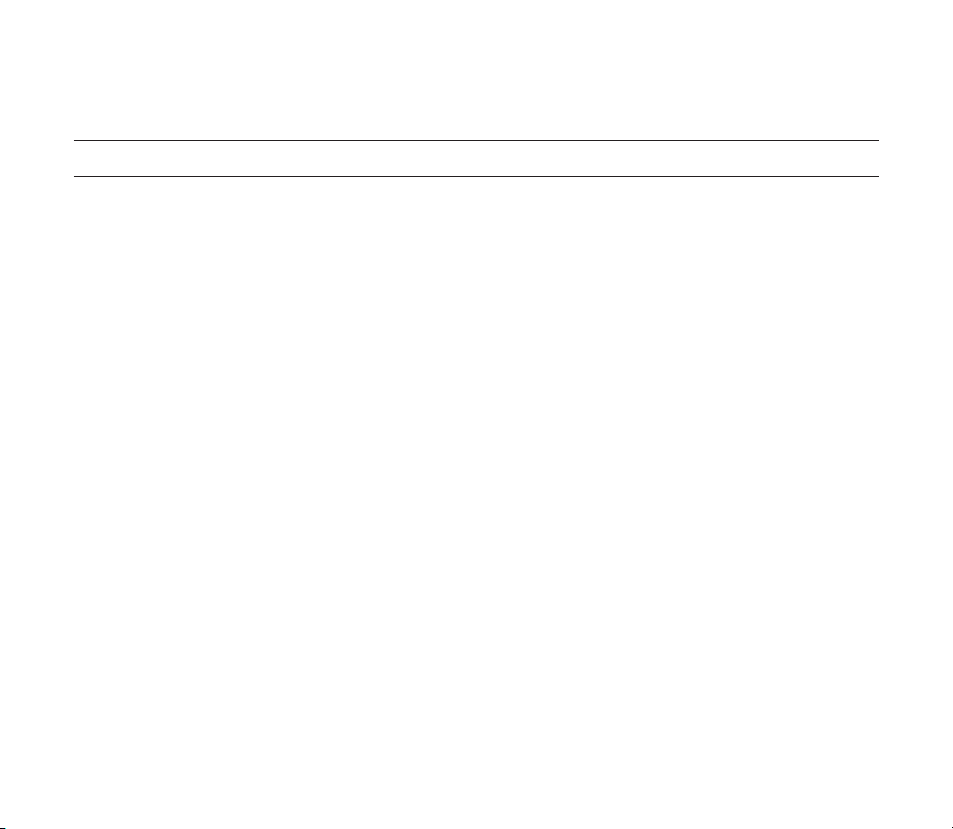
key features of your miniDV camcorder
FEATURES OF YOUR NEW MINIDV CAMCORDER
Digital Data Transfer Function
with IEEE1394
By incorporating the IEEE 1394
(i.LINK™: i.LINK is a serial
data transfer protocol and
interconnectivity system, used to
transmit DV data) high speed data
transport port, both moving and
photo images can be transferred to
a PC, making it possible to produce
or edit various images.
USB Interface for Digital Image
Data Transfer (VP-D395
You can transfer images to a PC
using the USB interface without an
add-on card.
Tape Photo Recording on a Tape
Tape photo recording makes it
possible to record a photo image on
a tape.
800K pixel CCD
Your camcorder incorporates a 800K
pixel CCD. Photo images can be
recorded to a memory card.
1200x Digital Zoom
Allows you to magnify an image up
to 1200 times its original size.
ii_ English
i only)
Audio Enhancement
Provides more powerful sound with
the Real Stereo and Audio Effect
features.
Colour TFT LCD
A high-resolution colour TFT LCD
gives you clean, sharp images as
well as the ability to review your
recordings immediately.
Digital Image Stabilizer (DIS)
The DIS compensates for any hand
shaking, reducing unstable images
particularly at high magnifi cation.
Various Visual Effects
The Visual Effects allow you to give
your fi lms a special look by adding
various special effects.
Back Light Compensation (BLC)
The BLC function compensates for
a bright background behind a
subject you're recording.
Program AE
The Program AE enables you to alter
the shutter speed and aperture to suit
the type of scene/action to be fi lmed.
High Power Zoom Lens
Power Zoom lens allows users to
magnify the subject clearly up to
34x.
Digital Still Camera Function
(VP-D395
•
•
Moving Image Recording on a
Memory Card (VP-D395 i only)
Moving image recording makes
it possible to record video onto a
memory card.
MMC/SD card slot (VP-D395
only)
MMC/SD card slot can use MMC
(Multi Media Cards) and SD cards.
i only)
Using memory card, you can
easily record and playback
standard photo images.
You can transfer standard photo
images on the memory card to
your PC using the USB interface.
i
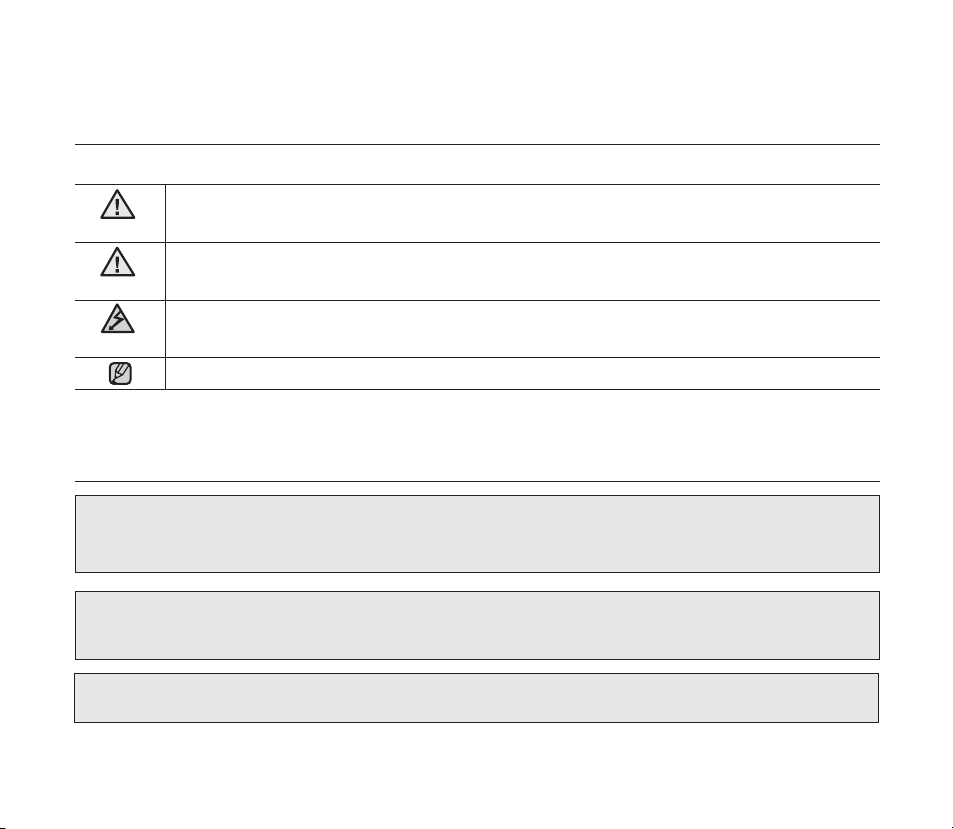
safety warnings
What the icons and signs in this user manual mean :
WARNING
CAUTION
CAUTION
These warning signs are here to prevent injury to you and others.
Please follow them explicitly. After reading this section, keep it in a safe place for future reference.
Means that death or serious personal injury is a risk.
Means that there is a potential risk for personal injury or material damage.
To reduce the risk of fi re, explosion, electric shock, or personal injury when using your miniDV
camcorder, follow these basic safety precautions:
Means hints or referential pages that may be helpful when operating the
miniDV
camcorder.
precautions
Warning!
• This camcorder should always be connected to an AC outlet with a protective grounding connection.
• Batteries shall not be exposed to excessive heat such as sunshine, fi re or the like.
Danger of explosion if battery is incorrectly replaced.
Replace only with the same or equivalent type.
To disconnect the apparatus from the mains, the plug must be pulled out from the mains socket,
therefore the mains plug shall be readily operable.
English_iii
Caution
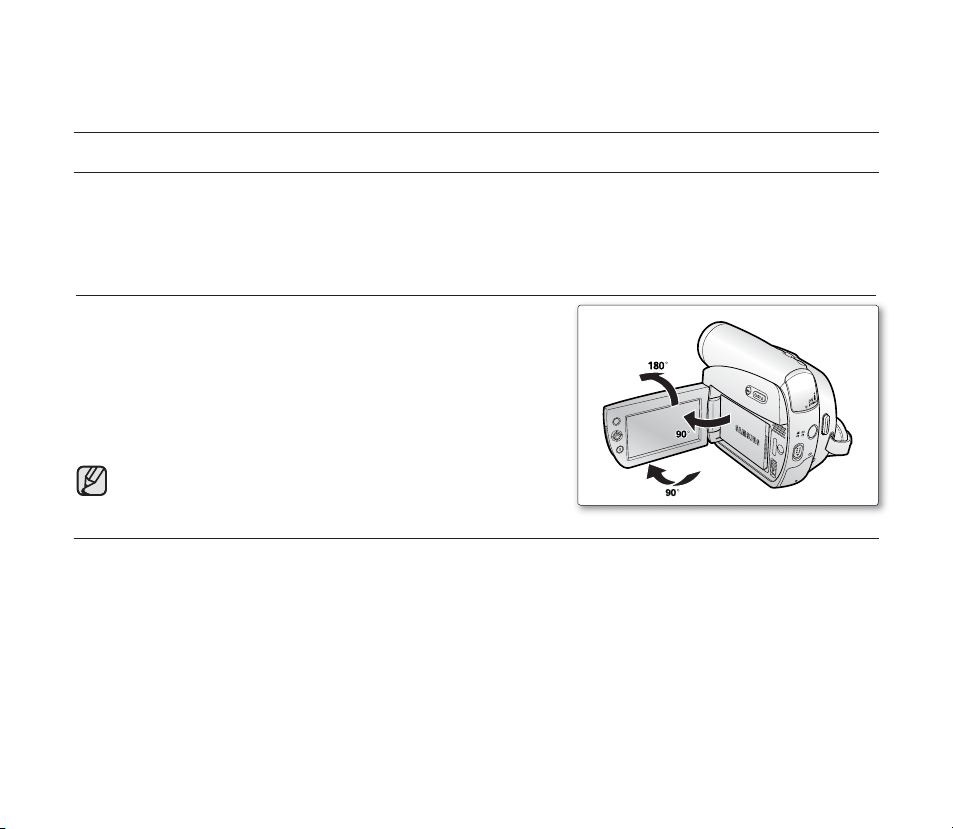
notes and safety instructions
NOTES REGARDING THE VIDEO HEAD CLEANING
To ensure normal recording and a clear picture, clean the video heads regularly.
•
If a square block-shape distorts playback, or only a blue screen is displayed, the video heads may be dirty.
If this happens, clean the video heads with a dry type cleaning cassette.
Do not use a wet-type cleaning cassette. It may damage the video heads.
•
ADJUSTING THE LCD SCREEN
Please rotate the LCD screen carefully as illustrated. Over rotation may
cause damage to the inside of the hinge that connects the LCD screen
to the camcorder.
Open the LCD screen 90 degrees from the camcorder with your fi nger
1.
2. Rotate it to the best angle to record or play.
- If you rotate the LCD screen 180 degrees so it is facing forward,
you can close the LCD screen with the display facing out.
- This is convenient during playback operations.
Refer to page 31 to adjust brightness and colour of the LCD screen.
NOTES REGARDING THE LCD SCREEN
Direct sunlight can damage the LCD screen, the inside of the the Lens. Take pictures of the sun only in low light
•
conditions, such as at dusk.
The LCD screen has been manufactured using high precision technology. However, there may be tiny dots (red,
•
blue or green in colour) that appear on the LCD screen. These dots are normal and do not affect the recorded
picture in any way.
Do not pick up the camcorder by holding the LCD screen or battery pack.
•
.
U
EN
M
W
T
AV
POWER
B
A
T
T
.
DV
DE
O
M
CHG
iv_English
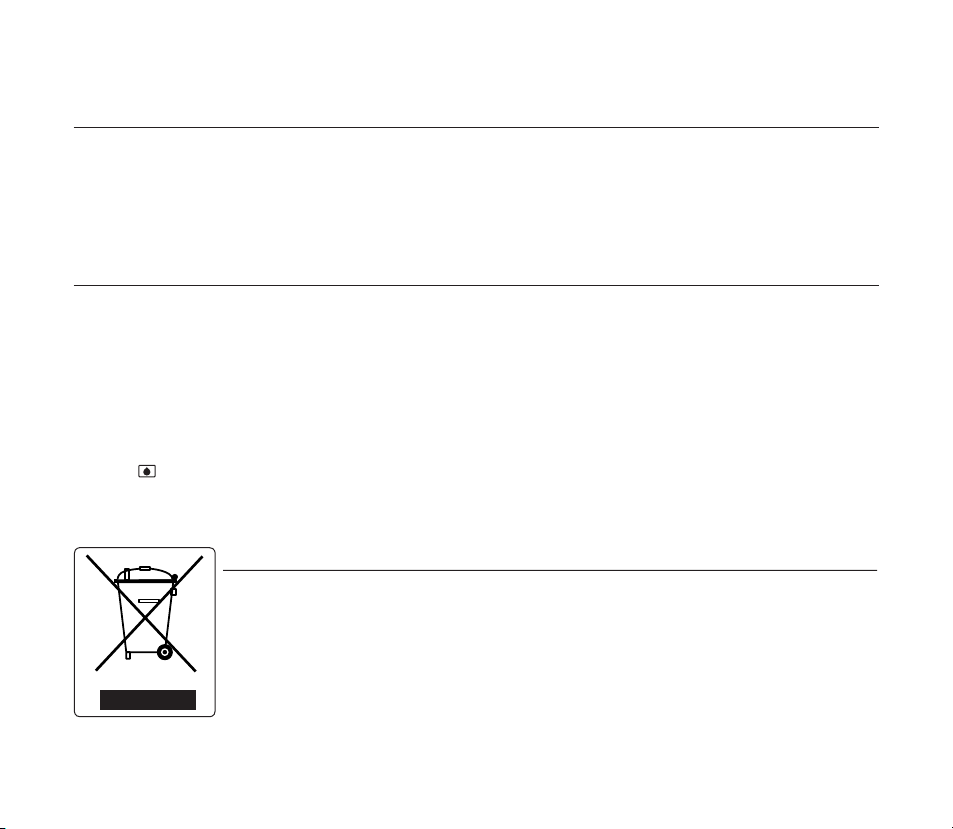
SERVICING & REPLACEMENT PARTS
Do not attempt to service this camcorder yourself.
•
Opening or removing covers may expose you to dangerous voltage or other hazards.
•
Refer all servicing to qualifi ed service personnel.
•
When replacement parts are required, be sure the service technician has used replacement parts specifi ed by the
•
manufacturer and having the same characteristics as the original part.
Unauthorised substitutions may result in fi re, electric shock or other hazards.
•
NOTES REGARDING CAMCORDER
Do not leave the camcorder exposed to high temperatures (above 60 °C or 140 °F). For example, in a parked car
•
in the sun or exposed to direct sunlight.
Do not let the camcorder get wet. Keep the camcorder away from rain, sea water, and any other form of moisture.
•
If the camcorder gets wet, it may get damaged. Sometimes a malfunction due to exposure to liquids cannot
be repaired.
A sudden rise in atmospheric temperature may cause condensation to form inside the camcorder.
•
- When you move the camcorder from a cold location to a warm location (e.g. from outside to inside during
the winter.)
- When you move the camcorder from a cool location to a hot location (e.g. from inside to outside during the summer.)
If the (DEW) protection feature is activated, leave the camcorder for at least two hours in a dry, warm room with
•
the cassette compartment opened and the battery pack removed.
To disconnect the apparatus from the mains, the plug must be pulled out from the mains socket, therefore the
•
mains plug shall be readily operable.
Correct Disposal of This Product
(Waste Electrical & Electronic Equipment)
(Applicable in the European Union and other European countries with separate collection systems)
This marking shown on the product or its literature, indicates that it should not be disposed with other
household wastes at the end of its working life. To prevent possible harm to the environment or human
health from uncontrolled waste disposal, please separate this from other types of wastes and recycle it
responsibly to promote the sustainable reuse of material resources.
Household users should contact either the retailer where they purchased this product, or their local
government office, for details of where and how they can take this item for environmentally safe recycling.
Business users should contact their supplier and check the terms and conditions of the purchase contract.
This product should not be mixed with other commercial wastes for disposal.
English_v

contents
GETTING TO KNOW
YOUR MINIDV CAMCORDER
PREPARATION
INITIAL SETTING :
SYSTEM MENU SETTING
02_ English
06
12
24
06 What is included with your miniDV camcorder
07 Front & left view
08 Left side view
09 Right & top view
10 Rear & bottom view
11 Using the remote control (VP-D392
12 Using the hand strap & lens cover
13 Installing the button-type battery
14 Using the battery pack
17 Connecting a power source
18 Basic miniDV camcorder operation
19 Screen indicators in Camera/Player modes
20 Screen indicators in M.Cam/M.Player modes
(VP-D395
21 Using the display ( ) button
22 Using the joystick
22 Handling quick menus with the joystick
24 Setting the clock (Clock set)
25 Setting the wireless remote control acceptance (Remote)
(VP-D392
26 Setting the beep sound (Beep Sound)
27 Setting the shutter sound (Shutter Sound)
28 Selecting the OSD language (Language)
29 Viewing the demonstration (Demonstration)
i
only)
( i )
/D395i only)
( i )
/D395i only)
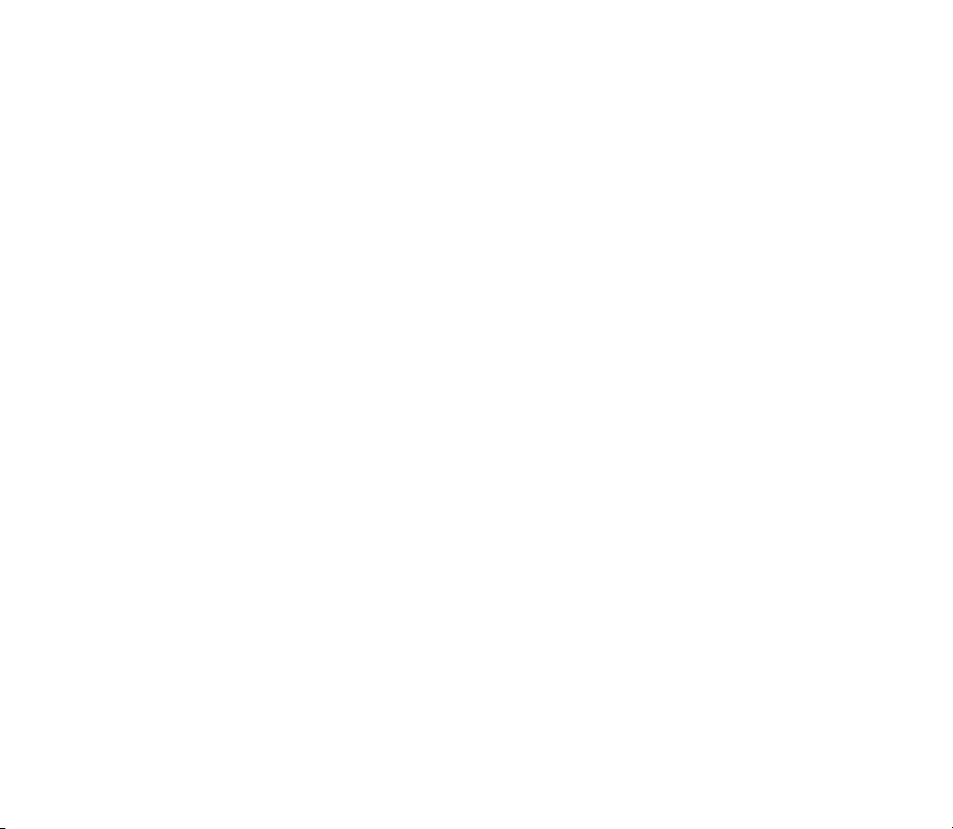
INITIAL SETTING :
DISPLAY MENU SETTING
30 Setting the guideline (Guideline)
31 Adjusting the LCD screen (LCD Bright/LCD Colour)
32 Displaying the date/time (Date/Time)
33 Setting the tv display (TV display)
BASIC RECORDING
34
ADVANCED RECORDING
44
34 Inserting / ejecting a cassette
34 Various recording techniques
35 Making your fi rst recording
36 Recording with ease for beginners (EASY.Q mode)
37 Zooming in and out
38 Searching quickly for a desired scene
(Setting the zero memory) (VP-D392
39 Self record using the remote control (Setting the Self Timer)
(VP-D392
40 Reviewing and searching a recording
41 Using the fade on and off
42 Auto focus / manual focus
43 Setting the shutter speed & exposure
44 Selecting the record mode & audio mode
(Rec Mode & Audio Mode)
45 Cutting off wind noise (WindCut Plus)
46 Selecting the real stereo function (Real Stereo)
47 Setting the program ae (Program AE)
49 Setting the white balance (White Balance)
51 Applying visual effects (Visual Effect)
53 Setting the 16:9 wide mode (16:9 Wide)
54 Using the tele macro (Macro)
( i )
/D395i only)
( i )
/D395i only)
English _03
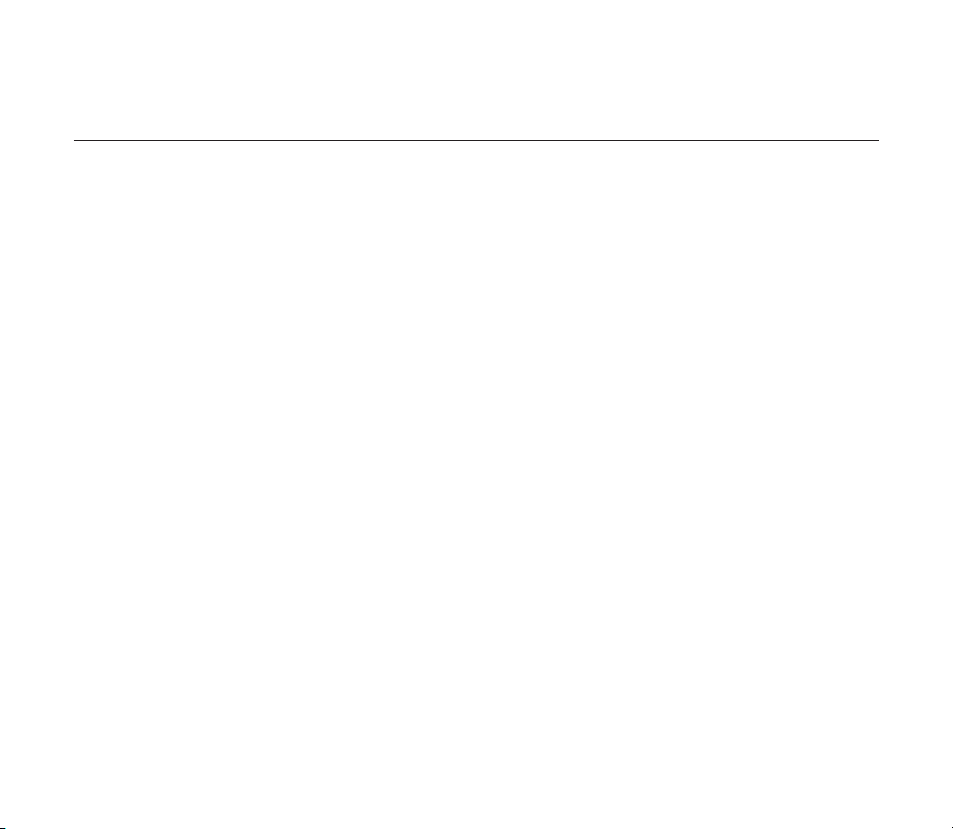
contents
1
55 Setting the digital image stabilizer (DIS)
56 Using back light compensation mode (BLC)
57 Zooming in and out with digital zoom (Digital Zoom)
58 Using the colour nite (C.Nite)
Using the light (Light) (VP-D392( i )/D395i only)
59
60 Recording a photo image on a tape -tape photo recording
61 Searching for a photo image on a tape (Photo Search)
PLAYBACK
62
CONNECTION
68
DIGITAL STILL CAMERA MODE
(VP-D395 i ONLY)
74
04_ English
62 Playing back a tape on the LCD screen
63 Various functions while in Player mode
65 Audio dubbing (VP-D392
66 Dubbed audio playback (Audio Select)
67 Audio effect
68 Setting the AV in/out (AV In/Out)
(VP-D391i/D392i/D395i only)
69 Tape playing back on a TV screen
71 Copying a camcorder tape onto a video tape
72 Using the VOICE+ function
73 Recording (copying) a TV programme or video tape onto a
camcorder tape (VP-D391i/D392i/D395i only)
74 Using a memory card (usable memory card) (not supplied)
75 Structure of folders and fi les on the memory card
77 Setting the fi le number (File No.)
78 Taking a photo image (JPEG) on the memory card
79 Viewing photo images (JPEG)
80 Protection from accidental erasure (Protect)
81 Deleting photo images and moving images (Delete)
( i )
/D395i only)
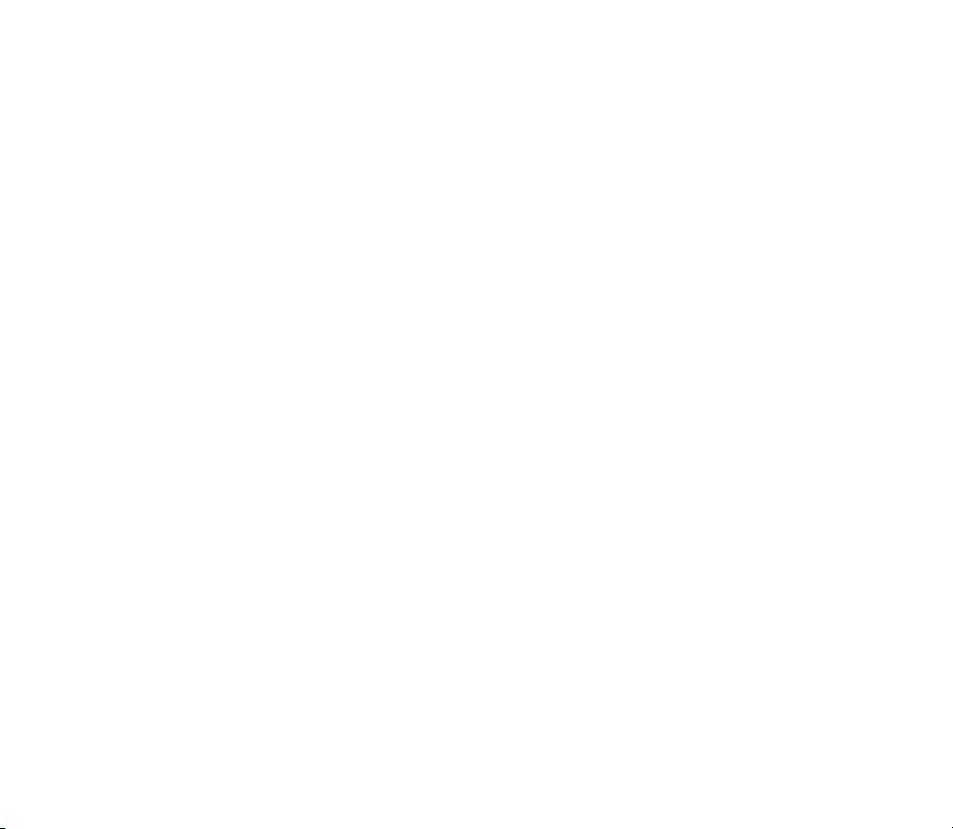
83 Formatting a memory card (Format)
84 Recording moving images (MPEG) on a memory card
86 Playing the moving images (MPEG) on a memory card
)
(M.Play select)
87 Recording an image from a tape as a photo image
88 Copying a photo image from a tape to a memory card
(Photo Copy)
89 Marking images for printing (Print Mark)
PICTBRIDGE™ (VP-D395
IEEE 1394 DATA TRANSFER
USB INTERFACE (VP-D385 i ONLY)
i
ONLY)
94
MAINTENANCE
100
TROUBLESHOOTING
SPECIFICATIONS
90 Printing your pictures – using the pictbridge
92 Transferring ieee1394 (I.Link)-DV standard data connections
94 Using USB Interface
96 Selecting the USB device (USB Connect)
97 Installing the software (DV Media Pro programme)
98 Connecting to a PC
100 After fi nishing a recording
100 Usable cassette tapes
101 Cleaning and maintaining the camcorder
102 Using your miniDV camcorder abroad
103 Troubleshooting
105 Setting menu items
107
TM
English _05

getting to know your miniDV camcorder
WHAT IS INCLUDED WITH YOUR MINIDV CAMCORDER
Your new Digital Video camcorder comes with the following accessories. If any of these items is missing from your box,
call Samsung’s Customer Care Centre.
✪
The exact appearance of each item may vary by model.
Battery Pack
(IA-BP80WA )
Software CD
(VP-D395i
Remote Control
(VP-D392
The contents may vary depending on the sales region.
•
Parts and accessories are available at your local Samsung dealer.
•
*
•
A memory card is not included. See page 74 for memory cards compatible
•
with your miniDV camcorder.
06_ English
AC Power Adapter
(AA-E9 type)
only)
( i )/D395i only)
(Option) : This is an optional accessory.
To buy this one, contact your nearest Samsung dealer.
User Manual CD Quick Start Guide
Lens Cover Lens Cover Strap Core fi lter
Audio/Video Cable
USB Cable
(VP-D395i only)
Button-type Battery for
Remote Control
(Type: CR2025)
( i )
(VP-D392
/D395i only)

FRONT & LEFT VIEW
OPEN
Lens
1
Remote sensor (VP-D392
2
Light (VP-D392
3
OPEN switch
4
( i )
( i )
/D395i only)
/D395i only)
Be careful not to cover the internal microphone and lens during recording.
CAUTION
5
6
7
8
EASY Q button ➥page 36
Display ( ) button
TFT LCD screen
Internal microphone
English _07

getting to know your miniDV camcorder
TAP ECARD
LEFT SIDE VIEW
MENU
DV
AV
W
T
B
A
T
MODE
ER
POW
CHG
T
.
(VP-D395i only)
1
MENU button
2
Joystick ( / / / / Select), (W/T) ➥page 23
3
Recording start/stop button
4
Jack cover (AV/DV jack)
When you close LCD panel with the LCD screen facing out, Joystick (// /) function works reversely.
08_ English
5
Built-in speaker
6
Select (CARD-TAPE) switch (VP-D395i only)
7
Battery pack
8
Battery release (BATT.) switch
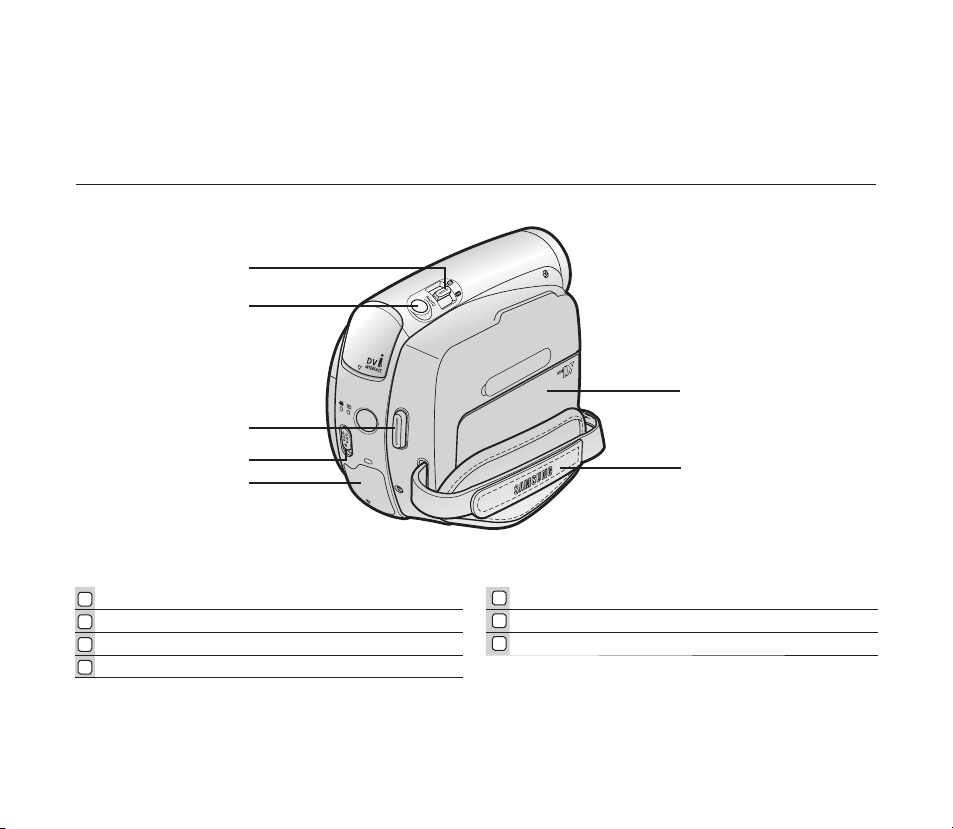
RIGHT & TOP VIEW
Zoom(W/T) / Volume (VOL) lever
1
PHOTO button ➥page 60,78
2
Recording start/stop button
3
POWER switch
4
POWER
VOL
AV
DV
MODE
CHG
5
Jack cover (DC IN, USB (VP-D395i only) jack)
6
Cassette compartment cover
7
Hand strap
English _09
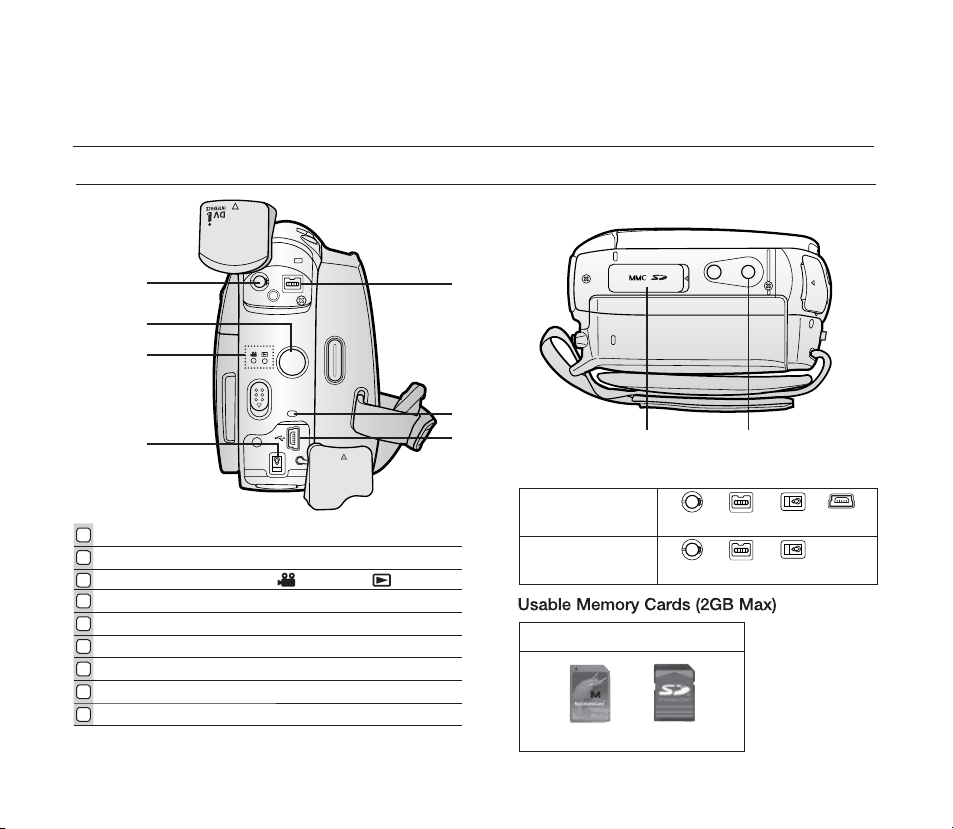
getting to know your miniDV camcorder
REAR & BOTTOM VIEW
AV
DV
1
AV jack
2
MODE button
Mode indicator (Camera ( ) / Player ( ) mode)
3
4
DC IN Jack
5
DV (IEEE1394) jack
6
Charging (CHG) indicator
7
USB jack (VP-D395i only)
8
Memory card slot (VP-D395i only)
9
Tripod receptacle
10_ English
POWER
MODE
CHG
DC IN
Jacks
VP-D395i
VP-D391( i )/D3910/
D392( i )
VP-D395i only
MMC/SD
AV DV DC IN USB
AV DV DC IN
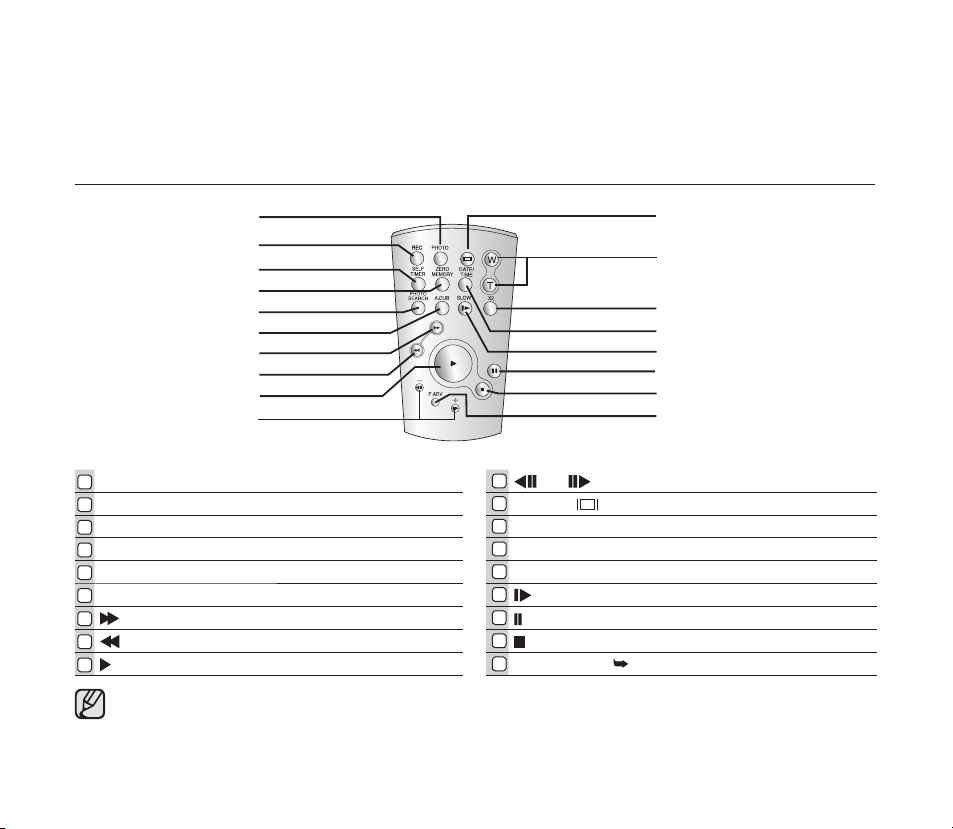
USING THE REMOTE CONTROL (VP-D392
( i )
/D395i ONLY)
PHOTO button ➥page 60,78
1
REC button
2
SELF TIMER button ➥page 39
3
ZERO MEMORY button ➥page 38
4
PHOTO SEARCH button ➥page 61
5
A.DUB button ➥page 65
6
(FF) button
7
(REW) button
8
(PLAY) button
9
The buttons on the remote control function the same as those on the miniDV camcorder.
10
(-) / (+) (Direction) button ➥page 64
11
Display ( ) b
12
W/T (Zoom) button
13
X2 button ➥page 64
14
DATE/TIME button
15
(SLOW) button
16
(PAUSE) button
17
(STOP) button
18
F. ADV button ➥page 64
utton
English _11

preparation
O
P
E
N
This section provides information on using this miniDV camcorder: such as how to use the provided accessories,
how to charge the battery, how to set up the operation and screen indicators in each mode.
USING THE HAND STRAP & LENS COVER
It is very important to ensure that the hand strap has been correctly adjusted before you begin your recording.
The hand strap enables you to:
Hold the camcorder in a stable, comfortable position.
•
Put your hand in a position where you can easily operate the Recording start/stop button, PHOTO button,
•
and the Zoom lever.
Hand Strap
Adjusting the Hand Strap
1. Insert the hand strap into the hand strap hook on
the front side of the camcorder and pull its end
through the hook.
2. Insert your hand into the hand strap and adjust its
length for your convenience.
3. Close the hand strap.
Lens Cover
Attaching the Lens Cover
4. Hook up the lens cover with the lens cover strap
as illustrated.
5. Hook up the lens cover strap to the hand strap, and
adjust it following the steps as described for the
hand strap.
6. Close the hand strap.
Installing the Lens Cover after Operation
Press buttons on both sides of the lens cover, then attach it to the camcorder lens.
123
45 6
12_ English

ATTACHING THE CORE FILTER
To reduce electrical interference, attach the core fi lter to the AC power
adaptor.
To attach the core fi lter to power adapter, roll the cable over core
•
fi lter once.
Be careful not to damage the cable when attaching the core fi lter.
•
Wind once!
AC power adaptor
INSTALLING THE BUTTON-TYPE BATTERY
Button-type battery installation for the remote control
(VP-D392
1. Pull out the button-type battery holder toward the direction of
the arrow.
2. Position the button-type battery in the button-type battery holder,
with the positive (
3. Reinsert the button-type battery holder.
( i )
/D395i only)
) terminal face up.
Precaution regarding the button-type battery
There is a danger of explosion if button-type battery is incorrectly replaced. Replace only with the same or
•
equivalent type.
Do not pick up the battery using tweezers or other metal tools. This will cause a short circuit.
•
Do not recharge, disassemble, heat or immerse the battery in water to avoid the risk of explosion.
•
Keep the button-type Battery out of reach of children. Should a battery be swallowed, seek medical
attention immediately.
WARNING
English _13

preparation
C
C
USING THE BATTERY PACK
Use the IA-BP80WA battery pack only
•
The battery pack may be charged a little at the time of purchase
•
Be sure to charge the battery pack before you start using your miniDV camcorder.
•
Inserting / Ejecting the battery pack
1. Open the LCD screen as shown in the diagram.
2. Insert the battery pack into the battery pack slot until it softly clicks.
• Make sure that word mark (SAMSUNG) is facing out while
the camcorder is placed as shown in the diagram.
3. Slide the BATT. release switch and pull out the battery pack.
• Gently slide the BATT. release switch in the direction as
shown in the diagram.
• Additional battery packs are available at your local Samsung dealer.
• If the miniDV camcorder will not be in use for a while, remove the battery
pack from the miniDV camcorder.
Charging the Battery Pack
1. Slide the POWER switch downwards to turn off the power.
2. Insert the battery pack to the camcorder.
3. Open the jack cover and connect the AC power adaptor to the DC IN jack.
4. Connect the AC power adaptor to a wall socket.
5. Once charged, disconnect the AC power adaptor from the DC IN jack on your
camcorder.
• Even with the power switched off, the battery pack will still discharge if it is
left inserted in the camcorder.
It is recommended that you purchase one or more additional battery packs
to allow continuous use of your miniDV camcorder.
Use only Samsung-approved battery packs. Do not use batteries from other manufacturers.
Otherwise, there is a danger of overheating, fi re or explosion.
Samsung is not responsible for problems occured due to using unapproved batteries.
.
.
Insert
Eject
P
O
W
B
A
T
T
.
ER
P
O
W
B
A
T
T.
E
R
P
O
W
B
A
TT.
ER
BATT.
P
O
W
BA
T
T.
E
R
14_ English
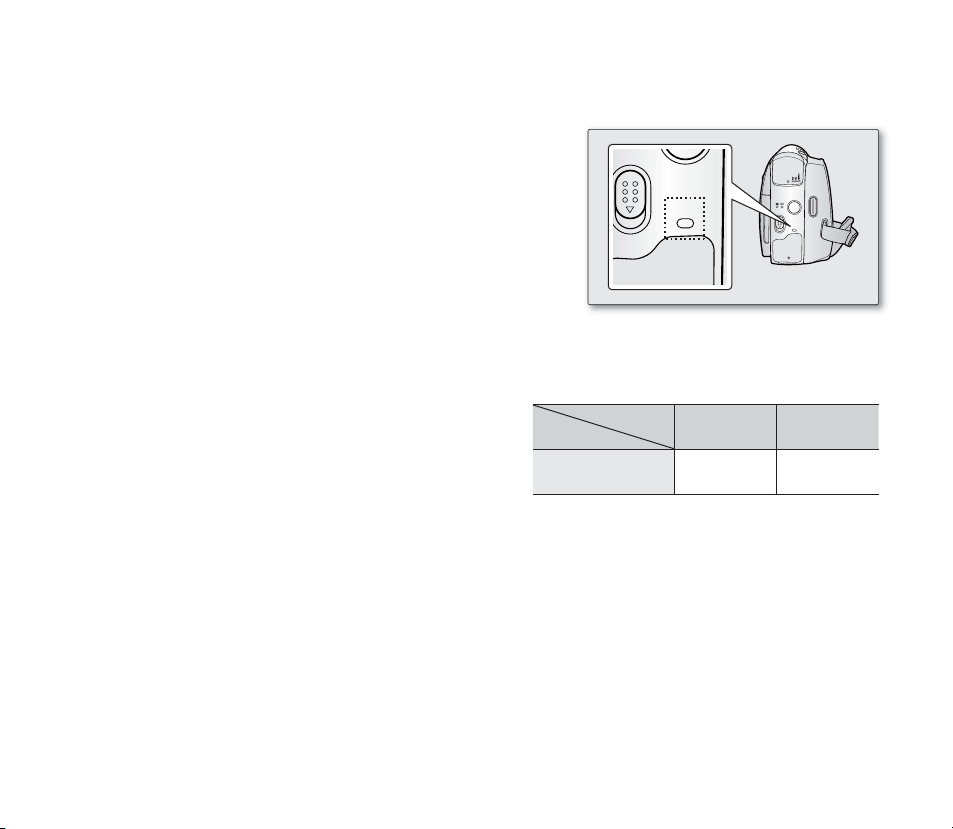
Charging indicator
AV
MODE
DC IN
DV
POWER
CHG
CHG
The colour of the LED indicates the power or charging state.
• If the battery pack has been fully charged, the charge indicator
is green.
• If you are charging the battery, the colour of the charge indicator
is orange.
• If an error occurs while the battery pack in charging, the charging
indicator blinks orange.
<Charging indicator>
Charging, Recording Times with a fully charged battery pack (with no zoom operation,
LCD open, etc.)
Measured times shown in the table are based on model VP-
•
D395i.
(Times for VP-D391( i )/D3910/D392( i )/D395i are almost the
same.)
The time is only for reference. Figures shown in the table are
•
measured under Samsung’s test environment, and may differ
from your actual use.
The recording time shortens dramatically in a cold environment.
•
instructions are measured using a fully charged battery pack at 25 °C (77 °F). As the environmental temperature
and conditions vary, the remaining battery time may differ from the approximate continuous recording times given
in the instructions.
Battery
IA-BP80WA
The continuous recording times in the operating
Time
Charging
time
Approx.
1hr 20min
Recording
Approx.
1hr 20min
English _15
time

preparation
The amount of continuous recording time available depends on:
The type and capacity of the battery pack you are using.
•
Ambient temperature.
•
How often the zoom function is used.
•
Type of use (camcorder/camera/With LCD screen etc.)
•
It is recommended that you have several batteries available.
•
To check the remaining battery charge, press and hold the Display ( ) button. ➥page 21
•
The charging time will vary depending on the remaining battery level.
•
Battery Level Display
The battery level display indicates the amount of power remaining in the battery pack.
a. Fully charged b. 20~40% used
c. 40~80% used d. 80~95% used
e. Completely used (Blinking)
(The Camcorder will turn off soon, change the battery as soon as possible.)
(Blinking)
Battery Pack Management
The battery pack should be recharged in an environment between 0 °C (32 °F) and 40°C (104 °F).
•
The life and capacity of the battery pack will be reduced if it is used in temperatures below 0 °C (32 °F) or left in
•
temperatures above 40 °C (104 °F) for a long period of time, even when it is fully recharged.
Do not put the battery pack near any heat source (i.e. fi re or a heater).
•
Do not disassemble, apply pressure to, or heat the battery pack.
•
Do not allow the + and – terminals of the battery pack to be short-circuited. It may cause leakage, heat
•
generation, induce overheating or fi re.
16_ English

Notes regarding the Battery Pack
Please refer to the table on page 15 for approximate continuous recording time.
•
The recording time is affected by temperature and environmental conditions.
•
The recording time shortens dramatically in a cold environment, as the environmental temperature and conditions vary.
•
The continuous recording times in the operating instructions are measured using a fully charged battery pack at
•
25 °C (77 °F). The remaining battery time may differ from the approximate continuous recording times given in
the instructions.
When purchasing a new battery pack, we recommend buying the same battery pack that is provided
•
with this camcorder. The battery pack is available at SAMSUNG retailers.
When the battery reaches the end of its life, please contact your local dealer.
•
Batteries should be handled as chemical waste.
Make sure that the battery pack is fully charged before starting to record.
•
A brand new battery pack is not charged. Before using the battery pack, you need to charge it completely.
•
The battery pack may be prone to leakage when fully discharged.
•
Fully discharging a battery pack damages the internal cells.
To preserve battery power, keep your camcorder turned off when you are not operating it.
•
If your camcorder is in Camera mode, and it is left in STBY mode without being operated for more than 5
•
minutes with a tape inserted, it will automatically turn itself off to protect against unnecessary battery discharge.
Do not drop the Battery Pack. Dropping the battery pack may damage it.
•
CONNECTING A POWER SOURCE
There are two types of power source that can be connected to your camcorder.
•
- The AC Power Adapter: used for indoor recording.
- The Battery Pack: used for outdoor recording.
Using a Household Power Source
Connect to a household power source to use the camcorder without
having to worry about the battery power. You can keep the battery pack
attached; the battery power will not be consumed.
1. Slide the POWER switch downwards to turn off the power.
2.
Open the jack cover and connect the AC power adaptor to the DC IN jack.
3. Connect the AC power adaptor to a wall socket.
• The plug and wall socket type may differ according to your
resident country.
4. Slide the POWER switch downwards to turn on the power and press
the MODE button to set Camera ( ) or Player( ).
1
3
POWER
POWER
2
VOL
AV
D
V
M
O
D
E
C
H
G
English _17
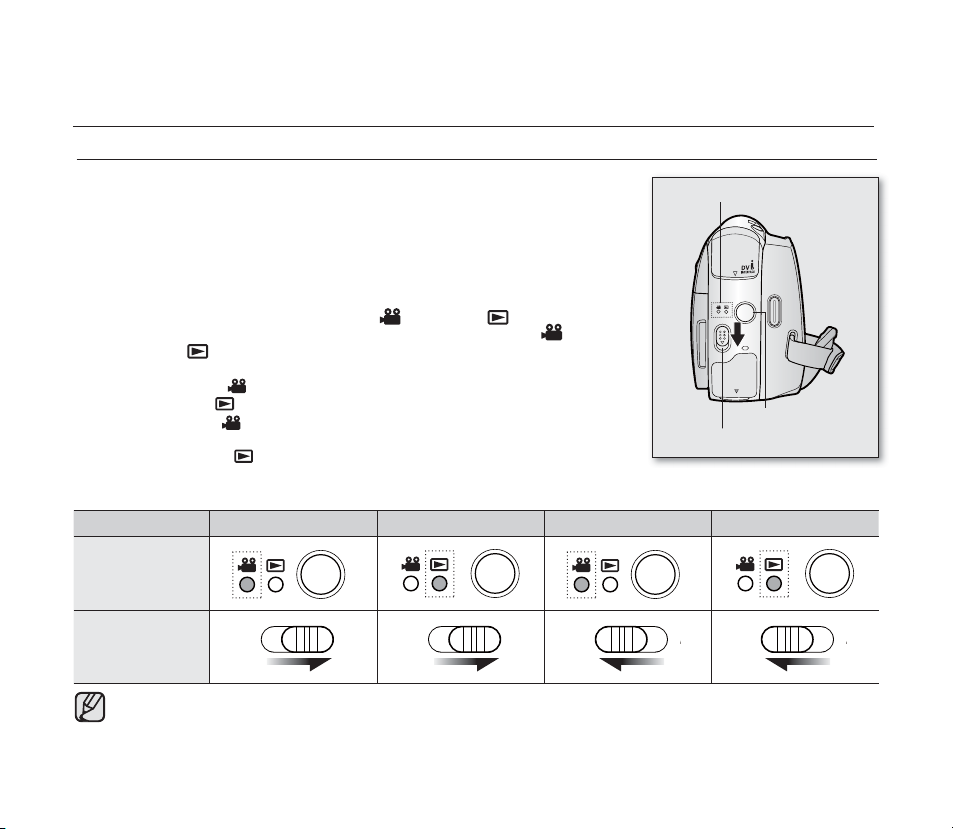
hw
l
hw
l
preparation
BASIC MINIDV CAMCORDER OPERATION
Turning the miniDV camcorder on and off
You can turn the camcorder on or off by sliding the POWER switch downward.
Slide the POWER switch repeatedly to toggle the power on or off.
•
Setting the operating modes
•
Set the operation mode by adjusting the MODE button and Select switch
(VP-D395i only) before operating any functions.
1. Press the MODE button to set Camera( ) or Player( ).
Each press of the MODE button toggles between the Camera ( ) mode
and Player ( ) mode.
2. Set the Select switch to CARD or TAPE. (VP-D395i only)
- Camera mode ( ): To record movie or photo images on a tape. ➥page 19
- Player mode ( ): To play movie or photo images on a tape. ➥page 19
- M.Cam mode ( ): To record movie or photo images on memory card.
➥page 20
- M.Player mode ( ): To play movie or photo images on memory card.
➥page 20
• The operating modes are determined by the position of the MODE button and Select switch (VP-D395i only).
Mode Name Camera Mode Player Mode M.Cam Mode M.Player Mode
Mode indicator
AV
DV
MODE
POWER
CHG
DC IN
MODE button
POWER switch
MODE button
Select switch
tvkl
{h w ljh y k {h w ljh y k {
tvkl
tvkl
hwljhy k {
tvkl
hwljhy k
(VP-D395i only)
M.Cam Mode : Memory Camera Mode
•
M.Player Mode : Memory Player Mode
The M.Cam Mode and the M.Player Mode are only available on the models, (VP-D395i only).
•
18_ English

60min60min
10Sec10Sec
0:00:000:00:00
C.Nite 1/25C.Nite 1/25
SP
ArtArt
16Bit16Bit
No Tape !No Tape !
STBYSTBY
00:00 1.JAN.200800:00 1.JAN.2008
S
W T
1919
1/501/50
M
1/501/50
21 3 4 5 6
1718
19
798
10
11
12
13
14
15
16
1919
21
20
22
20
21
22
23
24
25
26
3
14
16:9 Wide16:9 Wide
26
S
No Tape !No Tape !
[11][11]
00:00 1.JAN.200800:00 1.JAN.2008
60min60min
Sound[2]Sound[2]
0:00:46:060:00:46:06
SP
16Bit16Bit
STOPSTOP
1
67
4
3
2
8
10
9
5
AV InAV In
3
VV
SCREEN INDICATORS IN CAMERA / PLAYER MODES
OSD in Camera Mode
1
Battery Level ➥page 16
2
Tele Macro * ➥page 54
Tape photo recording ➥page 60 /
3
Self timer *
(VP-D392(
4
Operating Mode
5
Record Speed Mode ➥page 44
Zero Memory ➥page 38
6
(VP-D392(
7
Time counter (movie recording time)
8
Tape Indicator
Remaining Tape
9
(measured in minutes)
10
Audio Mode ➥page 44
Light * ➥page 59 (
11
)/D395i only)
BLC (Back Light Compensation)*
12
➥
OSD in Player Mode
1
Audio Dubbing ➥page 65 (
Audio Effect ➥page 67
2
AV IN * ➥page 68 (VP-D391i/D392i/D395i only) /
3
Remote
4
DV IN (DV date transfer mode) ➥page 93
5
VOICE+ Indicator ➥page 72
6
Warning Indicator ➥page 103
7
Message Line ➥page 103
8
Volume Control * ➥page 62
9
DEW ➥page 104
10
Dubbed Audio Playback ➥page 66
page 56
➥
page 39
i
)/D395i only)
i
)/D395i only)
➥
page 25 (VP-D392( i )/D395i only)
VP-D392( i
13
WindCut Plus * ➥page 45
Fade ➥page 41/ Remote ➥page 25
14
(
VP-D392( i )/D395i
15
USB * ➥page 98 (VP-D395i only)
16
C.Nite * ➥page 58
17
Real Stereo ➥page 46
18
Zoom Position * ➥page 37
19
Date/Time ➥page 32
20
Manual Focus * ➥page 42
21
Manual Exposure * ➥page 43
22
Shutter Speed * ➥page 43
23
White Balance * ➥page 49
24
Program AE * ➥page 47
25
DIS * ➥page 55
26
Visual Effects Mode * ➥page 51
EASY.Q *
16:9 Wide
VP-D392( i )/D395i
only)
➥
page 36
➥
page 53
only)
English _19
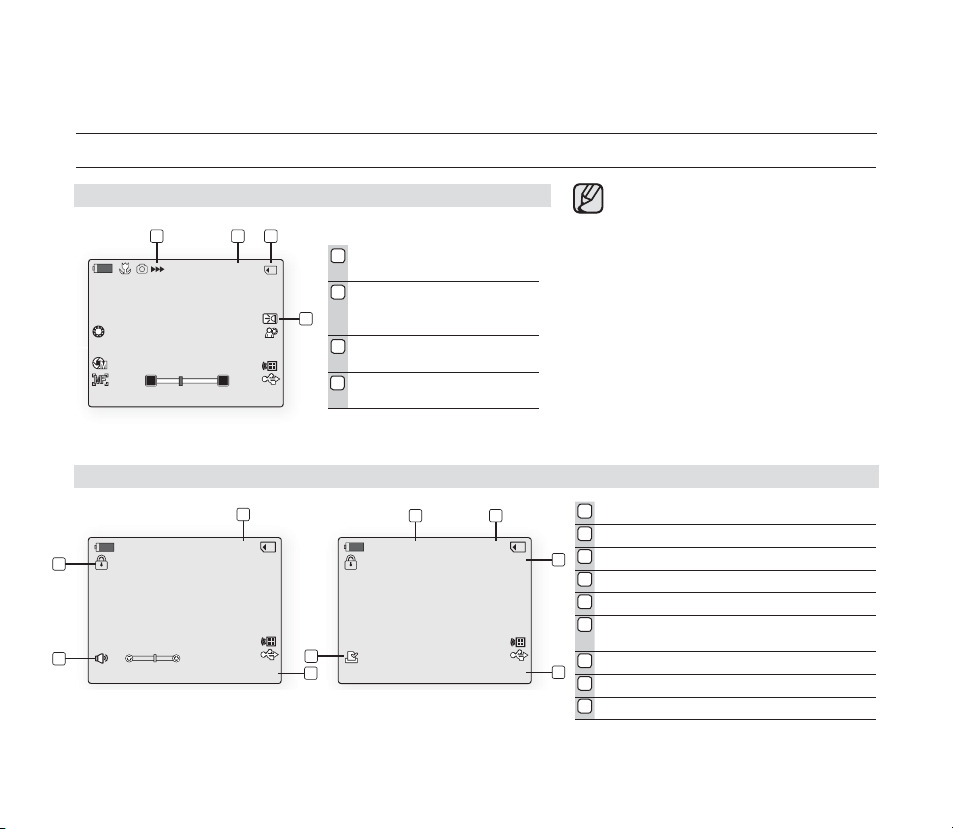
4
10Sec
No Tape !
Art
1031410314
60min60min
00:00 1.JAN.200800:00 1.JAN.2008
W T
1919
21 3
No Memory Card !No Memory Card !
4
00:00 1.JAN.200800:00 1.JAN.2008
[10][10]
0:00:000:00:00
STOPSTOP
SMOV0001SMOV0001
2
1
3
4
No Memory Card !No Memory Card !
00:00 1.JAN.200800:00 1.JAN.2008
800X600800X600
2/302/30
SlideSlide
002002
100-0001100-0001
7
8
5 6
9
No Memory Card !No Memory Card !
preparation
SCREEN INDICATORS IN M.CAM / M.PLAYER MODES (VP-D395
OSD in M.Cam Mode
Image Recording and
1
Loading Indicator
Image Counter (Total
2
number of recordable
photo images)
CARD (Memory Card)
3
Indicator
Light ➥page 59
4
(
VP-D392( i )/D395i only)
OSD in M.Player Mode
1
2
3
4
5
6
7
8
9
20_ English
(Movie images)
(Photo images)
i
ONLY)
OSD indicators shown here are
•
based on model VP-D395i.
The above screen is an example;
•
it is different from the actual display.
The OSD indicators are based
•
on memory capacity of 2GB
(VP-D395i only).
For enhanced performance, the
•
display indications and the order
are subject to change without
prior notice.
Functions marked with * will not
•
be retained when the miniDV
camcorder is powered on after
turning it off.
Time counter (movie recording time)
File number of the moving image
*
Volume Control
➥
page 86
Erase Protection Indicator ➥page 80
Silde ➥page 79
Image Counter (Current photo image/
Total number of recordable photo images)
Photo image size ➥page 75
Folder Number - File Number ➥page 77
Print Mark ➥page 89
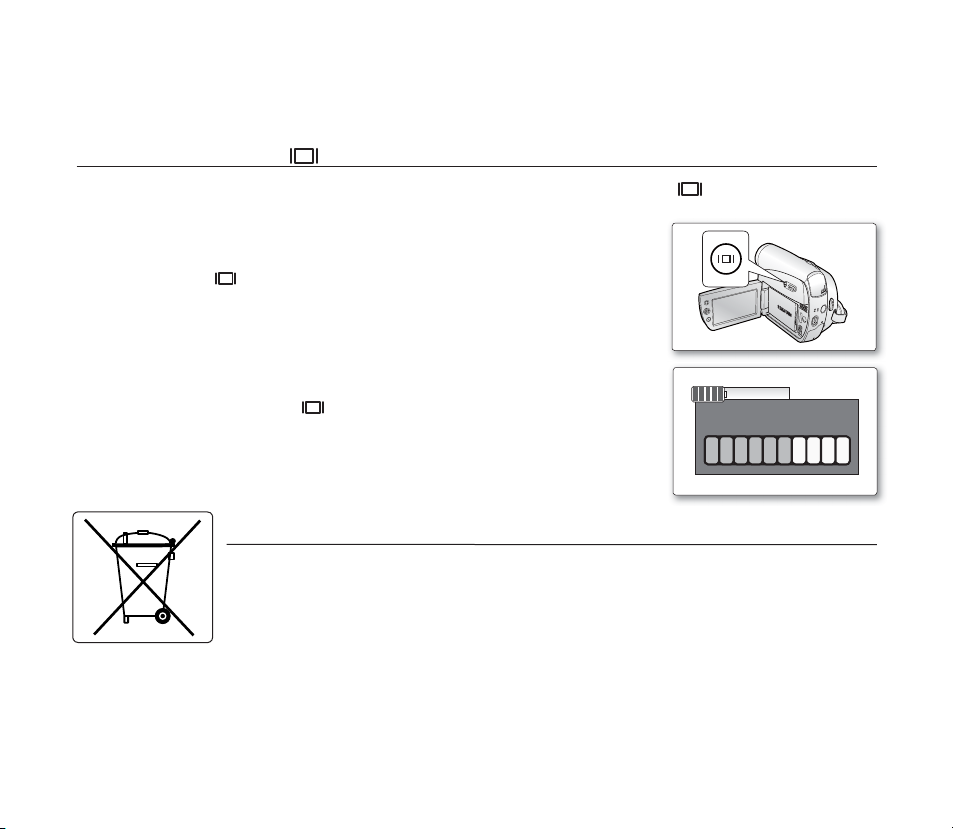
USING THE DISPLAY ( ) BUTTON
A
V
D
V
B
A
T
T.
M
EN
U
W
T
M
O
D
E
P
O
W
E
R
C
H
G
Battery Info
Batttteryery chargehargedBattery charged
0% 5 0% 10 0%
You can switch between the on-screen information display modes: Press the Display ( ) button.
Switching the information display mode
You can switch between the on-screen information display modes:
Press the Display ( ) button.
The full and minimum display modes will alternate.
Full display mode: All information will appear.
•
Minimum display mode: Only operating status indicators will appear.
•
Checking the remaining battery
Press and hold the Display ( ) button while charging with the power off.
•
After a while, the charging status will be displayed on the LCD screen for 7
seconds.
The battery charge status is given as reference and is an estimation.
•
It may differ depending on the battery capacity and temperature.
Correct disposal of batteries in this product
(Applicable in the European Union and other European countries with separate battery return systems.)
This marking on the battery, manual or packaging indicates that the batteries in this product should not be
disposed of with other household waste at the end of their working life. Where marked, the chemical symbols
Hg, Cd or Pb indicate that the battery contains mercury, cadmium or lead above the reference levels in EC
Directive 2006/66. If batteries are not properly disposed of, these substances can cause harm to human
health or the environment.
To protect natural resources and to promote material reuse, please separate batteries from other types of
waste and recycle them through your local, free battery return system.
English _21
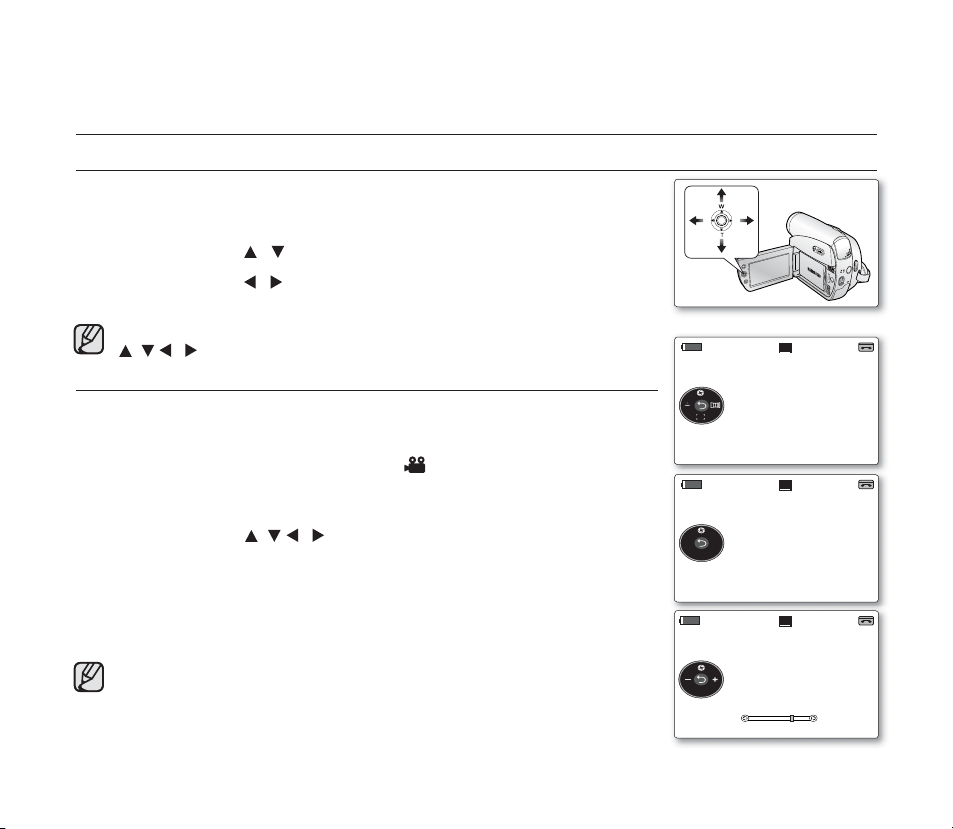
A
V
D
V
B
A
TT
.
M
E
N
U
W
T
M
O
D
E
P
O
W
E
R
C
H
G
16Bit16Bit
10Sec10Sec
S
60min60min
0:00:000:00:00
SP
STBYSTBY
16Bit16Bit
10Sec10Sec
S
60min60min
0:00:050:00:05
SP
STBYSTBY
Auto Auto ExposurExposuree
16Bit16Bit
10Sec10Sec
S
60min60min
0:00:100:00:10
SP
STBYSTBY
Manual Manual ExposurExposuree
1919
preparation
USING THE JOYSTICK
Used for playback, pausing, fast forwarding, and rewinding. Also used as directional
buttons (up, down, left, right) and to make a selection when selecting movie, photo
images or menus.
1. Move the Joystick ( / ) up or down.
2. Move the Joystick ( / ) left or right.
Confi rm your selection by pressing Joystick.
•
For more information on the OSD menus displayed using the Joystick
( / / / ), see page 23.
HANDLING QUICK MENUS WITH THE JOYSTICK
Using the Joystick, you can easily access to frequently used menus without using
the MENU button.
✪
Follow the instruction below to use each of the menu items listed after this page.
For example: setting the Exposure in Camera ( ) mode
1. Press the Joystick.
Quick menu is displayed.
•
2. Press the Joystick ( / / / ) to control the setting.
Moving the Joystick up toggles between "Auto Exposure" and "Manual
•
Exposure".
3. Press the Joystick to confi rm your selection.
Press the Joystick button to exit the quick menu according to the selected
•
mode.
There are some functions you cannot activate simultaneously when using
•
Joystick. You cannot select the menu items greyed out on the screen.
Accessible items in menu and quick menu vary depending on the operation
•
22_ English
mode.
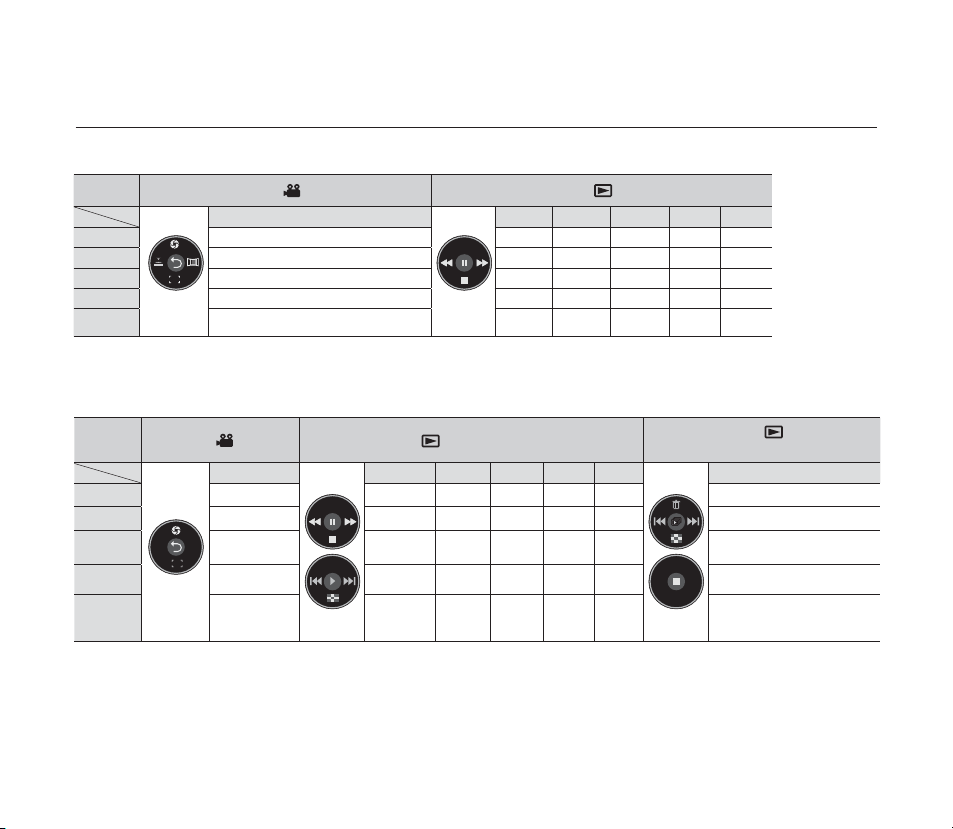
HANDLING QUICK MENUS WITH THE JOYSTICK
Quick Menu In Camera /Player modes
Joystick
Status
Input
OK
Camera ( ) Mode
-
Exposure - - - - -
Focus - STOP STOP STOP STOP
Shutter REW REW REW REW REW
Fade FF FF FF FF FF
Return / Selection / Exit the menu
Player ( ) Mode
STOP PLAY PAUSE FF REW
PLAY PAUSE PLAY PLAY PLAY
Quick Menu In M.Cam / M.Player modes (VP-D395i only)
Joystick
Input
OK
Status
M.Cam ( ) Mode
-
Exposure - - - - -
Focus
-
-
Return/
Selection/Exit
the menu
M.Player (
Thumbnail
Previous
Next Skip FF FF FF FF
) Mode (Movie images)
STOP PLAY PAUSE FF REW
STOP STOP STOP STOP
Skip
PLAY PAUSE PLAY PLAY PLAY
REW REW REW REW
M. Player ( )
(Photo images)
Delete
Thumbnail
Previous Skip
Next Skip
Slide Show
Mode
-
English _23

initial setting : system menu setting
BATT
.
C
H
G
MODE
TAPECARD
A
V
D
V
B
A
TT
.
M
E
N
U
W
T
M
O
D
E
POWER
C
H
G
AdjustAdj ust Selelect ExiExit
Remote
Beep Sound
Shutter Sound
Language
Demonstration
Camera Mode
MENU
SystemSystem
Clock Set
1 JAN
00 : 00
2008
MoveMove Selelect ExiExit
Remote
Beep Sound
Shutter Sound
Language
Demonstration
Camera Mode
MENU
SystemSystem
Clock Set
1 JAN
00
Complete !
:00
2008
SETTING THE CLOCK (CLOCK SET)
Clock setup works in Camera / Player / M.Cam / M.Player modes. ➥page 18
•
Set the date and time when using this camcorder for the fi rst time.
•
1. Set the Select switch to CARD or TAPE. (VP-D395i only)
2. Press the MODE button to set Camera (
3. Press the MENU button.
The menu list will appear.
•
4. Move the Joystick ( / ) up or down to select "System", then press the
Joystick or move the Joystick ( )to the right.
5. Move the Joystick (
/ ) up or down to select "Clock Set", then press the
Joystick.
The year will be highlighted fi rst.
•
6. Move the Joystick (
/ ) up or down to set the current year, then press the
Joystick.
The month will be highlighted.
•
7. You can set the month, day, hour and minute following the same procedure after
setting the year.
8. Press the Joystick after setting the minutes.
A message "Complete !" is displayed.
•
9. To exit, press the MENU button.
You can set the year up to 2037.
•
Turning the date and time display on/off
•
To switch the date and time display on or off, access the menu and change
the date/time display mode. ➥page 32
Display illustrations in this manual
- OSD illustrations of VP-D395i are used in this manual.
- Some of the OSD items shown in this manual may differ slightly from the actual
items on your camcorder.
24_ English
) or Player ( ).
(VP-D395i only)

SETTING THE WIRELESS REMOTE CONTROL ACCEPTANCE (REMOTE)
MovMove Selelect ExiExit
Remote
Beep Sound
Shutter Sound
Language
Demonstration
Camera Mode
MENU
SystemSystem
Clock Set
On
On
On
English
On
MovMove Selelect ExiExit
Remote
Beep Sound
Shutter Sound
Language
Demonstration
Camera Mode
MENU
SystemSystem
Clock Set
Off
✔ On
BATT
.
C
H
G
MODE
TAPECARD
A
V
D
V
B
A
TT
.
M
E
N
U
W
T
M
O
D
E
POWER
C
H
G
page 18
( i )
/D395i only)
(VP-D395i only)
(VP-D392
The remote function works in Camera / Player / M.Cam / M.Player modes.
•
➥
The remote function allows you to enable or disable the remote control for use with
•
the camcorder.
1. Set the Select switch to CARD or TAPE. (VP-D395i only)
2. Press the MODE button to set Camera (
3. Press the MENU button.
The menu list will appear.
•
4. Move the Joystick (
▲ / ▼
Joystick or move the Joystick () to the right.
5. Move the Joystick (▲ /
Joystick.
6. Move the Joystick (▲ /
Joystick.
7. To exit, press the MENU button.
If you set the "Remote" to "Off" in the menu and try to use it, the remote
control indicator ( ) will blink for 3 seconds on the LCD screen and then
disappear.
) or Player ( ).
up or down to select "System", then press the
)
up or down to select "Remote", then press the
▼
)
up or down to select "On" or "Off", then press the
▼
)
English _25

initial setting : system menu setting
MovMove Selelect ExiExit
Remote
Beep Sound
Shutter Sound
Language
Demonstration
Camera Mode
MENU
SystemSystem
Clock Set
Off
✔ On
BATT
.
C
H
G
MODE
TAPECARD
A
V
D
V
B
A
TT
.
M
E
N
U
W
T
M
O
D
E
POWER
C
H
G
MovMove Selelect ExiExit
Remote
Beep Sound
Shutter Sound
Language
Demonstration
Camera Mode
MENU
SystemSystem
Clock Set
On
On
On
English
On
SETTING THE BEEP SOUND (BEEP SOUND)
The beep sound function works in Camera / Player / M.Cam / M.Player modes.
•
➥
page 18
You can turn the beep sound on or off, when on, each press of a button sounds a
•
beep.
1. Set the Select switch to CARD or TAPE. (VP-D395i only)
(VP-D395i only)
2. Press the MODE button to set Camera (
3. Press the MENU button.
The menu list will appear.
•
4. Move the Joystick (
▲ / ▼
Joystick or move the Joystick ()to the right.
5. Move the Joystick (▲ /
the Joystick.
6. Move the Joystick (▲ /
Joystick.
7. To exit, press the MENU button.
When beep sound is set to off, the power on/off sound is off.
26_ English
) or Player ( ).
up or down to select "System", then press the
)
up or down to select "Beep Sound", then press
▼
)
up or down to select "On" or "Off", then press the
▼
)
