Samsung SGH-C268, C268 BLACK, C268 RED User Manual
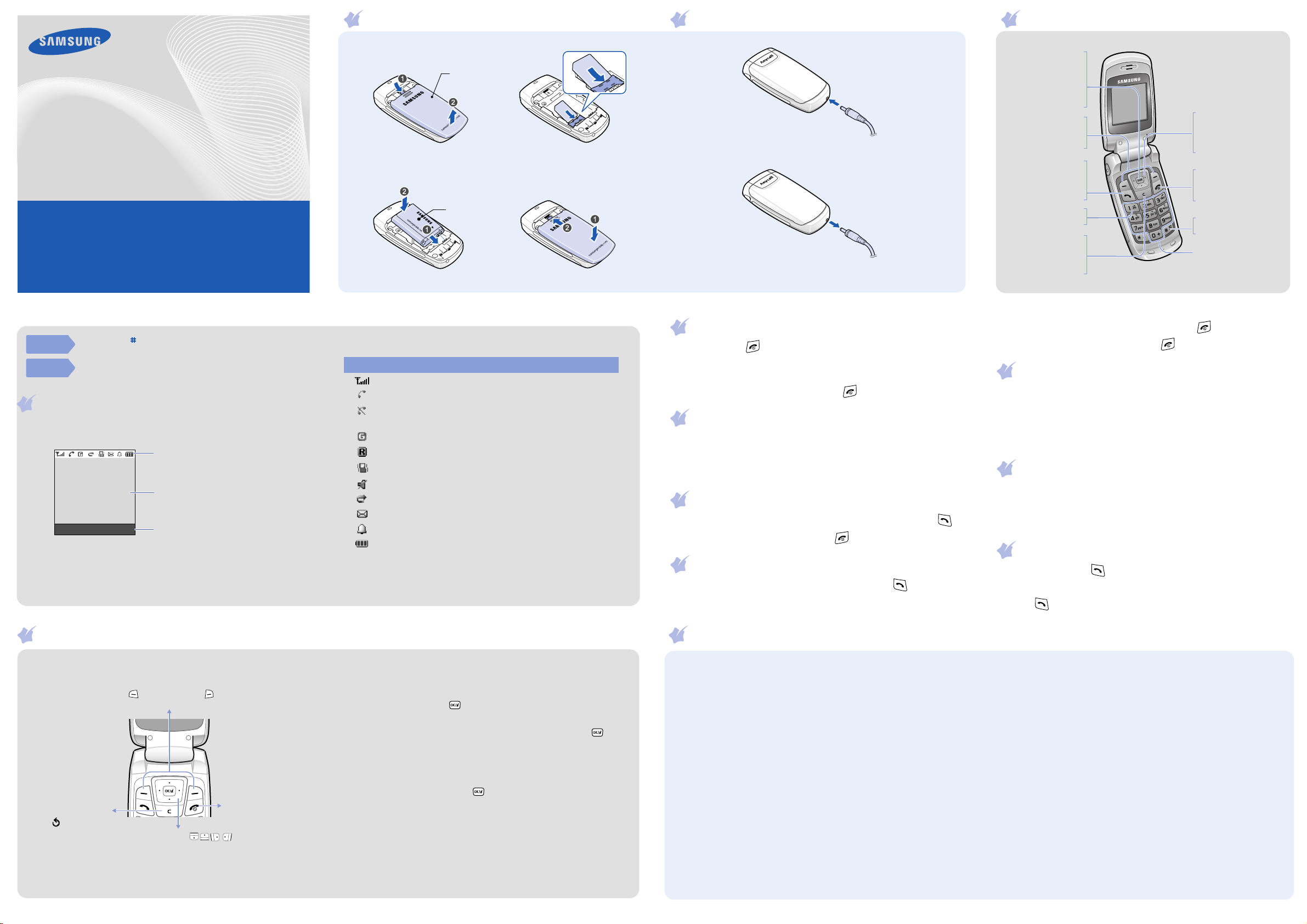
SGH-C268
User’s Guide
• Depending on the software installed or your service provider or country,
some of the descriptions in this guide may not match your phone exactly.
• Depending on your country, your phone and accessories may appear different
from the illustrations in this guide.
Printed in Korea
World Wide Web
http://www.samsungmobile.com
Code No.: GH68-13058A
English. 02/2007. Rev.1.0
Installing the SIM card and battery
1. Remove the battery cover and insert the SIM card.
Battery
cover
2. Install the battery and reattach the cover.
Battery
Charging the battery
1. Plug the supplied travel adapter.
To AC wall outlet
2. When charging is finished, unplug the adapter.
Note
: Do not remove the battery from the phone without unplugging the
adapter first. Otherwise, the phone may be damaged.
Phone layout and key functions
Web access/
Confirm key
In Idle mode, accesses
the web browser.
Selects the highlighted
option or confirms
input in Menu mode.
Soft keys
Perform functions
indicated by the text
above the key.
Makes and answers a
Voicemail server key
X
Cancel/Clear key
Deletes characters from
the display. Returns the
display to the previous
Dial key
call. In Idle mode,
retrieves the most
recent calls.
Voicemail server
menu level.
4-way navigation keys
In Menu mode, scroll
through menu options.
In Idle mode, access your
favourite menus directly.
Power/End key
Turns the phone on or
off when pressed and
held. Also, ends a call.
Silent mode key
X Silent mode
Alphanumeric keys
Silent
mode
Voicemail
server
Press and hold in Idle mode to disable all sounds on the phone,
except for Morning call. To exit, press and hold this key again.
Press and hold 1 in Idle mode to access your voicemail server.
Display
Your phone is in Idle mode when you are not on a call or using a menu.
You must be in Idle mode to dial a phone number.
Icons
Text and graphics
Menu Phonebook
Soft key function
indicators
Using the menus
Your phone displays the following status indicators on the top of the
screen:
Icon Description
Received signal strength
Call in progress
Out of your service area; you cannot make or receive calls
except for emergency calls
GPRS network
Roaming network
Call ringer set to vibrate
Silent mode
Call diverting feature active
New text message
Alarm set
Battery power level
Switching on or off the phone
1. Press and hold for more than one second to switch on the phone.
2. Press the
Yes
soft key and set the time and date settings by the
following onscreen instructions.
3. To switch off the phone, press and hold for more than two seconds.
Changing the display language
1. In Idle mode, press the
2. Select
Phone settings →
3. Select a language.
Menu
soft key.
Language
.
Making a call
1. In Idle mode, enter an area code and phone number, and press .
2. When you want to end the call, press .
Answering a call
1. When the phone rings, press the
call.
Accept
soft key or to answer a
Menu map
To reject the call, press the
Reject
soft key or .
2. When you want to end the call, press .
Adjusting the volume
1. In Idle mode, press the
2. Select
3. Press
Sound settings → Ring volume
Up
or
Down
4. Press the OK soft key.
Menu
soft key.
.
to adjust the volume level.
Changing a ringtone for calls
1. In Idle mode, press the
2. Select
Sound settings →
3. Select a ringtone.
Menu
soft key.
Ring tone
.
Redialling recent numbers
1. In Idle mode, press .
2. Press Up or
3. Press to dial the number.
Down
to scroll to the number you want.
In Idle mode, press the
To return to the
previous menu
level, press the
soft key or
C
.
Use the 4-way navigation keys ( ) as
shortcuts to access your favourite menus.
1. In Idle mode, press the
2. Select
3. Select a key.
4. Select a menu to be assigned to the key.
Menu
soft key to enter the main menu.
Labels at the bottom corners of
the display show the current soft
key functions. Press the left soft
key ( ) or right soft key ( ) to
perform the function indicated.
Menu
Phone settings
soft key.
→ Short cut
.
To exit the menu
To exit the menu
without changing
without changing
the menu settings,
the menu settings,
press this key.
press this key.
To select or modify a menu or feature:
1. In Idle mode, press the
Menu
soft key.
2. Press the Navigation keys to reach a desired menu and then press
the
Select
soft key or .
3. If the menu contains any submenus, locate the one you want by
pressing the Navigation keys. Press the
Select
soft key or to
enter the submenu.
If the selected menu contains additional submenus, repeat this step.
4. Press the Navigation keys to find the setting of your choice.
5. Press the
Select
soft key or to confirm your chosen setting.
Shortcut numbers
You can quickly access the menu you want by using shortcut numbers.
The shortcut number displays in front of the menu name in Menu mode.
1. SIM AT
2. Call records
3. Network services
*
2.1 Missed calls
2.2 Received calls
2.3 Dialled calls
2.4 Delete all
2.5 Call time
2.6 Call cost
3.1 Call diverting
3.2 Call barring
3.3 Call waiting
3.4 Network selection
3.5 Caller ID
3.6 Closed user group
*
4. Sound settings
4.1 Ring tone
4.2 Ring volume
4.3 Alert type
4.4 Keypad tone
4.5 Keypad volume
4.6 Message tone
4.7 Alert on call
4.8 Folder tone
4.9 Extra tones
5. Messages
5.1 Text messages
5.2 Push messages
6. Funbox
6.1 WAP browser
6.2 Fun club
6.3 Sounds
6.4 Images
6.5 Delete all
6.6 Memory status
7. Organiser
7.1 Alarm
7.2 Calendar
7.3 Time & Date
7.4 Calculator
7.5 To do list
7.6 Voice memo
7.7 Currency exchange
8. Phonebook
8.1 Search
8.2 New entry
8.3 Group search
8.4 Edit group
8.5 Speed dial
8.6 Delete all
8.7 Memory status
8.8 SDN
*
9. Phone settings
9.1 Display settings
9.2 Greeting message
9.3 Own number
9.4 Language
9.5 Security
9.6 Extra settings
9.7 Short cut
9.8 Reset settings
*Shows only if supported by your SIM
card.
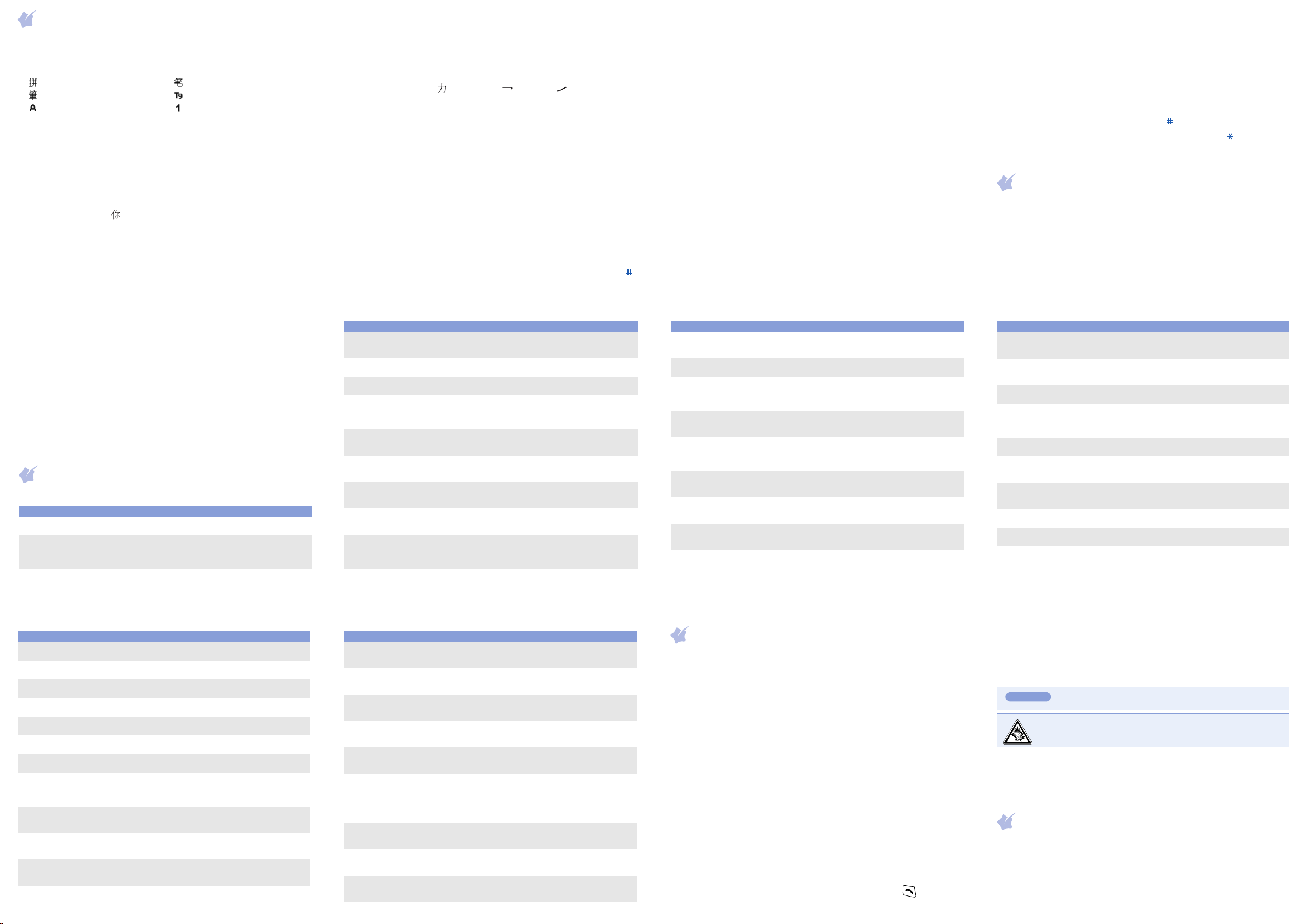
Entering text
Changing the text input mode
In a text input field, press the right soft key and select the input mode you
want:
•: Pinyin •: Chinese S stroke
• : Chinese T stroke • : Quick English
• : English • : Number
• None: Symbolic
Depending on the selected language, the available input modes vary. To
get help information on each input mode, select
Help
.
Chinese Pinyin mode
1. Press the keys corresponding the phonetic spelling, pinyin, referring to
the letters printed on the keys.
Example: To enter “ ”, press 6 and 4 to enter “ni.”
2. Press
3. If you cannot find the character you want, press Up or
5. Press the
6. If you select
7. Enter destination numbers.
8. Press the
Left
or
Right
to select alternative pinyins for the keys you
pressed.
through the word choices.
•
Add emoticon
•
Add phonebook
•
Add bookmark
Save only
Options
.
: add emoticons.
: add Phonebook contacts.
: add bookmark items.
soft key and select
Save and send
Options
soft key and select
message.
or
Save only
Down
to scroll
Send only, Save and send
, select a memory location.
Send message
to send the
, or
Quick feature reference
This section provides brief explanations of features on your phone.
Feature Description Select
Use the SIM
service
View recent
calls
Delete
recent calls
Use a variety of additional services
offered by your service provider.
View the most recent calls you
have dialled, received, or missed.
Delete the call logs in each call
type, or all logs at once.
Menu > SIM AT
Menu > Call records
> Missed calls,
Received calls, or
Dialled calls
Menu > Call records
> Delete all
4. Press 1 to activate the character selection field.
5. Press the number key corresponding to the character you want.
Chines Stroke mode
1. Press the keys that corresponds to a character’s component strokes.
Example: To enter “ ”, press 5 for and 3 for .
2. If you cannot find the character you want, press Up or
Down
to scroll
through the word choices.
3. Press the number key corresponding to the character.
Quick English mode
1. Press keys 2 to 9 to start entering a word. Press each key only once
for one letter.
The word you are entering appears on the display. It may change with
each keypress. Finish entering the word before editing or deleting any
keystrokes.
Example: To enter “Hello” in T9 mode, press 4, 3, 5, 5, and 6.
If the word is not correct, press 0 to display alternative word choices
for the keys that you have pressed.
2. When the word displays correctly, insert a space after it by pressing .
Feature Description Select
Call time
display
Call cost
display
Network
services
Select
ringtone and
volume
Alert type Select an alert type for the call
Select key
tone
Select key
volume
Select
message
tone
Alert on call Set the phone to alert you when
View the duration of recent calls
you have dialled and received. Also
reset the time counter.
View the cost of your calls. Menu > Call records
Access network services offered by
your service provider.
Select a ringtone for incoming calls,
or a volume level.
ringer.
Select a tone which the phone
sounds when you press a key.
Adjust the key volume. Menu
Select the alert ringtone for
incoming SMS and broadcast
messages.
you receive a new message or
when the time for an alarm comes
during a call.
Menu > Call records
> Call time
> Call cost
Menu
> Network services
Menu
> Sound settings
> Ring tone or Ring
volume
Menu
> Sound settings
> Alert type
Menu
> Sound settings
> Keypad tone
> Sound settings
> Keypad volume
Menu
> Sound settings
> Message tone
Menu
> Sound settings
> Alert on call
English mode
Press the keys labelled with the letter you want once for the first letter,
twice for the second letter, and so on.
For example, press 2 three times to enter the letter “C” and 5 two times to
enter the letter “K.”
Number mode
Press the keys corresponding to the digits you want.
Symbolic mode
Press the number keys corresponding to the symbol you want. You can
press Up or
Down
to display more symbols.
My Words mode
You can set up a list of phrases you use frequently in order to quickly enter
characters.
To add a phrase:
1. Select
2. Enter the phrase you want and press the
Feature Description Select
Folder tone Select the tone that the phone
Extra tones Set additional tones for the phone. Menu > Sound settings
Read SMS
messages
Send SMS
messages
Message
templates
Messaging
options
Delete
messages
Message
memory
status
Voicemail Access your voicemail server and
Add Word
.
sounds when you open or close the
phone.
Read received, sent, or saved
messages.
Create and send messages to other
mobile phones.
Preset templates of frequently used
messages or emoticons.
Set options for using messaging
services.
Delete messages in each message
box, or all messages at once.
Check memory information for
messages.
listen to messages on the network.
OK
soft key.
Menu
> Sound settings
> Folder tone
> Extra tones
Menu > Messages
> Text messages
> Inbox, Outbox, or
Draft
Menu > Messages
> Text messages
> Write new
Menu > Messages
> Text messages
> Templates or
Emoticon templates
Menu > Messages
> Text messages
> Settings
Menu > Messages
> Text messages
> Delete all
Menu > Messages
> Text messages
> Memory status
Menu > Messages
> Text messages
> Voice mail
3. Enter the name for the phrase in English mode and press the
OK
soft
key.
4. To insert an added phrase, select it from the My Words list.
Tips for entering text
• To move the cursor, press the Navigation keys.
• To delete letters one by one, press C. To delete all of the letters, press
and hold C.
• To insert a space between letters, press .
• To change case in Quick English or English mode, press .
• To enter punctuation marks in Quick English or English mode, press 1.
Sending an SMS message
1. In Idle mode, press the
2. Select
Messages →
3. Enter the message text.
4. Press the
•
•
Feature Description Select
Broadcast
message
Push
message
Web browser Launch and configure the web
Samsung
Fun Club
Access
media files
Delete all
media files
Funbox
memory
status
Alarm Set an alarm to sound at a specific
Calendar Keep track of daily or monthly
Time and
date
Options
Add objects
: add sounds, images, or animated images.
Add templates
Change settings for the service and
access broadcast messages.
Change the settings for the service
and access or delete push
messages.
browser.
Access the Samsung Fun Club
website providing Samsung mobile
phone users with download
services.
Access sounds or images in your
phone’s memory.
Delete sounds or images in each
media box, or all media files at
once.
Check the amount of memory in
use for sounds and images.
time.
schedules.
Set the current time and date
manually and set your local time
zone.
Menu
soft key.
Text messages →
Write new
.
soft key and add items using the following options:
: add text templates.
Menu > Messages
> Text messages
> Broadcast
Menu > Messages
> Push messages
Menu > Funbox
> WAP browser
Menu > Funbox
> Fun club
Menu > Funbox
> Sounds or Images
Menu > Funbox
> Delete all
Menu > Funbox
> Memory status
Menu > Organiser
> Alarm
Menu > Organiser
> Calendar
Menu > Organiser
> Time & Date
Feature Description Select
Calculator Perform basic arithmetic functions. Menu > Organiser
Task list Create a list of tasks and assign a
Voic e memo Record voice memos and listen to
Currency
converter
Find a
contact
Add a new
contact
Search
group
Change
properties of
a caller
group
Speed dial Assign speed dial numbers (2 to 9)
Delete
Phonebook
contacts
Phonebook
memory
status
SDN (Service
Dialling
Numbers)
deadline to each task.
them.
Do currency conversions. Menu > Organiser
Search for contacts in Phonebook. Phonebook
Add a new contact to Phonebook. Phonebook
Search for Phonebook contacts in
caller groups.
Select a ringtone and image for
incoming calls and messages from
members of a group. Also change
the group name.
for eight of your most frequently
dialled numbers.
Delete all Phonebook contacts
stored in the phone’s memory, on
the SIM card, or both.
View the total number of
Phonebook contacts in the phone’s
memory or on the SIM card.
Access the list of service numbers
assigned by your service provider.
> Calculator
Menu > Organiser
> To do list
Menu > Organiser
> Voice memo
> Currency exchange
> Search
> New entry
Phonebook
> Group search
Phonebook
> Edit group
Phonebook
> Speed dial
Phonebook
> Delete all
Phonebook
> Memory status
Phonebook
> SDN
Feature Description Select
Display
settings
Greeting
message
Check your
own phone
numbers
Display
language
Security Protect the phone against
Mobile
Tra ck e r
Extra
settings
Menu
shortcuts
Reset the
phone
Change settings for the display and
backlight.
Enter the greeting message to be
displayed when the phone is
switched on.
Check your phone numbers or
assign a name to them.
Select a language to be used for
the display text.
unauthorised use.
Track your phone when it is stolen
or lost. When someone tries to use
your phone with other SIM card,
the phone will automatically send
the preset tracking message to
your family or friends.
Set the automatic redialling feature
or the answering method.
Set the Navigation keys as
shortcuts to access your favourite
menus directly.
Reset the phone to the factory
default settings.
Menu
> Phone settings
> Display settings
Menu
> Phone settings
> Greeting message
Menu
> Phone settings
> Own number
Menu
> Phone settings
> Language
Menu
> Phone settings
> Security
Menu
> Phone settings
> Security
> Mobile tracker
Menu
> Phone settings
> Extra settings
Menu
> Phone settings
> Short cut
Menu
> Phone settings
> Reset settings
Important safety precautions
Read these guidelines before using your wireless phone. Failure to comply with them
may be dangerous or illegal.
Drive safely at all times
Do not use a hand-held phone while driving; park the vehicle first.
Switching off when refuelling
Do not use the phone at a refuelling point (service station) or near fuels or chemicals.
Switching off in an aircraft
Wireless phones can cause interference. Using them in an aircraft is both illegal and
dangerous.
Switching off near all medical equipment
Hospitals and health care facilities may be using equipment that could be sensitive to
external RF energy. Follow any regulations or rules in force.
Interference
All wireless phones may be subject to interference, which could affect their
performance.
Special regulations
Follow any special regulations in force in any area and always switch off your phone
whenever it is forbidden to use it.
Water resistance
Your phone is not water-resistant. Keep it dry.
Sensible use
Use only in the normal position (held to the ear). Avoid unnecessary contact with the
antenna when the phone is switched on.
Emergency calls
Key in the emergency number for your present location, then press . Do not end
the call until given permission to do so.
Small children and your phone
Keep the phone and all its parts including accessories out of reach of small children.
Accessories and batteries
Use only Samsung-approved batteries and accessories, such as headsets and PC data
cables. Use of any unauthorised accessories could damage your phone and may be
dangerous.
CAUTION
Use of authorised software
Use only Samsung-authorised software. The use of any unauthorised software could
damage your phone.
Qualified service
Only qualified service personnel may repair your phone.
Risk of explosion if a battery is replaced by an incorrect type.
Dispose used batteries according to the instructions.
At very high volume, prolonged listening to a headset can damage
your hearing.
SAR information
Your wireless phone is a radio transmitter and receiver. It is designed and manufactured
not to exceed the emission limits for exposure to radio frequency (RF) energy set by the
European Union (EU) Council. These limits are part of comprehensive guidelines and
establish permitted levels of RF energy for the general population. The guidelines are
based on the safety standards that were developed by independent scientific
organisations through periodic and thorough evaluation of scientific studies.
The standards include a substantial safety margin designed to assure the safety of all
persons, regardless of age and health.
The exposure standard for wireless phones employs a unit of measurement known as
Specific Absorption Rate (SAR). The SAR limit set by the EU Council is 2.0W/kg.
