Page 1
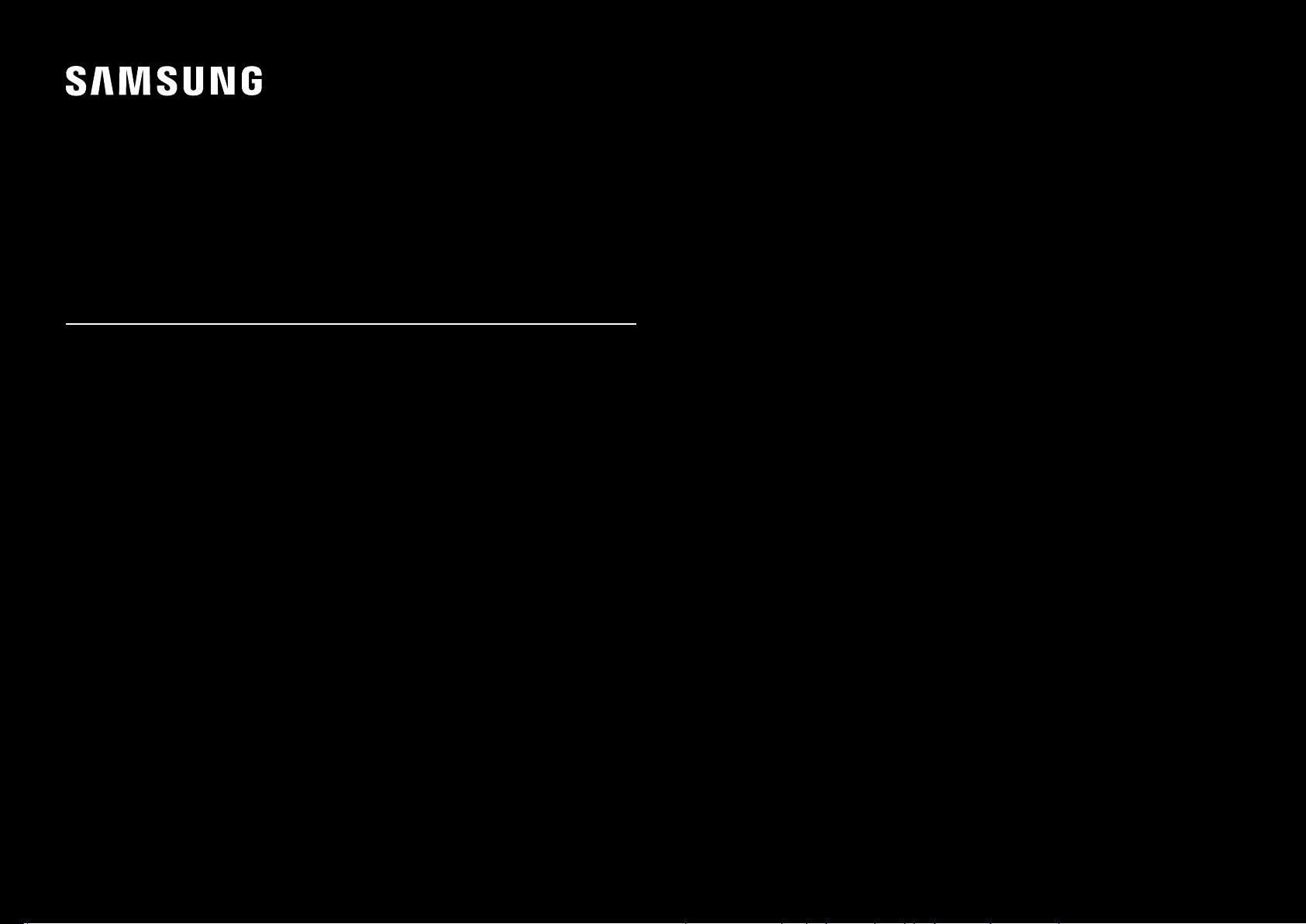
USER MANUAL
Gaming Monitor
C*FG7*
The color and the appearance may differ depending on the product, and the specifications are subject to change without prior
notice to improve the performance.
The contents of this manual are subject to change without notice to improve quality.
© Samsung Electronics
Samsung Electronics owns the copyright for this manual.
Use or reproduction of this manual in parts or entirety without the authorization of Samsung Electronics is prohibited.
Trademarks other than that of Samsung Electronics are owned by their respective owners.
• An administration fee may be charged if either
‒ (a) an engineer is called out at your request and there is no defect in the product
(i.e. where you have failed to read this user manual).
‒ (b) you bring the unit to a repair center and there is no defect in the product
(i.e. where you have failed to read this user manual).
• The amount of such administration charge will be advised to you before any work or home visit is carried out.
Page 2
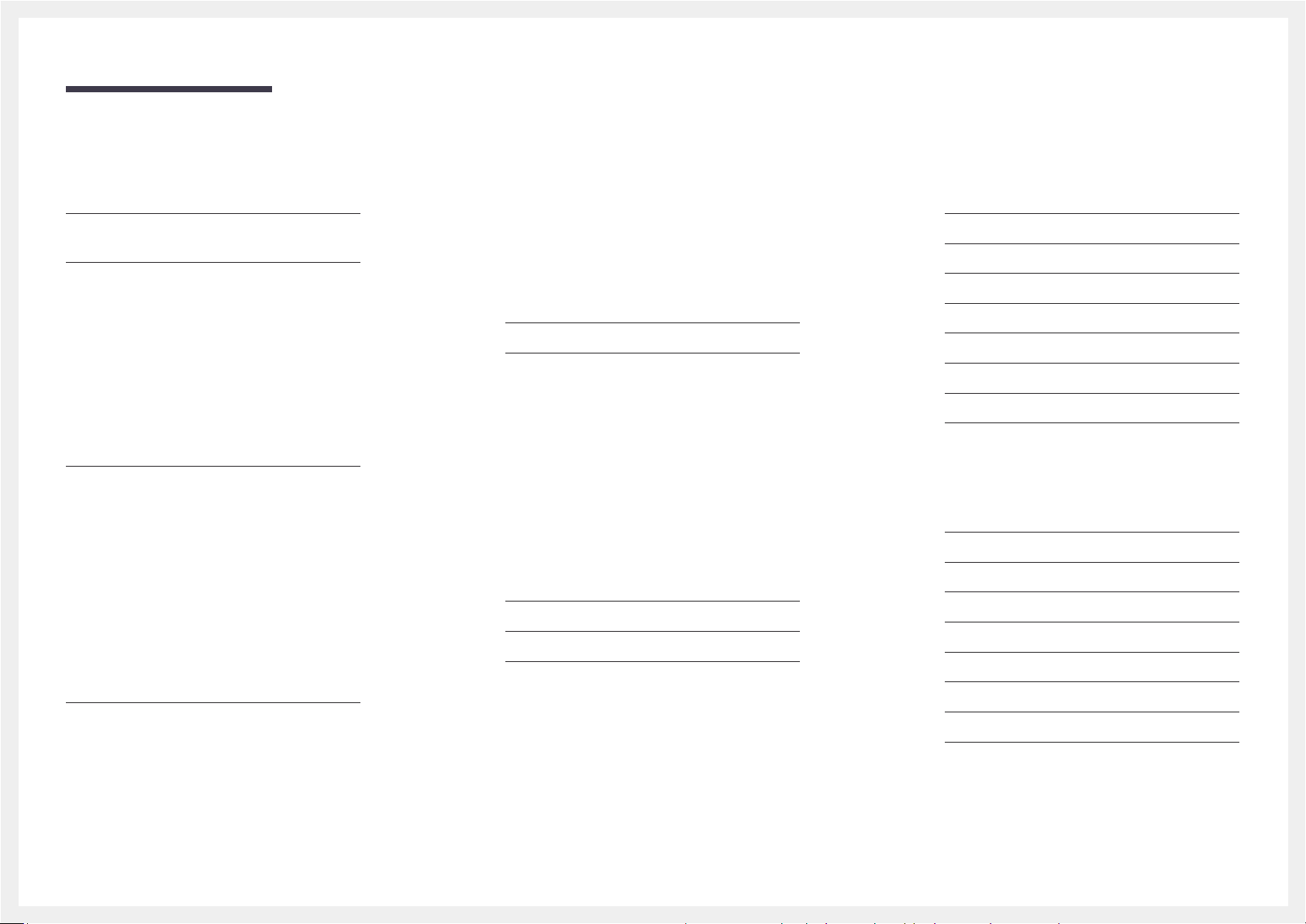
Table of contents
Before Using the Product
Securing the Installation Space 4
Precautions for storage 4
Safety Precautions 4
Symbols 4
Cleaning 5
Electricity and Safety 5
Installation 6
Operation 7
Preparations
Parts 10
Control Panel 10
Function Key Guide 11
Game Setting Key 12
Changing Brightness, Contrast and Sharpness
settings 13
Changing the Volume setting 13
Reverse Side 14
Adjusting the Product Tilt and Height 15
Rotating the Monitor Screen 16
Anti-theft Lock 18
Precautions for moving the monitor 18
Installation 19
Assembling the Stand base (C*FG70* model only) 19
Assembling the Stand base (C*FG73* model only) 20
Removing the Stand (For Attaching the BRACKET
WALL) (C*FG70* model only) 21
Removing the Stand (For Attaching the BRACKET
WALL) (C*FG73* model only) 22
Attaching the BRACKET WALL 23
Attaching the Stand (C*FG70* model only) 24
Attaching the Stand (C*FG73* model only) 25
Connecting and Using a Source Device
Pre-connection Checkpoints 26
Connecting and Using a PC 26
Connection Using the HDMI Cable 26
Connection Using an HDMI-DVI Cable 26
Connection Using an DP Cable 27
Connecting to Headphones 27
Connecting the Power
(C24FG70FQ* / C24FG73FQ* model only) 27
Connecting the Power
(C27FG70FQ* / C27FG73FQ* model only) 28
Tidying Up the Connected Cables
(C*FG70* model only) 28
Tidying Up the Connected Cables
(C*FG73* model only) 29
Correct posture to use the product 30
Driver Installation 30
Setting Optimum Resolution 30
Game
Picture Mode 31
Refresh Rate 32
Black Equalizer 32
Response Time 32
FreeSync 33
Low Input Lag 34
Screen Size 34
Save Settings 35
Screen Setup
Picture Mode 36
Brightness 37
Contrast 37
Sharpness 37
Color 37
HDMI Black Level 38
Eye Saver Mode 38
Screen Adjustment 38
2
Page 3
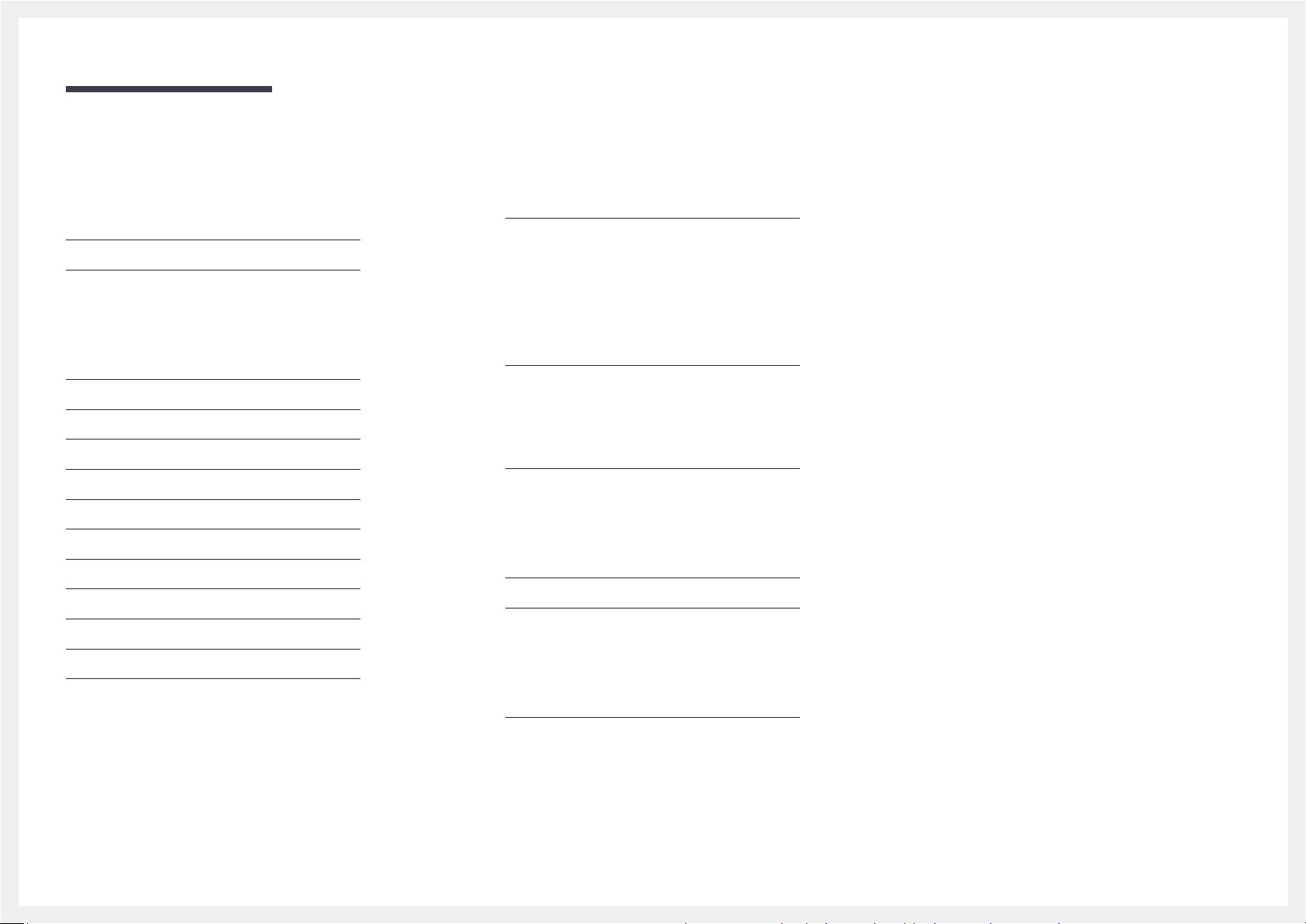
Table of contents
Adjusting OSD (On Screen
Display) settings
Language 39
Display Time 39
Setup and Reset
Arena Lighting (C*FG70* model only) 40
Volume 41
Eco Saving Plus 41
Off Timer 41
PC/AV Mode 41
DisplayPort Ver. 41
Source Detection 42
Key Repeat Time 42
Power LED On 42
Installing the Software
Easy Setting Box 43
Restrictions and Problems with the Installation 43
System Requirements 43
Troubleshooting Guide
Requirements Before Contacting Samsung
Customer Service Center 44
Testing the Product 44
Checking the Resolution and Frequency 44
Check the following. 44
Q & A 46
Specifications
General 47
Standard Signal Mode Table 48
Reset All 42
Information 42
Appendix
Responsibility for the Pay Service
(Cost to Customers) 50
Not a product defect 50
A Product damage caused by customer's fault 50
Others 50
3
Page 4
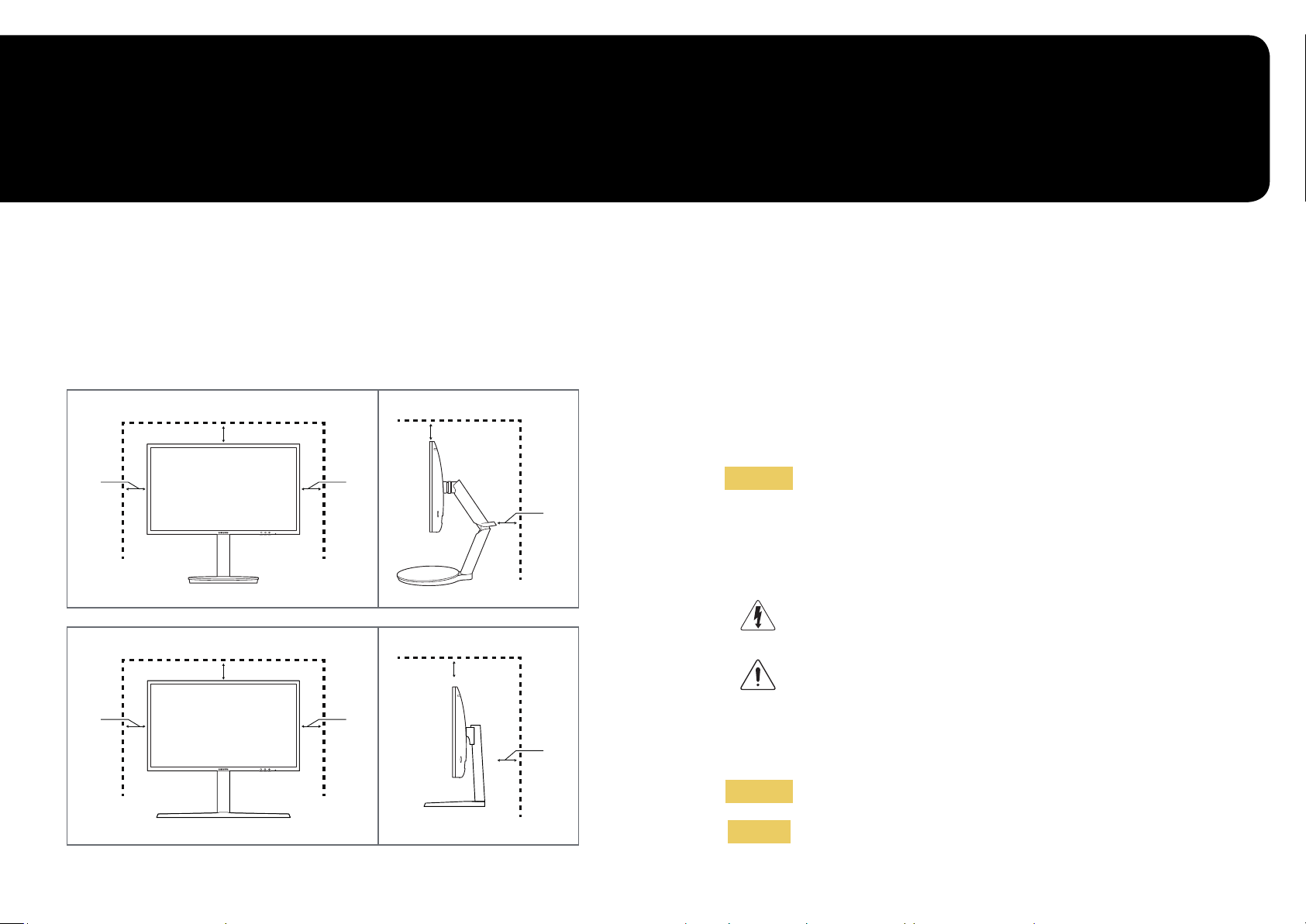
Chapter 01
Before Using the Product
Securing the Installation Space
Ensure some space around the product for ventilation. An internal temperature rise may cause fire and
damage the product. Be sure to allow the amount of space as shown below or greater when installing the
product.
―
The exterior may differ depending on the product.
10 cm (3.93 Inches)
10 cm (3.93 Inches)
10 cm
(3.93 Inches)
10 cm
(3.93 Inches)
10 cm
(3.93 Inches)
10 cm
(3.93 Inches)
10 cm (3.93 Inches)
10 cm (3.93 Inches)
10 cm
(3.93 Inches)
10 cm
(3.93 Inches)
Precautions for storage
High-glossy models can develop white stains on the surface if an ultrasonic wave humidifier is used
nearby.
―
Contact your nearest Samsung Customer Service Center if you want to clean the inside of the product (Service
fee will be charged.)
Safety Precautions
Caution
Symbols
RISK OF ELECTRIC SHOCK DO NOT OPEN
Caution : TO REDUCE THE RISK OF ELECTRIC SHOCK, DO NOT REMOVE
COVER. (OR BACK)
THERE ARE NO USER SERVICEABLE PARTS INSIDE.
REFER ALL SERVICING TO QUALIFIED PERSONNEL.
This symbol indicates that high voltage is present inside.
It is dangerous to make any kind of contact with any internal part of
this product.
This symbol alerts you that important literature concerning operation
and maintenance has been included with this product.
Warning
Caution
A serious or fatal injury may result if instructions are not followed.
Personal injury or damage to properties may result if instructions are
not followed.
4
Page 5
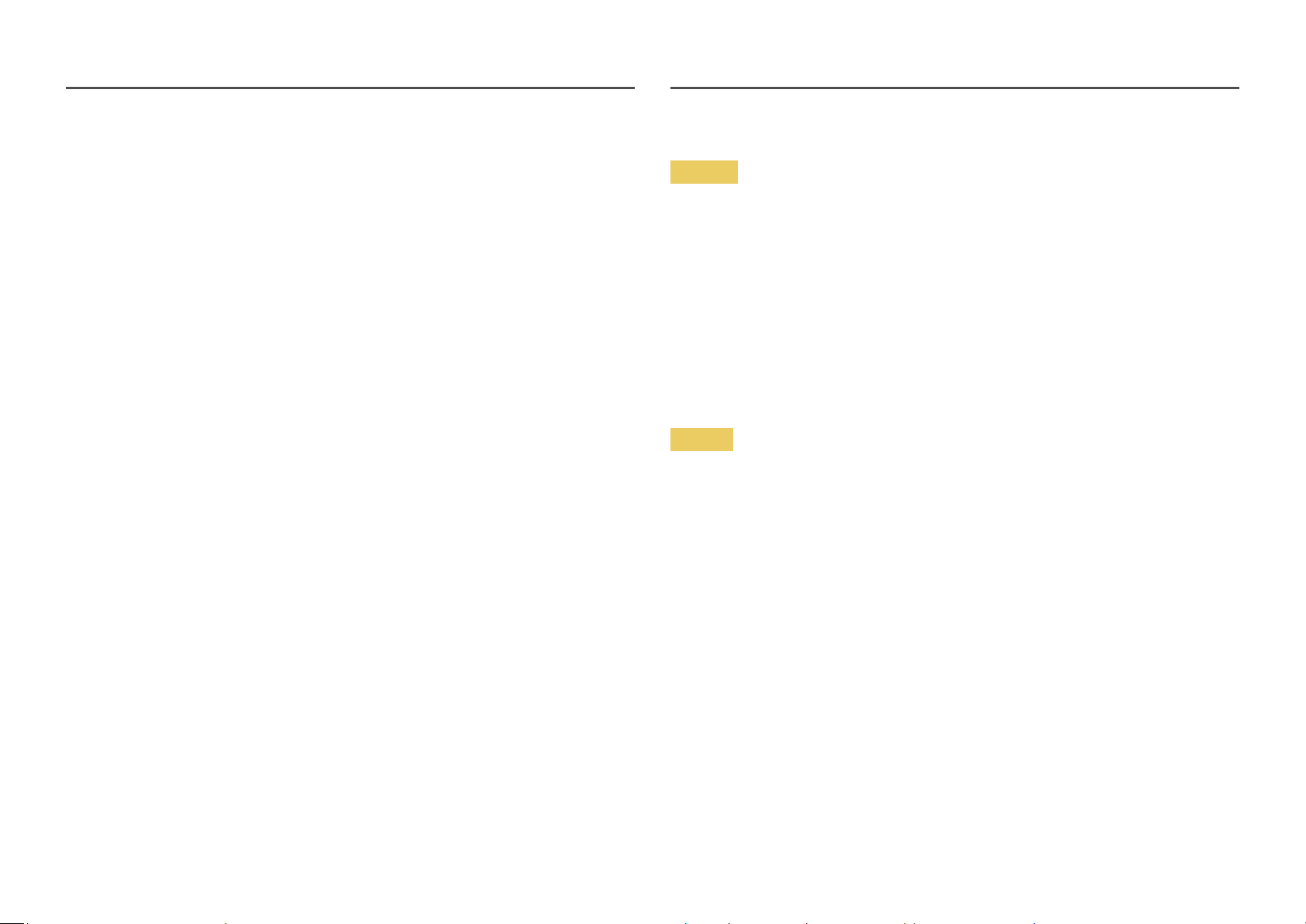
Cleaning
―
Take the following steps when cleaning.
Power off the product and computer.
1
Disconnect the power cord from the product.
2
―
Hold the power cable by the plug and do not touch the cable with wet hands. Otherwise, an electric shock
may result.
Wipe the monitor with a clean, soft and dry cloth.
3
‒ Do not apply a cleaning agent that contains alcohol, solvent, or surfactant to the monitor.
‒ Do not spray water or detergent directly on the product.
Wet a soft and dry cloth in water and wring thoroughly to clean the exterior of the product.
4
Connect the power cord to the product when cleaning is finished.
5
Power on the product and computer.
6
Electricity and Safety
Warning
• Do not use a damaged power cord or plug, or a loose power socket.
• Do not use multiple products with a single power socket.
• Do not touch the power plug with wet hands.
• Insert the power plug all the way in so it is not loose.
• Connect the power plug to a grounded power socket (type 1 insulated devices only).
• Do not bend or pull the power cord with force. Be careful not to leave the power cord under a heavy
object.
• Do not place the power cord or product near heat sources.
• Clean any dust around the pins of the power plug or the power socket with a dry cloth.
Caution
• Do not disconnect the power cord while the product is being used.
• Only use the power cord provided with your product by Samsung. Do not use the power cord with
other products.
• Keep the power socket where the power cord is connected unobstructed.
‒ The power cord must be disconnected to cut off power to the product when an issue occurs.
• Hold the plug when disconnecting the power cord from the power socket.
5
Page 6
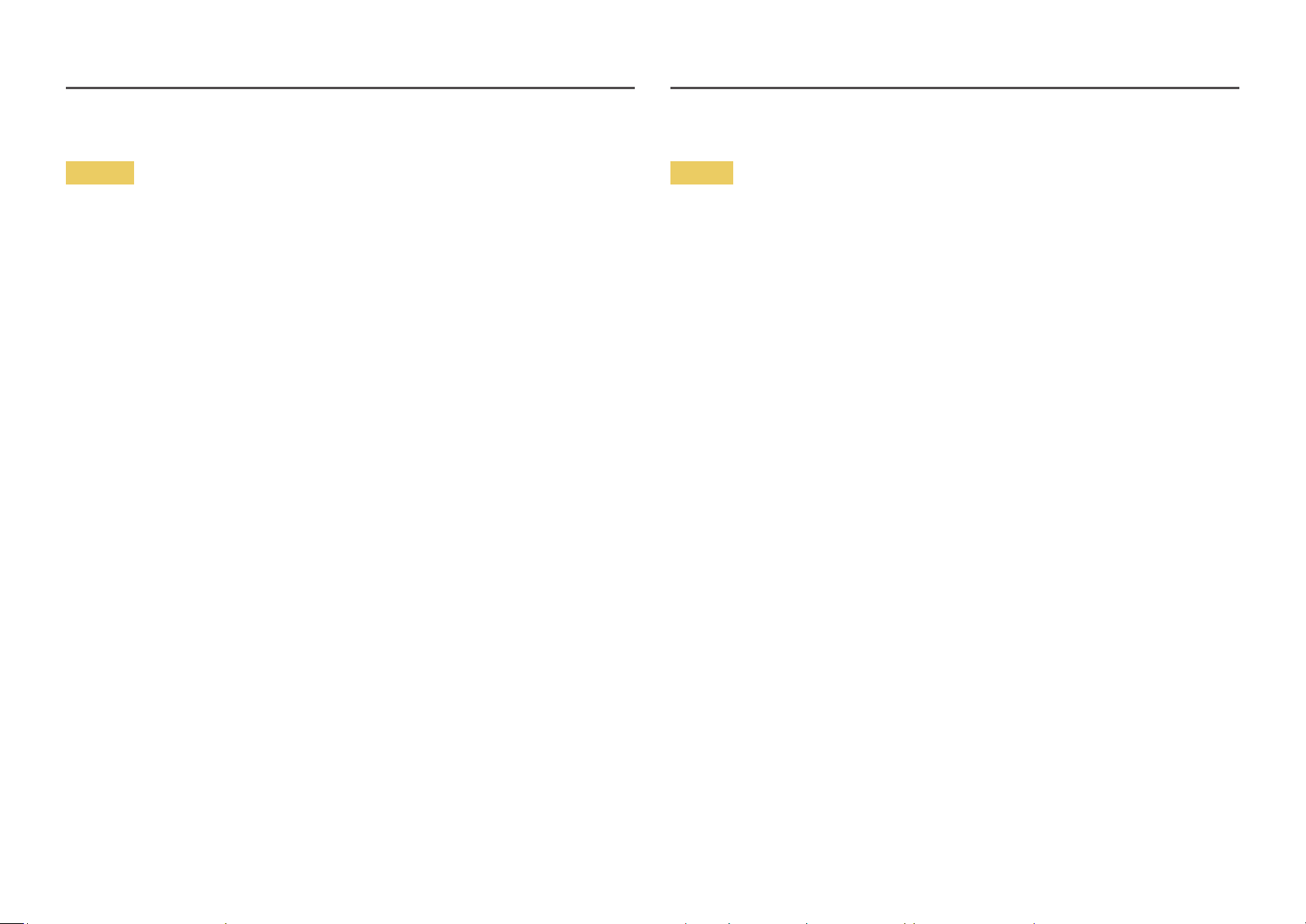
Installation
Warning
• DO NOT PLACE CANDLES, INSECT REPELLANTS OR CIGARETTES ON TOP OF THE PRODUCT. DO NOT
INSTALL THE PRODUCT NEAR HEAT SOURCES.
• Do not install the product in poorly ventilated spaces such as a bookcase or closet.
• Install the product at least 10cm away from the wall to allow ventilation.
• Keep the plastic packaging out of the reach of children.
‒ Children may suffocate.
• Do not install the product on an unstable or vibrating surface (insecure shelf, sloped surface, etc.)
‒ The product may fall and become damaged and/or cause an injury.
‒ Using the product in an area with excess vibration may damage the product or cause a fire.
• Do not install the product in a vehicle or a place exposed to dust, moisture (water drips, etc.), oil, or
smoke.
• Do not expose the product to direct sunlight, heat, or a hot object such as a stove.
‒ The product lifespan may be reduced or a fire may result.
• Do not install the product within the reach of young children.
‒ The product may fall and injure children.
• Edible oil, such as soybean oil, can damage or deform the product. Do not install the product in a
kitchen or near a kitchen counter.
Caution
• Do not drop the product while moving.
• Do not set down the product on its front.
• When installing the product on a cabinet or shelf, make sure that the bottom edge of the front of the
product is not protruding.
‒ The product may fall and become damaged and/or cause an injury.
‒ Install the product only on cabinets or shelves of the right size.
• Set down the product gently.
‒ Product failure or personal injury may result.
• Installing the product in an unusual place (a place exposed to a lot of fine dust, chemical substances,
extreme temperatures or a significant presence of moisture, or a place where the product will
operate continuously for an extended period of time) may seriously affect its performance.
‒ Be sure to consult Samsung Customer Service Center if you want to install the product at such a
place.
6
Page 7
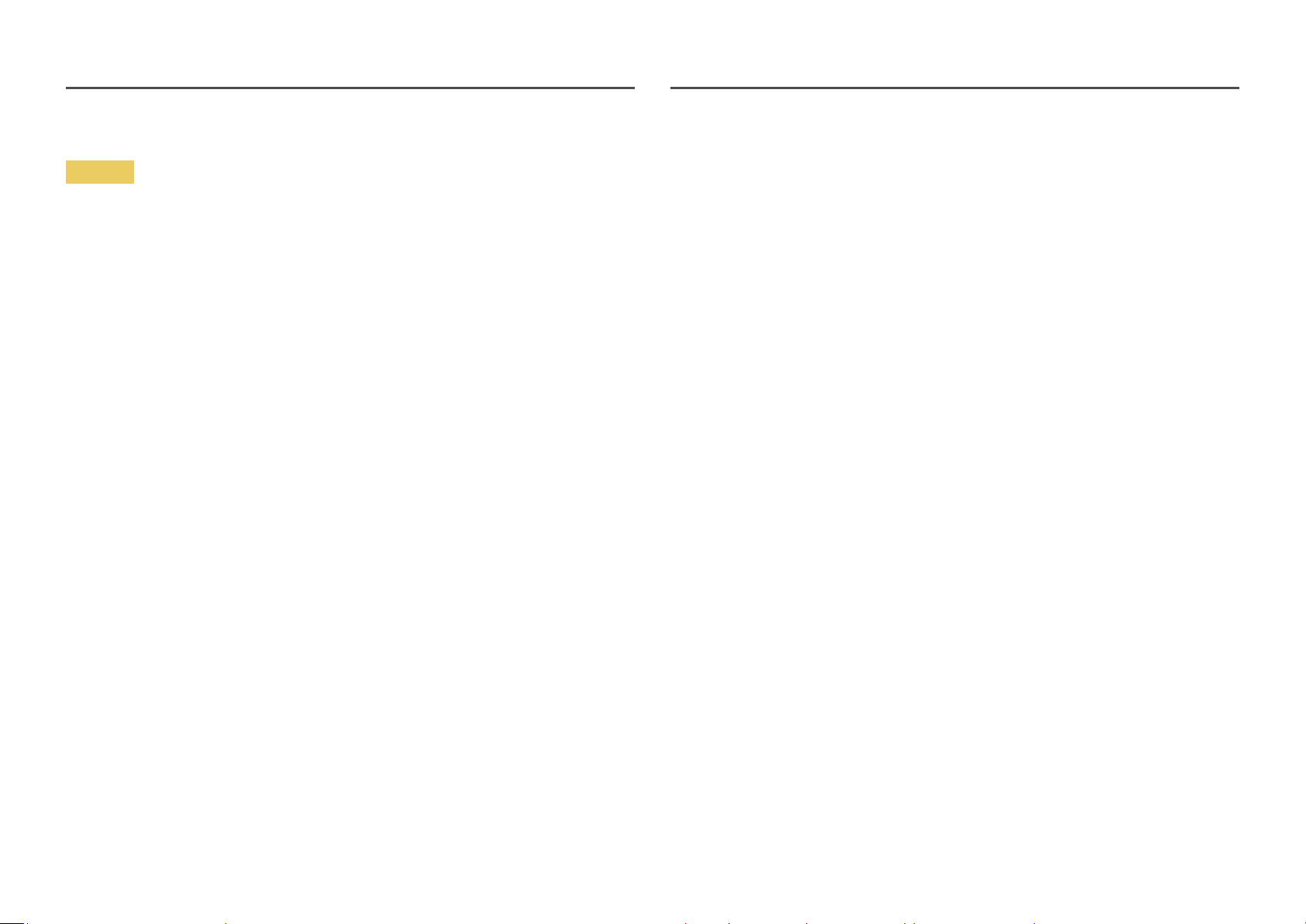
Operation
Warning
• There is a high voltage inside the product. Never disassemble, repair or modify the product yourself.
‒ Contact Samsung Customer Service Center for repairs.
• To move the product, first disconnect all the cables from it, including the power cable.
• If the product generates abnormal sounds, a burning smell or smoke, disconnect the power cord
immediately and contact Samsung Customer Service Center.
• Do not let children hang from the product or climb on top of it.
‒ Children may become injured or seriously harmed.
• If the product is dropped or the outer case is damaged, turn off the power and disconnect the power
cord. Then contact Samsung Customer Service Center.
‒ Continued use can result in a fire or electric shock.
• Do not leave heavy objects or items that children like (toys, sweets, etc.) on top of the product.
‒ The product or heavy objects may fall as children try to reach for the toys or sweets resulting in a
serious injury.
• During a lightning or thunderstorm, power off the product and remove the power cable.
• Do not drop objects on the product or apply impact.
• Do not move the product by pulling the power cord or any cable.
• If a gas leakage is found, do not touch the product or power plug. Also, ventilate the area
immediately.
• Do not lift or move the product by pulling the power cord or any cable.
• Do not use or keep combustible spray or an inflammable substance near the product.
• Ensure the vents are not blocked by tablecloths or curtains.
‒ An increased internal temperature may cause a fire.
• Do not insert metallic objects (chopsticks, coins, hairpins, etc) or objects that burn easily (paper,
matches, etc) into the product (via the vent or input/output ports, etc).
‒ Be sure to power off the product and disconnect the power cord when water or other foreign
substances have entered the product. Then contact Samsung Customer Service Center.
• Do not place objects containing liquid (vases, pots, bottles, etc) or metallic objects on top of the
product.
‒ Be sure to power off the product and disconnect the power cord when water or other foreign
substances have entered the product. Then contact Samsung Customer Service Center.
7
Page 8
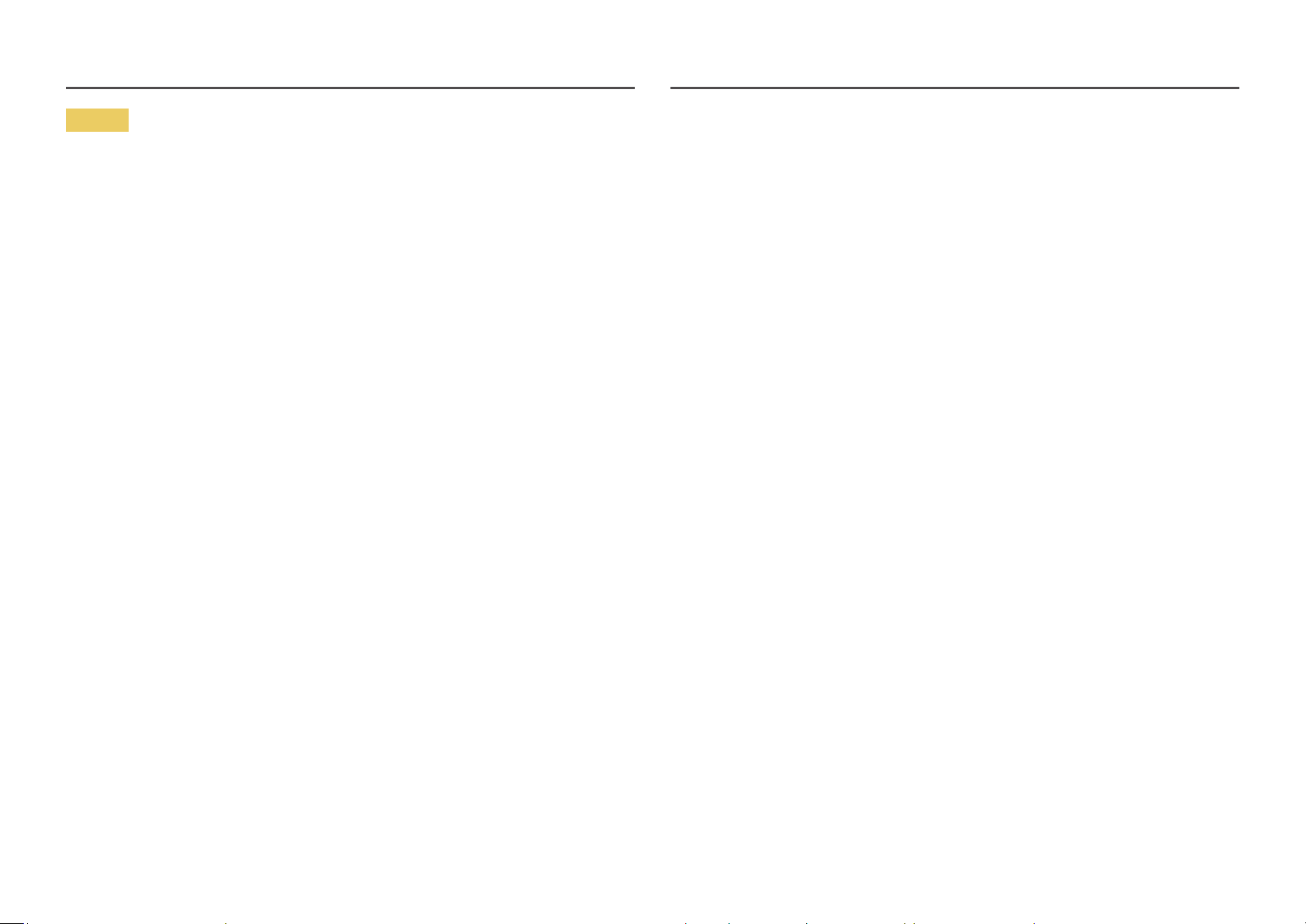
Caution
• Leaving the screen fixed on a stationary image for an extended period of time may cause afterimage
burn-in or defective pixels.
‒ Activate power-saving mode or a moving-picture screen saver if you will not be using the product
for an extended period of time.
• Disconnect the power cord from the power socket if you do not plan on using the product for an
extended period of time (vacation, etc).
‒ Dust accumulation combined with heat can cause a fire, electric shock or electric leakage.
• Use the product at the recommended resolution and frequency.
‒ Your eyesight may deteriorate.
• Do not put AC/DC adapters together.
• Remove the plastic bag from the AC/DC adapter before you use it.
• Do not let water enter the AC/DC adapter device or get the device wet.
‒ An electric shock or fire may result.
‒ Avoid using the product outdoors where it can be exposed to rain or snow.
‒ Be careful not to get the AC/DC adapter wet when you wash the floor.
• Do not put the AC/DC adapter near to any heating apparatus.
‒ Otherwise, a fire may result.
• Keep the AC/DC adapter in a well-ventilated area.
• If you place the AC/DC power adapter so that it is hanging with the cord input facing upwards, water
or other foreign substances could enter the Adapter and cause the Adapter to malfunction.
Make sure to rest the AC/DC power adapter flat on a table or the floor.
• Insert the power plug into the AC/DC adapter until a click sound is heard.
• Do not insert only the power plug into the power outlet.
• Do not use an AC/DC adapter other than the provided one.
‒ It may cause electric shock or fire.
• Do not insert the AC/DC adapter into the power outlet on the ceiling.
‒ It may cause electric shock or fire.
• Rotate the power plug not to exceed the range (0 to 90°) on the AC/DC adapter.
‒ It may cause electric shock or fire.
• Never diassemble the power plug after being assembled. (It cannot be separated after assembly.)
• Never use the provided power plug for other devices.
• When removing the AC/DC adapter from the power outlet, hold the body of AC/DC adapter and pull it
up.
‒ It may cause electric shock or fire.
• Do not drop any objects or apply shock on the AC/DC adapter.
‒ It may cause electric shock or fire.
• Use the AC/DC adapter after removing its plastic cover.
‒ Otherwise, this may result fire.
8
Page 9
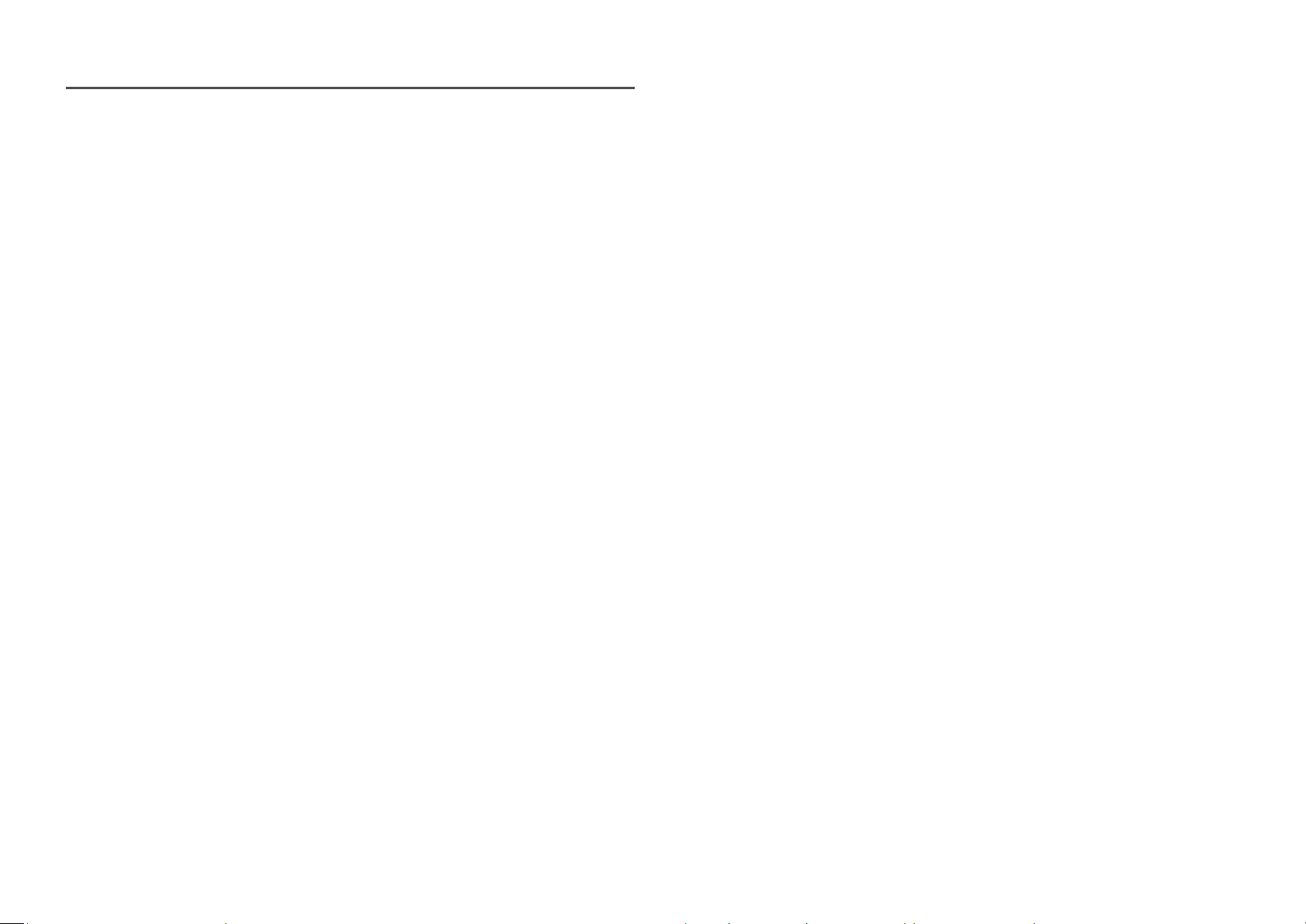
• Do not hold the product upside-down or move it by holding the stand.
‒ The product may fall and become damaged or cause an injury.
• Looking at the screen too close for an extended period of time can deteriorate your eyesight.
• Do not use humidifiers or stoves around the product.
• Rest your eyes for more than 5 minutes or look at distance objects for every 1 hour of product use.
• Do not touch the screen when the product has been turned on for an extended period of time as it
will become hot.
• Store small accessories out of the reach of children.
• Exercise caution when adjusting the product angle or stand height.
‒ Your hand or finger may get stuck and injured.
‒ Tilting the product at an excessive angle may cause the product to fall and an injury may result.
• Do not place heavy objects on the product.
‒ Product failure or personal injury may result.
• When using headphones or earphones, do not turn the volume too high.
‒ Having the sound too loud may damage your hearing.
9
Page 10
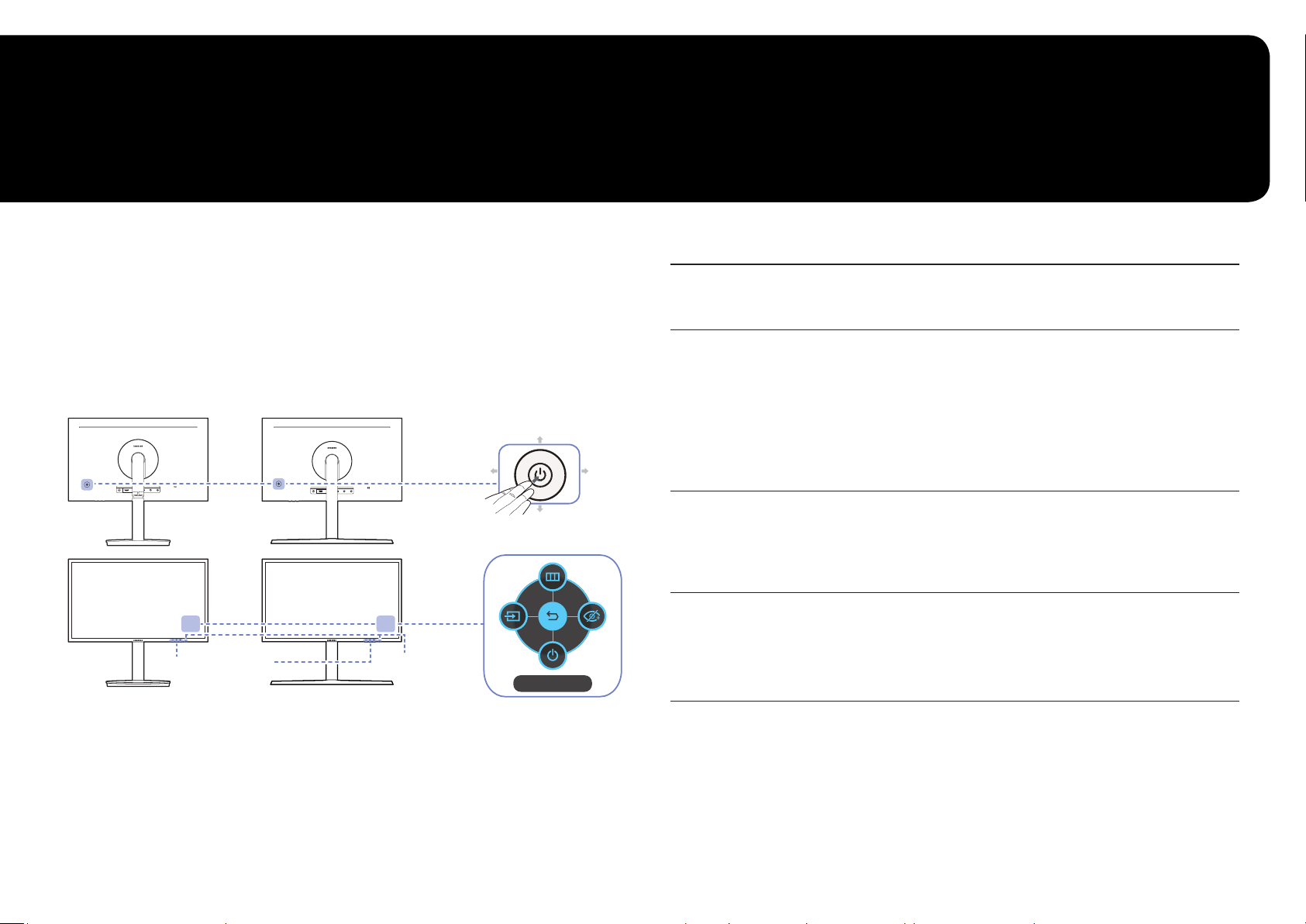
Chapter 02
Preparations
Parts
Control Panel
―
The color and shape of parts may differ from what is shown. Specifications are subject to change without
notice to improve quality.
C*FG70* C*FG73*
Game Setting Key
LEFT
PRESS(ENTER)
Power LED
JOG Button
UP
DOWN
Return
Function Key Guide
RIGHT
Parts Description
Multi directional button that helps navigate.
JOG Button
Power LED
Function Key Guide
Game Setting Key
―
The JOG button is located on the rear left side of the product. The button
can be used to move up, down, left or right, or as Enter.
This LED is power status indicator and works as
• Power On (Power button): Off
• Power saving mode: Blinking
• Power Off (Power button): On
―
The power Indicator operation can be swapped by changing in the menu.
(System → Power LED On) Actual models because of functional variation
maybe haven’t this function.
Press the JOG button when the screen is turned on. The Function Key
Guide will appear. To access the onscreen menu when the guide is
displayed, press the corresponding direction button again.
―
Function Key Guide may vary depending on the function or product
model. Please refer to the actual product.
Use shortcut keys to access previously saved custom game modes.
• Game Setting 1 / Game Setting 2 / Game Setting 3
―
The Game Setting Keys are located at the bottom right on the front of
the monitor. To edit and save a custom game mode, go to Game → Save
Settings.
10
Page 11
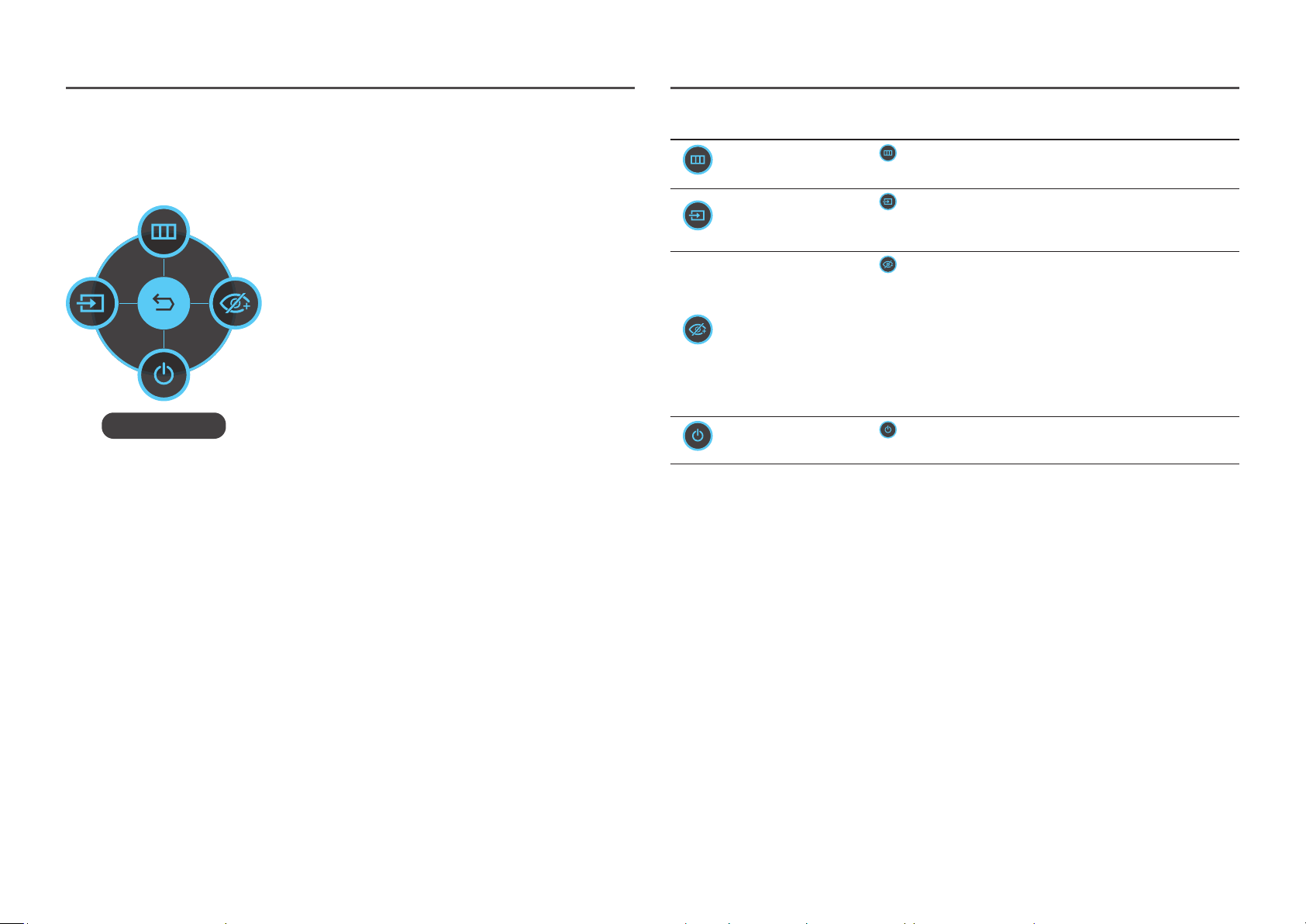
Function Key Guide
―
To enter the main menu or to use other items, press the JOG button to display the Function Key Guide. You
can exit by pressing the JOG button again.
UP/DOWN/LEFT/RIGHT: Move to the item you want. The
description for each item will appear when the focus changes.
PRESS(ENTER): The selected item will be applied.
Return
Icons Description
Menu
Source
Eye Saver Mode
Power Off
―
Actual models because of functional variation, Function key guide options will be different.
Selects by moving the JOG button in the function key guide screen.
The OSD (On Screen Display) of your Monitor’s feature appears.
Selects to change the input signal by moving the JOG button in the
Function Key Guide screen. A message will appear on the top left corner
of the screen if the input signal has been changed.
Selects by moving the JOG button in the function key guide screen.
Press to enable or disable Eye Saver Mode.
The items below are not available if the Eye Saver Mode function is
enable.
• Game → Picture Mode, Black Equalizer
• Picture → Picture Mode, Brightness, Color
• System → Eco Saving Plus
Selects to turn the Monitor off by moving the JOG button in the
function key guide screen.
11
Page 12
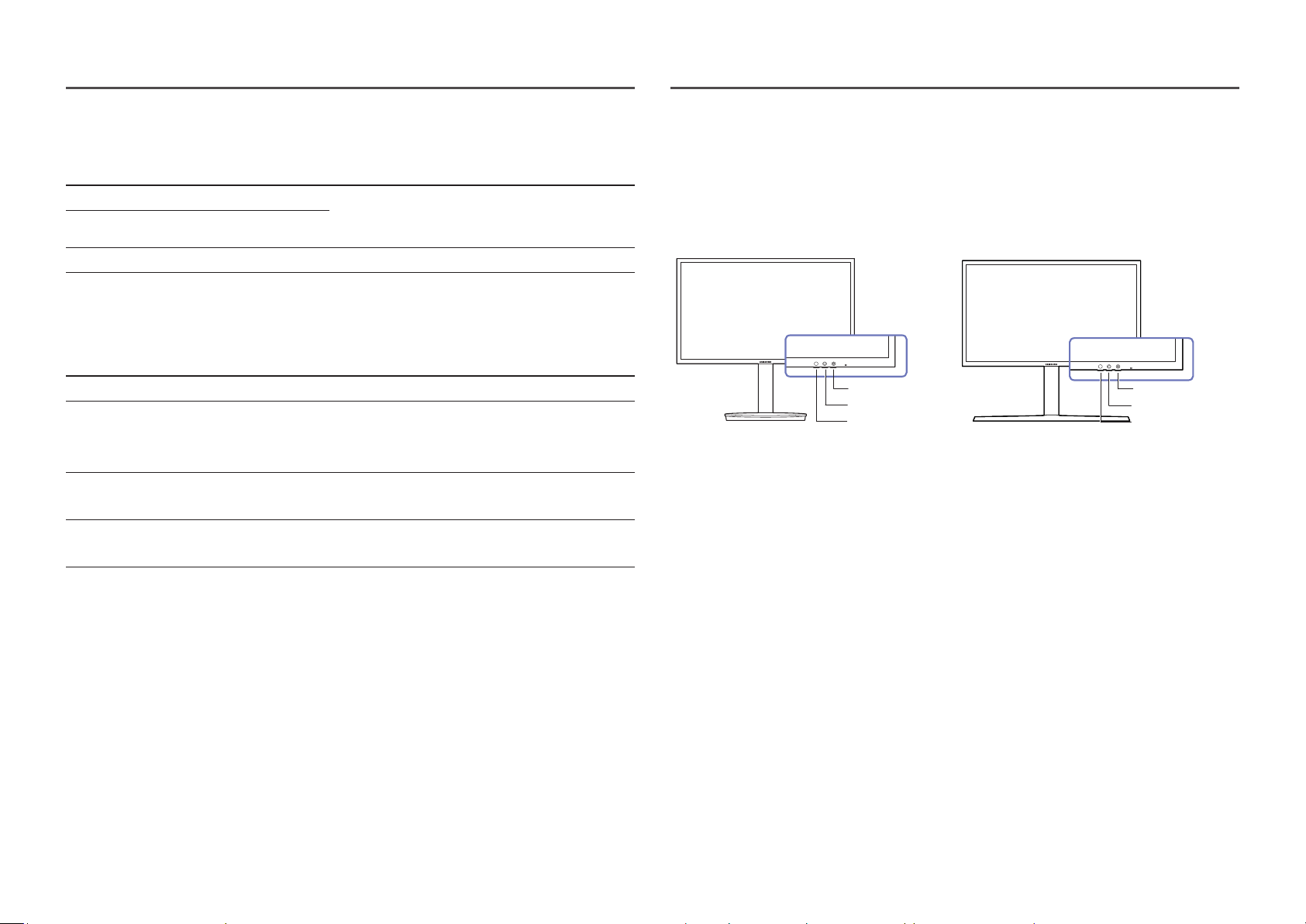
When the monitor displays nothing (i.e. Power saving mode or Non-signal mode), 2 direct keys for control
source and power could be used as below.
JOG Button Power saving/Non-signal mode
UP Source Change
Down
PRESS(ENTER) for 2 seconds Power Off
When the monitor displays the Main menu the JOG Button could be used as below.
JOG Button Action
UP/DOWN Move the option
Exit the Main menu.
LEFT
RIGHT
PRESS(ENTER)
Close Sublist without saving value.
Value decreases in the slider.
Move to next depth.
Value increases in the slider.
Move to next depth.
Save the value and close Sublist.
Game Setting Key
You can quickly view the setting with a shortcut key at the bottom without using an OSD menu. You can
directly see the settings for three different modes.
• Game Setting 1 / Game Setting 2 / Game Setting 3
C*FG70* C*FG73*
Game Setting 3
Game Setting 2
Game Setting 1
Game Setting 3
Game Setting 2
Game Setting 1
12
Page 13
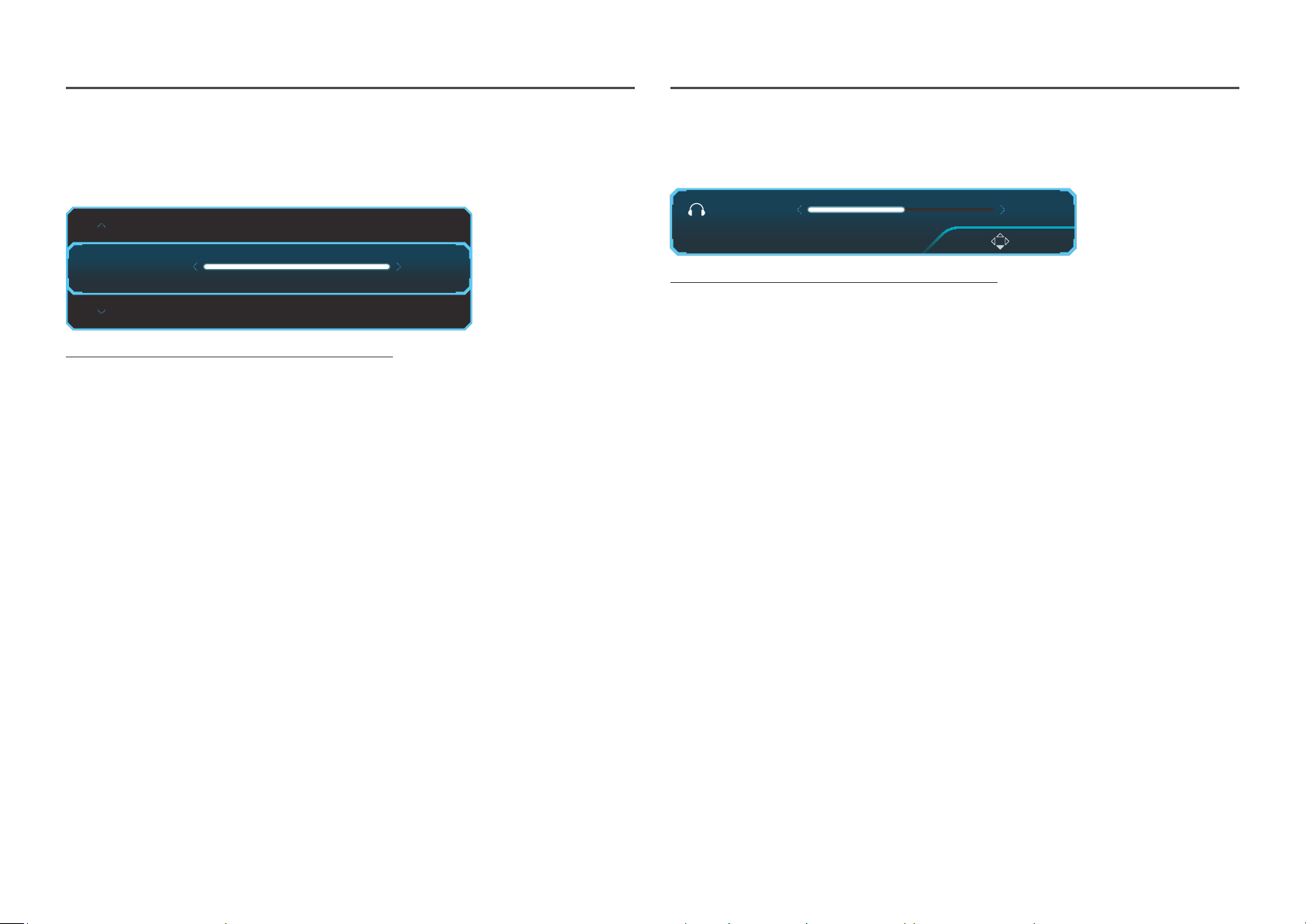
Changing Brightness, Contrast and Sharpness settings
Changing the Volume setting
You can adjust Brightness, Contrast or Sharpness by moving the JOG button up or down, if no OSD menu
is displayed.
Sharpness
Brightness
Contrast
―
The displayed image may differ depending on the model.
Brightness
―
This menu is not available when Eco Saving Plus is enabled.
―
This menu is not available when Eye Saver Mode is enabled.
Contrast
―
This menu is not available when Picture Mode is set to Cinema mode.
Sharpness
―
This menu is not available when Picture Mode is set to Cinema mode.
100
You can adjust Volume by moving the JOG button left or right, if no OSD menu is displayed.
Volume 50
Mute
―
The displayed image may differ depending on the model.
―
If the audio quality of a connected input device is poor, the Auto Mute function on the product may mute the
sound or cause choppy audio when applying the headphones or speakers. Set the input volume for the input
device to at least 20% and control the volume using the volume control (JOG button LEFT/RIGHT) on the
product.
―
What is Auto Mute?
The function mutes the audio to improve sound effect when there is sound noise or when the input signal
is weak, usually due to a problem with the volume of an input device.
―
To activate the Mute function, access the Volume control screen, then use the JOG button to move the focus
down.
To deactivate the Mute function, access the Volume control screen, then increase or decrease the Volume.
13
Page 14
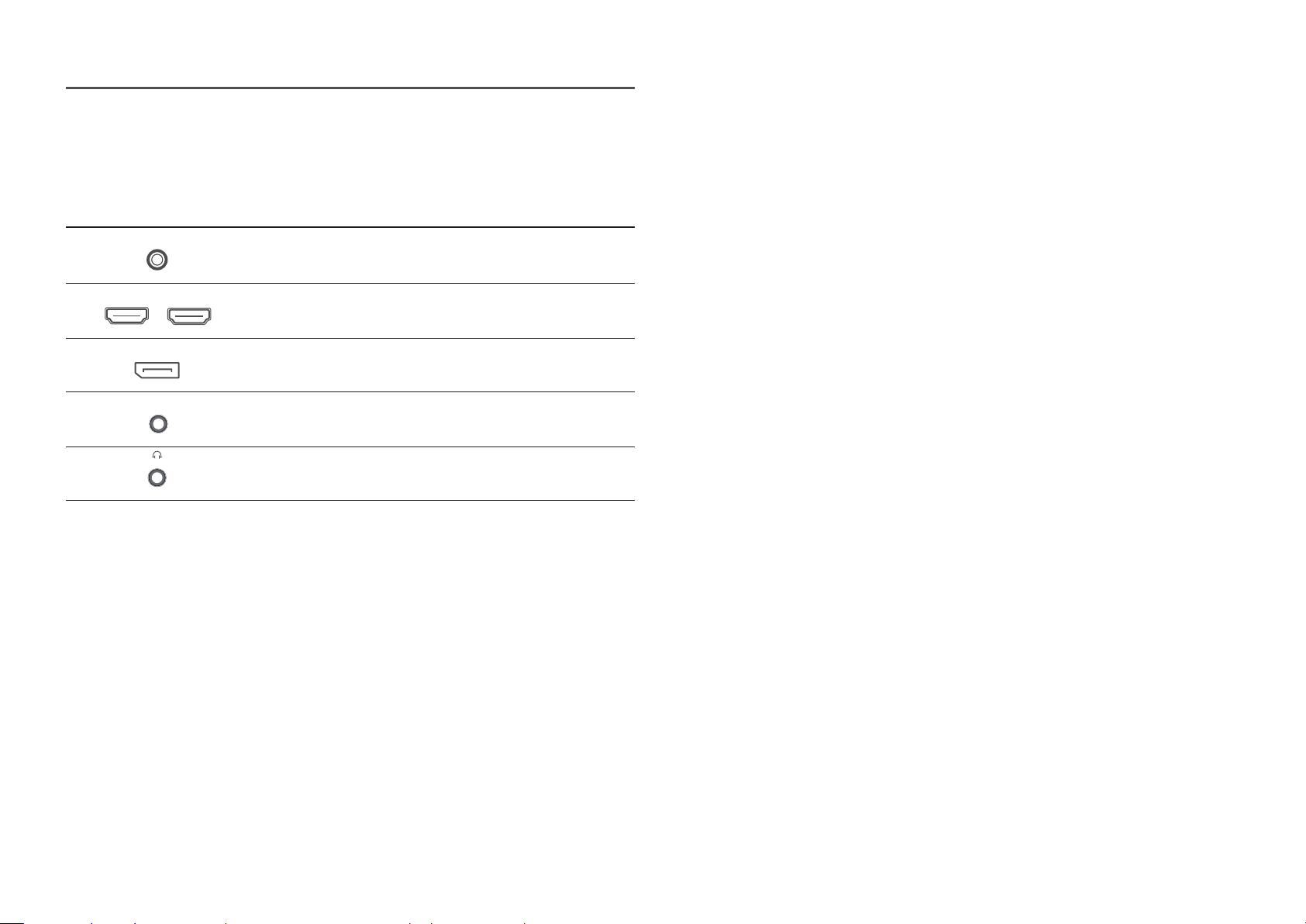
Reverse Side
DC 19V
HDMI IN 1
HDMI IN 2
DP IN
SERVICE
―
The color and shape of parts may differ from what is shown. Specifications are subject to change without
notice to improve quality.
Port Description
Connects to the AC/DC adapter.
Connects to a source device using an HDMI cable or HDMI-DVI cable.
Connects to a PC using a DP cable.
Dedicated to service technicians.
Connect to an audio output device such as headphones.
14
Page 15
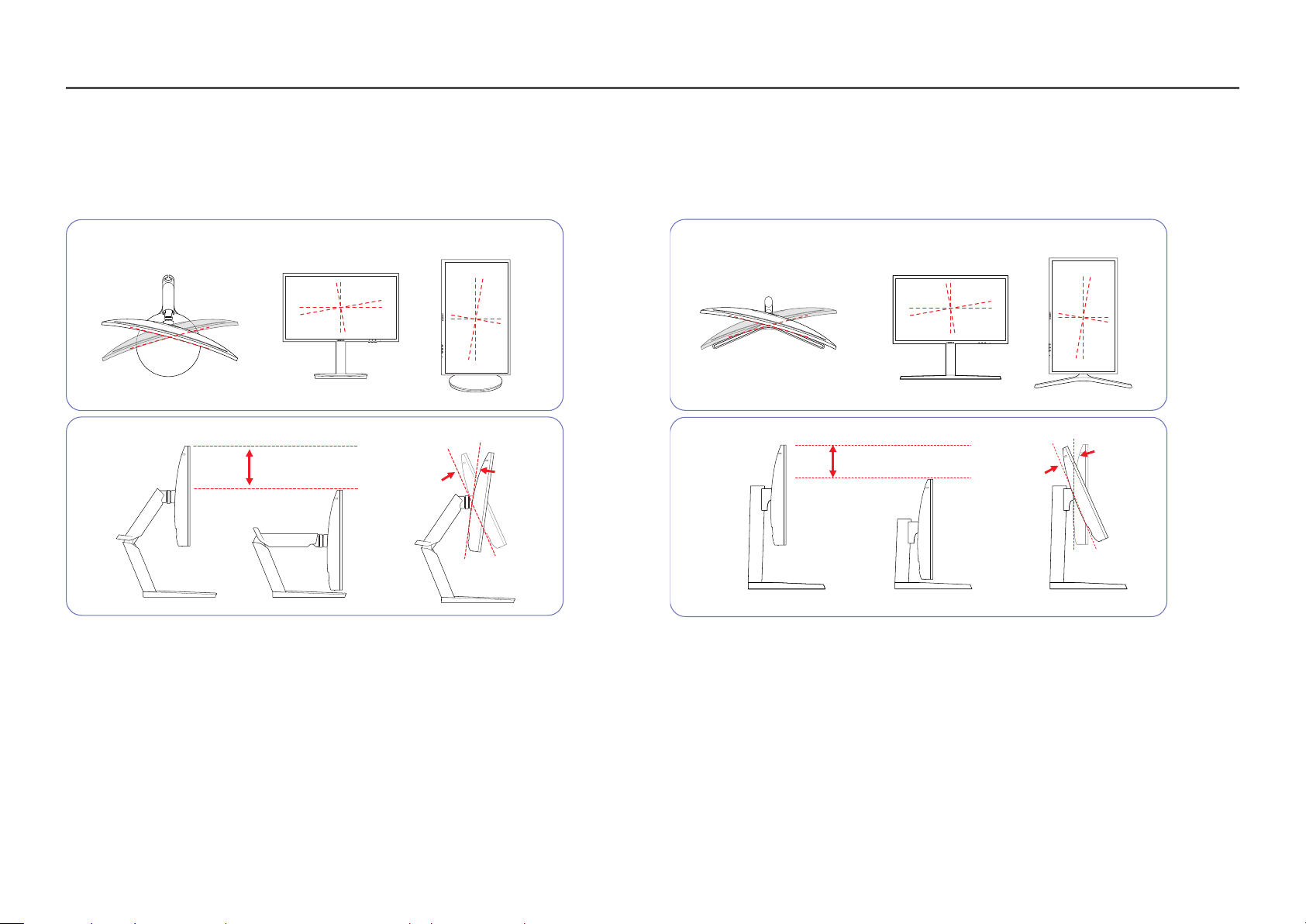
Adjusting the Product Tilt and Height
―
The color and shape of parts may differ from what is shown. Specifications are subject to change without notice to improve quality.
C*FG70*
15° to Left - 15° to Right (Total 30°, ±2°)
140 mm (0, +10 mm)
-2° (±2°) - 92° (±2°)
-2° (±2°) - 17° (±2°)
C*FG73*
-2.0°(±2.0°) ~ 92.0°(±2.0°)
-15.0°(±2.0°) to Left ~ +15.0°(±2.0°) to Right
-3.0°(±2.0°) ~ 20.0°(±2.0°)
135.0 mm (135.0, ± 5.0 mm)
• The monitor tilt and height can be adjusted.
• When adjusting the tilt and height, hold both sides of the product and avoid using excessive force to
prevent damage.
• The rotation and height adjustment has a certain tolerance. Stay within the tolerances when rotating
or adjusting the height of the product.
• The monitor tilt and height can be adjusted.
• When adjusting the tilt and height, hold both sides of the product and avoid using excessive force to
prevent damage.
• The rotation and height adjustment has a certain tolerance. Stay within the tolerances when rotating
or adjusting the height of the product.
• When adjusting the stand height, you may hear a noise. This noise is generated because the ball
inside the stand slides when the stand height is adjusted. It is a normal noise and not a product
malfunction.
15
Page 16

Rotating the Monitor Screen
―
The color and shape of parts may differ from what is shown. Specifications are subject to change without notice to improve quality.
You can rotate your monitor as shown below.
C*FG70*
1 2 3
4 5 6
―
Adjust the screen following the arrow direction.
―
Rotate the screen in clockwise direction till it becomes completely vertical to the desktop.
―
Rotating the screen counterclockwise can damage the product. Rotating the screen when the product is
upright or when the height is not at the maximum can also damage the product.
―
When rotating the monitor, set Arena Lighting to Off. Direct eye exposure to the bright light (
bottom front of the monitor may cause your eyesight to deteriorate. (C*FG70* model only)
A
) on the
C*FG73*
1 2 3
4 5 6
―
Adjust the screen following the arrow direction.
―
Rotate the screen in clockwise direction till it becomes completely vertical to the desktop.
―
Rotating the screen counterclockwise can damage the product. Rotating the screen when the product is
upright or when the height is not at the maximum can also damage the product.
16
Page 17

Caution
C*FG70*
C*FG73*
• Grasp the left and right sides of the monitor and adjust the tilt.
90˚
• Hold the bezel at both side edges and rotate the monitor. (Be careful not to directly hold the LCD
display.)
• The screen can be rotated up to 90° clockwise if you are facing the screen.
• Grasp the left and right sides of the monitor and adjust the tilt.
90˚
• Hold the bezel at both side edges and rotate the monitor. (Be careful not to directly hold the LCD
display.)
• The screen can be rotated up to 90° clockwise if you are facing the screen.
17
Page 18

Anti-theft Lock
Precautions for moving the monitor
―
An anti-theft lock allows you to use the product securely even in public places.
―
The locking device shape and locking method depend on the manufacturer. Refer to the user guide provided
with your anti-theft locking device for details.
To lock an anti-theft locking device:
C*FG70* C*FG73*
Fix the cable of your anti-theft locking device to a heavy object such as a desk.
1
Put one end of the cable through the loop on the other end.
2
Insert the locking device into the anti-theft lock slot at the back of the product.
3
Lock the locking device.
4
‒ An anti-theft locking device can be purchased separately.
‒ Refer to the user guide provided with your anti-theft locking device for details.
‒ Anti-theft locking devices can be purchased at electronics retailers or online.
―
The color and shape of parts may differ from what is shown. Specifications are subject to change without
notice to improve quality.
C*FG70* C*FG73*
• Hold the lower part of the
monitor when moving it.
• When moving the monitor,
rotate to portrait orientation
and hold the top and bottom
of the monitor.
• Do not hold the product
upside down only by the
stand.
C*FG70*
• Exercise caution to ensure
that your fingers do not get
caught.
18
Page 19

Installation
Assembling the Stand base (C*FG70* model only)
1
Open the packaging. Be careful when using a sharp
object to open the packaging. The product may be
damaged.
Put your hands in the grooves on either side of the
top layer of styrofoam covering the product and
remove it.
4 5 6
Attach the stand base to the neck, as shown in
the image. Make sure there is no gap between the
stand neck and base.
2
While pressing down with one hand on the lower
styrofoam layer, lift the stand's neck with the other
hand.
Attach the stand base to the stand neck, and then
fasten the two screws on the base to tightly fix it.
3
Rotate the stand neck 90° counterclockwise
and put the connecting area on the edge of the
packaging.
The stand is now completely assembled.
19
Page 20

Assembling the Stand base (C*FG73* model only)
1
Open the packaging. Be careful when using a sharp
object to open the packaging. The product may be
damaged.
Put your hands in the grooves on either side of the
top layer of styrofoam covering the product and
remove it.
4
Attach the stand base to the neck, as shown in
the image. Make sure there is no gap between the
stand neck and base.
2
While pressing down with one hand on the lower
styrofoam layer, lift the stand's neck with the other
hand.
5
Attach the stand base to the stand neck, and then
fasten the two screws on the base to tightly fix it.
3
Rotate the stand neck 90° counterclockwise
and put the connecting area on the edge of the
packaging.
6
The stand is now completely assembled.
20
Page 21

Removing the Stand (For Attaching the BRACKET WALL) (C*FG70* model only)
―
Before removing the stand from the monitor, place the monitor on a flat and stable surface with the screen facing down.
: The product is curved. Placing pressure on the product when on a flat surface may damage the product. When the product is on the ground facing up or down, do not put pressure on it.
1 2 3
Place the protective Styrofoam (cushion) included
in the package on the floor and place the product
facing down on the Styrofoam, as shown in the
image.
―
Make sure to use the styrofoam (cushion) that came
with the monitor.
5 6 7
Remove the COVER REAR TOP in the direction of
the arrow.
Insert the dedicated disassembly pin into tabs A
and B, then use the pin as a lever to lift the COVER
REAR SUB.
Unfasten the screws on the stand, as shown in the
image.
―
The screws are also used to attach the BRACKET
WALL. Be careful to ensure the screws are not
missing.
4
Remove the COVER REAR SUB in the arrow
direction.
Lift and remove the stand. Caution
On the back of the monitor, use your fingers to lift
the COVER REAR TOP in the direction of the arrows,
as shown in the image.
Do not press down on the monitor. There is a risk of
damaging the monitor.
21
Page 22

Removing the Stand (For Attaching the BRACKET WALL) (C*FG73* model only)
―
Before removing the stand from the monitor, place the monitor on a flat and stable surface with the screen facing down.
: The product is curved. Placing pressure on the product when on a flat surface may damage the product. When the product is on the ground facing up or down, do not put pressure on it.
1
Place the protective Styrofoam (cushion) included
in the package on the floor and place the product
facing down on the Styrofoam, as shown in the
image.
―
Make sure to use the styrofoam (cushion) that came
with the monitor.
5
Remove the COVER REAR TOP in the direction of
the arrow.
2
Insert the dedicated disassembly pin into tabs A
and B, then use the pin as a lever to lift the COVER
REAR SUB.
6
Unfasten the screws on the stand, as shown in the
image.
―
The screws are also used to attach the BRACKET
WALL. Be careful to ensure the screws are not
missing.
3
Remove the COVER REAR SUB in the arrow
direction.
7
Lift and remove the stand. Caution
4
On the back of the monitor, use your fingers to lift
the COVER REAR TOP in the direction of the arrows,
as shown in the image.
Do not press down on the monitor. There is a risk of
damaging the monitor.
22
Page 23

Attaching the BRACKET WALL
―
Power the product off and remove the power cable from the power socket.
1 2
43
• Notes
‒ Using a screw longer than the standard length can damage the internal components of the
product.
‒ The length of screws required for a wall mount that does not comply with the VESA standards may
vary depending on the specifications.
‒ Do not use screws that do not comply with the VESA standards. Do not attach the wall-mount kit
or desktop stand using excessive force. The product may get damaged or fall and cause personal
injury. Samsung shall not be held liable for any damage or injury caused by using improper screws
or attaching the wall-mount kit or desktop stand using excessive force.
‒ Samsung shall not be held liable for any product damage or personal injury caused by using a wall-
mount kit other than the one specified or from an attempt to install the wall-mount kit on your
own.
‒ To mount the product on a wall, ensure you purchase a wall-mount kit that can be installed 10 cm
or farther away from the wall.
‒ Be sure to use a wall-mount kit that complies with the standards.
‒ To install the monitor using a wall mount, disconnect the stand base from the monitor.
Unit: mm (inches)
Attach the BRACKET WALL here
A
BRACKET WALL
B
Align
with A on the monitor, then tightly fasten with the screws removed from the stand (P. 21, P.22).
B
Model name VESA screw hole specs in
Standard Screw Quantity
millimeters
C24FG70FQ* /
C24FG73FQ*
C27FG70FQ* /
C27FG73FQ*
―
Do not attach the BRACKET WALL when the monitor is turned on. This may cause electric shock and might
result in injury.
75 x 75 (3.0 x 3.0) 4 mm Φ, 0.7 pitch * 10 mm long 4 EA
23
Page 24

Attaching the Stand (C*FG70* model only)
―
Before assembling the product, place the product down on a flat and stable surface so that the screen is facing downwards.
: The product is curved. Placing pressure on the product when on a flat surface may damage the product. When the product is on the ground facing up or down, do not put pressure on it.
1
Place the protective Styrofoam (cushion) included
in the package on the floor and place the product
facing down on the Styrofoam, as shown in the
image.
―
Make sure to use the styrofoam (cushion) that came
with the monitor.
5 6 7
Push the COVER REAR TOP in the direction of the
arrows.
2 3 4
Attach the stand to the back of the monitor, in the
direction of the arrow.
On the back of the monitor, align and push the
COVER REAR SUB in the groove in the direction of
the arrow.
Use the screws on the stand to tightly fasten. On the back of the monitor, align and push the
COVER REAR TOP in the groove in the direction of
the arrow.
After attaching the stand, place the product in an
upright position.
Caution
Do not press down on the monitor. There is a risk of
damaging the monitor.
24
Page 25

Attaching the Stand (C*FG73* model only)
―
Before assembling the product, place the product down on a flat and stable surface so that the screen is facing downwards.
: The product is curved. Placing pressure on the product when on a flat surface may damage the product. When the product is on the ground facing up or down, do not put pressure on it.
1
Place the protective Styrofoam (cushion) included
in the package on the floor and place the product
facing down on the Styrofoam, as shown in the
image.
―
Make sure to use the styrofoam (cushion) that came
with the monitor.
5 6
Push the COVER REAR TOP in the direction of the
arrows.
2
Attach the stand to the back of the monitor, in the
direction of the arrow.
On the back of the monitor, align and push the
COVER REAR SUB in the groove in the direction of
the arrow.
3
Use the screws on the stand to tightly fasten. On the back of the monitor, align and push the
7
After attaching the stand, place the product in an
upright position.
4
COVER REAR TOP in the groove in the direction of
the arrow.
Caution
Do not press down on the monitor. There is a risk of
damaging the monitor.
25
Page 26

Chapter 03
Connecting and Using a Source Device
Pre-connection Checkpoints
―
Before connecting a source device, read the user manual provided with it.
The number and locations of ports on source devices may differ from device to device.
―
Do not connect the power cable before connecting all other cables.
Ensure you connect a source device first before connecting the power cable.
Connecting the power cable during connection may damage the product.
―
Check the types of ports at the back of the product you want to connect.
Connecting and Using a PC
Select a connection method suitable for your PC.
―
Connecting parts may differ in different products.
―
Provided ports may vary depending on the product.
Connection Using the HDMI Cable
HDMI IN 1, HDMI IN 2
Connection Using an HDMI-DVI Cable
HDMI IN 1, HDMI IN 2
―
The audio function is not supported if the source device is connected using the HDMI-DVI cable.
―
The Interactive feature in Arena Lighting is not supported. This feature works in conjunction with sound
input. (C*FG70* model only)
26
Page 27

Connection Using an DP Cable
DC 19V
HDMI IN 1
HDMI IN 2
DP IN SERVICE
DC 19V
HDMI IN 1
HDMI IN 2
DP IN
SERVICE
Connecting the Power (C24FG70FQ* / C24FG73FQ*
model only)
DP IN
―
A DP cable shorter under 1.5 m in length is recommended. Using a cable longer than 1.5 m can affect the
picture quality.
Connecting to Headphones
―
Use headphones when activating sound with a HDMI-HDMI or DP cable.
―
The Interactive feature in Arena Lighting is available. This feature works in conjunction with audio input.
(C*FG70* model only)
C24FG70FQ*
1
C24FG73FQ*
1
2
3
4
2
3
4
Connect the power plug to the AC/DC adapter.
1
Connect the AC/DC adapter cable to the DC 19V port on the back of the monitor.
2
Plug the AC/DC adapter into the power outlet.
3
Press the JOG button on the back of the monitor to turn it on.
4
―
The input voltage is switched automatically.
27
Page 28

Connecting the Power (C27FG70FQ* / C27FG73FQ*
DC 19V
HDMI IN 1
HDMI IN 2
DP IN SERVICE
DC 19V
HDMI IN 1
HDMI IN 2
DP IN SERVICE
DC 19V
HDMI IN 1
HDMI IN 2
DP IN
SERVICE
Tidying Up the Connected Cables (C*FG70* model only)
model only)
C27FG70FQ*
1
3
C27FG73FQ*
1
1
2
Connect cables to the appropriate connectors.
Run the cables through the holder in the direction of the
arrow from the lower part of the holder, as shown in the
2
3
2
14
image.
Pull cable down to adjust the length.
Use the same method to clean up the other cables.
3
Connect the power cable to the AC/DC adapter. Then, connect the AC/DC adapter to the DC 19V port
1
on the back of the product.
Next, connect the power cable to the power outlet.
2
Press the JOG button on the back of the monitor to turn it on.
3
―
The input voltage is switched automatically.
Caution
While rotating the cable fixed on the holder, the cable may be separated or damaged. In this case, first
remove the cable from the holder.
28
Page 29

Tidying Up the Connected Cables (C*FG73* model only)
1 2 3 4
Stand assembly is complete.
Adjust the screen following the arrow direction.
5 6 7 8
Place the corresponding cables into the stand-neck
holder. Do not stretch the cable. Three cables in one
holder is recommended.
Rotate the machine to the highest vertical position.
―
The monitor may get damaged if you rotate the
screen without tilt, or counter clockwise direction
Cover the COVER-STAND NECK LEFT. Rotate the machine to the horizontal position. Arrange the external cables.
Connect the corresponding cables. Open the COVER-STAND NECK LEFT, and rotate the
open part at the bottom.
29
Page 30

Correct posture to use the product
Use the product in the correct posture as follows:
• Straighten your back.
• Allow a distance of 45 to 50cm between your eye and the screen, and look slightly downward at the
screen.
• Keep your eyes directly in front of the screen.
• Adjust the angle so light does not reflect on the screen.
• Keep your forearms perpendicular to your upper arms and level with the back of your hands.
• Keep your elbows at about a right angle.
• Adjust the height of the product so you can keep your knees bent at 90 degrees or more, your heels
attached to the floor, and your arms lower than your heart.
• Do the Eye excercises or blink frequently,then eye fatigue will be relieved.
Driver Installation
―
You can set the optimum resolution and frequency for this product by installing the corresponding drivers.
―
To install the latest version of the product driver, download it from the Samsung Electronics website at
http://www.samsung.com.
Setting Optimum Resolution
An information message about setting optimum resolution will appear if you power on the product for
the first time after purchase.
Select a language on the product and change the resolution on your PC to the optimum setting.
―
If the optimum resolution is not selected, the message will appear up to three times for a specified time even
when the product is turned off and on again.
―
The optimum resolution can also be selected in Control Panel on your PC.
―
To change the refresh rate while retaining the current resolution, select Game → Refresh Rate on the OSD
menu.
30
Page 31

Chapter 04
Game
A detailed description of each function is provided. Refer to your product for details.
―
The functions available may vary depending on the product model. The color and shape of parts may differ
from what is shown. Specifications are subject to change without notice to improve quality.
Picture Mode
This menu provides an optimum picture quality suitable for the environment where the product will be
used.
―
This menu is not available when Eye Saver Mode is enabled.
―
This menu is not available when Eco Saving Plus is enabled.
In PC mode
• Custom: Customize the screen settings.
• High-Brightness: Maximize the screen brightness.
• FPS: Increase the brightness of darker areas of the FPS game screen. This mode increases visibility of
your enemies during a FPS game.
• RTS: Increase the color temperature and contrast ratio to improve visibility of the RTS screen and
minimap.
• RPG: This mode is optimized for 3D graphics and instant messaging on the RPG game screen.
• AOS: Increase the contrast ratio to obtain a picture quality optimized for the AOS game screen.
• sRGB: Adjust the color system to sRGB mode. This is the standard mode of this monitor.
• Cinema: Obtain the brightness and sharpness of TVs suitable for enjoying video and DVD content.
In AV mode
When the external input is connected through HDMI/DP and PC/AV Mode is set to AV, Picture Mode has
four automatic picture settings (Dynamic, Standard, Movie and Custom) that are preset at the factory.
You can activate either Dynamic, Standard, Movie or Custom. You can select Custom which automatically
recalls your personalized picture settings.
• Dynamic: Select this mode to view a sharper image than in Standard mode.
• Standard: Select this mode when the surroundings are bright. This also provides a sharp image.
• Movie: Select this mode when the surroundings are dark. This will save power and reduce eye
fatigue.
• Custom: Select this mode when you want to adjust the image according to your preferences.
31
Page 32

Refresh Rate
Response Time
Change the screen refresh rate. A higher refresh rate can reduce eye strain.
• DisplayPort : 60 Hz / 100 Hz / 120 Hz / 144 Hz
• HDMI1, HDMI2 : 60 Hz / 100 Hz / 120 Hz
―
This menu is not available when FreeSync is set to Standard Engine or Ultimate Engine mode.
―
When changing the Refresh Rate, the screen may flicker depending on the computer graphics card.
―
The function is available in a computer equipped with the graphic card that can change the refresh rate.
It is unavailable in the devices (e.g. AV devices) with fixed refresh rates. If the function is applied, the screen
may have malfunction.
Black Equalizer
Adjust the brightness of the dark areas.
As the value gets closer to 1, the darker areas of the screen become brighter, making it easier to find
enemies when playing a game. To find enemies more easily during a game, use a lower value.
As the value gets closer to 20, the darker areas of the screen become darker and the contrast increases.
―
This menu is not available when Eye Saver Mode is enabled.
―
This menu is not available when Picture Mode is set to Cinema mode.
Accelerate the panel response rate to make video appear more vivid and natural.
―
It is best to set Response Time to Standard or Faster when you are not viewing a movie.
―
This menu is not available when FreeSync is set to Standard Engine or Ultimate Engine mode.
32
Page 33

FreeSync
FreeSync technology is solution that eliminates screen tearing without all the usual lag and latency.
This feature will eliminate screen tearing and lag during game play. Improve your gaming experience.
The displayed FreeSync menu items on the monitor may vary, depending on the monitor model and
compatibility with the AMD graphics card.
Menu item 1
• Off: Disable FreeSync.
• On: Turn on the AMD graphics cards' FreeSync function. You may experience intermittent flickers
when playing some games.
Apply the optimum resolution when using FreeSync.
The refresh rate setting method please refer to Q & A → How can I change the frequency?
―
The FreeSync function is only enabled in HDMI1, HDMI2 or DisplayPort mode.
Use the HDMI/DisplayPort cable provided by the manufacturer when using FreeSync.
If you use the FreeSync function while playing a game, the following symptoms may occur:
• The screen may flicker depending on the type of graphics card, the game option settings, or the
video being played. Try the following actions: decrease the game setting values, change the current
FreeSync mode to Off, or visit the AMD website to check your graphics driver’s version and update it
with the latest one.
• While you are using the FreeSync function, the screen may flicker due to variation of the output
frequency from the graphics card.
• The response rate during the game may fluctuate depending on the resolution. A higher resolution
generally decreases the response rate.
• The sound quality of the monitor may be degraded.
―
If you encounter any issues when using the function, contact the Samsung Service Center.
―
If you change the screen resolution while the function is On, the screen may intermittently blank out due to
the graphi card. Set FreeSync to Off and change the resolution.
―
The function is unavailable in the devices (e.g. AV devices) that have no AMD graphic card. If the function is
applied, the screen may have malfunction.
How do you enable FreeSync?
Set FreeSync to On in the OSD on the monitor.
1
Enable FreeSync in AMD Radeon Settings:
2
Right-click the mouse → AMD Radeon Settings → Display
The "AMD FreeSync" feature should be set to "On". Select to "On" if not already enabled.
Menu item 2
• Off: Disable FreeSync.
• Standard Engine: Enable the basic FreeSync functions of the AMD graphics card.
• Ultimate Engine: Enable the FreeSync feature with a higher screen frame rate. Screen tearing
(abnormal sync between the screen and content) is reduced in this mode. Note that screen flickering
may occur during game play.
Apply the optimum resolution when using FreeSync.
The refresh rate setting method please refer to Q & A → How can I change the frequency?
―
The FreeSync function is only enabled in HDMI1, HDMI2 or DisplayPort mode.
Use the HDMI/DisplayPort cable provided by the manufacturer when using FreeSync.
If you use the FreeSync function while playing a game, the following symptoms may occur:
• The screen may flicker depending on the type of graphics card, the game option settings, or the
video being played. Try the following actions: decrease the game setting values, change the current
FreeSync mode to Standard Engine, or visit the AMD website to check your graphics driver’s version
and update it with the latest one.
• While you are using the FreeSync function, the screen may flicker due to variation of the output
frequency from the graphics card.
• The response rate during the game may fluctuate depending on the resolution. A higher resolution
generally decreases the response rate.
• The sound quality of the monitor may be degraded.
―
If you encounter any issues when using the function, contact the Samsung Service Center.
―
When the resolution is changed while setting FreeSync to Standard Engine or Ultimate Engine, the screen
tearing can happen intermittently. Set FreeSync to Off and change the resolution.
―
The function is unavailable in the devices (e.g. AV devices) that have no AMD graphic card. If the function is
applied, the screen may have malfunction.
How do you enable FreeSync?
Set FreeSync to Standard Engine or Ultimate Engine in the OSD menu.
1
Enable FreeSync in AMD Radeon Settings:
2
Right-click the mouse → AMD Radeon Settings → Display
The "AMD FreeSync" feature should be set to "On". Select to "On" if not already enabled.
33
Page 34

The models in the Graphic Cards list supports FreeSync
FreeSync can only be used with specific AMD graphics card models. Refer to the following list for
supported graphics cards:
Make sure to install the latest official graphics drivers from AMD that support FreeSync.
―
For additional AMD graphics card models that support the FreeSync feature, visit the official AMD website.
―
Select FreeSync Off if you are using a graphics card from a different manufacturer.
―
When applying the FreeSync function via the HDMI interface, it may fail to work due to the bandwidth
limitation of certain AMD display cards.
• AMD Radeon R9 300 Series
• AMD Radeon R9 Fury X
• AMD Radeon R7 360
• AMD Radeon R9 295X2
• AMD Radeon R9 290X
• AMD Radeon R9 290
• AMD Radeon R9 285
• AMD Radeon R7 260X
• AMD Radeon R7 260
• AMD Radeon RX480
Low Input Lag
Minimize input lag for fast reactions by reducing the video processing time.
―
This menu is not available when FreeSync is enabled.
―
This menu is not available when Refresh Rate is set to 60Hz.
―
If the refresh rate of the computer is different from the setting for Refresh Rate on the monitor, the function
may not be supported.
Screen Size
Select the best screen size and ratio.
―
This menu is not available when FreeSync is enabled.
In PC mode
• Auto: Display the picture according to the aspect ratio of the input source.
• Wide: Display the picture in full screen regardless of the aspect ratio of the input source.
• 17" (4:3): Use a 4:3 aspect ratio on a 17-inch screen. Pictures with a different aspect ratio will not be
displayed.
• 19" (4:3): Use a 4:3 aspect ratio on a 19-inch wide screen. Pictures with a different aspect ratio will
not be displayed.
• 19" Wide (16:10): Use a 16:10 aspect ratio on a 19-inch wide screen. Pictures with a different aspect
ratio will not be displayed.
• 21.5" Wide (16:9): Use a 16:9 aspect ratio on a 21.5-inch wide screen. Pictures with a different aspect
ratio will not be displayed.
• 22" Wide (16:10): Use a 16:10 aspect ratio on a 22-inch wide screen. Pictures with a different aspect
ratio will not be displayed.
• 23" Wide (16:9): Use a 16:9 aspect ratio on a 23-inch wide screen. Pictures with a different aspect
ratio will not be displayed.
34
Page 35

In AV mode
• 4:3: Display the picture with an aspect ratio of 4:3. Suitable for videos and standard broadcasts.
• 16:9: Display the picture with an aspect ratio of 16:9.
• Screen Fit: Display the picture with the original aspect ratio without cutting off.
• 17" (4:3): Use a 4:3 aspect ratio on a 17-inch screen. Pictures with a different aspect ratio will not be
displayed.
• 19" (4:3): Use a 4:3 aspect ratio on a 19-inch wide screen. Pictures with a different aspect ratio will
not be displayed.
• 19" Wide (16:10): Use a 16:10 aspect ratio on a 19-inch wide screen. Pictures with a different aspect
ratio will not be displayed.
• 21.5" Wide (16:9): Use a 16:9 aspect ratio on a 21.5-inch wide screen. Pictures with a different aspect
ratio will not be displayed.
• 22" Wide (16:10): Use a 16:10 aspect ratio on a 22-inch wide screen. Pictures with a different aspect
ratio will not be displayed.
• 23" Wide (16:9): Use a 16:9 aspect ratio on a 23-inch wide screen. Pictures with a different aspect
ratio will not be displayed.
―
The function may not be supported depending on the ports provided with the product.
―
Changing the screen size is available when the following conditions are satisfied.
―
A digital output device is connected using the HDMI/DP cable.
―
The input signal is 480p, 576p, 720p, or 1080p and monitor can display normally (Not every model can
support all of these signals.).
―
This can only be set when the external input is connected through HDMI/DP and PC/AV Mode is set to AV.
(DisplayPort/HDMI1/HDMI2: This option is available when FreeSync is disabled)
Save Settings
Save up to three custom game modes to suit your preferences. Press a game mode shortcut key at the
lower part of the monitor to directly access your favorite custom game mode.
―
If you edit and save a custom game mode, the previous settings will be deleted. Be careful when editing a
mode.
• Game Setting 1 / Game Setting 2 / Game Setting 3
Game Setting Key
You can quickly view the setting with a shortcut key at the bottom without using an OSD menu. You can
directly see the settings for three different modes.
C*FG70* C*FG73*
35
Page 36

Chapter 05
Screen Setup
Configure the screen settings such as brightness.
A detailed description of each function is provided. Refer to your product for details.
―
The functions available may vary depending on the product model. The color and shape of parts may differ
from what is shown. Specifications are subject to change without notice to improve quality.
Picture Mode
This menu provides an optimum picture quality suitable for the environment where the product will be
used.
―
This menu is not available when Eye Saver Mode is enabled.
―
This menu is not available when Eco Saving Plus is enabled.
In PC mode
• Custom: Customize the screen settings.
• High-Brightness: Maximize the screen brightness.
• FPS: Increase the brightness of darker areas of the FPS game screen. This mode increases visibility of
your enemies during a FPS game.
• RTS: Increase the color temperature and contrast ratio to improve visibility of the RTS screen and
minimap.
• RPG: This mode is optimized for 3D graphics and instant messaging on the RPG game screen.
• AOS: Increase the contrast ratio to obtain a picture quality optimized for the AOS game screen.
• sRGB: Adjust the color system to sRGB mode. This is the standard mode of this monitor.
• Cinema: Obtain the brightness and sharpness of TVs suitable for enjoying video and DVD content.
In AV mode
When the external input is connected through HDMI/DP and PC/AV Mode is set to AV, Picture Mode has
four automatic picture settings (Dynamic, Standard, Movie and Custom) that are preset at the factory.
You can activate either Dynamic, Standard, Movie or Custom. You can select Custom which automatically
recalls your personalized picture settings.
• Dynamic: Select this mode to view a sharper image than in Standard mode.
• Standard: Select this mode when the surroundings are bright. This also provides a sharp image.
• Movie: Select this mode when the surroundings are dark. This will save power and reduce eye
fatigue.
• Custom: Select this mode when you want to adjust the image according to your preferences.
36
Page 37

Brightness
Color
You can adjust the general brightness of the picture. (Range: 0~100)
A higher value will make the picture appear brighter.
―
This menu is not available when Eco Saving Plus is enabled.
―
This menu is not available when Eye Saver Mode is enabled.
Contrast
Adjust the contrast between the objects and background. (Range: 0~100)
A higher value will increase the contrast to make the object appear clearer.
―
This menu is not available when Picture Mode is set to Cinema mode.
Sharpness
Make the outline of objects more clear or blurry. (Range: 0~100)
A higher value will make the outline of objects clearer.
―
This menu is not available when Picture Mode is set to Cinema mode.
Adjust the tint of the screen.
―
This menu is not available when Eye Saver Mode is enabled.
―
This menu is not available when Picture Mode is set to Cinema mode.
• Red: Adjust the red saturation level. Values closer to 100 mean greater intensity for the color.
• Green: Adjust the green saturation level. Values closer to 100 mean greater intensity for the color.
• Blue: Adjust the blue saturation level. Values closer to 100 mean greater intensity for the color.
• Color Tone: Select a color tone that best suits your viewing needs.
‒ Cool 2: Set the color temperature to be cooler than Cool 1.
‒ Cool 1: Set the color temperature to be cooler than Normal mode.
‒ Normal: Display the standard color tone.
‒ Warm 1: Set the color temperature to be warmer than Normal mode.
‒ Warm 2: Set the color temperature to be warmer than Warm 1.
‒ Custom: Customize the color tone.
―
When the external input is connected through HDMI/DP and PC/AV Mode is set to AV, Color Tone has four
color temperature settings (Cool, Normal, Warm and Custom).
• Gamma: Adjust the middle level of luminance.
‒ Mode1 / Mode2 / Mode3
37
Page 38

HDMI Black Level
Eye Saver Mode
If a DVD player or set-top box is connected to the product via HDMI, image quality degradation (contrast/
color degradation, black level, etc.) may occur, depending on the connected source device. In such case,
HDMI Black Level can be used to adjust the image quality.
If this is the case, correct the degraded picture quality using HDMI Black Level.
―
This function is only available in HDMI1, HDMI2 mode.
• Normal: Select this mode when there is no contrast ratio degradation.
• Low: Select this mode to reduce the black level and increase the white level when there is a contrast
ratio degradation.
―
HDMI Black Level may not be compatible with some source devices.
―
The HDMI Black Level feature is only activated at a certain AV resolution, such as 720P @ 60 Hz and 1080P @
60 Hz.
Set to an optimum picture quality suitable for eye relaxation.
TÜV Rheinland “Low Blue Light Content” is a certification for products which meet requirements for
lower blue light levels. When Eye Saver Mode is 'On', the blue light that wavelength is around 400nm will
decrease, and it will provide an optimum picture quality suitable for eye relaxation. At the same time, the
blue light level is lower than in the default settings, and it was tested by TÜV Rheinland and certified as
it met the requirements of TÜV Rheinland “Low Blue Light Content” standards.
Screen Adjustment
―
This option is only available when PC/AV Mode is set to AV.
―
This menu is only available when Screen Size is set to Screen Fit in AV Mode.
When a 480P or 576P or 720P or 1080P signal is input in AV mode and the monitor can display normally, select
Screen Fit to adjust horizontal position in 0-6 levels.
Configuring H-Position & V-Position
H-Position: Move the screen to the left or right.
V-Position: Move the screen up or down.
38
Page 39

Chapter 06
Adjusting OSD (On Screen Display) settings
A detailed description of each function is provided. Refer to your product for details.
―
The functions available may vary depending on the product model. The color and shape of parts may differ
from what is shown. Specifications are subject to change without notice to improve quality.
Language
Set the menu language.
―
A change to the language setting will only be applied to the onscreen menu display.
―
It will not be applied to other functions on your PC.
Display Time
Set the on-screen display (OSD) menu to automatically disappear if the menu is not used for a specified
period of time.
Display Time can be used to specify the time after which you want the OSD menu to disappear.
39
Page 40

Chapter 07
Setup and Reset
A detailed description of each function is provided. Refer to your product for details.
―
The functions available may vary depending on the product model. The color and shape of parts may differ
from what is shown. Specifications are subject to change without notice to improve quality.
Arena Lighting (C*FG70* model only)
Configure how the LED lighting placed under the screen works.
• Off: Deactivate the Arena Lighting function.
• Blinking: The LED lighting works at a constant interval.
• Interactive: Automatically change the LED brightness according to the sound from the computer.
―
This mode changes the illumination level by detecting the intensity of the audio signal received by the
monitor. A lower sound volume on the computer decreases the illumination level. Increase the sound
volume to improve the illumination effect of the Arena Lighting feature for a better gaming experience.
40
Page 41

Volume
PC/AV Mode
Adjust the Volume controlling the JOG button LEFT/RIGHT.
Eco Saving Plus
The Eco Saving Plus function reduces power consumption by controlling the electric current used by the
monitor panel.
―
This menu is not available when Eye Saver Mode is enabled.
• Off: Deactivate the Eco Saving Plus function.
• Auto: The power consumption will automatically be reduced by about 10% over the current setting.
(The reduction of power consumption depends on the customer screen brightness condition.)
• Low: The power consumption will be reduced by 25% over the default setting.
• High: The power consumption will be reduced by 50% over the default setting.
Off Timer
Off Timer: Turn on Off Timer mode.
Turn Off After: The off timer can be set within a range of 1 to 23 hours. The product will automatically
power off after the specified number of hours.
―
This option is only available when Off Timer is set to On.
―
For products for the market in some regions, the Off Timer is set to automatically activate 4 hours after the
product powers on. This is done in accordance with power supply regulations. If you do not want the timer to
activate, go to
→ System and set Off Timer to Off.
Set PC/AV Mode to AV. The picture size will be enlarged.
This option is useful when you view a movie.
• Set to PC when connected to a PC.
• Set to AV when connected to an AV device.
―
Supplied for the wide models only such as 16:9 or 16:10.
―
If the monitor is in HDMI1, HDMI2, DisplayPort mode and the screen says Check Signal Cable or power saving
mode activates, press the JOG button to display the function-button screen and then select the
can select PC or AV.
icon. You
DisplayPort Ver.
Select your Displayport.
―
Incorrect settings may cause the screen to go blank. If this occurs, check the device specifications.
―
If the monitor (when set to HDMI1, HDMI2 or DisplayPort) is in power saving mode or is displaying the
message Check Signal Cable or power saving mode activates, press the JOG button to display the function-
button screen and then select the
―
If setting the DisplayPort Ver. to 1.1, for the bandwidth limitation of the DisplayPort 1.1 protocol, the actual
maximum output refreshing rate of the display cards cannot achieve the level of 120 Hz/144 Hz.
button to display the On Screen Display (OSD). You can select 1.1 or 1.2.
41
Page 42

Source Detection
Information
Select either Auto or Manual as the method to recognize input signal.
Key Repeat Time
Acceleration, 1 sec, or 2 sec can be selected. If No Repeat is selected, a command responds only once
when a button is pressed.
Power LED On
Configure the settings to enable or disable the power LED located at the lower part of the product.
• Working: The power LED is on when the product is turned on.
• Stand-by: The power LED is on when the product is turned off.
Reset All
Return all the settings for the product to the default factory settings.
―
Game Setting 1, Game Setting 2, and Game Setting 3 saved under Save Settings will not be changed.
View the current input source, frequency and resolution.
Hz
Black Equalizer
Game
Picture
OnScreen Display
System
Information
―
The displayed image may differ depending on the model.
Response Time Refresh Rate FreeSync Low Input Lag
Information
LS *********
S/N :*************
Exit
Off12 120 On
Picture Mode: Custom
HDMI1
****x****
** kHz ** Hz
42
Page 43

Chapter 08
Installing the Software
Easy Setting Box
Easy Setting Box enables users to use the monitor by partitioning multiple sections.
To install the latest version of Easy Setting Box, download it from the Samsung Electronics website at
http://www.samsung.com.
―
The software may not work properly if you do not restart the computer after the installation.
―
The Easy Setting Box icon may not appear depending on the computer system and the product specifications.
―
If the shortcut icon does not appear, press the F5 key.
Restrictions and Problems with the Installation
The Easy Setting Box installation may be affected by the Graphics Card, Motherboard and the Networking
Environment.
System Requirements
OS Hardware
• Windows 7 32Bit/64Bit
• Windows 8 32Bit/64Bit
• Windows 8.1 32Bit/64Bit
• Windows 10 32Bit/64Bit
• At least 32MB of memory
• At least 60MB of free space on the hard disk drive
43
Page 44

Chapter 09
Troubleshooting Guide
Requirements Before Contacting Samsung
Customer Service Center
―
Before calling Samsung Customer Service Center, test your product as follows. If the problem persists,
contact Samsung Customer Service Center.
Testing the Product
Check if your product is operating normally by using the product test function.
If the screen is turned off and the power indicator blinks even though the product is properly connected
to a PC, perform a self-diagnosis test.
Power off both the PC and product.
1
Disconnect the cables from the product.
2
Power on the product.
3
If the message Check Signal Cable appears, the product is working normally.
4
―
If the screen remains blank, check the PC system, video controller and cable.
Checking the Resolution and Frequency
For a mode that exceeds the supported resolution(refer to Standard Signal Mode Table), the message Not
Optimum Mode will appear for a short time.
―
The displayed resolution may vary, depending on the computer system settings and cables.
Check the following.
Installation issue (PC mode)
The screen keeps switching on and off.
Check the cable connection between the product and PC, and ensure the connectors are locked.
Blank spaces are found on all four sides of the screen when an HDMI or HDMI-DVI cable is connected to
the product and PC.
The blank spaces found on the screen have nothing to do with the product.
Blank spaces on the screen are caused by the PC or graphics card. To resolve the problem, adjust the
screen size in the HDMI or DVI settings for the graphics card.
If the graphics card settings menu does not have an option to adjust the screen size, update the
graphics card driver to the latest version.
(Please contact the graphics card or computer manufacturer for further details about how to adjust the
screen settings.)
Screen issue
The power LED is off. The screen will not switch on.
Check that the power cable is connected properly.
The message Check Signal Cable appears.
Check that the cable is properly connected to the product.
Check that the device connected to the product is powered on.
44
Page 45

Not Optimum Mode is displayed.
This message appears when the signal from the graphics card exceeds the maximum resolution or
frequency for the product.
Change the maximum resolution and frequency to suit the product performance, referring to Standard
Signal Mode Table (P.48).
The images on the screen look distorted.
Check the cable connection to the product.
The screen is not clear. The screen is blurry.
Remove any accessories (video extension cable, etc.) and try again.
Set the resolution and frequency to the recommended level.
The screen appears unstable and shaky. There are shadows or ghost images left on the screen.
Check that the resolution and frequency for the PC are within the range of resolution and frequency
compatible with the product. Next, if required, change the settings, referring to Standard Signal Mode
Table (P.48) in this manual and the Information menu on the product.
The screen is too bright. The screen is too dark.
Adjust Brightness and Contrast.
Screen color is inconsistent.
Change the Color settings.
The colors on the screen have a shadow and are distorted.
Change the Color settings.
White does not really look white.
Change the Color settings.
There is no image on the screen and the power LED blinks every 0.5 to 1 second.
The product is operating in power-saving mode.
Press any key on the keyboard or move the mouse to return to normal operating mode.
Text is blurry.
If using a Windows OS (e.g. Windows 7, Windows 8, Windows 8.1 or Windows 10): Go to Control Panel →
Fonts → Adjust ClearType text and change Turn on ClearType.
Video playback is choppy.
Playback of high-definition large video files can be choppy. This may be because the video player is not
optimized for the computer resource.
Try playing the file on another video player.
Sound issue
There is no sound.
Check the connection of the audio cable or adjust the volume.
Check the volume.
The volume is too low.
Adjust the volume.
If the volume is still low after turning it up to the maximum level, adjust the volume on your PC sound
card or software program.
Video is available but there is no sound.
Sound cannot be heard if a HDMI-DVI cable is used to connect the input device.
Connect the device using an HDMI cable or a DP cable.
Source device issue
A beeping sound is heard when my PC is booting.
If a beeping sound is heard when your PC is booting, have your PC serviced.
45
Page 46

Q & A
―
Refer to the user manual for your PC or graphics card for further instructions on adjustment.
How can I change the frequency?
Set the frequency on your graphics card.
• Windows 7: Go to Control Panel → Appearance and Personalization → Display → Screen Resolution → Advanced settings → Monitor, and adjust Refresh rate under Monitor settings.
• Windows 8(Windows 8.1): Go to Settings → Control Panel → Appearance and Personalization → Display → Screen Resolution → Advanced settings → Monitor, and adjust Refresh rate under Monitor settings.
• Windows 10: Go to Settings → System → Display → Advanced display settings → Display adapter properties → Monitor, and adjust Screen refresh rate under Monitor settings.
How can I change the resolution?
• Windows 7: Go to Control Panel → Appearance and Personalization → Display → Adjust Resolution, and adjust the resolution.
• Windows 8(Windows 8.1): Go to Settings → Control Panel → Appearance and Personalization → Display → Adjust Resolution, and adjust the resolution.
• Windows 10: Go to Settings → System → Display → Advanced display settings, and adjust the resolution.
How do I set power-saving mode?
• Windows 7: Set power-saving mode in Control Panel → Appearance and Personalization → Personalize → Screen Saver Settings → Power options or BIOS SETUP on the PC.
• Windows 8(Windows 8.1): Set power-saving mode in Settings → Control Panel → Appearance and Personalization → Personalize → Screen Saver Settings → Power options or BIOS SETUP on the PC.
• Windows 10: Set power-saving mode in Settings → Personalization → Lock screen → Screen timeout settings → Power & sleep or BIOS SETUP on the PC.
46
Page 47

Chapter 10
Specifications
General
Model Name C24FG70FQ* / C24FG73FQ* C27FG70FQ* / C27FG73FQ*
Size 24 Class (23.5 Inches / 59.8 cm) 27 Class (2 7.0 Inches / 68.6 cm)
Display area 521.3952 mm (H) x 293.2848 mm (V)
20.5 Inches (H) x 11.5 Inches (V)
Pixel Pitch 0.27156 mm (H) x 0.27156 mm (V)
0.010691 Inches (H) x
0.010691 Inches (V)
Maximum Pixel Clock HDMI: 297 MHz
DisplayPort: 346.5 MHz
Power Supply AC 100 - 240 V - (+/- 10 %), 50/60 Hz ± 3 Hz
Refer to the label at the back of the product as the standard voltage can
vary in different countries.
Signal connectors HDMI, DisplayPort
Environmental conditions Operating
Temperature: 50 °F – 104 °F (10 °C – 40 °C)
Humidity: 10 % – 80 %, non-condensing
Storage
Temperature: -4 °F – 113 °F (-20 °C – 45 °C)
Humidity: 5 % – 95 %, non-condensing
597.888 mm (H) x 336.312 mm (V)
23.5 Inches (H) x 13.2 Inches (V)
0.3114 mm (H) x 0.3114 mm (V)
0.01226 Inches (H) x
0.01226 Inches (V)
―
Plug-and-Play
This monitor can be installed and used with any Plug-and-Play compatible systems. Two-way data exchange
between the monitor and PC system optimizes the monitor settings. Monitor installation takes place
automatically. However, you can customize the installation settings if desired.
―
Panel Dots (Pixels)
Due to the nature of the manufacturing of this product, approximately 1 pixel per million (1ppm) may be
brighter or darker on the LCD panel. This does not affect product performance.
―
The above specifications are subject to change without notice to improve quality.
―
This device is a Class B digital apparatus.
―
For detailed device specifications, visit the Samsung Electronics website.
(USA only)
Dispose unwanted electronics through an approved recycler.
To find the nearest recycling location, go to our website:
www.samsung.com/recyclingdirect or call, (877) 278 - 0799
47
Page 48

Standard Signal Mode Table
Synchronization Horizontal Frequency 30 – 168 kHz
Vertical Frequency 48 – 144 Hz
Resolution Optimum resolution 1920 x 1080 @ 120 Hz (HDMI)
1920 x 1080 @ 144 Hz (DisplayPort)
Maximum resolution 1920 x 1080 @ 120 Hz (HDMI)
1920 x 1080 @ 144 Hz (DisplayPort)
If a signal that belongs to the following standard signal modes is transmitted from your PC, the screen will automatically be adjusted. If the signal transmitted from the PC does not belong to the standard signal
modes, the screen may be blank even though the power LED turns on. In such a case, change the settings according to the following table by referring to the graphics card user manual.
Resolution Horizontal Frequency (kHz) Vertical Frequency (Hz) Pixel Clock (MHz) Sync Polarity (H/V)
IBM, 720 x 400 31.469 70.087 28.322 -/+
MAC, 640 x 480 35.000 66.667 30.240 -/-
VESA, 640 x 480 31.469 59.940 25.175 -/-
VESA, 640 x 480 37.861 72.809 31.500 -/-
VESA, 640 x 480 37.500 75.000 31.500 -/-
VESA, 800 x 600 35.156 56.250 36.000 +/+
VESA, 800 x 600 37.879 60.317 40.000 +/+
VESA, 800 x 600 48.077 72.188 50.000 +/+
VESA, 800 x 600 46.875 75.000 49.500 +/+
VESA, 1024 x 768 48.363 60.004 65.000 -/-
VESA, 1024 x 768 56.476 70.069 75.000 -/-
VESA, 1024 x 768 60.023 75.029 78.750 +/+
VESA, 1280 x 720 45.000 60.000 74.250 +/+
VESA, 1280 x 800 49.702 59.810 83.500 -/+
VESA, 1280 x 1024 79.976 75.025 135.000 +/+
48
Page 49

Resolution Horizontal Frequency (kHz) Vertical Frequency (Hz) Pixel Clock (MHz) Sync Polarity (H/V)
VESA, 1440 x 900 55.935 59.887 106.500 -/+
VESA, 1600 x 900 RB 60.000 60.000 108.000 +/+
VESA, 1680 x 1050 65.290 59.954 146.250 -/+
VESA, 1920 x 1080 67.500 60.000 148.500 +/+
CEA, 1920 x 1080 112.500 100.000 297.000 +/+
CEA, 1920 x 1080 135.000 120.000 297.000 +/+
CVT, 1920 x 1080 RB 166.587 143.981 346.500 +/-
―
Horizontal Frequency
The time required to scan a single line from the left to the right side of the screen is called a horizontal cycle. The reciprocal number of a horizontal cycle is called horizontal frequency. Horizontal frequency is measured in kHz.
―
Vertical Frequency
Repeating the same picture dozens of times per second allows you to view natural pictures. The repeat frequency is called "vertical frequency" or "refresh rate" and is indicated in Hz.
―
This product can be set to only one resolution for each screen size to obtain the optimum picture quality due to the nature of the panel. Using a resolution other than the specified resolution may degrade the picture quality. To
avoid this, it is recommended that you select the optimum resolution specified for your product.
49
Page 50

Chapter 11
Appendix
Responsibility for the Pay Service (Cost to
Customers)
―
When the service is requested, in spite of in warranty, we may charge you for a visit from a service technician
in the following cases.
Not a product defect
Cleaning of the product, Adjustment, Explanation, Re-installation and etc.
• If a service technician gives instructions on how to use product or simply adjusts options without
disassembling product.
• If a defect is caused by external environmental factors (Internet, Antenna, Wired Signal, etc.)
• If a product is reinstalled or devices are connected additionally after installing the purchased product
for the first time.
• If a product is reinstalled to move to a different spot or to move to a different house.
• If customer requests instructions on how to use because of another company's product.
• If customer requests instructions on how to use the network or another company's program.
• If customer requests software installation and setup for the product.
• If a service technician removes/cleans dusts or foreign materials inside of the product.
• If customer requests an installation additionally after purchasing a product through home-shopping
or online.
A Product damage caused by customer's fault
Product damage caused by customer's mishandling or wrong repair
If a product damage is caused by;
• External impact or drop.
• Use of supplies or separatly sold product unspecified by Samsung.
• Repair from a person besides an engineer of outsourcing service company or partner of Samsung
Electronics Co., Ltd.
• Remodeling or repairing the product by customer.
• Using it with incorrect voltage or non-authorised electrical connections.
• Not following the "cautions" in User Manual.
Others
• If product fails by natural disaster. (lightning, fire, earthquake, flood damage, etc)
• If consumable components are all used up. (Battery, Toner, Fluorescent lights, Head, Vibrator, Lamp,
Filter, Ribbon, etc.)
―
If customer requests a service in case the product has no defect, service fee may be charged. So please read
User Manual first.
50
