Page 1
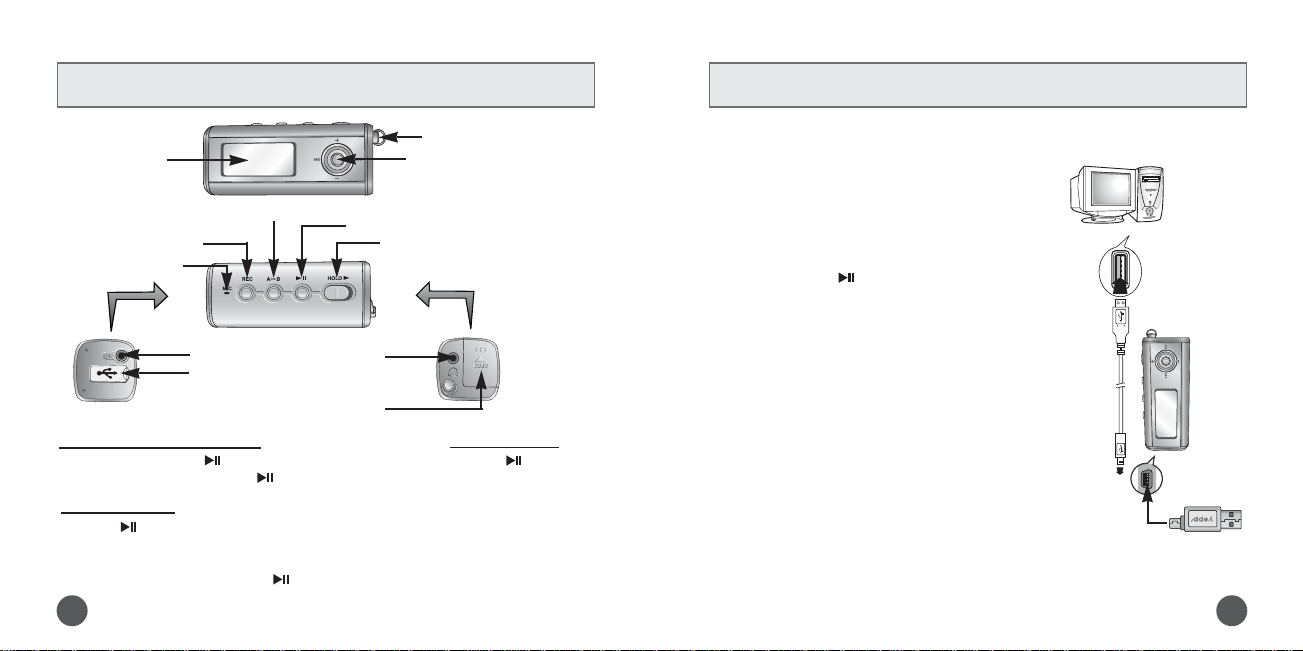
Connecting the USB cable
➤ Before connecting the yepp to PC, make sure to install USB driver.
Location of Controls
21
YP-T5 Quick Guide
Recording Button
Play/Pause Button
Hold Switch
Loop Repeating Button
USB Cable
Connection Port
ENC Jack
Neck strap Hook
MENU, Navigation button/
Move to Track/Speed Search/
Volume Button
Display
Earphone Jack
Battery Cover
Microphone
Connect a USB cable to the USB port on the
computer.
Connect the other end of a USB cable to the USB
cable connection port on the bottom of the yepp,
and press the button on the main unit.
● If you disconnect the USB cable from your PC while
implementing a command or initializing during USB
driver installation, your PC may not function correctly.
2
Upon installation of the USB driver
"SAMSUNG YP-T5" will appear in the
[Start] → [Settings] → [Control Panel] →
[System Properties] → [Device Manager].
4
1
USB driver is installed with a message saying that
it is searching for a new device. You may not see
the display screen during installation.
Go to the device manager to check that
installation has been successfully completed.
3
USB connect cable
Turning Power On and Off
Playing Music
Pausing Music
● Power On : Press the button to turn on the power.
● Power Off : Press and hold the button to turn off the power.
Press the button.
● Playback starts.
Press the button to pause playback.
● If no buttons are pressed within 10 seconds(changes depending on settings),
the yepp automatically powers off.
● While in Pause mode, briefly press again to resume playback.
Page 2
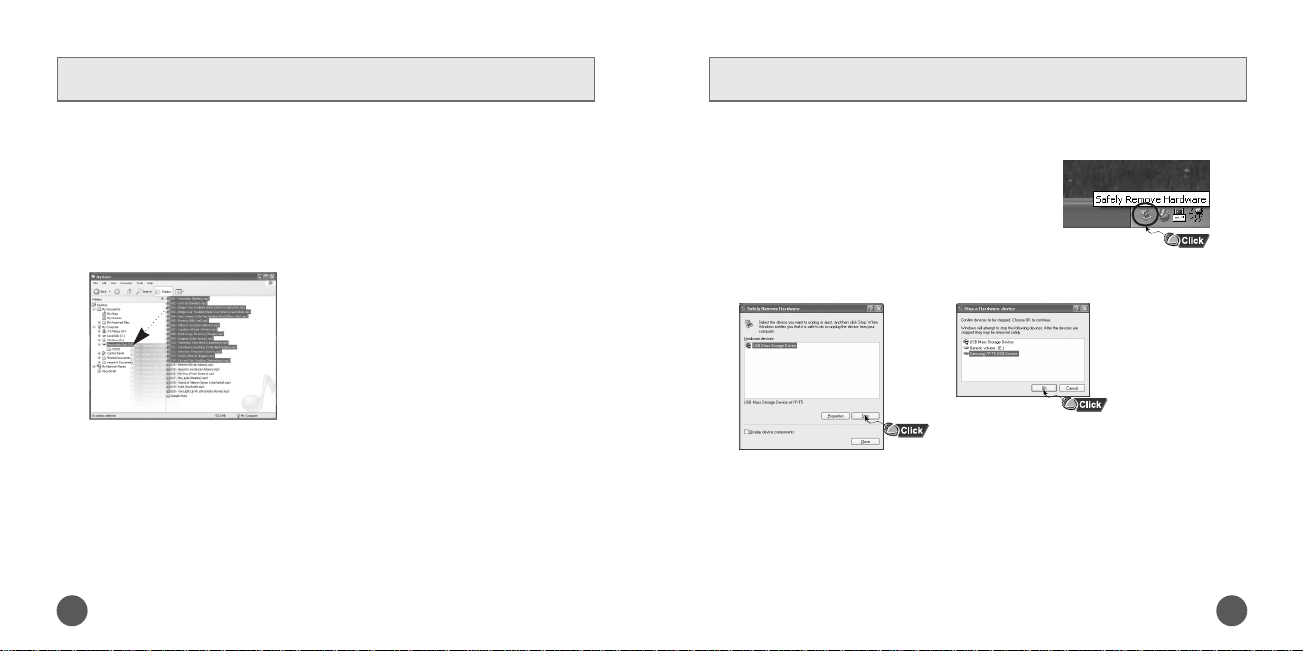
Downloading/Uploading files Disconnecting the USB cable
After completing the file transmission, you must disconnect the cable in the following way:
3 4
AH68-01570A (Rev 0.0)
1
2
NNNNoooottttiiiicccceeee
::::
●
The “WRITING/READING” message will appear during file download or upload.
Disconnecting the USB cable while “WRITING/READING” is displayed may cause
malfunction of the unit.
●
The order of music files displayed in Windows Explorer may differ from the play order
on your device.
Connect the yepp to your PC and turn it on.
Open Windows Explorer on PC.
3
Select the file to save and drag-and-drop it into the removable disk icon.
(In numerical, alphabetical order)
NNNNooootttteeee
::
::
●
The green arrow is not displayed on the Task Bar in Windows 98 system.
If “READY” message is shown in Display window, please disconnect the USB cable.
1
Double-click on the green arrow in the taskbar
on the bottom right of the window.
2
When the [Stop a Hardware device] message appears,
press the [OK] button and disconnect the USB cable.
N
