Samsung BD-E8500, BD-E8900 Operation Manual [ml]
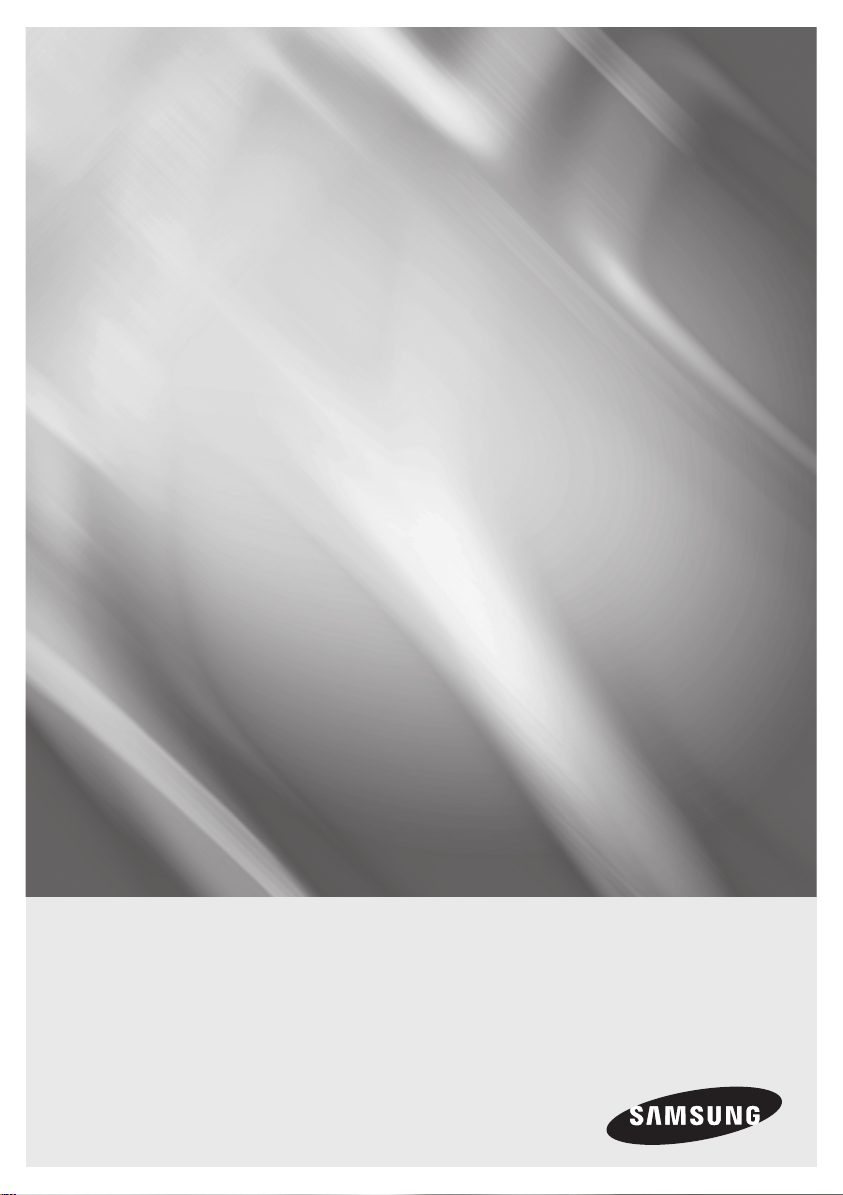
BD-HDD Combo
user manual
BD-E8300
BD-E8500
BD-E8900
imagine the possibilities
Thank you for purchasing this Samsung product.
To receive more complete service,
please register your product at
www.samsung.com/register
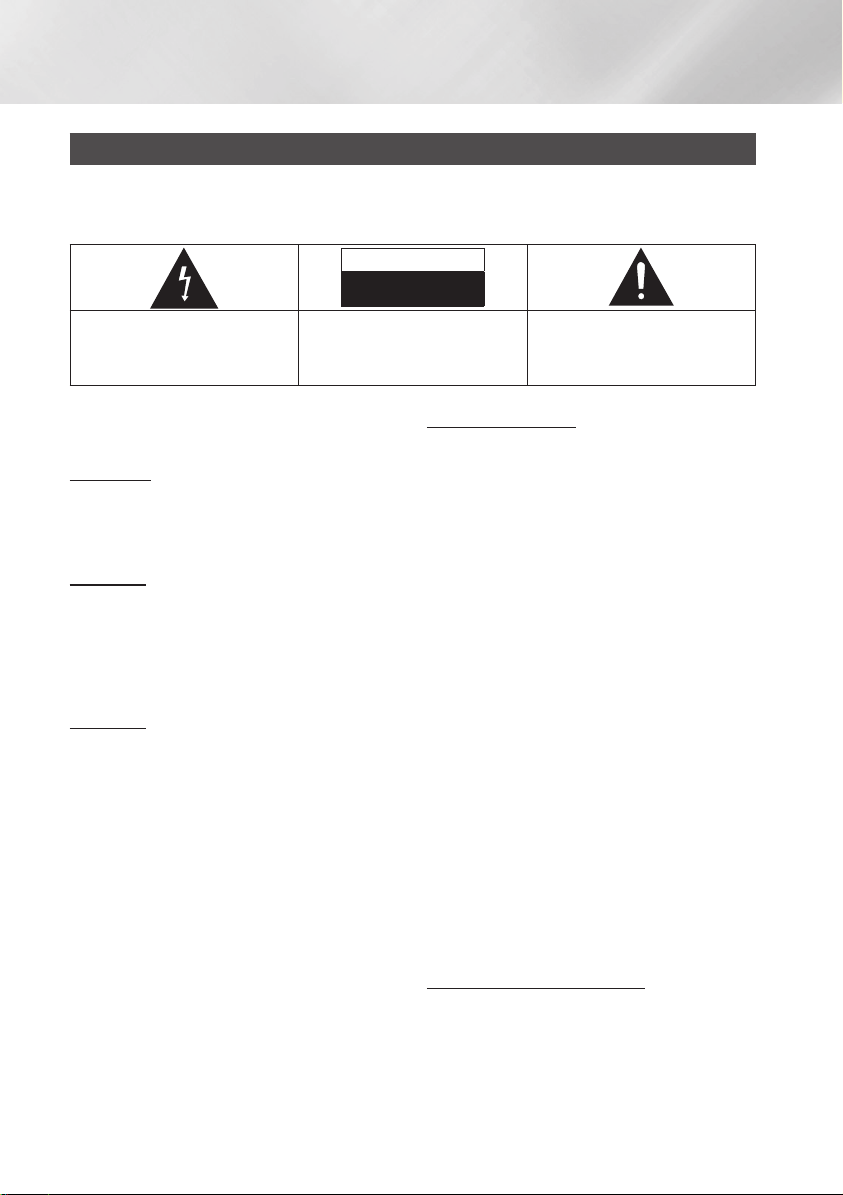
Safety Information
Warning
TO REDUCE THE RISK OF ELECTRIC SHOCK, DO NOT REMOVE THE COVER (OR BACK).
NO USER-SERVICEABLE PARTS ARE INSIDE. REFER SERVICING TO QUALIFIED SERVICE
PERSONNEL.
CAUTION
RISK OF ELECTRIC SHOCK
DO NOT OPEN
This symbol indicates "dangerous voltage"
inside the product that presents a risk of
electric shock or personal injury.
CAUTION:
TO REDUCE THE RISK OF ELECTRIC
SHOCK, DO NOT REMOVE COVER (OR BACK)
NO USER SERVICEABLE PARTS INSIDE. REFER
SERVICING TO QUALIFIED SERVICE PERSONNEL.
This symbol indicates important instructions
accompanying the product.
Do not install this equipment in a confined space
such as a bookcase or similar unit.
WARNING
• To prevent damage which may result in fire
or electric shock hazard, do not expose this
appliance to rain or moisture.
CAUTION
• BD-HDD COMBO USES AN INVISIBLE LASER
BEAM WHICH CAN CAUSE HAZARDOUS
RADIATION EXPOSURE IF DIRECTED.
BE SURE TO OPERATE BD-HDD Combo
CORRECTLY AS INSTRUCTED.
CAUTION
THIS PRODUCT UTILIZES A LASER. USE
OF CONTROLS OR ADJUSTMENTS OR
PERFORMANCE OF PROCEDURES OTHER
THAN THOSE SPECIFIED HEREIN MAY RESULT
IN HAZARDOUS RADIATION EXPOSURE. DO
NOT OPEN COVERS AND DO NOT REPAIR
YOURSELF. REFER SERVICING TO QUALIFIED
PERSONNEL.
This product satisfies CE regulations when
shielded cables and connectors are used to
connect the unit to other equipment. To prevent
electromagnetic interference with electric
appliances, such as radios and televisions, use
shielded cables and connectors for connections.
IMPORTANT NOTE
The mains lead on this equipment is supplied with
a molded plug incorporating a fuse. The value of
the fuse is indicated on the pin face of the plug.
If it requires replacing, a fuse approved to BS1362
of the same rating must be used.
Never use the plug with the fuse cover omitted
if the cover is detachable. If a replacement fuse
cover is required, it must be of the same colour as
the pin face of the plug. Replacement covers are
available from your dealer.
If the fitted plug is not suitable for the power points
in your house or the cable is not long enough to
reach a power point, you should obtain a suitable
safety approved extension lead or consult your
dealer for assistance.
However, if there is no alternative to cutting off the
plug, remove the fuse and then safely dispose of
the plug. Do not connect the plug to a mains jack,
as there is a risk of shock hazard from the bared
flexible cord.
To disconnect the apparatus from the mains, the
plug must be pulled out from the mains socket,
therefore the mains plug shall be readily operable.
The product unit accompanying this user manual
is licenced under certain intellectual property rights
of certain third parties.
CLASS 1 LASER PRODUCT
This Compact Disc player is classified as a CLASS
1 LASER product. Use of controls, adjustments
or performance of procedures other than those
specified herein may result in hazardous radiation
exposure.
|
2 English
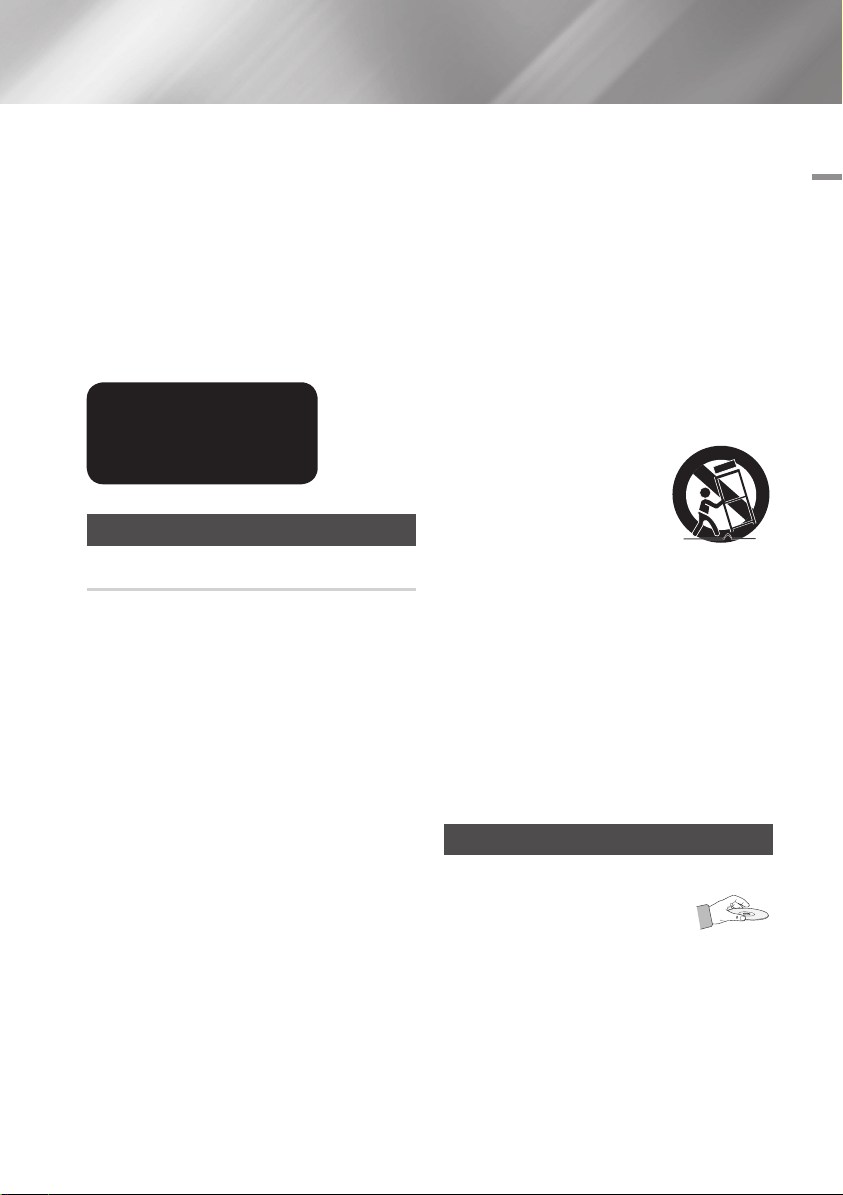
CAUTION :
• CLASS 3B VISIBLE AND INVISIBLE LASER
RADIATION WHEN OPEN. AVOID EXPOSURE
TO THE BEAM (IEC 60825-1)
• THIS product UTILIZES A LASER. USE
OF CONTROLS OR ADJUSTMENTS OR
PERFORMANCE OF PROCEDURES OTHER
THAN THOSE SPECIFIED HEREIN MAY
RESULT IN HAZARDOUS RADIATION
EXPOSURE. DO NOT OPEN COVER AND DO
NOT REPAIR YOURSELF. REFER SERVICING
TO QUALIFIED PERSONNEL.
CLASS 1 LASER PRODUCT
KLASSE 1 LASER PRODUKT
LUOKAN 1 LASER LAITE
KLASS 1 LASER APPARAT
PRODUCTO LÁSER CLASE 1
Precautions
Important Safety Instructions
Read these operating instructions carefully before
using the unit. Follow all the safety instructions
listed below.
Keep these operating instructions handy for future
reference.
1. Read these instructions.
2. Keep these instructions.
3. Heed all warnings.
4. Follow all instructions.
5. Do not use this apparatus near water.
6. Clean only with a dry cloth.
7. Do not block any ventilation openings.
Install in accordance with the manufacturer’s
instructions.
8. Do not install near any heat sources such
as radiators, heat registers, stoves, or other
apparatus (including AV receivers) that
produce heat.
9. Do not defeat the safety purpose of the
polarized or grounding-type plug. A polarized
plug has two blades with one wider than the
other. A grounding type plug has two blades
and a third grounding prong. The wide blade
or the third prong are provided for your safety.
If the provided plug does not fit into your
outlet, consult an electrician for replacement
of the obsolete outlet.
10. Protect the power cord from being walked on
or pinched particularly at plugs, convenience
receptacles, and the point where it exits the
apparatus.
11. Only use attachments/accessories specified
by the manufacturer.
12. Use only with the cart,
stand, tripod, bracket,
or table specified by the
manufacturer, or sold with
the apparatus. When a cart
is used, use caution when
moving the cart/apparatus combination to
avoid injury from tip-over.
13. Unplug this apparatus during lightning storms
or when unused for long periods of time.
14. Refer all servicing to qualified service
personnel. Servicing is required when the
apparatus has been damaged in any way,
such as when the power-supply cord or plug
is damaged, liquid has been spilled or objects
have fallen into the apparatus, the apparatus
has been exposed to rain or moisture, does
not operate normally, or has been dropped.
Disc Storage & Management
• Holding Discs
- Fingerprints or scratches on
the disc may reduce sound and
picture quality or cause skipping
- Avoid touching the surface of a disc where
data has been recorded.
- Hold the disc by the edges so that fingerprints
will not get on the surface.
- Do not stick paper or tape on the disc.
01 Safety Information
English 3
|
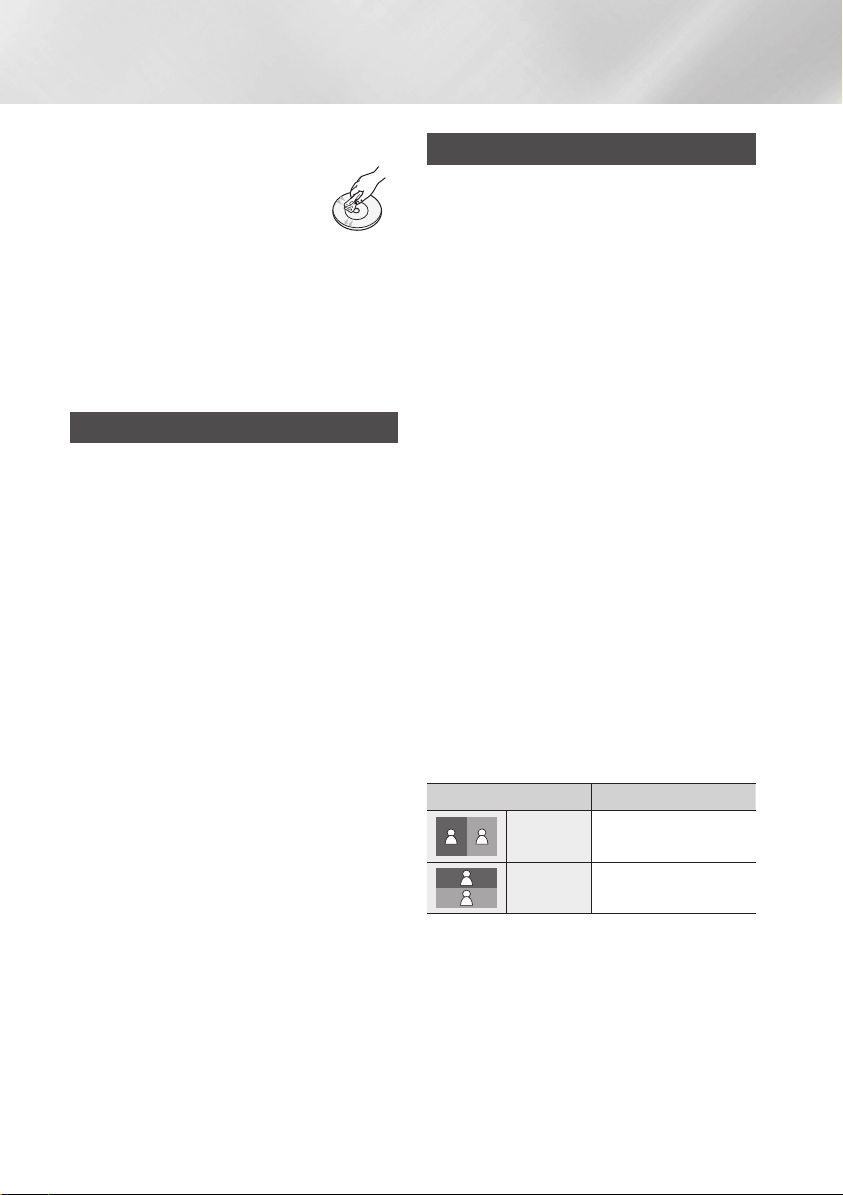
Safety Information
• Cleaning Discs
- If you get fingerprints or dirt on the
disc, clean it with a mild detergent
diluted in water and wipe with a
soft cloth.
- When cleaning, wipe gently from
the inside to the outside of the disc.
• Disc Storage
`Do not keep in direct sunlight.
`Keep in a cool ventilated area.
`Keep in a clean protection jacket and store
vertically.
Handling Cautions
• Do not expose this apparatus to dripping or
splashing. Do not put objects filled with liquids,
such as vases on the apparatus.
• To turn this apparatus off completely, you must
pull the power plug out of the wall socket.
Consequently, the power plug must be easily
and readily accessible at all times.
• Do not touch the power plug with a wet hand.
Otherwise, it can cause an electric shock.
• Do not plug multiple electric devices into the
same wall socket. Ovedrloading a socket can
cause it to overheat, resulting in a fire.
• Maintenance of Cabinet.
- Before connecting other components to this
product, be sure to turn them off.
- If you move your product suddenly from a
cold place to a warm place, condensation
may occur on the operating parts and lens
and cause abnormal disc playback. If this
occurs, unplug the product, wait for two
hours, and then connect the plug to the
power outlet. Then, insert the disc, and try to
play back again.
• If the product makes an abnormal noise or
produces a burning smell or smoke, turn off
the power switch immediately and disconnect
the power plug from the wall outlet. Then,
contact the nearest customer service centre for
technical assistance. Do not use the product.
Using the product as it is may cause a fire or an
electric shock.
Using the 3D function
IMPORTANT HEALTH AND SAFETY
INFORMATION FOR 3D PICTURES.
Read and understand the following safety
information before using the 3D function.
• Some viewers may experience discomfort while
viewing 3D TV such as dizziness, nausea, and
headaches.
If you experience any such symptom, stop
viewing 3D TV, remove the 3D Active Glasses,
and rest.
• Watching 3D images for an extended period of
time may cause eye strain. If you feel eye strain,
stop viewing 3D TV, remove your 3D Active
Glasses, and rest.
• A responsible adult should frequently check on
children who are using the 3D function.
If there are any reports of tired eyes, headaches,
dizziness, or nausea, have the child stop viewing
3D TV and rest.
• Do not use the 3D Active Glasses for other
purposes. (Such as general eyeglasses,
sunglasses, protective goggles, etc.)
• Do not use the 3D function or 3D Active Glasses
while walking or moving around. Using the 3D
function or 3D Active Glasses while moving
around may cause you to bump into objects,
trip, and/or fall, and cause serious injury.
• When displaying 3D programme with this
model, the actual screen may appear as shown
below:
Screen Display Description
Side by Side
Top & Bottom
• 3D programme reception, recording and
playback of this model may not fully support
3D, due to the 3D broadcast format is not yet
standardized worldwide. It is not the product’s
malfunction or disorder.
Same screen duplicates
horizontally.
Same screen duplicates
vertically.
|
4 English
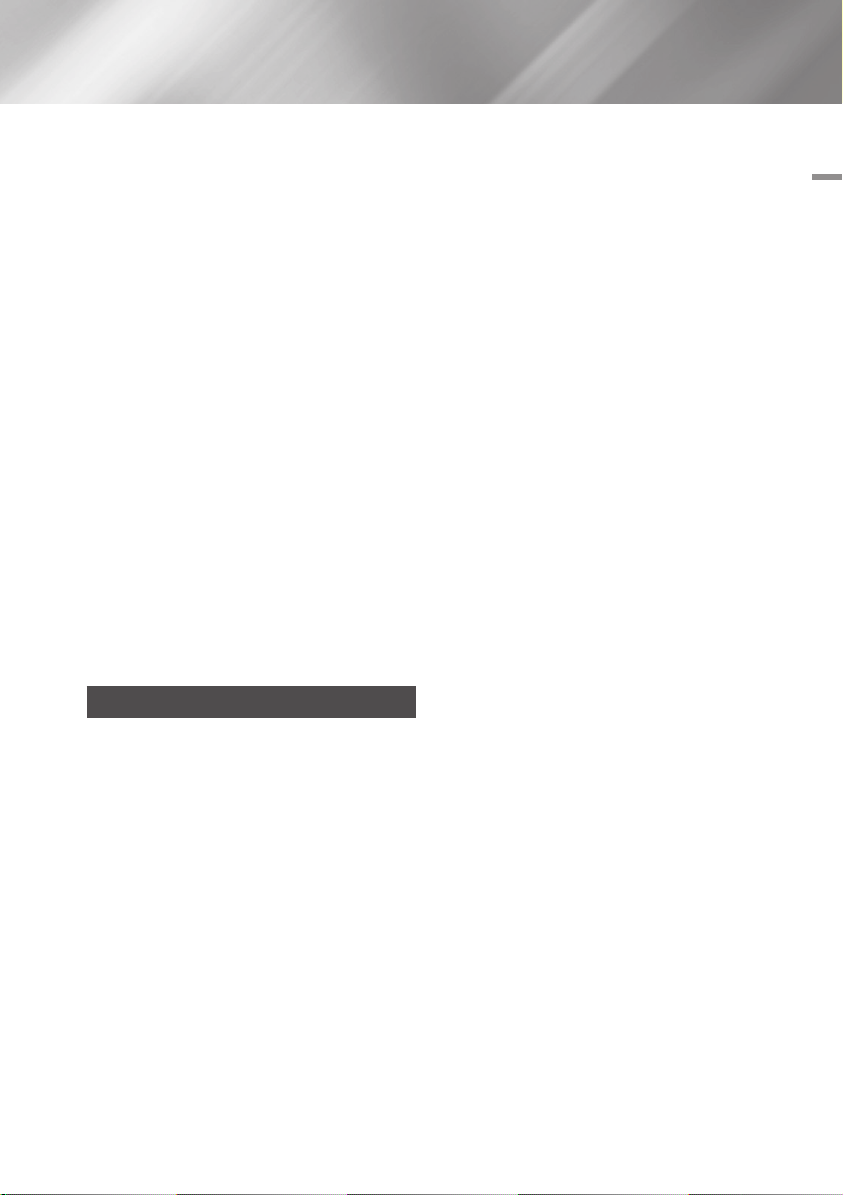
• If you want to enjoy 3D content, connect a 3D
device (3D compliant AV receiver or TV) to the
product ’s HDMI OUT port using a high-speed
HDMI cable. Put on 3D glasses before playing
the 3D content.
• The product outputs 3D signals only through
HDMI cable connected to the HDMI OUT port.
• As the video resolution in 3D play mode is fixed
according to the resolution of the original 3D
video, you can not change the resolution to your
preference.
• Some functions such as BD Wise, screen size
adjustment, and resolution adjustment may not
operate properly in 3D play mode.
• You must use a high-speed HDMI cable for
proper output of the 3D signal.
• Stay at least three times the width of the screen
from the TV when watching 3D images. For
example, if you have a 46-inch screen, stay 138
inches (11.5 feet) from the screen.
• Place the 3D video screen at eye level for the
best 3D picture.
• When the product is connected to some 3D
devices, the 3D effect may not function properly.
• "Blu-ray 3D" and "Blu-ray 3D" logo are
trademarks of the Blu-ray Disc Association.
Copyright
01 Safety Information
© 2012 Samsung Electronics Co.,Ltd.
All rights reserved; No part or whole of this user’s
manual may be reproduced or copied without the
prior written permission of Samsung Electronics
Co.,Ltd.
English 5
|
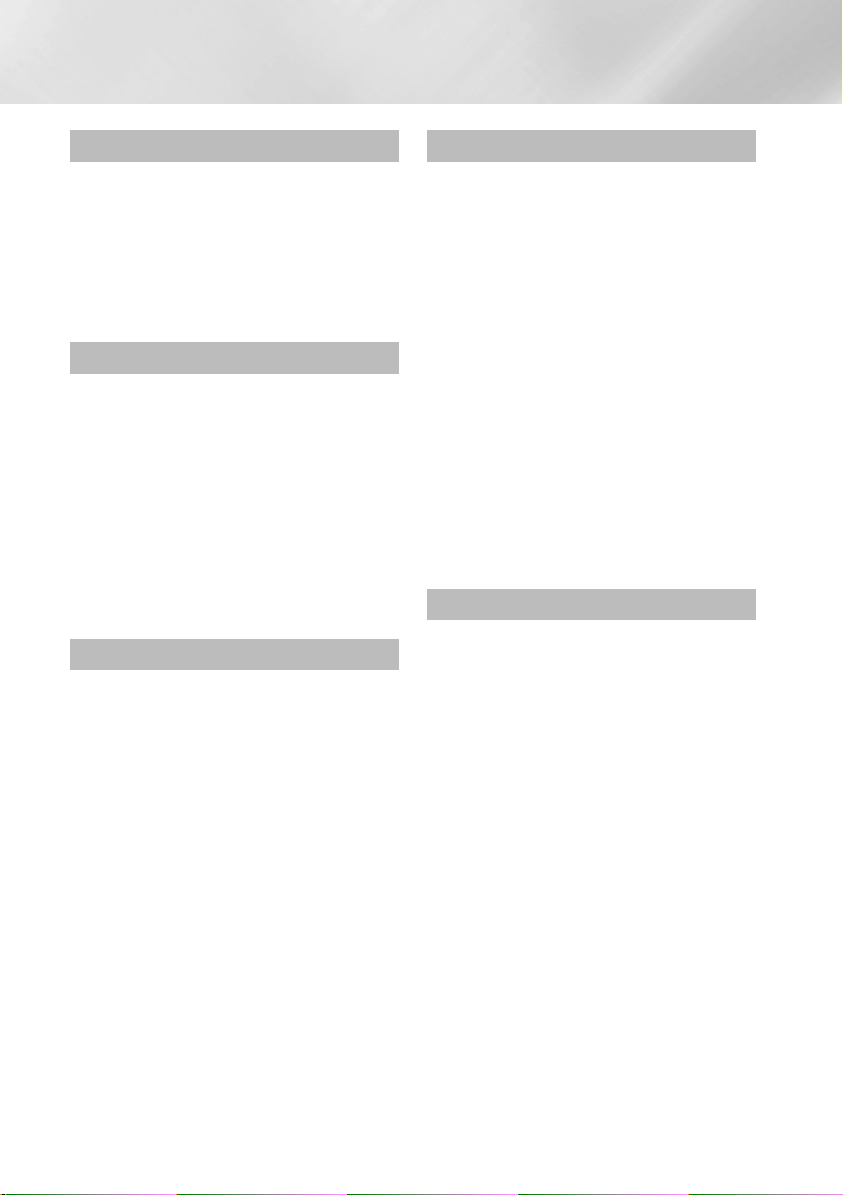
Contents
SAFETY INFORMATION
2 Warning
3 Precautions
3 Important Safety Instructions
3 Disc Storage & Management
4 Handling Cautions
4 Using the 3D function
5 Copyright
GETTING STARTED
8 Disc and Format Compatibility
8 Disc types and contents your product can play
8 Disc types your product cannot play
8 Available Recording Time for internal HDD
9 Region Code
9 Logos of Discs the product can play
10 Supported Formats
13 Accessories
14 Front Panel
14 Rear Panel
15 Remote Control
CONNECTIONS
17 Connecting to a TV with an Audio/Video cables
and RF cable
18 Connecting to a TV
18 Method 1 Using an HDMI cable (not included) -
Best Quality (Recommended)
18 Method 2 Using a Video and an Audio cable -
Good Quality
19 Connecting to an Audio System
19 Method 1 Connecting to an HDMI supported AV
receiver
19 Method 2 Connecting to an AV receiver with
Optical input
19 Method 3 Connecting to a Stereo Amplifier with
an Audio Cable
20 Connecting to a Network Router
20 Wired Network
20 Wireless Network
SETTINGS
21 The Setup Procedure
21 The Home Screen
21 Accessing the Settings Screen
22 Buttons on the Remote Control used for the
Settings menu
23 Settings Menu Functions
33 Networks and the Internet
33 Configuring Your Network Connection
35 Wi-Fi Direct
36 Soft AP
37 AllShare Settings
37 Device Name
37 Upgrading Software
37 Online
38 By Channel
38 By USB
38 By Disc
39 By Downloaded
39 Standby Mode Upgrade
MEDIA PLAY
40 Insert a Disc to the Disc tray
40 Insert a USB or Mobile Phone to the USB port
40 Accessing the AllShare Play Screen
41 Using the AllShare Play Function
42 To download the AllShare software
43 Playing content located in your PC on the BD-
HDD Combo
43 Playing content located in your Mobile device on
the BD-HDD Combo
43 Controlling with your mobile device
44 Controlling Video Playback
44 Buttons on the Remote Control used for Video
Playback
44 Using the Tools Menu
|
6 English
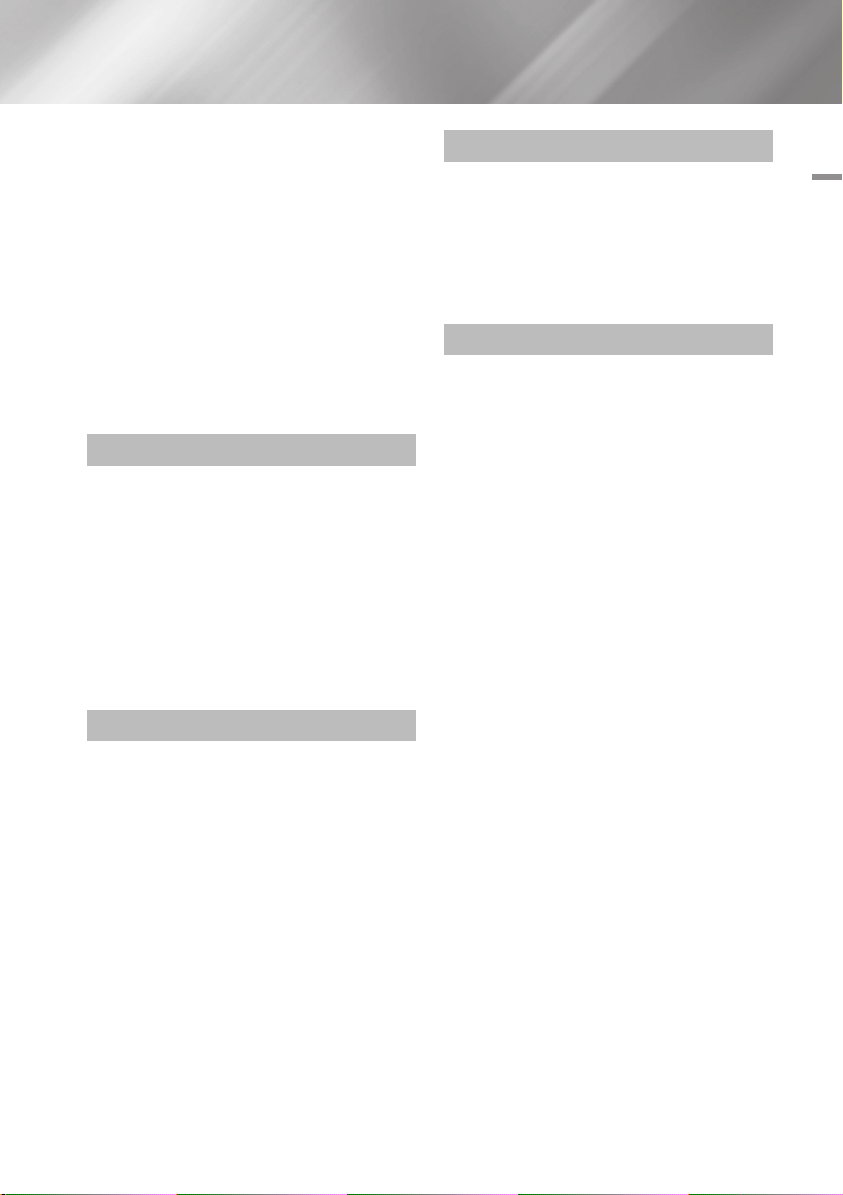
46 Controlling Music Playback
46 Buttons on the Remote Control used for Music
Playback
46 Using the Tools Menu
46 Repeating Tracks on an Audio CD
46 Shuffling Tracks on an Audio CD
47 Creating a Playlist from a CD
47 Ripping
47 AMG (All Media Guide) function
48 Playing Photo Contents
48 Using the Tools Menu
48 Using the Tools Menu when a file
is highlighted
DTV FUNCTIONS
51 Watching TV Channels
51 Using the Tools Menu
52 Using the PIP (Picture-In-Picture) function
52 Editing Channels
52 Channel List
53 Channel Screen
53 Using the Tools Menu
53 Viewing the Guide Screen
54 Schedule Manager
54 Using the Teletext Service
NETWORK SERVICES
62 Using Smart Hub
62 Smart Hub at a Glance
63 Using the Web Browser
64 BD-LIVE™
64 Samsung Smart View
64 Dual View
APPENDIX
65 Compliance and Compatibility Notice
66 Copy Protection
66 Network Service Disclaimer
67 Licence
69 Recommendation - EU Only
70 Additional Information
76 Troubleshooting
78 Repairs
79 Specifications
Contents
ADVANCED FUNCTION
56 Recording
56 Checking Available Storage Size
56 Recording the current TV channel you are
watching
57 Simultaneous Recording
58 Timeshift function
59 Playing the Recorded Title
59 Editing the Recorded Title
59 Splitting a Section of a Title (Divide into two)
60 Splitting a Section of a Title (Partial Delete)
60 Copy
60 Copying Videos, Music or Photos
60 3D Functions
60 3D Converter
61 Adjusting the 3D Depth
61 Viewing DTV with the 3D effect
English 7
|
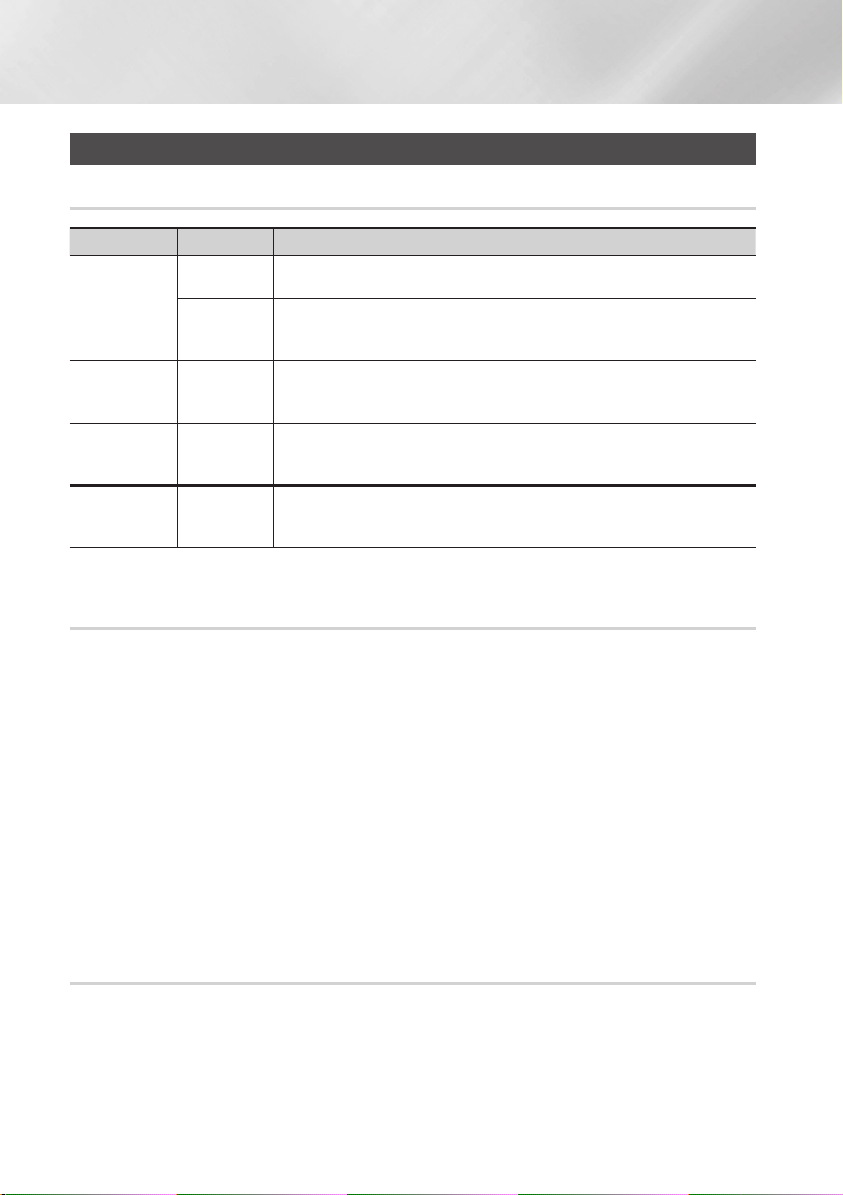
Getting Started
Disc and Format Compatibility
Disc types and contents your product can play
Contents Media Details
Blu-ray Disc
3D Blu-ray Disc
VIDEO
MUSIC
PHOTO
VIDEO
MUSIC
PHOTO
* For more information on the file format, refer to pages 10~12.
DVD-VIDEO
DVD±RW/±R
CD-RW/R
CD-RW/R
DVD±RW/±R
BD-RE/R
CD-RW/R
DVD±RW/±R
BD-RE/R
HDD
USB
Disc types your product cannot play
BD-ROM or BD-RE/R disc recorded in the BD-RE format.
DVD-VIDEO, DVD±RW/±R discs that have been recorded and finalized.
Media containing DivX, MKV or MP4 contents.
Music recorded on CD-RW/R, DVD±RW/±R, BD-RE/R containing MP3 or WMA
contents.
Photos recorded on CD-RW/R, DVD±RW/±R, BD-RE/R media containing JPEG contents.
Video, music and photos stored in HDD or USB.
• HD DVD
• DVD-ROM/PD/MV-
Disc, etc
| NOTE |
\The product may not play certain CD-RW/R and DVD±RW/±R because of the recording conditions.
\If a DVD±RW/±R has not been recorded properly in DVD video format, it will not be playable.
\Your product will not play content that has been recorded on a DVD±RW/±R at a bit-rate that exceeds 10Mbps.
\Your product will not play content that has been recorded on a BD-RE/R at a bit rate that exceeds 25Mbps.
\Playback may not work for some types of discs, or when you use specific operations, such as angle change and aspect ratio
adjustment. Information about the discs is written in detail on the disc box. Please refer to this if necessary.
\When you play a BD-J title, loading may take longer than a normal title or some functions may perform slowly.
• DVD-RAM
• Super Audio CD
(except CD layer)
• DVD-RW(VR mode)
• CVD/CD-ROM/CDV/
CD-G/CD-I/LD
(CD-Gs play audio only,
not graphics.)
• 3.9 GB DVD-R for
Authoring.
Available Recording Time for internal HDD
You can record digital broadcast on the internal HDD as below.
Depending on the actual broadcast, available recording time may be different with the table shown below
In On Screen Display, you can check available recording time as shown in "high" case in the table shown below.
|
8 English
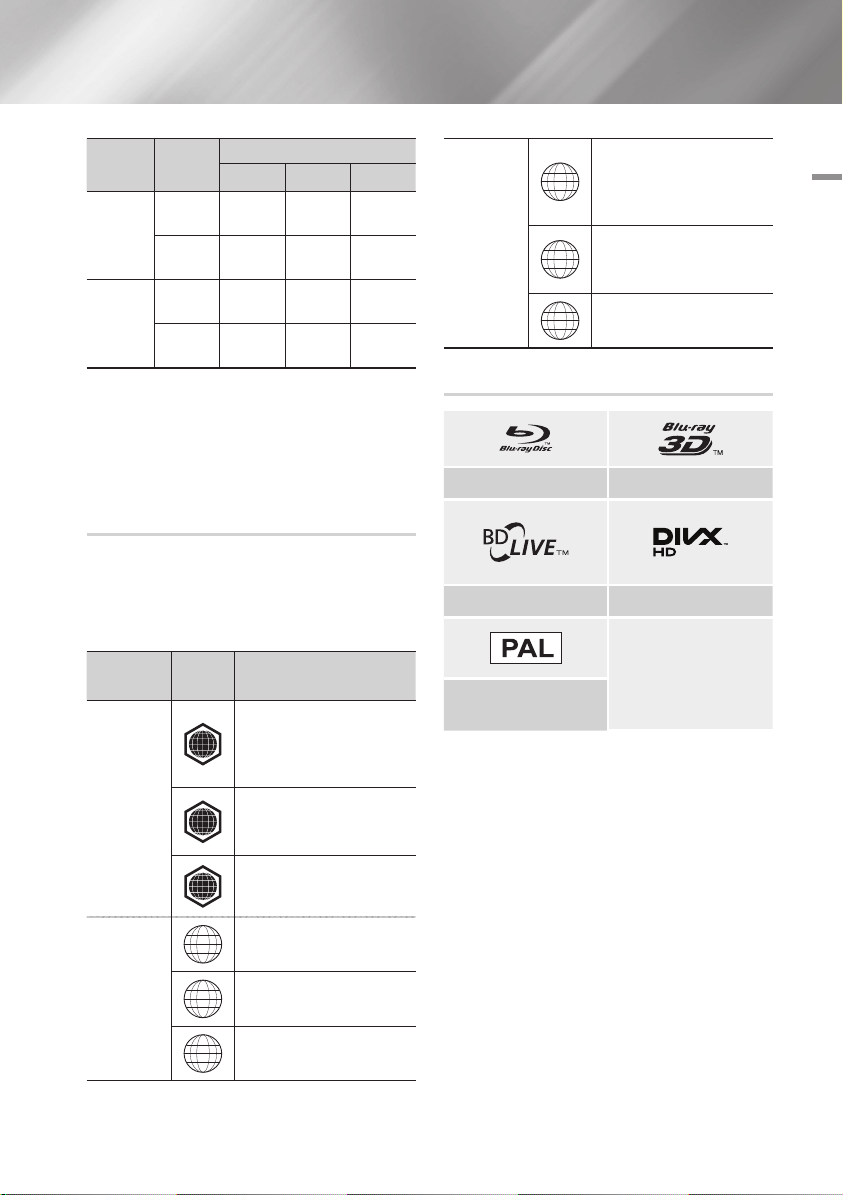
Broadcast
| NOTE |
\
Estimated
Type
Since the product's Timeshift and other implemented
functions require a certain amount of HDD space allocated
internally, the total size shown in the "Storage Device
Manager" of Settings menu may differ from the HDD's
capacity shown in the manual.
HD
SD
Bitrate
8Mbps
(Normal)
20Mbps
(High)
5Mbps
(Normal)
10Mbps
(High)
Recording Time
BD-E8900 BD-E8500 BD-E8300
257 Hours
102 Hours
411 Hours
205 Hours
124 Hours 77 Hours
49 Hours 30 Hours
199 Hourss 123 Hours
99 Hours 61 Hours
Region Code
Both products and discs are coded by region.
These regional codes must match for a disc to play.
If the codes do not match, the disc will not play.
The Region Number for this product is displayed
on the rear panel of the product.
Mexico, South America,
Central America, Australia,
4
New Zealand, Pacific Islands,
Caribbean
DVD-VIDEO
Russia, Eastern Europe, India,
most of Africa, North Korea,
5
Mongolia
China
6
Logos of Discs the product can play
Blu-ray Disc 3D Blu-ray Disc
BD-LIVE DivX
02 Getting Started
Disc Type
Blu-ray Disc
DVD-VIDEO
Region
Code
North America, Central America,
South America, Korea, Japan,
A
Taiwan, Hong Kong and South
East Asia.
Europe, Greenland, French
territories, Middle East, Africa,
B
Australia and New Zealand.
India, China, Russia, Central and
C
South Asia.
The U.S., U.S. territories and
1
Canada
Europe, Japan, the Middle East,
2
Egypt, South Africa, Greenland
Taiwan, Korea, the Philippines,
3
Indonesia, Hong Kong
Area
PAL broadcast System in U.K.,
France, Germany, etc.
English 9
|
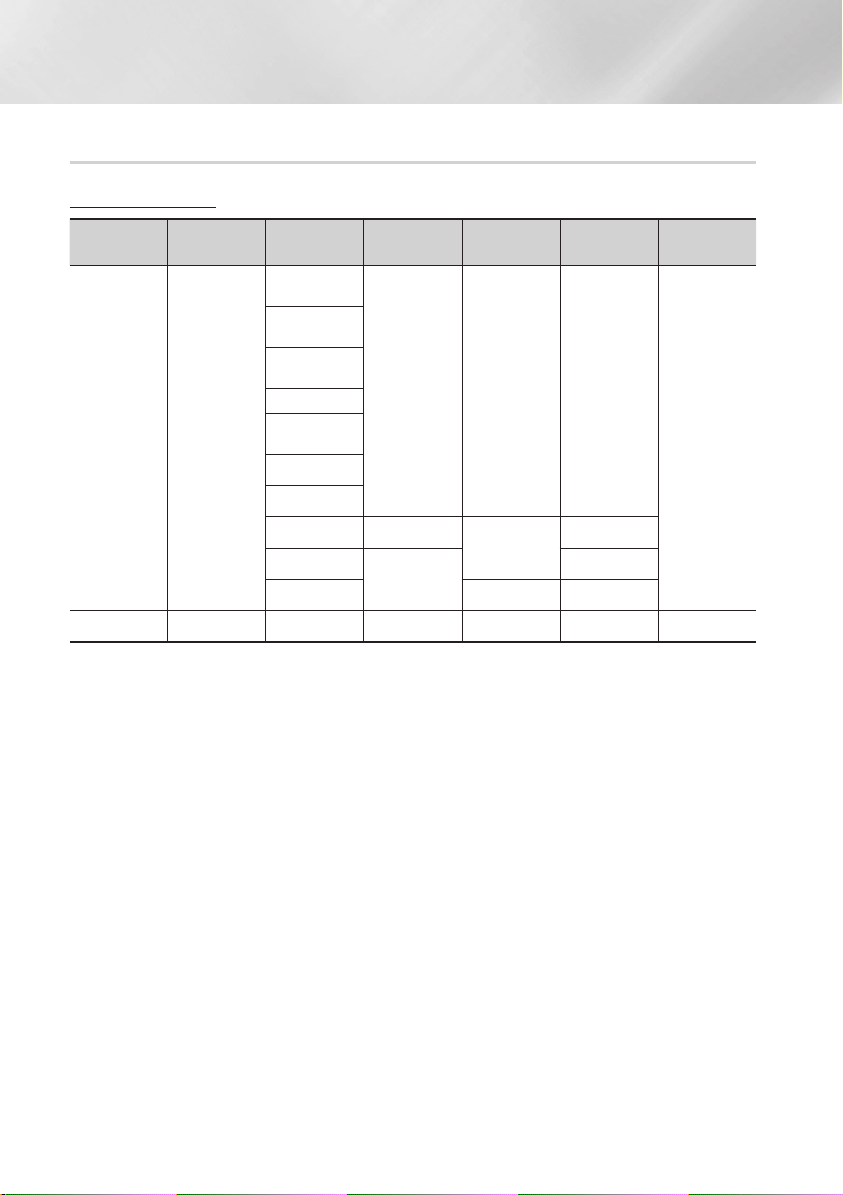
Getting Started
Supported Formats
Video File Support
File Extension Container Video Codec Resolution
*.avi
*.mkv
*.asf
*.wmv
*.mp4
*.3gp
*.vro
*.mpg
*.mpeg
*.ts
*.tp
*.trp
*.m2ts
*.mts
*.divx
*.webm
`Limitations
- Even when the file is encoded by a supported codec listed above, a file might not be played if its
content has a problem.
- Normal playback is not guaranteed if the file’s container information is wrong or the file itself is
corrupted.
- Files having higher Bit rate/frame rate than standard may stutter when played back.
- Seek (skip) function is not available if the file’s index table is damaged.
- When you playback a file remotely through a network connection, video playback may stutter
depending on the network speed.
- Some USB/Digital camera devices may not be compatible with the product.
`Video decoder
- Supports up to H.264 Level 4.1.
- Does not support H.264 FMO/ASO/RS, VC1 SP/MP/AP L4.
- CODECs except for MVC, VP8, VP6
1) Below 1280 x 720 : 60 frames max.
2) Above 1280 x 720 : 30 frames max.
3) Does not support GMC 2 or higher.
- Supports SVAF Top/Bottom, Side by Side.
- Supports BD MVC Spec.
AVI
MKV
ASF
MP4
3GP
VRO
VOB
PS
TS
WebM
WebM VP8
Divx 3.11/4.x/
5.x/6.1
MPEG4 SP/
ASP
H.264 BP/
MP/HP
Motion JPEG
Window
Media Video v9
MPEG2
MPEG1
VP6 640x480
SVAF
MVC
1920x1080 6~30 30
1920x1080
Frame rate
(fps)
24/25/30 40
6~30 8 Vorbis
Bit rate (Mbps) Audio Codec
4
30
AC3
LPCM
ADPCM
(IMA, MS)
AAC
HE-AAC
WMA
DD+
MPEG(MP3)
DTS Core
|
10 English
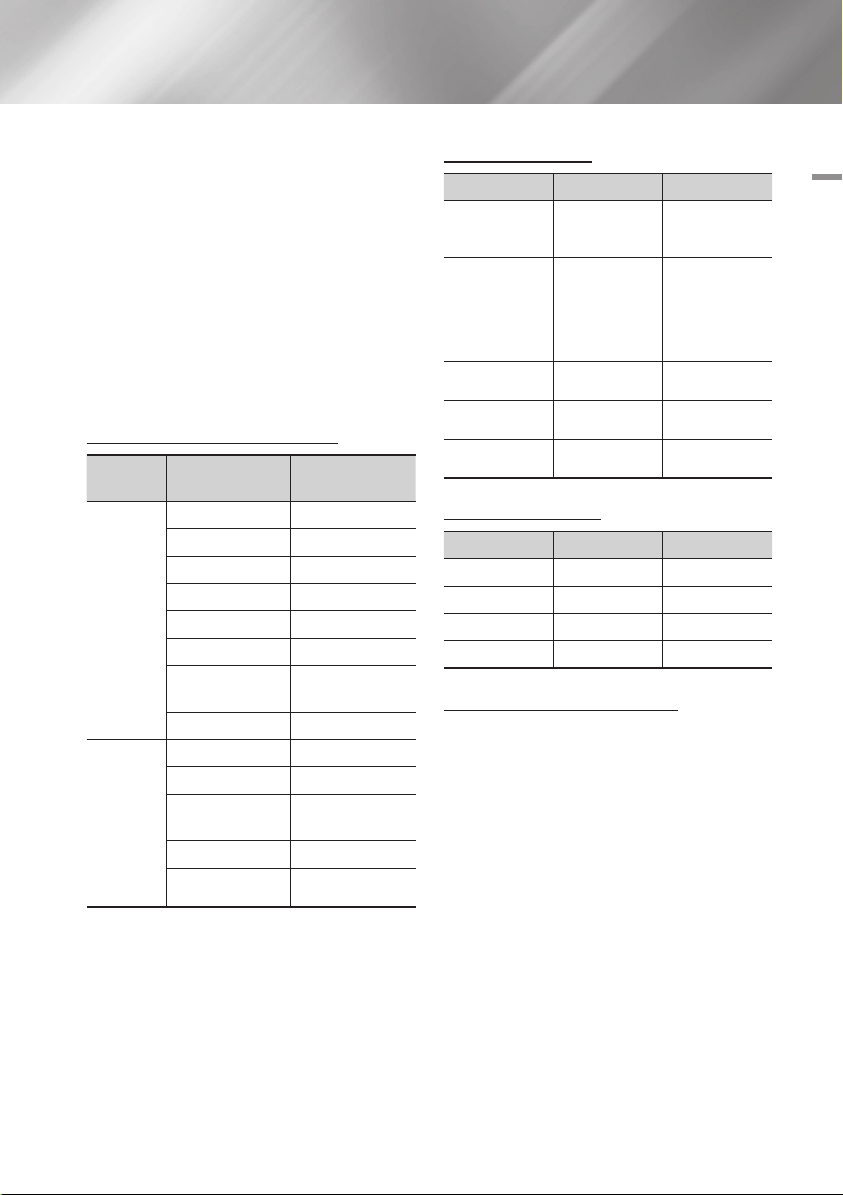
`Audio decoder
- Supports WMA 10 PRO (Up to 5.1).
- Does not support WMA lossless audio.
- Does not support RealAudio 10 lossless.
- Does not support QCELP/AMR NW/WB.
- Supports vorbis (Up to 2ch), Supports codec
only in webm container.
- Supported ADPCM IMA, MS. (MULAW, ALAW
are not supported)
| NOTE |
\Playback of some MKV or MP4 file may not be supported
depending on their video resolution and frame rate.
Supported Subtitle File Formats
File
Extension
.ttxt
.smi
.srt
.sub
.sub or.txt
.ssa
.ass
.psb
AVI
MKV
MKV
MKV
MP4
External
Internal
Name
MPEG-4 Timed text
SAMI
SubRip
SubViewer
Micro DVD
SubStation Alpha
Advanced SubStation
Alpha
Powerdivx
Xsub
SubStation Alpha
Advanced SubStation
Alpha
SubRip
MPEG-4 Timed text
Music File Support
File Extension Type Codec
*.mp3
*.m4a
*.mpa
*.aac
*.3ga
*.flac
*.ogg
*.wma
MPEG
MPEG4
FLAC
OGG
WMA
MPEG1 Audio
Layer 3
AAC
FLAC
Vorbis
WMA
Picture File Support
File Extension Type Resolution
*.jpg
*.png
*.bmp
*.mpo
JPEG
PNG
BMP
MPO
15360x8640
1920x1080
1920x1080
15360x8640
Notes on the USB connection
• Your product supports USB storage media,
MP3 products, digital cameras, and USB card
readers.
• Some USB/digital camera devices may not be
compatible with the product.
• Your product supports the FAT16, FAT32, and
NTFS files systems (read only).
• Connect USB devices directly to the product’s
USB port. Connecting through a USB cable
may cause compatibility problems.
• Inserting more than one memory device into
a multi-card reader may cause the reader to
operate improperly.
02 Getting Started
English 11
|
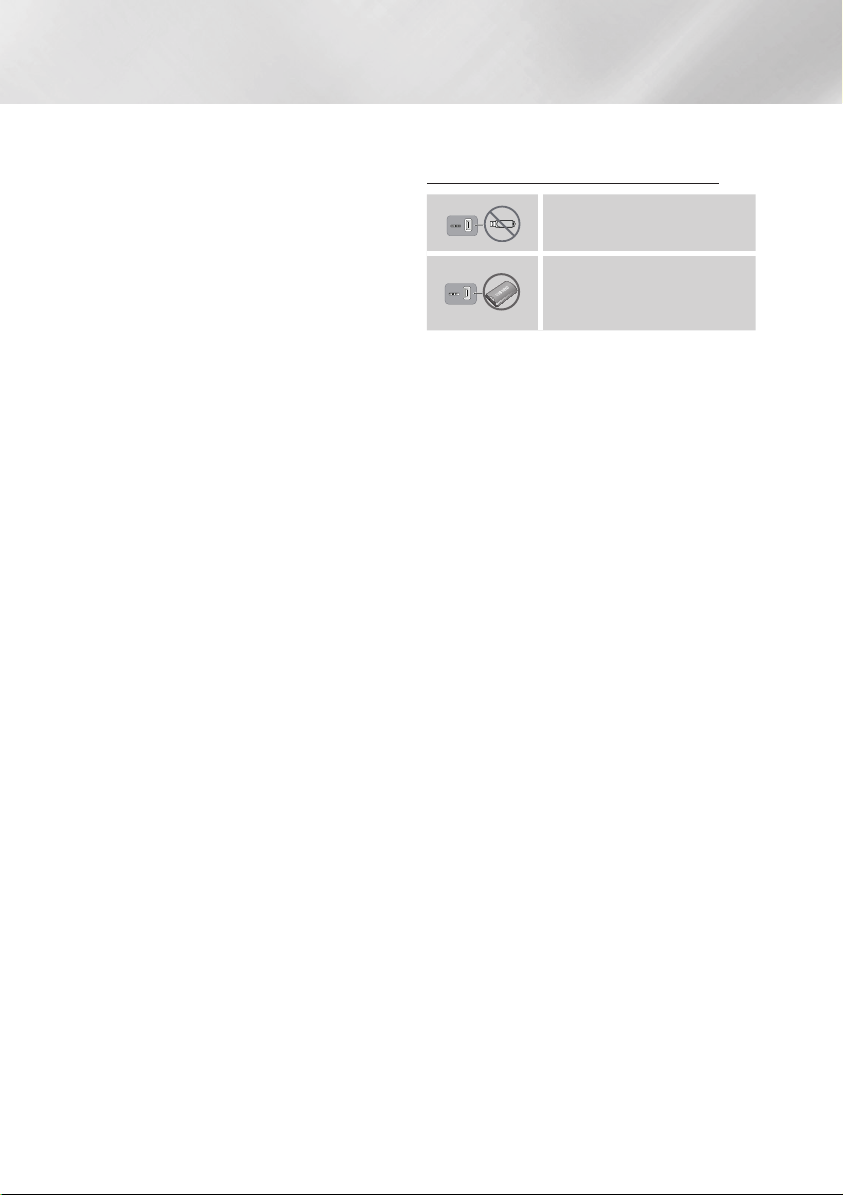
Getting Started
• The product supports the PTP protocol.
• Do not disconnect a USB device during a
"loading" process.
• The bigger the image resolution, the longer the
image takes to display.
• This product cannot play MP3 files with DRM
(Digital Rights Management) downloaded from
commercial sites.
• Your product only supports video that is under
30fps (frame rate).
• Your product only supports USB Mass Storage
Class (MSC) devices such as thumb drives,
flash card readers and USB HDD. (HUB is not
supported.)
• Certain USB HDD Devices, multi-card readers
and thumb drives may not be compatible with
this product.
• If some USB devices require excessive power,
they may be limited by the circuit safety device.
• If playback from a USB HDD is unstable, provide
additional power by plugging the HDD into a
wall socket.
If the problem continues, contact the USB HDD
manufacturer.
• You must remove the USB storage device
safely (by performing the "Safely Remove USB"
function to prevent possible damage to the USB
memory).
• SAMSUNG is not responsible for any data file
damage or data loss.
• Your product does not support compression file,
sparse file and encrption file of NTFS.
- Before disconnecting a USB device, please
use USB Safety Removal.
- If you don't use USB Safety Removal, your
data on USB device can be corrupted or lost
- You can repair or format a USB device on
your Desktop PC. (MS-Windows OS only)
Connect a USB device before using the
Timeshift and Recorded TV functions
Do not use a USB memory stick. We
do not support a USB memory stick.
We recommend using a USB HDD
with at least 5400 rpm, but a USB
HDD of RAID type is not supported.
• To use the Timeshift mode or the Recorded
TV function, a connected USB device must be
execute the Device Format function to proper
form for recording.
- During the device formatting, do not
disconnect the device while formatting is in
progress. If you format the device, all files will
be deleted.
- Before formatting your device to this product,
please back up your files to prevent them
from damage or loss of data. SAMSUNG is
not responsible for any data file damage or
data loss.
• Recorded videos are DRM (digital rights
managements) protected and cannot be played
on a PC or other product. Note that files saved
on the TV cannot be used after the main board
is changed.
• At least 100MB of free space is required for
recording.
• Recording will stop if the storage's free space
becomes less than 50 MB.
• If the USB device has failed the Device
Performance Test, the USB device must
go through the Device Format and Device
Performance Test again before you record with
the Guide or Channel Manager.
If the device has failed the Performance Test, It
cannot be used for recording.
|
12 English
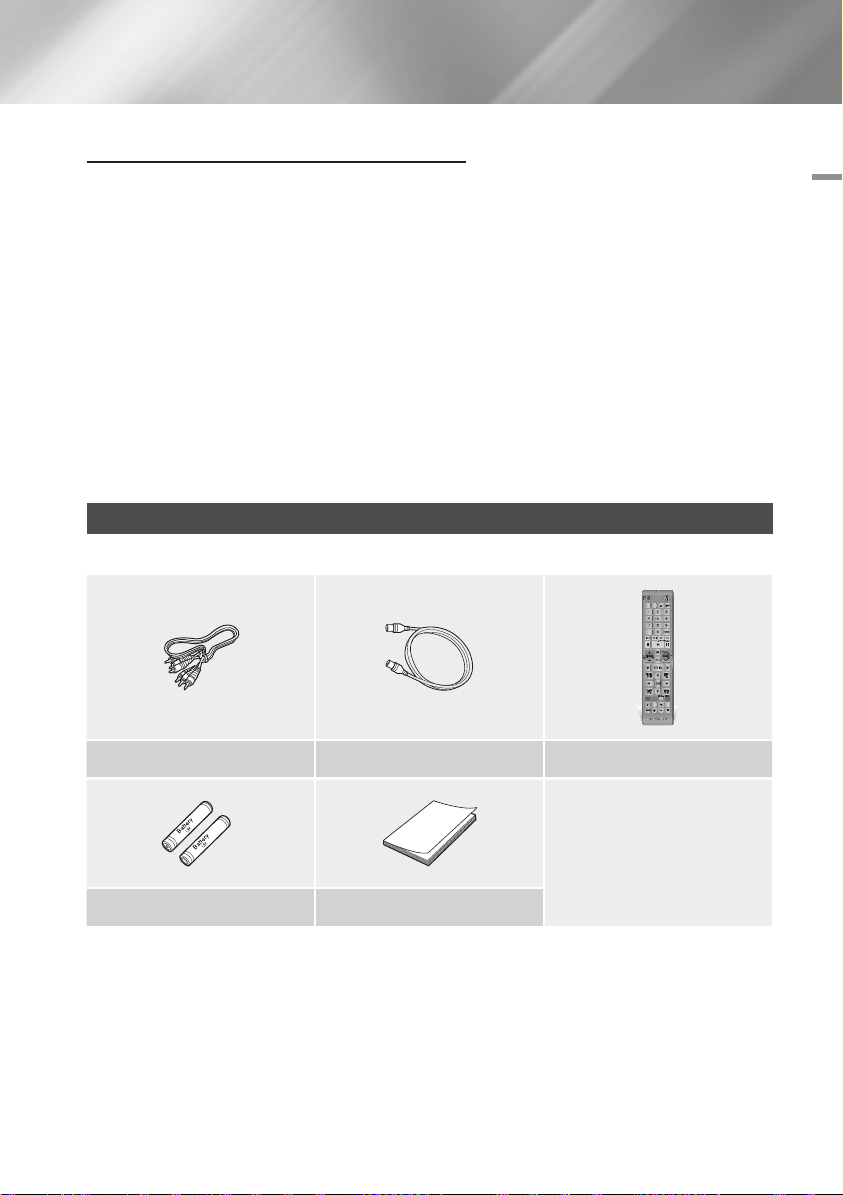
AVCHD (Advanced Video Codec High Definition)
• This product can play back AVCHD format discs. These discs are normally recorded and used in
camcorders.
• The AVCHD format is a high definition digital video camera format.
• The MPEG-4 AVC/H.264 format compresses images with greater efficiency than the conventional
image compressing format.
• Some AVCHD discs use the "x.v.Color" format. This product can play back AVCHD discs that use
"x.v.Color" format.
• "x.v.Color" is a trademark of Sony Corporation.
• "AVCHD" and the AVCHD logo are trademarks of Matsushita Electronic Industrial Co., Ltd. and Sony
Corporation.
| NOTE |
\Some AVCHD format discs may not play, depending on the recording condition.
AVCHD format discs need to be finalized.
\"x.v.Color" offers a wider colour range than normal DVD camcorder discs.
Accessories
Check for the supplied accessories below.
FUNCTION
TV SOURCE
POWER
RECEIVER
TTX/MIX
SUBTITLE
INPUT
BD TV
1 2 3
4 5 6
7 8 9
DISC MENU TITLE MENU
POPUP
0
TV MUTE
TV SOURCE
CH LIST HOME GUIDE
A B C D
SMART HUB
SEARCH
2D 3D
DIGITAL
SUBTITLE
INPUT
SOCIAL REC REC PAUSE
PANDORA SUBTITLE
02 Getting Started
Audio/Video cable RF cable for TV Remote Control
Batteries for Remote Control (AAA Size) User Manual
English 13
|
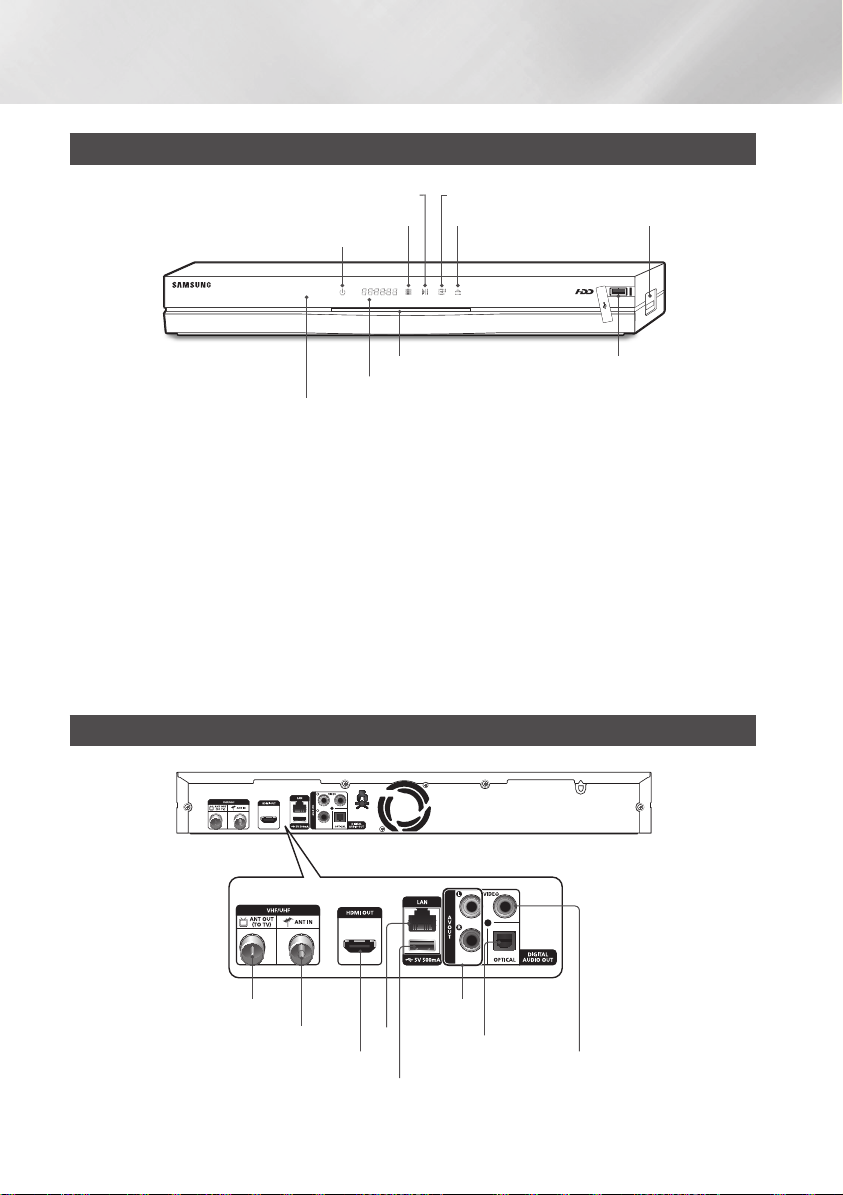
Getting Started
Front Panel
PLAY/PAUSE BUTTON ENTER BUTTON
STOP BUTTON EJECT BUTTON
POWER BUTTON
DISC SLOT USB HOST
DISPLAY
REMOTE CONTROL SENSOR
| NOTE |
\To upgrade the product's software through the USB Host jack, you must use a USB memory stick.
\When the product displays the Blu-ray Disc menu, you cannot start the movie by pressing the Play button on the product or
the remote. To play the movie, you must select Play Movie or Start in the disc menu, and then press the v button.
\You must obtain a "CI CAM with CI or CI+ CARD" from a local cable service provider.
\When removing the "CI CAM with CI or CI+ CARD", carefully pull it out with your hands since dropping the "CI CAM with CI
or CI+ CARD" may cause damage to it.
\Insert the "CI CAM with CI or CI+ CARD" in the direction marked on the card.
\The location of the CI card slot may be different depending on the model.
\"CI CAM with CI or CI+ CARD" is not supported in some countries and regions; check with your authorized dealer.
If you have any problems, please contact a service provider.
COMMON
INTERFACE SLOT
Rear Panel
|
14 English
ANT OUT (TO TV)
ANT IN
HDMI OUT
LAN
USB HOST
AUDIO OUT
DIGITAL AUDIO OUT
VIDEO OUT
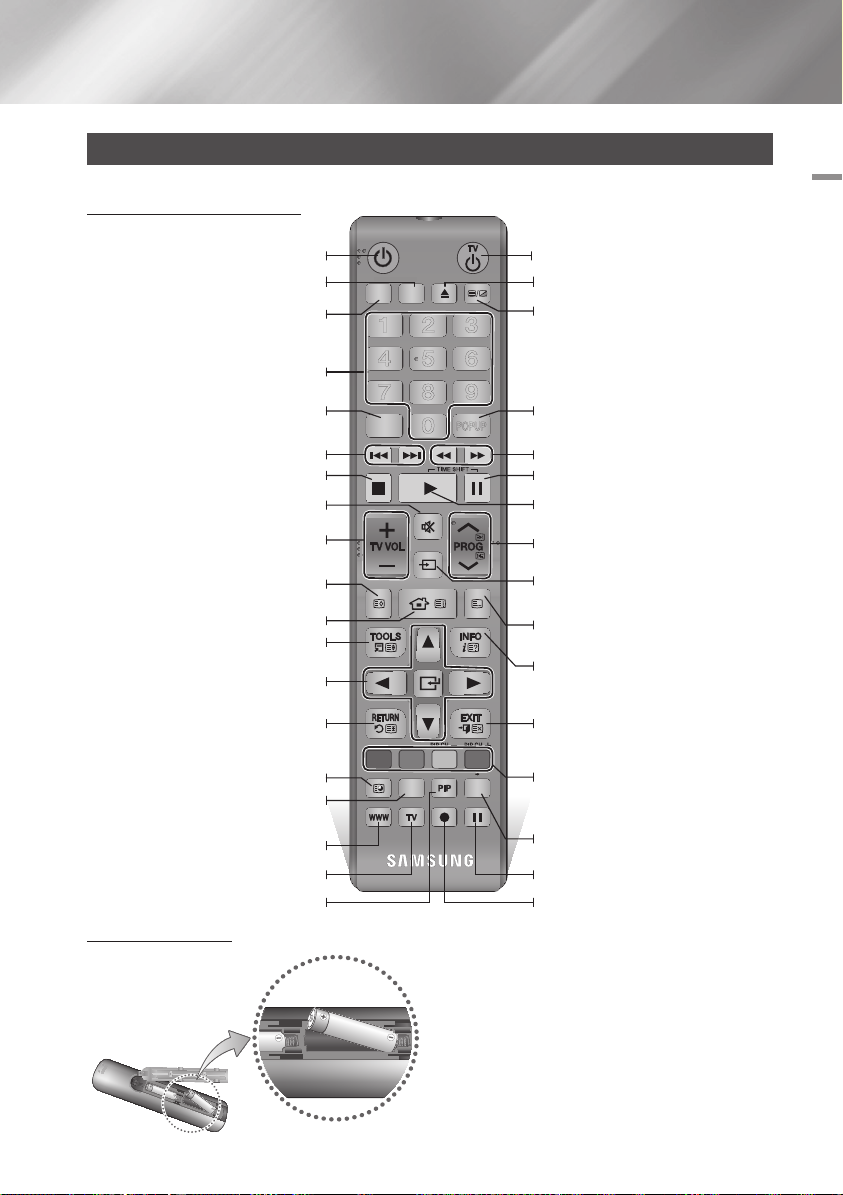
Remote Control
Tour of the Remote Control
Turn the product on and off.
Press this to operate a TV.
Press this to operate BD-HDD Combo.
Press numeric buttons to operate options
or to access channels directly.
Use to enter the disc menu.
Press to skip backwards or forwards.
Stops playback or recording.
Mutes the speakers of your TV.
TV volume adjustment.
FUNCTION
SUBTITLE
TV SOURCE
TTX/MIX
INPUT
POWER
RECEIVER
BD TV
1 2 3
4 5 6
7 8 9
DISC MENU TITLE MENU
0
TV MUTE
TV SOURCE
POPUP
Turn the TV on and off.
Press to eject a disc.
Alternately selects Teletext, Double or Mix.
Use to enter the popup menu/title menu.
Press to search backwards or forwards.
Press this to pause a playback or pause the
Timeshift function.
Press this to play or start the Timeshift
function.
Press this to select a TV channel.
02 Getting Started
Displays channel lists on the screen.
Press to move to the home screen.
Press to use Tools menu.
Use to select menu items and change
menu value.
Return to the previous menu.
Press to use Smart Hub.
Press to search contents.
Press this to use web browser function.
Press to use social TV.
Press this to use PIP function.
Installing batteries
CH LIST HOME GUIDE
A B C D
SMART HUB
SEARCH
DIGITAL
SOCIAL REC REC PAUSE
PANDORA SUBTITLE
SUBTITLE
2D 3D
INPUT
| NOTE |
\If the remote does not operate properly:
- Check the polarity +/– of the batteries.
- Check if the batteries are drained.
- Check if the remote sensor is blocked by obstacles.
- Check if there is any fluorescent lighting nearby.
| CAUTION |
\Dispose of batteries according to local environmental
regulations. Do not put them in the household trash.
After setup, allows you to set the input
source on your TV.
Displays the EPG (Electronic Programme
Guide.)
Press this to display the playback information
during playing a content in Disc/USB/HDD
or display the information of TV channel.
Press to exit the menu.
These buttons are used both for menus on
the product and also several Blu-ray Disc
functions.
Press this when you want to use 3D
function.
Press this to pause during recording.
Press this to make a recording.
English 15
|
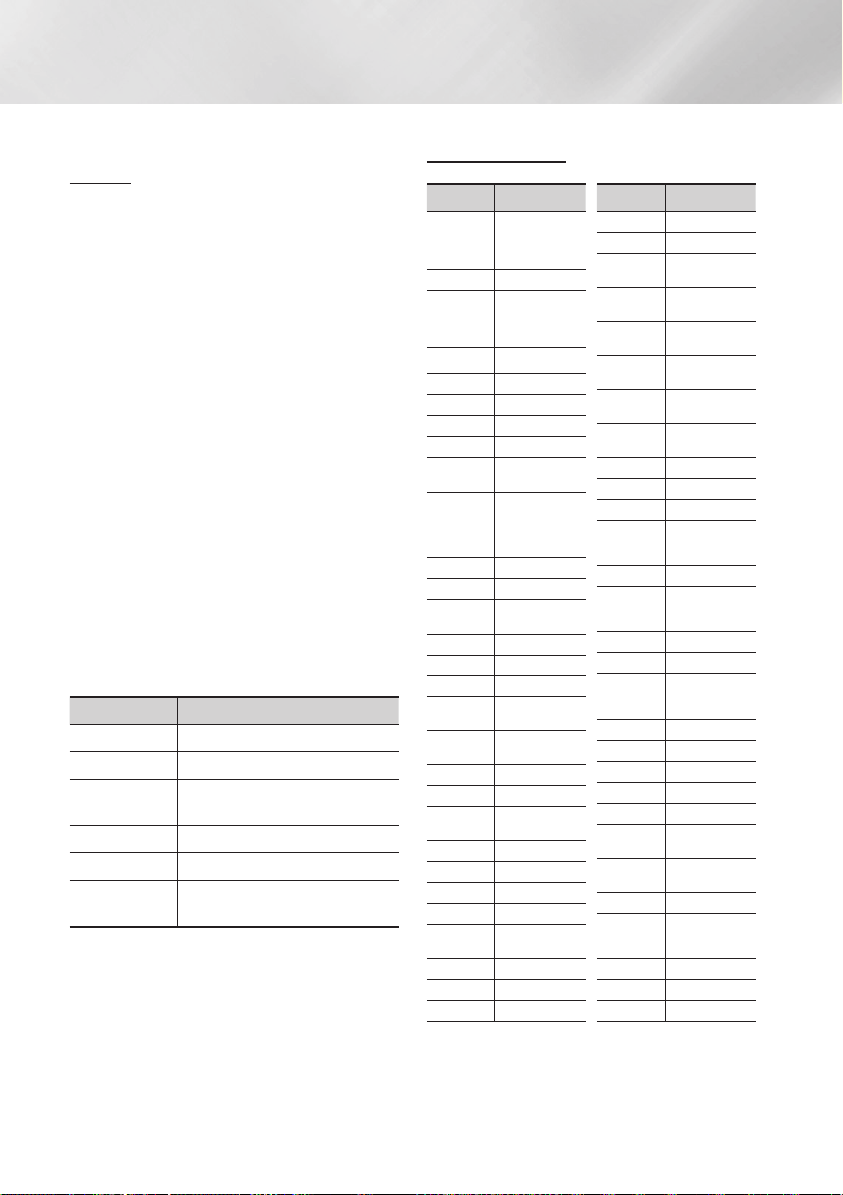
Getting Started
Setting the Remote Control to Operate
Your TV
To determine whether your television is
compatible, follow the instructions below.
1. Turn your television on.
2. Point the remote control towards the
television.
3. Press the TV button to set the TV mode.
4. Press and hold the TV POWER button, and
then enter the two-figure code in the table
to the right that corresponds to the brand of
your television by pressing the appropriate
number buttons.
If your television is compatible with the
remote control, it will Turn off.
The remote is now programmed to operate
the TV.
| NOTE |
\If several codes are listed for your television brand, try
each one in turn until you find one that works.
\If you replace the remote control’s batteries, you must set
the brand code again.
You can control certain functions of your TV with
this remote control.
Button Function
TV POWER
Number
TV VOL +/–
TV MUTE
,/.
PROG (
TV SOURCE
Used to Turn the television on and off.
Used to input number directly.
Used to adjust the volume of the
television.
Used to toggle the sound on and off.
)
Used to select the desired channel.
Used to select an external source
connected to the TV.
| NOTE |
\The functions listed above will not necessarily work on all
televisions. If you encounter problems, use the TV remote
control.
TV Control Codes
Brand Code
TV POWER+01, +02,
SAMSUNG
OLUFSEN
BLAUPUNKT TV POWER+71
BRIONVEGA TV POWER+57
CONTINENTAL
DAEWOO
EMERSON TV POWER+64
FERGUSON TV POWER+73
FORMENTI TV POWER+57
GRADIENTE TV POWER+70
GRUNDIG
IMPERIAL TV POWER+52
LOEWE OPTA TV POWER+06, +57
MAGNAVOX TV POWER+40
MITSUBISHI
NEWSAN TV POWER+68
+03, +04, +05, +06,
+07, +08, +09
AIWA TV POWER+82
TV POWER+10, +11,
ANAM
+12, +13, +14, +15,
+16, +17, +18
BANG &
TV POWER+57
BRANDT TV POWER+73
CGE TV POWER+52
TV POWER+75
EDISON
TV POWER+19, +20,
+23, +24, +25, +26,
+27, +28, +29, +30,
+31, +32, +33, +34
TV POWER+06,
FINLUX
+49, +57
FUJITSU TV POWER+84
TV POWER+49,
+52, +71
TV POWER+60,
HITACHI
+72, +73, +75
JVC TV POWER+61, +79
TV POWER+06, +19,
LG
+20, +21, +22, +78
LOEWE TV POWER+06, +69
METZ TV POWER+57
TV POWER+06,
+48, +62, +65
MIVAR TV POWER+52, +77
NEC TV POWER+83
Brand Code
NOBLEX TV POWER+66
NOKIA TV POWER+74
NORDMENDE
PANASONIC
PHONOLA
RADIOMARELLI TV POWER+57
SCHNEIDER TV POWER+06
SINUDYNE TV POWER+57
TELEFUNKEN
THOMSON
THOMSON ASIA TV POWER+80, +81
TV POWER+72,
+73, +75
TV POWER+53,
+54, +74, +75
TV POWER+06,
PHILIPS
+55, +56, +57
TV POWER+06,
+56, +57
TV POWER+58,
PIONEER
+59, +73, +74
RADIOLA TV POWER+06, +56
RCA TV POWER+45, +46
REX TV POWER+74
TV POWER+57,
SABA
+72, +73, +74,
+75
SALORA TV POWER+74
TV POWER+41,
SANYO
+42, +43, +44,
+48
SELECO TV POWER+74
TV POWER+36,
SHARP
+37, +38, +39,
+48
SIEMENS TV POWER+71
SINGER TV POWER+57
SONY TV POWER+35, +48
TELEAVA TV POWER+73
TV POWER+67,
+73, +75, +76
TV POWER+72,
+73, +75
TV POWER+47,
TOSHIBA
+48, +49, +50,
+51, +52
WEGA TV POWER+57
YOKO TV POWER+06
ZENITH TV POWER+63
|
16 English
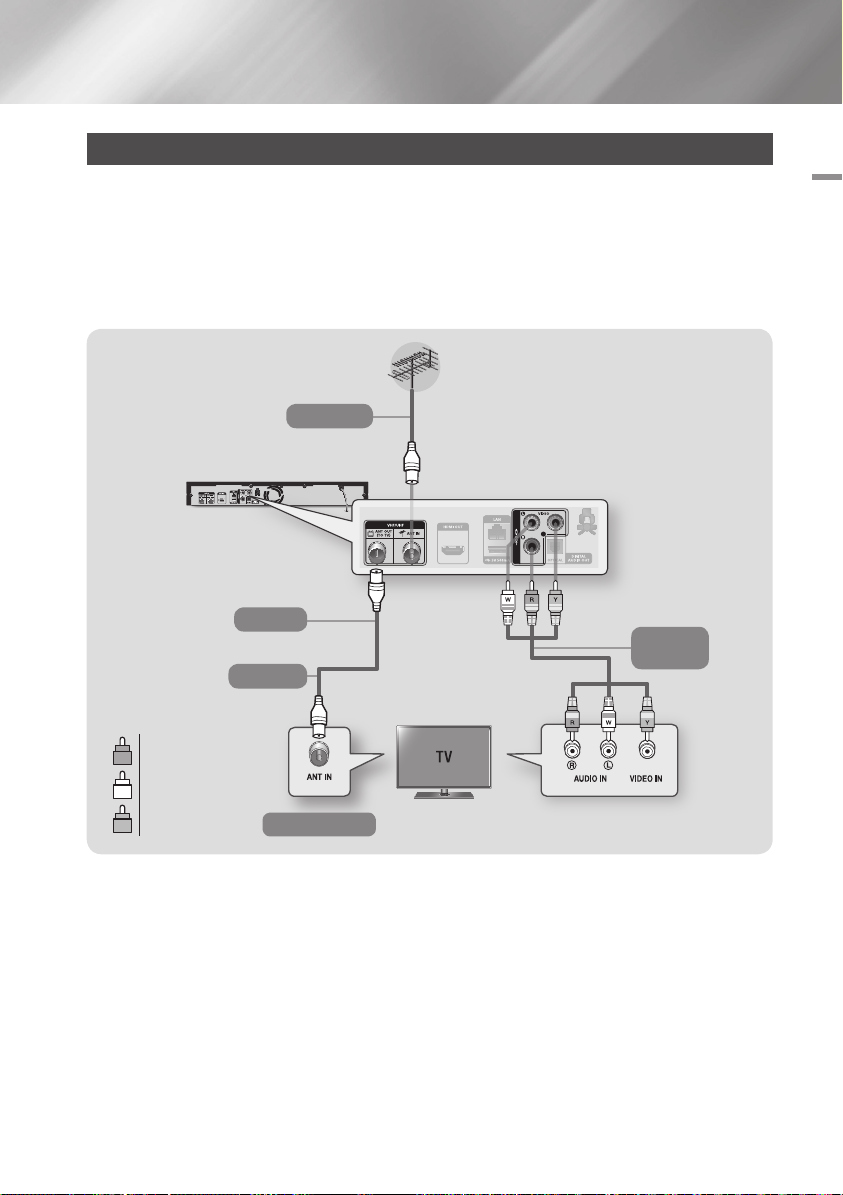
Connections
Connecting to a TV with an Audio/Video cables and RF cable
1. Connect the RF cable as shown.
2. Using video/audio cables, connect the VIDEO OUT (yellow) / AUDIO OUT (white and red)
terminals on the rear of the product to the VIDEO IN (yellow) / AUDIO IN (white and red) terminals
of your TV.
3. Plug in the product and TV.
4. Turn on the product and TV.
To ANT IN
03 Connections
To TV
Audio
Video
RF cable
Red
R
White
W
Yellow
Y
To ANT INPUT
| NOTE |
\The RF cable connection of this product sends only signals of TV. You must connect the Audio/Video cables to watch output
from your product.
\Noise may be generated if the audio cable is placed too close to the power cable.
\If you want to connect to an AV receiver, please refer to the AV receiver connection pages. (See page 19)
\The number and position of terminals may vary depending on your TV set. Please refer to the user manual of your TV.
\If there is only one audio input terminal on the TV, connect it to the AUDIO OUT (Red/white) terminal of the product.
| CAUTION |
\Do not connect the product to your TV through a VCR. Video signals fed through VCRs may be affected by copyright
protection systems and the picture will be distorted on the television.
English 17
|
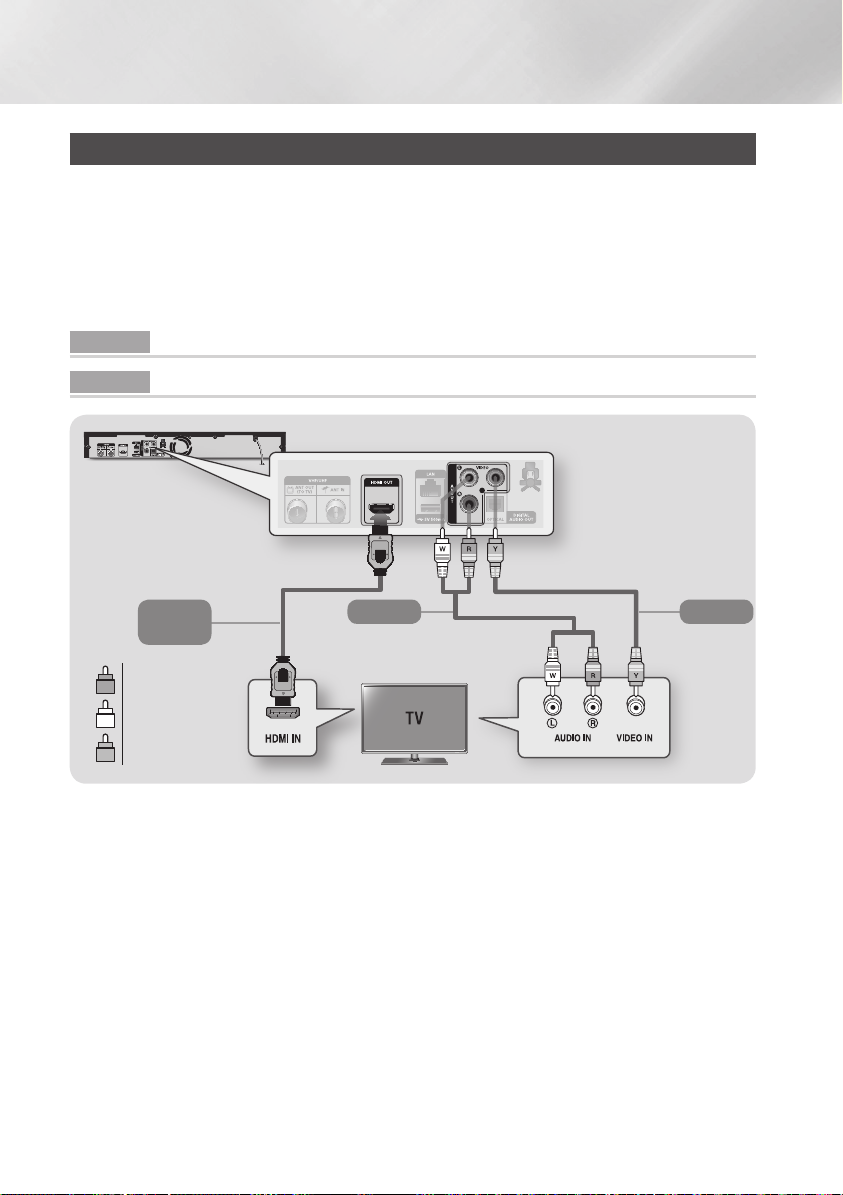
Connections
Connecting to a TV
1. Connect the product to your TV using one of the methods illustrated below.
2. Turn on the product and TV.
- Do not connect the power cord until you have made all the other connections.
- When you change the connections, turn off all devices before you start.
3. Press the input selector on your TV remote control until the signal from the product appears on the
TV screen.
Method 1 Using an HDMI cable (not included) - Best Quality (Recommended)
Method 2 Using a Video and an Audio cable - Good Quality
Method 1
Audio
Video
Audio
Match the colours
Method 2
Video
Match the colours
Red
R
White
W
Yellow
Y
| NOTE |
\If you use an HDMI-to-DVI cable to connect to your display device, you must also connect the Digital Audio Out on the
product to audio system to hear audio.
\An HDMI cable outputs digital video/audio, so you don’t need to connect an audio cable.
\Depending on your TV, certain HDMI output resolutions may not work. Please refer to the user manual of your TV.
\When you connect the product to the TV using the HDMI cable for the first time or to a new TV, the HDMI output resolution
will be automatically set to the highest supported by the TV.
\A long HDMI cable may cause a screen noise. If this occurs, set Deep Colour to Off in the menu.
\If the product is connected to your TV in the HDMI 720p, 1080i, or 1080p output mode, you must use a High speed (category
2) HDMI cable.
\HDMI outputs only a pure digital signal to the TV.
If your TV does not support HDCP (High-bandwidth Digital Content Protection), random noise appears on the screen.
\You must have an HDMI connection to enjoy videos with 3D technology.
|
18 English
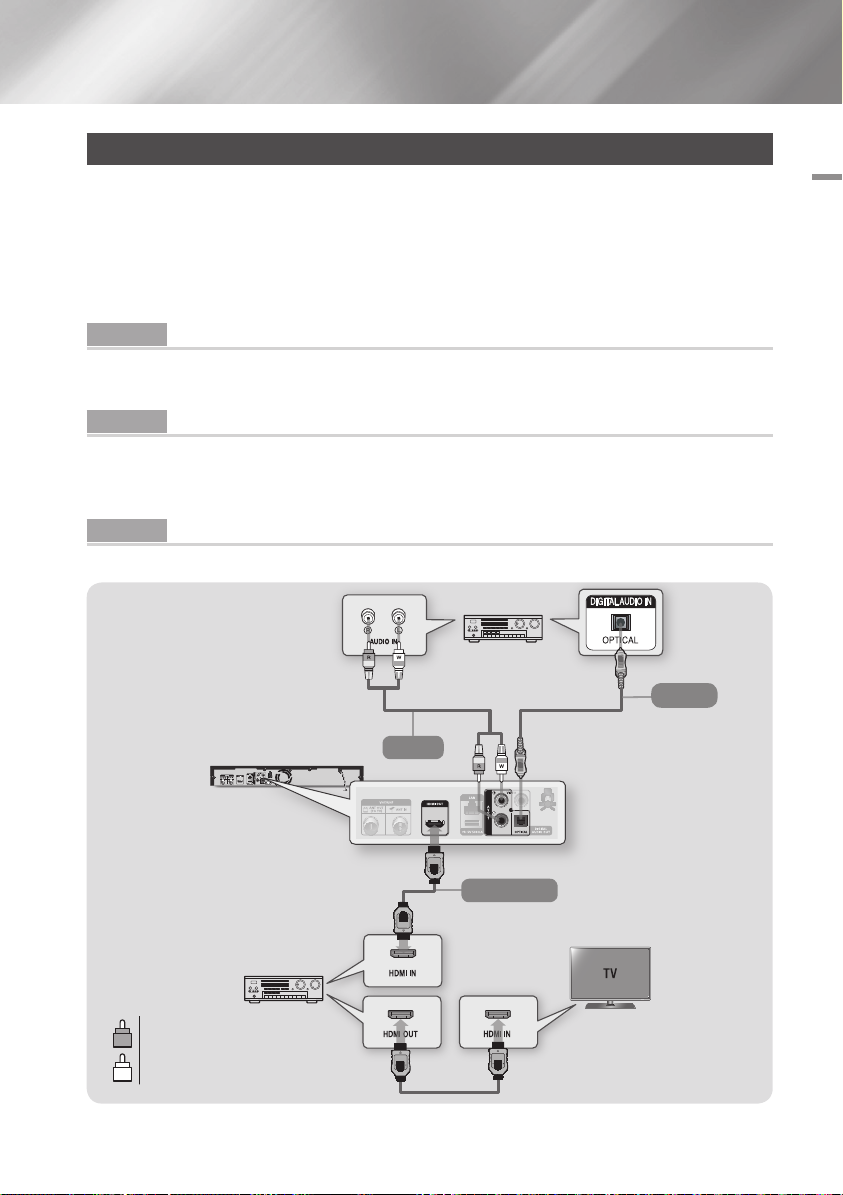
Connecting to an Audio System
1.
You can connect the product to an audio system using one of the three methods illustrated below.
2. Turn on the product, audio system and TV.
- Do not connect the power cord until you have made all the other connections.
- When you change the connections, turn off all devices before you start.
3. Press the input selector of the connected audio system and TV until the video signal from the
product appears on your TV and you hear the audio signal through your audio system.
Method 1 Connecting to an HDMI supported AV receiver
• Use an HDMI cable (not included)
• Best quality (Recommended)
Method 2 Connecting to an AV receiver with Optical input
• Use an Optical Cable (not included)
• Better quality
• You will hear sound only throuugh the front two speakers with Digital Output set to PCM.
Method 3 Connecting to a Stereo Amplifier with an Audio Cable
• Good Quality
03 Connections
Method 3
Method 2
Audio
Audio
Method 1
Red
R
White
W
Audio/Video
English 19
|
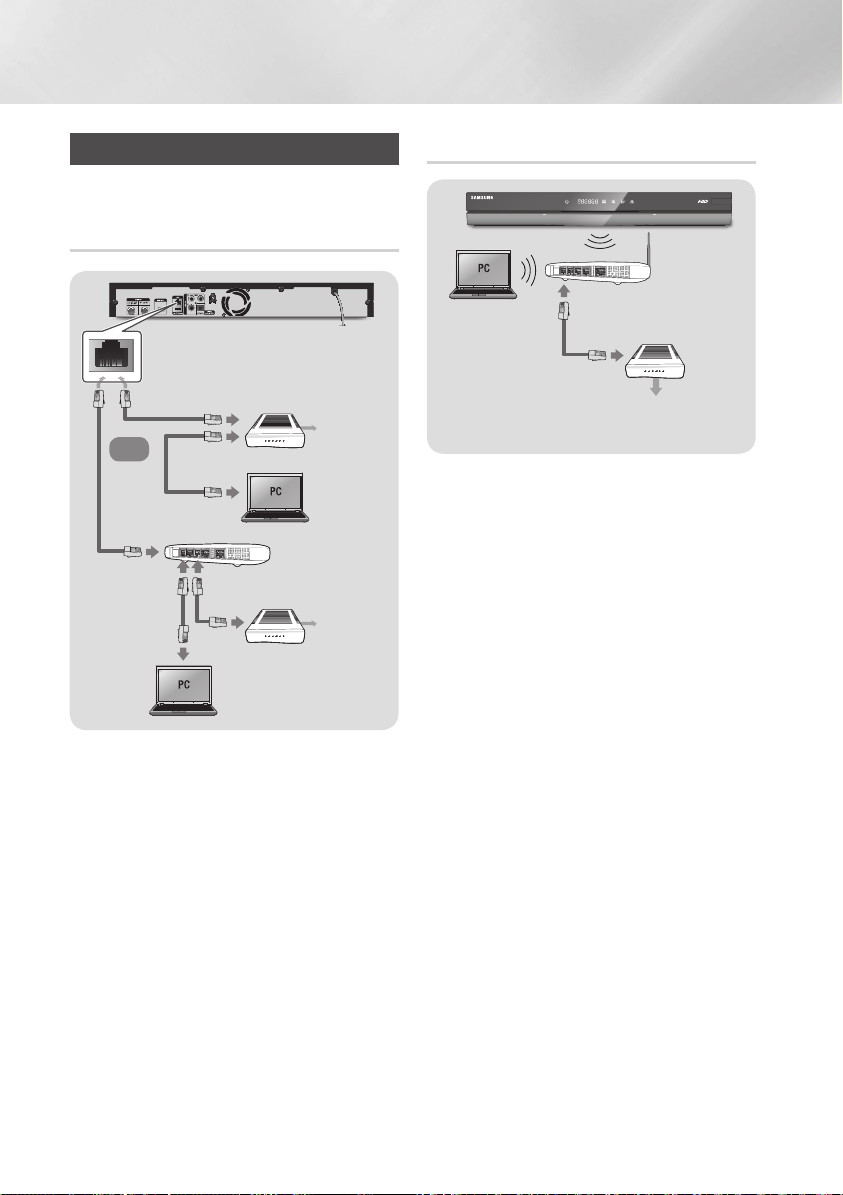
Connections
Connecting to a Network Router
You can connect your product to your network
router using one of the methods illustrated below.
Wired Network
Broadband modem
(with integrated router)
Broadband
Or
Router
Broadband
modem
| NOTE |
\Internet access to Samsung’s software update server
may not be allowed, depending on the router you use or
your ISP’s policy. For more information, contact your ISP
(Internet Service Provider).
\DSL users, please use a router to make a network
connection.
\To use the AllShare function with your PC, you must
connect your PC.
service
Broadband
service
Wireless Network
Wireless Router
Broadband
service
| NOTE |
\If the wireless router supports DHCP, your product can
use a DHCP or static IP address to connect to the wireless
network.
\Set your wireless router to Infrastructure mode. Ad-hoc
mode is not supported.
\The product supports only the following wireless security
key protocols:
- WEP (OPEN/SHARED), WPA-PSK (TKIP/AES),
WPA2-PSK (TKIP/AES)
\Select a channel on the wireless router that is not
currently being used. If the channel set for the wireless
router is currently being used by another device nearby, it
will result in interference and communication failure.
\If you select the Pure High-throughput (Greenfield)
802.11n mode and set the Encryption type on your router
or router to WEP, TKIP or TKIP-AES (WPS2Mixed), the
product will not support a connection in compliance with
new Wi-Fi certification specifications.
\If your router supports WPS (Wi-Fi Protected Setup),
you can connect to the network via PBC (Push Button
Configuration) or PIN (Personal Identification Number).
WPS will automatically configure the SSID and WPA key
in either mode.
\Wireless LAN, by its nature, may cause interference,
depending on the operating conditions (router
performance, distance, obstacles, interference by other
radio devices, etc).
\
To use the AllShare function with your PC, you must connect
your PC.
|
20 English
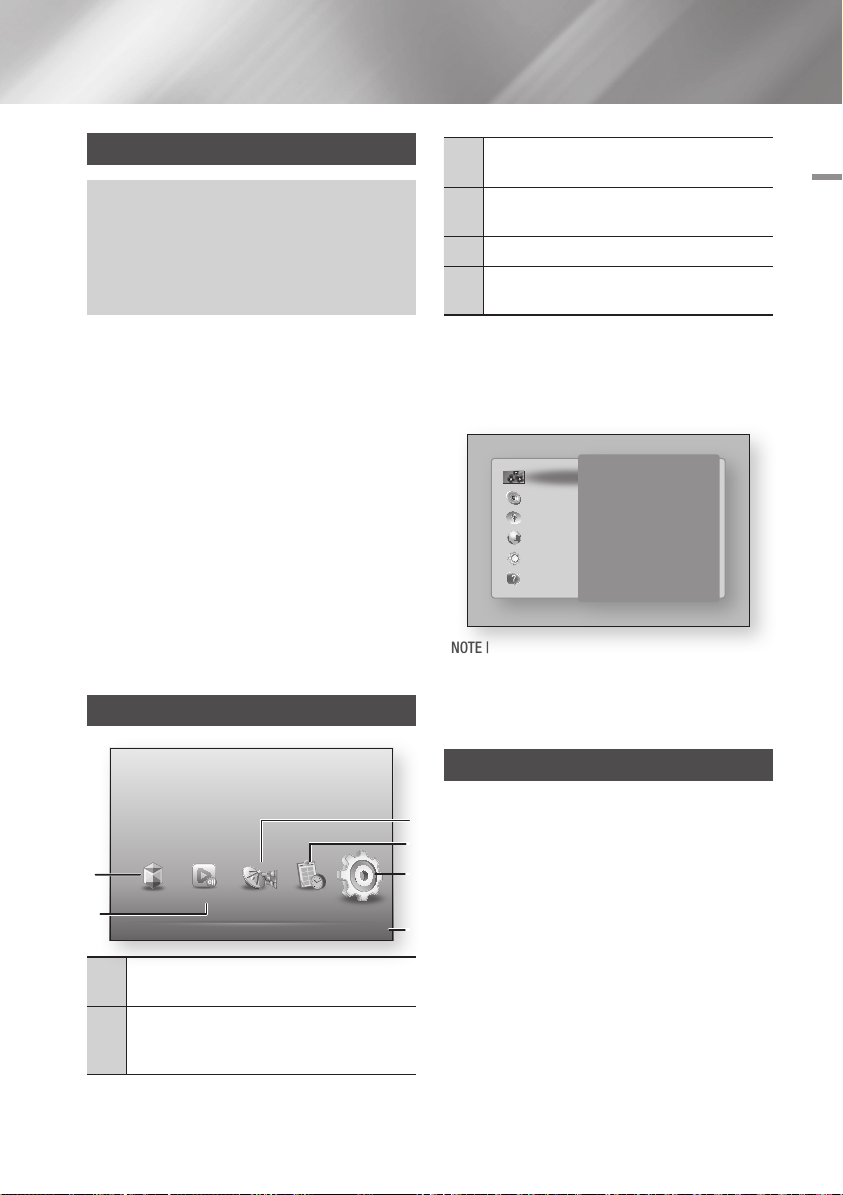
Settings
The Setup Procedure
• The Home screen will not appear if you do not
configure the initial settings.
• The OSD (On Screen Display) of this product may
change after you upgrade the software version.
• The access steps may differ depending on the menu
you selected.
The Setup Procedure lets you set the OSD and
menu languages, configure the connection to your
home network, choose the aspect ratio output
(screen size and format) that is correct for your TV,
and search desired channels.
| NOTE |
\When the product is connected to the TV for the first
time, the product turns on automatically. This is normal
operation.
\Password : Enter the desired 4-digit password using the
number buttons.
- France, Italy : You can not set the password to "0000".
Please choose other numbers.
- Others : Default password is set to 0000.
\Channel Ordering menu can be displayed when the
country set to Italy.
The Home Screen
Channel : Lets you configure your TV channels with
3
features such as country and auto tune.
Schedule Manager : Lets you set or edit recording
4
schedules.
Settings : Opens the Settings menu.
5
Displays the coloured buttons on your remote that
6
you can press to access or perform functions.
`To select an option on the Home screen:
1. Use the ◄► buttons to move the cursor so
that it highlights your choice, and then press
button.
v
3D Settings
Display
TV Aspect Ratio 16:9 Original
Smart Hub Screen Size Size 3
Audio
BD Wise On
Channel
Resolution Auto
DTV Smart Resolution Off
Network
Movie Frame (24Fs) Auto
System
HDMI Colour Format Auto
Support
HDMI Deep Colour Auto
| NOTE |
\In the Home menu screen, it will switch to DTV Channel
mode after 3 minutes. When accessing the Settings
menu, the screen saver will be activated after 5 minutes.
04 Settings
Settings
Set various functions to suit your personal preferences.
1
AllShare Play Schedule ManagerChannel
Smart Hub
2
Smart Hub : Starts Smart Hub. From Smart Hub,
1
you can access YouTube, games, and other apps.
AllShare Play : Lets you select contents located on
connected devices by type to view or play. You can
2
select videos, photos, or music.
d
WPS(PBC)
Accessing the Settings Screen
1. Select Settings on the Home screen, and
3
4
5
6
then press v button.
The Settings screen appears.
2. To access the Settings menus, sub-menus,
and options, please refer to the remote
control illustration and the setting table (See
pages 22~32).
English 21
|
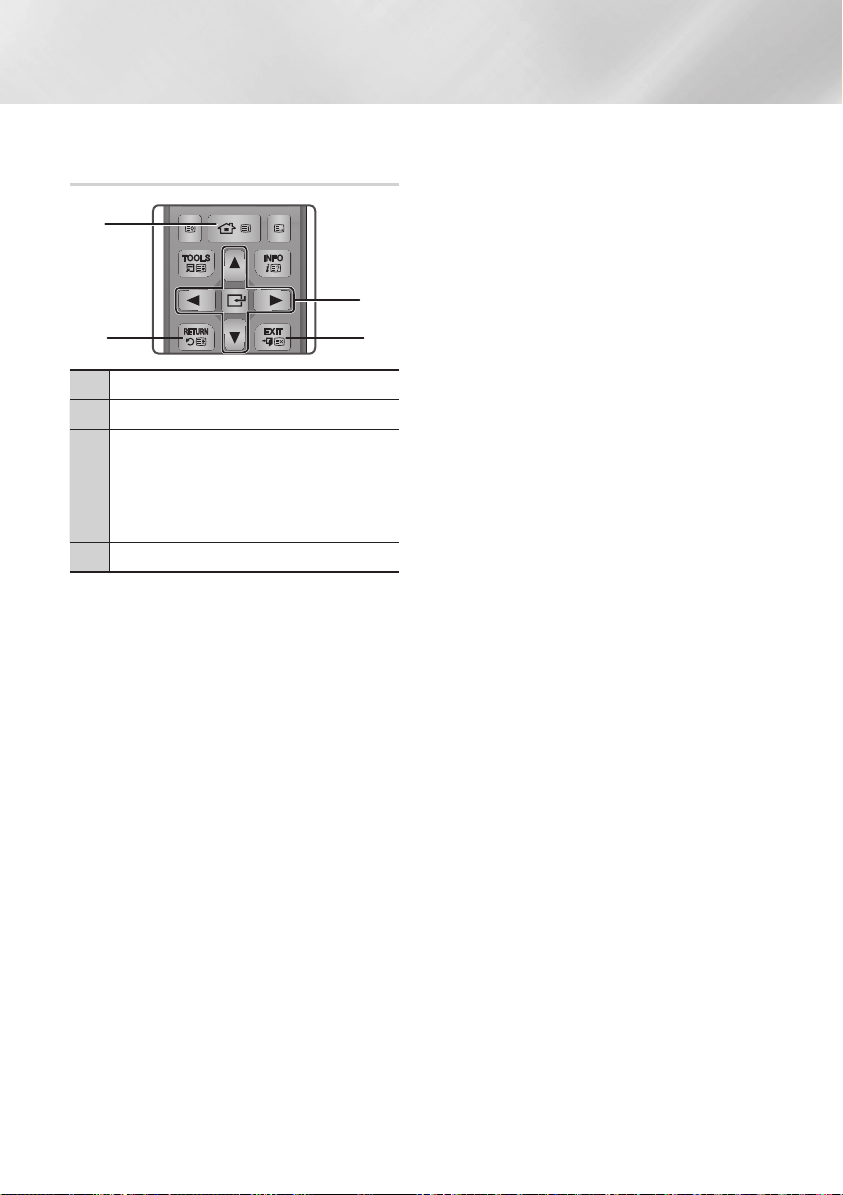
Settings
FUNCTION
TV SOURCE
POWER
RECEIVER
1 2 3
4 5 6
7 8 9
SUBTITLE
INPUT
DISC MENU TITLE MENU
0
POPUP
BD TV
TV MUTE
TV SOURCE
TTX/MIX
CH LIST HOME GUIDE
Buttons on the Remote Control used
for the Settings menu
1
2 4
HOME Button : Press to move to the Home screen.
1
RETURN Button : Return to the previous menu.
2
(Enter) / DIRECTION Buttons :
v
• Press ▲▼◄► to move the cursor or select an
item.
3
• Press the v button to activate the currently
selected item or confirm a setting.
EXIT Button : Press to exit the current menu.
4
Detailed Function Information
Each Settings function, menu item, and individual
option is explained in detail on-screen. To view an
explanation, use the ▲▼◄► buttons to select the
function, menu item, or option. The explanation
will usually appear on the screen.
A short description of each Settings function
starts on the next page. Additional information on
some of the functions is also in the Appendix of
this manual.
3
|
22 English
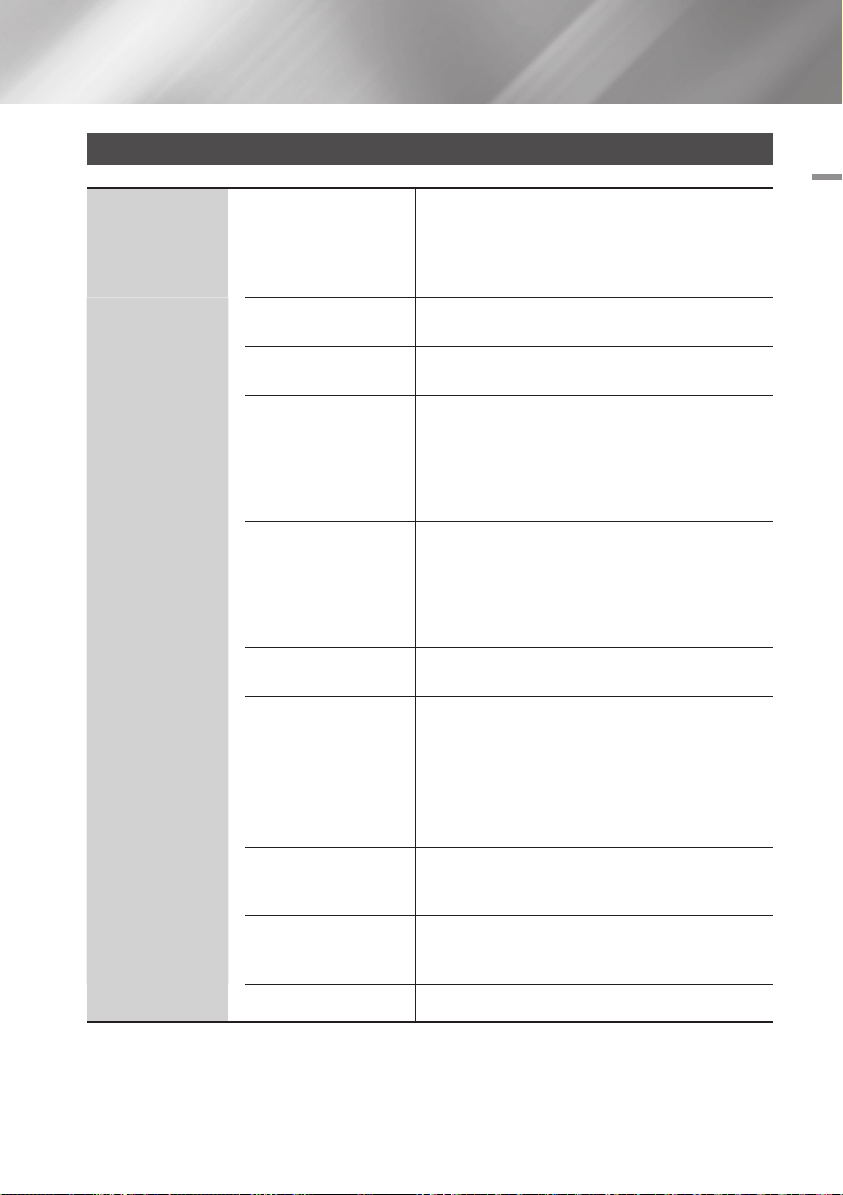
Settings Menu Functions
Display
3D Settings
TV Aspect Ratio
Smart Hub Screen Size
BD Wise
Resolution
DTV Smart Resolution
Movie Frame (24Fs)
HDMI Colour Format
HDMI Deep Colour
Progressive Mode Lets you improve picture quality when viewing DVDs.
Select whether to play a Blu-ray Disc with 3D contents
in 3D Mode.
•
If you move to the Home or Smart Hub Home screen
while in 3D mode, the product will switch to 2D
automatically.
Lets you adjust the output of the product to the screen
size of your TV.
Lets you select the optimal size for the Smart Hub
Screen.
BD Wise is Samsung’s latest inter-connectivity feature.
When you connect a Samsung product and a Samsung
TV with BD Wise to each other via HDMI, and BD Wise
is on in both the product and TV, the product outputs
video at the video resolution and frame rate of the Bluray/DVD.
Set the output resolution of the HDMI video signal.
The number indicates the number of lines of video per
frame.
The i and p indicate interlaced and progressive scan,
respectively.
The more lines, the higher quality.
Use this function to automatically optimise screen
resolution for digital broadcasts.
Setting the Movie Frame (24Fs) feature to Auto lets the
play adjust its HDMI output to 24 frames per second for
improved picture quality.
•
You can enjoy the Movie Frame (24Fs) feature only on
a TV supporting this frame rate.
•
Movie Frame is only available when the product is in
the HDMI 1080i or 1080p output resolution modes.
Lets you set the colour space format for HDMI output
to match the capabilities of the connected device (TV,
monitor, etc).
Lets you output video from the HDMI OUT jack with
Deep colour. Deep colour provides more accurate
colour reproduction with greater colour depth.
04 Settings
English 23
|
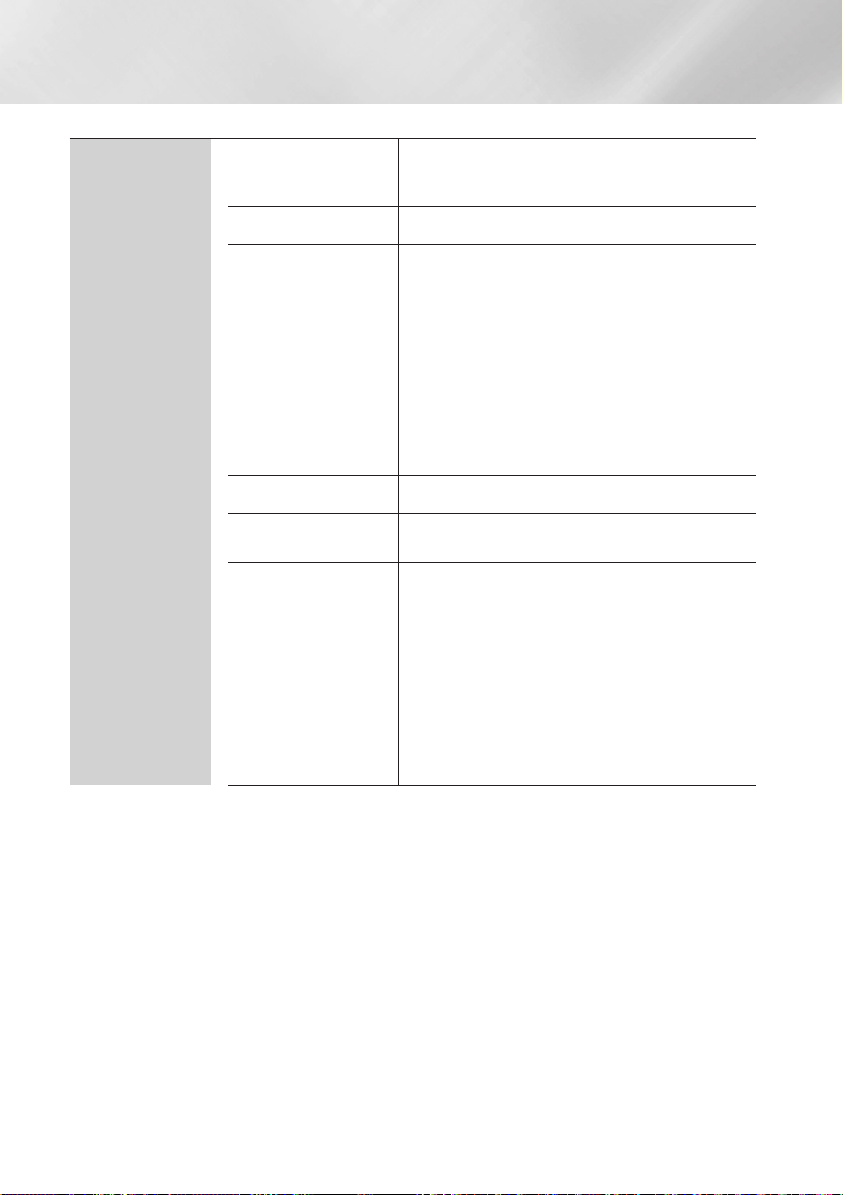
Settings
Audio
Digital Output
PCM Downsampling Set whether to use downsampling processing or not.
Dynamic Range Control
Downmixing Mode Select Downmix method for stereo output.
DTS Neo:6 Mode
Audio Sync
Set Digital output option suitable for your TV or AV
Receiver. For more details, please refer to the digital
output selection table. (See pages 74~75)
Set Dynamic Range control option for Dolby Digital,
Dolby Digital Plus and Dolby TrueHD.
Auto : The Dynamic Range will be controlled
automatically based on the information provided by
the Dolby TrueHD Soundtrack. This setting is same
with "On" for Dolby Digital and Dolby Digital Plus.
Off : You can enjoy original sound without
compressing Dynamic Range of the sound.
On : The Dynamic Range is compressed appropriately
by boosting low level sound and reducing extremely
loud sound.
You can enjoy multichannel sound via HDMI output even
for 2 channels audio source.
In some cases when the product is connected to a
digital TV, the audio signal may not synchronize with the
video signal. If this occurs, adjust the audio delay time
to match the video signal.
•
You can set the audio delay time between 0 msec
and 200 msec.
Adjust it to the optimal setting.
| NOTE |
\The audio delay time you specify may not be exact depending
on the played content.
|
24 English
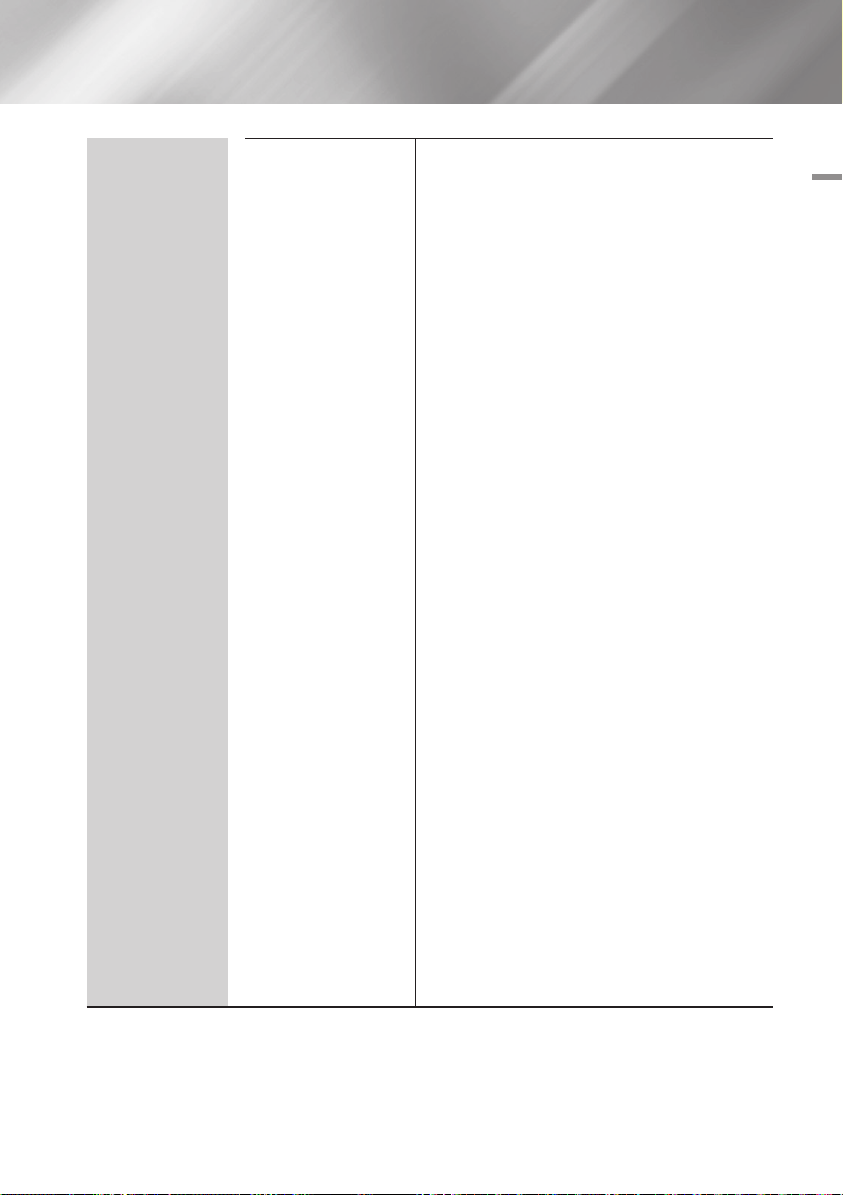
Audio
Connected Device
Choose an equipment that you have connected to this
product to hear the sound in addition to your TV.
Loudness of DTV Program will be adjusted according to
your equipment.
AV Receiver : Select this If you use a general AV
Receiver / Home Theatre Equipment or a Television to
hear sound.
AV Receiver (Offset Mode) : Slect this if your case is
one of two shown below.
- If you use THX Certified AV Receiver / Home
Theatre Equipment.
- In case "Digital Output" is set to "Bitstream",
and If you feel the the Dolby Audio much louder
than MPEG1 Layer2 Audio while watching DTV
Program, select this even if your AV Receiver is
not THX Certified one.
Stereo Device : Select this if you use a Stereo
Amplifier or Recording Device that support Optical
Digital Audio Input as PCM format.
| NOTE |
\
For users whose TV is the only sound-producing device:
- If the TV does not support Dolby Digital bitstream input via
HDMI, no specific setting is required.
- If the TV supports Dolby Digital bitstream input via HDMI,
set "Digital Output" to "PCM".
By doing so, the "Connected Device" will not require
further setup.
\If the DTV Program you are watching is produced according
to EBU R128, The Average Loudness between MPEG1 Layer2
Audio and Dolby Digital / Dolby Digital Plus audio can be
reduced. If the DTV Program do not meet the EBU R128,
There may be still some amount of difference of average
Loudness between a TV Programs.
\Substantial number of AV Receiver / Home Theatre Device
decode Dolby Digital / Dolby Digital Plus with +4dB OFFSET
when compared to same encoding level of PCM input.
This kind of product include both THX Certified one and also
none THX Certified one.
If user select "AV Receiver(Offset mode)", the average
loudness between Dolby Digtial / Dolby Digital Plus audio
decoded by such a product and MPEG1 Layer2 Audio
decoded by this product will be similar.
04 Settings
English 25
|
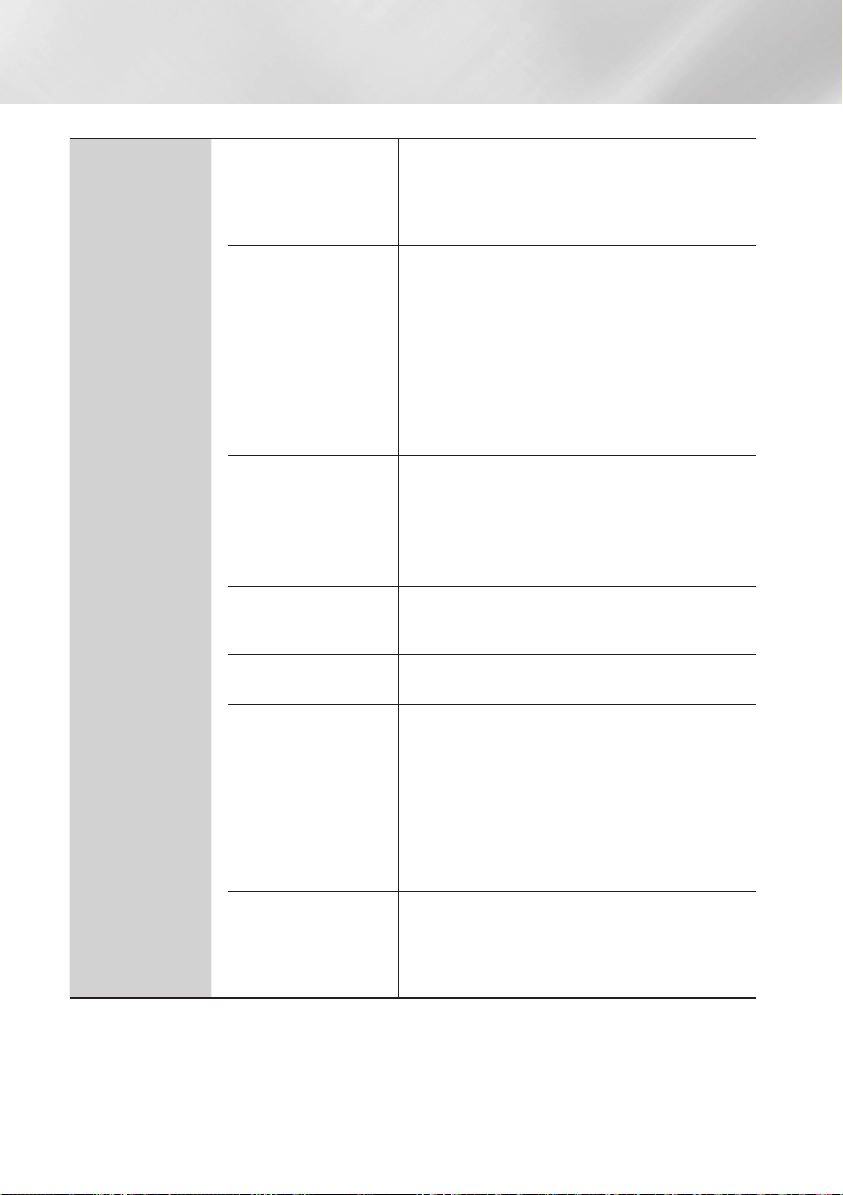
Settings
Channel
Aerial
Country
Auto Tuning
Manual Tuning
Cable Search Option
Transfer Channel List
Edit Channel Number
Selects an appropriate type of antenna for digital
broadcasts.
Before your product can begin memorizing the available
channels, you must specify the type of signal source
that is connected to the this product.
Select this to change the country.
Enter the desired 4-digit password using the number
buttons. Default password is set to 0000.
| NOTE |
\Password : Enter the desired 4-digit password using the
number buttons.
- France, Italy : You can not set the password to "0000".
Please choose other numbers.
- Others : Default password is set to 0000.
Scans for all channels with active broadcast stations
and stores them.
Scans for a channel automatically and stores in the
product.
Automatically allocated programme numbers may not
correspond to actual or desired programme numbers.
Scans for a channel manually and stores in the product.
When scanning has finished, channels are updated in
the channel list.
Sets additional search options such as the frequency
and symbol rate for a cable network search.
This function can import or export the channel map.
You should connect a USB storage to use this function.
Export to USB : Export channel list to USB.
This function is available when USB is connected.
Import from USB : Import channel list from USB.
| NOTE |
\If you set the country to Netherlands and Antenna source set
to cable, this menu will not appear.
Use this to change channel number. When channel
number is changed, channel information is not updated
automatically. If this menu does not appear, Select
Channel on the Home screen, and then press TOOLS
button.
|
26 English
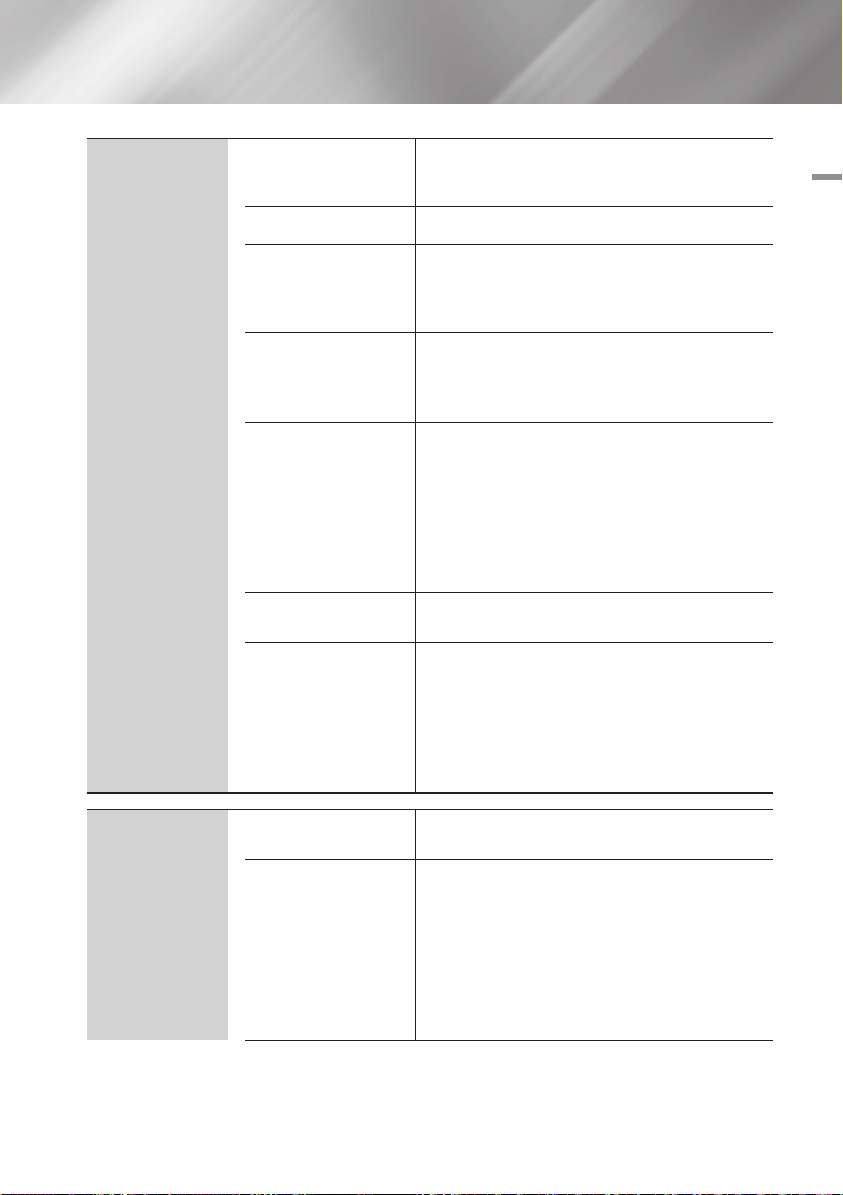
Network
Network Settings
Network Status Lets you check the current network and Internet status.
Wi-Fi Direct
Soft AP
AllShare Settings
Device Name
BD-Live Settings
Configure the network connection so you can enjoy
various features such as Internet services or AllShare
Wi-Fi functionality, and perform Software Updates.
Lets you connect a Wi-Fi Direct device to the product
using a peer-to-pear network, without a wireless router.
By Wi-Fi Direct, you may use one device to control other
devices.
Lets you connect other types of Wi-Fi devices to the
product wirelessly. Requires that you create a security
key which you must enter into the other Wi-Fi devices
when you are connecting them to the network.
Manage your network connected devices and set this
product's hard drive sharing options.
Device List : Set whether to allow a network
connected device, like a mobile device or tablet, to
share content with or control this product.
Share hard drive : Set whether to share contents
from this product with other network connected
devices, such as mobile devices.
Lets you input a name for the product that will identify it
on your networks.
Set various BD-Live function. BD-Live allows you to
access extra features available on some Blu-ray discs if
you are connected to the Internet.
BD-Live Internet Connection : Lets you fully allow,
partly allow, or prohibit a BD-Live Internet connection.
Delete BD Data : Manage BD data downloaded from
a BD-Live service to Blu-ray discs.
04 Settings
System
Setup
Clock
Sets the channels and the time when setting up this
product for the first time or when resetting it.
Sets the current date and time.
| NOTE |
\If Schedule Viewing and Schedule Recording is set using
GUIDE, Channel List, or Info menu, It will work based on the
time information of the TV programme.
If you set the Clock Mode to Manual and change time
manually, Schedule Viewing and Schedule Recording function
can be limited or work abnormally.
English 27
|
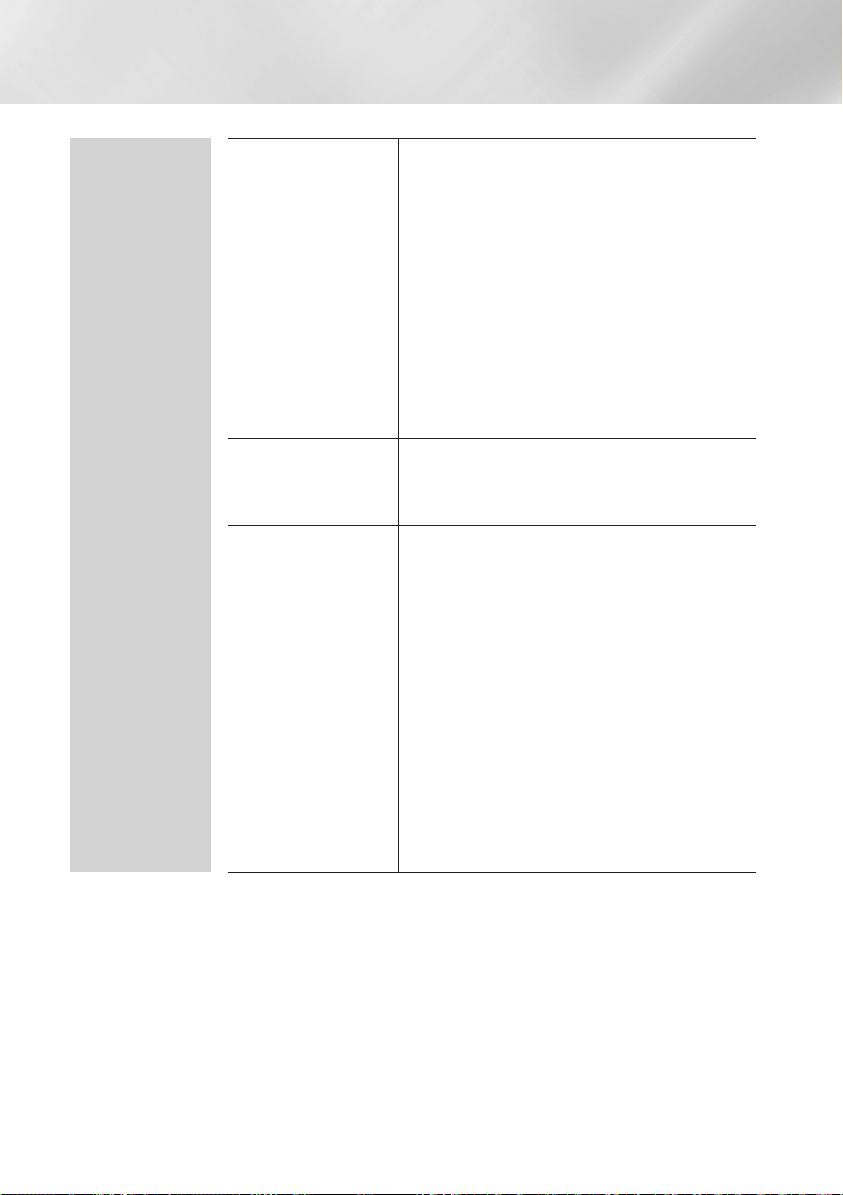
Settings
System
Data Service
Anynet+(HDMI-CEC)
Storage Device Manager
Enable or disable the data service autorun feature,
which activates data service automatically.
| NOTE |
\
This menu can be displayed when the country set to Germany,
Austria, Switzerland, France, Spain, Belgium, and Netherlands.
\Data Service allows you to use information (text, still images,
graphics, documents, software, etc.) transmitted via broadcast media
if the channel you are currently watching provides data service.
\In some countries, the Data Service item will not be listed in
the menu
\Some data services are available only when the product is
connected to the network.
\During recording, data service is not available.
Anynet+ is a convenient function that offers linked
operations with other Samsung products that have the
Anynet+ feature. To operate this function, connect this
product to an Anynet+ Samsung TV using an HDMI cable.
Manage storage devices such as internal HDD or an
external HDD connected via USB port for recording.
Format Device : Format selected device. All contents
will be deleted from that device.
Check Device : Check to see if there is an error with
the selected device.
Device Performance Test : Test the recording
performance of the device.
Select Device for Recording : Change the location
of where you store recorded files.
| NOTE |
\Since the product's Timeshift and other implemented
functions require a certain amount of HDD space allocated
internally, the total size shown in the "Storage Device
Manager" of Settings menu may differ from the HDD's
capacity shown in the manual. (See page 56)
|
28 English
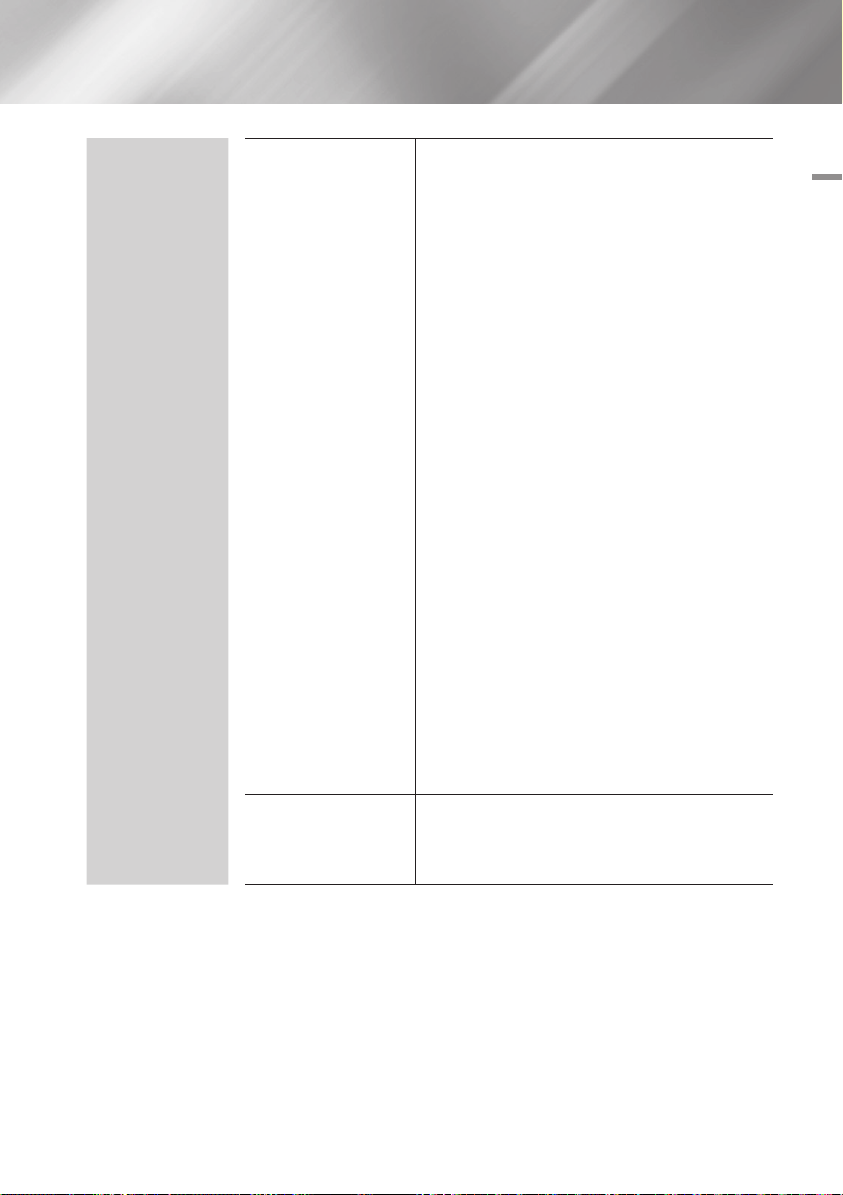
System
Device Manager
Language
You can connect a wireless USB keyboard or mouse to
the USB port on the front of the product.
Keyboard settings : Lets you configure a wireless
USB keyboard connected to the product.
| NOTE |
\You can use the Keyboard only when a QWERTY keyboard
screen or window appears in the Web Browser and smart
Hub.
Mouse settings : Lets you configure a wireless USB
mouse connected to the product. You can use the
mouse in the product's menu in the same way you
use a mouse on your PC.
| NOTE |
\
You can use the mouse only when a screen or window appears
in the Web Browser.
`To use a mouse with the product's menu:
Connect the USB mouse to the product.
1.
2.
Click the primary button you selected in Mouse
Settings. The Simple Menu appears.
3.
Click the menu options you want.
| NOTE |
\Depending on the model of the USB HID keyboard and mouse
may not be compatible with your product.
\Some HID keyboard keys may not work.
\Wired USB keyboards are not supported.
\Some applications may not be supported.
\If a wireless HID Keyboard does not operate because of
interference, move the keyboard closer to the product.
You can select the language you prefer for the Onscreen menu, disc menu, etc.
•
The selected language will only appear if it is
supported.
04 Settings
English 29
|
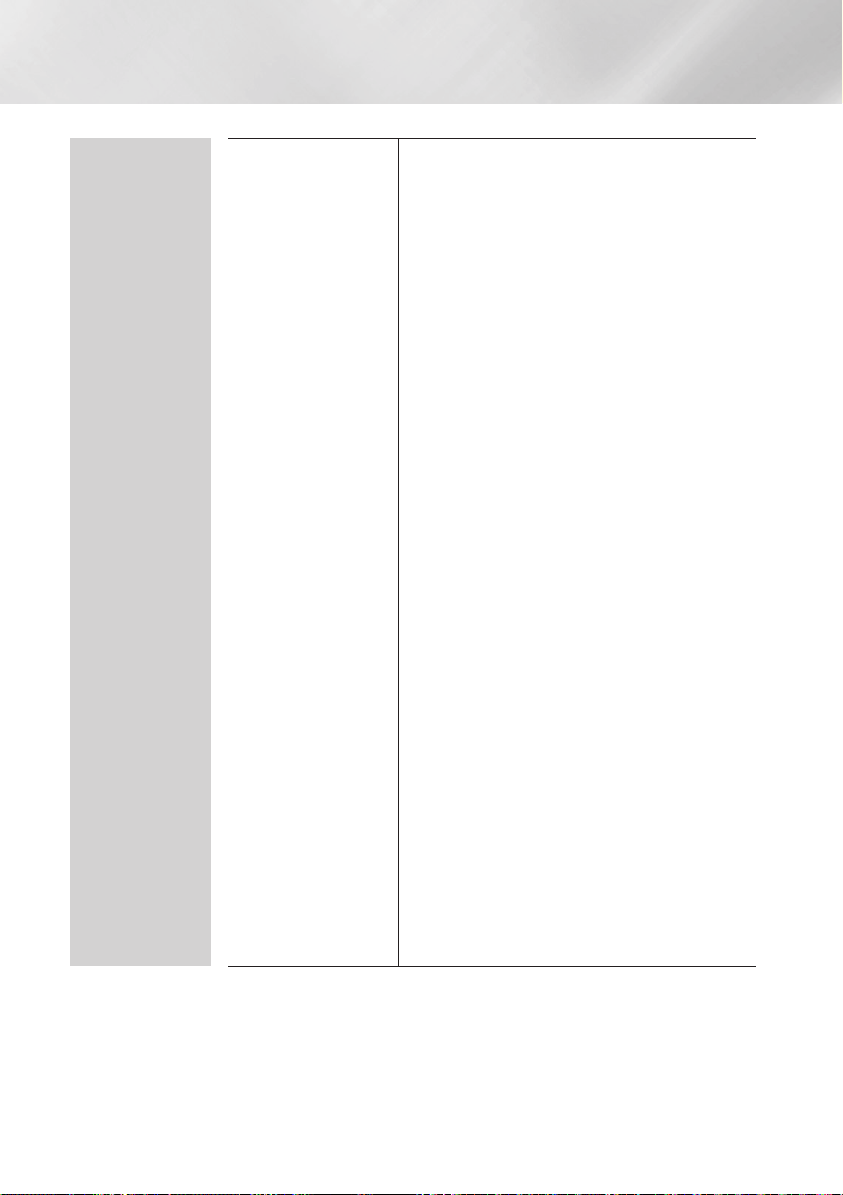
Settings
System
Security
This function works in conjunction with Blu-ray Disc/
DVDs that have been assigned an age rating or numeric
rating that indicates the maturity level of the content.
These numbers help you control the types of Bluray Disc/DVDs that your family can watch. When you
access this function, the security screen appears.
Enter the your Security password.
(The default password is 0000.)
DTV Channel Lock : You can lock some channels
using the Channel Lock function so that children
cannot watch them.
DTV Program Rating Lock : This function works
in conjunction with DTV that have been assigned a
rating, which helps you control the types of DTV that
your family watches. Select the rating level you want
to set.
BD Parental Rating : Prevent playback of Blu-ray
Discs with specific age ratings unless a password is
entered.
DVD Parental Rating : Prevent playback of DVDs
with specific numerical ratings unless a password is
entered.
A larger number indicates that the programme is
intended for adult use only.
Change PIN : Change the 4-digit password used to
access security functions.
`If you forgot your password
1. Press the HOME Button to move to the Home
screen.
2. Remove any disc or USB storage device.
3. Press and hold the @ button on the front panel
for 5 seconds or more.
All settings will revert to the factory settings.
| NOTE |
\Password : Enter the desired 4-digit password using the
number buttons.
- France, Italy : You can not set the password to "0000".
Please choose other numbers.
- Others : Default password is set to 0000.
|
30 English
