Samsung BD-DT7800 User Manual

BD-DT7800
Samsung SMART PVR
user manual
imagine the possibilities
Thank you for purchasing this Samsung product.
To receive a more complete service,
please register your product at
www.samsung.com/register
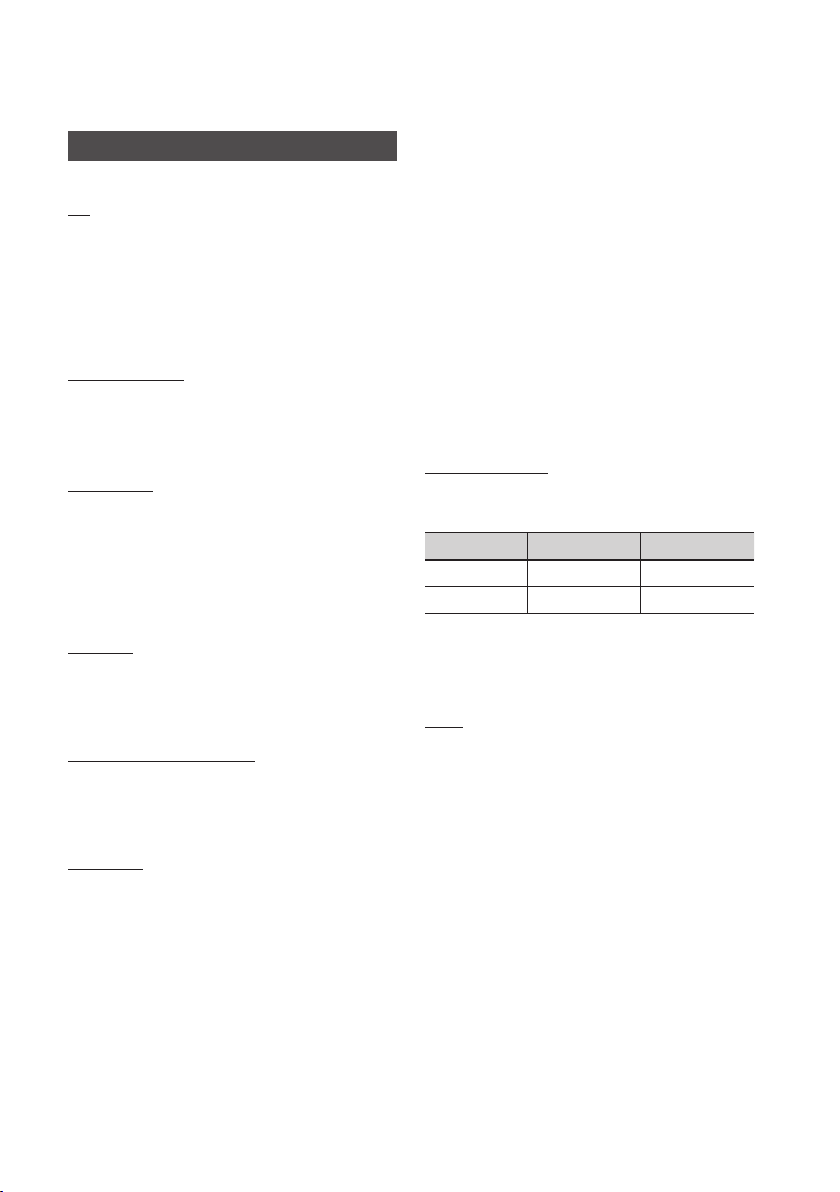
Key features
Samsung SMART PVR Features
3D
This product can play 3D contents through an
HDMI cable.
To implement the 3D effect, connect a 3D device
(3D-compliant AV receiver, 3D-compliant TV) to
the product using an HDMI cable, and play the 3D
content while wearing 3D vision glasses.
3D Conversion
During watching the TV programme or playing
2D contents you can convert 2D into 3D contents by
pressing the 2D3D button on the remote control.
Smart Hub
You can download various for pay or free-ofcharge applications through a network connection.
These applications provide a range of Internet
services and content including news, weather
forecasts, stock market quotes, games, movies,
and music.
AllShare
You can play videos, music, and photos saved on
your devices (such as your PC, mobile phones, or
NAS) through a network connection.
• DVB-T is the DVB European consortium
standard for the broadcast transmission of
digital terrestrial television and DVB-C is that for
the broadcast transmission of digital TV over
cable. However, some differentiated features like
EPG (Electric Programme Guide), VOD (Video
On Demand) and so on, are not included in this
specification. So, they cannot be workable at
this moment.
• Some Digital TV functions might be unavailable
in some countries or regions and DVB-C might
not work correctly with some cable service
providers.
• This product can record TV channel in HDD or
external devices.
HDD Recording
You can record digital broadcast on the internal
HDD as below.
Broadcast Type Recording Time Estimated Bitrate
HD 130 Hrs 8 Mpbs
SD
Depending on the bitrate of broadcast
programme, available recording time may be
decreased or increased. (See pages 12~13)
208 Hrs
5 Mpbs
Boot
Playing multimedia files
You can use the USB connection to play various
kinds of multimedia files (MP3, JPEG, DivX, etc.)
located from a USB storage device.
Digital TV
• This product have dual DTV Tuner. So user
can change DTV Programme during recording
a programme. As the benefit of dual tuner
eliminates the unconvinience of retaining
channel when you want to record it.
• Functionalities related to Digital TV (DVB) are
only available in countries/areas where DVB-T
(MPEG2 and MPEG4 AVC) digital terrestrial
signals are broadcasted or where you are able
to access to a compatible DVB-C (MPEG2 and
MPEG4 AAC) cable-TV service. Please check
with your local dealer the possibility to receive
DVB-T or DVB-C signal.
2 English
Normal Boot
Normal boot takes about 25 seconds
• When you connect AC power cord of set from
the AC outlet.
•
Required to need, you re-connect AC power cord.
Fast Boot
Fast boot takes less than 10 Seconds.
• When you turn on your set using remote
controller after normal boot, fast boot will be
applied automatically.
• If you reconnect AC power cord of your set, set
will be turn on as normal boot mode.
• Booting time is depending on TV input
mode(HDMI connection mode takes longer than
Composite connection mode)
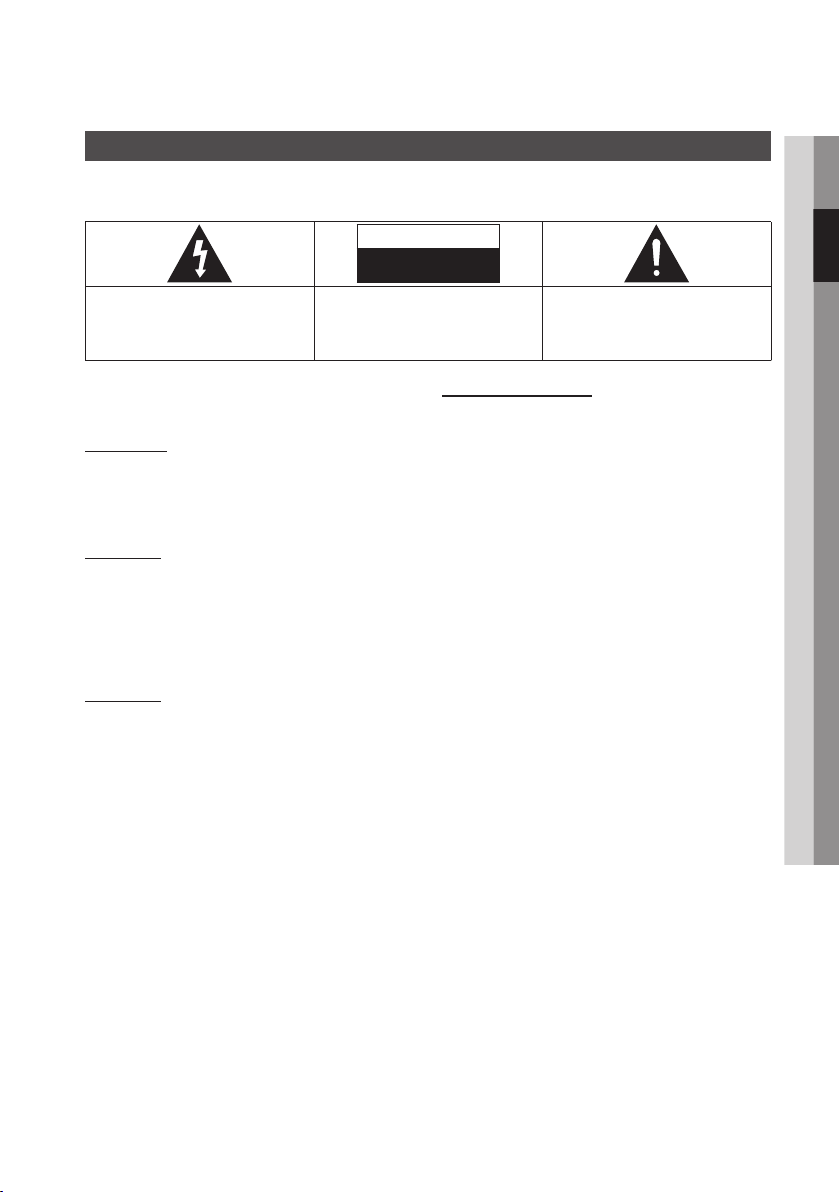
Safety Information
Warning
TO REDUCE THE RISK OF ELECTRIC SHOCK, DO NOT REMOVE THE COVER (OR BACK).
NO USER-SERVICEABLE PARTS ARE INSIDE. REFER SERVICING TO QUALIFIED SERVICE PERSONNEL.
CAUTION
RISK OF ELECTRIC SHOCK
DO NOT OPEN
This symbol indicates “dangerous voltage”
inside the product that presents a risk of
electric shock or personal injury.
Do not install this equipment in a confined space
such as a bookcase or similar unit.
WARNING
To prevent damage which may result in fire
or electric shock hazard, do not expose this
appliance to rain or moisture.
CAUTION
Samsung SMART PVR USES AN INVISIBLE
LASER BEAM WHICH CAN CAUSE HAZARDOUS
RADIATION EXPOSURE IF DIRECTED. BE
SURE TO OPERATE Samsung SMART PVR
CORRECTLY AS INSTRUCTED.
CAUTION
THIS PRODUCT UTILIZES A LASER. USE
OF CONTROLS OR ADJUSTMENTS OR
PERFORMANCE OF PROCEDURES OTHER
THAN THOSE SPECIFIED HEREIN MAY RESULT
IN HAZARDOUS RADIATION EXPOSURE. DO
NOT OPEN COVERS AND DO NOT REPAIR
YOURSELF. REFER SERVICING TO QUALIFIED
PERSONNEL.
This product satisfies CE regulations when
shielded cables and connectors are used to
connect the unit to other equipment. To prevent
electromagnetic interference with electric
appliances, such as radios and televisions, use
shielded cables and connectors for connections.
CAUTION:
TO REDUCE THE RISK OF ELECTRIC
SHOCK, DO NOT REMOVE COVER (OR BACK)
NO USER SERVICEABLE PARTS INSIDE. REFER
SERVICING TO QUALIFIED SERVICE PERSONNEL.
This symbol indicates important instructions
accompanying the product.
IMPORTANT NOTE
The mains lead on this equipment is supplied with
a molded plug incorporating a fuse. The value of
the fuse is indicated on the pin face of the plug.
If it requires replacing, a fuse approved to BS1362
of the same rating must be used.
Never use the plug with the fuse cover omitted
if the cover is detachable. If a replacement fuse
cover is required, it must be of the same colour as
the pin face of the plug. Replacement covers are
available from your dealer.
If the fitted plug is not suitable for the power points
in your house or the cable is not long enough to
reach a power point, you should obtain a suitable
safety approved extension lead or consult your
dealer for assistance.
However, if there is no alternative to cutting off the
plug, remove the fuse and then safely dispose of
the plug. Do not connect the plug to a mains jack,
as there is a risk of shock hazard from the bared
flexible cord.
To disconnect the apparatus from the mains, the
plug must be pulled out from the mains socket,
therefore the mains plug shall be readily operable.
The product unit accompanying this user manual
is licenced under certain intellectual property rights
of certain third parties.
02 Safety Information
English 3
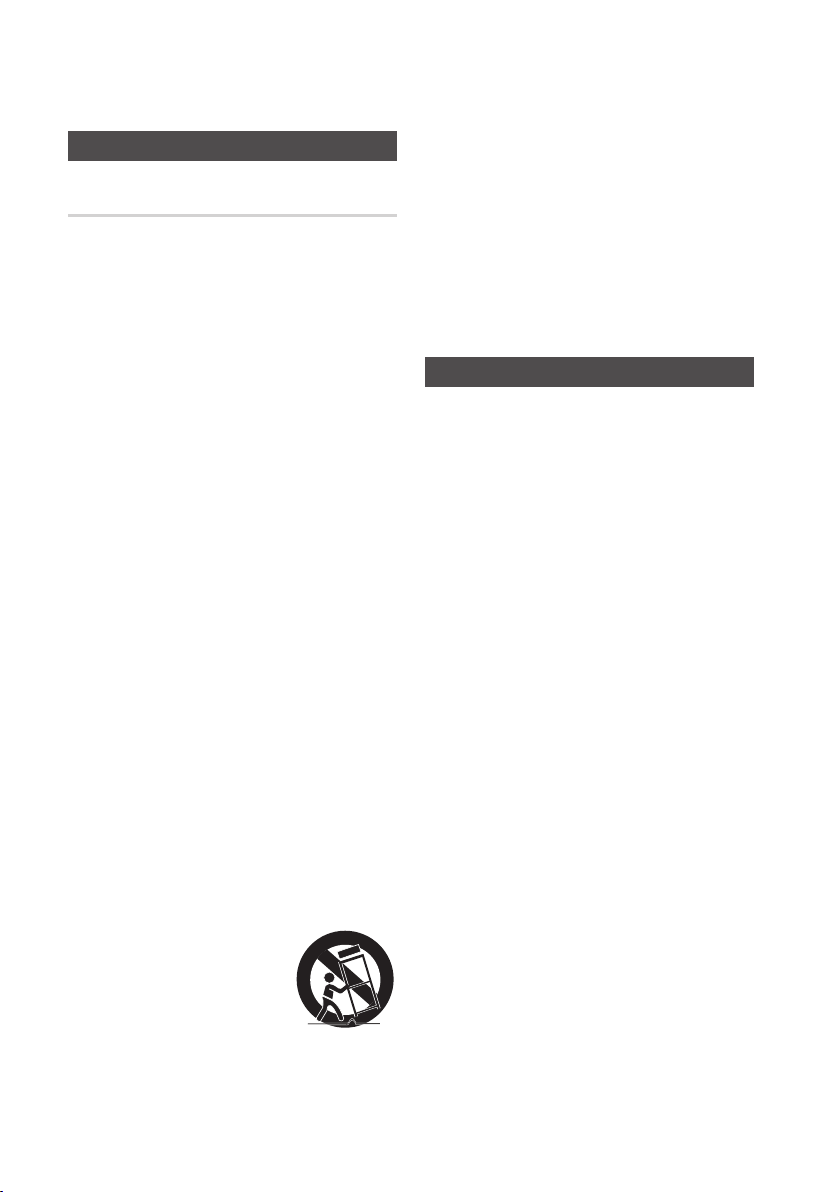
Safety Information
Precautions
Important Safety Instructions
Read these operating instructions carefully before
using the unit. Follow all the safety instructions
listed below.
Keep these operating instructions handy for future
reference.
1. Read these instructions.
2. Keep these instructions.
3. Heed all warnings.
4. Follow all instructions.
5. Do not use this apparatus near water.
6. Clean only with a dry cloth.
7. Do not block any ventilation openings.
Install in accordance with the manufacturer’s
instructions.
8. Do not install near any heat sources such
as radiators, heat registers, stoves, or other
apparatus (including AV Receivers) that
produce heat.
9. Do not defeat the safety purpose of the
polarized or grounding-type plug. A polarized
plug has two blades with one wider than the
other. A grounding type plug has two blades
and a third grounding prong. The wide blade
or the third prong are provided for your safety.
If the provided plug does not fit into your
outlet, consult an electrician for replacement
of the obsolete outlet.
10. Protect the power cord from being walked on
or pinched particularly at plugs, convenience
receptacles, and the point where they exit
from the apparatus.
11. Only use attachments/accessories specified
by the manufacturer.
12. Use only with the cart,
stand, tripod, bracket,
or table specified by the
manufacturer, or sold with
the apparatus. When a cart
is used, use caution when
moving the cart/apparatus combination to
avoid injury from tip-over.
13. Unplug this apparatus during lightning storms
or when unused for long periods of time.
14. Refer all servicing to qualified service
personnel. Servicing is required when
the apparatus has been damaged in any
way, such as power-supply cord or plug is
damaged, liquid has been spilled or objects
have fallen into the apparatus, the apparatus
has been exposed to rain or moisture, does
not operate normally, or has been dropped.
Viewing using 3D function
IMPORTANT HEALTH AND SAFETY
INFORMATION FOR 3D PICTURES.
Read and understand the following safety
information before using the 3D function.
• Some viewers may experience discomfort while
viewing 3D TV such as dizziness, nausea, and
headaches.
If you experience any such symptom, stop
viewing 3D TV, remove the 3D Active Glasses,
and rest.
• Watching 3D images for an extended period of
time may cause eye strain. If you feel eye strain,
stop viewing 3D TV, remove your 3D Active
Glasses, and rest.
• A responsible adult should frequently check on
children who are using the 3D function.
If there are any reports of tired eyes, headaches,
dizziness, or nausea, have the child stop viewing
3D TV and rest.
• Do not use the 3D Active Glasses for other
purposes (such as general eyeglasses,
sunglasses, protective goggles, etc.)
• Do not use the 3D function or 3D Active Glasses
while walking or moving around. Using the 3D
function or 3D Active Glasses while moving
around may cause you to bump into objects,
trip, and/or fall, and cause serious injury.
• When displaying 3D programme with this
model, the actual screen may appear as shown
below:
4 English
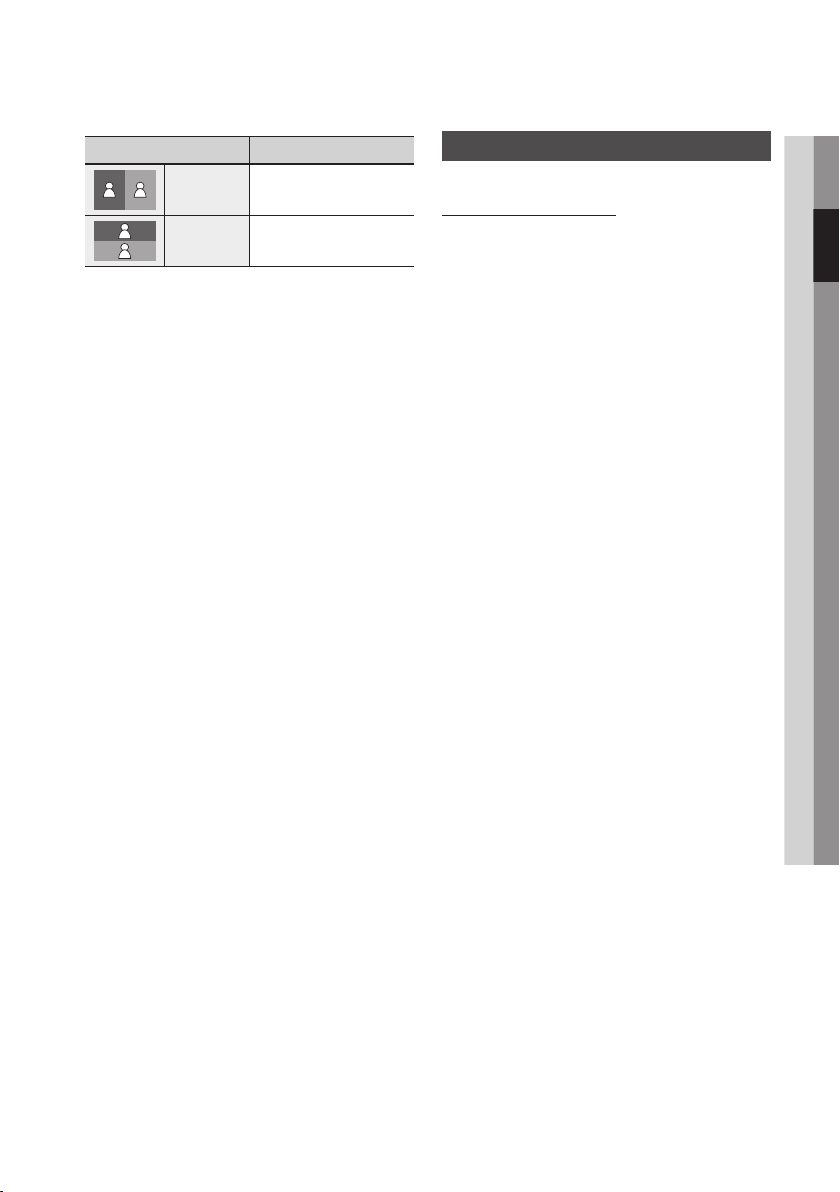
Screen Display Description
Side by Side
Top & Bottom
• 3D programme reception, recording and
playback of this model may not fully support
3D, due to the 3D broadcast format is not yet
standardized worldwide. It is not the product’s
malfunction or disorder.
CAUTION
!
`If you want to enjoy 3D content, connect a 3D device
(3D compliant AV receiver or TV) to the product’s
HDMI OUT port using a high-speed HDMI cable. Put
on 3D glasses before playing the 3D content.
`The product outputs 3D signals only through HDMI
cable connected to the HDMI OUT port.
`As the video resolution in 3D play mode is fixed
according to the resolution of the original 3D
video, you can not change the resolution to your
preference.
`Some functions such as BD Wise, screen size
adjustment, and resolution adjustment may not
operate properly in 3D play mode.
`You must use a high-speed HDMI cable for proper
output of the 3D signal.
`Stay at least three times the width of the screen
from the TV when watching 3D images. For example,
if you have a 46 inch screen, stay 138 inches (11.5
feet) from the screen.
- Place the 3D video screen at eye level for the
best 3D picture.
`When the product is connected to some 3D devices,
the 3D effect may not function properly.
Same screen duplicates
horizontally.
Same screen duplicates
vertically.
Management
HDD (Hard Disk Drive)
The hard disk has a high storage density, which
enables long recording durations and quick
access to written data. However, it can easily be
damaged by shock, vibration or dust and should
be kept away from magnets.
To avoid losing important data, observe the
following precautions.
• Do not use the Samsung SMART PVR in a place
subject to extreme changes in temperature.
•
Do not apply a strong shock to the Samsung
SMART PVR.
• Do not place the Samsung SMART PVR in a
location subject to mechanical vibrations or in
an unstable location.
• Do not place the Samsung SMART PVR on top
of a heat source.
• Do not disconnect the AC power cord while the
power is on.
• Do not attempt to change the hard disk. This
may result in a malfunction.
Should the hard disk be damaged, you cannot
recover lost data. The hard disk is only a
temporary storage space.
02 Safety Information
English 5
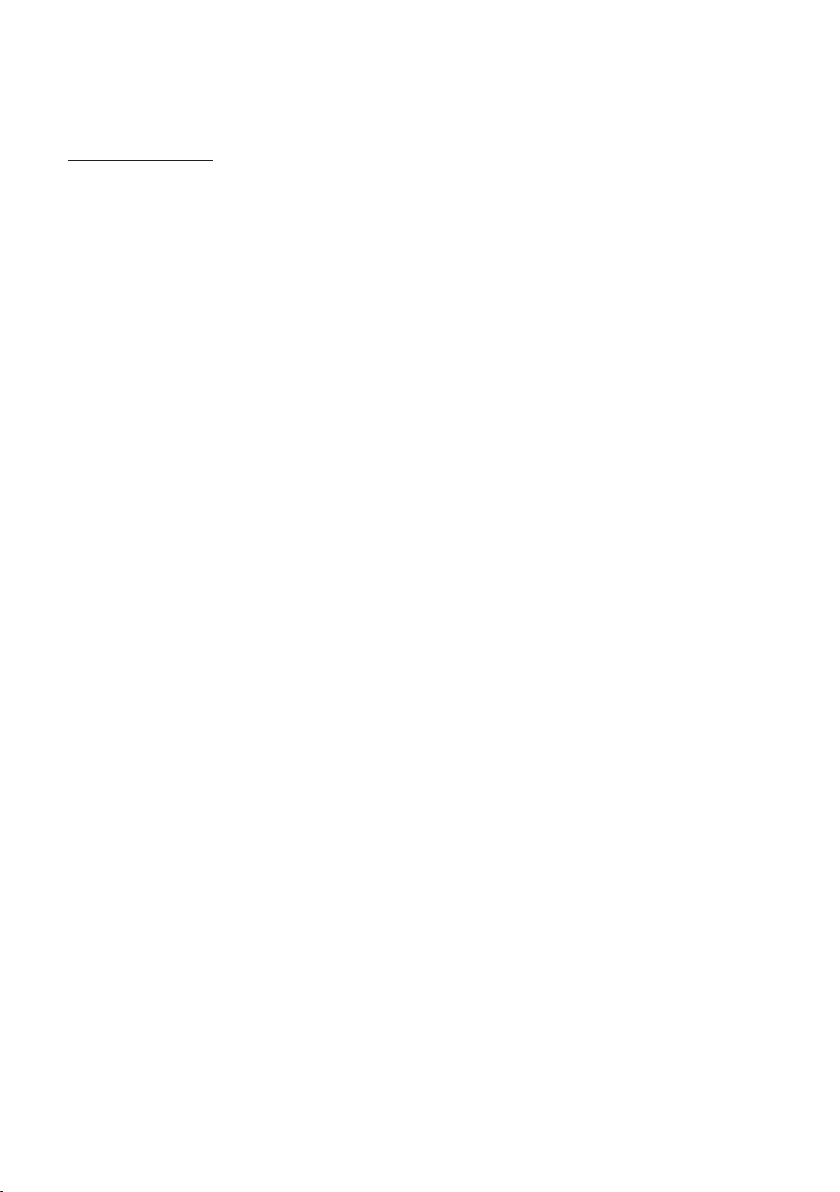
Safety Information
Handling Cautions
• Before connecting other components to this
product, be sure to turn them off.
• Do not put a flower vase filled with water or any
small metal objects on the product.
• Interference from exterior sources such as
lightening and static electricity can affect
the normal operation of this product. If this
occurs, turn the product off and on again with
the POWER button, or disconnect and then
reconnect the AC power cord to the AC power
outlet. The product will operate normally.
• Disconnect the AC power cord from the AC
outlet when you don’t intend to use the product
for long periods of time.
• Do not expose the product to any liquid.
• When the AC plug is connected to a wall outlet,
the product will still draw power (standby mode)
when it is turned off.
• Apparatus shall not be exposed to dripping or
splashing and no objects filled with liquids, such
as vases, shall be placed on the apparatus.
• The main plug is used as a disconnect device
and shall stay readily operable at any time.
• Do not touch the power plug with a wet hand.
Otherwise, it can cause an electric shock.
• Do not share one power socket with multiple
electric devices. Otherwise, it may cause an
overheat, resulting in a fire.
• If you encounter an abnormal noise, burning
smell or smoke, turn off the power switch
immediately and disconnect the power plug
from the wall outlet. Then, contact the nearest
customer centre for technical assistance. If you
still use the product as it is, this may cause an
electric shock or fire.
6 English

Contents
KEY FEATURES
SAFETY INFORMATION
GETTING STARTED
2 Samsung SMART PVR Features
3 Warning
4 Precautions
4 Important Safety Instructions
4 Viewing using 3D function
5 Management
11 Before using the User Manual
11 Supported Types and Contents your product can
play
11 Supported File Formats
14 Connect a USB device before using the Time shift
and Recorded TV functions
14 Copyright
15 Logos of Product
15 Accessories
16 Front Panel
17 Rear Panel
18 Remote Control
18 Tour of the Remote Control
19 Setting the Remote Control to Operate Your TV
20 TV Control Codes
ENGLISH
CONNECTIONS
21 Connecting to a TV with an Audio/Video cables
and RF cable
22 Connecting to a TV
22 Case 1 : Connecting to a TV with an HDMI Cable
- Best Quality (Recommended)
23 Case 2 : Connecting to a TV with a Component
Cable - Better Quality
24 Case 3 : Connecting to a TV with an Audio/Video
cable - Good Quality
English 7
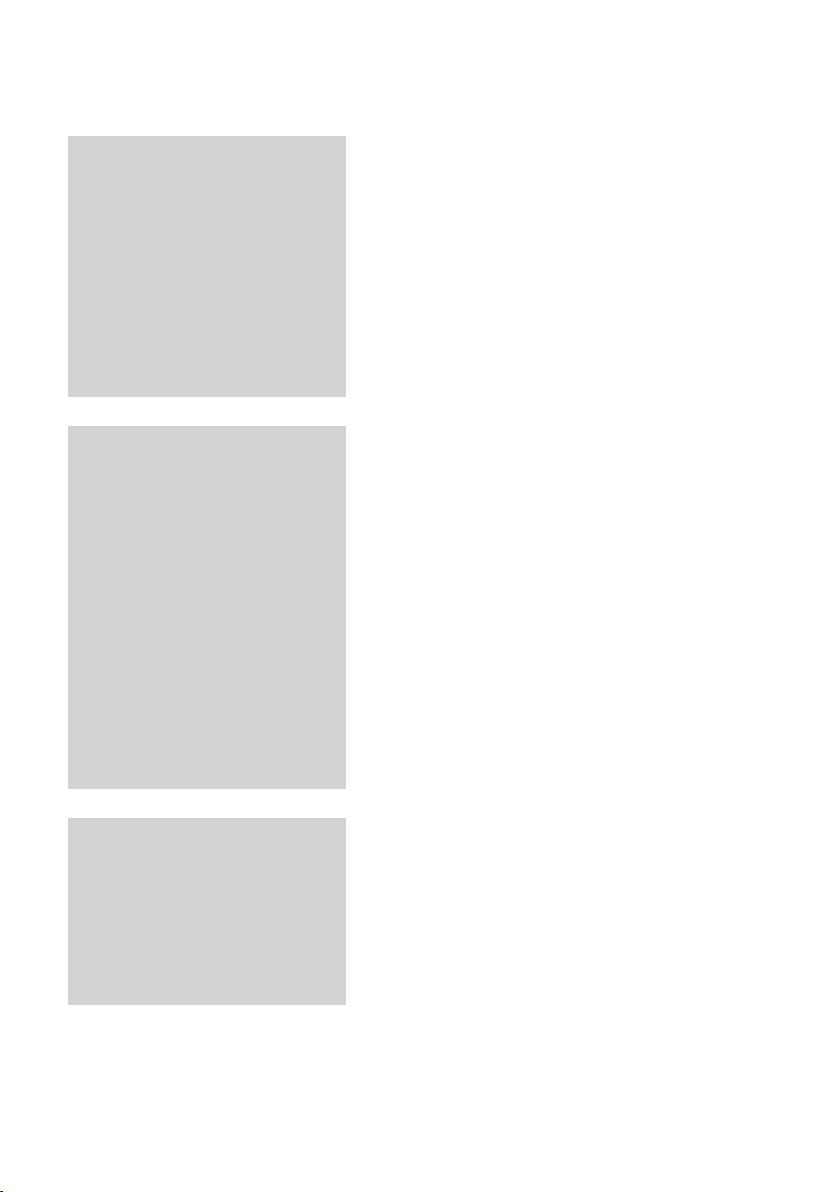
Contents
CONNECTIONS
SETUP
25 Connecting to an Audio System
25 Case 1 : Connecting to an Audio System
(HDMI supported AV receiver) - Best Quality
(Recommended)
26 Case 2 : Connecting to an Audio System (AV
receiver with Dolby Digital or DTS decoder) Better Quality
26 Case 3 : Connecting to an Audio System (Stereo
Amplifier) - Good Quality
27 Connecting to the Network
27 Cable Network
28 Wireless Network
29 Before Starting (Plug & Play)
29 Accessing the Settings Menu
30 Watch TV
30 Channel List
31 Channel Manager
32 Settings
32 Display
35 Audio
37 Channel
38 Network
42 System
44 Language
44 Security
44 General
45 Support
46 Contact Samsung
8 English
MEDIA PLAY
47 Playing a Video
47 Searching for a Desired Scene
47 Skipping Titles
47 Slow Motion Play
48 Step Motion Play
48 Using the TOOLS button
48 Selecting the Picture Settings
49 3D Converter
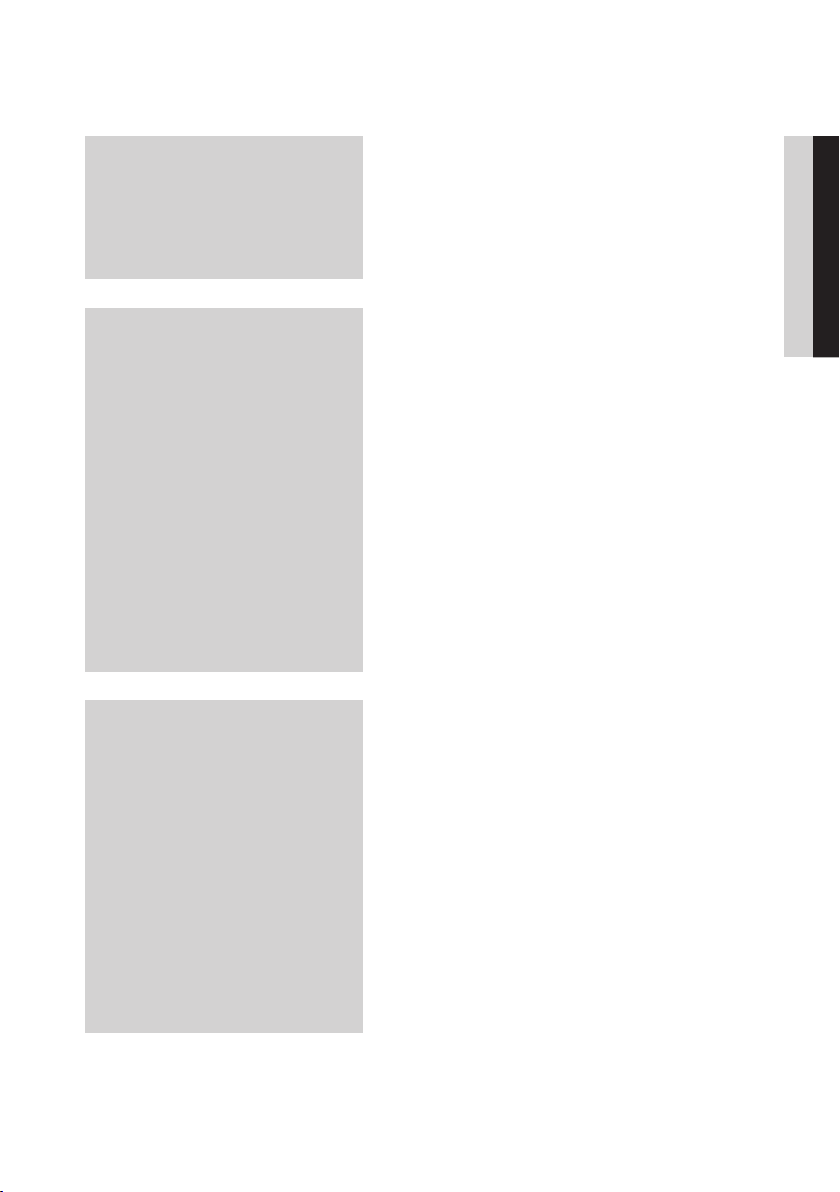
MEDIA PLAY
50 Listening to Music
50 AMG function
50 Repeat music files
51 Playlist
51 Playing back a Pictures
51 Using the TOOLS button
ENGLISH
DTV FUNCTIONS
ADVANCED FUNCTIONS
52 Display Screen
52 Using the TOOLS button
52 Picture Settings
53 Selecting the Audio Language
53 Selecting the Dual I II
53 Switch to Cable
53 Add to Favourites
53 Signal Information
53 Setting Audio Description & Subtitle Language
53 Setting the Audio Description
53 Setting the Subtitle Language
54 Viewing the Guide Screen
54 Schedule Manager
55 To Cancel or Edit Schedule
55 Viewing DTV with the 3D effect
56 Using the Teletext Service
57 Recording
57 Recording the current TV channel you are
watching
58 Watching other channels during Recording a TV
channel
58 Playing Recorded TV contents while Recording a
TV channel
58 Time Shift function
59 Playing the Recorded Title
60 Edit the Recorded Title
60 Renaming a Recorded Title
60 Splitting a Section of a Title (Divide into two)
60 Splitting a Section of a Title (Partial Delete)
61 Copy
61 Copying Videos, Music or Photos
English 9
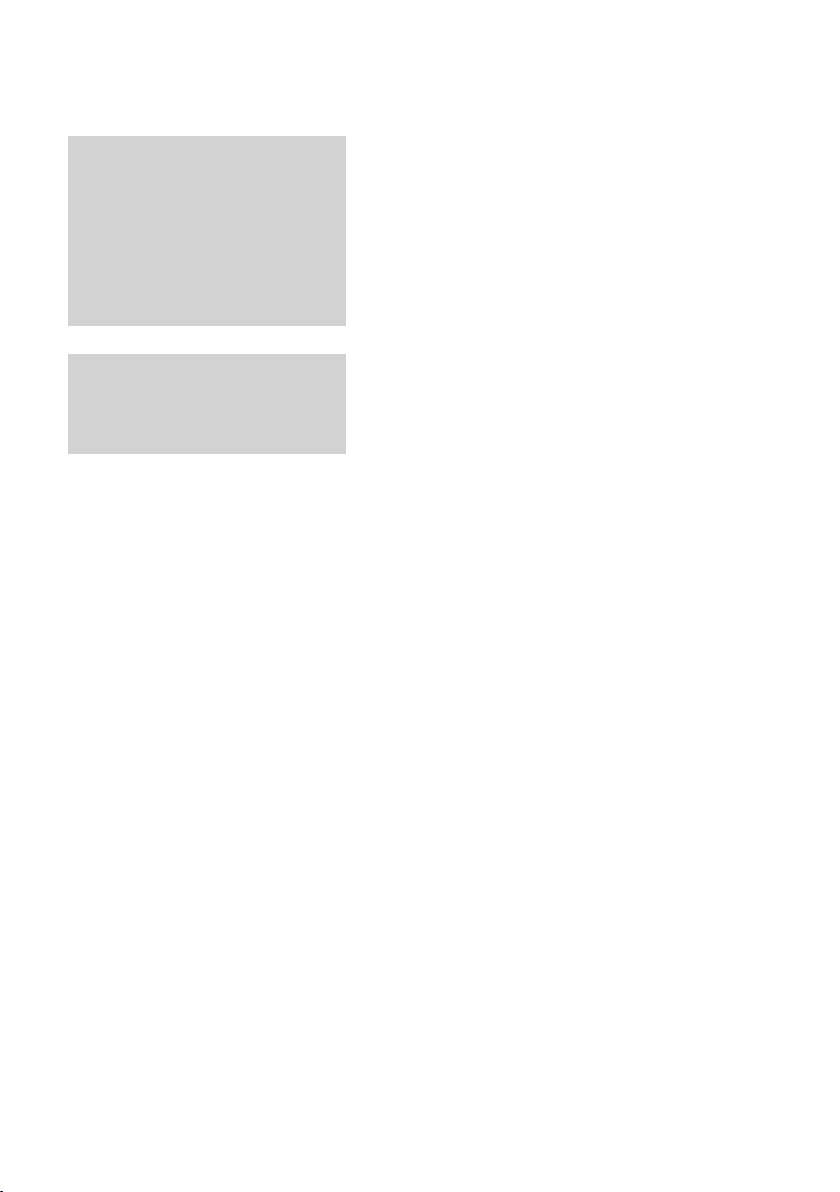
Contents
NETWORK SERVICES
APPENDIX
62 Using Smart Hub
62 Starting Smart Hub for the First Time
65 The Settings Menu - BLUE (D)
67 The Edit Mode Menu - YELLOW (C)
69 The Sort Menu - GREEN (B)
69 Samsung Apps
69 For Pay Apps
71 Using the AllShare Function
72 Troubleshooting
73 Repairs
74 Index
75 Specifications
10 English
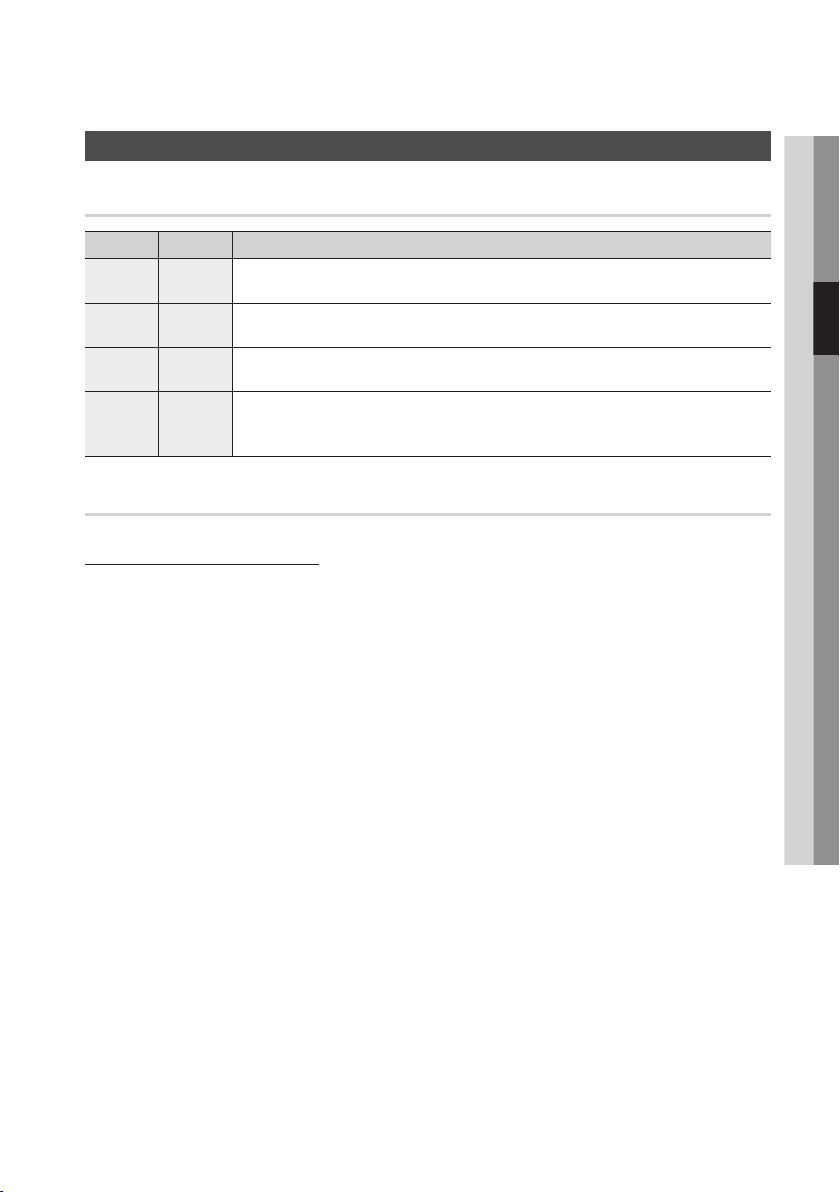
Getting Started
Before using the User Manual
Supported Types and Contents your product can play
Ter m Icon Definition
VIDEO
MUSIC
PHOTO
VIDEO
MUSIC
PHOTO
x
w
G
T
Indicates a function available in a USB storage media containing DivX, MKV, MP4 contents.
Indicates a function available in a USB storage media containing MP3 or WMA contents.
Indicates a function available in a USB storage media containing JPEG contents.
Indicates a function available on the HDD.
Supported File Formats
Notes on the USB connection
• Supported devices: USB storage media, MP3 product, digital camera, USB card reader
• Does not support if a folder or file name is longer than 128 characters.
• A certain USB/digital camera device may not be compatible with the product.
• FAT16, FAT32 and NTFS file systems are supported.
• Connect directly to the product's USB port. Connecting through another cable may raise problems
with USB compatibility.
• Inserting more than one memory device to a multi-card reader may not operate properly.
• Supports the PTP protocol.
• Do not disconnect USB device during a "loading" process.
• Bigger the image resolution, the longer the delay to displaying.
• DRM applied MP3 files downloaded from a commercial site are not played back.
• If the problem of the unrecognized USB device persists or the internal file list is corrupt or a certain
file could not be played, connect the USB device to the PC and format it in a proper file system, then
check it again.
• If the file deleted from your PC still appears in Media Play, use “Empty Recycle Bin” on your desktop to
delete it completely.
• Some USB devices supporting the power saving mode may switch the saving mode of the product to
Off automatically when connected with each other.
03 Getting Started
English 11
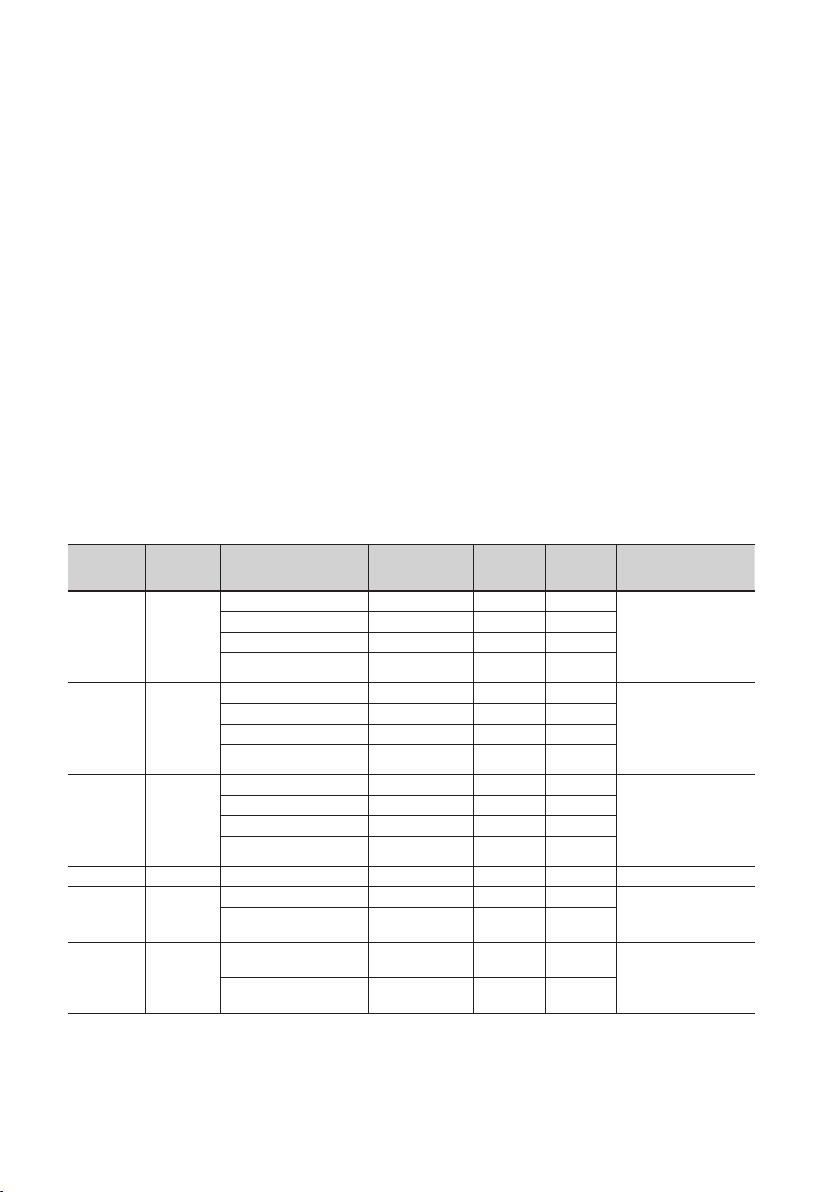
Getting Started
• Need-to-Know List before using Media Play
- Media Play only supports USB Mass Storage Class (MSC) devices. MSC is a Mass Storage Class
Bulk-Only Transport device. Examples of MSC are Thumb drives, Flash Card Readers and USB HDD.
(HUB is not supported.)
- MSC supports Music, Photo and Video files, while a PTP device supports Photo files only.
- MTP (Media Transfer Protocol) is not supported.
- The file system supports FAT16, FAT32 and NTFS (read only).
- Before connecting your device to the product, please back up your files to prevent them from
damage or loss of data. SAMSUNG is not responsible for any data file damage or data loss.
- Do not disconnect the USB device while it is loading.
- If some devices require excessive power, USB device may be limited by the circuit safety device.
• You must remove the USB storage device safely (by performing the “Safely Remove USB” function) in
order to prevent a possible damage to the USB memory. Press the MENU button to move to the home
menu, and select the YELLOW (C) button and press the ENTER button.
• When the MP3 and JPEG files are in stop mode, you can’t see full screen by pressing the FULL
SCREEN button on the remote control.
• A Certain USB HDD Device may not be compatible with this product.
Video File Support
File
Extention
*.avi
*.mkv
*.asf
*.wmv
*.mp4
*.3gp
Container Video Codec Resolution
DivX 3.11/4.x/5.1/6.0 1920x1080 6 ~ 30
AVI
MKV
ASF
ASF Window Media Video v9 1920x1080 6 ~ 30
MP4
3GPP
H.264 BP/MP/HP 1920x1080 6 ~ 30
MPEG4 SP/ASP 1920x1080 6 ~ 30
Motion JPEG 1920x1080 6 ~ 30
DivX 3.11/4.x/5.1/6.0 1920x1080 6 ~ 30
H.264 BP/MP/HP 1920x1080 6 ~ 30
MPEG4 SP/ASP 1920x1080 6 ~ 30
Motion JPEG 1920x1080 6 ~ 30
DivX 3.11/4.x/5.1/6.0 1920x1080 6 ~ 30
H.264 BP/MP/HP 1920x1080 6 ~ 30
MPEG4 SP/ASP 1920x1080 6 ~ 30
Motion JPEG 1920x1080 6 ~ 30
H.264 BP/MP/HP 1920x1080 6 ~ 30
MPEG4 SP/ASP 1920x1080 6 ~ 30
H.264 BP/MP/HP 1920x1080 6 ~ 30
MPEG4 SP/ASP 1920x1080 6 ~ 30
Frame rate
(fps)
Bit rate
(Mbsp)
8
25
8
8
8
25
8
8
8
25
8
8
25 WMA
25
8
25
8
Audio Codec
MP3
AC3
LPCM
ADPCM
DTS Core
MP3
AC3
LPCM
ADPCM
DTS Core
MP3
AC3
LPCM
ADPCM
WMA
MP3
ADPCM
AAC
ADPCM
AAC
HE-AAC
12 English

*.vro
*.mpg
*.mpeg
*.ts
*.tp
*.trp
VRO
VOB
PS
TS
MPEG2 1920x1080 24/25/30
MPEG1 352x288 24/25/30
MPEG1 352x288 24/25/30
MPEG2 1920x1080 24/25/30
H.264 1920x1080 6 ~ 30
MPEG2 1920x1080 24/25/30
H.264 1920x1080 6 ~ 30
VC1 1920x1080 6 ~ 30
30
30
30
30
25
30
25
25
AC3
MPEG
LPCM
AC3
MPEG
LPCM
AAC
AC3
AAC
MP3
DD+
HE-AAC
Limitations
- Even when the file is encoded by a supported codec mentioned above, a file might not be played if its
content has a problem.
- Normal playback is not guaranteed if the file's container information is wrong or the file itself is
corrupted.
- Files having higher Bit rate/frame rate than standard may stutter with sound/video playback.
- Seek (skip) function is not available if the file's index table is damaged.
- When you playback a file remotely through network connection, video playback may stutter depending
on established network speed.
Video decoder
- Supports up to H.264 Level 4.1
- Does not support H.264 FMO/ASO/RS, VC1 SP/MP/AP L4 and AVCHD
- MPEG4 SP, ASP:
Below 1280x720: 60 frames max
Above 1280x720: 30 frames max
- Does not support GMC 2 or higher
Audio decoder
- Supports WMA 7, 8, 9 and STD
- Does not support WMA 9 PRO multi-channel lossless audio decoding if number of channels is more
than 2
- Does not support WMA sampling rate of 22050Hz mono
- Supports DTS Core (5.1 ch, 16 bit, 48kHz) only
- Does not support APDCM MULAW, ALAW
03 Getting Started
Supported DivX subtitle file formats
*.ttxt, *.smi, *.srt, *.sub, *.txt
English 13
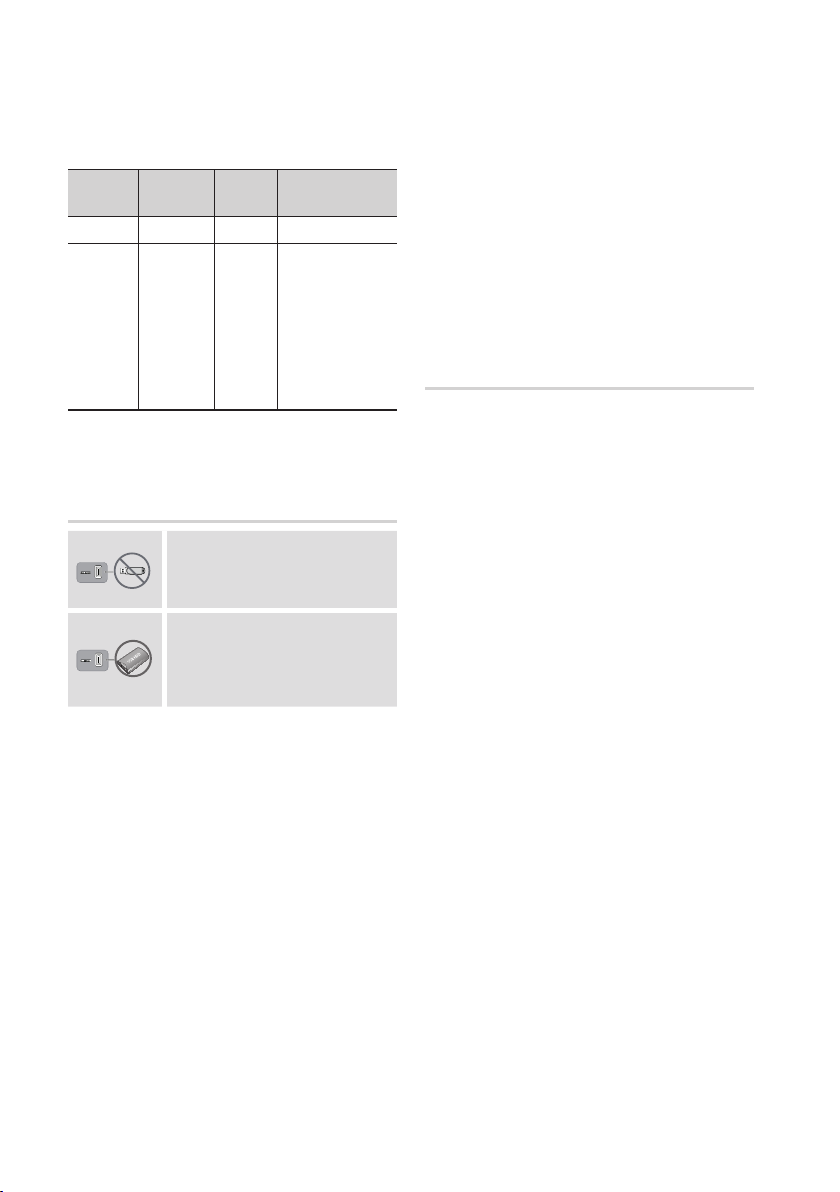
Getting Started
Music File Support
File
Extension
*.mp3
*.wma
Container
MP3
WMA
Audio
Codec
MP3 -
WMA
Support Range
Compliant with
WMA version 10
* Sampling rates (in
kHz) - 8, 11, 16,
22, 32, 44.1, 48
* Bit rates - All bit-
rates in the range
5kbps to 384kbps
Connect a USB device before using the Time shift and Recorded TV functions
Do not use a USB memory
stick. We do not support a USB
memory stick.
We recommend using a USB
HDD with at least 5400 rpm, but
a USB HDD of RAID type is not
supported.
• If available storage is left less than 10MB during
the recording, recording is finished automatically.
• If the USB device has failed the Device
Performance Test, the USB device must
go through the Device Format and Device
Performance Test again before you record with
the Guide or Channel Manager.
If the device has failed the Performance Test, It
cannot be used for recording.
• For more information, see your user’s manual.
Copyright
© 2011 Samsung Electronics Co.,Ltd.
All rights reserved; No part or whole of this user’s
manual may be reproduced or copied without the
prior written permission of Samsung Electronics
Co.,Ltd.
• To use the Time shift mode or the Recorded
TV function, a connected USB device must be
execute the Device Format function to proper
form for recording.
- During the device formatting, do not
disconnect the device while formatting is in
progress. If you format the device, all files will
be deleted.
- Before formatting your device to this product,
please back up your files to prevent them
from damage or loss of data. SAMSUNG is
not responsible for any data file damage or
data loss.
• Recorded videos are DRM (digital rights
managements) protected and cannot be played
on a PC or other product. Note that files saved
on the TV cannot be used after the main board
is changed.
14 English
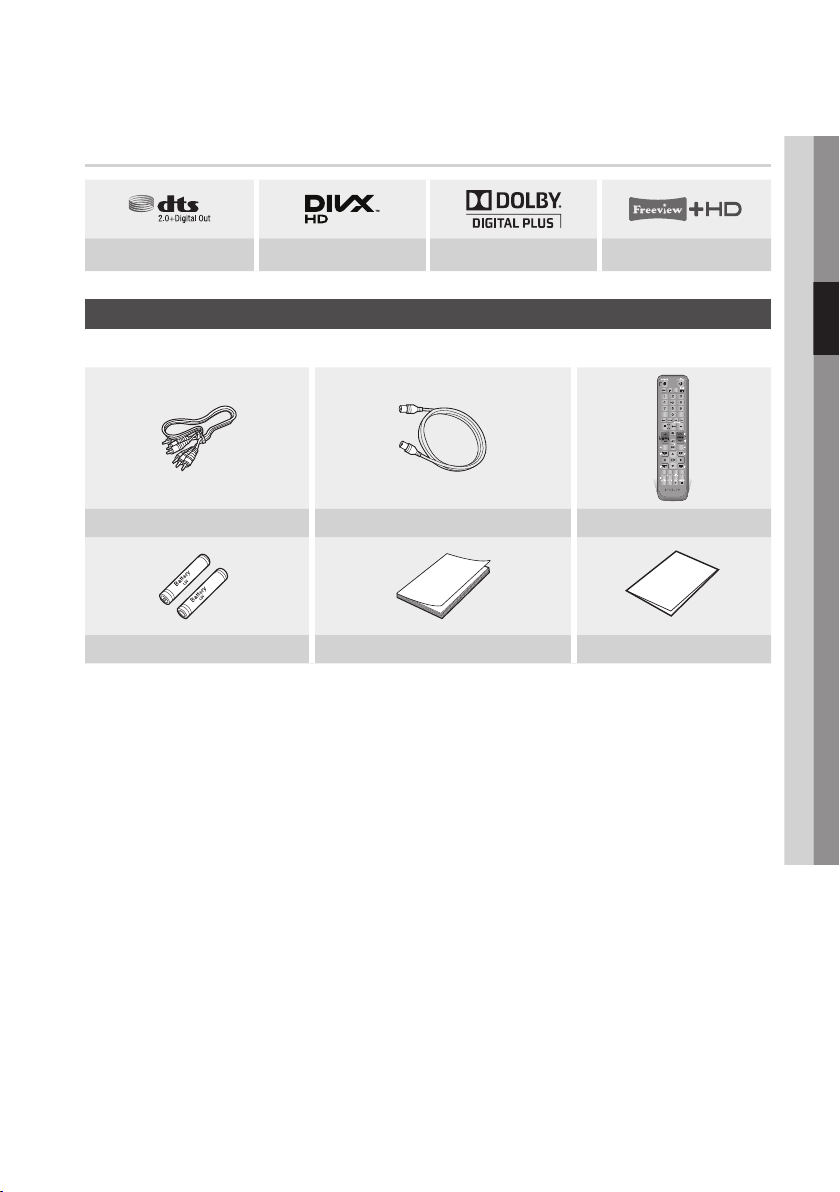
Logos of Product
DISC MENU
TITLE MENU
DTS 2.0+Digital Out DivX Dolby Digital plus FREEVIEW+ HD
Accessories
Check for the supplied accessories below.
1 2 3
4 5 6
7 8 9
0
TV MUTE
TV SOURCE
CH LIST GUIDEiMENU
A B C D
SMART
HUB
Audio/Video cable RF cable for TV Remote Control
Batteries for Remote Control (AAA Size) User Manual Quick Guide
03 Getting Started
1
1
...
?
×
English 15
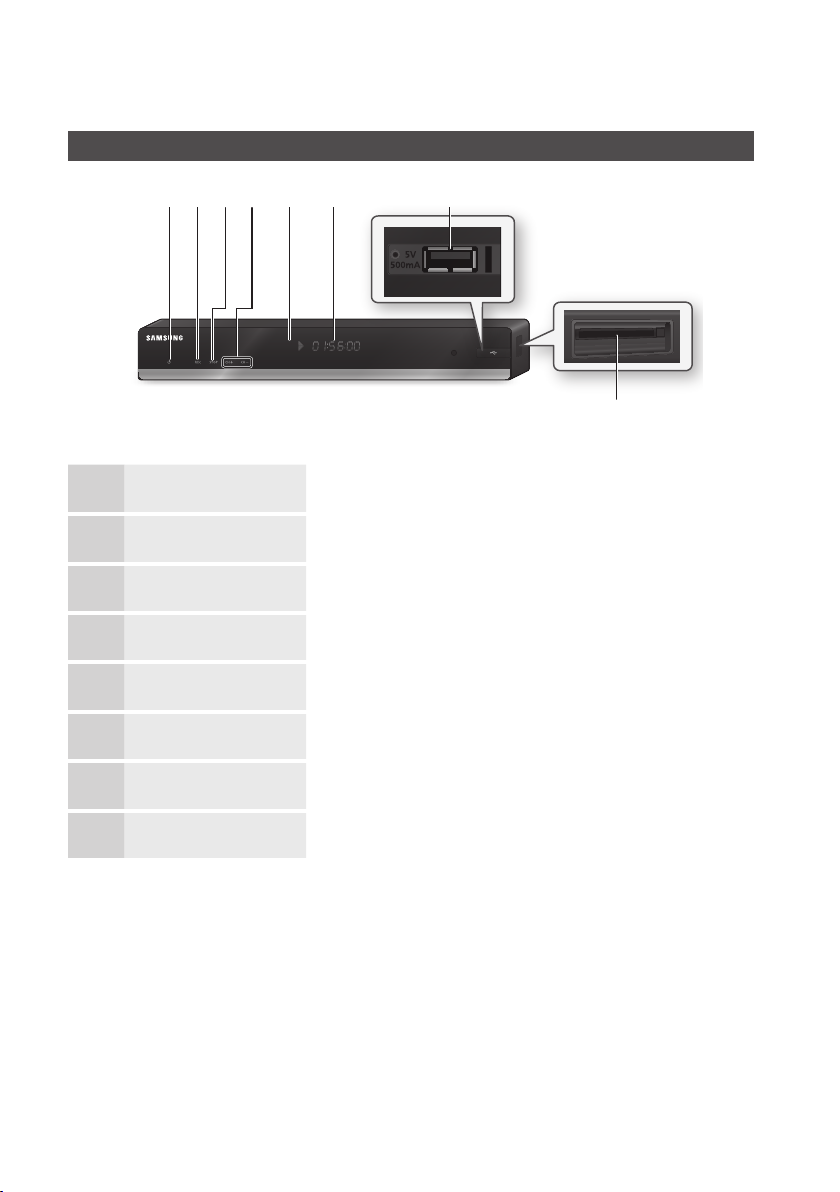
Getting Started
Front Panel
e
POWER BUTTON Turns the product on and off.
1
REC BUTTON Starts recording.
2
STOP BUTTON Stops playback.
3
CH BUTTON Changes channel.
4
REMOTE CONTROL SENSOR Detects signals from the remote control.
5
DISPLAY Displays the playing status, time, etc.
6
gabcfd
h
USB HOST It can be used for software upgrades and MP3/JPEG/DivX/MKV/MP4 playback.
7
COMMON INTERFACE SLOT To watch paid channels, insert the CI CAM with CI or CI+ CARD.
8
NOTE
✎
`You must obtain a “CI CAM with CI or CI+ CARD” from a local cable service provider.
`When removing the “CI CAM with CI or CI+ CARD”, carefully pull it out with your hands since dropping the “CI CAM
with CI or CI+ CARD” may cause damage to it.
`Insert the “CI CAM with CI or CI+ CARD” in the direction marked on the card.
`The location of the CI card slot may be different depending on the model.
`“CI CAM with CI or CI+ CARD” is not supported in some countries and regions; check with your authorized dealer.
If you have any problems, please contact a service provider.
16 English
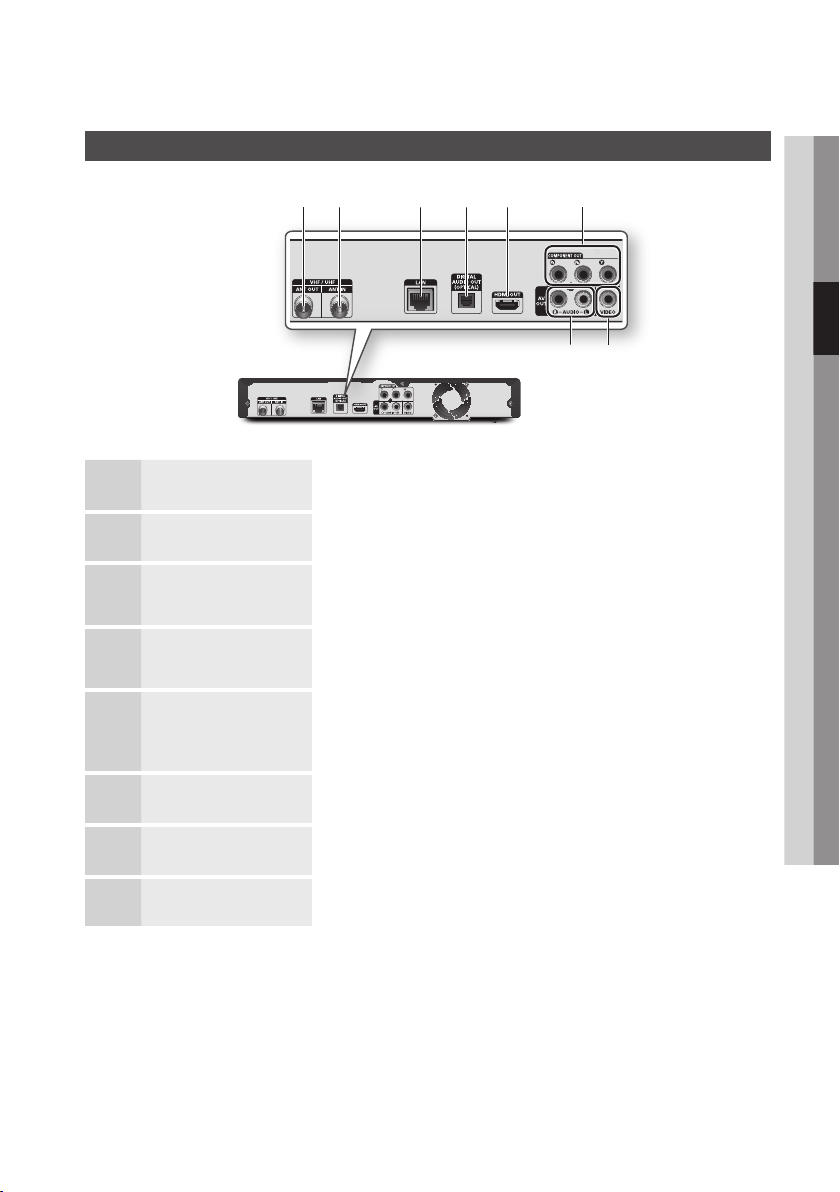
Rear Panel
03 Getting Started
a b c d e
ANT OUT (TO TV) Connects RF cable to TV antenna input.
1
ANT IN Connects RF cable from antenna.
2
LAN
3
DIGITAL AUDIO OUT
4
(OPTICAL)
HDMI OUT
5
Use for network based services (See pages 62~71) and software upgrades using a
network connection.
Connects to an AV receiver.
Using an HDMI cable, connect this HDMI output terminal to the HDMI input terminal
on your TV for the best quality picture or to your AV receiver for the best quality
sound.
f
h
g
COMPONENT OUT Connects to external devices that have Component video input.
6
VIDEO OUT Connects to the video input of external devices using a video cable.
7
AUDIO OUT Connects to the audio input of external devices using audio cables.
8
English 17

Getting Started
DISC MENU
TITLE MENU
Tour of the Remote Control
Turn the product on and off.
Press this to operate a TV.
Press this to operate Samsung SMART PVR.
Press numeric buttons to operate options or
to access channels directly.
Press to skip backwards or forwards.
Stops playback or recording.
Mutes the speakers of your TV.
TV volume adjustment.
Displays channel lists on the screen.
Press to move to the home menu.
Press to use Tools menu.
Use to select menu items and change
menu value.
Return to the previous menu.
Press to search contents.
Press to use Smart Hub.
Remote Control
1 2 3
4 5 6
7 8 9
0
TV MUTE
TV SOURCE
MENU
i
CH LIST GUIDE
A B C D
SMART
HUB
Turn the TV on and off.
(To operate your TV, please refer to pages
19~20)
Alternately selects Teletext, Double or Mix.
Press to search backwards or forwards.
Press this to pause a playback or pause the
Time Shift function.
Press this to play or start the Time Shift
1
function.
Press this to select a TV channel.
1
After setup, allows you to set the input
...
source on your TV.
Displays the EPG (Electronic Programme
?
Guide.)
Press this to display the playback information
during playing or display the information of
TV channel.
×
Press to exit the menu.
These buttons are used both for menus on
the product.
Press this when you want to use 3D function.
Press this to set audio description and
Press this to set audio.
18 English
subtitle.
Press this to pause during recording.
Press this to see the full screen on a TV.
Press this to make a recording.
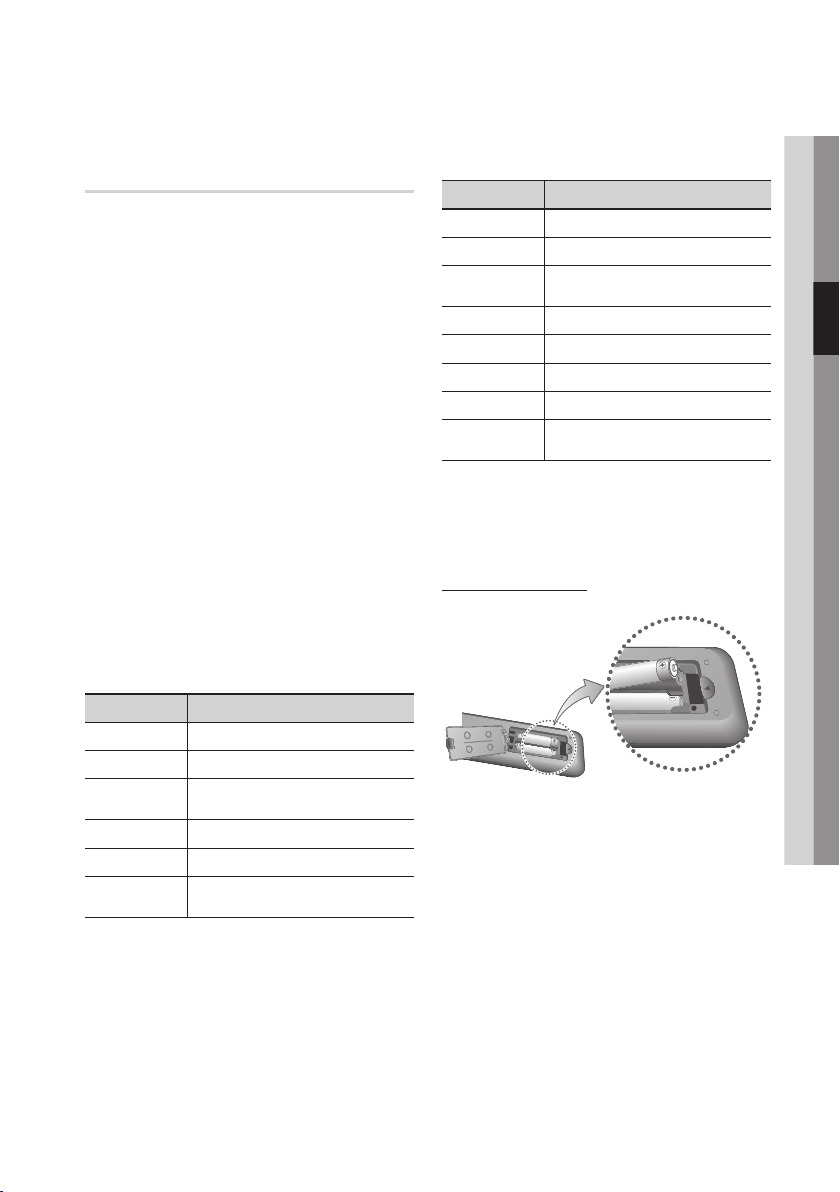
Setting the Remote Control to Operate Your TV
To determine whether your television is
compatible, follow the instructions below.
1. Turn your television on.
2. Point the remote control towards the
television.
3. Press the TV button to set the TV mode.
4. Press and hold the TV POWER button, and
then enter the two-figure code in the table
to the right that corresponds to the brand of
your television by pressing the appropriate
number buttons.
If your television is compatible with the remote
control, it will Turn off.
The remote is now programmed to operate
the TV.
NOTE
✎
`If several codes are listed for your television brand,
try each one in turn until you find one that works.
`If you replace the remote control’s batteries, you
must set the brand code again.
You can control certain functions of your TV with
this remote control.
Button Function
TV POWER Used to Turn the television on and off.
Number Used to input number directly.
TV VOL +/–
TV MUTE Used to toggle the sound on and off.
PROG (,/.) Used to select the desired channel.
TV SOURCE
Used to adjust the volume of the
television.
Used to select an external source
connected to the TV.
In case of Samsung TV, below buttons are also
compatible with this remote control.
Button Function
MENU Used to move to the TV menu.
TOOLS Used to display Tools menu.
▲▼◄►
ENTER Used to select menu items.
INFO Used to display INFO menu.
RETURN Return to the previous menu.
EXIT Used to exit the menu.
COLOUR (A,B,C,D)
NOTE
✎
`The functions listed above will not necessarily work
on all televisions. If you encounter problems, use the
TV remote control.
Used to move the cursor or select an
item.
These buttons are used for several
functions.
Installing batteries
NOTE
✎
`If the remote does not operate properly:
• Check the polarity +/– of the batteries.
• Check if the batteries are drained.
• Check if the remote sensor is blocked by
obstacles.
• Check if there is any fluorescent lighting nearby.
CAUTION
!
`Dispose of batteries according to local environmental
regulations. Do not put them in the household trash.
03 Getting Started
English 19
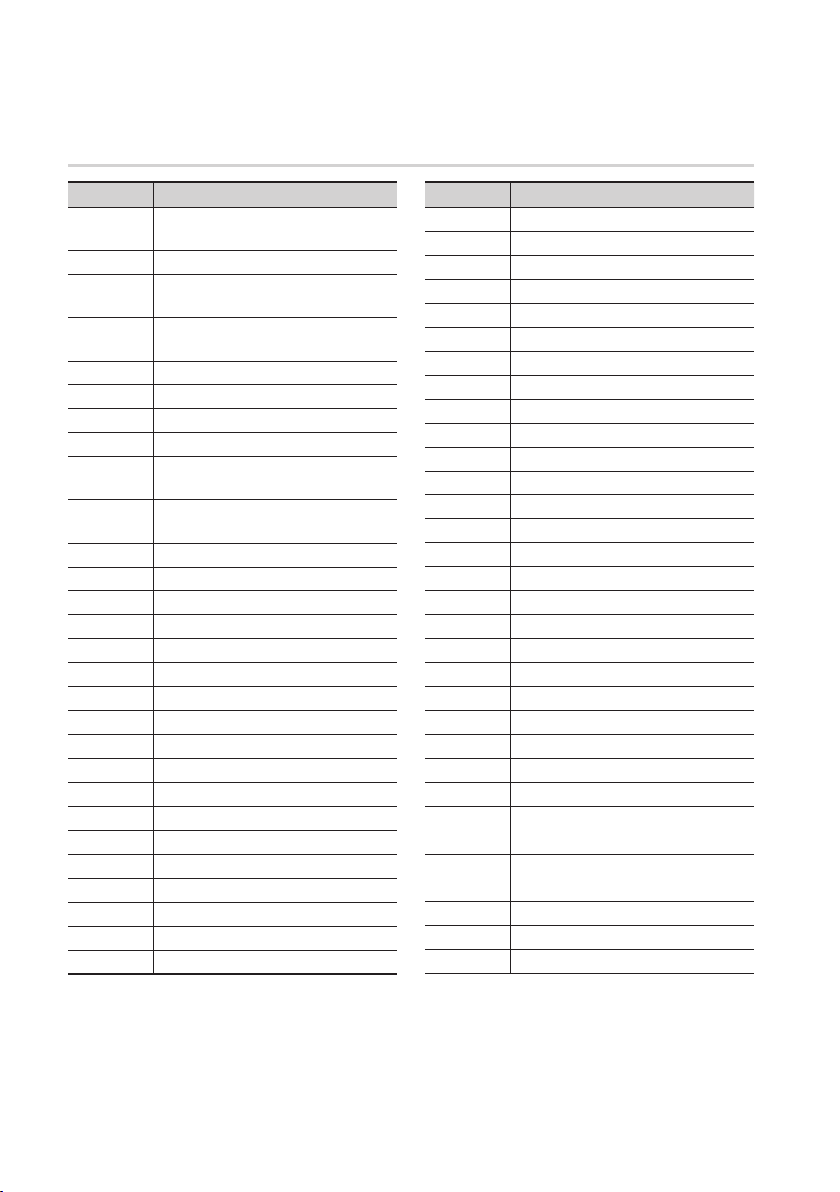
Getting Started
TV Control Codes
Brand Code
SAMSUNG
AIWA TV POWER+82
ANAM
BANG &
OLUFSEN
BLAUPUNKT TV POWER+71
BRANDT TV POWER+73
BRIONVEGA TV POWER+57
CGE TV POWER+52
CONTINENTAL
EDISON
DAEWOO
EMERSON TV POWER+64
FERGUSON TV POWER+73
FINLUX TV POWER+06, +49, +57
FORMENTI TV POWER+57
FUJITSU TV POWER+84
GRADIENTE TV POWER+70
GRUNDIG TV POWER+49, +52, +71
HITACHI TV POWER+60, +72, +73, +75
IMPERIAL TV POWER+52
JVC TV POWER+61, +79
LOEWE TV POWER+06, +69
LOEWE OPTA TV POWER+06, +57
MAGNAVOX TV POWER+40
METZ TV POWER+57
MITSUBISHI TV POWER+06, +48, +62, +65
MIVAR TV POWER+52, +77
NEC TV POWER+83
TV POWER+01, +02, +03, +04, +05,
+06, +07, +08, +09
TV POWER+10, +11, +12, +13, +14,
+15, +16, +17, +18
TV POWER+57
TV POWER+75
TV POWER+19, +20, +23, +24, +25, +26,
+27, +28, +29, +30, +31, +32, +33, +34
LG
TV POWER+06, +19, +20, +21, +22, +78
Brand Code
NEWSAN TV POWER+68
NOBLEX TV POWER+66
NOKIA TV POWER+74
NORDMENDE TV POWER+72, +73, +75
PANASONIC TV POWER+53, +54, +74, +75
PHILIPS TV POWER+06, +55, +56, +57
PHONOLA TV POWER+06, +56, +57
PIONEER TV POWER+58, +59, +73, +74
RADIOLA TV POWER+06, +56
RADIOMARELLI
RCA TV POWER+45, +46
REX TV POWER+74
SABA TV POWER+57, +72, +73, +74, +75
SALORA TV POWER+74
SANYO TV POWER+41, +42, +43, +44, +48
SCHNEIDER TV POWER+06
SELECO TV POWER+74
SHARP TV POWER+36, +37, +38, +39, +48
SIEMENS TV POWER+71
SINGER TV POWER+57
SINUDYNE TV POWER+57
SONY TV POWER+35, +48
TELEAVA TV POWER+73
TELEFUNKEN TV POWER+67, +73, +75, +76
THOMSON TV POWER+72, +73, +75
THOMSON
ASIA
TOSHIBA
WEGA TV POWER+57
YOKO TV POWER+06
ZENITH TV POWER+63
TV POWER+57
TV POWER+80, +81
TV POWER+47, +48, +49, +50, +51,
+52
20 English
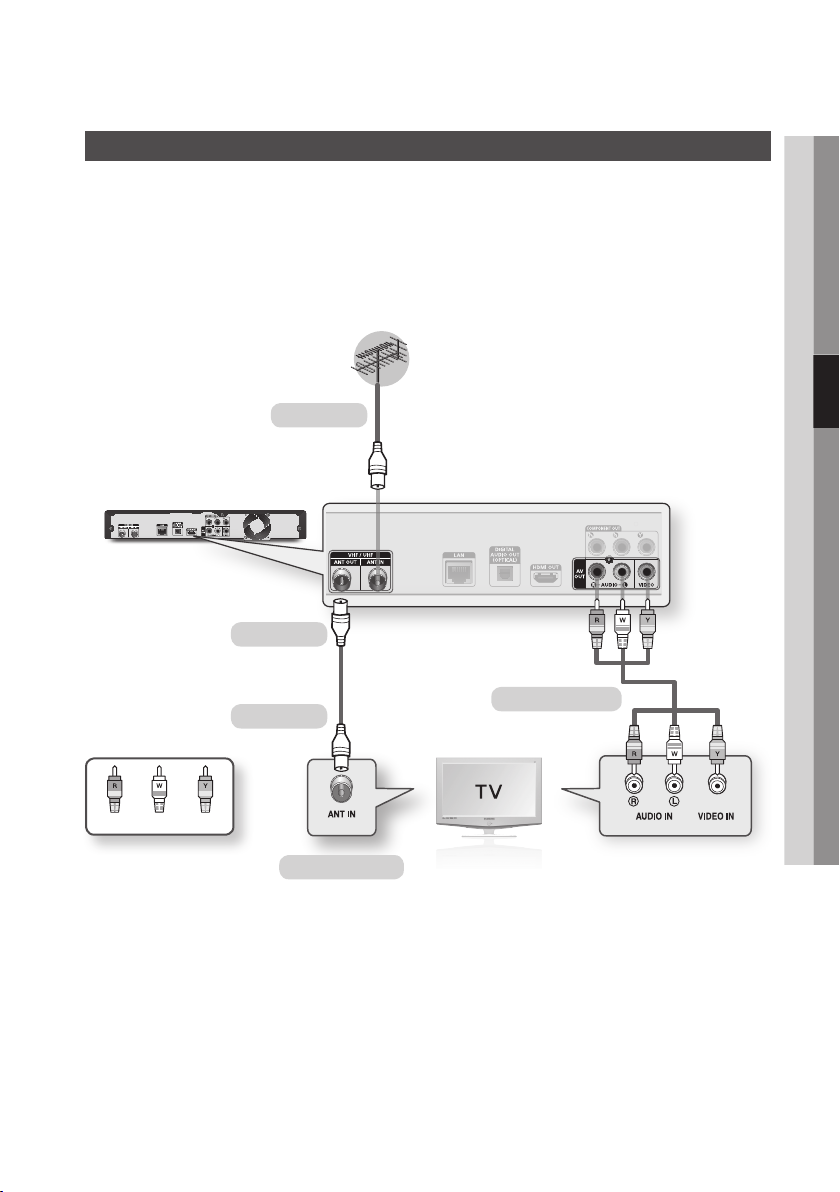
Connections
Connecting to a TV with an Audio/Video cables and RF cable
1. Connect the RF cable as shown.
2. Using video/audio cables, connect the VIDEO OUT (yellow) / AUDIO OUT (white and red)
terminals on the rear of the product to the VIDEO IN (yellow) / AUDIO IN (white and red) terminals
of your TV.
3. Plug in the product and TV.
4. Turn on the product and TV.
To ANT IN
To TV
Audio/Video cable
RF cable
04 Connections
WhiteRed Yellow
To ANT INPUT
NOTE
✎
`The RF cable connection of this product sends only signals of TV. You must connect the Audio/Video cables to watch
output from your product.
`Noise may be generated if the audio cable is placed too close to the power cable.
`If you want to connect to an AV receiver, please refer to the AV receiver connection pages. (See pages 25~26)
`The number and position of terminals may vary depending on your TV set. Please refer to the user manual of your TV.
`If there is only one audio input terminal on the TV, connect it to the AUDIO OUT (right/white) terminal of the product.
English 21

Connections
Connecting to a TV
Case 1 : Connecting to a TV with an HDMI Cable - Best Quality (Recommended)
1. Using an HDMI cable, connect the HDMI OUT terminal on the rear of the product to the HDMI IN
terminal of your TV.
2. Turn on the product and TV.
3. Press the input selector on your TV remote control until the HDMI signal from the product appears on
your TV screen.
• If you have set the remote control to operate your TV (See pages 19~20), press the TV SOURCE
button on the remote control and select HDMI as the external source of the TV.
HDMI cable
(not included)
NOTE
✎
`An HDMI cable outputs digital video/audio, so you don't need to connect an audio cable.
`If the product is connected to your TV in the HDMI 720p, 1080i, or 1080p output mode, you must use a High speed
(category 2) HDMI cable.
`HDMI outputs only a pure digital signal to the TV.
If your TV does not support HDCP (High-bandwidth Digital Content Protection), random noise appears on the screen.
`Depending on your TV, certain HDMI output resolutions may not work. Please refer to the user manual of your TV.
`When you connect the product to the TV using the HDMI cable for the first time or to a new TV, the HDMI output
resolution will be automatically set to the highest supported by the TV.
`You must have an HDMI connection to enjoy videos with 3D technology.
`A long HDMI cable may cause a screen noise. If this occurs, set Deep Colour to Off in the menu.
`If you use HDMI-to-DVI cable to connect to your display device, you must also connect the AV OUT or Digital Audio OUT
to your display device or an audio system to hear audio.
22 English

Case 2 : Connecting to a TV with a Component Cable - Better Quality
- You can connect the product to your TV using Component video cables.
- You will enjoy high quality images with accurate colour reproduction. Component video separates
the picture element into black and white (Y), blue (P
images. (Audio signals are delivered through the audio output.)
1. Using a Component video cable, connect the COMPONENT OUT terminals on the rear of the
product to the COMPONENT IN terminals of your TV.
2. Using audio cables, connect the AUDIO OUT (white and red) terminals on the rear of the product to
the AUDIO IN (white and red) terminals of your TV.
3. Turn on the product and TV.
4. Press the input selector on your TV remote control until the “COMPONENT” signal from the product
appears on the TV screen.
• If you have set the remote control to operate your TV (See pages 19~20), press the TV SOURCE
button on the remote control and select COMPONENT as the external source of the TV.
Component cable
(not included)
B
) and red (PR) signals to present clear and clean
Audio cable
04 Connections
Red
White Red Blue Green
NOTE
✎
`Depending on the manufacturer, the component terminals on your TV may be marked “R-Y, B-Y, Y ” or “Cr, Cb, Y”
instead of “P
Please refer to the user manual of your TV.
`You can select from a variety of resolution settings as 1080i, 720p, 576p/480p or 576i/480i, depending on the
contents type. (See pages 33~34)
`The actual resolution may differ from the setting in the setup menu if you have connected both Component and HDMI
cables. The resolution may also be different depending on the contents type. (See pages 33~34)
B
, PR, Y”. The number and position of terminals may vary depending on the TV set.
English 23

Connections
Case 3 : Connecting to a TV with an Audio/Video cable - Good Quality
1. Using an Audio/Video cable, connect the VIDEO OUT (yellow) / AUDIO OUT (white and red)
terminals on the rear of the product to the VIDEO IN (yellow) / AUDIO IN (white and red) terminals
of your TV.
2. Turn on the product and TV.
3. Press the input selector on your TV remote control until the “VIDEO” signal from the product appears
on the TV screen.
• If you have set the product's remote control to operate your TV (See pages 19~20), press the TV
SOURCE button on the remote control and select VIDEO as the external source of the TV.
Audio/Video cable
WhiteRed Yellow
NOTE
✎
`Noise may be generated if the audio cable is placed too close to the power cable.
`If you want to connect to an AV receiver, please refer to the AV receiver connection pages. (See pages 25~26)
`
The number and position of
TV.
CAUTION
!
`Do not connect the product to your TV through a VCR. Video signals fed through VCRs may be affected by copyright
protection systems and the picture will be distorted on the television.
input terminals
may vary depending on your TV set. Please refer to the user manual of your
24 English
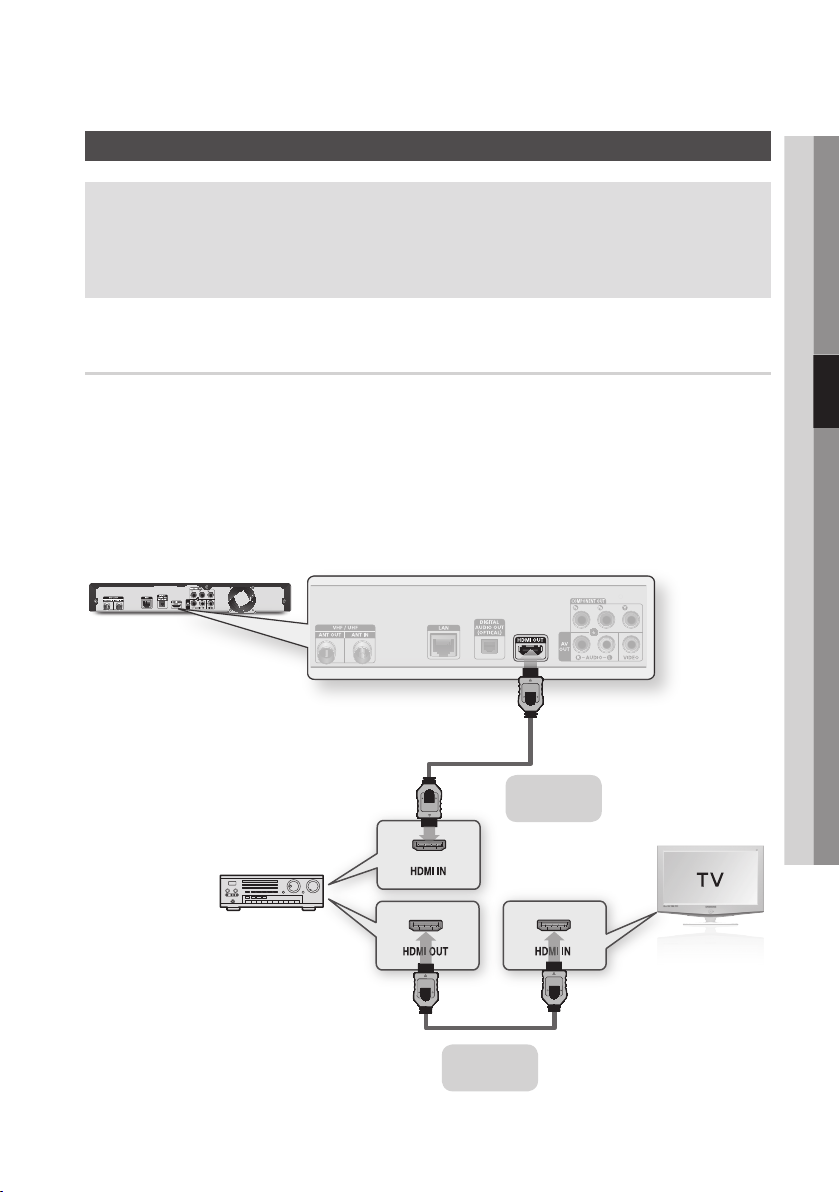
Connecting to an Audio System
• Please turn the volume down when you turn on the AV receiver. A sudden loud sound may cause
damage to the speakers and your ears.
• Set the audio output format according to the capabilities of your AV receiver. (See pages 35~36)
• The position of HDMI input terminals may vary depending on your AV receiver. Please refer to the
user manual of your AV receiver.
Case 1 : Connecting to an Audio System (HDMI supported AV receiver)
- Best Quality (Recommended)
1. Using an HDMI cable, connect the HDMI OUT terminal on the rear of the product to the HDMI IN
terminal of your AV receiver.
2. Using an HDMI cable, connect the HDMI OUT terminal of the AV receiver to the HDMI IN terminal of
your TV.
3. Turn on the product, TV, and AV receiver.
4. Press the input select button of the AV receiver and TV to select the external input to hear sound
from the player. Refer to your AV receiver’s user manual to set the AV receiver’s audio input.
04 Connections
(not included)
HDMI cable
(not included)
HDMI cable
English 25

Connections
Case 2 : Connecting to an Audio System (AV receiver with Dolby Digital or DTS decoder) - Better Quality
1. Using an optical cable, connect the DIGITAL
AUDIO OUT (OPTICAL) terminal on the rear
of the product to the DIGITAL AUDIO IN
(OPTICAL) terminal of your AV receiver.
2. Using the video signal cable(s), connect
the HDMI, COMPONENT, or VIDEO OUT
terminals on the rear of the product to the
HDMI, COMPONENT, or VIDEO IN terminal
of your TV. (See pages 22~24)
3. Turn on the product, TV, and AV receiver.
4.
Press the input select button of the
to select the external input in order to hear sound
from the product. Refer to your
manual to set the
5. Press the input selector on your TV remote
control to select the video source (HDMI,
Component, or Video.)
AV receiver’s
AV receiver
AV receiver’s
audio input.
user
Case 3 : Connecting to an Audio
System (Stereo Amplifier)
- Good Quality
1. Using the audio cables, connect the AUDIO
OUT (white and red) terminals on the rear of
the product to the AUDIO IN (white and red)
terminals of your Stereo Amplifier.
2. Using the video signal cable(s), connect
the HDMI, COMPONENT, or VIDEO OUT
terminals on the rear of the product to the
HDMI, COMPONENT, or VIDEO IN terminal
of your TV. (See pages 22~24)
3. Turn on the product, TV, and Stereo Amplifier.
4. Press the input select button of the Stereo
Amplifier to select the external input and hear
sound from the product. Refer to your
Stereo Amplifier's user manual to set the
Stereo Amplifier's audio input.
5. Press the input selector on your TV remote
control to select the video source (HDMI,
Component, or Video.)
Case 2 : Optical cable
(not included)
WhiteRed
NOTE
✎
`If you use the Digital Audio connection described in Case 2, you will hear only front two speakers with Digital Output
setting as PCM.
Or
Case 3 : Audio cable
26 English

Connecting to the Network
This product lets you use network based services (See pages 62~71) such as Smart Hub and software
upgrades when it is connected to a network. We recommend using an AP (Access Point) or IP router
for the connection. For more information on router connections, refer to the user manual of the router or
contact the router manufacturer for technical assistance.
Cable Network
1. Using the Direct LAN Cable (UTP cable), connect the LAN terminal of the product to the LAN terminal
of your modem or router.
2. To set the network options, see pages 38~42.
Router
04 Connections
Broadband modem
(with integrated router)
Broadband
service
NOTE
✎
`Internet access to Samsung’s software update server may not be allowed, depending on the router you use or
ISP’s policy. For more information, contact your ISP (Internet Service Provider).
`For DSL users, please use a router to make a network connection.
`To use the AllShare function, you must connect your PC to your network as shown in the figure.
The connection can be wired or wireless.
Or
Broadband modem
Networking with PC for
AllShare function
Broadband
service
your
English 27
