Samsung 7B User Manual
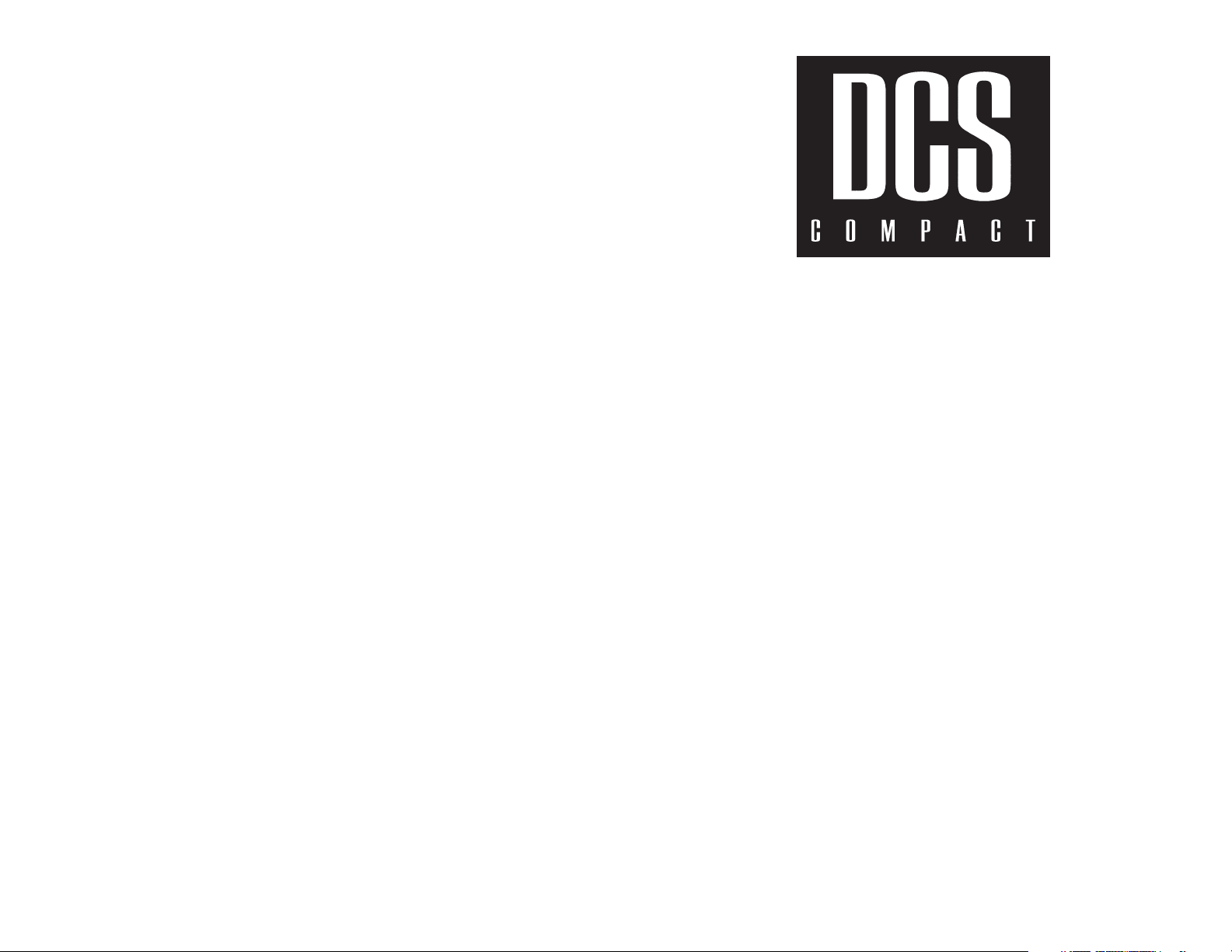
PROSTAR DCS COMPACT
DIGITAL COMMUNICATIONS SYSTEM
• LCD 24B
• LCD 12B
• STD 24B
• BASIC 12B
•7B
KEYSET USER GUIDE
System Software Release 1, 2
November 1997
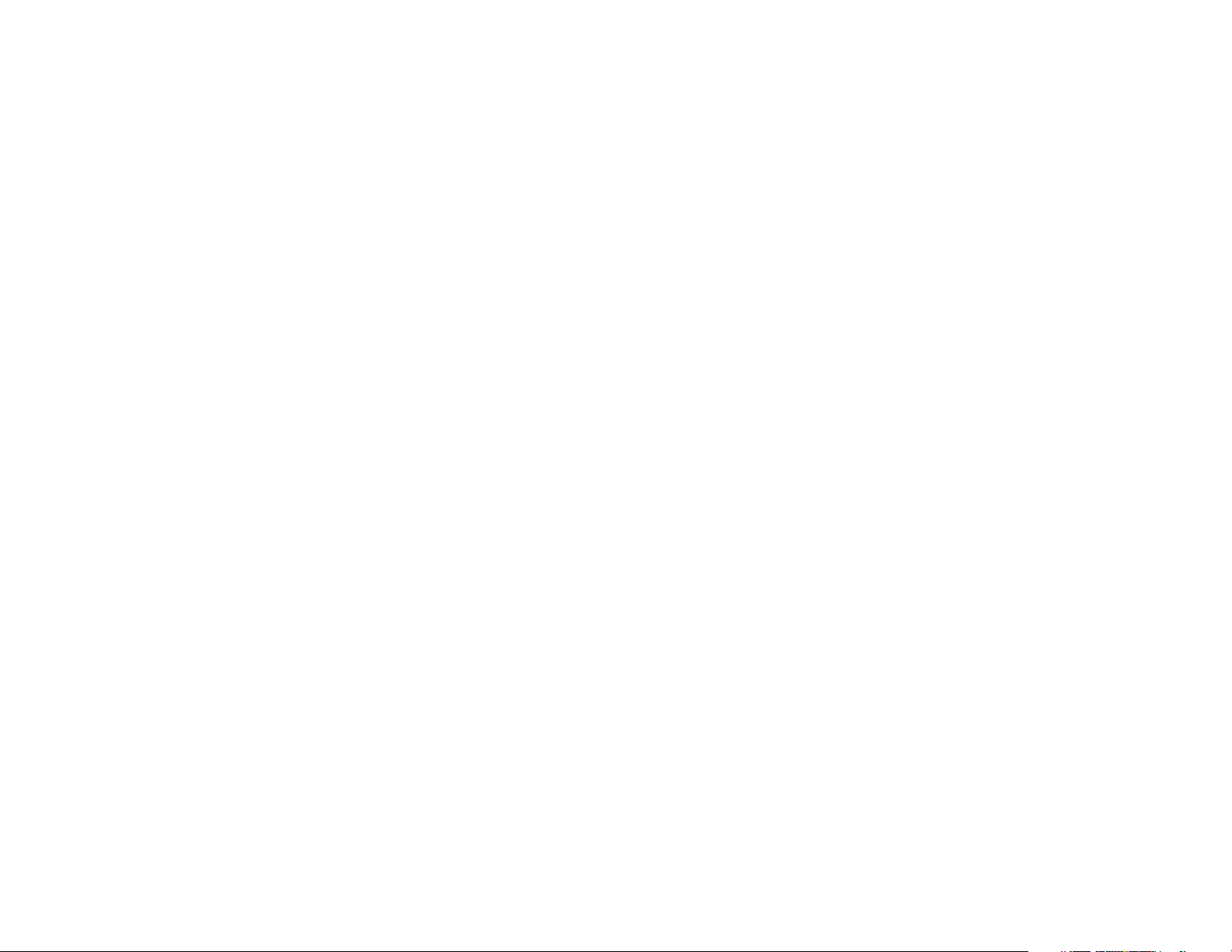
TABLE OF CONTENTS
ABOUT THIS BOOK ...........................................................1
THINGS YOU SHOULD KNOW................................ 2–9
OUTSIDE CALLS
Making an Outside Call .................................................................... 10
Answering an Outside Call ............................................................... 10
Universal Answer ............................................................................. 10
Recall/Flash ..................................................................................... 11
Busy Line Queuing with Callback .................................................... 11
INTERCOM CALLS
Calling Other Stations ...................................................................... 12
Answering Intercom Calls ................................................................12
Answer Modes ................................................................................. 12
Busy Station Callback ...................................................................... 13
Busy Station Camp-on ..................................................................... 13
Calling Your System Operator .......................................................... 13
CALL PROCESSING
Holding Calls .............................................................................. 14–15
Transferring Calls ....................................................................... 15–16
Transfer with Camp-On .................................................................... 16
Transfer to Voice Mail ....................................................................... 16
Call Waiting ....................................................................................... 16
Conference Calls ............................................................................. 17
Forwarding Calls ........................................................................ 17–19
Call Pickup ....................................................................................... 20
DIALING FEATURES
Speed Dialing ................................................................................... 21
Programming Personal Speed Dial Numbers............................. 21–22
One Touch Speed Dialing ................................................................. 22
Last Number Redial ......................................................................... 22
Save Number with Redial ................................................................. 22
Chain Dialing .................................................................................... 23
Automatic Redial/Retry .................................................................... 23
Pulse to Tone Changeover ............................................................... 23
PAGING AND MESSAGING
Making an Internal Page ...................................................................24
Making an External Page ................................................................. 24
All Page ............................................................................................ 24
Meet Me Page .................................................................................. 25
Call Park and Page ........................................................................... 25
Messages—Set and Cancel ...................................................... 25–26
Returning Messages ........................................................................ 26
Programmed Messages ................................................................... 26
CONVENIENCE FEATURES
Do Not Disturb ................................................................................. 27
One Time DND ................................................................................. 27
Mute ................................................................................................. 27
Background Music ........................................................................... 27
Appointment Reminder/Alarm Clock ................................................ 28
Door Phone Calls ....................................................................... 28–29
Executive/Secretary Hotline ............................................................ 29
Group Listening ................................................................................ 29
Account Codes ................................................................................ 29
Locking Your Keyset ......................................................................... 30
Off-Hook Voice Announce .......................................................... 30–31
OHVA Block ..................................................................................... 31
OHVA Reject.................................................................................... 31
In Group/Out of Group ..................................................................... 31
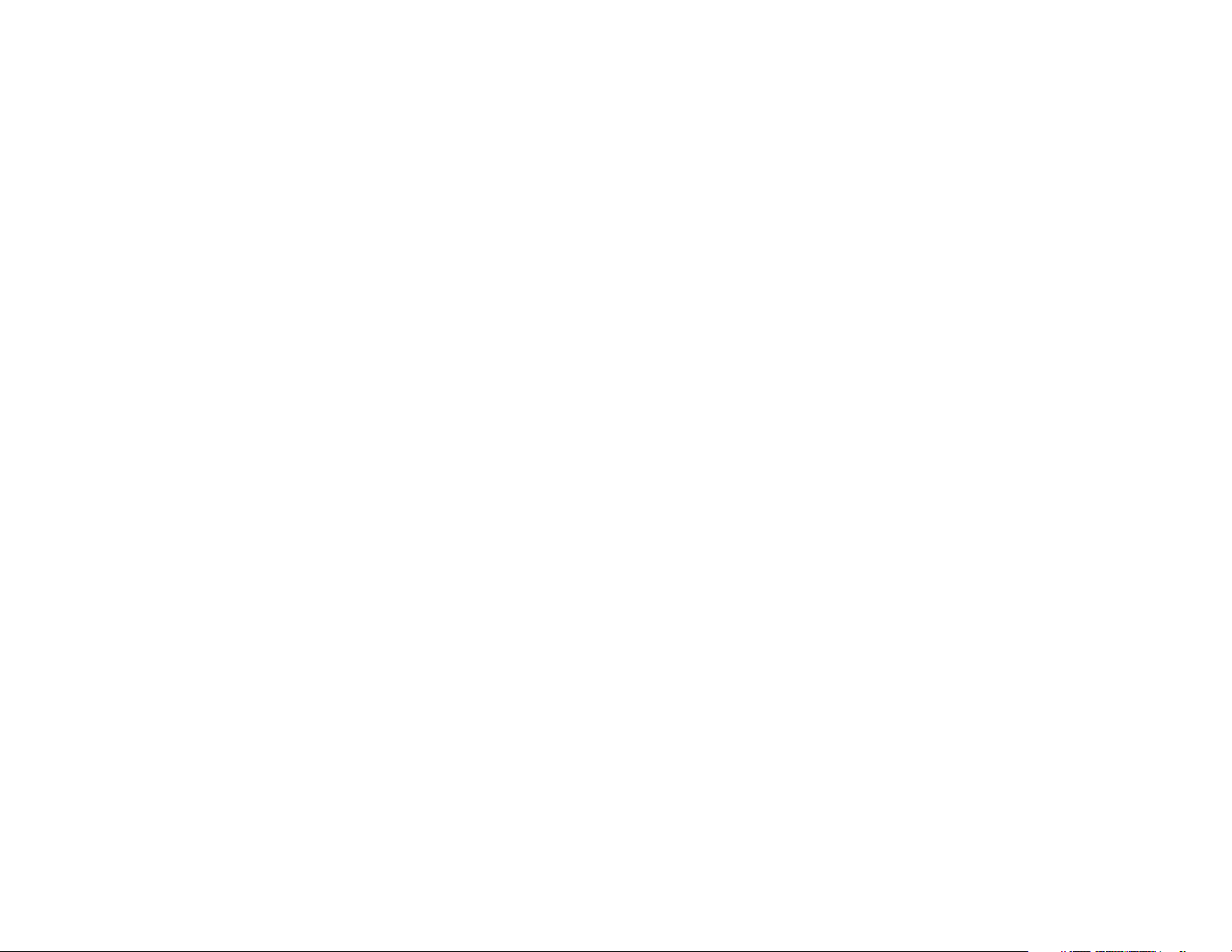
CUSTOMIZING YOUR KEYSET
Select Ring Tone .............................................................................. 32
Change Your Passcode .................................................................... 32
Set Answer Mode ............................................................................. 32
Automatic Hold ................................................................................. 32
Headset Operation ........................................................................... 33
Hot Keypad ...................................................................................... 33
Key Confirmation Tone ...................................................................... 33
Rejoining a Page .............................................................................. 33
Ring Preference ............................................................................... 34
DISPLAY FEATURES
Interactive Display Keys .................................................................. 35
Directory Information ....................................................................... 35
Dial by Directory .............................................................................. 36
Call Progress Displays ....................................................................36
Display Number Dialed .................................................................... 36
Call Duration Timer ........................................................................... 36
Auto Timer ........................................................................................37
Timer Function ................................................................................. 37
Viewing Message Indications ........................................................... 37
Alarm Reminder Messages ........................................................ 37–38
Personal Speed Dial Names ............................................................38
Station Names............................................................................ 38–39
Managing Key Assignments ............................................................. 39
Caller ID ..................................................................................... 39–43
LCR with Clear ................................................................................. 43
ABOUT THIS BOOK
Your keyset is the most visible part of the PROSTAR DCS COMPACT Digital
Communications System. No matter what model keyset you are using, with or
without a display, telephone calls are handled in the same way. The LCD 12B
and LCD 24B keysets have a few additional conveniences that are not available
to STD 24B, Basic 12B and 7B keyset users. These are noted throughout this
guide.
Please take the time to study this guide and to become familiar with the operation of your keyset. Keep this guide handy. You may need to look up instructions
for infrequently used features.
Learning to use your keyset correctly will make everyday telephone communications a breeze.
ADD-ON MODULE ............................................................. 44
PERSONAL SPEED DIAL NUMBERS ........... 45–46
1

THINGS YOU SHOULD KNOW
USER ORIENTATION
PROSTAR DCS COMPACT telephones are called “keysets.” They contain buttons or “keys” that are used to access or activate the many features of your
office phone system. The keys with paper designation strips are programmable
keys. This means they can be programmed for a specific function on your keyset
and that same button can be something different on another keyset. See the
system manager to get your most frequently used features assigned to your
programmable keys. When changes are made, be sure that your programmable
keys are relabeled properly.
Lines from the telephone company are “C.O. lines.” Calls on these lines are
referred to as “outside calls.” Your system can have individual C.O. line keys or
lines may be assigned to groups. When they are in a group, you access a line by
dialing an access code or pressing a route button. For example, dial 9 or press
the LOCAL key to get a local outside line. If Least Cost Routing is used, press-
ing the LCR key will automatically select a preprogrammed C.O. line according
to what digits are dialed. Each line in the system is numbered, beginning with
701, then 702, 703, etc.
outside calls will light green on your keyset and red on other keysets.
You never lose sight of your calls while they are on hold. They stay right where
you put them and are identified with a green flashing light if the key has a tricolored LED.
Some simple rules to remember:
• Any steady LED indicates the line or feature is in use.
• A fast flashing green LED indicates a new call ringing in.
• A slow flashing green or red trunk key or call button indicates a call is on
hold.
• A slow flashing amber LED indicates a recall to your keyset.
• A steady red LED on the HOLD key indicates the keyset is locked.
• A steady red LED on the TRSF key indicates the keyset is Forward All.
• A steady red LED on the ANS/RLS key indicates the keyset is in Headset
mode.
• A flashing red LED on the ANS/RLS key indicates the keyset is in DND
mode.
SPEAKERPHONE
Pressing the ANS/RLS key will answer or release a call on the speakerphone.
Switching from the handset to the speakerphone is easy. Press the SPK key
and hang up the handset.
Direct Station Selection (DSS) keys are programmed to ring specific stations.
You can press a DSS key instead of dialing the extension number. A DSS key
lights red when that station is busy (Busy Lamp Indication).
PROSTAR DCS COMPACT provides distinctive ring patterns to your keyset:
• Outside calls have a single ring tone repeated.
• Internal calls have a double ring tone repeated.
• Door phone calls and alarm/appointment reminders have a triple ring tone
repeated.
VOLUME CONTROLS
PROSTAR DCS COMPACT keysets use the UP and DOWN keys to adjust the
ringer volume while the keyset is ringing, the speaker volume while the
speakerphone is in use and the handset volume while you are listening. These
three levels will be stored in memory until changed. If background music is
turned on at your keyset, the volume keys will also control the level of music.
The volume of pages heard through the speaker of a keyset can be adjusted
during a page announcement by using the volume keys. There are 16 levels for
each volume setting. The volume of off-hook ring is controlled by a userprogrammable setting.
CALL INDICATIONS
The keys on your phone have light emitting diodes (LEDs). Some of these are
tri-colored LEDs that light green, red or amber (green and red together). Some of
the keys can only light red.
Intercom calls, also called internal calls, always appear on your CALL buttons.
They will always light green. You can have up to eight CALL buttons, but at least
two are recommended.
Outside calls appear on individual line keys if they are assigned. When an individual line is not assigned to its own key, it will appear on a CALL button. Your
2 3
SYSTEM TONES
The system provides several tones to assist you. Some of these tones are
already familiar to you.
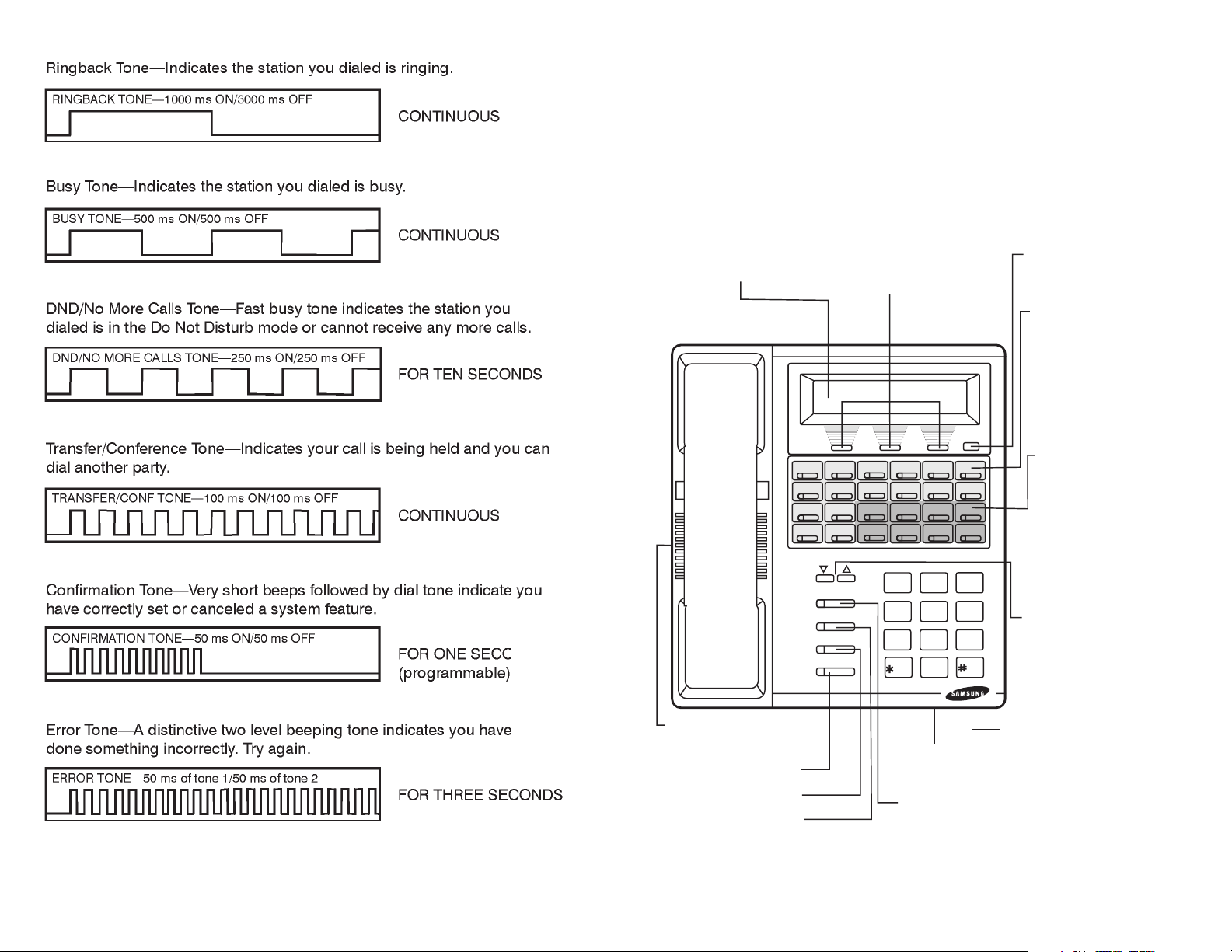
LCD 24B KEYSET LAYOUT
LABELING PROGRAMMABLE KEYS
Insert the end of a paper clip into the notch of the clear cover.
Push the cover sideways. Lift the cover and remove the designation strip. Label the designation strip. Replace the strip and
cover.
32 CHARACTER DISPLAY Two
lines with 16 characters each.
VOL
SPK
HOLD
TRSF
ANS/
RLS
SOFT KEYS Used to
activate features via
the display.
SCROLL
3
DEF
2
ABC
1
6
MNO
5
JKL
4
GHI
8
TUV
9
7
PRS
WXY
0
OPER
SCROLL KEY Used to
scroll through displays.
16 PROGRAMMABLE
KEYS WITH TRICOLORED LIGHTS
Used for CALL buttons, intercom calls,
outside lines and
many other system
features.
8 PROGRAMMABLE
KEYS WITH RED
LIGHTS Used to call
stations directly, to
indicate busy conditions of other stations, for One Touch
dialing and many
other system features.
VOLUME CONTROL
KEYS Used to set inde-
pendent levels for handset, speaker, background music, ring and
page volumes.
SPEAKER For handsfree
operation and ringing.
ANSWER/RELEASE KEY
TRANSFER KEY
HOLD KEY
PULLOUT
DIRECTORY TRAY
SPEAKER KEY Used to switch
call to speakerphone.
MICROPHONE For
handsfree operation.
4 5
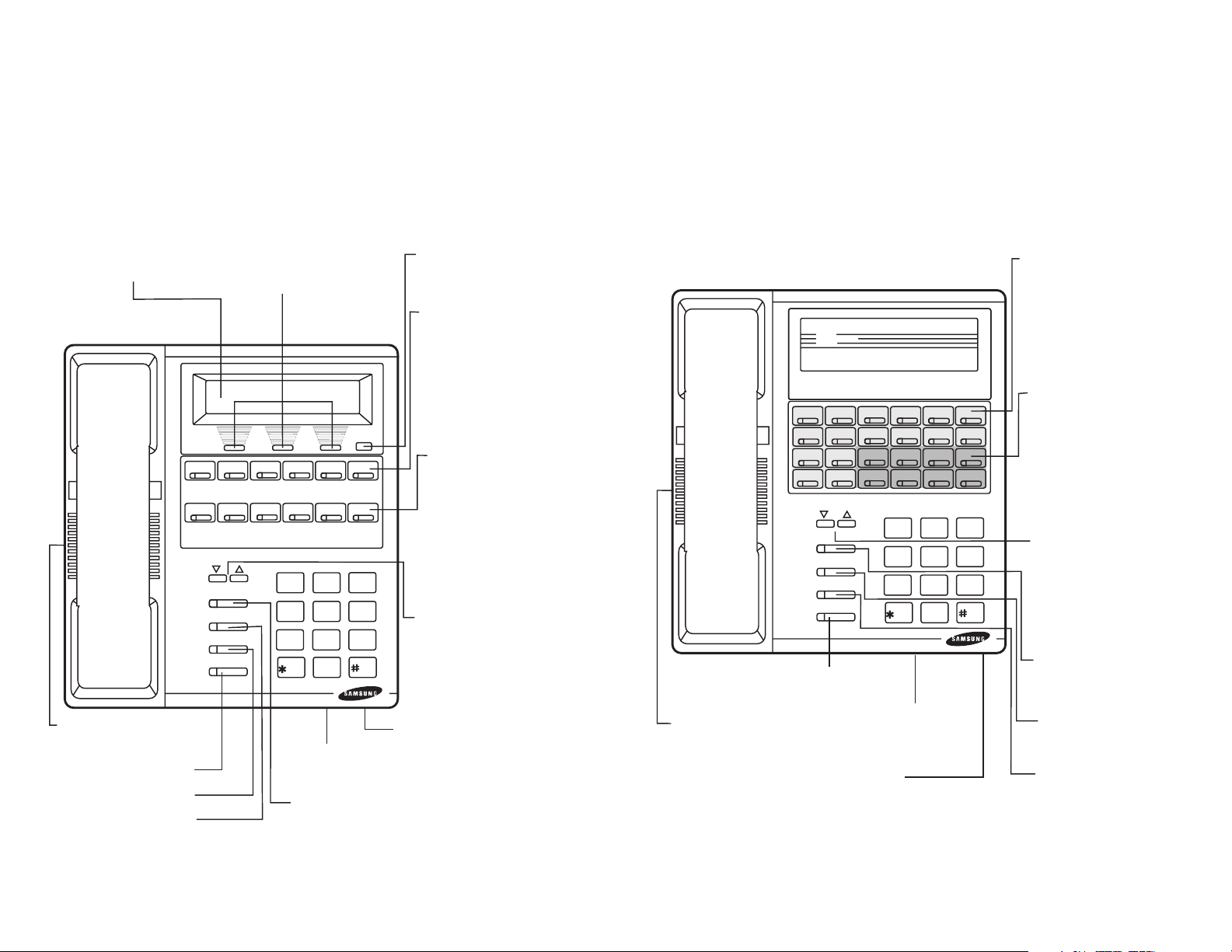
LCD 12B KEYSET LAYOUT
STD 24B KEYSET LAYOUT
LABELING PROGRAMMABLE KEYS
Insert the end of a paper clip into the notch of the clear cover.
Push the cover sideways. Lift the cover and remove the designation strip. Label the designation strip. Replace the strip and
cover.
32 CHARACTER DISPLAY Two
lines with 16 characters each.
VOL
SPK
HOLD
TRSF
ANS/
RLS
SPEAKER For handsfree
operation and ringing.
ANSWER/RELEASE KEY
TRANSFER KEY
HOLD KEY
SOFT KEYS Used to
activate features via
the display.
SCROLL
3
DEF
2
ABC
1
6
MNO
5
JKL
4
GHI
8
TUV
9
7
PRS
WXY
0
OPER
PULLOUT
DIRECTORY TRAY
SPEAKER KEY Used to switch
call to speakerphone.
SCROLL KEY Used to
scroll through displays.
6 PROGRAMMABLE
KEYS WITH TRICOLORED LIGHTS
Used for CALL buttons, intercom calls,
outside lines and
many other system
features.
6 PROGRAMMABLE
KEYS WITH RED
LIGHTS Used to call
stations directly, to
indicate busy conditions of other stations, for One Touch
dialing and many
other system features.
VOLUME CONTROL
KEYS Used to set inde-
pendent levels for handset, speaker, background music, ring and
page volumes.
MICROPHONE For
handsfree operation.
LABELING PROGRAMMABLE KEYS
Insert the end of a paper clip into the notch of the clear cover.
Push the cover sideways. Lift the cover and remove the designation strip. Label the designation strip. Replace the strip and
cover.
16 PROGRAMMABLE
KEYS WITH TRICOLORED LIGHTS
Used for CALL buttons,
intercom calls, outside
lines and many other system features.
8 PROGRAMMABLE
KEYS WITH RED
LIGHTS Used to call
stations directly, to indicate busy conditions of
other stations, for One
Touch dialing and many
other system features.
VOLUME CONTROL
KEYS Used to set inde-
pendent levels for handset, speaker, background music, ring and
page volumes.
SPEAKER KEY Used
to switch call to
speakerphone.
HOLD KEY
TRANSFER KEY
VOL
SPK
HOLD
TRSF
ANS/
RLS
ANSWER/
RELEASE KEY
SPEAKER For handsfree
operation and ringing.
MICROPHONE For
handsfree operation.
DIGITAL
COMMUNICATION
SYSTEM
DIRECTORY TRAY
2
ABC
1
5
JKL
4
GHI
8
TUV
7
PRS
0
OPER
PULLOUT
3
DEF
6
MNO
9
WXY
6
7
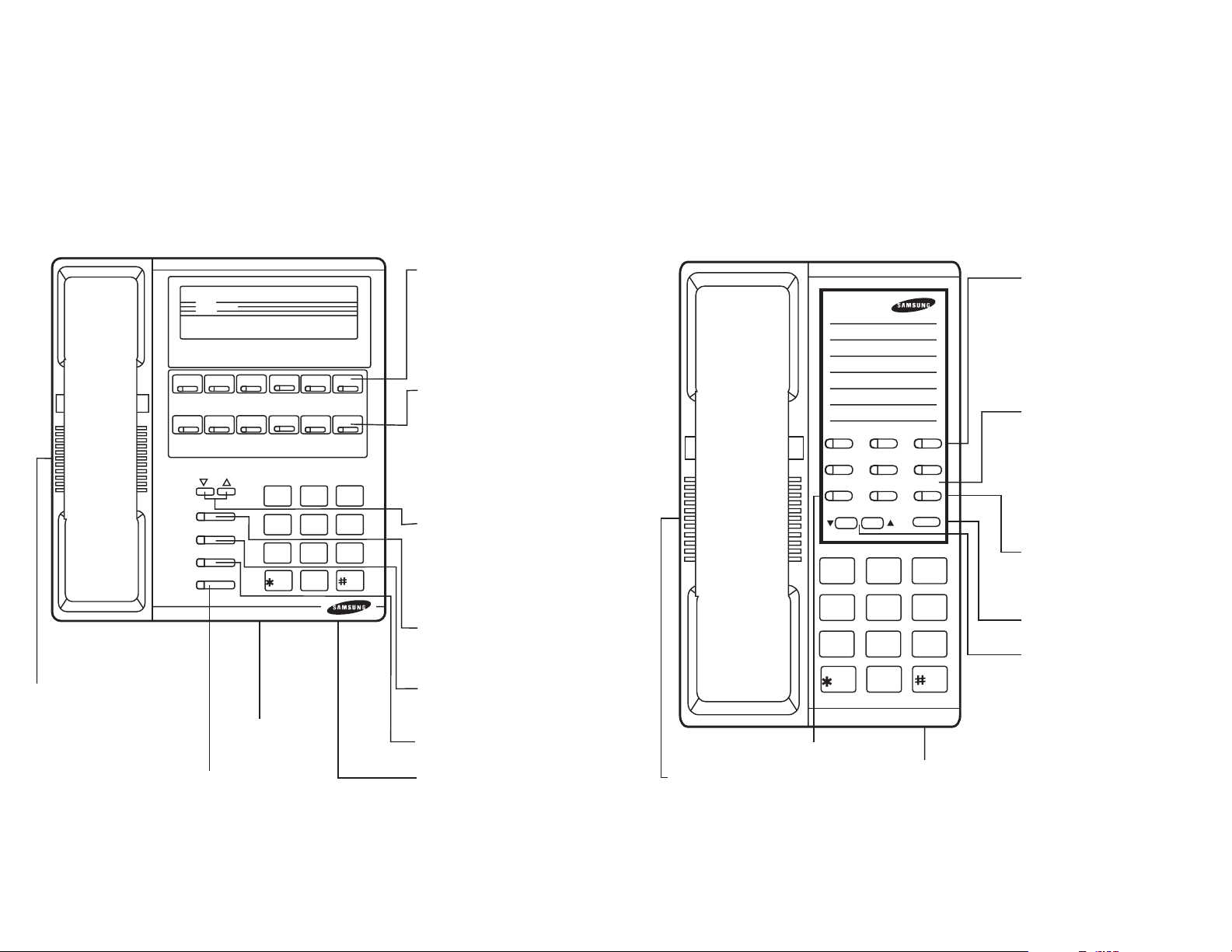
BASIC 12B KEYSET LAYOUT
7B KEYSET LAYOUT [RELEASE 2 ONLY]
LABELING PROGRAMMABLE KEYS
Insert the end of a paper clip into the notch of the clear cover.
Push the cover sideways. Lift the cover and remove the designation strip. Label the designation strip. Replace the strip and
cover.
6 PROGRAMMABLE
KEYS WITH TRICOLORED LIGHTS Used
for CALL buttons,
intercom calls, outside
lines and many other
system features.
6 PROGRAMMABLE
KEYS WITH RED
LIGHTS Used to call
stations directly, to
indicate busy conditions
of other stations, for One
Touch dialing and many
other system features.
VOLUME CONTROL
KEYS Used to set
independent levels for
handset, speaker,
background music, ring
and page volumes.
SPEAKER KEY Used to
switch call to speakerphone.
HOLD KEY
TRANSFER KEY
MICROPHONE
For handsfree operation.
VOL
SPK
HOLD
TRSF
ANS/
RLS
SPEAKER
For handsfree operation and
ringing.
ANSWER/RELEASE KEY
DIGITAL
COMMUNICATION
SYSTEM
1
4
GHI
7
PRS
PULLOUT
DIRECTORY
TRAY
3
DEF
2
ABC
6
MNO
5
JKL
8
TUV
9
WXY
0
OPER
LABELING PROGRAMMABLE KEYS
Insert the end of a paper clip into the notch of the clear cover.
Push the cover sideways. Lift the cover and remove the designation strip. Label the designation strip. Replace the strip and
cover.
3 PROGRAMMABLE
KEYS WITH TRICOLORED LIGHTS
(1, 2, 3) Used for
CALL buttons, intercom calls, outside
lines and many other
system features.
4 PROGRAMMABLE
KEYS WITH RED
LIGHTS (4, 5, 6, 7)
Used to call stations
directly, to indicate
busy conditions of
other stations, for
One Touch dialing
and many other system features.
HOLD KEY
MONITOR KEY
VOLUME CONTROL
KEYS Used to set
independent levels for
handset, speaker,
background music,
ring and page volumes.
TRANSFER KEY
SPEAKER
For ringer and monitor.
CALL 1 CALL 2
1
4
TRANSFER
1
4
GHI
7
PRS
FLASH
3
2
5
6
HOLD
7
MONITORVOLUME
3
ABC
JKL
TUV
DEF
6
MNO
9
WXY
2
5
8
0
OPER
PULLOUT
DIRECTORY TRAY
8
9
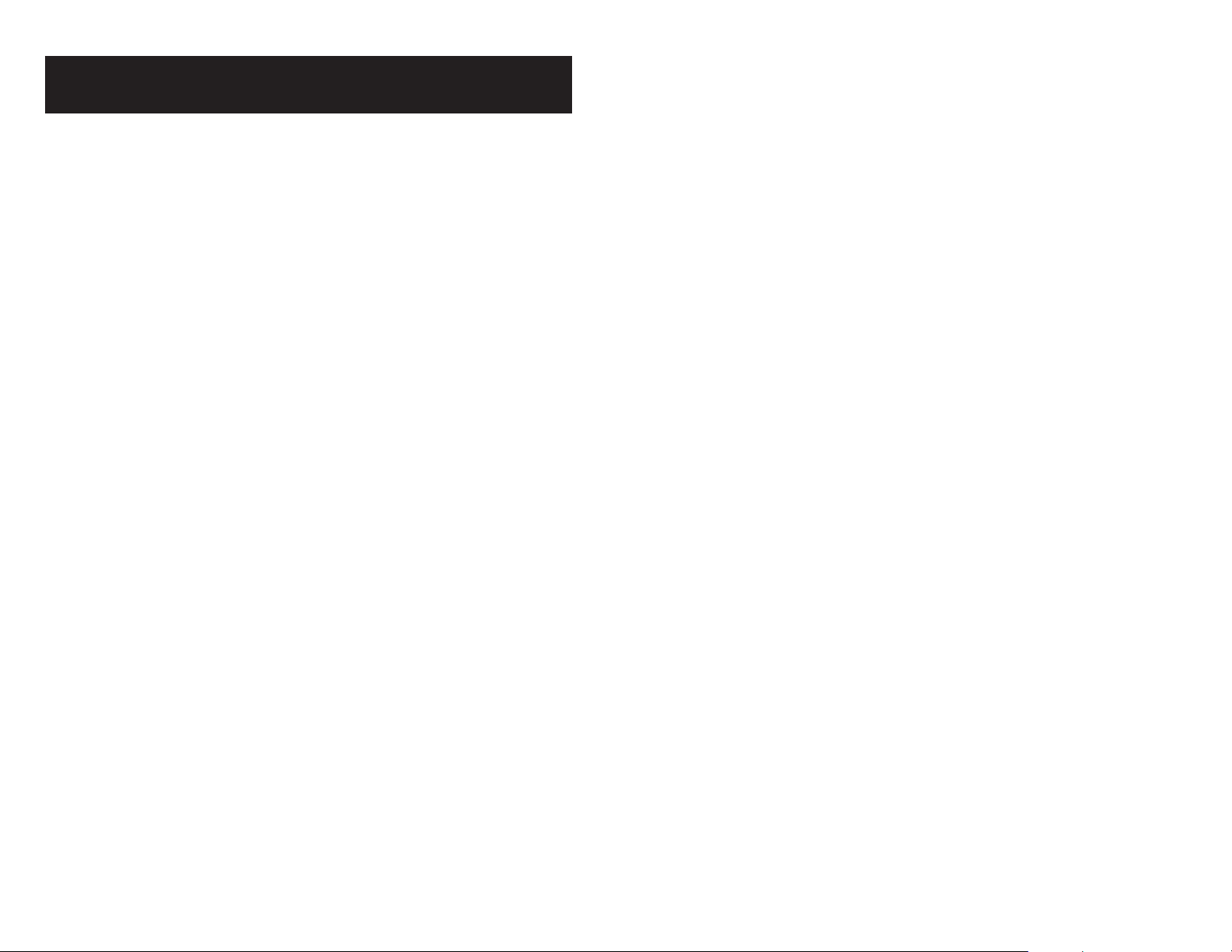
OUTSIDE CALLS
RECALL DIAL TONE
Press the NEW button to disconnect your existing call, wait for dial tone and
then make a new call on the same line.
MAKING AN OUTSIDE CALL
• Lift the handset and press an idle outside line button, line group button or
dial a line access code to receive dial tone—OR—to use the speakerphone,
press an idle outside line button, line group button or dial a line access code
to receive dial tone through the speaker—OR—press SPK, receive intercom dial tone and dial a line access code.
• Dial the telephone number.
• Finish the call by replacing the handset or pressing the ANS/RLS key.
NOTE: You will receive No More Calls tone when you attempt to make a call
and there is no key available for that line.
• If Least Cost Routing is enabled on your phone system, this button may be
labeled LCR or accessed by dialing an access code (usually 9).
• If your system is programmed to require an authorization code before making a call, dial ✱ plus a valid code before selecting a C.O. line.
• If your system is programmed to require an account code before making a
call, press the ACCT button or dial 47 plus a valid code, press the ACCT
button again and then select a C.O. line.
For more information on authorization and account codes, see your system
administrator.
NOTE: If the Hot Keypad feature has been turned off, you must first lift the
handset or press SPK before dialing.
NOTE: If this button does not appear on your keyset, the FLASH key may be
programmed to recall dial tone.
SENDING A FLASH
While on an outside call, press the FLASH key to send a flash to the telephone
company. This is required for some custom calling features or CENTREX use.
BUSY LINE QUEUING WITH CALLBACK
If you receive a busy signal when you are selecting an outside line, this means
that the line or group of lines is busy.
• Press the CBK key or dial 44. You will hear confirmation tone.
• When the line becomes free, the system will call you back.
• Lift the handset or press the ANS/RLS key to answer, wait for dial tone and
dial the telephone number or speed dial number again.
NOTES:
1. A callback will be canceled if not answered within 30 seconds. If you have
set a callback, your CBK key will light.
2. If the Hot Keypad feature has been turned off, you must first lift the handset
or press SPK before dialing.
ANSWERING AN OUTSIDE CALL
• Lift the handset and you are automatically connected to the ringing call.
See
Ring Preference
RLS key to automatically answer on the speakerphone.
NOTE: If a call is flashing at your keyset but not ringing, you must press the
flashing button to answer.
under
Customizing Your Keyset
—OR—press the ANS/
UNIVERSAL ANSWER
Outside lines may be programmed to ring a general alerting device. To answer
calls ringing this device, dial 67 or press the UA key. This device can operate in
the Day or Night mode.
NOTE: If the Hot Keypad feature has been turned off, you must first lift the
handset or press SPK before dialing.
10
11
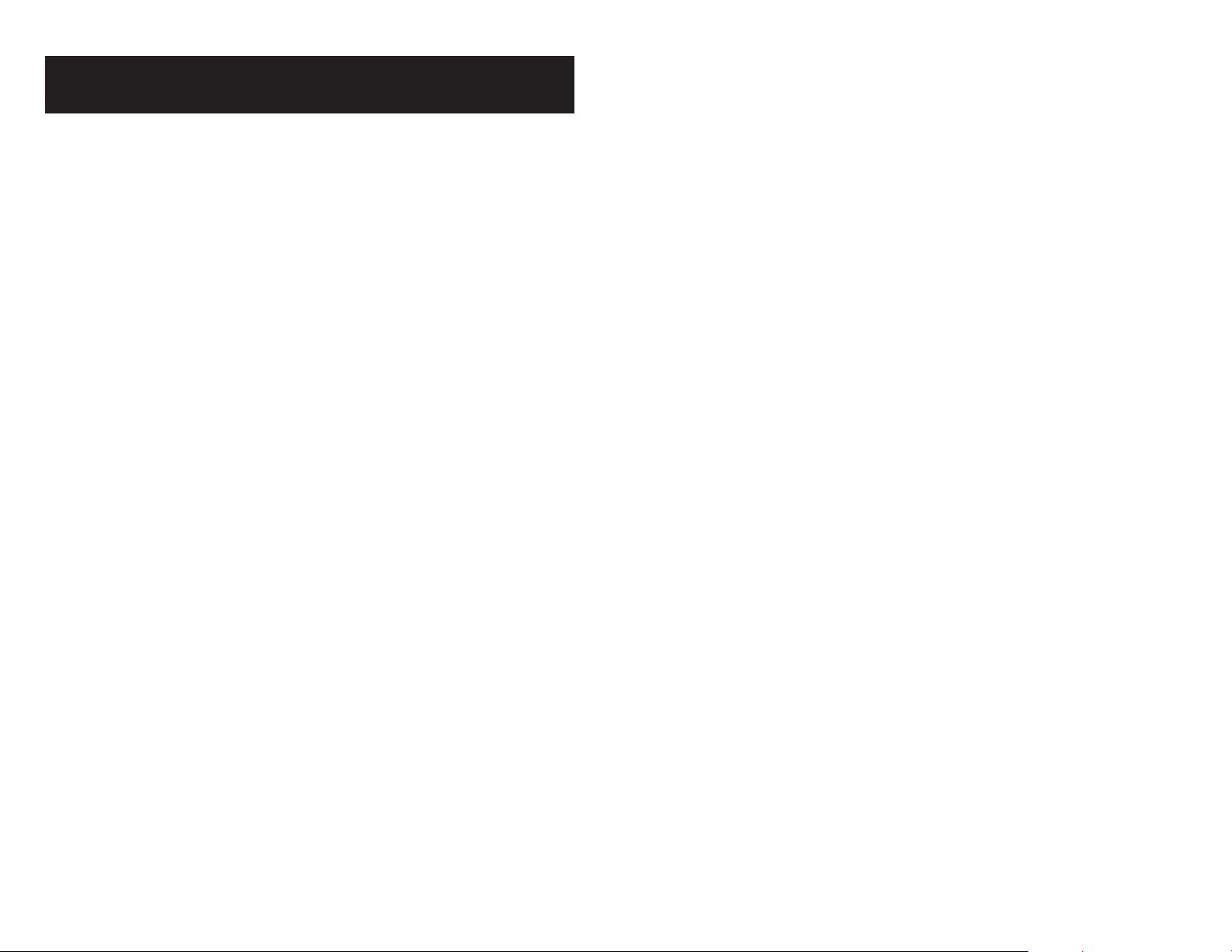
INTERCOM CALLS
BUSY STATION CALLBACK
When you call another station and receive a busy signal:
CALLING OTHER STATIONS
• Dial the extension number or group number.
• Wait for the party to answer. If you hear a brief tone burst instead of ringback
tone, the station you called is set for Voice Announce or Auto Answer. Begin
speaking immediately after the tone.
• Finish the call by replacing the handset or pressing the ANS/RLS key.
NOTES:
1. If you have a DSS key assigned to an extension or station group, you may
press this key instead of dialing the number.
2. If the Hot Keypad feature has been turned off, you must first lift the handset
or press SPK before you begin dialing.
ANSWERING INTERCOM CALLS
• When your keyset rings, simply lift the handset—OR—press the ANS/RLS
key to be connected to the calling station.
• Finish the call by replacing the handset or pressing the ANS/RLS key.
See
Ring Preference
under
Customizing Your Keyset
.
VOICE ANNOUNCE MODE
(INTERCOM CALLS ONLY)
When another station calls you, your keyset will sound a brief attention tone and
you will hear the caller’s announcement.
• Press the CBK key or dial 44.
• When the busy station becomes free, your keyset will ring.
• Lift the handset or press ANS/RLS to call the now idle station.
NOTES:
1. A callback will be canceled if not answered within 30 seconds. If you have
set a callback, your CBK key will light.
2. If the Hot Keypad feature has been turned off, you must first lift the handset
or press SPK before dialing.
BUSY STATION CAMP-ON
When you call another station and receive a busy signal but you do not want to
wait for a callback:
• Press the CAMP key or dial 45.
• The called station will receive off-hook ring tone repeated every few seconds
and its first available CALL button will flash green to indicate your call is
waiting.
• Wait for the called party to answer.
• The called station must release its first call or place it on hold before answering your camp-on.
NOTES:
1. If you receive No More Calls tone, that station has no available key to accept your call. Hang up or leave a message.
2. If the Hot Keypad feature has been turned off, you must first lift the handset
or press SPK before you begin dialing.
• Press ANS/RLS to turn on the microphone and speak handsfree—OR— lift
the handset to reply.
• To finish the call, replace the handset or press the ANS/RLS key.
AUTO ANSWER MODE
(INTERCOM CALLS ONLY)
When another station calls you, your keyset will sound a brief attention tone and
then automatically answer the call.
• Your microphone and speaker are turned on and you can speak handsfree.
For privacy, use the handset.
• To finish the call, replace the handset or press the ANS/RLS key.
12
CALLING YOUR SYSTEM OPERATOR
• Dial 0 to call your system operator or group of operators.
• If you want to call a specific operator, dial that person’s extension number.
NOTE: If the Hot Keypad feature has been turned off, you must first lift the
handset or press SPK before you begin dialing.
13
