Page 1
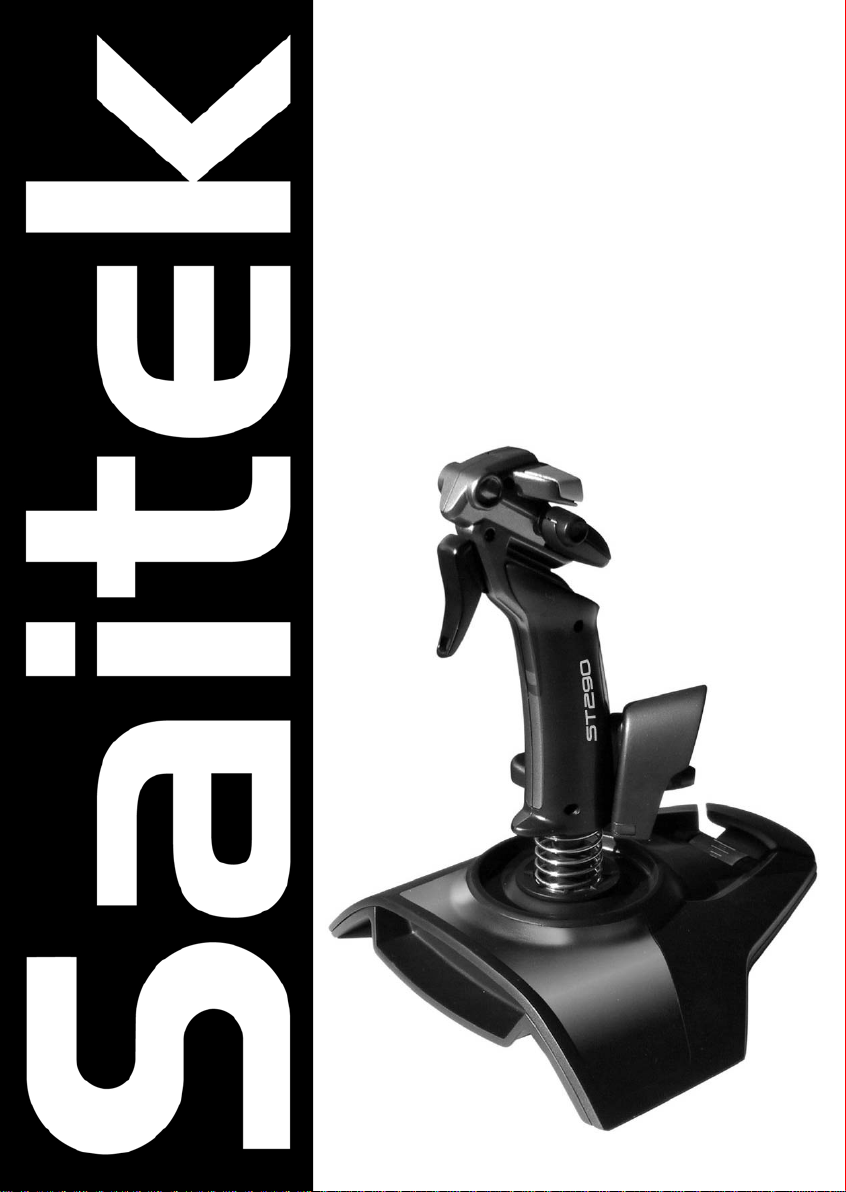
SAITEK ST290
JOYSTICK
USER MANUAL
MANUEL D’UTILISATION
BEDIENUNGSANLEITUNG
MANUALE D’USO
MANUAL DEL USUARIO
Page 2
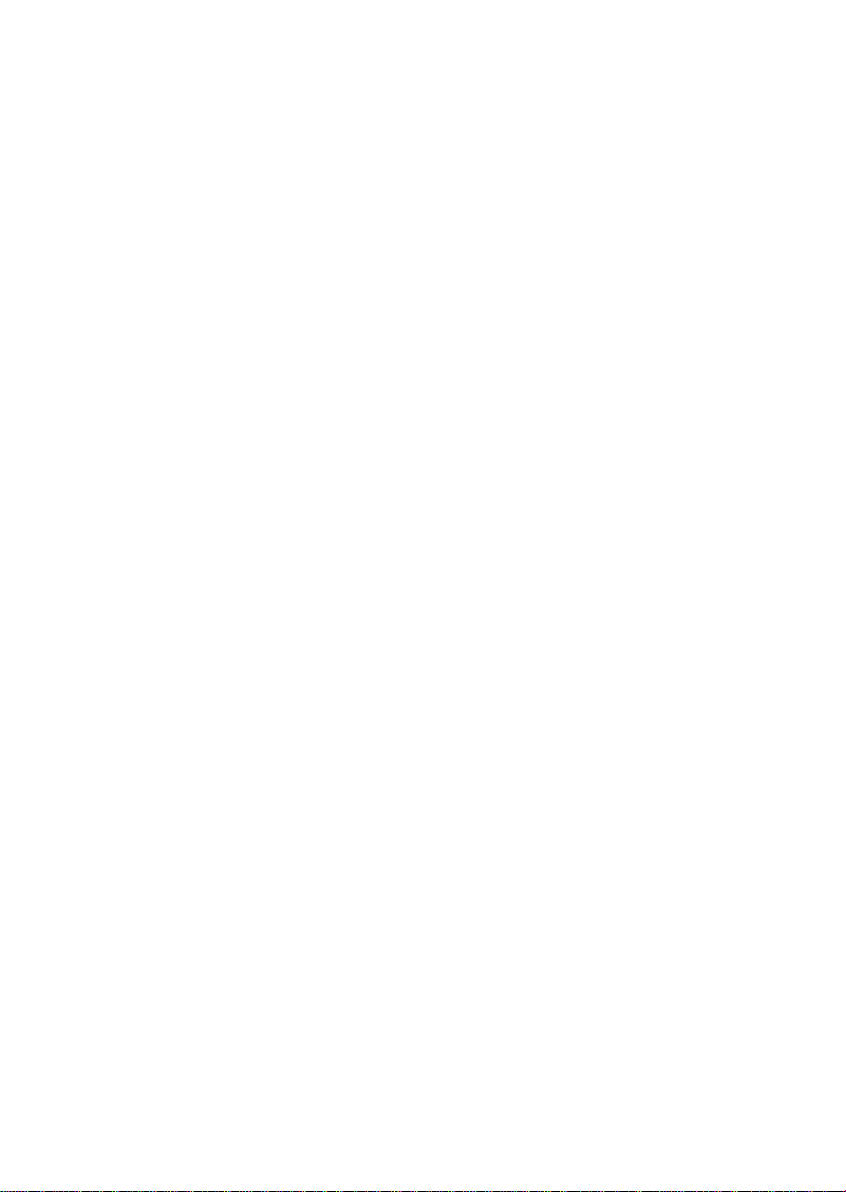
INTRODUCTION
Thank you for purchasing the Saitek ST290 Joystick. The ST290 delivers unique design and styling to provide
gamers with the winning formula at any level. With total adjustability at your fingertips to create the optimum gaming
position and 3-position palm rest to suit all hand sizes the ST290 is custom-made to improve your gaming.
FEATURES
• Palm Rest Adjustability
• Precision Trigger
• 5 Fire Buttons
• Lever Throttle
• 4-way POV Hat Switch
• True Ambidextrous Design
GETTING STARTED
Installing the Saitek ST290 on Windows® XP
1 With your computer switched on and all applications shut down, plug the Saitek ST290 into one of your
computer’s USB ports.
2 The Found New Hardware callout will appear to inform you that the joystick has been successfully installed.
3 To test that Saitek ST290 is functioning correctly, click on Start on the Windows® Taskbar and then select
Control Panel.
4 In the Control Panel list, select Printers and other Hardware, then double-click the Game Controllers icon.
In the Game Controllers window select Saitek ST290.
Note for users who have changed their XP® Desktop settings to Classic view: To test that the Saitek
ST290 is functioning correctly, click on Start on the Windows® Taskbar and then select Settings and Control
Panel. In Control Panel, double-click the Game Controllers icon, then in the Game Controllers window
select Saitek ST290.
5 Next, click on Properties to open the Saitek ST290 Properties window. Click on the Test tab and try out the
buttons and controls of your new joystick. The button and trigger indicators should light up as you press the
corresponding control and the throttle indicator should move up and down when you move the throttle through
its full range of movement.
6 After testing your joystick, click OK twice to finish. Now it’s time to load your favorite game and enjoy the fun!
Installing the Saitek ST290 on Windows® 2000 and Me
1 With your computer switched on and all applications shut down, plug the Saitek ST290 into one of your
computer’s USB ports.
2 Your computer will automatically detect and load the drivers for your new joystick.
3 To test that your Saitek ST290 is functioning correctly, click on Start on the Windows® Taskbar and then select
Settings and Control Panel.
4 In the Control Panel, double-click the Game Controllers icon, then in the Game Controllers window select
Saitek ST290.
5 Next, click on Properties to open the Saitek ST290 Properties/ Gaming Options Properties window. Click on
the Test tab and try out the buttons and controls of your new joystick. The button and trigger indicators should
light up as you press the corresponding control and the throttle indicator should move up and down when you
move the throttle through its full range of movement.
6 After testing your joystick, click OK twice to finish. Now it’s time to load your favorite game and enjoy the fun!
Installing the Saitek ST290 on Windows® 98 (Second Edition)
1 With your computer switched on and all applications shut down, plug the Saitek ST290 Joystick into one of your
computer’s USB ports.
2 When the Add New Hardware Wizard appears, click Next and follow the on-screen instructions.
3 When prompted, select Search for the best driver for your device (Recommended) and click on Next.
4 At the following screen, select the CD-ROM drive option, insert your Windows® 98 (SE) CD and click on Next.
5 Continue to follow the on-screen instructions until the installation is complete, then click on Finish and remove
your CD.
6 To test that your Saitek ST290 is functioning correctly, click on Start on the Windows® Taskbar and then select
Settings and Control Panel.
7 In Control Panel, double-click the Game Controllers icon, then in the Game Controllers window, select
Saitek ST290.
Page 3
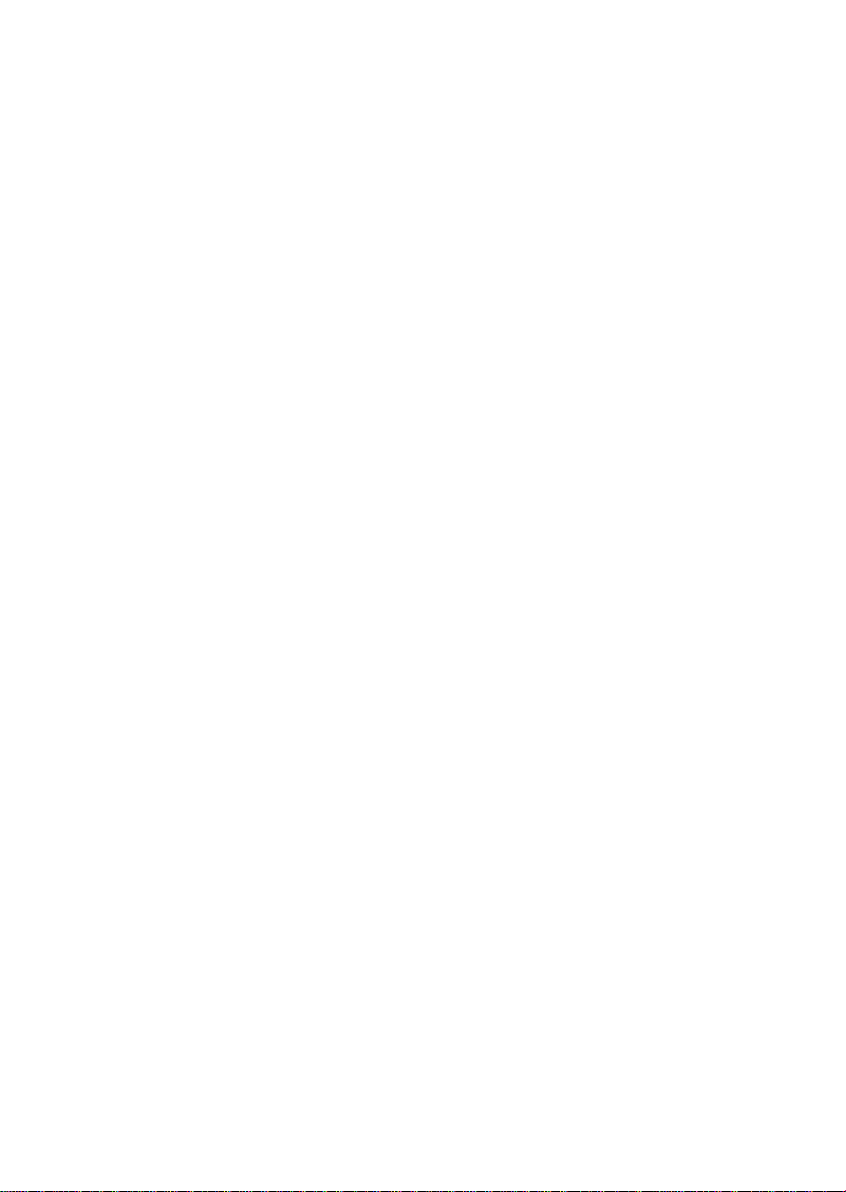
8 Next, click on Properties to open the Game Controller Properties window. Click on the Test tab and try out
the buttons and controls of your new joystick. The button and trigger indicators should light up as you press the
corresponding control and the throttle indicator should move up and down when you move the throttle through
its full range of movement.
9 After testing your joystick, click OK twice to finish. Now it’s time to load your favorite game and enjoy the fun!
PROGRAMMING YOUR CONTROLLER
You can enjoy full programming with the ST290 with just a simple visit to the Saitek website at www.saitek.com.
Just click on the Downloads page for drivers and software and download the Saitek Smart Technology software
(SST) - this is the software that Saitek supplies for its high-end game controllers and it delivers a powerful set of
features for the ultimate configuration in the game.
TECHNICAL SUPPORT
Can’t get started – don’t worry, we’re here to help you!
Did you know that nearly all the products that are returned to us as faulty are not faulty at all? They have just not
been installed properly.
So, if you experience any difficulty with this product, please visit our website or contact one of our friendly technical
support staff who will be pleased to help you.
Our website www.saitek.com is designed to help you get the best performance from your Saitek product. And if you
still have problems, we also have teams of product specialists around the world you can call for advice and support.
Contact details are provided on the Technical Support Center list provided with this product. Saitek is dedicated to
helping you enjoy your purchase – please call us if you have any difficulties or worries.
The Saitek Website
If you have access to an Internet connection, many of your technical queries may be answered with a simple visit to
the Saitek Website at:
www.saitek.com
The technical support area will provide you with all the information you need to get the most out of your controller,
solve any problems you might have and provide you with the latest game configurations.
The site also contains regularly updated material, including information about:
• Current and forthcoming products
• Driver upgrades
• Links to useful sites
Contacting Saitek
If you do not have access to the Internet, or if the website cannot answer your question, you will need to contact
your local Saitek Technical Support Team.
However, before contacting Technical Support, here are a few tips to help us to help you:
• Make sure you have followed all the steps shown in this manual
• Check that the controller is correctly connected to your computer
• Confirm that your PC is functioning normally
At Saitek, we aim to offer comprehensive and thorough technical support to all of our users. So, before you call,
follow the guidelines below to ensure that you have all of the information necessary for us to help you.
1 Know the problem - make sure that you are clear about the problem you are having and that you can describe
the events that led up to it.
2 Check the Troubleshooting Guide – in the Troubleshooting section of this manual.
3 Know your hardware - if it is possible, have the following information to hand:
• The make and model of the computer you are using
• The name and version of the game you were using when you started having problems
• The make and model of your computer’s motherboard
• The make and model of your computer’s sound card
4 Be ready - if possible, please try and ring whilst sitting at the computer with all the relevant information and
hardware to hand. If you are having a problem with a particular game or application, make sure that you have it
loaded.
5 Be patient - we try our best to deal with customer queries as quickly as possible. At times it may be necessary
to refer queries on to our specialist staff. Please be patient!
To contact your local Saitek Technical Support Center, please look up the relevant contact details on the separate
Technical Support Center sheet that came packaged with this product.
Page 4
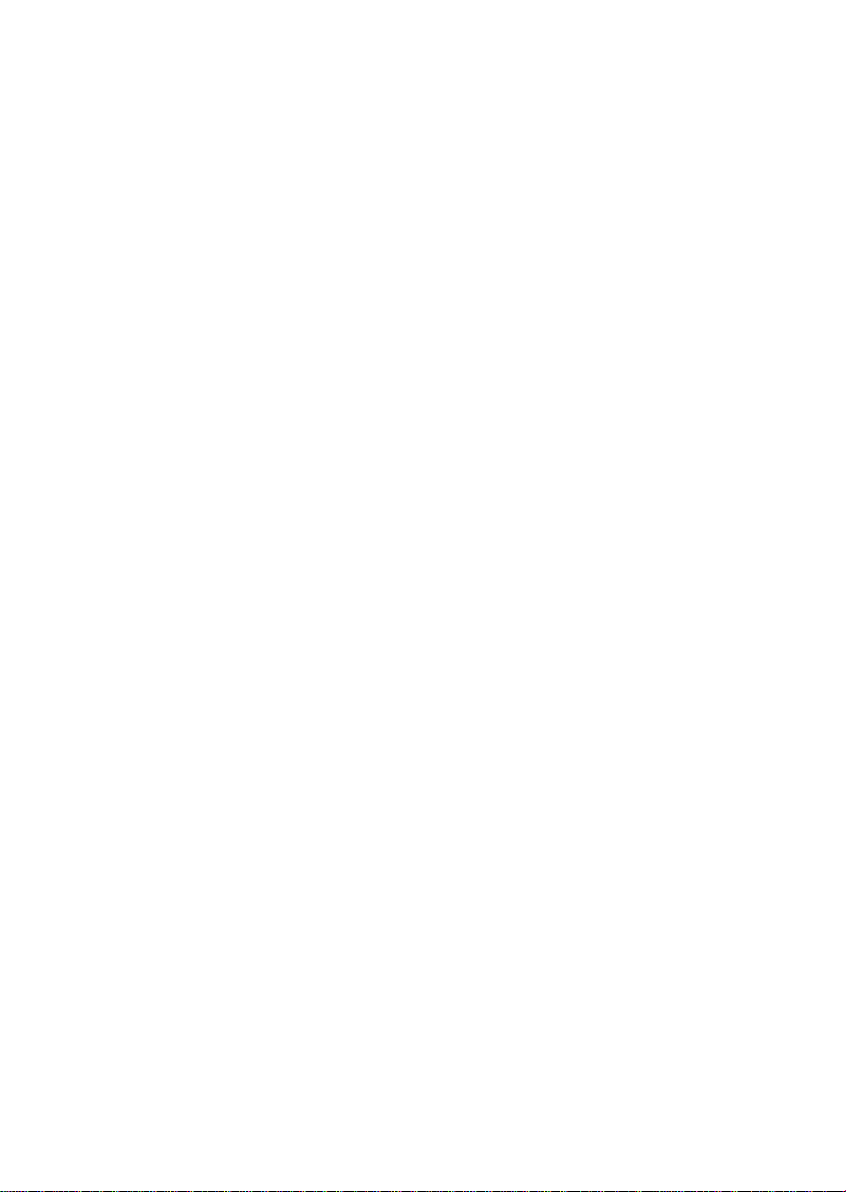
Conditions of Warranty
1 Warranty period is 2 years from date of purchase with proof of purchase submitted.
2 Operating instructions must be followed.
3 Product must not have been damaged as a result of defacement, misuse, abuse, neglect, accident, destruction
or alteration of the serial number, improper electrical voltages or currents, repair, alteration or maintenance by
any person or party other than our own service facility or an authorized service center, use or installation of non-
Saitek replacement parts in the product or the modification of this product in any way, or the incorporation of
this product into any other products, or damage to the product caused by accident, fire, floods, lightning, or acts
of God, or any use violative of instructions furnished by Saitek plc.
4 Obligations of Saitek shall be limited to repair or replacement with the same or similar unit, at our option. To
obtain repairs under this warranty, present the product and proof of purchase (e.g. bill or invoice) to the
authorized Saitek Technical Support Center (listed on the separate sheet packaged with this product)
transportation charges prepaid. Any requirements that conflict with any state or Federal laws, rules and/or
obligations shall not be enforceable in that particular territory and Saitek will adhere to those laws, rules, and/or
obligations.
5 When returning the product for repair, please pack it very carefully, preferably using the original packaging
materials. Please also include an explanatory note.
6 IMPORTANT: To save yourself unnecessary cost and inconvenience, please check carefully that you have read
and followed the instructions in this manual.
7 This warranty is in Lieu of all other expressed warranties, obligations or liabilities. ANY IMPLIED
WARRANTIES, OBLIGATIONS, OR LIABILITIES, INCLUDING BUT NOT LIMITED TO THE IMPLIED
WARRANTIES OF MERCHANTABILITY AND FITNESS FOR A PARTICULAR PURPOSE, SHALL BE LIMITED
IN DURATION TO THE DURATION OF THIS WRITTEN LIMITED WARRANTY. Some states do not allow
limitations on how long an implied warranty lasts, so the above limitations may not apply to you. IN NO EVENT
SHALL WE BE LIABLE FOR ANY SPECIAL OR CONSEQUENTIAL DAMAGES FOR BREACH OF THIS OR
ANY OTHER WARRANTY, EXPRESS OR IMPLIED, WHATSOEVER Some states do not allow the exclusion or
limitation of special, incidental or consequential damages, so the above limitation may not apply to you. This
warranty gives you specific legal rights, and you may also have other rights which vary from state to state.
FCC Compliance and Advisory Statement
Warning: Changes or modifications to this unit not expressly approved by the party responsible for compliance
could void the user’s authority to operate the equipment.
This device complies with Part 15 of the FCC Rules. Operation is subject to the following two conditions:
1 This device may not cause harmful interference, and
2 This device must accept any interference received, including interference that may cause undesired operation
NOTE: This equipment has been tested and found to comply with the limits for a Class B digital device, pursuant to
Part 15 of the FCC Rules. These limits are designed to provide reasonable protection against harmful interference in
a residential installation. This equipment generates, uses and can radiate radio frequency energy and, if not installed
and used in accordance with the instructions, may cause harmful interference to radio communications. However,
there is no guarantee that interference will not occur in a particular installation. If this equipment does cause harmful
interference to radio or television reception, which can be determined by turning the equipment off and on, the user
is encouraged to try to correct the interference by one or more of the following measures:
• Reorient or relocate the receiving antenna
• Increase the separation between the equipment and receiver
• Connect the equipment into an outlet on a circuit different from that to which the receiver is connected
• Consult the dealer or an experienced radio/TV technician for help
Saitek Industries, 2295 Jefferson Street, Torrance, CA 902901, USA
Canada 210
Operation is subject to the following two conditions:
This device may not cause interference, and
This device must accept any interference, including interference that may cause undesired operationof the device.
This Class B digital apparatus complies with Canadian ICES-003.
Cet appareil numérique de la classe B est conforme à la norme NMB-003 du Canada.
Page 5
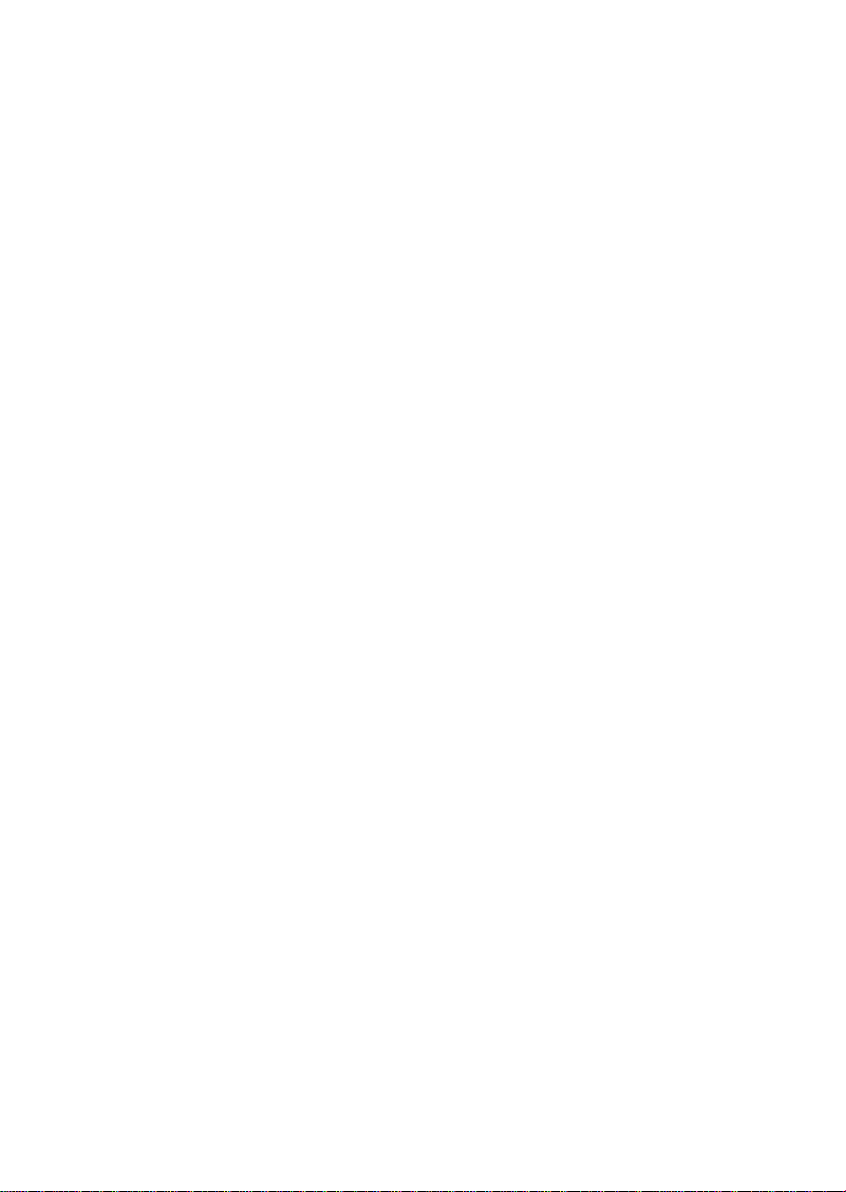
INTRODUCTION
Félicitation! Vous venez d’acquérir le Joystick Saitek ST290. Le ST290 offre aux joueurs un design unique et
des performances supérieures à tous les niveaux. Complètement ajustable à votre prise en main et
possédant 3 différentes positions de repose-main, il permet de créer des conditions optimales et ainsi
optimiser vos usages et votre jeu.
CARACTERISTIQUES
• Repose main ajustable
• Gâchette précise
• 5 boutons d’action
• Levier de gaz
• Bouton “hat” à 4 voies
• Design ambidextre
COMMENÇONS!
Installer le Saitek ST290 sous Windows® XP
1 Laissez votre ordinateur allumé et fermez tous les programmes. Branchez votre Saitek ST290 sur un port USB.
2 Un message s’affiche automatiquement confirmant que votre joystick était installé.
3 Pour tester votre Saitek ST290 cliquez sur Démarrer et choisissez Paramètres.
4 Double cliquez sur Imprimantes et Autres , puis sur Game Controllers et choisissez Saitek ST290.
Si vous avez choisi l’affichage classic du XP® : Double cliquez sur Game Controllers et choisissez Saitek
ST290.
5 Puis, cliquez sur Propriétés. Cliquez Tester pour voir si votre joystick fonctionne. Les indicateurs pour les
boutons, la molette des gaz et la gâchette vont s’allumer.
6 Après le test cliquez 2 fois sur OK. Maintenant vous êtes prêt à jouer!
Installer le Saitek ST290 sous Windows® 2000 et Me
1 Laissez votre ordinateur allumé et fermez tous les programmes. Branchez votre Saitek ST290 sur un port USB.
2 Votre ordinateur va découvrir et installer automatiquement le pilote pour votre joystick.
3 Pour tester votre Saitek ST290 cliquez sur Démarrer et choisissez Paramètres.
4 Double cliquez sur Options de jeu et choissez Saitek ST290.
5 Puis, cliquez sur Propriétés. Cliquez Tester pour voir si votre joystick fonctionne. Les indicateurs pour les
boutons, la molette des gaz et la gâchette vont s’allumer.
6 Après le test cliquez 2 fois sur OK. Maintenant vous êtes prêt à jouer!
Installer le Saitek ST290 sous Windows® 98 (Second Edition)
1 Laissez votre ordinateur allumé et fermez tous les programmes. Branchez votre Saitek ST290 sur un port USB.
2 Une fenêtre s’affiche. Cliquez Suivant et laissez-vous guider.
3 Si demandé laissez chercher pour le meilleure pilote.
4 Insérez le CD-ROM de Windows® 98 (SE) CD et cliquez sur Suivant.
5 Terminez l’installation.
6 Pour tester votre Saitek ST290 cliquez sur Démarrer et choisissez Paramètres.
7 Double cliquez sur Options de jeu et choissez Saitek ST290.
8 Puis, cliquez sur Propriétés. Cliquez Tester pour voir si votre joystick fonctionne. Les indicateurs pour les
boutons, la molette des gaz et la gâchette vont s’allumer.
9 Après le test cliquez 2 fois sur OK. Maintenant vous êtes prêt à jouer!
PROGRAMMING YOUR CONTROLLER
Vous pouvez profiter des possibilités de programmation de votre ST290 avec une simple visite du site
www.saitek.com. Cliquez sur la page des téléchargements pour avoir accès aux drivers et logiciels de la
technologie Saitek Smart Technology software (SST- Logiciel que fourni Saitek pour sa gamme phare de contrôleurs
et offrant des caractéristiques pointues pour une configuration de jeu ultime).
Page 6

ASSISTANCE TECHNIQUE
Ça ne marche pas … Pas de panique, nous sommes là pour vous aider !
Saviez-vous que la quasi-totalité des produits qui nous sont renvoyés comme “défectueux” ont en fait été tout
simplement mal installés ?
Si vous avez un problème technique avec ce produit, veuillez donc visiter notre site Internet ou contacter une
personne de notre équipe technique : nous serons ravis de vous aider.
Notre site Internet www.saitek.com est conçu pour vous aider à apprécier votre produit Saitek aux meilleures de
ses performances. Si malgré cela, vous n’arrivez pas à résoudre votre problème, nos équipes de spécialistes dans
le monde sont à votre disposition pour vous conseiller et vous aider. Les numéros de contact figurent dans la liste
des Centres d’assistance fournie avec ce produit : n’hésitez pas à nous appeler pour toute question ou tout
problème.
Le site Saitek
Si vous avez accès à Internet, vous pourrez probablement trouver la réponse à vos questions techniques en visitant
notre site web à l’adresse suivante :
www.saitek.com
La section “Assistance technique” vous fournira toutes les informations nécessaires pour profiter au maximum de
votre contrôleur. Elle vous permettra de résoudre tout problème technique que vous pourriez avoir et de télécharger
les profils de jeux les plus récents.
Ce site est régulièrement mis à jour. Vous y trouverez les informations suivantes :
• Les produits actuels et à venir
• Mises à jour des pilotes
• Des liens vers d’autres sites utiles
Contacter Saitek
Si vous n’avez pas accès à Internet, ou si vous ne trouvez pas la réponse à votre question sur notre site, vous
pourrez alors contacter une équipe locale d’assistance technique.
Cependant, avant de la contacter, voici quelques conseils qui vous aideront à nous aider :
• Assurez-vous que vous avez suivi toutes les étapes décrites dans ce manuel
• Vérifiez que votre contrôleur est correctement connecté à votre ordinateur
• Assurez-vous que votre PC fonctionne normalement
Chez Saitek, nous aspirons à offrir à nos clients un service technique complet et soigné. Aussi, avant de nous
appeler, veuillez lire les points suivants afin de vous assurer que vous disposez de toutes les informations
nécessaires pour nous aider à vous aider.
1 Connaître le problème – assurez-vous que vous avez une idée précise de votre problème et que vous pouvez
décrire les évènements qui l’occasionnent.
2 Consultez le chapitre Résolution des problèmes – vérifiez que votre problème ne figure pas dans la partie
Résolution des problèmes de ce manuel.
3 Connaître son matériel – si possible, soyez en possession des informations suivantes :
• La marque et le modèle de l’ordinateur que vous utilisez
• Le nom et la version du jeu que vous utilisiez quand vous avez commencé à avoir des problèmes
• La marque et le modèle de votre carte mère
• La marque et le modèle de votre carte son
4 Soyez prêts – Si possible, essayez d’appeler lorsque vous êtes devant votre ordinateur avec toutes les
informations et tout le matériel nécessaires. Si vous avez un problème particulier avec un jeu ou un
programme, assurez-vous que celui-ci est chargé.
5 Soyez patients – nous faisons de notre mieux pour répondre aux demandes le plus rapidement possible. Il
sera parfois nécessaire de référer votre question à un spécialiste. Ne soyez donc pas trop impatients !
Pour contacter votre équipe locale d’assistance technique, veuillez consulter la fiche des Centres d’assistance
technique fournie avec votre produit.
Page 7

EINLEITUNG
Vielen Dank für den Kauf des Saitek ST290 Joystick. Der ST290 kommt in einem einzigartigen Design und bietet
dem Spieler die besten Gewinnchancen in jedem Spiellevel. Für die optimale Spielposition für jede Handgröße lässt
sich die Handauflage in drei verschiedenen Positionen einstellen, um mit einem massgeschneiderten ST290 ihr
Spiel zu verbessern.
FEATURES
• Handauflagen-Justierung
• Präzisions-Trigger
• 5 Feuerknöpfe
• Analoger Schubregler
• 4-Wege Coolie Hat
• Für Links- und für Rechtshänder geeignet
INBETRIEBNAHME
Installation des Saitek ST290 unter Windows® XP
1 Beenden Sie bitte alle laufenden Anwendungen an Ihrem eingeschalteten Rechner und schließen Sie dann
Ihren ST290 an einen freien USB-Anschluss Ihres PCs an.
2 Die Meldung Neue Hardwarekomponente gefunden wird erscheinen, um Sie darüber zu informieren, dass Ihr
Joystick korrekt erkannt und installiert wurde.
3 Um zu überprüfen, ob Ihr ST290 korrekt funktioniert, gehen Sie auf Start in der Windows® Taskleiste und
wählen Systemsteuerung.
4 In der Systemsteuerung wählen Sie Drucker und andere Hardware und doppelklicken Sie auf das
CameController-Symbol. Im Fenster GameController, wird Ihr ST290 angezeigt werden. Wählen Sie es bitte
aus.
Bitte beachten - Benutzer, die Ihre XP® Desktop Einstellungen in die klassische Ansicht geändert haben: Um
das ST290 auf korrekte Funktion zu testen, klicken Sie Start auf der Windows® Taskleiste und wählen Sie
Eintellungen und Systemsteuerung. In der Systemsteuerung doppelklicken Sie das GameController Symbol
und wählen Sie im Game Controller Fenster das Saitek ST290 aus.
5 Anschliessend klicken Sie auf Eigenschaften und im nächsten Fenster auf Test. Im Test überprüfen Sie, ob
alle Knöpfe und Achsen Ihres Joystick korrekt reagieren.
Die Indikatoren der Feuerknöpfe und Trigger sollten aufleuchten, wenn Sie den entsprechenden Knopf drücken.
Der Schubregler-Indikator sollte sich auf und ab bewegen, wenn Sie den Schubregler bis zum Anschlag
bewegen.
6 Nachdem Sie den ST290 überprüft haben, klicken Sie zweimal auf OK, um die Installation fertigzustellen.
Und schon können Sie mit Ihrem Lieblingsspiel beginnen.
Installation des Saitek ST290 unter Windows® 2000 und Me
Installation des ST290 unter Windows®
1 Beenden Sie bitte alle laufenden Anwendungen an Ihrem eingeschalteten Rechner und schließen Sie dann
Ihren ST290 Joystick an einen freien USB-Anschluss Ihres PCs an.
2 Der PC wird den Joystick automatisch erkennen und die entsprechenden Treiber installieren.
3 Um zu überprüfen, ob Ihr ST290 Joystick korrekt funktioniert, gehen Sie auf Start in der Windows® Taskleiste
und wählen Sie Systemsteuerung.
4 In der Systemsteuerung doppelklicken Sie das GameController Symbol an. Im Fenster Game
Controller/Spielesteuerungen wird der Joystick angezeigt. Wählen Sie dann Saitek ST290 aus .
5 Anschliessend klicken Sie auf Eigenschaften, um das Saitek ST290 Eigenschaftsfenster zu öffnen und klicken
Sie auf Test. Im Test überprüfen Sie, ob alle Knöpfe und Achsen Ihres ST290 korrekt reagieren.
Die Indikatoren der Feuerknöpfe und Trigger sollten aufleuchten, wenn Sie den entsprechenden Knopf drücken.
Der Schubregler-Indikator sollte sich auf und ab bewegen, wenn Sie den Schubregler bis zum Anschlag
bewegen.
5 Nachdem Sie den ST290 überprüft haben, klicken Sie zweimal auf OK, um die Installation fertigzustellen.
Und schon können Sie mit Ihrem Lieblingsspiel beginnen.
Installation des ST290 Joystick unter Windows® 98 (Second Edition)
1 Beenden Sie bitte alle laufenden Anwendungen an Ihrem eingeschalteten Rechner und schließen Sie dann
Ihren ST290 an einen freien USB-Anschluss Ihres PCs an.
2 Sobald der Hardware-Assistent erscheint, klicken Sie auf Weiter und folgen den Bildschirmanweisungen.
3 Wenn Sie gefragt werden, wie Sie vorgehen möchten, wählen Sie Nach dem besten Treiber für das Gerät
suchen (empfohlen) und klicken auf Weiter.
Page 8

4 Wählen Sie im nächsten Bildschirm die Option CD-ROM-Laufwerk, legen dann Ihre Windows® 98 (SE) CD ein,
und klicken auf Weiter.
5 Folgen Sie nun einfach den Bildschirmanweisungen bis die Installation abgeschlossen ist. Dann klicken Sie auf
Fertigstellen und entfernen die CD wieder aus dem Laufwerk.
6 Um zu überprüfen, ob Ihr ST290 Joystick korrekt funktioniert, gehen Sie auf Start in der Windows® Taskleiste
und wählen Sie Systemsteuerung.
7 In der Systemsteuerung doppelklicken Sie das GameController-Symbol an. Im Fenster Game
Controller/Spielesteuerungen wird der Joystick angezeigt. Wählen Sie dann Saitek ST290 aus.
8 Daraufhin klicken Sie auf Eigenschaften, um das Saitek ST290 Eigenschaftsfenster zu öffnen und klicken Sie
auf Test. Im Test überprüfen Sie, ob alle Knöpfe und Achsen Ihres ST290 korrekt reagieren.
Die Indikatoren der Feuerknöpfe und Trigger sollten aufleuchten, wenn Sie den entsprechenden Knopf drücken.
Der Schubregler-Indikator sollte sich auf und ab bewegen, wenn Sie den Schubregler bis zum Anschlag
bewegen.
9 Nachdem Sie den ST290 überprüft haben, klicken Sie zweimal auf OK, um die Installation fertigzustellen.
Und schon können Sie mit Ihrem Lieblingsspiel beginnen.
PROGRAMMIERUNG IHRES CONTROLLERS
Der ST290 bietet die Möglichkeit der kompletten Programmierung. Wenn Sie den Joystick programmieren möchten,
besuchen Sie einfach unsere Website www.saitek.de . Klicken einfach auf die Download-Seite für Treiber +
Software und hier steht die Saitek Smart Technology Software (SST) für Sie zum Download bereit. Das ist die von
Saitek zur Verfügung gestellte Software für High-End Spiele-Controller . Sie liefert ein mächtiges Paket an Features
für die ultivmative Konfiguration und Programmierung ihres Controllers.
TECHNISCHER SUPPORT
Probleme – keine Angst, wir lassen Sie nicht im Stich!
Wussten Sie, dass fast alle Produkte, die als fehlerhaft an uns zurückgeschickt werden überhaupt nicht defekt sind?
Sie wurden einfach nicht richtig installiert!
Sollten Sie Probleme mit diesem Produkt haben, besuchen Sie doch bitte unsere Website oder wenden Sie sich an
einen unserer Mitarbeiter im Bereich Technischer Support. Wir helfen Ihnen gerne.
Unsere Website, www.saitek.de, wurde erstellt, damit Sie von Ihrem Saitek-Produkt die bestmögliche Leistung
erhalten. Sollten Sie trotzdem noch Probleme haben, dann stehen Ihnen unsere Produktspezialisten in aller Welt zur
Verfügung, die Sie telefonisch um Rat und Hilfe bitten können. Rufnummern und Adressen finden Sie auf der mit
dem Produkt gelieferten Liste der Zentren für Technischen Support. Wir möchten, dass Sie viel Freude an Ihrem
Gerät haben, bitte rufen Sie uns an, falls Sie Probleme oder Fragen haben.
Die Saitek-Website
Wenn Sie Zugang zum Internet haben, lassen sich viele technische Fragen oft schon durch einen Besuch auf der
Saitek-Website beantworten.
www.saitek.de
Unter der Überschrift Technischer Support finden Sie jede Menge Tipps und Informationen, um das Beste aus Ihrem
Controller zu holen und mögliche Probleme zu lösen, sowie die neuesten Spielkonfigurationen.
Die Website enthält auch Material, das in regelmäßigen Abständen aktualisiert wird, einschließlich Informationen
über:
• aktuelle und demnächst lieferbare Produkte
• Treiber-Upgrades
• Links zu nützlichen Websites
Wenn Sie sich an Saitek wenden müssen
Wenn Sie keinen Zugang zum Internet haben oder wenn die Website Ihre Fragen nicht beantworten kann, dann
müssen Sie sich an das Saitek-Team für Technischen Support wenden.
Aber bevor Sie das tun, hier noch ein paar Tipps, wie Sie uns helfen können Ihnen zu helfen:
• Vergewissern Sie sich, dass Sie alle in dieser Anleitung gezeigten Schritte befolgt haben
• Kontrollieren Sie, dass der Controller korrekt an den Computer angeschlossen ist
• Kontrollieren Sie, dass Ihr PC normal funktioniert
Wir bei Saitek bemühen uns allen unseren Kunden einen umfassenden und gründlichen Technischen Support zu
bieten. Folgen Sie daher, bevor Sie uns anrufen, den nachstehend aufgeführten Richtlinien, um sicher zu sein, dass
Sie alle Informationen zur Hand haben, die wir benötigen, um Ihnen helfen zu können.
1 Seien Sie sich über das Problem im Klaren - Vergewissern Sie sich, dass Sie genau wissen welches
Problem Sie haben, und dass Sie die Vorgänge beschreiben können, die zu diesem Problem geführt haben.
2 Lesen Sie die Richtlinien zur Fehlersuche und -beseitigung – Kontrollieren Sie, dass Ihr Problem nicht
bereits im Abschnitt Fehlersuche und - beseitigung dieser Anleitung behandelt wird.
Page 9

3 Sie sollten Ihre Hardware kennen - Falls möglich sollten Sie die folgenden Informationen zur Hand haben:
• Marke und Modell des Computers, den Sie benutzen
• Name und Version des Spiels, das Sie gespielt haben als die Probleme aufgetreten sind
• Marke und Modell des Motherboards Ihres Computers
• Marke und Modell der Soundcard Ihres Computers
4 Seien Sie bitte vorbereitet - falls möglich, rufen Sie uns bitte an wenn Sie am Computer sitzen und alle
relevanten Informationen und die Hardware zur Hand haben. Wenn Sie mit einem bestimmten Spiel oder einer
bestimmten Applikation Probleme haben, sollten Sie sicherstellen, dass diese geladen ist.
5 Haben Sie bitte etwas Geduld - Wir tun unser Möglichstes, um Kundenfragen so schnell wie möglich zu
bearbeiten. Manchmal müssen wir Fragen jedoch an unsere Spezialisten weiterleiten. Bitte haben Sie etwas
Geduld!
Auf dem gelben Informationsblatt, das mit diesem Produkt geliefert wurde, finden Sie Angaben über das für Sie
zuständige nationale Saitek Support Center Support.
Page 10

INTRODUZIONE
Grazie per aver acquistato il Saitek ST290 Joystick, dotato di design e stile unici per fornire la formula vincente a
giocatori di tutte le abilità. Con regolabilità totale sulla punta delle dita per creare la posizione di gioco ottimale e il
poggiapalmo a 3 posizioni regolabile per mani di tutte le dimensioni, il Saitek ST290 è personalizzato per migliorare
il vostro gioco.
FUNZIONALITÀ
• Poggiapalmo regolabile
• Grilletto di precisione
• 5 pulsanti di fuoco
• Throttle a leva
• Interruttore Hat con 4 angoli di visuale
• Vero design ambidestro
ISTRUZIONI INIZIALI
Installazione del Saitek ST290 in Windows® XP
1 Con il computer acceso e tutte le applicazioni chiuse, inserite la spina del Saitek ST290 in una delle porte USB
del computer.
2 Visualizzate Nuovo hardware rilevato per comunicarvi la riuscita installazione del joystick.
3 Per testare il corretto funzionamento del Saitek ST290, fate clic su Avvio nella barra degli strumenti di
Windows® e selezionate quindi Pannello di controllo.
4 Nell’elenco Pannello di controllo, selezionate Stampanti e altro hardware, poi fate doppio clic sull’icona
Periferiche di gioco. Nella finestra Periferiche di gioco selezionate Saitek ST290.
Nota per gli utenti che hanno modificato le loro configurazioni di XP® Desktop alla visualizzazione
Classica: Per controllare il corretto funzionamento del Saitek ST290, fate clic su Avvio nella barra degli
strumenti di Windows® e poi selezionate Impostazioni e Pannello di controllo. In Pannello di controllo, fate
doppio clic sull’icona Periferiche di gioco, poi nella finestra Periferiche di gioco selezionate Saitek ST290.
5 Fate quindi clic su Proprietà per aprire la finestra Proprietà Saitek ST290. Fate clic sulla scheda Test e
provate i pulsanti e i comandi del nuovo joystick. Gli indicatori dei pulsanti e dei trigger dovrebbero illuminarsi
quando premete il comando corrispondente e l’indicatore del throttle dovrebbe spostarsi su e giù quando
spostate il throttle attraverso l’intera gamma di movimenti.
6 Dopo aver testato il joystick, fate clic su OK due volte per finire. Non dovete che caricare il vostro gioco
preferito e divertirvi!
Installazione del Saitek ST290 in Windows® 2000 e Me
1 Con il computer acceso e tutte le applicazioni chiuse, inserite la spina del Saitek ST290 in una delle porte USB
del computer.
2 Il computer rileva e carica automaticamente i driver per il nuovo joystick.
3 Per testare il corretto funzionamento del Saitek ST5, fate clic su Avvio nella barra degli strumenti di Windows®
e selezionate quindi Impostazioni e Pannello di controllo.
4 In Pannello di controllo, fate doppio clic sull’icona Opzioni gioco, poi nella finestra Opzioni gioco
selezionate Saitek ST290.
5 Fate poi clic su Proprietà per aprire la finestra Proprietà Saitek ST290/ Proprietà opzioni gioco. Fate clic
sulla scheda Test e provate i pulsanti e i comandi del nuovo joystick. Gli indicatori dei pulsanti e dei trigger
dovrebbero illuminarsi quando premete il comando corrispondente e l’indicatore del throttle dovrebbe spostarsi
su e giù quando spostate il throttle attraverso l’intera gamma di movimenti.
6 Dopo aver testato il joystick, fate doppio clic su OK per finire. Non dovete che caricare il vostro gioco preferito e
divertirvi!
Installazione del Saitek ST290 in Windows® 98 (Seconda edizione)
1 Con il computer acceso e tutte le applicazioni chiuse, inserite la spina del Saitek ST290 in una delle porte USB
del computer.
2 Quando visualizzate Wizard Aggiungi Nuovo Hardware, fate clic su Avanti e seguite le istruzioni a schermo.
3 Al prompt, selezionate Ricerca del driver migliore per la vostra periferica (Consigliato) e fate clic su
Avanti.
4 Alla schermata successiva, selezionate l’opzione drive CD-ROM, inserite il CD di Windows® 98 (SE) e fate clic
su Avanti.
5 Continuate a seguire le istruzioni a schermo fino al completamento dell’installazione, fate clic su Finish e
rimuovete il CD.
Page 11

6 Per testare il corretto funzionamento del Saitek ST5, fate clic su Avvio nella barra degli strumenti di Windows®
e selezionate quindi Impostazioni e Pannello di controllo.
7 In Pannello di controllo, fate doppio clic sull’icona Periferiche di gioco, poi nella finestra Periferiche di
gioco selezionate Saitek ST290.
8 Fate quindi clic su Proprietà per aprire la finestra Proprietà Periferica di gioco. Fate clic sulla scheda Test e
provate i pulsanti e i comandi del nuovo joystick. Gli indicatori dei pulsanti e dei trigger dovrebbero illuminarsi
quando premete il comando corrispondente e l’indicatore del throttle dovrebbe spostarsi su e giù quando
spostate il throttle attraverso l’intera gamma di movimenti.
9 Dopo aver testato il joystick, fate doppio clic su OK per finire. Non dovete che caricare il vostro gioco preferito e
divertirvi!
PROGRAMMAZIONE DELLA PERIFERICA
Potete ottenere la programmazione completa con il Saitek ST290 visitando semplicemente il sito Saitek
www.saitek.com. Fate semplicemente clic sulla pagina Downloads per i driver e il software e scaricate il Saitek
Smart Technology software (SST) – il software fornito da Saitek per le sue periferiche di gioco di fascia alta, che
fornisce una serie di funzionalità potenti per la configurazione più avanzata nel gioco.
SUPPORTO TECNICO
Impossibile iniziare? Non preoccupatevi, siamo qui per assistervi!
Sapevate che quasi tutti i prodotti restituiti a noi come difettosi non lo sono affatto – non sono stati semplicemente
installati correttamente.
Perciò, se avete delle difficoltà con questo prodotto, visitate il nostro sito Web o contattate uno dei nostri addetti
all’assistenza tecnica clienti che sarà lieto di assistervi.
Il nostro sito Web www.saitek.com è studiato per assistervi ad ottenere la prestazione ottimale dal vostro prodotto
Saitek. E se avete ancora dei problemi, potete consultare i nostri team di specialisti del prodotto in tutto il mondo per
richiedere consigli e assistenza. I particolari per i contatti sono forniti nell’elenco Centri Assistenza Tecnica allegato a
questo prodotto. Saitek s’impegna ad assistervi ad ottenere il meglio dal vostro acquisto – chiamateci se avete
difficoltà o per richiedere chiarimenti.
Il sito Web di Saitek
Se potete accedere a Internet, potete trovare la risposta a molte delle vostre domande tecniche visitando
semplicemente il sito Web di Saitek a:
www.saitek.com
Nella sezione dell’assistenza tecnica troverete tutte le informazioni di cui avete bisogno per ottenere il meglio dalla
periferica di gioco, risolvere qualsiasi problema e ottenere le più recenti configurazioni di gioco.
Il sito contiene inoltre materiale regolarmente aggiornato, comprendente informazioni su:
• Prodotti attuali e futuri
• Upgrade di driver
• Link a siti utili
Come contattare Saitek
Se non avete accesso ad Internet, o se il sito Web non può rispondere alla vostra domanda, rivolgetevi al vostro
team Assistenza Tecnica Saitek locale.
Prima di contattare l’Assistenza Tecnica, ecco alcuni suggerimenti per assisterci ad assistervi:
• Accertatevi di aver seguito tutte le istruzioni fornite in questo manuale
• Controllate che la periferica di gioco sia correttamente collegata al computer
• Confermate che il PC funzioni normalmente
Saitek s’impegna a fornire l’assistenza tecnica completa e particolareggiata a tutti i suoi utenti. Prima di chiamarci,
seguite le linee guida sotto per accertarvi di avere tutte le informazioni necessarie a disposizione.
1 Conoscere il problema – accertatevi di avere i dati precisi sul problema che riscontrate e di saper descrivere
gli eventi che l’hanno preceduto.
2 Controllare la guida per la soluzione dei problemi – controllate che il problema non sia incluso nella sezione
Risoluzione dei problemi di questo manuale.
3 Conoscere l’hardware – se possibile, dovete avere le seguenti informazioni a portate di mano:
• La marca e il modello del computer usato
• Il nome e la versione del gioco usato quando avete riscontrato i problemi per la prima volta
• La marca e il modello della scheda madre del computer
• La marca e il modello della scheda audio del computer
Page 12

4 Essere pronti – se possibile cercate di telefonare mentre siete seduti davanti al computer e avete tutte le
informazioni rilevanti e l’hardware a
portata di mano. Se riscontrate dei problemi con un gioco o un’applicazione particolare, accertatevi di averlo(a)
caricato(a).
5 Essere pazienti – facciamo del nostro meglio per rispondere il più rapidamente possibile alle richieste di
informazioni dei nostri clienti. Avolte può essere necessario trasferire le richieste di informazioni al nostro
personale specializzato. Siate pazienti!
Per contattare il vostro Centro Assistenza Tecnica Saitek di zona contattate i dati rilevanti sulla tabella separata dei
Centri Assistenza Tecnica fornita nella confezione con questo prodotto.
Page 13

INTRODUCCIÓN
Le agradecemos haber comprado el Joystick ST290 de Saitek. El ST290 aporta un diseño y estilo exclusivos para
proporcionar a los jugadores una fórmula ganadora en cualquier nivel. El ST290, con su ajustabilidad total al
alcance de la yema de los dedos para crear la posición de juego óptima y el reposapalmas de 3 posiciones para
acomodar todos los tamaños de mano, está hecho a medida para mejorar su juego.
CARACTERÍSTICAS
• Reposapalmas ajustable
• Gatillo de precisión
• 6 botones de disparo
• Acelerador de palanca
• Interruptor de seta con punto de mira de 8 vías
• Mango de giro 3D
• Diseño verdaderamente ambidextro
PUESTA EN MARCHA
Instalación del Saitek ST290 en Windows® XP
1 Con el ordenador encendido y todas las aplicaciones cerradas, enchufe el Saitek ST290 en uno de los puertos
USB del ordenador.
2 Aparecerá la ventana de Hallado nuevo hardware para informarle que el joystick ha sido instalado con éxito.
3 Para probar que el Saitek ST290 funciona correctamente, haga clic en Inicio en la barra de tareas de
Windows® y luego seleccione Panel de control.
4 En la lista de Panel de control seleccione Impresoras y otro hardware y luego haga clic doble en el icono de
Controladores de juego. En la ventana de Controladores de juego seleccione Saitek ST290.
Nota para los usuarios que han cambiado los valores del escritorio de XP® a Classic: Para probar que el
Saitek ST290 funciona correctamente, haga clic en Inicio en la Barra de tareas de Windows® y luego
seleccione Configuración y Panel de control. En Panel de control, haga clic doble en el icono de
Controladores de juego, luego en la ventana de Controladores de juego seleccione Saitek ST290.
5 A continuación haga clic en Propiedades para abrir la ventana de Propiedades del Saitek ST290. Haga clic
en la ficha de Prueba y compruebe todos los botones y controles de su nuevo joystick. Los indicadores de
botones y disparador se deberían iluminar cuando pulse el control correspondiente y el indicador de acelerador
debería moverse hacia arriba y abajo cuando desplace el acelerador por todo su campo de movimiento.
6 Tras probar el joystick, haga clic dos veces en Aceptar para finalizar. ¡Ahora ya puede cargar su juego favorito
y divertirse!
Instalación del Saitek ST290 en Windows® 2000 y Me
1 Con el ordenador encendido y todas las aplicaciones cerradas, enchufe el Saitek ST290 en uno de los puertos
USB del ordenador.
2 El ordenador detectará y cargará automáticamente los controladores para el joystick.
3 Para probar que el Saitek ST290 funciona correctamente, haga clic en Inicio en la barra de tareas de
Windows® y luego seleccione Configuración y Panel de control.
4 En el Panel de control haga clic doble en el icono de Opciones de juego y luego en la ventana de Opciones
de juego seleccione Saitek ST290.
5 A continuación haga clic en Propiedades para abrir la ventana de Propiedades del Saitek ST290. Haga clic
en la ficha de Prueba y compruebe todos los botones y controles de su nuevo joystick. Los indicadores de
botones y disparador se deberían iluminar cuando pulse el control correspondiente y el indicador de acelerador
debería moverse hacia arriba y abajo cuando desplace el acelerador por todo su campo de movimiento.
6 Tras probar el joystick, haga clic dos veces en Aceptar para finalizar. ¡Ahora ya puede cargar su juego favorito
y divertirse!
Instalación del Saitek ST290 en Windows® 98 (Segunda Edición)
1 Con el ordenador encendido y todas las aplicaciones cerradas, enchufe el Saitek ST290 en uno de los puertos
USB del ordenador.
2 Cuando aparezca el Asistente para añadir nuevo hardware, haga clic en Siguiente y siga las instrucciones
de pantalla.
3 Cuando así se indique, seleccione Buscar el mejor controlador para el dispositivo (recomendado) y luego
haga clic en Siguiente.
4 En la siguiente pantalla, seleccione la opción de Unidad CD-ROM, inserte su CD de Windows® 98 (SE) y haga
clic en Siguiente.
Page 14

5 Continúe siguiendo las instrucciones de pantalla hasta que se haya completado la instalación y luego haga clic
en Finalizar y saque el CD del lector.
6 Para probar que el Saitek ST290 funciona correctamente, haga clic en Inicio en la barra de tareas de
Windows® y luego seleccione Configuración y Panel de control.
7 En el Panel de control haga clic doble en el icono de Controladores de juego y luego en la ventana de
Controladores de juego seleccione Saitek ST290.
8 A continuación haga clic en Propiedades para abrir la ventana de Propiedades del Saitek ST290. Haga clic
en la ficha de Prueba y compruebe todos los botones y controles de su nuevo joystick. Los indicadores de
botones y disparador se deberían iluminar cuando pulse el control correspondiente y el indicador de acelerador
debería moverse hacia arriba y abajo cuando desplace el acelerador por todo su campo de movimiento.
9 Tras probar el joystick, haga clic dos veces en Aceptar para finalizar. ¡Ahora ya puede cargar su juego favorito
y divertirse!
PROGRAMACIÓN DEL CONTROLADOR
Puede disfrutar de una programación completa con el ST290, con sólo visitar el sitio web de Saitek
www.saitek.com. Sólo tiene que hacer clic en la página de Descargas de controladores y software y descargar el
software Saitek Smart Technology (SST): éste es el software que provee Saitek para sus controladores de juego de
vanguardia y aporta un conjunto potente de características para la configuración definitiva de los juegos.
ASISTENCIA TÉCNICA
¿No puede realizar la instalación? No se preocupe… ¡estamos aquí para ayudarle!
¿Sabía que casi todos los productos que nos retornan como defectuosos en realidad no son defectuosos, sino que
no han sido instalados correctamente?
Si tiene cualquier tipo de problema con este producto, rogamos visite nuestro sitio web o se ponga en contacto con
nuestro amable personal de asistencia técnica, que estará encantado de ayudarle.
Nuestro sitio web, www.saitek.com, está diseñado para ayudarle a conseguir los mejores resultados de su producto
Saitek. Si sigue experimentando problemas, disponemos de equipos de especialistas del producto en todo el
mundo a los que llamar para obtener consejo y apoyo. Encontrará los detalles de contacto en la lista de Centros de
Asistencia Técnica junto a este producto. Saitek le ayudará a disfrutar de su adquisición: rogamos se ponga en
contacto con nosotros si experimenta cualquier tipo de dificultad o duda.
El sitio web de Saitek
Si tiene usted acceso a Internet, podemos responder a un gran número de sus preguntas técnicas con una simple
visita al sitio web de Saitek en:
www.saitek.com
La división de asistencia técnica le ofrecerá toda la información necesaria para que su controlador de juegos rinda
al máximo, resolverá cualquier tipo de problema que pueda tener y le ofrecerá las más nuevas configuraciones de
juegos.
El sitio también incluye material periódicamente actualizado, como información sobre:
• Productos actuales y futuros
• Actualizaciones de drivers
• Enlaces a sitios útiles
Cómo ponerse en contacto con Saitek
Si no tiene acceso a Internet, o si el sitio no puede responder a su pregunta, deberá ponerse en contacto con el
Equipo Técnico Saitek local.
Sin embargo, antes de contactar con el personal de Asistencia Técnica, tenga en cuenta los siguientes puntos, que
nos ayudarán a ayudarle:
• Compruebe que haya seguido todos los pasos indicados en este manual
• Verifique que el controlador de juegos esté conectado correctamente al ordenador
• Confirme el funcionamiento normal de su PC
Nuestro objetivo en Saitek es ofrecer a todos los usuarios una atención técnica exhaustiva y amplia. Antes de
ponerse en contacto con nosotros siga las pautas indicadas a continuación para garantizar que posee toda la
información necesaria para que podamos ayudarle.
1 Sepa cuál es el problema – asegúrese de que conoce el problema exacto y que puede describir los pasos
que llevaron a él.
2 Lea la guía de localización de fallas – compruebe que su problema no haya sido tratado en el apartado
Localización de fallas de este manual.
Page 15

3 Conozca su hardware – a ser posible, asegúrase que dispone de la siguiente información:
• La marca y modelo de su ordenador
• El nombre y la versión del juego que estaba utilizando cuando empezó a experimentar problemas
• La marca y modelo de la placa base de su ordenador
• La marca y modelo de la tarjeta de sonido de su ordenador
4 Esté preparado – a ser posible, trate de llamar mientas está sentado delante del ordenador con toda la
información y hardware pertinente disponible. Si tiene problemas con un juego concreto, asegúrese de que
está cargado.
5 Tenga paciencia – hacemos todo lo posible por tratar con los problemas del cliente de la forma más rápida
posible. Sin embargo, hay casos en los que puede ser necesario remitir las preguntas a nuestro personal
especializado. Rogamos tenga paciencia.
Para ponerse en contacto con el Centro de Asistencia Técnica de Saitek local, consulte la
dirección/teléfono/fax/correo electrónico en la hoja individual de Centros de Asistencia Técnica que encontrará junto
a este producto.
Page 16

SAITEK ST290 JOYSTICK
V.1.0 100603
© 2003 Saitek Ltd. Made and printed in China.
All trademarks are the property of their respective owners.
PS23 P/N
www.saitek.com
