Page 1
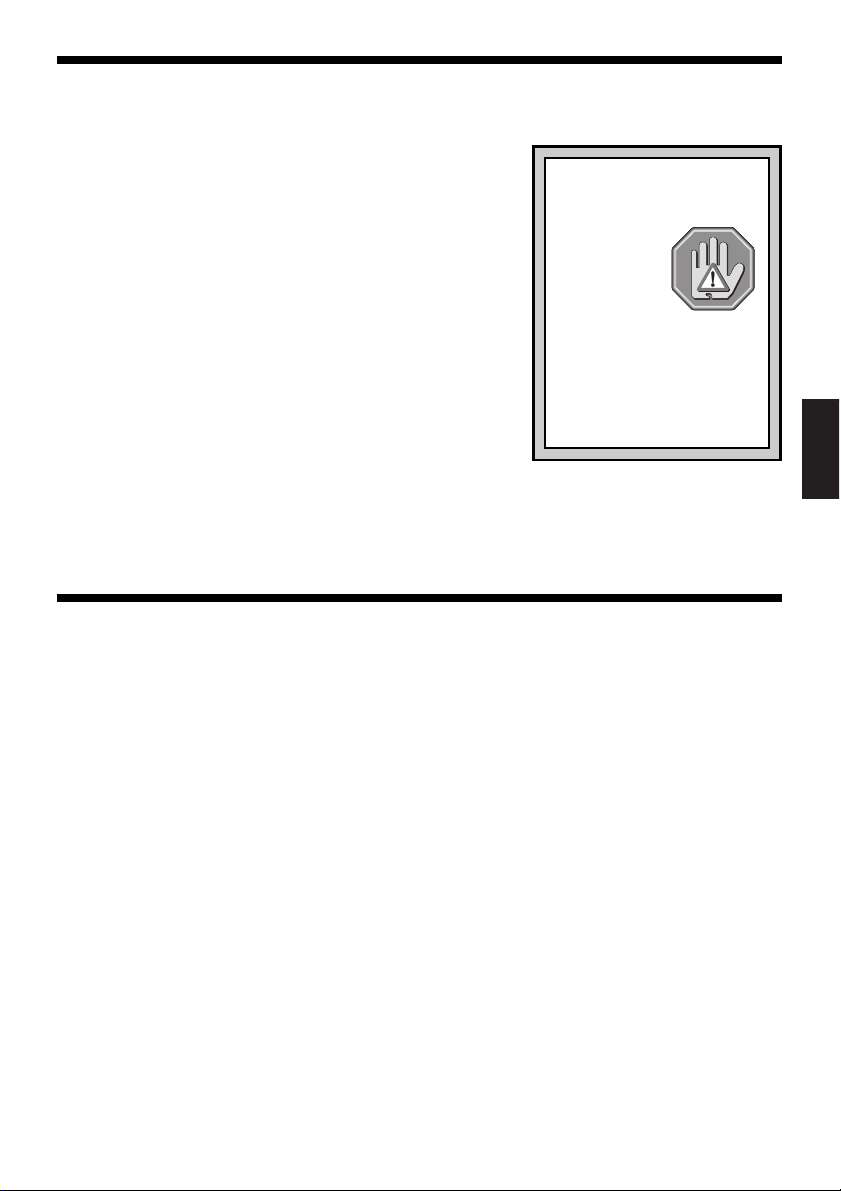
1. LEARN ABOUT THE BASICS…
Thank you for purchasing Saitek’s new ST110 Joystick. With its ergonomically-designed
pistol grip and sculptured palm rest, this game controller will give you countless hours of
exciting, yet comfortable, game play! Moreover, since it was
carefully developed to fit a wide variety of hand sizes, it will
probably feel like it was made especially for you!
The ST110 was designed for IBM PC and compatible
systems, and will work with Windows
®
95/98-based games,
as well as your other DOS and Windows favorites. As shown
Features and Controls,
under
this joystick boasts 3 thumbcontrolled fire buttons, conveniently located at the top of the
grip, plus a fast-reacting and easily-accessible finger trigger.
You’ll also appreciate the smooth and fluid operation of the
built-in throttle. All these features add up to a joystick that’s
perfectly suited for many different adventures, including flight
simulations, racing games, and so much more!
In addition, you have complete control over the amount of
resistance in the handle. A tight adjustment may work well
for some types of games, but you might do better in others
PLAY IT SAFE!
Whether you’re cruising the
skies in a jetliner, or heading for
the finish line in
an exciting race,
remember that
it’s important to
be aware of how
you’re sitting and how you’re
holding the joystick! Try not to
stay in the same position for too
long, and be sure to take breaks
now and then. Be smart—don’t
take a chance on straining your
wrists, hands, or fingers!
with less tension in the joystick—experiment a little! We’ve
also included a special area in the base, where you can store the cable when not in use. This
feature can even come in handy while you’re actually playing—for an extremely neat desktop,
simply coil up and store the unused cable length between the joystick and your PC!
The instructions in this manual were designed to get you started quickly and easily. Once
you’ve gone through the initial setup for your new joystick, the games can begin!
2. …THEN DO THE CALIBRATION!
After setting up the ST110 as described under
the unit in Windows
®
95/98, as described below.
Getting Connected,
you’ll need to calibrate
For older DOS and Windows-based games,
start up the game, select the Joystick option within the game, and follow the instructions.
a. Click on Start, and select Settings, then Control Panel.
b. Double-click the Game Controllers icon.
If any previously-loaded controllers appear in
the Game Controllers window, they should be removed before you add the ST110 as
the active controller. To remove an existing device, highlight the controller by clicking on
it, and then click on Remove. Click on Yes to confirm.
c. Select Add under the General tab. Select the 3-axis, 4-button joystick option.
d. Click on OK, and you’re now back at the main Game Controllers window.
e. With the 3-axis, 4-button joystick highlighted, click on the Properties button to open
the Game Controller Properties dialog box.
f. Select Calibrate under the Settings tab, and follow the on-screen instructions. Make
sure that the Rudder/Pedals box is not selected.
calibrate the third axis.
When the calibration procedure is complete, click on Finish.
g. Next, click on the Test tab to check out your calibration.
Note that the throttle is used to
The joystick cursor should move
in all directions, and the button indicators should turn on when the buttons and trigger
are pressed. When the throttle is pushed all the way forward and pulled back again, the
third axis indicator in the center should go up and down.
h. After you’ve finished testing, quit by clicking on OK in the Test window, and OK in the
General window. Finally, close the Control Panel window. Now it’s time to load your
favorite game and start playing!
Note that the actual controls for the buttons, trigger, and throttle are set within each indi-
vidual game. Check your game documentation for details.
ENGLISH
1
Page 2
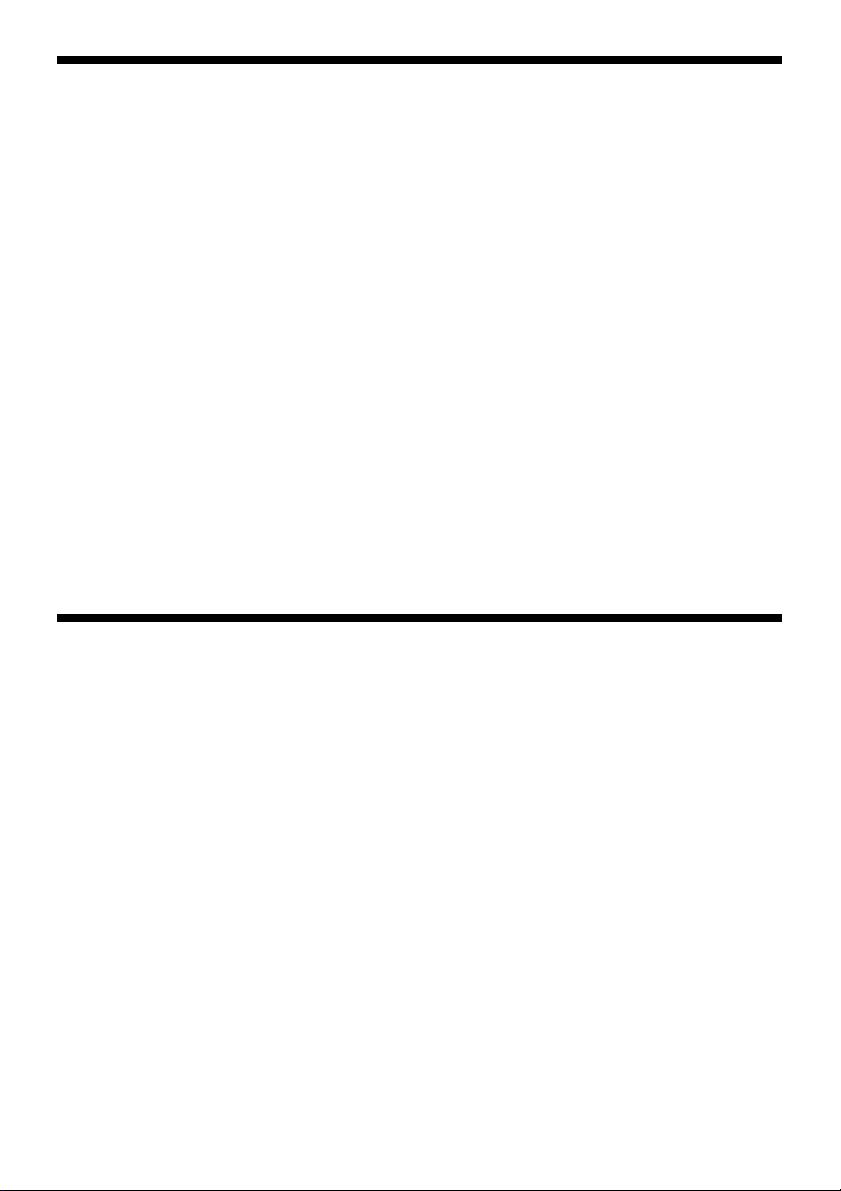
3. HAVE QUESTIONS? HERE’S SOME HELP!
a. My computer is not recognizing the ST110 as an active controller. What’s wrong?
• Check the cable connections. Turn off your computer, and unplug the joystick from the
computer’s game port. Then plug it back in, making certain that the connection is snug.
• Are you using an extender cable or a Y-connector? Since these cables can sometimes
cause problems, we suggest that your ST110 be connected directly to the game port.
• Be sure to remove any existing controllers before you install the ST110, as noted in
Section 2.
• Game port driver hasn’t been installed properly.
b. The buttons don’t seem to be reacting correctly. Why?
• Check your Game Controller Setup, as described in Section 2. Make sure that you
have selected the 3-axis, 4-button joystick option.
• Try calibrating the unit again. Even if you have already done this, recalibrating can
sometimes solve problems.
c. The throttle isn’t responding as it should.
• Recalibrate the unit, following the directions carefully. Remember that the throttle is
used to calibrate the third axis, and should be pushed all the way forward and backward several times for proper calibration.
d. Can I have another controller connected at the same time?
• To avoid potential problems and conflicts, we recommend that you remove any existing
controllers before installing the ST110. See Section 2 for details.
e. I calibrated the ST110 and loaded my game, but the game instructions say I have to
calibrate it again. Why?
• Most current games make use of the Windows game controller and calibration information. Some games, however, may require you to define the joystick and calibrate it
within the program. In these cases, refer to your game manual.
4. IF YOU NEED MORE SUPPORT…
Give our website a visit at http://www.saitek.com. Besides obtaining help with many of
your technical questions, you’ll also find up-to-date news and product information, as well as
listings of related links that are sure to interest you. And, while you’re there, why not explore
our website a little further and check out all the other products Saitek has to offer, including a
great variety of game controllers, chess computers, and other electronic products—you might
just come across something you’ve never seen before!
If you need additional help with the setup or use of your ST110 Joystick, you can also
obtain comprehensive product support by contacting your nearest Technical Support Center.
You’ll find a complete listing of our worldwide affiliates on a separate sheet, included in the box
with your ST110. We’ve provided everything you might need, including e-mail addresses,
mailing addresses, and telephone numbers. In order to deal with your problems as quickly as
possible, we ask that you please follow these guidelines when contacting us:
• Have access to your computer when you call! If you are experiencing problems with one
particular game, try to have that game loaded.
• Provide us with other relevant information, such as your computer’s make and model,
details on your hardware and software, the version number of the game, etc.
• Describe the problem you are having and the events that led up to it, trying to be as
precise as possible. Remember—the better we can understand the problem, the faster we
can find the solution!
2
