Page 1

Saitek
Eclipse II Illuminated
Keyboard
USER MANUAL
GUIDE D’UTILISATION
BEDIENUNGSANLEITUNG
MANUALE D’USO
MANUAL DEL USUARIO
TM
Eclipse_II_manual.qxd 8/17/2006 8:51 AM Page 1
Page 2
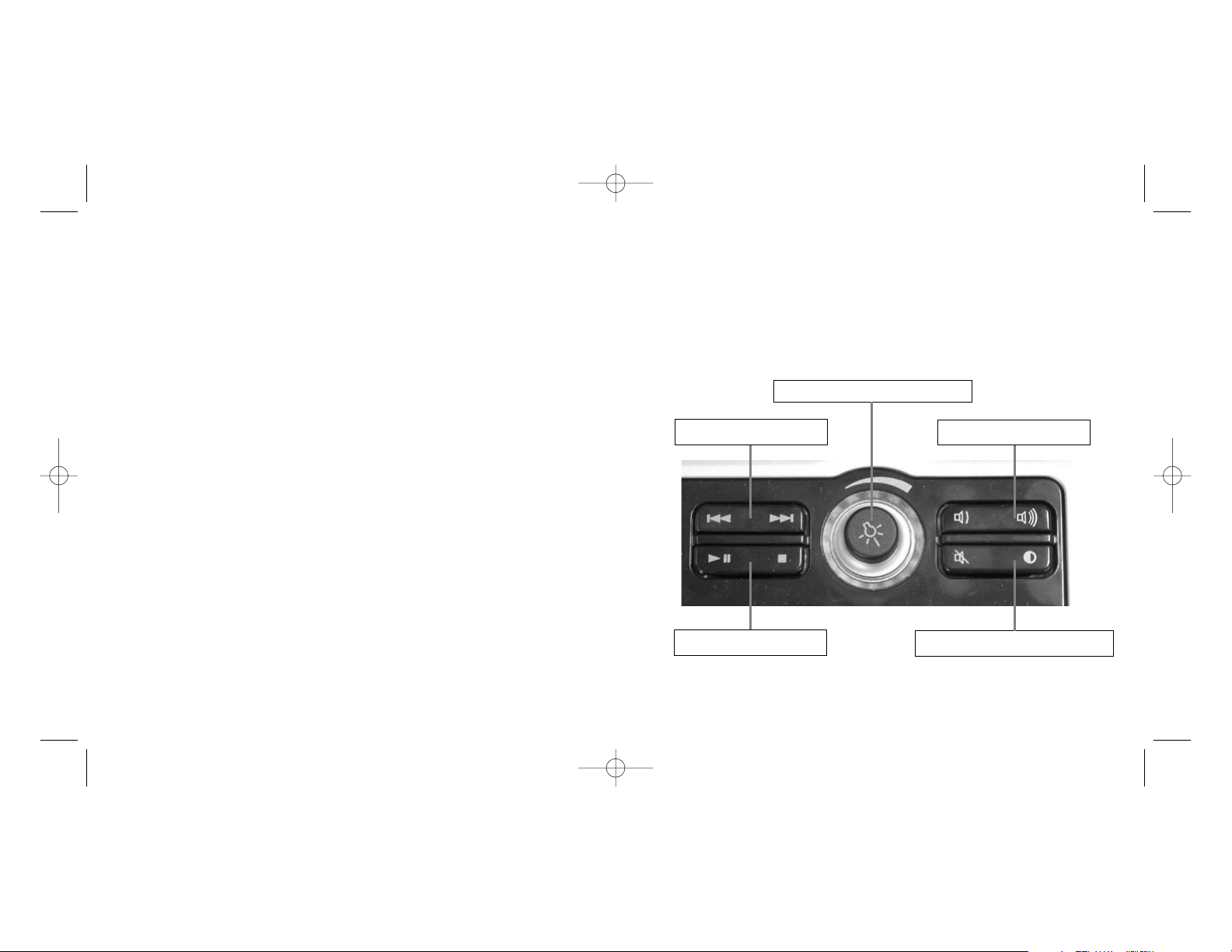
- Take frequent breaks to rest your hands and arms. Leave your computer and walk around at
least twice an hour and try to vary what you do during the day.
- Avoid resting your wrists on sharp edges and if you have a wrist or palm rest, don't use it while
typing.
ADDITIONAL KEYBOARD CONTROLS
The Eclipse II features Media keys which control your PC's media player, with skip forwards,
backwards, play, pause, stop, and volume up and down buttons. There is also a button to switch
the key backlighting between red, blue and purple and a rotary knob to adjust the backlighting
intensity.
INSTALLING YOUR NEW SAITEK ECLIPSE II ILLUMINATED KEYBOARD
Introduction
The Saitek Eclipse II keyboard is a Classic 104 key QWERTY layout featuring a host of technology
enhancements that enable the use of the keyboard in not just low-light conditions, but total
darkness. The new Eclipse II features TruVu keys that allow the lighting to glow through each
laser-etched key - making it possible to read the keys in the dark.
Features:
• Key characters and keypad illuminate through laser-etched keys
• Media keys for volume control, play/pause and skip tracks
• Variable backlighting adjusts through dimmer mechanism
• Backlighting through laser-etched keys with 3 user selectable colors
• Angle adjustment and extendable wrist rest for maximum comfort to suit the way you type
• Weighted base with large area rubber feet to keep keyboard securely planted to the desk
• Unique combination of solid construction and stylish, sleek design
• Quiet, cushioned keys for hours of stress-free use
• Familiar 104 key layout
Installation for Users of Windows 2000, Windows XP and XP64
1 Plug the USB connector of the keyboard into one of your computer’s USB ports.
2 The Add New Hardware Wizard will appear. The computer will automatically install the correct
drivers for the keyboard.
IMPORTANT NOTICE
In certain circumstances, using a keyboard may cause injury to hands, wrists, arms, back or neck.
If you do experience pain, numbness or weakness in these areas during or after using the
keyboard, seek help from a qualified medical professional.
The following guidelines will minimise the risk of injury:
- Adjust your chair height and distance from the keyboard so your wrists are straight.
- Keep your shoulders relaxed with your elbows at your side. Position your keyboard and mouse
so you don't have to reach.
Skip backwards and forwards
Play, pause and stop
Volume up and down
Mute and backlighting color selection
Backlighting intensity control
Eclipse_II_manual.qxd 8/17/2006 8:51 AM Page 2
Page 3
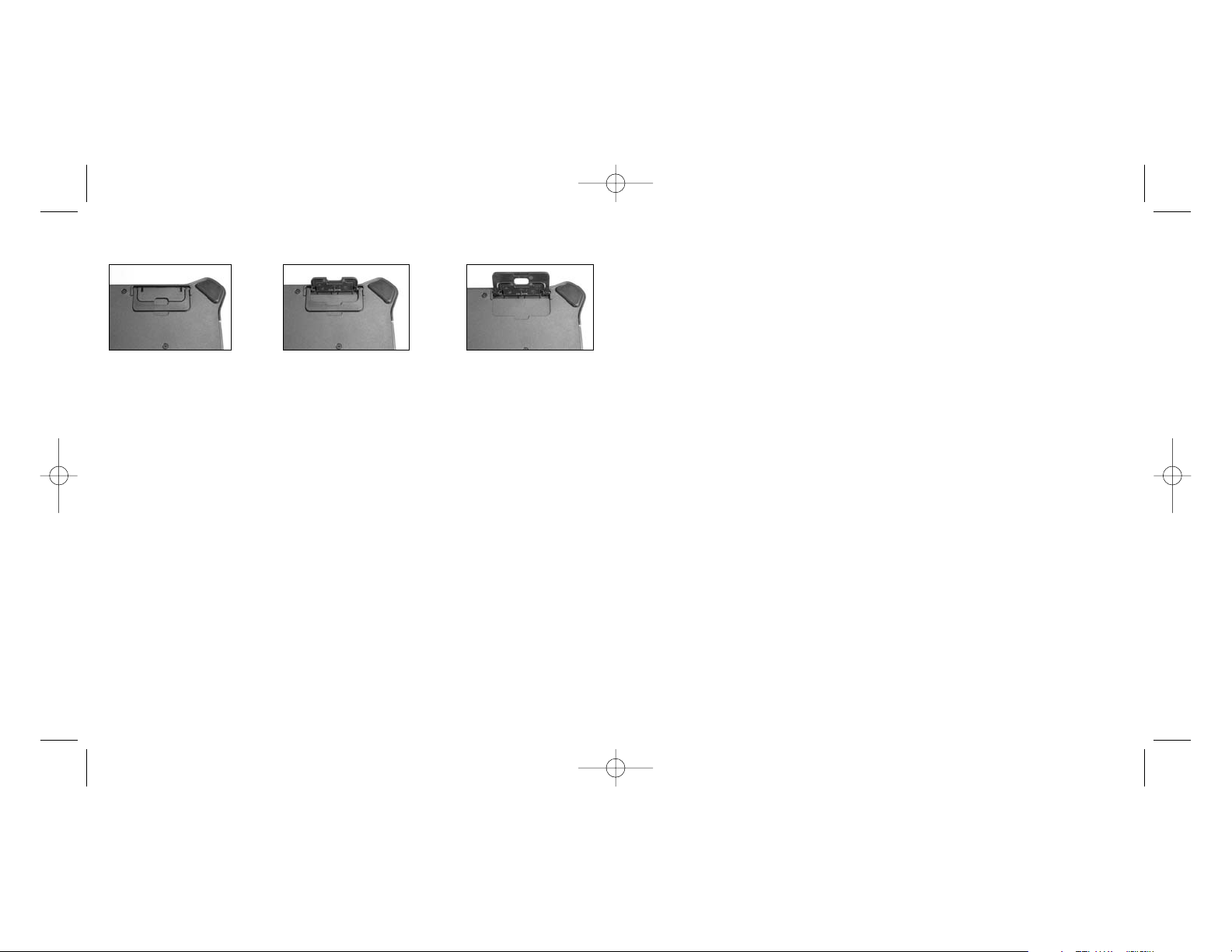
NOTE: This equipment has been tested and found to comply with the limits for a Class B digital
device, pursuant to Part 15 of the FCC Rules. These limits are designed to provide reasonable
protection against harmful interference in a residential installation. This equipment generates, uses
and can radiate radio frequency energy and, if not installed and used in accordance with the
instructions, may cause harmful interference to radio communications. However, there is no
guarantee that interference will not occur in a particular installation. If this equipment does cause
harmful interference to radio or television reception, which can be determined by turning the
equipment off and on, the user is encouraged to try to correct the interference by one or more of
the following measures:
• Reorient or relocate the receiving antenna;
• Increase the separation between the equipment and receiver;
• Connect the equipment into an outlet on a circuit different from that to which the receiver is
connected;
• Consult the dealer or an experienced radio/TV technician for help.
Saitek Industries, 2295 Jefferson Street, Torrance, CA90501, USA
Conditions of Warranty
1 Warranty period is 2 years from date of purchase with proof of purchase submitted.
2 Operating instructions must be followed.
3 Specifically excludes any damages associated with leakage of batteries.
Note: Batteries can leak when left unused in a product for a period of time, so it is advisable
to inspect batteries regularly.
4 Product must not have been damaged as a result of defacement, misuse, abuse, neglect,
accident, destruction or alteration of the serial number, improper electrical voltages or currents,
repair, alteration or maintenance by any person or party other than our own service facility or
an authorized service center, use or installation of non-Saitek replacement parts in the product
or the modification of this product in any way, or the incorporation of this product into any other
products, or damage to the product caused by accident, fire, floods, lightning, or acts of God,
or any use violative of instructions furnished by Saitek plc.
5 Obligations of Saitek shall be limited to repair or replacement with the same or similar unit, at
our option. To obtain repairs under this warranty, present the product and proof of purchase
(eg, bill or invoice) to the authorized Saitek Technical Support Center (listed on the separate
sheet packaged with this product) transportation charges prepaid. Any requirements that
conflict with any state or Federal laws, rules and/or obligations shall not be enforceable in that
particular territory and Saitek will adhere to those laws, rules, and/or obligations.
You can find your most comfortable typing position by adjusting the wrist rest, and the angle of the
keyboard using the tilt system on the underside.
TECHNICAL SUPPORT
Can’t get your keyboard to work – don’t worry, we’re here to help you!
Nearly all the products that are returned to us as faulty are not faulty at all - they have just not
been installed properly.
If you experience any difficulty with this product, please first visit our website www.saitek.com.
The technical support area will provide you with all the information you need to get the most out of
your product and should solve any problems you might have.
If you do not have access to the internet, or if the website cannot answer your question, please
contact your local Saitek Technical Support Team. We aim to offer quick, comprehensive and
thorough technical support to all our users so, before you call, please make sure you have all the
relevant information at hand.
To find your local Saitek Technical Support Center, please see the separate Technical Support
Center sheet that came packaged with this product.
Information for Customers in the United States
FCC Compliance and Advisory Statement
Warning: Changes or modifications to this unit not expressly approved by the party responsible for
compliance could void the user's authority to operate the equipment.
This device complies with Part 15 of the FCC Rules. Operation is subject to the following two
conditions:
1 This device may not cause harmful interference, and;
2 This device must accept any interference received, including interference that may cause
undesired operation.
Eclipse_II_manual.qxd 8/17/2006 8:51 AM Page 4
Page 4
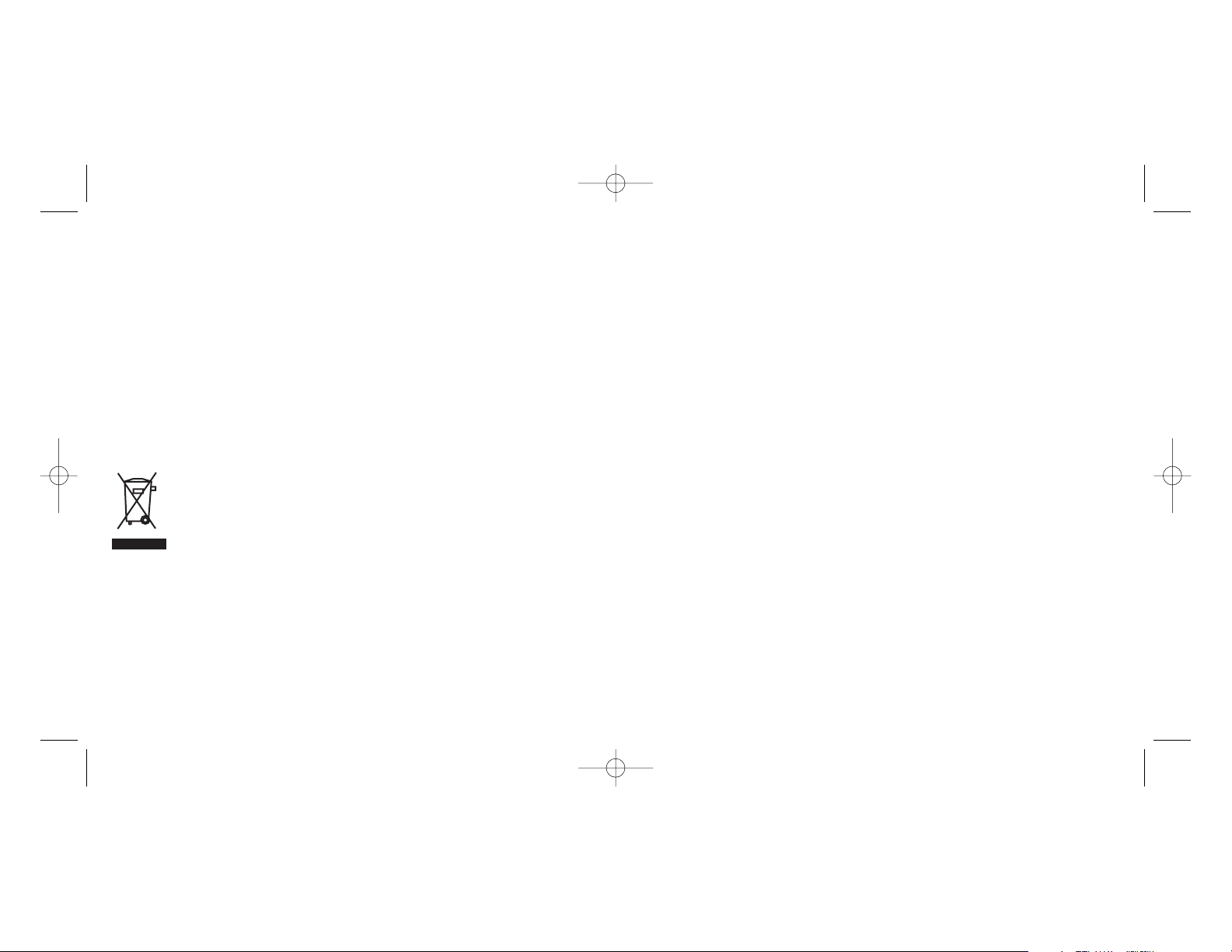
INSTALLATION DE VOTRE NOUVEAU CLAVIER SAITEK ECLIPSE II
Introduction
Le clavier Saitek Eclipse II est un clavier AZERTYclassique qui offre toute une gamme d'avancées
technologiques permettant de l'utiliser non seulement lorsque la luminosité est restreinte, mais
aussi dans l'obscurité la plus totale. Ce nouveau clavier Eclipse II possède des touches TruVu,
permettant à l'éclairage rouge d'être visible de façon très nette à travers les touches : ainsi, le
clavier peut être utilisé, même dans l'obscurité. Donnez des couleurs à votre bureau avec ce
clavier rétroéclairé tricolore Eclipse II
Caractéristiques :
• Les caractères et le clavier s'éclairent via des touches gravées au laser.
• Touches multimédia pour le Contrôle du volume, la Lecture/Pause et la Piste
suivante/précédente.
• Le rétroéclairage variable s'ajuste via une commande d'intensité d'éclairage.
• Ajustement de l'angle du clavier et repose-poignets extensible pour un confort maximal, adapté
à la façon dont vous travaillez.
• Base solide lestée avec de larges pattes en caoutchouc, pour que le clavier reste bien en place
sur votre bureau.
• Clavier vraiment unique alliant une fabrication robuste et un design stylisé et élégant.
• Touches souples et silencieuses, pour des heures d'utilisation sans aucune tension.
• Répartition habituelle des 104 touches.
Installation pour les utilisateurs de Windows 2000, Windows XP et XP64
1 Branchez le connecteur USB du clavier à l'un des ports USB de votre ordinateur.
2 L'Assistant d'Ajout de nouveau matériel s'affiche alors. L'ordinateur installe automatiquement
les pilotes qui correspondent à votre clavier.
Avertissement important
Dans certaines circonstances, l'utilisation d'un clavier peut engendrer des douleurs aux mains, aux
poignets, aux bras, au dos ou au cos. Si vous ressentez des douleurs, un engourdissement ou une
faiblesse de l'une de ces parties de votre corps pendant ou après l'utilisation du clavier, veuillez
consulter un médecin qualifié.
Les recommandations suivantes permettront de diminuer les risques de blessure :
- Ajustez la hauteur de votre chaise et la distance de votre clavier de façon à ce que vos
poignets soient toujours droits.
6 When returning the product for repair, please pack it very carefully, preferably using the
original packaging materials. Please also include an explanatory note.
7 IMPORTANT: To save yourself unnecessary cost and inconvenience, please check carefully
that you have read and followed the instructions in this manual.
This warranty is in Lieu of all other expressed warranties, obligations or liabilities. ANY
IMPLIED WARRANTIES, OBLIGATIONS, OR LIABILITIES, INCLUDING BUT NOT LIMITED
TO THE IMPLIED WARRANTIES OF MERCHANTABILITY AND FITNESS FOR A
PARTICULAR PURPOSE, SHALLBE LIMITED IN DURATION TO THE DURATION OF THIS
WRITTEN LIMITED WARRANTY. Some states do not allow limitations on how long an implied
warranty lasts, so the above limitations may not apply to you. IN NO EVENT SHALL WE BE
LIABLE FOR ANY SPECIAL OR CONSEQUENTIAL DAMAGES FOR BREACH OF THIS OR
ANY OTHER WARRANTY, EXPRESS OR IMPLIED, WHATSOEVER. Some states do not
allow the exclusion or limitation of special, incidental or consequential damages, so the above
limitation may not apply to you. This warranty gives you specific legal rights, and you may also
have other rights which vary from state to state.
This symbol on the product or in the instructions means that your electrical and
electronic equipment should be disposed at the end of its life separately from your
household waste. There are separate collection systems for recycling in the EU.
For more information, please contact the local authority or your retailer where you
purchased the product.
Eclipse_II_manual.qxd 8/17/2006 8:51 AM Page 6
Page 5
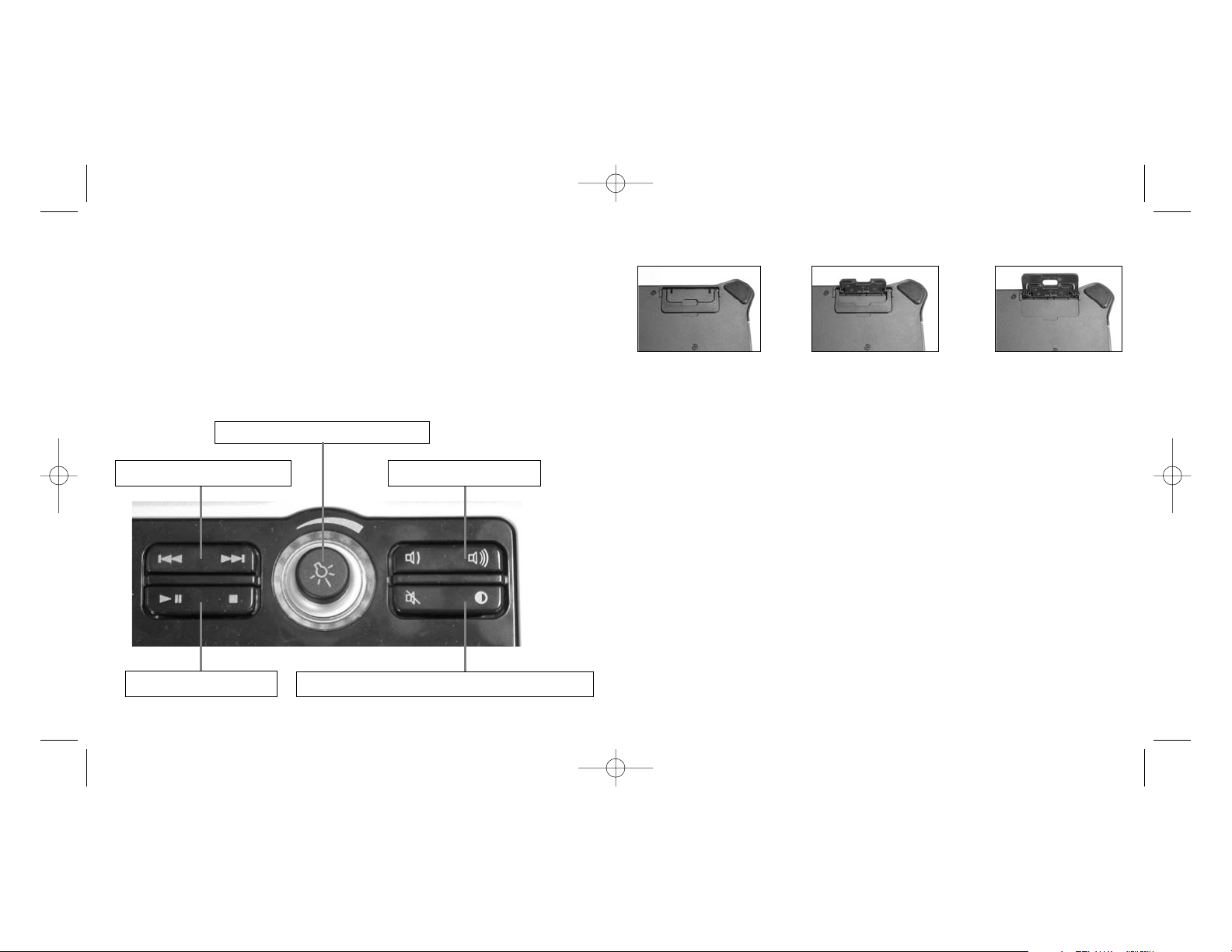
Trouvez votre position la plus confortable lorsque vous tapez au clavier en ajustant le reposepoignets et l'angle d'inclinaison de votre clavier en utilisant les pattes situées sous le clavier.
SUPPORT TECHNIQUE
Je ne peux pas démarrer. Ne vous inquiétez pas, nous sommes là pour vous aider !
La plupart des produits qui nous sont retournés comme étant défectueux ne le sont pas du tout en
réalité : ils n'ont tout simplement pas été installés correctement.
Si vous rencontrez la moindre difficulté avec ce produit, merci de vous rendre tout d'abord sur
notre site web www.saitek.com. La section " Support Technique " vous fournira toute l'information
dont vous avez besoin pour tirer le meilleur parti de votre produit, et devrait vous aider à résoudre
tous les problèmes que vous pourriez éventuellement rencontrer.
Si vous n'avez pas accès à Internet, ou si vous ne trouvez pas de réponse à votre question sur
notre site web, merci de bien vouloir contacter l'équipe locale du Support Technique Saitek. Notre
objectif consiste à offrir un support technique complet et approfondi à tous nos utilisateurs, donc,
avant de nous appeler, merci de bien vouloir vérifier que vous avez toute l'information requise à
portée de main.
Pour trouver votre équipe locale du Support Technique Saitek, merci de vous référer à la feuille
" Centre de Support Technique " qui vous a été fournie dans l'emballage de ce produit.
Conditions de garantie
1 La période de garantie est de deux ans à compter de la date d'achat, avec soumission d'une
preuve d'achat.
2 Les instructions de fonctionnement doivent être correctement suivies.
3 Le produit ne doit pas avoir été endommagé par une dégradation, une utilisation non conforme,
une négligence, un accident, une destruction ou une altération du numéro de série, l'utilisation
de voltages ou courants électriques inadaptés, la réparation, la modification ou la maintenance
par toute personne ou tiers autre que notre propre Service Après Vente ou un centre de
réparation agréé, l'utilisation ou l'installation de pièces de remplacements qui ne soient pas des
pièces Saitek, ou la modification du produit de quelque manière que ce soit, ou l'introduction de
ce produit dans n'importe quel autre produit, ou des dommages causés au produit par un
- Vérifiez que vos épaules sont bien détendues, et que vos coudes sont sur les côtés.
Positionnez votre clavier et votre souris de façon à ce qu'ils soient toujours directement à
portée de main (sans avoir à s'avancer).
- Faites régulièrement des pauses pour reposer vos mains et vos bras. Levez-vous et marchez
un petit peu au moins deux fois par heure et essayez de varier vos tâches pendant la journée.
- Evitez de reposer vos poignets sur des rebords pointus. Si vous disposez d'un repose-poignet,
ne l'utilisez pas pendant que vous tapez au clavier.
Commandes supplémentaires du clavier
L'Eclipse II possède des touches Media destinées à contrôler le lecteur multimédia de votre PC,
avec des touches Piste suivante, Piste précédente, Lecture, Pause, Stop, et Volume + et Volume -.
Il possède également un bouton qui permet de changer la couleur du rétroéclairage (rouge, bleu
ou violet) et un bouton rotatif pour ajuster l'intensité lumineuse du rétroéclairage.
Piste suivante et Piste précédente
Lecture, Pause et Stop
Volume + et Volume -
Mise en sourdine et choix de la couleur de rétroéclairage
Contrôle de l'intensité du rétroéclairage
Eclipse_II_manual.qxd 8/17/2006 8:51 AM Page 8
Page 6

accident, le feu, des inondations, la foudre, les catastrophes naturelles, ou toute utilisation
allant à l'encontre des instructions fournies par Saitek PLC.
4 Les obligations de Saitek sont limitées à la réparation ou au remplacement par un produit
identique ou similaire, à notre convenance. Afin d'obtenir la réparation d'un produit sous cette
garantie, veuillez présenter le produit et sa preuve d'achat (c'est à dire le ticket de caisse ou
une facture) au Centre de Support Technique Saitek agréé (la liste vous est fournie sur une
feuille séparée se trouvant également dans l'emballage du produit), en ayant au préalable payé
les frais d'envoi. Toute condition en contradiction avec des lois, règles et/ou obligations
fédérales ou étatiques ne pourra pas être appliquée dans ce territoire spécifique et Saitek
adhèrera à ces lois, règles et/ou obligations.
5 Lors du renvoi du produit en vue d'une réparation, veillez s'il vous plaît à l'emballer
soigneusement, en utilisant de préférence l'emballage d'origine. Merci également de bien
vouloir inclure une note explicative.
6 IMPORTANT: afin de vous permettre d'éviter des coûts et des désagréments inutiles, merci de
vérifier soigneusement que vous avez lu et suivi les instructions figurant dans ce manuel.
Cette garantie agit en lieu et place de toutes les autres garanties, obligations et responsabilités.
TOUTES GARANTIES, OBLIGATIONS OU RESPONSABILITES IMPLICITES, INCLUANT
SANS RESTRICTION LES GARANTIES ET CONDITIONS IMPLICITES DE QUALITE OU
D'ADAPTABILITE A UN USAGE SPECIFIQUE, SONT LIMITEES, EN DUREE, A LA DUREE
DE CETTE GARANTIE LIMITEE ECRITE. Certains Etats n'autorisent pas de restrictions de
durée de la garantie, auquel cas les restrictions décrites ci-dessus ne vous sont pas
applicables. EN AUCUN CAS NOUS NE POURRONS ETRE TENUS POUR
RESPONSABLES POUR DES DEGATS SPECIFIQUES OU RESULTANT D'UNE
INFRACTION ACETTE GARANTIE OU A TOUTE AUTRE GARANTIE, EXPRESSE OU
IMPLICITE, QUELLE QU'ELLE SOIT. Certains Etats n'autorisent pas l'exclusion ou la restriction
des dégâts accidentels, indirects, spéciaux ou induits, auquel cas la restriction ci-dessus ne
vous est pas applicable. Cette garantie vous accorde des droits légaux spécifiques, et vous
pouvez également bénéficier d'autres droits variant d'un Etat à l'autre.
Ce symbole sur le produit ou dans le manuel signifie que votre équipement
électrique et électronique doit être, en fin de vie, jeté séparement de vos déchets
ménagés. Il existe en France des systèmes de collecte différents pour les déchets
recyclables. Pour plus d'information, veuillez contacter les autorités locales ou le
revendeur chez qui vous avez acheté le produit.
INSTALLATION IHRES NEUEN SAITEK ECLIPSE II KEYBOARD
Einführung
Das Saitek Eclipse II Keyboard verfügt über klassisches deutsches Tastaturlayout mit 104 Tasten
und bietet eine Vielzahl neuer Technologieverbesserungen, die es ermöglichen, die Tastatur nicht
nur bei schlechter Beleuchtung, sondern in absoluter Finsternis zu verwenden. Die Eclipse II bietet
TruVu-Tasten, die die farbige Beleuchtung durch jede einzelne lasergeschnittene Taste leuchten
lässt - womit die Tasten auch in der Dunkelheit lesbar sind.
Merkmale:
• Die Hintergrundbeleuchtung der Tastatur scheint durch die Tasten hindurch
• Multimediatasten zur Regelung der Lautstärke, Play/Pause und Überspringen von Titeln
• Dimmer zur Anpassung der Hintergrundbeleuchtung
• Einstellbarer Neigungswinkel und ausziehbare Handballenauflage sorgen für maximalen
Komfort beim Tippen
• Ein schweres Tastaturgehäuse mit großflächigen Gummifüßen sorgt für einen sicheren Stand
auf Ihrem Schreibtisch
• Einzigartige Kombination von solider Konstruktion mit elegantem, schlankem Design
• Tasten mit ruhigem und leichtem Anschlag für anhaltend ermüdungsfreies Tippen
• Vertrautes 104 Tasten-Layout
Installation für Betriebssysteme Windows 2000, Windows XP und XP64
1 Stecken Sie den USB-Stecker der Tastatur in einen der USB-Anschlüsse Ihres Computers ein.
2 Die Installationshilfe für neue Hardwarekomponenten erscheint. Der Computer installiert
automatisch die richtigen Treiber für die Tastatur.
Wichtiger Hinweis:
Unter bestimmten Umständen kann die Verwendung einer Tastatur zu Verletzungen an Händen,
Handgelenken, Armen, Rücken oder Nacken führen. Wenn Sie während oder nach Verwendung
der Tastatur Schmerzen, ein Taubheitsgefühl oder eine Schwäche in diesen Körperteilen
empfinden, so suchen Sie einen Arzt auf.
Die nachfolgenden Richtlinien verringern das Verletzungsrisiko:
- Stellen Sie die Höhe und den Abstand Ihres Stuhls von der Tastatur ein, so dass Ihre
Handgelenke gerade sind.
Eclipse_II_manual.qxd 8/17/2006 8:51 AM Page 10
Page 7

Durch Anpassung der Handflächenauflage und des Tastaturwinkels mit Hilfe des Neigungssystems
an der Unterseite, können Sie die für Sie angenehmste Schreibposition einstellen.
TECHNISCHER SUPPORT
Probleme - keine Angst, wir lassen Sie nicht im Stich!
Wussten Sie, dass fast alle Produkte, die als fehlerhaft an uns zurückgeschickt werden, überhaupt
nicht defekt sind? Sie wurden einfach nicht richtig installiert!
Sollten Sie Probleme mit diesem Produkt haben, besuchen Sie bitte zuerst unsere Website
www.saitek.de. Unsere Website, speziell der Bereich Technischer Support, wurde erstellt, damit
Sie von Ihrem Saitek-Produkt die bestmögliche Leistung erhalten.
Sollten Sie trotzdem noch Probleme haben oder kein Internetanschluss haben, dann stehen Ihnen
unsere Produktspezialisten im Saitek Technical Support Team zur Verfügung, die Sie telefonisch
um Rat und Hilfe bitten können.
Wir möchten, dass Sie viel Freude an Ihrem Gerät haben. Bitte rufen Sie uns an, falls Sie
Probleme oder Fragen haben. Bitte stellen Sie auch sicher, dass Sie alle relevanten Informationen
zu Hand haben, bevor Sie anrufen.
Rufnummern und Adressen finden Sie auf der mit dem Produkt gelieferten Liste der Zentren für
Technischen Support.
Garantiebedingungen
1 Die Garantiezeit beträgt 2 Jahre ab dem nachgewiesenen Kaufdatum.
2 Die Bedienungsanleitung ist zu beachten.
3 Die Garantie ist ausgeschlossen bei
Verunstaltung des Geräts, unsachgemäßer oder missbräuchlicher Benutzung, mangelnder
Sorgfalt, Unfall, Beseitigung oder Änderung der Seriennummer; Anschluss an eine falsche
Spannung oder Stromart; Reparatur, Umbau oder Wartung des Geräts durch fremde Personen
- Halten Sie Ihre Schultern entspannt und nehmen Sie die Ellbogen auf die Seite. Stellen Sie
Tastatur und Maus so auf, dass Sie sich nicht danach strecken müssen.
- Gönnen Sie Händen und Armen öfter eine Pause. Verlassen Sie Ihren Computer und gehen
Sie mindestens zweimal pro Stunde herum und versuchen Sie, Ihr tägliches Arbeitspensum zu
variieren.
- Legen Sie Ihre Handgelenke nicht auf scharfen Kanten ab, und wenn Sie eine Gelenk- oder
Handflächenablage haben, so verwenden Sie diese, während Sie tippen.
Zusätzliche Keyboardsteuerung
Die Eclipse II verfügt über Multimediatasten zur Steuerung Ihres PC-Mediaplayers: Auswahl des
nächsten/vorherigen Titels, Wiedergabe, Pause, Stop und Tasten zur Anpassung der Lautstärke.
Ferner gibt es eine Taste zum Umschalten der Tastenhintergrundbeleuchtung zwischen rot, blau
und violett und einen Drehschalter zum Dimmen der Hintergrundbeleuchtung.
Auswahl des nächsten/vorherigen Titels
Abspielen, Pause und Stop
Lautstärke erhöhen/verringern
Stummschaltung und Farbauswahl der Hintergrundbeleuchtung
Dimmen der Hintergrundbeleuchtung
Eclipse_II_manual.qxd 8/17/2006 8:51 AM Page 12
Page 8

INSTALLAZIONE DELLA NUOVA TASTIERA SAITEK ECLIPSE II
Introduzione
La Saitek Eclipse II è una classica tastiera QWERTY a 104 tasti, dotata di numerose funzionalità
tecnologiche che consentono l'uso della tastiera non solo in condizioni di bassa luminosità, ma
persino di oscurità totale. La nuova tastiera Eclipse II è dotata di tasti TruVu che consentono alla
luce ultrarossa di brillare attraverso ciascun tasto inciso al laser, rendendo possibile la lettura dei
tasti al buio.
Caratteristiche:
• I caratteri dei tasti e il tastierino si illuminano attraverso i tasti stampati a laser
• Tasti mediali per controllo di volume, Play/Pausa, salta traccia
• Regolazione della retroilluminazione variabile tramite meccanismo dimmer
• Regolazione dell'angolazione e poggiapolso estensibile per la massima comodità che si adatta
al modo in cui utilizzi la tastiera
• Base pesante solida dotata di piedini di gomma a grande superficie per tenere la tastiera
saldamente in posizione sulla scrivania
• Unica combinazione di costruzione solida e design elegante e funzionale
• Tasti silenziosi ammortizzati per ore d'uso senza stress
• Disposizione familiare di 104 tasti
Installazione per utenti di Windows 2000, Windows XP e XP64
1 Collegare il connettore USB della tastiera a una delle porte USB del proprio computer.
2 Compare il messaggio Installazione guidata Nuovo hardware. Il computer installa
automaticamente i driver corretti per la tastiera.
Avviso importante
In alcuni casi, l'uso di una tastiera può causare problemi alle mani, ai polsi, alle braccia, alla
schiena o al collo. Se si avverte dolore, insensibilità o debolezza in queste aree durante o dopo
l'uso della tastiera, rivolgersi al personale medico.
Per ridurre al minimo il rischio di danni, attenersi alle seguenti linee guida:
- Regolare l'altezza e la distanza della sedia dalla tastiera di modo che i polsi siano dritti.
- Tenere le spalle rilassate con i gomiti ai lati. Posizionare la tastiera e il mouse in maniera tale
che non sia necessario allungarsi.
außerhalb unserer Serviceeinrichtung oder eines autorisierten Servicecenters; Verwendung
oder Einbau von nicht von Saitek stammenden Ersatzteilen in das Gerät oder sonstigen
Veränderungen: Einbau in andere Geräte; Beschädigung des Geräts durch höhere Gewalt (z.B.
Unfall, Brand, Hochwasser oder Blitzschlag) oder eine den Anweisungen von Saitek zuwider
laufende Benutzung des Geräts.
4 Die Garantiepflicht beschränkt sich darauf, dass Saitek das Gerät nach eigener Wahl entweder
repariert oder durch ein gleiches oder ähnliches Gerät ersetzt. Zur Inanspruchnahme der
Garantie sind dem autorisierten Saitek Technical Support Center (Anschrift liegt dem Gerät in
der Verpackung bei) Gerät und Kaufbeleg (z.B. Kassenzettel oder Rechnung) frachtfrei zu
übersenden.
5 Bei Einsendung des Geräts zur Reparatur ist eine angemessene Verpackung (vorzugsweise
die Originalverpackung) zu wählen und eine Schilderung des Problems beizufügen.
6 WICHTIGER HINWEIS: Achten Sie zur Vermeidung unnötiger Kosten und Unannehmlichkeiten
darauf, die Anweisungen in dieser Bedienungsanleitung sorgfältig durchzulesen und zu
beachten.
Dieses Produkt darf am Ende seiner Lebensdauer nicht über den normalen
Haushaltsabfall entsorgt werden, sondern muss an einem Sammelpunkt für das
Recycling von elektrischen und elektronischen Geräten abgegeben werden. Das
Symbol auf dem Produkt, der Gebrauchsanleitung oder der Verpackung weist
darauf hin.
Eclipse_II_manual.qxd 8/17/2006 8:51 AM Page 14
Page 9

Potete trovare la posizione più comoda per voi per utilizzare la tastiera, regolando il poggiapolso e
l'angolazione della tastiera, utilizzando il sistema d'inclinazione sul lato inferiore.
ASSISTENZA TECNICA
Avvio impossibile? Non preoccupatevi, siamo qui per aiutarti!
Quasi tutti i prodotti che ci vengono resi come difettosi non sono affatto difettosi - non sono stati
semplicemente installati correttamente.
Se avete delle difficoltà con questo prodotto, visitate prima di tutto il nostro sito Web
www.saitek.com. L'area dell'assistenza tecnica vi fornirà tutte le informazioni che vi occorrono per
ottenere il meglio dal vostro prodotto e per risolvere qualsiasi problema da voi riscontrato.
Se non avete accesso all'Internet o il sito Web non è in grado di rispondere alla vostra domanda,
rivolgetevi al vostro Team Assistenza Tecnica Saitek locale. Offriamo l'assistenza tecnica rapida,
vasta e completa a tutti i nostri utenti. Prima di chiamarci accertatevi di avere tutte le informazioni
pertinenti a portata di mano.
Troverete nel foglio separato fornito con questo prodotto i dati relativi al vostro Centro di
Assistenza Tecnica locale.
Condizioni della garanzia
1 Il periodo di garanzia è di 2 anni dalla data d'acquisto con presentazione della prova d'acquisto.
2 Seguire le istruzioni per il funzionamento.
3 Il prodotto non deve essere stato danneggiato a causa di deturpazione, uso errato, abuso,
negligenza, incidente, distruzione o alterazione del numero di serie, incorrette tensioni o
correnti elettriche, riparazione, modificazione o manutenzione effettuata da qualsiasi persona o
parte eccetto dal nostro servizio di manutenzione o un centro di manutenzione autorizzato,
utilizzo o installazione di parti di ricambio non Saitek nel prodotto o la modifica di questo
prodotto in qualsiasi modo, o l'incorporazione di questo prodotto in qualsiasi altro prodotto, o
- Fare pause frequenti per far riposare mani e braccia. Allontanarsi dal computer e alzarsi e
camminare almeno due volte all'ora, cercando di variare le attività giornaliere.
- Non poggiare i polsi su bordi acuti ed evitare di usare un poggiapolso/palmo durante l'uso della
tastiera.
Controlli addizionali della tastiera
L'Eclipse II è dotato di tasti mediali che controllano il lettore mediale del PC, con tasti salto avanti,
indietro, play, pausa, stop e aumento/riduzione volume. È inoltre dotato di un tasto per cambiare la
retroilluminazione dei tasti a rosso, blu e viola e una manopola per regolare l'intensità della
retroilluminazione.
Salto avanti e indietro
Play, pausa e stop
Aumento/riduzione volume
Selezione Mute e colore retroilluminazione
Controllo intensità retroilluminazione
Eclipse_II_manual.qxd 8/17/2006 8:51 AM Page 16
Page 10

INSTALACIÓN DEL TECLADO ECLIPSE II DE SAITEK
Introducción
El teclado Eclipse II de Saitek tiene un diseño QWERTY clásico de 104 teclas y presenta una serie
de mejoras tecnológicas que permiten el uso del teclado en entornos no sólo con poca luz sino
totalmente a oscuras. El nuevo Eclipse II presenta teclas TruVu que permiten que la luz ultra rojo
brille por cada tecla con grabado a láser: haciendo posible leer las teclas en la oscuridad.
Características:
• Los caracteres de teclas y el teclado numérico se iluminan mediante teclas con bordes láser
• Teclas de multimedia para control de volumen, reproducción/pausa y selección de pistas
• Iluminación posterior ajustable mediante un mecanismo reductor de iluminación
• Ajuste de ángulo y reposamuñecas extensible para máxima comodidad de adaptación a la
forma en que teclee
• Base con contrapeso con patas de goma de área grande para mantener el teclado bien
plantado en el escritorio
• Combinación exclusiva de construcción sólida y diseño con estilo, elegante
• Teclas silenciosas y amortiguadas para horas de uso sin estrés
• Diseño familiar de 104 teclas
Instalación para usuarios de Windows 2000, Windows XP y XP64
1 Enchufe el conector de USB del teclado en uno de los puertos USB del ordenador.
2 Aparecerá el Asistente para agregar nuevo hardware. El ordenador instalará automáticamente
los controladores correctos del teclado.
Aviso importante
En algunos casos, el uso de un teclado puede causar lesiones en manos, muñecas, brazos,
espalda o cuello. Si siente dolor, debilidad en estas áreas o se le quedan dormidas durante el uso
del teclado o posteriormente, busque la asistencia de un profesional médico cualificado.
Las siguientes directrices reducirán al mínimo el riesgo de lesiones:
- Ajuste la altura de la silla y la distancia del teclado de manera que las muñecas estén rectas.
- Mantenga los hombros relajados con los codos a cada lado y coloque el teclado y el ratón de
manera que no tenga que estirarse.
- Tome descansos frecuentes para reposar las manos y los hombros. Deje el ordenador y
camine un poco al menos dos veces cada hora e intente variar lo que hace durante el día.
danni al prodotto provocato da incidente, incendio, inondazione, fulmini o forza maggiore, o
qualsiasi uso che contravviene alle istruzioni fornite da Saitek plc.
4 Gli obblighi di Saitek saranno limitati alla riparazione o sostituzione con la stessa unità o con
un'unità simile, a scelta di Saitek. Per ottenere le riparazioni ai sensi della presente garanzia,
presentare il prodotto e la prova d'acquisto (ad es. la ricevuta o la fattura) al Centro Assistenza
Tecnica Saitek (elencato nel foglio separato contenuto nella confezione di questo prodotto), con
le spese di trasporto prepagate. Qualsiasi requisito che è in conflitto con qualsiasi legge,
regolamento e/o obbligo statale o federale non sarà applicabile in quel territorio particolare e
Saitek aderirà a quelle leggi, regole e/o obblighi.
5 Quando il prodotto viene reso per la riparazione, imballarlo molto attentamente, preferibilmente
utilizzando i materiali d'imballaggio iniziali. Includere inoltre una nota esplicativa.
6 IMPORTANTE: per risparmiare costi e inconvenienti inutili, controllare attentamente di aver
letto e seguito le istruzioni in questo manuale.
7 Questa garanzia sostituisce tutte le altre garanzie, gli obblighi o le responsabilità esplicite. LA
DURATA DI QUALSIASI GARANZIA, OBBLIGO, O RESPONSABILITÀ IMPLICITI, COMPRESI
MA NON LIMITATI ALLE GARANZIE IMPLICITE DI RESPONSABILITÀ E IDONEITÀ PER
UNO SCOPO PARTICOLARE, SARÀ LIMITATAALLADURATA DELLA PRESENTE GARANZIA
LIMITATA SCRITTA. Alcuni Stati non consentono limitazioni sulla durata di una garanzia
implicita, perciò le suddette limitazioni possono non essere pertinenti nel vostro caso. NON
SAREMO MAI RESPONSABILI PER QUALSIASI DANNO SPECIALE O CONSEGUENTE PER
VIOLAZIONE DI QUESTAO DI QUALSIASI ALTRAGARANZIA, ESPLICITA O IMPLICITA, DI
QUALSIASI TIPO. Alcuni Stati non consentono l'esclusione o la limitazione di danni speciali,
incidentali o conseguenti, per cui la suddetta limitazione può non applicarsi nel vostro caso. La
presente garanzia vi conferisce diritti legali speciali, e potete avere anche altri diritti che variano
da uno Stato all'altro.
Questo simbolo riportato sul prodotto o nelle istruzioni indica che, al termine della
loro vita, le apparecchiature elettriche ed elettroniche devono essere smaltite
separatamente dai rifiuti domestici. Nell'Unione Europea sono disponibili sistemi per
la raccolta separata e il riciclaggio dei rifiuti.
Per richiedere ulteriori informazioni contattare le autorità locali o il rivenditore dove è
stato effettuato l'acquisto del prodotto.
Eclipse_II_manual.qxd 8/17/2006 8:51 AM Page 18
Page 11

Puede hallar la posición de teclear más cómoda ajustando el reposamuñecas y el ángulo del
teclado utilizando el sistema de inclinación de la parte inferior.
ASISTENCIA TÉCNICA
¿No puede empezar?: No se preocupe, ¡aquí estamos para ayudarle!
Casi la totalidad de los productos que nos devuelven como averiados no tienen ningún fallo: es
simplemente que no se han instalado correctamente.
Si experimenta alguna dificultad con este producto, rogamos que visite primeramente nuestro sitio
web: www.saitek.com.
El área de asistencia técnica le proporcionará toda la información que necesita para obtener el
mayor rendimiento de su producto y debería resolver cualesquiera problemas que pudiese tener.
Si no dispone de acceso a Internet o si no encuentra en el sitio web respuesta a su pregunta,
rogamos que se ponga en contacto con el equipo de asistencia técnica de Saitek. Nuestro objetivo
es ofrecer asistencia técnica rápida y completa a todos nuestros usuarios, así que le rogamos que
antes de llamar tenga a mano toda la información relevante.
Para hallar el Centro de asistencia técnica de Saitek de su localidad, rogamos que consulte la hoja
de Centros de asistencia técnica incluida en el paquete de este producto.
Condiciones de la garantía
1 El período de garantía es de 2 años desde la fecha de compra con presentación de
comprobante.
2 Se deben seguir las instrucciones de funcionamiento.
3 El producto no se deberá haber dañado como resultado de modificación, uso indebido, abuso,
negligencia, accidente, destrucción o alteración del número de serie, tensiones o corrientes
eléctricas inadecuadas, reparación, modificación o mantenimiento por parte de cualquier
persona que no sea de nuestras instalaciones de servicio o de un centro de servicio
- Evite posar las muñecas en bordes agudos y si tiene un reposamuñecas o reposapalmas, no
lo utilice mientras teclea.
Controles de teclado adicionales
El Eclipse II presenta teclas multimedia que controlan el reproductor multimedia del PC, con
botones de avance, retroceso, pausa, parada y subida/bajada de volumen. También hay un botón
para conmutar la luz posterior de las teclas entre rojo, azul y púrpura y un pomo giratorio para
ajustar la intensidad de la luz posterior.
Avance y retroceso
Reproducción, pausa y parada
Subida y bajada de volumen
Selección de sin sonido y de color de luz posterior
Control de intensidad de luz posterior
Eclipse_II_manual.qxd 8/17/2006 8:51 AM Page 20
Page 12

HR
NL
Systeem compatibiliteit
PC met Windows 2000/XP/XP64
Het aansluiten van het apparaat
Met uw PC in geschakeld, sluit de USB connector aan op de PC. Volg de
installatiestappen van het apparaat om zo de installatie te voltooien van het nieuwe
USB apparaat op het systeem.
CZ
autorizado, uso o instalación de piezas de repuesto que no sean de Saitek en el producto o
modificación de este producto de cualquier manera o la incorporación de este producto en
cualesquiera otros productos o daños causados por accidente, incendio, inundación, rayos o
fuerza mayor o por cualquier uso que viole las instrucciones suministradas por Saitek plc.
4 Las obligaciones de Saitek se limitarán a reparar o sustituir la unidad por otra igual o similar,
según optemos. Para obtener reparaciones de acuerdo a esta garantía, deberá presentar el
producto y comprobante de compra (p. ej., una factura o un albarán) al Centro de asistencia
técnica de Saitek autorizado (listado en una hoja separada empaquetada con este producto) y
pagando los gastos de transporte. Cualesquiera requisitos que entren en conflicto con
cualesquiera leyes, normas y/u obligaciones estatales o federales no serán aplicables en dicho
territorio en particular y Saitek se atendrá a dichas leyes, normas y/u obligaciones.
5 Cuando se devuelva el producto para reparar, rogamos que se empaquete con mucho cuidado,
preferentemente utilizando los materiales de envasado originales. Se ruega adjuntar una nota
explicativa.
6 IMPORTANTE: Para ahorrarse costes e inconvenientes innecesarios, rogamos que compruebe
cuidadosamente que ha leído y seguido las instrucciones de este manual.
7 Esta garantía sustituye a cualesquiera otras garantías, obligaciones o responsabilidades
explícitas. CUALESQUIERA GARANTÍAS, OBLIGACIONES O RESPONSABILIDADES
IMPLÍCITAS, INCLUYENDO, SIN LIMITARSE ALO MISMO, LAS GARANTÍAS IMPLÍCITAS DE
COMERCIABILIDAD Y APTITUD PARA UN FIN PARTICULAR, SE LIMITARÁN EN CUANTO A
DURACIÓN AL PERÍODO DE ESTA GARANTÍA LIMITADAESCRITA. Algunos estados no
permiten limitaciones en cuanto al tiempo de duración de una garantía implícita, así que las
limitaciones anteriores podrían no ser aplicables para usted. EN NINGÚN CASO SEREMOS
RESPONSABLES DE NINGÚN DAÑO ESPECIAL O INDIRECTO POR INCUMPLIENTO DE
ESTAO CUALESQUEIRAOTRAS GARANTÍAS, EXPLÍCITAS O IMPLÍCITAS Y DE LA
NATURALEZAQUE FUESEN. Algunos estados no permiten la exclusión o limitación de daños
especiales, incidentales o indirectos, así que la limitación anterior podría no aplicarse a usted.
Esta garantía le da derechos legales específicos y también podría tener otros derechos, que
varían entre estados.
Este símbolo en el producto o en las instrucciones significa que no debería tirar a la
basura doméstica el equipo eléctrico o electrónico al final de su vida útil. En los
países de la UE existen sistemas de recogida separados para reciclaje. Para más
información, rogamos que se ponga en contacto con la autoridad local o con el
vendedor al que compró el producto.
Eclipse_II_manual.qxd 8/17/2006 8:51 AM Page 22
Page 13

SE Maskinvarukrav
DK PC med windows 2000/XP/XP64
NO Anslutning / Installation
Starta din dator, koppla in enheten till din dators USB port. Följ anvisningarna för att
slutföra installationen av den nya USB-enheten.
RU
TK
GR
HU
Rendszerkövetelmények
PC Windows 2000/XP/XP64
Csatalakoztatás a számítógéphez
Csatlakoztassa Saitek egerét számítógépe USB portján keresztül.
Kövesse a telepítési varázsló utasításait a sikeres installálás érdekében.
PL
PT
Compatibilidade com sistema
PC Windows 2000/XP/XP64
Como conectar o aparelho
Ligue o computador, inserte o plugue USB do aparelho com uma das entradas USB do
computador. Siga as intruções indicadas para completar a instalação do novo aparelho
no sistema do computador.
Eclipse_II_manual.qxd 8/17/2006 8:51 AM Page 24
Page 14

Eclipse_II_manual.qxd 8/17/2006 8:51 AM Page 26
Page 15

Saitek Eclipse II Keyboard
18/05/06
www.saitek.com
© 2006 Saitek Ltd. Made and printed in China.
All trademarks are the property of their respective owners.
PK02
Eclipse_II_manual.qxd 8/17/2006 8:51 AM Page 28
