SAITEK Cyborg Evo Force User Manual [fr]
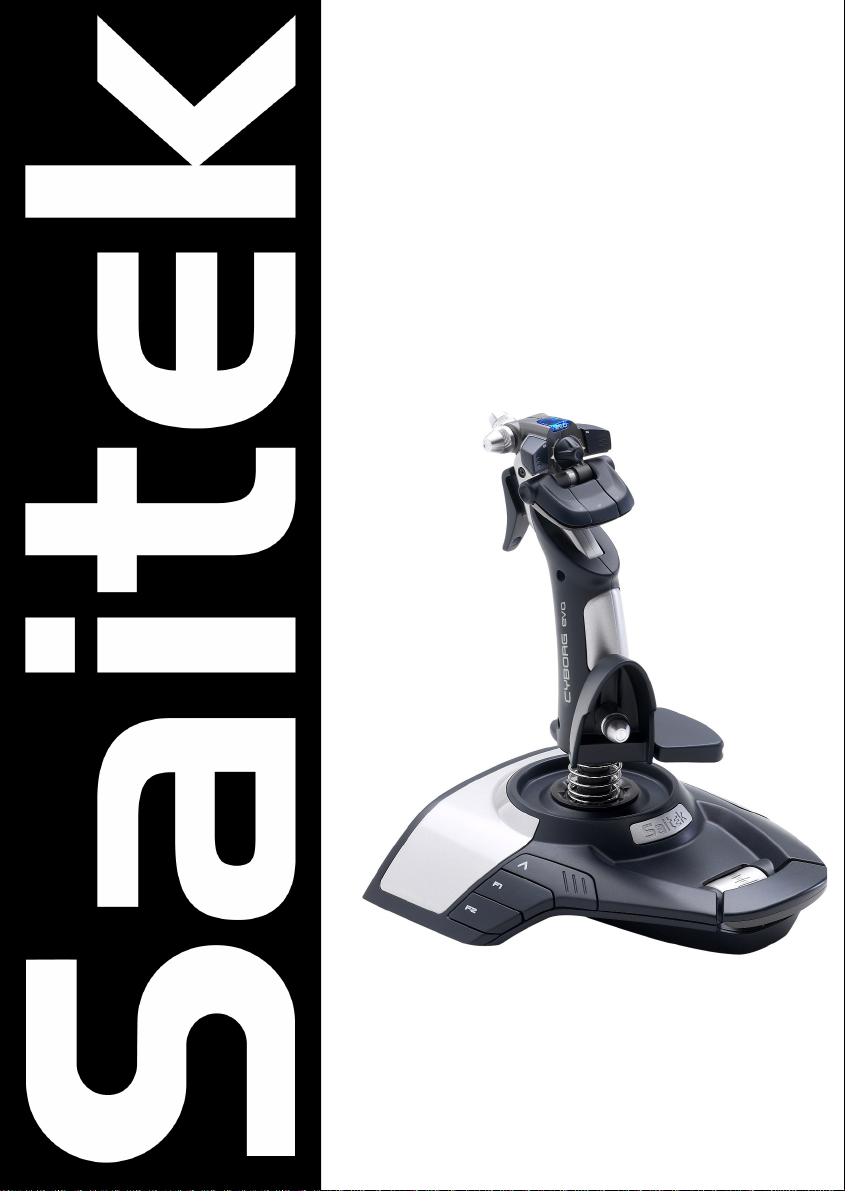
Saitek evo
User Manual
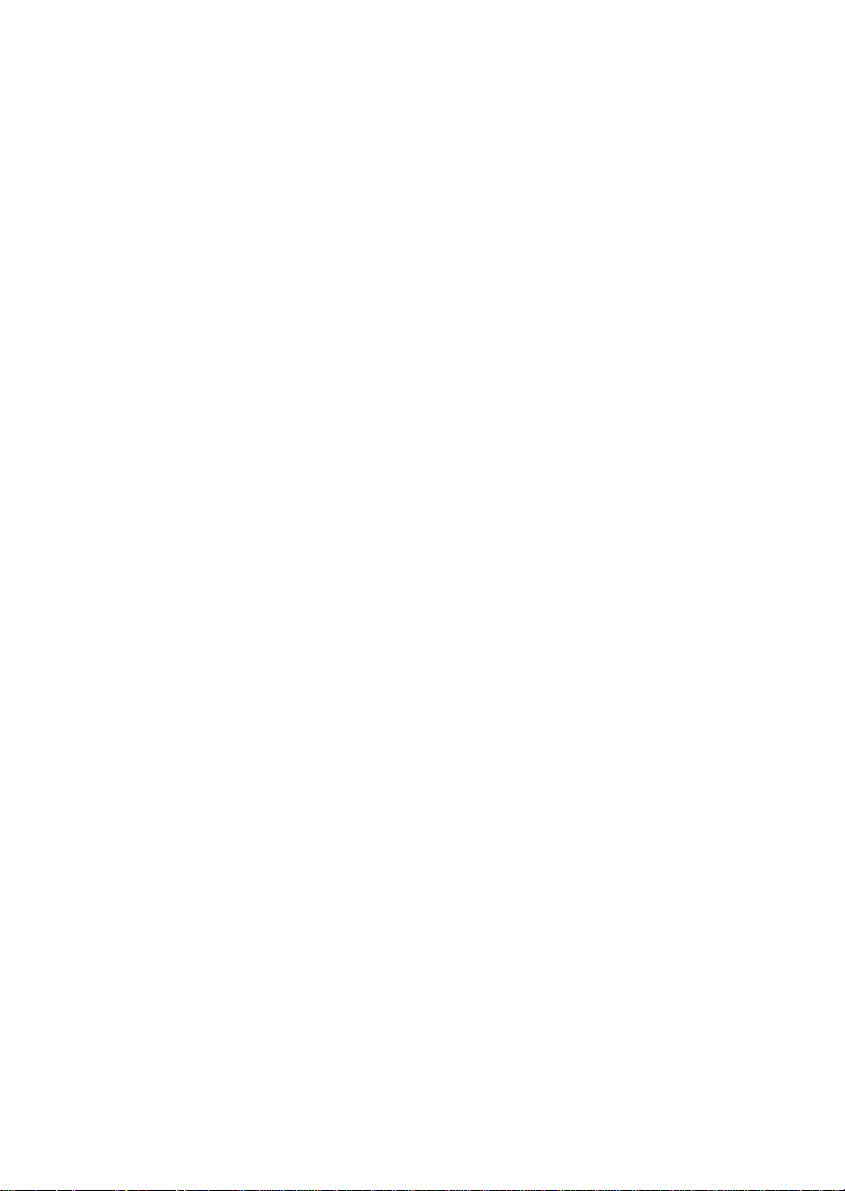
GETTING STARTED
Saitek Smart Technology Software
Saitek Smart Technology software is the software that Saitek supplies for our high-end game controllers. The Smart
Technology software comprises the product drivers for these Saitek controllers and the optional programming
software. By keeping the two separate, the Smart Technology software offers two types of installation to suit the
individual gamer’s needs, which means even more gamers can enjoy these quality Saitek products.
The Quick Install loads the product drivers only (all that is needed to use the controller) and is suitable for the new
or Typical User. This install is fast and simple and will have the gamer up and running in no time at all.
The Full Install loads the product drivers and the Saitek Smart Technology programming software and is suitable for
the Advanced User. The programming software delivers a powerful set of features for the ultimate configuration in
the game. Although it is recommended for the seasoned gamer, it can be installed at any time. This gives the typical
user a chance to get to know the controller before taking gaming to the next level.
INSTALLATION FOR USERS OF WINDOWS® XP
Quick Install (Drivers Only)
This installation will ONLY install the drivers for your Saitek controller. The Full Install (below) will install the drivers
and the Saitek Smart Technology programming software for your Saitek controller.
1 With your computer switched on, close down any programs that are currently running and insert the Saitek
Smart Technology CD into your CD-ROM drive.
2 When the Introduction Screen appears, click Install Software to continue.
3 When the Welcome screen appears, click Next to continue. (If the CD does not run automatically, select Start
from the Windows® Taskbar, then Run and type D:\Setup.exe and click OK - where D:\ is letter of your CD-
ROM drive).
4 After reading the Disclaimer, select the I accept the terms of the Disclaimer option and click Next to continue.
5 At the Driver Setup screen, plug in your controller and click on Next.
6 At the Driver Setup screen, click Next to test your controller.
7 When the Saitek Controller screen appears, try out all your controller’s buttons and controls to show that it is
working properly. When you have finished, click OK.
8 At the Software Setup screen, select Do not install the SST Programming Software and click Next.
9 At the Registration screen, select Check this box to register now and follow the on-screen instructions, or do
not select this option and register later.
10 Click on Finish to complete the installation. Your Saitek controller is now ready for use with your favorite
games.
Full Install (Drivers and Programming Software)
This installation will install the drivers and the Saitek Smart Technology programming software for the Saitek
controller.
1 Follow points 1 – 7 of the install procedure in Quick Install (Drivers Only), then at the Software Setup screen,
select Install the SST Programming Software and click Next.
2 In the following Software Setup screen, click Next and follow the on-screen instructions. At this point you will
be asked to install such features as the Saitek Magic Mouse, HID-compliant mouse, Saitek Magic Keyboard
and HID Keyboard Device (these are what XP calls the various elements of your Saitek controller). Continue to
click on Next and Finish to accept the installation until the Registration screen appears.
3 At the Registration screen, select Check this box to register now and follow the on-screen instructions, or do
not select this option and register later.
4 Upon completion of the installation, you have the option to Run Profile Editor, which will give you a view of the
3D programming environment. If you do not wish to see the Profile Editor at this point, just uncheck the box and
click on Finish to complete the installation. Your Saitek controller is now ready for use with your favorite games.
For a complete guide on how to program your Saitek controller, visit the Saitek website at www.saitek.com.
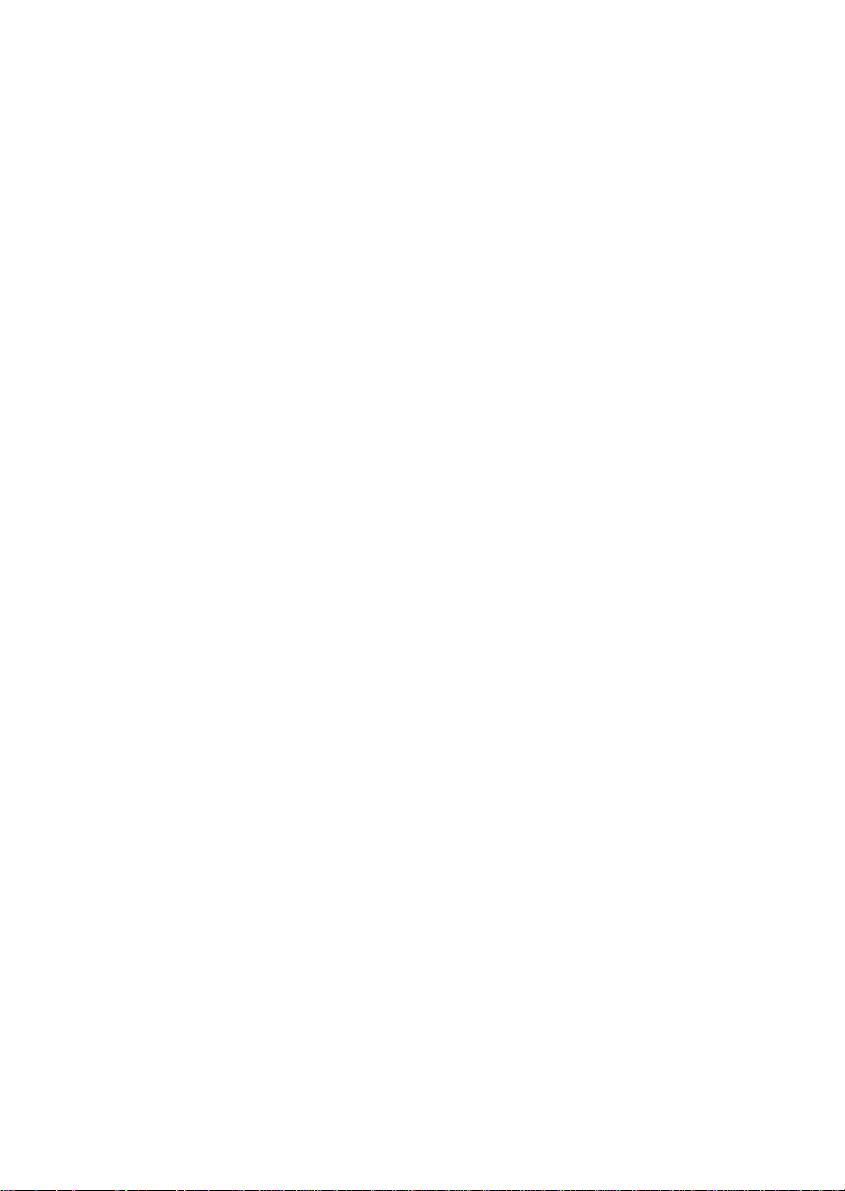
INSTALLATION FOR USERS OF WINDOWS® 2000
Quick Install (Drivers Only)
This installation will ONLY install the drivers for your Saitek controller. The Full Install (below), will install the drivers
and the Saitek Smart Technology programming software for your Saitek controller.
1 With your computer switched on, close down any programs that are currently running and insert the Saitek
Smart Technology CD into your CD-ROM drive.
2 When the Introduction Screen appears, click Install Software to continue.
3 When the Welcome screen appears, click Next to continue. (If the CD does not run automatically, select Start
from the Windows® Taskbar, then Run and type D:\Setup.exe and click OK - where D:\ is letter of your CD-
ROM drive).
4 After reading the Disclaimer, select the I accept the terms of the Disclaimer option and click Next to continue.
5 At the Device Driver Installation screen, click on Next and follow the on-screen instructions.
6 When prompted, plug your controller’s USB connector into your computer, then click on Configure.
7 When the Controller Properties screen appears, click Next to view the Test screen.
8 Now try out all your controller’s buttons and controls to show that it is working properly. When you have
finished, click OK.
9 At the Programming Software screen, select Typical User and click Next.
10 At the Registration screen, select Register and follow the on-screen instructions or select Register Later and
click Next.
11 Click on Finish to complete the installation. Your Saitek controller is now ready for use with your favorite
games.
Full Install (Drivers and Programming Software)
This installation will install the drivers and the Saitek Smart Technology programming software for the Saitek
controller.
1 Follow points 1 – 7 of the install procedure in Quick Install (Drivers Only), then at the Programming Software
screen, select Advanced User and click Next.
2 At the Programmable Controller Drivers screen, click Update and follow the on-screen instructions.
3 Then at the Installation of programming software successful screen, click Next.
4 At the Registration screen, select Register and follow the on-screen instructions or select Register Later and
click Next.
5 Upon completion of the installation, you have the option to Run Profile Editor, which will give you a view of the
3D programming environment. If you do not wish to see the Profile Editor at this point, just uncheck the box and
click on Finish to complete the installation. Your Saitek controller is now ready for use with your favorite games.
For a complete guide on how to program your Saitek controller, visit the Saitek website at www.saitek.com.
INSTALLATION FOR USERS OF WINDOWS® 98 AND ME
Quick Install (Drivers Only)
This installation will install the drivers for the Saitek controller only.
1 With your computer switched on, close down any programs that are currently running and insert the Saitek
Smart Technology CD into your CD-ROM drive.
2 When the Introduction Screen appears, click Install Software to continue.
3 When the Welcome screen appears, click Next to continue. (If the CD does not run automatically, select Start
from the Windows® Taskbar, then Run and type D:\Setup.exe and click OK).
4 After reading and accepting the Disclaimer, click Next to continue.
Note: For your controller to work, you must have a minimum of Microsoft® DirectX® 8.1 installed on your computer.
The installer will automatically recognize if this software needs to be added, and will allow you to install it directly
from the Saitek Product Companion CD, if necessary.
If you are asked to install Microsoft® DirectX® 8.1, click Install and follow the on-screen instructions, and then
restart your computer when prompted. Make sure that you leave the Saitek CD in the drive when restarting.
After this software has been installed, you will automatically be taken to the installation to continue with the next
step.
5 Follow the on-screen instructions and select Yes, I want to restart my computer now when prompted.
6 After the restart, at the Device Driver Installation screen, click on Next and follow the on-screen instructions.
7 When prompted, plug your USB connector into your computer.
8 When the Controller Properties screen appears, click Next to view the Test Screen.
9 Now try out all your controller buttons and controls to show that it is working properly. When you have finished,
click OK.
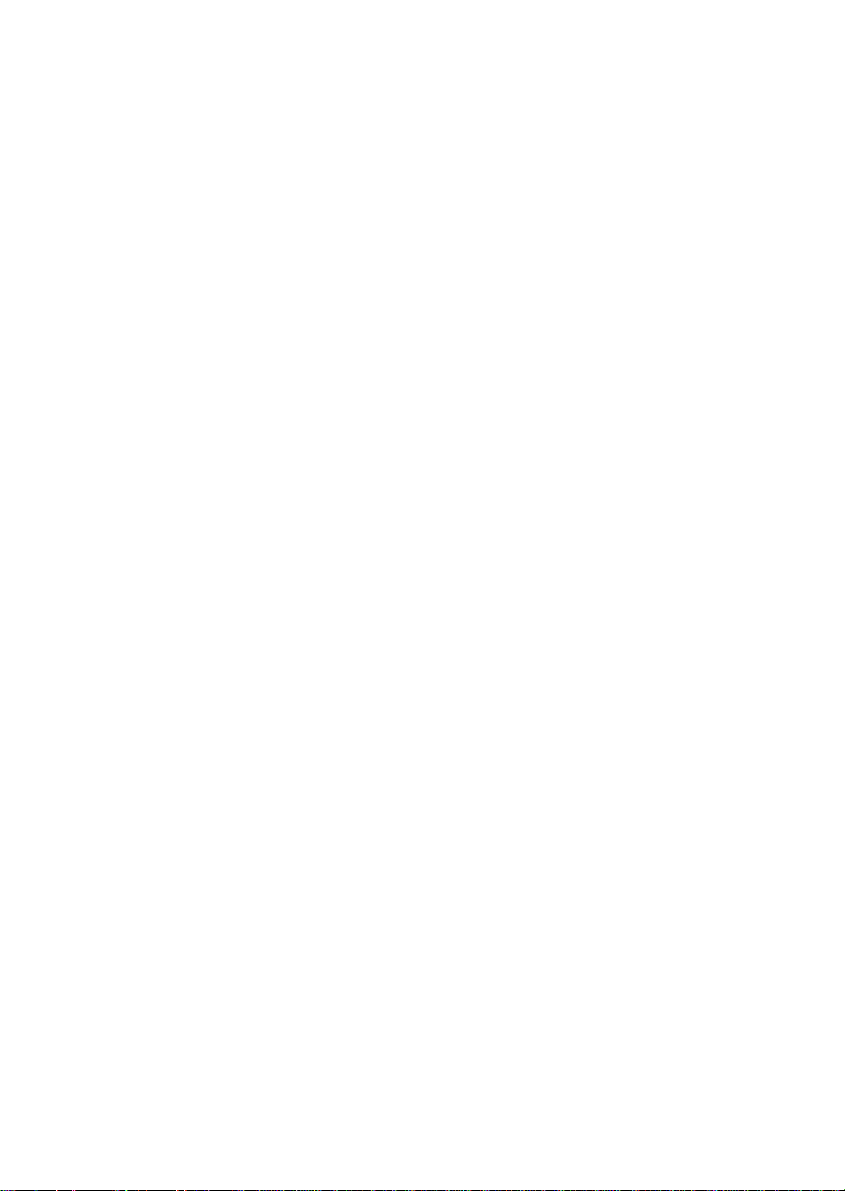
10 At the Programming Software screen, select Typical User and click Next.
11 At the Registration screen, select Register my Saitek controller online, click Next and follow the on-screen
instructions or select Register Later and click Next.
12 Click on Finish to complete the installation. Your Saitek controller is now ready for use with your favorite
games.
Full Install (Drivers and Programming Software)
This installation will ONLY install the drivers for your Saitek controller. The Full Install (below), will install the drivers
and the Saitek Smart Technology programming software for your Saitek controller.
1 Follow points 1 – 8 of the install procedure in Quick Install (Drivers Only), then at the Programming Software
screen, select Advanced User and click Next.
2 At the Programmable Controller Drivers screen, click Update and follow the on-screen instructions. At this
point you will be asked to insert your Windows® CD, however, DO NOT do this, just click on OK. At the next
screen, type C:\windows\system into the prompt and click OK and follow the on-screen instructions.
3 At the Installation of programming software successful screen, click Next.
4 At the Registration screen, select Register my Saitek controller online, click Next and follow the on-screen
instructions or select Register Later and click Next.
5 Upon completion of the installation, you have the option to Run Profile Editor, which will give you a view of the
3D programming environment. If you do not wish to see the Profile Editor at this point, just uncheck the box
and click on Finish to complete the installation. Your Saitek controller is now ready for use with your favorite
games.
For a complete guide on how to program your Saitek controller, visit the Saitek website at www.saitek.com.
Installing the Programming Software at a Later Date
If you chose the Quick Install (Drivers Only) you might want to install the Saitek Smart Technology programming
software once you have mastered your new Saitek controller. To do this, simply reinstall your controller following the
relevant Full Install (Drivers and Programming Software) above.
PROGRAMMING YOUR SAITEK CONTROLLER WITH SAITEK SMART
TECHNOLOGY PROGRAMMING SOFTWARE
Introducing Saitek Smart Technology Programming Software
Saitek Smart Technology Programming Software (SST) is the software Saitek supplies to configure your Saitek
controller for enhanced functionality. SST delivers a powerful set of features, allowing you to program your device
with the ultimate configuration for total interaction. Despite a level of sophistication previously unseen in the market,
and because of the Saitek Smart Technology inside, the software remains simple and intuitive to use.
Features of Smart Technology Programming Software:
• Quick and easy setup in any game
• Personalize the controller settings for your favorite games
• Configure your controller with an on-screen 3D model and interface
• Multiple setup option for each controller - ideal if a controller is used by several people
• Program special moves with sophisticated timing features
• Special game setups available as ‘Profiles’ from the Saitek website and on the Smart Technology CD
• Download the latest version of Saitek Smart Technology software from the Saitek website
What is a Profile?
A Profile is a custom setup for improved gameplay – consisting of a set of commands that are pre-assigned to the
buttons or axes of your controller. There are over two hundred pre-written Profiles available on the Product
Companion Disk that accompanies this device or on the Saitek Website – www.saitek.com. (Please check the
website for new or improved Profiles, which are being added regularly).
How Do I Program My Controller?
After getting to know your controller, you can start creating your own personal Profiles with the Saitek Smart
Technology programming software (SST). This software has virtually unlimited programming capabilities and allows
you to customize the controller to your exact gaming needs.
The Profile Editor allows you to program the buttons on your controller to perform different actions within your
games – this is especially useful if the game you are using does not have its own screen that allows reconfiguring of
your buttons.
Getting Started
1 Double-click on the Saitek Smart Technology icon the install left on your desktop.
2 In the Profile Editor, choose the control to which you wish to assign a keyboard command. You do this by left-
clicking on the control’s cell in the control list on the right of the screen.
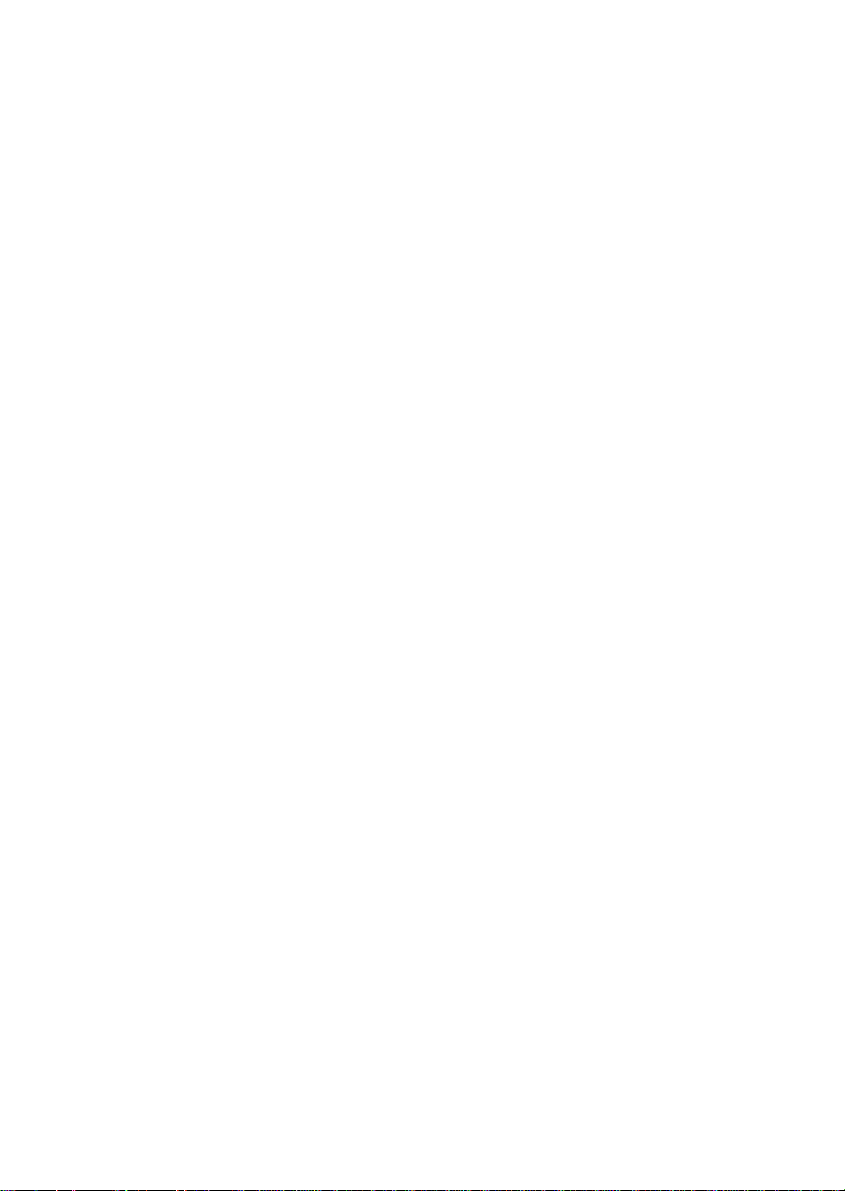
3 With the cursor flashing, type in the key commands and then click on the green tick mark when complete.
4 Repeat this procedure for all the buttons you would like to program and then click File, Save at the top of the
Profile Editor window.
5 Give the profile a name (it is recommended you name it after the game for which the profile is intended) and
then click Save.
6 To enable the profile either click the Profile Now icon at the top of the Profile Editor (it looks like a black and
yellow crosshair) or right-click on the controller icon in your taskbar and select the name of the profile from the
pop-up list of options.
7 You will notice that when a profile is loaded that the controller icon in your taskbar has a green square behind it,
indicating that a profile is currently loaded. If you wish to unload a profile simply right-click on the controller icon
and click Clear Profile from the pop-up list of options.
For a complete guide on how to program your Saitek controller, visit the Saitek website at www.saitek.com.
TROUBLESHOOTING
Q My computer is not recognizing the Saitek Controller – what’s wrong?
A Check the cable connections. Unplug your controller and plug it back in, making certain that is securely
attached.
TECHNICAL SUPPORT
Can’t get started – don’t worry, we’re here to help you!
Did you know that nearly all the products that are returned to us as faulty are not faulty at all? They have just not
been installed properly.
So, if you experience any difficulty with this product, please visit our website or contact one of our friendly technical
support staff who will be pleased to help you.
Our website www.saitek.com is designed to help you get the best performance from your Saitek product. And if you
still have problems, we also have teams of product specialists around the world you can call for advice and support.
Contact details are provided on the Technical Support Center list provided with this product. Saitek is dedicated to
helping you enjoy your purchase – please call us if you have any difficulties or worries.
The Saitek Website
If you have access to an Internet connection, many of your technical queries may be answered with a simple visit to
the Saitek Website at:
www.saitek.com
The technical support area will provide you with all the information you need to get the most out of your controller,
solve any problems you might have and provide you with the latest game configurations.
The site also contains regularly updated material, including information about:
• Current and forthcoming products
• Driver upgrades
• Game configurations (Profiles)
• Links to useful sites
Contacting Saitek
If you do not have access to the Internet, or if the website cannot answer your question, you will need to contact
your local Saitek Technical Support Team.
However, before contacting Technical Support, here are a few tips to help us to help you:
• Make sure you have followed all the steps shown in this manual
• Check that the controller is correctly connected to your computer
• Confirm that your PC is functioning normally
At Saitek, we aim to offer comprehensive and thorough technical support to all of our users. So, before you call,
follow the guidelines below to ensure that you have all of the information necessary for us to help you.
1 Know the problem - make sure that you are clear about the problem you are having and that you can describe
the events that led up to it.
2 Check the Troubleshooting Guide –in the Troubleshooting section of this manual.
3 Know your hardware - if it is possible, have the following information to hand:
• The make and model of the computer you are using
• The name and version of the game you were using when you started having problems
• The make and model of your computer’s motherboard
• The make and model of your computer’s sound card
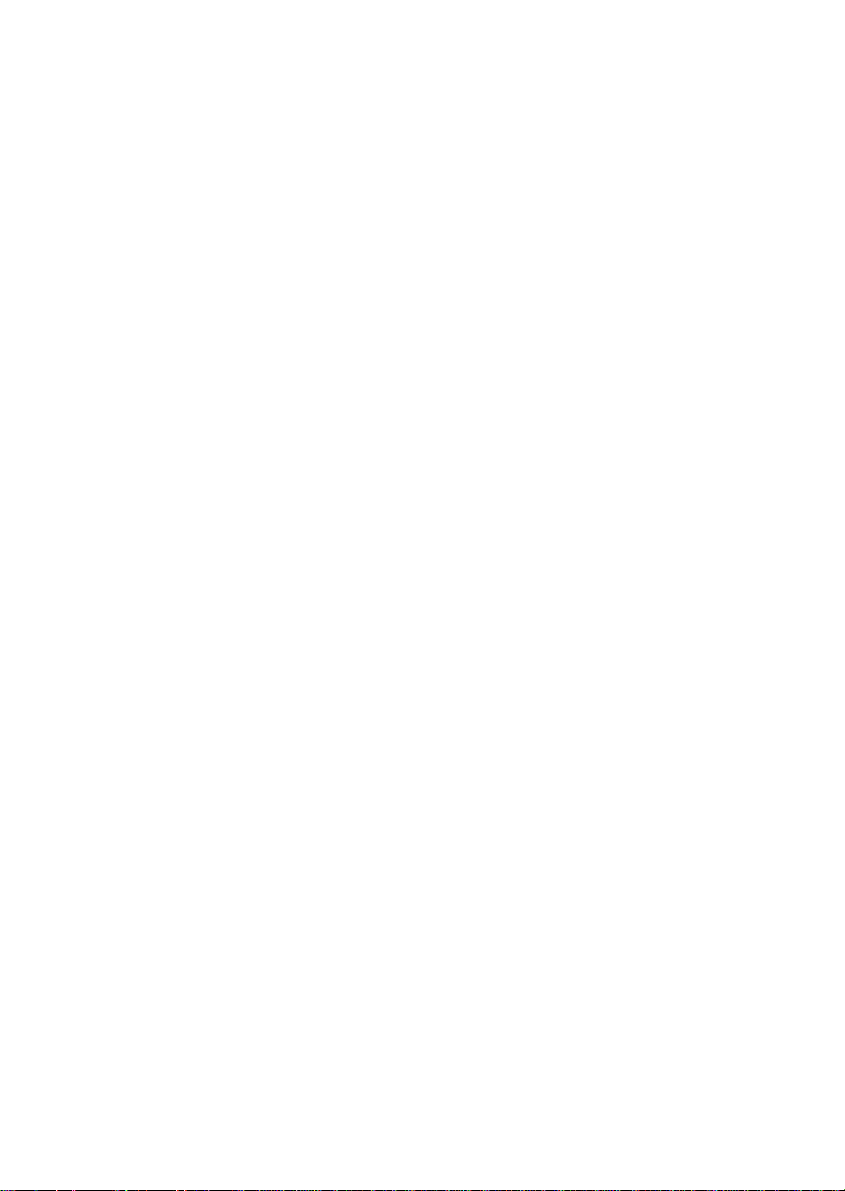
4 Be ready - if possible, please try and ring whilst sitting at the computer with all the relevant information and
hardware to hand. If you are having a problem with a particular game or application, make sure that you have it
loaded.
5 Be patient - we try our best to deal with customer queries as quickly as possible. At times it may be necessary
to refer queries on to our specialist staff. Please be patient!
To contact your local Saitek Technical Support Center, please look up the relevant contact details on the separate
Technical Support Center sheet that came packaged with this product.
Conditions of Warranty
1 Warranty period is 2 years from date of purchase with proof of purchase submitted.
2 Operating instructions must be followed.
3 Product must not have been damaged as a result of defacement, misuse, abuse, neglect, accident, destruction
or alteration of the serial number, improper electrical voltages or currents, repair, alteration or maintenance by
any person or party other than our own service facility or an authorized service center, use or installation of non-
Saitek replacement parts in the product or the modification of this product in any way, or the incorporation of
this product into any other products, or damage to the product caused by accident, fire, floods, lightning, or acts
of God, or any use violative of instructions furnished by Saitek plc.
4 Obligations of Saitek shall be limited to repair or replacement with the same or similar unit, at our option. To
obtain repairs under this warranty, present the product and proof of purchase (e.g. bill or invoice) to the
authorized Saitek Technical Support Center (listed on the separate sheet packaged with this product)
transportation charges prepaid. Any requirements that conflict with any state or Federal laws, rules and/or
obligations shall not be enforceable in that particular territory and Saitek will adhere to those laws, rules, and/or
obligations.
5 When returning the product for repair, please pack it very carefully, preferably using the original packaging
materials. Please also include an explanatory note.
6 IMPORTANT: To save yourself unnecessary cost and inconvenience, please check carefully that you have read
and followed the instructions in this manual.
7 This warranty is in Lieu of all other expressed warranties, obligations or liabilities. ANY IMPLIED
WARRANTIES, OBLIGATIONS, OR LIABILITIES, INCLUDING BUT NOT LIMITED TO THE IMPLIED
WARRANTIES OF MERCHANTABILITY AND FITNESS FOR A PARTICULAR PURPOSE, SHALL BE LIMITED
IN DURATION TO THE DURATION OF THIS WRITTEN LIMITED WARRANTY. Some states do not allow
limitations on how long an implied warranty lasts, so the above limitations may not apply to you. IN NO EVENT
SHALL WE BE LIABLE FOR ANY SPECIAL OR CONSEQUENTIAL DAMAGES FOR BREACH OF THIS OR
ANY OTHER WARRANTY, EXPRESS OR IMPLIED, WHATSOEVER Some states do not allow the exclusion or
limitation of special, incidental or consequential damages, so the above limitation may not apply to you. This
warranty gives you specific legal rights, and you may also have other rights which vary from state to state.
FCC Compliance and Advisory Statement
Warning: Changes or modifications to this unit not expressly approved by the party responsible for compliance
could void the user’s authority to operate the equipment.
This device complies with Part 15 of the FCC Rules. Operation is subject to the following two conditions:
1 This device may not cause harmful interference, and
2 This device must accept any interference received, including interference that may cause undesired operation
NOTE: This equipment has been tested and found to comply with the limits for a Class B digital device, pursuant to
Part 15 of the FCC Rules. These limits are designed to provide reasonable protection against harmful interference in
a residential installation. This equipment generates, uses and can radiate radio frequency energy and, if not installed
and used in accordance with the instructions, may cause harmful interference to radio communications. However,
there is no guarantee that interference will not occur in a particular installation. If this equipment does cause harmful
interference to radio or television reception, which can be determined by turning the equipment off and on, the user
is encouraged to try to correct the interference by one or more of the following measures:
• Reorient or relocate the receiving antenna
• Increase the separation between the equipment and receiver
• Connect the equipment into an outlet on a circuit different from that to which the receiver is connected
• Consult the dealer or an experienced radio/TV technician for help
Saitek Industries, 2295 Jefferson Street, Torrance, CA 90501, USA
Canada 210
Operation is subject to the following two conditions:
This device may not cause interference, and
This device must accept any interference, including interference that may cause undesired operationof the device.
This Class B digital apparatus complies with Canadian ICES-003.
Cet appareil numérique de la classe B est conforme à la norme NMB-003 du Canada.
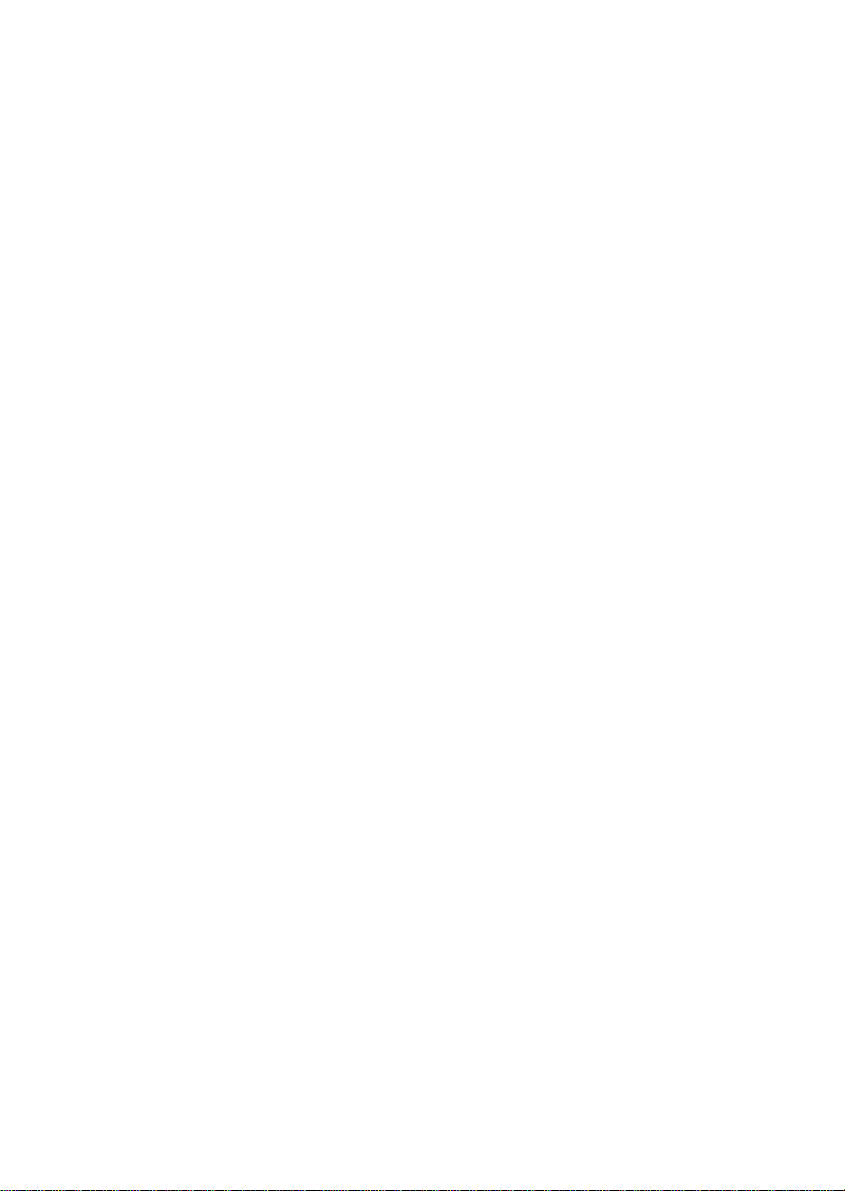
DÉMARRER
Logiciel “Saitek Smart Technology”
“Saitek Smart Technology” est le logiciel créé par Saitek pour ses contrôleurs de jeu haut de gamme. Grâce à ce
logiciel, vous pourrez installer les pilotes destinés aux contrôleurs Saitek ainsi qu’un logiciel de programmation en
option. Le fait de séparer le logiciel Smart Technology en deux parties permet d’offrir deux types d’installation – et
ainsi de mieux répondre aux besoins spécifiques de chaque joueur pour qu’il puisse tirer le meilleur parti des
avantages des produits Saitek.
L’Installation rapide permet d’installer les pilotes du contrôleur (ce qui est suffisant pour utiliser le contrôleur) – idéal
pour un nouvel utilisateur ou Utilisateur type. Cette installation rapide et facile permettra à l’utilisateur de
commencer à jouer dans les plus brefs délais.
L’Installation complète permet de charger les pilotes du contrôleur et le logiciel de programmation Saitek Smart
Technology – à réserver à un Utilisateur avancé. Le logiciel de programmation met à votre disposition une série
d’outils puissants qui permettent de configurer votre contrôleur en fonction des différents jeux. Même si cette option
est à réserver aux joueurs les plus expérimentés, ce logiciel pourra être installé à une date ultérieure. Ceci donne la
possibilité à l’utilisateur type d’apprendre à bien maîtriser son contrôleur avant de découvrir les nouvelles
caractéristiques offertes par ce logiciel.
INSTALLATION POUR LES UTILISATEURS DE WINDOWS® XP
Installation rapide (Pilotes uniquement)
Cette procédure ne permettra d’installer QUE les pilotes de votre contrôleur Saitek. L’installation complète (cidessous) permettra d’installer les pilotes et le logiciel de programmation Saitek Smart Technology de votre
contrôleur Saitek.
1 L’ordinateur allumé, fermez tous les programmes en cours d’exécution et insérez le CD Saitek Smart
Technologie dans votre lecteur de CD-ROM.
2 Quand l’écran d’introduction apparaît, cliquez sur Installer le logiciel pour continuer.
3 Lorsque l’écran de bienvenue apparaît, cliquez sur Suivant pour continuer. Si le CD ne démarre pas
automatiquement, sélectionnez Démarrer dans la barre des tâches Windows® puis Exécuter. Tapez alors
D:\Setup.exe et cliquez sur OK – où D:\ correspond à votre lecteur de CD-ROM).
4 Après avoir lu l’avertissement, sélectionnez I accept the terms of the Disclaimer (J’accepte les termes de
cet avertissement) et cliquez sur Suivant pour continuer.
5 A l’écran de Mise à jour des drivers, connectez votre contrôleur et cliquez sur suivant.
6 Cliquez sur Suivant dans les deux fenêtres suivantes et à l’écran de mise à jour des drivers, cliquez sur
suivant pour tester votre contrôleur
7 Quand l’écran Contrôleur Saitek apparaît, testez tous les boutons et commandes de vos contrôleurs pour
vérifier leur bon fonctionnement. Une fois le test terminé, cliquez sur OK.
8 A l’écran de configuration du logiciel, sélectionnez Ne pas installer le logiciel de programmation SST et
cliquez sur suivant.
9 A l’écran d’enregistrement, sélectionnez Cliquez pour vous enregistrer maintenant et suivez les
instructions à l’écran, ou ne sélectionner pas cette option pour s’enregistrer plus tard.
10 Cliquez sur Terminer pour terminer l’installation. Vous pouvez maintenant utiliser votre contrôleur Saitek pour
vos jeux préférés.
Installation complète (Pilotes et logiciel de programmation)
Cette procédure va installer les pilotes et le logiciel de programmation Saitek Smart Technology de votre contrôleur
Saitek.
1 Suivez les points 1 à 7 de la procédure d’installation rapide (pilotes uniquement). A l’écran Configuration du
logiciel , sélectionnez Installez le logiciel de programmation SST et cliquez sur Suivant.
2 A l’écran Configuration du logiciel, cliquez sur Suivantet suivez les instructions données à l’écran. Vous êtes
alors invité(e) à installer des fonctions telles que la souris Saitek Magic Mouse ou le clavier Saitek Magic
Keyboard (c’est le nom que XP donne aux différents éléments de votre contrôleur Saitek). Cliquez toujours sur
Suivant, Continuer de toute façon et Terminer pour accepter l’installation jusqu’à ce que vous obteniez le
message Installation of programming software successful (Installation réussie du logiciel de
programmation).
3 A l’écran d’enregistrement, sélectionnez Cliquez pour vous enregistrer maintenant et suivez les instructions
à l’écran, ou ne sélectionner pas cette option pour s’enregistrer plus tard.
4 A la fin du processus d’installation, vous aurez la possibilité d’exécuter l’éditeur de profil (Run Profile Editor),
ce qui vous permettra de visualiser en 3D votre environnement de programmation. Si vous ne voulez pas
exécuter l’éditeur de profil, cliquez simplement sur Terminer pour compléter le processus d’installation. Vous
pouvez maintenant utiliser votre contrôleur Saitek pour vos jeux préférés.
Pour un guide complet sur la programmation de votre contrôleur Saitek, veuillez visiter le site web Saitek à l’adresse
suivante : www.saitek.com.

INSTALLATION POUR LES UTILISATEURS DE WINDOWS® 2000
Installation rapide (Pilotes uniquement)
Cette procédure ne permettra d’installer QUE les pilotes de votre contrôleur Saitek. L’installation complète (cidessous) permettra d’installer les pilotes et le logiciel de programmation Saitek Smart Technology de votre
contrôleur Saitek.
1 L’ordinateur allumé, fermez tous les programmes en cours d’exécution et insérez le CD Saitek Smart
Technologie dans votre lecteur de CD-ROM.
2 Quand l’écran d’introduction apparaît, cliquez sur Installer le logiciel pour continuer.
3 Lorsque l’écran de bienvenue apparaît, cliquez sur Suivant pour continuer. Si le CD ne démarre pas
automatiquement, sélectionnez Démarrer dans la barre des tâches Windows® puis Exécuter. Tapez alors
D:\Setup.exe et cliquez sur OK – où D:\ correspond à votre lecteur de CD-ROM).
4 Après avoir lu l’avertissement, sélectionnez I accept the terms of the Disclaimer (J’accepte les termes de
cet avertissement) et cliquez sur Suivant pour continuer.
5 L’écran Device Driver Installation (Installation du pilote) s’affiche. Cliquez sur Suivant et suivez les
instructions données à l’écran.
6 Lorsqu’on vous y invite, branchez le connecteur USB de votre contrôleur à votre ordinateur puis cliquez sur
Configure (Configurer).
7 Une fois l’écran Controller Properties affiché, cliquez sur Suivant pour afficher l’écran Test.
8 Testez maintenant toutes les touches et commandes de votre contrôleur pour vérifier qu’il fonctionne
correctement. Une fois terminé, cliquez sur OK.
9 A l’écran Programming Software (Logiciel de programmation), cliquez sur Typical User (Usager typique)
puis sur Suivant.
10 A l’écran Registration (Enregistrement), sélectionnez Register my Saitek controller online (Enregistrer en
ligne mon contrôleur Saitek) et suivez les instructions données à l’écran ou sélectionnez Register Later
(Enregistrer plus tard) et cliquez sur Suivant.
11 Cliquez sur Terminer pour terminer l’installation. Vous pouvez maintenant utiliser votre contrôleur Saitek pour
vos jeux préférés.
Installation complète (Pilotes et logiciel de programmation)
Cette procédure va installer les pilotes et le logiciel de programmation Saitek Smart Technology de votre contrôleur
Saitek.
1 Suivez les points 1 à 7 de la procédure d’installation rapide (pilotes uniquement). A l’écran Programming
Software (Logiciel de programmation), sélectionnez Advanced User (Utilisateur avancé) et cliquez sur
Suivant.
2 A l’écran Programmable Controller Drivers (Pilotes du contrôleur programmable), cliquez sur Update
(Mise à jour) et suivez les instructions données à l’écran.
3 A l’écran Installation of programming software successful (Installation réussie du logiciel de
programmation), cliquez sur Suivant.
4 A l’écran Registration (Enregistrement), sélectionnez Register (Enregistrer) et suivez les instructions
données à l’écran ou sélectionnez Register Later (Enregistrer plus tard) et cliquez sur Suivant.
5 A la fin du processus d’installation, vous aurez la possibilité d’exécuter l’éditeur de profil (Run Profile Editor),
ce qui vous permettra de visualiser en 3D votre environnement de programmation. Si vous ne voulez pas
exécuter l’éditeur de profil, cliquez simplement sur Terminer pour compléter le processus d’installation. Vous
pouvez maintenant utiliser votre contrôleur Saitek pour vos jeux préférés.
Pour un guide complet sur la programmation de votre contrôleur Saitek, veuillez visiter le site web Saitek à l’adresse
suivante : www.saitek.com.
INSTALLATION POUR LES UTILISATEURS DE WINDOWS® 98 ET ME
Installation rapide (Pilotes uniquement)
Cet assistant va vous permettre d’installer uniquement les pilotes pour votre contrôleur.
1 L’ordinateur allumé, fermez toues les programmes actifs et insérez le CD Saitek Smart Technology dans votre
lecteur de CD-Rom.
2 Quand l’écran d’introduction apparaît, cliquez sur Installer le logiciel pour continuer.
3 Dans le premier écran qui s’affiche, cliquez sur Suivant pour continuer. (Si après avoir inséré le CD, cet écran
ne s’affiche pas, sélectionnez Démarrer dans la barre des tâches Windows®, puis Exécuter. Tapez alors
D:\Setup.exe et cliquez sur OK).
4 Après avoir lu et accepté l’avertissement, cliquez sur Suivant pour continuer.
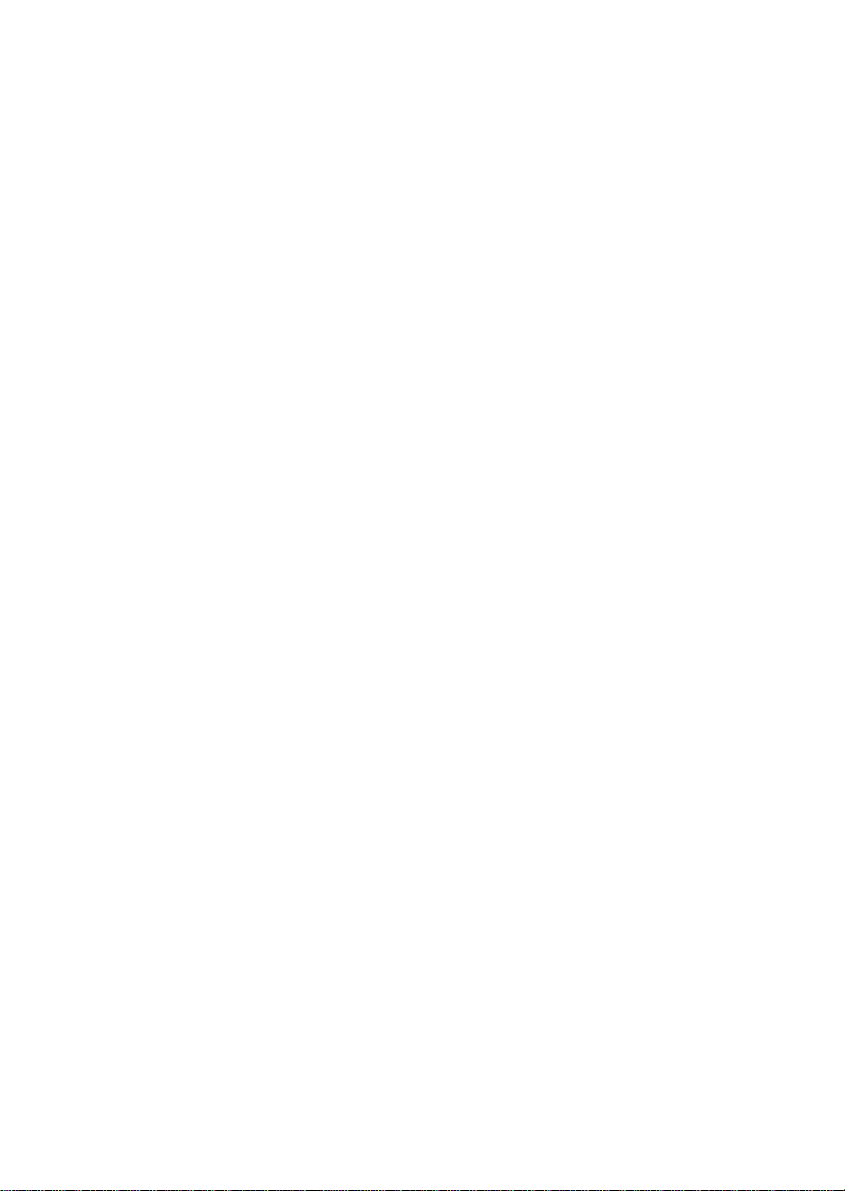
NB : Votre contrôleur ne fonctionnera que la version 8.1 (ou une version plus récente) de Microsoft® DirectX® a été
installée sur votre ordinateur. Cet assistant d’installation détectera automatiquement si une version de ce logiciel a
déjà été installée. Vous aurez également la possibilité, si nécessaire, d’installer ce logiciel directement à partir du
CD Saitek Product Companion.
Si l’assistant vous invite à installer Microsoft® DirectX® 8.1, cliquez sur Installer et suivez les instructions données
à l’écran. Redémarrez votre ordinateur lorsqu’on vous y invite. Vérifiez que votre CD Saitek est dans votre
lecteur de CD-Rom avant de redémarrer votre ordinateur. Une fois ce logiciel installé, l’installation de votre pilote
reprend automatiquement à l’étape suivante.
5 Suivez les instructions à l’écran et, lorsqu’on vous y invite, sélectionnez Oui, je veux redémarrer mon ordinateur
maintenant.
6 Après avoir redémarré l’ordinateur, l’écran d’Installation du pilote du périphérique s’affiche. Cliquez sur
Suivant et suivez les instructions données à l’écran.
7 Lorsqu’on vous y invite, connectez votre contrôleur au port USB de votre ordinateur.
8 L’écran Propriétés du contrôleur s’affiche. Cliquez sur Suivant pour afficher l’écran Test.
9 Testez alors les touches et les commandes de votre contrôleur et vérifiez que celui-ci fonctionne correctement.
Une fois terminé, cliquez sur OK.
10 A l’écran Logiciel de programmation, sélectionnez Utilisateur type puis cliquez sur Suivant.
11 A l’écran d’Enregistrement, sélectionner Enregistrer en ligne mon contrôleur Saitek, cliquez sur Suivant et
suivez les instructions données à l’écran ou sélectionnez Enregistrer plus tard et cliquez sur Suivant.
12 Cliquez sur Terminer pour terminer l’installation. Vous pouvez maintenant utiliser votre contrôleur avec tous vos
jeux préférés.
Installation complète (Pilotes et logiciel de programmation)
Cette option va vous permettre d’installer les pilotes et le logiciel de programmation Saitek Smart Technology de
votre contrôleur Saitek.
1 Suivez les étapes d’installation 1 à 8 de l’Installation rapide (pilotes uniquement) puis, à l’écran du logiciel de
programmation, sélectionnez Usager avancé et cliquez sur Suivant.
2 A l’écran Pilotes du contrôleur programmable, cliquez sur Mise à jour et suivez les instructions données à
l’écran. Vous êtes alors invité à insérer le CD Windows®. NE PAS insérer le CD mais cliquez simplement sur
OK. A l’écran suivant, tapez C:\windows\system dans l’invite, cliquez sur OK et suivez les instructions
données à l’écran.
3 A l’écran Installation réussie du logiciel de programmation, cliquez sur Suivant.
4 A l’écran d’Enregistrement, sélectionnez Enregistrer en ligne mon contrôleur Saitek, cliquez sur Suivant et
suivez les instructions données à l’écran ou sélectionnez Enregistrer plus tard et cliquez sur Suivant.
5 Une fois l’installation terminée, vous pourrez alors, si vous le désirez, Exécuter l’éditeur de profil, ce qui vous
permettra de visualiser en 3 dimensions votre environnement de programmation. Si vous ne désirez pas
exécuter l’éditeur de profil, il vous suffit de désactiver la case à cocher et de cliquer sur Terminer pour achever
l’installation. Vous pouvez désormais utiliser votre contrôleur Saitek avec vos jeux préférés.
Pour un guide de programmation complet de votre contrôleur Saitek, veuillez visiter le site web Saitek à l’adresse
suivante : www.saitek.com.
Installation du logiciel de programmation à une date ultérieure
Si vous avez choisi Installation rapide (Pilotes uniquement), il se peut que vous ayez envie d’installer le logiciel de
programmation Saitek Smart Technology une fois que vous aurez maîtrisé votre nouveau contrôleur. Pour ce faire,
réinstallez simplement votre contrôleur en sélectionnant l’option Installation complète (Pilotes et Logiciel de
programmation).
PROGRAMMATION DE VOTRE CONTRÔLEUR SAITEK À L’AIDE DU
LOGICIEL SAITEK SMART TECHNOLOGY
Introduction au logiciel de programmation Saitek Smart Technology
Le logiciel de programmation Saitek Smart Technology (ou SST) est le logiciel fourni avec votre contrôleur pour
vous permettre d’améliorer encore plus les fonctionnalités de votre produit Saitek. SST met en effet à votre
disposition une série d’outils puissants qui vous permettent de programmer entièrement votre contrôleur, pour une
configuration personnalisée. Malgré un degré de sophistication jusqu’ici inégalé sur le marché, le logiciel reste
cependant simple et facile à utiliser grâce à la technologie intelligente développée par Saitek.
