Page 1
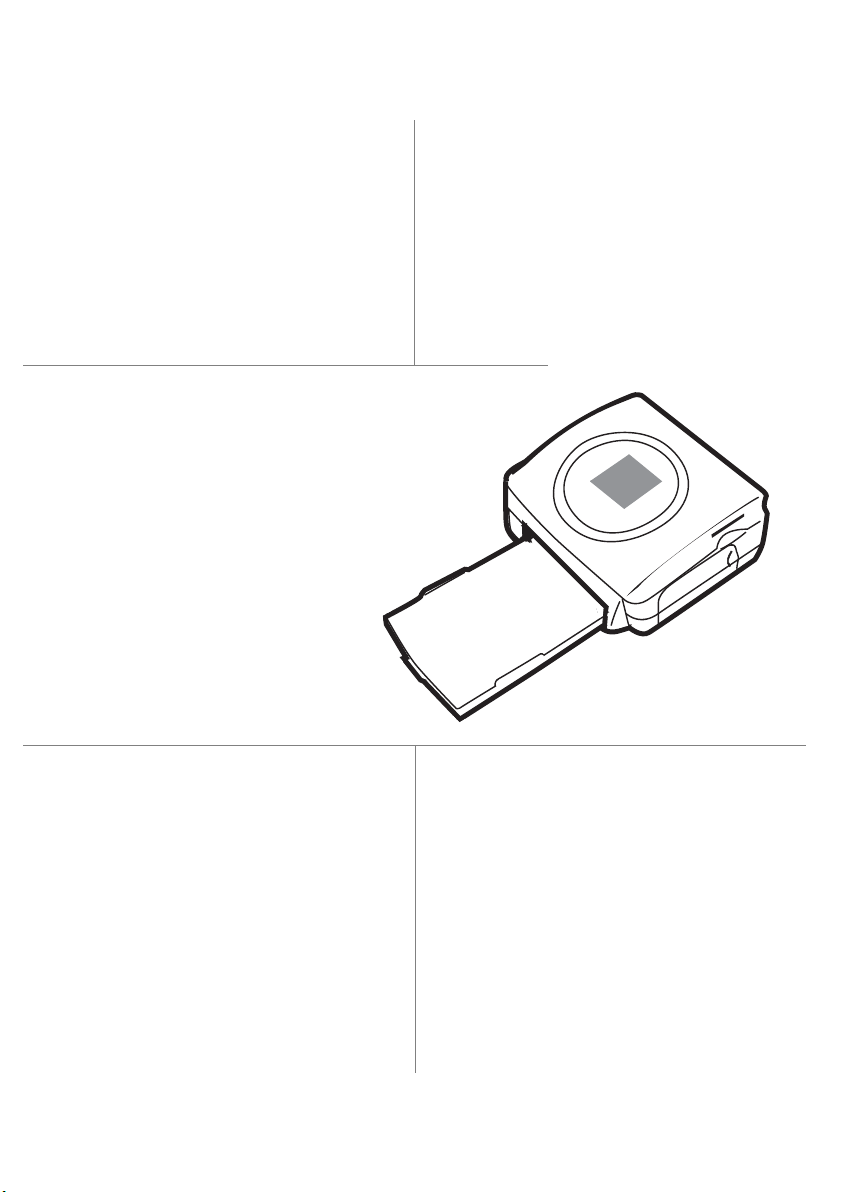
SAGEM
SY 2
PHOTO EASY 2
55
Livret d’utilisation
Bedienungsanleitung
Manual del usuario
Manuale dell'utente
Gebruiksaanwijzing
S
User guide
Page 2
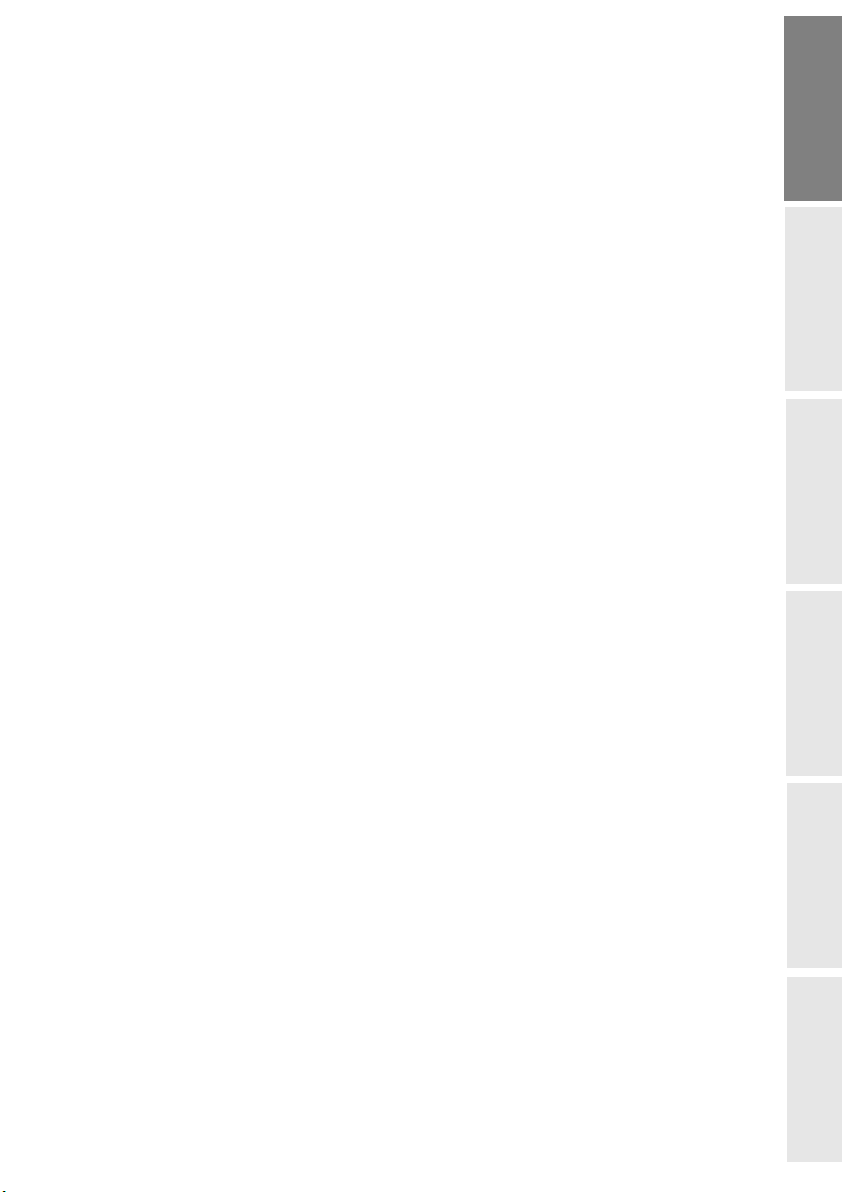
CONTENTS
1WELCOME 1
Safety instructions and recommendations 2
2DISCOVER YOUR PHOTO EASY 255 PRINTER 3
3THE USER INTERFACE 4
4PREPARE YOUR PHOTO EASY 255 PRINTER 6
Connect the mains supply 6
First ribbon installation 7
To change the ribbon 8
Loading paper 9
5TRANSFERRING YOUR IMAGES 11
Insert a memory card 11
Transferring photos from a photo GSM 12
Using a camera in DPOF mode 13
Print starting from a bluetooth peripheral (optional) 14
Connect a PC (Personal Computer) 15
Print from a camera (PictBrigde mode) 17
6PRINT YOUR PHOTOGRAPHS 19
Print 19
Create your shopping basket 20
Zoom 21
7CHOOSING YOUR OWN PRINTER SETTING 22
Formats 22
Set the photo quality 23
Your preferences 24
ENGLISH
FRANÇAIS
DEUTSCH
ESPAÑOL
8REPLACEMENT OF CONSUMABLES 25
9MAINTENANCE 26
Cleaning the print head 26
Paper jam 27
Problems 28
Error messages 29
Technical data 31
10 GARANTEE 32
- I -
ITALIANO
NEDERLANDS
Page 3
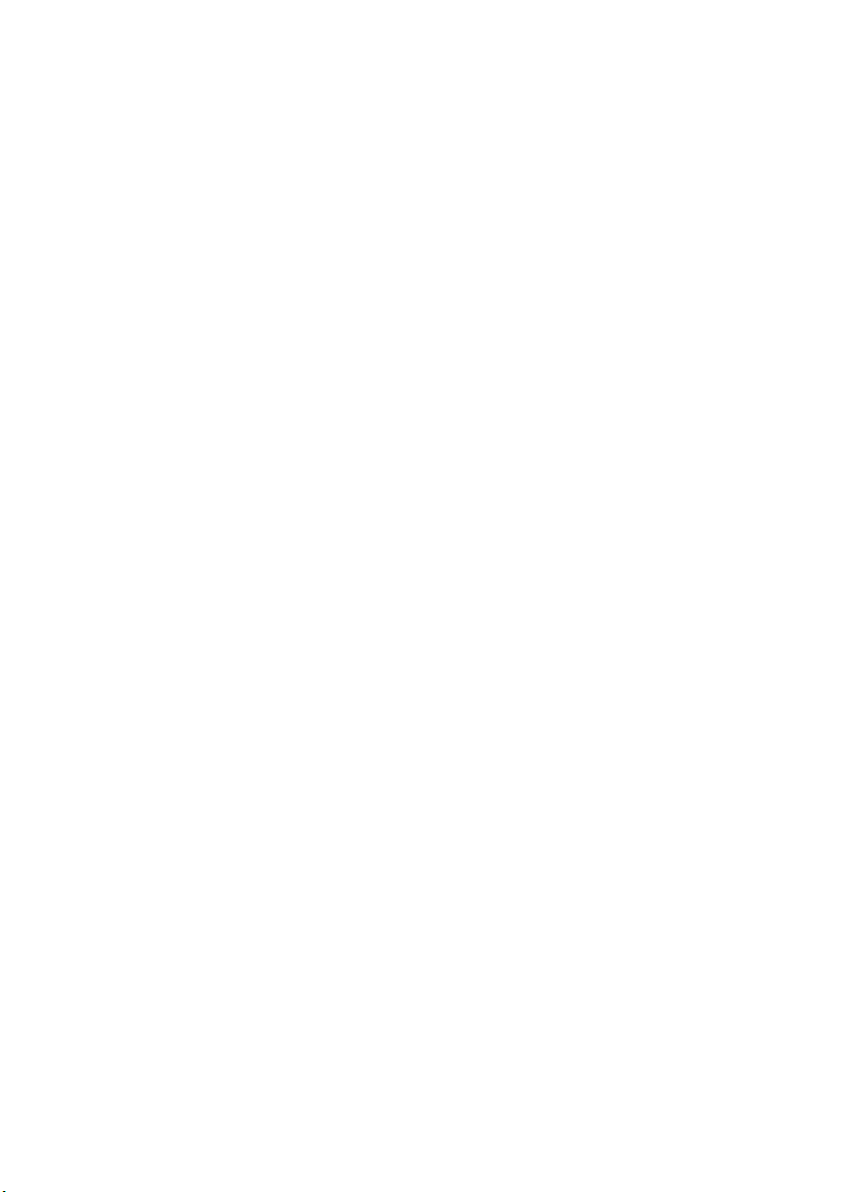
- II -
Page 4
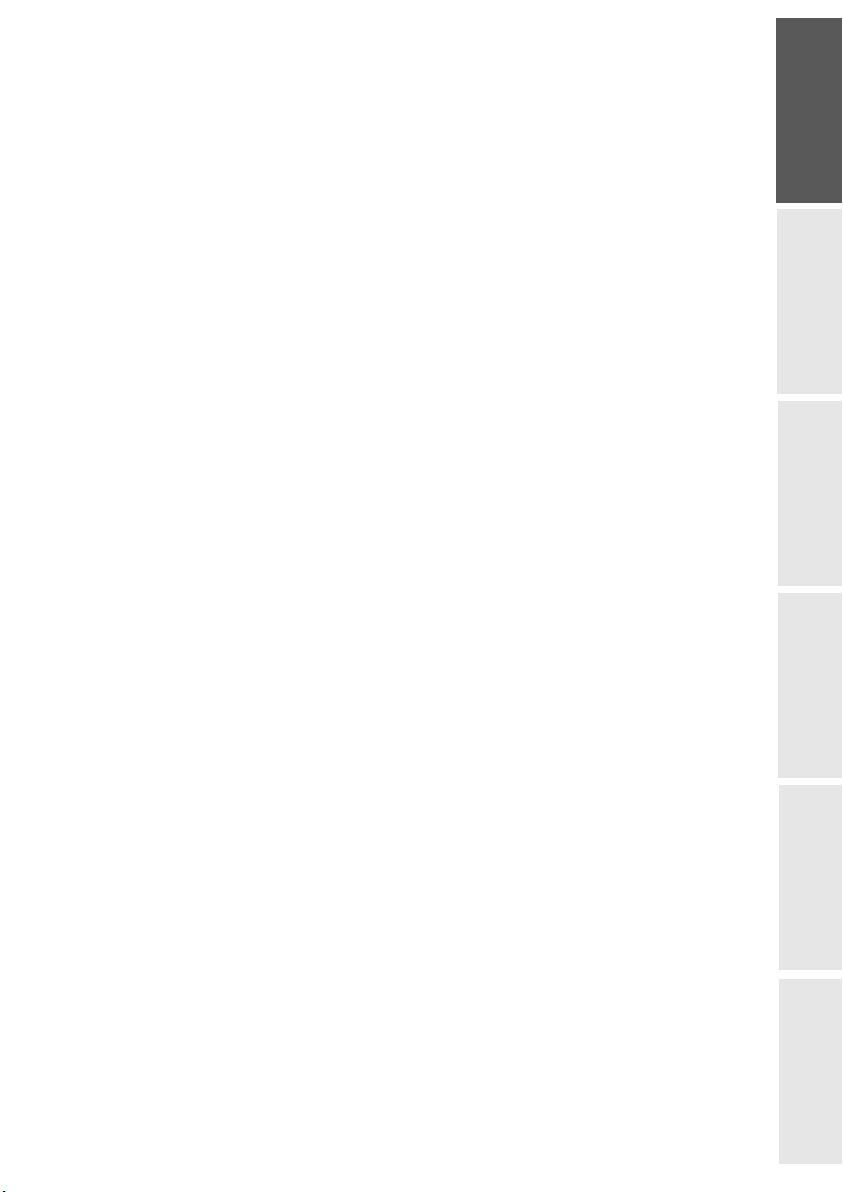
1WELCOME
You have just acquired a SAGEM PHOTO EASY 255 printer, and we thank
you for choosing our product. With this high quality printer you can get the
most out of your digital photos. In a few simple steps you can produce photo
prints identical to those from a professional developer, for your personal use
or to share with friends and family.
The easy-to-follow steps in this user guide will walk you through:
• Switching on your PHOTO EASY 255 printer.
ENGLISH
• Printing photographs stored on a memory card.
• Printing photographs transferred from a GSM mobile phone, from a
camera in DPOF or Pictbridge mode, or an optional Bluetooth peripheral.
• Installing the image processing software and printer driver on a PC.
• Maintenance and troubleshooting of your PHOTO EASY 255 printer.
• The CD-ROM included with your kit contains an additional guide with
instructions for using the image processing software and printer driver on
your PC.
FRANÇAIS
DEUTSCH
ESPAÑOL
ITALIANO
- 1 -
NEDERLANDS
Page 5
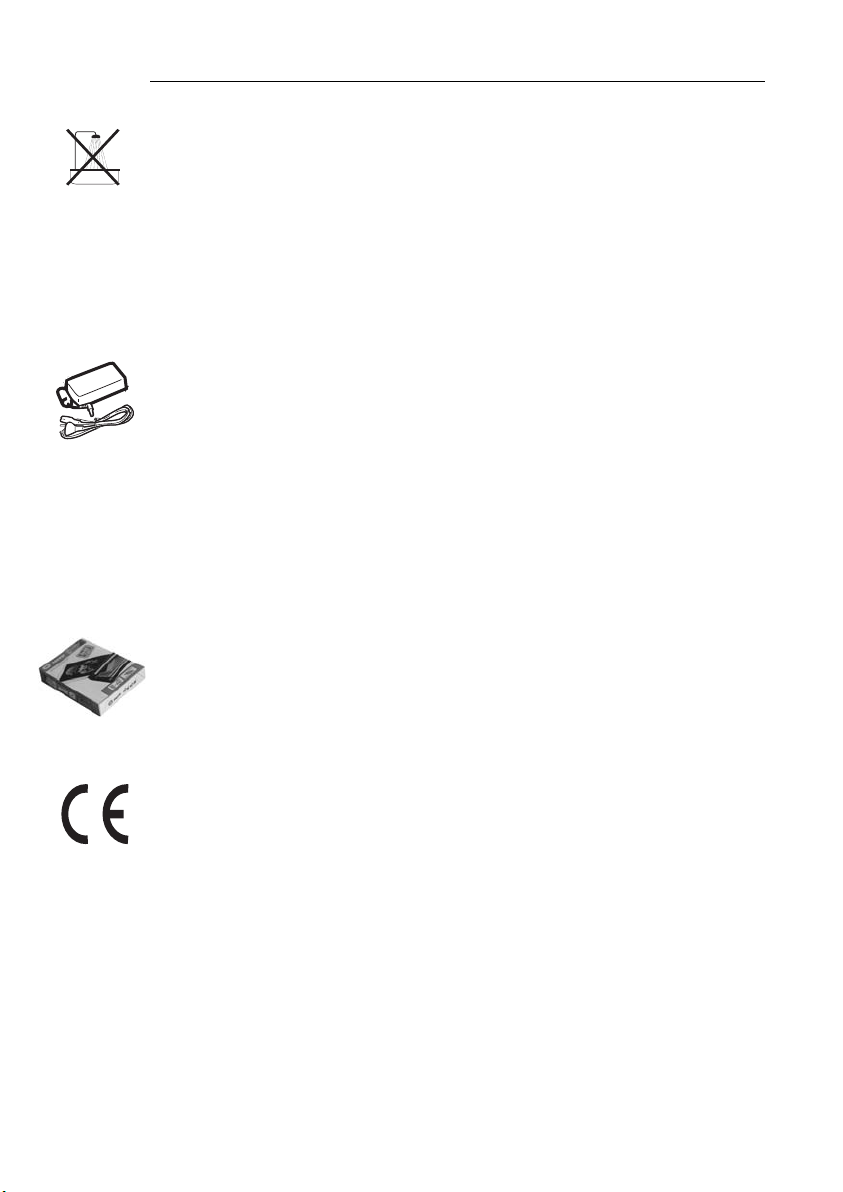
SAFETY INSTRUCTIONS AND RECOMMENDATIONS
• Do not install your PHOTO EASY 255 printer in a humid room
(bathroom, laundry, kitchen, etc.), or within 1.50 m of a tap or water
source, or outside. The printer should be operated within an ambient
temperature range of 10 °C to 35 °C.
• Do not install your printer in a location where there is a noticeable
amount of dust floating in the air. Such dust can degrade the print quality
of your photos.
• Only the power supply provided with the printer should be used. Connect
this to the mains in accordance with the installation instructions in this
user guide and the information on the identification label affixed to the
power supply (voltage, current, mains frequency). As a precaution, in
case of danger, the mains adapters act as a disconnecting mechanism for
the 230V power supply. They should be placed near the device and
should be easily accessible.
• Never open the cover of the film cartridge compartment during
printing. This could break the film and cause printer malfunction.
• Only use SAGEM consumables, if not you are likely to damage the
equipment and invalidate the guarantee. To obtain the references of the
consumables (refer to the paragraph Replacement of consumables,
page 25).
• The CE marking certifies that the product meets the main requirements of
the European Parliament and Council directive 1999/5/CE on
telecommunications terminal equipment, regarding safety and health of
users, and regarding electromagnetic interference.
The declaration of compliance can be consulted on the site
www.sagem.com category "support", or can be requested at the following
address:
E - Customer relations department
4 rue du petit Albi - 95800 Cergy Saint-Christophe - FRANCE
- 2 -
Page 6
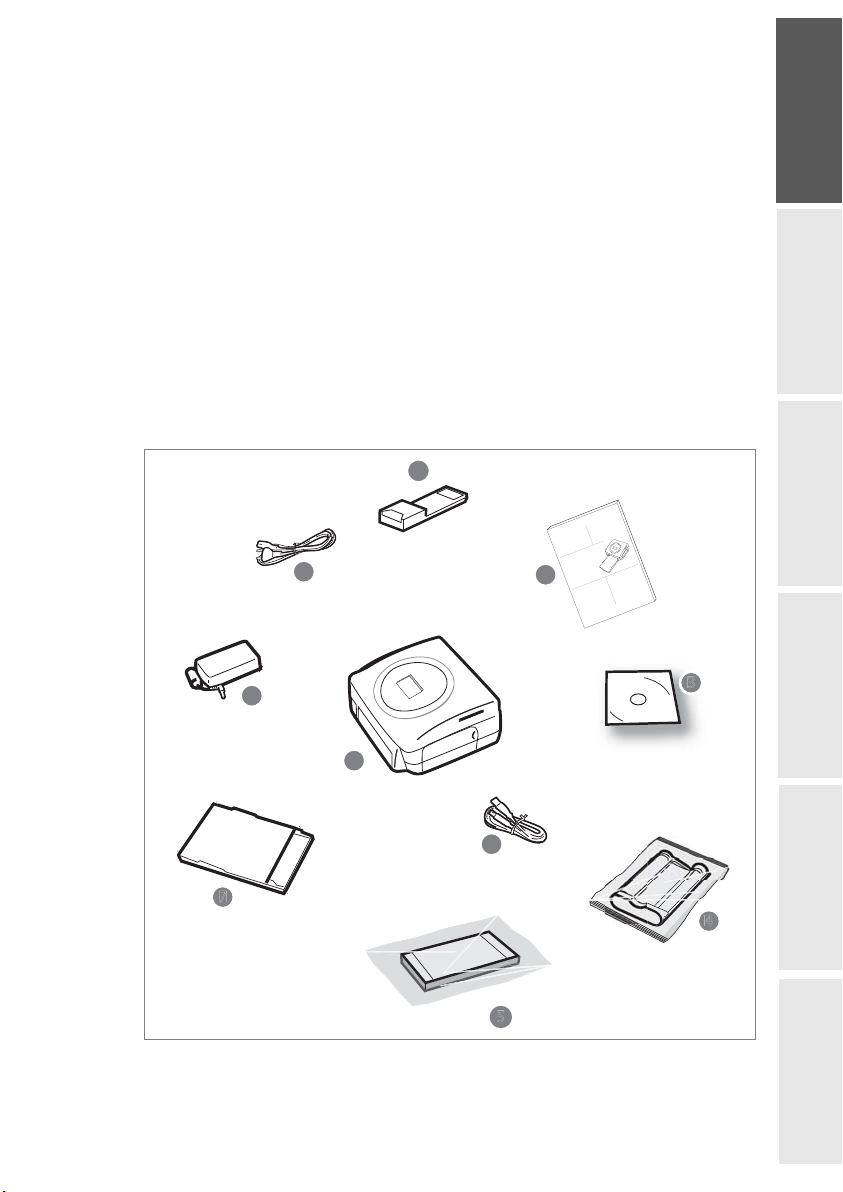
2DISCOVER YOUR PHOTO EASY 255 PRINTER
5
3
10
SA
G
EM
PHO
O
EA
SY
155
Check that the following elements are present:
1 PHOTO EASY 255 printer
2User manual
3 CD-ROM with its applications
4 Film cartridge *
5 Photo paper (2 packs of 20 sheets)*
6 USB cable
7 Paper tray
8 Power supply unit
9 Mains cable
10 xD card adapter
10
M
E
G
A
S
5
5
1
Y
S
EA
O
T
O
H
P
9
2
e
B
S
e
d
i
u
g
r
e
s
n
U
io
t
a
s
i
l
i
t
u
g
d
n
u
t
i
e
ret
l
v
i
n
L
io
sa
r
g
a
n
u
s
u
nu
l
e
e
i
e
t
d
d
n
l
e
t
ua
'u
l
n
l
a
e
d
M
ing
e
l
z
j
a
i
u
w
n
n
a
a
a
M
s
k
i
u
r
eb
G
ENGLISH
FRANÇAIS
DEUTSCH
8
ESPAÑOL
1
6
ITALIANO
depending on model
*
NEDERLANDS
- 3 -
Page 7
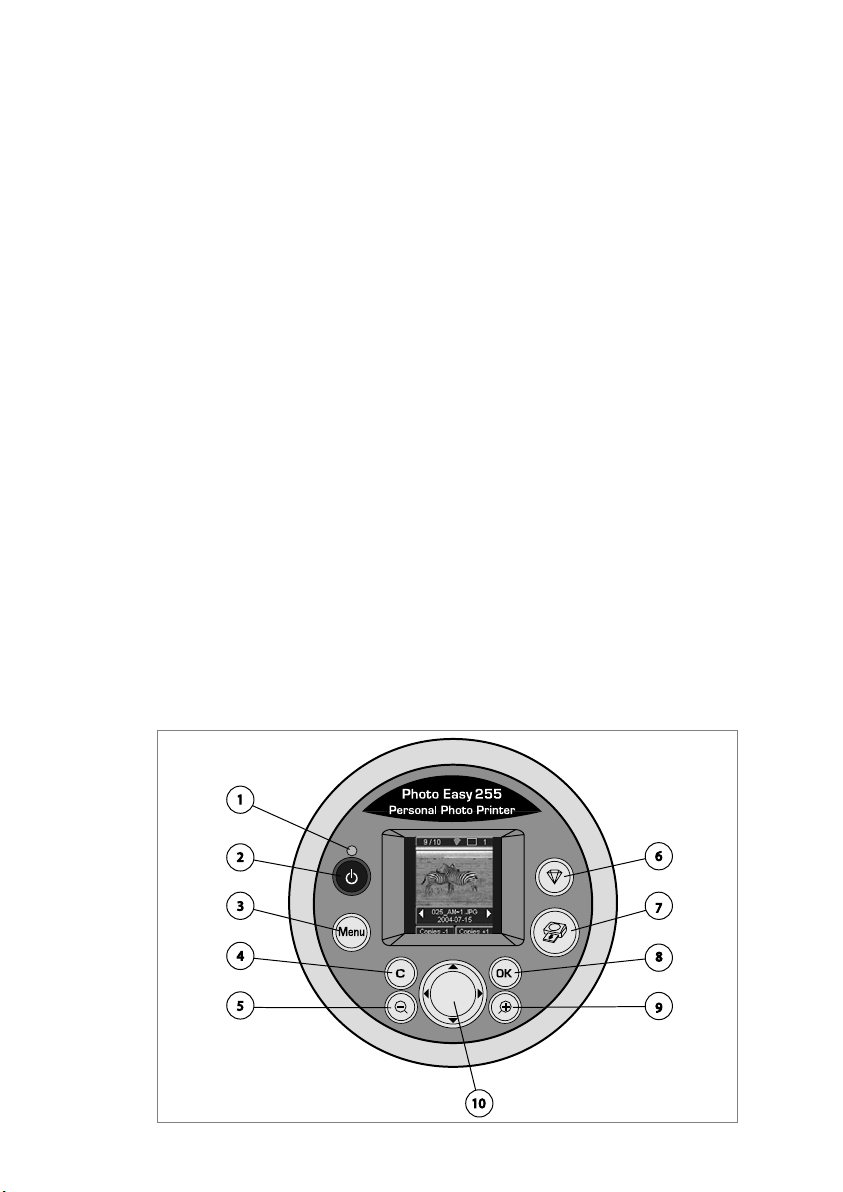
3THE USER INTERFACE
The user interface enables you to:
• Select photos one by one or switch over to mosaic mode (6 photos
displayed on screen),
• Print a photo directly,
• Activate auto improvement before printing a photo,
• Set the "Format", "Preferences" and "Image settings" parameters
according to your needs,
• Select several photos and choose a different number of copies for each
photo to be printed,
• Zoom onto a photo and print it.
Description of the user interface:
1. Mains lamp
2. On/Off button
3. Menu access button
4. Cancel button (C)
5. Zoom - and mosaic mode activation button
6. CRYSTAL IMAGE button (auto print quality improvement)
7. Print button
8. Confirm button (OK)
9. Zoom + button
10.Browser
- 4 -
Page 8
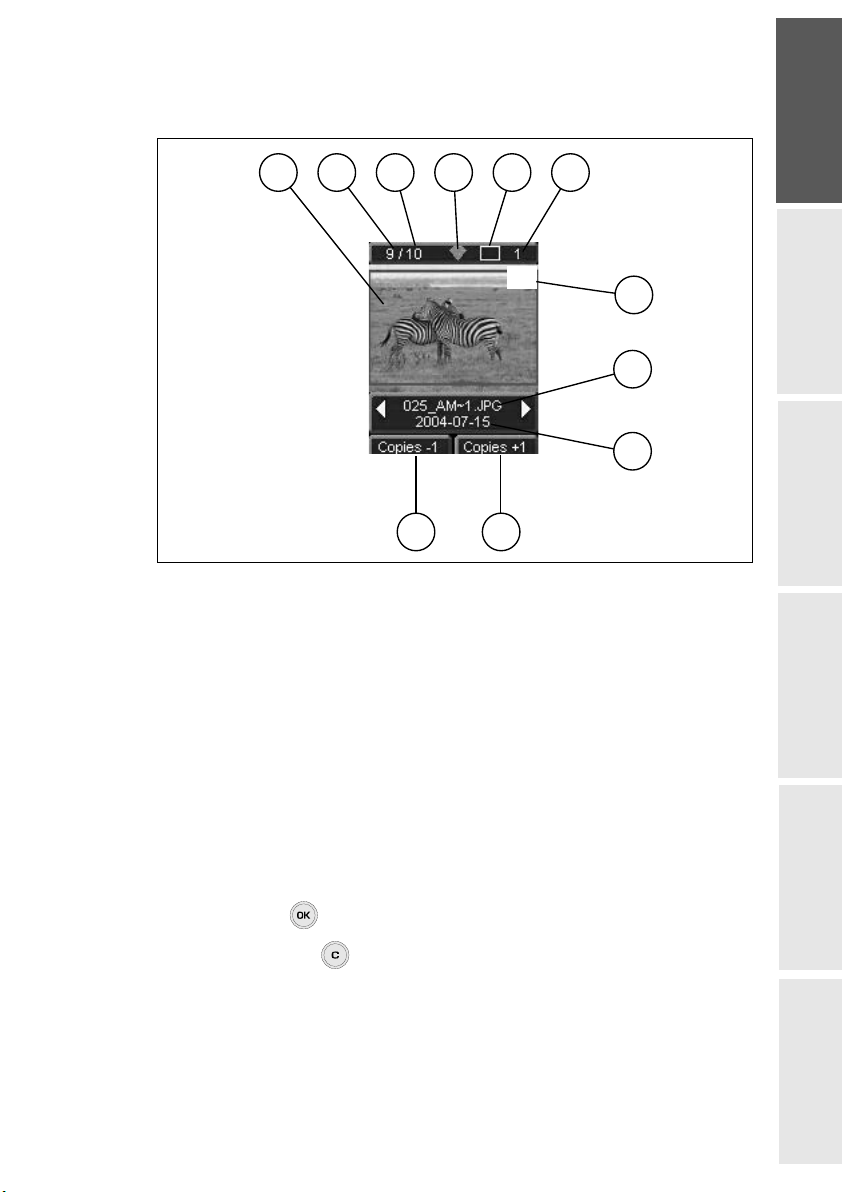
The visual interface
11
10
All the valid photos are displayed on the screen; use the or buttons to scroll
through them:
1 3
2
5
4
6
ENGLISH
11
X1
10
7
8
9
The following information is available on the screen:
1. Photo selected
2. Number of the photo selected
3. Total number of valid photos contained in the memory card or connected
source
4. Auto improvement function icon
5. Print format
6. Number of the sheet to be printed
7. Number of copies of the photo
8. Photo filename
9. Date when the photo was taken in Year/Month/Day format
FRANÇAIS
DEUTSCH
ESPAÑOL
10.Add a copy, button
11.Remove a copy, button
ITALIANO
NEDERLANDS
- 5 -
Page 9

4PREPARE YOUR PHOTO EASY 255 PRINTER
CONNECT THE MAINS SUPPLY
Remark : When installing your printer near a wall or some other object, keep an open space
of at least 4 inches at the back of the printer, to make sure the movement of the
sheet of paper being printed is not obstructed.
Please refer to the safety instructions at the beginning of this user guide
before making any connections.
Insert one end of the mains lead into the corresponding socket of the
power supply.
Connect the power supply prug to the printer, pushing it in fully as
shown in the illustration below.
Plug the other end of the power supply mains lead into a wall socket.
Press the On/Off button until the red light comes on.
The language selection screen appears when you switch the printer on
for the first time. Use the browser's or keys to select the language
you want and press the key to confirm.
The S and the message "Waiting for memory card or
other image source" are displayed on the screen.
- 6 -
Page 10
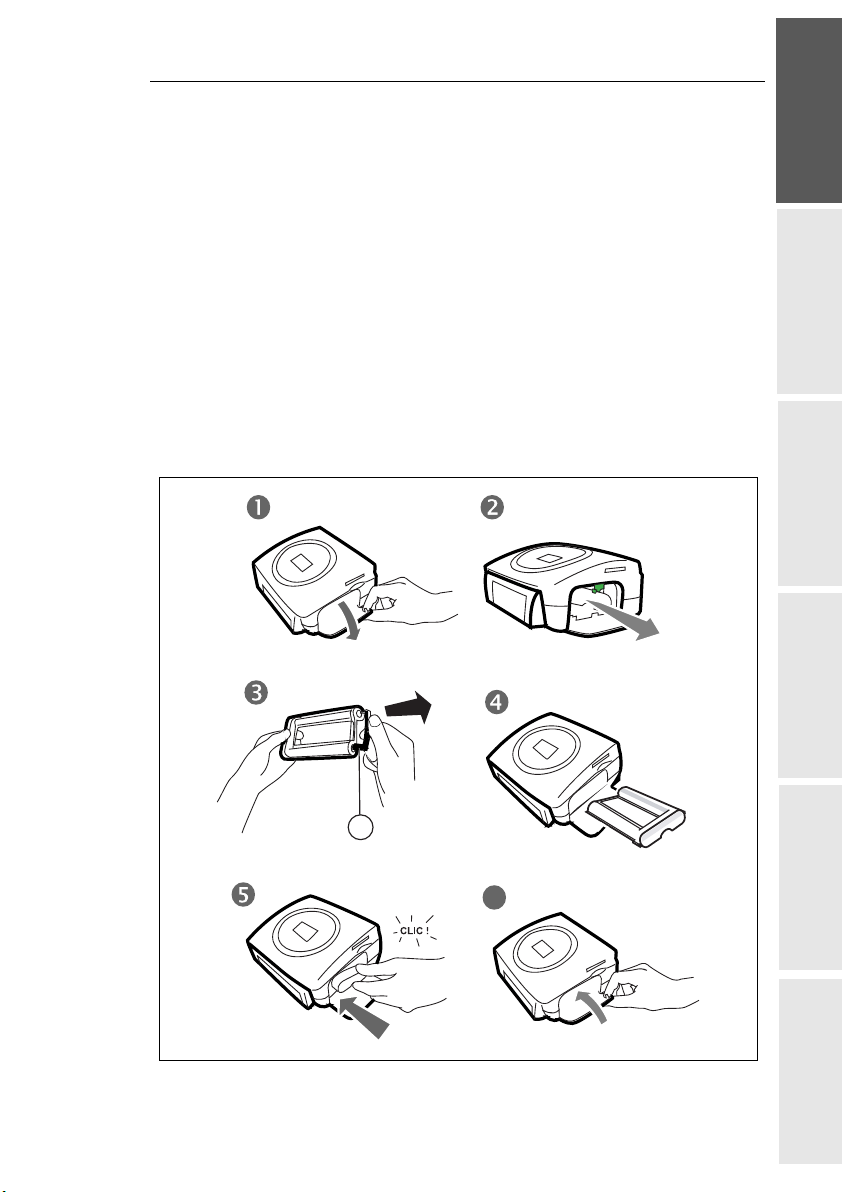
FIRST RIBBON INSTALLATION
Remark : Use DSR400 or DSR400T consumables only. These are specially designed to
provide you with optimum print rendering.
Switch on the printer. Wait 10 seconds for the printhead to lift, then:
1. Open the external flap located on the right-hand side of the printer.
2. Remove the protective foam.
3. Take the new ribbon out of its packaging and make sure that the film is
stretched after removing the card (A).
4. Install the ribbon in the position shown in the illustration below.
5. Lift the locking lever and push in the film cartridge until it touches the
back of the compartment the locking lever must be locked after
insertion.
6. Close the external flap.
ENGLISH
FRANÇAIS
DEUTSCH
ESPAÑOL
A
6
ITALIANO
NEDERLANDS
- 7 -
Page 11
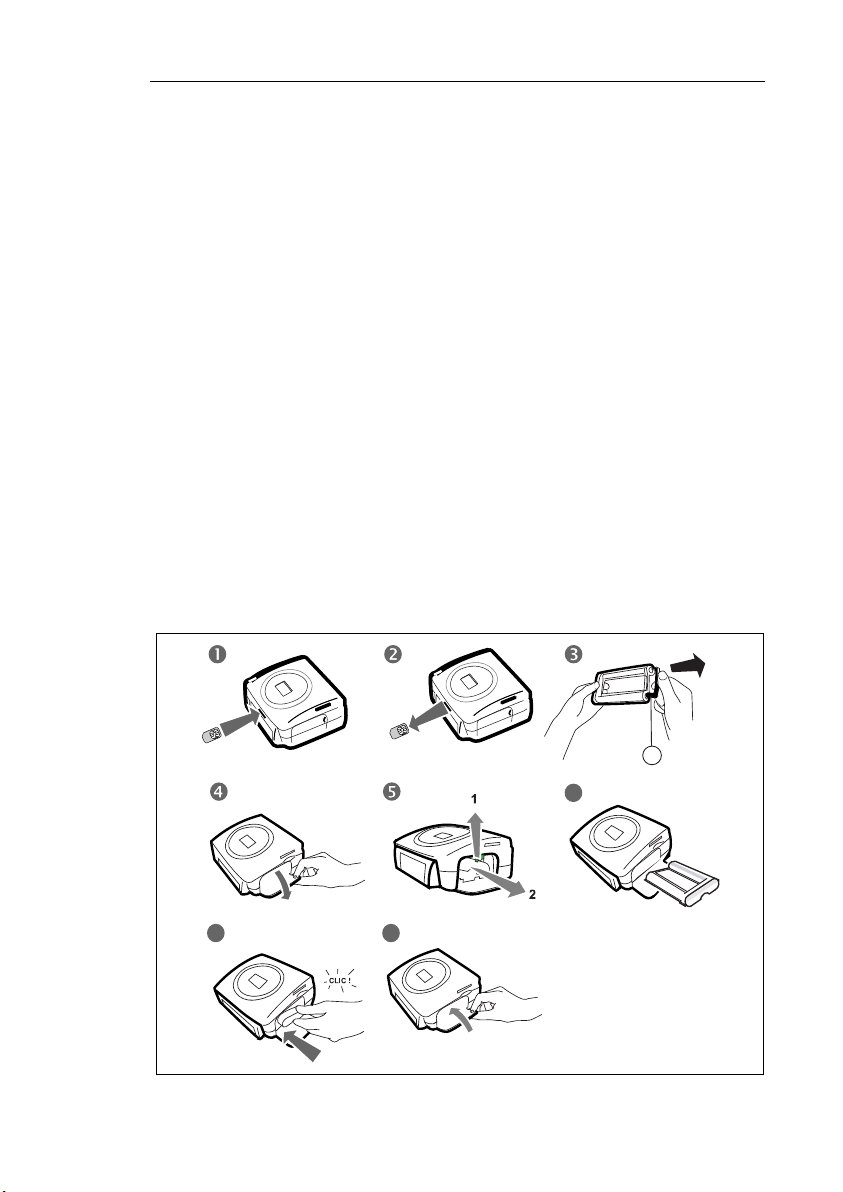
TO CHANGE THE RIBBON
Remark : Use DSR400 or DSR400T consumables only. These are specially designed to
provide you with optimum print rendering.
For this purpose, the printer must read the chip card delivered with each
consumable kit after any new kit installation.
Switch on the printer. Wait 10 seconds for the printhead to lift, then:
1. Take the PLUG N’PRINT card delivered with the ribbon and the photo
paper. Insert it in the drive located on the front panel of the printer. The
PLUG N'PRINT card is recognised and read by the printer ; the
following message is displayed at the end of the procedure "Tra nsfer
OK (40 or 120), Remove card".
2. Remove the PLUG N'PRINT card ; the display returns to the welcome
screen.
3. Take the new ribbon out of its packaging and make sure that the film is
stretched after removing the card (A).
4. Open the external flap located on the right-hand side of the printer.
5. Lift the locking lever and remove the used ink ribbon.
6. Install the ribbon in the position shown in the illustration below.
7. Lift the locking lever and push in the film cartridge until it touches the
back of the compartment the locking lever must be locked after
insertion.
8. Close the external flap.
7 8
- 8 -
A
6
Page 12

LOADING PAPER
Protection sheet
1. Pull the paper tray out of the printer.
2. Open a pack of paper with the protection sheet on the top, insert it in the
paper tray, making sure the rectangle reserved for postage stamps is on
the outside of the tray, that is, towards you.
3. Remove the protection sheet.
4. Line up the tray with its compartment and push it in slowly until the
locking system clicks.
ENGLISH
FRANÇAIS
DEUTSCH
Warning - Handle paper sheets by their pre-cut edges, never allow your
fingers to come into contact with the shiny surface before printing.
Your SAGEM PHOTO EASY 255 printer is now ready to print your digital
photographs.
- 9 -
ESPAÑOL
ITALIANO
NEDERLANDS
Page 13

Warning - Protect consumable items against prolonged exposure to light,
humidly, heat and dust. Respect the operation conditions set out (refer to the
paragraph Technical data, page 31). Only use SAGEM brand consumable
items designed for this printer.
Warning - Make sure that a previously printed photograph has not been
slipped inadvertently into a packet of blank pages; this could damage the
ribbon of your printer.
- 10 -
Page 14

5TRANSFERRING YOUR IMAGES
INSERT A MEMORY CARD
Warning - The memory cards do not enter fully in the reader slot.
DO NOT USE FORCE UNDER ANY CIRCUMSTANCES.
Warning - Printing of picture by ascending order relatively to the date of the
pictures on the memory board will be achieved if parameters "dates and hour"
have been set on your camera before the catch of pictures. Otherwise pictures
will be read and printed in a random order.
Card Slot Location
ENGLISH
FRANÇAIS
Smart Media
(SM)
Memory Stick
(MS)
Standard
Digital
(SD)
Multi Media
Card
(MMC)
Left
DEUTSCH
Left
ESPAÑOL
Left
ITALIANO
Left
- 11 -
NEDERLANDS
Page 15

xD card with
its adapter
CompactFlash Right
Left
TRANSFERRING PHOTOS FROM A PHOTO GSM
Photographs taken with a GSM mobile phone equipped with a camera can be
printed on the SAGEM PHOTO EASY 255 printer. To do this, the
photographs need to be transferred to the printer via an IR (infrared) link
between the 2 devices.
Tips -
GSM mobile phones with cameras work on low definition ; for a better quality
of print we suggest you print 2 or 4 photos per sheet.
Switch the printer on. Place your GSM mobile phone opposite the SAGEM
PHOTO EASY 255 printer so that the IR "windows" are facing each other and
are not more than 30 centimetres apart.
Warning - In an environment exposed to intense light, a distance of not more
10 centimetres between the two infrared windows is recommended.
Select a photograph on your GSM mobile phone and start the IR ink transfer.
- 12 -
Page 16

The message "Infrared transfer - Please wait" blinks on the printer screen
throughout the transfer operation.
You can now:
• Start printing the transferred photograph, after setting the print format
and number of copies if required.
• Transfer another photograph from your GSM mobile phone camera,
which will be added to those already stored in the printer. At the end of
each transfer, the total number of photographs stored is displayed on the
printer screen (the one with the highest number being the last one
transferred).
• The same operations as described in the previous chapters can now be
performed before starting to print the photographs: (selecting the
photographs to be printed, selecting the format, selecting the number of
copies).
After all photographs transferred from your GSM mobile phone camera have
been printed, the SAGEM PHOTO EASY 255 printer screen displays the
information that was on the screen just before you started the print job.
You can now:
• Start another print job, after selecting different parameters (photograph
number, format, number of copies) if required.
• End the transferred photograph processing. To do this, hold the key
down for 3 seconds.
ENGLISH
FRANÇAIS
DEUTSCH
USING A CAMERA IN DPOF MODE
This function lets you select the photographs to be printed on your camera,
then print them on the SAGEM PHOTO EASY 255 printer from a memory
card. Your camera must comply with the DPOF (Digital Print Order Format)
standard. Refer to your camera documentation to find out if it is compatible
with this standard.
Select the required photographs on the camera (follow the instructions in the
documentation of your camera).
Switch the printer on. Place the memory card into its slot. The following
message is displayed on the screen "Print the camera DPOF selection? - C
: No - OK : Yes".
- 13 -
ESPAÑOL
ITALIANO
NEDERLANDS
Page 17

Start printing by pressing the key.
To exit DPOF mode, press the key.
PRINT STARTING FROM A BLUETOOTH PERIPHERAL
(OPTIONAL)
The adapter of Bluetooth (optional equipment) printer is a fast and effective
solution to pass from a telegraphic connection to a connection without wire.
The adapter makes it possible to transform printing SAGEM PHOTO EASY
255 into Bluetooth receiver thus authorizing equipment equipped with
technology Bluetooth like the personal assistants, the office computers,
portables or others the impression of photographs.
Ensure that all hardware units are powered. Never force installation of
connectors on hardware, as the cable and the connector could be damaged.
Connect the Bluetooth adaptor (optional equipment) to the USB port (A)
of your SAGEM PHOTO EASY-255 printer.
A
Identification among hardware units is automatic.
Warning - The size of the photo or photos to be transferred to the SAGEM
PHOTO EASY-255 printer must be less than 600 Kbytes. The photo format
required is the JPEG format. An error message "Wireless memory full" will
- 14 -
Page 18

be displayed when the maximum storage capacity is reached.
To transfer new data to the SAGEM PHOTO EASY-255 printer, you must
clear the memory. To do this, press and hold the key for 3 seconds .
When the transfer is complete, the following information is displayed on the
screen "Bluetooth transfer - Please wait"
You can now:
• Start printing the transferred photograph, after setting the print format
and number of copies if required.
• Transfer another photograph, which will be added to those already stored
in the printer. At the end of each transfer, the total number of photographs
stored is displayed on the printer screen (the one with the highest number
being the last one transferred).
Remark : the following message is displayed if the EASY PHOTO 255 printer memory is
full "Wireless memory full".
ENGLISH
FRANÇAIS
CONNECT A PC (PERSONAL COMPUTER)
Your kit includes an installation CD-ROM containing a printer driver, image
processing software.
Make sure that your PC is compatible with the requirements as specified :
PC configuration required:
Pentium or equivalent,
OS : Windows 98 SE / 2000 / Me / XP,
128 MB DRAM or more,
150 MB available on hard disk,
USB port available.
DEUTSCH
ESPAÑOL
ITALIANO
- 15 -
NEDERLANDS
Page 19

Install the software
Insert the CD-ROM in the drive to start installation. A command window
appears. Follow the instructions displayed on the screen.
If the installation program does not start automatically, you can start it by
double-clicking on the "setup.exe" file located in the CD-ROM root
directory.
The SAGEM PHOTO EASY 255 software is installed in three steps: running
the Install program, restarting the computer, and performing the final printer
installation.
Do not connect the printer to the PC before installing the printer driver. After
you have installed the software, a message will be displayed asking you to
restart the PC. After restarting you can connect the printer to the PC.
The CD-ROM contains an installation manual which includes detailed
operating instructions for the printer driver. Refer to this manual for further
information.
Remark : The B/W print option is not available in Windows 98.
Connect your printer
Make sure that both the PC and the printer are switched on. Never apply force
when plugging in connectors into the equipment as this could damage both the
cable and the connector.
Connect the USB cable to a USB port on your PC.
Connect the other end of the USB cable on the SAGEM PHOTO
EASY-255 printer to the USB port (B)..
B
- 16 -
Page 20

Recognition between the two devices is automatic
PRINT FROM A CAMERA (PICTBRIGDE MODE)
Your printer PHOTO EASY 255 SAGEM supports the standard PictBrigde,
it thus allows the impression of photographs starting from cameras compatible
with this standard.
Read the documentation of the camera to check compatibility with the
PictBrigde standard and to check the connection with the printer.
ENGLISH
Start PictBrigde mode printing
Check that camera is set up in PictBrigde mode.
Connect the USB cable to the USB port (A) on the PHOTO EASY 255
printer.
A
Once the analysis and recognition phase is complete, a screen is
displayed indicating PictBridge mode.
The CRYSTAL IMAGE print quality improvement function is
activated by default. Press the key to remove it.
FRANÇAIS
DEUTSCH
ESPAÑOL
ITALIANO
When the photo is transferred, printing starts automatically and the green
lamp flashes.
Remove the USB cable to exit PictBridge mode.
- 17 -
NEDERLANDS
Page 21

In PictBridge mode, your SAGEM PHOTO EASY-255 printer supports the
following functions:
Printing a photo.
Selecting photos and printing them several times on the same paper.
Printing from a DPOF-standard file.
Monitoring printing and especially the beginning, progress and end of
the printing process. Also, error messages likely to occur (no paper,
paper jam, end of ribbon, system error).
Your SAGEM PHOTO EASY-255 printer does not support the following
functions:
Image cropping.
Choosing a type of paper.
Providing additional data (for example, date and time), in addition to the
photo to be printed.
- 18 -
Page 22

6PRINT YOUR PHOTOGRAPHS
Your SAGEM PHOTO EASY 255 printer is designed to be used with or
without a computer. This chapter describes printer operation without a
computer.
Refer to the technical data table at the end of thi user manual to check whether
your memory card is compatible with the printer. In the event of
incompatibility, use a computer and the image processing software supplied
on the CD-ROM.
Warning - Small sized images, less than 76,800 pixels, cannot be printed from
memory cards. On the other hand, these photographs may be printed from a
PC or by means of a wireless IR link (or Bluetooth optional equipment).
Switch your printer on. Insert or connect a source (memory card, camera in
DPOF or PictBridge mode, GSM phone with an InfraRed or Bluetooth
optional peripheral device).
ENGLISH
FRANÇAIS
After the analysis and loading phase, the last photo saved is displayed on
screen.
Use the browser's or keys to move from one photo to another.
PRINT
Press the key to display the Print menu.
In this menu you may select:
The photo that is displayed on the screen select: Print current photo,
The shopping trolley you selected earlier : select Print selection (refer to
the paragraph Create your shopping basket, page 20),
All the photos recognised on the source : select Print all,
To print all the photos in miniature format with twenty photos per sheet
of paper, select Print index.
Make your selection using the browser's or keys.
Press the CRYSTAL IMAGE button to improve the quality of your
photo. The icon is displayed on screen when this function is active.
Check that you have enough paper in the drawer. Press the button again
or the button to start printing.
DEUTSCH
ESPAÑOL
ITALIANO
- 19 -
NEDERLANDS
Page 23

Tips - The CRYSTAL IMAGE process developed by e works on each
photo individually to use its full colour potential and the definition of your printer.
e highly recommends that you use this function.
Tips - You may remove the edges from a series of photos by placing several sheets
one on top of the other.
Warning - When all the photos are printed, do not tear off these edges in one
movement ; fold the edges along the dotted lines several times before removing the
edges gently.
Idea - The pre-printed postcard format on the back lets you send your photo quickly
to friends or family.
CREATE YOUR SHOPPING BASKET
You may store any selections of series of photos you make, with different
print quantities for each one. To do so, proceed as follows:
There are 2 modes to browse between photos:
Full-screen mode to browse image by image,
Mosaic mode, accessed by pressing the key, lets you browse more
quickly through 6 images (the key then lets you return to full-screen
mode).
The browser lets you move from one image to another.
Press the key to put the photo displayed into you shopping basket.
Press the key again, once for each copy you want.
Press the key to remove the selected photo or to remove a copy from your
shopping basket.
Repeat the operation above for each photo you want to add to your shopping
basket.
Once selected, the quantity is displayed preceded by an X in the top right hand
corner for each photo.
Press the key to display the Print menu.
- 20 -
Page 24

Make your selection using the browser's or keys.
Check that you have enough paper in the dawer. Press the button again or
the button to start printing.
ZOOM
Select the photo you want using the browser's or keys.
Press the key to activate zoom mode. Use the browser's or keys to
select Portrait or Landscape and confirm by press the or key.
Adjust the size of the zoom you want using the or keys. The zoom
may be adjusted from 100% to 300% with the following ranges 100%, 120%,
140%, 160%, 200%, 240% and 300%.
Use the browser's keys to move to the part of the photo to be enlarged.
Press the key to preview the result.
The enlarged photo is displayed on screen. Press the key to confirm or the
key to cancel.
The print area is represented on screen by a red rectangle. Press the key
for each copy you want; the number of copies is displayed in the top right hand
corner of the photo.
ENGLISH
FRANÇAIS
DEUTSCH
ESPAÑOL
Remark : This photo may be printed immediately or entered into a shopping basket selection
to be printed later.
- 21 -
ITALIANO
NEDERLANDS
Page 25

7CHOOSING YOUR OWN PRINTER SETTING
There are several parameters that you may set according to how you use your
printer. Press the key to set the paper formats, the image quality and your
own preferences.
FORMATS
This function lets you select a paper format to suit your own needs, for
example, to print passport photos selected the 8 photos per page format.
Press the key, and select the Format menu using the browser's or
keys. Press the key to confirm.
You may print your photos according to the following predefined formats :
• Print your photo in 10 x 15 cm Full Page format with no edging .
• Print your photo in 10 x 15 cm format With Margins .
• Avec Margins .Print your photo in Full Page 4/3 format .
•Print 2 photos per page .
•Print 4 photos per page .
•.Print 8 photos per page .
•Print 20 photos per page (contact sheet or index).
•Print 2 pages per image (the photo is printed over 2 pages).
•Print 4 pages per image (the photo is printed over 4 pages).
Select the paper format you want using the browser's or keys. Press the
key to confirm and return to browse mode.
- 22 -
Page 26

SET THE PHOTO QUALITY
This menu lets you adjust the colour parameters for the selected photo
according to your own requirements.
Press the key and select the Image settings menu using the browser's
or keys.
Select the parameter to be modified using the browser's p or q keys. The
browser's or keys are used to modify the value of the selected parameter.
ENGLISH
The key lets you exit the current image setting screen without confirming
the modifications. You then return to the previous menu.
You may set:
•The Contrast of the photo between -2 et +2 ; use the browser's or
keys to make your selection.
•The Brightness of the photo between -2 et +2 ; use the browser's or
keys to make your selection.
• The Sharpness of the photo between -2 et +2 ; use the browser's or
keys to make your selection.
•The Effect of the photo: None for no settings, B&W to print a photo in
black and white, Sepia to print a photo in yellow, magenta and cyan over
three sheets of paper. Use the browser's or keys to make your
selection.
•The Colour of the photo between -2 et +2 ; use the browser's or keys
to make your selection.
•A Frame around your photo : No for no frame, Other frames to print a
predefined frame. Use the browser's or keys to make your selection.
When you have made all the modifications you want, press the key to
confirm and return to browse mode.
An icon is displayed at the bottom right of the photo to indicate that specific
settings have been made. The modifications made are only valid for the
selected photo.
FRANÇAIS
DEUTSCH
ESPAÑOL
ITALIANO
Warning - If you press the key while you are setting the parameters you
will automatically return to browse mode without taking any modifications
into account.
- 23 -
NEDERLANDS
Page 27

YOUR PREFERENCES
This menu lets you modify the printer's default settings.
Press the key and select the Preferences menu using the browser's or
keys. Press the key to confirm.
Select your preference using the browser's or keys and press the
key to confirm.
You may select:
• The Language which will be used in the screens. Use the browser's or
keys to select between Français, Español, Português, Deutsch,
Nederlands, Italiano and English. Press the key to confirm.
• The Format preference
paper format you want. Press the key to confirm.
• The Copies preference
number of copies you want, from between 1 and 20 photos. Press the
key to confirm.
• The Image preference
images, refer to the paragraph Set the photo quality, page 23 to modify
these parameters. To modify the automatic image improvement, select the
Auto improvement command and press the key to confirm.
• The After printing lets you keep or erase the selection stored in the
memory. Using the browser's or keys select the Keep selection or
Erase selection command and press the key to confirm.
• The screen's LCD contrast between -8 and +8. Use the browser's or
keys to make your selection and press the X key to confirm.
• The Restore param. Menu lets you return to the original values. Press
the key to confirm and the parameters will be reset after a few
seconds.
1
, use the browser's or keys to select the
1
, use the browser's or keys to select the
1
menu lets you modify the settings for the
1. These preferences are taken into account each time a new card is inserted.
- 24 -
Page 28

8REPLACEMENT OF CONSUMABLES
The consumable items used with the SAGEM PHOTO EASY 255
printer (film cartridge, paper) are SAGEM (PLC) brand products.
Consumables may be purchased in all big stores in the photography or
printer sections but also on out internet site www.sagem.com or by using
the consumables order form supplied with your printer.
Use of any consumable items other than SAGEM (PLC) brand products
may result in the loss of the printer's guarantee.
DSR400 consumable item kit references:
(ribbon + paper for 40 photos): ref. 251 559 421
DSR400 consumable kit references:
(ribbon + paper for 120 photos):ref. 251 559 434
ENGLISH
FRANÇAIS
DEUTSCH
- 25 -
ESPAÑOL
ITALIANO
NEDERLANDS
Page 29

9MAINTENANCE
CLEANING THE PRINT HEAD
Continuous lines across the length of your photographs may be caused by dirt
particles stuck to the printhead.
You will need a methylated alcohol
off-the-shelf cotton tips ("Q-tips").
Switch off your printer, disconnect the main cables and wait for five
minutes; since the print head operates at a high temperature, there is a
risk of burning if you touch it.
1. Open the cartridge flap. Press on the locking lever and pull out the film
cartridge.
2. Pull out the paper tray.
3. Turn the printer upside down to remove the lower hatch.
4. Clean the heating line of the print head carefully using a cotton bud.
5. Replace the lower hatch, turn the printer right side up, connect the mains
cable and switch on the printer.
Warning - Never touch the print head with your fingers or any object that
might scratch it.
1
based cleaning product and some
1
2
4
1. Do not use corrosive chemicals, they may damage your printer.
- 26 -
3
5
Page 30

Replace the film cartridge. Take care that the film is taut before inserting
the cartridge into its compartment. Check that the locking lever is pushed
down correctly and close the flap.
Push the paper tray back into place until the locking system clicks.
PAPER JAM
Follow this procedure if a sheet becomes stuck in the printer and cannot
simply be pulled out:
Switch off your printer.
Turn the printer upside down.
Remove the lower cover.
Gently and carefully remove the sheet causing the jam. Under no
circumstances touch the printhead.
Replace the lower cover and turn the printer right side up.
Switch on the printer and reconnect the mains cable.
Warning - Never use objects that could damage the printer (scissors,
screwdriver, paper cutter, etc.).
ENGLISH
FRANÇAIS
DEUTSCH
- 27 -
ESPAÑOL
ITALIANO
NEDERLANDS
Page 31

PROBLEMS
Remark : The printer is fitted with an automatic time-out to prevent overheating, this can be
tripped when performing large print jobs. The printer automatically restarts the
current print job as soon as the temperature drops back to normal.
PROBLEMS
No mains supply
(indicator lamp off)
An error message is
displayed on screen
The printer was
unplugged during a
print job
No photograph is
printed on a sheet
The photograph is
marked
with a continuous line
or a lot of spots
No PC printing
SOLUTIONS
• Check that the power supply block is correctly plugged
into the mains.
• Check that the power supply connector is correctly
plugged into the printer.
• Checkthat the mains socket is live (check fuses and/or
circuit breakers of your installation as necessary).
• Refer to the error message table (refer to the paragraph
Error messages, page 29).
• Set the printer on/off switch to O and then reconnect the
mains lead.
• Switch on the printer and wait for the initialisation phase
to be completed.
• If a sheet of paper is jammed, carry out the procedure
(refer to the paragraph Paper jam, page 27).
• Restart printing.
• Are you using sheets that meet the technical
specifications (refer to the paragraph Technical data,
page 31).
• Have the sheets been inserted shiny face up?
• Clean the printhead (refer to the paragraph Cleaning the
print head, page 26).
• Check that the USB cable is correctly connected.
• Is the printer driver installed?
- 28 -
Page 32

ERROR MESSAGES
After any intervention on your printer, do not forget to press the key to
restart the current print job.
ENGLISH
Error
displayed
Paper tray
empty
Paper jam
Check ribbon
End of ribbon
Ribbon error
Cassette error
Insert ribbon
parameter card
Card empty Remove card SmartCard
Counter
saturated
Card
unreadable (01)
Card
unreadable (02)
Error
Typ e
Resolve error,
then press
PRINT key to
resume printing
Resolve error,
then press
PRINT key to
resume printing
Resolve error,
then press
PRINT key to
resume printing
Resolve error,
then press
PRINT key to
resume printing
Resolve error,
then press
PRINT key to
resume printing
Resolve error,
then press
PRINT key to
resume printing
Resolve error,
then press
PRINT key to
resume printing
Remove card SmartCard
Remove card SmartCard
Remove card SmartCard
Error type Action
Paper
Paper
Ribbon
Ribbon
Ribbon
Ribbon
Ribbon
Check that the paper has been
correctly inserted in the loading
tray.
Remove any paper jammed in
printer (do not reuse this sheet of
paper).
Insert a new film cartridge or
replace the current one.
Replace the film cartridge with a
new one.
Check that the film cartridge is
correctly inserted.
If error persists: replace the
cartridge.
Check that the cartridge is correctly
inserted and that the locking lever is
locked.
The selected number of photos is
greater than the remaining ribbon
capacity to print all photos.
The smart card has already been
used. Remove the inserted card and
insert a valid smart card.
The authorized print quantity has
been reached.
Data transfer error. Remove the
inserted card and insert a valid
smart card.
Data transfer error. Remove the
inserted card and insert a valid
smart card.
FRANÇAIS
DEUTSCH
ESPAÑOL
ITALIANO
- 29 -
NEDERLANDS
Page 33

Erreur
affichée
Card
unreadable (03)
Consumable
not compliant
(01)
Consumable
not compliant
(02)
Consumable
not compliant
(03)
Consumable
not compliant
(04)
Consumable
not compliant
(05)
File damaged
Format not
supported
Transfer error
Wireless
memory full
System error
Correction
affichée
Remove card SmartCard
Remove card Smart Card Mechanical problem.
Remove card Smart Card Ribbon problem.
Remove card
Remove card Smart Card Colorimetry error.
Remove card Smart Card Type (master/pack) unknown.
Unrecoverable
error, abort the
operation and try
again
Unrecoverable
error, abort the
operation and try
again
Unrecoverable
error, abort the
operation and try
again
Unrecoverable
error, abort the
operation and try
again
Please contact
your dealer
Typ e
d’erreur
Data transfer error. Remove the
inserted card and insert a valid
smart card.
Smart Card Brand name not dentified.
JPEG
decompression
Transfer error
Transfer error
Transfer error
Other
The JPEG file contains an
unsupported feature.
Photograph to be transferred is not
in JPEG format.
Error during transfer of
photographs from GSM mobile
phone camera. Restart transfer from
the GSM phone. Check that both
devices are facing each other.
Switch off printer, wait 30 seconds
and restart. If error persists, contact
your retailer.
Switch off printer, wait 30 seconds
and restart. If error persists, contact
your retailer.
Action
- 30 -
Page 34

TECHNICAL DATA
PC configuration required:
Pentium or equivalent,
OS : Windows 98 SE / 2000 / Me / XP,
128 MB DRAM or more,
150 MB available on hard disk,
USB port available.
- - - - - - - - - - - - - - - - - - - - - - - - - - - - - - - - - - - - - - - - - - - - - - - - - - - - - - - - - - - - - - - - -
Device name : SAGEM PHOTO EASY 255
Print method : Dye-diffusion thermal transfer
Resolution : 300 x 300 dpi
Colours : 16.7 million continuous
Print speed : Less than 120 seconds per photo (not
including data
transfer)
Interface : Memory cards, type Compact Flash
(support type I & II), SM / MS / MMC /
SD / xD (with adapter),
USB port version 1.1.
Storage of photographs
transferred from a GSM
phone camera : Up to 500 kilobytes
Image resolution supported : Up to 12 million pixels
Consumable items : Photo-quality paper. Film cartridge with
three colours (yellow, magenta, cyan) and
protective coating,
40 print operations per cartridge.
Paper size : 101 X 152,4 mmavailable in packets of
20 sheets
Paper tray : By automatic loader, capacity 20 sheets
Mains supply : 230 V AC 50/60 Hz
Approval : EC
Operating conditions : 10 °C to 35 °C, 30 % to 85 % humidity
Size : 201 x 174 x 94 mm excluding paper tray
Weight : 1.5 kg (except power supply unit)
Power consumption : in standby: 7,6 W
in print mode: 70 W
All data are provided for reference purposes only. SAGEM (PLC) reserves the
right to make any changes without prior notice.
- 31 -
ENGLISH
FRANÇAIS
DEUTSCH
ESPAÑOL
ITALIANO
NEDERLANDS
Page 35

10 GARANTEE
GUARANTEE (UK Terms and Conditions)
In order to apply the guarantee, you should contact your dealer. Proof of purchase will be required. Should malfunctioning arise, the dealer will advise you
what to do.
If you bought your equipment from SAGEM directly, the following shall apply :
A SAGEM undertakes to remedy by repair, free of charge for labour and replacement parts, any defects in the equipment
during a period of twelve (12) months from the date of original delivery of the Equipment, where those defects are a result
of faulty workmanship.
During this twelve mo nth guar an tee pe rio d, the defect ive eq uip m ent w ill be repair ed free of c har ge; the
customer must however return the defec tive equipme nt at his/her own exp ense, to the add ress given by
SAGEM After Sales Department, the phone numbe r of whic h can be f ound on the del iver y slip. Unless
the customer has concluded with SAGEM a maintenance contract in respect of the equipment which
specifically provides for repairs to be carried out at the customer’ s premises, the repairs will not be carried
out on the equipment at the cu s to mer’s premises.
The following sentence applies to purchases of equipment for the customer’s trade, business or
profession. Except as otherwise expressly provided in this Document and to the extent permitted by law,
SAGEM makes no representations or warr anties, express or implied, statutory or otherwi se, and to such
extent, all terms and condit ions implied by law are hereby e xcluded.
This guarantee does not affect the Cu s tomer’s statutory rights.
B Exclusions From Guarantee
SAGEM shall have no liability under the guarantee in respect of :
• damage, defects breakdown or malfunction due to :
- failure to prop erly follow the installation process and instructio ns for use ; or
- an externa l cause to the equipmen t (including but not limit ed to, lightening, fire , shock or
water damage of any nature); or
- modifications made without the written approval of SAGEM SA; or
- a failure or neg lect to maintain the equipment or inappropriate maintenance; or
- unsuitable operating conditions, particularly of temperature and humidity; or
- repair or maint ena nc e of the equipment by persons not au thorised by SAGEM; or
• wear and tear from normal da ily use of the equipment and its accessori e s
• damage due to insufficie nt or bad pac kaging of equipment when returned to SAGEM
• supply of new versions of software
• work on any equipment or software modified or added without the prior written consent of
SAGEM
• malfunctions not resulting from the Equipment or from software installed in user workstations for
the purpose of use of the equipm e n t
• communication problems related to an unsuitable environment, including :
- problems re lated to acce ss and/or conne ction to the Internet suc h as interrupti ons by acce ss
networks or malfunction of the line used by the subscriber or his correspondent
- transmission faults (for example poor geographical coverage by radio transmitters,
interference or poor line quality)
- the local network fault (wiring, servers, workstations) or the failure of the transmission
network
• the normal servicing (as defined in the user guide supplied with the equipment) as well as
malfunctioning due to servicing not being carr ied out, servicing costs are in any event always
C In the cases set forth in § B) as well as after expiry of the twelve month guarantee period, the customer must ask SAGEM
borne by the customer.
for an estimate, and he/she must accept the estimate and agree to pay the charges mentioned in it bef ore returning the
equipment to SAGEM. The repair and delivery costs will be invoiced to the customer.
The foregoing shall apply unless ot herwise a greed in writing wit h the c ustome r and o nly for th e UK. If
any provision of this gu arantee shall be held to be in wh ole or in part invalid or illegal d ue to an
obligatory rule applicable to consumers pursuant to their national legislation, such invalidity or
illegality shall not impair or affect the r emaining provisions or parts of this guarantee.
- 32 -
